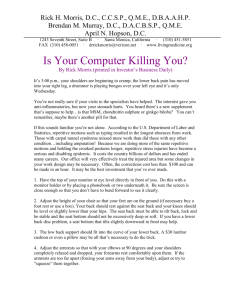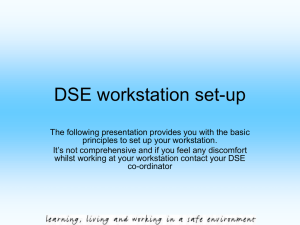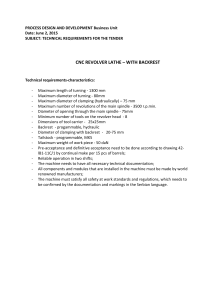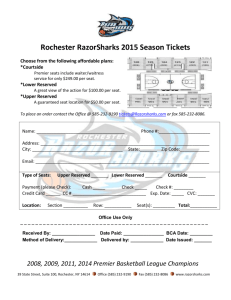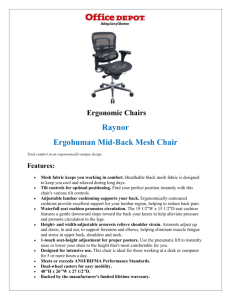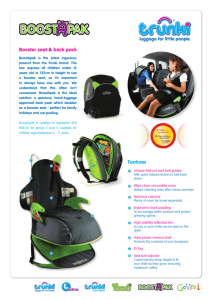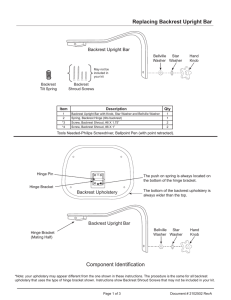How to Guide : Setting Up Your Workstation
advertisement
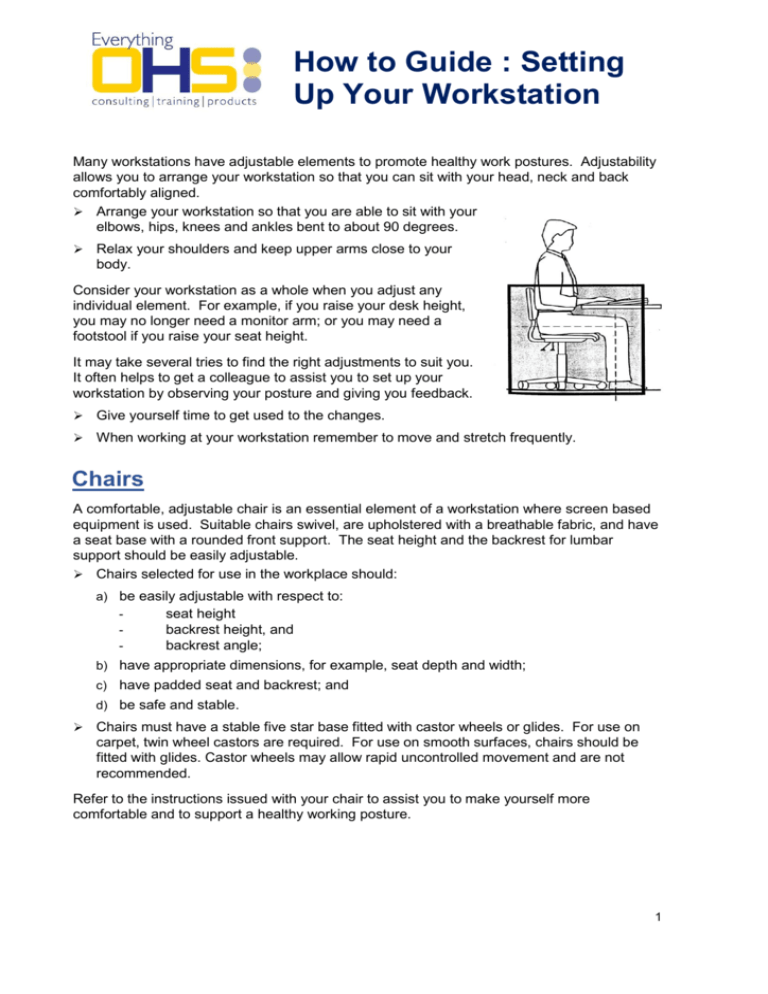
How to Guide : Setting Up Your Workstation Many workstations have adjustable elements to promote healthy work postures. Adjustability allows you to arrange your workstation so that you can sit with your head, neck and back comfortably aligned. Arrange your workstation so that you are able to sit with your elbows, hips, knees and ankles bent to about 90 degrees. Relax your shoulders and keep upper arms close to your body. Consider your workstation as a whole when you adjust any individual element. For example, if you raise your desk height, you may no longer need a monitor arm; or you may need a footstool if you raise your seat height. It may take several tries to find the right adjustments to suit you. It often helps to get a colleague to assist you to set up your workstation by observing your posture and giving you feedback. Give yourself time to get used to the changes. When working at your workstation remember to move and stretch frequently. Chairs A comfortable, adjustable chair is an essential element of a workstation where screen based equipment is used. Suitable chairs swivel, are upholstered with a breathable fabric, and have a seat base with a rounded front support. The seat height and the backrest for lumbar support should be easily adjustable. Chairs selected for use in the workplace should: a) be easily adjustable with respect to: seat height backrest height, and backrest angle; b) have appropriate dimensions, for example, seat depth and width; c) have padded seat and backrest; and d) be safe and stable. Chairs must have a stable five star base fitted with castor wheels or glides. For use on carpet, twin wheel castors are required. For use on smooth surfaces, chairs should be fitted with glides. Castor wheels may allow rapid uncontrolled movement and are not recommended. Refer to the instructions issued with your chair to assist you to make yourself more comfortable and to support a healthy working posture. 1 Seat height If your work surface is at the correct height or can be adjusted, adjust the height of your chair so that your feet are comfortably flat on the floor. Your thighs should be approximately horizontal and your lower legs approximately vertical. Low-heeled shoes will improve the comfort of your legs with the chair at this height. If you are small and the work surface cannot be lowered, you may need a footstool to support your legs in the appropriate position (as described above). Seat base tilt Initially, set the seat to horizontal. Adjust the seat tilt so that you are comfortable when using the keyboard. Usually this will be close to horizontal but in some cases people are comfortable with the seat tilted slightly forwards. You may need to use a footrest if this places uncomfortable strain on your leg muscles or your feet do not reach the floor. Back support height Adjust the backrest so that it supports your lower back when you are sitting upright. Start by raising the backrest to its maximum height. Then sit in the chair and check the fit of the backrest to the curve of your lower back. The lumbar support sits at waist height. If you are not comfortable, lower the back support by several centimetres and try this position. Repeat this adjustment and try each new position until you find the most comfortable position that supports your lower back. Remember to get out of the chair to make this adjustment, and ensure that the backrest is not placed too low. Back support forward/backward position Adjust the position of the backrest until you can feel a comfortable pressure on your low back area while seated in your usual working posture. Try a number of different positions until you achieve the best fit. The backrest position should not feel as though it pushes you out of the seat or that you have to lean back too far to reach it. There should be a two-finger clearance between the front of the chair and the back of the knee. Armrests Many armrests encourage poor work postures and are usually not recommended. Armrests may prevent you from getting close to the table, encouraging you to lean forwards and disrupt your body alignment. Only armrests that are low enough to fit under the work surface when the seat height is properly adjusted are acceptable. Armrests may also prevent you from maintaining relaxed shoulders and achieving a 90o angle at your elbows. Low armrests that do not have these effects may be acceptable. If your chair has armrests that that interfere with good posture, either remove them or replace them with a smaller option. 2 Desk The desk height should be positioned so that your shoulders are relaxed. If you are a keyboard user, adjust the height of the work surface and /or the chair so that the work surface is approximately a finger length below the height of the elbow when you are seated. The work surface should be slightly above elbow height if your work requires hand writing for long periods. If you do a lot of hand writing, you may find a slanted writing surface helpful. Ensure that you have adequate legroom under the desk. If you are very tall, you may need your work surface raised. If you are small, you may need to raise the chair and use a footrest. Desk-top layout Place all controls and task material within a comfortable reaching distance of both hands so that there is no unnecessary twisting of any part of the body. Items that you reach for frequently should be placed close to you. If you use an item only occasionally it can normally be placed further away. Equipment Computer screens Place the screen where your eyes can most easily focus on it. Usually this distance is no closer than an arm length away from you. Position the screen so that the top is below eye level and the bottom can be read without bending your neck. Usually this means that the centre of the screen is about shoulder height, and the top is level with your eyebrows. Reduce or avoid glare and reflections on your screen by placing it where there is no bright light source either directly behind or in front of it. This can often be achieved by aligning your desk and screen at a 90o angle to the window. Laptop computers Generally laptop screens are too low and the keyboard is too cramped to use comfortably for anything but short periods of time. If you spend a lot of time working on a laptop (more than two hours on any given day); a separate keyboard, mouse and/or screen are to be used, usually through a docking station. Many laptops have very small screens. Screens smaller than 15” are too small for long duration use. In these applications, a separate full sized screen is to be used. 3 Keyboard Place your keyboard flat on the work surface. Then use the feet under the keyboard to tilt the work surface to a slope that is comfortable for you. Position your keyboard so that your forearms are close to horizontal, and your wrists are straight and relaxed (ie, your hand is in line with your forearm). Keep your keyboard as close to the front of your desk as possible. When you are typing, align the B key with the midline of your body, except when you are mostly using the number pad. Mouse Avoid working with the mouse away from the midline of your body for long periods, because this can lead to discomfort in your neck, upper back, shoulder and/or arm. Avoid always operating the mouse with your dominant hand. You can reduce discomfort and symptoms of fatigue by swapping the mouse over to the other hand from time to time. Learn shortcut keystrokes for functions you use frequently so you can reduce mouse use. Document holder Place the document holder close to the monitor screen in a position that doesn’t cause you to twist or bend your neck. Telephone If you need to frequently interact with a screen while also using the telephone, a telephone headset is recommended. If appropriate, a speaker phone facility may be beneficial. It is usually best to locate the telephone on the side of your non-dominant hand, especially if you often take notes during your calls. If your work involves a lot of time on the phone, place it where you can comfortably reach it. If you use your phone infrequently and need space for other tasks, position the phone in the medium or outer reach zone and move it closer when you need it. Footstool It the work surface is fixed at a height that does not allow you to rest your feet on the floor while your hip and knee are at approximately 90o, you will need a footstool. It is generally recommended that ankle joints should be close 90o, however, you may find that a slightly wider angle is more comfortable. Footstools should be wide enough to support both feet comfortably. Footstools may be flat or angled depending on personal comfort provided that they can be positioned so that your legs are supported. For more information please visit www.workplace-safety.com.au. 4