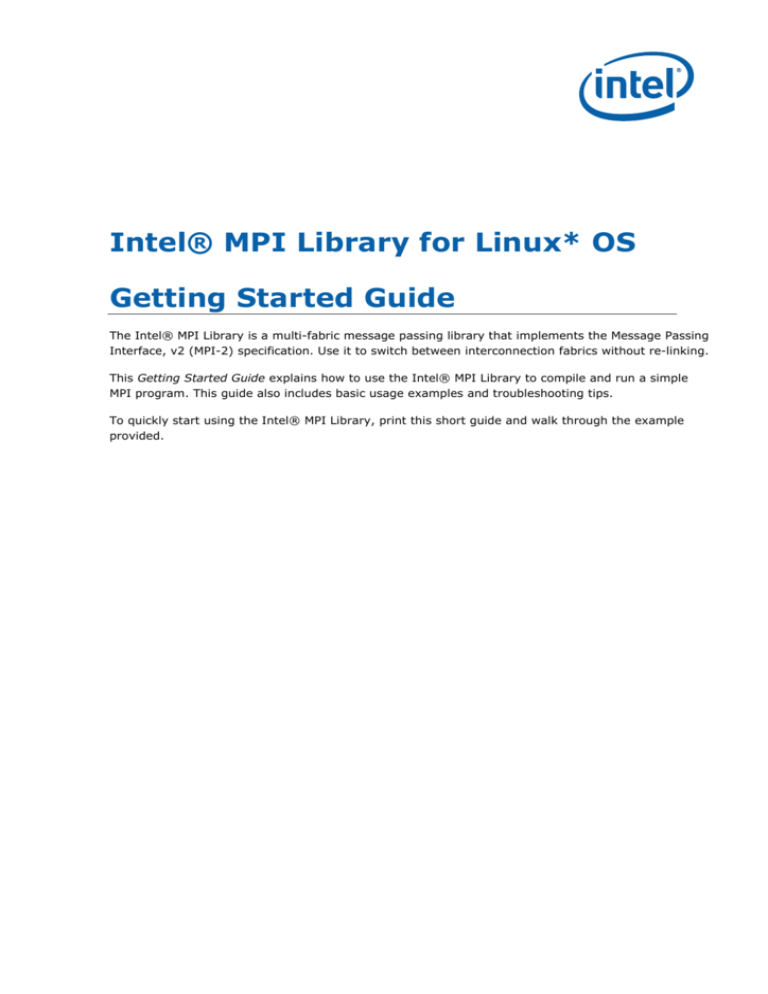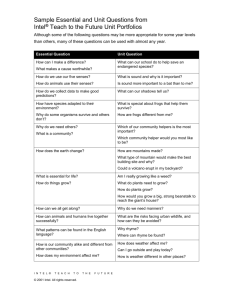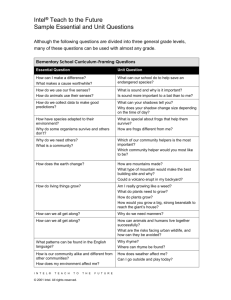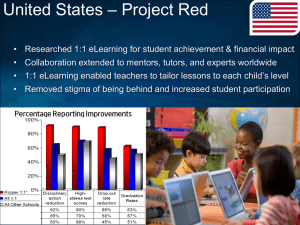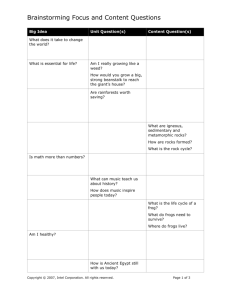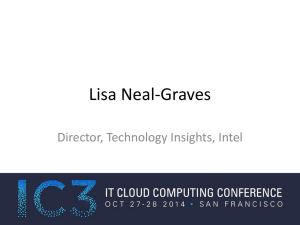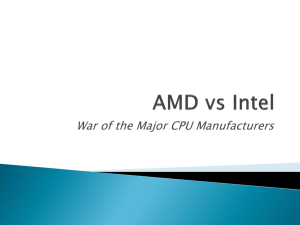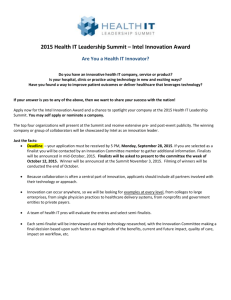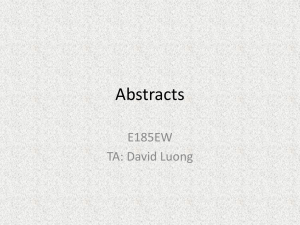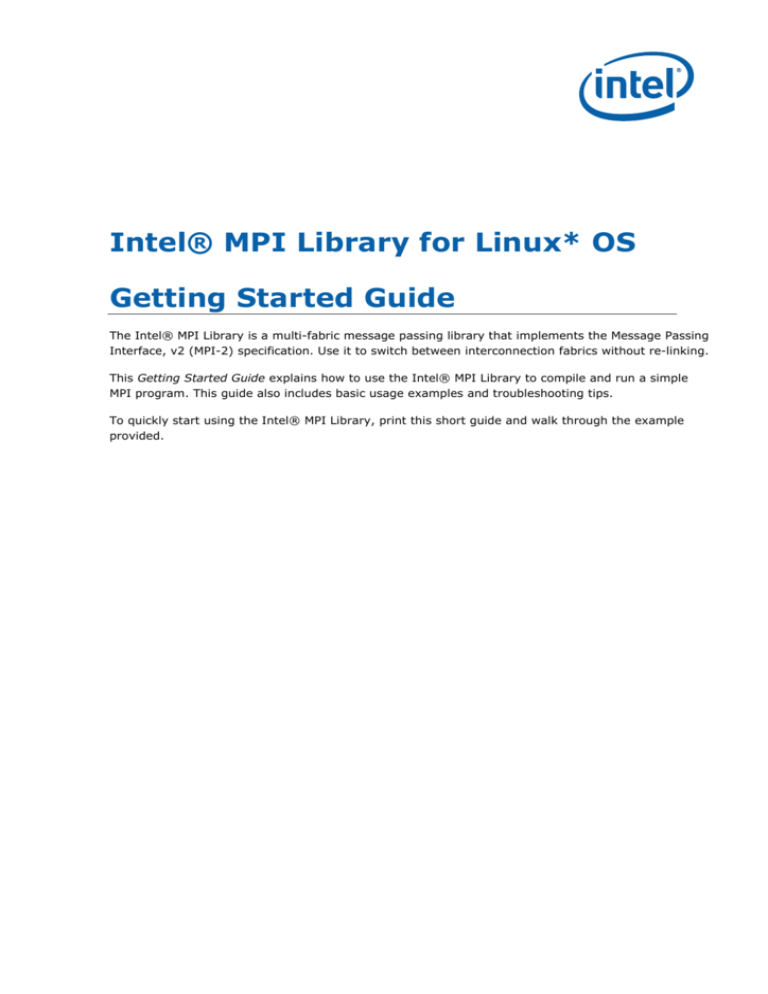
Intel® MPI Library for Linux* OS
Getting Started Guide
The Intel® MPI Library is a multi-fabric message passing library that implements the Message Passing
Interface, v2 (MPI-2) specification. Use it to switch between interconnection fabrics without re-linking.
This Getting Started Guide explains how to use the Intel® MPI Library to compile and run a simple
MPI program. This guide also includes basic usage examples and troubleshooting tips.
To quickly start using the Intel® MPI Library, print this short guide and walk through the example
provided.
Intel® MPI Library for Linux* OS Getting Started Guide
Contents
1
About this Document ..............................................................................4
1.1
1.2
1.3
1.4
Intended Audience .................................................................................4
Using Doc Type Field...............................................................................4
Conventions and Symbols........................................................................4
Related Information................................................................................5
2
Using the Intel® MPI Library....................................................................6
2.1
2.2
2.3
2.4
2.5
2.6
2.7
Usage Model ..........................................................................................6
Before You Begin....................................................................................6
Quick Start............................................................................................6
Compiling and Linking .............................................................................7
Setting up MPD Daemons ........................................................................7
Selecting a Network Fabric ......................................................................8
Running an MPI Program .........................................................................9
2.7.1
Running an MPI program with mpiexec.........................................9
2.7.2
Running an MPI program with mpirun ..........................................9
3
Troubleshooting ................................................................................... 10
3.1
3.2
3.3
Testing Installation ............................................................................... 10
Troubleshooting MPD Setup ................................................................... 10
Compiling and Running a Test Program ................................................... 11
4
Next Steps .......................................................................................... 13
Document number 315398-005
2
Intel® MPI Library for Linux* OS Getting Started Guide
Disclaimer and Legal Notices
INFORMATION IN THIS DOCUMENT IS PROVIDED IN CONNECTION WITH INTEL® PRODUCTS. NO
LICENSE, EXPRESS OR IMPLIED, BY ESTOPPEL OR OTHERWISE, TO ANY INTELLECTUAL PROPERTY
RIGHTS IS GRANTED BY THIS DOCUMENT. EXCEPT AS PROVIDED IN INTEL'S TERMS AND
CONDITIONS OF SALE FOR SUCH PRODUCTS, INTEL ASSUMES NO LIABILITY WHATSOEVER, AND
INTEL DISCLAIMS ANY EXPRESS OR IMPLIED WARRANTY, RELATING TO SALE AND/OR USE OF INTEL
PRODUCTS INCLUDING LIABILITY OR WARRANTIES RELATING TO FITNESS FOR A PARTICULAR
PURPOSE, MERCHANTABILITY, OR INFRINGEMENT OF ANY PATENT, COPYRIGHT OR OTHER
INTELLECTUAL PROPERTY RIGHT.
UNLESS OTHERWISE AGREED IN WRITING BY INTEL, THE INTEL PRODUCTS ARE NOT DESIGNED NOR
INTENDED FOR ANY APPLICATION IN WHICH THE FAILURE OF THE INTEL PRODUCT COULD CREATE A
SITUATION WHERE PERSONAL INJURY OR DEATH MAY OCCUR.
Intel may make changes to specifications and product descriptions at any time, without notice.
Designers must not rely on the absence or characteristics of any features or instructions marked
"reserved" or "undefined." Intel reserves these for future definition and shall have no responsibility
whatsoever for conflicts or incompatibilities arising from future changes to them. The information here
is subject to change without notice. Do not finalize a design with this information.
The products described in this document may contain design defects or errors known as errata which
may cause the product to deviate from published specifications. Current characterized errata are
available on request.
Contact your local Intel sales office or your distributor to obtain the latest specifications and before
placing your product order.
Copies of documents which have an order number and are referenced in this document, or other Intel
literature, may be obtained by calling 1-800-548-4725, or by visiting Intel's Web Site.
Intel processor numbers are not a measure of performance. Processor numbers differentiate features
within each processor family, not across different processor families. See
http://www.intel.com/products/processor_number for details.
BunnyPeople, Celeron, Celeron Inside, Centrino, Centrino Atom, Centrino Atom Inside, Centrino
Inside, Centrino logo, Core Inside, FlashFile, i960, InstantIP, Intel, Intel logo, Intel386, Intel486,
IntelDX2, IntelDX4, IntelSX2, Intel Atom, Intel Atom Inside, Intel Core, Intel Inside, Intel Inside logo,
Intel. Leap ahead., Intel. Leap ahead. logo, Intel NetBurst, Intel NetMerge, Intel NetStructure, Intel
SingleDriver, Intel SpeedStep, Intel StrataFlash, Intel Viiv, Intel vPro, Intel XScale, Itanium, Itanium
Inside, MCS, MMX, Oplus, OverDrive, PDCharm, Pentium, Pentium Inside, skoool, Sound Mark, The
Journey Inside, Viiv Inside, vPro Inside, VTune, Xeon, and Xeon Inside are trademarks of Intel
Corporation in the U.S. and other countries.
* Other names and brands may be claimed as the property of others.
Copyright © 2003-2009, Intel Corporation. All rights reserved.
Document number 315398-005
3
Intel® MPI Library for Linux* OS Getting Started Guide
1
About this Document
The Intel® MPI Library for Linux* OS Getting Started Guide contains information on the following
subjects:
1.1
•
First steps using the Intel® MPI Library
•
Troubleshooting outlines first-aid troubleshooting actions
Intended Audience
This Getting Started Guide is intended for first time users.
1.2
Using Doc Type Field
This Getting Started Guide contains the following sections:
Document Organization
1.3
Section
Description
Section 1 About this
Document
Section 1 introduces this document
Section 2 Using the Intel®
MPI Library
Section 2 describes how to use the Intel® MPI Library
Section 3 Troubleshooting
Section 3 outlines first-aid troubleshooting actions
Section 4 Next Steps
Section 4 provides links to further resources
Conventions and Symbols
The following conventions are used in this document.
Table 1.3-1 Conventions and Symbols used in this Document
This type style
Document or product names
This type style
Hyperlinks
This type style
Commands, arguments, options, file names
THIS_TYPE_STYLE
Environment variables
<this type style>
Placeholders for actual values
[ items ]
Optional items
{ item | item }
Selectable items separated by vertical bar(s)
(SDK only)
For Software Development Kit (SDK) users only
Document number 315398-005
4
Intel® MPI Library for Linux* OS Getting Started Guide
1.4
Related Information
To get more information about the Intel® MPI Library, see the following resources:
Product Web Site
Intel® MPI Library Support
Intel® Cluster Tools Products
Intel® Software Development Products
Document number 315398-005
5
Intel® MPI Library for Linux* OS Getting Started Guide
2
Using the Intel® MPI Library
2.1
Usage Model
Using the Intel® MPI Library involves the following steps:
(SDK only) Compile
and link your
application
Set up MPD
daemons
Select network
fabric or device
Run your MPI program
Figure 1: Flowchart representing the usage model for working with Intel MPI Library.
2.2
Before You Begin
Before using the Intel® MPI Library, ensure that the library, scripts, and utility applications are
installed. See the product Intel® MPI Library for Linux* OS Installation Guide for installation
instructions.
2.3
Quick Start
1.
Source the mpivars.[c]sh script to get proper environment settings included with the Intel®
MPI Library. It is located in the <installdir>/bin directory, or, for the Intel® 64 architecture
in 64-bit mode, the <installdir>/bin64 directory.
2.
Create an mpd.hosts text file that lists the nodes in the cluster using one host name per line.
3.
(SDK only) Make sure you have a compiler in your PATH. For example, running the which
command on the desired compiler returns a path to the executable:
$ which icc
/opt/intel/cc/11.0/bin/icc
4.
(SDK only) Compile a test program using the appropriate compiler driver. For example:
Document number 315398-005
6
Intel® MPI Library for Linux* OS Getting Started Guide
$ mpiicc –o test <installdir>/test/test.c
5. Execute the test using the mpirun command.
$ mpirun –r ssh –f mpd.hosts -n <# of processes> ./test
6.
2.4
See the rest of this document and the Intel® MPI Library Reference Manual for more details.
Compiling and Linking
(SDK only)
To compile and link an MPI program with the Intel MPI Library:
1.
Ensure that the underlying compiler and related software appear in your PATH.
If you use Intel® compilers, ensure that the compiler library directories appear in the
LD_LIBRARY_PATH environment variable.
For example, for Intel® C++ Compiler version 11.0 and Intel® Fortran Compiler version 11.0,
execute the appropriate setup scripts:
/opt/intel/cc/11.0/bin/iccvars.[c]sh, and
/opt/intel/fc/11.0/bin/ifortvars.[c]sh
2. Compile your MPI program via the appropriate mpi command.
For example, use the mpicc command to compile C code using the GNU* C compiler as follows:
$ mpicc <installdir>/test/test.c
where <installdir> is a full path to the installed package.
All supported compilers have equivalent commands that use the prefix mpi on the standard
compiler command. For example, the Intel MPI Library command for the Intel® Fortran Compiler
(ifort) is mpiifort.
2.5
Setting up MPD Daemons
The Intel MPI Library uses a Multi-Purpose Daemon (MPD) job startup mechanism. In order to run
programs compiled with the mpiicc (or related) commands, set up the MPD daemons first.
Always start and maintain your own set of MPD daemons, as opposed to having the system
administrator start up the MPD daemons once for use by all users on the system. This setup enhances
system security and gives you flexibility in controlling your execution environment.
To set up the MPD daemons:
1.
Set up the environment variables with appropriate values and directories. For example, in the
.cshrc or .bashrc files.
•
Ensure that the PATH variable includes the <installdir>/bin directory, or, for the Intel®
64 architecture in 64-bit mode, the <installdir>/bin64 directory. Use the
mpivars.[c]sh scripts included with the Intel MPI Library to set up this variable.
•
Ensure that the PATH variable includes the directory for Python* version 2.2 or higher.
•
(SDK only) If you are using the Intel® compilers, ensure that the LD_LIBRARY_PATH
variable contains the directories for the compiler library. Set this variable by using the {icc,
ifort}*vars.[c]sh scripts included with the compiler.
•
Set any additional environment variables that your application uses.
NOTE:
2.
Steps 2 through 4 are optional. They are automatically completed when using the
mpiexec or mpirun commands.
Create a $HOME/.mpd.conf file. To set up your MPD password, enter the following into this file:
secretword=<mpd secret word>
Document number 315398-005
7
Intel® MPI Library for Linux* OS Getting Started Guide
Do not use a Linux* login password. The arbitrary <mpd secret word> string only controls access
to the MPD daemons by various cluster users.
3.
Set protection on the $HOME/.mpd.conf file using the chmod command so that only you have
read and write privileges:
$ chmod 600 $HOME/.mpd.conf
4.
Verify that you can observe the PATH settings and .mpd.conf contents through rsh on all nodes
of the cluster. For example, use the following commands with each <node> in the cluster:
$ rsh <node> env
$ rsh <node> cat $HOME/.mpd.conf
Make sure that every node, rather than only one of them, can connect to any other node.
You can use the provided sshconnectivity expect script. The script accepts as an argument a file
containing the list of all nodes on your system, one host name per line:
$ sshconnectivity.exp machines.LINUX
If your cluster uses ssh instead of rsh, look into the Notes section below.
5.
Create an mpd.hosts text file that lists the nodes in the cluster using one host name per line.
For example:
$ cat > mpd.hosts
node1
node2
…
<ctrl>D
6.
Shut down the eventual MPD daemons using the mpdallexit command:
$ mpdallexit
7. Use the mpdboot command to start up the MPD daemons:
$ mpdboot -n <#nodes>
The file $PWD/mpd.hosts will be used by default if it is present. If there is no host file, the mpdboot
command without any parameters will start one MPD daemon on the local machine.
8.
Use the mpdtrace command to determine the status of the MPD daemons:
$ mpdtrace
The output should be a list of nodes that are currently running MPD daemons. This should match the
list of nodes in the mpd.hosts file, allowing for name resolution.
2.6
NOTE:
If your cluster uses ssh instead of rsh, make sure that every node can connect to any
other node via ssh without a password. Look into your system manuals for details.
NOTE:
If your cluster uses ssh instead of rsh, add the –r ssh or -–rsh=ssh option to the
mpdboot invocation string.
Selecting a Network Fabric
The Intel® MPI Library dynamically selects the most appropriate fabrics for communication between
MPI processes. To select a specific fabric combination, set the I_MPI_DEVICE environment variable to
one of the following values:
Document number 315398-005
8
Intel® MPI Library for Linux* OS Getting Started Guide
I_MPI_DEVICE values
sock
shm
ssm
rdma[:<provider>]
rdssm[:<provider>]
Supported fabric
TCP/Ethernet*/sockets
Shared memory only (no sockets)
TCP + shared memory (for SMP clusters connected via Ethernet*)
InfiniBand*, Myrinet* (via specified DAPL* provider)
TCP + shared memory + DAPL* (for SMP clusters connected via
RDMA-capable fabrics)
Ensure that the selected fabric is available. For example, use shm only when all the processes can
communicate with each other via shared memory. Use rdma only when all processes can
communicate with each other via a single DAPL provider.
2.7
Running an MPI Program
2.7.1
Running an MPI program with mpiexec
To launch programs linked with the Intel MPI Library, use the mpiexec command:
$ mpiexec -n <# of processes> ./myprog
Use the -n option to set the number of processes. This is the only obligatory option for the mpiexec
command.
If you are using a network fabric different than the default fabric, use the -genv option to specify a
value to be assigned to the I_MPI_DEVICE variable.
For example, to run an MPI program using the shm fabric, type in the following command:
$ mpiexec -genv I_MPI_DEVICE shm -n <# of processes> ./myprog
For the rdma capable fabric, use the following command:
$ mpiexec -genv I_MPI_DEVICE rdma -n <# of processes> ./myprog
You can select any supported device. For more information, see Selecting a Network Fabric above.
If you successfully ran your application using the Intel MPI Library, you can move your application
from one cluster to another and use different fabrics between the nodes without re-linking. If you
encounter problems, see Troubleshooting for possible solutions.
2.7.2
Running an MPI program with mpirun
An alternative way to run parallel applications using the Intel MPI Library is to type in the following
command:
$ mpirun -n <# of processes> ./myprog
This command invokes mpdboot, mpiexec, and mpdallexit commands. mpirun shuts the MPD
daemons down as soon as the program execution is completed. Use this command when you do not
need the MPD daemons after the program run. Using mpirun is the recommended practice when
using a resource manager, such as PBS Pro* or LSF*.
Document number 315398-005
9
Intel® MPI Library for Linux* OS Getting Started Guide
3
Troubleshooting
Use the following sections to troubleshoot problems with installation, setup, and execution of
applications using the Intel® MPI Library.
3.1
Testing Installation
To ensure that the Intel® MPI Library is installed and functioning correctly, complete the general
testing, compile and run a test program.
To test the installation:
1.
Verify that you have Python* version 2.2 or higher in your PATH:
$ rsh <nodename> python -V
If this command returns an error message or a value lower than 2.2, install Python* version 2.2 or
higher, and make sure that you have it in your PATH.
2.
Check for the presence of a Python* XML module such as python-xml or libxml2-python:
$ rpm –qa | grep python-xml
$ rpm –qa | grep libxml2-python
Install the missing module if the output does not include the name python-xml or libxml2python and a version number.
3.
Check for the presence of an XML parser such as expat or pyxml:
$ rpm –qa | grep expat
$ rpm –qa | grep pyxml
Install the missing module if the output does not include the name expat or pyxml and a version
number.
4.
Verify that <installdir>/bin (<installdir>/bin64 for the Intel® 64 architecture in 64-bit
mode) is in your PATH:
$ rsh <nodename> which mpiexec
You should see the correct path for each node you test.
(SDK only) If you use the Intel® compilers, verify that the appropriate directories are included in
the PATH and LD_LIBRARY_PATH environment variables
$ mpiexec –n <# of processes> env | grep PATH
You should start an mpd ring before executing the mpiexec command. You should see the correct
directories for these path variables for each node you test. If not, call the appropriate
{icc, ifort}*vars.[c]sh scripts. For example, for the Intel® C++ Compiler version 11.0 use
the following source command:
$ . /opt/intel_cc_11.0/bin/iccvars.sh
5.
In some unusual circumstances, you may need to include the <installdir>/lib directory
(<installdir>/lib64 for the Intel® 64 architecture in 64-bit mode) in your
LD_LIBRARY_PATH. To verify your LD_LIBRARY_PATH settings, use the command:
$ mpiexec –n <# of processes> env | grep LD_LIBRARY_PATH
3.2
Troubleshooting MPD Setup
Check if it is possible to run the mpd command on the local machine. Do the following:
$ mpd &
$ mpdtrace
Document number 315398-005
10
Intel® MPI Library for Linux* OS Getting Started Guide
$ mpdallexit
The output of mpdtrace should show the hostname of the machine you are running on. If this is not
the case, or if you cannot start up the MPD, check that the installation was correct and the
environment was set up properly.
The next troubleshooting steps assume that the MPD daemons are set up and running. To start your
diagnosis, verify that the MPD daemons are running on all expected nodes using:
$ mpdtrace
The output lists all MPD daemons running or indicates an error. If some desired nodes are missing
from the output list of mpdtrace, do the following:
1.
2.
Try to restart the MPD daemons using the following commands:
•
Kill all running MPD daemons:
•
For each node, ensure all daemons were killed:
•
Reboot the MPD daemons. Be sure to use the appropriate configuration options and host file:
•
Confirm that all expected MPD daemons are now running:
$ mpdallexit
$ rsh <nodename> ps -ael | grep python
$ rsh <nodename> kill -9 <remaining python processes>
$ mpdboot [<options>]
$ mpdtrace
If the output of the mpdtrace command is still not indicating that all expected MPD daemons are
running, follow the next steps:
•
Kill and restart the MPD daemons as described in step 1, adding the debug and verbose
options to the mpdboot command:
$ mpdboot –d –v [<options>]
Find the rsh commands in the output. For example:
launch cmd= rsh -n <nodename> '<installdir>/bin/mpd \
-h <nodename> -p <port-number> --ncpus=<ncpus> -e -d'
•
Copy and paste the line of the output from the rsh command up to the end of the line. For
example:
$ rsh -n <nodename> '<installdir>/bin/mpd \
-h <nodename> -p <port-number> --ncpus=<ncpus> -e -d'
•
3.3
Execute the edited rsh command. Use the resulting output to diagnose and correct the
underlying problem. For example, the most common problems include:
o
Failure of the rsh command to contact <nodename>.
o
Other failure of the rsh command, for example, a system setup problem.
o
The <installdir>/bin/mpd command could not be found or could not be executed.
Compiling and Running a Test Program
To compile and run a test program, do the following:
1.
(SDK only) Compile one of the test programs included with the product release as follows:
$ cd <installdir>/test
$ mpiicc test.c
2.
If you are using InfiniBand*, Myrinet*, or other RDMA-capable network hardware and software,
verify that everything is functioning correctly using the testing facilities of the respective network.
3.
Run the test program with all available configurations on your cluster.
Document number 315398-005
11
Intel® MPI Library for Linux* OS Getting Started Guide
•
Test the sock device using:
$ mpiexec -n 2 -env I_MPI_DEBUG 2 –env I_MPI_DEVICE sock ./myprog
You should see one line of output for each rank, as well as debug output indicating the sock
device is being used.
•
Test the ssm devices using:
$ mpiexec -n 2 -env I_MPI_DEBUG 2 –env I_MPI_DEVICE ssm ./ myprog
You should see one line of output for each rank, as well as debug output indicating the ssm device
is being used.
•
Test any other fabric devices using:
$ mpiexec -n 2 -env I_MPI_DEBUG 2 -env I_MPI_DEVICE <device> ./ myprog
where <device> can be shm, rdma, or rdssm
For each of the mpiexec commands used, you should see one line of output for each rank, as well as
debug output indicating which device was being used. The device(s) should agree with the
I_MPI_DEVICE setting.
NOTE:
The <installdir>/test directory in the Intel MPI Library Development Kit contains
other test programs in addition to test.c
Document number 315398-005
12
Intel® MPI Library for Linux* OS Getting Started Guide
4
Next Steps
To get more information about the Intel® MPI Library, explore the following resources:
See the Intel® MPI Library Release Notes for updated information on requirements, technical support,
and known limitations.
The Intel® MPI Library Reference Manual for in-depth knowledge of the product features, commands,
options, and environment variables.
For more information see Websites:
Product Web Site
Intel® MPI Library Support
Intel® Cluster Tools Products
Intel® Software Development Products
Document number 315398-005
13