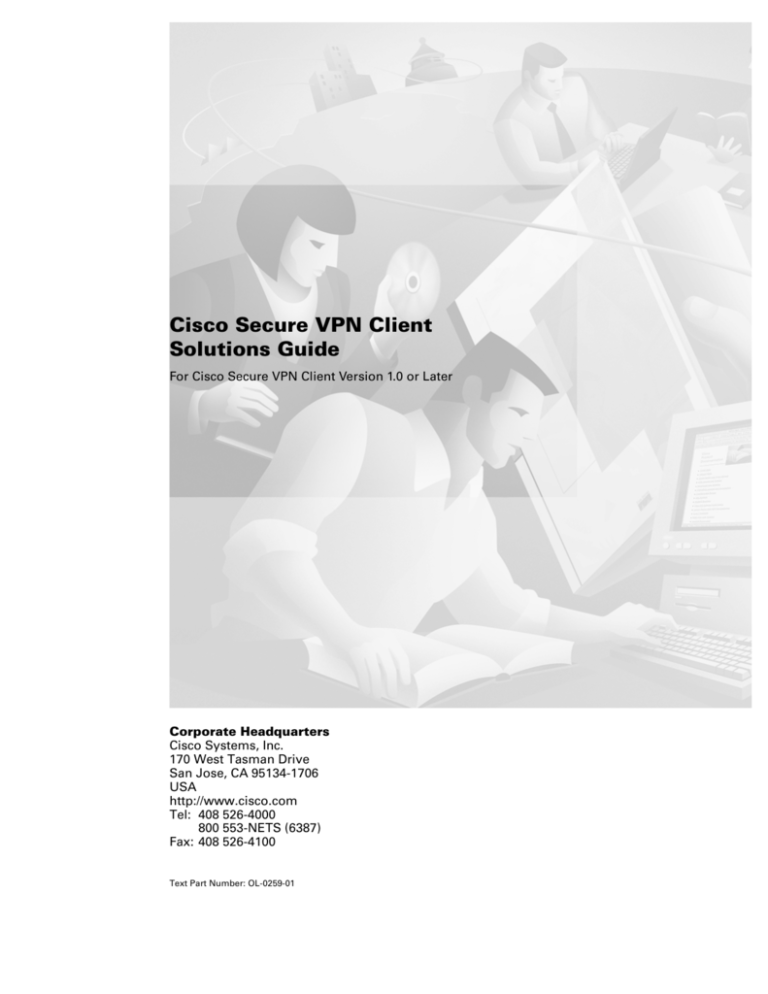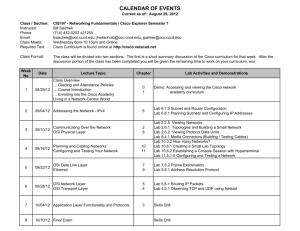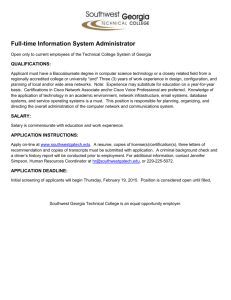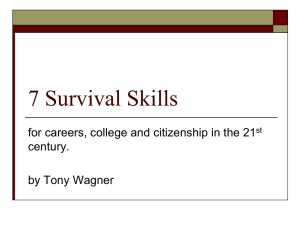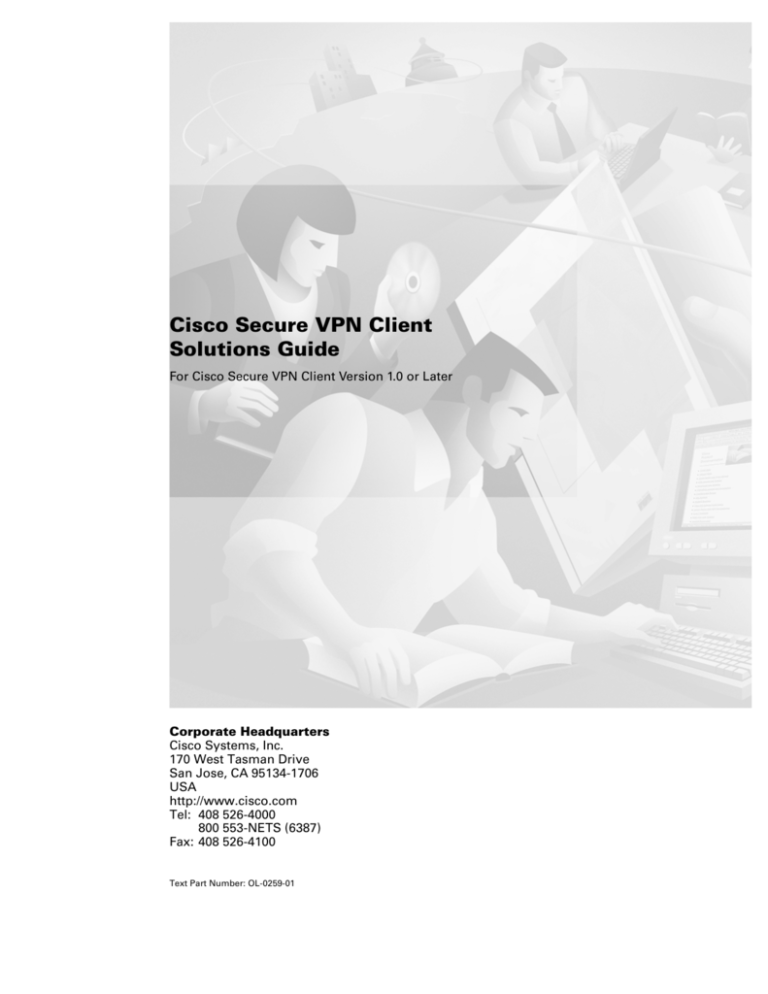
Cisco Secure VPN Client
Solutions Guide
For Cisco Secure VPN Client Version 1.0 or Later
Corporate Headquarters
Cisco Systems, Inc.
170 West Tasman Drive
San Jose, CA 95134-1706
USA
http://www.cisco.com
Tel: 408 526-4000
800 553-NETS (6387)
Fax: 408 526-4100
Text Part Number: OL-0259-01
THE SPECIFICATIONS AND INFORMATION REGARDING THE PRODUCTS IN THIS MANUAL ARE SUBJECT TO CHANGE WITHOUT
NOTICE. ALL STATEMENTS, INFORMATION, AND RECOMMENDATIONS IN THIS MANUAL ARE BELIEVED TO BE ACCURATE BUT ARE
PRESENTED WITHOUT WARRANTY OF ANY KIND, EXPRESS OR IMPLIED. USERS MUST TAKE FULL RESPONSIBILITY FOR THEIR
APPLICATION OF ANY PRODUCTS.
THE SOFTWARE LICENSE AND LIMITED WARRANTY FOR THE ACCOMPANYING PRODUCT ARE SET FORTH IN THE INFORMATION
PACKET THAT SHIPPED WITH THE PRODUCT AND ARE INCORPORATED HEREIN BY THIS REFERENCE. IF YOU ARE UNABLE TO
LOCATE THE SOFTWARE LICENSE OR LIMITED WARRANTY, CONTACT YOUR CISCO REPRESENTATIVE FOR A COPY.
The Cisco implementation of TCP header compression is an adaptation of a program developed by the University of California, Berkeley (UCB) as part of
UCB’s public domain version of the UNIX operating system. All rights reserved. Copyright © 1981, Regents of the University of California.
NOTWITHSTANDING ANY OTHER WARRANTY HEREIN, ALL DOCUMENT FILES AND SOFTWARE OF THESE SUPPLIERS ARE PROVIDED
“AS IS” WITH ALL FAULTS. CISCO AND THE ABOVE-NAMED SUPPLIERS DISCLAIM ALL WARRANTIES, EXPRESSED OR IMPLIED,
INCLUDING, WITHOUT LIMITATION, THOSE OF MERCHANTABILITY, FITNESS FOR A PARTICULAR PURPOSE AND
NONINFRINGEMENT OR ARISING FROM A COURSE OF DEALING, USAGE, OR TRADE PRACTICE.
IN NO EVENT SHALL CISCO OR ITS SUPPLIERS BE LIABLE FOR ANY INDIRECT, SPECIAL, CONSEQUENTIAL, OR INCIDENTAL
DAMAGES, INCLUDING, WITHOUT LIMITATION, LOST PROFITS OR LOSS OR DAMAGE TO DATA ARISING OUT OF THE USE OR
INABILITY TO USE THIS MANUAL, EVEN IF CISCO OR ITS SUPPLIERS HAVE BEEN ADVISED OF THE POSSIBILITY OF SUCH DAMAGES.
Access Registrar, AccessPath, Any to Any, AtmDirector, CCDA, CCDE, CCDP, CCIE, CCNA, CCNP, CCSI, CD-PAC, the Cisco logo, Cisco Certified
Internetwork Expert logo, CiscoLink, the Cisco Management Connection logo, the Cisco NetWorks logo, the Cisco Powered Network logo, Cisco Systems Capital,
the Cisco Systems Capital logo, Cisco Systems Networking Academy, the Cisco Systems Networking Academy logo, the Cisco Technologies logo, ConnectWay,
Fast Step, FireRunner, GigaStack, IGX, Internet Quotient, Kernel Proxy, MGX, Natural Network Viewer, NetSonar, Network Registrar, Packet, PIX, Point and
Click Internetworking, Policy Builder, Precept, Secure Script, ServiceWay, SlideCast, SMARTnet, The Cell, TrafficDirector, TransPath, ViewRunner,
VisionWay, VlanDirector, Workgroup Director, and Workgroup Stack are trademarks; Changing the Way We Work, Live, Play, and Learn, Empowering the
Internet Generation, The Internet Economy, and The New Internet Economy are service marks; and ASIST, BPX, Catalyst, Cisco, Cisco IOS, the Cisco IOS logo,
Cisco Systems, the Cisco Systems logo, the Cisco Systems Cisco Press logo, Enterprise/Solver, EtherChannel, EtherSwitch, FastHub, FastLink, FastPAD,
FastSwitch, GeoTel, IOS, IP/TV, IPX, LightStream, LightSwitch, MICA, NetRanger, Post-Routing, Pre-Routing, Registrar, StrataView Plus, Stratm, TeleRouter,
and VCO are registered trademarks of Cisco Systems, Inc. and/or its affiliates in the U.S. and certain other countries. All other trademarks mentioned in this
document are the property of their respective owners. The use of the word partner does not imply a partnership relationship between Cisco and any of its resellers.
(9909R)
Cisco Secure VPN Client Solutions Guide
Copyright © 1999, Cisco Systems, Inc.
All rights reserved.
C O N T E N T S
Preface
vii
Audience
vii
Document Organization
viii
Business Cases Presented in This Solutions Guide
New and Changed Information
Related Documentation
Conventions
CHAPTER
1
viii
ix
ix
xiii
Cisco Connection Online
xiv
Documentation CD-ROM
xv
Overview of Virtual Private Networks and Cisco Secure VPN Client
What is a Virtual Private Network?
1-1
Types of Virtual Private Networks
Access VPNs
1-2
Intranet VPN
1-3
Extranet VPN
1-3
1-2
What is the Cisco Secure VPN Client?
1-4
Generating a Public/Private Key
Getting a Digital Certificate
1-5
1-5
Establishing a Security Policy
Interoperability with Cisco Routers
Recommended Cisco Routers
1-5
1-5
1-6
Cisco Routers with IP Security Protocol
Supported Configurations
1-1
1-6
1-7
Static or Dynamic Client IP Addresses with Pre-shared Keys
1-7
Static or Dynamic Client IP Addresses with Digital Certificates
Dynamic Client IP Addressing with IKE Mode Configuration
System Requirements
1-7
1-8
Client-side Requirements (Software)
1-8
Server-side Requirements (Hardware and Software)
Benefits
1-7
1-8
1-9
Client-initiated versus NAS-initiated Access VPNs
1-9
Cisco Secure VPN Client Solutions Guide
OL-0259-01
iii
Contents
Pre-shared Keys versus Digital Certificates
1-9
Static versus Dynamic IP Addresses on the Client
1-11
Cisco Secure VPN Client versus Other VPN Solutions
CHAPTER
2
Using Pre-shared Keys: A Business Case
CHAPTER
3
Using Digital Certificates: Business Case Introduction
Benefits of Using Digital Certificates
Business Case Description
The Challenge
The Risk
3-1
3-1
3-1
3-2
3-2
Supported Digital Certificates
Related Documentation
4
13
3-2
The Solution
CHAPTER
1-11
3-6
3-6
Using Entrust Digital Certificates: A Business Case
Benefits of Using Entrust Digital Certificates
Configuring and Verifying
4-1
4-1
4-1
Configuring Entrust Digital Certifications
4-1
Configuring the Cisco Secure VPN Client
4-2
Task 1Importing the Root CA Certificate
Task 2Creating Public and Private Key Pair
4-3
4-5
Task 3Requesting Client Certificate from Entrust CA Server
4-7
Task 4Submitting the Certification Request to the Entrust Server
Task 5Importing Your Signed Entrust Digital Certificate
4-14
Task 6Configuring Other Connections for Security Policy
4-16
Task 7Configuring A New Connection for Security Policy
4-18
Task 8Specifying Identity Using RSA Signature
4-8
4-20
Task 9Specifying Encryption and Authentication Methods for Authentication, Phase 1
4-22
Task 10Specifying Encryption and Authentication Methods for Key Exchange, Phase 2
4-24
Task 11Saving Your Configuration
Configuring the Cisco Router
4-25
4-26
Task 1Configuring the Domain Name, Host Name, and Name Server
4-26
Task 2Configuring ISAKMP Policy and Defining IPSec Transform Set
4-26
Task 3Defining Crypto Dynamic Map and IKE Crypto Map to the Client
iv
4-27
Cisco Secure VPN Client Solutions Guide
OL-0259-01
Contents
Task 4Defining the CA, Enrolling Your Certificate, and Requesting Certificate
Signature 4-28
Task 5Applying the Crypto Map to the Interface
Verifying Entrust Digital Certifications
4-29
4-30
Task 1Viewing and Verifying Using Certificate Manager
Task 2Issuing Show Commands on Cisco Router
Related Documentation
CHAPTER
5
4-30
4-31
4-32
Using VeriSign Digital Certificates: A Business Case
Benefits of Using VeriSign Digital Certificates
Configuring, Verifying, and Troubleshooting
5-1
5-1
5-1
Configuring VeriSign Digital Certifications
5-1
Configuring the Cisco Secure VPN Client
5-2
Task 1Importing the Root CA Certificate
5-3
Task 2Creating Public and Private Key Pair
5-5
Task 3Requesting Client Certificate from VeriSign CA Server
5-7
Task 4Submitting the Certification Request to the VeriSign CA Server
Task 5Importing Your Signed VeriSign Digital Certificate
5-12
Task 6Configuring Other Connections for Security Policy
5-14
Task 7Configuring A New Connection for Security Policy
5-16
Task 8Specifying Identity Using RSA Signature
5-8
5-18
Task 9Specifying Encryption and Authentication Methods for Authentication, Phase 1
5-20
Task 10Specifying Encryption and Authentication Methods for Key Exchange, Phase 2
5-22
Task 11Saving Your Configuration
Configuring the Cisco Router
5-23
5-24
Task 1Configuring the Domain Name, Host Name, and Name Server
Task 2Configuring ISAKMP Policy and Defining IPSec Transform Sets
Task 3Defining Crypto Dynamic Map and IKE Crypto Map to the Client
5-24
5-24
5-25
Task 4Defining the CA, Enrolling Your Certificate, and Requesting Certificate
Signature 5-26
Task 5Applying Crypto Map to the Interface
Verifying VeriSign Digital Certifications
5-27
5-28
Task 1Viewing and Verifying Using Certificate Manager
Task 2Issuing Show Commands on Cisco Router
Related Documentation
5-28
5-29
5-30
Cisco Secure VPN Client Solutions Guide
OL-0259-01
v
Contents
CHAPTER
6
Using Internet Key Exchange Mode Configuration: A Business Case
Benefit of Using Internet Key Exchange Mode Configuration
Business Case Description
The Challenge
The Risk
6-1
6-1
6-1
6-2
6-2
The Solution
6-2
Configuring and Verifying
6-3
Configuring Internet Key Exchange Mode Configuration
Configuring the Cisco Secure VPN Client
Configuring the Cisco Router
6-3
6-3
6-3
Task 1Configuring the Domain Name, Host Name, and Name Server
Task 2Defining the Pool of IP Addresses
6-4
Task 3Defining the Crypto Maps That Attempt Client Configuration
Verifying IKE Mode Configuration
Related Documentation
6-3
6-4
6-4
6-5
GLOSSARY
INDEX
vi
Cisco Secure VPN Client Solutions Guide
OL-0259-01
Preface
This guide describes Cisco-supported configurations for IP-based multi-service extranet Virtual Private
Networks (VPNs) for an IP Security Protocol (IPSec) tunnel between a PC (with Cisco Secure VPN
Client software installed) and a Cisco router.
This guide does not cover every available feature; it is not intended to be a comprehensive VPN
configuration guide. Instead, this guide simply describes the Cisco-supported configurations for VPNs
using the Cisco Secure VPN Client.
The extranet business scenarios introduced in this guide include specific tasks and configuration
examples. The examples are the recommended methods for configuring the specified tasks. Although
they are typically the easiest or the most straightforward method, they are not the only methods of
configuring the tasks.
This preface contains the following sections:
Audience
Document Organization
Business Cases Presented in This Solutions Guide
New and Changed Information
Related Documentation
Conventions
Cisco Connection Online
Documentation CD-ROM
Audience
This solutions guide is intended primarily for the following audiences:
Network administrators who are responsible for defining network security policies and distributing
them to the end users within your organization
System administrators who are responsible for installing and configuring internetworking
equipment, are familiar with the fundamentals of router-based internetworking, and who are
familiar with Cisco IOS software and Cisco products
System administrators who are familiar with the fundamentals of router-based internetworking and
who are responsible for installing and configuring internetworking equipment, but who might not
be familiar with the specifics of Cisco products or the routing protocols supported by Cisco
products
Customers with technical networking background and experience
Cisco Secure VPN Client Solutions Guide
OL-0259-01
vii
Document Organization
Document Organization
The major elements of this guide are as follows:
Chapter
Title
Description
Chapter 1 Overview of Virtual Private Networks and
Cisco Secure VPN Client
Provides a physical overview of different
types of VPNs, client-specific details, and
related documentation.
Chapter 2 Using Pre-shared Keys: A Business Case
Shows how pre-shared keys are generated
for a secure IPSec tunnel between the Cisco
Secure VPN Client and a Cisco router.
Chapter 3 Using Digital Certificates: Business Case
Introduction
Shows how a digital certificate is set up and
maintained for a secure IPSec tunnel
between the Cisco Secure VPN Client and a
Cisco router.
Chapter 4 Using Entrust Digital Certificates: A
Business Case
Shows how an Entrust digital certificate is
set up and maintained for a secure IPSec
tunnel between the Cisco Secure VPN
Client and a Cisco router.
Chapter 5 Using VeriSign Digital Certificates: A
Business Case
Shows how a VerisSign digital certificate is
set up and maintained for a secure IPSec
tunnel between the Cisco Secure VPN
Client and a Cisco router.
Chapter 6 Using Internet Key Exchange Mode
Configuration: A Business Case
Provides an example of setting up a secure
IKE connection between a Cisco Secure
VPN Client and a Cisco router with Cisco
IOS IPSec support.
None
Glossary
Provides a list of terms and definitions
related to the VPN configurations in this
guide.
None
Index
Provides a list of terms found throughout
this guide.
Business Cases Presented in This Solutions Guide
Each chapter in this solutions guide documents a business case. The Cisco Secure VPN Client Solutions
Guide contains the following business cases:
viii
Using Pre-shared Keys: A Business Case
Using Digital Certificates: Business Case Introduction
Using Entrust Digital Certificates: A Business Case
Using VeriSign Digital Certificates: A Business Case
Using Internet Key Exchange Mode Configuration: A Business Case
Cisco Secure VPN Client Solutions Guide
OL-0259-01
New and Changed Information
New and Changed Information
Although the Cisco Secure VPN Client supports pre-shared keys, documentation for this configuration
is not currently available in this guide. Documentation for pre-shared keys will be available in a later
release.
Related Documentation
This document is not a comprehensive guide to all VPNs. The following aspects of VPN configuration
are not covered in this guide:
NAS-initiated VPNs
Intranet VPNs
Cisco router or access server installation and configuration
For more information on Cisco VPN products that are outside the scope of this document, refer to the
following Cisco technical documents:
For detailed information on configuring access VPNs using the L2F tunneling protocol, refer to the
Access VPN Solutions Using Tunneling Technology Solutions Guide.
For installation and VPN configuration information for the Cisco 7100 series routers, refer to the
Cisco 7100 Hardware Installation Guide and the Cisco 7100 VPN Configuration Guide.
For installation and configuration details for the Cisco 1700 series routers, refer to the Cisco 1720
Router Hardware Installation Guide and Cisco 1700 Router Software Configuration Guide.
For a listing of other Cisco technical documentation currently available on VPN networks, refer to the
following table.
Cisco Secure VPN Client Solutions Guide
OL-0259-01
ix
Related Documentation
Document Title 1
Customer Order
Number
Path
Cisco Secure VPN Client Documentation
Hardware and Software Documentation:
Cisco Secure VPN Client
Quick Start Guide
DOC-786898
Release Notes
DOC-786929
Solutions Guide
OL-0259
OL-0293
CCO>Service & Support>Technical
Documents>Documentation Home Page>Cisco
Product Documentation>Internet Service Unit
Documentation>Cisco Secure VPN Client
Internetworking Solutions Guides Documentation
Access VPN Solutions Using Tunneling
Technology
Hardware and Software Documentation:
CCO2>Service & Support>Technical
Documents>Documentation Home Page>Technology
Information>Internetworking Solutions
Guides>Access VPN Solutions Using Tunneling
Technology
Cisco IOS Release 12.0 Documentation
Security Configuration Guide
DOC-785843
Software Documentation:
Security Command Reference
DOC-785845
Software Documentation:
New Feature Documentation
See Path.3
CCO>Service & Support>Technical
Documents>Documentation Home Page>Cisco
Product Documentation>Cisco IOS Software
Configuration>Cisco IOS Release 12.0>Configuration
Guide and Command References>Security Command
Reference
Software Documentation:
x
CCO>Service & Support>Technical
Documents>Documentation Home Page>Cisco
Product Documentation>Cisco IOS Software
Configuration>Cisco IOS Release 12.0>Configuration
Guide and Command References>Security
Configuration Guide
CCO>Service & Support>Technical
Documents>Documentation Home Page>Cisco
Product Documentation>Cisco IOS Software
Configuration>Cisco IOS Release 12.0>New Feature
Documentation
Cisco Secure VPN Client Solutions Guide
OL-0259-01
Related Documentation
Document Title 1
Customer Order
Number
Path
Cisco 1700 Series Routers
Hardware and Software Documentation:
Cisco 1720 Router
Quick Start Guide
DOC-785406
Hardware Installation Guide
DOC-785405
Software Configuration Guide
DOC-785407
Release Notes
See Path.3
Reg. Comp. and Safety Information
DOC-783088
Configuration Notes
DOC-786739
DOC-785977
Cisco 1750 Router
CCO>Service & Support>Technical
Documents>Documentation Home Page>Cisco
Product Documentation>Access Servers and Access
Routers>Modular Access Routers>Cisco 1720 Router
Release Notes Documentation:
CCO>Service & Support>Technical
Documents>Documentation Home Page>Cisco
Product Documentation>Cisco IOS Software
Configuration>Cisco IOS Release 12.0>Release
Notes>Cisco 1700 Series Routers>Cisco 1720
Routers
Hardware and Software Documentation:
VOIP Quick Start Guide
DOC-786582
Hardware Installation Guide
DOC-786169
VOIP Configuration Guide
OL-0139 2
Release Notes
See Path.3
Reg. Comp. and Safety Information
DOC-783088
CCO>Service & Support>Technical
Documents>Documentation Home Page>Cisco
Product Documentation>Access Servers and Access
Routers>Modular Access Routers>Cisco 1750 Router
Release Notes Documentation:
CCO>Service & Support>Technical
Documents>Documentation Home Page>Cisco
Product Documentation>Cisco IOS Software
Configuration>Cisco IOS Release 12.0>Release
Notes>Cisco 1700 Series Routers>Cisco 1750
Routers
Cisco 7000 Family Routers
Cisco 7100 Router
Hardware and Software Documentation:
Quick Start Guide
DOC-786343
Installation and Configuration Guide
DOC-786341
VPN Configuration Guide
DOC-786342
Reg. Comp. and Safety Information
DOC-786345
Release Notes for Release 12.0 XE
DOC-786019
3
Port and Service Adapters
See Path.
Field Replaceable Units
See Path.3
CCO>Service & Support>Technical
Documents>Documentation Home Page>Cisco
Product Documentation>Core/High-End
Routers>Cisco 7100
Release Notes Documentation:
CCO>Service & Support>Technical
Documents>Documentation Home Page>Cisco
Product Documentation>Cisco IOS Software
Configuration>Cisco IOS Release 12.0>Release
Notes>Cisco 7000 Family Routers>Cisco 7000
Family - Release Notes for Cisco Release 12.0 XE
Cisco Secure VPN Client Solutions Guide
OL-0259-01
xi
Related Documentation
Document Title 1
Customer Order
Number
Path
Cisco 2600 Series Routers
Hardware and Software Documentation:
Cisco 2600 Router
Quick Start Guides
See Path.3
Hardware Installation Guide
DOC-785037
Software Configuration Guide
DOC-785173
Network Module Hardware
Installation Guide
DOC-785047
WAN Interface Cards Hardware
Installation Guide
DOC-785046
Analog Modem Firmware
See Path.3
Digital Modem Portware
See Path.3
Reg. Comp. and Safety Information
DOC-785148
Configuration Notes
See Path.3
International Regulatory Compliance
Information for Telecommunications
Equipment
DOC-786655
Release Notes for Release 12.0 T
DOC-786136
CCO>Service & Support>Technical
Documents>Documentation Home Page>Cisco
Product Documentation>Access Servers and Access
Routers>Modular Access Routers>Cisco 2600 Series
Release Notes Documentation:
CCO>Service & Support>Technical
Documents>Documentation Home Page>Cisco
Product Documentation>Cisco IOS Software
Configuration>Cisco IOS Release 12.0>Release
Notes>Cisco 2600 Series Routers>Cisco 2600 Series Release Notes for Release 12.0 T
Cisco 3600 Series Routers
Cisco 3600 Router
Hardware and Software Documentation:
Quick Start Guide
DOC-786343
Hardware Installation Guide
DOC-785921
Software Configuration Guide
DOC-785173
VOIP Software Configuration Guide
DOC-786046
Network Module Hardware
Installation Guide
DOC-785047
WAN Interface Cards Hardware
Installation Guide
DOC-78-5046
Analog Modem Firmware
See Path.3
Digital Modem Portware
See Path.3
Reg. Comp. and Safety Information
DOC-783020
Configuration Notes
See Path.3
International Regulatory Compliance
Information for Telecommunications
Equipment
DOC-786655
Release Notes for Release 12.0 T
DOC-786046
xii
CCO>Service & Support>Technical
Documents>Documentation Home Page>Cisco
Product Documentation>Access Servers and Access
Routers>Modular Access Routers>Cisco 3600 Series
Release Notes Documentation:
CCO>Service & Support>Technical
Documents>Documentation Home Page>Cisco
Product Documentation>Cisco IOS Software
Configuration>Cisco IOS Release 12.0>Release
Notes>Cisco 3600 Series Routers>Cisco 3600 Series Release Notes for Release 12.0 T
Cisco Secure VPN Client Solutions Guide
OL-0259-01
Conventions
Customer Order
Number
Document Title 1
Path
Cisco IOS Router Documentation
Modular Access Routers
See Path.3
Modular Access Routers Documentation:
Access Servers
See Path.3
3
CCO>Service & Support>Technical
Documents>Documentation Home Page>Cisco Product
Documentation>Access Servers and Access
Routers>Modular Access Routers
Core/High-End Routers
See Path.
Access Servers Documentation:
CCO>Service & Support>Technical
Documents>Documentation Home Page>Cisco Product
Documentation>Access Servers and Access
Routers>Access Servers
Core/High-End Routers Documentation:
CCO>Service & Support>Technical
Documents>Documentation Home Page>Cisco Product
Documentation>Core/High-End Routers>
1. If you are viewing this guide online, the hyperlinks in this column are subject to change without notice. If this occurs, refer to the Path column.
2. Cisco Connection Online (CCO) is located at http://www.cisco.com. For more information, see “Cisco Connection Online.”
3. In the Path column, refer to the CCO path for a listing of the available publications.
Conventions
Command descriptions use the following conventions:
Convention
Description
Click
Screen1>Screen2>
Screen3
Means use your mouse to navigate through a series of screens
or menu items.
boldface font
Commands, keywords, menus, menu items, and options are in
boldface.
italic font
Arguments for which you supply values are in italics.
[ ]
Elements in square brackets are optional.
{x | y | z}
Alternative keywords are grouped in braces and separated by
vertical bars.
[x | y | z]
Optional alternative keywords are grouped in brackets and
separated by vertical bars.
string
A nonquoted set of characters. Do not use quotation marks
around the string or the string will include the quotation
marks.
screen
font
Terminal sessions and information the system displays are in
font.
screen
Cisco Secure VPN Client Solutions Guide
OL-0259-01
xiii
Cisco Connection Online
Convention
Description
boldface screen
Information you must type is in boldface
screen
font.
font
italic screen font
Arguments for which you supply values are in italic screen
font.
^
The symbol ^ represents the key labeled Control—for
example, the key combination ^D in a screen display means
hold down the Control key while you press the D key.
< >
Nonprinting characters, such as passwords, are in angle
brackets.
[ ]
Default responses to system prompts are in square brackets.
!, #
An exclamation point ( ! ) or a pound sign ( # ) at the
beginning of a line of code indicates a comment line.
Note
Means reader take note. Notes contain helpful suggestions or
references to material not covered in the publication.
Cisco Connection Online
Cisco Connection Online (CCO) is Cisco Systems’ primary, real-time support channel. Maintenance
customers and partners can self-register on CCO to obtain additional information and services.
Available 24 hours a day, 7 days a week, CCO provides a wealth of standard and value-added services
to Cisco’s customers and business partners. CCO services include product information, product
documentation, software updates, release notes, technical tips, the Bug Navigator, configuration notes,
brochures, descriptions of service offerings, and download access to public and authorized files.
CCO serves a wide variety of users through two interfaces that are updated and enhanced
simultaneously: a character-based version and a multimedia version that resides on the World Wide Web
(WWW). The character-based CCO supports Zmodem, Kermit, Xmodem, FTP, and Internet e-mail, and
it is excellent for quick access to information over lower bandwidths. The WWW version of CCO
provides richly formatted documents with photographs, figures, graphics, and video, as well as
hyperlinks to related information.
You can access CCO in the following ways:
WWW: http://www.cisco.com
WWW: http://www-europe.cisco.com
WWW: http://www-china.cisco.com
Telnet: cco.cisco.com
Modem: From North America, 408 526-8070; from Europe, 33 1 64 46 40 82. Use the following
terminal settings: VT100 emulation; databits: 8; parity: none; stop bits: 1; and connection rates up
to 28.8 kbps.
For a copy of CCO’s Frequently Asked Questions (FAQ), contact cco-help@cisco.com. For additional
information, contact cco-team@cisco.com.
xiv
Cisco Secure VPN Client Solutions Guide
OL-0259-01
Documentation CD-ROM
Note
If you are a network administrator and need personal technical assistance with a Cisco
product that is under warranty or covered by a maintenance contract, contact Cisco’s
Technical Assistance Center (TAC) at 800 553-2447, 408 526-7209, or tac@cisco.com. To
obtain general information about Cisco Systems, Cisco products, or upgrades, contact
800 553-6387, 408 526-7208, or cs-rep@cisco.com.
Documentation CD-ROM
Cisco documentation and additional literature are available in a CD-ROM package, which ships with
your product. The Documentation CD-ROM, a member of the Cisco Connection Family, is updated
monthly. Therefore, it might be more current than printed documentation. To order additional copies of
the Documentation CD-ROM, contact your local sales representative or call customer service. The
CD-ROM package is available as a single package or as an annual subscription. You can also access
Cisco documentation on the World Wide Web at http://www.cisco.com, http://www-china.cisco.com, or
http://www-europe.cisco.com.
If you are reading Cisco product documentation on the World Wide Web, you can submit comments
electronically. Click Feedback in the toolbar and select Documentation. After you complete the form,
click Submit to send it to Cisco. We appreciate your comments.
Cisco Secure VPN Client Solutions Guide
OL-0259-01
xv
Documentation CD-ROM
xvi
Cisco Secure VPN Client Solutions Guide
OL-0259-01
CH A P T E R
1
Overview of Virtual Private Networks and Cisco
Secure VPN Client
The Cisco Secure VPN Client is a software component in either an extranet Virtual Private Network
(VPN) or a client-initiated access VPN. VPNs allow for private data to be encrypted and transmitted
securely over a public network. With the Cisco Secure VPN Client, you can establish an encrypted
tunnel between a client and a router using static or dynamic IP addresses.
This technology overview contains the following sections:
What is a Virtual Private Network?
Types of Virtual Private Networks
What is the Cisco Secure VPN Client?
Interoperability with Cisco Routers
System Requirements
Benefits
What is a Virtual Private Network?
A Virtual Private Network (VPN) is a network that extends remote access to users over a shared
infrastructure. VPNs maintain the same security, prioritizing, manageability, and reliability as a private
network. They are the most cost-effective method of establishing a point-to-point connection between
remote users and an enterprise customer's network. VPNs based on IP meet business customers'
requirements to extend intranets to remote offices, mobile users, and telecommuters. Further, they can
enable extranet links to business partners, suppliers, and key customers for greater customer satisfaction
and reduced business costs.
Cisco Secure VPN Client Solutions Guide
OL-0259-01
1-1
Types of Virtual Private Networks
Types of Virtual Private Networks
The three basic types of VPNs, discussed in this section, are access VPNs, intranet VPNs, and extranet
VPNs.
Access VPNs—Provide secure connections for remote access for individuals (for example, mobile
users or telecommuters), a corporate intranet, or an extranet over a shared service provider network
with the same policies as a private network. For more information, refer to “Access VPNs.”
Intranet VPNs—Connect corporate headquarters, remote offices, and branch offices over a shared
infrastructure using dedicated connections. Businesses enjoy the same policies as a private
network, including security, quality of service (QoS), manageability, and reliability. For more
information, refer to “Intranet VPN.”
Extranet VPNs—Link customers, suppliers, partners, or communities of interest to a corporate
intranet over a shared infrastructure using dedicated connections. For more information, refer to
“Extranet VPN.”
Access VPNs
There are two types of access VPNs, network access server (NAS)-initiated and client-initiated.
Client-initiated—Remote users use clients to establish an encrypted IP tunnel across the Internet
service provider’s (ISP) shared network to the enterprise customer's network. The main advantage
of client-initiated VPNs over NAS-initiated VPNs is that they use encrypted tunneling to secure the
connection between the client and the ISP over the PSTN.
Figure 1-1 shows the Cisco Secure VPN Client in a client-initiated access VPN topology. The client
establishes a PPP connection with the ISP’s NAS, an IKE Mode Configuration session occurs, then
an encrypted tunnel is established over the PSTN. Client-initiated access VPNs with the Cisco
Secure VPN Client are covered in Chapter 6, “Using Internet Key Exchange Mode Configuration:
A Business Case.”
Client-initiated Access VPN
PPP
PPP
PSTN
Remote user with
Cisco Secure VPN client
28491
Figure 1-1
Internet
NAS
ISP
Enterprise
= encrypted tunnel
= serial line
NAS-initiated—Remote users dial in to the ISP’s NAS. The NAS establishes an encrypted tunnel
to the enterprise's private network. NAS-initiated VPNs allow users to connect to multiple networks
by using multiple tunnels, and do not require the client to maintain the tunnel-creating software.
NAS-initiated VPNs do not encrypt the connection between the client and the ISP, but rely on the
security of the PSTN.
Figure 1-2 shows a NAS-initiated access VPN topology. Because the Cisco Secure VPN Client is
not required for a NAS-initiated access VPN solution, it is not a component of this network. The
disadvantage of NAS-initiated access VPNs is that the PSTN is not secured.
1-2
Cisco Secure VPN Client Solutions Guide
OL-0259-01
Types of Virtual Private Networks
NAS-initiated Access VPN
PPP
PPP
PSTN
Remote user
28492
Figure 1-2
Internet
NAS
ISP
Enterprise
= encrypted tunnel
= serial line
Intranet VPN
An intranet is a network for business that is internal to a company. It delivers the most current
information and services available to a company’s networked employees. Intranets offer a common,
platform-independent interface, which is less costly to implement than a client/server application.
Intranets also increase employees’ productivity by allowing for a reliable connection to consistent
information. Intranet VPNs are used to allow the the same security and connectivity for a corporate
headquarters, a remote office, and a branch office as you would have with a private network.
Figure 1-3 shows an intranet VPN topology. Because the Cisco Secure VPN Client acts as the client
component in a client/server application, with the router functioning as a server, it is not commonly used
in an intranet VPN scenario. Also, the Cisco Secure VPN Client is not necessary for secure encryption
over an intranet between two routers–an IPSec tunnel will suffice. It is, however, possible for the client
to negotiate a more strict transform set than the router-to-router transform set, depending on the level
of security required between the host and destination.
For information on creating an intranet VPN, refer to the “Intranet VPN Scenario” chapter of the
Cisco 7100 VPN Configuration Guide.
Intranet VPN
28493
Figure 1-3
Internet
Corporate
headquarters
Remote office
= encrypted tunnel
= serial line
Extranet VPN
An extranet is an intranet that extends limited access to customers, suppliers, and partners. Extranets
differ from intranets in that they allow access to users outside of the enterprise. By allowing greater
access to the resources that are available to customers, suppliers, and partners, companies with extranet
VPNs can actually improve their customer satisfaction and reduce business costs at the same time.
Cisco Secure VPN Client Solutions Guide
OL-0259-01
1-3
What is the Cisco Secure VPN Client?
Figure 1-4 shows the Cisco Secure VPN Client in an extranet VPN topology. Using digital certificates,
clients establish a secure tunnel over the Internet to the enterprise. A certification authority (CA) issues
a digital certificate to each client for device authentication. Telecommuters, remote users, extranet
partners, and remote offices are checked for authentication, then authorized to access information
relevant to their function. While the telecommuters might use static IP addresses, the remote users
might use dynamic IP addresses. Extranet VPNs with the Cisco Secure VPN Client begin coverage in
Chapter 3, “Using Digital Certificates: Business Case Introduction.”
Note
While this solutions guide uses digital certificates to describe an extranet VPN scenario,
it is possible to use digital certificates for device authentication in all types of VPNs.
Client-initiated access VPNs, intranet VPNs, and extranet VPNs all support digital
certificates.
Figure 1-4
Extranet VPNs
CA
Remote office
Internet
Extranet partner with
Cisco Secure VPN client
Enterprise
28494
CA server
Remote users with
Cisco Secure VPN client
= encrypted tunnel
= serial line
Telecommuters with
Cisco Secure VPN client
What is the Cisco Secure VPN Client?
Cisco Secure VPN Client is a software component that allows a desktop user to create an encrypted
tunnel using IPSec and/or IKE to a remote site for an end-to-end, extranet VPN solution. IP Security
Protocol (IPSec) encryption technology is an IETF-based effort that is accepted industry-wide. Internet
Key Exchange (IKE) is a hybrid protocol which implements the Oakley key exchange and Skeme key
exchange inside the Internet Security Association and Key Management Protocol (ISAKMP)
framework. (ISAKMP, Oakley, and Skeme are security protocols implemented by IKE.) IPSec can be
configured without IKE, but IKE enhances IPSec by providing additional features, flexibility, and ease
1-4
Cisco Secure VPN Client Solutions Guide
OL-0259-01
Interoperability with Cisco Routers
of configuration for the IPSec standard. Cisco IOS routers use IPSec to establish secure, encrypted
tunnels between Cisco routers. The Cisco Secure VPN Client software allows you to perform the
following tasks directly from your desktop:
Generating a Public/Private Key
Getting a Digital Certificate
Establishing a Security Policy
This creates a secure client-to-server communication over a Layer 3 IP network, such as the Internet.
In this solutions guide, the Cisco IOS IPSec-enabled router acts as a server, while the Cisco Secure VPN
Client performs tasks as a client.
Generating a Public/Private Key
Using IKE, you can configure the Cisco Secure VPN Client to use the public/private key system for
encryption. The public/private key system is a method of encrypting and decrypting Internet traffic for
a secure connection without prior notification. Public/private key technology uses an encryption
algorithm (such as DES) and an encryption key, which two parties—a recipient and a sender—use to
pass data between one another. The recipient holds the private key, while the public key belongs to the
certification authority (CA) or directory server for distribution.
Getting a Digital Certificate
With IPSec, you can configure the Cisco Secure VPN Client to use digital certificates for authentication.
To verify a sender’s identity, the CA issues a digital certificate, an electronic file that the CA approves
by signing once the sender’s identity is verified. Once the sender has the issuing CA’s digital certificate
(as well as the sender’s digital certificate), the sender should establish a security policy.
Establishing a Security Policy
A security policy provides information about how to verify a user’s identity, ensure integrity to prevent
tampering with data, and actively auditing for intrusion detection. Every corporate network should have
a security policy that determines how the network is maintained for authenticated users and monitored
for unauthorized access.
Interoperability with Cisco Routers
This guide covers the current Cisco-supported configurations between the Cisco Secure VPN Client and
Cisco routers. For the configurations in this guide, Cisco recommends using VPN-based routers;
however, Cisco Secure VPN Client is interoperable with all Cisco routers that support IPSec.
This section contains the following topics:
Recommended Cisco Routers
Cisco Routers with IP Security Protocol
Supported Configurations
Cisco Secure VPN Client Solutions Guide
OL-0259-01
1-5
Interoperability with Cisco Routers
Recommended Cisco Routers
For optimum interoperability, Cisco recommends using the following VPN-based routers when setting
up a network with Cisco Secure VPN Client:
Cisco 7100 VPN routers for large enterprises
Cisco 2600 or Cisco 3600 series routers for medium-sized businesses
Cisco 1720 VPN routers for small offices
Cisco Routers with IP Security Protocol
All Cisco routers that support Cisco IOS IPSec are interoperable with Cisco Secure VPN Client. These
Cisco routers are as follows:
1-6
Cisco 1600 series routers
Cisco 1740 series routers
Cisco 2500 series routers
Cisco 2600 series routers
Cisco 3600 series routers
Cisco 4000 (Cisco 4000, 4000-M, 4500, 4500-M, 4700, 4700-M) series routers
Cisco 7100 series routers
Cisco 7200 series routers
Cisco 7500 series routers
Cisco AS5300 universal access servers
Cisco Secure VPN Client Solutions Guide
OL-0259-01
Interoperability with Cisco Routers
Supported Configurations
Currently, Cisco supports usage of the Cisco Secure VPN Client with the IPSec and IKE security
protocols. For interoperability between the Cisco Secure VPN Client and Cisco routers, Cisco supports
the following configurations:
Static or Dynamic Client IP Addresses with Pre-shared Keys
Static or Dynamic Client IP Addresses with Digital Certificates
Dynamic Client IP Addressing with IKE Mode Configuration
For a comparative listing of the advantages and disadvantages of using pre-shared keys and digital
certificates for your configuration, see “Pre-shared Keys versus Digital Certificates.”
Static or Dynamic Client IP Addresses with Pre-shared Keys
Using predefined, static IP addresses for the Cisco Secure VPN Client, you can generate pre-shared
keys for a secure tunnel between the client and a Cisco router. Pre-shared keys are simple to implement,
yet are not as scalable as digital certificates. For this reason, pre-shared keys are recommended for
smaller networks (up to 10 clients).
For dynamic IP addressing for pre-shared keys, refer to “Dynamic Client IP Addressing with IKE Mode
Configuration.”
Static or Dynamic Client IP Addresses with Digital Certificates
Using predefined IP addresses for the Cisco Secure VPN Client, you can request that a certification
authority (CA) assign to you a digital certificate. Digital certificates offer more scalability than
pre-shared keys, and are usually implemented on larger networks (more than 10 clients).
As of this publication, the Cisco Secure VPN Client is supported with Cisco routers using Entrust and
VeriSign digital certificates.
For dynamic IP addressing, refer to “Dynamic Client IP Addressing with IKE Mode Configuration.”
Dynamic Client IP Addressing with IKE Mode Configuration
IKE Mode Configuration occurs before an IPSec tunnel is established. This feature allows the Cisco
router to dynamically assign an IP address to the client. After IKE Mode Configuration, either
pre-shared keys or digital certificates can be used to authenticate the peer to establish an encrypted
tunnel.
Cisco Secure VPN Client Solutions Guide
OL-0259-01
1-7
System Requirements
System Requirements
To perform the tasks outlined in this solutions guide, you will require the following materials:
Client-side Requirements (Software)
Server-side Requirements (Hardware and Software)
Client-side Requirements (Software)
These client-side requirements are needed to install and operate the Cisco Secure VPN Client:
PC-compatible Computer—Pentium processor or equivalent
Operating System—One of the following operating systems:
` Microsoft Windows 98
` Microsoft Windows 95
` Microsoft Windows NT 4.0 (with Service Pack 3 or 4)
Minimum RAM—Depending on your operating system:
` 16 MB RAM for Windows 95
` 32 MB RAM for Windows 98
` 32 MB RAM for Windows NT 4.0
Available Hard Disk Space—Approximately 9 MB
Software Installation—CD-ROM drive
Interoperability Requirements—Cisco IOS Release 12.0(4)XE and later releases
Communications Protocol—Native Microsoft TCP/IP
Dial-up Connections—Modem, internal or external, non-encrypting, or Native Microsoft PPP
dialer
Network Connections—Ethernet
Server-side Requirements (Hardware and Software)
These server-side requirements are needed to install and operate the Cisco router for interoperability
with a Cisco Secure VPN Client:
One of the following Cisco routers:
` A Cisco 1700 series router (Recommended for small networks)
` A Cisco 2600 or Cisco 3600 series router (Recommended for medium-sized networks)
` A Cisco 7100 VPN router (Recommended for large networks)
` Any Cisco IOS router (See “Cisco Routers with IP Security Protocol.”)
Depending on the Cisco router selected, one of the following Cisco IOS IPSec software images:
` For a Cisco 1700 series router or a Cisco 7100 VPN router, a supporting Cisco IOS IPSec
software image from Cisco IOS Release 12.0(4)XE or later releases, including
Release 12.0(5)T
` For all other Cisco IOS routers, a supporting Cisco IOS IPSec software image from Cisco IOS
Release 12.0(5)T or later releases
1-8
Cisco Secure VPN Client Solutions Guide
OL-0259-01
Benefits
Benefits
Choosing a VPN network design that best fits the needs of your business is essential. This section lists
the following benefits:
Client-initiated versus NAS-initiated Access VPNs
Pre-shared Keys versus Digital Certificates
Static versus Dynamic IP Addresses on the Client
Cisco Secure VPN Client versus Other VPN Solutions
Client-initiated versus NAS-initiated Access VPNs
Table 1-1 outlines the advantages and disadvantages of the two access VPNs, client-initiated and
NAS-initiated.
Table 1-1
Client-initiated versus NAS-initiated
Client-initiated
Pros
NAS-initiated
Cons
Encryption guarantees a Some client
secure tunnel between
maintenance is
client and server.
required.
Network is more
scalable with digital
certificates than with
pre-shared keys. You
can configure unlimited
clients.
Pros
Cons
No client maintenance
is required.
No encryption occurs
over the PSTN.
Network is less scalable Scalable to larger
networks.
with pre-shared keys
than with digital
certificates. Router
must be reconfigured
with each additional
client.
Client creates a VPN
—
over PSTN and Internet
using IPSec.
—
NAS creates a VPN over PSTN is not secured.
Internet using L2F.
Pre-shared Keys versus Digital Certificates
Table 1-2 outlines the advantages and disadvantages of pre-shared keys and digital certificates.
Cisco Secure VPN Client Solutions Guide
OL-0259-01
1-9
Benefits
Table 1-2
Pre-shared Keys and Digital Certificates
Pre-shared Keys
1-10
Digital Certificates
Pros
Cons
Pros
Cons
Pre-shared keys
common in small
networks of up to 10
clients.
Network is less scalable
with pre-shared keys
than with digital
certificates. Router
must be reconfigured
with each additional
client.
Digital certificates can
Network is more
become complex.
scalable with digital
certificates than with
pre-shared keys. You
can configure unlimited
clients.
There is no need to
involve a CA for
security.
—
Digital certificates
allow for device
authentication and
overall more secure
authentication.
Outside CA is required.
Cisco Secure VPN Client Solutions Guide
OL-0259-01
Benefits
Static versus Dynamic IP Addresses on the Client
A static IP address is a unique IP address that is assigned to a client for an extended period of time, to
be used by only that client. A dynamic IP address is an IP address that is temporarily assigned as part
of a login session, to be returned to an IP pool at the end of the session. Use dynamic IP addresses to
allocate your IP addresses. Do not use dynamic IP addresses if you have network address translation
(NAT) or firewalling installed on the router into which the client dials. Remote users with dynamic IP
addresses require dynamic crypto maps on the router at the enterprise.
Cisco Secure VPN Client versus Other VPN Solutions
The Cisco Secure VPN Client is preferable over access VPNs with tunneling protocol such as L2F
because of its ability to secure transmissions over the PSTN. When using pre-shared keys, it is the
simplest method of security for encrypted tunneling between a remote user and a router. Cisco Secure
VPN Client is also scalable to large networks when used with digital certificates.
Cisco Secure VPN Client Solutions Guide
OL-0259-01
1-11
Benefits
1-12
Cisco Secure VPN Client Solutions Guide
OL-0259-01
CH A P T E R
2
Using Pre-shared Keys: A Business Case
Documentation for pre-shared keys will be available in a later release of this guide. For more
information, refer to “New and Changed Information” in the preface.
Cisco Secure VPN Client Solutions Guide
OL-0259-01
2-13
2-14
Cisco Secure VPN Client Solutions Guide
OL-0259-01
CH A P T E R
3
Using Digital Certificates: Business Case
Introduction
This chapter describes how Cisco Secure VPN Client interoperates with a Cisco router using digital
certificates. Using IPSec, digital certificates allow devices to be automatically authenticated to each
other without the manual key exchanges required by Cisco Encryption Technology.
Note
Benefits of Using Digital Certificates
Business Case Description
Supported Digital Certificates
Related Documentation
Throughout this chapter, there are numerous configuration examples and sample
configuration outputs that include unusable IP addresses. Be sure to use your own IP
addresses when configuring your client and Cisco router.
Benefits of Using Digital Certificates
The benefits of digital certificates over pre-shared keys are as follows:
Digital certificates are scaleable, which means that they can support a large enterprise network.
Digital certificates authenticate devices.
Digital certificates are more complex than pre-shared keys, but offer a more secure method of
authentication.
Business Case Description
The following business scenario is an example of one case in which you might employ the Cisco Secure
VPN Client with a Cisco router.
The Challenge
The Risk
The Solution
Cisco Secure VPN Client Solutions Guide
OL-0259-01
3-1
Business Case Description
The Challenge
A large enterprise is represented by over 5,000 employees. Many of the sales employees alternate
working environments between the main campus, small branch offices, and remote clients. The
engineering development team works primarly at the main campus, and occasionally telecommute from
home. The sales force works remotely giving product demonstration and information to customers, the
engineering team adds new and improved functionality to the existing products. The sales force requires
immediate access to the latest enhancements to the products. The sales force needs secure data
transactions between their remote location and the main campus. Also, the telecommuting engineers
require a secure connection between their home and the main campus.
The Risk
Figure 3-1 shows what happens when data that is secure within a large enterprise network gets
transmitted over an insecure, public network such as the Internet. The data may remain secure
(represented by the solid flow of data in the figure) inside the enterprise network; but once it is outside
the firewall, the data is vulnerable to attack (as represented by the dashed flow of data). A third-party
can intercept the data for the purpose of trading your company secrets for profit, replacing confidential
documents with false data, or manipulating the existing data.
Figure 3-1
Security Risk of Transmitting Data over an Unprotected, Public Network
Branch office
Internet
Extranet partner
28498
Enterprise
= encrypted tunnel
= serial line
Remote users
Telecommuters
The Solution
Figure 3-2 shows what happens when data is transmitted using Cisco Secure VPN Client and a Cisco
router to establish a secure, encrypted tunnel through which the data travels (as represented by the
tunnel in the figure). From the enterprise network to the remote user, the data remains secure within the
client-initated encrypting tunnel. This solution demonstrates the Cisco Secure VPN Client and its
interaction with a Cisco router to provide a secure, encrypted tunnel for data transmission.
3-2
Cisco Secure VPN Client Solutions Guide
OL-0259-01
Business Case Description
Figure 3-2
Digital CertificatesSecure Data Transmission Using Cisco Secure VPN Client
CA
Enterprise
Remote office
Internet
Extranet partner with
Cisco Secure VPN client
CA server
Telecommuters with
Cisco Secure VPN clients
Remote users with
Cisco Secure VPN clients
Cisco Secure VPN Client Solutions Guide
OL-0259-01
28499
= encrypted tunnel
= serial line
3-3
Business Case Description
Figure 3-3 shows the physical elements of the scenario. The Internet is the main medium through which
data communications occur.
Figure 3-3
Physical ElementsDigital Certificates with the Cisco Secure VPN Client
CA
Remote office
network
Enterprise network
209.165.202.128
255.255.255.224
Internet
Extranet partner
with Cisco Secure
VPN client
FE 0/0
209.165.200.129
255.255.255.224
S1/0
209.165.200.250
255.255.255.224
Server
209.165.202
255.255.255
Remote users
with Cisco Secure
VPN clients
PC
209.165.202
255.255.255
28500
Telecommuters with
Cisco Secure VPN clients
= encrypted tunnel
= serial line
PC
209.165.202
255.255.255
The telecommuters, remote users, and extranet partners have pre-configured Cisco Secure VPN Clients.
For a more secure solution, the remote office might have nested tunnels configured on its client for more
secure transform sets than a router-to-router transform set, although the client is not required for an
Intranet-based VPN.
The large enterprise uses the Cisco 7140-2T3 as a gateway router. The Cisco 7140-2T3 router has
two-high speed synchronous serial T3 interfaces, two Fast Ethernet 10/100BaseT autosensing
interfaces.
Cisco 7000 family routers are supported in the following Cisco IOS Releases:
Cisco IOS Release 12.0(4)XE and later releases
Cisco IOS Release 12.0(5)T and later releases
These releases support the Cisco IOS Firewall feature set. The Cisco IOS Firewall feature set provides
encryption services within the large enterprise.
3-4
Cisco Secure VPN Client Solutions Guide
OL-0259-01
Business Case Description
Note
Any model of the Cisco 7100, with compatible interfaces and hardware modules, will
work in this scenario. For Cisco 7100 documentation, see “Related Documentation.”
Also, any Cisco IOS router that supports IPSec will work instead of a Cisco 7100. For a
list of supported routers, see the “System Requirements” section in Chapter 1 of this
guide. For Cisco IOS router documentation, see “Related Documentation.”
The responsbilities of the different components of this VPN are as follows:
Remote User, Telecommuter and Extranet Partner—Purchase digital certificates from the
certification authority (CA). Configures clients with IP adddresses set up by system administrator.
System Administrator at Enterprise—Purchases, installs, and configures Cisco Secure VPN Client
on remote users PCs. Assigns static or dynamic IP address on the clients or through the VPN router.
Purchases and configures digital certificates for the enterprise Cisco router. Installs the server.
CA Administrator at CA—Purchases, installs, and configures CA server. Generates digital
certificates for clients on CA server. Provides system administrators with root CA certificate.
ISP—Supplies clients with static IP addresses. Purchases, configures, and maintains the NAS. The
NAS is the point-of-presence (POP) used to forward PPP sessions to the enterprise customer’s
network. Supports and maintains in-house modem pools. Maintains an authentication,
authorization, and accounting (AAA) server that authenticates the IP tunnel endpoint and domain
name assigned to the enterprise customer’s gateway. Maintains an edge router that connects the
ISP’s network to the enterprise customer’s network.
Note
This guide is not intended to provide ISP configuration as it is outside the scope
of configuring a client-to-router connection. For information on how to secure
tunnels between an ISP and an enterprise, refer to the Access VPN Solutions Using
Tunneling Technology Solutions Guide.
Table 3-1 provides a functional description of the sequence of events that take place when establishing
a client-initiatied VPN using digital certificates.
Table 3-1
Event
Protocol Negotiation and Security Association Sequence
Description
1.
Either the ISP assigns an IP address to the client or the router that has been configured for
IKE Mode Configuration may assign an IP address to the client.
2.
The remote user uses the client’s digital certificate to authenticate the Cisco router. Each
router has its own digital certificate.
3.
The routers and clients digitally sign data and exchange certificate information using IKE.
Negotiation is completed and IPSec security associations can be established.
4.
The client uses the tunnel encapsulation method to establish a secure connection to the
router.
Cisco Secure VPN Client Solutions Guide
OL-0259-01
3-5
Supported Digital Certificates
Supported Digital Certificates
This guide contains a separate chapter for each type of digital certificate supported by Cisco for use
with the Cisco Secure VPN Client. You may configure a secure tunnel between the Cisco Secure VPN
Client and a Cisco router by following the procedures in the following chapters:
Note
Chapter 4, “Using Entrust Digital Certificates: A Business Case”
Chapter 5, “Using VeriSign Digital Certificates: A Business Case”
Cisco Secure VPN Client may be interoperable with other digital certificates, however,
Cisco does not currently support these and you would have to do your own
troubleshooting. Cisco recommends using the Cisco-supported digital certificates, as they
have been thoroughly tested and have been deemed deployable for customers.
Related Documentation
For more information on configuring the Cisco Secure VPN Client and digital certificates on a Cisco
router, refer to Table 3-2.
Table 3-2
Related Documenation for Digital Certification
Document Title 1
Customer Order
Number
Path
Cisco Secure VPN Client Documentation
Hardware and Software Documentation:
Cisco Secure VPN Client
Quick Start Guide
DOC-786898
Release Notes
DOC-786929
Solutions Guide
OL-0259
OL-0293
CCO>Service & Support>Technical
Documents>Documentation Home Page>Cisco
Product Documentation>Internet Service Unit
Documentation>Cisco Secure VPN Client
Internetworking Solutions Guides Documentation
Access VPN Solutions Using Tunneling
Technology
3-6
Hardware and Software Documentation:
CCO2>Service & Support>Technical
Documents>Documentation Home Page>Technology
Information>Internetworking Solutions
Guides>Access VPN Solutions Using Tunneling
Technology
Cisco Secure VPN Client Solutions Guide
OL-0259-01
Related Documentation
Table 3-2
Related Documenation for Digital Certification (continued)
Document Title 1
Customer Order
Number
Path
Cisco IOS Release 12.0 Documentation
Security Configuration Guide
DOC-785843
3
“Configuring IPSec Network
Security”
See Path.
“Configuring Certification Authority
Interoperability”
See Path.3
Software Documentation:
Security Command Reference
DOC-785845
3
“IPSec Network Security
Commands”
See Path.
“Certification Authority
Interoperability Commands”
See Path.3
See Path.3
New Feature Documentation
CCO>Service & Support>Technical
Documents>Documentation Home Page>Cisco
Product Documentation>Cisco IOS Software
Configuration>Cisco IOS Release 12.0>Configuration
Guide and Command References>Security
Configuration Guide
Software Documentation:
CCO>Service & Support>Technical
Documents>Documentation Home Page>Cisco
Product Documentation>Cisco IOS Software
Configuration>Cisco IOS Release 12.0>Configuration
Guide and Command References>Security Command
Reference
Software Documentation:
CCO>Service & Support>Technical
Documents>Documentation Home Page>Cisco
Product Documentation>Cisco IOS Software
Configuration>Cisco IOS Release 12.0>New Feature
Documentation
Cisco 7000 Family Routers
Cisco 7100 Router
Hardware and Software Documentation:
Quick Start Guide
DOC-786343
Installation and Configuration Guide
DOC-786341
VPN Configuration Guide
DOC-786342
Reg. Comp. and Safety Information
DOC-786345
Release Notes for Release 12.0 XE
DOC-786019
3
Port and Service Adapters
See Path.
Field Replaceable Units
See Path.3
CCO>Service & Support>Technical
Documents>Documentation Home Page>Cisco
Product Documentation>Core/High-End
Routers>Cisco 7100
Release Notes Documentation:
CCO>Service & Support>Technical
Documents>Documentation Home Page>Cisco
Product Documentation>Cisco IOS Software
Configuration>Cisco IOS Release 12.0>Release
Notes>Cisco 7000 Family Routers>Cisco 7000
Family - Release Notes for Cisco Release 12.0 XE
Cisco Secure VPN Client Solutions Guide
OL-0259-01
3-7
Related Documentation
Table 3-2
Related Documenation for Digital Certification (continued)
Document Title 1
Customer Order
Number
Path
Cisco IOS Router Documentation
Modular Access Routers
See Path.3
3
Access Servers
See Path.
Core/High-End Routers
See Path.3
Modular Access Routers Documentation:
CCO>Service & Support>Technical
Documents>Documentation Home Page>Cisco Product
Documentation>Access Servers and Access
Routers>Modular Access Routers
Access Servers Documentation:
CCO>Service & Support>Technical
Documents>Documentation Home Page>Cisco Product
Documentation>Access Servers and Access
Routers>Access Servers
Core/High-End Routers Documentation:
CCO>Service & Support>Technical
Documents>Documentation Home Page>Cisco Product
Documentation>Core/High-End Routers>
1. If you are viewing this guide online, the hyperlinks in this column are subject to change without notice. If this occurs, refer to the Path column.
2. Cisco Connection Online (CCO) is located at http://www.cisco.com. For more information, see “Cisco Connection Online.”
3. In the Path column, refer to the CCO path for a listing of the available publications.
3-8
Cisco Secure VPN Client Solutions Guide
OL-0259-01
CH A P T E R
4
Using Entrust Digital Certificates: A Business
Case
This chapter describes how Cisco Secure VPN Client interoperates with a Cisco router using Entrust
digital certificates. Using IPSec, digital certificates allow devices to be automatically authenticated to
each other without the manual key exchanges required by Cisco Encryption Technology.
Benefits of Using Entrust Digital Certificates
Configuring and Verifying
Related Documentation
Benefits of Using Entrust Digital Certificates
For of the benefits of using digital certificates, refer to the “Benefits of Using Digital Certificates”
section in Chapter 3, “Using Digital Certificates: Business Case Introduction.”
Configuring and Verifying
Configuring Entrust Digital Certifications
Verifying Entrust Digital Certifications
Configuring Entrust Digital Certifications
Configuring Entrust digital certificates for a secure IPSec tunnel between a remote client and a Cisco
router involves the following tasks:
Configuring the Cisco Secure VPN Client
Configuring the Cisco Router
Cisco Secure VPN Client Solutions Guide
OL-0259-01
4-1
Configuring and Verifying
Figure 4-1
Physical ElementsEntrust Configuration Topology
\
Entrust.com
Enterprise network
209.165.202.128
255.255.255.224
Internet
Remote user
with Cisco Secure
VPN client
209.165.201.1
255.255.255.224
FE 0/0
209.165.202.129
255.255.255.224
S1/0
209.165.200.250
255.255.255.224
Server
209.165.202.130
255.255.255.224
28501
PC
209.165.202.140
255.255.255.224
= encrypted tunnel
= serial line
PC
209.165.202.150
255.255.255.224
Configuring the Cisco Secure VPN Client
Configuring the Cisco Secure VPN Client requires the following tasks:
4-2
Task 1—Importing the Root CA Certificate
Task 2—Creating Public and Private Key Pair
Task 3—Requesting Client Certificate from Entrust CA Server
Task 4—Submitting the Certification Request to the Entrust Server
Task 5—Importing Your Signed Entrust Digital Certificate
Task 6—Configuring Other Connections for Security Policy
Task 7—Configuring A New Connection for Security Policy
Task 8—Specifying Identity Using RSA Signature
Task 9—Specifying Encryption and Authentication Methods for Authentication, Phase 1
Task 10—Specifying Encryption and Authentication Methods for Key Exchange, Phase 2
Task 11—Saving Your Configuration
Cisco Secure VPN Client Solutions Guide
OL-0259-01
Configuring and Verifying
Task 1Importing the Root CA Certificate
Task 1Importing the Root CA Certificate
Command
Purpose
Step 1
Click Start>Programs>SafeNet/Soft-PK>Certificate Manager. The
SafeNet/Soft-PK Certificate Manager dialog box appears.
Open the Certificate Manager. The
Certificate Manager allows you to
request, import, and store the digital
certificates that you receive from the
certification authority (CA).
Step 2
a.
Click the CA Certificates tab.
b.
Click Import Certificate.
Use the CA Certificates folder to
retrieve, import, view, verify,
configure, export, or delete the
certificates you receive from the CA.
Cisco Secure VPN Client Solutions Guide
OL-0259-01
4-3
Configuring and Verifying
Task 1Importing the Root CA Certificate
Step 3
Command
Purpose
The Import Certificate (and Keys) dialog box appears.
Import your CA root file certificate.
a.
In the Import Certificate (and Keys) dialog box, enter the following
information:
There are three reasons to import a
certificate rather than retrieving it:
Under Import Options, select the No Keys to Import option.
Obtain the root CA file from the system administrator, who should also
supply you with the URL for IPSec CSR enrollment. The system
administrator gets the root CA file and URL from the CA Administrator.
Rename the root CA file with a “.cer” filename extension.
b.
Under Certificate, click Browse.
You decide not to request a
personal certificate online, and
you need to reimport the
certificate file your CA returned
to you.
You want to import a CA
certificate that was downloaded
directly from the CA’s web site.
In the following events:
` Your computer crashes.
` Your files are corrupted.
` You need to copy your
certificate from one
computer to another.
` You are upgrading client
software.
` You would need the
certificate file you or your
network administrator
exported from My
Certificates or CA
Certificates as a backup.
Step 4
4-4
The Open dialog box appears.
a.
In the Files of Type list, click Base64 encoded certificate files.
b.
Locate the root CA file (the “.cer” file).
c.
Click Open.
Open the root CA file for importing
to the CA Certificates folder.
Cisco Secure VPN Client Solutions Guide
OL-0259-01
Configuring and Verifying
Task 1Importing the Root CA Certificate
Step 5
Command
Purpose
The Import Certificate (and Keys) dialog box appears.
Add the CA root file to your list of
CA Certificates.
a.
Click Import.
b.
Add the certificate to the Root Store.
Task 2Creating Public and Private Key Pair
Task 2Creating Public and Private Key Pair
Step 1
Command
Purpose
a.
In the Certificate Manager dialog box, click the My
Certificates tab.
b.
Click Request Certificate.
Use the My Certificates folder to retrieve, import,
view, verify, configure, export, or delete your
personal certificate.
Note
You must have your root CA certificate
before requesting a personal certificate.
Otherwise, only a file-based request is
possible.
Cisco Secure VPN Client Solutions Guide
OL-0259-01
4-5
Configuring and Verifying
Task 2Creating Public and Private Key Pair
Step 2
Command
Purpose
The Online Certificate Request dialog box appears.
Enroll online for your personal certificate.
a.
In the Online Certificate Request dialog box, fill in the
following section:
You can configure a certificate request for online or
file-based enrollment.
Under Subject Information, fill in the following fields:
In the Name field, enter the name of the certificate
owner.
In the Department field, enter the department for
which this certificate will be configured.
In the Company field, enter the company for which Note
this certificate will be configured.
In the State field, enter the state in which this
certificate request was created.
In the Country field, enter the country in which this
certificate was created.
In the Email field, enter the email account of the
person associated with this certificate request.
In the Domain Name field, enter the name of the
domain for your business.
In the IP Address field, do not enter anything.
4-6
To configure an online enrollment, you must
click the CA Certificate tab in the Certificate
Manager dialog box, and retrieve a CA
certificate first.
This information binds your identity to a
public key that others will look for in a
public key directory. Entering inaccurate or
misleading information defeats the purpose
of using public key.
In the Request File section, perform the following tasks:
b.
In the Filename field, enter the filename of the
certificate request or click Browse to locate the
certificate request on your hard drive.
Click OK. The client will generate public/private key
pairs.
Cisco Secure VPN Client Solutions Guide
OL-0259-01
Configuring and Verifying
Task 3Requesting Client Certificate from Entrust CA Server
Task 3Requesting Client Certificate from Entrust CA Server
Command
Purpose
a.
In the Certificate Manager dialog box, click the My
Certificates tab.
Request your personal certificate.
b.
Click Request Certificate.
Cisco Secure VPN Client Solutions Guide
OL-0259-01
4-7
Configuring and Verifying
Task 4Submitting the Certification Request to the Entrust Server
Task 4Submitting the Certification Request to the Entrust Server
Command
Step 1
a.
Purpose
Open your browser.
Print out and read the Enrollment
Guide provided by Entrust before
b. Navigate to the Enrollment URL provided by your CA Administrator.
buying your digital certificate.
For example:
http://www.entrust.net/customer/enrollment.htm
This web page consists of seven steps to securing an Entrust.site
certificate.
4-8
Choose Contact People
Print and Submit the Letter of Authentication
Confirm Proof of Right
Confirm Ownership of Domain Name
Submit CSR and Enter Server Information
Confirm Request Information
Make Payment
Cisco Secure VPN Client Solutions Guide
OL-0259-01
Configuring and Verifying
Task 4Submitting the Certification Request to the Entrust Server
Command
Step 2
Purpose
a.
Choose an authorization contact to sign your Letter of Authorization. Establish authorization, technical, and
security contacts.
Be sure to include name, phone number, company, title, and email
address.
b.
Choose a technical contact to receive the issued certificate and to be
notified about certificate renewals and updates. Be sure to include
name, phone number, company, title, and email address.
c.
Choose a security contact who understands security issues, to whom
Entrust can send security-related information such as security news
and Web security alerts. Be sure to include name, phone number,
company, title, and email address.
Cisco Secure VPN Client Solutions Guide
OL-0259-01
4-9
Configuring and Verifying
Task 4Submitting the Certification Request to the Entrust Server
Command
Purpose
Step 3
Fill out the Letter of Authorization and submit it to the Entrust.net
administrator.
The Letter of Authorization certifies
that you are authorized to request a
certificate on behalf of your
organization.
Step 4
Enter your Dun & Bradstreet (D-U-N-S) number for Proof of Right.
A D-U-N-S number is proof of right
that you have the authority to use your
organization’s name before the the CA
issues the certificate. This measure is
designed to prevent the unauthorized
use of your organization's name in a
web server.
4-10
If your organization is located in
the United States, you may look up
your D-U-N-S number at
https://www.dnb.com/product/
eupdate/update.htm.
If your organization does not have
a D-U-N-S number you can use,
you may obtain one for free at
http://www.dnb.com/dunsno/
whereduns.htm#own.
Cisco Secure VPN Client Solutions Guide
OL-0259-01
Configuring and Verifying
Task 4Submitting the Certification Request to the Entrust Server
Command
Step 5
Purpose
Enter your domain name and the registered owner of the domain. Be sure The certificate you receive from
to include domain name, name of the owner, company name, and address. Entrust includes the common name of
your web server (for example,
www.entrust.com). This common
name contains the domain name of
your organization. Entrust can only
issue the certificate to you if your
organization is the registered owner of
the domain name that appears in the
web server's common name. For
example, to receive a certificate for a
server named www.entrust.com your
organization must be the registered
owner of the domain name
entrust.com.
Cisco Secure VPN Client Solutions Guide
OL-0259-01
4-11
Configuring and Verifying
Task 4Submitting the Certification Request to the Entrust Server
Step 6
Command
Purpose
Generate and submit your Certificate Signing Request (CSR), choose the
lifetime of your certificate, and enter web server information.
The Certificate Signing Request (CSR)
contains your server's public key along
with other information such as your
server's Distinguished Name (DN).
You generate the CSR through your
web server software and submit it to
Entrust in the online request form.
When your request is approved, the
data in the request is packaged into a
certificate and signed by the Entrust
CA.
When you create a CSR a
cryptographic key pair is generated.
The public key is inserted into the CSR
and subsequently signed by the Entrust
CA. The private key remains on your
computer. Be sure to securely back up
the private key. If the private key is lost
or becomes corrupt you will not be able
to use your certificate.
Note
4-12
The private key is a very
sensitive piece of information.
Those with access to your
private key could decrypt the
SSL-protected data sent and
received by your web server.
Please take appropriate steps
to ensure there is no
unauthorized access to the
private key.
Cisco Secure VPN Client Solutions Guide
OL-0259-01
Configuring and Verifying
Task 4Submitting the Certification Request to the Entrust Server
Command
Purpose
Step 7
Make sure the information that you entered appears correctly.
Verify that the information you have
entered is correct before proceeding to
the next step.
Step 8
Pay for your digital certificate.
After submitting the request to the CA,
you will be charged upon receipt of
your digital certificate.
Cisco Secure VPN Client Solutions Guide
OL-0259-01
4-13
Configuring and Verifying
Task 5Importing Your Signed Entrust Digital Certificate
Task 5Importing Your Signed Entrust Digital Certificate
Step 1
4-14
Command
Purpose
a.
Click Start>Programs>SafeNet/Soft-PK>Certificate Manager.
b.
Then, click the My Certificates tab.
c.
Click Import Certificate.
The CA Administrator should have
sent a signed digital certificate through
email. This process will import your
signed digital certificate.
Cisco Secure VPN Client Solutions Guide
OL-0259-01
Configuring and Verifying
Task 5Importing Your Signed Entrust Digital Certificate
Step 2
Command
Purpose
The Import Certificate (and Keys) dialog box appears.
Import your signed digital certificate.
a.
b.
c.
d.
In the Import Certificate (and Keys) dialog box, perform the following There are three reasons to import a
tasks:
digital certificate rather than retrieving
it:
Under Import Options, click the No Keys to Import option.
You decide not to request a
Under Certificate, click Browse.
personal certificate online, and
In the Files of Type list, click Base64 encoded certificate files. Add
you need to reimport the certificate
your signed digital certificate. Rename the file with a “.cer” filename
file your CA returned to you.
extension.
You want to import a CA
Under Keys, click Browse. Select your signed digital certificate.
certificate that was downloaded
directly from the CA’s web site.
Click Import.
In the following events:
` Your computer crashes.
` Your files are corrupted.
` You need to copy your
certificate from one computer
to another.
` You are upgrading client
software.
Step 3
The Certificate Manager confirmation dialog box appears. Click Yes to
confirm.
You would need the certificate file
you or your network administrator
exported from My Certificates or
CA Certificates as a backup.
Your signed digital certificate will be
imported once you confirm it is the
correct one to add.
Cisco Secure VPN Client Solutions Guide
OL-0259-01
4-15
Configuring and Verifying
Task 6Configuring Other Connections for Security Policy
Task 6Configuring Other Connections for Security Policy
Step 1
4-16
Command
Purpose
Click Start>Programs>SafeNet/Soft-PK>Security Policy Editor. The
SafeNet/Soft-PK Security Policy Editor dialog box appears.
Use the Security Policy Editor to do the
following:
Establish connections and their
associated proposals.
List connections in a hierarchical
order that defines an IP data
communications security policy.
Cisco Secure VPN Client Solutions Guide
OL-0259-01
Configuring and Verifying
Task 6Configuring Other Connections for Security Policy
Step 2
Command
Purpose
On the Options menu, click Secure>Specified Connections.
Establish policies for individual
connections using two main steps:
1.
Configuring “Other Connections”
2.
Adding and configuring new
connections
A new connection is a set of security
parameters that pertain to an individual
remote IP connection.
You can create any number of new
connections and name them. The
system tests for a match between an
incoming transmission and the
proposed policies you have
established, in the order in which they
are listed in the Cisco Secure VPN
Client Security Policy Editor dialog
box. If you find that you need to
reorder the sequence of policies, you
can do so by moving them up or down
within the Network Security Policy
list. Remember that “Other
Connections” is always the last rule in
your list of security policies.
Step 3
a.
In the left pane, select Other Connections.
b.
In the right pane, under Connection Security, click the Non-Secure
option.
Configure the default connection
called Other Connections as the first
step in establishing security policies
for individual connections. For all IP
communications that do not adhere to
the security policies defined in the
individual connections, Other
Connections acts as a default.
Click the Non-Secure radio button to
allow IP communications for this
connection to pass through unsecured.
This will allow you to chance the
settings under your Local Network
Interface.
Cisco Secure VPN Client Solutions Guide
OL-0259-01
4-17
Configuring and Verifying
Task 7Configuring A New Connection for Security Policy
Task 7Configuring A New Connection for Security Policy
Command
Step 1
Purpose
a.
In the left pane, select the name of a connection (for instance, Other Create a new connection by contacting
the other party for information,
Connections).
including the destination:
b. On the File menu, click New Connection.
IP address
c. In the left pane, the default New Connection placeholder will appear.
In its place, create a unique name for the connection to your router.
For example, if your router name is hq_sanjose, you might rename the
connection tohq_sanjose.
Network IP address
IPSec-compliant gateway device’s
IP address, if any)
Domain name
Email address
IP subnet
IP address range
Subject’s identity information
` Name
` Department
` Company
` State
` Country
4-18
Cisco Secure VPN Client Solutions Guide
OL-0259-01
Configuring and Verifying
Task 7Configuring A New Connection for Security Policy
Step 2
Command
Purpose
a.
In the left pane, click tohq_sanjose.
b.
In the right pane, configure the following parameters for
tohq_sanjose:
Fill in the fields according to the
information you received from the
other party.
Under Connection Security, click the Secure option.
Under Remote Party Identity and Addressing, select the following
items:
Secure option—Secures the IP
communications for this
connection.
ID Type list—Lists type of
identification of the other party.
In the ID Type list, click IP Subnet.
In the Subnet list, click 209.165.202.128
In the Mask list, click 255.255.255.224. All traffic (all protocols)
destined for 209.165.202.128 will be encrypted and secure.
Subnet list—Enter the other
party’s subnet.
The Port list and entry field are inactive as a default.
Mask list—Enter the other party’s
subnet mask.
In the Protocol list, click All.
Select the Connect using Secure Gateway Tunnel check box.
Port list—A default of “All”
secures all protocol ports.
In the ID_Type list, click IP Address.In the ID_Type box, enter
the IP address, 209.165.202.130.
Connect using Secure Gateway
Tunnel check box—Specify that
the other party is protected by a
secure IPSec-compliant gateway,
such as a firewall, by selecting this
check box.
ID_Type list—Lists identification
type of the gateway.
ID_Type box—Enter the IP
address of the gateway.
Cisco Secure VPN Client Solutions Guide
OL-0259-01
4-19
Configuring and Verifying
Task 8Specifying IdentityUsing RSA Signature
Task 8Specifying Identity Using RSA Signature
Step 1
Command
Purpose
a.
In the left pane, double-click tohq_sanjose. tohq_sanjose expands
with My Identity and Security Policy. Click My Identity. The
My Identity window appears.
Select an identification that will allow
the other party to identify you during
the key exchange phase.
b.
In the right pane, set the following parameters:
Under My Identity, select the following items:
4-20
Select Certificate—Select your
digital certificate.
In the Select Certificate list, click your signed certificate.
ID_Type—Select IP address.
In the ID_Type list, click IP Address.
Port—A default of “All” secures
all protocol ports.
In the Port list, click All.
Under Local Network Interface, select the following items:
In the Name list, click Any.
The IP Addr list is inactive as a default.
Cisco Secure VPN Client Solutions Guide
OL-0259-01
Configuring and Verifying
Task 8Specifying Identity Using RSA Signature
Step 2
Command
Purpose
a.
In the left pane, under My Identity, double-click Security Policy.
b.
In the right pane, under Security Policy, specify the following items:
Click the Main Mode option, and
select the Enable Replay Detection
check box to set authentication
requirements for your security policy.
Select Main Mode option.
Select the Enable Replay Detection check box.
Main Mode—Authentication
method that protects identities by
not revealing them until secure
communications have been
established.
Enable Replay Detection—When
selected, this counter determines
whether or not a packet is unique.
This prevents falsification of data.
Cisco Secure VPN Client Solutions Guide
OL-0259-01
4-21
Configuring and Verifying
Task 9Specifying Encryption and Authentication Methods for Authentication, Phase 1
Task 9Specifying Encryption and Authentication Methods for Authentication, Phase 1
Command
Step 1
4-22
a.
Purpose
During Authentication (Phase 1), you
and the trusted party will reveal your
identities and negotiate how they will
b. In the right pane, under Authentication Phase, perform the following
secure phase 2 communications.
task:
Before securing communications, the
Click Create New Proposal.
two parties involved negotiate the
method they will use. Proposals are
presented to the other party in the order
in which they are sequenced in the
Network Security Policy list. You can
reorder the proposals after you create
them.
In the left pane, double-click Security Policy, then click
Authentication (Phase 1).
Cisco Secure VPN Client Solutions Guide
OL-0259-01
Configuring and Verifying
Task 9Specifying Encryption and Authentication Methods for Authentication, Phase 1
Step 2
Command
Purpose
a.
In the left pane, under Authentication (Phase 1), a new Proposal
appears called Proposal 1.
Define the authentication method for
the proposal.
b.
In the right pane, under Authentication Method and Algorithms,
perform the following tasks:
In the Authentication Method list, click RSA-Signatures.
Under Encryption and Data Integrity Algorithms, perform the
following tasks:
In the Encrypt Alg list, click DES.
In the Hash Alg list, click MD5.
In the SA Life list, click Unspecified.
In the Key Group list, click Diffie-Hellman Group 1.
Authentication
Method—Indicates the method of
authentication.
Encrypt Alg—Select DES for
minimal security, Triple-DES for
highest security, or Null for none
at all. Depending on the IPSec
image on your Cisco router, you
will enter either DES or
Triple-DES.
Hash Alg—Select MD5 for
minimal security, SHA-1 for
highest security, or DES-MAC.
Note
DES-MAC is currently not
supported with Cisco IOS
software.
SA Life—Optionally, specify the
period for which the key is valid.
Key Group—Allows you to select
with Diffie-Hellman Group to use.
Cisco Secure VPN Client Solutions Guide
OL-0259-01
4-23
Configuring and Verifying
Task 10Specifying Encryption and Authentication Methods for Key Exchange, Phase 2
Task 10Specifying Encryption and Authentication Methods for Key Exchange, Phase 2
Step 1
4-24
Command
Purpose
a.
In the left pane, under Authentication (Phase 1), select Key
Exchange (Phase 2).
b.
In the right pane, under Key Exchange Phase section, click Create
New Proposal.
Negotiate which key exchange method
of securing communications you and
the other party will use by establishing
a proposal.
Cisco Secure VPN Client Solutions Guide
OL-0259-01
Configuring and Verifying
Task 10Specifying Encryption and Authentication Methods for Key Exchange, Phase 2
Step 2
Command
Purpose
a.
In the left pane, under Key Exchange (Phase 2), a new proposal
appears called Proposal 1.
Define the key exchange method for
the proposal.
b.
In the right pane, under IPSec Protocols, perform the following tasks:
Select the Encapsulation Protocol check box.
In the Encryption Alg list, click DES.
In the Hash Alg list, click MD5.
In the Encapsulation list, click Tunnel.
Encapsulation
Protocol—Indicates the method
of authentication.
Encryption Alg—Select DES for
minimal security, Triple-DES for
highest security, or Null for none
at all. Depending on the IPSec
image on your Cisco router, you
will enter either DES or
Triple-DES.
Hash Alg—Select MD5 for
minimal security, SHA-1 for
highest security, or DES-MAC.
Note
DES-MAC is currently not
supported with Cisco IOS.
Encapsulation—Tunnel is the
only method of encapsulation
available for the Cisco Secure
VPN Client.
Note
Transport mode can be used
only if the two end devices are
both providing IPSec
protection. Otherwise, you
must use tunnel mode.
Task 11Saving Your Configuration
Task 11Saving Your Configuration
Command
Purpose
a.
On the File menu, click Save Changes to save the policies.
Save your policies for implementation.
b.
When the Security Policy Editor dialog box appears, click OK.
Cisco Secure VPN Client Solutions Guide
OL-0259-01
4-25
Configuring and Verifying
Configuring the Cisco Router
Configuring the Cisco router requires the following tasks:
Task 1—Configuring the Domain Name, Host Name, and Name Server
Task 2—Configuring ISAKMP Policy and Defining IPSec Transform Set
Task 3—Defining Crypto Dynamic Map and IKE Crypto Map to the Client
Task 4—Defining the CA, Enrolling Your Certificate, and Requesting Certificate Signature
Task 5—Applying the Crypto Map to the Interface
Task 1Configuring the Domain Name, Host Name, and Name Server
Task 1Configuring the Domain Name, Host Name, and Name Server
Command
Purpose
Step 1
router>
Enter privileged EXEC mode.
Step 2
router# configure
enable
Enter global configuration mode.
terminal
Enter configuration commands, one per line. End with
CNTL/Z.
Step 3
router(config)# ip
Step 4
router(config)# hostname
domain-name sisu.cisco.com
Define the domain name. Enter your domain name.
Define the host name. Enter your host name
hq_sanjose
hq_sanjose(config)#
Step 5
hq_sanjose(config)# ip
name-server 209.165.202.130
Define the name server. Enter the gateway IP
address.
Task 2Configuring ISAKMP Policy and Defining IPSec Transform Set
Task 2Configuring ISAKMP Policy and Defining IPSec Transform Set
Command
Step 1
hq_sanjose(config)# crypto
Purpose
isakmp policy 3
hq_sanjose(config-isakmp)# encryption
hq_sanjose(config-isakmp)# hash
des
MD5
hq_sanjose(config-isakmp)# authentication
hq_sanjose(config-isakmp)# exit
4-26
rsa-sig
To define an IKE policy, use the crypto isakmp
policy global configuration command. This
command invokes the ISAKMP policy configuration
(config-isakmp) command mode. IKE policies
define a set of parameters to be used during the IKE
negotiation.
Cisco Secure VPN Client Solutions Guide
OL-0259-01
Configuring and Verifying
Task 2Configuring ISAKMP Policy and Defining IPSec Transform Set
Command
Step 2
hq_sanjose(config)# crypto
Purpose
ipsec transform-set ciscots
esp-des esp-md5-hmac
hq_sanjose(cfg-crypto-trans)# exit
To define a transform set—an acceptable
combination of security protocols and
algorithms—use the crypto ipsec transform-set
global configuration command. This command
invokes the crypto transform configuration mode
(cfg-crypto-trans).
ciscots—Enter a unique name for this transform
set. In this example, ciscots is used.
esp-des—ESP with the 56-bit DES encryption
algorithm.
esp-md5-hmac—ESP with the MD5 (HMAC
variant) authentication algorithm.
Task 3Defining Crypto Dynamic Map and IKE Crypto Map to the Client
Task 3Defining Crypto Dynamic Map and IKE Crypto Map to the Client
Command
Step 1
hq_sanjose(config)# crypto
Purpose
dynamic-map ciscodm 4
hq_sanjose(cfg-crypto-dyn)# set
transform-set ciscots
hq_sanjose(cfg-crypto-dyn)# exit
Associate the transform-set with a dynamic map. To
create a dynamic crypto map entry, use the crypto
dynamic-map global configuration command.
Using this command puts you in dynamic crypto
map configuration mode (cfg-crypto-dyn).
ciscodm—Enter a unique name for this
dynamic crypto map. In this example, ciscodm
is used.
4—Enter a number for this dynamic crypto map
entry.
Apply the transform set to the crypto dynamic map.
To specify which transform sets can be used with the
crypto map entry, use the set transform-set crypto
map configuration command.
Step 2
hq_sanjose(config)# crypto
map toclient 2 ipsec-isakmp
dynamic ciscodm
hq_sanjose(config-crypto-map)# exit
Create a crypto map using IKE referencing the
preexisting dynamic crypto map. To create or
modify a crypto map entry and enter the crypto map
configuration mode, use the crypto map global
configuration command.
toclient—Enter a unique name for this crypto
map. In this example, toclient is used.
2—Enter a number for this crypto map entry.
ipsec-isakmp—Indicates IKE will be used.
Cisco Secure VPN Client Solutions Guide
OL-0259-01
4-27
Configuring and Verifying
Task 4Defining the CA, Enrolling Your Certificate, and Requesting Certificate Signature
Task 4Defining the CA, Enrolling Your Certificate, and Requesting Certificate Signature
Command
Step 1
hq_sanjose(config)# crypto
Purpose
ca identity sisu.cisco.com
hq_sanjose(cfg-ca-id)# enrollment
mode ra
hq_sanjose(cfg-ca-id)# enrollment
url http://entrust-ca
hq_sanjose(cfg-ca-id)# query
hq_sanjose(cfg-ca-id)# crl
url http://entrust-ca
Define Entrust enrollment commands. To declare the
CA your router should use, use the crypto ca
identity global configuration command. Using this
command puts you into the ca-identity configuration
mode, where you can specify characteristics for the
CA.
optional
hq_sanjose(cfg-ca-id)# exit
Step 2
hq_sanjose(config)# crypto
key generate rsa-usage
mod 512 [signature key]
mod 512 [encryption key]
Generate the public and the private keys. The crypto
key generate rsa-usage command creates two
key-pairs for RSA:
One key-pair for encryption
One key-pair for digital signatures
A key-pair refers to a public key and its
corresponding secret key. If you do not specify
“usage-keys” at the end of the command, the router
will generate only one RSA key-pair and use it for
both encryption and digital signatures.
Step 3
hq_sanjose(config)# crypto
ca authenticate
sisu.cisco.com
Certificate has the following attributes:
Fingerprint: 103FXXXX 9D64XXXX 0AE7XXXX 626AXXXX
% Do you accept this certificate? [yes/no]:yes
Get the public key and CA server certificate. To
authenticate the CA (by getting the CA's certificate),
use the crypto ca authenticate global configuration
command.
At this point the router has a copy of the CA's
certificate.
Enter yes to accept the certificate.
Step 4
4-28
hq_sanjose(config)# crypto
ca enroll sisu.cisco.com
Send router’s public key and get a signed certificate
from the CA server. To obtain your router's
certificate(s) from the CA, use the crypto ca enroll
global configuration command.
Cisco Secure VPN Client Solutions Guide
OL-0259-01
Configuring and Verifying
Task 4Defining the CA, Enrolling Your Certificate, and Requesting Certificate Signature
Command
Step 5
Purpose
Start certificate enrollment ..
Create a challenge password. You will need to
verbally provide this password to the CA
Administrator in order to revoke your certificate.
For security reasons your password will not be saved
in the configuration. Please make a proper note of
it.
Password:cisco1234
Re-enter password:cisco1234
% The subject name in the certificate will be:
hq_sanjose.sisu.cisco.com
% Include the router serial number in the subject
name? [yes/no]: yes
% The serial number in the certificate will be:
0431XXXX
% Include an IP address in the subject name?
[yes/no]: yes
Interface: ethernet0
Request certificate from CA? [yes/no]: yes
% Certificate request sent to Certificate Authority
% The certificate request fingerprint will be
displayed.
% The 'show crypto ca certificate' command will also
show the fingerprint.
Fingerprint: C767XXXX 4721XXXX 0D1EXXXX C27EXXXX
Note
This is message text. Please read the
message text, as might contain information
about what to enter after it prompts you.
At this point, the enrollment request is sent to the
CA and is pending for the IPSec OnSite
administrator's approval. The router will be polling
every 2 minutes for the availability of the certificate.
Wait until the router has retrieved the certificate. The
router will display a message informing you that the
certificate has been loaded.
Task 5Applying the Crypto Map to the Interface
Task 5Applying the Crypto Map to the Interface
Command
Purpose
hq_sanjose(config)# interface
hq_sanjose(config-if)# ip
ethernet0/0
Apply the crypto map to the interface.
address 209.165.202.130
255.255.255.224
hq_sanjose(config-if)# crypto
map toclient
hq_sanjose(config-if)# exit
Cisco Secure VPN Client Solutions Guide
OL-0259-01
4-29
Configuring and Verifying
Verifying Entrust Digital Certifications
To verify that you have requested and your client has received your Entrust digital certification properly,
monitor the status of your digital certificates in the Certificate Manager and issue show commands on
your router. Verifying your digital certification includes the following tasks:
Task 1—Viewing and Verifying Using Certificate Manager
Task 2—Issuing Show Commands on Cisco Router
Task 1Viewing and VerifyingUsing Certificate Manager
Task 1Viewing and Verifying Using Certificate Manager
Command
Step 1
4-30
Purpose
In the Certificate Manager dialog box, click the My Certificates tab. Click Your digital certification ID should
appear under Personal Certificates. If
View, then click Verify to confirm your digital certificate.
your digital certificate does not appear
here, go to the next step.
Cisco Secure VPN Client Solutions Guide
OL-0259-01
Configuring and Verifying
Task 1Viewing and Verifying Using Certificate Manager
Command
Purpose
Step 2
In the Certificate Manager dialog box, click the Certificate Requests tab. Your certifcate request should appear
Check to see if you have sent in your request for the certificate.
under Certificate Requests. If your
certificate request does not appear
here, go to the next step.
Step 3
Either you did not import the root CA file or you did not successfully
import your personal digital certification from Entrust. See “Configuring
the Cisco Secure VPN Client.”
Without the root CA file, you cannot
import a digital certificate.
Task 2Issuing Show Commands on Cisco Router
Task 2Issuing Show Commands on Cisco Router
Command
Purpose
Step 1
show crypto key mypubkey rsa
View your router's RSA public keys.
Step 2
show crypto key pubkey-chain rsa
View a list of all the RSA public keys
stored on your router. These include
the public keys of peers who have sent
your router their certificates during
peer authentication for IPSec.
Cisco Secure VPN Client Solutions Guide
OL-0259-01
4-31
Related Documentation
Task 2Issuing Show Commands on Cisco Router
Command
Purpose
Step 3
show crypto key pubkey-chain rsa [name key-name | address
key-address]
View details of a particular RSA public
key stored on your router.
Step 4
show crypto ca certificates
View information about your
certificate, the CA's certificate, and
any RA certificates.
Related Documentation
For more information on configuring the Cisco Secure VPN Client and digital certificates on a Cisco
router, refer to Table 4-1.
Table 4-1
Related Documenation for Digital Certification
Document Title 1
Customer Order
Number
Path
Cisco Secure VPN Client Documentation
Hardware and Software Documentation:
Cisco Secure VPN Client
Quick Start Guide
DOC-786898
Release Notes
DOC-786929
Solutions Guide
OL-0259
OL-0293
CCO>Service & Support>Technical
Documents>Documentation Home Page>Cisco
Product Documentation>Internet Service Unit
Documentation>Cisco Secure VPN Client
Internetworking Solutions Guides Documentation
Access VPN Solutions Using Tunneling
Technology
Hardware and Software Documentation:
CCO2>Service & Support>Technical
Documents>Documentation Home Page>Technology
Information>Internetworking Solutions
Guides>Access VPN Solutions Using Tunneling
Technology
Cisco IOS Release 12.0 Documentation
Security Configuration Guide
DOC-785843
3
“Configuring IPSec Network
Security”
See Path.
“Configuring Certification Authority
Interoperability”
See Path.3
Software Documentation:
Security Command Reference
DOC-785845
3
“IPSec Network Security
Commands”
See Path.
“Certification Authority
Interoperability Commands”
See Path.3
4-32
CCO>Service & Support>Technical
Documents>Documentation Home Page>Cisco
Product Documentation>Cisco IOS Software
Configuration>Cisco IOS Release 12.0>Configuration
Guide and Command References>Security
Configuration Guide
Software Documentation:
CCO>Service & Support>Technical
Documents>Documentation Home Page>Cisco
Product Documentation>Cisco IOS Software
Configuration>Cisco IOS Release 12.0>Configuration
Guide and Command References>Security Command
Reference
Cisco Secure VPN Client Solutions Guide
OL-0259-01
Related Documentation
Table 4-1
Related Documenation for Digital Certification (continued)
Document Title 1
New Feature Documentation
Customer Order
Number
See Path.
3
Path
Software Documentation:
CCO>Service & Support>Technical
Documents>Documentation Home Page>Cisco
Product Documentation>Cisco IOS Software
Configuration>Cisco IOS Release 12.0>New Feature
Documentation
Cisco 7000 Family Routers
Cisco 7100 Router
Hardware and Software Documentation:
Quick Start Guide
DOC-786343
Installation and Configuration Guide
DOC-786341
VPN Configuration Guide
DOC-786342
Reg. Comp. and Safety Information
DOC-786345
Release Notes for Release 12.0 XE
DOC-786019
3
Port and Service Adapters
See Path.
Field Replaceable Units
See Path.3
CCO>Service & Support>Technical
Documents>Documentation Home Page>Cisco
Product Documentation>Core/High-End
Routers>Cisco 7100
Release Notes Documentation:
CCO>Service & Support>Technical
Documents>Documentation Home Page>Cisco
Product Documentation>Cisco IOS Software
Configuration>Cisco IOS Release 12.0>Release
Notes>Cisco 7000 Family Routers>Cisco 7000
Family - Release Notes for Cisco Release 12.0 XE
1. If you are viewing this guide online, the hyperlinks in this column are subject to change without notice. If this occurs, refer to the Path column.
2. Cisco Connection Online (CCO) is located at http://www.cisco.com. For more information, see “Cisco Connection Online.”
3. In the Path column, refer to the CCO path for a listing of the available publications.
Cisco Secure VPN Client Solutions Guide
OL-0259-01
4-33
Related Documentation
4-34
Cisco Secure VPN Client Solutions Guide
OL-0259-01
CH A P T E R
5
Using VeriSign Digital Certificates: A Business
Case
This chapter describes how Cisco Secure VPN Client interoperates with a Cisco router using VeriSign
digital certificates. Using IPSec, digital certificates allow devices to be automatically authenticated to
each other without the manual key exchanges required by Cisco Encryption Technology.
Benefits of Using VeriSign Digital Certificates
Configuring, Verifying, and Troubleshooting
Related Documentation
Benefits of Using VeriSign Digital Certificates
For of the benefits of using digital certificates, refer to the “Benefits of Using Digital Certificates”
section in Chapter 3, “Using Digital Certificates: Business Case Introduction.”
Configuring, Verifying, and Troubleshooting
Configuring VeriSign Digital Certifications
Verifying VeriSign Digital Certifications
Configuring VeriSign Digital Certifications
Configuring VeriSign digital certificates for a secure IPSec tunnel between a remote client and a Cisco
router involves the following tasks:
Configuring the Cisco Secure VPN Client
Configuring the Cisco Router
Cisco Secure VPN Client Solutions Guide
OL-0259-01
5-1
Configuring, Verifying, and Troubleshooting
Figure 5-1
Physical ElementsVeriSign Configuration Topology
VeriSign.com
Enterprise network
209.165.202.128
255.255.255.224
Internet
FE 0/0
209.165.200.129
255.255.255.224
S1/0
209.165.200.250
255.255.255.224
Server
209.165.202.130
255.255.255.224
Remote user with
Cisco Secure VPN client
209.165.201.1
255.255.255.224
28502
PC
209.165.202.140
255.255.255.224
= encrypted tunnel
= serial line
PC
209.165.202.150
255.255.255.224
Configuring the Cisco Secure VPN Client
Configuring the Cisco Secure VPN Client requires the following tasks:
5-2
Task 1—Importing the Root CA Certificate
Task 2—Creating Public and Private Key Pair
Task 3—Requesting Client Certificate from VeriSign CA Server
Task 4—Submitting the Certification Request to the VeriSign CA Server
Task 5—Importing Your Signed VeriSign Digital Certificate
Task 6—Configuring Other Connections for Security Policy
Task 7—Configuring A New Connection for Security Policy
Task 8—Specifying Identity Using RSA Signature
Task 9—Specifying Encryption and Authentication Methods for Authentication, Phase 1
Task 10—Specifying Encryption and Authentication Methods for Key Exchange, Phase 2
Task 11—Saving Your Configuration
Cisco Secure VPN Client Solutions Guide
OL-0259-01
Configuring, Verifying, and Troubleshooting
Task 1Importing the Root CA Certificate
Task 1Importing the Root CA Certificate
Command
Purpose
Step 1
Click Start>Programs>SafeNet/Soft-PK>Certificate Manager. The
SafeNet/Soft-PK Certificate Manager dialog box appears.
Open the Certificate Manager. The
Certificate Manager allows you to
request, import, and store the digital
certificates that you receive from the
certification authority (CA).
Step 2
a.
Click the CA Certificates tab.
b.
Click Import Certificate.
Go to the CA Certificates folder to
retrieve, import, view, verify,
configure, export, or delete the
certificates you receive from the CA.
Cisco Secure VPN Client Solutions Guide
OL-0259-01
5-3
Configuring, Verifying, and Troubleshooting
Task 1Importing the Root CA Certificate
Step 3
Command
Purpose
The Import Certificate (and Keys) dialog box appears.
Import your root CA file certificate.
a.
In the Import Certificate (and Keys) dialog box, enter the following
information:
There are three reasons to import a
certificate rather than retrieving it:
Under Import Options, select the No Keys to Import option.
Obtain the root CA file from the system administrator, who should
also supply you with the URL for IPSec CSR enrollment. The system
administrator gets the root CA file and URL from the CA
Administrator.
You decide not to request a
personal certificate online, and
you need to reimport the certificate
file your CA returned to you.
You want to import a CA
certificate that was downloaded
directly from the CA’s web site.
In the following events:
Rename the root CA file with a “.cer” filename extension.
Under Certificate, click Browse.
` Your computer crashes.
` Your files are corrupted.
` You need to copy your
certificate from one computer
to another.
` You are upgrading client
software.
You would need the certificate file
you or your network administrator
exported from My Certificates or
CA Certificates as a backup.
Step 4
5-4
The Open dialog box appears.
a.
In the Files of Type list, click Base64 encoded certificate files.
b.
Locate the root CA file (the “.cer” file).
c.
Click Open.
Open the root CA file for importing to
the CA Certificates folder.
Cisco Secure VPN Client Solutions Guide
OL-0259-01
Configuring, Verifying, and Troubleshooting
Task 1Importing the Root CA Certificate
Step 5
Command
Purpose
The Import Certificate (and Keys) dialog box appears.
Add the CA root file to your list of CA
Certificates.
a.
Click Import.
b.
Add the certificate to the Root Store.
Task 2Creating Public and Private Key Pair
Task 2Creating Public and Private Key Pair
Command
Step 1
Purpose
a.
In the Certificate Manager dialog box, click the My Certificates tab. Use the My Certificates folder to
retrieve, import, view, verify,
b. Click Request Certificate.
configure, export, or delete the
certificates your personal certificate.
Note
You must have your root CA
certificate before requesting a
personal certificate.
Otherwise, only a file-based
request is possible.
Cisco Secure VPN Client Solutions Guide
OL-0259-01
5-5
Configuring, Verifying, and Troubleshooting
Task 2Creating Public and Private Key Pair
Step 2
Command
Purpose
The Online Certificate Request dialog box appears.
You can configure a certificate request
for online or file-based enrollment.
a.
In the Online Certificate Request dialog box, fill in the following
section:
Under Subject Information, fill in the following fields:
In the Name field, enter the name of the certificate owner.
In the Department field, enter the department for which this
certificate will be configured.
In the Company field, enter the company for which this
certificate will be configured.
In the State field, enter the state in which this certificate request
was created.
In the Country field, enter the country in which this certificate
was created.
In the Email field, enter the email account of the person
associated with this certificate request.
In the Domain Name field, enter the name of the domain for your
business.
In the IP Address field, do not enter anything.
5-6
Note
To configure an online enrollment,
you must click the CA Certificate
tab in the Certificate Manager
dialog box, and retrieve a CA
certificate.
This information binds your
identity to a public key that
others will look for in a public
key directory. Entering
inaccurate or misleading
information defeats the
purpose of using public key.
Under Request File, perform the following tasks:
b.
In the Filename field, enter the filename of the certificate request
or click Browse to locate the certificate request on your hard
drive.
Click OK. The client will generate public/private key pairs.
Cisco Secure VPN Client Solutions Guide
OL-0259-01
Configuring, Verifying, and Troubleshooting
Task 3Requesting Client Certificate from VeriSign CA Server
Task 3Requesting Client Certificate from VeriSign CA Server
Command
Purpose
a.
In the Certificate Manager dialog box, click the My Certificates tab. Request your personal certificate.
b.
Click Request Certificate.
Cisco Secure VPN Client Solutions Guide
OL-0259-01
5-7
Configuring, Verifying, and Troubleshooting
Task 4Submitting the Certification Request to the VeriSign CA Server
Task 4Submitting the Certification Request to the VeriSign CA Server
Step 1
Command
Purpose
a.
Open your browser.
b.
Navigate to the URL for IPSec CSR Enrollment using the URL
provided by your CA Administrator. For example:
Request for your certificate to be
signed by the CA Administrator.
http://onsite.VeriSign.com/
This web page consists of five steps to securing a CSR:
5-8
Generate Your Certificate Signing Request
Enter Authentication Information
Choose a Challenge Phrase
Enter Comments
Submit Request
Cisco Secure VPN Client Solutions Guide
OL-0259-01
Configuring, Verifying, and Troubleshooting
Task 4Submitting the Certification Request to the VeriSign CA Server
Command
Step 2
Purpose
Click the CSR Text option. Generate and submit your Certificate Signing The Certificate Signing Request (CSR)
Request (CSR).
contains your server's public key along
with other information such as your
server's Distinguished Name (DN).
You generate the CSR through your
web server software and submit it to
VeriSign in the online request form.
When your request is approved, the
data in the request is packaged into a
certificate and signed by the VeriSign
CA.
When you create a CSR a
cryptographic key pair is generated.
The public key is inserted into the CSR
and subsequently signed by the
VeriSign CA. The private key remains
on your computer. Be sure to securely
back up the private key. If the private
key is lost or becomes corrupt you will
not be able to use your certificate.
Note
The private key is a very
sensitive piece of information.
Those with access to your
private key could decrypt the
SSL-protected data sent and
received by your web server.
Please take appropriate steps
to ensure there is no
unauthorized access to the
private key.
Cisco Secure VPN Client Solutions Guide
OL-0259-01
5-9
Configuring, Verifying, and Troubleshooting
Task 4Submitting the Certification Request to the VeriSign CA Server
Command
Purpose
Step 3
Enter at minimum your First Name, Last Name, and Email Address.
Enter the authentication information.
This information will allow the CA
administrator to identify you.
Step 4
Choose a Challenge Phrase, and enter it in the empty field.
A Challenge Phrase should be unique
and will be used to identify you in the
event you lose or misplace your digital
certificate.
5-10
Cisco Secure VPN Client Solutions Guide
OL-0259-01
Configuring, Verifying, and Troubleshooting
Task 4Submitting the Certification Request to the VeriSign CA Server
Command
Purpose
Step 5
Enter any comments you may have for the CA administrator.
Enter any comments for the CA
administrator.
Step 6
a.
Click Accept to submit the request to the CA administrator.
b.
Call the CA administrator to inform her or him about your pending
request.
Submit your request for a digital
certificate to the CA.
c.
After your CA administrator approves the request, you should receive
your certificate through email.
Cisco Secure VPN Client Solutions Guide
OL-0259-01
5-11
Configuring, Verifying, and Troubleshooting
Task 5Importing Your Signed VeriSign Digital Certificate
Task 5Importing Your Signed VeriSign Digital Certificate
Step 1
5-12
Command
Purpose
a.
Click Start>Programs>SafeNet/Soft-PK>Certificate Manager.
b.
Then, click the My Certificates tab.
c.
Click Import Certificate.
The CA administrator should have sent
a digital certificate through email. This
process will import your signed digital
certificate.
Cisco Secure VPN Client Solutions Guide
OL-0259-01
Configuring, Verifying, and Troubleshooting
Task 5Importing Your Signed VeriSign Digital Certificate
Step 2
Command
Purpose
The Import Certificate (and Keys) dialog box appears.
Import your signed digital certificate.
a.
b.
c.
d.
In the Import Certificate (and Keys) dialog box, perform the following There are three reasons to import a
tasks:
digital certificate rather than retrieving
it:
Under Import Options, click the No Keys to Import option.
You decide not to request a
Under Certificate, click Browse.
personal certificate online, and
In the Files of Type list, click Base64 encoded certificate files. Add
you need to reimport the certificate
your signed digital certificate. Rename the file with a “.cer” filename
file your CA returned to you.
extension.
You want to import a CA
Under Keys, click Browse. Select your signed digital certificate.
certificate that was downloaded
directly from the CA’s web site.
Click Import.
In the following events:
` Your computer crashes.
` Your files are corrupted.
` You need to copy your
certificate from one computer
to another.
` You are upgrading client
software.
Step 3
The Certificate Manager confirmation dialog box appears. Click Yes to
confirm.
You would need the certificate file
you or your network administrator
exported from My Certificates or
CA Certificates as a backup.
Your signed digital certificate will be
imported once you confirm it is the
correct one to add.
Cisco Secure VPN Client Solutions Guide
OL-0259-01
5-13
Configuring, Verifying, and Troubleshooting
Task 6Configuring Other Connections for Security Policy
Task 6Configuring Other Connections for Security Policy
Step 1
5-14
Command
Purpose
Click Start>Programs>SafeNet/Soft-PK>Security Policy Editor. The
SafeNet/Soft-PK Security Policy Editor dialog box appears.
Use the Security Policy Editor to do the
following:
Establish connections and their
associated proposals.
List connections in a hierarchical
order that defines an IP data
communications security policy.
Cisco Secure VPN Client Solutions Guide
OL-0259-01
Configuring, Verifying, and Troubleshooting
Task 6Configuring Other Connections for Security Policy
Step 2
Command
Purpose
On the Options menu, click Secure>Specified Connections.
Establish policies for individual
connections using two main steps:
1.
Configuring “Other Connections”
2.
Adding and configuring new
connections
A new connection is a set of security
parameters that pertain to an individual
remote IP connection.
You can create any number of new
connections and name them. The
system tests for a match between an
incoming transmission and the
proposed policies you have
established, in the order in which they
are listed in the SafeNet/Soft-PK
Security Policy Editor dialog box. If
you find that you need to reorder the
sequence of policies, you can do so by
moving them up or down within the
Network Security Policy list.
Remember that “Other Connections” is
always the last rule in your list of
security policies.
Step 3
a.
In the left pane, select Other Connections.
b.
In the right pane, under Connection Security, click the Non-Secure
option.
Configure the default connection
called Other Connections as the first
step in establishing security policies
for individual connections. For all IP
communications that do not adhere to
the security policies defined in the
individual connections, Other
Connections acts as a default.
Click the Non-Secure option to allow
IP communications for this connection
to pass through unsecured. This will
allow you to change the settings under
your Local Network Interface.
Cisco Secure VPN Client Solutions Guide
OL-0259-01
5-15
Configuring, Verifying, and Troubleshooting
Task 7Configuring A New Connection for Security Policy
Task 7Configuring A New Connection for Security Policy
Command
Step 1
Purpose
a.
In the left pane, select the name of a connection (for instance, Other Create a new connection by contacting
the other party for information,
Connections).
including the destination:
b. On the File menu, click New Connection.
IP address
c. In the left pane, the default New Connection placeholder will appear.
In its place, create a unique name for the connection to your router.
For example, if your router name is hq_sanjose, you might rename the
connection tohq_sanjose.
Network IP address
IPSec-compliant gateway device’s
IP address, if any
Domain name
Email address
IP subnet
IP address range
Subject’s identity information
` Name
` Department
` Company
` State
` Country
5-16
Cisco Secure VPN Client Solutions Guide
OL-0259-01
Configuring, Verifying, and Troubleshooting
Task 7Configuring A New Connection for Security Policy
Step 2
Command
Purpose
a.
In the left pane, click tohq_sanjose.
b.
In the right pane, configure the following parameters for
tohq_sanjose:
Fill in the fields according to the
information you received from the
other party.
Under Connection Security, click the Secure option.
Under Remote Party Identity and Addressing, select the following
items:
Secure option—Secures the IP
communications for this
connection.
ID Type list—Lists type of
identification of the other party.
In the ID Type list, click IP Subnet.
In the Subnet list, click 209.165.202.128
In the Mask list, click 255.255.255.224. All traffic (all protocols)
destined for 209.165.202.128 will be encrypted and secure.
Subnet list—Enter the other
party’s subnet.
The Port list and entry field are inactive as a default.
Mask list—Enter the other party’s
subnet mask.
In the Protocol list, click All.
Select the Connect using Secure Gateway Tunnel check box.
Port list—A default of “All”
secures all protocol ports.
In the ID_Type list, click IP Address.In the ID_Type box, enter
the IP address, 209.165.202.130.
Connect using Secure Gateway
Tunnel check box—Specify that
the other party is protected by a
secure IPSec-compliant gateway,
such as a firewall, by selecting this
check box.
ID_Type list—Lists identification
type of the gateway.
ID_Type box—Enter the IP
address of the gateway.
Cisco Secure VPN Client Solutions Guide
OL-0259-01
5-17
Configuring, Verifying, and Troubleshooting
Task 8Specifying Identity Using RSA Signature
Task 8Specifying Identity Using RSA Signature
Step 1
Command
Purpose
a.
In the left pane, double-click tohq_sanjose. tohq_sanjose expands
with My Identity and Security Policy. Click My Identity. The
My Identity window appears.
Select an identification that will allow
the other party to identify you during
the key exchange phase.
b.
In the right pane, set the following parameters:
Under My Identity, select the following items:
5-18
Select Certificate—Select your
digital certificate.
In the Select Certificate list, click your signed certificate.
ID_Type—Select IP address.
In the ID_Type list, click IP Address.
Port—A default of “All” secures
all protocol ports.
In the Port list, click All.
Under Local Network Interface, select the following items:
In the Name list, click Any.
The IP Addr list is inactive as a default.
Cisco Secure VPN Client Solutions Guide
OL-0259-01
Configuring, Verifying, and Troubleshooting
Task 8Specifying Identity Using RSA Signature
Step 2
Command
Purpose
a.
In the left pane, under My Identity, double-click Security Policy.
b.
In the right pane, under Security Policy, specify the following items:
Select the Main Mode and Enable
Replay Detection check boxes to set
authentication requirements for your
security policy.
Select Main Mode option.
Select the Enable Replay Detection check box.
Main Mode—Authentication
method that protects identities by
not revealing them until secure
communications have been
established.
Enable Replay Detection—When
selected, this counter determines
whether or not a packet is unique.
This prevents falsification of data.
Cisco Secure VPN Client Solutions Guide
OL-0259-01
5-19
Configuring, Verifying, and Troubleshooting
Task 9Specifying Encryption and Authentication Methods for Authentication, Phase 1
Task 9Specifying Encryption and Authentication Methods for Authentication, Phase 1
Command
Step 1
5-20
a.
Purpose
During Authentication (Phase 1), you
and the trusted party will reveal your
identities and negotiate how they will
b. In the right pane, under Authentication Phase, perform the following
secure phase 2 communications.
task:
Before securing communications, the
Click Create New Proposal.
two parties involved negotiate the
method they will use. Each method is
called a “proposal.” Proposals are
presented to the other party in the order
in which they are sequenced in the
Network Security Policy list. You can
reorder the proposals after you create
them.
In the left pane, double-click Security Policy, then click
Authentication (Phase 1).
Cisco Secure VPN Client Solutions Guide
OL-0259-01
Configuring, Verifying, and Troubleshooting
Task 9Specifying Encryption and Authentication Methods for Authentication, Phase 1
Step 2
Command
Purpose
a.
In the left pane, under Authentication (Phase 1), a new Proposal
appears called Proposal 1.
Define the authentication method for
the proposal.
b.
In the right pane, under Authentication Method and Algorithms,
perform the following tasks:
In the Authentication Method list, click RSA-Signatures.
Under Encryption and Data Integrity Algorithms, perform the
following tasks:
In the Encrypt Alg list, click DES.
In the Hash Alg list, click MD5.
In the SA Life list, click Unspecified.
In the Key Group list, click Diffie-Hellman Group 1.
Authentication
Method—Indicates the method of
authentication.
Encrypt Alg—Select DES for
minimal security, Triple-DES for
highest security, or Null for none
at all. Depending on the IPSec
image on your Cisco router, you
will enter either DES or
Triple-DES.
Hash Alg—Select MD5 for
minimal security, SHA-1 for
highest security, or DES-MAC.
Note
DES-MAC is currently not
supported with Cisco IOS
software.
SA Life—Optionally, specify the
period for which the key is valid.
Key Group—Allows you to select
with Diffie-Hellman Group to use.
Cisco Secure VPN Client Solutions Guide
OL-0259-01
5-21
Configuring, Verifying, and Troubleshooting
Task 10Specifying Encryption and Authentication Methods for Key Exchange, Phase 2
Task 10Specifying Encryption and Authentication Methods for Key Exchange, Phase 2
Step 1
5-22
Command
Purpose
a.
In the left pane, under Authentication (Phase 1), select Key
Exchange (Phase 2).
b.
In the right pane, under Key Exchange Phase section, click Create
New Proposal.
Negotiate which key exchange method
of securing communications you and
the other party will use by establishing
a proposal.
Cisco Secure VPN Client Solutions Guide
OL-0259-01
Configuring, Verifying, and Troubleshooting
Task 10Specifying Encryption and Authentication Methods for Key Exchange, Phase 2
Step 2
Command
Purpose
a.
In the left pane, under Key Exchange (Phase 2), a new proposal
appears called Proposal 1.
Define the key exchange method for
the proposal.
b.
In the right pane, under IPSec Protocols, perform the following tasks:
Select the Encapsulation Protocol check box.
In the Encryption Alg list, click DES.
In the Hash Alg list, click MD5.
In the Encapsulation list, click Tunnel.
Encapsulation
Protocol—Indicates the method
of authentication.
Encryption Alg—Select DES for
minimal security, Triple-DES for
highest security, or Null for none
at all. Depending on the IPSec
image on your Cisco router, you
will enter either DES or
Triple-DES.
Hash Alg—Select MD5 for
minimal security, SHA-1 for
highest security, or DES-MAC.
Note
DES-MAC is currently not
supported with Cisco IOS
software.
Encapsulation—Tunnel is the
only method of encapsulation
available for the Cisco Secure
VPN Client.
Note
Transport mode can be used
only if the two end devices are
both providing IPSec
protection. Otherwise, you
must use tunnel mode.
Task 11Saving Your Configuration
Task 11Saving Your Configuration
Command
Purpose
a.
On the File menu, click Save Changes to save the policies.
Save your policies for implementation.
b.
When the Security Policy Editor dialog box appears, click OK.
Cisco Secure VPN Client Solutions Guide
OL-0259-01
5-23
Configuring, Verifying, and Troubleshooting
Configuring the Cisco Router
Configuring the Cisco router requires the following tasks:
Task 1—Configuring the Domain Name, Host Name, and Name Server
Task 2—Configuring ISAKMP Policy and Defining IPSec Transform Sets
Task 3—Defining Crypto Dynamic Map and IKE Crypto Map to the Client
Task 4—Defining the CA, Enrolling Your Certificate, and Requesting Certificate Signature
Task 5—Applying Crypto Map to the Interface
Task 1Configuring the Domain Name, HostName, and Name Server
Task 1Configuring the Domain Name, Host Name, and Name Server
Command
Purpose
Step 1
router>
Enter privileged EXEC mode.
Step 2
router# configure
enable
Enter global configuration mode.
terminal
Enter configuration commands, one per line. End with
CNTL/Z.
Step 3
router(config)# ip
Step 4
router(config)# hostname
domain-name sisu.cisco.com
Define the host name. Enter your host
name
hq_sanjose
hq_sanjose(config)#
Step 5
hq_sanjose(config)# ip
Define the domain name. Enter your
domain name.
name-server 209.165.202.130
Define the name server. Enter the
gateway IP address.
Task 2Configuring ISAKMP Policy and Defining IPSec Transform Sets
Task 2Configuring ISAKMP Policy and Defining IPSec Transform Sets
Command
Step 1
hq_sanjose(config)# crypto
Purpose
isakmp policy 3
hq_sanjose(config-isakmp)# encryption
hq_sanjose(config-isakmp)# hash
des
MD5
hq_sanjose(config-isakmp)# authentication
hq_sanjose(config-isakmp)# exit
5-24
rsa-sig
To define an IKE policy, use the crypto isakmp
policy global configuration command. This
command invokes the ISAKMP policy configuration
(config-isakmp) command mode. IKE policies
define a set of parameters to be used during the IKE
negotiation.
Cisco Secure VPN Client Solutions Guide
OL-0259-01
Configuring, Verifying, and Troubleshooting
Task 2Configuring ISAKMP Policy and Defining IPSec Transform Sets
Command
Step 2
hq_sanjose(config)# crypto
Purpose
ipsec transform-set ciscots
esp-des esp-md5-hmac
hq_sanjose(cfg-crypto-trans)# exit
To define a transform set—an acceptable
combination of security protocols and
algorithms—use the crypto ipsec transform-set
global configuration command. This command
invokes the crypto transform configuration mode
(cfg-crypto-trans).
ciscots—Enter a unique name for this transform
set. In this example, ciscots is used.
esp-des—ESP with the 56-bit DES encryption
algorithm.
esp-md5-hmac—ESP with the MD5 (HMAC
variant) authentication algorithm.
Task 3Defining Crypto Dynamic Map and IKE Crypto Map to the Client
Task 3Defining Crypto Dynamic Map and IKE Crypto Map to the Client
Command
Step 1
hq_sanjose(config)# crypto
Purpose
dynamic-map ciscodm 4
hq_sanjose(cfg-crypto-dyn)# set
transform-set ciscots
hq_sanjose(cfg-crypto-dyn)# exit
Associate the transform-set with a dynamic map. To
create a dynamic crypto map entry, use the crypto
dynamic-map global configuration command.
Using this command puts you into dynamic crypto
map configuration mode (cfg-crypto-dyn).
ciscodm—Enter a unique name for this
dynamic crypto map. In this example, ciscodm
is used.
4—Enter a number for this dynamic crypto map
entry.
Apply the transform set to the crypto dynamic map.
To specify which transform sets can be used with the
crypto map entry, use the set transform-set crypto
map configuration command.
Step 2
hq_sanjose(config)# crypto
map toclient 2 ipsec-isakmp
dynamic ciscodm
hq_sanjose(config-crypto-map)# exit
Create a crypto map using IKE referencing the
preexisting dynamic crypto map. To create or
modify a crypto map entry and enter the crypto map
configuration mode, use the crypto map global
configuration command.
toclient—Enter a unique name for this crypto
map. In this example, toclient is used.
2—Enter a number for this crypto map entry.
ipsec-isakmp—Indicates IKE will be used.
Cisco Secure VPN Client Solutions Guide
OL-0259-01
5-25
Configuring, Verifying, and Troubleshooting
Task 4Defining the CA, Enrolling Your Certificate, and Requesting Certificate Signature
Task 4Defining the CA, Enrolling Your Certificate, and Requesting Certificate Signature
Command
Step 1
hq_sanjose(config)# crypto
Purpose
ca identity sisu.cisco.com
hq_sanjose(cfg-ca-id)# enrollment
url
http://onsiteipsec.VeriSign.com
hq_sanjose(cfg-ca-id)# enrollment
retry count 100
hq_sanjose(cfg-ca-id)# enrollment
retry period 2
hq_sanjose(cfg-ca-id)# crl
Define VeriSign related enrollment commands. To
declare the CA your router should use, use the
crypto ca identity global configuration command.
Using this command puts you into the ca-identity
configuration mode, where you can specify
characteristics for the CA.
optional
hq_sanjose(cfg-ca-id)# exit
Step 2
hq_sanjose(config)# crypto
key generate rsa
The name for the keys will be:
hq_sanjose.sisu.cisco.com
Choose a 512 bit or smaller key modulus for your
General Purpose Keys.
How many bits in the modulus [512]:
Generating RSA keys
[OK]
Step 3
hq_sanjose(config)# crypto
ca authenticate
sisu.cisco.com
Certificate has the following attributes:
Fingerprint: 103FXXXX 9D64XXXX 0AE7XXXX 626AXXXX
% Do you accept this certificate? [yes/no]:yes
Generate the public and the private keys. The crypto
key generate rsa-usage command creates two
key-pairs for RSA:
One key-pair for encryption
One key-pair for digital signatures
A key-pair refers to a public key and its
corresponding secret key. If you do not specify
“usage-keys” at the end of the command, the router
will generate only one RSA key-pair and use it for
both encryption and digital signatures.
Get the public key and CA Server certificate. To
authenticate the CA (by getting the CA's certificate),
use the crypto ca authenticate global configuration
command.
At this point the router has a copy of the CA's
certificate.
Enter yes to accept the certificate.
Step 4
5-26
hq_sanjose(config)# crypto
ca enroll sisu.cisco.com
Send router’s public key and get a signed certificate
from CA Server. To obtain your router's
certificate(s) from the CA, use the crypto ca enroll
global configuration command.
Cisco Secure VPN Client Solutions Guide
OL-0259-01
Configuring, Verifying, and Troubleshooting
Task 4Defining the CA, Enrolling Your Certificate, and Requesting Certificate Signature
Command
Step 5
Purpose
Start certificate enrollment ..
Create a challenge password. You will need to
verbally provide this password to the CA
Administrator in order to revoke your certificate.
For security reasons your password will not be saved
in the configuration. Please make a proper note of
it.
Password:cisco1234
Re-enter password:cisco1234
% The subject name in the certificate will be:
hq_sanjose.sisu.cisco.com
% Include the router serial number in the subject
name? [yes/no]: yes
% The serial number in the certificate will be:
0431XXXX
% Include an IP address in the subject name?
[yes/no]: yes
Interface: ethernet0
Request certificate from CA? [yes/no]: yes
% Certificate request sent to Certificate Authority
% The certificate request fingerprint will be
displayed.
% The 'show crypto ca certificate' command will also
show the fingerprint.
Fingerprint: C767XXXX 4721XXXX 0D1EXXXX C27EXXXX
Note
This is message text. Please read the
message text, as might contain information
about what to enter after it prompts you.
At this point, the enrollment request is sent to the
CA and is pending for the IPSec OnSite
administrator's approval. The router will be polling
every 2 minutes for the availability of the certificate.
Wait until the router has retrieved the certificate. The
router will display a message informing you that the
certificate has been loaded.
Task 5Applying Crypto Map to the Interface
Task 5Applying Crypto Map to the Interface
Command
Purpose
hq_sanjose(config)# interface
hq_sanjose(config-if)# ip
ethernet0/0
Apply the crypto map to the interface.
address ip address
209.165.202.130 255.255.255.224
hq_sanjose(config-if)# crypto
map toclient
hq_sanjose(config-if)# exit
Cisco Secure VPN Client Solutions Guide
OL-0259-01
5-27
Configuring, Verifying, and Troubleshooting
Verifying VeriSign Digital Certifications
To verify that you have requested and your client has received your VeriSign digital certification
properly, monitor the status of your digital certificates in the Certificate Manager and issue show
commands on your router. Verifying your digital certification includes the following tasks:
Task 1—Viewing and Verifying Using Certificate Manager
Task 2—Issuing Show Commands on Cisco Router
Task 1Viewing and VerifyingUsing Certificate Manager
Task 1Viewing and Verifying Using Certificate Manager
Command
Step 1
5-28
Purpose
In the Certificate Manager dialog box, click the My Certificates tab. Click Your digital certification ID should
appear under Personal Certificates. If
View, then click Verify to confirm your digital certificate.
your digital certificate does not appear
here, go to the next step.
Cisco Secure VPN Client Solutions Guide
OL-0259-01
Configuring, Verifying, and Troubleshooting
Task 1Viewing and Verifying Using Certificate Manager
Command
Purpose
Step 2
In the Certificate Manager dialog box, click the Certificate Requests tab. Your certificate request should appear
Check to see if you have sent in your request for the certificate.
under Certificate Requests. If your
certificate request does not appear
here, go to the next step.
Step 3
Either you did not import the root CA file or you did not successfully
Without the root CA file, you cannot
import your personal digital certification from VeriSign. See “Configuring import a digital certificate.
the Cisco Secure VPN Client.”
Task 2Issuing Show Commands on Cisco Router
Task 2Issuing Show Commands on Cisco Router
Command
Purpose
Step 1
show crypto key mypubkey rsa
View your router's RSA public keys.
Step 2
show crypto key pubkey-chain rsa
View a list of all the RSA public keys
stored on your router. These include
the public keys of peers who have sent
your router their certificates during
peer authentication for IPSec.
Cisco Secure VPN Client Solutions Guide
OL-0259-01
5-29
Related Documentation
Task 2Issuing Show Commands on Cisco Router
Command
Purpose
Step 3
show crypto key pubkey-chain rsa [name key-name | address
key-address]
View details of a particular RSA public
key stored on your router.
Step 4
show crypto ca certificates
View information about your
certificate, the CA's certificate, and
any RA certificates.
Related Documentation
For more information on configuring the Cisco Secure VPN Client and digital certificates on a Cisco
router, refer to Table 5-1.
Table 5-1
Related Documentation for Digital Certification
Document Title 1
Customer Order
Number
Path
Cisco Secure VPN Client Documentation
Hardware and Software Documentation:
Cisco Secure VPN Client
Quick Start Guide
DOC-786898
Release Notes
DOC-786929
Solutions Guide
OL-0259
OL-0293
CCO>Service & Support>Technical
Documents>Documentation Home Page>Cisco
Product Documentation>Internet Service Unit
Documentation>Cisco Secure VPN Client
Internetworking Solutions Guides Documentation
Access VPN Solutions Using Tunneling
Technology
Hardware and Software Documentation:
CCO2>Service & Support>Technical
Documents>Documentation Home Page>Technology
Information>Internetworking Solutions
Guides>Access VPN Solutions Using Tunneling
Technology
Cisco IOS Release 12.0 Documentation
Security Configuration Guide
DOC-785843
3
“Configuring IPSec Network
Security”
See Path.
“Configuring Certification Authority
Interoperability”
See Path.3
DOC-785845
Security Command Reference
3
“IPSec Network Security
Commands”
See Path.
“Certification Authority
Interoperability Commands”
See Path.3
5-30
Software Documentation:
CCO>Service & Support>Technical
Documents>Documentation Home Page>Cisco
Product Documentation>Cisco IOS Software
Configuration>Cisco IOS Release 12.0>Configuration
Guide and Command References>Security
Configuration Guide
Software Documentation:
CCO>Service & Support>Technical
Documents>Documentation Home Page>Cisco
Product Documentation>Cisco IOS Software
Configuration>Cisco IOS Release 12.0>Configuration
Guide and Command References>Security Command
Reference
Cisco Secure VPN Client Solutions Guide
OL-0259-01
Related Documentation
Table 5-1
Related Documentation for Digital Certification (continued)
Document Title 1
New Feature Documentation
Customer Order
Number
See Path.
3
Path
Software Documentation:
CCO>Service & Support>Technical
Documents>Documentation Home Page>Cisco
Product Documentation>Cisco IOS Software
Configuration>Cisco IOS Release 12.0>New Feature
Documentation
Cisco 7000 Family Routers
Cisco 7100 Router
Hardware and Software Documentation:
Quick Start Guide
DOC-786343
Installation and Configuration Guide
DOC-786341
VPN Configuration Guide
DOC-786342
Reg. Comp. and Safety Information
DOC-786345
Release Notes for Release 12.0 XE
DOC-786019
3
Port and Service Adapters
See Path.
Field Replaceable Units
See Path.3
CCO>Service & Support>Technical
Documents>Documentation Home Page>Cisco
Product Documentation>Core/High-End
Routers>Cisco 7100
Release Notes Documentation:
CCO>Service & Support>Technical
Documents>Documentation Home Page>Cisco
Product Documentation>Cisco IOS Software
Configuration>Cisco IOS Release 12.0>Release
Notes>Cisco 7000 Family Routers>Cisco 7000
Family - Release Notes for Cisco Release 12.0 XE
1. If you are viewing this guide online, the hyperlinks in this column are subject to change without notice. If this occurs, refer to the Path column.
2. Cisco Connection Online (CCO) is located at http://www.cisco.com. For more information, see “Cisco Connection Online.”
3. In the Path column, refer to the CCO path for a listing of the available publications.
Cisco Secure VPN Client Solutions Guide
OL-0259-01
5-31
Related Documentation
5-32
Cisco Secure VPN Client Solutions Guide
OL-0259-01
CH A P T E R
6
Using Internet Key Exchange Mode
Configuration: A Business Case
This chapter describes how Cisco Secure VPN Client interoperates with a Cisco router configured for
Internet Key Exchange (IKE) Mode Configuration. IKE Mode Configuration allows a gateway to
download an IP address (and other network level configuration) to the client as part of an IKE
negotiation. Using this exchange, the gateway gives IP addresses to the IKE client to be used as an
“inner” IP address encapsulated under IPSec. This provides a known IP address for the client which can
be matched against the IP Security Protocol (IPSec) policy. This chapter contains the following
sections:
Benefit of Using Internet Key Exchange Mode Configuration
Business Case Description
Configuring and Verifying
Related Documentation
Benefit of Using Internet Key Exchange Mode Configuration
To implement IPSec Virtual Private Networks (VPNs) between remote access clients with dynamic IP
addresses and a corporate gateway, you have to dynamically administer scalable IPSec policy on the
gateway once each client is authenticated. With IKE Mode Configuration, the gateway can set up
scalable policy for a very large set of clients irrespective of the IP addresses of those clients. IKE Mode
Configuration allows for dynamic IP addressing instead of static IP addressing on the client.
Business Case Description
The following business scenario is an example of one case in which you might employ the Cisco Secure
VPN Client with a Cisco router.
The Challenge
The Risk
The Solution
Cisco Secure VPN Client Solutions Guide
OL-0259-01
6-1
Business Case Description
The Challenge
For large networks, a scalable IPSec policy must be set up between the clients and gateway, irrespective
of the static IP addressing of the clients.
The Risk
As a network grows, configuring and maintaining additional clients can be time-consuming and
complex. Each time the gateway is reconfigured to permit access to more clients, each client has to be
reconfigured to match the gateway configuration.
The Solution
Use IKE Mode Configuration to begin your IKE negotiation. This secures the connection between the
client and ISP with an IPSec tunnel, and allows for dynamic IP addressing of clients. Additional clients
may be added to the network without having to reconfigure the gateway. Figure 6-1 shows the physical
elements of an IKE Mode Configuration.
Figure 6-1
Physical ElementsIKE Mode Configuration Topology
NAS
209.165.200.255
255.255.255.224
PPP
Remote user
with Cisco Secure
VPN client
209.165.201.1
255.255.255.224
IKE SA
28503
IKE SA
ISP network
ISAKMP
Enterprise network
209.165.202.128
255.255.255.224
ISAKMP
IPSec SA
IPSec SA
S1/0
209.165.200.250
255.255.255.224
Internet
= serial line
Table 6-1
Event
6-2
IKE Mode Configuration Events - Client-initiated
Description
1.
The client dials into the ISP through a modem using PPP.
2.
The client establishes IKE SA with the gateway.
3.
The gateway sends ISAKMP_CFG_SET to the client.
4.
The client sends ISAKMP_CFG_ACK to the gateway.
5.
The client uses internal attributes to establish IPSec SA.
Cisco Secure VPN Client Solutions Guide
OL-0259-01
Configuring and Verifying
Configuring and Verifying
This section covers the following information:
Configuring Internet Key Exchange Mode Configuration
Verifying IKE Mode Configuration
Configuring Internet Key Exchange Mode Configuration
Configuring IKE Mode Configuration for a secure tunnel between a remote client and a Cisco router
involves the following tasks:
Configuring the Cisco Secure VPN Client
Configuring the Cisco Router
Configuring the Cisco Secure VPN Client
Because IKE Mode Configuration allows the Cisco Secure VPN Client to dynamically receive its IP
address from the router, no client configuration is required. If a static IP address for the client preexists
before enabling IKE Mode Configuration on the router, enabling IKE Mode Configuration will release
the static IP address and renew the IP configuration with its own dynamic IP address for the client.
Configuring the Cisco Router
To configure the Cisco router, perform the following tasks:
Task 1—Configuring the Domain Name, Host Name, and Name Server
Task 2—Defining the Pool of IP Addresses
Task 3—Defining the Crypto Maps That Attempt Client Configuration
Task 1Configuring the Domain Name, Host Name, and Name Server
Task 1Configuring the Domain Name, Host Name, and Name Server
Command
Purpose
Step 1
router>
Enter privileged EXEC mode.
Step 2
router# configure
enable
terminal
Enter global configuration mode.
Enter configuration commands, one per line. End with
CNTL/Z.
Step 3
router(config)# ip
Step 4
router(config)# hostname
domain-name sisu.cisco.com
hq_sanjose
Define the domain name. Enter your domain name.
Define the host name. Enter your host name
hq_sanjose(config)#
Step 5
hq_sanjose(config)# ip
name-server 200.165.200.225
Define the name server. Enter the gateway IP
address.
Cisco Secure VPN Client Solutions Guide
OL-0259-01
6-3
Configuring and Verifying
Task 2Defining the Pool of IP Addresses
Task 2Defining the Pool of IP Addresses
Command
Step 1
Purpose
router(config)# ip
local pool <pool-name> <start-addr>
<end-addr>
Step 2
router(config)# crypto isakmp client
<pool-name>
configuration
address-pool local
Existing local address pools are used to define a set
of addresses. To define a local address pool, use the
existing ip local pool command. For more
information on the ip local pool command, refer to
the Security Command Reference, Cisco IOS
Release 12.0.
The local pool references the IKE configuration. To
reference this local address pool in the IKE
configuration, use the new crypto isakmp client
configuration address-pool local command. For
more information on the crypto isakmp client
configuration address-pool local command, refer
to the Security Command Reference, Cisco IOS
Release 12.0.
Task 3Defining the Crypto Maps That Attempt Client Configuration
Task 3Defining the Crypto Maps That Attempt Client Configuration
Command
Purpose
router(config)# crypto map <tag> client
address < initiate | respond >
configuration
To configure IKE Mode Configuration in global
crypto map configuration mode, use the new crypto
map client configuration address command. For
more information on the crypto map client
configuration address command, refer to the
Security Command Reference, Cisco IOS
Release 12.0.
Verifying IKE Mode Configuration
To verify IKE Mode Configuration is configured, you must check the router’s running configuration.
Enter the show running-config command on the router in global configuration mode.
6-4
Cisco Secure VPN Client Solutions Guide
OL-0259-01
Related Documentation
Related Documentation
For more information on configuring the Cisco Secure VPN Client using IKE Mode Configuration on
a Cisco router, refer to Table 6-2.
Table 6-2
Related Documentation for IKE Mode Configuration
Cisco IOS Release 12.0 Documentation
Security Configuration Guide
“Configuring Internet Key Exchange
Security Protocol”
Security Command Reference
“Internet Key Exchange Security
Protocol Commands”
New Feature Documentation
Internet Key Exchange Mode
Configuration
DOC-785843
1
See Path.
DOC-785845
1
See Path.
See Path.1
1
See Path.
Software Documentation:
CCO>Service & Support>Technical
Documents>Documentation Home Page>Cisco
Product Documentation>Cisco IOS Software
Configuration>Cisco IOS Release 12.0>Configuration
Guide and Command References>Security
Configuration Guide>Configuring Internet Key
Exchange Security Protocol
Software Documentation:
CCO>Service & Support>Technical
Documents>Documentation Home Page>Cisco
Product Documentation>Cisco IOS Software
Configuration>Cisco IOS Release 12.0>Configuration
Guide and Command References>Security Command
Reference>Internet Key Exchange Security Protocol
Commands
Software Documentation:
CCO>Service & Support>Technical
Documents>Documentation Home Page>Cisco
Product Documentation>Cisco IOS Software
Configuration>Cisco IOS Release 12.0>New Feature
Documentation
CCO>Service & Support>Technical
Documents>Documentation Home Page>Cisco
Product Documentation>Cisco IOS Software
Configuration>Cisco IOS Release 12.0>New Feature
Documentation>New Features in 12.0-Based Limited
Lifetime Releases>New Features in Release 12.0
XE>New Features in Release 12.0(4)XE>Internet Key
Exchange Mode Configuration
1. In the Path column, refer to the CCO path for a listing of the available publications.
Cisco Secure VPN Client Solutions Guide
OL-0259-01
6-5
Related Documentation
6-6
Cisco Secure VPN Client Solutions Guide
OL-0259-01
/L O S SA RY
A
Access Virtual
Private Network
See Access VPN.
Access VPN
Access Virtual Private Network. A virtual private network (VPN) that provides remote access to a
corporate intranet or extranet over a shared infrastructure with the same policies as a private network.
Access VPNs encompass analog, dial, ISDN, Digital Subscriber Line (DSL), mobile IP, and cable
technologies to securely connect mobile users, telecommuters, or branch offices.
AH
Authentication Header. A security protocol which provides data authentication and optional anti-replay
services. AH is embedded in the data to be protected (a full IP datagram).
Both the older RFC1828 AH and the updated AH protocol are implemented.
RFC 1828 specifies the HMAC variant algorithm; it does not provide anti-replay services.
The updated AH protocol is per the latest version of the “IP Authentication Header” Internet Draft
(draft-ietf-ipsec-auth-header-xx.txt). The updated AH protocol allows for the use of various
authentication algorithms; Cisco IOS has implemented the mandatory MD5 and SHA (HMAC variants)
authentication algorithms. The updated AH protocol provides anti-replay services.
anti-replay
A security service where the receiver can reject old or duplicate packets to protect itself against replay
attacks. IPSec provides this optional service by use of a sequence number combined with the use of
data authentication. This service is not available for manually established security associations (that is,
security associations established by manual configuration and not by IKE).
authentication
The method of identifying users, including login and password dialog, challenge and response,
messaging support, and, depending on the security protocol you select, encryption. Authentication
establishes data integrity and ensures no one tampers with the data in transit. It also provides data origin
authentication.
Authentication
Header
See AH.
Cisco Secure VPN Client Solutions Guide
OL-0259-01
1
Glossary
C
CA
certification authority. A service responsible for managing certificate requests and issuing certificates
to participating IPSec network devices. This service is explicitly entrusted by the receiver to validate
identities and to create digital certificates. This service provides centralized key management for the
participating devices.
CBC
Cipher Block Chaining. A component that requires an initialization vector (IV) to start encryption. The
IV is explicitly given in the IPSec packet.
certification
authority
See CA.
Certificate
Manager
A dialog box in Cisco Secure VPN Client that allows you to request, import, and store the digital
certificates you receive from certification authorities (CAs).
Certificate Signing
Request
See CSR.
Cipher Block
Chaining
See CBC.
client
A node or software program (front-end device) that requests services from a server.
Client-initiated
Virtual Private
Network
See Client-initiated VPN.
Client-initiated
VPN
Client-initiated Virtual Private Network. A virtual private network (VPN) in which users establish an
encrypted IP tunnel across the internet service provider (ISP)’s shared network to the enterprise
customer's network. The enterprise customer manages the client software that initiates the tunnel.
crypto map
A command that filters traffic to be protected and defines the policy to be applied to that traffic.
CSR
Certificate Signing Request. An electronic request you send to the certification authority for a digital
certificate signature. A digital certificate must be verified and signed by a certification authority to be
valid.
D
D&B D-U-N-S
number
Dun & Bradstreet Data Universal Numbering System. The certification authorityD&B D-U-N-S
number is D&B's distinctive nine-digit identification sequence, which links to a many quality
information products and services originating from D&B. The D&B D-U-N-S Number is an
internationally recognized common company identifier in EDI and global electronic commerce
transactions.
data confidentiality The ability to encrypt packets before transmitting them across a network. With confidentiality, the
designated recipient can decrypt and read data, while those without authorization cannot decrypt and
read this data. It is provided by encryption algorithms such as Data Encryption Standard (DES).
Method where protected data is manipulated so that no attacker can read it. This is commonly provided
by data encryption and keys that are only available to the parties involved in the communication.
2
Cisco Secure VPN Client Solutions Guide
OL-0259-01
Glossary
D (continued)
Data Encryption
Standard
See DES.
data integrity
Verification for the recipient that data has not been modified during transmission. This is provided by
secret-key, public-key, and hashing algorithms.
data origin
authentication
A security service where the receiver can verify that protected data could have originated only from the
sender. This service requires a data integrity service plus a key distribution mechanism, where a secret
key is shared only between the sender and receiver. Also, see authentication.
DES
Data Encryption Standard. A standard that encrypts packet data. IKE implements the 56-bit DES-CBC
with Explicit IV standard.
DH
A public key cryptography protocol which allows two parties to establish a shared secret over an insecure
communications channel. Diffie-Hellman is used within Internet Key Exchange (IKE) to establish session
keys. Diffie-Hellman is a component of Oakley key exchange. Cisco IOS software supports 768-bit and
1024-bit Diffie-Hellman groups.
Diffie-Hellman
See DH.
digital certificate
A digital certificate contains information to identify a user or device, such as the name, serial number,
company, department or IP address. It also contains a copy of the entity's public key. The certificate is
signed by a certification authority (CA).
digital signature
A digital signature is enabled by public key cryptography. It provides a means to digitally authenticate
devices and individual users. A signature is formed when data is encrypted with a user's private key. A
digital certificate receives its signature when it is signed by a certification authority (CA).
See D&B D-U-N-S number.
Dun & Bradstreet
Data Universal
Numbering System
dynamic IP address A dynamic IP address is an IP address that is temporarily assigned as part of a login session, to be
returned to an IP pool at the end of the session
Cisco Secure VPN Client Solutions Guide
OL-0259-01
3
Glossary
E
Encapsulating
Security Payload
See ESP.
encapsulation
The tunneling of data in a particular protocol header. For example, Ethernet data is tunneled in a
specific Ethernet header before network transit. Also, when bridging dissimilar networks, the entire
frame from one network is simply placed in the header used by the data link layer protocol of the other
network.
encryption
The application of a specific algorithm to data to scramble its appearance, making the data
incomprehensible to those who are not authorized to see the information.
ESP
Encapsulating Security Payload. A security protocol which provides data confidentiality and protection
services, optional data authentication, and anti-replay services. ESP encapsulates the data to be
protected. ESP can be used either by itself or in conjunction with AH.
Both the older RFC 1829 ESP and the updated ESP protocol are implemented.
RFC 1829 specifies DES-CBC as the encryption algorithm; it does not provide data authentication or
anti-replay services.
The updated ESP protocol is per the latest version of the “IP Encapsulating Security Payload” Internet
Draft (draft-ietf-ipsec-esp-v2-xx.txt). The updated ESP protocol allows for the use of various cipher
algorithms and (optionally) various authentication algorithms. Cisco IOS implements the mandatory
56-bit DES-CBC with Explicit IV as the encryption algorithm, and MD5 or SHA (HMAC variants) as
the authentication algorithms. The updated ESP protocol provides anti-replay services.
esp-des encryption Encapsulation Security Protocol (ESP) with the 56-bit Data Encryption Standard (DES) encryption
algorithm
algorithm. This is an ESP encryption transform. ESP is a security protocol which provides packet
encryption and optional data authentication, and anti-replay services. ESP encapsulates the protected
data. Data Encryption Standard (DES) is used to encrypt packet data.
esp-md5-hmac
encryption
algorithm
ESP with the MD5 (HMAC variant) encryption algorithm. ESP is a security protocol which provides
packet encryption and optional data authentication, and anti-replay services. ESP encapsulates the
protected data. Message Digest 5 (MD5) is a hash algorithm used to authenticate packet data. HMAC
is a keyed hash variant which provides an additional level of hashing.
Extranet Virtual
Private Network
See Extranet VPN.
Extranet VPN
Extranet Virtual Private Network. A private communications channel between two or more separate
entities that may involve data traversing the Internet or some other Wide Area Network (WAN). An
extranet VPN links customers, suppliers, partners, or communities of interest to a corporate intranet
over a shared infrastructure using dedicated connections.
G
gateway
4
A device that performs an application layer conversion from one protocol stack to another.
Cisco Secure VPN Client Solutions Guide
OL-0259-01
Glossary
H
hash algorithm
A mechanism for data authentication and maintenance of data integrity as packets are transmitted. This
one way function takes an input message of arbitrary length and produces a fixed length digest. Cisco
uses both Secure Hash Algorithm (SHA) and Message Digest 5 (MD5) hashes in the implementation
of the IPSec framework. See HMAC variant.
HMAC variant
Keyed-Hashing for Message Authentication. A mechanism for message authentication using
cryptographic hashes such as SHA and MD5. See RFC 2104.
Keyed-Hashing for
Message
Authentication
See HMAC variant.
I
IKE
Internet Key Exchange. A hybrid protocol that implements Oakley key exchange and Skeme key
exchange inside the ISAKMP framework. While IKE can be used with other protocols, its initial
implementation is with the IPSec protocol. IKE provides authentication of the IPSec peers, negotiates
IPSec keys, and negotiates IPSec security associations.
IKE is used to establish a shared security policy and authenticated keys for services (such as IPSec)
that require keys. Before any IPSec traffic can be passed, each router/firewall/host must be able to
verify the identity of its peer. This can be done by manually entering pre-shared keys into both hosts
or by a CA service.
This is the protocol formerly known as ISAKMP/Oakley, and is defined in The Internet Key Exchange
(IKE). A potential point of confusion is that the acronyms “ISAKMP” and “IKE” are both used in
Cisco IOS software to refer to the same thing. These two items are somewhat different.
Internet
Engineering Task
Force
Task force consisting of over 80 working groups responsible for developing Internet standards.
Internet Key
Exchange
See IKE.
Internet Security
Association and
Key Management
Protocol
See ISAKMP.
Internet Virtual
Private Network
See Internet VPN.
Internet VPN
Internet Virtual Private Network. A private communications channel over the public access Internet that
connects remote offices across the Internet and remote dial users to their home gateway via an ISP.
Intranet Virtual
Private Network
See Intranet VPN.
Cisco Secure VPN Client Solutions Guide
OL-0259-01
5
Glossary
I (continued)
Intranet VPN
Intranet Virtual Private Network. A private communications channel within an enterprise or
organization that may or may not involve traffic traversing a Wide Area Network (WAN). An intranet
VPN links corporate headquarters, remote offices, and branch offices over a shared infrastructure using
dedicated connections.
IP Security
Protocol
See IPSec.
IPSec
IP Security Protocol. A framework of open standards that provides data confidentiality, data integrity,
and data authentication between participating peers. IPSec provides these security services at the IP
layer; it uses IKE to handle negotiation of protocols and algorithms based on local policy and to
generate the encryption and authentication keys to be used by IPSec. IPSec can be used to protect one
or more data flows between a pair of hosts, between a pair of security gateways, or between a security
gateway and a host.
ISAKMP
Internet Security Association and Key Management Protocol. A protocol framework which defines
payload formats, the mechanics of implementing a key exchange protocol, and the negotiation of an
SA.
M
MD5
Message Digest Hash. One way hash that combines a shared secret and the message (the header and
payload) to produce a 128-bit value. The recipient of the message runs the same hash of the message
and compares it with the inserted hash value to yield the same result, which indicates that nothing in
the packet has been changed in transit.
SHA is more secure than MD4 and MD5. Cisco uses hashes for authentication within the IPSec
framework.
Message Digest 5
6
See MD5.
Cisco Secure VPN Client Solutions Guide
OL-0259-01
Glossary
N
NAS
network access server. Cisco platform (or collection of platforms such as an AccessPath system which
interfaces between the packet world (for, example) the Internet) and the circuit world (for example, the
PSTN).
NAS-Initiated VPN
network access server-initiated Virtual Private Network. Users dial in to the ISP's network access
server, which establishes an encrypted tunnel to the enterprise's private network.
network access
server
See NAS.
network access
server-initiated
Virtual Private
Network
See NAS-Initiated VPN.
non-repudiation
A quality where a third party can prove that a communication between two other parties took place.
Non-repudiation is desirable if you want to be able to trace your communications and prove that they
occurred.
See also repudiation.
O
Oakley key
exchange
A key exchange protocol that defines how to acquire authenticated keying material. The basic
mechanism for Oakley is the Diffie-Hellman key exchange algorithm (DH).
P
peer
A router or device that participates as an endpoint in IPSec and IKE.
peer authentication Methods required to authenticate the data flows between peers. Also used to generate a shared secret
methods
key to protect the IKE channel via DES-CBC. This shared secret key is also used as a basis for creating
the IPSec shared secret encryption key by combining it with a random value.
Plain Old
Telephone System
See PSTN.
POTS
See PSTN.
pre-shared keys
An authentication method in a policy. A given pre-shared key is shared between two peers.
PSTN
General term referring to the variety of telephone networks and services in place worldwide.
Sometimes called Plain Old Telephone System (POTS).
public key
cryptography
Each user has a key-pair containing both a public and a private key. The keys act as complements, and
anything encrypted with one of the keys can be decrypted with the other. Public key cryptography is
the same as public/private key system.
Cisco Secure VPN Client Solutions Guide
OL-0259-01
7
Glossary
P (continued)
Public Switched
Telephone
Network
See PSTN.
public/private key
system
See public key cryptography.
8
Cisco Secure VPN Client Solutions Guide
OL-0259-01
Glossary
Q
QoS
quality of service. Measure of performance for a transmission system that reflects its transmission
quality and service availability.
quality of service
See QoS.
R
replay-detection
A security service where the receiver can reject old or duplicate packets in order to defeat replay attacks
(replay attacks rely on the attacker sending out older or duplicate packets to the receiver and the
receiver thinking that the bogus traffic is legitimate). Replay-detection is done by using sequence
numbers combined with authentication, and is a standard feature of IPSec.
repudiation
A quality that prevents a third party from being able to prove that a communication between two other
parties ever took place. This is a desirable quality if you do not want your communications to be
traceable.
See also non-repudiation.
Rivest, Shamir and
Adleman
See RSA.
RSA
Rivest, Shamir and Adleman algorithm. A public key cryptographic algorithm (named after its
inventors, Rivest, Shamir and Adleman) with a variable key length. Cisco's IKE implementation uses
a Diffie-Hellman (DH) exchange to get the secret keys. This exchange can be authenticated with RSA
(or pre-shared keys). With the Diffie-Hellman exchange, the DES key never crosses the network (not
even in encrypted form), which is not the case with the RSA encrypt and sign technique. RSA is not
public domain, and must be licensed from RSA Data Security.
S
SA
Security Association. An instance of security policy and keying material applied to a data flow. Both
IKE and IPSec use SAs, although SAs are independent of one another. IPSec SAs are unidirectional
and they are unique in each security protocol. An IKE SA is used by IKE only, and unlike the IPSec
SA, it is bi-directional. IKE negotiates and establishes SAs on behalf of IPSec. A user can also establish
IPSec SAs manually.
A set of SAs are needed for a protected data pipe, one per direction per protocol. For example, if you
have a pipe that supports ESP between peers, one ESP SA is required for each direction. SAs are
uniquely identified by destination (IPSec endpoint) address, security protocol (AH or ESP), and
security parameter index (SPI).
Secure Hash
Algorithm
See SHA.
Security
Association
See SA.
Cisco Secure VPN Client Solutions Guide
OL-0259-01
9
Glossary
S (continued)
Security Parameter See SPI.
Index
security policy
The means to configure the Policy Enforcement Points (PEPs) to accept or deny network traffic. These
rules allow a network service to originate from a specific source.
Security Policy
Editor
A dialog box in Cisco Secure VPN Client that allows you to establish connections and associated
authentication and key exchange proposals, then list them in hierarchical order for defining an IP data
communications security policy.
SHA
A one way hash put forth by NIST. SHA is closely modeled after MD4 and produces a 160-bit digest.
Because SHA produces a 160-bit digest, it is more resistant to attacks than 128-bit hashes (such as
MD5), but it is slower.
Skeme key
exchange
A key exchange protocol which defines how to derive authenticated keying material, with rapid key
refreshment.
SPI
Security Parameter Index. This is a number which, together with a destination IP address and security
protocol, uniquely identifies a particular security association. When using IKE to establish the security
associations, the SPI for each security association is a pseudo-randomly derived number. Without IKE,
the SPI is manually specified for each security association.
static IP address
A static IP address is a unique IP address that is assigned to a client for an extended period of time, to
be used by only that client
10
Cisco Secure VPN Client Solutions Guide
OL-0259-01
Glossary
T
3DES
A variant of the DES, which iterates three times with three separate keys, effectively doubling the
strength of DES.
transform
A transform describes a security protocol (AH or ESP) with its corresponding algorithms. For example,
ESP with the DES cipher algorithm and HMAC variant-SHA for authentication.
transform set
A grouping of IPSec algorithms to negotiate with IKE. A transform set specifies one or two IPSec
security protocols (either ESP or AH or both) and specifies which algorithms to use with the selected
security protocol.
transport mode
A mode in which the IP payload is encrypted, and the original IP headers are left intact. It adds only a
few bytes to each packet and allows devices on the public network to see the final source and
destination of the packet. This capability allows one to enable special processing (for example, quality
of service) in the intermediate network based on the information on the IP header. However, the Layer
4 header will be encrypted, limiting the examination of the packet. The opposite of transport mode is
tunnel mode.
Triple DES
See 3DES.
tunnel
A secure communication path between two peers, such as a client and a router.
tunnel mode
Encapsulation in which the entire original IP datagram is encrypted, and it becomes the payload in a
new IP packet. This mode allows a network device, such as a router, to act as an IPSec proxy. The router
performs encryption on behalf of the hosts. The source's router encrypts packets and forwards them
along the IPSec tunnel. The destination's router decrypts the original IP datagram and forwards it on to
the destination system.
V
Virtual Private
Network
See VPN.
VPN
Virtual Private Network. Enables IP traffic to travel securely over a public TCP/IP network by
encrypting all traffic from one network to another. A VPN uses tunnels to encrypt all information at the
IP level.
Cisco Secure VPN Client Solutions Guide
OL-0259-01
11
Glossary
12
Cisco Secure VPN Client Solutions Guide
OL-0259-01
1 N D EX
A
D
access VPNs
1-2
Authentication Method
3-1
benefits
4-23, 5-21
option
1-5
digital certificate
Certificate Signing Request
4-12, 5-9
3-1
description
digital certificates
B
4-4
importing
benefits
1-9
D-U-N-S
D&B numbering
C
E
CA Certificates
4-3
option
Enable Replay Detection
certificate enrollment, configuring
online
Encapsulation
4-3, 5-3
option
Certificate Signing Request
4-12, 5-9
4-3, 5-3
option
1-4
4-5
Security Policy Editor
4-16, 5-14
option
4-25, 5-23
extranet VPNs
1-2, 1-3
1-2
connection
description
4-23, 5-21
Encryption Alg
My Certificates option
client-initiated VPNs
4-25, 5-23
Encrypt Alg
Certificate Manager
description
4-25, 5-23
Encapsulation Protocol
option
Cisco Secure VPN Client
description
4-21, 5-19
option
Certificate Manager
4-17, 4-18, 5-15
Connect using Secure Gateway Tunnel
option
description
4-6
description
4-10
4-19, 5-17
H
Hash Alg
option
4-23, 4-25, 5-21, 5-23
CSR
See Certificate Signing Request
Cisco Secure VPN Client Solutions Guide
OL-0259-01
1
Index
I
P
ID Type
Port
option
4-19, 4-20, 5-17, 5-18
option
IKE
4-19, 4-20, 5-17, 5-18
public/private key system
1-4
description
IKE Mode Configuration
Internet Key Exchange Mode Configuration
Internet Key Exchange
intranet VPNs
R
4-4, 5-4
root certificate authority file
S
1-4
IPSec
SA Life
1-4
description
option
IP Type
4-23, 5-21
Secure
4-19, 5-17
option
4-19, 5-17
1-5
security policy
K
Security Policy Editor
Key Group
Select Certificate
description
option
4-4, 5-4
1-2, 1-3
IP Network Security
description
6-1
root CA file
1-4
description
option
1-5
4-23, 5-21
option
4-16, 5-14
4-20, 5-18
Subnet
option
M
4-19, 5-17
system requirements
1-8
Main Mode
description
option
V
4-21, 5-19
Mask
option
VPN
4-19, 5-17
description
1-1
type
access
N
NAS-initiated VPNs
1-2
new connection
See connection
2
1-2
client-initiated 1-2
NAS-initiated 1-2
extranet
1-2, 1-3
intranet
1-2, 1-3
Cisco Secure VPN Client Solutions Guide
OL-0259-01