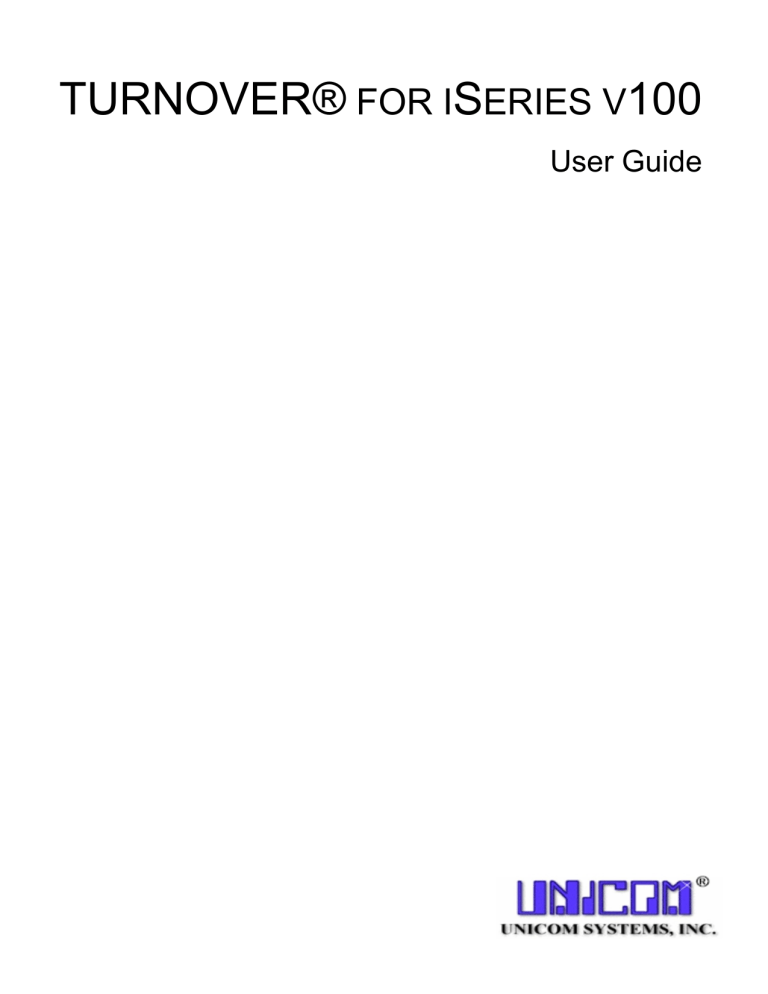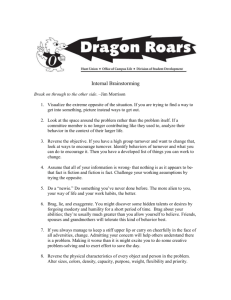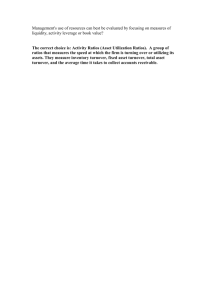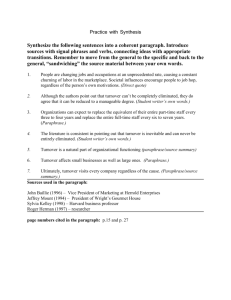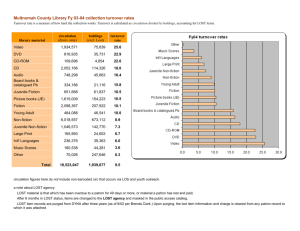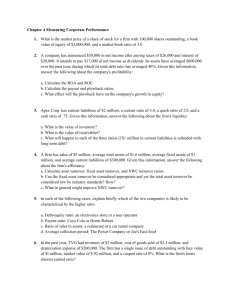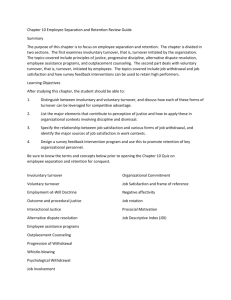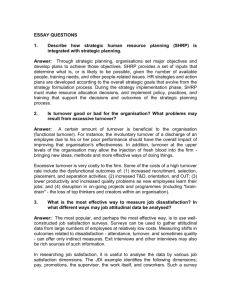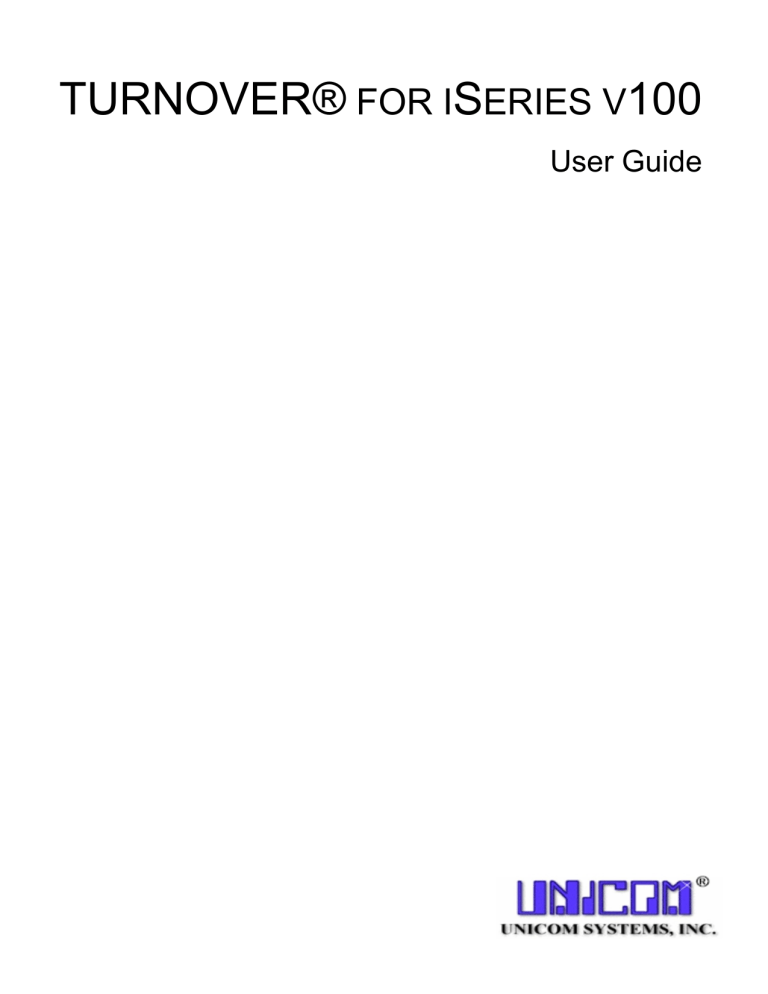
TURNOVER® FOR ISERIES V100
User Guide
Publication number
Copyright notice
TIAU-1000-00 (July 2010)
TURNOVER® for iSeries v100 (the Programs and associated
materials) is a proprietary product of UNICOM Systems, Inc.
The Programs have been provided pursuant to License
Agreement containing restrictions on their use. The programs
and associated materials contain valuable trade secrets and
proprietary information of UNICOM Systems, Inc. and are
protected by United States Federal and non-United States
copyright laws. The Programs and associated materials may
not be reproduced, copied, changed, stored, disclosed to third
parties, and distributed in any form or media (including but not
limited to copies on magnetic media) without the express prior
written permission of UNICOM Systems, Inc., 15535 San
Fernando Mission Blvd., Suite 310, Mission Hills, CA 91345
U.S.A.
Information in this publication is subject to change. Changes
will be published in new editions or technical newsletters.
Documentation set
The documentation relating to this product includes:
Getting Started with TURNOVER® for iSeries v100 Client
Getting Started with TURNOVER® for iSeries v100
TURNOVER® for iSeries v100 User Guide
TURNOVER® for iSeries v100 Developer’s Guide
Application Planning Guide
Managing IFS Objects with TURNOVER® for iSeries v100
TURNOVER® for iSeries v100 PWM Quick Reference
TURNOVER® for iSeries v100
Copyright © 2005-2010 UNICOM Systems, Inc. All rights
reserved. No part of this Program may be reproduced in any
form or by electronic means, including the use of information
storage and retrieval systems, without the express prior written
consent and authorization of UNICOM Systems, Inc.
Synchronizer User Guide
No part of this manual may be reproduced or transmitted in
any form or by any means, electronic or mechanical, without
prior written permission from UNICOM Systems, Inc.
Trademark acknowledgements
The following are trademarks or registered trademarks of IBM
Corporation: APPC, APPN, iSeries, System i, OfficeVision,
OS/400, and SNA.
Product and company names mentioned herein may be the
trademarks or registered trademarks of their respective owners.
TURNOVER® for iSeries v100 User Guide
TABLE OF CONTENTS
PREFACE .......................................................................................................................................................................... IX
WHO SHOULD USE THIS GUIDE .........................................................................................................................................IX
UNICOM SYSTEMS, INC. RECOMMENDATIONS .................................................................................................................IX
UNICOM SYSTEMS, INC. CAUTIONS ..................................................................................................................................X
WHAT'S NEW IN TURNOVER® FOR ISERIES V100? .........................................................................................................XI
THE TURNOVER® FOR ISERIES V100 INFORMATION LIBRARY ..................................................................................... XII
CHAPTER 1: WORKING WITH APPLICATION DEFINITIONS ...........................................................................1-1
GETTING STARTED...........................................................................................................................................................1-2
WORK WITH APPLICATION DEFINITIONS PANEL ..............................................................................................................1-3
WORK WITH APPLICATION DEFINITION PANEL ................................................................................................................1-7
DEFINE THE APPLICATION PANEL ....................................................................................................................................1-9
Application Description ........................................................................................................................................... 1-12
Application Defaults and Rules ................................................................................................................................ 1-13
Project Defaults........................................................................................................................................................ 1-15
Library Defaults ....................................................................................................................................................... 1-18
Form Defaults .......................................................................................................................................................... 1-21
Line Defaults ............................................................................................................................................................ 1-29
Type Codes ............................................................................................................................................................... 1-37
Authorized Users ...................................................................................................................................................... 1-43
Distribution Defaults ................................................................................................................................................ 1-44
Approval Lists .......................................................................................................................................................... 1-45
Form Completion Messages ..................................................................................................................................... 1-48
Application Relationships......................................................................................................................................... 1-49
Version and Object Stamping Defaults .................................................................................................................... 1-51
CHAPTER 2: SETTING UP PROGRAMMER PROFILES........................................................................................2-1
ENROLLING PROGRAMMERS IN TURNOVER® FOR ISERIES V100 .................................................................................2-2
Step 1: Sign-on as User TURNOVER ........................................................................................................................2-2
Step 2: Enter Programmer Information ....................................................................................................................2-3
CHAPTER 3: AUTHORIZING USERS TO TURNOVER® FOR ISERIES V100 ...................................................3-1
SIGN ON AS USER “TURNOVER” .......................................................................................................................................3-1
ENTERING USERS AND AUTHORITIES ...............................................................................................................................3-2
SOURCE Authority ....................................................................................................................................................3-3
FORMS Authority .......................................................................................................................................................3-3
SYSTEM Authority......................................................................................................................................................3-3
PROJECTS Authority .................................................................................................................................................3-4
AUTHORIZING USERS TO APPLICATIONS, PROJECTS, OR WISEDESK TREES ......................................................................3-5
DELETING A USER FROM TURNOVER® FOR ISERIES V100 ............................................................................................3-7
CHAPTER 4: WORKING WITH OBJECT HISTORY...............................................................................................4-1
THE WORK WITH OBJECT HISTORY PANEL ......................................................................................................................4-2
WORKING WITH NAMED FILTERS ....................................................................................................................................4-8
Adding and maintaining named filters .......................................................................................................................4-9
Filtering objects ....................................................................................................................................................... 4-13
VIEWING ARCHIVED INFORMATION ............................................................................................................................... 4-23
Restoring archived source members ........................................................................................................................ 4-24
How archiving works ............................................................................................................................................... 4-25
CHAPTER 5: CHECKING OUT/CHECKING IN SOURCE ......................................................................................5-1
THE CHECKOUT MENU ....................................................................................................................................................5-2
TURNOVER® for iSeries v100 © 2005-2010 UNICOM Systems, Inc.
Jul-10
Page iii
TURNOVER® for iSeries v100 User Guide
Table of Contents
THE CHECKOUT/CHECK-IN MENU ...................................................................................................................................5-3
VIEWING CHECKED OUT OBJECTS OR MEMBERS .............................................................................................................5-4
Change checkout record .............................................................................................................................................5-5
CHECKING IN SOURCE FOR PRODUCTION OBJECTS ..........................................................................................................5-7
CHECKING IN SOURCE MEMBERS ....................................................................................................................................5-8
CHECKING OUT SOURCE BY OBJECT OR MEMBER ...........................................................................................................5-9
VIEWING CHECKED OUT IFS OBJECTS ..........................................................................................................................5-10
CHECKING IN IFS OBJECTS ............................................................................................................................................5-11
CHECKING OUT IFS OBJECTS ........................................................................................................................................5-12
WORKING WITH OBJECT REFERENCES ...........................................................................................................................5-13
WORKING WITH USER-DEFINED REFERENCES ................................................................................................................5-15
PROGRAMMER WORKLIST MANAGER (PWM) ...............................................................................................................5-16
WORKING WITH *DATA DEFINITIONS ..........................................................................................................................5-17
CHECK OUT S/36 MENU ................................................................................................................................................5-19
CHECK OUT S/36 DFU ..................................................................................................................................................5-20
CHECKING OUT IN A MULTI-LEVEL ENVIRONMENT .......................................................................................................5-21
CHECKING OUT IN A VENDOR ENVIRONMENT ...............................................................................................................5-22
MULTIPLE CHECKOUT FACILITY ....................................................................................................................................5-23
CHAPTER 6: WORKING WITH TURNOVER® FOR ISERIES V100 FORMS .....................................................6-1
OVERVIEW .......................................................................................................................................................................6-1
What’s a TURNOVER® for iSeries v100 form?.........................................................................................................6-1
A few important things you should know about TURNOVER® for iSeries v100 forms .............................................6-3
CREATING A TURNOVER® FOR ISERIES V100 FORM .....................................................................................................6-5
The Work with Forms panel .......................................................................................................................................6-7
Listing and selecting named filters ...........................................................................................................................6-13
Working with named filters ......................................................................................................................................6-14
Sorting and filtering forms .......................................................................................................................................6-18
Adding a TURNOVER® for iSeries v100 form ........................................................................................................6-29
Adding a new TURNOVER® for iSeries v100 form .................................................................................................6-30
Selecting items for the form ......................................................................................................................................6-33
Working with the Form Maintenance panel .............................................................................................................6-34
Adding a line to a TURNOVER® for iSeries v100 form ..........................................................................................6-40
Exiting from the TURNOVER® for iSeries v100 Form Maintenance panel ............................................................6-42
Approving a form on line..........................................................................................................................................6-44
Printing a TURNOVER® for iSeries v100 form.......................................................................................................6-46
WORKING WITH TURNOVER® FOR ISERIES V100 FORMS ...........................................................................................6-47
Changing a form line................................................................................................................................................6-48
Adding a form or line comment ................................................................................................................................6-52
Entering form comments ..........................................................................................................................................6-53
Entering line comments ............................................................................................................................................6-54
Entering pre-run and post-run commands ...............................................................................................................6-55
Changing form header information ..........................................................................................................................6-64
Entering a lock check ...............................................................................................................................................6-66
Entering completion messages .................................................................................................................................6-68
Copying forms ..........................................................................................................................................................6-70
Creating a recovery form .........................................................................................................................................6-77
Approving forms on line ...........................................................................................................................................6-79
CHAPTER 7: SUBMITTING A TURNOVER® FOR ISERIES V100 FORM TO RUN ..........................................7-1
SUBMITTING A TURNOVER® FOR ISERIES V100 FORM TO RUN ...........................................................................7-3
Select a TURNOVER® for iSeries v100 form to submit .............................................................................................7-3
Changing form distribution defaults ..........................................................................................................................7-7
More about submitting TURNOVER® for iSeries v100 forms ...................................................................................7-9
Page iv
© 2005-2010 UNICOM Systems, Inc.
Jul-10
TURNOVER® for iSeries v100
TURNOVER® for iSeries v100 User Guide
Table of Contents
SCHEDULING FORM JOBS ............................................................................................................................................... 7-10
SUBMITTING A GROUP OF FORMS TO RUN TOGETHER ................................................................................... 7-12
How do form groups work? ...................................................................................................................................... 7-14
SUBMITTING A TURNOVER® FOR ISERIES V100 ERROR-CHECK JOB .......................................................................... 7-15
CREATE AND SUBMIT A RECOVERY FORM ..................................................................................................................... 7-16
What happens during Form Recovery processing? .................................................................................................. 7-16
WORK WITH FORM GROUP JOBS .................................................................................................................................... 7-17
RESTARTING A FAILED TURNOVER® FOR ISERIES V100 JOB ..................................................................................... 7-21
CHAPTER 8: UTILITY MENU......................................................................................................................................8-1
PURGING TURNOVER® FOR ISERIES V100 DATA .........................................................................................................8-2
WORKING WITH SOURCE ARCHIVE FILES ..........................................................................................................................8-4
WORKING WITH TURNOVER® FOR ISERIES V100 TYPE CODE DEFINITIONS .................................................................8-6
Adding or changing TURNOVER® for iSeries v100 type codes ................................................................................8-8
Creating user-defined parameters ............................................................................................................................ 8-15
SETTING GLOBAL TURNOVER® FOR ISERIES V100 DEFAULTS ................................................................................... 8-17
DISPLAYING CURRENT RELEASE LEVEL ........................................................................................................................ 8-21
WORKING WITH TURNOVER® FOR ISERIES V100 EXITS ............................................................................................. 8-22
REORGANIZING TURNOVER® FOR ISERIES V100 FILES .............................................................................................. 8-24
ARCHIVING OBJECTS TO OFF LINE................................................................................................................................. 8-25
LOOKING UP AND RESTORING ARCHIVED OBJECTS ....................................................................................................... 8-27
SETTING SOURCE COMPARE UTILITY DEFAULTS ........................................................................................................... 8-28
SETTING PROGRAMMER WORKLIST GLOBAL DEFAULTS ............................................................................................... 8-29
WORKING WITH THE TYPE CODE CONVERSION TABLE .................................................................................................. 8-30
Adding an entry ........................................................................................................................................................ 8-32
Changing an entry .................................................................................................................................................... 8-34
Copying an entry ...................................................................................................................................................... 8-34
Deleting an entry ...................................................................................................................................................... 8-34
Displaying an entry .................................................................................................................................................. 8-34
What happens to the “old” source member? ........................................................................................................... 8-35
SAVING AN IFS ARCHIVE DIRECTORY ........................................................................................................................... 8-36
CHAPTER 9: WORKING WITH PROJECTS AND TASKS .....................................................................................9-1
ABOUT TURNOVER® FOR ISERIES V100 PROJECTS: AN OVERVIEW .............................................................................9-1
Project Views..............................................................................................................................................................9-4
The Helpdesk View .....................................................................................................................................................9-5
User Entry View .........................................................................................................................................................9-7
Coordinator’s View ....................................................................................................................................................9-9
Project Leader’s and Developer’s View................................................................................................................... 9-13
Time reporting .......................................................................................................................................................... 9-14
Auditing task changes............................................................................................................................................... 9-14
TURNOVER® FOR ISERIES V100 PROJECTS AUTHORITY ............................................................................................. 9-16
Authorizing users to TURNOVER® for iSeries v100 Projects ................................................................................. 9-16
Authorizing users to a project .................................................................................................................................. 9-18
WORKING WITH PROJECTS ............................................................................................................................................. 9-19
The Work with Projects panel .................................................................................................................................. 9-19
Creating and changing a project .............................................................................................................................. 9-23
Creating a Helpdesk project..................................................................................................................................... 9-38
TURNOVER® FOR ISERIES V100 PROJECTS VIEWS ...................................................................................................... 9-41
Working with requesters (HELPDESK) ................................................................................................................... 9-42
Working with FASTTASK ......................................................................................................................................... 9-46
Working with WORKTASK ....................................................................................................................................... 9-54
WORKING WITH TASKS AND SUBTASKS ......................................................................................................................... 9-68
The Work with Tasks panel ...................................................................................................................................... 9-69
TURNOVER® for iSeries v100 © 2005-2010 UNICOM Systems, Inc.
Jul-10
Page v
TURNOVER® for iSeries v100 User Guide
Table of Contents
Adding and changing a task .....................................................................................................................................9-74
After adding or reviewing a task ..............................................................................................................................9-76
TASK ESCALATION PROCESSING .....................................................................................................................................9-77
An overview ..............................................................................................................................................................9-77
Task escalation: how it works .................................................................................................................................9-78
The escalation table..................................................................................................................................................9-80
Example escalation policy ........................................................................................................................................9-84
Examples of escalation processing ...........................................................................................................................9-85
Working with the escalation queue...........................................................................................................................9-87
WORKING WITH TURNOVER® FOR ISERIES V100 PROJECTS CONTROL FILES.............................................................9-88
Work with status codes .............................................................................................................................................9-89
Work with task types .................................................................................................................................................9-90
Work with timesheet categories ................................................................................................................................9-91
Work with resources .................................................................................................................................................9-92
Work with requesters ................................................................................................................................................9-93
Work with user-defined fields ...................................................................................................................................9-95
Work with entry masks .............................................................................................................................................9-98
Work with report masks..........................................................................................................................................9-100
Work with project messages ...................................................................................................................................9-102
Work with escalation tables....................................................................................................................................9-104
Work with Reason Codes (Option 11) ....................................................................................................................9-112
ENTERING TIME USING THE ON-LINE TIMESHEET .......................................................................................................9-113
Viewing time reporting for projects and tasks........................................................................................................9-115
PROGRAMMER WORKLIST MANAGER (PWM) .............................................................................................................9-116
Getting started with PWM ......................................................................................................................................9-117
Working with the Programmer Worklist ................................................................................................................9-118
Running source compare from PWM .....................................................................................................................9-123
Checking for cross-reference information ..............................................................................................................9-124
Related application processing ..............................................................................................................................9-131
Using the multiple-checkout option ........................................................................................................................9-134
PROJECT REPORTS ........................................................................................................................................................9-135
WISEDESK ....................................................................................................................................................................9-136
Overview ................................................................................................................................................................9-136
Setting up a help tree ..............................................................................................................................................9-137
Finding information in a help tree .........................................................................................................................9-146
Setting up dynamic category updating ...................................................................................................................9-151
CHAPTER 10: TURNOVER® FOR ISERIES V100 REPORTS ..............................................................................10-1
OVERVIEW .....................................................................................................................................................................10-1
THE REPORTING MENU ..................................................................................................................................................10-2
APPLICATION REPORTS ..............................................................................................................................................10-3
Print Application Definition .....................................................................................................................................10-3
Check Application Definition ...................................................................................................................................10-8
Application Audit Report ........................................................................................................................................10-11
Audit Adjustments Report .......................................................................................................................................10-15
PROJECT REPORTS .......................................................................................................................................................10-17
Projects and Tasks Report: Summary Version ......................................................................................................10-17
Projects and Tasks Report: Detail Version ...........................................................................................................10-19
Project Task Report: *MASK version ....................................................................................................................10-22
Resource Time Report ............................................................................................................................................10-24
Project Timesheet Report .......................................................................................................................................10-25
Projects and Tasks by Priority ...............................................................................................................................10-26
Project Cost Report ................................................................................................................................................10-27
Task Aging Report ..................................................................................................................................................10-28
Page vi
© 2005-2010 UNICOM Systems, Inc.
Jul-10
TURNOVER® for iSeries v100
TURNOVER® for iSeries v100 User Guide
Table of Contents
Project Definition Report ....................................................................................................................................... 10-31
HISTORY REPORTS ....................................................................................................................................................... 10-32
List Forms .............................................................................................................................................................. 10-32
Object History Report ............................................................................................................................................ 10-34
Programmer History Report .................................................................................................................................. 10-36
Source Checkout History Report ............................................................................................................................ 10-38
Reference Activity Report ....................................................................................................................................... 10-40
Related Application Conflict Report ...................................................................................................................... 10-41
DISTRIBUTION REPORTS .............................................................................................................................................. 10-43
Form Distribution Report....................................................................................................................................... 10-43
Object Distribution Report ..................................................................................................................................... 10-44
MISCELLANEOUS REPORTS .......................................................................................................................................... 10-45
Authorized TURNOVER® for iSeries v100 Users Report ...................................................................................... 10-45
Programmer Profile Information Report ............................................................................................................... 10-46
OTHER TURNOVER® FOR ISERIES V100 REPORTS .................................................................................................... 10-47
TURNOVER® for iSeries v100 Log Report ........................................................................................................... 10-47
CHAPTER 11: DISTRIBUTING CHANGES TO PRODUCTION COMPUTERS ................................................ 11-1
DISTRIBUTION OVERVIEW ............................................................................................................................................. 11-1
Manual distribution .................................................................................................................................................. 11-2
Automatic distribution .............................................................................................................................................. 11-3
Specifying the distribution job queue ....................................................................................................................... 11-4
Combination distribution ......................................................................................................................................... 11-4
Application definitions ............................................................................................................................................. 11-4
Distributing source members ................................................................................................................................... 11-6
Distributing physical file data .................................................................................................................................. 11-7
Distributing logical files ........................................................................................................................................... 11-8
Updating form status ................................................................................................................................................ 11-8
TURNOVER® for iSeries v100 form numbers ......................................................................................................... 11-9
Network versus media distribution ......................................................................................................................... 11-10
More about network distribution ............................................................................................................................ 11-10
Confirmation messages and form log entries ......................................................................................................... 11-11
Distribution authority ............................................................................................................................................. 11-11
Distributed object ownership and authority ........................................................................................................... 11-11
Distribution user .................................................................................................................................................... 11-12
User to receive confirmation messages .................................................................................................................. 11-12
SETTING UP YOUR SYSTEMS FOR DISTRIBUTION ......................................................................................................... 11-13
Step 1: Draw a change and distribution schematic ............................................................................................... 11-14
Step 3: Create remote application definitions for distributed applications .......................................................... 11-24
Step 4: Check OS/400 release level and set TGTRLS parameter if needed........................................................... 11-26
Step 5: Set up message processing autostart job ................................................................................................... 11-26
Step 6: Set up remote receive autostart job ........................................................................................................... 11-26
Step 7: Distribute application and system definitions to your remote computer ................................................... 11-27
Step 8: Test changes and distribution process ...................................................................................................... 11-34
DISTRIBUTING FORMS MANUALLY .............................................................................................................................. 11-35
Step 1: Select forms to be distributed .................................................................................................................... 11-35
Step 2: Submit distribution job .............................................................................................................................. 11-37
Step 3: Redistributing forms .................................................................................................................................. 11-38
Step 4: Receive a form manually ........................................................................................................................... 11-39
Step 5: Select network files to be received ............................................................................................................ 11-40
Step 6: Submit form to be run ................................................................................................................................ 11-40
DISTRIBUTING FORMS AUTOMATICALLY ..................................................................................................................... 11-41
Step 1: Submit a form ............................................................................................................................................ 11-41
Step 2: View distribution defaults.......................................................................................................................... 11-42
TURNOVER® for iSeries v100 © 2005-2010 UNICOM Systems, Inc.
Jul-10
Page vii
TURNOVER® for iSeries v100 User Guide
Table of Contents
Step 3: Change distribution defaults .....................................................................................................................11-43
UPDATING FORM DISTRIBUTION STATUS.....................................................................................................................11-44
Work with TURNOVER® for iSeries v100 forms ...................................................................................................11-45
View system distribution status ..............................................................................................................................11-46
Update status ..........................................................................................................................................................11-46
USING THE FORM LOG .................................................................................................................................................11-47
How the form log works .........................................................................................................................................11-47
HOW DISTRIBUTION WORKS ........................................................................................................................................11-54
The distribution overview .......................................................................................................................................11-54
What happens on the development computer .........................................................................................................11-56
What happens on the production computer ............................................................................................................11-60
Page viii
© 2005-2010 UNICOM Systems, Inc.
Jul-10
TURNOVER® for iSeries v100
TURNOVER® for iSeries v100 User Guide
PREFACE
This guide is intended to help you use the TURNOVER® for iSeries v100 user interface on the
iSeries. It contains chapters that describe the panel interface of the TURNOVER® for iSeries v100
product. The chapter numbers correspond directly to the options on the TURNOVER® for iSeries
v100 Main Menu.
WHO SHOULD USE THIS GUIDE
This guide is intended for the TURNOVER® for iSeries v100 Administrator, Developer, and System
Administrator.
You, the reader of this guide, should have a general knowledge of the iSeries, be familiar with
Security Administration, and understand the organization of your company’s applications and
databases. You should also have some understanding of, and experience with, Command Language
(CL). 1
UNICOM SYSTEMS, INC. RECOMMENDATIONS
Throughout this guide you will be given a complete explanation of TURNOVER® for iSeries v100
features and procedures to help you install the TURNOVER® for iSeries v100 system quickly.
Where appropriate, we have provided additional notes that contain our recommendations to help you
with the decisions you need to make. We clearly label our recommendations like this:
UNICOM Systems, Inc. Recommends
Our first recommendation is probably the most important. We suggest that you assign someone
to be your TURNOVER® for iSeries v100 Administrator. This person does not need to be a
programmer – in fact, most data processing auditors recommend that you assign someone outside
of programming to act as your TURNOVER® for iSeries v100 Administrator. This person
might be an operations manager, quality assurance specialist, or database Administrator. Ideally,
this person will understand the technical issues related to system security, data integrity, and
object management, and will have some programming experience.
1 The iSeries context-sensitive Help is a useful reference for CL. You can position the cursor on a command prompt display to get Help about the
command, and you can position the cursor on a field to get Help about parameters for that field. Also, for information about every aspect of your system
hardware and software, refer to the many fine publications that come with your IBM iSeries computer.
TURNOVER® for iSeries v100 © 2005-2010 UNICOM Systems, Inc.
Jul-10
Page ix
TURNOVER® for iSeries v100 User Guide
Preface
UNICOM SYSTEMS, INC. CAUTIONS
In every system there are choices – some choices may come back to haunt you later, especially where
your production environment is concerned. We have provided cautions whenever we felt that you
will need to make a particularly important choice.
Cautions look like this:
UNICOM Systems, Inc. Caution!
Although we have provided you with the capability to Move Objects (MO) and Create
Duplicate Objects (CD) from test libraries to production libraries, we recommend that you use
the option CSCO (Copy Source to production and Compile Object) to ensure that the object is
always created from the source member in your production library and that the correct files are
used when creating the object.
Page x
© 2005-2010 UNICOM Systems, Inc.
Jul-10
TURNOVER® for iSeries v100
TURNOVER® for iSeries v100 User Guide
Preface
WHAT'S NEW IN TURNOVER® FOR ISERIES V100?
This is a brief summary of the changes that are included in TURNOVER® for iSeries for the new
release.
New Eclipse-based TURNOVER® Client (January 2006). With the introduction of this product
TURNOVER® for iSeries completes its transition to the Eclipse Rich Client Platform. The
TURNOVER® for iSeries Client completely replaces TURNOVER® Client/Server.
Projects-related enhancements. These consist of:
•
Relational dependencies between user-defined fields. This enhancement is available in all
TURNOVER® for iSeries v100 interfaces that handle projects and tasks.
•
A new exit point pertaining to blackout times for escalation processing.
•
Two new exits for task authorization and validation.
Enhanced form filtering in the Work with Forms 5250 interface. A new function key (F17) on
the Work with Forms panel provides access to sorting and filtering functions that make working with
forms on that panel MUCH easier.
New CHGPWLPGMR and TARAFORM commands. The CHGPWLPGMR command (Change
Programmer Worklist Programmer) is useful when you need to reassign the programmer
associated with a given worklist. Depending on the parameters you pass, the changes made might
include: Worklist programmer, Worklist item programmer for all lines on the worklist, and checkout
records.
The TARAFORM command (TURNOVER® for iSeries Add Related Application Form) is useful
when you need to create related application forms once the base form has been created.
TURNOVER® for iSeries v100 © 2005-2010 UNICOM Systems, Inc.
Jul-10
Page xi
TURNOVER® for iSeries v100 User Guide
Preface
THE TURNOVER® FOR ISERIES V100 INFORMATION LIBRARY
Other sources of information about TURNOVER® for iSeries v100 include:
•
The TURNOVER® for iSeries v100 iSeries information library, consisting of (in addition to this
TURNOVER® for iSeries v100 User Guide) a getting started guide and a tutorial:
o The Getting Started with TURNOVER® for iSeries v100 guide provides instructions for
installing TURNOVER® for iSeries v100 on your iSeries computer (for the first time),
upgrading to TURNOVER® for iSeries v100, and applying changes to an existing
TURNOVER® for iSeries v100 release.
o The TURNOVER® for iSeries v100 Tutorial presents an example of a TURNOVER® for
iSeries v100 application, and walks you through the steps you would typically perform in your
actual working environments.
o The TURNOVER® for iSeries v100 Developer’s Guide contains topics of specific interest to
software developers. It also serves as an effective introduction to TURNOVER® for iSeries
v100.
o The Synchronizer User Guide describes all of the features of the Synchronizer system,
including the source compare and merge programs.
•
The TURNOVER® for iSeries v100 Application Planning Guide provides information to help
you understand TURNOVER® for iSeries v100 and TURNOVER® for iSeries v100 application
definitions. (This information is user interface independent.)
•
The TURNOVER® for iSeries v100 Supplements and Technical Bulletins are articles on
specialized or advanced topics.
•
The TURNOVER® for iSeries v100 Interface Guides describe how to use TURNOVER® for
iSeries v100 to manage objects created by other products. 2
•
The TURNOVER® for iSeries v100 Client/Server information library remains available on the
CD for customers who have not transitioned to the new TURNOVER® for iSeries v100 Client.
•
The Getting Started with the TURNOVER® for iSeries v100 Client guide provides installation
and configuration instructions for using the Eclipse-based TURNOVER® for iSeries v100 plugins, either in the standalone TURNOVER® for iSeries v100 Client or within your WebSphere
IDE.
2 For a complete list of products with which TURNOVER® for iSeries v100 interfaces, visit our Web site or contact your UNICOM Systems, Inc. Sales
Representative.
Page xii
© 2005-2010 UNICOM Systems, Inc.
Jul-10
TURNOVER® for iSeries v100
TURNOVER® for iSeries v100 User Guide
Preface
•
TURNOVER® for iSeries v100 Supplement #66: Implementing TURNOVER® for SVN v100
provides complete information for installing and configuring the TURNOVER® for iSeries v100
version control product for your Web/PC/Java development projects. This product integrates
seamlessly with the Eclipse-based TURNOVER® for iSeries v100 plug-ins running either in the
TURNOVER® for iSeries v100 Client or another Eclipse-based IDE such as IBM’s Rational
Application Developer (RAD) or WebSphere Development Studio Client (WDSC) products.
In addition, Help text (both field sensitive and extended help) is available for every display. Position
the cursor to any field, or to the panel title, and press the F1/Help key.
All TURNOVER® for iSeries v100 documentation is available as Adobe™ Acrobat® PDF files on
your TURNOVER® for iSeries v100 product CD. Using the Acrobat® Reader with Search (also
provided), you can search, view, and print TURNOVER® for iSeries v100 information.
TURNOVER® for iSeries v100 © 2005-2010 UNICOM Systems, Inc.
Jul-10
Page xiii
TURNOVER® for iSeries v100 User Guide
Preface
Page xiv
© 2005-2010 UNICOM Systems, Inc.
Jul-10
TURNOVER® for iSeries v100
TURNOVER® for iSeries v100 User Guide
CHAPTER 1: WORKING WITH APPLICATION DEFINITIONS
Your application definitions tell TURNOVER® for iSeries v100 about your software development,
test and production environments. This is where you specify defaults to be used when checking out
objects and source and when working with Projects and TURNOVER® for iSeries v100 forms.
Default entries also permit you to define rules. For example, you can specify libraries, you can
enforce a naming standard, and you can define rules about how to promote objects.
TURNOVER® for iSeries v100 comes with many of the system-wide defaults already set when you
get it. It also has several applications defined as examples (see the TURNOVER® for iSeries v100
Application Planning Guide). After you review this chapter, we suggest that you review the settings
of the system-wide defaults and change whatever is necessary to conform to your company’s
environment. When you create an application definition, TURNOVER® for iSeries v100 starts by
making a copy of the System-wide defaults. (Note: TURNOVER® for iSeries v100 does this, except
when you copy another application definition or use one of the models to create your own
definitions.) The more representative of your environments this is, the fewer changes you’ll have to
make when defining your applications later. With proper authority, you can change these defaults at
any time. You can add application entries any time you need to as well.
For field definitions, refer to the online Help text (press F1/Help).
UNICOM Systems, Inc. Recommends
We strongly recommend that you use the TURNOVER® for iSeries v100 Administrator module and
its Application Designer feature to design and maintain your TURNOVER® for iSeries v100
application definitions. You’ll find it much easier and more intuitive to design your applications in a
graphical user interface, PLUS you’ll have the added benefit of application auditing. For more
information, read your Getting Started with TURNOVER® for iSeries v100 Administrator guide.
Before you begin, create a list of all of your software applications and identify the all libraries
associated with each application environment (QA, Production, and so on). Where is the source
stored? Where are the data files? Where are the programs and related objects? Are any of these
items stored in secured libraries (for example, vendor source) to prevent them from being changed?
Next, diagram your environments on paper. Then copy one of the models provided with
TURNOVER® for iSeries v100 and modify it to reflect your diagram. For more information, and for
additional guidance in deciding how best to set up applications on your system, see the
TURNOVER® for iSeries v100 Application Planning Guide.
If you are planning to distribute changes to other computers, we suggest that you also read
Chapter 11: Distributing Changes to Production Computers.
TURNOVER® for iSeries v100 © 2005-2010 UNICOM Systems, Inc.
Jul-10
Page 1-1
TURNOVER® for iSeries v100 User Guide
Chapter 1: Working with Application Definitions
GETTING STARTED
To work with application definitions, sign on as TURNOVER or use a profile that is authorized to
work with application definitions.
1/29/10
11:16:26
TURNOVER® for iSeries v100
Main Menu
Your Company Inc.
YOURSYS
Select one of the following:
1. Work with application definitions
2. Maintain programmer information
3. Maintain Users authority
4.
5.
6.
7.
8.
9.
10.
11.
12.
Work with object history
Check-out/check-in menu
Work with forms
Submit a form to run
Utility menu
Work with Projects and Tasks
Reporting menu
Distribution menu
Programmer Worklist Manager
Select option:
F3=Exit
F6=DSPMSG
F12=Cancel
F14=WRKSBMJOB
F24=More keys
From the TURNOVER® for iSeries v100 Main Menu, select option 1 (Work with application
definitions) and press Enter. (Alternatively, you can type the WRKAPPDFN command on a
TURNOVER® for iSeries v100 command line.) The Work with Application Definitions panel
appears.
Page 1-2
© 2005-2010 UNICOM Systems, Inc.
Jul-10
TURNOVER® for iSeries v100
TURNOVER® for iSeries v100 User Guide
Chapter 1: Working with Application Definitions
WORK WITH APPLICATION DEFINITIONS PANEL
The Work with Application Definitions panel lets you define and maintain your application
definitions. You’ll see entries for application definitions to which you have authority to any level, or
for applications that have no levels yet.
1/29/10
Work with Application Definitions
Your Company Inc.
SYSTEM: YOURSYS
(Home) Rel:
Ver:
Position to . . . Application:
Fltr:
Type options (and Application), press Enter.
1=Create 2=Change 3=Copy 4=Delete 5=View 6=Print 7=Rename
14=Create missing items 19=Application relations . . .
Opt
Appl
AP
VNDF
VNDR
YCAP
01M
02M
03M
04M
05M
Rel Ver
1
Description
System-Wide Defaults
Accounts Payable - TurnOver Tutorial
Vendor Base with Fixes and Mods
Vendor Base with Mods
Your Company's Software Application
Model 1
Model 2
Model 3
Model 4
Model 5
Emer.
N
N
N
N
N
N
N
N
N
N
N
Relations
More...
F3=Exit F5=Refresh F6=Create application definition
F14=WRKSBMJOB F21=Command line F23=More options
F12=Cancel
Additional Options:
21=Change level 1 22=Change level 2 . . . 299=Change level 99
51=View level 1 52=View level 2 . . . 599=View level 99 . . .
From this panel, you can work with both system-wide and application definition defaults. You can
use the system-wide defaults as a base from which to create a new application entry when you use
option 1=Create.
What you can do:
Position to
Type the application, release, or version code associated with the application definition with
which you want to work, and press Enter. TURNOVER® for iSeries v100 positions the
cursor at that application. You can then select that application definition with the options
described below. If your list of applications is filtered, the cursor is positioned within the filter
if applicable. (See the description of the Fltr field, below.)
Fltr
Type an entry in one or more filter fields to filter the list of application definitions by
application code, release, version, description, emergency setting, or application relationship.
If you type a value in more than one field, you will see only those definitions that meet all
criteria specified. Use an asterisk (*) as a wildcard prefix or suffix with a partial value (for
example, *A or A*) to see all definitions with values that either contain or end with the
designated value, respectively.
TURNOVER® for iSeries v100 © 2005-2010 UNICOM Systems, Inc.
Jul-10
Page 1-3
TURNOVER® for iSeries v100 User Guide
Chapter 1: Working with Application Definitions
1=Create
Create a new application definition, with no levels. You must add the levels before the
application can be used.
2=Change
Change an application definition. When you select an application definition with this option,
you are checking it out, and if someone else already has it checked out your request will be
denied.
Note: If this application has already been edited using the Application Designer, you will be
warned, because minor error loss can occur if you change the application using the iSeries
editor. 3
If the application is eligible for editing, the Work with Application Definition panel appears.
For more information, see Work with Application Definition Panel on page 1-7.
3=Copy
Copy an application definition to create a new definition. When you select an application
definition with this option, TURNOVER® for iSeries v100 displays the Create Application
Definition (CRTAPPDFN) panel.
4=Delete
Delete an application definition. When you select an application definition with this option,
TURNOVER® for iSeries v100 displays the Delete an Application Definition panel once for
every level. On this panel, TURNOVER® for iSeries v100 displays the application code,
application description, the release, version, and level, and the application owner, to let you
confirm your delete request. TURNOVER® for iSeries v100 does not delete the application if
there are any TURNOVER® for iSeries v100 forms, object history, or active checkout records
for the application. You must check in all objects currently checked out and then purge the
TURNOVER® for iSeries v100 forms, specifying Retain Object History of N on the Purge
TURNOVER® for iSeries v100 Forms (PRGFOR) panel. (See TURNOVER® for iSeries
v100 Main Menu option 8, then option 1.)
5=View
View information about an application’s levels and defaults. When you select an application
definition with this option, TURNOVER® for iSeries v100 displays the View Application
Definition panel. From this panel, you can access the application defaults options, either from
the Define the Application panel, or individually.
6=Print
Print an application definition. When you select an application definition with this option,
TURNOVER® for iSeries v100 displays the List Default Values (LISTDFTS) panel. From
this panel, you can print the application and level details for all levels of the application. (See
the Application Definition Report in Chapter 10: TurnOver Reports.)
3 If data area TGAEONLY is set to ‘*YES’, then you cannot edit on the iSeries any applications that have been edited using the Application Designer.
Page 1-4
© 2005-2010 UNICOM Systems, Inc.
Jul-10
TURNOVER® for iSeries v100
TURNOVER® for iSeries v100 User Guide
Chapter 1: Working with Application Definitions
7=Rename
Rename an application definition, without losing all the application history. When you select
an application definition with this option, TURNOVER® for iSeries v100 displays the
Rename Application (RNMAPP) panel. You must give the application definition a name that
is not being used. Because the name includes the application release, version, and level, use
*SAME if you’re just changing the release, version, or level. TURNOVER® for iSeries v100
updates all the related records – including forms, checkout records and object history – to the
new application level code.
14=Create missing items
Lists, on the Create Missing Items panel, the create commands for any libraries, source files,
and reference objects that are missing from the selected application definition. From this
panel, you can create the missing items by selectively running or changing the create
commands.
19=Application relations
View and change application relationships.
Relationships on page 1-49.
For more information, see Application
21=Change level 1
Define the defaults for the first level of your application. TURNOVER® for iSeries v100
displays the Define the Application panel, from which you can work with the application
defaults for that level. See Define the Application Panel on page 1-9.
22=Change level 2
Define the defaults for the second level of your application. TURNOVER® for iSeries v100
displays the Define the Application panel, from which you can work with the defaults for that
level. See Define the Application Panel on page 1-9.
2n=Change level n
Define the defaults for additional levels of your application, where n is the application level.
If the level already exists, TURNOVER® for iSeries v100 displays the Define the Application
panel, from which you can work with the defaults for that level. If the level doesn’t exist,
TURNOVER® for iSeries v100 displays the Work with Application Definition panel, from
which you can work with existing levels or create a new level.
51=View level 1
View the defaults for the first level of your application. TURNOVER® for iSeries v100
displays the Define the Application panel, from which you can view (but not change) the
defaults for that level.
52=View level 2
View the defaults for the second level of your application. TURNOVER® for iSeries v100
displays the Define the Application panel, from which you can view (but not change) the
defaults for that level.
TURNOVER® for iSeries v100 © 2005-2010 UNICOM Systems, Inc.
Jul-10
Page 1-5
TURNOVER® for iSeries v100 User Guide
Chapter 1: Working with Application Definitions
5n=View level n
View the defaults for additional levels of your application, where n is the application level. If
the level already exists, TURNOVER® for iSeries v100 displays the Define the Application
panel, from which you can view the defaults for that level. If the level doesn’t exist,
TURNOVER® for iSeries v100 displays the Work with Application Definition panel, from
which you can view the defaults for existing levels.
F6=Create application definition
Displays the Create Application Definition (CRTAPPDFN) panel. This panel lets you create
a new application definition from a model shipped with TURNOVER® for iSeries v100, or
from an application you’ve already created.
UNICOM Systems, Inc. Recommends
We recommend that you use the Application Designer feature in the TURNOVER® for iSeries
v100 Administrator module to design and maintain your TURNOVER® for iSeries v100
applications.
F14=WRKSBMJOB
Work with submitted jobs from the Work with Submitted Jobs panel.
F21=Command line
Type a system command on a command line.
Page 1-6
© 2005-2010 UNICOM Systems, Inc.
Jul-10
TURNOVER® for iSeries v100
TURNOVER® for iSeries v100 User Guide
Chapter 1: Working with Application Definitions
WORK WITH APPLICATION DEFINITION PANEL
You can work with a specific application definition and its levels. To do so, select the application
definition with option 2=Change (or option 5=View) on the Work with Application Definitions
panel. A Work with Application Definition panel like the following appears:
1/29/10
Work with Application Definition
Appl: AP
Rel:
Ver:
Description . . . . . Accounts Payable - TurnOver Tutorial
Emergency . . . . . . N
Your Company Inc.
SYSTEM: YOURSYS
Type options, press Enter.
2=Change 3=Copy 4=Delete 5=View 6=Print 7=Rename 25=Deployment settings
20=Sbm XRef 21=Lock/unlock 22=Distribute App 23=Sbm initial build . . .
Deploy
Opt Lev Description
Lock XRef PC Objects
1 QA
N
Y
N
2 Production
N
Y
N
Bottom
F3=Exit F5=Refresh F6=Create level F12=Cancel F14=WRKSBMJOB
F16=User options F21=Command line F23=More options
More options:
8=Description 9=Application defaults and rules 10=Project defaults
11=Library defaults 12=Form defaults 13=Line defaults 14=Type codes . . .
More options:
15=Authorized users 16=Distribution defaults 17=Approval list
18=Form completion messages 19=Application relations 24=Version Dfts . . .
This panel displays the levels for the selected application definition. You can work with the defaults
for these levels, and create new levels. Also, if you have authority to update the highest unlocked
level (Production) of the application, you can update the application description and emergency
application flag shown at the top of this panel.
What you can do:
20=Sbm Xref
Submit a job to generate a cross-reference file for the application level. Before selecting this
option, you should first specify *TURNOVER as the application’s X-Ref method on the
Application Defaults and Rules panel. You only need to perform this operation once. (You
do not need to do this if your application is using libraries that are already built into the crossreference table.) This job is submitted on hold and you can release it when you want it to run.
TURNOVER® for iSeries v100 © 2005-2010 UNICOM Systems, Inc.
Jul-10
Page 1-7
TURNOVER® for iSeries v100 User Guide
Chapter 1: Working with Application Definitions
21=Lock/unlock
Lock the application to prevent anyone from entering or running a TURNOVER® for iSeries
v100 form for the application. This lets you deactivate old application definitions and
defaults, or set up entries for future use and prevent anyone from using them until you’re
ready. To unlock a previously locked application, select option 21 again. Don’t confuse this
option with the parameter, Application level permanently locked, on the Application
Description panel.
22=Distribute App
Distribute the application definition to one or more production (remote) computers using the
Remote Configuration Wizard. You can also access the Wizard using option 7 on the
TURNOVER® for iSeries v100 Distribution menu. For more information, see Chapter 11:
Distributing Changes to Production Computers.
23=Sbm initial build
Submit a job to load the TURNOVER® for iSeries v100 object history file with initial entries
for the application and level. Objects are also stamped with initial version information at this
time. When you select the application with this option, TURNOVER® for iSeries v100
displays the Confirm Initial Build panel. This panel serves as a means of confirming or
canceling the submission before the build occurs. If you confirm the build, TURNOVER® for
iSeries v100 writes a record for each object in the designated libraries for an application in the
TURNOVER® for iSeries v100 object history and audit database, and “stamps” version
information into each object’s description. The status of each entry will be INITIAL. These
are visible when you view object history and are used to detect unauthorized access to
production objects and source. We recommend that you perform this step for the highest
unlocked level (Production) of the application. Also, as an alternative, you can run the Audit
Adjustment Report to update TURNOVER® for iSeries v100’s audit file without creating an
object history record for each object. For more about the Audit Adjustment report, see
Chapter 10: TURNOVER® for iSeries v100 Reports.
Options 8 through 19, 24
These options are the same options that are available to you on the Define the Application
panel. For detailed information about these options, see Define the Application Panel on
page 1-9.
F6=Create level
Create an application level. TURNOVER® for iSeries v100 displays the Application
Description, Authorized Users, and Define the Application panels so you can define all the
defaults for the level.
F16=User options
Work with user-defined options. When you select an application definition with this option,
TURNOVER® for iSeries v100 displays a panel for maintaining user-defined options.
Page 1-8
© 2005-2010 UNICOM Systems, Inc.
Jul-10
TURNOVER® for iSeries v100
TURNOVER® for iSeries v100 User Guide
Chapter 1: Working with Application Definitions
DEFINE THE APPLICATION PANEL
The Define the Application panel lets you work with defaults for your application. To display this
panel, select the application definition with options 2n or 5n (where n represents the application level)
on the Work with Application Definitions panel. (This panel also appears after you define library list
objects during the CRTAPPDFN process.)
The Define the Application panel follows:
Define the Application
Your Company Inc.
SYSTEM: YOURSYS
Action: CHANGE
Application . . AP
QA
Release . . . .
Lock . . . . . No
Version . . . .
XRef . . . . . *TURNOVER
Level . . . . . 1
Emergency. . . No
Type options, press Enter. Press F21 to select all.
1=Select
Description
Application defaults and rules
Project defaults
Library defaults
Form defaults
Line defaults
Type codes
Authorized users
Distribution defaults
Approval list
Form completion messages
Application relations
Version and stamping defaults
F3=Exit
F12=Cancel
F18=Next level
F21=Select all
This panel lists all the categories of application defaults. TURNOVER® for iSeries v100 uses
application defaults when building a programmer worklist, during checkout, and when building a
TURNOVER® for iSeries v100 form.
Notice that you can press F17 and F18 on this panel to quickly jump to higher or lower levels of the
application definition. F17 and F18 appear here only if there are higher or lower levels defined.
Taken together, these defaults are referred to as an application definition. Some of these defaults,
such as Application Distribution Defaults and Approval List, are optional. Any defaults you’ve
previously specified are marked with a > sign.
Use option 1 (Select) to selectively choose from the list of default categories, or press F21 to work
with all parts of the application definition. If you use F21 to select all the default categories,
TURNOVER® for iSeries v100 presents each defaults panel in succession. When you’ve finished
with a panel, press Enter to advance to the next panel. Each application defaults panel is shown and
described in this section.
Note: Changes made to these defaults are not applied to any existing form or programmer worklist
items unless you re-edit the item or recreate the TURNOVER® for iSeries v100 form.
TURNOVER® for iSeries v100 © 2005-2010 UNICOM Systems, Inc.
Jul-10
Page 1-9
TURNOVER® for iSeries v100 User Guide
Chapter 1: Working with Application Definitions
What you can do:
Select the following default categories to view or change the associated details:
Description
Work with application descriptive name, owner information, and so on.
Application defaults and rules
Work with application archiving, cross-reference method and similar defaults and rules.
Project defaults
Work with defaults that control how project status updates should be applied.
Library defaults
Work with From and Target libraries for the application and level.
Form defaults
Work with job control and related TURNOVER® for iSeries v100 form defaults.
Line defaults
Work with defaults controlling how source and objects should be promoted.
Type codes
View and edit the valid object type entries for the application, and work with specific type
entry defaults.
Authorized users
Work with the list of users who are authorized to work with an application.
Distribution defaults
Work with the list of systems to which objects promoted to this application and level should
be distributed.
Approval list
Work with a list of users who must approve TURNOVER® for iSeries v100 forms before they
are run.
Form completion messages
Specify additional messages that should be sent when a TURNOVER® for iSeries v100 form
completes. (The programmer and Administrator associated with a TURNOVER® for iSeries
v100 form always receive completion messages.)
Application relations
Associate other applications with this application.
Version and stamping defaults
Page 1-10
© 2005-2010 UNICOM Systems, Inc.
Jul-10
TURNOVER® for iSeries v100
TURNOVER® for iSeries v100 User Guide
Chapter 1: Working with Application Definitions
Define rules for stamping object descriptions with object version numbers, and similar data.
For an in-depth explanation of this feature, see the TURNOVER® for iSeries v100
Supplement entitled Managing Multiple Versions (#63).
TURNOVER® for iSeries v100 © 2005-2010 UNICOM Systems, Inc.
Jul-10
Page 1-11
TURNOVER® for iSeries v100 User Guide
Chapter 1: Working with Application Definitions
Application Description
1/29/10
9:23:41
Application Description
Your Company, Inc.
SYSTEM: YOURSYS
Type choices, press Enter.
Application
Application
Release . .
Version .
Level . .
code . . .
description
. . . . . .
. . . . . .
. . . . . .
.
.
.
.
.
.
.
.
.
.
.
.
.
.
.
.
.
.
.
.
.
.
.
.
.
. AP
. Test Application
.
.
. 1
Audit application . . . . . . . . . . .
Use reference object for owner . . . .
Application default owner . . . . . . .
Application administrator . . . . . . .
Allow only administrator to submit form
Pre-run/Post-run command authority . .
Application level permanently locked .
F3=Exit
.
.
.
.
.
.
.
.
.
.
.
.
.
.
W
N
QSECOFR
QSECOFR
N
QSECOFR
N
W,E,N
Y,N
Usrprf
Usrprf
Y,N
Usrprf
Y,N
F12=Cancel
Whether you’re working with entries for the system-wide definition or an application definition, this
panel looks the same.
•
If a user other than QSECOFR is the owner of production objects for this application, change the
Application default owner field.
•
If you have one person who will usually be designated as the Application Administrator, enter
that user’s profile name.
•
Pre-run/Post-run command authority indicates the user profile under whose authority pre- and
post-run commands (commands that can be added to a TURNOVER® for iSeries v100 form) will
be run.
Page 1-12
© 2005-2010 UNICOM Systems, Inc.
Jul-10
TURNOVER® for iSeries v100
TURNOVER® for iSeries v100 User Guide
Chapter 1: Working with Application Definitions
Application Defaults and Rules
Defaults and rules can be defined differently for each level of an application. For example, when you
promote to a production level, you may want to archive source. However, when promoting to a test
level, you may not be as concerned about archiving source. There are numerous other defaults and
rules that can also be set by level. The models we provide with TURNOVER® for iSeries v100 are
probably set appropriately for your company’s needs. However, if you do use our models you should
review these settings to make sure they meet your requirements.
1/29/10
15:18:36
Application Defaults and Rules
Application: AP
Rel:
Ver:
Lev:
Type choices, press Enter.
. . . . . . *TURNOVER
Update X-Ref on form run:
X-Ref table . . . . . . .
Last X-Ref build . . . .
Last X-Ref form update .
F3=Exit
F12=Cancel
Your Company, Inc.
SYSTEM: YOURSYS
Field attributes
R=Restrict, L=Lock
Source archive file . . . . . . . . . . .
Library . . . . . . . . . . . . . . . .
Archive objects . . . . . . . . . . . . .
IFS archive subdirectory . . . . . . . .
Field mapping for copy file command . . .
Compress out deleted records on copy file
Require checkout . . . . . . . . . . . .
Checkout error severity . . . . . . . . .
X-Ref method
1
*YES
DEFAULT
05/01/05
05/05/05
. . . .
. . . .
. . . .
. . . .
. . . .
command
. . . .
. . . .
.
.
.
.
.
.
.
.
.
.
.
.
.
.
.
.
*DEFAULT
N
Y,N
L
*DEFAULT
*MAP *DROP
*YES
*YES,*NO
*YES
*YES,*NO,*NATIVE
E
W,E
*TURNOVER, *HAWKEYE, *ABSTRACT
*XANALYSIS, *NONE
*YES, *NO
F19=Submit X-Ref build
With TURNOVER® for iSeries v100, you can manage the contents of your on line source archive
files and store files off line. If you choose to archive off line, you’ll need to periodically save source
off line to tape. 4 Archived source can be retrieved any time and restored if necessary from the Work
with Object History panel (see Main Menu option 4). The Archive information topic in Chapter 4
contains a complete description of the archiving process. Also, the TURNOVER® for iSeries v100
Application Planning Guide contains tips and examples for setting up your source archiving strategy.
You can also archive objects. Objects that are being deleted or replaced can be retained in a library
associated with the TURNOVER® for iSeries v100 job (identifiable by its form number). You can
run a regular job to save these objects off line to tape, or you can purge them on a regular basis. If
you save the objects using TURNOVER® for iSeries v100’s save procedure, 5 you can view, retrieve,
and restore them later, if necessary.
You can use the Field attributes parameter to lock in the default value. L=Lock the field. The value
you provide cannot be overridden when entering a TURNOVER® for iSeries v100 form. R=Restrict
the field. The value you provide here can be changed when entering a form. Blank=the value you
provide will be presented as a default, but you can change it when entering a form.
4 See Main Menu option 8, then option 2, and then select, with option 3=Save, the source archive file you want to save off line.
5 See the SAVARCO command or Main Menu option 8, then option 9 and 10 and also the SAVARSBM command
TURNOVER® for iSeries v100 © 2005-2010 UNICOM Systems, Inc.
Jul-10
Page 1-13
TURNOVER® for iSeries v100 User Guide
Chapter 1: Working with Application Definitions
For applications with IFS type codes, another field (IFS Archive subdirectory) appears on this panel.
For more information, see the IFS guide, Managing Integrated File System (IFS) Objects Using
TURNOVER® for iSeries v100.
You’ll usually require that source be checked out and that new object names be identified to
TURNOVER® for iSeries v100 (reserved) before they are permitted to be promoted. There are some
instances when this may not be the case, as when you are promoting source and objects created by
CASE software.
You can choose to use TURNOVER® for iSeries v100’s Cross-reference system or interface to
Hawkeye’s Pathfinder or ASC’s Abstract/Probe+. If you have one of these packages, request a copy
of the TURNOVER® for iSeries v100 documentation supplement that describes how to set up
TURNOVER® for iSeries v100 to run with these products.
If you choose to use TURNOVER® for iSeries v100’s cross-referencing system, set X-Ref method to
*TURNOVER. You’ll be asked to specify whether or not to update the cross-reference whenever a
TURNOVER® for iSeries v100 form is run and also to supply an X-Ref table name.
For more information, see the online Help text.
UNICOM Systems, Inc. Recommends
When specifying the X-Ref table name to be used to contain the cross-reference table, consider
whether or not your applications share resources such as files. You may choose to set up several
different cross-reference tables, if your applications do not intersect (such as share common files). A
simple rule to follow is, if an application shares any programs or files from another application, then
they should share the same cross-reference table, otherwise they should be separate. Using a single
cross-reference file ensures that you’re aware of the true impact of a change across application
boundaries. For example, a change to a file shared by AP, AR, and Purchasing programs will be
understood at the time you make the file change.
Page 1-14
© 2005-2010 UNICOM Systems, Inc.
Jul-10
TURNOVER® for iSeries v100
TURNOVER® for iSeries v100 User Guide
Chapter 1: Working with Application Definitions
Project Defaults
With TURNOVER® for iSeries v100, you can require that all changes be associated with a project
task in the TURNOVER® for iSeries v100 Project database by setting the Require Project entry
parameter to Y. If you do, TURNOVER® for iSeries v100 will require that a developer identify a
valid project task any time s/he checks out or turns over source and objects. For more information,
see Chapter 9: Working with Projects and Tasks.
If you choose to link events that occur during object management to TURNOVER® for iSeries
v100’s project system, then you can also specify the value to which the task status code should be
updated when key events, such as checkout or form completion, occur. (You can also define
escalation processing for your project, to automatically generate e-mail notices or run commands, for
any of the status codes you choose here.) For example, assuming a two-level application, your task
status might progress this way:
1. When you check out of Production for the first time, you can have TURNOVER® for iSeries
v100 update your task to Started.
2. When you build any form and require approval to run it, you can have TURNOVER® for iSeries
v100 update the task status to Approve.
3. When you run a level 1 form to promote to test libraries, you can have TURNOVER® for iSeries
v100 update your task to In Testing.
4. If you check out of level 1 to do revisions, you can have TURNOVER® for iSeries v100 update
your task to In Revision.
5. When you run a level 2 form to promote to production, TURNOVER® for iSeries v100 can
update the form status to Completed.
Note: Status changes linked to the completion of a form occur only if the form completes with a
status of xxx-OK.
TURNOVER® for iSeries v100 © 2005-2010 UNICOM Systems, Inc.
Jul-10
Page 1-15
TURNOVER® for iSeries v100 User Guide
Chapter 1: Working with Application Definitions
1/29/10
9:56:21
Project Defaults
Application: AP
Rel:
Ver:
Lev:
Your Company, Inc.
SYSTEM: YOURSYS
1
Type choices, press Enter.
Require Project entry . . . . . . . . . Y
Project entry verification program . . . TURRPROJ
Library . . . . . . . . . . . . . . . *LIBL
Y/N
Update Project task status . . . . . . . Y
Y/N
When
When
When
When
When
checked out . . . . .
form requires approval
form completes . . . .
form distributes . . .
remote confirms . . .
.
.
.
.
.
.
.
.
.
.
New
. S
. 2
. T
.
.
Task Status
STARTED
APPROVE
TESTING
F4=List
F4=List
F4=List
F4=List
F4=List
Project Task Status field will be updated to these values when the related
event has occurred.
F3=Exit
Page 1-16
F4=List
F12=Cancel
© 2005-2010 UNICOM Systems, Inc.
Jul-10
TURNOVER® for iSeries v100
TURNOVER® for iSeries v100 User Guide
Chapter 1: Working with Application Definitions
UNICOM Systems, Inc. Recommends
Set Require Project entry to Y. This will ensure that all of your changes are properly documented in
the Project system. The minimum information required to describe a task takes only a few seconds to
enter. In the Status code control file, 6 you can specify whether or not to update the Actual Start or
End dates when the task status is set to the corresponding value. For example, you would probably
want the task’s Date-started date to be set when you check out objects. You might want the task’s
end date set when the task status is set to Completed (or perhaps, In Production, if distributing to
production computers).
If you specify Require Project entry as Y, but leave one or more of the status update conditions
blank, then TURNOVER® for iSeries v100 doesn’t update the status at the corresponding point in the
process.
Although we recommend that all objects related to a task be promoted together on the same
TURNOVER® for iSeries v100 form, if more than one TURNOVER® for iSeries v100 form
references the same project task, the status is not updated until the final form has run, been
distributed, or confirmed.
The TURNOVER® for iSeries Log Report indicates whether the project task status was updated and,
if not, why it wasn’t updated. For example, if more than one form exists with the same project task
reference and that form status is Ready, you see a message in the log that “TURNOVER® for iSeries
did not update the project task status because another form is pending.” For a sample
TURNOVER® for iSeries Log Report, see Chapter 10: TURNOVER® for iSeries v100 Reports.
6 You can define your own status code values to be used by TURNOVER® for iSeries v100.
Projects and Tasks.
For more information, see Chapter 9: Working with
TURNOVER® for iSeries v100 © 2005-2010 UNICOM Systems, Inc.
Jul-10
Page 1-17
TURNOVER® for iSeries v100 User Guide
Chapter 1: Working with Application Definitions
Library Defaults
From and Target libraries are specified for each application and level.
1/29/10
10:11:04
Library Defaults
Application: AP
Rel:
Ver:
Lev:
1
Your Company, Inc.
SYSTEM: YOURSYS
Type choices, press Enter.
Data objects Target library . . . . . . . . . . . ACPTTEST
Other objects Target library . . . . . . . . . . ACPTTEST
Source Target library . . . . . . . . . . . . . . ACPTTEST
Data objects From library . . . . . . . . . . . . DEVTEST
Other objects From library . . . . . . . . . . . DEVTEST
Source From library . . . . . . . . . . . . . . . DEVTEST
Bypass copy prompt when checking out source . . . N
F8=IFS Path defaults
F12=Cancel
L
L
L
(Y,N)
Data object name mask . . . . . . . . . . . . . . AP%%%%%%
Other object name mask . . . . . . . . . . . . . AP%%%%%%
F3=Exit
Field Attributes
R=Restrict, L=Lock
L
L
L
L
L
F19=Explode data libraries
Note: This panel shows the Target and From libraries for this application level.
The Target libraries are the libraries into which source is copied and to which objects are moved or
created when a promotion occurs. These libraries can also be specified by object type (see
TURNOVER® for iSeries v100 Type Defaults on page 1-39).
The From libraries are the libraries from which source or objects (or both) should be moved, and
where test objects should be found. (Read the online Help for the values you can type here.) These
can also be specified differently by object type (see TURNOVER® for iSeries v100 Type Defaults on
page 1-39).
If any of the libraries don’t exist, TURNOVER® for iSeries v100 displays a message and lets you
create the libraries. TURNOVER® for iSeries v100 creates the libraries using the profile and
authority of the application owner, with PUBLIC(*CHANGE) authority. You can also elect to
create these outside of TURNOVER® for iSeries v100 with different ownership and authority.
You can specify name masks to check new object names when you enter a TURNOVER® for iSeries
v100 form. You can also specify name masks for each object type within the application (see
TURNOVER® for iSeries v100 Type Defaults on page 1-39).
Maintaining IFS path defaults
Use option F8 (IFS Path defaults) on the Library Defaults panel to display or maintain path defaults
for Integrated File System (IFS) object types. When you select this option, TURNOVER® for iSeries
v100 displays the Path Defaults panel. For more information, see the IFS guide, Managing
Integrated File System (IFS) Objects Using TURNOVER® for iSeries.
Page 1-18
© 2005-2010 UNICOM Systems, Inc.
Jul-10
TURNOVER® for iSeries v100
TURNOVER® for iSeries v100 User Guide
Chapter 1: Working with Application Definitions
Exploding data libraries
Use option F19 (Explode data libraries) on the Library Defaults panel (see page 1-18) if, for the
application you’re defining, you have files duplicated in more than one library. This would probably
be the case if you have multiple divisional or company databases.
With this option, you can specify a list of libraries that contain duplicate copies of files so that
TURNOVER® for iSeries v100 can “explode” all data object types into all of the libraries in the
explode library list. In other words, when a file object is promoted, TURNOVER® for iSeries v100
recreates it in each explode library. TURNOVER® for iSeries v100 maintains multiple members and
it copies data forward from each old file member to each new file member within each library.
You can specify any number of explode data object libraries. However, if you add libraries to this
list, you should make sure that the data objects are duplicated into the new library. 7
When you select this option, TURNOVER® for iSeries v100 displays the Maintain Data Explosion
Table panel, as follows:
1/29/10
11:36:41
Maintain Data Explosion Table
Application: AP4 Rel:
Ver:
Lev:
Your Company, Inc.
2
Type options, press Enter.
2=Change
4=Delete
Library
TSTDTABAS
F3=Exit
Allow
Override
N
F5=View 2
Override library list
F6=Add library
F12=Cancel
If reference objects exist in the explode library, they’ll be used to set creation parameters and object
authority, where applicable, otherwise the regular reference objects in the primary data library of the
application are used. For more information, see the discussion about Reference objects on page 1-38.
If you have a pre- or post-run command that you want to run for an object that resides in all explode
libraries, you can use the “&ALLTGT” value (including the quotes shown) in the Library parameter
of your pre- or post-run command string. For more information, see the TURNOVER® for iSeries
v100 Supplement entitled The TURNOVER® for iSeries v100 Change Process (#14).
If you specify Allow override = Y, a user is allowed to decide when creating a form whether or not to
explode data objects to that library. If you specify Allow override = N, data object changes are
7 You can either duplicate an existing data library or create a library and duplicate each file object from an existing library into the new one.
TURNOVER® for iSeries v100 © 2005-2010 UNICOM Systems, Inc.
Jul-10
Page 1-19
TURNOVER® for iSeries v100 User Guide
Chapter 1: Working with Application Definitions
always exploded to that library. Leave the Override library list field blank if you want
TURNOVER® for iSeries v100 to set the library list to the application library list with the explode
library placed at the top.
On the other hand, if you specify a library list in the Override library list field, TURNOVER® for
iSeries v100 temporarily sets the library list to that value before compiling the data object in the
explode library. Whether or not you specify an override library list, TURNOVER® for iSeries v100
always places the explode library at the top of the library list before compiling the data object in the
explode library.
UNICOM Systems, Inc. Recommends
For various reasons, some users have decided to include their application libraries in the system
library list (that is, they have changed the system value QSYSLIBL to include application libraries.)
UNICOM Systems, Inc. recommends against putting your application libraries in your system library
list for these reasons:
1. First and foremost: How can you test a change to a program that is in both a test library and a
library in the system library list? The system will always use the older program. True, you can
manipulate the system library list using the CHGSYSLIBL command (usually restricted to just
the security officer), but we recommend against this. This command allows you to add or remove
libraries, one at a time. Libraries are always added to the top of the system library list. However,
its unrestricted use represents a security breach!
2. The ADDLIBLE, CHGLIBL, and EDTLIBL commands are much more flexible, so why not use
them? The answer we hear most is “for security reasons.” If the production library is in the
system library list, a knowledgeable user cannot write his/her own version of a production
program and slip it into the list in front of a production program of the same name. This doesn’t
solve the testing problem and, if users have access to the CHGSYSLIBL command, they can still
subvert security.
Without doing a thorough security audit of your systems, it’s very difficult to say whether or not you
have a security exposure; however, manipulating the system library list is certainly not the solution.
In fact, we would recommend tightening control of – or removing access to – the CHGSYSLIBL
command.
If you must include application libraries in your system library list, then you should be sure that they
are removed before entering TURNOVER® for iSeries v100 so they do not interfere with
TURNOVER® for iSeries v100’s normal operations. You should also write an exit program to
remove them from TURNOVER® for iSeries v100’s promotion job library list when the form starts
to run. For more information about exit programs, see the TURNOVER® for iSeries v100
Supplement entitled TURNOVER® for iSeries v100 Exits and APIs (#30).
For more security recommendations, see the TURNOVER® for iSeries v100 Supplement entitled The
TURNOVER® for iSeries v100 Change Process (#14).
Page 1-20
© 2005-2010 UNICOM Systems, Inc.
Jul-10
TURNOVER® for iSeries v100
TURNOVER® for iSeries v100 User Guide
Chapter 1: Working with Application Definitions
Form Defaults
Form defaults govern the running of the TURNOVER® for iSeries v100 promotion job (the job that
promotes the source and objects to the next test level or to Production). When you create a
TURNOVER® for iSeries v100 form, these defaults comprise the form header. Form defaults control
such things as what job description and library list TURNOVER® for iSeries v100 should use when
running the TURNOVER® for iSeries v100 form, where output should be placed, and which recovery
option should be used.
1/29/10
12:05:59
Form Defaults
Application: 01M Rel:
Ver:
Lev:
Type choices, press Enter.
Job Description
. . . . QBATCH
Library . . . . . . .
QGPL
Library list name . . . . QBATCH
Error Recovery . . . . . 1
Threshold . . . . . .
Error check form . . .
Form schedule time . .
Schedule elapsed action
Submit Form on hold . .
Submit Finalization . .
Retain Form Log Reports
Form Level Programmer .
Form Level Project mask
F3=Exit
F4=List
.
.
.
.
.
.
.
.
Name, *PGMR
Name
Name, F4=List
1=Recover
2=Recover
3=Attempt
4=Process
*BATCH
*CURRENT
*SBMRLS
Y
N
N
*USRPRF
Your Company Inc.
SYSTEM: YOURSYS
1
Field Attributes
R=Restrict, L=Lock
L
L
L
entire form and end job
L
object in error and end job
to continue starting at next object
remaining objects, then recover all
*BATCH, *INTER
*CURRENT, hhmmss
*NEXTDAY, *SBMHLD, *SBMRLS, *NOSBM
Y, N
Y, N
Y, N
Name, *USRPRF
L
F10=Override Jobd parameters
F12=Cancel
The Library list name field identifies the library list TURNOVER® for iSeries v100 should use when
compiling objects into the target library. The library list must contain libraries identified for this
application level and for higher levels. It may also include libraries for other applications, as when
you have a joint logical file over files in this and other applications.
To create or work with library lists, position the cursor to the Library list name field and press F4.
TURNOVER® for iSeries v100 constructs a library list for you which you can then edit, if none
exists. (For an illustration of the Library list name panels, see Working with an application’s library
list, beginning on page 1-23.)
Error check, job submission, and form scheduling fields let you specify default values for controlling
local form jobs. If necessary, you can override these values when you submit the form to run.
A Y in the Submit Finalization field defers certain steps of the promotion process to a separate job,
called a finalization job, making the objects you’re promoting more quickly available. For more
about this parameter, see page 1-28.
TURNOVER® for iSeries v100 © 2005-2010 UNICOM Systems, Inc.
Jul-10
Page 1-21
TURNOVER® for iSeries v100 User Guide
Chapter 1: Working with Application Definitions
Use the Error Recovery field to control how TURNOVER® for iSeries v100 should deal with
problems encountered during a promotion run. If a TURNOVER® for iSeries v100 form doesn’t run
correctly because of a compile or explode error or an unanticipated object lock, you can have
TURNOVER® for iSeries v100 back out the changes, stop the form wherever the error occurred, or
bypass the object in error and continue with the next object on the TURNOVER® for iSeries v100
form. If you choose the latter, then you can also set the Threshold field to control how many errors
you’ll tolerate before TURNOVER® for iSeries v100 backs out all changes. For example, if you’re
promoting many objects to test, you may want to get as many objects compiled as you can and then,
later on, promote the few objects that didn’t make it.
When you submit a TURNOVER® for iSeries v100 form to run, you have several scheduling options.
You can have it run immediately, place it on hold, or (at submit time) specify the date and time you
want the job to run. If you’re running on a development computer that doesn’t run production,
scheduling is usually not a problem; however it’s usually very important on a busy production
computer.
If you need to override some of the fields of the job descriptions you’ll be using to promote objects
and source, you can press F10=Override Jobd parameters (panel not shown). 8 The Job description
fields you can override include the Logging Level, Logging Severity, Output Queue, and Job
Accounting Code.
If you have no special run requirements that would require a unique job description for each
application and level, you can create a single job description for all your applications.
8 The Override Form Job Description Defaults panel is also audited for application changes.
Page 1-22
© 2005-2010 UNICOM Systems, Inc.
Jul-10
TURNOVER® for iSeries v100
TURNOVER® for iSeries v100 User Guide
Chapter 1: Working with Application Definitions
Working with an application’s library list
You can define your application to use a named library list for each application and level.
About the expansion to a 250-library limit
Prior to OS/400 operating system Version 5 Release 1 (V5R1), you were limited to a maximum of 25
library names in the user part of a library list. With V5R1, IBM allows you to have as many as 250
libraries in the user portion of the library list. Currently, when V5R1 is loaded, it includes a special
data area, QUSRSYS/QLILMTLIBL. If you keep the QUSRSYS/QLILMTLIBL data area, your
iSeries retains the 25-library limit; if you delete this data area, your iSeries enables the 250-library
limit. For additional information about the V5R1 library list expansion, see IBM Web page
www.iseries.ibm.com/developer/os400/lib_list.html.
You can create a data area called TLIB# to store the maximum number of libraries that an
application’s library list can have. 9 (You should place this decimal 3 0 data area in the
TURNOVER® for iSeries v100 data library, which is usually SOFTTURND.). If this data area
exists, TURNOVER® for iSeries v100 uses the stored number as the maximum allowable number of
libraries it permits in a library list, regardless of your operating system release. For example, you
might be on a V4Rx box, maintaining a library list for an application that resides on a V5R1 box.
TURNOVER® for iSeries v100 checks for the following conditions, in this order:
Condition
What TURNOVER® for iSeries v100
does …
If data area TLIB# exists.
Uses the stored number as the maximum
allowable number of libraries it permits.
If you are running OS/400 operating
system Version 4 Release x.
Gives you a 25-library limit.
If you are running V5R1 and data area
QUSRSYS/QLILMTLIBL exists.
Gives you a 25-library limit.
If you are running V5R1 and data area
QUSRSYS/QLILMTLIBL does not
exist.
Gives you a 250-library limit.
9 There are other areas, besides in the application’s form defaults, where you can specify a library list. You can also specify library lists for explode data
libraries (in the application’s library defaults) and in a form’s header. However, those library list fields have not been expanded to accommodate 250
library names.
TURNOVER® for iSeries v100 © 2005-2010 UNICOM Systems, Inc.
Jul-10
Page 1-23
TURNOVER® for iSeries v100 User Guide
Chapter 1: Working with Application Definitions
Specifying your library list
To work with your application’s library list, position to the Library list name field on the Form
Defaults panel:
1/29/10
10:35:06
Form Defaults
Application: AP
Rel:
Ver:
Lev:
Your Company, Inc.
SYSTEM: YOURSYS
1
Type choices, press Enter.
Job Description
. . . . QBATCH
Library . . . . . . .
QGPL
Library list name . . . . AP1
Field Attributes
R=Restrict, L=Lock
L
L
L
Name, *PGMR
Name
Name, F4=List
and press F4=List. The panel you see next depends on if your system is configured for a maximum
of 25 or 250 libraries in the library list:
1/29/10
10:38:16
Work with Application Library List
Application: AP
Rel:
Ver:
Lev:
1
1/29/10
13:48:26
Your Company, Inc.
YOURSYS
Library list
Your Company, Inc.
YOURSYS
Type choices, press Enter.
Type choices, press Enter.
Library list name . . . . AP1
Work with Application Library List
Application: AP
Rel:
Ver:
Lev: 1
Library list name . . . . AP1
Name, F4=List
. . . . . . LIBRARY001
LIBRARY002
Recommended . . . . . . . LIBRARY001
LIBRARY002
Name, F4=List
Library list . . . . . . LIBRARY001 LIBRARY002 LIBRARY003 LIBRARY004 LIBRARY00
5 LIBRARY006 LIBRARY007 LIBRARY008 LIBRARY009 LIBRARY010 LIBRARY011 LIBRARY012 L
IBRARY013 LIBRARY014 LIBRARY015 LIBRARY016 LIBRARY017 LIBRARY018 LIBRARY019 LIBR
ARY020 LIBRARY021 LIBRARY022 LIBRARY023 LIBRARY024 LIBRARY025 More... (F7)
Recommended . . . . . . . LIBRARY001
F3=Exit and update F4=List F5=Reset for Appl F7=EDTLIBL
F10=Usage F11=Display recommended library list F12=Cancel
LIBRARY002
F3=Exit and update F4=List F5=Reset for Appl F7=EDTLIBL
F11=Display recommended library list F12=Cancel
If your system is configured for 250 libraries
If your system is configured for 25 libraries
These panels work as follows:
•
If you left the Library list name field blank on the Form Defaults panel, then the first time you
view this panel, TURNOVER® for iSeries v100 constructs a library list for you based on the
libraries identified in the current application definition and gives it the same name as the job
description. For this reason, we recommend that you define all the levels of your application first,
and then build a library list for each level. If the Library list name already exists, TURNOVER®
for iSeries v100 appends ‘01’, ’02’, and so on, to the name to make it unique.
•
If you position to the Library list name field and press F4=List, you will see a window (not
shown here) containing a list of the named library lists you may have created earlier from which
you can select or view.
•
To create a new library list based on an existing library list name, position to the Library list
name field, press F4 and then select another list name. Then, back on this panel, over-type the
Library list name field. You can then edit your new list, if you want.
Page 1-24
© 2005-2010 UNICOM Systems, Inc.
Jul-10
TURNOVER® for iSeries v100
TURNOVER® for iSeries v100 User Guide
Chapter 1: Working with Application Definitions
Note: If the library list name you specify is already used, you will see the message “Warning:
library list is used by other applications. Press F10 for list.” You can press F10 to see
the list of applications that use that library list name:
1/29/10
10:38:16
Work with Application Library List
Application: AP
Rel:
Ver:
Lev:
1
Your Company, Inc.
YOURSYS
Type choices, press Enter.
Library list name . . . AP1
Description . . . . . . Library list object created for AP Level 1
Library list is used by the following applications:
Appl
AP
APC2
CPAP
MARK
Rel Ver Lev
1
1
1
10
Description
Test Application- Test Level 1
Test Application- Test Level 1
Test Application- Test Level 1
Test
Bottom
F3=Exit
F12=Cancel
Warning: library list is used by other applications.
•
Press F10 for list.
Changing the library list affects all applications that use the same library list name. If you do
not have authority to change all of the application definitions on the list, you will not be able
to change the library list and F5 and F7 are disallowed.
If you change the library list name to a new name, you will see the message, “Library list does
not exist. Press Enter to add it.”
TURNOVER® for iSeries v100 displays warning messages if one or more libraries in your list
do not exist on the current system.
Press F5=Reset for Appl to adopt the Recommended library list and then, if necessary, modify
that list. Be sure to press F3 to update the list afterwards.
TURNOVER® for iSeries v100 © 2005-2010 UNICOM Systems, Inc.
Jul-10
Page 1-25
TURNOVER® for iSeries v100 User Guide
Chapter 1: Working with Application Definitions
•
If you position to the Library list name field and press F7=EDTLIBL, you will see the current
library list:
Edit Library List
Edit Library List
System:
YOURSYS
System:
Type new/changed information, press Enter.
Sequence
Number
0
10
20
30
40
50
60
70
80
90
100
110
120
130
140
Library
LIBRARY001
LIBRARY002
Sequence
Number
150
160
170
180
190
200
210
220
230
240
250
Sequence
Number
Library
Library
Sequence
Number
0
10
20
30
40
50
60
70
80
90
100
110
120
130
140
LIBRARY001
LIBRARY002
LIBRARY003
LIBRARY004
LIBRARY005
LIBRARY006
LIBRARY007
LIBRARY008
LIBRARY009
LIBRARY010
LIBRARY011
LIBRARY012
LIBRARY013
LIBRARY014
F3=Exit
F5=Refresh
Library
Sequence
Number
150
160
170
180
190
200
210
220
230
240
250
260
270
280
290
Library
LIBRARY015
LIBRARY016
LIBRARY017
LIBRARY018
LIBRARY019
LIBRARY020
LIBRARY021
LIBRARY022
LIBRARY023
LIBRARY024
LIBRARY025
LIBRARY026
LIBRARY027
LIBRARY028
LIBRARY029
Bottom
F3=Exit
F5=Refresh
YOURSYS
Type new/changed information, press Enter.
F12=Cancel
Editing a library list with up to 25 libraries
Sequence
Number
300
310
320
330
340
350
360
370
380
390
400
410
420
430
440
Library
LIBRARY030
LIBRARY031
LIBRARY032
LIBRARY033
LIBRARY034
LIBRARY035
LIBRARY036
LIBRARY037
LIBRARY038
LIBRARY039
LIBRARY040
LIBRARY041
LIBRARY042
LIBRARY043
LIBRARY044
More...
F12=Cancel
Editing a library list with up to 250 libraries
Edit the library list by typing new or changed information on this panel. This is useful for
defining and maintaining library lists for a remote system. When you are finished, press Enter.
TURNOVER® for iSeries v100 displays the list in the format shown at the beginning of this
section.
•
Press F11=Display recommended library list to display a complete list of the recommended
libraries, including the library name, library type (PROD or TEST), and a text description:
Display Library List
System:
YOURSYS
Type options, press Enter.
5=Display objects in library
Opt
Library
LIBRARY001
LIBRARY002
Type
PROD
PROD
Text
Production Library One
Production Library Two
Bottom
F3=Exit
F12=Cancel
F17=Top
F18=Bottom
On this panel, select a library with option 5 to view the objects in that library.
Page 1-26
© 2005-2010 UNICOM Systems, Inc.
Jul-10
TURNOVER® for iSeries v100
TURNOVER® for iSeries v100 User Guide
Chapter 1: Working with Application Definitions
TURNOVER® for iSeries v100 presents the names and attributes of all objects in the
library you selected:
Display Library
Library . . . . . . :
Type . . . . . . . . :
Create authority . . :
LIBRARY001
PROD
*SYSVAL
Type options, press Enter.
5=Display full attributes
Opt
Object
CLP98
CLP99
RPG01
EVFEVENT
PF001
PF002
PR00F
PR00FL1
PR01F
QCBLSRC
QCLSRC
F3=Exit
Type
*PGM
*PGM
*PGM
*FILE
*FILE
*FILE
*FILE
*FILE
*FILE
*FILE
*FILE
F12=Cancel
Number of objects . :
ASP of library . . . :
18
1
8=Display service attributes
Attribute
CLP
CLP
RPG
PF
PF
PF
PF
LF
PF
PF
PF
F17=Top
Size
45056
45056
81920
208896
49152
49152
65536
12288
49152
8192
49152
Text
uses file pr01F
Physical file
Physical file
PHYSICAL FILE
LOGICAL FILE OVER PR0
PF 01
CBL source file
CLLE source file
More...
F18=Bottom
Two additional options let you display full attributes and service attributes for any object
you select on this list.
UNICOM Systems, Inc. Recommends
When defining your library list, keep these suggestions in mind:
•
Each level should have a unique library list.
•
DO NOT include any target libraries from lower levels.
•
DO include target libraries from the current level and higher levels. These should appear AFTER
all target libraries from the current level.
TURNOVER® for iSeries v100 © 2005-2010 UNICOM Systems, Inc.
Jul-10
Page 1-27
TURNOVER® for iSeries v100 User Guide
Chapter 1: Working with Application Definitions
What is Submit Finalization?
Some steps in the form promotion job can be done in a separate job or the same job. This could result
in your users being able use the objects being promoted more quickly, especially if you’re running
several groups of forms together. 10 If you set Submit Finalization to Y, then once all of the lines on
the form have been successfully processed, the TURNOVER® for iSeries v100 form job will submit
another job to complete the form finalization steps, such as source archiving, and the refresh of crossreference files. If you set Submit Finalization to N, TURNOVER® for iSeries v100 continues to do
these steps within the form-processing job.
UNICOM Systems, Inc. Recommends
During the form run, the form status is set to FINAL when the finalization step begins. Once the
status is FINAL, it’s safe to use the objects you’ve promoted. The work done during finalization,
source archiving, and cross-reference refresh does not affect the objects you changed. The only time
we recommend setting Submit Finalization to Y is if you have a very busy system. In that case, you
want finalization to run in a separate job so that the next form in line can begin more quickly.
If you have an extremely busy system, you might want to submit finalization to a separate job queue,
under a lower priority than your form jobs, so that other form jobs will not have to wait for the
finalization job to complete. To do this, set the Finalization job queue global parameter 11 to some
other job queue name.
10 For more about running groups of forms, see Chapter 7: Submitting a TURNOVER® for iSeries v100 Form to Run.
11 See TURNOVER® for iSeries v100 Main Menu option 8, then option 5.
Page 1-28
© 2005-2010 UNICOM Systems, Inc.
Jul-10
TURNOVER® for iSeries v100
TURNOVER® for iSeries v100 User Guide
Chapter 1: Working with Application Definitions
Line Defaults
Line defaults are used when TURNOVER® for iSeries v100 adds a line to a form or when you
manually add an item to a TURNOVER® for iSeries v100 form. One line corresponds to one object
or source member to be promoted. This information is used during promotion processing to dictate
how the object is processed.
When you copy a form to the same level of the same application, TURNOVER® for iSeries v100
doesn’t alter the form lines. However, if you copy a form to a different level of the application, or to
a different application, then all values come from the application to which you’re copying the form.
1/29/10
15:28:46
Line Defaults
Application: AP
Rel:
Ver:
Lev:
1
Your Company
SYSTEM: YOURSYS
Type choices, press Enter.
Method
. . . . . . . . . CSCO
Check for Level-Check
Update Objd . . . . .
Create parameters . .
Reference object . .
Library . . . . .
Authority . . . . . .
Reference object . .
Library . . . . .
.
.
.
.
.
.
.
.
.
.
.
.
.
.
.
.
Y
N
P
REF*
Delete test object . .
Delete test source . .
Programmer . . . . . .
Project task reference
.
.
.
.
Y
Y
*CHECKOUT
*FORM
F3=Exit
ACPTTEST
P
REF*
ACPTTEST
F8=IFS Line defaults
Field Attributes
R=Restrict, L=Lock
CSCO, MO, CD, COPR,
L
CSMO, CSCD, CS, *NULL
Y, N
Y, N
P, T, S, R, C
Name, REF*
L
Name
L
P, T, S, R
L
Name, REF*
L
Name
L
Y, N
Y, N
*USRPRF, *FORM, *CHECKOUT
Code, *FORM
R
R
L
R
F12=Cancel
What is the Method?
The Method lets you specify how you want TURNOVER® for iSeries v100 to promote the source or
object. If you want TURNOVER® for iSeries v100 to compile the object, you specify CSCO (Copy
Source, Compile Object) as the method. If you want TURNOVER® for iSeries v100 to move or
duplicate source and objects into the target libraries, but not to compile them, specify a method of
CSMO (Copy Source, Move Object) or CSCD (Move Source, Create Duplicate Object).
You can specify a different method for each application level you define. For example, you can use
CSMO (Copy Source, Move Object) for level one and CSCO (Copy Source, Compile Object) for
level two. Unless you have severe time constraints, we recommend that you use CSCO.
TURNOVER® for iSeries v100 will then perform the promotion by compiling the object from the
promoted source. If you use CSCO, we suggest that you consider using application model 7, or a
variation of it. For more information, see the TURNOVER® for iSeries v100 Application Planning
Guide.
TURNOVER® for iSeries v100 © 2005-2010 UNICOM Systems, Inc.
Jul-10
Page 1-29
TURNOVER® for iSeries v100 User Guide
Chapter 1: Working with Application Definitions
When you specify a method such as CSCO for your application, you might wonder how that is
interpreted for non-source type objects such as data areas, or for source-only objects such as text
members or /COPY code. TURNOVER® for iSeries v100 recognizes these different types and
adjusts the defaults appropriately. TURNOVER® for iSeries v100 defaults non-source object types
such as Data areas to method MO (Move Object) or CD (Create Duplicate Object).
TURNOVER® for iSeries v100 defaults Source-only types such as copy code to CS (Copy Source
only objects). You can also specify the method by application type code (see page 1-39).
Finally, method COPR (Compile the Object in Production) lets you recompile objects from source
in production. Also, a special method, *NULL, lets you distribute and install a subset of objects on a
remote computer, without recreating the objects on the development computer. This creates the
objects you need for distributing, without processing them unnecessarily on the production computer.
Using Method CSMO or CSCD
What about method CSMO or CSCD? What are the pros and cons of using these methods? Instead
of method CSCO, you can use methods CSMO or CSCD. However, unless you have a very small
downtime window, we recommend that you use CSCO.
What Method to use if you have multiple ASPs?
In most cases, you would use method CSCO when promoting from one auxiliary storage pool (ASP)
to another.
How does TURNOVER® for iSeries v100 handle multiple user ASPs (auxiliary storage pools), if you
were to specify MO? Your form will not run and will recover. You must set the Method to CD
rather than MO if you are promoting from one ASP to another.
Note: The iSeries requires that logical files be in the same ASP as the physical files over which they
are built.
Page 1-30
© 2005-2010 UNICOM Systems, Inc.
Jul-10
TURNOVER® for iSeries v100
TURNOVER® for iSeries v100 User Guide
Chapter 1: Working with Application Definitions
How does Method affect some other object types?
•
Message files
How does TURNOVER® for iSeries v100 handle message IDs and files? When you check out a
message file, TURNOVER® for iSeries v100 marks it as checked out, but does not move or duplicate
it from your production library. You should create it in test, code the messages you need to add or
change, and then turn it over. TURNOVER® for iSeries v100 automatically merges the messages
you changed or added into the message file in the target library. If you need to delete several
messages, you can delete message IDs individually. For more about checking out and promoting
individual message IDs, see the TURNOVER® for iSeries v100 Supplement entitled Handling
Message IDs in TURNOVER® for iSeries v100 (#61).
If you need to manage more than one message file with one application, you’ll need to create a unique
type code for each message file. See Working with TURNOVER® for iSeries v100 Type Code
Definitions on page 8-6.
•
UIM panels, SQL types, and similar object types
Can it handle UIM panel groups? Yes. Can it handle SQL type programs? Yes. Virtually any object
type for which a create command exists or for which one can be created can be managed using
TURNOVER® for iSeries v100.
•
Special Vendor application object types
Many vendor supplied applications have “object types” that are unique only to those vendors. For
example, PeopleSoft® has a report writer called Dreamwriter. They also have special create
commands that can be used for creating PeopleSoft’s RPG programs. These can be defined to
TURNOVER® for iSeries v100 as TURNOVER® for iSeries v100 type codes and managed just like
your other program objects. If you have a vendor-supplied application package, ask us for more
information about these capabilities.
Level check
Set Check for Level-Check to N to have TURNOVER® for iSeries v100 bypass the source level
check. During a source level check, TURNOVER® for iSeries v100 checks to see that the Fromsource and object match; that is, that the From-object was created from the From-source. If they do
not match, TURNOVER® for iSeries v100 prevents you from submitting a TURNOVER® for iSeries
v100 form. Note: If your method is CSCO, this parameter is not relevant; however, we recommend
you set it to your preference anyhow.
TURNOVER® for iSeries v100 © 2005-2010 UNICOM Systems, Inc.
Jul-10
Page 1-31
TURNOVER® for iSeries v100 User Guide
Chapter 1: Working with Application Definitions
Update object description
Set Update Objd to Y to have TURNOVER® for iSeries v100 update the iSeries object description in
the target library to point to the source at that level, after the form has run, as though the target object
was created from the target source. During an object description update, TURNOVER® for iSeries
v100 updates the source file, source library, source member, and source change date in the object
description to match the target source member. This allows you to use method CSMO or CSCD
without causing a level-check warning. Note: If your method is CSCO, this parameter is not
relevant; however, we recommend you set it to your preference anyhow.
Create and Authority parameters
The Create parameters field tells TURNOVER® for iSeries v100 where to obtain the create
parameters for the create (compile) command that you want it to use for objects it creates for the
application.
The Authority field tells TURNOVER® for iSeries v100 where to obtain the object authorization for
objects it creates or replaces for the application.
What do the Create parameters and Authority fields do? When TURNOVER® for iSeries v100
objects are created, parameters specific to the object type (such as the size parameter for physical
files, and User profile and Use adopted authority parameters for programs) are transferred as follows:
Value Parms transferred from:
P
T
R
S
C
Target and higher
“From” (or Test) object
Reference object*
System defaults
User-defined create parameters
Authority based on:
Old object in target library
Object being promoted
Reference object*
PUBLIC (library definition)
N/A
* R is the default for new objects in either case.
How do the values specified for the Create parameters and Authority fields determine
TURNOVER® for iSeries v100’s behavior? For both fields, a value of P tells TURNOVER® for
iSeries v100 to use the object in the target library. Also, for both fields, if the object is new (does not
exist in a target library or in any higher-level library), then TURNOVER® for iSeries v100 defaults to
R, and references the named object.
Page 1-32
© 2005-2010 UNICOM Systems, Inc.
Jul-10
TURNOVER® for iSeries v100
TURNOVER® for iSeries v100 User Guide
Chapter 1: Working with Application Definitions
Authority parameter
If you set Authority to P and TURNOVER® for iSeries v100 does not find the object in the target
library, then it uses the object specified in the Reference object field, resets P to R, and uses the
reference object. Otherwise, TURNOVER® for iSeries v100 resets P to S. TURNOVER® for
iSeries v100 does not look through your application libraries to process the object, as it does with the
Create parameters field. It assumes that when you are promoting an object to a Test level, that you
would not want to assert the Production authority of an existing object.
•
Create parameters
If you set Create parameter to P and TURNOVER® for iSeries v100 does not find the object in the
target library, then it looks forward through all intermediate libraries until it reaches the production
level. The first time the object is encountered, it is used as the reference object. If TURNOVER® for
iSeries v100 fails to find the object in any of these libraries, then it uses the reference object. If you
have not specified a reference object , or if you have set Create parameters to S, TURNOVER® for
iSeries v100 uses whatever system defaults are associated with the create command in the global type
code (including special type codes) for the object it is creating.
As stated previously, you specify, in the Create parameters field, the parameters you want
TURNOVER® for iSeries v100 to use for objects it creates for the application upon a promotion. If
you do not specify create parameters in the application definition line and type code defaults,
TURNOVER® for iSeries v100 uses the default parameter settings for the create command in the
global type code. Next, TURNOVER® for iSeries v100 looks for any overrides that previous
developers have applied, shows them to the developer currently performing the change, and prompts
the current developer for his/her overrides.
You can restrict developers from overriding any parameter settings in the create command in the
global type code. You impose these restrictions using settings in the following data areas and file:
•
TPROTECT data area
(TURNOVER® for iSeries v100 Protect)
•
TKEYPRTF file
(TURNOVER® for iSeries v100 Keyword Protect)
•
TALWKEYOVR data area
(TURNOVER® for iSeries v100 Allow Keyword Override)
TURNOVER® for iSeries v100 protects, or does not protect, create command parameters against user
modification based on the contents (Y or N value) of the one-character data areas, TPROTECT and
TALWKEYOVR, and whether or not the TKEYPRTF file contains a record (such as *ALL CMD)
for the create parameter.
TURNOVER® for iSeries v100 © 2005-2010 UNICOM Systems, Inc.
Jul-10
Page 1-33
TURNOVER® for iSeries v100 User Guide
Chapter 1: Working with Application Definitions
The conditions you can set with the TPROTECT and TALWKEYOVR data areas and the
TKEYPRTF file are summarized here:
TPROTECT
data area
Results
Contains a Y
value.
TURNOVER® for
iSeries v100
protects create
parameters.
TKEYPRTF file
Contains an
N value.
+
Contains a record
for the parameter.
Contains an
N value.
+
Contains no record
for the parameter.
TALWKEYOVR
data area
TURNOVER® for
iSeries v100 does
not protect create
parameters.
+
Contains a Y
value.
Note: Your settings only control what developers can override at the development level.
Depending on the promotion methods (for example, CSCO) and create parameters (for
example, P) you have specified, these values could changes during the form run.
Results
Once a form is
copied to another
application or
application level, or
is received on
another computer,
TURNOVER® for
iSeries v100 does
not reset nonprotected
parameters that are
explicitly specified in
the global type code.
UNICOM Systems, Inc. Warning
We initially ship TURNOVER® for iSeries v100 with TPROTECT set to Y, with TKEYPRTF
empty, and with TALWKEYOVR set to *NO. These are the preferred settings for most situations.
Before you change any of these settings, you should contact UNICOM Systems, Inc.’s Technical
Support.
UNICOM Systems, Inc. Note
If on the remote system the value for Create parameters is Locked (L), then customized create
commands do NOT copy forward during distribution. You’ll have to change the Locked setting to
Restricted (R) to use the customized create commands from the development system.
For information about protecting create command parameters, read about changing form lines in
Chapter 6: Working with TURNOVER® for iSeries v100 Forms.
Page 1-34
© 2005-2010 UNICOM Systems, Inc.
Jul-10
TURNOVER® for iSeries v100
TURNOVER® for iSeries v100 User Guide
Chapter 1: Working with Application Definitions
Following is a list of create command parameters that TURNOVER® for iSeries v100 changes for
different kinds of objects. Use this list when setting up your reference objects, or when determining
the parameters TURNOVER® for iSeries v100 will use when creating the target object:
Commands
ALWLMTUSR
HLPPNLGRP
CURLIB
HLPID
PRDLIB
PMTOVRPGM
Display Files
DEV
DFRWRT
WAITFILE
ENHDSP
MAXDEV
CHRID
WAITRCD
LVLCHK
IGCDTA
DTAQ
RSTDSP
IGCEXNCHR
SHARE
Modules
OPTIMIZE
Physical files
MAXMBRS
SIZE
WAITFILE
REUSEDLT
MAINT
ALLOCATE
WAITRCD
RECOVER
UNIT
DLTPCT
FRCACCPTH
FRCRATION
LVLCHK
Programs
USRPRF
OPTIMIZE
USEADPAUT
FRCCRT
Printer Files
SPOOL
DEV
CPI
JUSTIFY
CTLCHAR
FONT
SCHEDULE
HOLD
MULTIUP
PAGERANGE
FRONTMGN
IGCDTA
IGCSOSI
OUTBIN
WAITFILE
DEVTYPE
OVRFLW
RPLUNPRT
PRTQLTY
CHRID
COPIES
SAVE
DUPLEX
FRONTOVL
BACKMGN
IGCEXNCHR
IGCCDEFNT
SHARE
PAGESIZE
FOLD
PRTTXT
FORMFEED
OUTQ
FORMTYPE
OUTPTY
DFRWRT
BACKOVL
FNTCHRSET
IGCCHRRTT
CHLVAL
LVLCHK
LPI
PAGRTT
ALIGN
DRAWER
MAXRCDS
FILESEP
USRDTA
UOM
FIDELITY
ODEFNT
IGCCPI
REDUCE
Service Programs
USRPRF
User-defined objects
If the change management scheme is not TURNOVER, then the
TRTVOBJDTA command is issued to gather information about the
object. For more information about user-defined objects, see the type code
definitions topic in Chapter 8: Utility Menu as well as the TURNOVER®
for iSeries v100 Supplement entitled Managing User-Defined Object
Types (#59).
TURNOVER® for iSeries v100 © 2005-2010 UNICOM Systems, Inc.
Jul-10
Page 1-35
TURNOVER® for iSeries v100 User Guide
Chapter 1: Working with Application Definitions
Object ownership
The owner of objects being promoted can be based on Reference objects by setting the Use Reference
object for Owner parameter on the Application description panel to Y. In this case, object ownership
is set to the same owner as the Reference object rather than to the value of the Application default
owner parameter. However, if no reference object exists of the object type being promoted, then the
owner is set to the Application default owner.
Reference objects
How do you interpret REF* ? TURNOVER® for iSeries v100 replaces the * with the attribute code
(RPG, LF, CLP, and so on) and looks for an object with that name in the designated library. You can
duplicate a set of reference objects from TURNOVER® for iSeries v100’s library into your own
target or production libraries by using the DUPREFOBJ command. A reference object for special
type codes should also be created or overridden to an existing object for the application type code. A
reference object can also be duplicated individually from the application’s Type Codes panel (see
page 1-38). For more information about reference objects, also see the TURNOVER® for iSeries
v100 Supplement entitled Security Recommendations (#15).
If reference objects exist in the Explode data library, they are used where applicable, otherwise the
reference objects in the primary data object library defined for the application are used.
Delete Test Object Rule
If Delete Test Object is Y, TURNOVER® for iSeries v100 normally deletes the object in test;
however there are instances when it does not. Delete Test Object is overridden to N when the test
object is needed to test a file change in test; is checked out to another programmer; or is checked out
to the same programmer for a different project task. 12
Maintaining IFS line defaults
Use option F8 (IFS Line defaults) on the Line Defaults panel to display or maintain line defaults for
Integrated File System (IFS) object types. When you select this option, TURNOVER® for iSeries
v100 displays the IFS Line Defaults panel. For more information, see the IFS guide, Managing
Integrated File System (IFS) Objects Using TURNOVER® for iSeries v100.
12 To void this rule, you can set the Global default parameter Use delete test object rule to N. See Main Menu option 8, then option 5.
Page 1-36
© 2005-2010 UNICOM Systems, Inc.
Jul-10
TURNOVER® for iSeries v100
TURNOVER® for iSeries v100 User Guide
Chapter 1: Working with Application Definitions
Type Codes
The Type Codes panel displays the valid TURNOVER® for iSeries v100 object types for your
application. The type of objects valid for one application may vary from those of another.
TURNOVER® for iSeries v100 lets you set those by application. The TURNOVER® for iSeries
v100 type codes you use should be consistent from one application level to another.
1/29/10
11:07:43
Type Codes
Application: AP
Rel:
2=Maintain definition
Type
CBL
CBLLE
CLP
CMD
DOC
DSPF
DTAARA
LF
LFDUP
MSGF
PF
PFDUP
PFREF
Ver:
Lev:
1
Your Company, Inc.
SYSTEM: YOURSYS
8=Edit reference authority
Data
Description
Obj.
Cobol/400 program
N
ILE CBL Program
N
CL Program
N
Command
N
Documents
N
AS/400 Display File
N
Data Area
Y
AS/400 Logical File
Y
SYNON Condition values LF N
Message File
Y
AS/400 Physical File
Y
SYNON Condition values PF N
PF-Field Reference
N
Source
File
QLBLSRC
QCBLLESRC
QCLSRC
QCMDSRC
Creation
Reference
Authority Ref Obj
Reference Exists
QDDSSRC
QDDSSRC
QDDSSRC
QDDSSRC
More...
F3=Exit
F4=Add/Delete types
F8=User-defined parameters
F6=Create missing items
F12=Cancel
•
Press F4 (panel not shown) to work with the list of all the available TURNOVER® for iSeries
v100 type codes and to select or deselect the object types appropriate for this application.
Afterwards, this panel contains just the types that are appropriate for this application.
•
Select the type codes by entering a 1 next to the appropriate object types, or deselect types by
removing the 1. If the application includes additional levels, then another panel is displayed,
prompting you to add or remove the same type codes from all levels to which you’re authorized.
•
Press Enter. This panel reappears, containing just the subset of types you selected.
•
Press F6 to view a list of missing libraries, source files, and reference objects for this application
level, with options to create these missing items.
•
Press F8 to view and specify defaults for User-defined parameters. (For more about user-defined
parameters, see page 1-41.)
TURNOVER® for iSeries v100 © 2005-2010 UNICOM Systems, Inc.
Jul-10
Page 1-37
TURNOVER® for iSeries v100 User Guide
Chapter 1: Working with Application Definitions
Reference objects
As described on page 1-36, reference objects are used in TURNOVER® for iSeries v100 to set certain
object specific default parameter values such as Member size for physical files and Use adopted
authority for programs. They can also be used to grant object authority and establish ownership of an
object at creation time.
When you create an application or copy an application to create a new one, reference objects are
created for each TURNOVER® for iSeries v100 object type for your new applications according to
the following rules:
1. A reference object exists in the model application you are copying and,
2. There is a reference object in the model application or the application from which you are copying
named REFxxxxxx, where xxxxxx=TURNOVER® for iSeries v100 type code or type attribute
code and,
3. The library in which the reference object exists is the Target library for the corresponding object
type, in the application you are copying.
Most reference objects can be created when you create a new application using the CRTAPPDFN
command or option 1=Create on the Work with Application Definitions panel. However, if you add
new type codes to the application definition, you’ll need to use option 6 to create them here.
F6=Create missing items
Once you’ve set up the type codes for your application, you can press F6 to check for any missing
libraries, source files, and reference objects for that application level. If you specified *YES for
Show missing items on the Create Application Definition (CRTAPPDFN) panel, the following panel
appears:
1/29/10
14:40:18
Application: AP
1=Run command
1
1
1
1
1
1
1
Create Missing Items
Rel:
Ver:
Lev:
Your Company, Inc.
1
2=Change create command
Create command
CRTSRCPF FILE(DEVTEST/QLBLSRC) TEXT('CBL source file')
CRTSRCPF FILE(ACPTTEST/QLBLSRC) TEXT('CBL source file')
CRTSRCPF FILE(ACPTTEST/QCBLLESRC) TEXT('CBLLE source file')
CRTSRCPF FILE(ACPTTEST/UDDSSRC) TEXT('PFASI source file')
CRTSRCPF FILE(PRODTEST/UDDSSRC) TEXT('PFASI source file')
CRTSRCPF FILE(ACPTTEST/QRPGLESRC) TEXT('RPGMOX source file')
CRTSRCPF FILE(PRODTEST/QRPGLESRC) TEXT('RPGMOX source file')
Type
SRC-PF
SRC-PF
SRC-PF
SRC-PF
SRC-PF
SRC-PF
SRC-PF
Bottom
F3=Exit
Page 1-38
F12=Cancel
F21=Command line
© 2005-2010 UNICOM Systems, Inc.
Jul-10
TURNOVER® for iSeries v100
TURNOVER® for iSeries v100 User Guide
Chapter 1: Working with Application Definitions
TURNOVER® for iSeries v100 presents a list of create commands to use for creating the object. You
can either press Enter to create them, or change (option 2) any of these commands before doing so.
For example, when creating reference objects, you might want to duplicate an object other than the
default reference object shipped with TURNOVER® for iSeries v100; or when creating source files,
you might want to verify that the record length is appropriate for ILE source. 13 (TURNOVER® for
iSeries v100 uses the Create Reference Object (CRTREFOBJ) command to create the reference
objects.)
8=Edit reference authority
Once the Reference authority objects exist, you can edit its object authority, if you need to. This
displays the standard Edit object authority command panel for the object type you selected.
TURNOVER® for iSeries v100 Type Defaults
On the Type Codes panel, type a 2 next to one or more type entries in the list. You’ll see the
following panels: 14
1/29/10
11:18:16
CLP
Application: AP
Defaults
Rel:
Ver:
Lev:
1
Your Company, Inc.
SYSTEM: YOURSYS
Type choices and press Enter.
From Source file .
Library . .
Target Source file
Library . .
.
.
.
.
.
.
.
.
.
.
.
.
.
.
.
.
.
.
.
.
. QCLSRC
.
DEVTEST
. QCLSRC
.
ACPTTEST
From object library . . . . . DEVTEST
Target object library . . . . ACPTTEST
Naming mask
Name
Name, *PGMR
Name
Name
Field Attributes
R=Restrict, L=Lock
L
L
L
L
Name, *PGMR
Name
. . . . . . . . .
Delete from object . . . . . .
Delete from source . . . . . .
Y, N
Y, N
Method . . . . . . . . . . . .
CSCO, MO, CD, COPR
CSMO, CSCD, CS, *NULL
F3=Exit
L
L
F12=Cancel
More...
13 The recommended record length of the ILE RPG source file is 112 bytes rather than the previous standard default of 92 bytes. For more information,
see the TURNOVER® for iSeries v100 Supplement entitled Managing ILE Programs (#60).
14 Defaults for IFS objects look different than those shown in these panels. For detailed information, see the IFS guide, Managing Integrated File
System (IFS) Objects Using TURNOVER® for iSeries v100.
TURNOVER® for iSeries v100 © 2005-2010 UNICOM Systems, Inc.
Jul-10
Page 1-39
TURNOVER® for iSeries v100 User Guide
Chapter 1: Working with Application Definitions
1/29/10
11:20:46
CLP
Application: AP
Defaults
Rel:
Ver:
Lev:
1
Your Company, Inc.
SYSTEM: YOURSYS
Type choices and press Enter.
Field Attributes
R=Restrict, L=Lock
Create parameters . . . . . . P
Creation reference object . .
Library . . . . . . . .
P, T, S, R, C
Name, REF*
Authority . . . . . . . . . . P
Authority reference object . .
Library . . . . . . . .
P, T, S, R
Name, REF*
Distribute . . . . . . . . . .
F3=Exit
Y=Yes, N=No, O=Obj, S=Src
F12=Cancel
Bottom
The [type code] Defaults panel identifies the From Source file and Target Source file (usually
QxxxSRC) and their respective libraries to be used by TURNOVER® for iSeries v100. It also
identifies other information such as the From object library and Target object library for this object
type. These can be specified globally for your application level (see Library Defaults on page 1-18),
but you may want to set up one or more object types differently here. Test source for level one might
be in a programmer library or a common development library; production might share one library or
many application libraries. Read the online Help to see what values you can type here.
Notice that many of the defaults that can be specified on the type entry were also specified for the
application and level on the Library Defaults and Line Defaults panels. These remain in effect
unless you specify some other value for an object type default. Leave these blank or unchanged
unless you want the object type to be treated differently. Entries you make at this level take
precedence.
UNICOM Systems, Inc. Recommends
If you have non-standard source file names that cannot be set as defaults here, you may want to use an
exit program to set the source file name programmatically using some other criteria. For example,
maybe your source files are named differently for different parts of your application, having names
such as APSRC, ARSRC, and so on, and can be determined based on how the object itself is named.
TURNOVER® for iSeries v100 provides many exit points and exit program samples. 15 For more
about defining Exit programs, see Chapter 8: Utility Menu.
Specialized type codes
You might have certain data objects that you want to store in a library other than the data object
library specified for your application. You can do this by creating a specialized type code, such as
15 Read about Exit 5 in the online Help text for the Work with Exits panel (option 7 on the Utility Menu) or see the TURNOVER® for iSeries v100
Supplement entitled TURNOVER® for iSeries v100 Exits and APIs (#30).
Page 1-40
© 2005-2010 UNICOM Systems, Inc.
Jul-10
TURNOVER® for iSeries v100
TURNOVER® for iSeries v100 User Guide
Chapter 1: Working with Application Definitions
PF2, supplying the alternate data object library there. This way, any PF2-type objects would be
stored in the alternate data object library. When you create such a type code, you should use the
object type as the first few characters of your new type code.
User-defined parameter values
TURNOVER® for iSeries v100 lets you define up to 10 user-defined variables (or command
parameters). Definition of the user-defined variables is done globally, as part of TURNOVER® for
iSeries v100 type code definitions (see Main Menu option 8, then option 4). These parameters can be
used wherever you code a command in TURNOVER® for iSeries v100, as you can in the Type code
create command. For example, you can specify the following create command string:
CRTCLPGM PGM(“&LI“/“&OB“) SRCFILE(“&SL“/“&SF“) SRCMBR(“&SM“)
ALWRTVSRC(“&U3“)
In this instance, &U3 is a user-defined parameter. It can be anything you define it to be—in this case,
the ALWRTVSRC parameter values of *YES or *NO.
How would you use this feature?
Assume you’re running a two-level application: one to promote source objects to a QA library and
one to a Production library. When you promote to level one, you may want objects to be created with
ALWRTVSRC(*YES). Later, when you promote to production, you may want to set it to
ALWRTVSRC(*NO). Once you define a user-defined parameter, you can set it differently for each
application and level. For more about defining TURNOVER® for iSeries v100 type codes and these
user-defined parameters, see Chapter 8: Utility Menu.
1/29/ 10
1 1:51: 30
User -defi ned P aramet ers
Ap plica tion: AP
Rel:
Ve r:
Lev:
1
Yo ur Com pany, Inc.
SY STEM: YOURS YS
T ype c hoice s, pr ess E nter.
U ser
P arm
& TR
& U0
& U1
& U2
& U3
& U4
& U5
& U6
& U7
& U8
& U9
Descr iptio n
Targe t rel ease
Gener ation opti ons
Debug ging views
Optim izati on le vel
Targe t Rel ease
no ra nge c hecki ng
Bindi ng Di recto ry
Unass igned
Unass igned
Unass igned
Unass igned
F 3=Exi t
Keyw ord
TGTR LS
GENO PT
DBGV IEW
OPTI MIZE
TGTR LS
GENO PT
BNDD IR
Def ault
V5R 1M0
*NO OPTIM IZE
*ST MT
*NO NE
F 12=Ca ncel
You can only assign values to those user-defined options that have been defined globally for your
organization. See Main Menu option 8, then option 4 to change type code entries and maintain the list
of these user-defined parameters. You must have special authority to change these parameters.
TURNOVER® for iSeries v100 © 2005-2010 UNICOM Systems, Inc.
Jul-10
Page 1-41
TURNOVER® for iSeries v100 User Guide
Chapter 1: Working with Application Definitions
The Target release parameter is predefined and always appears on the panel. This parameter lets you
specify the target release (TGTRLS) parameter to be used wherever appropriate when creating
objects during the promotion process.
In this example, we have defined four user-defined parameters. As you can see, you can assign any
parameter you want to each of the 10 user variables. These can then be used when promoting objects
to this application level.
Page 1-42
© 2005-2010 UNICOM Systems, Inc.
Jul-10
TURNOVER® for iSeries v100
TURNOVER® for iSeries v100 User Guide
Chapter 1: Working with Application Definitions
Authorized Users
You can specify which users should be authorized to work with each application. See also Main
Menu option 3 (Maintain TURNOVER® for iSeries authority).
1/29/10
13:45:10
Authorized Users
Your Company, Inc.
Application: AP
Test Application
Rel:
Ver:
Lev: 1
1=Authorize User
2=Reset User to default authority
1
1
1
1
1
User
*NONE
AUSER
BENNETT
BIKER
COWLES
ELSINORE
FRENCH
GROVES
HAMMON
JONES
LAWSON
MATHEWS
F3=Exit
User Profile Description
A. User
Bob Bennett
Joe Biker
Dana Cowles
Tim Elsinore
John French
Laurie Groves
Ed Hammon
Kenneth Jones
Ann Lawson
Carol Mathews
F11=Authority
+
F12=Cancel
F21=Authorize all users
•
Type 1 next to each profile who can work with this application. An Application Authority
Maintenance panel appears.
•
Press F11 to view or update a more detailed view of specific application level authorities. For
more information, see Chapter 3: Authorizing Users To TURNOVER® for iSeries v100.
You can work with and view only those applications to which you have been granted authority.
TURNOVER® for iSeries v100 © 2005-2010 UNICOM Systems, Inc.
Jul-10
Page 1-43
TURNOVER® for iSeries v100 User Guide
Chapter 1: Working with Application Definitions
Distribution Defaults
When changes are successfully promoted to the production level 16 of your application on your
development computer, the changes can be distributed to your remote computer. These changes can
be distributed automatically or manually. For more information, see Chapter 11: Distributing
Changes to Production Computers.
1/29/10
14:13:16
Application
Rel
Ver
Lev
Description
Application Distribution Defaults
.
.
.
.
.
.
.
.
.
.
. AP
Position to system . . .
.
.
. 1
. Test Application- Prod Level 1
1=Add to distribution list
Sys
80
150
410
420
430
450
451
452
System
JM
SLSWEB
S1014706
S1014706
S1014707
SLSTRAIN
*V45011
*V45012
Your Company, Inc.
YOURSYS
Device
*SNADS
*SNADS
*SNADS
*SNADS
*SNADS
*SNADS
*SNADS
*SNADS
2=Change distribution
4=Delete from list
Distribute
Src
Obj
N
Y
N
N
N
N
N
N
N
N
N
Y
N
N
N
+
System description
Non existent, to test failure
SLS Web Server
200 QA Environment
4.2 to 4.1 Distribution
4.2 to 4.2 Designed to fail
SLS Training box
Virtual system
Virtual
F3=Exit F11=Show only selected F2=System definitions
F12=Cancel F21=Add all systems to list
Hilighted systems are included in application distribution list.
For the application and level with which you are working, you can select those systems to which you
want to distribute changes. For example, you may have several computers, but your application runs
on only a few of them. Select the systems by typing 1 next to those that are appropriate.
You can also indicate that, for this application and level, objects and/or source should be included in
the distribution. In fact, you can choose whether objects and/or source should be sent by computer,
application, and object type. Object distribution parameters exist in the system definition, the
application definition and the type definition within the application defaults. An entry of *SYSTEM
here in the application definition tells TURNOVER® for iSeries v100 to use the distribution Send
defaults as they appear in the system definition. (For more about distribution defaults, see Chapter
11: Distributing Changes to Production Computers.)
16 Some companies distribute changes when they are promoted to a test level for user testing and again when changes are promoted to production. You
can distribute from any level.
Page 1-44
© 2005-2010 UNICOM Systems, Inc.
Jul-10
TURNOVER® for iSeries v100
TURNOVER® for iSeries v100 User Guide
Chapter 1: Working with Application Definitions
Approval Lists
Approval lists can be defined for any application and level; however, they are not required.
TURNOVER® for iSeries v100 forms may require approval by different people at different levels of
your application. For example, a programming manager may be required to approve a form before it
is promoted to level 1, while the MIS manager and a user department manager must approve the form
before it is promoted to level 2.
The Approval List panel lets you specify a named approval list object to associate with your
application definition.
1/29/10
13:40:23
Approval List
Application
Release . .
Version . .
Level . . .
.
.
.
.
.
.
.
.
.
.
.
.
.
.
.
.
.
.
.
.
.
.
.
.
.
.
.
.
.
.
.
.
.
.
.
.
.
.
.
.
.
.
.
.
Your Company Inc.
.
.
.
.
Notify programmer upon approval . . . *NO
Approval list name . . . . . . . . . MYAPPRVRS
. YCAP
. 1
. 0
. 10
*YES, *NO
F4=List
5=Display
User
BIKER
COWLES
MANAGER
SMITH
F3=Exit
Admin
N
N
F4=List
N
Notify
Y
Y
Y
Override
N
N
Y
N
Approve
Own Form
Y
Y
Y
Type
*USRPRF
*USRPRF
*GROUP
*USRPRF
MsgQ
BIKER
COWLES
MsgQ Lib
QUSRSYS
QUSRSYS
SMITH
QUSRSYS
F12=Cancel
An approval list object contains any combination of user profiles and/or Approval groups. You can
give any user authority to approve for other people on the list, in case of absence, by granting that
user Override authority. An Approval group is a list of users, any one of whom must approve
changes before a form is run. For example, you may have a Quality Assurance department. Anyone
within that departmental group can be responsible for reviewing approving your changes. In other
words, approval by any member of the group constitutes approval by the entire group.
If the approval user usually works on another production computer, you can instruct TURNOVER®
for iSeries v100 to send a message to the person’s profile on that computer. That user must either
pass-through to the development computer to view details and approve the form, or use the Eclipsebased TURNOVER® for iSeries v100 Administrator module.
Named approval list objects make it easier to assign one list to other applications or application levels.
To select an approval list object, position your cursor to Approval list name and press F4.
TURNOVER® for iSeries v100 © 2005-2010 UNICOM Systems, Inc.
Jul-10
Page 1-45
TURNOVER® for iSeries v100 User Guide
Chapter 1: Working with Application Definitions
1/29/10
14:10:30
Work with Approval List Objects
Your Company Inc.
YOURSYS
Position to approval list . . .
1=Select
2=Change
List
MYAPPRVRS
PRODUCTION
4=Delete
5=Display
7=Usage
Description
My Application Approvers
Production approval list
Bottom
F3=Exit
F6=Add
F12=Cancel
From here, you can select from and/or maintain all available approval list objects.
To choose an existing approval list, select it option 1 and press Enter. To create a new approval list
object, use F6. To change an existing list, use option 2. To delete a list, use option 4. To view the
contents of a list, use option 5.
To see what applications use an approval list object, use option 7.
When creating a new approval list object, you must first name it. You can then add users or groups to
your approval list object.
If you use option 2 to change an approval list object, you can then add or remove users and groups.
Once you’ve selected or defined a list, you can exit and then select that new Approval list object to be
used for your application.
UNICOM Systems, Inc. Recommends
Approval list objects are named lists and consist of Approval Groups and/or individual user profiles.
Approval list objects can be reused for several applications, to avoid re-keying the same list of users
over and over again. Approval Groups themselves can be named and reused in several Approval lists.
So, to avoid confusion:
1) If you intend to use Approval Groups, create your Approval Groups first. (Use this dialog, or use
the WRKAPPGRP command.)
2) Create your Approval list objects. (Use this dialog, or use the WRKAPPLST command.)
3) Assign the Approval list object to your applications. (Use this dialog.)
It’s easier to understand what you see on the various approval list panels, if you do it in this order.
Page 1-46
© 2005-2010 UNICOM Systems, Inc.
Jul-10
TURNOVER® for iSeries v100
TURNOVER® for iSeries v100 User Guide
Chapter 1: Working with Application Definitions
How Form Approval Works
When a programmer or Administrator creates a TURNOVER® for iSeries v100 form for an
application level that has an approval list, the status of the form will be approval pending (APL-PN)
rather than READY (as it would be if no list was defined).
On the Programmer’s Worklist panel, the programmer can select option 48 to view the Approval list
and then send a message to all of the people on that list. On the Work with TURNOVER® for iSeries
Forms panel, the programmer selects the form with option 10=Form approval and then sends a
message to all of the people on the approval list.
Each person on the list will receive the message, usually “Form nnnnnnn is pending your approval.”
To approve the form, the reviewer signs on to view the changes and, on the Work with
TURNOVER® for iSeries Forms panel, selects option 10=Form approval. To approve the form,
s/he must type a Y in the Approved column next to his/her profile name. TURNOVER® for iSeries
v100 records the profile name, date and time that each person approved the form. This information is
available later, online and on the Form Listing report.
Once the last person has approved the form, the TURNOVER® for iSeries v100 application
Administrator receives a message and the form status is advanced to READY.
The form can now be submitted to run.
UNICOM Systems, Inc. Note
If changes are made to either the TURNOVER® for iSeries v100 form or the source members or
objects being promoted, then the form status reverts to APL-PND and the form must be approved
again. Users who have already approved the form receive a message notifying them that the form
requires re-approval.
TURNOVER® for iSeries v100 © 2005-2010 UNICOM Systems, Inc.
Jul-10
Page 1-47
TURNOVER® for iSeries v100 User Guide
Chapter 1: Working with Application Definitions
Form Completion Messages
By default, TURNOVER® for iSeries v100 form completion messages are always sent to the
programmer associated with the form.
If you want, you can also add more messages to be sent to other people when the TURNOVER® for
iSeries v100 form has completed. You can condition these messages to be sent only when the form
runs successfully, or when it fails, or in either case. You can override or delete them for a particular
TURNOVER® for iSeries v100 form, if you want. You can also add additional messages for any
form.
Different messages may apply for different application levels.
1/29/10
12:49:24
Form Completion Message
Application: AP
Rel: 00 Ver: 00
Description: Test Application
Your Company, Inc.
Lev: 01
Type in message information and press Enter.
Termination code for which message will be sent:
1=Normal, 2=Abnormal, 3=Any
Message:
Message Queue
Library .
or
User ID . . .
Address. .
F3=Exit
Page 1-48
. . . . . .
. . . . . .
Name
Name, *LIBL
. . . . . .
. . . . . .
Character Value
Character Value
F9=Duplicate last message
F12=Cancel
© 2005-2010 UNICOM Systems, Inc.
Jul-10
TURNOVER® for iSeries v100
TURNOVER® for iSeries v100 User Guide
Chapter 1: Working with Application Definitions
Application Relationships
Application definitions can be interrelated so that changes in one application prompt you to check to
see if a similar change is required for a related application.
The Work with Application Relationships panel shows all existing application relationships for your
current (or selected) application. You can also display this panel by selecting the application
definition with option 19=Application relations on either the Work with Application Definitions
panel or the Work with Application Definition panel.
1/29/10
Work with Application Relationships
Selected application
Release . . . . .
Version . . . . .
Parent application .
Release . . . . .
Version . . . . .
.
.
.
.
.
.
.
.
.
.
.
.
Your Company, Inc.
. AP
Test Application
.
.
. *NONE F7=Select parent
.
.
The following applications have child relationships with the selected
application:
1=Add child
Appl
ACAM
ADIS
AMER
AP3
2=Change rule
Rel Ver
7
3
New Obj.
Rule
*NONE
*NONE
*NONE
*NONE
*NONE
4=Remove child relationship
Description
ACAM application
Distribution Application
American Software
Application3
Bottom
F3=Exit
F4=Select child
F7=Select parent
F12=Cancel
The names of the selected application and its parent application appear at the top of this panel. The
names of any applications that have child relationships with the selected application are listed on the
panel’s lower half. Options let you add and remove relationships between the selected application
and its child applications, and set new object rules for these relationships.
UNICOM Systems, Inc. Caution
Interrelating applications is a specialized function that may or may not apply to your company. We
recommend that you thoroughly understand it and build test cases of your own before you apply it in
your production environment. For more about related applications and managing versions of
software, see the TURNOVER® for iSeries v100 Supplement entitled Managing Multiple Versions
(#63).
What you can do:
1=Add child
Add a new child relationship to the selected application. Select the topmost blank line with
this option, then type the application code, release, version, and new object rule. Press F4 to
display a list of applications from which you can select the child application.
TURNOVER® for iSeries v100 © 2005-2010 UNICOM Systems, Inc.
Jul-10
Page 1-49
TURNOVER® for iSeries v100 User Guide
Chapter 1: Working with Application Definitions
2=Change rule
Change the object rule between the selected application and one of the child applications listed
at the bottom of the panel. When you use this option, TURNOVER® for iSeries v100
displays the New Related Object Rule (TNEWRELOBJ) panel. For information about related
applications, see the TURNOVER® for iSeries v100 Supplement entitled Managing Multiple
Versions (#63).
4=Remove child relationship
Remove the relationship between the selected application and one of the child applications
listed at the bottom of the panel.
F4=Select child
Display a list of applications from which you can select a child for the selected application.
F7=Select parent
Display a list of applications from which you can select a parent for the selected application.
F23=Remove parent
Remove the relationship between the selected application and the parent application. (This
option is only available if a parent application has been selected.)
Page 1-50
© 2005-2010 UNICOM Systems, Inc.
Jul-10
TURNOVER® for iSeries v100
TURNOVER® for iSeries v100 User Guide
Chapter 1: Working with Application Definitions
Version and Object Stamping Defaults
Object versioning in intended to:
•
Help you quickly identify the version of a specific object, especially, by differentiating it from its
predecessors and successors;
•
Quickly tell what version of an object a user is using.
Tell exactly how an object was changed, who changed it, why it was changed, and so on, every time it
was changed, throughout the object’s life.
The Version and Object Stamping Defaults panel lets you control whether or not the object
description of the object TURNOVER® for iSeries v100 promotes is to be updated by
TURNOVER® for iSeries v100. 17
1/29/10
13:30:19
Version and Object Stamping Defaults
Application: AP
Rel:
Ver:
Lev: 1
Your Company, Inc.
SYSTEM: YOURSYS
Type choices, press Enter.
Version Control Settings
Version number to increment on promotion . . *MINOR
*MAJOR, *MINOR, *NONE
Object Stamping Settings
Stamp object description . . . . . . . . . . Y
Y, N
Values to stamp:
Object version number
Form number . . . . .
Project/task reference
TurnOver type code . .
Y,
Y,
Y,
Y,
F3=Exit
.
.
.
.
.
.
.
.
.
.
.
.
.
.
.
.
.
.
.
.
.
.
.
.
.
.
.
.
.
.
.
.
Y
Y
Y
Y
N
N
N
N
F12=Cancel
17 For a more in-depth discussion of object stamping, see the TURNOVER® for iSeries v100 Supplement entitled Managing Multiple Versions (#63).
TURNOVER® for iSeries v100 © 2005-2010 UNICOM Systems, Inc.
Jul-10
Page 1-51
TURNOVER® for iSeries v100 User Guide
Chapter 1: Working with Application Definitions
Page 1-52
© 2005-2010 UNICOM Systems, Inc.
Jul-10
TURNOVER® for iSeries v100
TURNOVER® for iSeries v100 User Guide
CHAPTER 2: SETTING UP PROGRAMMER PROFILES
In this chapter, you’ll enroll programmers in TURNOVER® for iSeries v100. 18
The Programmer profile is used by TURNOVER® for iSeries v100 to determine defaults such as the
programmer’s development library name, used when checking out source and entering a
TURNOVER® for iSeries v100 form. It’s used when reporting on TURNOVER® for iSeries v100
history and for reporting time associated with programming changes. TURNOVER® for iSeries v100
Project provides an option to report time for project task and then report the time and cost information
on the Resource Time report, the Project Timesheet report and the Project Cost report. (For more
information, see Chapter 10: TURNOVER® for iSeries v100 Reports.)
You must also authorize all programmers to TURNOVER® for iSeries v100 using Main Menu option
3.
(To authorize a user to TURNOVER® for iSeries v100 or to delete a user from TURNOVER® for
iSeries v100’s enrollment files, see Chapter 3: Authorizing Users to .)
18 Each chapter in this User Guide corresponds with a TURNOVER® for iSeries v100 Main Menu option.
TURNOVER® for iSeries v100 © 2005-2010 UNICOM Systems, Inc.
Jul-10
Page 2-1
TURNOVER® for iSeries v100 User Guide
Chapter 2: Setting Up Programmer Profiles
ENROLLING PROGRAMMERS IN TURNOVER® FOR ISERIES
V100
Step 1: Sign-on as User TURNOVER
You will need to be signed on as user TURNOVER or you must have authority to maintain
programmer information.
If you don’t have access to the password for user profile TURNOVER, see your System
Administrator.
1/29/10
13:54:55
TURNOVER® for iSeries v100
Main Menu
Your Company, Inc.
Select one of the following:
1. Work with application definitions
2. Maintain programmer information
3. View Users authority
4.
5.
6.
7.
8.
9.
10.
11.
12.
Work with object history
Check-out/check-in source
Work with forms
Submit a form to run
Utility menu
Work with Projects and Tasks
Reporting menu
Distribution menu
Programmer Worklists
Select option:
F3=Exit
•
F6=DSPMSG
F12=Cancel
F14=WRKSBMJOB
F24=More keys
Select option 2 to maintain programmer information.
Page 2-2
© 2005-2010 UNICOM Systems, Inc.
Jul-10
TURNOVER® for iSeries v100
TURNOVER® for iSeries v100 User Guide
Chapter 2: Setting Up Programmer Profiles
Step 2: Enter Programmer Information
1/29/10
14:24:06
Maintain Programmer Information
2=Change
_
_
_
_
4=Delete
Programmer
BERNARDI
ELSINOR
PHILLIPS
PSHIFTY
Data
Library
BERNARDI
ELSINORE
PHILLIPS
TESTLIB
Programmer Name
Irvin Bernard
Steve Elsinore
Ed Phillips
Peter Shifty
Your Company, Inc.
Other
Object
Library
BERNARDI
ELSINORE
PHILLIPS
TESTLIB
F3=Exit
F12=Cancel
F10=Additional parameters
F4=Add from List
F5=Fold/Unfold
F6=Add Programmer
Source
Library
BERNARDI
ELSINORE
PHILLIPS
TESTLIB
Rate
20.00
60.00
45.00
25.00
F21=System command
Use F10 to define up to four 10-character user-defined fields. These fields are primarily used for
CASE interfaces; otherwise they are not used by TURNOVER® for iSeries v100. Once you’ve
defined one, you can enter a value as an additional parameter on either the Add or the Change a
Programmer Profile panel.
•
Press F6 to add a programmer profile record.
1/29/10
9:12:53
Add a Programmer Profile
Your Company, Inc.
Enter User Profile and press Enter.
User profile . . . JOEBURKE__ Name
User name . . . . . __________
Job description
Library . .
Output queue .
Library . .
Message queue .
Library . .
.
.
.
.
.
.
.
.
.
.
.
.
__________
__________
__________
__________
__________
__________
Name
Name
Name
Name
Name
Name
Data library . . . __________ Name
Object library . . __________ Name
Source library . . __________ Name
Folder . . . . . . _________________________________________________
______________________________ Folder name
Hourly rate . . . . ______
F3=Exit
F12=Cancel
F10=Additional parameters
Type the User profile name and press Enter. TURNOVER® for iSeries v100 will retrieve and
display the rest of the information on the panel. Complete or change the information. If user-defined
fields are available for this programmer, then F10 appears, and you can use it to provide additional
information as necessary.
•
Press Enter to confirm your new entry.
TURNOVER® for iSeries v100 © 2005-2010 UNICOM Systems, Inc.
Jul-10
Page 2-3
TURNOVER® for iSeries v100 User Guide
Chapter 2: Setting Up Programmer Profiles
When you add a programmer profile record, TURNOVER® for iSeries v100 automatically creates a
project resource entry for you in the project system.
UNICOM Systems, Inc. Recommends
Assign each programmer an individual development library in which to work. This will eliminate the
likelihood of conflict with other programmers. Source checkout ensures that only one copy of code
be checked out at one time.
Page 2-4
© 2005-2010 UNICOM Systems, Inc.
Jul-10
TURNOVER® for iSeries v100
TURNOVER® for iSeries v100 User Guide
CHAPTER 3: AUTHORIZING USERS TO TURNOVER® FOR
ISERIES V100
Each person who will be using TURNOVER® for iSeries v100 must be authorized to use
TURNOVER® for iSeries v100 functions and to work with the applications you define to
TURNOVER® for iSeries v100. You can authorize one or more people to check out source, enter
TURNOVER® for iSeries v100 forms, submit TURNOVER® for iSeries v100 forms to run, and so
on. You control who can do what. You can determine the extent of authority any one user may have
for any application and level. For example, for application AP, a programmer may have authority to
run a TURNOVER® for iSeries v100 form to promote from development to acceptance test, but not
from acceptance test to production.
SIGN ON AS USER “TURNOVER”
You must be signed on as user TURNOVER to do this procedure, or you must have authority to
maintain TURNOVER® for iSeries v100 authority information for other users.
If you do not have access to the TURNOVER password or if you yourself are not authorized to the
maintain authority option, see your System Administrator.
1/29/ 10
1 0:07: 23
T URNOV ER® f or iS eries v100
Ma in Me nu
Yo ur Com pany, Inc.
YOU RSYS
S elect one of th e fol lowing :
1. Wo rk wi th ap plica tion d efini tions
2. Ma intai n pro gramm er inf ormat ion
3. Ma intai n Use rs au thorit y
4.
5.
6.
7.
8.
9.
10.
11.
12.
S elect opti on:
F 3=Exi t
•
Wo rk wi th ob ject histor y
Ch eck-o ut/ch eck-i n sour ce
Wo rk wi th fo rms
Su bmit a for m to run
Ut ility menu
Wo rk wi th Pr oject s and Tasks
Re porti ng me nu
Di strib ution menu
Pr ogram mer W orkli st Man ager
3
F6 =DSPM SG
F12= Cance l
F14=W RKSBM JOB
F24=Mo re ke ys
Select option 3 to maintain TURNOVER® for iSeries v100 authority.
Continue with next panel...
TURNOVER® for iSeries v100 © 2005-2010 UNICOM Systems, Inc.
Jul-10
Page 3-1
TURNOVER® for iSeries v100 User Guide
Chapter 3: Authorizing Users To TURNOVER® for iSeries v100
ENTERING USERS AND AUTHORITIES
Within TURNOVER® for iSeries v100, a typical division of responsibility might be for programmers
to have authority to checkout and check-in source, and also to view, add and update TURNOVER®
for iSeries v100 forms. A manager or TURNOVER® for iSeries v100 Administrator might be
responsible for running forms, distributing changes, purging TURNOVER® for iSeries v100 form
history, and maintaining application definitions. Your security officer might be responsible for
maintaining TURNOVER® for iSeries v100 authority. Some application users might have authority
to work with TURNOVER® for iSeries v100 projects and tasks.
However you divide up responsibilities, you can decide who can work with what applications and
projects.
First you set the user’s basic TURNOVER® for iSeries v100 system authorities. Later, you can
modify the user’s authorities as they pertain to specific applications, application levels, or projects.
1/29/10
13:40:57
Maintain Users Authority List
Your Company, Inc.
YOURSYS
Position to user . . .: __________
1=Application authority
2=Project authority
3=Wisedesk
4=Delete user
Source -------- FORMS --------- -- SYSTEM -- ----- PROJECTS ----Out In View Add Chg Run Dst Prg Dft Aut Pgmr Use Add Code Rsc Rqs
X X
X
X
X
X
X
X
X
X
X
X
X
X
X
X
X X
X
X
X
X
X
X X
X
X
X
X
X
X
X
X
X
X
X
X
X
X
X X
X
X
X
X
X
X X
X
X
X
X
X
X
X
X
X
X
X
X
X
X
X X
X
X
X
X
X
X
X
X
X
X
X
X
X
X
X
X
X
X
X
X
X X
X
X
X
X
X
X
X
X
X
X
X
X
X
X
X X
X
X
X
X
X
X
X
X
X
X
X
X
X
X
X X
X
X
X
X
X
X X
X
X
X
X
X
X
X
X
X
X
X
X
X
X
X X
X
X
X
X
X
X
X
X
X
X
X
X
X
X
More...
F4=Add from List F6=Add User F12=Cancel F21=System command
User
BENNETT
BLAKE
DONNA
DUMMY
ELMSMIKE
GILLIGAN
GUEST
KING
MORKPHIL
MILLER
MARYLYN
QPGMR
F3=Exit
•
Press F6 to enter a new user profile name to the list. (To add multiple users, press F4 and select
them from the list.)
•
Type an X in the appropriate task columns for each user.
(To jump ahead, go to next panel.)
Page 3-2
© 2005-2010 UNICOM Systems, Inc.
Jul-10
TURNOVER® for iSeries v100
TURNOVER® for iSeries v100 User Guide
Chapter 3: Authorizing Users To TURNOVER® for iSeries v100
SOURCE Authority
Source authority options permit a user to checkout and/or check-in source code using TURNOVER®
for iSeries v100.
Note: TURNOVER® for iSeries v100 automatically checks in source when a TURNOVER® for
iSeries v100 form is run. Manual check-in only needs to be done if you decide not to change an
object after checking out source, or if a task was canceled. Production source is not affected by
source check-in. Manual check-in frees a lock on the source so it is available for someone else to
check out. It also lets you delete test source and objects from your development library.
FORMS Authority
View -
Allows a user to look at a TURNOVER® for iSeries v100 form.
Chg
-
Allows a user to change a TURNOVER® for iSeries v100 form.
Add
-
Allows a user to enter a new TURNOVER® for iSeries v100 form into the system.
Run
-
Allows a user to submit a TURNOVER® for iSeries v100 form for processing and to
distribute TURNOVER® for iSeries v100 to remote computers (if applicable).
Dst
-
Allows a user to change distribution defaults and to manually distribute and receive
TURNOVER® for iSeries v100 forms.
Prg
-
Allows a user to purge old forms for those applications on which he/she is authorized to
work.
Note: A user may be authorized generally to run TURNOVER® for iSeries v100 forms, but an
application Administrator may be the only one allowed to run TURNOVER® for iSeries v100 forms
for a particular application.
SYSTEM Authority
Dft
-
Defaults allow a user to enter system-wide and application definition information.
Aut
-
Authorizations allow a user to maintain this authorization list.
Pgmr - Indicates that the user can maintain TURNOVER® for iSeries v100 programmer
information.
Note: In a multi-level application, if you want to allow programmers to have run authority to a lower
level application, you can use application approval-lists as an alternative. For more information, see
Approval Lists on page 1-45.
TURNOVER® for iSeries v100 © 2005-2010 UNICOM Systems, Inc.
Jul-10
Page 3-3
TURNOVER® for iSeries v100 User Guide
Chapter 3: Authorizing Users To TURNOVER® for iSeries v100
PROJECTS Authority
These columns appear only if you have elected to use the TURNOVER® for iSeries v100 Projects
system.
Use
-
Gives the user access to the project system.
Add
-
Lets the user enter new projects into the system.
Code -
Lets the user maintain user-defined code tables within the project system, such as the
status code table or other user-defined fields.
Rsc
-
Lets the user add names to the project resource list.
Rqs
-
Lets the user add names to the project requester list.
You must have authority to the project system to grant others access. You also need access to a
specific project in order to work on that project. This should be done when you or others define
projects to TURNOVER® for iSeries v100. If projects are already defined, select a user in the
authority list with option 2=Project Authorities to grant authority to a specific project. If Wisedesk
help trees are defined, select option 3=Wisedesk to grant authority to specific decision trees. For
more information, see Chapter 9: Working with Projects and Tasks.
The Administrator(s) is usually given authority to all project system functions except Requester
Maintenance. (The requester file contains all of your department’s or company’s clients or contacts.)
Page 3-4
© 2005-2010 UNICOM Systems, Inc.
Jul-10
TURNOVER® for iSeries v100
TURNOVER® for iSeries v100 User Guide
Chapter 3: Authorizing Users To TURNOVER® for iSeries v100
AUTHORIZING USERS TO APPLICATIONS, PROJECTS, OR
WISEDESK TREES
If you have already defined applications, projects, and/or Wisedesk trees and want to give a user
access to some of those entities, select the user with the appropriate option (1 for applications, 2 for
Projects, and 3 for Wisedesk trees) to access the entity’s Authority Maintenance panel. The
Application Authority Maintenance panel appears here as an example.
Regardless of which TURNOVER® for iSeries v100 entity you are working with, the procedure is the
same: mark the authorities the user should have with an X. Blank out Xs to remove a specific
authority. (For applications, you can also select specific application levels a user should be able to
use.)
If you have not yet entered applications, projects, or Wisedesk trees yet, you can authorize users later,
when you define those entities.
1/29/10
10:39:12
Application Authority Maintenance
User: BENNETT
1=Authorize User
Fltr:
Appl
1
1
1
1
1
1
1
1
1
1
1
1
AKM
AKM
AKM
AP
AP
APE
APP
APP
APPO
APTS
APTS
F3=Exit
Your Company, Inc.
Bob Bennett
2=Reset User to default authority
----SOURCE---Rel Ver Lev Chkout Chk-in
X
X
1
X
X
2
X
X
3
X
X
1
X
X
2
X
X
1
X
X
1
X
X
2
X
X
1
X
X
1
X
X
2
X
X
F11=Description
---TURNOVER FORM AUTHORITY--View Add Updt Run Distr Purge
X
X
X
X
X
X
X
X
X
X
X
X
X
X
X
X
X
X
X
X
X
X
X
X
X
X
X
X
X
X
X
X
X
X
X
X
X
X
X
X
X
X
X
X
X
X
X
X
X
X
X
X
X
X
X
X
X
X
X
X
X
X
X
X
X
X
X
X
X
X
X
F12=Cancel
F13=Authorize all
SYSTEM
Dfts
X
X
X
X
X
X
X
X
X
X
X
+
F21=Command Line
•
Use the Fltr: fields to specify criteria with which to further limit the list of applications that
appears. All filter values you specify are combined, so the results show only those applications
that meet all the filter values you typed. Enter or F3 on this panel saves the current filter settings
for use during the next session; F12 neither saves filter values upon exit, nor replaces existing
saved filters. Filter fields you can specify also toggle when you use F11, but filters that have been
toggled out of view remain in effect. Read the online help for more detailed information about
filters.
•
Press F11=Description/F11=Authority as needed to toggle the view between showing the
application descriptions and the user’s authority settings. (This function key applies only when
you are working with Application authorities.)
•
Press F13 to toggle authority for all currently-selected records. Pressing once grants authority;
pressing again removes authority.
TURNOVER® for iSeries v100 © 2005-2010 UNICOM Systems, Inc.
Jul-10
Page 3-5
TURNOVER® for iSeries v100 User Guide
Chapter 3: Authorizing Users To TURNOVER® for iSeries v100
•
Field-Exit (blank) the 1’s next to any application to which you do not want the user to have
authority.
Page 3-6
© 2005-2010 UNICOM Systems, Inc.
Jul-10
TURNOVER® for iSeries v100
TURNOVER® for iSeries v100 User Guide
Chapter 3: Authorizing Users To TURNOVER® for iSeries v100
DELETING A USER FROM TURNOVER® FOR ISERIES V100
This procedure describes how to prevent a user from accessing TURNOVER® for iSeries v100’s
change management functions.
To delete a user from TURNOVER® for iSeries v100, you must do the following:
•
Select Main Menu option 2 and,
1. If the user is a programmer, type 4=Delete next to the appropriate profile name and press
Enter.
2. Return to the Main Menu.
•
Select Main Menu option 3.
1. Blank out all of the Xs for the user you are deleting and press Enter.
2. Return to the Main Menu.
•
Select Main Menu option 9.
1. Press F7=Control files.
2. Select menu option 4 (Work with Resources).
3. Type option 4=Delete next to the appropriate user profile name and press Enter.
4. You will see a confirmation panel. Press Enter to delete.
5. Return to the Main Menu.
If you also need to delete the user from the list of requesters, then:
•
Select Main Menu option 9.
1. Press F7=Control files.
2. Select menu option 5 (Work with Requesters).
3. Type option 4=Delete next to the appropriate user profile name and press Enter.
4. You will see a confirmation panel. Press Enter to delete.
This procedure does not deactivate the user profile or remove the user profile from the iSeries. If
appropriate, be sure to do these steps as well.
TURNOVER® for iSeries v100 © 2005-2010 UNICOM Systems, Inc.
Jul-10
Page 3-7
TURNOVER® for iSeries v100 User Guide
CHAPTER 4: WORKING WITH OBJECT HISTORY
The change history of each object promoted by TURNOVER® for iSeries v100 is maintained as long
as you maintain the data in the TURNOVER® for iSeries v100 database. History of promotions to
intermediate test levels is also available, but is usually purged more frequently, leaving only history of
changes to production on file for a longer period of time (see Utility Menu option 1).
TURNOVER® for iSeries v100 provides you with a way to review Project Task history (Main Menu
option 9), TURNOVER® for iSeries v100 forms (Main Menu option 6) and a way to review the
history of individual objects (Main Menu option 4). As you’ll see, you can see a TURNOVER® for
iSeries v100 form while reviewing object history if you want to see what other objects were promoted
at the same time as an object you’re researching, or if you want to see comments about the changes
made to the object.
If you elect to use TURNOVER® for iSeries v100’s project system, you can also view object history
for objects related to a particular project or task as well as view project details directly from Work
with Object History panels.
You can see details about a change and also invoke a source compare utility when viewing history.
For example, assume that you’d like to see exactly what the source change was between the current
version and the previous archived version. You can select an option to do so here.
1/29/10
10:09:42
TURNOVER® for iSeries v100
Main Menu
Your Company, Inc.
YOURSYS
Select one of the following:
1. Work with application definitions
2. Maintain programmer information
3. Maintain Users authority
4.
5.
6.
7.
8.
9.
10.
11.
12.
Work with object history
Check-out/check-in menu
Work with forms
Submit a form to run
Utility menu
Work with Projects and Tasks
Reporting menu
Distribution menu
Programmer Worklists
Select option:
F3=Exit
•
F6=DSPMSG
F12=Cancel
F14=WRKSBMJOB
F24=More keys
Select option 4 to work with TURNOVER® for iSeries v100 object history.
You can also access the Work with Object History panel by typing the command TURNOVER 4 on
a command line and as a user option from the Programmer’s Worklist panel.
For field definitions press F1/Help.
TURNOVER® for iSeries v100 © 2005-2010 UNICOM Systems, Inc.
Jul-10
Page 4-1
TURNOVER® for iSeries v100 User Guide
Chapter 4: Working with Object History
THE WORK WITH OBJECT HISTORY PANEL
1/29/10
10:31:25
Work with Object History
Your Company, Inc.
YOURSYS
Apply filters . . N
Filter name: *DEFAULT
1=Browse current source 2=Browse archived source 3=Copy archived source
5=View form 6=Data explosion
7=Checkout
8=Archive information ...
Exists
Chk
Object
Library
Type
Run Date Appl Rl Vr Lv
Cd Obj Src Arc
Out
MENCACTU
T54PRDS
PF
3/02/06
A
N
N
N
N
MENCADDU
T54PRDS
PF
3/04/06
TO
5 4 2
N
N
N
N
MENCADDU
T54PRDS
PF
3/04/06
TO
5 4 2
N
N
N
N
MENCADSA
T54PRDS
PF
6/28/06
TO
5 4 2
N
N
N
N
MENCATST
T54PRDS
PF
6/28/06
TO
5 4 2
N
N
N
N
MENCATTN
T54PRDS
PF
7/04/06
TO
5 4 2
N
N
N
N
MENCATTY
T54PRDS
PF
7/18/06
TO
5 4 2
N
N
N
N
MENCBADS
T54PRDS
PF
7/27/06
TO
5 4 2
A
Y
N
N
N
MENCBADS
T54PRDS
PF
7/29/06
TO
5 4 2
A
N
N
N
N
MENCCACT
T54PRDS
PF
8/01/06
TO
5 4 2
Y
N
N
N
MENCCAND
T54PRDS
PF
8/02/06
TO
5 4 2
N
N
N
N
MENCDATU
T54PRDS
PF
8/09/06 TO
5 4 2
N
N
N
N
More...
F3=Exit F5=Refresh F8=IFS history F11=Alt. view F12=Cancel F24=More keys
To reposition screen, enter Object:
F23=More options:
9=View task 10=Checkout history
16=Dist History
F24=More keys:
F16=User options
F17=Filters
11=Line details
F21=Cmd. line
12=Compare source ...
F23=More options F24=More keys
This panel offers a variety of options, including view, browse, copy, and checkout options; and it
displays object-related information. The Exists Arc column indicates whether or not archived source
exists. The Chk Out column indicates whether or not the source for this object is currently checked
out.
Select option 11 (Line details) for more details about any of the objects displayed here. (See
description is later in this chapter.)
Select option 12 (Compare source) to invoke the source compare function. (See description later in
this chapter.)
You can use TURNOVER® for iSeries v100 user-defined options to define other functions you may
want to do. Press F16 to see the user-defined options already available, if there are any.
You can specify criteria to have TURNOVER® for iSeries v100 list the most recent record for each
object, or to list all objects, on the Work with Object History panel. You can view objects associated
with applications with which you are authorized to work.
To position the subfile to an object, type the object name at the top of the display. TURNOVER® for
iSeries v100 sequences objects by object name and sorts them alphabetically or by date.
Page 4-2
© 2005-2010 UNICOM Systems, Inc.
Jul-10
TURNOVER® for iSeries v100
TURNOVER® for iSeries v100 User Guide
Chapter 4: Working with Object History
What you can do:
To reposition screen, enter object
Type the name of the object to which you want to position.
Apply filters
Indicate whether or not you want TURNOVER® for iSeries v100 to apply the filtering criteria
you have specified on the Filtering panel (see Filtering objects, beginning on page 4-12).
Type Y to have TURNOVER® for iSeries v100 apply the filtering criteria you have defined.
Type N to have TURNOVER® for iSeries v100 ignore any filtering criteria you’ve specified.
Filter name
Specify what set of filtering criteria you want TURNOVER® for iSeries v100 to apply to the
list of objects. You can save sets of criteria under different filter names. Then when you want
to retrieve those criteria, you specify the filter name here. (You can save your default criteria
under the filter name *DEFAULT.) In this field, you can type the filter name, if you know it,
or press F4 to see a list of saved filter sets on the Select Named Filter panel. Also on the
Select Named Filter panel, you can press F2 to add and maintain (change, copy, delete, and
view) named filters.
For additional information about named filters, see Working with Named Filters on page 4-8
and Adding and maintaining named filters on page 4-9.
1=Browse current source
Select an object name to browse the current source for an object. If the object was deleted the
last time a TURNOVER® for iSeries v100 form ran, you can still select 2 to browse previous
(archived) source as long as the value in the Exists Src column is Y.
2=Browse archived source
Retrieves the archived source associated with the selected version of the object. The value in
the Exists Arc column must be Y.
3=Copy archived source
TURNOVER® for iSeries v100 will copy the archived source for the member selected to a
new source member name. The value in the Exists Arc column must be Y.
You’ll be prompted for the default target source file and the target library. The default for
library will be the test library for the current user if he/she has a programmer profile record;
otherwise it will be blank. (See Main Menu option 2 for programmer information.)
5=View form
Select an object with option 5 to see the TURNOVER® for iSeries v100 form associated with
that object. You’ll see the View TURNOVER® for iSeries v100 Forms panel. (Also see
Main Menu option 6.)
TURNOVER® for iSeries v100 © 2005-2010 UNICOM Systems, Inc.
Jul-10
Page 4-3
TURNOVER® for iSeries v100 User Guide
Chapter 4: Working with Object History
6=Data explosion
Select an object with option 6 to view library names into which the data object was duplicated.
This applies only if you’re using the Application Explode data library feature. For more
information about defining explode data libraries, see Chapter 1: Working with Application
Definitions.
7=Checkout
If you’re authorized to check out source members, you can check out the object to make
changes to it. You’ll see the Add TURNOVER® for iSeries v100 Checkout (CHECKOUT)
panel. For more information, see Chapter 5: Checking Out/Checking In Source.
8=Archive information
Select an object with option 8 to view the object’s archived source information. From the
Archive information panel you can select an option to restore an off-line source member. For
more information, see Viewing Archived Information on page 4-23.
9=View task
Select an object with option 9 to view the project task associated with this change.
10=Checkout history
Select an object with option 10 to view the object’s checkout history for a particular object or
source member.
11=Line details
Select an object with option 11 to see the form line details for that object when it was
promoted, including any line comments and task details.
When you select option 11, you’ll see this panel:
1/29/10
12:31:48
Line Details for Object
Object: AAITVAL
Attr: DTAARA
Library: QGPL
Pgmr:
Form: 5103356 Initial Application Load
Checked out to programmer: JSMITH
Your Company, Inc.
YOURSYS
Action:
11/20/98 18:34:15
Src archived: N
Obj archived: N
Line: 378 Sts: Initial
Version: 001 000
+ Number of checkout records: 2
Line Comments
The line comment, if it exists, is displayed here with a “+”
Following if additional comment lines exist.
Task Details
Details for the project or task are displayed here if they exist.
F3=Exit
F17=Previous change
Page 4-4
F10=View form
F11=View line
© 2005-2010 UNICOM Systems, Inc.
Jul-10
F12=Cancel
F24=More keys
TURNOVER® for iSeries v100
TURNOVER® for iSeries v100 User Guide
Chapter 4: Working with Object History
This panel contains all of the details about the selected object, including date and time the
object was created, TURNOVER® for iSeries v100 form details, programmer name and also
any form line comments and project details. The message “No comments or details” is
displayed if no comments or task details exist for the form line.
To see details about earlier versions of the same object, you can press F17. If no earlier
version exists, F17 does not appear on this panel.
To see details about later versions of the same object, you can press F18. If no later version
exists, F18 does not appear on this panel.
If a “+” appears after the programmer’s name, you can press F19 to see other programmers
who have the object checked out.
You can also access many of the same options and functions, such as View Form, Browse, or
Copy archive source, and view checkout information, from the Work with Object History
panel.
12=Compare source
This option depends upon whether or not you have identified a source compare command to
TURNOVER® for iSeries v100 (see Setting Source Compare Utility Defaults on page 8-28).
When you select an object with option 12, you’ll see this panel. Select the member you want
to compare with the one you selected. For example, if you want to see the differences
between the current source and the last version, select the first archived version listed with an
option 1 or 2.
1/29/10
14:32:22
File
Library
Compare Source Members
Compare:
QCLSRC
SOFTTURN
Member
Your Company, Inc.
YOURSYS
TURCADDL
1=Compare interactive 2=Compare in batch 3=Copy member 5=Browse member
6=View form
9=View task
Run
Archive
Archive
Archive
Object
Library
Form
Date
Member
File
Library
_ TURCADD
SOFTTURN
92354 10/01/08 M000003023 ARCHIVE
YOURARCLIB
_ TURCADDL
SOFTTURN
90917 11/03/09 M000000394 ARCHIVE
YOURARCLIB
Bottom
F3=Exit
F12=Cancel
F4=Prompt
F14=WRKSBMJOB
F10=Maintain source compare command
F18=WRKSPLF
F21=System command
TURNOVER® for iSeries v100 © 2005-2010 UNICOM Systems, Inc.
Jul-10
Page 4-5
TURNOVER® for iSeries v100 User Guide
Chapter 4: Working with Object History
The number of versions of archived source available in this list depends on how you are
managing your archive files. For more information, read How archiving works on page 4-25.
You can view the source compare command you are using by pressing F10, but you must have
System Defaults authority to change it.
If you want to compare two archived versions, type the Archived Member name of one
member in the Compare: Member field at the top of the panel and then select the other
member.
16=Dist History
Type 16 next to an object to view its distribution history, if this object has been distributed to
another system. If the object has not been distributed, an informational message will be
displayed.
F4=Prompt
Press F4 (with the cursor positioned on a field) to prompt the field for a list of appropriate
values. (Note that not all fields are eligible for prompting.)
F5=Refresh
Press F5 to refresh the panel.
F8=IFS history
Press F8 to work with the object history for IFS objects. A panel like this appears:
1/29/10
15:10:27
Work with IFS Object History
To reposition screen, enter Object:
Programmer:
Filter by Type:
Reference:
Status:
Your Company, Inc.
YOURSYS
Appl:
3=Copy archived object 5=View form 6=Explode paths 8=Archive information
9=View task 10=Checkout history 11=Line details 16=Dist History
Object
Type
Path
Cd Status
Run Date
ANOTHERLINEADDED
IFSA
/JFC/QA
A Ready
0/00/00
Reference: JFC001
Pgmr: ELSEMORE
Archived: N Checked out: N
Form: 5103177 Appl: ETET Rel:
Ver:
Lev: 1
OBJECT TEST
IFSA
/JFC/QA
A Ready
0/00/00
Reference: JFC001
Pgmr: ELSEMORE
Archived: N Checked out: N
Form: 5103177 Appl: ETET Rel:
Ver:
Lev: 1
OBJECT1
IFSA
.../JFC/DEMOPROD R Ran-OK
10/09/98
Reference: DEMO0001
Pgmr: ELSEMORE
Archived: N Checked out: N
Form: 5103179 Appl: DEMO Rel:
Ver:
Lev: 2
More...
F3=Exit F4=List
F11=Show all
F12=Cancel
F21=System command F22=Full path
This panel lists the most recent TURNOVER® for iSeries v100 record for each IFS object.
Only objects that are associated with applications to which you’re authorized are displayed.
See the online Help for a description of the fields displayed for each object. For detailed
information, see the IFS guide, Managing Integrated File System (IFS) Objects Using
TURNOVER® for iSeries.
Page 4-6
© 2005-2010 UNICOM Systems, Inc.
Jul-10
TURNOVER® for iSeries v100
TURNOVER® for iSeries v100 User Guide
Chapter 4: Working with Object History
F11= Alternate view (toggle)
Press F11 to toggle the view. The view shifts to show you additional information about the
objects:
1/29/10
10:54:07
Work with Object History
To reposition screen, enter Object:
1=Browse current source 2=Browse archived source
5=View form 6=Data explosion
7=Checkout
Object
MENCACTU
MENCADDU
MENCADDU
MENCADSA
MENCATST
MENCATTN
MENCATTY
MENCBADS
MENCBADS
MENCCACT
MENCCAND
MENCDATU
F3=Exit
Library
T100PRDS
T100PRDS
T100PRDS
T100PRDS
T100PRDS
T100PRDS
T100PRDS
T100PRDS
T100PRDS
T100PRDS
T100PRDS
T100PRDS
F5=Refresh
Type
PF
PF
PF
PF
PF
PF
PF
PF
PF
PF
PF
PF
Run Date
1/02/10
1/04/10
1/04/10
1/28/10
1/28/10
1/04/10
1/18/10
1/27/10
1/29/10
1/01/10
1/02/10
1/09/10
F8=IFS history
Programmer
SAMK
SAMK
SAMK
SAMK
SAMK
SAMK
SAMK
SAMK
SAMK
SAMK
SAMK
SAMK
F11=Alt. view
Your Company, Inc.
YOURSYS
Apply filters . . Y
Filter name: *DEFAULT
3=Copy archived source
8=Archive information ...
Description
Menu update
Menu update
Menu update
Menu update
Menu update
Menu update
Menu update
Menu update
Menu update
Menu update
Menu update
Menu update
More...
F12=Cancel F24=More keys
F16=User options
Enter your own user-defined options.
F17=Filters
Press F17 to see the Filtering panel on which you can define filtering criteria for objects you
want listed on the Work with Object History panel. Once you define your criteria, you can
press F17 (again) on the Filtering panel to save your settings. For more information, see
Filtering objects on page 4-13.
F21=System Command
Press F21 to work on a command line.
F23=More options
Press F23 to view additional options.
F24=More keys
Press F24 to view additional keys.
TURNOVER® for iSeries v100 © 2005-2010 UNICOM Systems, Inc.
Jul-10
Page 4-7
TURNOVER® for iSeries v100 User Guide
Chapter 4: Working with Object History
WORKING WITH NAMED FILTERS
A named filter defines a set of filtering criteria you want TURNOVER® for iSeries v100 to apply to
the objects list. On the Work with Object History panel, press F4 on the Filter name field to see a list
of named filters. The following popup panel appears:
1/29/10
11:21:45
Work with Object History
Apply filters . . Y
Filter name: *DEFAULT
To reposition screen, enter Object:
1=Browse curren
5=View form 6=
Object
ABC
CLLEX001
CLLEX002
CLLEX003
CLLEX004
CLLEX005
CLLEX006
CLLEX007
CLLEX008
CLLEX009
CLLEX010
CLLEX011
F3=Exit
L
D
D
D
D
D
D
D
D
D
D
D
D
Your Company, Inc.
YOURSYS
Select Named Filter
Position to:
1=Select
Fltr:
*DEFAULT
KING_OBJ
RANOK_WRN
RECOVER
King's Objects that are ready
Objects that RAN-OK or RAN-WRN
Recovered objects
Bottom
F2=Maintain Filters
F5=Refresh
F8=IFS history
F3=Exit
F12=Cancel
F11=Alt. view
More...
F12=Cancel F24=More keys
The Select Named Filter panel lists the existing named filters. You can select a filter name with
option 1 and press Enter to apply that filter’s criteria to the list of objects on the Work with Object
History panel. On that panel, TURNOVER® for iSeries v100 sets the Apply filters flag to Y (if it is
not already set to that) to indicate that you have applied filtering criteria, it replaces the value in the
Filter name field with the name of the filter you are have selected, and it removes the popup panel. If
you now pressed F17 (if you do not see F17 at the bottom of the panel, press F24 to see more keys), a
Filtering popup panel will appear. This panel shows the filtering criteria associated with the named
filter you have selected (see Filtering objects on page 4-13).
Page 4-8
© 2005-2010 UNICOM Systems, Inc.
Jul-10
TURNOVER® for iSeries v100
TURNOVER® for iSeries v100 User Guide
Chapter 4: Working with Object History
Adding and maintaining named filters
On the Select Named Filter panel, you can press F2=Maintain Filters to maintain (add, change,
copy, delete, and view) named filters. (Alternatively, you can prompt the WRKNAMFLT command
(Work with Named Filters) and specify *OBJHST as the filter program.) A Named Filter
Maintenance panel appears:
1/29/10
11:54:06
1=Add
Named Filter Maintenance
W/w Object History - user filters
(HOME)
Position to . . .
2=Change
3=Copy
4=Delete
Your Company, Inc.
5=View
Name
Description
*DEFAULT
KING_OBJ
RANOK_WRN
RECOVER
King's Objects that are ready
Objects that RAN-OK or RAN-WRN
Recovered objects
Bottom
F3=Exit
F5=Refresh
F11=Show Shared
F12=Cancel
F21=System Command
The Named Filter Maintenance panel lists the existing named filters and provides options for
working with them. If your filter names list becomes lengthy, you can press the Home key to position
your cursor on the Position to field. In that field, you can type a filter name (and press Enter) to
quickly position your cursor on that filter name in the list.
TURNOVER® for iSeries v100 © 2005-2010 UNICOM Systems, Inc.
Jul-10
Page 4-9
TURNOVER® for iSeries v100 User Guide
Chapter 4: Working with Object History
Adding a named filter
To add a named filter, type 1 (Add) on the left top field, then tab to the right and type a filter name (of
up to 10 characters), as shown here:
1/29/10
12:05:12
1=Add
1
Named Filter Maintenance
W/w Object History - user filters
(HOME)
Position to . . .
2=Change
Name
READYOBJS
*DEFAULT
KING_OBJ
RANOK_WRN
RECOVER
3=Copy
4=Delete
Your Company, Inc.
5=View
Description
King's Objects that are ready
Objects that RAN-OK or RAN-WRN
Recovered objects
Bottom
F3=Exit
F5=Refresh
F11=Show Shared
F12=Cancel
F21=System Command
Press Enter.
TURNOVER® for iSeries v100 displays the new filter name at the top of the Filtering panel. You
can now type a filter description (of up to 40 characters) in the field to the right of the filter name and
supply the filtering criteria beneath that:
1/29/10
12:
Named
Filter name
Filter Maintenance
Your Company,
Type a description
here.
Inc.
Filtering
1=A
1
F3=
Page 4-10
Filter name: READYOBJS
Select one or more filters:
Field
Object . . . . . . .
Library. . . . . . .
Type code. . . . . .
Object type. . . . .
Programmer . . . . .
Reference. . . . . .
Line status. . . . .
Action code (A/R/D).
Run date . . . . . .
Form . . . . . . . .
.
.
.
.
.
.
.
.
.
.
.
.
.
.
.
.
.
.
.
.
.
.
.
.
.
.
.
.
.
.
Test Value
List values
. . .
. . .
. . .
Specify
your filtering criteria here.
. . .
. . .
. . .
. . .
. . .
. . .
and
. . .
More...
F3=Exit F4=Prompt F5=Refresh F11=List F12=Cancel F17=Save Filters
Named filter READYOBJS does not exist. Press ENTER to create.
© 2005-2010 UNICOM Systems, Inc.
Jul-10
TURNOVER® for iSeries v100
TURNOVER® for iSeries v100 User Guide
Chapter 4: Working with Object History
Once you supply a filter description and specify the filtering criteria, the contents of the Filtering
panel will look something like this:
1/29/10
12:
1=A
1
F3=
Named Filter Maintenance
Your Company, Inc.
Filtering
Filter name: READYOBJS Objects with a Ready status
Select one or more filters:
Field
Object . . . . . . .
Library. . . . . . .
Type code. . . . . .
Object type. . . . .
Programmer . . . . .
Reference. . . . . .
Line status. . . . .
Action code (A/R/D).
Run date . . . . . .
Form . . . . . . . .
.
.
.
.
.
.
.
.
.
.
.
.
.
.
.
.
.
.
.
.
.
.
.
.
.
.
.
.
.
.
.
.
.
.
.
.
.
.
.
.
.
.
.
.
.
.
.
.
.
.
Test
Value
EQ
READY
.
.
.
.
.
.
.
.
.
.
List values
and
More...
F3=Exit F4=Prompt F5=Refresh F11=List F12=Cancel F17=Save Filters
Named filter READYOBJS does not exist. Press ENTER to create.
Press F17 to save your criteria settings (and then press Enter to create the filter) or press Enter twice
to save your criteria and create the filter. (For detailed information about defining your filtering
criteria, see Filtering objects on page 4-13.)
Maintaining named filters
You can change, copy, delete, and view named filters listed on the Named Filter Maintenance panel.
You do so by selecting a named filter set with the desired option (2=Change, 3=Copy, 4=Delete,
5=View) and pressing Enter. When you select a filter set with options 2 or 5, TURNOVER® for
iSeries v100 displays the filter name, description, and criteria on the Filtering panel. You can change
the filter description and criteria (option 2) or just view the filter information (option 5). While
viewing the criteria for a named filter, you can press F19 (Previous) or F20 (Next) to scan the criteria
settings for the other named filter sets, one by one.
When you select a filter set with option 4 (Delete), TURNOVER® for iSeries v100 asks you to
confirm your choice. Press Enter delete the filter set. TURNOVER® for iSeries v100 deletes it and
removes its name from the named filters list.
You can duplicate an existing filter set to create a new named set, and change the new filter set’s
name, description, and criteria as you want. Also, if you want to make a filter set available to other
users, you can copy it to a shared filter set.
TURNOVER® for iSeries v100 © 2005-2010 UNICOM Systems, Inc.
Jul-10
Page 4-11
TURNOVER® for iSeries v100 User Guide
Chapter 4: Working with Object History
When you select a filter set with option 3 (Copy), a panel like this appears:
1/29/10
12:
Named Filter Maintenance
Your Company, Inc.
Copy Filter
1=A
3
From Filter: READYOBJS
Type: *USER
Objects with a Ready status
To Filter: READYOBJS
Type: *USER
Objects with a Ready status
*USER, *SHARED
F3=Exit
F12=Cancel
Bottom
F3=Exit
F5=Refresh
F11=Show Shared
F12=Cancel
F21=System Command
Use this Copy Filter panel to supply the name and description of the new filter set. You can also
specify the type of filter you’re creating (*USER or *SHARED). Descriptions of the filter types
follow:
•
*USER filter sets are private – that is, they are specific to your user profile. Only you have
access to these filter sets.
•
*SHARED filter sets are a pool of named filter sets that are shared among users. Only users
with System Aut authority can delete shared filter sets.
You can interchange user and shared filter sets when copying:
•
*USER to *USER – Copy a private filter set to and provide a new name to modify the filter
set name or type, while retaining the original criteria settings.
•
*USER to *SHARED – Copy a private filter set to a shared filter set to make it available to
others to copy to their own private filters. Any changes you and others subsequently make to
the private filter will not affect the shared filter set. If a shared filter set with that name
already exists, you must supply a new name.
•
*SHARED to *USER – Copy shared filter sets to user filter sets to create your own private
versions. Any changes you subsequently make to the resulting private filter set will not affect
the originating shared filter set. If you already have a user filter with the same name, you must
supply a new name.
•
*SHARED to *SHARED – You cannot modify shared filters. Therefore, this copy function
is not permitted.
Page 4-12
© 2005-2010 UNICOM Systems, Inc.
Jul-10
TURNOVER® for iSeries v100
TURNOVER® for iSeries v100 User Guide
Chapter 4: Working with Object History
Once you supply a new filter name and description, and specify the filter type, press Enter.
TURNOVER® for iSeries v100 creates the new filter set and adds it to the list. On the Named Filter
Maintenance panel, you can press F11 to toggle between lists of user filter sets and shared filter sets.
Filtering objects
You see the Filtering popup panel when you add and maintain filter names (as described on the
previous pages) or when you press F17=Filters on the Work with Object History panel. 19 The
Filtering panel follows:
1/29/10
12:
Work with Object History
Your Company, Inc.
Filtering
To
Filter name: *DEFAULT
Select one or more filters:
1=B
5=V
Field
Object . . . . . . .
Library. . . . . . .
Type code. . . . . .
Object type. . . . .
Programmer . . . . .
Reference. . . . . .
Line status. . . . .
Action code (A/R/D).
Run date . . . . . .
Form . . . . . . . .
F3=Exit
F4=Prompt
Test
.
.
.
.
.
.
.
.
.
.
.
.
.
.
.
.
.
.
.
.
.
.
.
.
.
.
.
.
.
.
.
.
.
.
.
.
.
.
.
.
.
.
.
.
.
.
.
.
.
.
Value
.
.
.
.
.
.
.
.
.
.
List values
and
F5=Refresh F11=List
F12=Cancel
More...
F17=Save Filters
F16
Page down…
1/29/10
12:
Work with Object History
Your Company, Inc.
Filtering
To
1=B
5=V
Filter name: *DEFAULT
Select one or more filters:
Field
Application.
Release. .
Version. .
Level. . .
Test
.
.
.
.
.
.
.
.
.
.
.
.
.
.
.
.
.
.
.
.
.
.
.
.
.
.
.
.
.
.
.
.
.
.
.
.
.
.
.
.
Object exists. . . . .
Source exists. . . . .
Archived source exists
Checked out. . . . . .
.
.
.
.
.
.
.
.
.
.
.
.
.
.
.
.
.
.
.
.
Include only objects run in the past
F3=Exit
F4=Prompt
F5=Refresh F11=List
Value
0
List values
days. . . N
F12=Cancel
More...
F17=Save Filters
F3=
19 You will initially see the Filtering panel upon entering object history if you have set the Prompt for filters when entering object history field to Y.
TURNOVER® for iSeries v100 © 2005-2010 UNICOM Systems, Inc.
Jul-10
Page 4-13
TURNOVER® for iSeries v100 User Guide
Chapter 4: Working with Object History
Filtering fields
You define filtering criteria by supplying values in the Test and Value fields. The value that you can
specify in the Test field depends on the field by which you are filtering. (For example, if you are
filtering by programmer, you can supply any valid test value except BT.) Also, if you are filtering by
programmer, you are likely to supply a specific programmer’s profile name in the Value field. All
possible values for the Test field are the following:
Test Field Value
EQ
NE
GT
LT
GE
LE
CT
BT
LI
NL
XX
Description
Equals
Not equals
Greater than
Less than
Greater
than
or
Equal to
Less than or Equal
to
Contains
Between
In the defined list
Not in the defined
list
Do not test
Notes:
1.
Use CT to see information for specific characters. For CT, you must specify a value that
begins with a percent sign (%), ends with a percent sign, or both. Also, with CT, you can use an
underscore in the value to indicate that any single character must occupy that position. For example,
if you wanted to see information for programmer TJEFFERSON, you could specify %JEFF% in the
Programmer field. However, you would also see information for programmer TJEFFERSON if you
specified %ERS_N (this has one underscore) or __EFF% (this has two underscores).
2.
Use LI to see information for multiple values. For example, you might want to see a list of
forms run by a programmer who has multiple User IDs. Specify LI as the test and press F11 to define
the list of User IDs. Your results will only include information for User IDs in your list.
3.
Use NL to exclude information for multiple values. For example, you might want to see a list
of forms run by all programmers except AUSER and SMITH. Specify NL as the test and press F11 to
define the list of User IDs (AUSER and SMITH) you want excluded. Your results will include
information for all User IDs except AUSER and SMITH.
4.
Use XX to retain a value that you often, but do not always, test. Specify XX with a value
when you want TURNOVER® for iSeries v100 to ignore that value.
Page 4-14
© 2005-2010 UNICOM Systems, Inc.
Jul-10
TURNOVER® for iSeries v100
TURNOVER® for iSeries v100 User Guide
Chapter 4: Working with Object History
5.
TURNOVER® for iSeries v100 applies an AND condition to its filtering. This means that
TURNOVER® for iSeries v100 will only display information that matches ALL the filtering criteria
you specify.
On some, but not all, of the Value fields, you can press F4=Prompt to see a list of your choices.
And, on the Value fields that you can prompt, you can press F11 to supply or edit a list of values.
When you specify a list of values, TURNOVER® for iSeries v100 displays a partial list under List
values on the Filtering panel. For additional details, see the online Help.
In most cases, if you do not specify a Test value, it will default to EQ. However, there are these
exceptions:
If you leave the Test field
blank and supply this in the
Value field…
A value that contains
percent sign (%).
The default
Test value
becomes…
a
CT
A list of values (using F11).
LI
Both dates for the Run date
field.
BT
Another field appears at the bottom of the Filtering panel. A description follows:
Include only objects run in the past 0 days
Specify for how many days you want TURNOVER® for iSeries v100 to display objects that
have been promoted. TURNOVER® for iSeries v100 will only display objects promoted
within the number of days that you specify. For example, if you use the default value of 0
days, TURNOVER® for iSeries v100 will only show objects promoted today (the current
day). If you specify a value of 1 day, TURNOVER® for iSeries v100 will show objects
promoted yesterday and today. If you specify a value of 2 days, TURNOVER® for iSeries
v100 will show objects promoted the day before yesterday, yesterday, and today. You can
specify up to 999 days.
Note: You might have a particular number of days that you repeatedly reuse. If you specify
that number in this field, you can use the field (Y/N) to the right to toggle this criteria setting
on and off.
TURNOVER® for iSeries v100 © 2005-2010 UNICOM Systems, Inc.
Jul-10
Page 4-15
TURNOVER® for iSeries v100 User Guide
Chapter 4: Working with Object History
User specific settings
When you page down on the Filtering panel, you see additional options that apply to your user
profile. TURNOVER® for iSeries v100 saves these settings when you press Enter, and it saves them
independently of the settings you specify for named filters. The panel looks like this:
1/29/10
12:
Work with Object History
Your Company, Inc.
Additional Options
To
User specific settings:
1=B
5=V
Sort by run date . . . . . . . . . . . . . . . . . . N
Show Latest. . . . . . . . . . . . . . . . . . . . . N
Exclude deleted objects. . . . . . . . . . . . . . . N
Prompt for filters when entering object history. . .
Automatically apply filters . . . . . . . . . . .
Initial filter name. . . . . . . . . . . . *DEFAULT
Automatically save filters . . . . . . . . . . . . .
Show 'Press ENTER to confirm' message. . . . . . . .
F3=Exit
F4=Prompt
F5=Refresh
F12=Cancel
Y
Y
name, *LAST
Y
Y
Bottom
F17=Save Filters
F3=
These additional options are described here.
Sort by run date
Specify how you want TURNOVER® for iSeries v100 to sort the object history data in the
Work with Object History panel.
If you type N,
TURNOVER® for iSeries v100 sorts in this
order …
If you type Y,
TURNOVER® for iSeries v100 sorts in this
order …
Field
Description
Field
Description
Object
Ascending by object name
Run Date
Descending by form run date
Type
Code
Ascending by TURNOVER® for
iSeries v100 type code
Object
Ascending by object name
Ascending by object library
Type
Code
Ascending by TURNOVER® for
Library
Run Date
Descending by form run date
Library
Ascending by object library
Run Time
Descending by form run time
Descending by form run time
Form
Descending by form number
Run
Time
Line
Ascending by form line
number
Form
Descending by form number
Line
Ascending by form line
number
Page 4-16
© 2005-2010 UNICOM Systems, Inc.
Jul-10
iSeries v100 type code
TURNOVER® for iSeries v100
TURNOVER® for iSeries v100 User Guide
Chapter 4: Working with Object History
Show Latest
Specify whether or not you want to see, on the Work with Object History panel, only the most
recent change for each object, based on object name (Object), object type (Type), and object
library (Library). Type Y to only see the most recent record for each object, type, and library
combination. Type N to see the complete objects information.
Exclude deleted objects
Specify whether or not you want to see, on the Work with Object History panel, history for an
object that was deleted in its most recent promotion. Type Y to omit history for deleted
objects. Type N to include history for deleted objects.
Prompt for filters when entering object history
Specify whether or not, upon entering object history (option 4 on the TURNOVER® for
iSeries v100 Main Menu), 20 you initially want to see the Filtering panel. By visiting the
Filtering panel first, you can define a set of filtering criteria that exactly describes the objects
whose history you want to see. TURNOVER® for iSeries v100 then populates the Work with
Object History panel only with those objects, which improves the speed at which
TURNOVER® for iSeries v100 presents the data and helps you to quickly find what you
need.
Type N to bypass the Filtering panel and to initially see the Work with Object History panel.
Type Y to see initially see the Filtering panel. When you are ready to exit from the initial
Filtering panel, you can use several keys, as follows:
•
F3 - When you press F3 to exit the Filtering panel, TURNOVER® for iSeries v100 does
not save any filtering changes you have made and does not show you the Work with
Object History panel.
•
F12 – When you press F12 to exit the Filtering panel, TURNOVER® for iSeries v100
does not save any filtering changes you have made but does show you the Work with
Object History panel.
•
Enter – When you press Enter to exit the Filtering panel, TURNOVER® for iSeries
v100 saves any filtering changes you have made and shows you the Work with Object
History panel.
20 TURNOVER® for iSeries v100 only recognizes the value you specify for this Prompt for filters when entering object history field when you access
object history from the TURNOVER® for iSeries v100 Main Menu. When you access object history for a particular object (for example, if you use the
TDSPOBJD command) or for a particular reference (for example, if you select a task on the Work with Tasks panel with option 18=Object history),
TURNOVER® for iSeries v100 will automatically apply filters based on that object or reference.
TURNOVER® for iSeries v100 © 2005-2010 UNICOM Systems, Inc.
Jul-10
Page 4-17
TURNOVER® for iSeries v100 User Guide
Chapter 4: Working with Object History
Automatically apply filters
Specify whether or not when you re-enter the Work with Object History panel, you want
TURNOVER® for iSeries v100 to automatically apply the filtering criteria you last saved.
Type Y to have TURNOVER® for iSeries v100 automatically apply the saved criteria the next
time you enter the Work with Object History panel. (TURNOVER® for iSeries v100 applies
the criteria associated with the named filter you specify in the Initial filter name field; see
next.) Type N to NOT have TURNOVER® for iSeries v100 automatically apply the saved
criteria the next time you enter the Work with Object History panel. TURNOVER® for
iSeries v100 uses the value you specify here in conjunction with the value you specified in the
Prompt for filters when entering object history field (see previous) in the following way:
•
If you type Y here but have set Prompt for filters when entering object history to N,
TURNOVER® for iSeries v100 will automatically apply any filtering criteria you
previously saved.
•
If you type N here and have set Prompt for filters when entering object history to N,
TURNOVER® for iSeries v100 will not automatically apply any filtering criteria you
previously saved. However, you can instruct TURNOVER® for iSeries v100 to apply
those criteria by setting the Apply filters flag (on the Work with Object History panel) to
Y. 21
Initial filter name
Specify the named filter you want to initially be your active filter when you enter the Work
with Object History panel. On this field, you can press F4 to see a list of existing named
filters (including *DEFAULT; see below). Otherwise, your choices are:
*DEFAULT
*LAST
Name
Use your default filters.
Use the named filter you used the last time you exited the Work
with Object History panel.
Type the name of a specific named filter.
Automatically save filters
Specify whether or not you want TURNOVER® for iSeries v100 to automatically save your
filtering criteria when you exit the Filtering panel. Type Y to have TURNOVER® for iSeries
v100 save your current criteria, making them the default values for the named filter and
available the next time you enter the Work with Object History panel. When you specify Y,
you do not have to press F17 (on the Filtering panel) to save your current settings.
When set to N, TURNOVER® for iSeries v100 does not automatically save your settings.
You must then press F17 to save them manually. (If you have changed the criteria but not yet
saved them, you can press F5=Refresh to revert to the values initially shown.)
21 When you access object history for a particular object (for example, if you use the TDSPOBJD command) or for a particular reference (for example,
if you select a task on the Work with Tasks panel with option 18=Object history), TURNOVER® for iSeries v100 will automatically apply filters based
on that object or reference.
Page 4-18
© 2005-2010 UNICOM Systems, Inc.
Jul-10
TURNOVER® for iSeries v100
TURNOVER® for iSeries v100 User Guide
Chapter 4: Working with Object History
Note: If you are not automatically saving filters, and you have changed the named filter
values but need to reinstate the default values for that named filter, you can do so by exiting
from and re-entering the Work with Object History panel.
Show ‘Press ENTER to confirm’ message
Specify whether or not you want to see a Press ENTER to confirm message when you change
a named set’s filtering criteria. This option lets you press Enter once to verify your criteria,
and then again to apply them.
Type Y to have TURNOVER® for iSeries v100 issue the message and wait for your
confirmation after you change the filtering criteria and press Enter once. Type N to have
TURNOVER® for iSeries v100 validate your changes and, if successfully validated, apply
them immediately after pressing Enter once.
Examples
Several examples of how you can define filtering criteria are provided on the following pages.
Example 1: Filter by application and objects promoted in the past 30 days
This example shows how you can filter objects to only see those that have been promoted for a
specific application in the past 30 days. The information provided by these settings could help
you determine how often you need to make custom modifications to a vendor application.
1/29/10
12:
1=A
1
Named Filter Maintenance
Filtering
Filter name: LAST30DAYS Appl BFFJ & Objects Promoted this month
Select one or more filters:
Field
Application.
Release. .
Version. .
Level. . .
.
.
.
.
.
.
.
.
.
.
.
.
.
.
.
.
.
.
.
.
.
.
.
.
.
.
.
.
.
.
.
.
.
.
.
.
.
.
.
.
Object exists. . . . .
Source exists. . . . .
Archived source exists
Checked out. . . . . .
.
.
.
.
.
.
.
.
.
.
.
.
.
.
.
.
.
.
.
.
Test
EQ
Include only objects run in the past
F3=
Your Company, Inc.
F3=Exit
F4=Prompt
F5=Refresh F11=List
Value
BFFJ
30
List values
days. . . Y
F12=Cancel
More...
F17=Save Filters
TURNOVER® for iSeries v100 © 2005-2010 UNICOM Systems, Inc.
Jul-10
Page 4-19
TURNOVER® for iSeries v100 User Guide
Chapter 4: Working with Object History
As shown here, for the Application field, you type EQ (Equals) in the Test field and supply
the application code in the Value field. (You can press F4 to see a list of applications,
including release, version, and level.) In the Include only objects run in the past 0 days
field, type 30 and specify Y to toggle that criteria setting to be on. When you press Enter
twice (the second time to confirm your settings), your results will look something like this:
1/29/10
12:16:12
Work with Object History
To reposition screen, enter Object:
1=Browse current source 2=Browse archived source
5=View form 6=Data explosion
7=Checkout
Object
J41590Y
J41590Y
P4101
P4101
P41590Y
P41590Y
R41590Y
R41590Y
V4101
V4101
Library
J73SLSOBJ
J73TSTOBJ
J73SLSOBJ
J73TSTOBJ
J73SLSOBJ
J73TSTOBJ
J73SLSOBJ
J73TSTOBJ
J73SLSOBJ
J73TSTOBJ
Type
Run Date
CLPJDE 8/02/09
CLPJDE 8/02/09
RPGJDE 8/02/09
RPGJDE 8/02/09
RPGJDE 8/02/09
RPGJDE 8/02/09
PRTJD3 8/02/09
PRTJD3 8/02/09
DSPJDE 8/02/09
DSPJDE 8/02/09
F3=Exit F5=Refresh F8=IFS history
NOTE: This is a subsetted list.
Appl Rl
BFFJ 7
BFFJ 7
BFFJ 7
BFFJ 7
BFFJ 7
BFFJ 7
BFFJ 7
BFFJ 7
BFFJ 7
BFFJ 7
Your Company, Inc.
YOURSYS
Apply filters . . Y
Filter name: LAST30DAYS
3=Copy archived source
8=Archive information ...
Exists
Chk
Vr Lv
Cd Obj Src Arc
Out
3 2
R
Y
Y
Y
N
3 1
R
N
N
Y
N
3 2
R
Y
Y
N
N
3 1
R
N
N
N
N
3 2
R
Y
Y
Y
N
3 1
R
N
N
Y
N
3 2
R
Y
Y
Y
N
3 1
R
N
N
Y
N
3 2
R
Y
Y
Y
N
3 1
R
N
N
Y
N
F11=Alt. view
Bottom
F12=Cancel F24=More keys
Here, all objects that have been promoted under application BFFJ within the past 30 days (see
the dates under Run Date) are shown.
Example 2: Filter by objects modified for a particular task reference and application level
This example shows how you can filter objects to only see those that have been modified for a
particular task reference and application level. The information provided by these settings
could help you determine what objects you need to work with to make additional changes for a
task.
1/29/10
12:
1=A
1
F3=
Page 4-20
Named Filter Maintenance
Filter name: REGT0136
Select one or more filters:
Field
Object . . . . . . .
Library. . . . . . .
Type code. . . . . .
Object type. . . . .
Programmer . . . . .
Reference. . . . . .
Line status. . . . .
Action code (A/R/D).
Run date . . . . . .
Form . . . . . . . .
Test
.
.
.
.
.
.
.
.
.
.
.
.
.
.
.
.
.
.
.
.
Your Company, Inc.
Filtering
Production objects modified for REGT0136
.
.
.
.
.
.
.
.
.
.
.
.
.
.
.
.
.
.
.
.
.
.
.
.
.
.
.
.
.
.
.
.
.
.
.
.
.
.
.
.
EQ
Value
List values
REGT0136
and
More...
F3=Exit F4=Prompt F5=Refresh F11=List F12=Cancel F17=Save Filters
Named filter REGT0136 does not exist. Press ENTER to create.
© 2005-2010 UNICOM Systems, Inc.
Jul-10
TURNOVER® for iSeries v100
TURNOVER® for iSeries v100 User Guide
Chapter 4: Working with Object History
Page down to set additional filtering criteria:
1/29/10
12:
1=A
Named Filter Maintenance
Filtering
Filter name: REGT0136
Production objects modified for REGT0136
Select one or more filters:
Field
Application.
Release. .
Version. .
Level. . .
1
.
.
.
.
.
.
.
.
.
.
.
.
.
.
.
.
.
.
.
.
.
.
.
.
.
.
.
.
.
.
.
.
.
.
.
.
.
.
.
.
Object exists. . . . .
Source exists. . . . .
Archived source exists
Checked out. . . . . .
.
.
.
.
.
.
.
.
.
.
.
.
.
.
.
.
.
.
.
.
Test
EQ
EQ
EQ
EQ
Include only objects run in the past
F3=
Your Company, Inc.
F3=Exit
F4=Prompt
F5=Refresh F11=List
Value
REGT
List values
20
0
days. . . N
F12=Cancel
More...
F17=Save Filters
As shown here, for the Reference field (see topmost panel), you type EQ (Equals) in the Test
field and supply the task reference in the Value field. (You can press F4 to see a list of
reference codes.) On the bottom panel, you specify that you only want to see the production
objects (Level 20) that have been modified for application REGT.
When you press Enter twice (the second time to confirm your settings), your results will look
something like this:
1/29/10
12:25:59
Work with Object History
Your Company, Inc.
YOURSYS
To reposition screen, enter Object:
Apply filters . . Y
Filter name: REGT0136
1=Browse current source 2=Browse archived source 3=Copy archived source
5=View form 6=Data explosion
7=Checkout
8=Archive information ...
Exists
Chk
Object
Library
Type
Run Date Appl Rl Vr Lv
Cd Obj Src Arc
Out
CLP001
REGT100PRD CLP
6/05/09 REGT
20
R
Y
Y
N
N
CMD01
REGT100PRD CLP
6/05/09 REGT
20
R
Y
Y
N
N
CMD01
REGT100PRD CMD
6/05/09 REGT
20
R
Y
Y
N
N
DTAARA01
REGT100PRD DTAARA 6/05/09 REGT
20
R
Y
N
N
N
DTAQ01
REGT100PRD DTAQ
6/05/09 REGT
20
R
Y
N
N
N
DXLF1
REGT100PRD LF
6/05/09 REGT
20
R
Y
Y
N
N
DXPF1
REGT100PRD PF
6/05/09 REGT
20
R
Y
Y
N
N
DXPF2
REGT100PRD PF
6/05/09 REGT
20
R
Y
Y
N
N
FILE01
REGT100PRD PF
6/05/09 REGT
20
R
Y
Y
N
N
FILE02
REGT100PRD PF
6/05/09 REGT
20
R
Y
Y
N
N
FILE03
REGT100PRD PF
6/05/09 REGT
20
R
Y
Y
N
N
FILE04
REGT100PRD PF
6/05/09 REGT
20
R
Y
Y
N
N
More...
F3=Exit F5=Refresh F8=IFS history F11=Alt. view F12=Cancel F24=More keys
NOTE: This is a subsetted list.
TURNOVER® for iSeries v100 © 2005-2010 UNICOM Systems, Inc.
Jul-10
Page 4-21
TURNOVER® for iSeries v100 User Guide
Chapter 4: Working with Object History
Here, all the production objects that have been modified for application REGT and task
reference REGT0136 are shown. To see the task reference, you must press F11 (Alt. view) a
couple times. You will then see the REGT0136 task reference, as shown here:
8/11/06
12:26:05
Work with Object History
Your Company, Inc.
YOURSYS
Apply filters . . Y
Filter name: REGT0136
1=Browse current source 2=Browse archived source 3=Copy archived source
5=View form 6=Data explosion
7=Checkout
8=Archive information ...
Version
Object
Library
Type
Run Date Form
Status
Reference Maj Min
CLP001
REGT54PRD CLP
6/05/06 6402618 Ran-OK
REGT0136
CMD01
REGT54PRD CLP
6/05/06 6402618 Ran-OK
REGT0136
CMD01
REGT54PRD CMD
6/05/06 6402618 Ran-OK
REGT0136
DTAARA01
REGT54PRD DTAARA 6/05/06 6402618 Ran-OK
REGT0136
DTAQ01
REGT54PRD DTAQ
6/05/06 6402618 Ran-OK
REGT0136
DXLF1
REGT54PRD LF
6/05/06 6402618 Ran-OK
REGT0136
DXPF1
REGT54PRD PF
6/05/06 6402618 Ran-OK
REGT0136
DXPF2
REGT54PRD PF
6/05/06 6402618 Ran-OK
REGT0136
FILE01
REGT54PRD PF
6/05/06 6402618 Ran-OK
REGT0136
FILE02
REGT54PRD PF
6/05/06 6402618 Ran-OK
REGT0136
FILE03
REGT54PRD PF
6/05/06 6402618 Ran-OK
REGT0136
FILE04
REGT54PRD PF
6/05/06 6402618 Ran-OK
REGT0136
More...
F3=Exit F5=Refresh F8=IFS history F11=Alt. view F12=Cancel F24=More keys
NOTE: This is a subsetted list.
To reposition screen, enter Object:
Example 3: Filter by RPG service programs
This example shows how you can filter by RPG service programs that have been created or
modified for all applications. A service program is generally a reusable chunk of code that
performs a particular function like calculating dates or converting dollars into euros. You
might want to see what service programs already exist before writing a new one.
1/29/10
13:
1=A
1
F3=
Page 4-22
Named Filter Maintenance
Your Company, Inc.
Filtering
Filter name: RPGSRV
RPG Service Programs
Select one or more filters:
Field
Object . . . . . . .
Library. . . . . . .
Type code. . . . . .
Object type. . . . .
Programmer . . . . .
Reference. . . . . .
Line status. . . . .
Action code (A/R/D).
Run date . . . . . .
Form . . . . . . . .
Test
.
.
.
.
.
.
.
.
.
.
.
.
.
.
.
.
.
.
.
.
.
.
.
.
.
.
.
.
.
.
.
.
.
.
.
.
.
.
.
.
.
.
.
.
.
.
.
.
.
.
.
.
.
.
.
.
.
.
.
.
EQ
Value
List values
RPGSRV
and
More...
F3=Exit F4=Prompt F5=Refresh F11=List F12=Cancel F17=Save Filters
Named filter RPGSRV does not exist. Press ENTER to create.
© 2005-2010 UNICOM Systems, Inc.
Jul-10
TURNOVER® for iSeries v100
TURNOVER® for iSeries v100 User Guide
Chapter 4: Working with Object History
As shown here, for the Type code field, you type EQ (Equals) in the Test field and RPGSRV
(the type code for service programs) in the Value field.
When you press Enter twice (the second time to confirm your settings), your results will look
something like this:
1/29/10
13:03:11
Work with Object History
Your Company, Inc.
YOURSYS
Apply filters . . Y
Filter name: RPGSRV
1=Browse current source 2=Browse archived source 3=Copy archived source
5=View form 6=Data explosion
7=Checkout
8=Archive information ...
Version
Object
Library
Type
Run Date Form
Status
Reference Maj Min
RPG009
SKPROD
RPGSRV 2/12/08 6308180 Ran-OK
SAKP0008
003.000
RPG009
SKTEST
RPGSRV 2/12/08 6307922 Ran-OK
SAKP0004
000.001
T3ADDCHGSV A2PROD
RPGSRV 2/20/09 6312174 Ran-OK
JM520059
000.000
T3ADDCHGSV A2TEST
RPGSRV 2/20/09 6312134 Ran-OK
JM520059
006.000
T3MSG
A2PROD
RPGSRV 2/20/09 6312174 Ran-OK
JM520059
006.000
T3MSG
A2TEST
RPGSRV 2/20/09 6312134 Ran-OK
JM520059
006.000
To reposition screen, enter Object:
F3=Exit F5=Refresh F8=IFS history
NOTE: This is a subsetted list.
F11=Alt. view
Bottom
F12=Cancel F24=More keys
Here, all objects representing existing service programs are shown.
VIEWING ARCHIVED INFORMATION
To view archive information select option 8=Archive information. This panel appears:
1/29/10
13:22:55
Work with Archived Member
Your Company, Inc.
Object . . . . . APPF001
Library . . . PRODTEST
Type . . . . . . *FILE
1=Restore
Form
2=Browse
Archive
Line Date
103214
100621
100301
100027
005
006
001
003
F3=Exit
Archive
File
01/21/98 APARCHIVE
06/30/98 APARCHIVE
04/11/98
03/21/98
Archive
Library
Archive
Member
Save
Date
ARCLIB
ARCLIB
M000043912
M000003249
M000000911
M000000312
00/00/00
09/18/98
09/18/98
Save
Volume
SLS210
SLS210
F12=Cancel
TURNOVER® for iSeries v100 © 2005-2010 UNICOM Systems, Inc.
Jul-10
Page 4-23
TURNOVER® for iSeries v100 User Guide
Chapter 4: Working with Object History
This panel lists archived source members for the object you selected. Some of the members in the list
might be in the application’s current on-line archive file; some might be in an old on-line archive file
that hasn’t yet been stored off line; and some might be stored off line on the indicated save volume.
From this panel, you can browse any member shown; but you can restore only those that have been
saved off. If the source code hasn’t yet been saved to tape, then you can retrieve a copy of the
archived source using option 3 on the Work with Object History panel. (For the big picture, read
How archiving works on page 4-25.)
Restoring archived source members
To restore archived source from off line, load the volume indicated on the panel and select the object
you want to restore with option 1. Source is then restored into any source physical file you designate.
(By default, the restore-to file and library are those defined in your TURNOVER® for iSeries v100
programmer record.) The library specified must exist. The file is created if it doesn’t already exist.
TURNOVER® for iSeries v100 can track previous generations of source members both on line and
off line. You can have any number of previous generations stored on line; the number of generations
stored off line depends on how long you decide to keep your off-line archive tapes before re-using
them.
Page 4-24
© 2005-2010 UNICOM Systems, Inc.
Jul-10
TURNOVER® for iSeries v100
TURNOVER® for iSeries v100 User Guide
Chapter 4: Working with Object History
How archiving works
TURNOVER® for iSeries v100 archives to a source file22 defined by the TURNOVER® for iSeries
v100 global default called Source Archive File, unless you override this default by specifying a
qualified source archive file at the application level (Application Defaults and Rules panel). The
global default value is used for any application that archives source without overriding the global
default.
When source is archived during a form run, it is compressed and copied to the source file identified
by the application. (The default value for applications is *DEFAULT, which refers back to the
global default.) If the source file does not yet exist, it is created.
When the number of members in the archive source file approaches the upper limit, TURNOVER®
for iSeries v100 begins warning the application administrator whenever a form archives a source
member (one message per form). If the administrator does not change the global default and/or
application default to archive to a new source file, then TURNOVER® for iSeries v100 builds a new
application archive file when the number of members exceeds the maximum (32,767 members).
TURNOVER® for iSeries v100 names the new archive file Annnnnnnnn (where nnnnnnnnn
represents the next available sequential number), and stores it in the same library as the original
archive file.
Information about archived source members is stored in object history (this chapter). You can browse
or copy archived source members from the Work with Object History panel as long as the archive file
has not been stored off line, and you can restore members from archive files that have been saved off.
You can manage your source archive files using option 2 (Work with Source Archive Files) on the
Utility Menu. This panel lists for you all the TURNOVER® for iSeries v100 source archive files on
your system, and provides options for you to save them off line, delete them, reorganize them, or list
the applications that use them. This feature is fully described in Chapter 8: Utility Menu.
When you (carefully!) run the Purge TURNOVER® for iSeries v100 Forms job using option 1 on
the Utility Menu, you remove forms that you designate from your system. At this time, you can opt to
also remove all associated object history information for those forms, which would in turn remove all
associated archive information as well. This feature is also described in Chapter 8: Utility Menu.
For archiving setup tips, see the TURNOVER® for iSeries v100 Application Planning Guide.
22 As a rule of thumb, the record length of your archive files should be the widest of the record lengths used by your source files.
TURNOVER® for iSeries v100 © 2005-2010 UNICOM Systems, Inc.
Jul-10
Page 4-25
TURNOVER® for iSeries v100 User Guide
CHAPTER 5: CHECKING OUT/CHECKING IN SOURCE
When you check out source, TURNOVER® for iSeries v100 transfers a copy of the source member
from production to a designated development source file. TURNOVER® for iSeries v100 records
the checkout to prevent anyone else from checking out the same source member until you check it
back in. Information about the Multiple Checkout Facility is provided later in this chapter; also see
the TURNOVER® for iSeries v100 Supplement entitled Emergency Changes in TURNOVER® for
iSeries v100 (#24).
When you run a TURNOVER® for iSeries v100 form to promote source back into production,
TURNOVER® for iSeries v100 automatically checks in the source. Manual check-in of source frees
the source in production so someone else can check it out, but it does not alter the source in
production.
All checkout functions are commands and are accessible from TURNOVER® for iSeries v100’s
Checkout Menu, from within PDM, or while working within TURNOVER® for iSeries v100’s
Programmer’s Worklist Manager (PWM) facility (the preferred method). For more information, see
the Developer’s Guide: Programmer’s Worklist Manager.
Although generally transparent to TURNOVER® for iSeries v100 users, it would be helpful for you
to understand how TURNOVER® for iSeries v100 locates the source to be checked out, as follows:
•
First, TURNOVER® for iSeries v100 attempts to check out source for a production object by
referring to the object description to locate the source that created it, and then checking out and
copying that source to your development library. If it cannot find the source based on the object
description, TURNOVER® for iSeries v100 looks at the application definition to find the source
and check it out from there.
•
If you specify a source member name to be checked out and no object exists, TURNOVER® for
iSeries v100 will check out the source member from a source file, without referring to the
production object.
•
When you check out source, you do not need to know the source file name and library. You can
reference the application name and TURNOVER® for iSeries v100 uses the application definition
to determine these variables. Also, depending on how TURNOVER® for iSeries v100 is set up
on your system, you do not need to tell TURNOVER® for iSeries v100 the name of your
development library. TURNOVER® for iSeries v100 also determines this from the application
definition or your programmer profile.
TURNOVER® for iSeries v100 © 2005-2010 UNICOM Systems, Inc.
Jul-10
Page 5-1
TURNOVER® for iSeries v100 User Guide
Chapter 5: Checking Out/Checking In Source
•
When you check out an object, we recommend that you specify a Project task reference. This
makes it easier to build a form later, by typing the Reference field and having TURNOVER® for
iSeries v100 complete the form with the object names that were checked out or reserved here.
Your company may have made the Project task reference field a required field. If you use the
Programmer’s Worklist, TURNOVER® for iSeries v100 will use the Project task reference
associated with the worklist, by default.
•
You can manually perform source check-in if you check out source and then decide not to change
it. In this case, checking in the source only resets the lock in the checkout file. The only time
production source is changed is during the TURNOVER® for iSeries v100 run, when it is copied
to production. TURNOVER® for iSeries v100 automatically checks in the source at that time.
THE CHECKOUT MENU23
1/29/10
12:40:26
TURNOVER® for iSeries v100
Main Menu
Your Company, Inc.
YOURSYS
Select one of the following:
1. Work with application definitions
2. Maintain programmer information
3. Maintain Users authority
4.
5.
6.
7.
8.
9.
10.
11.
12.
Work with object history
Check-out/check-in source
Work with forms
Submit a form to run
Utility menu
Work with Projects and Tasks
Reporting menu
Distribution menu
Programmer Worklists
Select option:
F3=Exit
F6=DSPMSG
F12=Cancel
F14=WRKSBMJOB
F24=More keys
Select option 5 to access TURNOVER® for iSeries v100’s Checkout/Check-in Menu.
UNICOM Systems, Inc. Recommends
All of the functions contained on this menu can be accomplished on the Programmer Worklist panel
more efficiently, and we recommend that you use that facility to manage and test your changes.
This menu predates the existence of the Programmer Worklist and, for that reason, is preserved, but
the Programmer Worklist provides considerably more functionality.
23 For normal operations, you will perform most of these functions from your Programmer’s Worklist (PWM) rather than from this menu. For more
about PWM, see Chapter 9: Working with Projects and Tasks in this guide, and see the TURNOVER® for iSeries v100 Developer’s Guide.
Page 5-2
© 2005-2010 UNICOM Systems, Inc.
Jul-10
TURNOVER® for iSeries v100
TURNOVER® for iSeries v100 User Guide
Chapter 5: Checking Out/Checking In Source
THE CHECKOUT/CHECK-IN MENU
1/29/10
09:01:57
Checkout/Check-in Menu
Your Company, Inc.
YOURSYS
Select one of the following:
1.
2.
3.
4.
View checked out objects/members
Check-in by object
Check-in by member
Checkout
31. Checkout S/36 Menu
32. Checkout S/36 DFU
10. View checked out IFS objects
11. Check-in IFS object
12. Checkout IFS object
20. Work with object references
21. Work with user-defined references
22. Programmer Worklist Manager
30. Work with *DATA definitions
Select option:
F3=Exit
F6=DSPMSG
F12=Cancel
F14=WRKSBMJOB
F20=PDM Menu
F21=System command
UNICOM Systems, Inc. Recommends
1. All checkout options are commands and can be accessed from PDM as well as the
Programmer’s Worklist Manager (PWM). 24 We encourage you to always use the worklist.
2. If you must use the menu, check out source by specifying the production object name (or
select from a list of objects) rather than checking out directly from the production source file.
Every time you specify the object name, TURNOVER® for iSeries v100 checks the object
description and the TURNOVER® for iSeries v100 application description to find the source.
You see exactly where the source for the current object is stored. The advantage of this
approach is that you know that you have the correct source. If someone had bypassed
TURNOVER® for iSeries v100 and compiled an object directly from a test source member,
you would see that condition immediately and could take corrective action. Although this will
not happen if security is enforced, this method provides an extra measure of assurance.
24 See the TURNOVER® for iSeries v100 Supplements entitled TURNOVER® for iSeries v100 Commands (#28), as well as the TURNOVER® for
iSeries v100 Developer’s Guide (for PWM).
TURNOVER® for iSeries v100 © 2005-2010 UNICOM Systems, Inc.
Jul-10
Page 5-3
TURNOVER® for iSeries v100 User Guide
Chapter 5: Checking Out/Checking In Source
VIEWING CHECKED OUT OBJECTS OR MEMBERS25
You can view and search all source members that are currently checked out. Also, if you have checkin authority, you can change or reassign a checkout record to another programmer.
To view checked out objects and members, select option 1 (View checked out objects/members) on
the Checkout/Check-in Menu. A panel like this appears:
1/29/10
13:15:44
View Checked Out Members
Your Company Inc.
YOURSYS
Position to member: __________
2=Change checkout record
Fltr:
__________ __________
Member
Library
MYOBJECT
AUSRPRDSRC
TESTPF
AUSRPRDSRC
TESTPF
AUSRPRDSRC
5=Browse current member
__________
Srce File
QRPGLESRC
QCLSRC
QDDSSRC
__________
Type
RPGLE
CLLE
LF
6=Print current member
__________
Programmer
AUSER
JSMITH
JSMITH
__________
Reference
YCWP0004
YCWP0001
YCWP0001
________
Status
NEW
NEW
NEW
Bottom
F3=Exit F4=Select
F16=User options
F5=Refresh F11=View2
F21=Command
F12=Cancel
25 An alternate path is to type the DSPCHKOUT command on a command line.
Page 5-4
© 2005-2010 UNICOM Systems, Inc.
Jul-10
TURNOVER® for iSeries v100
TURNOVER® for iSeries v100 User Guide
Chapter 5: Checking Out/Checking In Source
To refine the list of objects in sight, position to the member you want or use the Fltr fields to include
only the objects desired.
Select an object with option 5 or 6 to browse or print its current production source.
Select an object with option 2 to reassign the checkout responsibility to another user or make other
changes to its checkout record. (See the description of the next panel.)
When you reassign a checkout record, TURNOVER® for iSeries v100 will mark the previous
checkout record as checked in and start a new checkout record for the programmer to whom control is
being passed. The Source Checkout History Report will show this check-in/checkout activity. (For
more information, see Chapter 10: TURNOVER® for iSeries v100 Reports.)
If you use TURNOVER® for iSeries v100 Projects, you can press F4 to view and select project and
task codes from a list. This can then be used as a filter on this panel.
Note: The information on this panel is organized according to the source file information for the
object. The checkout records for object-only objects (data areas, queries, some ILE programs, and so
on) contain no source information; they’re sorted to the top of the list. You can’t use the Position to
field for object-only items; use the Page Down key instead.
Press F11 to view checked out IFS objects for this task (same as option 10 on the Checkout/Check-in
Menu; see page 5-10).
Change checkout record
To change the checkout record for any item in the list, select option 2 (Change) on the View Checked
Out Members panel. A panel like this appears:
11:16:18
Change Checkout Record
Application: MSPR Rel:
Ver:
Object . . . . . . . .
Library . . . . . .
Type . . . . . . . . .
Production source file
Library . . . . . .
Member . . . . . . . .
Type code . . . . . .
Test source file . . .
Library . . . . . .
Member . . . . . . . .
Programmer . . . . . .
Reference . . . . . .
.
.
.
.
.
.
.
.
.
.
.
.
.
.
.
.
.
.
.
.
.
.
.
.
.
.
.
.
.
.
.
.
.
.
.
.
Your Company, Inc.
Lev:
4
ACTPYBMSTF
MSPRDDTA
*FILE
QDDSSRC
MSPRDSRC
ACTPYBMSTF
PF
QDDSSRC
MARYSDEV
ACTPYBMSTF
ELMESMIKE
PROJ0002
New type code . . . . . . . *SAME
New programmer . . . . . . . *SAME
New reference . . . . . . . *SAME
*SAME, Type code, F4=List
*SAME, *USRPRF, Name, F4=List
*SAME, Char, F4=List
Copy test source . . . . . . N
Delete test source . . . . . N
F3=Exit
F4=List
F12=Cancel
Y,N
Y,N
TURNOVER® for iSeries v100 © 2005-2010 UNICOM Systems, Inc.
Jul-10
Page 5-5
TURNOVER® for iSeries v100 User Guide
Chapter 5: Checking Out/Checking In Source
You can change the source checkout record if you want to transfer checkout responsibility for a
source member from one programmer to another.
You can transfer source to another programmer, and also delete the source from the original
programmer when you transfer control.
Another reason that you may want to change the checkout record is that, occasionally, you may need
to change the checkout record to reset to type code. For example, you may have checked out an
RPG38 member, then decided to convert it to native RPG. You can change the type code on the
checkout record to type of RPG. This will then become the default when the TURNOVER® for
iSeries v100 form is created so that the correct create command is used to create the object.
TURNOVER® for iSeries v100 will close the first checkout record and create a new checkout record
for the new programmer.
Page 5-6
© 2005-2010 UNICOM Systems, Inc.
Jul-10
TURNOVER® for iSeries v100
TURNOVER® for iSeries v100 User Guide
Chapter 5: Checking Out/Checking In Source
CHECKING IN SOURCE FOR PRODUCTION OBJECTS26
If you checked out source by referring to the object name, you can manually check it in using option 2
(Check-in by object) on the Checkout/Check-in Menu. We refer to this as check in by object.
If you checked out source directly from the source file, you can check it in using option 3 (Check-in
by member) on the Checkout/Check-in Menu. Do not check in source manually if you are promoting
the object or a source member in a TURNOVER® for iSeries v100 promotion job.
Remember that checking in source does not replace the production source. That is only done in the
TURNOVER® for iSeries v100 form promotion job.
To manually check in an object’s source, select option 2 (Check-in by object) on the
Checkout/Check-in Menu. A panel like this appears:
1/29/10
Position to object:
Check in Source for Production Object
Your Company, Inc.
Filter by Programmer: PGMR1
Reference:
Appl/Rel/Ver/Lev:
1=Checkin 2=Checkin,delete test member 3=Checkin,delete test member/object
Object
Library
Type
Programmer Test Lib
Reference
ACTPYBMSTF MSPRDDTA
*FILE
PGMR1
PGMR1DEV
PROJ0002
ACTPYBMSTF MSPRDDTA
*FILE
PGMR1
PGMR1DEV
PROJ0002
ACTPYBMSTF MSQADTA
*FILE
PGMR1
PGMR1DEV
PROJ0002
APCLP999
PRODTEST
*PGM
PGMR1
DEVTEST
APPR0078
GNRLDGMSTF MSPRDDTA
*FILE
PGMR1
PGMR1DEV
PROJ0002
GNRLDGMSTF MSPRDDTA
*FILE
PGMR1
PGMR1DEV
PROJ0002
GNRLDGMSTF MSQASTGDTA *FILE
PGMR1
PGMR1DEV
PROJ0002
MYCOMMAND
MSPRDOBJ
*CMD
PGMR1
PGMR1DEV
MLST0002
MYCOMMAND
MSQAOBJ
*CMD
PGMR1
PGMR1DEV
MLST0002
PYRMSTF
MSPRDDTA
*FILE
PGMR1
PGMR1DEV
PROJ0002
PYRMSTF
MSPRDDTA
*FILE
PGMR1
PGMR1DEV
PROJ0002
TIFHAPPT
DOCPRD
*PNLGRP
PGMR1
DOCDEV
PROJ0003
+
Note: Source for objects being turned over to Production is checked in
automatically. Do not check in manually.
F3=Exit
F5=Fold/Unfold
Select the object for which you want to check in source. You can select options to delete the test
source member, or to delete both the source member and test object from your development library.
You must have Check-in authority for the application and level you select.
26 Normally, you will check in using option 22 on the Programmer’s Worklist (PWM). We recommend that method. (While this option predates PWM,
we still support it.) For more about PWM, see Chapter 9: Working with Projects and Tasks in this guide, and see the TURNOVER® for iSeries v100
Developer’s Guide.
TURNOVER® for iSeries v100 © 2005-2010 UNICOM Systems, Inc.
Jul-10
Page 5-7
TURNOVER® for iSeries v100 User Guide
Chapter 5: Checking Out/Checking In Source
CHECKING IN SOURCE MEMBERS27
If you checked out the source member directly from the production source file, you can manually
check it in using option 3 (Check-in by member) on the Checkout/Check-in Menu. Do not check in
source manually if you are promoting the object or a source member in a TURNOVER® for iSeries
v100 promotion job.
If you checked out source by production object name, you can check it in using either option 2
(Check-in by object) or 3 (Check-in by member).
Remember that checking in source does not replace the production source. That is only done in the
TURNOVER® for iSeries v100 form promotion job.
To manually check in a source member, select option 3 (Check-in by member) on the
Checkout/Check-in Menu. A panel like this appears:
1/29/10
Check in Source Members
Position to member:
Your Company, Inc.
Filter by Programmer:
Reference:
Appl/Rel/Ver/Lev:
1=Checkin 2=Checkin,delete test member 3=Checkin,delete
Source File Library
Member
Type
Programmer
QDDSSRC
JFC
CALL087RL
LF
ELMSMIKE
QCLSRC
JFC
CLPXX
CLP
ELMSMIKE
QCLSRC
JFC
CLP01
CLP
ELMSMIKE
test member/object
Test Lib
Reference
ELMEMIKE
T99M0203
ELMSMIKE
JFC
ELMSMIKE
ETEVMIK +
Note: Source for objects being turned over to Production is checked in
automatically. Do not check in manually.
F3=Exit
F5=Fold/Unfold
Select the member for which you want to check in source. You can select options to delete the source
member from your development library, or to delete both the source member and test object from
your development library.
You must have Check-in authority for the application and level you select.
27 Normally, you will check in using option 22 on the Programmer’s Worklist (PWM). We recommend that method. (While this option predates PWM,
we still support it.) For more about PWM, see Chapter 9: Working with Projects and Tasks in this guide, and see the TURNOVER® for iSeries v100
Developer’s Guide.
Page 5-8
© 2005-2010 UNICOM Systems, Inc.
Jul-10
TURNOVER® for iSeries v100
TURNOVER® for iSeries v100 User Guide
Chapter 5: Checking Out/Checking In Source
CHECKING OUT SOURCE BY OBJECT OR MEMBER
You can check out source by object or source member using option 4 (Checkout) on the
Checkout/Check-in Menu. A panel like this appears:
Add TURNOVER for iSeries v100 Checkout (CHECKOUT)
Type choices, press Enter.
Object . . .
Type code .
Application
Level . . .
Reference .
.
.
.
.
.
.
.
.
.
.
.
.
.
.
.
.
.
.
.
.
.
.
.
.
.
.
.
.
.
.
.
.
.
.
.
.
.
.
.
.
.
.
.
.
.
Name
AAUDIT, ABPGM, ADMDL, ADPGM...
CHAR
Number
Char
.
.
.
.
.
Additional Parameters
Library . . . . . . . .
Source Member . . . . .
Source File . . . . . .
Source Library . . . . .
Source copy option . . .
Duplicate non-src object
Release . . . . . . . .
Version . . . . . . . .
F3=Exit
F4=Prompt
F24=More keys
.
.
.
.
.
.
.
.
.
.
.
.
.
.
.
.
.
.
.
.
.
.
.
.
.
.
.
.
.
.
.
.
F5=Refresh
*APPL
*OBJ
*APPL
*APPL
*NONE
*YES
F12=Cancel
*APPL, name
Name, *OBJ, *OBJD
Name, *APPL
Name, *APPL
*NONE, *ADD, *REPLACE
*YES, *NO
Number
Number
More...
F13=How to use this display
To check out source by object or source member, you must satisfy all TURNOVER® for iSeries v100
rules pertaining to checkout. You must be a user of the application you specify and have Checkout
authority to that application. You must specify valid libraries for the object or member you are
checking out. You cannot check out an object or member that is already checked out (unless group
checkout is allowed).
TURNOVER® for iSeries v100 © 2005-2010 UNICOM Systems, Inc.
Jul-10
Page 5-9
TURNOVER® for iSeries v100 User Guide
Chapter 5: Checking Out/Checking In Source
VIEWING CHECKED OUT IFS OBJECTS
You can view and search all IFS objects currently checked out.
To view IFS objects that have been checked out using the TCHKOUTIFS command or using
option 12 (Checkout IFS object) on the Checkout/Check-in Menu, select option 10 (View checked
out IFS objects) on the Checkout/Check-in Menu. A panel like this appears:
1/29/10
View Checked Out IFS Objects
Position to object:
Your Company, Inc.
Filter by Programmer:
Reference:
Appl/Rel/Ver/Lev:
2=Change checkout record
Object
Type
Programmer
AUTCOD.CLA
CLASS
BAUMGARTEN
Path: /PROD/JAVA/SLSAPPLETS/COM.SOFTLANDING
Application: WEB Release: 00 Version: 00 Level: 02
AUTCOD.HTM
HTML
BAUMGARTEN
Path: /PROD/HTML/SLSWEB
Application: WEB Release: 00 Version: 00 Level: 02
AUTCOD.JAV
JAVA
BAUMGARTEN
Path: /PROD/JAVA/SLSAPPLETS/COM.SOFTLANDING
Application: WEB Release: 00 Version: 00 Level: 02
AUTOMARK.DOC
IFSDOC
MARYS
Path: /DOCS/TURNOVER/PUBLISH/R51
Application: DOC Release: 05 Version: 01 Level: 02
F3=Exit
F4=Reference selection
F12=Cancel
Reference
WEB 0001
WEB 0001
WEB 0001
PROJ0003
+
F22=Full path/object
For more information, see the IFS guide, Managing Integrated File System (IFS) Objects Using
TURNOVER® for iSeries v100.
Page 5-10
© 2005-2010 UNICOM Systems, Inc.
Jul-10
TURNOVER® for iSeries v100
TURNOVER® for iSeries v100 User Guide
Chapter 5: Checking Out/Checking In Source
CHECKING IN IFS OBJECTS
You can manually check in an IFS object if you’ve checked it out and then decided to cancel the
checkout. Otherwise, TURNOVER® for iSeries v100 automatically checks in the object when it’s
promoted back to the path from which it was checked out. Also, manually checking in an object does
not replace the object. TURNOVER® for iSeries v100 does that when you run the TURNOVER®
for iSeries v100 form.
To check in IFS objects that have been checked out using the Check Out IFS Object
(TCHKOUTIFS) command or using option 12 (Checkout IFS object) on the Checkout/Check-in
Menu, select option 11 (Check-in IFS object) on the Checkout/Check-in Menu. A panel like this
appears:
1/29/10
Check in IFS Objects
Position to object:
Your Company, Inc.
Filter by Programmer:
Reference:
Appl/Rel/Ver/Lev:
1=Checkin 2=Checkin, delete test object
Object
Type
Programmer Reference
AUTOMARK.DOC
IFSDOC
MARYS
PROJ0003
Path: /DOCS/TURNOVER/PUBLISH/R51
Application: DOC Release: 05 Version: 01 Level: 02
DISTRIB.DOC
IFSDOC
MARYS
PROJ0003
Path: /DOCS/TURNOVER/PUBLISH/R51
Application: DOC Release: 05 Version: 01 Level: 02
EXITS.DOC
IFSDOC
MARYS
PROJ0003
Path: /DOCS/TURNOVER/PUBLISH/R51
Application: DOC Release: 05 Version: 01 Level: 02
FILES.DOC
IFSDOC
MARYS
PROJ0003
Path: /DOCS/TURNOVER/PUBLISH/R51
Application: DOC Release: 05 Version: 01 Level: 02
+
Note: Objects being promoted on a TURNOVER® for iSeries form are checked
In automatically. Do not check in manually.
F3=Exit
F22=Full path/object
This panel shows all the IFS objects that are currently checked out. For more information, see the IFS
guide, Managing Integrated File System (IFS) Objects Using TURNOVER® for iSeries v100.
TURNOVER® for iSeries v100 © 2005-2010 UNICOM Systems, Inc.
Jul-10
Page 5-11
TURNOVER® for iSeries v100 User Guide
Chapter 5: Checking Out/Checking In Source
CHECKING OUT IFS OBJECTS
You can check out objects from any of the Integrated File Systems.
To check out IFS objects, use the Check Out IFS Object (TCHKOUTIFS) command or select
option 12 (Checkout IFS object) on the Checkout/Check-in Menu. A panel like this appears:
Check Out IFS Object (TCHKOUTIFS)
Type choices, press Enter.
Object . . . . . . . . . . . . .
CLASS, DLL, EXE, HLP, HTML,...
Character value
Character value
Type code . . . . . . . . . . .
Application . . . . . . . . . .
Reference . . . . . . . . . . .
F3=Exit
F4=Prompt
F5=Refresh
F13=How to use this display
F10=Additional parameters
F24=More keys
Bottom
F12=Cancel
For detailed information, see the IFS guide, Managing Integrated File System (IFS) Objects Using
TURNOVER® for iSeries.
Page 5-12
© 2005-2010 UNICOM Systems, Inc.
Jul-10
TURNOVER® for iSeries v100
TURNOVER® for iSeries v100 User Guide
Chapter 5: Checking Out/Checking In Source
WORKING WITH OBJECT REFERENCES
The Work with Object References option allows you to supply an object name and view usage
information in TURNOVER® for iSeries v100’s cross-reference files, if you built them for your
application. To build a cross-reference file for an application, you must first set the X-Ref method
parameter to *TURNOVER for that application level. Then you must type 20=Sbm Xref on the
Work with Application Definitions panel to submit a cross-reference build job. For more
information, see Chapter 1: Working with Application Definitions.
To view cross-reference files for your applications, select option 20 (Work with object references)
on the Checkout/Check-in Menu. A panel like this appears:
Work with Object References (WRKOBJREF)
Type choices, press Enter.
Object Name . .
Library Name . .
Type code . . .
X-Ref Table Name
Output . . . . .
.
.
.
.
.
.
.
.
.
.
F3=Exit
F4=Prompt
F24=More keys
.
.
.
.
.
.
.
.
.
.
.
.
.
.
.
.
.
.
.
.
.
.
.
.
.
.
.
.
.
.
F5=Refresh
TLINEF
SOFTTURND
PF
DEFAULT
*
F12=Cancel
Name
Name
AAUDIT, ABPGM, ADMDL, ADPGM...
APDEMO, DEFAULT, J52XREF, L..
*, *PRINT
Bottom
F13=How to use this display
Type the Object Name, Library Name, Object Type, and X-Ref Table name in which the crossreference information is to be found and press Enter. If you position to the X-Ref Table parameter
and press F4, you will see a list of all of the cross-reference (X-Ref) tables defined on your system.
(Note that those you see here are only examples.)
Note that you can also see cross-reference usage information by selecting option 15 on the
Programmer’s Worklist and Work with Object History panels.
If you have Pathfinder™, Abstract/Probe+™, or some other cross-reference package, you can create a
user-defined option while viewing the Work with Object History or Work with TURNOVER® for
iSeries v100 Forms panels to get into your cross-reference files quickly.
TURNOVER® for iSeries v100 © 2005-2010 UNICOM Systems, Inc.
Jul-10
Page 5-13
TURNOVER® for iSeries v100 User Guide
Chapter 5: Checking Out/Checking In Source
Press Enter while viewing the Work with Object References panel. You’ll see this panel:
1/29/10
Data set
11:12:52
Work with Cross-Reference
. . . . DEFAULT
Apply filters . . . Y
5=View checkout
6=Work with relationships
------ Uses/Used-by ------->
Object
Library
Attr
TLINEF
SOFTTURND PF
TLINEF
SOFTTURND PF
TLINEF
SOFTTURND PF
TLINEF
SOFTTURND PF
TLINEF
SOFTTURND PF
TLINEF
SOFTTURND PF
TLINEF
SOFTTURND PF
TLINEF
SOFTTURND PF
TLINEF
SOFTTURND PF
TLINEF
SOFTTURND PF
TLINEF
SOFTTURND PF
Object
ADDCHKITMR
ADDCMDR
ADDCMDXR
CHGFORMPRR
CVTLINCMTR
DISTDATAR
TCRTPGM
TCRTSRVPGM
TLINEH
TLINEL
TLINEN
Your Company, Inc.
X-Ref Depth= 01
(F17=Filters)
8=Browse member
Library
SOFTTURN
SOFTTURN
SOFTTURN
SOFTTURN
SOFTTURN
SOFTTRUN
SOFTTURN
SOFTTURN
SOFTTURND
SOFTTURND
SOFTTRUND
F3=Exit F5=Refresh F10=Data set information
F17=Filters F21=Command line
Attr
RPG
RPG
RPG
RPG
RPG
RPG
CLP
CLP
LF
LF
LF
F12=Cancel
Chk
How Used Out U/B
Input
N
B
Input
N
B
Input
N
B
Update
N
B
Input
N
B
Input
N
B
Not given N
B
Not given N
B
PF->LF
N
B
PF->LF
N
B
PF->LF
N
B
More…
F13=Repeat
F22=Print
You will see all of the objects that refer to the object you specified (TLINEF in our example). You
can also see how the reference object is used. Values for the How Used column are:
Input
Output
Out/Upd
Update
Pgm-Call
PF->LF
Pgm-module
Pgm-SRVPGM
DTAARA
Cmd-VLDCKR
Cmd-CPP
Program uses the referenced file as input
Program uses the referenced file as output
Program uses the referenced file both for output and update
Program updates referenced file
Program is called by the referenced program
LF is built over referenced object
Program includes a referenced module
Program called by a service program
Data area referenced by a program
Command uses the referenced program as a validity checker
program
Command uses the referenced program as a commandprocessing program
Another example: If you started with a physical file, you could then see all of the related logical files
built over that physical, and then see all of the programs that used one of the logicals, and then a
program that called one of those programs, and so on.
Page 5-14
© 2005-2010 UNICOM Systems, Inc.
Jul-10
TURNOVER® for iSeries v100
TURNOVER® for iSeries v100 User Guide
Chapter 5: Checking Out/Checking In Source
WORKING WITH USER-DEFINED REFERENCES
If you want to define relationships between objects yourself, you can do so using option 21 or by
typing the Work with User References (WRKUSRREF) command.
For example, to document the relationship between a display file, TURSLINA and its panel group
help text object, you could to type WRKUSRREF XRFTBL(TURN100). You would then see this
panel:
1/29/10 17:56:09
2=Change
Your Company, Inc.
YOURSYS
4=Delete
Object
_ TURSLINA
_ TURSLIND
_ TURSFORS
F3=Exit
Work with User Defined References
Cross Reference Table: TURN100
Library
SOFTTURN
SOFTTURN
SOFTTURN
F6=Add X-Ref
Type
*FILE
*FILE
*FILE
F12=Cancel
Attr
DSPF
DSPF
DSPF
Reference --------------------------Object
Library
Type
Attr
TURHLINA
SOFTTURNE *PNLGRP PNLGRP
TURHLIND
SOFTTURNE *PNLGRP PNLGRP
TURHFORS
SOFTTURNE *PNLGRP PNLGRP
F21=System command
Of course, the X-Ref table you specify will be one you defined when you set up your application
definitions. You could add additional relationships by pressing F6.
While these relationships can be added and updated from this panel, you could also write a program
that uses the Add a user-defined reference API program to add these entries more efficiently.
TURNOVER® for iSeries v100 © 2005-2010 UNICOM Systems, Inc.
Jul-10
Page 5-15
TURNOVER® for iSeries v100 User Guide
Chapter 5: Checking Out/Checking In Source
PROGRAMMER WORKLIST MANAGER (PWM)
You can start the Programmer Worklist Manager (PWM) using option 22 (Programmer Worklist
Manager) on the Checkout/Check-in Menu. A panel like this appears:
1/29/10 12:08:11
Work with Programmer Worklists
Position to Worklist . . . .
Filter by Programmer . . . .
Filter by Appl rel ver . . .
Filter by Task status . . .
1=Select 2=Change 3=Copy 4=Delete 5=Display
7=Print
8=Clear Worklist Filters
Worklist
Description
APR0031
Vendor master file change
TOPR0542
Batch related application chg
TOPR0547
User options on exit panel
F3=Exit
F4=List
F6=Add
Your Company, Inc.
F7=Previous Worklists
task
6=Work with forms
Status
Done
Started
Started
App Rel Ver Programmer
AP
PSCHMIDT
TO40
PSCHMIDT
TO32
PSCHMIDT
F12=Cancel
F21=Command line
For detailed information, see Programmer Worklist Manager (PWM), beginning on page 9-116 in
this guide, and see the TURNOVER® for iSeries Developer’s Guide.
Page 5-16
© 2005-2010 UNICOM Systems, Inc.
Jul-10
TURNOVER® for iSeries v100
TURNOVER® for iSeries v100 User Guide
Chapter 5: Checking Out/Checking In Source
WORKING WITH *DATA DEFINITIONS
You can use the special *DATA (read “star-data”) object type to manage data in special system
control files (such as menu files and report control files) and control changes to these files the same
way you do other object types. You can associate *DATA with a type code to manage data at the
record level using that type code. Using *DATA for your file, you can check out data in your file,
change it, promote it, and optionally, distribute it to other systems.
To work with *DATA files, select option 30 (Work with *DATA definitions) on the
Checkout/Check-in Menu. A panel like this appears:
1/29/10
12:46:35
Work with *DATA Files
Your Company, Inc.
YOURSYS
1=Checkout 2=Change definition 4=Delete defn 5=View file 9=Update test file
File
ARNOLDPF
GGSTRDTA
GGSTRDTA
PRDATA03
PRDATA03
SIXFIELD
SIXFIELD
F3=Exit
Library
HENRY
AAXPRD
AAXQA
PRTEST
RICHARDS
AAXPRD
AAXQA
Member
ARNOLDPF
GGSTRDTA
GGSTRDTA
PRDATA
PRDATA
SIXFIELD
SIXFIELD
F6=Add definition
App Rel/Ver Lev
HRS
2
AAX
2
AAX
1
PR01
10
PR01
20
AAX
2
AAX
2
F11=Alternate view
Rpl
Y
N
N
Y
N
N
N
Test lib
C.O. File
AAXDEVX
AAXDEVX
TD00005F
TD00004F
AAXDEVX
AAXDEVX
TD00001F
TD00003F
TD00006F
F12=Cancel
F14=WRKSBMJOB
While the *DATA object type serves its purpose, it is somewhat cumbersome to use and has some
limitations. For example, *DATA object types:
•
Do not let you define how others should edit the source for the object or how TURNOVER® for
iSeries v100 should move, delete, and archive the object.
•
Do not readily support file and record format names that are greater than eight characters.
•
Only manage records in a single file. They do not handle records in a group of related files, such
as menu header and menu option files.
With TURNOVER® Release 5.3, support for managing data at the record level was significantly
expanded over that provided by the *DATA object type. As of Release 5.3, you can use change
management schemes to selectively override, for a user-defined object type, almost any change
management method that you would execute for an object. You can use the sample change
management schemes that ship with TURNOVER® for iSeries v100 as examples, or create your own
schemes. For detailed information, see the TURNOVER® for iSeries v100 Supplement entitled
Managing User-Defined Object Types (#59).
TURNOVER® for iSeries v100 © 2005-2010 UNICOM Systems, Inc.
Jul-10
Page 5-17
TURNOVER® for iSeries v100 User Guide
Chapter 5: Checking Out/Checking In Source
If you still need information about the original *DATA support, it is available as a supplement from
Technical Support in several ways:
•
by mail in hardcopy form, or
•
as an Acrobat® PDF, available by:
o email (send requests to techsupport@softlanding.com)
o on
your
TURNOVER®
for
(/Docs/TurnOver/Supplements_v100/), or
iSeries
v100
product
CD
o downloaded from our support Web site (http://support.softlanding.com/).
Page 5-18
© 2005-2010 UNICOM Systems, Inc.
Jul-10
TURNOVER® for iSeries v100
TURNOVER® for iSeries v100 User Guide
Chapter 5: Checking Out/Checking In Source
CHECK OUT S/36 MENU
S/36 environments only: Option 31 is displayed only if the global default, Manage S/36 object
types, is set to Y.
Select option 31 to check out an S/36 menu. A panel like this appears:
Checkout S/36 Menu (CHKOUTMEN)
Type choices, press Enter.
MENU . . . . . . . . . .
Library . . . . . . . .
Programmer . . . . . . .
Source checkout library
Application code . . . .
Release . . . . . . .
Version . . . . . . .
Level . . . . . . . .
Reference . . . . . . .
.
.
.
.
.
.
.
.
.
.
.
.
.
.
.
.
.
.
.
.
.
.
.
.
.
.
.
.
.
.
.
.
.
.
.
.
*APPL
*USRPRF
*APPL
Name
Name, *APPL, *LIBL
Name, *USRPRF, *SELECT
Name, *PGMR, *APPL
Name
Number
Number
Number
Char, *SELECT
Additional Parameters
Bypass Prompt
Y,N
. . . . . . . . .
F3=Exit
F4=Prompt
F24=More keys
F5=Refresh
F12=Cancel
Bottom
F13=How to use this display
For more about S/36 menus, see the TURNOVER® for iSeries v100 Supplement entitled Menus,
DFUs, and Queries (#58).
TURNOVER® for iSeries v100 © 2005-2010 UNICOM Systems, Inc.
Jul-10
Page 5-19
TURNOVER® for iSeries v100 User Guide
Chapter 5: Checking Out/Checking In Source
CHECK OUT S/36 DFU
S/36 environments only: Option 32 is displayed only if the global default, Manage S/36 object
types, is set to Y.
Select option 32 to check out an S/36 DFU. A panel like this appears:
Checkout DFU (CHKOUTDFU)
Type choices, press Enter.
DFU . . . . . . . . . .
Library . . . . . . . .
Programmer . . . . . . .
Source checkout library
Application code . . . .
Release . . . . . . .
Version . . . . . . .
Level . . . . . . . .
Reference . . . . . . .
.
.
.
.
.
.
.
.
.
.
.
.
.
.
.
.
.
.
.
.
.
.
.
.
.
.
.
.
.
.
.
.
.
.
.
.
*APPL
*USRPRF
*APPL
Name
Name, *APPL, *LIBL
Name, *USRPRF, *SELECT
Name, *PGMR, *APPL
Name
Number
Number
Number
Char, *SELECT
Additional Parameters
Y,N
Include Source . . . . . . . . .
N
F3=Exit
F4=Prompt
F24=More keys
F12=Cancel
F5=Refresh
Bottom
F13=How to use this display
Specify Include Source = Y if you want to check out the source, N if you just want the DFU object.
For more about S/36 menus, see the TURNOVER® for iSeries v100 Supplement entitled Menus,
DFUs, and Queries (#58).
Page 5-20
© 2005-2010 UNICOM Systems, Inc.
Jul-10
TURNOVER® for iSeries v100
TURNOVER® for iSeries v100 User Guide
Chapter 5: Checking Out/Checking In Source
CHECKING OUT IN A MULTI-LEVEL ENVIRONMENT
This section describes how checkout works in a multi-level application environment.
When checking out source from a multi-level environment, there is no need to tell TURNOVER® for
iSeries v100 from which level you are checking out. (Refer to the diagram below.)
APPL
Level 1
(CSCO)
APPL
Level 2
(CSCO)
PRODDTA
PRODOBJ
PRODSRC
ACCEPTANCE
TEST
*PGMR
CSCO
CSCO
Checkout
When you check out source for an object, you specify the object name, object type, and application
code. TURNOVER® for iSeries v100 looks for the source by referring to the highest-level
application description; in the example above, APPL level 2. If the source is checked out already,
TURNOVER® for iSeries v100 will tell you that the source is checked out from the highest level
(production) and, if it has been promoted to another level (Acceptance Test, in the example above),
you will have the opportunity to check it out from there.
If you have more than two levels defined, TURNOVER® for iSeries v100 will search them all.
If you want to specify from which level you are checking out the source, you can still specify the
level.
TURNOVER® for iSeries v100 © 2005-2010 UNICOM Systems, Inc.
Jul-10
Page 5-21
TURNOVER® for iSeries v100 User Guide
Chapter 5: Checking Out/Checking In Source
CHECKING OUT IN A VENDOR ENVIRONMENT
Checking out source in a vendor environment is especially useful if you are modifying software and
want to keep the vendor’s base version(s) intact.
TURNOVER® for iSeries v100 allows you to specify one or more application levels (level 3 in the
diagram below) to define the base library(s) and source file names for your application. In the
example, this level is “permanently locked” (controlled by a field on the Application Definition
entry.) Most likely, you will never promote objects to that level. (Note: The exception to this is
when you update the base with a new release from the vendor. However, you would use a different
application definition for that purpose.)
When you check out source for an object, you specify the object name, type, and application code.
TURNOVER® for iSeries v100 looks for the object and source by referring to the highest-level
application definition that is not permanently locked (Modification Source Library, below). If
TURNOVER® for iSeries v100 does not find the source there (for example, if the base version had
never been modified before), it will check for the source in the locked (base) level (level 3). If
TURNOVER® for iSeries v100 finds the source, it copies the source to your development library.
TURNOVER® for iSeries v100 creates a checkout record for the source member as if it had been
found in the modification source file. Actually, it reserves the name at that level. When you create a
form to promote the object, TURNOVER® for iSeries v100 adds the object to the modification level
library(s).
If you have more than one permanently-locked level, such as a PTF library and a Base library,
TURNOVER® for iSeries v100 searches the PTF library and then the base.
APPL
Level 2
(CSCO)
APPL
Level 1
(CSCO)
MOD DTA
MOD OBJ
MOD SRC
APPL
Level 3
(CSCO)
Perm Locked
BASE DTA
BASE OBJ
BASE SRC
ACCEPTANCE
TEST
*PGMR
CSCO
CSCO
Checkout
Note also that the Base level does not have to contain software from a vendor, but might be the
previous release of an application you have developed. The modification level might represent work
in progress on a later release.
Page 5-22
© 2005-2010 UNICOM Systems, Inc.
Jul-10
TURNOVER® for iSeries v100
TURNOVER® for iSeries v100 User Guide
Chapter 5: Checking Out/Checking In Source
To permanently lock an application definition, select option 1 (Work with application definitions) on
the TURNOVER® for iSeries v100 Main Menu and then select the Application definition for the
permanently-locked level(s). They update the Application permanently locked field to Y.
MULTIPLE CHECKOUT FACILITY
One of the features available since Release 3.1 is setting up your TURNOVER® for iSeries v100
system to allow more than one programmer to check out the same object. To set up your system to
use this feature, select Main Menu option 8, then option 5 to set global defaults. Set the last
parameter (Allow group checkout?) to Y. This enables several changes in TURNOVER® for iSeries
v100. A new parameter, Exclusive lock, appears on the Checkout commands. When you check
something out, you must specify whether or not you want to lock it. By setting Exclusive lock to Yes,
other users will not be able to check out the same object. If Exclusive lock is No, others will be able
to check out an object while you are working on it. On other panels, such as View checked out
objects and Change checkout, you can view and change this parameter.
If you attempt to check out something that someone else has checked out, you will get a chance to
confirm that you still want to check the object out. If you do, then all programmer(s) that have it
checked out will get a message informing them that you have checked it out. When you promote an
object, if any other programmers have promoted the same object while you had it checked out, you
will see a panel showing you all of the objects on your form that have been changed while you were
working on it, along with who changed them and when. Before you can run your form, you must
indicate that you have “reconciled” any changes the other programmer(s) made. The system records
that you confirmed that you have reconciled the changes. If you want a “Higher authority” to confirm
that all changes have been made, simply attach an Approval list to your applications and make sure
the person(s) responsible for approving and/or running the form confirms that the changes have been
made.
TURNOVER® for iSeries v100 © 2005-2010 UNICOM Systems, Inc.
Jul-10
Page 5-23
TURNOVER® for iSeries v100 User Guide
Chapter 5: Checking Out/Checking In Source
You can run the Check Changed Objects (CHKCHGOBJ) command to view any objects you
currently have checked out that have been changed concurrently by another programmer.
Multiple Checkout Approval
Your Company, Inc.
The objects listed below have been turned over by other programmers while
checked out to JIMCLARK.
Changes made by those programmers must be
included in changes made by JIMCLARK.
Position to object . . . .
Filter by programmer . . .
Filter by reference . . .
Type options, press Enter.
1=Approve 4=Cancel approval 5=View form 7=Project details
Object
SLSF001
F3=Exit
Library
SLSLIB
F5=Refresh
Type
RPG
Programmer
ABFORTIS
F12=Cancel
Form
10431
Run
Date
04/30/93
Reference
SLPR0321
Approved
PSMITH
F14=Display all
By selecting option 1=Approve, you confirm that the changes made by the other programmer have
been made to your version of the object.
A variant of this command also runs when you exit a TURNOVER® for iSeries v100 form, and again
during the Pre-run error-check. When the multiple checkout feature is enabled, TURNOVER® for
iSeries v100 will not run a form containing objects that you have not confirmed.
If you try to promote an object to an intermediate level while another programmer’s work is in
process (at the same target level), TURNOVER® for iSeries v100 prevents you from doing so.
However, you can check out an object from an intermediate level. Keep in mind that the multiple
checkout rules apply to any level.
Page 5-24
© 2005-2010 UNICOM Systems, Inc.
Jul-10
TURNOVER® for iSeries v100
TURNOVER® for iSeries v100 User Guide
CHAPTER 6: WORKING WITH TURNOVER® FOR ISERIES V100
FORMS
Please use F1 and read the online Help for descriptions of all panel field definitions.
OVERVIEW
What’s a TURNOVER® for iSeries v100 form?
In TURNOVER® for iSeries v100, we use form as short hand for promotion request. A
TURNOVER® for iSeries v100 form is the vehicle for promoting source and object from a test
environment to a higher-level test environment, or to production.
Figure 1: Sample Application Schematic
When you visualize the application schematic, think of a form as all the information TURNOVER®
for iSeries v100 needs to promote objects and source from left to right. Checkout occurs right to left
and is done when you start a programming project-task. A form is created when you are done
programming and are ready to have your work certified and put back into production.
A TURNOVER® for iSeries v100 form consists of:
1. Job control information (the form header)
2. Object information (the lines on the form)
A form can also contain:
3. Commands (Pre-run or Post-run commands). Commands like override database file necessary
for creating some objects can be included as Pre-run commands. Commands can be associated
with particular objects on the form. When you do so, TURNOVER® for iSeries v100 will
remember this association for you next time you or someone else changes that object.
4. Create command overrides. You can override the default create command TURNOVER® for
iSeries v100 uses to create this object. This command override is associated with a particular
object on the form. When you do so, TURNOVER® for iSeries v100 will remember this
command override for you next time you or someone else changes that object.
TURNOVER® for iSeries v100 © 2005-2010 UNICOM Systems, Inc.
Jul-10
Page 6-1
TURNOVER® for iSeries v100 User Guide
Chapter 6: Working with TURNOVER® for iSeries v100 Forms
5. Comments (form and/or line). These are additional documentation about the form. Sometimes
comments are used for instructions to the Administrator or to operations.
6. Lock checks (objects which are checked for locks before the form starts to run). When you
include objects to be checked, TURNOVER® for iSeries v100 will check locks and allocate the
object, if you want. You can check locks on any object(s); not necessarily those you are changing
now.
7. Completion messages (default messages or special messages to be sent when a form completes).
Messages can be set up to be sent if the form runs successfully, fails, or in either case. Default
messages can be set up for your application definition.
Page 6-2
© 2005-2010 UNICOM Systems, Inc.
Jul-10
TURNOVER® for iSeries v100
TURNOVER® for iSeries v100 User Guide
Chapter 6: Working with TURNOVER® for iSeries v100 Forms
A few important things you should know about TURNOVER® for iSeries
v100 forms
A few important things you should know about TURNOVER® for iSeries v100 forms are the
following:
•
Each form is numbered with a unique seven-digit number, similar in concept to a job number,
with two digits being a form prefix number and five digits a sequence number that is assigned by
TURNOVER® for iSeries v100.
•
Note: Previously, the first three digits of the form number referred to the system on which the
form was created. As of Release 5.2, TURNOVER® for iSeries stores system information in the
form header. You no longer have to set a form rollover threshold or change your form number
prefix when your form sequence number approaches 9999; TURNOVER® for iSeries v100 now
handles this situation automatically.
•
Any time a form is created, if the number of lines on the form exceeds a number set by the
XREFOVRFLW data area (shipped set to 900), then the remaining lines are automatically added
to one or more new forms, such that a form group of dependent forms is created.
•
Each form contains a reference to your project task (subject to how your environment is set up).
This field is called Reference or Project task reference, where space allows.
•
Each form is run once. If a form needs to be rerun, it is copied to create a new form, and the new
form is run. In this way a complete audit trail is maintained by TURNOVER® for iSeries v100.
•
The objects on a form are sequenced such that objects are created in the correct logical order (PF
first, then LF, then DSPF, and so on).
•
Logical files are added to the form automatically for physical files in a target library. You only
need to identify explicitly those logical files that you have changed.
•
Your TURNOVER® for iSeries v100 Administrator can purge (remove) forms from
TURNOVER® for iSeries v100. When you purge forms, you should be careful not to remove
valuable change history.
•
Form status determines whether a form can be run. Only forms that are READY or RECVD
status can be run. (Note: RECVD is only valid on remote production systems where
TURNOVER® for iSeries v100 changes have been “received.”)
•
If Form status is APL-PN (Approval Pending), the form must be approved before being run.
•
When distributed to another system, a form will retain its original form number.
•
Forms can be scheduled to run at any time in the future.
•
Forms can be grouped together and run as a group or run independently. They can also be linked
such that one form must complete successfully before another form can start.
TURNOVER® for iSeries v100 © 2005-2010 UNICOM Systems, Inc.
Jul-10
Page 6-3
TURNOVER® for iSeries v100 User Guide
Chapter 6: Working with TURNOVER® for iSeries v100 Forms
UNICOM Systems, Inc. Recommends
Use the Programmer’s Worklist Manager (PWM) function to manage your objects. You can do all of
the steps you need such as checking out source and objects, editing source, compiling objects,
creating and running TURNOVER® for iSeries v100 forms, all from one panel.
Page 6-4
© 2005-2010 UNICOM Systems, Inc.
Jul-10
TURNOVER® for iSeries v100
TURNOVER® for iSeries v100 User Guide
Chapter 6: Working with TURNOVER® for iSeries v100 Forms
CREATING A TURNOVER® FOR ISERIES V100 FORM
Select option 6 (Work with forms) on the TURNOVER® for iSeries v100 Main Menu.
1/29/10
11:02:13
TURNOVER® for iSeries v100
Main Menu
Your Company, Inc.
YOURSYS
Select one of the following:
1. Work with application definitions
2. Maintain programmer information
3. Maintain Users authority
4.
5.
6.
7.
8.
9.
10.
11.
12.
Work with object history
Check-out/check-in menu
Work with forms
Submit a form to run
Utility menu
Work with Projects and Tasks
Reporting menu
Distribution menu
Programmer Worklists
Select option:
F3=Exit
F6=DSPMSG
F12=Cancel
F14=WRKSBMJOB
TURNOVER® for iSeries v100 © 2005-2010 UNICOM Systems, Inc.
Jul-10
F24=More keys
Page 6-5
TURNOVER® for iSeries v100 User Guide
Chapter 6: Working with TURNOVER® for iSeries v100 Forms
To add a form, 28 you will do the following:
•
Press F6 and enter the application-level with which you are working; i.e. AP level 1. You will be
prompted for the last one you used; you can change this or press F4=List to select another.
•
On the Add a Form panel, you enter your project task code – or press F19 to select from a list.
Confirm the information on the form header.
•
Confirm the list of objects you checked out or reserved under that Project task code.
•
View and confirm the TURNOVER® for iSeries v100 form on the Form Maintenance panel.
•
See TURNOVER® for iSeries v100 Form Maintenance in this chapter for detail about other
things to do.
•
Exit and confirm exit panel choices.
Once you’ve returned to Work with Forms, you can request to have your form approved or run, or
submit it yourself (depending on form status and your TURNOVER® for iSeries v100 authority).
The remainder of this chapter steps you through the process illustrated on the preceding page in
greater detail and describes the function of each panel.
28 For an alternative method, see Chapter 9: Working with Projects and Tasks in this guide as well as the topic Programmer’s Worklist Manager
(PWM) in the TURNOVER® for iSeries v100 Developer’s Guide.
Page 6-6
© 2005-2010 UNICOM Systems, Inc.
Jul-10
TURNOVER® for iSeries v100
TURNOVER® for iSeries v100 User Guide
Chapter 6: Working with TURNOVER® for iSeries v100 Forms
The Work with Forms panel
1/29/10
11:17:29
Work with Forms
To reposition, enter form:
2=Update form
6=Print form
Form
5300189
5300188
5300187
5300186
5300185
5300184
5300183
5300182
5300181
5300180
5300178
3=Copy to new form
7=Run turnover
Description
Add eCM presentation
Add eCM presentation
Add press releases t
Add press releases t
Add press releases t
Add sales targets to
Add eCM presentation
Add eCM presentation
Promote all web file
Promote all web file
Add development cont
F3=Exit F4=Prompt F5=Refresh
F12=Cancel
F14=WRKSBMJOB
4=Cancel form
8=Work w/ job
Appl Rl/Vr Lev
WEB
20
WEB
10
WEB
20
WEB
10
WEB
10
WEB
10
WEB
20
WEB
10
WEB
20
WEB
10
WEB
10
Your Company, Inc.
YOURSYS
Apply filters . . N
Filter name *DEFAULT
5=Display form
9=Release job
Run
7/09/09
7/09/09
7/09/09
7/09/09
7/09/09
7/09/09
7/09/09
7/09/09
7/09/09
7/09/09
7/09/09
Programmer
MARTIN
MARTIN
PHILLIPS
PHILLIPS
PHILLIPS
PHILLIPS
PHILLIPS
PHILLIPS
MARTIN
MARTIN
MARTIN
Status
RAN-OK
RAN-OK
RAN-OK
RAN-OK
RECOVER
RAN-OK
RAN-OK
RAN-OK
RAN-OK
RAN-OK
RAN-OK
More...
F6=Add form F7=DSPMSG F11=Alternate view
F16=User options F24=More keys
F23=More options:
1=Perform error check on form
17=Run turnover without error checking
11=Distribution status
12=Create recovery form
F24=More.keys:
F17=Filters F21=System Command
F23=More options
F24=More keys
The Work with Forms panel lists all the TURNOVER® for iSeries v100 forms that have been
entered. By default, TURNOVER® for iSeries v100 lists the forms in descending order by form
number. (This means that the most recent form appears at the top of the list.)
You will only be able to see forms for applications that are unlocked and to which you have Forms
authority.
If you are creating forms and receiving distributions on the same computer, this panel will position to
the range of forms created on your computer. Roll or page up to see forms distributed to you from
other systems.
Special note to Developers—
Most developers use the Programmer Worklist Manager (PWM) to perform many of the functions
described in this chapter. You can do all of the various tasks you need to do, such as checkout,
editing, compiling and promoting objects and source, from the Worklist panel. (See the topic
Programmer’s Worklist Manager (PWM) in the TURNOVER® for iSeries v100 Developer’s Guide
and Chapter 9: Working with Projects and Tasks in this guide.) Although you will occasionally want
to view and work with the list of TURNOVER® for iSeries v100 forms, your change Administrator is
more likely to use these panels frequently. Think of it this way; you are more likely to work on
objects associated with one request, whereas the change Administrator is more likely to want to work
with all requests at one time.
TURNOVER® for iSeries v100 © 2005-2010 UNICOM Systems, Inc.
Jul-10
Page 6-7
TURNOVER® for iSeries v100 User Guide
Chapter 6: Working with TURNOVER® for iSeries v100 Forms
What you can do:
To reposition, enter form
By default, TURNOVER® for iSeries v100 sorts the Work with Forms panel in descending
order by form number. If you want information about a particular form to appear at the top of
the list, you can type the number of that form in this field and press Enter. TURNOVER® for
iSeries v100 repositions the Work with Forms panel so that form’s information appears
topmost in the list.
If you have defined, on the Sorting and Filtering panel (see page 6-17), that you want
TURNOVER® for iSeries v100 to sort by a specific forms field rather than by (the default of)
descending form numbers, TURNOVER® for iSeries v100 will reposition the Work with
Forms panel so that field information appears at the top, and it will fill in this field
accordingly. For example, if you specify that you want TURNOVER® for iSeries v100 to
sort the forms by Programmer, once you define your sorting and filtering criteria on the
Sorting and Filtering panel, TURNOVER® for iSeries v100 will reposition the information
on the Work with Forms panel and will change this field to look like this: 29
To reposition, enter Programmer . .:
then form. . . . . .:
Apply filters . . Y
Here, you can type the name of a specific programmer (or if a programmer name is already
filled in, you can type over that name) and press Enter to have TURNOVER® for iSeries
v100 display that programmer’s forms at the top of the list. In the then form field, you can
type a specific form number for that programmer and press Enter to have that form’s
information appear topmost in the list. Note: If you type a form number to which you are not
authorized, TURNOVER® for iSeries v100 will position the panel to the next form matching
your criteria.
For details about sorting and filtering TURNOVER® for iSeries v100 forms, see Sorting and
filtering forms, beginning on page 6-17.
29 In this field, TURNOVER® for iSeries v100 displays the name of the programmer whose forms are now topmost in the list. Depending on your
sorting and filtering criteria, this name might change as you scroll down through the forms list.
Page 6-8
© 2005-2010 UNICOM Systems, Inc.
Jul-10
TURNOVER® for iSeries v100
TURNOVER® for iSeries v100 User Guide
Chapter 6: Working with TURNOVER® for iSeries v100 Forms
Apply filters
Indicate whether or not you want TURNOVER® for iSeries v100 to apply the sorting and
filtering criteria you have specified on the Sorting and Filtering panel (see Sorting and
filtering forms, beginning on page 6-17).
Type Y to have TURNOVER® for iSeries v100 apply the sorting and filtering criteria you
have defined. (Note that a Y shown in reverse image indicates that you have already defined
filtering criteria; a Y that is not shown in reverse image indicates that you have not defined
filtering criteria. If you have defined sorting criteria, TURNOVER® for iSeries v100 will sort
the forms accordingly and display the “Sorted Ascending/Descending by XXXX” text on the
upper right side of the Work with Forms panel.)
Type N to NOT have TURNOVER® for iSeries v100 apply any sorting and filtering criteria,
and to list the forms in descending order by form number.
Filter name
Specify what set of sorting and filtering criteria you want TURNOVER® for iSeries v100 to
apply to the list of forms. You can save sets of criteria under different filter names. Then
when you want to retrieve those criteria, you specify the filter name here. (You can save your
default criteria under the filter name *DEFAULT.) In this field, you can type the filter name,
if you know it, or press F4 to see, on the Select Named Filter panel, a list of existing named
filters from which you can choose. Also on the Select Named Filter panel, you can press F2
to add and maintain (change, copy, delete, and view) named filters.
For additional information about named filters, see Listing and selecting named filters on
page 6-13 and Working with named filters, beginning on page 6-14.
1=Perform error check on form
Select a form with option 1 to error-check the form without submitting the form to run. (You
do not need run authority to do this.) You can do the error check interactively or in batch. If
you run it in batch, an error checking report is printed.
The error-checking report can be printed in two formats – one that identifies the line with
errors, and one that does not. The first format is the default. To have the report print using the
second format, create a data area called TNO2100 and store it somewhere that will protect it
from removal during an upgrade (a separate library that’s defined to your TURNOVER® for
iSeries v100 environment is a good candidate). It doesn’t matter what the data area contains
or what its length is; it need only exist.
2=Update form
Type a 2 next to a form to change a form. The next panel you will see is the Form
Maintenance panel. Status must be READY 30 or APL-PN.
3=Copy to new form
Type a 3 next to one or more forms to copy them to a new form.
30 Note that if a form has been approved and is READY and you change it, it will be reset to APL-PN.
TURNOVER® for iSeries v100 © 2005-2010 UNICOM Systems, Inc.
Jul-10
Page 6-9
TURNOVER® for iSeries v100 User Guide
Chapter 6: Working with TURNOVER® for iSeries v100 Forms
4=Cancel form
Type a 4 next to a form to cancel a form.
When you cancel a form with READY or APL-PN status, it becomes CANCEL status.
When you cancel a form with SUBMIT status, it becomes READY status.
When you cancel a form with RUNNING status, it becomes RECOVER status.
Note: When you use option 4 to cancel a form that is running, TURNOVER® for iSeries
v100 updates a data area that tells the form job that a cancellation has been requested.
TURNOVER® for iSeries v100 checks this data area just before it processes each line/object
on the form. If the data area indicates that a cancellation has been requested, TURNOVER®
for iSeries v100 applies recovery processing to the form and restores, back to their original
state, objects that have already been promoted. However, once all the lines/objects have been
promoted and the form has moved to the finalization phase, the cancellation does not occur
and the form completes normally.
When you cancel a form with IN USE status, it becomes READY status. (Be sure somebody
is not working with this form before canceling it.)
When you cancel a form with a DST-PND status, it becomes:
•
CONFIRM if all distributions for a form confirmed.
•
DISTRIB if all distributions for a form distributed but not all have been confirmed yet.
•
PARTIAL if some but not all distributions have distributed.
•
RAN-OK if there are no distributions for a form.
5=Display form
Type a 5 next to a form to view the details of the form.
6=Print form
Type a 6 next to a form to print the form. You will see a command prompt for printing the
form.
7=Run turnover
Type a 7 next to a form to submit it to be run. TURNOVER® for iSeries v100 will perform
an edit check on the form and then display the Submit TURNOVER® for iSeries v100 Job
Prompt panel. Forms may be submitted on hold, depending on the application default.
8=Work w/ job
Type an 8 next to a form to view the job if it has been submitted or run.
9=Release job
Type a 9 next to a form to release the form from the job queue. When a form is submitted, it
may be submitted on hold. This is an application default.
Page 6-10
© 2005-2010 UNICOM Systems, Inc.
Jul-10
TURNOVER® for iSeries v100
TURNOVER® for iSeries v100 User Guide
Chapter 6: Working with TURNOVER® for iSeries v100 Forms
10=Form approval
Type a 10 to view and approve a TURNOVER® for iSeries v100 form, or to send messages to
people who are on the approval list. Your user profile name must have been included in the
application approval list.
11=Distribution status
Type an 11 to view and change the form distribution status. Applies only to applications that
are being distributed to other computers. You must have distribution authority to select this
option.
12=Create recovery form
Type 12 next to the form number to create a recovery form. A recovery form will undo the
changes run previously. The application default entry must be set to archive objects.
When creating recovery forms, TURNOVER® for iSeries v100 reminds you to check for
other forms that ran in the same form group, in case those also require recovery.
Once you have created the recovery form, you can submit it to run; it will reverse the changes
made by the original form. If you only need to recover some objects on the form, edit the
recovery form to delete lines.
Caution: Some data might have been lost if you have updated any files being recovered since
the form was run.
17=Run turnover without error checking
Type a 17 next to a form to have TURNOVER® for iSeries v100 submit the form to be run
without performing error checking on the form. The next panel you will see is Submit Form.
You must have Run authority to do this.
F3=Exit/F12=Cancel
Press F3 or F12 to exit from the Work with Forms panel without saving any updates you have
made to the panel in your current session.
F4=Prompt
Press F4 (with the cursor positioned on a field) to prompt the field for a list of appropriate
values. (Note that not all fields are eligible for prompting.)
F5=Refresh
Press F5 to refresh this panel. Form status changes will be displayed.
F6=Add form
Press F6 to add a new form. You will first enter the application and level codes and then be
prompted to enter the form header information.
F7=DSPMSG
Press F7 to display the Display Messages panel. This lets you view and respond to any
messages you receive.
TURNOVER® for iSeries v100 © 2005-2010 UNICOM Systems, Inc.
Jul-10
Page 6-11
TURNOVER® for iSeries v100 User Guide
Chapter 6: Working with TURNOVER® for iSeries v100 Forms
F11=Alternate view (toggle)
Press F11 to toggle the view. The view shifts to show you additional information about the
forms:
1/29/10
11:24:33
Work with Forms
To reposition, enter form:
2=Update form
6=Print form
Form
5300189
5300188
5300187
5300186
5300185
5300184
5300183
5300182
5300181
5300180
5300179
5300178
3=Copy to new form
7=Run turnover
4=Cancel form
8=Work w/ job
Description
Add eCM presentation to website
Add eCM presentation to website
Add press releases to Marketing page
Add press releases to Marketing page
Add press releases to Marketing page
Add sales targets to site
Add eCM presentation to Sales site
Add eCM presentation to Sales site
Promote all web files
Promote all web files
Add development content
Add development content
F3=Exit F4=Prompt F5=Refresh
F12=Cancel
F14=WRKSBMJOB
Your Company, Inc.
YOURSYS
Apply filters . . N
Filter name: *DEFAULT
5=Display form
9=Release job
Entered
7/09/09
7/09/09
7/09/09
7/09/09
7/09/09
7/09/09
7/09/09
7/09/09
7/09/09
7/09/09
7/09/09
7/09/09
Reference
WEB 0007
WEB 0007
WEB 0005
WEB 0005
WEB 0005
WEB 0004
WEB 0003
WEB 0003
WEB 0002
WEB 0002
WEB 0001
WEB 0001
Status
RAN-OK
RAN-OK
RAN-OK
RAN-OK
RECOVER
RAN-OK
RAN-OK
RAN-OK
RAN-OK
RAN-OK
RAN-OK
RAN-OK
More...
F6=Add form F7=DSPMSG F11=Alternate view
F16=User options F24=More keys
F14=WRKSBMJOB
Press F14 to display the Work with Submitted Jobs panel. This lets you view and work with
the status of jobs that you’ve submitted.
F16=User options
Press F16 to select user defined options.
PP - Use option PP to flag a form to be purged. Status will be PURGEPND.
SC - Use option SC to call your source compare program. (See Setting Source Compare
Utility Defaults on page 8-28.)
F17=Filters
Press F17 to see the Sorting and Filtering panel on which you can define sorting and filtering
criteria for the forms you want listed on the Work with Forms panel. Once you define your
criteria, you can press F17 (again) on the Sorting and Filtering panel to save your settings.
For more information, see Sorting and filtering forms on page 6-17.
F21=System Command
Press F21 to work on a command line.
F23=More options
Press F23 to view additional options.
F24=More keys
Press F24 to view additional keys.
Page 6-12
© 2005-2010 UNICOM Systems, Inc.
Jul-10
TURNOVER® for iSeries v100
TURNOVER® for iSeries v100 User Guide
Chapter 6: Working with TURNOVER® for iSeries v100 Forms
Listing and selecting named filters
A named filter defines a set of filtering criteria you want TURNOVER® for iSeries v100 to apply to
the forms list. On the Work with Forms panel, press F4 on the Filter name field to see a list of
named filters. The following popup panel appears:
1/29/10
12:05:19
Work with Forms
To reposition, enter form:
2=Update form
6=Print form
Form
5300189
5300188
5300187
5300186
5300185
5300184
5300183
5300182
5300181
5300180
5300179
5300178
Desc
Add
Add
Add
Add
Add
Add
Add
Add
Promo
Promo
Add
Add
Your Company, Inc.
YOURSYS
Apply filters . . N
Filter name: *DEFAULT
Select Named Filter
Position to:
1=Select
Fltr:
*DEFAULT
KING_FORMS King's Forms that need approval
RANOK_WRN Forms that RAN-OK or RAN-WRN
RECOVER
Recovered forms
Bottom
F2=Maintain Filters
F3=Exit F4=Prompt F5=Refresh
F12=Cancel
F14=WRKSBMJOB
F3=Exit
F12=Cancel
More...
F6=Add form F7=DSPMSG F11=Alternate view
F16=User options F24=More keys
The Select Named Filter panel lists the existing named filters. You can select a filter name with
option 1 and press Enter to apply that filter’s criteria to the list of forms on the Work with Forms
panel. On that panel, TURNOVER® for iSeries v100 sets the Apply filters flag to Y (if it is not
already set to that) in reverse image to indicate that you have applied filtering criteria, it replaces the
value in the Filter name field with the name of the filter you are have selected, and it removes the
popup panel. If you now pressed F17 (if you do not see F17 at the bottom of the panel, press F24 to
see more keys), a Sorting and Filtering popup panel will appear. This panel shows the filtering
criteria associated with the named filter you have selected (see Sorting and filtering forms on page 617).
TURNOVER® for iSeries v100 © 2005-2010 UNICOM Systems, Inc.
Jul-10
Page 6-13
TURNOVER® for iSeries v100 User Guide
Chapter 6: Working with TURNOVER® for iSeries v100 Forms
Working with named filters
On the Select Named Filter panel, you can press F2=Maintain Filters to add and maintain (change,
copy, delete, and view) named filters. (Alternatively, you can prompt the WRKNAMFLT (Work
with Named Filters) command and specify *FORMS as the filter program.) A Named Filter
Maintenance panel appears:
1/29/10
12:15:09
1=Add
Name
Named Filter Maintenance
W/w Forms - user filters
(HOME)
Position to . . .
2=Change
3=Copy
4=Delete
Your Company, Inc.
5=View
Description
*DEFAULT
KING_FORMS King's Forms that need approval
RANOK_WRN Forms that RAN-OK or RAN-WRN
RECOVER
Recovered forms
Bottom
F3=Exit
F5=Refresh
F11=Show Shared
F12=Cancel
F21=System Command
The Named Filter Maintenance panel lists the existing named filters and provides options for
working with them. If your filter names list becomes lengthy, you can press the Home key to position
your cursor on the Position to field. In that field, you can type a filter name (and press Enter) to
quickly position your cursor on that filter name in the list.
Page 6-14
© 2005-2010 UNICOM Systems, Inc.
Jul-10
TURNOVER® for iSeries v100
TURNOVER® for iSeries v100 User Guide
Chapter 6: Working with TURNOVER® for iSeries v100 Forms
Adding a named filter
To add a named filter, type 1 (Add) on the left top field, then tab to the right field and type a filter
name (of up to 10 characters), as shown here:
1/29/10
13:17:41
1=Add
1
Named Filter Maintenance
W/w Forms - user filters
(HOME)
Position to . . .
2=Change
Name
READYFRMS
*DEFAULT
KING_FORMS
RANOK_WRN
RECOVER
3=Copy
4=Delete
Your Company, Inc.
5=View
Description
King's Forms that need approval
Forms that RAN-OK or RAN-WRN
Recovered forms
Bottom
F3=Exit
F5=Refresh
F11=Show Shared
F12=Cancel
F21=System Command
Press Enter.
TURNOVER® for iSeries v100 displays the new filter name at the top of the Sorting and Filtering
panel. You can now type a filter description (of up to 40 characters) in the field to the right of the
filter name and supply the filtering criteria beneath that:
1/29/10
12:
1=A
1
Named Filter Maintenance
Your Company,
Type a description
here.
Filter name
Sorting and Filtering
Filter name: READYFRMS
Select ONE field to sort by:
Select one or more filters:
Sort A=Asc,D=Desc
Test Value
List values
Application
Release
Version
Level
Specify your sorting and filtering
Reference
criteria here.
Programmer
Status
Description
Entered date
and
Run date
and
Include only forms entered in the past
Include only forms run in the past
F3=
Inc.
0 days:
0 days:
More...
F3=Exit F4=Prompt F5=Refresh F11=List F12=Cancel F17=Save Filters
Named filter READYFRMS does not exist. Press ENTER to create.
TURNOVER® for iSeries v100 © 2005-2010 UNICOM Systems, Inc.
Jul-10
Page 6-15
TURNOVER® for iSeries v100 User Guide
Chapter 6: Working with TURNOVER® for iSeries v100 Forms
Once you supply a filter description and specify the sorting and filtering criteria, the contents of the
Sorting and Filtering panel will look something like this:
1/29/10
12:
1=A
1
Named Filter Maintenance
Sorting and
Filter name: READYFRMS Forms
Select ONE field to sort by:
Sort A=Asc,D=Desc
Application
Release
Version
Level
Reference
Programmer
Status
Description
Entered date
Run date
Filtering
with a Ready status
Select one or more filters:
Test Value
List values
EQ
READY
Include only forms entered in the past
Include only forms run in the past
F3=
Your Company, Inc.
and
and
0 days:
0 days:
More...
F3=Exit F4=Prompt F5=Refresh F11=List F12=Cancel F17=Save Filters
Named filter READYFRMS does not exist. Press ENTER to create.
Press F17 to save your criteria settings (and then press Enter to create the filter) or press Enter twice
to save your criteria and create the filter. (For detailed information about defining your sorting and
filtering criteria, see Sorting and filtering forms on page 6-17.)
Maintaining named filters
You can change, copy, delete, and view named filters listed on the Named Filter Maintenance panel.
You do so by typing an option number (2=Change, 3=Copy, 4=Delete, 5=View) next to a filter name
and pressing Enter. When you select a filter name with options 2 or 5, TURNOVER® for iSeries
v100 displays the filter name, description, and criteria in the Sorting and Filtering panel. You can
change the filter description and criteria (option 2) or just view the filter information (option 5).
While viewing the criteria for a named filter, you can press F19 (Previous) and F20 (Next) to scan
the criteria settings for the other named filters, one by one.
When you select a filter name with option 4 (Delete), TURNOVER® for iSeries v100 presents a
Delete Filter popup panel. Press Enter to confirm that you want to delete the filter. TURNOVER®
for iSeries v100 deletes it and removes its name from the named filters list.
You can duplicate an existing filter to create a new filter. You can change the new filter’s name,
description, and criteria as you want. Also, if you want to make a filter available to other users, you
can copy it to a shared filter.
Page 6-16
© 2005-2010 UNICOM Systems, Inc.
Jul-10
TURNOVER® for iSeries v100
TURNOVER® for iSeries v100 User Guide
Chapter 6: Working with TURNOVER® for iSeries v100 Forms
When you select a filter name with option 3 (Copy), you see a panel like this:
1/29/10
12:
Named Filter Maintenance
Your Company, Inc.
Copy Filter
1=A
3
From Filter: READYFRMS
Type: *USER
Forms with a Ready status
To Filter: READYFRMS
Type: *USER
Forms with a Ready status
*USER, *SHARED
F3=Exit
F12=Cancel
Bottom
F3=Exit
F5=Refresh
F11=Show Shared
F12=Cancel
F21=System Command
On this Copy Filter popup panel (in the To Filter fields), you type the name and description of the
new filter. You also specify the type of filter (*USER or *SHARED) you are creating. Descriptions
of the filter types follow:
•
User filters are specific to your user profile. Only you have access to these filters.
•
Shared filters are a pool of named filters that are shared among users. Only users with
System Aut authority can delete shared filters.
The ways you can interchange user and shared filter types as follows:
•
*USER to *USER – Copy a user filter to a user filter with a new name to modify the filter yet
retain the original criteria settings.
•
*USER to *SHARED – Copy a user filter to a shared filter to make it available to others to
copy to their own user filters. Any changes you and others subsequently make to the user
filter will not affect the shared filter. If a shared filter already has the user filter name, you
must supply a new shared filter name.
•
*SHARED to *USER – Copy shared filters to your user filters. Any changes you
subsequently make to the user filters will not affect the shared filters. If you already have a
user filter with a shared filter name, you must supply a new user filter name.
•
*SHARED to *SHARED – You can not modified shared files. Therefore, this copy function
is not permitted.
Once you supply a new filter name and description, and specify the filter type, press Enter.
TURNOVER® for iSeries v100 creates the new filter and adds it to the named filters list. On the
Named Filter Maintenance panel, you can press F11 to toggle between lists of user and shared
filters.
TURNOVER® for iSeries v100 © 2005-2010 UNICOM Systems, Inc.
Jul-10
Page 6-17
TURNOVER® for iSeries v100 User Guide
Chapter 6: Working with TURNOVER® for iSeries v100 Forms
Sorting and filtering forms
You see the Sorting and Filtering popup panel when you add and maintain filter names (as described
on the previous pages) or when you press F17=Filters on the Work with Forms panel. The Sorting
and Filtering panel follows:
1/29/10
12:
2=U
6=P
Work with Forms
Sorting and Filtering
Filter name: *DEFAULT
Select ONE field to sort by:
Select one or more filters:
Sort A=Asc,D=Desc
Test Value
List values
Application
Release
Version
Level
Reference
Programmer
Status
Description
Entered date
and
Run date
and
Include only forms entered in the past
Include only forms run in the past
F3=
F12
Your Company, Inc.
0 days: N
0 days: N
More...
F3=Exit F4=Prompt F5=Refresh F11=List F12=Cancel F17=Save Filters
You use the Sorting and Filtering panel to define sorting and filtering criteria for the forms listed on
the Work with Forms panel. On the Sorting and Filtering panel, the fields that you use for sorting
are listed on the left; the fields that you use for defining filtering criteria are on the right. See pages 618 through 6-23 for details about these fields and their possible values; see pages 6-24 through 6-27
for several examples.
Sorting fields
You can sort by the fields on the Work with Forms panel. You can choose only ONE sorting field,
and you choose the field with A (sort in Ascending order) or D (sort in Descending order) to specify
in what order you want TURNOVER® for iSeries v100 to list the information. Alternatively, you can
leave all the sorting fields blank to have TURNOVER® for iSeries v100 list the forms on the Work
with Forms panel in descending order by form number. When you choose to sort by one of these
fields rather than by the default of descending form numbers, the form numbers sort becomes the
secondary sort. For example, if you have TURNOVER® for iSeries v100 sort by application in
ascending order, it then lists the forms in descending order within each application group.
Note: When you choose to sort by application, TURNOVER® for iSeries v100 treats the four fields
that comprise the application (Application, Release, Version, and Level) as one field.
Page 6-18
© 2005-2010 UNICOM Systems, Inc.
Jul-10
TURNOVER® for iSeries v100
TURNOVER® for iSeries v100 User Guide
Chapter 6: Working with TURNOVER® for iSeries v100 Forms
Filtering fields
You define filtering criteria by supplying values in the Test and Value fields. The value that you can
specify in the Test field depends on which field you are filtering by. (For example, if you are filtering
by programmer, you can supply any valid test value except BT.) Also, if you are filtering by
programmer, you are likely to supply a specific programmer’s profile name in the Value field. All
possible values for the Test field are the following: 31
Test Field Value
EQ
NE
GT
LT
GE
LE
CT
BT
LI
NL
XX
Description
Equals
Not equals
Greater than
Less than
Greater than or Equal to
Less than or Equal to
Contains
Between
In the defined list
Not in the defined list
Do not test
Notes:
1. Use CT to see information for specific characters. For CT, you must specify a value that
begins with a percent sign (%), ends with a percent sign, or both. Also, with CT, you can use
an underscore in the value to indicate that a character (any character) must occupy that
position. For example, if you wanted to see information for programmer TJEFFERSON, you
could specify %JEFF% in the Programmer field. However, you would also see information
for programmer TJEFFERSON if you specified %ERS_N (this has one underscore) or
__EFF% (this has two underscores).
2. Use LI to see information for multiple values. For example, you might want to see a list of
forms run by a programmer who has multiple User IDs. Specify LI as the test and press F11
to define the list of User IDs. Your results will only include information for User IDs in your
list.
3. Use NL to exclude information for multiple values. For example, you might want to see a list
of forms run by all programmers except AUSER and SMITH. Specify NL as the test and
press F11 to define the list of User IDs (AUSER and SMITH) you want excluded. Your
results will include information for all User IDs except AUSER and SMITH.
31 To see which of these values are valid, position your cursor on the Test field and press F1 for the online Help.
TURNOVER® for iSeries v100 © 2005-2010 UNICOM Systems, Inc.
Jul-10
Page 6-19
TURNOVER® for iSeries v100 User Guide
Chapter 6: Working with TURNOVER® for iSeries v100 Forms
4. Use XX to retain a value that you often, but do not always, test. Specify XX with a value
when you want TURNOVER® for iSeries v100 to ignore that value.
5. TURNOVER® for iSeries v100 applies an AND condition to its filtering. This means that
TURNOVER® for iSeries v100 will only display forms that match ALL the filtering criteria
you specify.
On some, but not all, of the Value fields, you can press F4=Prompt to see a list of your choices. You
can prompt the Application (includes Release/Version/Level), Reference, Programmer, and Status
fields. For the Description, Entered date, and Run date fields, you must type your values. Also on
the same Value fields on which you can prompt with F4, you can press F11 to supply or edit a list of
values. When you specify a list of values, TURNOVER® for iSeries v100 displays a partial list
under List values on the Sorting and Filtering panel. For additional details, see the online Help.
In most cases, if you do not specify a Test value, it will default to EQ. However, there are these
exceptions:
If you leave the Test field blank, but The default Test
supply this in the Value field …
value is …
A value that contains a percent sign (%).
CT
A list of values (using F11).
LI
Both dates for the Entered date or Run BT
date field.
Other fields
Several other fields appear at the bottom of the Sorting and Filtering panel, as follows:
Include only approval pending for your user ID: N
Include only forms entered in the past
0 days: N
Include only forms run in the past
0 days: N
Descriptions of these fields follow.
Page 6-20
© 2005-2010 UNICOM Systems, Inc.
Jul-10
TURNOVER® for iSeries v100
TURNOVER® for iSeries v100 User Guide
Chapter 6: Working with TURNOVER® for iSeries v100 Forms
Include only approval pending for your user ID
This field only appears if, for the Status field, you specify APL-PN in the Value field and EQ
in the Test field, as shown below:
1/29/10
12:
2=U
6=P
Work with Forms
Your Company, Inc.
Sorting and Filtering
Filter name: *DEFAULT
Select ONE field to sort by:
Select one or more filters:
Sort A=Asc,D=Desc
Test Value
List values
Application
Release
Version
Level
Reference
Programmer
Status
EQ
APL-PN
Description
Entered date
and
Run date
and
Include only approval pending for your user ID: N
Include only forms entered in the past
0 days: N
Include only forms run in the past
0 days: N
F3=
F12
More...
F3=Exit F4=Prompt F5=Refresh F11=List F12=Cancel F17=Save Filters
Press ENTER to confirm.
In the Include only approval pending for your user ID field, indicate whether or not you want
TURNOVER® for iSeries v100 to only show forms with a status of APL-PN (Approval
Pending) for which you are on the approval list. Type Y to have TURNOVER® for iSeries
v100 only show forms with a status of APL-PN for which you are on the approval list. Type
N to have TURNOVER® for iSeries v100 show all forms with a status of APL-PN, including
those for which you are not on the approval list.
Include only forms entered in the past 0 days
Specify for how many days you want TURNOVER® for iSeries v100 to display forms that
have been entered. TURNOVER® for iSeries v100 will only display forms entered within the
number of days that you specify. For example, if you use the default value of 0 days,
TURNOVER® for iSeries v100 will only show forms entered today (the current day). If you
specify a value of 1 day, TURNOVER® for iSeries v100 will show forms entered yesterday
and today. If you specify a value of 2 days, TURNOVER® for iSeries v100 will show forms
entered the day before yesterday, yesterday, and today. You can specify up to 999 days.
Note: You might have a particular number of days that you repeatedly reuse. If you specify
that number in this field, you can use the field (Y/N) to the right to toggle this criteria setting
on and off. This works the same way for the following field, Include only forms run in the
past 0 days.
TURNOVER® for iSeries v100 © 2005-2010 UNICOM Systems, Inc.
Jul-10
Page 6-21
TURNOVER® for iSeries v100 User Guide
Chapter 6: Working with TURNOVER® for iSeries v100 Forms
Include only forms run in the past 0 days
Specify for how many days you want TURNOVER® for iSeries v100 to display forms that
have been run. TURNOVER® for iSeries v100 will only display forms run within the number
of days that you specify. For example, if you use the default value of 0 days, TURNOVER®
for iSeries v100 will only show forms run today (the current day). If you specify a value of 1
day, TURNOVER® for iSeries v100 will show forms run yesterday and today. If you specify
a value of 2 days, TURNOVER® for iSeries v100 will show forms run the day before
yesterday, yesterday, and today. You can specify up to 999 days.
Page 6-22
© 2005-2010 UNICOM Systems, Inc.
Jul-10
TURNOVER® for iSeries v100
TURNOVER® for iSeries v100 User Guide
Chapter 6: Working with TURNOVER® for iSeries v100 Forms
User specific settings
When you page down on the Sorting and Filtering panel, you see fields that apply to your User ID.
TURNOVER® for iSeries v100 saves these settings when you press Enter, and it saves them
independently of the settings you specify for named filters (thereby keeping them apart from the
shared filter settings). These fields follow:
1/29/10
12:
Work with Forms
Your Company, Inc.
Additional Options
2=U
6=P
F3=
F12
User specific settings:
Automatically apply filters. . . . . . . .
Initial filter name. . . . . . . . . . . .
N
*DEFAULT
Automatically save filters . . . . . . . .
Show 'Press ENTER to confirm' message. . .
N
Y
F3=Exit
F4=Prompt
F5=Refresh
F12=Cancel
name, *LAST
Bottom
F17=Save Filters
\
Descriptions of these fields follow:
Automatically apply filters
Specify whether or not when you re-enter the Work with Forms panel, you want
TURNOVER® for iSeries v100 to automatically apply the sorting and filtering criteria you
last saved. Type Y to have TURNOVER® for iSeries v100 automatically apply the saved
criteria the next time you enter the Work with Forms panel. (TURNOVER® for iSeries v100
applies the criteria associated with the named filter you specify in the Initial filter name field;
see next.) Type N to NOT have TURNOVER® for iSeries v100 automatically apply the
saved criteria the next time you enter the Work with Forms panel.
Note: You might have set this Automatically apply filters field to N, but decide, upon reentering the Work with Forms panel, that you want TURNOVER® for iSeries v100 to apply
the saved sorting and filtering criteria after all. You can have TURNOVER® for iSeries v100
do so by typing Y (and pressing Enter) in the Apply filters field on that panel.
Note: TURNOVER® for iSeries v100 only applies criteria settings that you have saved. To
save the criteria you have set on the Sorting and Filtering panel, you must press F17=Save
Filters before exiting that panel. TURNOVER® for iSeries v100 confirms that it has saved
your criteria by displaying the message “Filters saved” in the lower left corner of that panel.
If you have set this Automatically apply filters field to Y, but you exit the Sorting and
Filtering panel without pressing F17 to save the sorting and filtering criteria, TURNOVER®
for iSeries v100 will apply, the next time you enter the Work with Forms panel, the criteria
that you previously saved rather than those you most recently defined but did not save.
TURNOVER® for iSeries v100 © 2005-2010 UNICOM Systems, Inc.
Jul-10
Page 6-23
TURNOVER® for iSeries v100 User Guide
Chapter 6: Working with TURNOVER® for iSeries v100 Forms
Initial filter name
Specify the named filter you want to initially be your active filter when you enter the Work
with Forms panel. On this field, you can press F4 to see a list of existing named filters
(including *DEFAULT; see below). Otherwise, your choices are:
*DEFAULT
Use your default filters.
*LAST
Use the named filter you used the last time you exited the Work
with Forms panel.
Name
Type the name of a specific named filter.
Automatically save filters
Specify whether or not you want TURNOVER® for iSeries v100 to automatically save your
sorting and filtering criteria when you exit the Sorting and Filtering panel. Type Y to have
TURNOVER® for iSeries v100 save your current criteria, making them the default values for
the named filter and available the next time you enter the Work with Forms panel. When you
specify Y, you do not have to press F17 (on the Sorting and Filtering panel) to save your
current settings.
Set this to N to NOT have TURNOVER® for iSeries v100 automatically save your criteria
settings. You must then press F17 to save them manually. (If you have changed the criteria
but not yet saved them, you can press F5=Refresh to revert to the values initially shown.)
Note: If you have set this Automatically save filters field to N, and you have changed the
named filter values but need to reinstate the default values for that named filter, you can do so
by exiting from and re-entering the Work with Forms panel.
Show ‘Press ENTER to confirm’ message
Specify whether or not you want to see a “Press ENTER to confirm” message when you
change the sorting and filtering criteria. This message lets you verify your criteria before you
press Enter a second time (see page 6-16) to apply the criteria to the named filter. Type Y to
have TURNOVER® for iSeries v100 display the “Press ENTER to confirm” message after
you change the sorting and filtering criteria and press Enter. Type N to NOT have
TURNOVER® for iSeries v100 display the “Press ENTER to confirm” message after you
change the criteria. When you press Enter the first time, if TURNOVER® for iSeries v100
successfully validates your changes, it applies your new criteria to the named filter and closes
the Sorting and Filtering panel.
Examples
Several examples of how you can define sorting and filtering criteria are provided on the following
pages.
Page 6-24
© 2005-2010 UNICOM Systems, Inc.
Jul-10
TURNOVER® for iSeries v100
TURNOVER® for iSeries v100 User Guide
Chapter 6: Working with TURNOVER® for iSeries v100 Forms
Example 1: Sort by reference in descending order
This example shows how you can sort forms by reference code in descending order.
1/29/10
12:
2=U
6=P
Work with Forms
Sorting and Filtering
Filter name: *DEFAULT
Select ONE field to sort by:
Select one or more filters:
Sort A=Asc,D=Desc
Test Value
List values
Application
Release
Version
Level
D Reference
Programmer
Status
Description
Entered date
and
Run date
and
Include only forms entered in the past
Include only forms run in the past
F3=
F12
Your Company, Inc.
0 days: N
0 days: N
More...
F3=Exit F4=Prompt F5=Refresh F11=List F12=Cancel F17=Save Filters
As shown here, all you need to do is type D (Descending) in the Reference field. When you
press Enter twice (the second time to confirm your settings), your results will look something
like this: 32
1/29/10
Work with Forms
Your Company, Inc.
12:29:58
YOURSYS
Apply filters . . Y
To reposition, enter Reference. . .: WEB0007
then form. . . . . .:
Filter name: *DEFAULT
2=Update form
3=Copy to new form
4=Cancel form
5=Display form
6=Print form
7=Run turnover
8=Work w/ job
9=Release job
Sorted Descending by Reference
Form
Description
Entered Reference Status
5300189 Add eCM FAQ to support site
8/09/09 WEB0007
RAN-OK
5300188 Add instructions to "Download fixes" pa 8/09/09 WEB0006
RAN-OK
5300191 Add instructions to "Download fixes" pa 8/09/09 WEB0006
RAN-OK
5300190 Add auth code generation and logging
7/03/09 WEB0005
RAN-OK
5300187 Add auth code generation and logging
7/03/09 WEB0005
RAN-OK
5300186 Add auth code generation and logging
7/03/09 WEB0005
RAN-OK
5300185 Add auth code generation and logging
6/19/09 WEB0005
RECOVER
5300201 Post new version of docs
6/13/09 WEB0004
RAN-OK
5300184 Post new version of docs
6/12/09 WEB0004
RAN-OK
5300183 Integration with iSeries Projects
4/16/09 WEB0003
RAN-OK
5300182 Integration with iSeries Projects
4/16/09 WEB0003
RAN-OK
5300181 Integration with iSeries Projects
4/16/09 WEB0003
RAN-OK
More...
F3=Exit F4=Prompt F5=Refresh F6=Add form F7=DSPMSG F11=Alternate view
F12=Cancel
F14=WRKSBMJOB
F16=User options F24=More keys
Here, the reference codes (WEB0007 through WEB0003) are in descending order. The form
numbers are in descending order within each reference code group. Therefore, although
“5300201” is the highest form number shown, because it belongs to WEB0004, it is listed
under that reference code. Notice that the Apply filters flag is set to Y, but is not in reverse
image. This indicates that you have not defined any filtering criteria. Finally, the line “Sorted
32 To see the form references, as shown here, you must press F11 (Alternate view) from your initial view of the Work with TURNOVER® for iSeries
v100 Forms panel.
TURNOVER® for iSeries v100 © 2005-2010 UNICOM Systems, Inc.
Jul-10
Page 6-25
TURNOVER® for iSeries v100 User Guide
Chapter 6: Working with TURNOVER® for iSeries v100 Forms
Descending by Reference” indicates how TURNOVER® for iSeries v100 has sorted the
forms.
Example 2: Filter forms by date range
This example shows how you can filter forms by a date range.
1/29/10
12:
Work with Forms
Your Company, Inc.
Sorting and Filtering
Filter name: *DEFAULT
Select ONE field to sort by:
Select one or more filters:
Sort A=Asc,D=Desc
Test Value
List values
Application
Release
Version
Level
Reference
Programmer
Status
Description
Entered date
BT
1/05/10 and 1/15/10
Run date
and
2=U
6=P
Include only forms entered in the past
Include only forms run in the past
F3=
F12
0 days: N
0 days: N
More...
F3=Exit F4=Prompt F5=Refresh F11=List F12=Cancel F17=Save Filters
Press ENTER to confirm.
As shown here, you type BT (Between) in the Test field and your dates in the Value field. If
you type your dates as “41606” and “80106,” TURNOVER® for iSeries v100 will insert the
slashes (/) when you press Enter.
When you press Enter again, your results will look something like this:
1/29/10
12:53:42
Work with Forms
To reposition, enter form:
2=Update form
6=Print form
Form
6402836
6402835
6402834
6402833
6402832
6402831
6402830
6402829
6402828
6402827
6402826
6402825
3=Copy to new form
7=Run turnover
4=Cancel form
8=Work w/ job
Description
Error when processing new claims
pre/post run command authority
pre/post run command authority
pre/post run command authority
pre/post run command authority
prepost
prepost
prepost
prepost
prepost
prepost
Recover Form 6402824
F3=Exit F4=Prompt F5=Refresh
F12=Cancel
F14=WRKSBMJOB
Your Company, Inc.
YOURSYS
Apply filters . . Y
Filter name: *DEFAULT
5=Display form
9=Release job
Entered
8/01/09
7/31/09
7/31/09
7/31/09
7/31/09
7/27/09
7/27/09
7/27/09
7/27/09
7/27/09
7/27/09
7/27/09
Reference
SAKP0003
PRPR0135
PRPR0135
PRPR0135
PRPR0135
REGT0542
REGT0542
REGT0542
REGT0542
REGT0542
REGT0542
JPWP0104
Status
READY
RAN-OK
RAN-OK
RAN-OK
RAN-OK
READY
RAN-OK
RAN-OK
RAN-OK
RAN-OK
RAN-OK
RAN-OK
More...
F6=Add form F7=DSPMSG F11=Alternate view
F16=User options F24=More keys
Here, all forms entered between April 16, 2009 and August 1, 2009 (inclusive) are shown.
The Apply filters flag is set to Y, and is in reverse image to indicate that you have defined
Page 6-26
© 2005-2010 UNICOM Systems, Inc.
Jul-10
TURNOVER® for iSeries v100
TURNOVER® for iSeries v100 User Guide
Chapter 6: Working with TURNOVER® for iSeries v100 Forms
filtering criteria. Because you have defined no sorting criteria (hence no line such as “Sorted
Ascending/Descending by XXXX” appears), the forms are listed in descending order by form
number.
Example 3: Sort by reference in ascending order and filter for level 20 forms with a status
of APL-PN
This example shows you how to combine sorting and filtering. For example, if you wanted to
sort forms by reference code in ascending order, as well as only include level 20 forms for
which you (the signed on user) are on the approval list, you would do so as follows:
1/29/10
13:
2=U
6=P
Work with Forms
Your Company, Inc.
Sorting and Filtering
Filter name: *DEFAULT
Select ONE field to sort by:
Select one or more filters:
Sort A=Asc,D=Desc
Test Value
List values
Application
Release
Version
Level
EQ
20
A Reference
Programmer
Status
EQ
APL-PN
Description
Entered date
and
Run date
and
Include only approval pending for your user ID: Y
Include only forms entered in the past
0 days: N
Include only forms run in the past
0 days: N
F3=
F12
More...
F3=Exit F4=Prompt F5=Refresh F11=List F12=Cancel F17=Save Filters
Press ENTER to confirm.
As shown here, you type A (Ascending) in the Reference field to define how you want
TURNOVER® for iSeries v100 to sort the forms. For the Application/Level field, type EQ
(Equals) in the Test field and 20 in the Value field to have TURNOVER® for iSeries v100
only include forms that are level 20. For the Status field, type EQ (Equals) in the Test field
and APL-PN in the Value field to have TURNOVER® for iSeries v100 only include forms
for which you are on the approval list.
TURNOVER® for iSeries v100 © 2005-2010 UNICOM Systems, Inc.
Jul-10
Page 6-27
TURNOVER® for iSeries v100 User Guide
Chapter 6: Working with TURNOVER® for iSeries v100 Forms
When you press Enter twice, your results will look something like this: 33
1/29/10
Work with Forms
Your Company, Inc.
13:19:25
YOURSYS
To reposition, enter Reference. . .: AAX 0062
Apply filters . . Y
Filter name: *DEFAULT
then form. . . . . .:
2=Update form
3=Copy to new form
4=Cancel form
5=Display form
6=Print form
7=Run turnover
8=Work w/ job
9=Release job
Sorted Ascending
by Reference
Form
Description
Entered Reference Status
6305668 Jean's first Helpdesk task
6/14/07 AAX 0062
APL-PN
6310946 Testing application authorities for Don 10/01/08 AAX 0171
APL-PN
6310867 Testing post runs for Brooks
9/23/08 BOB 0001
APL-PN
6305979 This is a test
7/31/08 JPHD0001
APL-PN
6310044 General testing task
7/10/08 JPWP000P
APL-PN
6312373 Testing if checkout source/object
3/04/09 JPWP001F
APL-PN
6306867 Dependent on PR01
11/01/08 PRPR0002
APL-PN
6308503 Blank form
3/03/08 PRPR0003
APL-PN
6400017 Blank form
7/16/09 REGT0038
APL-PN
6311369 Recover form 6311357
11/21/08 REGT0109
APL-PN
6312277 Blank form
2/26/09 REGT0116
APL-PN
6312219 BOB with pre and post LOCAL only
2/23/09 REGT0116
APL-PN
Bottom
F3=Exit F4=Prompt F5=Refresh F6=Add form F7=DSPMSG F11=Alternate view
F12=Cancel
F14=WRKSBMJOB
F16=User options F24=More keys
Here, TURNOVER® for iSeries v100 only displays forms that match your filtering criteria,
and it lists them in ascending within each reference code group. (Only the last two forms
belong to the same reference code, and form number 6312277 precedes form number
6312219.) The Apply filters flag is set to Y, and is in reverse image to indicate that you have
defined filtering criteria. The line “Sorted Ascending by Reference” indicates how
TURNOVER® for iSeries v100 has sorted the forms.
33 To see the form references, as shown here, you must press F11 (Alternate view) from your initial view of the Work with TURNOVER® for iSeries
v100 Forms panel.
Page 6-28
© 2005-2010 UNICOM Systems, Inc.
Jul-10
TURNOVER® for iSeries v100
TURNOVER® for iSeries v100 User Guide
Chapter 6: Working with TURNOVER® for iSeries v100 Forms
Adding a TURNOVER® for iSeries v100 form
On the Work with Forms panel, press F6 to add a form. A popup panel appears:
1/29/10
12:57:05
Work with Forms
Your Company, Inc.
YOURSYS
To reposition, enter form:
N
2=Updat
6=Print
Select Application for New Form
Application . .
Form
Release . . . .
1423
Version . . . .
1423
Level . . . . .
1423
1423
1423
1423
1423
F4=List F12=Cancel
1423
1423
1423
1423540 Test Threshold on fo
1423539 Test Threshold on fo
F3=Exit
F12=Cancel
. AP
.
.
. 1
F4=List
AP
AP
1
1
8/27/09
8/27/09
F5=Refresh
F6=Add form
F7=DSPMSG
F14=WRKSBMJOB
F16=User options
atus
ADY
N-OK
ADY
ADY
STRIB
RTIAL
R-OK
COVER
N-OK
ADY
RECOVER
RECOVER
More...
PHILLIPS
PHILLIPS
F11=Alternate view
F24=More keys
The application will default to the last application and level you had selected. If you press F4=List,
you will then see the entire list of applications from which you can choose.
1/29/10
Application Selection
Your Company, Inc.
Function: Add new form
1=Select
Code
_
1
_
_
_
_
_
_
_
_
_
_
_
A/P
A/P
FDA
FDA
MENU
PROB
PROB
SECR
SECR
SECU
SECU
SLS
F3=Exit
Position to . . . Application:
Application Description
Rel
System-Wide
Accounts Payable Level 1
Accounts Payable Level 2
File Design Aid Release 2
2
File Design Aid Release 3
3
CENTRAL® for iMenu v100
Problem Tracking Release 1
1
Problem Tracking Release 1.2
1
Secret Application
1
Secret Application release 2
2
Security Management Release 1
1
Security Management Release 2
2
SoftLanding Prospect/Order System
Rel:
Ver
Ver:
Lev:
Lev
1
2
100
2
1
1
1
1
2
F12=Cancel
You’ll see the Application Selection panel. Select the appropriate application.
TURNOVER® for iSeries v100 © 2005-2010 UNICOM Systems, Inc.
Jul-10
Page 6-29
TURNOVER® for iSeries v100 User Guide
Chapter 6: Working with TURNOVER® for iSeries v100 Forms
Adding a new TURNOVER® for iSeries v100 form 34
1/29/10
12:22:12
Add a TurnOver
Application: A/P Rel:
Ver:
Your Company, Inc.
Lev: 1
Key information and press Enter (Form number will be assigned)
Project task reference .
Form description . . . .
Programmer . . . . . . .
Error recovery . . . . .
Do not run before (date)
or after (date)
Do not run before form .
Submit finalization . .
Job description . . . .
Library . . . . .
Archive objects. . . . .
.
.
.
.
.
.
.
.
.
.
.
.
.
.
.
.
.
.
.
.
.
.
F4=List Proj F19=List Refs
APPR0001
Change check writing pgm
ELMSMIKE
Name, *USRPRF
1
(1-3)
00/00/00 (time) 00:00:00 (hhmmss)
00/00/00 (time) 00:00:00 (hhmmss)
________
Form number, F4=List
Y
Y,N
AP1
Name, *PGMR
PROD
Name, *LIBL
Y (Y/N)
Library list:*AP01____________________________________________________________
______________________________________________________________________________
______________________________________________________________________________
________________________________ *JOBD, *CURRENT, *library list name, Lib List
More...
F3=Exit
F4=List Proj
F11=Unprotect fields
F12=Cancel
F19=List Refs
Enter your project task and complete or confirm the form header information.
Page down to see additional parameters that are less frequently used.
1/29/10
12:22:12
Add a TurnOver
Application: A/P Rel:
Ver:
Your Company, Inc.
Lev: 1
Key information and press Enter (Form number will be assigned)
Listings . . . .
Logging level. .
Severity . . . .
Accounting code
Output queue .
Library .
F3=Exit
.
.
.
.
.
.
.
.
.
.
.
.
.
.
.
.
.
.
F4=List Proj
.
.
.
.
.
.
.
.
.
.
.
.
.
.
.
.
.
.
Y
4
0
___________
APOQ
QGPL
F11=Unprotect fields
Y/N
0-4
0-99
Name, *JOBD, *PGMR, *USRPRF
Name, *LIBL
F12=Cancel
F19=List Refs
To jump ahead, go to the next panel ...
Usually you need only type the reference code and a description and accept the remaining defaults.
If you use TURNOVER® for iSeries v100 Projects, either type the project and task code or press F19
to select from your list of those Project Tasks associated with your profile or press F4 to select from
34 A developer will perform this function by selecting option 46 on the Programmer’s Worklist (PWM) rather than from this menu. For more about
PWM, see the TURNOVER® for iSeries v100 Developer’s Guide and Chapter 9: Working with Projects and Tasks in this guide.
Page 6-30
© 2005-2010 UNICOM Systems, Inc.
Jul-10
TURNOVER® for iSeries v100
TURNOVER® for iSeries v100 User Guide
Chapter 6: Working with TURNOVER® for iSeries v100 Forms
the entire list of project tasks. After you make your selection, the form description will be completed
for you.
You can also type a generic project and reference code (such as “APPR01*”) to include all objects
checked out with all projects and tasks within a generic group. The programmer on the form will be
the programmer resource associated with the first task. Each form line will identify the programmer
who checked out the object.
Field defaults and the rules that determine which fields are required and which can be changed are
specified in your application definition. For more information, see Chapter 1: Working with
Application Definitions.
You may want to specify a Do not run before... date and time range for when this TURNOVER® for
iSeries v100 can be run. Type the date in the format MMDDYY and the time of day as HHMMSS.
The second date-time must be greater than the first date-time. The TURNOVER® for iSeries v100
form will not run outside the date-time entered. Your operator will get a warning message and may
allow it to be run. This is not a required entry.
You might also want to specify the Library list that you want be included in the TURNOVER® for
iSeries v100 job when it is submitted to be run. If you use a named library list, the name of the list
will appear here as *liblistname. If you type *CURRENT, TURNOVER® for iSeries v100 will
return your current library list into this field that you can then modify.
UNICOM Systems, Inc. Recommends
Have your TURNOVER® for iSeries v100 Administrator create a unique library list for each
application and level. Include only those libraries in the list that are required to create objects for the
application at this level. Do not include the test from library in the library list; otherwise you risk
creating logical files in production over physical files in test libraries.
If a field is protected and a default entry is not appropriate, press F11 to unprotect the field. If F11 is
not available, then your application has been set up so you cannot change the defaults. If the default
is in error, we recommend having your TURNOVER® for iSeries v100 Administrator correct the
application definition.
If you do press F11, you’ll see the panel Temporarily Override Field Attributes.
TURNOVER® for iSeries v100 © 2005-2010 UNICOM Systems, Inc.
Jul-10
Page 6-31
TURNOVER® for iSeries v100 User Guide
Chapter 6: Working with TURNOVER® for iSeries v100 Forms
Each field can be “Locked” or “Restricted”. You can remove the R adjacent the field title to make
the field input capable. You cannot remove the Ls. These have been set this way in your application
definition by your TURNOVER® for iSeries v100 Administrator. They must be changed in the
application definition to allow you to change them on the TURNOVER® for iSeries v100 form.
•
Blank out the R in the field you want to change.
•
Press Enter or F3/F12 to return to the previous panel.
•
You can now change the field.
•
When you complete the form-level entries, press Enter.
•
Review the entries to confirm and press Enter again.
Page 6-32
© 2005-2010 UNICOM Systems, Inc.
Jul-10
TURNOVER® for iSeries v100
TURNOVER® for iSeries v100 User Guide
Chapter 6: Working with TURNOVER® for iSeries v100 Forms
Selecting items for the form
If you are using the Project task reference field, you will first see the Work with Check-out
References panel. This contains all of the objects checked out under the Project task code specified
on the form header.
Press F21 to include all of the objects on the form or select those objects you want to include on the
form.
1/29/10
12:24:19
Work with Checkout References
Form
Reference
Your Company, Inc.
200008
APPR0123
Filter by level . . . . .
Filter by programmer . . .
The objects listed below have been checked out using the above
reference number but have not yet been included on the above form.
1=Include on form
1
1
1
1
1
1
Obj/Mbr
APFILEF
APFILE1
APFILE2
APS0001
APCL0323
APRPG026
F3=Exit
Library
APDATALIB
APDATALIB
APDATALIB
APPGMLIB
APPGMLIB
APPGMLIB
F12=Cancel
Type
*FILE
*FILE
*FILE
*PGM
*PGM
*PGM
Attribute
PF
LF
LF
CLP
CLP
RPG
Programmer
ELMSMIKE
ELMSMIKE
ELMSMIKE
ELMSMIKE
ELMSMIKE
ELMSMIKE
F19=Submit form build
Reference
APPR0123
APPR0123
APPR0123
APPR0123
APPR0123
APPR0123
F21=Select all
TURNOVER® for iSeries v100 builds and displays the new TURNOVER® for iSeries v100 form.
TURNOVER® for iSeries v100 © 2005-2010 UNICOM Systems, Inc.
Jul-10
Page 6-33
TURNOVER® for iSeries v100 User Guide
Chapter 6: Working with TURNOVER® for iSeries v100 Forms
Working with the Form Maintenance panel
1/29/10
Form Maintenance
Your Company, Inc.
15:11:11
Form . . . . . . . . 40567
Chg credit-term verify program
Application . . . . AP
Rel/Ver/Lev . . . . .
3/00/02
Job description . . AP2
Output queue . . . . . ELMSMIKEOQ
Library . . . . . PRODTEST
Library . . . . . . ELMSMIKE
Library list . . . . APLIST
Job accounting . . . .
Programmer . . . . . ELMSMIKE
Reference . . . . . . APPR0123
Form comments: Y Lock checks: N
Completion messages: Y Archive objects: Y
Position to line . . .
or Object . . .
IFS objects (F8): N
2=Change 4=Delete 7=Comments 8=Pgming time
M=Move B=Before A=After
10=CreateParms 11=PreRunCmd 12=PostRunCmd ...
Source Libraries
Ln Object
Library
Type
Cd FROM Lib
FROM
TARGET
Cmts
001 APPF001
PRODTEST
PF
A
ACPTTEST
ACPTTEST
PRODTEST
N
002 APLF991A
PRODTEST
LF
R
ACPTTEST
ACPTTEST
PRODTEST
N
003 APLF993A
PRODTEST
LF
R
ACPTTEST
ACPTTEST
PRODTEST
N
004 APDSPF01
PRODTEST
DSPF
A
ACPTTEST
ACPTTEST
PRODTEST
N
005 APCLP991
PRODTEST
CLP
R
ACPTTEST
ACPTTEST
PRODTEST
N
006 SNDMSG MSG ('Postrun command sample') TOUSR(ELMSMIKE)
F3=Exit
F4=Comments
F5=Resequence
F6=Add line
F7=Locks
Bottom
F24=More keys
More keys:
F8=IFS objects F9=Insert line F11=Header F12=Cancel F24=More keys
F13=Other pgmr chgs F14=Comp. messages F15=Review commands F24=More keys
F16=User options F17=X-Ref F18=Add cmd F19=Checkout F20=PDM F24=More keys
F21=Command line F23=More options F24=More keys
Normally, once you build the TURNOVER® for iSeries v100 form, you can exit and your form is
ready to run. However, you may want to do one or more of the following:
•
Enter commands to be run at the beginning or end of the TURNOVER® for iSeries v100 form
run.
•
Enter form comments.
•
Enter lock checks to ensure you will have exclusive access to objects being changed.
•
Add more lines (objects) or change lines on the form.
•
Select objects from PDM to include on form.
•
Select objects from the application’s cross-reference file to include in the form.
Each of these choices is described in greater detail below. Press F24 to see more function keys.
What you can do:
2=Change
Type 2 to change the line.
4=Delete
Page 6-34
© 2005-2010 UNICOM Systems, Inc.
Jul-10
TURNOVER® for iSeries v100
TURNOVER® for iSeries v100 User Guide
Chapter 6: Working with TURNOVER® for iSeries v100 Forms
Type 4 to delete the line from the TURNOVER® for iSeries v100 form. (Note: You can
perform a block delete by typing DD on two lines. TURNOVER® for iSeries v100 will delete
the two lines you have chosen with DD, and it will delete all lines in-between those two lines.)
7=Comments
Type 7 to type comments about an object on the form.
8=Pgming time
Type 8 to record programming time for the line. When you select a line with this option and
press Enter, a panel like this appears:
1/29/10
09:21:09
Enter Programming Time
Form:
Line:
40567
2
Your Company, Inc.
Description: Chg credit-term verify program
Object . . . APLF991A
Code: ADD
Library . . PRODTEST
Type in time information and press Enter.
Programmer . . . . . . ELMSMIKE
Rate . . . . . . . . . 999.99
Analysis time . . . .
Programming time . . .
Testing time . . . . .
Description
F3=Exit
. . . . .
F12=Cancel
The fields on the of this panel (Form, Description, Line, Object, Code, and Library) display
the form number of the current form as well as information about the line you have chosen.
The Code field shows the action code (ADD, REPLACE, or DELETE) for the current line.
TURNOVER® for iSeries v100 © 2005-2010 UNICOM Systems, Inc.
Jul-10
Page 6-35
TURNOVER® for iSeries v100 User Guide
Chapter 6: Working with TURNOVER® for iSeries v100 Forms
Descriptions of the other fields on this Enter Programming Time panel follow:
Field Name
Description
Programmer
The user profile name of the programmer whose time you are
recording.
Rate
The programmer’s hourly rate. TURNOVER® for iSeries v100
retrieves this from the programmer’s TURNOVER® for iSeries
v100 profile record, or you can enter it here.
Analysis time
The amount of time, expressed in hours, that the programmer spent
analyzing the change or planning the new object.
Programming time
The amount of time, expressed in hours, that the programmer spent
programming.
Testing time
The amount of time, expressed in hours, that the programmer spent
testing.
Description
A description or comment relating to the time entry. (Optional)
Page 6-36
© 2005-2010 UNICOM Systems, Inc.
Jul-10
TURNOVER® for iSeries v100
TURNOVER® for iSeries v100 User Guide
Chapter 6: Working with TURNOVER® for iSeries v100 Forms
9=Explode
Type 9 to display a list of the Explode libraries. The libraries to which data objects will be
duplicated will be selected with a 1. If your application Explode library list is set to allow
override, you can de-select any of the libraries in the list by blanking out the 1. Press Enter to
confirm your changes.
M=Move B=Before A=After
Type M(ove) on a line to move it B(efore) or A(fter) another line. (Once you have moved the
line, you can press F5=Resequence to have TURNOVER® for iSeries v100 resequence the
form in the correct logical order.)
10=CreateParms
Type 10 to override the create command parameters associated with the line. TURNOVER®
for iSeries v100 will remember the command override and prompt you to include it next time
you promote that object.
Note: You will not be able to override this value if it is protected. Generally, create
command parameters are protected if they are explicitly defined in the command string
specified on the global type code; however, there may be exceptions. For a description of the
conditions under which TURNOVER® for iSeries v100 protects create command parameters,
see page 6-48 or the online Help for this option.
11=PreRunCmd
Type 11 to specify a pre-run command and associate it with a particular object on the form.
TURNOVER® for iSeries v100 will remember the association and prompt you to include the
command the next time you promote that object. Pre-run commands are run before any
objects on your form are changed.
12=PostRunCmd
Type 12 to specify a post-run command and associate it with a particular object on the form.
TURNOVER® for iSeries v100 will remember the association and prompt you to include the
command the next time you promote that object. Post-run commands are run after all objects
on your form are changed.
F3/Enter
Press F3 or Enter to exit. You’ll view the Form Maintenance Exit panel described later in
this chapter. You can return later to change or add lines to the form.
F4=Comments
Press F4 to add form level comments. You can enter one or more documentary comments for
the form.
F5=Resequence
Press F5 to resequence the form. TURNOVER® for iSeries v100 reorders the form in the
correct logical order (PF, LF, DSPF, and so forth). The form’s sequence is determined by the
value of the Sequence field in the TURNOVER® for iSeries v100 type code.
TURNOVER® for iSeries v100 © 2005-2010 UNICOM Systems, Inc.
Jul-10
Page 6-37
TURNOVER® for iSeries v100 User Guide
Chapter 6: Working with TURNOVER® for iSeries v100 Forms
F6=Add line
Press F6 to add a line. The Add a Line to Form panel appears. For details, see Adding a line
to a TURNOVER® for iSeries v100 form on page 6-40.
F7=Locks
Press F7 to enter form lock checks. Object locks can be checked for any object prior to
running the TURNOVER® for iSeries v100 form (not necessarily an object being promoted).
The form will not run if a lock is on the object(s) specified. A message is sent to the
QSYSOPR message queue and a retry can be attempted after the lock condition is cleared.
F8=IFS Objects
Press F8 to see any IFS objects that are on the form. (For more information about IFS objects
and TURNOVER® for iSeries v100, see the online help and the Managing IFS Objects
Using TURNOVER® for iSeries v100 guide.)
F9=Insert line
Position the cursor on the line before which you want to add a line to the form and press F9.
The Add a Line to Form panel appears. For details, see Adding a line to a TURNOVER® for
iSeries v100 form on page 6-40.
F11=Header
Press F11 to modify the Form-level header information.
F12=Cancel
Press F12 to exit. When you exit this way, TURNOVER® for iSeries v100 will not perform
the checking that it does when you exit with F3.
F13=Other pgmr chgs
Press F13 to see a list of objects changed by other programmers during the time you have had
the objects on the form checked out. This applies only if you use the Multiple Programmer
Checkout facility. (For more information, see Chapter 5: Checking Out/Checking In
Source.)
F14=Comp. messages
Press F14 to enter completion messages. You can specify that messages be sent at the
successful completion of the promotion, or in the event of an error. Messages are always sent
to the form programmer and application Administrator; and additional default messages may
have been specified in your application definition.
F15=Review commands
Press F15 to review overridden create commands and linked pre- and post-run commands.
F16=User options
Press F16 to enter or select user-defined options.
Page 6-38
© 2005-2010 UNICOM Systems, Inc.
Jul-10
TURNOVER® for iSeries v100
TURNOVER® for iSeries v100 User Guide
Chapter 6: Working with TURNOVER® for iSeries v100 Forms
F17=X-Ref
Press F17 to view any objects that use any file referenced on the form that has not already
been included on the form. You can add these for mass-recompile at this time. (You must be
using TURNOVER® for iSeries v100’s X-Ref system or another 3rd party system.)
F18=Add cmd
Press F18 to add a command. You can add commands to run either at the beginning or the
end of a TURNOVER® for iSeries v100 form job. Commands are inserted into the line
following the cursor position. You can associate a command such as an OVRDBF command
with particular objects on the form. The next time you promote that object, you will be
prompted to include the command.
F19=Checkout
Press F19 to view any objects that had been checked out with the same reference code as on
the form header and not yet on the form.
F20=PDM
Press F20 to transfer control to the Programming Development Manager (PDM).
F21=Command line
Press F21 to work on a system command line.
F23=More options
Press F23 to view additional option selections.
F24=More keys
Press F24 to view additional keys.
To simplify the presentation in this guide, most functions (but not Adding a line to a TURNOVER®
for iSeries v100 form; see page 6-40) are described in Working with TURNOVER® for iSeries v100
forms, beginning on page 6-47.
TURNOVER® for iSeries v100 © 2005-2010 UNICOM Systems, Inc.
Jul-10
Page 6-39
TURNOVER® for iSeries v100 User Guide
Chapter 6: Working with TURNOVER® for iSeries v100 Forms
Adding a line to a TURNOVER® for iSeries v100 form
Normally, if you use TURNOVER® for iSeries v100 Projects and have set up applications as
Require project entry of Yes, you will not add lines manually; TURNOVER® for iSeries v100 does
that for you when you create your form. Occasionally, you may need to change a line or override the
create command parameters used on the form.
You can enter more object names, or view and edit the lines that TURNOVER® for iSeries v100
added to your form when you selected objects on the Work with Checkout References panel.
Press F6 to add a line to the form.
1/29/10
10:41:14
Add a Line to Form
Form:
Key choices, press Enter.
Object: APFILE
Library: APDATALIB
Method:
Your Company, Inc.
200008 Change check writing pgm
Line: 3
Type: PF
Code: R (A=Add, R=Replace, D=Delete)
CSCO
CD, COPR, MO, CSCO, CSMO, CSCD, CS, *NULL
Copy Source, Compile Object
FROM Source File:
QRPGSRC
FROM Object Name:
APFILE
TARGET Source File: QRPGSRC
Lib: APDATALIB
Lib: APDATATST
Lib: APRPGSRC
FROM Source Member: APFILE2
TARGET Source Member: APFILE2
Create Parms: P P,T,R,S,C Create Reference Object: REFPF
Authority:
P P,T,R,S Authority Reference Object: REFPF
Lib: REFLIB
Lib: REFLIB
Delete FROM Object (Y/N): Y
Delete FROM Source (Y/N): Y
Ref: CR0123
Programmer: ELMSMIKE
Comments (Y/N):
*
File copy FMTOPT: *MAP *DROP
*MAP *DROP, *NOCHK, *FROMFILE, *NONE
F3=Exit
*
F7=Change top
F11=Unprotect fields
F12=Cancel
File copy FMTOPT only appears when type is a physical file type (PF).
Supply the object name, type code, and action code and press Enter. The remaining fields are
filled in from the application definition defaults.
As with the form level entries, field defaults and rules defining which fields are locked and
which can be changed are determined from the application definition. For more information,
see Chapter 1: Working with Application Definitions.
For edit rules for the panel, see the TURNOVER® for iSeries v100 Supplement entitled The
TURNOVER® for iSeries v100 Change Process (#14).
For field definitions, see F1 Help text.
To jump ahead, go to the next panel ...
Page 6-40
© 2005-2010 UNICOM Systems, Inc.
Jul-10
TURNOVER® for iSeries v100
TURNOVER® for iSeries v100 User Guide
Chapter 6: Working with TURNOVER® for iSeries v100 Forms
What you can do:
Enter
You must press Enter to update or add the line to the form.
F3=Exit
Exit Add a Line without update.
F7=Update top/Update bottom (toggle)
When you see the expanded Add a Line panel, you can only key the fields on the bottom or
the fields on the top, not both at the same time. The reason is that most of what is displayed
on the bottom half is dependent on the information keyed on top and is refreshed from defaults
each time you change the top. F7 enables you to toggle between top and bottom to make
changes, when necessary.
F11=Unprotect fields
Press F11 to unprotect restricted fields.
TURNOVER® for iSeries v100 © 2005-2010 UNICOM Systems, Inc.
Jul-10
Page 6-41
TURNOVER® for iSeries v100 User Guide
Chapter 6: Working with TURNOVER® for iSeries v100 Forms
Exiting from the TURNOVER® for iSeries v100 Form Maintenance panel
Once you have reviewed and updated your form, press F3 or Enter to exit from the Form
Maintenance panel.
You’ll see the Form Maintenance Options panel:
1/29/10
14:46:19
Form Maintenance Options
Your Company, Inc.
To run Form Maintenance exit options, type choices and press Enter. To return
to Form Maintenance without running options, press F12. To exit without
running options, press F3.
Form . . . . . . . . . 40567
Description . . . . . Chg credit-term verify program
Resequence the form . . . . . . . . . . . . . . . .
N
Y, N
Check for logical files and add them to the form
.
Y
Y, N
Check cross-reference file for related objects
. .
Y
Y, N
Check for objects changed by other programmers
. .
N
Y, N
Check for related application conflicts . . . . . .
Y
Y, N
F3=Exit
F12=Cancel
Normally you’ll take the defaults set by TURNOVER® for iSeries v100 and press Enter. If you’ve
already performed the operations listed here, you can press F3 to exit without running them. F12
returns you to form maintenance.
Page 6-42
© 2005-2010 UNICOM Systems, Inc.
Jul-10
TURNOVER® for iSeries v100
TURNOVER® for iSeries v100 User Guide
Chapter 6: Working with TURNOVER® for iSeries v100 Forms
What you can do:
Resequence the form
This will put the form in the correct logical order (PFREF, PF, LF, DSPF, Programs, and so
on). To view the file that contains the TURNOVER® for iSeries v100 type codes and the
sequence field that controls this operation, type TURNOVER 8 on a command line and then
select option 4. TURNOVER® for iSeries v100 builds the form in the correct order, but you
may have inserted an object out of order.
Check for logical files
TURNOVER® for iSeries v100 will check the form for any logical files over physical files
being replaced or deleted in the Target library for this form and add them for your form
automatically. The logical files must exist in the Target library for TURNOVER® for iSeries
v100 to add them to the form for recompilation.
Check cross-reference file for related objects
If you are using TURNOVER® for iSeries v100’s cross-reference function or Hawkeye’s
Pathfinder or ASC’s Abstract/Probe+; you can check to see if there are related objects you
need to include on the form for recompilation. You can add them to your form.
Check for objects changed by other programmers
If you are using the multiple programmer checkout feature, then it is possible that another
programmer has changed an object on your list while you were working on it. For more
information, see Multiple Checkout Facility on page 5-23.
Check for related applications conflicts
Enter Y to check for related applications conflicts associated with objects on the form. A
related applications conflict occurs when an object is checked out of the base application, but
not from the related application. Related applications conflicts must be resolved before the
form can run.
Press F3 or Enter to Exit or press F12 to return to TURNOVER® for iSeries v100 Form
Maintenance.
TURNOVER® for iSeries v100 © 2005-2010 UNICOM Systems, Inc.
Jul-10
Page 6-43
TURNOVER® for iSeries v100 User Guide
Chapter 6: Working with TURNOVER® for iSeries v100 Forms
Approving a form on line 35
Each application and level may have an approval list defined as part of the application definition. 36
If your Administrator has specified an Approval list for your application, the form status for your new
form will be approval pending (APL-PN). You can send messages to each of the users on the
approval list to alert them that the form is ready for their approval. Type a 10 next to the form.
1/29/10
14:09:20
Work with Form Approval List
Form: 200008 Change check writing pgm
Application: A/P Release: 0 Version:
0 Level:
Your Company, Inc.
1
Message: Form 200008 is pending your approval
1=Send message
1
_
_
5=Display Group
User Name
Approved
PSHIFTY
Paul Shifty
N
TURNOVER TURNOVER® System Admin.
Y
QAGROUP
Quality Assurance Group
N
Date
Time
00/00/00
01/08/10 13:21:01
00/00/00
By
TURNOVER
Enter message text and press F10 to send message to selected Users.
F3=Exit F9=View Prj/Tsk
F10=Send message F11=View form
F21=Select all
Select which users to send a message or press F21 to select all.
Change the message and/or press F10 to send the message.
Once the message has been sent, each of the users on the list must sign on to TURNOVER® for
iSeries v100, select option 6 to work with TURNOVER® for iSeries v100 forms, select the form with
option 10, and approve the form by entering a Y in the approval column. S/he can also send a
reminder message to users who have not yet approved the form.
When you define the approval list, you can create approval groups such as Quality Assurance group.
You can include all of the people in QA in that group such that, if any one within that group approves
the form – it may fall to any one of several people – it is approved for the group.
If the user has override authority for the application, s/he can enter an approval for all or some of the
other users on the list. This may be a useful feature if only one of several people needs to approve the
form before it can be submitted to run.
35 A developer will perform this function by selecting option 48 on your Programmer’s Worklist (PWM) rather than from this menu. For more about
PWM, see the TURNOVER® for iSeries v100 Developer’s Guide and Chapter 9: Working with Projects and Tasks in this guide.
36 See Chapter 1: Working with Application Definitions.
Page 6-44
© 2005-2010 UNICOM Systems, Inc.
Jul-10
TURNOVER® for iSeries v100
TURNOVER® for iSeries v100 User Guide
Chapter 6: Working with TURNOVER® for iSeries v100 Forms
Once the form has been approved, the form status will be advanced to READY. Later, if changes are
made to the form; or if test objects or source members referenced on the form have changed, the
status will revert to APL-PN and it will need to be approved again.
UNICOM Systems, Inc. Recommends
We recommend that you use an approval list rather than rely on printing and approving hard copies of
the TURNOVER® for iSeries v100 form. The on-line approval history remains with the form and
can be printed or reviewed at any time.
For a description of more capabilities of Working with Forms, see the next section.
TURNOVER® for iSeries v100 © 2005-2010 UNICOM Systems, Inc.
Jul-10
Page 6-45
TURNOVER® for iSeries v100 User Guide
Chapter 6: Working with TURNOVER® for iSeries v100 Forms
Printing a TURNOVER® for iSeries v100 form
Although not required, you may want to print a hard copy of your TURNOVER® for iSeries v100
form. The form listing includes all form information including form header, lines, commands,
comments, and approvals.
1/29/10
08:49:14
Work with Forms
Your Company, Inc.
YOURSYS
To reposition, enter form:
2=Update form
6=Print form
6
Form
1423554
1423553
1423551
1423547
1423546
1423545
1423544
F3=Exit
F12=Cancel
3=Copy to new form
7=Run turnover
Description
Contact cmmnt changes
1st top secret T.O.
Change check writing
Chg. alloc. method 3
Enhance budget format
Submenu call chg MENU
Prtfile paint enhance
4=Cancel form
8=Work w/ job
Appl Rl/Vr Lev
SLS
1
SECR
1
AP
1
EQPT
1
ACCT
1
1
FDA
2
F5=Refresh
F6=Add form
F7=DSPMSG
F14=WRKSBMJOB
F16=User options
Apply filters . . N
5=Display form
9=Release job
Run
2/04/09
1/29/09
1/22/09
1/18/09
1/18/09
Programmer
DELANEY
ELMSMIKE
ELMSMIKE
ELMSMIKE
PHILLIPS
ELMSMIKE
PHILLIPS
Status
READY
RAN-OK
READY
DISTRIB
PARTIAL
EMER-OK
RECOVER
F11=Alternate view
F24=More keys
Type 6 next to the TURNOVER® for iSeries v100 form you have entered to print it. You are
prompted for print instructions. An example of the printed TURNOVER® for iSeries v100 form
appears below.
1/ 29/1 0
17: 08:0 0
Fo rm List ing
Yo ur Comp any, Inc .
Pag e
2
A P R O V A L S
** *** **** **** *** **** **** *** **** **** *** **** **** ***
* ___ ____ ____ ___ ____ ____ __
____ /__ __/_ ___
*
* ___ ____ ____ ___ ____ ____ __
____ /__ __/_ ___
*
* ___ ____ ____ ___ ____ ____ __
____ /__ __/_ ___
*
** *** **** **** *** **** **** *** **** **** *** **** **** ***
*** **** *** **** **** *** **** **** *** **** **** *** **** **** ****
*
APP LIC ATIO N: A /P Acco unts Pa yabl e
*
*
REL EASE -#:
*
*
V ERSI ON-# :
*
*** **** *** **** **** *** **** **** *** **** **** *** **** **** ****
*** **** *** **** **** *** **** **** *** **** **** *** **** **** **** *** **** **** *** **** **** *** **** **** *** **** **** *** **** **** ***
*
Form :
20 0008
Desc ript ion : Ch ange ch eck writ ing pgm
St atu s: R eady
*
*
Run dat e:
2/0 8/09
J ob d esc ript ion:
AP 1
R efer enc e#:
*
*
Run tim e:
21: 41:3 7
Libr ary:
PR OD
P rogr amm er:
ELM SMI KE
*
*
Jo b n umbe r:
Jo b ac cou ntin g:
*
*
Libr ary lis t:
*JO BD
*
*** **** *** **** **** *** **** **** *** **** **** *** **** **** **** *** **** **** *** **** **** *** **** **** *** **** **** *** **** **** ***
Lin e:
Lin e:
Lin e:
1
2
3
Obj ect: AP FILE F
Obj ect: AP FILE 1
Obj ect: AP FILE 2
L ibra ry: APD ATAL IB
L ibra ry: APD ATAL IB
L ibra ry: APD ATAL IB
Ty pe: PF
Ty pe: LF
Ty pe: LF
Co de: Rep lace
Co de: Rep lace
Co de: Rep lace
Meth od:C SCO
Meth od:C SCO
Meth od:C SCO
Stat us: Rea dy
Stat us: Rea dy
Stat us: Rea dy
If your form has commands, comments or approvals, they appear on the printed version as well (not
shown in sample).
If you want the approval box to be printed on the form, answer the Print for approval prompt with
Yes. If you want to see full line-level details on the form, type *FULL in the details prompt. If you
want to print several forms, refer to the TURNOVER® for iSeries v100 Reporting Menu. To print
the details of the task referenced on the form, enter *LINE or *FULL in the task details parameter.
Page 6-46
© 2005-2010 UNICOM Systems, Inc.
Jul-10
TURNOVER® for iSeries v100
TURNOVER® for iSeries v100 User Guide
Chapter 6: Working with TURNOVER® for iSeries v100 Forms
For an example of a Form listing with all details specified, see List Forms, beginning on page 10-32.
For more about other options on the Work with Forms panel, see the next section.
WORKING WITH TURNOVER® FOR ISERIES V100 FORMS
TURNOVER® for iSeries v100 allows you to change a TURNOVER® for iSeries v100 form at any
time prior to actually running the form. You can also add or change certain information on a
TURNOVER® for iSeries v100 form such as programmer time, form comments and line comments
after the TURNOVER® for iSeries v100 form has been run.
Each is presented in a procedure described in this section.
Select Main Menu option 6 to work with forms.
1/29/10
08:49:14
Work with Forms
Your Company, Inc.
YOURSYS
To reposition, enter form:
2=Update form
6=Print form
Form
1423554
1423553
1423551
1423547
1423546
1423545
1423544
F3=Exit
F12=Cancel
3=Copy to new form
7=Run turnover
Description
Contact cmmnt changes
1st top secret T.O.
Change check writing
Chg. alloc. method 3
Enhance budget format
Submenu call chg MENU
Prtfile paint enhance
4=Cancel form
8=Work w/ job
Appl Rl/Vr Lev
SLS
1
SECR
1
AP
1
EQPT
1
ACCT
1
1
FDA
2
F5=Refresh
F6=Add form
F7=DSPMSG
F14=WRKSBMJOB
F16=User options
Apply filters . . N
5=Display form
9=Release job
Run
2/04/09
1/29/09
1/22/09
1/18/09
1/18/09
Programmer
DELANEY
ELMSMIKE
ELMSMIKE
ELMSMIKE
PHILLIPS
ELMSMIKE
PHILLIPS
Status
READY
RAN-OK
READY
DISTRIB
PARTIAL
EMER-OK
RECOVER
F11=Alternate view
F24=More keys
More options:
1=Perform error check on form
17=Run turnover without error checking
10=Form approval
11=Distribution status
12=Create recovery form
More.keys:
F17=Filters
F21=System Command
F23=More options
TURNOVER® for iSeries v100 © 2005-2010 UNICOM Systems, Inc.
Jul-10
Page 6-47
TURNOVER® for iSeries v100 User Guide
Chapter 6: Working with TURNOVER® for iSeries v100 Forms
Changing a form line
The procedure for adding a line is described in the previous section, Creating a TURNOVER® for
iSeries v100 form, on page 6-40.
To see the definition of specific fields on the panels, position the cursor on that field and press the
F1/Help key.
1/29/10
Form Maintenance
Your Company, Inc.
15:11:11
Form . . . . . . . . 40567
Chg credit-term verify program
Application . . . . AP
Rel/Ver/Lev . . . . .
3/00/02
Job description . . AP2
Output queue . . . . . ELMSMIKEOQ
Library . . . . . PRODTEST
Library . . . . . . ELMSMIKE
Library list . . . . APLIST
Job accounting . . . .
Programmer . . . . . ELMSMIKE
Reference . . . . . . APPR0123
Form comments: Y Lock checks: N
Completion messages: Y Archive objects: Y
Position to line . . .
or Object . . .
IFS objects (F8): N
2=Change 4=Delete 7=Comments 8=Pgming time
M=Move B=Before A=After
10=CreateParms 11=PreRunCmd 12=PostRunCmd ...
Source Libraries
Ln Object
Library
Type
Cd FROM Lib
FROM
TARGET
Cmts
001 APPF001
PRODTEST
PF
A
ACPTTEST
ACPTTEST
PRODTEST
N
2 002 APLF991A
PRODTEST
LF
R
ACPTTEST
ACPTTEST
PRODTEST
N
003 APLF993A
PRODTEST
LF
R
ACPTTEST
ACPTTEST
PRODTEST
N
004 APDSPF01
PRODTEST
DSPF
A
ACPTTEST
ACPTTEST
PRODTEST
N
005 APCLP991
PRODTEST
CLP
R
ACPTTEST
ACPTTEST
PRODTEST
N
006 SNDMSG MSG ('Postrun command sample') TOUSR(ELMSMIKE)
F3=Exit
F4=Comments
F5=Resequence
F6=Add line
F7=Locks
Bottom
F24=More keys
As described previously (see page 6-34), the options on this panel enable you to perform a number of
operations associated with the lines on a form. One such operation you can perform is to override the
create command parameters for a form line, providing the command parameters are not protected.
(Conditions under which TURNOVER® for iSeries v100 protects create command parameters against
user modification are described below.)
TURNOVER® for iSeries v100 protects, or does not protect, create command parameters against
user modification based on the contents (Y or N value) of the one-character data areas, TPROTECT
and TALWKEYOVR, and whether or not the TKEYPRTF file contains a record (such as *ALL
CMD) for the create parameter.
The conditions you can set with the TPROTECT and TALWKEYOVR data areas and the
TKEYPRTF file are summarized here:
Page 6-48
© 2005-2010 UNICOM Systems, Inc.
Jul-10
TURNOVER® for iSeries v100
TURNOVER® for iSeries v100 User Guide
Chapter 6: Working with TURNOVER® for iSeries v100 Forms
TPROTECT
data area
Results
Contains a Y
value.
TURNOVER® for
iSeries v100
protects create
parameters.
TKEYPRTF file
Contains an
N value.
+
Contains a record
for the parameter.
Contains an
N value.
+
Contains no record
for the parameter.
TALWKEYOVR
data area
TURNOVER® for
iSeries v100 does
not protect create
parameters.
+
Contains a Y
value.
Note: Your settings only control what developers can override at the development level.
Depending on the promotion methods (for example, CSCO) and create parameters (for
example, P) you have specified, these values could changes during the form run.
Results
Once a form is
copied to another
application or
application level, or
is received on
another computer,
TURNOVER® for
iSeries v100 does
not reset nonprotected
parameters that are
explicitly specified in
the global type code.
On the Form Maintenance panel, to override the create command parameters for the form line, select
the line with option 10 (CreateParms) and press Enter.
TURNOVER® for iSeries v100 © 2005-2010 UNICOM Systems, Inc.
Jul-10
Page 6-49
TURNOVER® for iSeries v100 User Guide
Chapter 6: Working with TURNOVER® for iSeries v100 Forms
On the Form Maintenance panel, to change a line, select it with option 2 and press Enter. A panel
like this appears:
1/29/10
10:41:14
Change a Line
Form:
Type choices, press Enter.
Object: APLF991A
Library: PRODLIB
Method:
Type: LF
Your Company, Inc.
200010 Contact cmnt changes
Line: 2
Code: R (A=Add, R=Replace, D=Delete)
CSCO
CD, COPR, MO, CSCO, CSMO, CSCD, CS, *NULL
Copy Source, Compile Object
FROM Source File:
QDDSSRC
FROM Object Name:
APLF991A
TARGET Source File: QDDSSRC
Lib: ACPTTEST
Lib: ACPTTESTT
Lib: PRODLIB
FROM Source Member: APLF991A
TARGET Source Member: APLF991A
Create Parms: P P,T,R,S,C Create Reference Object: REFLF
Authority:
P P,T,R,S Authority Reference Object: REFLF
Lib: REFLIB
Lib: REFLIB
Delete FROM Object (Y/N): Y
Delete FROM Source (Y/N): Y
Ref: APPR0001
Programmer: SUEMRKS
Comments (Y/N):
Press Enter to change line, or press F3 to exit without update.
F3=Exit
F7=Change top
F11=Unprotect fields
F12=Cancel
Type your changes to the form line and press Enter.
You’ll only be able to change fields that are unlocked. Notice that some fields are input inhibited
(there is no underline under the field value, indicating that the field is view only).
Some fields are simply restricted to prevent you from accidentally making a change to a field that
usually will not need to be changed.
Note that if you use TURNOVER® for iSeries v100’s on-line approval procedure and the form has
been approved already, it will need to be approved again if you change it. Form status will revert to
APL-PN (Approval Pending).
Page 6-50
© 2005-2010 UNICOM Systems, Inc.
Jul-10
TURNOVER® for iSeries v100
TURNOVER® for iSeries v100 User Guide
Chapter 6: Working with TURNOVER® for iSeries v100 Forms
To see which fields are restricted or locked, and to un-restrict some fields, press F11.
1/29/10
15:04:27
Temporarily Override Field Attributes
Your Company, Inc.
Enter desired field attribute changes.
Method
Field Attributes
R=Restrict, L=Lock
L
. . . . . . . . . CSCO
Compile parameters . . . P
Reference object . . . .
Library . . . . . . .
L
L
L
Authority . . . . . . . . P
Reference object . . . .
Library . . . . . . .
L
L
L
Delete from object .
Delete from source .
Programmer . . . . .
Reference . . . . . .
F3=Exit
F12=Cancel
R
R
.
.
.
.
.
.
.
.
Y
Y
*CHECKOUT
*FORM
L
More...
You can remove the Rs, which indicate that a field is restricted. This enables you to change the
associated field when you return to the previous panel.
If the field you need to change is Locked, then you should see your System Administrator to
determine if the field needs to be unlocked within the application definition or whether the reasons for
the changes you are trying to make are sound.
Press Enter when you’re done to confirm the changes.
When you’ve completed changing the line, you will be returned to the Form Maintenance panel.
TURNOVER® for iSeries v100 © 2005-2010 UNICOM Systems, Inc.
Jul-10
Page 6-51
TURNOVER® for iSeries v100 User Guide
Chapter 6: Working with TURNOVER® for iSeries v100 Forms
Adding a form or line comment
On the Work with Form panel, select the form you want to update with option 2.
1/29/10
Form Maintenance
Your Company, Inc.
15:11:11
Form . . . . . . . . 40567
Chg credit-term verify program
Application . . . . AP
Rel/Ver/Lev . . . . .
3/00/02
Job description . . AP2
Output queue . . . . . ELMSMIKEOQ
Library . . . . . PRODLIB
Library . . . . . . ELMSMIKE
Library list . . . . APLIST
Job accounting . . . .
Programmer . . . . . ELMSMIKE
Reference . . . . . . APPR0123
Form comments: Y Lock checks: N
Completion messages: Y Archive objects: Y
Position to line . . .
or Object . . .
IFS objects (F8): N
2=Change 4=Delete 7=Comments 8=Pgming time
M=Move B=Before A=After
10=CreateParms 11=PreRunCmd 12=PostRunCmd ...
Source Libraries
Ln Object
Library
Type
Cd FROM Lib
FROM
TARGET
Cmts
001 APPF001
PRODTEST
PF
A
ACPTTEST
ACPTTEST
PRODTEST
N
002 APLF991A
PRODTEST
LF
R
ACPTTEST
ACPTTEST
PRODTEST
N
003 APLF993A
PRODTEST
LF
R
ACPTTEST
ACPTTEST
PRODTEST
N
004 APDSPF01
PRODTEST
DSPF
A
ACPTTEST
ACPTTEST
PRODTEST
N
005 APCLP991
PRODTEST
CLP
R
ACPTTEST
ACPTTEST
PRODTEST
N
006 SNDMSG MSG ('Postrun command sample') TOUSR(ELMSMIKE)
F3=Exit
F4=Comments
F5=Resequence
F6=Add line
F7=Locks
Bottom
F24=More keys
To add or change form comments, press F4.
Page 6-52
© 2005-2010 UNICOM Systems, Inc.
Jul-10
TURNOVER® for iSeries v100
TURNOVER® for iSeries v100 User Guide
Chapter 6: Working with TURNOVER® for iSeries v100 Forms
Entering form comments
If form comments already exist, you’ll see Form Comments panel. (If there are none, you’ll see the
Add Form Comment panel.)
1/29/10
15:31:23
Form Comments
Form:
2=Change
13
Description: Test form
4=Delete
Date
Time
Added
Added
Added-by
8/23/09 15:31:14 PHILLIPS
2
8/23/09 15:31:21 ELMSMIKE
F3=Exit
Your Company, Inc.
F6=Add comment
Comment Text
This is a sample of a comment about the entire+
This is another comment.
F12=Cancel
Select a comment to change by typing a 2 next to the comment line, or press F6 to add a new
comment.
1/29/10
15:28:54
Add Form Comment
Form:
13
Your Company, Inc.
Description: Test form
Type in comment and press Enter.
Comment: This is another form comment.
F3=Exit
F12=Cancel
TURNOVER® for iSeries v100 © 2005-2010 UNICOM Systems, Inc.
Jul-10
Page 6-53
TURNOVER® for iSeries v100 User Guide
Chapter 6: Working with TURNOVER® for iSeries v100 Forms
Entering line comments
To add a line comment, select a form line on the Form Maintenance panel with option 7, and press
Enter.
If a line already has comments, you’ll see the following panel. Each comment is stamped with the
date, time, and the user profile name of the person who entered the comment.
1/29/10
15:38:56
Line Comments
Form:
Line:
2=Change
Description: Change check writing pgm
Object . . . APLF991A
Code: REPLACE
Library . . PRODLIB
4=Delete
Date
Added
8/23/09
8/23/09
F3=Exit
13
1
Your Company, Inc.
Time
Added
Added-by
15:38:46 PHILLIPS
15:38:55 PHILLIPS
F6=Add comment
Comment Text
This is a sample comment about this line of th+
This is a 2nd, shorter comment about this line.
F12=Cancel
To add a line comment, press F6; to change an existing comment, select it with option 2. (The Add
and Change panels are similar.)
1/29/10
15:52:17
Add Line Comment
Form:
Line:
Your Company, Inc.
13
3
Description: Change check writing pgm
Object . . . APLF993A
Code: ADD
Library . . PRODLIB
Type in comment and press Enter.
Comment: APLF993X has been replaced by APLF993A.
F3=Exit
F12=Cancel
Type a line comment and press Enter.
Page 6-54
© 2005-2010 UNICOM Systems, Inc.
Jul-10
TURNOVER® for iSeries v100
TURNOVER® for iSeries v100 User Guide
Chapter 6: Working with TURNOVER® for iSeries v100 Forms
Entering pre-run and post-run commands
Generally, commands are unnecessary for a TURNOVER® for iSeries v100 form. TURNOVER®
for iSeries v100’s logic automatically handles most conditions that you might have thought would
have required the use of a command. Features such as lock checks, completion messages, automatic
copying of physical file data, automatic recreation of logical files, and others, make the need for instream commands rare.
However, there are certain conditions that are best handled by entering either a pre- or post-run
command. One such condition is when changes being made to a physical file are beyond the ability
of the copy file command to accommodate, and where only a conversion program would suffice. In
that case, the best approach is to insert a pre-run command to create a duplicate of the file (DATA
*YES) and a post-run command to call a conversion program. 37
Another example of when a command might be appropriate is an OVRDBF command, which is
necessary for compiling programs that use a temporary file.
You can associate pre- and post-run commands with particular objects on the form. In the future,
when you promote that object again, TURNOVER® for iSeries v100 will prompt you to use the
command again.
TURNOVER® for iSeries v100 executes a pre- or post-run command 38 either before or after it makes
the stream-of-object changes, or before or after it runs a form line, depending on choices you make
when you enter the command.
You can also control the system on which a pre- or post-run command runs. For example, a
command might run on all systems, only local systems, only remote systems, or on a specific system.
(To run the command on more than one specific system, add a command for each system.)
UNICOM Systems, Inc. Recommends
We recommend that you run pre- and post-run commands before or after all objects are promoted. In
this way, it is less likely that a command you specify would interfere with TURNOVER® for iSeries
v100’s promotion processing. We suggest that you run a command just before or after an object is
created only if absolutely necessary.
37 Another method is to code your post-run command to access the copy data from the old file in TURNOVER® for iSeries v100’s archive object library
using your conversion program called in a post-run command.
38 If you have commands you want to be executed every time you run a form, you might prefer to code a pre- or post-run exit program.
TURNOVER® for iSeries v100 © 2005-2010 UNICOM Systems, Inc.
Jul-10
Page 6-55
TURNOVER® for iSeries v100 User Guide
Chapter 6: Working with TURNOVER® for iSeries v100 Forms
Select the form with which you want to work on the Work with Forms panel with option 2=Change.
1/29/10
Form Maintenance
Your Company, Inc.
15:11:11
Form . . . . . . . . 40567
Chg credit-term verify program
Application . . . . AP
Rel/Ver/Lev . . . . .
3/00/02
Job description . . AP2
Output queue . . . . . ELMSMIKEOQ
Library . . . . . PRODLIB
Library . . . . . . ELMSMIKE
Library list . . . . AP1
Job accounting . . . .
Programmer . . . . . ELMSMIKE
Reference . . . . . . APPR0004
Form comments: Y Lock checks: N
Completion messages: Y Archive objects: Y
Position to line . . .
or Object . . .
IFS objects (F8): N
2=Change 4=Delete 7=Comments 8=Pgming time
M=Move B=Before A=After
10=CreateParms 11=PreRunCmd 12=PostRunCmd ...
Source Libraries
Ln Object
Library
Type
Cd FROM Lib
FROM
TARGET
Cmts
001 APPF001
PRODTEST
PF
A
ACPTTEST
ACPTTEST
PRODTEST
N
11 002 APLF991A
PRODTEST
LF
R
ACPTTEST
ACPTTEST
PRODTEST
N
003 APLF993A
PRODTEST
LF
R
ACPTTEST
ACPTTEST
PRODTEST
N
004 APDSPF01
PRODTEST
DSPF
A
ACPTTEST
ACPTTEST
PRODTEST
N
005 APCLP991
PRODTEST
CLP
R
ACPTTEST
ACPTTEST
PRODTEST
N
006 SNDMSG MSG ('Postrun command sample') TOUSR(ELMSMIKE)
F3=Exit
F4=Comments
F5=Resequence
F6=Add line
F7=Locks
Bottom
F24=More keys
To enter a pre-run command, position the cursor to the point above which you want to insert a
command, and press F18. The command line will be inserted after the cursor position.
You can insert a pre-run command into an existing form by positioning the cursor on the line above
the first line and pressing F18.
OR ... Select an object with option 11 and press Enter.
To enter a post-run command, position the cursor at the last line on the form and press F18. If preor post-run commands already exist on the form, position the cursor on the line after which you want
the new command inserted, and press F18.
OR ... Select an object with an option 12 and press Enter.
UNICOM Systems, Inc. Recommends
Always use option 11 or 12 if the pre- or post-run command should be associated with a particular
line on the form – especially if you want TURNOVER® for iSeries v100 to use that same item again
the next time the object promoted. Otherwise, use F18 to enter a command as described above.
Page 6-56
© 2005-2010 UNICOM Systems, Inc.
Jul-10
TURNOVER® for iSeries v100
TURNOVER® for iSeries v100 User Guide
Chapter 6: Working with TURNOVER® for iSeries v100 Forms
1/29/10
16:18:05
Add a Command
Your Company, Inc.
Form . . . . . . .
40667
Command type . . . Post-Run
Sequence . . . . .
2
Type command, press Enter.
Command to execute: CHGPGM
Error recovery: C
C=Cancel, G=Go, R=Recover
Link to line:
1
F10=Select
When to execute . . . *PREFORM
Library list . . . . *CURRENT
Run on system . . . . *ALL
F3=Exit
F4=Prompt command
Object: PF1
Lib: DEVELOP
Type: PF
*PREFORM, *PRELINE
*APPL, *CURRENT
*ALL, *LOCAL, *REMOTE, Name
F9=Retrieve
F10=Select line
F12=Cancel
You can prompt commands by typing the command and pressing F4. (Note: Prompting the
command allows you to change the case of the keywords and values in the command string.)
Supply up to 999 pre-run or post-run commands.
If the command fails, Error recovery tells TURNOVER® for iSeries v100 whether or not to proceed.
There is a difference between the implications of errors for pre- and post-run commands.
Error recovery:
G
C
R
Error recovery:
G
C
R
Pre-run commands
Continue with the next step of the
TURNOVER® for iSeries v100 form.
Cancel the TURNOVER® for iSeries v100
form. No objects are promoted.
Roll back all installed objects and end the job.
Post-run commands
Continue with the next step of the
TURNOVER® for iSeries v100 form.
End the TURNOVER® for iSeries v100 job.
All objects have already been successfully
promoted. The TURNOVER® for iSeries
v100 Log Report indicates that the command
was in error. The form is not rolled back.
Roll back all installed objects and end the job.
You can link your command to a specific line on the form if you so desire. To select the line, press
F10 (unless you selected options 11 or 12 described above). TURNOVER® for iSeries v100 will
scroll the lines of the form through one by one. Stop scrolling when the line you want appears.
TURNOVER® for iSeries v100 also brings the object name, library and object type with the line, so
you do not have to enter any information in those fields.
TURNOVER® for iSeries v100 © 2005-2010 UNICOM Systems, Inc.
Jul-10
Page 6-57
TURNOVER® for iSeries v100 User Guide
Chapter 6: Working with TURNOVER® for iSeries v100 Forms
The When to execute and Library list fields control when the command runs and what libraries
should be in the job library list at that time. You can run commands at the beginning or end of the
form, or just before or after a form line is processed. You can use the current form job library list, or
the application library list specified on the form. For more about pre- and post-run commands, see the
TURNOVER® for iSeries v100 Supplement entitled The TURNOVER® for iSeries v100 Change
Process (#14).
The Run on system field controls where the command runs when a form is distributed. Your
command can run on the local system only, on the remote system only, on all systems, or on specific
systems. (When specifying more than one system, add the command for each system desired.)
Using the TSETPPCDFT (Set Pre/Post Command Defaults) Command
You can use the TSETPPCDFT (Set Pre/Post Command Defaults) command to specify the defaults
you want TURNOVER® for iSeries v100 to use when you add pre- and post-run commands to a
form. When you type TSETPPCDFT on a command line and press Enter, you see this panel:
Set Pre/Post Command Defaults (TSETPPCDFT)
Type choices, press Enter.
PreRun:
Error recovery
When to execute
Library list .
Run on system .
PostRun: Error recovery
When to execute
Library list .
Run on system .
Linked: Command type .
F3=Exit
F4=Prompt
F24=More keys
.
.
.
.
.
.
.
.
.
.
.
.
.
.
.
.
.
.
.
.
.
.
.
.
.
.
.
.
.
.
.
.
.
.
.
.
F5=Refresh
C
*PRELINE
*CURRENT
*ALL
C
*POSTFORM
*CURRENT
*ALL
*PRERUN
F12=Cancel
C=Cancel, G=Go, R=Recover
*PREFORM, *PRELINE
*APPL, *CURRENT
*ALL, *LOCAL, *REMOTE, Name
C=Cancel, G=Go, R=Recover
*POSTFORM, *POSTLINE
*APPL, *CURRENT
*ALL, *LOCAL, *REMOTE, Name
*PRERUN, *POSTRUN
Bottom
F13=How to use this display
This panel shows the defaults you can specify for pre- and post-run commands. These are described
on pages 6-61 through 6-64. The TURNOVER® for iSeries v100 panels on which these defaults will
appear are shown on pages 6-59 and 6-60.
Page 6-58
© 2005-2010 UNICOM Systems, Inc.
Jul-10
TURNOVER® for iSeries v100
TURNOVER® for iSeries v100 User Guide
Chapter 6: Working with TURNOVER® for iSeries v100 Forms
1/29/10
16:18:05
Add a Command
Your Company, Inc.
Form . . . . . . .
40667
Command type . . . Post-Run
Sequence . . . . .
2
Type command, press Enter.
Command to execute: CHGPGM
Error recovery: C
C=Cancel, G=Go, R=Recover
Link to line:
1
F10=Select
When to execute . . . *PREFORM
Library list . . . . *CURRENT
Run on system . . . . *ALL
F3=Exit
F4=Prompt command
Object: PF1
Lib: DEVELOP
Type: PF
*PREFORM, *PRELINE
*APPL, *CURRENT
*ALL, *LOCAL, *REMOTE, Name
F9=Retrieve
F10=Select line
F12=Cancel
Add a Command panel
To access this panel:
1. On the TURNOVER® for
iSeries v100 Main Menu,
select option 6.
2. From the list of forms, select
a form with a status of
READY or APL-PN with
option 2 (Update form).
3. On the Form Maintenance
panel, type 11
(PreRunCmd) or type 12
(PostRunCmd) to the left of
a form line number.
(Alternatively, for a prerun command, you can
position the cursor above
the first line and press F18.
For a post-run command,
position the cursor on the
last line and press F18.)
The fields on this panel for
which you can set pre- and postrun command defaults are Error
recovery, When to execute,
Library list, and Run on system.
TURNOVER® for iSeries v100 © 2005-2010 UNICOM Systems, Inc.
Jul-10
Page 6-59
TURNOVER® for iSeries v100 User Guide
Chapter 6: Working with TURNOVER® for iSeries v100 Forms
1/29/10
16:36:12
Add IFS-Linked Command
Your Company, Inc.
Form . . . . . . .
40668
Command type . . . Post-Run
Sequence . . . . .
1
Type command, press Enter.
Command to execute:
Error recovery: C
C=Cancel (end TurnOver job)
G=Go (continue TurnOver job)
Link to line:
1
F10=Select
Object: PF1
Path: /SMITH/QA
Type: PF
Library list . . . . *CURRENT *APPL, *CURRENT
Run on system . . . . *ALL
*ALL, *LOCAL, *REMOTE, Name
F3=Exit
F4=Prompt
F9=Retrieve
F10=Select
F12=Cancel
Add IFS-Linked Command panel
To access this panel:
1. On the TURNOVER® for
iSeries v100 Main Menu,
select option 6.
2. From the list of forms, select
a form with a status of
READY or APL-PN with
option 2 (Update form).
3. On the Form Maintenance
panel, press F8 (IFS
objects).
4. On the Form Maintenance –
IFS panel, type 11
(PreRunCmd) or type 12
(PostRunCmd) to the left of
a form line number.
The fields on this panel for
which you can set pre- and postrun command defaults are Error
recovery, Library list, and Run
on system.
1/29/10
17:01:30
Add a Linked Command
Your Company, Inc.
Link to object . . . TESTPF
Library . . . . . . SMITH
Type . . . . . . . . PF
Type choices, press Enter.
Command to execute:
Command type . . .
Sequence . . . . .
Error recovery . .
When to execute . .
Library list . . .
Run on system . . .
F3=Exit
F4=Prompt
. *PRERUN
*PRERUN, *POSTRUN
.
1
0-999
C=Cancel, G=Go
. C
. *PRELINE *PREFORM, *PRELINE
. *CURRENT *APPL, *CURRENT
. *ALL
*ALL, *LOCAL, *REMOTE, Name
command
F12=Cancel
Add a Linked Command panel
To access this panel:
1. On the TURNOVER® for
iSeries v100 Main Menu,
select option 9.
2. From the list of projects,
select a project with
option 12 (Work with tasks).
3. From the list of tasks, select a
task with option 20 (PWM)
to see its worklist.
4. On the worklist, select an
object (usually at the
development level) with
option 38 (Pre/post-Cmds).
5. On the next panel you see,
press F6 (Add command).
The fields on this panel for
which you can set pre- and postrun command defaults are
Command type, Error recovery,
When to execute, Library list,
and Run on system.
Page 6-60
© 2005-2010 UNICOM Systems, Inc.
Jul-10
TURNOVER® for iSeries v100
TURNOVER® for iSeries v100 User Guide
Chapter 6: Working with TURNOVER® for iSeries v100 Forms
1/29/10
Type code
Add IFS Type Code Default Command
Your Company, Inc.
. . . . IFSOBJ
Command type . . . *PRERUN
Sequence . . . . . 10
*PRERUN, *POSTRUN
Type command, press Enter.
Command to execute:
&TY=Type code
&TP=Target path
&OB=Target object
&FP=From path
&FO=From object
&ME=Method
&PG=Programmer
&RF=Reference
&AL=Authority list
&PO=Path/Object
&UO-&U9=User defined
&TR=Target release
C=Cancel (end TurnOver job)
G=Go (continue TurnOver job)
Error recovery: C
Library list . . . . *CURRENT *APPL, *CURRENT
Run on system . . . . *ALL
*ALL, *LOCAL, *REMOTE, Name
F3=Exit
F4=Prompt
F12=Cancel
Add IFS Type Code Default Command panel
To access this panel:
1. On the TURNOVER® for
iSeries v100 Main Menu,
select option 8.
2. On the Utility Menu, select
option 4.
3. From the list of type codes,
select an IFS type with
option 2 (Change).
4. On the next panel you see,
press F6 (Add default linked
command).
The fields on this panel for
which you can set defaults for
pre- and post-run commands are
Command type, Error recovery,
Library list, and Run on system.
Descriptions of the defaults you can specify using the TSETPPCDFT (Set Pre/Post Command
Defaults) command are the following:
PreRun: Error recovery
Specify how you want TURNOVER® for iSeries v100 to handle the form job if it encounters
an error while running the pre-run command. Your choices are:
C (Cancel)
Cancel (and recover) the form if the command ends in error.
G (Go)
Continue running the form (with warnings).
R (Recover)
Recover the form if the command ends in error.
PreRun: When to execute
Specify when you want TURNOVER® for iSeries v100 to execute the command. If the
command is linked to an object on the form, TURNOVER® for iSeries v100 can execute the
command at different points in the form process. Your choices are:
*PREFORM
Execute the command before promoting any objects on the form.
You might want to use this option if, for instance, a single override
is required for compiling multiple objects on the form.
Note: This is the recommended choice if it does not matter at what
point TURNOVER® for iSeries v100 executes the command.
*PRELINE
Execute the command immediately before processing the object to
which the command is linked.
TURNOVER® for iSeries v100 © 2005-2010 UNICOM Systems, Inc.
Jul-10
Page 6-61
TURNOVER® for iSeries v100 User Guide
Chapter 6: Working with TURNOVER® for iSeries v100 Forms
Note: If it does not matter at what point TURNOVER® for iSeries
v100 executes the command, *PREFORM is the recommended
choice.
PreRun: Library list
Specify the library list you want TURNOVER® for iSeries v100 to use when it executes the
pre-run command. Your choices are:
*CURRENT
Use the current library list of the form job.
Note: This library list includes all TURNOVER® for iSeries v100
product libraries. You should choose this if the command
references TURNOVER® for iSeries v100 APIs.
*APPL
Use the application library list specified on the form.
Note: You should choose this if the command makes unqualified
references to objects that are part of the user application associated
with the form.
PreRun: Run on system
Specify on what system(s) you want TURNOVER® for iSeries v100 to run the pre-run
command. Your choices are:
*ALL
Run the command on all systems.
*LOCAL
Run the command only on the local system.
*REMOTE
Run the command only on the remote system(s).
Name
Run the command only on the specified system.
PostRun: Error recovery
Specify how you want TURNOVER® for iSeries v100 to handle the form job if it encounters
an error while running the post-run command. Your choices are:
C (Cancel)
Cancel the form if the command ends in error.
Note: If the command is a post-run type and the When to execute
parameter is set to *POSTLINE, this option causes the form to
recover if the command ends in error. If the command is a post-run
type and the When to execute parameter is set to *POSTFORM,
this option will not cause the form to recover; you should use R
(Recover) for this. However, it will stop the form from processing
subsequent commands and cause the form to run with warnings.
Page 6-62
G (Go)
Continue running the form (with warnings).
R (Recover)
Recover the form if the command ends in error.
© 2005-2010 UNICOM Systems, Inc.
Jul-10
TURNOVER® for iSeries v100
TURNOVER® for iSeries v100 User Guide
Chapter 6: Working with TURNOVER® for iSeries v100 Forms
PostRun: When to execute
Specify when you want TURNOVER® for iSeries v100 to execute the command. If the
command is linked to an object on the form, TURNOVER® for iSeries v100 can execute the
command at different points in the form process. Your choices are:
*POSTFORM
Execute the command after promoting all objects on the form.
Note: If you choose this, TURNOVER® for iSeries v100 will only
execute the command if all objects on the form promote
successfully.
*POSTLINE
Execute the command immediately after processing the object to
which the command is linked.
Note: If the form needs to recover because of failing to process a
subsequent object on the form, TURNOVER® for iSeries v100 will
not undo the results of the *POSTLINE command.
PostRun: Library list
Specify the library list you want TURNOVER® for iSeries v100 to use when it executes the
post-run command. Your choices are:
*CURRENT
Use the current library list of the form job.
Note: This library list includes all TURNOVER® for iSeries v100
product libraries. You should choose this if the command
references TURNOVER® for iSeries v100 APIs.
*APPL
Use the application library list specified on the form.
Note: You should choose this if the command makes unqualified
references to objects that are part of the user application associated
with the form.
PostRun: Run on system
Specify on what system(s) you want TURNOVER® for iSeries v100 to run the post-run
command. Your choices are:
*ALL
Run the command on all systems.
*LOCAL
Run the command only on the local system.
*REMOTE
Run the command only on the remote system(s).
Name
Run the command only on the specified system.
TURNOVER® for iSeries v100 © 2005-2010 UNICOM Systems, Inc.
Jul-10
Page 6-63
TURNOVER® for iSeries v100 User Guide
Chapter 6: Working with TURNOVER® for iSeries v100 Forms
Linked: Command type
Specify whether you want TURNOVER® for iSeries v100 to run the command before or after
it processes the objects on the form. Your choices are:
*PRERUN
Run the command before processing the objects on the form.
*POSTRUN
Run the command after processing the objects on the form.
Changing form header information
Form level information can be changed at any time up to the time the form is submitted to run.
Select the form with which you want to work on the Work with Forms panel with option 2=Change.
1/29/10
Form Maintenance
Your Company, Inc.
15:11:11
Form . . . . . . . . 40567
Chg credit-term verify program
Application . . . . AP
Rel/Ver/Lev . . . . .
3/00/02
Job description . . AP2
Output queue . . . . . ELMSMIKEOQ
Library . . . . . PRODLIB
Library . . . . . . ELMSMIKE
Library list . . . . AP1
Job accounting . . . .
Programmer . . . . . ELMSMIKE
Reference . . . . . . APPR0004
Form comments: Y Lock checks: N
Completion messages: Y Archive objects: Y
Position to line . . .
or Object . . .
IFS objects (F8): N
2=Change 4=Delete 7=Comments 8=Pgming time
M=Move B=Before A=After
10=CreateParms 11=PreRunCmd 12=PostRunCmd ...
Source Libraries
Ln Object
Library
Type
Cd FROM Lib
FROM
TARGET
Cmts
001 APPF001
PRODTEST
PF
A
ACPTTEST
ACPTTEST
PRODTEST
N
002 APLF991A
PRODTEST
LF
R
ACPTTEST
ACPTTEST
PRODTEST
N
003 APLF993A
PRODTEST
LF
R
ACPTTEST
ACPTTEST
PRODTEST
N
004 APDSPF01
PRODTEST
DSPF
A
ACPTTEST
ACPTTEST
PRODTEST
N
005 APCLP991
PRODTEST
CLP
R
ACPTTEST
ACPTTEST
PRODTEST
N
006 SNDMSG MSG ('Postrun command sample') TOUSR(ELMSMIKE)
F3=Exit
F4=Comments
F5=Resequence
F6=Add line
F7=Locks
Bottom
F24=More keys
Press F11 to change the information in the form header.
1/29/10
16:56:18
Application:
Change Form Header
AP
Rel:
Ver:
Your Company, Inc.
Lev:
1
Make changes and press Enter.
Form . . . . . . . . . . . .
40567
Project task reference . . . APPR0004
F4=List Proj F19=List Refs
Form description . . . . . . Change credit-term verification program
Programmer . . . . . . . . . ELMSMIKE
Name, *USRPRF
Error recovery & threshold . 3 (1-4) 999 (1-999)
Do not run before (date) . . 0/00/00 (time)
(hhmmss)
or after (date) . . 0/00/00 (time)
(hhmmss)
Do not run before form . . .
Form number, F4=List
Submit finalization . . . . Y
(Y,N)
Job description . . . . . . AP1
Name, *PGMR
Library . . . . . . JOBDLIB
Name, *LIBL
Archive objects . . . . . . Y
(Y,N)
Library list . . . . . . . . *AP01
F3=Exit
Page 6-64
F4=List
F11=Unprotect fields
*listname, *CURRENT, Lib List
More...
F12=Cancel
© 2005-2010 UNICOM Systems, Inc.
Jul-10
TURNOVER® for iSeries v100
TURNOVER® for iSeries v100 User Guide
Chapter 6: Working with TURNOVER® for iSeries v100 Forms
You’ll only be able to change fields that are unlocked. (Page down to see more.)
TURNOVER® for iSeries v100 © 2005-2010 UNICOM Systems, Inc.
Jul-10
Page 6-65
TURNOVER® for iSeries v100 User Guide
Chapter 6: Working with TURNOVER® for iSeries v100 Forms
Notice that some fields are input inhibited. (There is no line under the field value, indicating that the
field is output only.) Some fields are restricted to prevent you from accidentally making a change to a
field that usually won’t need to be changed. Press F11 to un-restrict a field. You can remove the Rs
that indicate that a field is Restricted. This will enable you to change the associated field when you
return to the previous panel.
If the field you need to change is locked, then you should see your System Administrator to determine
if the field needs to be unlocked within the application definition or whether the reasons for the
changes you are trying to make are sound.
Entering a lock check
Locks for one or more objects can be checked at the beginning of the form run to ensure that the
promotion will not fail because of object lock conflicts. To do this, you add a lock check to your
form.
Some of the items you see on this panel might have been added automatically to your form when it
was created. TURNOVER® for iSeries v100 automatically adds lock checks for data objects or
physical files if the Automatic lock checking global default is set to *DTAOBJ or *FILE
respectively. TURNOVER® for iSeries v100 will not add lock checks if this default is set to
*NONE.
You can enter the name of any object. The object does not necessarily have to be one of those you are
promoting in this TURNOVER® for iSeries v100 run. For example, you could check locks on one or
more key physical files, which would ensure that no users were accessing the application you are
changing while the TURNOVER® for iSeries v100 form is running.
From the Form Maintenance panel, press F7=Locks. If one or more lock checks already exist, you
will see this panel:
Page 6-66
© 2005-2010 UNICOM Systems, Inc.
Jul-10
TURNOVER® for iSeries v100
TURNOVER® for iSeries v100 User Guide
Chapter 6: Working with TURNOVER® for iSeries v100 Forms
1/29/10
17:02:43
Maintain Lock Checks
Form:
40567
Your Company, Inc.
Description: Change credit-term verification program
4=Delete lock check
Object
APFILE
F3=Exit
Library
APDATATST
Type
*FILE
F6=Add lock check
Allocate
Y
F7=Select from form
F12=Cancel
(If no lock checks exist on the form when you press F7 from Form Maintenance, the Add Lock
Checks panel shown next appears instead.)
You can remove a lock check from your form, whether it was added manually or automatically, at any
time using option 4.
Press F6 to add more lock checks.
1/29/10
17:04:19
Add Lock Checks
Form . . . . . . .
Your Company, Inc.
40567 Change credit-term verification program
Type in object name, library and type and press Enter.
Object . . . . . . APPF002S
Library . . . . PRODTEST
Type . . . . . . . *FILE
Name, *ALL
Name, *ALL
*FILE, *DTAOBJ, *DTAARA, . . .
Allocate . . . . . Y
Y,N
F3=Exit
F7=Select from form
F12=Cancel
Type the name of the object that should be checked for locks.
If you want to allocate this object for the duration of the TURNOVER® for iSeries v100 form run, set
Allocate to Y.
TURNOVER® for iSeries v100 © 2005-2010 UNICOM Systems, Inc.
Jul-10
Page 6-67
TURNOVER® for iSeries v100 User Guide
Chapter 6: Working with TURNOVER® for iSeries v100 Forms
Entering completion messages
Completion messages are delivered to the programmer and application Administrator when the form
completes. In addition, you can type messages to be delivered to other users.
These messages can be sent unconditionally or conditionally when a promotion completes
successfully or unsuccessfully.
•
Select the form with which you want to work on the Work with Forms panel with
option 2=Change.
•
Press F8=Comp. messages to add or maintain messages.
If, when you defined your application, you set up default messages, you can view and modify them
here. You can also define completion messages as an application default.
If messages already exist, you’ll see this panel:
1/29/10
13:41:22
Form Completion Messages
Form:
2=Change message
Comp.
Code
Normal
F3=Exit
40667
Your Company, Inc.
Description: Change credit-term verify program
4=Delete message
Message Text
Your form has completed normally.
F6=Add message
----- Send To ----ELMSMIKE
QUSRSYS
F12=Cancel
Press F6 to add more completion messages.
Page 6-68
© 2005-2010 UNICOM Systems, Inc.
Jul-10
TURNOVER® for iSeries v100
TURNOVER® for iSeries v100 User Guide
Chapter 6: Working with TURNOVER® for iSeries v100 Forms
1/29/10
13:36:47
Add Form Completion Message
Form:
40667
Your Company, Inc.
Description: Chg credit-term verify program
Type in message information and press Enter.
Termination code for which message will be sent: 1 1=Normal, 2=Abnormal, 3=Any
Message: The programmer did a great job.
Message Queue
Library .
or
User ID . . .
Address. .
F3=Exit
You should give him a raise!
. . . . . . PRESIDENT
. . . . . . QUSRSYS
Name
Name, *LIBL
. . . . . .
. . . . . .
Character Value
Character Value
F9=Duplicate last message
F12=Cancel
Enter the termination code, the message and message queue to which the message should be
delivered. The message queue can be either a personal message queue or a device message queue.
TURNOVER® for iSeries v100 © 2005-2010 UNICOM Systems, Inc.
Jul-10
Page 6-69
TURNOVER® for iSeries v100 User Guide
Chapter 6: Working with TURNOVER® for iSeries v100 Forms
Copying forms
If your applications are defined with more than one level (i.e. development to quality-assurance to
production), then after running forms for level one, you copy the form(s) to prepare a form to run to
the next level.
Also, if a form fails and recovers (form status is RECOVER), then you need to copy it to create a
new form to run. For audit control reasons on the development computer, you cannot rerun a form
that has already run.
You may have entered a form, canceled it, and decided later that you want to do the same set of
changes after all. (You cannot reactivate a form once it has been canceled or run.)
There are two types of form copies. One is a simple copy of one form to create a new form. On the
Work with Forms panel, select the form you want to copy with option 3=Copy (or use option
43=Copy form on the Programmer Worklist panel).
Copy Form
Copy From
Form . . . .
Description
Form status
Application
Release . .
Version . .
Level . . .
.
.
.
.
.
.
.
.
.
.
.
.
.
.
.
.
.
.
.
.
.
.
.
.
.
.
.
.
.
.
.
.
.
.
.
.
.
.
.
.
.
.
Your Company, Inc.
.
.
.
.
.
.
.
.
.
.
.
.
.
.
.
.
.
.
.
.
.
. 104859
. Corrections to Install program
. RAN-OK
. TO
. 4
.
. 1
Copy to
Application . . . . . . .
Release . . . . . . . . .
Version . . . . . . . . .
Level . . . . . . . . . .
New form description . . .
*Drop COPR lines . . . . .
*Copy commands. . . . . . .
*Copy comments . . . . . .
*Check cross-reference. . .
*Check related applications
.
.
.
.
.
.
.
.
.
.
.
.
.
.
.
.
.
.
.
.
.
.
.
.
.
.
.
.
.
.
TO F4=Select
4
2
Corrections to Install Program
Y, N
N
Y
Y, N
Y
Y
Y
F3=Exit
F4=Select application
F12=Cancel
F19=Submit to batch
Press Enter or F19 to copy form, or press F3 or F12 to cancel form copy.
* Parameters are conditioned.
Accept the defaults or type another target application and description and press Enter.
TURNOVER® for iSeries v100 creates the new form.
Page 6-70
© 2005-2010 UNICOM Systems, Inc.
Jul-10
TURNOVER® for iSeries v100
TURNOVER® for iSeries v100 User Guide
Chapter 6: Working with TURNOVER® for iSeries v100 Forms
Consolidating forms
Another copy option lets you consolidate forms. Consolidation means that you can combine several
related forms into one. When you do this, an object that exists more than once on several forms will
appear only once on the new form. If you are consolidating forms, all of the forms involved must be
for the same target application and level.
You can also copy forms from one application into another application. For example, you may want
to copy a form from the “A/R Quality Assurance” application to the “A/R Production” application.
The old forms will be changed to conform to the rules associated with the new application, including
changing the test and target libraries (if they are different), or changing the TURNOVER® for iSeries
v100 method.
1/29/10
15:05:07
Work with Forms
Your Company, Inc.
YOURSYS
To reposition, enter form:
2=Update form
6=Print form
3
3
Form
104555
104554
104553
104552
104551
104550
104549
104548
104547
104546
F3=Exit
F12=Cancel
3=Copy to new form
7=Run turnover
Description
LF member not added
LF member not added
Checkout/promote Dre
Checkout/promote Dre
Testing delete of LF
Incorrect text durin
Removal of pre-run c
Correct requester fi
HD420009 – CPF0001 i
HD420009 – CPF0001 i
4=Cancel form
8=Work w/ job
Appl Rl/Vr Lev
TO
5
2
TO
4 1 1
TO
5
1
TO
4 1 1
TO
5
1
TO
4 1 1
TO
5
2
TO
4 1 2
TO
4 1 1
TO
5
1
F5=Refresh
F6=Add form
F7=DSPMSG
F14=WRKSBMJOB
F16=User options
Apply filters . . N
5=Display form
9=Release job
Run
5/16/09
5/15/09
5/13/09
5/13/09
Programmer
BRADLEY
ELMSMIKE
BRADLEY
DAVIS
DAVIS
BRADLEY
DAVIS
ELMSMIKE
ELMSMIKE
ELMSMIKE
Status
READY
READY
APL-PND
INITIAL
READY
PURGEPND
PURGEPND
READY
PURGEPND
PURGEPND
F11=Alternate view
F24=More keys
UNICOM Systems, Inc. Recommends
We recommend that you run multiple forms as a Group form rather than consolidating forms. Group
forms better preserve a single form-to-programmer relationship throughout the promotion cycle.
TURNOVER® for iSeries v100 © 2005-2010 UNICOM Systems, Inc.
Jul-10
Page 6-71
TURNOVER® for iSeries v100 User Guide
Chapter 6: Working with TURNOVER® for iSeries v100 Forms
If you do decide to consolidate forms, keep these things in mind:
•
TURNOVER® for iSeries v100 eliminates any duplicate objects when it merges two or more
forms.
•
If more than 999 total lines are involved, TURNOVER® for iSeries v100 splits the result into
multiple, correctly-sequenced, dependent forms.
•
If you request a cross-reference check, we check the table identified in the application definition.
This can be particularly useful if applications other than that on the consolidated form share the
same cross-reference table.
•
The consolidation job always submits to batch as job CPYFORMS. This job produces a log
report showing you
o
The names and descriptions of the forms you copied;
o
Which, if any, lines were dropped during the copy, the associated reason codes, and footnotes
explaining the reason codes; and
o
A cross-reference listing, if you requested a cross-reference check.
To consolidate several forms, select them all with option 3 on the Work with Forms panel. 39 This
panel appears:
01/29/10
12:42:33
Copy Form Consolidation Prompt
Your Company, Inc.
Type in selections and press Enter to Consolidate.
You have selected multiple forms for copying.
To copy all selected forms to one new form, enter Y below.
To copy each selected form to a separate form, enter N below.
Do you wish to consolidate forms . . . Y (Y/N)
Drop COPR lines . . . . . . . . . . . N (Y/N)
Do you wish to copy comments . . . . . Y (Y/N)
Do you wish to copy commands . . . . . Y (Y/N)
Convert command library references . . Y (Y/N)
Check cross reference . . . . . . . . Y (Y/N)
Create related application forms . . . Y (Y/N)
New form description . . . Cleanup
Review sequencing of commands before running form.
F12=Cancel
*
This panel appears only if you have selected multiple forms for copying.
39 You can also do this from the Programmer Worklist using option 43.
Page 6-72
© 2005-2010 UNICOM Systems, Inc.
Jul-10
TURNOVER® for iSeries v100
TURNOVER® for iSeries v100 User Guide
Chapter 6: Working with TURNOVER® for iSeries v100 Forms
Do you wish to consolidate forms
Use this option to combine two or more forms into a single form. For example, suppose three
programmers each worked independently on three related subtasks, and each separately
promoted his work to a test level. Those three forms can now be merged into one new form
for all three tasks before promoting them to the next level.
Type Y if you want to consolidate the forms; type N if you are copying multiple forms to an
equal number of new forms.
If you consolidate forms, the job is always submitted to batch.
Drop COPR lines
If you will want to recompile objects that are not checked out to the form programmer and
reference, use N to keep the COPR lines on the resulting consolidated form. If you do not
want to recompile these objects, drop the lines from the form by specifying Y.
You can later add COPR lines for these objects back to the form (if they refer to objects that
are on the form) by using the object cross-reference.
Do you wish to copy comments
If you type Y, TURNOVER® for iSeries v100 copies the form comments when it builds a
new form.
Do you wish to copy commands
If you type Y, TURNOVER® for iSeries v100 copies all pre- and post-run commands when it
builds a new form.
Convert command library references
If you are building a form to promote to the next highest level, type Y to have TURNOVER®
for iSeries v100 look for library references related to one level and convert them to
comparable library names appropriate for the next level.
Note: When copying forms, TURNOVER® for iSeries v100 processes references to the data
library first, then object library references, then source library references. If you are copying a
form from a level with a common from- or to library to a level with multiple from- or tolibraries, then pre- or post-run command(s) on the resulting form will use the data library by
default, and you must edit the new form afterwards to correct the commands if necessary.
TURNOVER® for iSeries v100 © 2005-2010 UNICOM Systems, Inc.
Jul-10
Page 6-73
TURNOVER® for iSeries v100 User Guide
Chapter 6: Working with TURNOVER® for iSeries v100 Forms
Check cross reference
Type Y to check the cross-reference for the new forms TURNOVER® for iSeries v100 will
create. Type N if you do not want to check the cross-reference. This field appears only if
your application is set up to use cross-referencing.
Create related application forms
Type Y to create new forms for the applications that are specified as related to the application
to which you are copying forms. Type N if you do not want these forms created
automatically. This field appears only if your application has related applications specified in
the application definition.
New form description
Usually the same form description applies, but you can change it if you want.
After you fill in the consolidation prompt, press Enter. Now you must select the application and
level for the new form:
1/29/10
8:18:23
Copy Form Consolidation Prompt
Your Company, Inc.
................................................................
:
Select Application for New Form
:
:
:
F4=List
:
:
Application . . . XX
:
:
Release . . . . . 2
:
:
Version . . . . .
:
:
Level . . . . . . 3
:
:
:
:
:
:
:
:
: F4=List F12=Cancel
:
:
:
:
:
:..............................................................:
New form description . . . Installation programs
Review sequencing of commands before running form.
TURNOVER® for iSeries v100 defaults to the application for the last form you selected. Press F4 to
see a list of applications from which to choose. Press Enter to copy. Allow a minute for the copy to
complete. (If you are consolidating forms, the job is submitted to batch.)
You’ll see the Form Maintenance panel next. Verify the new form and then exit.
Setting a cross-reference threshold
If a form is large, it’s possible to approach or exceed the maximum number of lines allowed on a
form. To reserve space for the objects added during the cross-reference check, you can set an
overflow threshold in the XREFOVRFLW data area. This threshold controls the number of lines that
TURNOVER® for iSeries v100 can add to a form before it begins adding cross-reference items to the
form. The default number of lines that TURNOVER® for iSeries v100 can add to a form before
cross-referencing is 900.
Page 6-74
© 2005-2010 UNICOM Systems, Inc.
Jul-10
TURNOVER® for iSeries v100
TURNOVER® for iSeries v100 User Guide
Chapter 6: Working with TURNOVER® for iSeries v100 Forms
Form copying rules
These rules apply to copying forms where the target application is different than the application on the
form being copied. Note that the “Target application” refers to the application you select to which the
object you are promoting will be promoted. 40 The target application definition defaults will determine
many of the values on the new form.
•
The test and production source file names and libraries will be determined by the target
application.
•
The from library (from which objects may be duplicated or moved) is determined by the default
entry for the target application.
•
The object library name will be determined by the default entry for the target application.
•
The object name must conform to the naming convention defined in the default entries for the
target application.
•
Field protection (Lock or Restrict specifications) will be determined by the default entries of the
Target application.
•
The TURNOVER® for iSeries v100 Method will be determined by the target application.
•
The P/T/S/R/C rules for Create Parms and the P/T/S/R rules for Authority will be determined by
the target application. (For a Create Parm of C, see next page)
•
If an object appears on more than one form being copied, it will appear only once on the new
form. A unique object is one with a unique name, type, action, attribute and library.
•
The Action code (Add or Replace) will automatically be set appropriately, depending on whether
the object exists in the target library.
•
The user doing the copy must have authority for both the existing form and target application.
•
Pre-run or post-run commands will be copied, unless you answer the prompt N. TURNOVER®
for iSeries v100 will look for library references related to one level and convert them to
comparable library names appropriate for the next level. Note: If the library in the command is
not referred to in the from application, TURNOVER® for iSeries v100 will not convert these
library names.
•
Completion messages will be copied unless you answer the prompt No.
•
Line or form comments will be copied unless you answer the prompt N.
40 These rules also apply to forms distributed to other computers; the form is copied to conform with the local application definition.
TURNOVER® for iSeries v100 © 2005-2010 UNICOM Systems, Inc.
Jul-10
Page 6-75
TURNOVER® for iSeries v100 User Guide
Chapter 6: Working with TURNOVER® for iSeries v100 Forms
•
If you copy an LF line that was added automatically by TURNOVER® for iSeries v100 on the
from form, then TURNOVER® for iSeries v100 will delete those lines from the new form.
Logical file entries appropriate for the target level will be added to the form later, before it is run.
•
If a create command has been customized for a form line (Create Parm: C), the command will be
copied forward and library references will be converted appropriately to match test and production
libraries of the target application. (See next rule for exception.)
This rule applies when copying a line from one application to another application with different
object types. For example, you may want the create RPG program command set to
*NOOPTIMIZE when you compile the program for acceptance testing and to *OPTIMIZE
when you compile it into production. In this case TURNOVER® for iSeries v100 allows you to
define two type codes (such as RPG and RPG2), each one set up to use different versions of the
CRTRPGPGM command.
Type code conversion rule for copying a line
•
If the type codes for the source and target applications match, TURNOVER® for iSeries v100
will copy the object type code to the same type code (for example, RPG to RPG). The same
create command will be used on the new form that was used on the old one.
•
If the type codes for the source and target applications do not match, TURNOVER® for iSeries
v100 will pick the first type code of the target application that matches the first two positions of
the type code. For example, CLP might be changed to CLP2; PF1 to PFX; RPG to RPG2. Note
that form lines with customized commands (Create parm: C) will not be copied forward in this
instance.
•
If the source application has no equivalent type code, TURNOVER® for iSeries v100 will copy
the line as it is, using the same type code, even though that type code may not be valid for the
target application. In that case you will get an error when you try to submit the form to run.
For information regarding copying forms for interrelated applications, see the TURNOVER® for
iSeries v100 Supplement entitled Managing Multiple Versions (#63).
Page 6-76
© 2005-2010 UNICOM Systems, Inc.
Jul-10
TURNOVER® for iSeries v100
TURNOVER® for iSeries v100 User Guide
Chapter 6: Working with TURNOVER® for iSeries v100 Forms
Creating a recovery form
TURNOVER® for iSeries v100 permits you to undo a TURNOVER® for iSeries v100 form change
after it has been run.
Before you can recover a form, the application must have been set up to archive objects when the
form you want to recover was created. TURNOVER® for iSeries v100 uses the archived objects to
undo your changes. If you have saved the archive objects off line, you must restore the
TURNOVER® for iSeries v100 library corresponding to the form you want to recover before running
this procedure. (See Archiving Objects to Off Line on page 8-25.)
To undo a form, select TURNOVER® for iSeries v100 Main Menu option 6 to work with forms.
1/29/10
15:05:07
Work with Forms
Your Company, Inc.
YOURSYS
To reposition, enter form:
2=Update form
6=Print form
Form
12 104555
104554
104553
104552
104551
104550
104549
104548
104547
104546
F3=Exit
F12=Cancel
3=Copy to new form
7=Run turnover
Description
LF member not added
LF member not added
Checkout/promote Dre
Checkout/promote Dre
Testing delete of LF
Incorrect text durin
Removal of pre-run c
Correct requester fi
HD420009 – CPF0001 i
HD420009 – CPF0001 i
4=Cancel form
8=Work w/ job
Appl Rl/Vr Lev
TO
5
2
TO
4 1 1
TO
5
1
TO
4 1 1
TO
5
1
TO
4 1 1
TO
5
2
TO
4 1 2
TO
4 1 1
TO
5
1
Apply filters . . N
5=Display form
9=Release job
Run
5/16/09
5/15/09
5/13/09
5/13/09
F5=Refresh
F6=Add form
F7=DSPMSG
F14=WRKSBMJOB
F16=User options
Programmer
BRADLEY
ELMSMIKE
BRADLEY
DAVIS
DAVIS
BRADLEY
DAVIS
ELMSMIKE
ELMSMIKE
ELMSMIKE
Status
READY
READY
APL-PND
INITIAL
READY
PURGEPND
PURGEPND
READY
PURGEPND
PURGEPND
F11=Alternate view
F24=More keys
1. Locate the form you want to recover (undo).
2. Type 12 next to the form number to create a recovery form. The Create Recovery Form panel
appears:
1/29/10
16:49:51
Create Recovery Form
YOURSYS
Form to be recovered . . . 1422905 Add field to Payroll, GL, and Accts Paya
Select the objects to be recovered and press Enter to create recovery form.
Press F21 to select all objects and create recovery form.
1=Select
Line
001
Object
ACTPYBMSTF
Library
MSQADTA
Type
PF
Line
Status
RAN-OK
Action
ADD
Recovery
Action
DELETE
If your original form ran as one
of a group, TURNOVER® for
iSeries v100 reminds you to
check for others you might also
need to recover.
Bottom
F3=Exit F12=Cancel F21=Select all
Form nnnnnn was run as part of a form group.
TURNOVER® for iSeries v100 © 2005-2010 UNICOM Systems, Inc.
Jul-10
Page 6-77
TURNOVER® for iSeries v100 User Guide
Chapter 6: Working with TURNOVER® for iSeries v100 Forms
Select the objects on the panel that you want to recover (F21 selects all objects), and press Enter to
build the recovery form.
1/29/10
17:14:10
Checkout Items to be Recovered
The items below will be recovered.
at this time.
Checkout in Batch: Y
YOURSYS
Select the items that you wish to checkout
Checkout Programmer: MARYS
Reference: PROJ0002
1=Select
Object
ACTPYBMSTF
Library
MSQADTA
Type
PF
Method
MO
Bottom
F3=Exit
F9=Change task
F21=Select all
If you want to check items out at the same time, select them on this panel and press Enter.
3. Once you’ve created the recovery form, submit it to be run.
UNICOM Systems, Inc. Caution!
Use extreme caution if you are reversing a physical file. TURNOVER® for iSeries v100 will copy
the data from the new version of the file to the old version, using the copy command Record format
field mapping parameter *MAP *DROP. Normally this is exactly what you would want it to do, but
you should consider whether or not you want the file changes since the TURNOVER® for iSeries
v100 form that you are recovering was run. The original data is contained in the TURNOVER® for
iSeries v100’s Archive library. You may want to avoid the copy and have the data restored as well.
The recovery form reverses changes. The recovery TURNOVER® for iSeries v100 form uses the
TURNOVER® for iSeries v100 Archive library as the “from library” and the production library(s) as
the “target library.” The method of the recovery form will be MO (Move Object). Deleted objects
are moved back into the production library, and replaced objects will replace the newer versions.
If you only want to undo (recover) some of the objects, you can do so by editing the recovery forms
and deleting lines you do not want to undo.
Note: If multiple ASPs (Auxiliary Storage Pools) are being used, up to sixteen TURNOVER® for
iSeries v100 temporary libraries may exist at the end of a TURNOVER® for iSeries v100 run (if you
are archiving objects); one for each of your ASPs. All of these must exist on-line when the recovery
TURNOVER® for iSeries v100 form runs. The temporary library names are TnnnnnnnDx, where
nnnnnnn=form number and x=ASP, ‘0’ through ‘F’ representing from one to sixteen ASPs.
Page 6-78
© 2005-2010 UNICOM Systems, Inc.
Jul-10
TURNOVER® for iSeries v100
TURNOVER® for iSeries v100 User Guide
Chapter 6: Working with TURNOVER® for iSeries v100 Forms
Approving forms on line
Each application and level can have an approval list specified in the application definition (see
Approval Lists on page 1-45).
Select option 6 to work with TURNOVER® for iSeries v100 forms, select the form with option 10
and approve the form. The form status on forms is Approval Pending (APL-PN). You can also
send a reminder message to users who have not yet approved the form.
1/29/10
16:28:20
Work with Form Approval List
Your Company, Inc.
Form: 200008 Change check-writing program
Application: AP
Release: 0 Version: 0 Level:
1
Message: Form 200008 is pending your approval.
1=Send message
User
PSHIFTY
GIBBONSED
QAGROUP
Name
Paul Shifty
Ed Gibbons
Quality Assurance Group
Approved Date
Y
02/08/09
N
0/00/00
N
0/00/00
Time
13:21:05
By
PSHIFTY
F3=Exit
F7=Message programmer
F11=View form
F9=View Prj/Tsk
F12=Cancel
F21=Select all
Enter message text and press F10 to send message to selected users.
View the project task details or the form details. If you approve the changes, type Y in the approval
column next to your profile name. You can also cancel your approval by changing the Y to N.
When you define the approval list, you can create approval groups such as Quality Assurance group.
You can include all of the people in QA in that group such that, if any one within that group approves
the form – it may fall to any one of several people – it is approved for the group.
If the user has override authority for the application, s/he can enter an approval for all or some of the
other users on the list. This may be a useful feature if only one of several people needs to approve the
form before it can be submitted to run.
Once the form has been approved, the form status will be advanced to READY. Later, if changes are
made to the form, or if test objects or source members referenced on the form have changed, the
status will revert to APL-PN and it will need to be approved again.
UNICOM Systems, Inc. Recommends
We recommend that you use an approval list rather than rely on printing and approving hard copies of
the TURNOVER® for iSeries v100 form. The online approval history remains with the form and can
be printed or reviewed at any time.
TURNOVER® for iSeries v100 © 2005-2010 UNICOM Systems, Inc.
Jul-10
Page 6-79
TURNOVER® for iSeries v100 User Guide
Chapter 6: Working with TURNOVER® for iSeries v100 Forms
Page 6-80
© 2005-2010 UNICOM Systems, Inc.
Jul-10
TURNOVER® for iSeries v100
TURNOVER® for iSeries v100 User Guide
CHAPTER 7: SUBMITTING A TURNOVER® FOR ISERIES V100
FORM TO RUN
A TURNOVER® for iSeries v100 form is run to promote source and objects to a test application
level or to production.
You can run a TURNOVER® for iSeries v100 form immediately, submit it on hold and release it
manually, or schedule it to be submitted and run at any future date and time. You can also make a
form job dependent on the completion of another TURNOVER® for iSeries v100 form.
Several TURNOVER® for iSeries v100 forms can be submitted together as a group, run together, and
distributed together. When selected as a group, forms submitted together can be set to recover all
forms automatically, even if the last form in the group fails. Forms run in this way are run as one job.
When you create a form, you can select a range of dates and times to specify an early-start time and a
late-start time. TURNOVER® for iSeries v100 will not start the TURNOVER® for iSeries v100
form outside of that date-time range. It will send a message to the operator and the operator can
override the date-time range and start the job. If the operator elects not to start the job,
TURNOVER® for iSeries v100 will print a message on the TURNOVER® for iSeries v100 Log
Report and then return the TURNOVER® for iSeries v100 form to READY status. If the date-time
range is left blank, this restriction does not apply.
TURNOVER® for iSeries v100 forms can be run unattended. TURNOVER® for iSeries v100’s
ability to verify a TURNOVER® for iSeries v100 form when it is entered, and again when it is
submitted – and to roll back all objects to their earlier state if the TURNOVER® for iSeries v100 fails
– ensures that you will be up and running after the TURNOVER® for iSeries v100 job completes.
You can also roll back a TURNOVER® for iSeries v100 form after it has run if the results are not
satisfactory. (See Create and Submit a Recovery Form on page 7-16.)
TURNOVER® for iSeries v100 © 2005-2010 UNICOM Systems, Inc.
Jul-10
Page 7-1
TURNOVER® for iSeries v100 User Guide
Chapter 7: Submitting a TURNOVER® for iSeries v100 Form to Run
There are three primary ways to submit a TURNOVER® for iSeries v100 form:
1. From the Programmer’s Worklist panel (option 47);
2. From Main Menu option 6 followed by Work with Forms option 7; or
3. From Main Menu option 7 (Submit a form to Run).
The second method requires that you select the form from a list; the third assumes that you know the
number of the form you want to submit. However, once you start the submit procedure, they all
operate the same way.
This section assumes that you’ll select the form from a list on the Work with Forms panel or from a
Programmer Worklist – the most commonly used methods.
Page 7-2
© 2005-2010 UNICOM Systems, Inc.
Jul-10
TURNOVER® for iSeries v100
TURNOVER® for iSeries v100 User Guide
Chapter 7: Submitting a TURNOVER® for iSeries v100 Form to Run
SUBMITTING A TURNOVER® FOR ISERIES V100 FORM TO RUN
Select a TURNOVER® for iSeries v100 form to submit
Select Main Menu option 6. The Work with Forms panel appears:
1/29/10
14:09:30
Work with Forms
Your Company, Inc.
YOURSYS
To reposition, enter form:
2=Update form
6=Print form
7
Form
103340
103339
103338
103337
103336
103330
103327
103326
103325
103324
103321
103320
F3=Exit
F12=Cancel
3=Copy to new form
7=Run turnover
Description
Added by KLINE
Change worklist Prob
Create worklist Prob
Fixes to update pgm
Session or device er
Recursive call in app
Error checking not go
Error checking not go
Added by KLINE
Added by KLINE
Added by ELMSMIKE
Added by ELMSMIKE
4=Cancel form
8=Work w/ job
Appl Rl/Vr Lev
T1
2
T1
2
T1
2
SLS
2
TO
3 1 2
TO
3 1 2
TO
3 1 2
TO
3 1 2
T1
1
T1
1
T1
1
T1
1
F5=Refresh
F6=Add form
F7=DSPMSG
F14=WRKSBMJOB
F16=User options
Apply filters . . N
5=Display form
9=Release job
Run
6/17/09
6/17/09
6/14/09
6/10/09
6/10/09
6/14/09
6/14/09
6/09/09
6/08/09
Programmer
KLINE
KLINE
KLINE
PHILLIPS
MARKSSUE
MILLER
ELMSMIKE
ELMSMIKE
KLINE
KLINE
ELMSMIKE
ELMSMIKE
Status
READY
READY
READY
RAN-OK
RAN-OK
RAN-OK
RAN-OK
RAN-OK
RAN-OK
RAN-OK
RAN-OK
RAN-OK
More...
F11=Alternate view
F24=More keys
More options:
1=Perform error check on form
17=Run turnover without error checking
10=Form approval
11=Distribution status
12=Create recovery form
More.keys:
F3=Exit
F17=Filters
F5=Refresh
F6=Add form
F7=DSPMSG
F21=System Command F23=More options
F11=Alternate view
F24=More keys
Note: The person running the TURNOVER® for iSeries v100 may be someone other than the
programmer. You must be authorized to run a TURNOVER® for iSeries v100 form.
If you are unable to submit a form and you have run authority, your application might be set up to
allow only an Administrator to submit forms. See your Administrator if this is the case.
Form status
The form status must be READY – or RECVD on a remote computer – for the form to be eligible for
processing.
If the form status is APL-PN, people on the approval list must approve it. Type 10 next to the form.
(If you are using the Programmer Worklist, use option 48 to see the approval list.) To see a list of
forms pending your approval, press F10.
TURNOVER® for iSeries v100 © 2005-2010 UNICOM Systems, Inc.
Jul-10
Page 7-3
TURNOVER® for iSeries v100 User Guide
Chapter 7: Submitting a TURNOVER® for iSeries v100 Form to Run
If the form status is RECOVER, and you have fixed the problem that caused the form to recover, you
must copy that form and run the new copy of the form. TURNOVER® for iSeries v100 insists on
maintaining an audit trail of form runs, whether they were successful or not.
If the Form status is IN-USE, another user is editing it, TURNOVER® for iSeries v100 is error
checking it, or some other batch operation is in process. If none of these are the case, then it is
possible that someone signed off while editing a form. If you are sure no jobs are using the form, type
4 next to the form. The status will be reset to READY, RECVD, or APL-PN.
If the status is not any of these, position the cursor on the Filter by Status code field and press F4 to
see a list of status codes and their meaning.
Form dependencies
You can make one form dependent on another, so that a dependent form will not run unless its
predecessor form runs. If you submit the dependent form and the predecessor form at the same time,
they will submit successfully. However, if the first form fails, the second form will start, check the
predecessor form and then return to READY status.
TURNOVER® for iSeries v100 sets some form dependencies automatically. For example, when you
have a form containing a file and TURNOVER® for iSeries v100 displays dependencies from another
application, it will create a new form to recompile the related programs from the source in production
and will set that new form to be dependent on the first one.
On a remote production system, it will also set form dependencies automatically when a form
contains an object that is on another form. If that form has not run, the dependent form will not run.
You can clear (or set) dependencies on remote systems manually by updating the form header. On a
remote system, the Do not run before form parameter is the only field in the form header that you can
change.
Changes to form dependencies are automatically logged as form comments by
TURNOVER® for iSeries v100 and these entries cannot be updated manually.
Page 7-4
© 2005-2010 UNICOM Systems, Inc.
Jul-10
TURNOVER® for iSeries v100
TURNOVER® for iSeries v100 User Guide
Chapter 7: Submitting a TURNOVER® for iSeries v100 Form to Run
To submit a form, type option 7 next to it. When you press Enter, the Submit Form panel appears:
1/29/10
11:56:16
Submit Form
Form . . . . . . . . . 1000131
Application . . . . . .
AP
Status . . . . . . . .
READY
Your Company, Inc.
SYSTEM: YOURSYS
Fix a program problem
Release:
Version:
Level: 1
Type options, press Enter.
Form schedule date . . . . . *CURRENT *CURRENT, date
Form schedule time . . . . . *CURRENT *CURRENT, hhmmss
Submit on hold . . . . . . . *NO
*YES, *NO
1=Select
Opt
Form Submit Option
1
Error-check in batch
Error-check interactively
1
Submit form
1
Check for checked-out objects not on form
Work with form
Work with form distribution defaults
1
F3=Exit
F5=Refresh
F10=Form approval
F12=Cancel
F15=Scheduling
Note: Read about scheduling form jobs on page 7-10.
Note that you would also see this panel if you selected option 7 from the TURNOVER® for iSeries
v100 Main Menu and entered a form number on the Submit Form panel (or used option 48 on the
Programmer Worklist). Some of the Form Submit Options are already selected for you; you can
change or accept the selections.
What you can do:
Form schedule date
Type the date on which the form should run, or type *CURRENT to use today’s date.
Form schedule time
Type the time at which the form should run, or type *CURRENT to use the current time.
Submit on hold
Type Y or N to indicate whether you want the form processing job to be submitted on hold,
such that it must be released manually to run.
Error-check ...
Error-checking a form refers to the process of checking the form for potential errors before
running it. The error-checking option default is determined by the application definition. You
can do error checking interactively if you have a short form. Any errors detected will be
displayed in a window on this panel. Errors and warnings will be reported; if you only have
warnings and they are acceptable, then you can submit the form by pressing F6. See
Submitting a TURNOVER® for iSeries v100 Error-Check Job on page 7-15.
TURNOVER® for iSeries v100 © 2005-2010 UNICOM Systems, Inc.
Jul-10
Page 7-5
TURNOVER® for iSeries v100 User Guide
Chapter 7: Submitting a TURNOVER® for iSeries v100 Form to Run
If you have TURNOVER® for iSeries v100 submit the error-check to batch, the error-check job
will be called SBMnnnnnnn 41 (where nnnnnnn is the TURNOVER® for iSeries v100 form
number). If no errors are found, TURNOVER® for iSeries v100 will submit the form job to be
run. If errors are found, TURNOVER® for iSeries v100 will send a message to the programmer
and print an error log. TURNOVER® for iSeries v100 will not submit the form to be run.
If you selected option 1=Error check on Work with Forms or 41=Error check form from the
Programmer’s Worklist, then only Error check in batch option will be selected when the Submit
Form panel is displayed next, but you may select Error-check interactively if you prefer.
If any warnings are detected, F6=Run with warnings will appear in the error-check messages
window. You must press F6 to submit the form.
If you select option 17=Run form without error-checking on Work with Forms, error check
options will not be selected.
Submit ...
The submit of the form can be done immediately, on hold or as a timed-job.
You must have authority to submit a form. If you don’t have authority, you will not be able to
select the submit options.
The job name of the submitted job is TOnnnnnnnG where nnnnnnn is the TURNOVER® for
iSeries v100 form number.
Check for checked out objects not on form
Select this option to check for objects that have been checked out using the form reference, but
are not included on the form. If any such objects are selected and there is an approval list
associated with the application, the form status becomes APL-PN and any submit options that
were selected will be canceled.
Work with form
Select this to view or update the TURNOVER® for iSeries v100 form. 42
Work with form distribution defaults
If you have authority to maintain distribution defaults, and if distribution is specified in the
application level definition, then this option will be available. Use it to override the
distribution defaults for this application level.
41 If you submit an error check only job to batch, the job name will begin with CHK.
42 For more information, see Chapter 6: Working with TURNOVER® for iSeries v100 Forms.
Page 7-6
© 2005-2010 UNICOM Systems, Inc.
Jul-10
TURNOVER® for iSeries v100
TURNOVER® for iSeries v100 User Guide
Chapter 7: Submitting a TURNOVER® for iSeries v100 Form to Run
Changing form distribution defaults
If you selected the Work with Form Distribution defaults option on the Submit Form panel, the
Form Distribution Defaults panel appears:
1/29/10
14:51:16
Form Distribution Defaults
Your Company, Inc.
YOURSYS
Form . . . . . . 1000133
Description . . . Demo form II
Distribution job schedule date
Distribution job schedule time
Schedule elapsed action . . .
Automatic remote rollback . .
Position to system
2=Change 4=Remove
System
Name
Description
S1014444
SLS Product4
S1014445
SLS Product5
.
.
.
.
.
.
.
.
.
.
.
.
.
.
.
*CURRENT
*CURRENT
*SBMRLS
*NO
*CURRENT, date
*CURRENT, hhmmss
*NEXTDAY, *SBMHLD, *SBMRLS,...
*NO, *RMT, *ALL
Device
*SNADS
TAP01
Receive
Logs
Back
*RMTDFTS
*RMTDFTS
F3=Exit F5=Refresh F11=Alt. view F12=Cancel F13=Repeat
Highlighted systems are selected for distribution.
Receive
Confirmation
Back
Y
Y
F15=Scheduling
Note: Read about scheduling form jobs on page 7-10.
The system or systems that appear highlighted in the list are on the distribution list for the application
to which this form applies. The columns describe some of the distribution settings.
What you can do:
•
Press Enter to accept the distribution defaults and continue processing your other form submit
options, or
•
Override the distribution defaults by selecting a system with option 2; press Enter.
•
Press F11 to see different columns of information.
•
Press F13 to repeat the last option specified, beginning with the selected system and ending with
the last system listed.
•
Press F15 to adjust the form, distribution, or remote form job schedule. (Read Scheduling Form
Jobs on page 7-10.)
If you accept the distribution settings and continue, the form is submitted for processing according to
your selections on the Submit Form panel.
TURNOVER® for iSeries v100 © 2005-2010 UNICOM Systems, Inc.
Jul-10
Page 7-7
TURNOVER® for iSeries v100 User Guide
Chapter 7: Submitting a TURNOVER® for iSeries v100 Form to Run
If you decide to override the distribution defaults, you see the Change Distribution Defaults for
Form panel after you press Enter.
1/29/10
11:01:12
Change Distribution Defaults for Form
Your Company, Inc.
Type changes and press Enter.
Form . . . . .
Description .
Target system
Description .
.
.
.
.
.
.
.
.
.
.
.
.
.
.
.
.
1000133
Demo form II
S1014706
UNICOM D4
Distribute . . . . . . . . . . . .
Target user id and address . . . .
Distribution device . . . . . . . .
Distribute source . . . . . . . . .
Distribute objects . . . . . . . .
Remote form schedule date . . . . .
Remote form schedule time . . . . .
Schedule elapsed action . . . . .
Submit received forms automatically
Receive logs back . . . . . . . . .
Receive confirmations back . . . .
Receive forms method . . . . . . .
F3=Exit
.
.
.
.
.
.
.
.
.
.
.
.
.
.
.
.
.
.
.
.
.
.
.
.
.
.
.
.
.
.
.
.
.
.
.
.
Y
Y, N
TURNOVER S1014444 UserId-Address
*SNADS
Device, *SNADS, *NONE
Y
Y, N
Y
Y, N
*CURRENT
*CURRENT, date
*RMTDFTS
*RMTDFTS, *CURRENT, hhmmss
*RMTDFTS
*RMTDFTS, *NEXTDAY,...
*RMTDFTS
*RMTDFTS, Y, N
*RMTDFTS
*RMTDFTS, Y, N
*RMTDFTS, Y, N
Y
*AUTOSTART *AUTOSTART, *PASSTHRU
F12=Cancel
Use this panel to override the distribution default settings for this form. 43
What you can do:
Press F3 or F12 to return to the Submit panel.
For more information, see Chapter 11: Distributing Changes to Production Computers.
43 Requires that you have Forms Distribution authority.
Page 7-8
© 2005-2010 UNICOM Systems, Inc.
Jul-10
TURNOVER® for iSeries v100
TURNOVER® for iSeries v100 User Guide
Chapter 7: Submitting a TURNOVER® for iSeries v100 Form to Run
More about submitting TURNOVER® for iSeries v100 forms
You can submit a form if you are authorized to the application and the application is not locked. (For
more information, see the TURNOVER® for iSeries v100 Application Planning Guide.)
If a form is SUBMIT status and needs to be canceled, you can type a 4 next to it. The form will
return to READY status.
Once a form has been run, it cannot be rerun. If you need to rerun it, you must copy it to create a new
form, which you then submit to run. One exception to this rule is for a form received from another
computer that is now in RECOVER status. On a remote system, you can reset a form in RECOVER
status to RECVD by typing the RESETFOR command followed by the form number on a command
line.
If a form’s status is RUNNING, you can cancel it from Work with Forms by typing a 4 next to it.
The status will change to END-RQS and, after it has backed out the changes already made, the status
will change to RECOVER. Do not attempt to cancel a TURNOVER® for iSeries v100 job outside
of TURNOVER® for iSeries v100.
The TURNOVER® for iSeries v100 will be submitted to the batch job queue specified in the job
description, or to the job queue specified on the Set Global Defaults panel. 44 The global job queue
takes precedence (if one is specified). If the form was submitted on hold, it can be released
immediately by selecting it with option 9 on the Work with Forms panel.
44 See Main Menu option 8, then option 5.
TURNOVER® for iSeries v100 © 2005-2010 UNICOM Systems, Inc.
Jul-10
Page 7-9
TURNOVER® for iSeries v100 User Guide
Chapter 7: Submitting a TURNOVER® for iSeries v100 Form to Run
SCHEDULING FORM JOBS
You can set defaults that control the timing of the various jobs associated with running and
distributing forms using the Scheduling form jobs panel. These defaults are represented by the value
*CURRENT in job scheduling fields on the panels that pertain to form jobs, and you can override
them as needed.
1/29/10
12:21:19
Form Scheduling
Your Company, Inc.
Form group . . . . . . . . . TO1000141G
Type changes, press Enter.
Local form schedule date . . .
Local form schedule time . . .
Schedule elapsed action . .
Distribution job schedule date
Distribution job schedule time
Schedule elapsed action . .
.
.
.
.
.
.
Form
Schedule
System
Date
S1014706 200 *CURRENT
Schedule
Elapsed
Action
*RMTDFTS
Form
Schedule
Time
*RMTDFTS
.
.
.
.
.
.
.
.
.
.
.
.
*CURRENT
*CURRENT
*NO
*CURRENT
*CURRENT
*SBMRLS
*CURRENT,
*CURRENT,
*NEXTDAY,
*CURRENT,
*CURRENT,
*NEXTDAY,
date
hhmmss
*SBMHLD, *SBMRLS,...
date
hhmmss
*SBMHLD, *SBMRLS,...
Bottom
F3=Exit
F11=Work with form group forms
F12=Cancel
Using this panel, you control the date and time that your form can be run locally, distributed to a
remote computer, and submitted on the remote computer. The distribution and remote job fields
appear only if the form is for a distributed application. The elapsed action parameters let you tell
TURNOVER® for iSeries v100 what to do if the job could not start on time.
You can access this panel using F15=Scheduling on any of the following panels: 45
•
Submit Form panel (see page 7-5).
•
Form Distribution Defaults panel (see page 7-7).
•
Work with Form Group panel (see page 7-13).
What you can do:
•
Type information in the local form scheduling fields to indicate when the local form job should
run.
•
Type information in the distribution job scheduling fields to indicate when the form should be
distributed.
•
Type information in the fields next to the remote systems listed at the panel bottom, to control the
timing of the form-processing job on each remote computer where it will be distributed.
45 The F15=Scheduling option is circled on these panels on these pages.
Page 7-10
© 2005-2010 UNICOM Systems, Inc.
Jul-10
TURNOVER® for iSeries v100
TURNOVER® for iSeries v100 User Guide
Chapter 7: Submitting a TURNOVER® for iSeries v100 Form to Run
•
Use F11 to adjust the schedule and distribution information for forms in a form group.
What you see:
Form group
This field identifies the form or group of forms you were working with when you pressed F15
to access the scheduling panel.
Description
This field contains the text description for the form or form group.
The remaining fields control the processing of the jobs on their respective systems. Local
form jobs are processed on a development computer; distribution jobs are processed on a
sending computer (which could be a development or a production computer); and remote form
jobs are processed on a receiving computer (which also could be either development or
production).
Schedule date fields
In the date fields for the local form and distribution jobs, you can type a specific date on which
the job should run, or use *CURRENT to retrieve and use the current system date.
For the remote form job schedule date, you can also type *RMTDFTS to retrieve and use the
date in the remote computer’s local form schedule defaults.
Schedule time fields
In the time fields for the local form and distribution jobs, you can type a specific time at which
the job should run, or use *CURRENT to retrieve and use the current system time.
For the remote form job schedule time, you can also type *RMTDFTS to retrieve and use the
time in the remote computer’s local form schedule defaults.
Schedule elapsed action fields
The Schedule elapsed action fields let you tell TURNOVER® for iSeries v100 what to do
with the job if the schedule date or time you set has passed by the time the job processor
begins to run the job.
In the elapsed action fields for the local form and distribution jobs, you can type one of these
choices:
*NEXTDAY
*SBMHLD
*SBMRLS
*NOSBM
Submit it for processing the next day
Submit it immediately, with a status of HOLD
Submit and run it immediately
Do not submit the job.
In the elapsed action field for the remote form job, you can type one of the above choices, or
you can type *RMTDFTS to retrieve and use the remote computer’s default elapsed action
information.
TURNOVER® for iSeries v100 © 2005-2010 UNICOM Systems, Inc.
Jul-10
Page 7-11
TURNOVER® for iSeries v100 User Guide
Chapter 7: Submitting a TURNOVER® for iSeries v100 Form to Run
SUBMITTING A GROUP OF FORMS TO RUN TOGETHER
If you select more than one form to run, you will be asked whether you want to run those forms as a
group. This section illustrates the flow of selecting more than one form to be run as a group.
To run several forms as a group, select each applicable form with option 7:
1/29/10
14:09:30
Work with Forms
Your Company, Inc.
YOURSYS
To reposition, enter form:
2=Update form
6=Print form
7
7
7
Form
103340
103339
103338
103337
103336
103330
103327
103326
103325
103324
103321
103320
F3=Exit
F12=Cancel
3=Copy to new form
7=Run turnover
Description
Added by KLINE
Change worklist Prob
Create worklist Prob
Fixes to update pgm
Session or device er
Recursive call in app
Error checking not go
Error checking not go
Added by KLINE
Added by KLINE
Added by ELMSMIKE
Added by ELMSMIKE
4=Cancel form
8=Work w/ job
Appl Rl/Vr Lev
T1
2
T1
2
T1
2
SLS
2
TO
3 1 2
TO
3 1 2
TO
3 1 2
TO
3 1 2
T1
1
T1
1
T1
1
T1
1
F5=Refresh
F6=Add form
F7=DSPMSG
F14=WRKSBMJOB
F16=User options
Apply filters . . N
5=Display form
9=Release job
Run
6/17/09
6/17/09
6/14/09
6/10/09
6/10/09
6/14/09
6/14/09
6/09/09
6/08/09
Programmer
KLINE
KLINE
KLINE
PHILLIPS
MARKSSUE
MILLER
ELMSMIKE
ELMSMIKE
KLINE
KLINE
ELMSMIKE
ELMSMIKE
Status
READY
READY
READY
RAN-OK
RAN-OK
RAN-OK
RAN-OK
RAN-OK
RAN-OK
RAN-OK
RAN-OK
RAN-OK
More...
F11=Alternate view
F24=More keys
When you press Enter, this panel appears:
1/29/10
14:26:35
Work with Forms
Your Company, Inc.
YOURSYS
Submit Multiple Forms
Apply filters . . N
5=Display form
9=Release job
Multiple forms have been selected for submit.
Link submitted forms . . . Y
F3=Exit
103337
103336
103330
103327
103326
103325
103324
103321
103320
F3=Exit
F12=Cancel
Page 7-12
Y, N
F12=Cancel
Fixes to update pgm
Session or device er
Recursive call in app
Error checking not go
Error checking not go
Added by KLINE
Added by KLINE
Added by ELMSMIKE
Added by ELMSMIKE
SLS
TO
TO
TO
TO
T1
T1
T1
T1
3
3
3
3
1
1
1
1
2
2
2
2
2
1
1
1
1
F5=Refresh
F6=Add form
F7=DSPMSG
F14=WRKSBMJOB
F16=User options
6/17/09
6/17/09
6/14/09
6/10/09
6/10/09
6/14/09
6/14/09
6/09/09
6/08/09
Status
READY
READY
READY
RAN-OK
RAN-OK
RAN-OK
RAN-OK
RAN-OK
RAN-OK
RAN-OK
RAN-OK
RAN-OK
More...
F11=Alternate view
F24=More keys
© 2005-2010 UNICOM Systems, Inc.
Jul-10
Programmer
KLINE
KLINE
KLINE
PHILLIPS
MARKSSUE
MILLER
ELMSMIKE
ELMSMIKE
KLINE
KLINE
ELMSMIKE
ELMSMIKE
TURNOVER® for iSeries v100
TURNOVER® for iSeries v100 User Guide
Chapter 7: Submitting a TURNOVER® for iSeries v100 Form to Run
If your answer to the Link submitted forms prompt is Yes, you’ll see this panel:
1/29/10
Work with Forms
Your Company, Inc.
14:28:32
YOURSYS
...............................................................................
:
Work with Form Group
:
:
:
:
Form group schedule date . . . *CURRENT *CURRENT, date
:
:
:
Form group schedule time . . . *CURRENT *CURRENT, hhmmss
:
Schedule elapsed action . . . *SBMRLS
*NEXTDAY, *SBMHLD,...
:
:
Submit on hold . . . . . . . . N
:
:
Submit form finalization . . . N
:
:
Error Distribution :
:
Form Description
Seq Check
Defaults
:
: 103338 Create worklist Prob
10
Y
N
:
: 103339 Change worklist Prob
20
Y
N
:
Y
N
:
: 103340 Added by KLINE
30
:
:
:
:
:
Bottom :
: F3=Exit
F12=Cancel
F15=Scheduling
:
:
:
:
:
:.............................................................................:
F12=Cancel
F14=WRKSBMJOB
F16=User options F24=More keys
Note: Read about scheduling form jobs on page 7-10.
You can change the sequence in which the forms should be run, set the Error Check indicator on or
off (if you are authorized to run without doing the pre-run error checking), and you can view or
change the Distribution Defaults (if you have Distribution authority).
If this form group will be distributed, you can use F15 to control the timing of the local form job, the
distribution job, and the remote form job.
If your answer to the Link submitted forms prompt is No, you’ll see the normal Submit Form panel
for each form you selected.
TURNOVER® for iSeries v100 © 2005-2010 UNICOM Systems, Inc.
Jul-10
Page 7-13
TURNOVER® for iSeries v100 User Guide
Chapter 7: Submitting a TURNOVER® for iSeries v100 Form to Run
How do form groups work?
The following rules apply to form groups:
•
When you select more than one form to be run in a group, all forms will be run under the control
of one job.
•
The name of that job is TOnnnnnnnG, where nnnnnnn is the form number of the first form in the
group.
•
As soon as you select the forms to be included in the group, the form status for all of these forms
is set to IN-USE.
•
If you select the option to do error checking, all forms are checked and the job will continue only
if no errors are detected; otherwise, an error report will be printed.
•
Once the form group is submitted, status is set to SUBMIT for all forms in the group.
•
When the group form job starts to run, all forms are set to IN-USE. The form that is actually
running is set to status RUNNING.
•
Form status will remain at RUNNING status until all form processing has completed.
•
Once the finalization phase of the final form has started, the form status of all forms will be set to
FINAL. At this point, your completion messages will be sent and your users are free to use the
objects.
Page 7-14
© 2005-2010 UNICOM Systems, Inc.
Jul-10
TURNOVER® for iSeries v100
TURNOVER® for iSeries v100 User Guide
Chapter 7: Submitting a TURNOVER® for iSeries v100 Form to Run
SUBMITTING A TURNOVER® FOR ISERIES V100 ERRORCHECK JOB
If you do not have the authority to run a form or if you would like to have TURNOVER® for iSeries
v100 error-check a form without submitting it to run, go to Work with Forms and type 1 next to the
form you want to error-check or use option 41 from the Programmer’s Worklist. You’ll see the
Submit Form panel shown on page 7-5. You can perform error checking interactively or in batch.
Error checking can be done independently here, or when you submit the form. Only the
Administrator can bypass error checking. We recommend against bypassing the error-check unless
you have just performed it, backed out, and then submitted again. If TURNOVER® for iSeries v100
finds any errors, it will send a message to the programmer and print an error log.
TURNOVER® for iSeries v100 performs several error-checks on the form. In addition to making
sure that the source members, test objects, production objects (if you’re replacing or deleting objects),
and reference objects are in place, TURNOVER® for iSeries v100 performs these other edit checks:
•
Has the form been approved (on-line approval only)?
•
Are there any logical files related to any physical file on the form that have not been included
on the form (TURNOVER® for iSeries v100 adds them to the form)?
•
Have any source members or test objects been changed since the form was approved (if you
use the on-line approval feature)?
•
Are all of the files that are referenced by the programs on the form found in the library list of
the job description under which the form will be running? You will see warning messages if
necessary files are not found.
•
Do the source and object members match, if you’re using TURNOVER® for iSeries v100
methods CSMO or CSCD?
•
Have any objects or source been checked out under the same reference code since the form
was created? This might have been an oversight. You’ll be prompted to add these to the form
if you forgot to earlier.
•
Are all of the objects and members on the form reserved or checked out to this programmer
and for the application and level indicated (depends on application settings), or for a higher
level of the same application?
•
Does any object on the form being submitted appear on another form that has not run to
completion? If so, if the other form status is not RAN-OK, FIN-OK, RAN-WRN, FINWRN, EMER-OK, EMER-WRN (if the application is not being distributed) or is not
CONFIRMED 46 (if the application level is being distributed) then, TURNOVER® for iSeries
v100 will issue a warning message in your error-check log.
46 Confirmation requirement can be suppressed, if you want. Call our Support line for assistance.
TURNOVER® for iSeries v100 © 2005-2010 UNICOM Systems, Inc.
Jul-10
Page 7-15
TURNOVER® for iSeries v100 User Guide
Chapter 7: Submitting a TURNOVER® for iSeries v100 Form to Run
All of these checks help ensure that the form will run successfully.
CREATE AND SUBMIT A RECOVERY FORM
Go to the Work with Forms panel and press F23.
1/29/10
15:09:30
Work with Forms
Your Company, Inc.
YOURSYS
To reposition, enter form:
2=Update form
6=Print form
Form
103340
103339
12 103338
103337
103336
103330
103327
103326
103325
103324
103321
103320
F3=Exit
F12=Cancel
3=Copy to new form
7=Run turnover
Description
Added by KLINE
Change worklist Prob
Create worklist Prob
Fixes to update pgm
Session or device er
Recursive call in app
Error checking not go
Error checking not go
Added by KLINE
Added by KLINE
Added by ELMSMIKE
Added by ELMSMIKE
4=Cancel form
8=Work w/ job
Appl Rl/Vr Lev
T1
2
T1
2
T1
2
SLS
2
TO
3 1 2
TO
3 1 2
TO
3 1 2
TO
3 1 2
T1
1
T1
1
T1
1
T1
1
F5=Refresh
F6=Add form
F7=DSPMSG
F14=WRKSBMJOB
F16=User options
Apply filters . . N
5=Display form
9=Release job
Run
6/17/09
6/17/09
6/14/09
6/10/09
6/10/09
6/14/09
6/14/09
6/09/09
6/08/09
Programmer
KLINE
KLINE
KLINE
PHILLIPS
MARKSSUE
MILLER
ELMSMIKE
ELMSMIKE
KLINE
KLINE
ELMSMIKE
ELMSMIKE
Status
READY
READY
READY
RAN-OK
RAN-OK
RAN-OK
RAN-OK
RAN-OK
RAN-OK
RAN-OK
RAN-OK
RAN-OK
More...
F11=Alternate view
F24=More keys
Type 12 next to the form you want to recover or undo.
TURNOVER® for iSeries v100 will copy this form and create a new form set up to reverse
previously applied changes.
What if you only want to undo some of the objects or source on the form? You can edit the new
recovery form to remove objects you do not want to recover. Only the objects left on the recovery
form will be recovered from archives and put back into production (or the application level target
libraries).
A recovery form will undo the changes run previously. If files are recovered, data will be copied back
from the new file to the old file. Some data may have been lost if you have updated any new data
fields in files being recovered since the form was run.
Once you’ve created a recovery form, you can submit it to run (using the normal submit form
procedure) in order to reverse the changes made by that form.
What happens during Form Recovery processing?
TURNOVER® for iSeries v100 will recover archived source and objects and put them back into the
original production or target libraries. The method used on the recovery form is always CSMO,
CSCD, MO, CD, or CS (for source-only objects) no matter what the method was on the original
form.
If you want the source you promoted to be returned to the development library for further updates,
then you must indicate this by selecting the items you want checked out during the recovery form
Page 7-16
© 2005-2010 UNICOM Systems, Inc.
Jul-10
TURNOVER® for iSeries v100
TURNOVER® for iSeries v100 User Guide
Chapter 7: Submitting a TURNOVER® for iSeries v100 Form to Run
create process (Checkout Items to be Recovered panel). Note: Compile-only objects from the
original form are not included in the list of objects you can select for checkout.
Note: To create a recovery form, the application default entry Archive objects must be set to Y. The
Archive object library must be available on your system when the recovery form runs.
WORK WITH FORM GROUP JOBS
At any time after a TURNOVER® for iSeries v100 form or form group has been submitted to run,
you can work with the jobs that are associated with the form group (if a single form is submitted, it is
still submitted as a form group) by selecting option 40 from the Programmer Worklist, or by
selecting option 8 on the Work with Forms panel. If no jobs are found that are associated with the
selected form, you will see the message “No jobs found for form group”. If one or more jobs are
found, you’ll see the Work with Form Group Jobs panel:
1/29/10
10:06:04
Work with Form Group Jobs
Your Company, Inc.
Form group . . . TO3004868G
2=Work with job 5=Display job 6=Release job
7=Resume job
8=Work with spooled files
9=Jobs submitted
Last
Last
Job name
Description
Status Phase
Function
TO3004868G Run form group *ACTIVE *FORMPROC *NEWSRCOBJ
F3=Exit
F5=Refresh
F10=Forms
F12=Cancel
by job
Last
Form
3004868
F14=WRKSBMJOB
TURNOVER® for iSeries v100 © 2005-2010 UNICOM Systems, Inc.
Jul-10
Last
Line
2
Page 7-17
TURNOVER® for iSeries v100 User Guide
Chapter 7: Submitting a TURNOVER® for iSeries v100 Form to Run
Depending upon what phase the form group is in (if the form group job is currently active), whether
you chose to have the form group finalization phase run in-line or as a submitted job, and whether or
not the form group is being distributed to other computers, the Work with Form Group Jobs panel
will list one, two, or three jobs.
Job TOnnnnnnnG (nnnnnnn = the form number of the first form in the form group) will be the first
job listed. This is the main form group-processing job.
Job TOnnnnnnnF (nnnnnnn = the form number of the first form in the form group) is the form group
finalization job and performs cleanup functions such as archiving source, deleting test source and
objects, refreshing the cross-reference database, and deleting temporary objects used during the form
group process. If finalization was not submitted, then these functions will be performed by job
TOnnnnnnnG.
Job DISddddddd (ddddddd = the distribution job number) is the distribution job that sends the form
group and associated objects to remote computers. This job will only be listed if the form group is
being distributed to other computers.
The status of each of these jobs will be indicated in the Status column. The group job status may be
*ACTIVE, *JOBQ, *OUTQ, or *FIN (the job has completed and all associated spooled files have
been either printed or deleted).
The last action completed by jobs TOnnnnnnnG and TOnnnnnnnF is indicated by the Last Phase,
Last Function, Last Form, and Last Line columns. The form group phases and functions are listed
in the table below.
Phase
*ERRORCHK
Function
*EXITPRE
*FORMPROC
*DEPEND
*DATETIME
*LOCK
*SYNONPRE
*PRERUNX
*CMDPRE
*LANSAPRE
Page 7-18
Description
Error-checking (performed for all forms in group before
proceeding to next phase).
Pre-form group exit (TURNOVER® for iSeries v100
Exit19).
Form pre/main processing (performed for all forms in
group before proceeding).
Form dependency checks.
Form time range checks.
Form lock checks.
OVER/2E pre-run processing (if you’re using
TURNOVER® for iSeries v100’s Synon interface).
Form pre-run exit (TURNOVER® for iSeries v100 Exit
8).
Form pre-run commands.
LAN/TURN pre-run processing (if you’re using
TURNOVER® for iSeries v100’s Lansa interface).
© 2005-2010 UNICOM Systems, Inc.
Jul-10
TURNOVER® for iSeries v100
TURNOVER® for iSeries v100 User Guide
Chapter 7: Submitting a TURNOVER® for iSeries v100 Form to Run
Phase
Function
*CRTARCLIB
*MOVARCLIB
*NEWSRCOBJ
*CRTPARMS
*MEMBERS
*DATACOPY
*DOCUMENTS
*POSTRUN
*AUTHORITY
*JOURNAL
*EXPLODE
(*POSTRUN)…
*LANSAPOST
*SYNONPOST
*POSTRUNX
*CMDPOST
*FINAL
*ARCHIVE
*DELETETST
*XREF
*DLTARCLIB
(*FINAL)
*CHECKIN
*LOGS
*CONFIRM
*MESSAGES
*DISTRIB
*EXITPOST
Description
Create temporary TnnnnnnnD archive libraries.
Move source and object to archive libraries.
Copy source, compile object, and so forth.
Set creation parameters for object.
Add members to PFs and LFs.
Copy PF data.
Copy Documents.
Form post-run processing (performed for all forms in
group before proceeding to next phase).
Set authorities.
Restart journaling.
Explode data objects.
LanTurn post-run processing (if you’re using
TURNOVER® for iSeries v100’s Lansa Interface).
OVER/2E post-run processing (if you’re using
TURNOVER® for iSeries v100’s Synon interface).
Post-run form exit (TURNOVER® for iSeries v100 Exit
1).
Post-run form commands.
Form Finalization
Archive source (TOnnnnnnnG or TOnnnnnnnF).
Delete test source/object (TOnnnnnnnG or TOnnnnnnnF).
Cross-referencing refresh (TOnnnnnnnG or
TOnnnnnnnF).
Delete temporary libraries (TOnnnnnnnG or
TOnnnnnnnF).
Check in source (TOnnnnnnnG).
TURNOVER® for iSeries v100 log reports (TOnnnnnnnG
and/or TOnnnnnnnF).
Confirmation messages (TOnnnnnnnG).
Form completion messages (TOnnnnnnnG).
Submit distribution job (TOnnnnnnnG).
Post-form group exit (TURNOVER® for iSeries v100
Exit 20).
TURNOVER® for iSeries v100 © 2005-2010 UNICOM Systems, Inc.
Jul-10
Page 7-19
TURNOVER® for iSeries v100 User Guide
Chapter 7: Submitting a TURNOVER® for iSeries v100 Form to Run
Note that the Last Phase and Last Function columns indicate the last step of the form group process
that has completed. Even if a form group does not happen to make use of a particular phase or
function, all phases and functions are processed when the form group runs. For example, it is
possible that the ‘Work with Form Group Jobs’ will indicate that the last function completed was
*CMDPRE (pre-run commands) even though the form group does not include any forms which have
pre-run commands.
What you can do:
Function Keys
Press F3 or F12 to exit from the Work with Form Group Jobs panel.
Press F5 to refresh the panel. The most recent status, last phase, last function, last form, and last line
will be displayed for each job.
Press F10 to display all TURNOVER® for iSeries v100 forms that are part of the form group.
Press F14 to work with your submitted jobs.
Options
You can work with or display any job that has a status of *JOBQ, *OUTQ, or *ACTIVE using
options 2 and 5.
If the job is currently held then the status will be *JOBQ. You can release the job using option 6.
For an explanation of option 7, see Restarting a Failed TURNOVER® for iSeries v100 Job on page
7-21.
Use option 8 to access the spooled files for any job listed here.
Use option 9 for any job listed here to see a list of jobs it in turn submitted, and access those jobs’
spooled files.
Page 7-20
© 2005-2010 UNICOM Systems, Inc.
Jul-10
TURNOVER® for iSeries v100
TURNOVER® for iSeries v100 User Guide
Chapter 7: Submitting a TURNOVER® for iSeries v100 Form to Run
RESTARTING A FAILED TURNOVER® FOR ISERIES V100 JOB
If your TURNOVER® for iSeries v100 form group job has failed because someone powered down
your system or terminated a subsystem, or for a similar reason, then you can restart the job where it
failed. This does not apply to a form that ended with status of RECOVER, RAN-WRN, or RANERR.
To determine where the job was interrupted, select option 8 on the Work with Forms panel or select
option 40 on your Programmer Worklist. The Work with Form Group Jobs panel will appear:
1/29/10
10:06:04
Work with Form Group Jobs
Your Company, Inc.
Form group . . . TO3004868G
2=Work with job
5=Display job
Job name
Description
7 TO3004868G Run form group
F3=Exit
F5=Refresh
6=Release job
7=Resume job
Last
Last
Last
Last
Status
Phase
Function
Form
Line
*OUTQ
*FORMPROC *NEWSRCOBJ 3004868 2
F10=Forms
F12=Cancel
F14=WRKSBMJOB
If job TOnnnnnnnG has a status of *OUTQ or *FIN, then the last phase should be *EXITPOST.
Any other phase would indicate that the form group job terminated abnormally (system failure,
subsystem ended, and so on).
If job TOnnnnnnnF has a status of *OUTQ or *FIN, then the last phase should be *FINAL and the
last function should be *DLTARCLIB. Any other phase or function would indicate that the form
group finalization job terminated abnormally.
If the form group job or form group finalization job terminated abnormally, and you have authority to
run forms for all forms in the form group, then you can resume the form group or form group
finalization job using option 7. This will cause job TOnnnnnnnG or TOnnnnnnnF to be resubmitted.
Form group processing will be resumed starting at the phase, form, line and function where the failed
job left off.
For more about this panel and a description of the various status values, see Work with Form Group
Jobs on page 7-17 in this chapter.
TURNOVER® for iSeries v100 © 2005-2010 UNICOM Systems, Inc.
Jul-10
Page 7-21
TURNOVER® for iSeries v100 User Guide
Chapter 7: Submitting a TURNOVER® for iSeries v100 Form to Run
UNICOM Systems, Inc. Caution!
When a form group is resumed, the new job makes use of temporary libraries and objects that were
created by the failed job. It is assumed that all source, objects, checkout records, and so forth, are
exactly as they were at the time that the original job failed. If, after the original form group job failed,
source and objects related to the form group have been moved, changed, or deleted, then the resumed
form group job may not run predictably.
The resume form group capability should be considered a valuable safety net to be used in the event
of an actual failure, and not used as part your day-to-day TURNOVER® for iSeries v100 procedures.
You should make every possible effort to schedule TURNOVER® for iSeries v100 form group jobs
to run at a time when you can guarantee that there will be sufficient time for them to reach successful
completion.
Page 7-22
© 2005-2010 UNICOM Systems, Inc.
Jul-10
TURNOVER® for iSeries v100
TURNOVER® for iSeries v100 User Guide
CHAPTER 8: UTILITY MENU
This chapter describes several housekeeping functions, such as purging information from
TURNOVER® for iSeries v100 files, which are all accessible from the following menu. Select Main
Menu option 8.
The Utility Menu contains several housekeeping and administrative options. You must have System
Default authority to access options on the menu.
1/29/10
08:47:03
Utility Menu
Your Company, Inc.
YOURSYS
Select one of the following:
1. Submit file purge
2. Work with source archive files
4.
5.
6.
7.
8.
9.
10.
11.
12.
13.
14.
Work with type code definitions
Set global defaults
Display current release level
Work with exits
Submit reorganize of files
Submit save of archived objects
Lookup archived objects
Set source compare defaults
Global Programmer Worklist session defaults
Work with type code conversion table
Submit IFS archive save
Select option:
F3=Exit
F6=DSPMSG
F12=Cancel
F14=WRKSBMJOB
F21=System command
Each option is explained in the corresponding sections that follow.
TURNOVER® for iSeries v100 © 2005-2010 UNICOM Systems, Inc.
Jul-10
Page 8-1
TURNOVER® for iSeries v100 User Guide
Chapter 8: Utility Menu
PURGING TURNOVER® FOR ISERIES V100 DATA
TURNOVER® for iSeries v100 forms are stored in several files. One contains the form-level
information, another the line-level information, another form and line-comments, another pre-run and
post-run commands, and another is the TURNOVER® for iSeries v100 log file. For a list of all
TURNOVER® for iSeries v100 files, see the TURNOVER® for iSeries v100 Supplement entitled
TURNOVER® for iSeries v100 Files and Data Areas (#23).
TURNOVER® for iSeries v100 allows you to go back and remove obsolete forms from your system
either wholesale, for all applications, or by application. You can also specify that TURNOVER® for
iSeries v100 purge only canceled forms, or canceled forms and forms that have run or have been
distributed. TURNOVER® for iSeries v100 will not purge forms that have not been run, distributed
or canceled. If the form is “ready” and should be purged, cancel it first. TURNOVER® for iSeries
v100 also allows you to do a ‘soft’ purge – that is, mark forms as deleted without removing the
associated object history information.
You can also tag specific forms to be purged by selecting option PP (Purge Pending) on Work with
Forms and have TURNOVER® for iSeries v100 purge only those forms. PP is a Work with Forms
user-defined option that is shipped with TURNOVER® for iSeries v100.
Select option 8 on your TURNOVER® for iSeries v100 Main Menu (not shown).
Select option 1 on the Utility Menu. The Purge Forms (PRGFOR) command prompt appears:
Purge Forms (PRGFOR)
Type choices, press Enter.
Application
Release .
Version .
Level . .
.
.
.
.
.
.
.
.
+
. .
. .
. .
. .
for
. . . . . .
. . . . . .
. . . . . .
. . . . . .
more values
00
00
00
Name, *ALL
00-99
00-99
00-99
00
00
00
Purge Date . . . . . .
From Form-# . . . . .
To Form-# . . . . . .
Form Status . . . . .
Retain Object History
F3=Exit
F4=Prompt
F24=More keys
.
.
.
.
.
.
.
.
.
.
.
.
.
.
.
.
.
.
.
.
.
.
.
.
.
F5=Refresh
1
9999999
C
Y
F12=Cancel
Date
Number
Number
C=Cncl, R=Run, P=Pend, A=C/R/P
Y,N
Bottom
F13=How to use this display
The PRGFOR command submits a job to run in batch. The user submitting the purge job must have
TURNOVER® for iSeries v100 purge authority. A Purge Report lists all forms that were purged.
Only forms that have a Form Status of RAN-xx, CANCEL, or PURGEPND are eligible to be
purged. To purge a recovered form, cancel it first. You may select any of the codes or A to purge
forms with all three codes.
Page 8-2
© 2005-2010 UNICOM Systems, Inc.
Jul-10
TURNOVER® for iSeries v100
TURNOVER® for iSeries v100 User Guide
Chapter 8: Utility Menu
Forms can be set to Purge Pending on Work with Forms by selecting forms with option PP.
Forms that are READY or RECOVER status can be set to CANCEL on Work with Forms by
selecting forms with option 4.
UNICOM Systems, Inc. Caution!
Make sure that the TURNOVER® for iSeries v100 data library, SOFTTURND, has been backed
up recently prior to running this purge procedure! We also suggest that you print forms you are
purging (detail=*FORM) before you purge the forms. See List Forms (option 20) on the
TURNOVER® for iSeries Reporting Menu (option 10 on the TURNOVER® for iSeries Main
Menu.)
Type Y to Retain object history. The forms will be flagged as purged, but will not be deleted from
the system. Forms flagged as purged will not be displayed on the Work with Forms panel. The
object history will still be available when you view the Work with Object History panel. Type N (are
you sure!) to remove all records from all TURNOVER® for iSeries files for the forms selected.
UNICOM Systems, Inc. Recommends
Use the form status and form number range if you want to purge a specific group of forms. If you
run a purge for an overlapping range, and do not retain the object history, all records from all files
will be deleted for form numbers that meet the purge criteria.
TURNOVER® for iSeries v100 © 2005-2010 UNICOM Systems, Inc.
Jul-10
Page 8-3
TURNOVER® for iSeries v100 User Guide
Chapter 8: Utility Menu
WORKING WITH SOURCE ARCHIVE FILES47
This panel presents a list of all TURNOVER® for iSeries v100 source archive files that currently
reside on your system. From here, you can determine if an archive file in the list is no longer used by
any TURNOVER® for iSeries v100 applications, and then subsequently reorganize, save, or delete
unused files to free system storage.
Note: Source in your archive files is compressed. To restore compressed source members that have
been saved off line, use Object History; read the Viewing Archived Information topic on page 4-12.
For information about setting up your archiving policies, see the TURNOVER® for iSeries v100
Application Planning Guide.
When you select option 2 on the Utility Menu, the Work with Source Archive Files panel appears:
1/29/10 13:24:53
Work with Source Archive Files
Your Company, Inc.
YOURSYS
Type choices, press Enter.
2=Reorganize
File
ARCHIVE
ARCHIVE
ARCHIVE
3=Save
Library
APP199
APP299
MLARCHIVE
4=Delete
5=Usage
Members
8
22
9
Size
16384
24576
16384
First
Used
9/17/99
9/17/99
9/17/99
Last
In
Save
Used
Use Date
9/17/99 N 10/05/99
9/17/99 Y 10/05/99
9/17/99 N 0/00/00
Save
Volume
991005
991005
991005
Bottom
F3=Exit
F5=Refresh
F12=Cancel
F14=WRKSBMJOB
F21=System command
Use this panel to manage the contents, usage, and existence of the TURNOVER® for iSeries source
archive files on your system. 48 This list includes only source archive files that still reside on the
system. TURNOVER® for iSeries v100 Object History is the best place to find information about
source members that have been saved off line. The save date and volume information you see on this
panel are likely to reflect either backup procedures or manual saves done from this panel.
47 For a description of how the TURNOVER® for iSeries v100 archiving process works, read How archiving works in Chapter 4: Working with Object
History.
48 If you restore to your system a source archive file that has been saved off line, it does not show up in this list unless an application has since archived
source to it.
Page 8-4
© 2005-2010 UNICOM Systems, Inc.
Jul-10
TURNOVER® for iSeries v100
TURNOVER® for iSeries v100 User Guide
Chapter 8: Utility Menu
2=Reorganize
This option runs the TRGZARCF API to move members from one archive file to another.
You might do this when you want to store specific contents of a file off line while continuing
to use the file for your application archiving.
You can move members from one file, or from several files at once. You can add conditional
processing, moving only those archived before a certain date or version. (You can specify
*ALL for the member and/or file parameters without adding conditional processing.)
Once members are copied to the target file, they are deleted from their original location. You
can then store the target file off line using option 3, and your applications will continue
archiving to the original file.
3=Save
This option runs the TSAVARCF API to store an archive file to an offline storage medium,
then updates the object history records for all objects saved with appropriate save volume and
date information.
A file is not deleted automatically during a save. You must do this using option 4 if you want
to remove it from your system.
5=Usage
Use this option to determine which files are in use, and which TURNOVER® for iSeries v100
applications are using them.
4=Delete
Use this option to remove unused archive files. (You cannot remove an archive file if a
TURNOVER® for iSeries v100 application is still using it.)
TURNOVER® for iSeries v100 © 2005-2010 UNICOM Systems, Inc.
Jul-10
Page 8-5
TURNOVER® for iSeries v100 User Guide
Chapter 8: Utility Menu
WORKING WITH TURNOVER® FOR ISERIES V100 TYPE CODE
DEFINITIONS
You can maintain TURNOVER® for iSeries v100’s system-supplied TURNOVER® for iSeries v100
type codes; you can also create your own type codes for TURNOVER® for iSeries v100 to use.
•
You can control default command parameters such as Target release and Replace *YES/*NO that
TURNOVER® for iSeries v100 uses when it creates an object in Production.
•
You can create your own object type, as when you need to create an object using a vendorsupplied create command.
•
You can create your own command to use in place of the system-supplied commands, if you have
some special requirements, such as collating source members before compiling an object. This
section explains how to go about changing and adding type entries.
To see a list of available type codes, select option 4 on the Utility Menu:
1/29/10
13:32:13
2=Change
Type
AAUDIT
ABPGM
ADMDL
ADPGM
AFILE
AFLD
ARPGM
ASHLP
ASUBR
BAS
BASCPY
BKPDF
BMP
BND
BNDDIR
F3=Exit
Work with Type Codes
3=Copy
Your Company, Inc.
YOURSYS
Position to . . .
4=Delete
Description
ASSET Audit Trail
ASSET Batch Program
ASSET Data Model
ASSET Display Program
ASSET File
ASSET Field
ASSET Report Program
ASSET Help Text
ASSET Action Subroutine
Basic/400 program
/COPY BAS Member
Manage PDF'd book files
Windows Bitmap
ILE Binder Language
ILE Binding Directory
F6=Add Type
Object Type
*AAUDIT
*ABPGM
*ADMDL
*ADPGM
*AFILE
*AFLD
*ARPGM
*ASHLP
*ASUBR
*PGM
*SRC
*IFSOBJ
*IFSOBJ
*SRC
*BNDDIR
Data
Object
N
N
N
N
N
N
N
N
N
N
N
Y
N
N
N
Seq
250
350
300
350
200
100
350
350
250
500
100
20
100
100
480
F8=User-defined parms
Create CMD
SRCFILE("&SL"/"&S
SRCFILE("&SL"/"&S
SRCFILE("&SL"/"&S
SRCFILE("&SL"/"&S
SRCFILE("&SL"/"&S
SRCFILE("&SL"/"&S
SRCFILE("&SL"/"&S
SRCFILE("&SL"/"&S
SRCFILE("&SL"/"&S
CRTBASPGM PGM("&L
More...
F24=More Keys
TURNOVER® for iSeries v100 is shipped with most object types already predefined. We recommend that you consult with our support staff before changing them.
All of the valid type codes available on your system are listed on this panel.
•
Type 2 to view or change the details associated with a type code.
•
Type 3 to copy a type code in order to create a new one. All related commands will be copied too.
•
Type 4 to delete a type code.
•
Press F6 to create a new type code.
•
Press F8 to add and update user-defined parameters that can apply to any type.
Page 8-6
© 2005-2010 UNICOM Systems, Inc.
Jul-10
TURNOVER® for iSeries v100
TURNOVER® for iSeries v100 User Guide
Chapter 8: Utility Menu
UNICOM Systems, Inc. Caution!
You should be extremely careful when you change, delete, or create object type code entries. These
entries affect all applications on your system. You need to coordinate changes with all
TURNOVER® for iSeries v100 users, and to test new object types thoroughly. Be sure you
understand how TURNOVER® for iSeries v100 uses these entries before changing them. If you do
not, you may have unexpected results.
TURNOVER® for iSeries v100 © 2005-2010 UNICOM Systems, Inc.
Jul-10
Page 8-7
TURNOVER® for iSeries v100 User Guide
Chapter 8: Utility Menu
Adding or changing TURNOVER® for iSeries v100 type codes
Press F6 to add a type code (or select a type code with option 2 to change it):
1/29/10
13:56:06
Add a Type Code
Type code . .
Description .
Object type .
Sequence . . .
Create command
"&OB" =
"&LI" =
"&TY" =
"&SM" =
"&SF" =
"&SL" =
"&U0" =
"&U2" =
"&U4" =
"&U6" =
"&U8" =
F3=Exit
.
.
.
.
.
.
.
.
.
.
.
.
.
.
.
Your Company, Inc.
YOURSYS
CM scheme . . .
Attribute . . .
Source file name
Data object . .
Object name
Library name
Type code
Source member name
Source file name
Source library name
Generation options
Optimization level
Source listing options
Unassigned
Binding directory
F4=Prompt/select
F8=Add IFS
.
.
.
.
. *TURNOVER
.
.
. N
"&RF" = Reference
"&X0"-"&X9" = Exit
"&TO" = Test object name
"&TL" = Test object library name
"&TR" = Target release
"&FM" = From source member name
"&FF" = From source file name
"&FL" = From source library name
"&U1" = Debugging views
"&U3" = Compiler options
"&U5" = Unassigned
"&U7" = Service program source file
"&U9" = Module source file
type code F12=Cancel F22=Long command
After you supply information for the type code you want to add, the Add a Type Code panel looks
something like this:
1/29/10
13:59:03
Add a Type Code
Type code . . . . . CLP
Description . . . . CL program
Object type . . . . *PGM
Sequence . . . . . . 500
Create command . . . CRTCLPGM PGM("&LI"/"&OB")
SRCMBR("&SM") ALWRTVSRC("&U3")
"&OB" =
"&LI" =
"&TY" =
"&SM" =
"&SF" =
"&SL" =
"&U0" =
"&U2" =
"&U4" =
"&U6" =
"&U8" =
F3=Exit
Object name
Library name
Type code
Source member name
Source file name
Source library name
Generation options
Optimization level
Source listing options
Unassigned
Binding directory
F4=Prompt/select
F8=Add IFS
Your Company, Inc.
YOURSYS
CM scheme . . . . .
Attribute . . . . .
Source file name . .
Data object . . . .
SRCFILE("&SL"/"&SF")
*TURNOVER
CLP
QCLSRC
N
"&RF" = Reference
"&X0"-"&X9" = Exit
"&TO" = Test object name
"&TL" = Test object library name
"&TR" = Target release
"&FM" = From source member name
"&FF" = From source file name
"&FL" = From source library name
"&U1" = Debugging views
"&U3" = Compiler options
"&U5" = Unassigned
"&U7" = Service program source file
"&U9" = Module source file
type code F12=Cancel F22=Long command
Press Enter to add the type code. (Note: TURNOVER® for iSeries v100 is shipped with object
types already defined.)
The information on the following pages describes how you add new types or change existing ones.
Page 8-8
© 2005-2010 UNICOM Systems, Inc.
Jul-10
TURNOVER® for iSeries v100
TURNOVER® for iSeries v100 User Guide
Chapter 8: Utility Menu
Adding or changing a type code for a change management scheme
With TURNOVER® Release 5.3, support for user-defined object types was significantly expanded.
Release 5.3 introduced change management schemes that you can use to selectively override, for a
user-defined object type, almost any change management method (such as moving an object, copying
an object, deleting an object, and so forth) that you would execute for an object. After you create a
CM scheme and override CM methods, you must create new type codes, or change existing ones, to
use the new scheme. (Several sample schemes, with their type codes already created, are shipped
with TURNOVER® for iSeries v100.) To do so, press F6 as you would to add any other type code.
1/29/10
15:10:06
Add a Type Code
Type code . .
Description .
Object type .
Sequence . . .
Create command
"&OB" =
"&LI" =
"&TY" =
"&SM" =
"&SF" =
"&SL" =
"&U0" =
"&U2" =
"&U4" =
"&U6" =
"&U8" =
F3=Exit
.
.
.
.
.
.
.
.
.
.
.
.
.
.
.
Your Company, Inc.
YOURSYS
CM scheme . . .
Attribute . . .
Source file name
Data object . .
Object name
Library name
Type code
Source member name
Source file name
Source library name
Generation options
Optimization level
Source listing options
Unassigned
Binding directory
F4=Prompt/select
F8=Add IFS
.
.
.
.
. *TURNOVER
.
.
. N
"&RF" = Reference
"&X0"-"&X9" = Exit
"&TO" = Test object name
"&TL" = Test object library name
"&TR" = Target release
"&FM" = From source member name
"&FF" = From source file name
"&FL" = From source library name
"&U1" = Debugging views
"&U3" = Compiler options
"&U5" = Unassigned
"&U7" = Service program source file
"&U9" = Module source file
type code F12=Cancel F22=Long command
On this panel, in the CM scheme field, type the name of the CM scheme for which you are creating a
type code (or press F4 to select the name from a list of CM schemes). When you press F4, you see a
list of existing CM schemes:
1/29/10
15:15:35
Add a Type Code
Your Company, Inc.
YOURSYS
Type code . . . . .
CM scheme . . . . . *TURNOVER
Des
Obj
Select Change Management Scheme
Seq
1=Select
Cre
Scheme
Description
UTBIO
Employee Biography Scheme
UTDDG
JD Edwards Data Dictionary Glossary Text
"&O
1 UTMENU
Menu System Scheme
"&L
"&T
"&S
"&S
"&S
"&U
Bottom
"&U
F2=Work with schemes
F3=Exit
F12=Cancel
"&U
"&U6" = Unassigned
"&U7" = Service program source file
"&U8" = Binding directory
"&U9" = Module source file
F3=Exit F4=Prompt/select
F8=Add IFS type code F12=Cancel F22=Long command
On this pop-up panel, type 1 to select a scheme and press Enter.
TURNOVER® for iSeries v100 © 2005-2010 UNICOM Systems, Inc.
Jul-10
Page 8-9
TURNOVER® for iSeries v100 User Guide
Chapter 8: Utility Menu
TURNOVER® for iSeries v100 fills the name you selected in the CM scheme field:
1/29/10
15:21:06
Add a Type Code
Type code . .
Description .
Object type .
Sequence . . .
Create command
"&OB" =
"&LI" =
"&TY" =
"&SM" =
"&SF" =
"&SL" =
"&U0" =
"&U2" =
"&U4" =
"&U6" =
"&U8" =
F3=Exit
.
.
.
.
.
.
.
.
.
.
Your Company, Inc.
YOURSYS
CM scheme . . .
Attribute . . .
Source file name
Data object . .
.
.
.
.
.
Object name
Library name
Type code
Source member name
Source file name
Source library name
Generation options
Optimization level
Source listing options
Unassigned
Binding directory
F4=Prompt/select
F8=Add IFS
.
.
.
.
. UTMENU
.
.
. N
"&RF" = Reference
"&X0"-"&X9" = Exit
"&TO" = Test object name
"&TL" = Test object library name
"&TR" = Target release
"&FM" = From source member name
"&FF" = From source file name
"&FL" = From source library name
"&U1" = Debugging views
"&U3" = Compiler options
"&U5" = Unassigned
"&U7" = Service program source file
"&U9" = Module source file
type code F12=Cancel F22=Long command
After you supply information for the type code you want to add, the Add a Type Code panel looks
something like this:
1/29/10
15:25:09
Add a Type Code
Type code . .
Description .
Object type .
Sequence . . .
Create command
SM")
"&OB" =
"&LI" =
"&TY" =
"&SM" =
"&SF" =
"&SL" =
"&U0" =
"&U2" =
"&U4" =
"&U6" =
"&U8" =
F3=Exit
.
.
.
.
.
.
.
.
.
.
.
.
.
.
.
Your Company, Inc.
YOURSYS
UTMENU
CM scheme . . . . . UTMENU
My Menu
Attribute . . . . .
*UTMENU
Source file name . . UTMENSRC
Data object . . . . N
100
UTCRTMENU MENU("&LI"/"&OB") SRCFILE("&SL"/"&SF") SRCMBR("&
Object name
Library name
Type code
Source member name
Source file name
Source library name
Generation options
Optimization level
Source listing options
Unassigned
Binding directory
F4=Prompt/select
F8=Add IFS
"&RF" = Reference
"&X0"-"&X9" = Exit
"&TO" = Test object name
"&TL" = Test object library name
"&TR" = Target release
"&FM" = From source member name
"&FF" = From source file name
"&FL" = From source library name
"&U1" = Debugging views
"&U3" = Compiler options
"&U5" = Unassigned
"&U7" = Service program source file
"&U9" = Module source file
type code F12=Cancel F22=Long command
Press Enter to add the type code. TURNOVER® for iSeries v100 adds the type code and displays it
on the Work with Type Codes panel.
Page 8-10
© 2005-2010 UNICOM Systems, Inc.
Jul-10
TURNOVER® for iSeries v100
TURNOVER® for iSeries v100 User Guide
Chapter 8: Utility Menu
To change a type code for a CM scheme, select the type code with option 2=Change as you would
any other type code:
1/29/10
16:03:02
2=Change
Type
TBL
TXT
T3
UIMMNU
UTBIO
2 UTMENU
WORD
YINT
YUFC
YUFR
YYCLP
YYCMD
YYDSPF
YYLF
YYPF
Work with Type Codes
3=Copy
4=Delete
Description
Translation Table
Copy Text Member
AS/400 Physical File
UIM Menu
User-defined Biography
My Menu
Word Documents
Synon/2E Non-source type
User Source (COBOL)
User source
CL Program
Command
AS/400 Display File
AS/400 Logical File
AS/400 Physical File
F3=Exit
Your Company, Inc.
YOURSYS
Position to . . .
F6=Add Type
Object Type
*TBL
*SRC
*FILE
*MENU
*UTBIO
*UTMENU
*IFSOBJ
*SGT
*SRC
*SRC
*PGM
*CMD
*FILE
*FILE
*FILE
Data
Object
N
N
Y
N
N
N
Y
N
N
N
N
N
N
Y
Y
Seq
400
100
410
200
100
100
900
100
100
500
400
450
425
410
F8=User-defined parms
Create CMD
CRTTBL TBL("&LI"/
CRTPF FILE("&LI"/
CRTMNU MENU("&LI"
UTCRTMENU MENU("&
&PRDLIB/TCRTOBJY
&PRDLIB/TCRTOBJY
&PRDLIB/TCRTOBJY
&PRDLIB/TCRTOBJY
&PRDLIB/TCRTOBJY
More...
F24=More Keys
Press Enter.
TURNOVER® for iSeries v100 displays the type code information:
1/29/10
16:05:04
Change a Type Code
Type code . .
Description .
Object type .
Sequence . . .
Create command
SM")
"&OB" =
"&LI" =
"&TY" =
"&SM" =
"&SF" =
"&SL" =
"&U0" =
"&U2" =
"&U4" =
"&U6" =
"&U8" =
F3=Exit
.
.
.
.
.
.
.
.
.
.
.
.
.
.
.
Your Company, Inc.
YOURSYS
UTMENU
CM scheme . . . . . UTMENU
My Menu
Attribute . . . . .
*UTMENU
Source file name . . UTMENSRC
Data object . . . . N
100
UTCRTMENU MENU("&LI"/"&OB") SRCFILE("&SL"/"&SF") SRCMBR("&
"&RF"
Object name
"&TO"
Library name
"&TL"
Type code
"&TR"
Source member name
"&FM"
Source file name
"&FF"
Source library name
"&FL"
Generation options
"&U1"
Optimization level
"&U3"
Source listing options
"&U5"
Unassigned
"&U7"
Binding directory
"&U9"
F4=Prompt/select
F7=Applications
= Reference
"&X0"-"&X9" = Exit
= Test object name
= Test object library name
= Target release
= From source member name
= From source file name
= From source library name
= Debugging views
= Compiler options
= Unassigned
= Service program source file
= Module source file
F12=Cancel F22=Long command
Change the type code information as you want and press Enter.
For detailed information about creating and using CM schemes, see the TURNOVER® for iSeries
v100 Supplement entitled Managing User-Defined Object Types (#59).
TURNOVER® for iSeries v100 © 2005-2010 UNICOM Systems, Inc.
Jul-10
Page 8-11
TURNOVER® for iSeries v100 User Guide
Chapter 8: Utility Menu
Adding your own type codes
TURNOVER® for iSeries v100 allows you to create your own TURNOVER® for iSeries v100 type
codes so you can create variations of standard types. When naming a new type code, begin the name
with a recognizable iSeries type code.
For example, you may want to create a second CLP type code, CLPNO, that uses a different version
of the create CL program command from the command associated with CLP. For example, you
might want to set the default to RTVSRC *NO (Allow Retrieve Source=No). You can create types
and then use them in one or more of your application default definitions. TURNOVER® for iSeries
v100 will use the command you specify, even a command you yourself may have written.
Substitution variables provide a way for TURNOVER® for iSeries v100 to know what fields the
command expects to be passed during the TURNOVER® for iSeries v100 run.
To enter a command string longer than 256 characters (often necessary with use of substitution
variables or when binding multiple ILE programs), press F22.
Another example of a type we have defined for you is PFREF. This can be used exclusively for
creating a field reference file. It is defined with MEMBER(*NONE) and LVLCHK(*NO) and
assigned a form sequence code that ensures that it will always be listed first on the TURNOVER® for
iSeries v100 form (it needs to be created before physical and logical files are created).
If you define your own type entry, use the Attribute field to tell TURNOVER® for iSeries v100 what
the real attribute is. TURNOVER® for iSeries v100 will use this code in Programmer’s Worklist
Manager (PWM) when you edit source so the right editor is used. For example, the PFREF type
referred to above should be defined with an attribute of PF.
You can create types and then use them in some or all of your application definitions. TURNOVER®
for iSeries v100 will use the command you specify, even a command you yourself may have written.
Substitution variables provide a way for TURNOVER® for iSeries v100 to know what fields the
command expects to be passed during the TURNOVER® for iSeries v100 run.
It is useful to consider that three categories of type codes are possible:
Source-only types such as text source members and copy books (see TXT type).
Object-only types which will always be duplicated or moved into production. For these types, the
associated command has no source reference (see DTAARA type). Object-only types without
a command specified can only be moved or duplicated from test to production.
Source-created object types
Any object created using a create command, or moved or duplicated into production along
with the source member from which the object was created (see RPG type).
Page 8-12
© 2005-2010 UNICOM Systems, Inc.
Jul-10
TURNOVER® for iSeries v100
TURNOVER® for iSeries v100 User Guide
Chapter 8: Utility Menu
TURNOVER® for iSeries v100 also recognizes special types related to some case tools.
Supplemental documentation that describes when these apply is available.
Some restrictions apply to the TURNOVER® for iSeries v100 methods permitted to each of the
above.
TURNOVER® for iSeries v100 Method
Source
Only
CS – Copy Source
X
Source
Compiled
Object
Only
CSCO – Copy Source, Compile Object
X
CSMO – Copy Source, Move Object
X
CSCD – Copy Source, Create Duplicate Object
X
CD – Create Duplicate Object
X
X
MO – Move Object
X
X
COPR – Compile/Create in Production
X
X
–
–
NULL – No action
–
Source-only types have *SRC in the Object type code field.
Source-compiled types have a reference to a source member in the designated create
command.
Object-only types have no create command or a create command without a source member
command.
For more information about how each object type is promoted by TURNOVER® for iSeries v100, see
the TURNOVER® for iSeries v100 Supplement entitled The TURNOVER® for iSeries v100
Change Process (#14).
The Sequence field is used when sorting objects on a form into the correct logical order. For
example, all PFs precede LFs that precede DSPFs... and so on. If you enter objects on a form out of
order, TURNOVER® for iSeries v100 will give you a warning message. You can resequence them
quickly with a command key.
The Create command and default parameters entered here will be used when creating an object or
transferring this object type to production. Similar to the way you can code user defined options in
PDM, the substitution parameters appearing below the command line can be used wherever
appropriate in the command.
TURNOVER® for iSeries v100 © 2005-2010 UNICOM Systems, Inc.
Jul-10
Page 8-13
TURNOVER® for iSeries v100 User Guide
Chapter 8: Utility Menu
An example is:
CRTCBLPGM PGM(“&LI”/”&OB”) SRCFILE(“&SL”/“&SF”) SRCMBR(“&SM”)
Where &LI
= Library name (target library name)
&OB
= Object name (program name)
&TY
= Type code
&SL
= Source library name
&SF
= Source file name
&SM
= Source member name
&TO
= Test object name
&TL
= Test object library name
&TR
= Target release
&FM
= From source member name
&FF
= From source file name
&FL
= From source library name
&U0-9 = User-defined parameters (see below)
If the command line is blank and the object type (above) is not *SRC, only TURNOVER® for
iSeries v100 methods MO or CD will be allowed for this object type.
(See How does TURNOVER® for iSeries v100 resolve the create command? on page 8-16.)
F4=Prompt
Enter a command name and press F4 to prompt the command. When entering the & variables,
surround each one with a double quote.
Page 8-14
© 2005-2010 UNICOM Systems, Inc.
Jul-10
TURNOVER® for iSeries v100
TURNOVER® for iSeries v100 User Guide
Chapter 8: Utility Menu
Creating user-defined parameters
TURNOVER® for iSeries v100 enables you to create up to 10 user-defined variables (or command
parameters). These parameters can be used wherever you code a command in TURNOVER® for
iSeries v100, as you can in the Type code create command. For example, you can specify the
following create command string:
CRTRPGPGM PGM(“&LI”/“&OB”) SRCFILE(“&SL”/“&SF”) SRCMBR(“&SM”)
ALWRTVSRC(“&U3”)
In this instance, &U3 is a user-defined parameter. It can be anything you define it to be; in this case,
the ALWRTVSRC parameter with value of *YES or *NO, depending on the default setting on the
user-defined parameter panel, as illustrated below.
1/29/10
19:34:27
User-defined Parameters
2=Change
_
_
_
_
_
_
_
_
_
_
User
parm
&U0
&U1
&U2
&U3
&U4
&U5
&U6
&U7
&U8
&U9
F3=Exit
Your Company, Inc.
YOURSYS
4=Delete
Description
________________________________
Generation options______________
Replace program ________________
Allow retrieve source___________
User profile____________________
________________________________
________________________________
________________________________
________________________________
________________________________
Keyword
Default
__________ ________________________
GENOPT____ ________________________
REPLACE___ *NO_____________________
ALWRTVSRC_ *NO_____________________
USRPRF____ *USER___________________
__________ ________________________
__________ ________________________
__________ ________________________
__________ ________________________
__________ ________________________
F12=Cancel
In this example, we’ve defined four user-defined parameters. As you can see, you can assign any
parameter you want to each of the ten user variables. Also, it’s not necessary to use all of them and
you can leave gaps. Notice that we left &U0 unassigned.
TURNOVER® for iSeries v100 © 2005-2010 UNICOM Systems, Inc.
Jul-10
Page 8-15
TURNOVER® for iSeries v100 User Guide
Chapter 8: Utility Menu
How are user-defined parameters used?
Assume, you are running a two level application, one with a QA library and one with a Production
library. When you promote to level one, you may want objects to be created with the ALWRTVSRC
parameter set to *YES. Later, when you promote to production, you may want to set it to *NO.
Once you define a user-defined parameter, you can set it differently for each application and level.
For more about using these user-defined parameters, see Chapter 1: Working with Application
Definitions.
How does TURNOVER® for iSeries v100 resolve the create command?
When TURNOVER® for iSeries v100 promotes an object, the resolution of the create command
substitution parameters proceeds as illustrated below.
TURNOVER® for iSeries
v100 Program
Get
command
1. Retrieve command
Global Type Code file
CRTRPGPGM PGM(“&OB”) …
GENOPT(“&U3”)
TURNOVER® for iSeries
v100 Form Line file
2. Substitute standard parm values
Application default files
Page 8-16
© 2005-2010 UNICOM Systems, Inc.
Jul-10
TURNOVER® for iSeries v100
TURNOVER® for iSeries v100 User Guide
Chapter 8: Utility Menu
SETTING GLOBAL TURNOVER® FOR ISERIES V100 DEFAULTS
You can set several global parameters – parameters that apply to all aspects of TURNOVER® for
iSeries v100 on your computer – to achieve particular results.
Select option 5 on the Utility Menu. You’ll see:
Set Global v100 Defaults (SETGLOBE)
Type choices, press Enter.
Duplicate library warnings . .
Allow checkout by object only
Submit User . . . . . . . . .
Submit Form job queue . . . .
Library name . . . . . . . .
Submit Finalization job queue
Library name . . . . . . . .
Target Release . . . . . . . .
Source File Name Exit Pgm . .
Library name . . . . . . . .
Name Checking Pgm . . . . . .
Library name . . . . . . . .
Programmer check at check-in .
Level checking on checkout . .
Manage S/36 object types . . .
Allow group checkout . . . . .
F3=Exit
F4=Prompt
F24=More keys
.
.
.
.
.
.
.
.
.
.
.
.
.
.
.
.
F5=Refresh
>
>
>
>
>
>
>
>
>
>
>
>
>
>
>
>
Y
N
*CURRENT
*JOBD
*LIBL
*JOBD
*LIBL
V5R1M0
*NONE
*LIBL
TURRNSTD
*LIBL
Y
Y
Y
N
F12=Cancel
*SAME, Y, N
*SAME, Y, N
Name, *SBMJOB, *CURRENT...
Name, *SAME, *JOBD
Name, *LIBL
Name, *SAME, *JOBD
Name, *LIBL
Character value
Name, *SAME, *NONE
Name, *LIBL
Name, *SAME, *NONE
Name, *LIBL
*SAME, Y, N
*SAME, Y, N
*SAME, Y, N
*SAME, Y, N
More...
F13=How to use this display
Page down...
Set Global Defaults (SETGLOBE)
Type choices, press Enter.
Use Delete Test Object rule .
Company name . . . . . . . . .
Specify method of distribution
IFS Adopted authority user . .
QNTC Adopted authority user .
IFS Archive subdirectory . . .
Source archive file . . . . .
Library name . . . . . . . .
Automatic form lock checking .
Allocate form locks . . . . .
Reference objects library . .
F3=Exit
F4=Prompt
F24=More keys
*SAME, Y, N
. > Y
. > 'Your Company'
*SAME, *FORM, *DISTRIB
> *DISTRIB
Name, *SAME, *CURRENT
. > TURNIFS
Name, *SAME, *CURRENT
. > TURNIFS
Character value
. > ARCHIVEABC
Name, *SAME
. > ARCHIVE
. >
ARCHIVELIB Name
*SAME, *NONE, *FILE, *DTAOBJ
. > *FILE
*SAME, Y, N
. > Y
Name, *SAME, *TURNOVER
. > *TURNOVER
F5=Refresh
F12=Cancel
Bottom
F13=How to use this display
This option gives you access to global parameters that control how TURNOVER® for iSeries v100
runs on your computer.
TURNOVER® for iSeries v100 © 2005-2010 UNICOM Systems, Inc.
Jul-10
Page 8-17
TURNOVER® for iSeries v100 User Guide
Chapter 8: Utility Menu
Command Parameters
Duplicate library warnings (DUPLIBWRN)
Duplicate library warning. When you are entering a form, if you type a target library name
that is the target library for another application, TURNOVER® for iSeries v100 will issue a
warning message. No will suppress this warning message. If you have more than one
application defined with the same target library, you probably want to set this entry to No.
Allow checkout by object only (OBJCHKONL)
With TURNOVER® for iSeries v100, you can enforce checkout by object only or allow
programmers to checkout directly from a source member in a source file. Checkout by source
ensures that you get the right source member for the object you reference, but is not always
possible to enforce. Yes will enforce check out by object.
Submit User (USER)
When submitting a TURNOVER® for iSeries v100 form, the user profile under which the
TURNOVER® for iSeries v100 Form job will be run, *CURRENT will use the current users
profile name. *SBMJOB will use the default parameter on the submit job command (usually
*CURRENT). *JOBD will use the user profile referenced in the job description associated
with the application definition. Name is a profile name to be used for this field.
Submit Form job queue / Library name (JOBQ)
TURNOVER® for iSeries v100 will submit TURNOVER® for iSeries v100 forms to the job
queue referred to in the job description for the form. If you want all of your forms to be
submitted to one job queue, enter the name of the queue here. For example, some companies
set up one job queue such as TURNOVER® for iSeries to which all forms are submitted.
Submit Finalization job queue / Library name (FINALJOBQ)
TURNOVER® for iSeries v100 will submit TURNOVER® for iSeries v100 form finalization
jobs to the job queue referred to in the job description for the form. If you want all of your
finalization jobs to be submitted to some other job queue, enter the name of the queue here.
Target Release (TGTRLS)
Target release for distributions. If you do form distribution, and if any of your production
(target) systems are at an earlier release level of the iSeries operating system than the
development system, set this parameter to *PRV or to the version release of the target system
such as V2R1M1. See the TGTRLS parameter on the SAVLIB command for current valid
values. When all systems are up to the same release level, set the parameter to *CURRENT.
You won’t be able to restore objects to an earlier release unless you have specified the lowest
release level here.
Source File Name Exit Pgm / Library name (SRCFILNAM)
If you want to use your own program to determine the source file name to use when checking
out objects, or when adding or changing a line on a TURNOVER® for iSeries v100 form, you
must enter the name and library of your program here.
Page 8-18
© 2005-2010 UNICOM Systems, Inc.
Jul-10
TURNOVER® for iSeries v100
TURNOVER® for iSeries v100 User Guide
Chapter 8: Utility Menu
Name Checking Pgm / Library name (NAMSTDPGM)
If you want to use your own program to verify object names entered when reserving new
object names, or when adding or changing a line on a TURNOVER® for iSeries v100 form,
type the name and library of your program here.
Programmer check at check-in (PGMRCHECK)
If Y, the programmer on the form must be the same programmer that checked out the objects,
when a form is being submitted or run.
Level checking on checkout (COLVLCHK)
If Y, TURNOVER® for iSeries v100 warns you that the object you are checking out does not
match its known source. Checkout proceeds and the source is handled based on the copy
option you specified. It is up to you to determine the reason for the mismatch. If N,
TURNOVER® for iSeries v100 does not advise you of such mismatch conditions when you
check
out
objects.
For
more
information,
see
Chapter 5: Checking Out/Checking In Source.
Manage S/36 object types (S36)
If you are managing any System/36 object types, or source types, then set this parameter to Y.
TURNOVER® for iSeries v100 will allow S/36 object types and perform additional
verification steps when promoting objects.
Allow group checkout (GRPCHK)
Type Y here to enable TURNOVER® for iSeries v100’s group checkout feature. This allows
more than one person to check out the same source at the same time, and implements related
control features.
Use Delete Test Object rule (DTORULE)
Use delete test object rules or bypass these rules. 49
Company name (COMPANY)
Type the company name you want to appear on each of TURNOVER® for iSeries v100’s
menus and panels.
Specify method of distribution (DISTSAVE)
Specify an alternate distribution method. The two possible values are *FORM and
*DISTRIB (the default). Use *FORM to distribute objects that were promoted at the time of
the form run. Use *DISTRIB to distribute the objects that are in place when the distribution
job is started.
IFS Adopted authority user (IFSUSER)
49 See the topic Form Copy and Object Delete Rules in the TURNOVER® for iSeries v100 Supplement entitled The TURNOVER® for iSeries v100
Change Process (#14).
TURNOVER® for iSeries v100 © 2005-2010 UNICOM Systems, Inc.
Jul-10
Page 8-19
TURNOVER® for iSeries v100 User Guide
Chapter 8: Utility Menu
If you are managing IFS objects using TURNOVER® for iSeries v100, you must supply the
name of a specifically configured user profile to be used for creating objects in IFS directories
during promotion. For information about this parameter and about the requirements for the
user profile, see the Managing IFS Objects using TURNOVER® for iSeries v100 guide.
QNTC Adopted authority user (QNTCUSER)
The user profile whose authority you want TURNOVER® for iSeries v100 to use when
checking out or promoting IFS objects from the /QNTC file system. You must create this
profile or use an existing one. The profile must have enough authority to copy, move, or
delete any IFS objects being managed by TURNOVER® for iSeries v100.
IFS Archive subdirectory (IFSARCHIVE)
The subdirectory name you supply here is used as the default archive subdirectory for IFS
objects, if *DEFAULT is specified at the application level. For more information about IFS
archiving, see the Managing IFS Objects Using TURNOVER® for iSeries v100 guide.
Source archive file / Library name (SRCARCFIL)
The values you supply for this parameter identify an archive file and library name to be used
for archiving files. TURNOVER® for iSeries v100 can archive all applications to one file
specified here, or you can specify different archive files and libraries for different applications
(or application levels).
Automatic form lock checking (AUTOLOCK)
Use this parameter to have TURNOVER® for iSeries v100 check for locks, either on files
only (*FILES) or on all data objects (Data object field is set to Y in the type code definition),
before replacing such objects during a form run. Use *NONE to disable automatic lock
checking. This default setting applies to each individual form. You can manually override
this setting before running the form.
Allocate form locks (ALLOCATE)
If Y, TURNOVER® for iSeries v100 will keep the allocation on the object for the entire form
run. If N, TURNOVER® for iSeries v100 will only keep the lock on the object at the very
beginning of the form job; just long enough to determine that no one is using the object at that
moment. Once TURNOVER® for iSeries v100 determines that no one is using the object, it
releases all locks on the object and the form processing begins. This default setting applies to
each individual form. You can manually override this setting before running the form.
Reference objects library (REFOBJLIB)
The name of the library that contains the reference objects that TURNOVER® for iSeries
v100 duplicates when creating missing objects for an application. If you specify
*TURNOVER, TURNOVER® for iSeries v100 duplicates the reference objects from the
TURNOVER® for iSeries v100 product library.
Page 8-20
© 2005-2010 UNICOM Systems, Inc.
Jul-10
TURNOVER® for iSeries v100
TURNOVER® for iSeries v100 User Guide
Chapter 8: Utility Menu
DISPLAYING CURRENT RELEASE LEVEL
This option displays your current TURNOVER® for iSeries v100 release number and also the
OS/400 Version and Release that you are running. 50 It also provides you with a list of changes you
have made to TURNOVER® for iSeries v100. This information is often helpful for UNICOM
Systems, Inc. when trying to solve problems on the phone.
When you select this option, this panel appears:
5/29/10 12:11:30
Version/Install History
Your Company, Inc.
Currently installed TURNOVER® for iSeries Release . . . . . . . . . : ver 100
Currently installed TURNOVER® for iSeries Cumulative Change Date . . : 5/19/10
Currently installed version of OS/400 . . . . . . . . . . . .: V5R3M0
------------------Date
Cum.
Applied
Date
5/19/10
5/19/10
1/14/10
1/13/10
11/10/09
11/09/09
6/08/09
6/08/09
3/09/09
3/09/09
12/24/08
12/24/08
12/18/08
12/18/08
9/04/08
9/04/08
4/10/08
4/09/08
1/31/08
1/15/08
9/05/07
9/05/07
6/08/07
6/08/07
F3=Exit
F12=Cancel
Installation
What was
Applied
Changes
Ver 100
Changes
Changes
Changes
Changes
Changes
Changes
Changes
Changes
Changes
Changes
and RSF Log
Applied
By USRPRF
SOPR
SOPR
SOPR
SOPR
SOPR
SOPR
SOPR
SOPR
SOPR
SOPR
SOPR
SOPR
-------------------Type
D
D
D
D
D
D
D
D
D
D
D
D
OS/400
5 3.0
5 3.0
5 3.0
5 3.0
5 3.0
5 3.0
5 3.0
5 3.0
5 3.0
5 3.0
5 3.0
5 3.0
More...
F21=System command
UNICOM Systems, Inc. Recommends
Before calling for technical support, know your TURNOVER® for iSeries v100 Cumulative Change
Date. This will help us assist you more quickly.
50 Obtain the same information from the TURNOVER® for iSeries v100 Client or plug-ins using Administration > Utilities ` TURNOVER® for
iSeries v100 Version/Install History.
TURNOVER® for iSeries v100 © 2005-2010 UNICOM Systems, Inc.
Jul-10
Page 8-21
TURNOVER® for iSeries v100 User Guide
Chapter 8: Utility Menu
WORKING WITH TURNOVER® FOR ISERIES V100 EXITS
TURNOVER® for iSeries v100 provides you with several program exit points and application
program interfaces (APIs). The Work with Exits panel lets you quickly see if exit programs have
been defined on your system. To specify an exit program that is to be called at an exit point, type in
the program name and library in the fields provided (see Caution! below).
1/29/10
11:27:37
Work with Exits
5=Browse exit program
Exit
EXIT
EXIT
EXIT
EXIT
EXIT
EXIT
EXIT
EXIT
EXIT
EXIT
EXIT
EXIT
EXIT
EXIT
EXIT
1
2
3
4
5
8
9
10
11
12
13
14
15
16
19
F3=Exit
7=Work with sample exits
Description
Active
Form Finalization Processing
N
Pre-Distribution Form Exit
Y
Pre-Distribution Library Exit
Y
Receive of Distribution
Y
Determining Source file names
Y
Form Initialization phase
Y
Post-Checkout Exit
Y
Manual check-in
N
Form Completion Processing
N
Add a line to TurnOver form
N
Pre-run Error check Exit
N
Pre-Checkout Processing
N
Add PWL Item
N
Form Approval
Y
Pre-Form Group Exit
Y
F8=IFS Exits
F12=Cancel
Your Company, Inc.
YOURSYS
8=Help
Program
Library
TOEXIT2UDR DXDDG
TOEXIT3UDR DXDDG
TOEXIT4UDR DXDDG
*LIBL
TOEXIT8RAY SMITH
TPDWX9
SMITH
SNDEXIT12
RICHARDS
TOEXIT15AC FRPROD
TOEXIT16
SMITH
LGEXIT19
RICHARDS
Library
List
*APPL
*CURRENT
*APPL
*CURRENT
More...
F21=Command line
Page down…
1/29/10
11:27:38
Work with Exits
5=Browse exit program
Exit
EXIT 20
EXIT 21
EXIT 22
EXIT 23
EXIT 26
EXIT 27
EXIT 28
EXIT 29
EXIT 30
EXIT 31
EXIT 32
EXIT 33
Xn EXIT
PROJ 01
PROJ 02
7=Work with sample exits
Your Company, Inc.
YOURSYS
8=Help
Description
Active Program
Post Form Group Exit
N
Post-Receive Exit
Y
Post Add-Line Exit
Y
TPDWX22
Create Change Impact File
N
EXIT23
Related Forms Creation
N
Pre-Save - Rmt Cfg Wizard
Y
Post-Receive - Rmt Cfg Wizard
N
Form confirmation
N
Conflict resolution
N
Lock Check Exit
Y
Change Checkout Exit
N
Application Pre-Checkin Exit
N
Create Command Replacement Var N
Timesheet Exit
N
Escalation Blackout Date/Time
Y
Library
Library
List
*CURRENT
SMITH
PHILLIPS
*CURRENT
More...
F3=Exit
Page 8-22
F8=IFS Exits
F12=Cancel
F21=Command line
© 2005-2010 UNICOM Systems, Inc.
Jul-10
TURNOVER® for iSeries v100
TURNOVER® for iSeries v100 User Guide
Chapter 8: Utility Menu
Page down…
1/29/10
11:27:39
Work with Exits
5=Browse exit program
_
_
_
_
Exit
PROJ
PROJ
PROJ
XREF
03
04
05
01
7=Work with sample exits
Description
Escalation Blackout Item
Task Authorization
Task Validation
X-Ref Exit 1 - RPG Source Scan
Your Company, Inc.
YOURSYS
8=Help
Active Program
Y
___________
N
___________
N
___________
N
___________
Library
___________
___________
___________
___________
Library
List
Bottom
F3=Exit F8=IFS Exits F12=Cancel F21=Command line
You can select option 5=Browse exit program to see the source for that program exit.
TURNOVER® for iSeries v100 looks at the object description to find the source member used to
create the program object.
If you want to see the sample program supplied by UNICOM Systems, Inc., you can select option
7=Work with sample exits to see the source for that exit program.
Complete Help text describes each exit; read this by selecting 8=Help. The help describes when the
exit is used, the required parameters, and in most cases provides an example of how it might be used.
Press F8 to display the TURNOVER® for iSeries v100 IFS exit programs. For more information, see
the Managing IFS Objects Using TURNOVER® for iSeries v100 guide.
F1 from any field shows you broader information about exits in general.
UNICOM Systems, Inc. Caution!
Keep in mind that, once an exit is defined, it is called for all applications. The program will be called
immediately after you make the change on this panel. Therefore, if the exit applies only to one or a
few applications, it must be coded to bypass processing for applications for which it does not apply.
TURNOVER® for iSeries v100 © 2005-2010 UNICOM Systems, Inc.
Jul-10
Page 8-23
TURNOVER® for iSeries v100 User Guide
Chapter 8: Utility Menu
REORGANIZING TURNOVER® FOR ISERIES V100 FILES
Occasionally you may want to reorganize TURNOVER® for iSeries v100’s files.
Select this option to submit a reorganize file job to batch. Be sure no one is working with
TURNOVER® for iSeries v100 and that no TURNOVER® for iSeries v100 forms or TURNOVER®
for iSeries v100 distributions are running when you run this reorganize job. The command to
reorganize files is RGZTOFILES.
This job will be submitted on hold status and will have to be released manually at an appropriate time.
Page 8-24
© 2005-2010 UNICOM Systems, Inc.
Jul-10
TURNOVER® for iSeries v100
TURNOVER® for iSeries v100 User Guide
Chapter 8: Utility Menu
ARCHIVING OBJECTS TO OFF LINE
If you have decided to archive objects for your applications, the objects can be found in the
TURNOVER® for iSeries v100 form “temporary” library, TnnnnnnnD (where nnnnnnn=form
number), at the end of each TURNOVER® for iSeries v100 run. These will remain on-line until you
save them to off-line media and delete them. If you save them off line using this procedure,
TURNOVER® for iSeries v100 will keep track of where each object archive library is saved.
Notes:
1. You can set up a scheduled job to perform this function. If you want to do so, we recommend
using the SAVARSBM command described in the TURNOVER® for iSeries v100 Supplement
entitled TURNOVER® for iSeries v100 Commands (#28).
2. The SAVARCO command does NOT save archived explode libraries. To do this, use
SAVARSBM.
The SAVARCO (Save Archive Object) command can be run from the Utility Menu (option 9 or
from a command line).
Submit Object Archive Save (SAVARCO)
Type choices, press Enter.
Form . . .
From date
To date .
Volume . .
Device . .
.
.
.
.
.
.
.
.
.
.
.
.
.
.
.
.
.
.
.
.
F3=Exit
F4=Prompt
F24=More keys
.
.
.
.
.
.
.
.
.
.
.
.
.
.
.
.
.
.
.
.
.
.
.
.
.
.
.
.
.
.
.
.
.
.
.
0_____
000000
999999
______
__________
F5=Refresh
F12=Cancel
number, 0=Select
Date, 000000
Date, 999999
Character value
Character value
Bottom
F13=How to use this display
Type the device name and (first) volume serial number you intend to use to save the archived objects,
and press Enter.
TURNOVER® for iSeries v100 © 2005-2010 UNICOM Systems, Inc.
Jul-10
Page 8-25
TURNOVER® for iSeries v100 User Guide
Chapter 8: Utility Menu
You can select a specific form number or a date-range of form run dates, such as all forms that ran
between 01/01/09 and 01/31/09.
1/29/10
16:35:26
Save Archived Objects
Form selected
Date range selected
Save device/volume
Your Company, Inc.
0/00/00 to 99/99/99
TAP01
SLS533
4=Delete
_
_
5=Display 9=Save
Archive Run
Form
Library Date
200005
T0200005D
200008
T0200008D
F3=Exit
Save
Date
Save
Volume
1/28/09
12/01/09
F12=Cancel
Type 9 next to those object archive libraries that you want to save off-line and press Enter.
TURNOVER® for iSeries v100 will submit a job.
Type 5 next to a form number to display the contents of the object archive library.
Type 4 next to a form number to delete the object archive library. Make sure you save it first!
Page 8-26
© 2005-2010 UNICOM Systems, Inc.
Jul-10
TURNOVER® for iSeries v100
TURNOVER® for iSeries v100 User Guide
Chapter 8: Utility Menu
LOOKING UP AND RESTORING ARCHIVED OBJECTS
Once you have saved an object archive library, you can view these libraries and a directory of save
volumes by selecting option 10 on the Utility Menu.
1/29/10
16:36:23
Lookup Archived Objects
Your Company, Inc.
To reposition screen, enter form: _________
1=Restore
__
__
__
__
200001
200004
200005
200008
Form
Description
Changes to check-writer
Revise TO purge program
Fix program SMASOLDA
Emergency Change TURSONFF
Saved
Library Date
T0200001D
T0200004D
T0200005D
T0200008D
Save
Save
Volume
1/02/91 VOL3
1/02/91 VOL1
1/02/91 VOL3
1/02/91 VOL3
F3=Exit F12=Cancel
This panel provides a list of all of the object archive libraries that have been saved and deleted from
your system using the SAVARCO or SAVARSBM commands. It provides you with a directory of
volume serial numbers on which the archive libraries were saved, in case you have to restore these at
any time in the future. To restore any of these object libraries select option 1=Restore.
TURNOVER® for iSeries v100 © 2005-2010 UNICOM Systems, Inc.
Jul-10
Page 8-27
TURNOVER® for iSeries v100 User Guide
Chapter 8: Utility Menu
SETTING SOURCE COMPARE UTILITY DEFAULTS
When TURNOVER® for iSeries v100 is shipped to you, it includes our own source compare utility.
This command default is set up to use TURNOVER® for iSeries v100’s source compare command,
CMPSRCMBR. For more information about this command, see the Synchronizer User Guide.
If you have another source compare utility program you prefer, you can have TURNOVER® for
iSeries v100 submit a job that will compare the test and production source prior to approving a form;
or to compare current and prior versions of source; and at other times during the change process.
1/29/10
17:50:28
Maintain Source Compare Command
Your Company, Inc.
Type the necessary changes and press enter.
Change command . . . CMPSRCMBR REFFILE("&OL"/"&OF") REFMBR("&OM")CMPFILE("&NL"
/"&NF") CMPMBR("&NM")__________________________________________________________
_______________________________________________________________________________
____________________________
"&NF"=New
"&NL"=New
"&NM"=New
"&OF"=Old
"&OL"=Old
"&OM"=Old
Source
Source
Source
Source
Source
Source
File
Library
Member
File
Library
Member
F3=Exit
F4=Prompt command
F12=Cancel
TURNOVER® for iSeries v100 is shipped with this command set to TURNOVER® for iSeries
v100’s own source compare command, CMPSRCMBR. You may use any other source compare
product, if you prefer one you have already been using. Note that this command is also used by the
TURNOVER® for iSeries v100 Synchronizer system.
Type the source compare command and substitution variables just as they are displayed on this panel.
Once established, the command parameter enables the source compare option SC on Form
Maintenance, Work with Forms, and other panels as a user-defined option.
Emergency change applications use the source compare utility defined here to print a source compare
of the emergency change against the checked out source and the production source.
Page 8-28
© 2005-2010 UNICOM Systems, Inc.
Jul-10
TURNOVER® for iSeries v100
TURNOVER® for iSeries v100 User Guide
Chapter 8: Utility Menu
SETTING PROGRAMMER WORKLIST GLOBAL DEFAULTS
Session defaults for the Programmer Worklist can be set globally for all TURNOVER® for iSeries
v100 users. When session defaults are set at the global level, those settings take effect for all new
users enrolled as TURNOVER® for iSeries v100 programmers. For a complete description of the
parameters on these panels, see the online Help.
A default value can be locked from this panel. When a global default value is locked, users cannot
override it using F18 from their worklist, as they can with unlocked defaults.
1/29/10
14:16:55
Global Worklist Session Defaults
Default option 21/46 mode . . . . . *INTER
Edit/compile authority . . . . . . *SYSAUTH
Test object creation parameters
Link option 36 compiles . . .
Job description . . . . . . .
Library . . . . . . . . . .
Job queue . . . . . . . . . .
Library . . . . . . . . . .
Output queue . . . . . . . .
Library . . . . . . . . . .
Library list . . . . . . . .
Replace object . . . . . . .
.
.
.
.
.
.
.
.
.
.
.
.
.
.
.
.
.
.
Y
*USRPRF
*JOBD
*JOBD
*APP
N
Your Company, Inc.
*BATCH, *INTER
*SYSAUTH, *DEVELOP,
*CHECKOUT
Y, N
*USRPRF, name
Library name
*JOBD, name
Library name
*PGMR, *JOBD, name
Library name
*APP, *CURRENT
Y, N
Lock (Y/N)
N
N
N
N
N
N
N
N
N
N
N
More...
F3=Exit
F12=Cancel
Page down…
1/29/10
14:19:54
Global Worklist Session Defaults
Your Company, Inc.
.
.
.
.
.
.
.
.
.
.
.
.
.
.
.
.
TUSROPTF
*LIBL
*TOP
N
*OBJECT, *LIBRARY,
*TYPE, *CRTSEQ
File name
Library name
*TOP, *ITEM
Y, N
Require X-Ref check . . . . .
X-Ref automatic . . . . . . .
Option 15 library to X-Ref .
Require related apps check .
Related apps check automatic
.
.
.
.
.
.
.
.
.
.
.
.
.
.
.
N
Y
*ALL
N
Y
Y, N
Y, N
*SELECTED, *ALL
Y, N
Y, N
List sequence . . . . . . . . . . . *OBJECT
User option file . .
Library . . . . . .
Position-to default .
Show perm-lock levels
.
.
.
.
.
.
.
.
.
.
.
.
Lock (Y/N)
N
N
N
N
N
N
N
N
N
N
Bottom
F3=Exit
F12=Cancel
TURNOVER® for iSeries v100 © 2005-2010 UNICOM Systems, Inc.
Jul-10
Page 8-29
TURNOVER® for iSeries v100 User Guide
Chapter 8: Utility Menu
WORKING WITH THE TYPE CODE CONVERSION TABLE
TURNOVER® for iSeries v100 lets you maintain the system-supplied type code conversion links that
are used with the Convert Object Type (TCVTOBJTYP) utility. You can control the conversion
process by creating, in a Type Code Conversion Table, the links between your From and To type
codes that direct which older style objects you’ll be converting to newer style objects. You can create
entries in the Type Code Conversion Table, as well as change, copy, delete, and display entries. You
can also specify a conversion command, either the IBM-supplied command (CVTRPGSRC), or any
other vendor-supplied command.
To create entries in the Type Code Conversion Table, you must have TURNOVER® for iSeries v100
system defaults authority. In addition to having system defaults authority, you need to ensure that the
type codes you specify in your conversion table entries, including type codes you have selected for
removal from the table, exist at the global level and at each level of the application that you’ll use to
perform the conversion. The type codes that you specify must also exist at permanently locked levels.
TURNOVER® for iSeries v100 comes with some predefined type code conversion entries. Before
you change any of these codes, we ask that you consult our support staff.
To manage entries in the Type Code Conversion Table, select option 13 from the Utility Menu. The
Work with Type Code Conversion Table appears:
1/29/10 13:04:03
Work with Type Code Conversion Table
Your Company, Inc.
YOURSYS
Type choices, press Enter.
2=Change
3=Copy
Convert
From Type
RPG
RPG
4=Delete
Convert
To Type
RPGLE
RPGMOD
5=Display
Delete
Type
RPGCPY
RPGCPY
Check
Out
Copy
Y
N
Y
N
Conversion Command
CVTRPGSRC FROMFILE("&PL"/ . . .
CVTRPGSRC FROMFILE("&PL"/ . . .
Bottom
F3=Exit
F6=Add
F12=Cancel
F21=System command
As shown here, the conversion table comes with two initial entries:
•
The first entry is for converting RPG to RPGLE.
•
The second entry is for converting RPG to RPGMOD.
This section describes the actions you can perform on entries in the Type Code Conversion Table.
Descriptions of the fields in the Type Code Conversion Table Entry panels are provided; also refer to
the online Help.
Page 8-30
© 2005-2010 UNICOM Systems, Inc.
Jul-10
TURNOVER® for iSeries v100
TURNOVER® for iSeries v100 User Guide
Chapter 8: Utility Menu
What you can do:
2=Change
Change an entry.
3=Copy
Copy an entry.
4=Delete
Delete an entry.
5=Display
Display an entry.
F6=Add
Create (or add) an entry.
TURNOVER® for iSeries v100 © 2005-2010 UNICOM Systems, Inc.
Jul-10
Page 8-31
TURNOVER® for iSeries v100 User Guide
Chapter 8: Utility Menu
Adding an entry
To create an entry in the Type Code Conversion Table, press F6 on the Work with Type Code
Conversion Table panel. The Add Type Code Conversion Table Entry panel appears:
1/29/10
13:31:23
Add Type Code Conversion Table Entry
Your Company, Inc.
YOURSYS
Type choices, press Enter.
Convert from type .
Convert to type . .
Checkout . . . . .
Copy source . . . .
Type code to delete
.
.
.
.
.
.
.
.
.
.
.
.
. Y
. N
.
TURNOVER® for iSeries type code
TURNOVER® for iSeries type code
Y, N
Y, N
TURNOVER® for iSeries type code
Conversion command . . .
F4=Prompt
The following substitution parameters may be used in the conversion command:
"&PF" = Production source file
"&PL" = Production source library
"&PM" = Production source member
F3=Exit
F4=Prompt
F12=Cancel
"&DF" = Development source file
"&DL" = Development source library
"&DM" = Development source member
F21=System command
The fields in the Add Type Code Conversion Table Entry panel are the same fields that appear in the
panels for changing, copying, and displaying an entry. In those three panels, however, the fields are
filled in.
To add a new conversion table entry, enter values for the following fields:
What you see:
Convert or supply from type
Type the TURNOVER® for iSeries v100 type code that is to be converted (for example,
RPG). This type code must exist at the global level and at each level of the application
definition (including permanently locked levels).
Convert or supply to type
Type the new TURNOVER® for iSeries v100 type code to which the object will be converted
(for example, RPGLE). This type code must exist at the global level and at each level of the
application definition (including permanently locked levels).
Checkout
Indicate whether the object should be checked out when the TCVTOBJTYP utility is run. Y
checks out the object; N does not check out the object.
Page 8-32
© 2005-2010 UNICOM Systems, Inc.
Jul-10
TURNOVER® for iSeries v100
TURNOVER® for iSeries v100 User Guide
Chapter 8: Utility Menu
Copy source
Indicate whether the source should be copied when the object is checked out. Y copies the
source; N does not copy the source.
Use N if the conversion command will create the source member in development. In this case,
it may not be necessary to copy the source during checkout.
Use Y if you have a conversion utility that converts source “in place,” rather than converting
source from one source member into another source member. For example, if your company
has a policy that every time an RPG member is checked out it will be converted to RPGLE,
you would make QRPGLESRC the development source file for the RPG type code. The
TCVTOBJTYP utility would then copy from QRPGSRC in production to QRPGLESRC in
development when the object is checked out, and the conversion command would convert the
copied source in place.
Type code to delete
Type the type code that will be used to delete the obsolete source member once the object has
been converted (for example, the RPG member that was converted). In most cases, you will
have defined RPGCPY as the type code to delete, but your company may use some other
RPXXXX type code to designate a source-only type for RPG members.
•
If you type a type code here, a D delete line is added to the highest unlocked level
(Production) TURNOVER® for iSeries v100 form to delete the old source.
•
If you leave this field blank, a line is NOT added to the form for the highest unlocked level
(Production).
•
If you type a type code, it must be a *SRC (source-only) type code, and the type code
must be defined to each level of the application definition.
•
If for some reason the highest unlocked level (Production) form, once it is created, is
cancelled and re-created, the D delete line is not automatically added to the new form.
You’ll have to manually create the D delete line.
Conversion command
Type the command that should be executed to convert the source from one type to another (for
example, CVTRPGSRC). You can include the substitution parameters that appear on the
panel in the command string.
TURNOVER® for iSeries v100 © 2005-2010 UNICOM Systems, Inc.
Jul-10
Page 8-33
TURNOVER® for iSeries v100 User Guide
Chapter 8: Utility Menu
Changing an entry
You can change an entry in the Type Code Conversion Table. In the Work with Type Code
Conversion Table panel, select the entry you want to change with option 2. The Change Type Code
Conversion Table Entry panel appears:
1/29/10
13:46:56
Change Type Code Conversion Table Entry
Your Company, Inc.
YOURSYS
Type choices, press Enter.
Convert from type .
Convert to type . .
Checkout . . . . .
Copy source . . . .
Type code to delete
.
.
.
.
.
.
.
.
.
.
.
.
.
.
.
RPG
RPGLE
Y
N
RPGCPY
Y, N
Y, N
TurnOver/iSeries type code
Conversion command . . .CVTRPGSRC FROMFILE("&PL"/"&PF") FROMMBR("&PM") TOFILE
("&DL"/"&DF") TOMBR("&DM") LOGFILE(*NONE)
F4=Prompt
The following substitution parameters may be used in the conversion command:
"&PF" = Production source file
"&PL" = Production source library
"&PM" = Production source member
F3=Exit
F4=Prompt
F12=Cancel
"&DF" = Development source file
"&DL" = Development source library
"&DM" = Development source member
F21=System command
Copying an entry
You can duplicate an entry in the Type Code Conversion Table to create a new entry. In the Work
with Type Code Conversion Table panel, select the entry you want to copy with option 3. The Add
Type Code Conversion Table Entry panel appears, with all the fields filled in for the entry you
selected. You can then modify the field contents as you want.
Deleting an entry
You can delete an entry from the Type Code Conversion Table. In the Work with Type Code
Conversion Table panel, select the entry you want to delete with option 4. The Work with Type Code
Conversion Table panel reappears, with the entry you selected removed. A message appears at the
bottom of the panel, notifying you that the entry was deleted.
Displaying an entry
You can display an entry in the Type Code Conversion Table. In the Work with Type Code
Conversion Table panel, select the option you want to display with option 5. The Display Type Code
Conversion Table Entry panel appears, with all the fields filled in for the entry you selected.
Page 8-34
© 2005-2010 UNICOM Systems, Inc.
Jul-10
TURNOVER® for iSeries v100
TURNOVER® for iSeries v100 User Guide
Chapter 8: Utility Menu
What happens to the “old” source member?
When you first created an entry in the type code conversion table, you may have entered a type code
you wanted to delete. If you did, then when a form is created for the highest unlocked level
(Production) of the application, a D delete line is added to the form for the object being converted.
The type code to be deleted is used to remove the old source member (for example, the RPG member
that was converted). In most cases, you will have defined RPGCPY as the type code you want
deleted, but your company may use some other RPXXXX type code to designate a source-only type
for RPG members.
If you did not specify a type code to be deleted, then a D delete line is NOT added to the highest
unlocked level (Production) form.
UNICOM Systems, Inc. Recommends
Enter a value for the Type code to delete parameter in the conversion table entry. As long as the
highest unlocked level of the application being used is set to archive source on line, TURNOVER®
for iSeries v100 will archive the “old” source member.
TURNOVER® for iSeries v100 © 2005-2010 UNICOM Systems, Inc.
Jul-10
Page 8-35
TURNOVER® for iSeries v100 User Guide
Chapter 8: Utility Menu
SAVING AN IFS ARCHIVE DIRECTORY
You can save an Integrated File System (IFS) archive subdirectory and clear the subdirectory after it’s
saved. To so, you must have all necessary authority to the archive subdirectory.
To save an IFS archive subdirectory, select option 14 from the Utility Menu. (Alternatively, you can
type the TSAVIFSARC command on a TURNOVER® for iSeries v100 command line.) The
following popup panel appears:
1/29/10
10:26:31
Utility Menu
Your Company, Inc.
YOURSYS
Select
Save IFS Archive Directory
Type choices, press Enter.
Volume . . . . . . .
Device . . . . . . .
Archive subdirectory
Clear subdirectory .
F3=Exit
.
.
.
.
.
.
.
.
.
.
.
.
F4=List
Y, N
F4=Select subdirectory
F12=Cancel
14. Submit IFS archive save
Select option: 14
F3=Exit
F6=DSPMSG
F12=Cancel
F14=WRKSBMJOB
F21=System command
After you enter the command parameters, TURNOVER® for iSeries v100 submits your archive save
job to batch. For more information, see the Managing IFS Objects Using TURNOVER® for iSeries
v100 guide.
Page 8-36
© 2005-2010 UNICOM Systems, Inc.
Jul-10
TURNOVER® for iSeries v100
TURNOVER® for iSeries v100 User Guide
Chapter 8: Utility Menu
TURNOVER® for iSeries v100 © 2005-2010 UNICOM Systems, Inc.
Jul-10
Page 8-37
TURNOVER® for iSeries v100 User Guide
CHAPTER 9: WORKING WITH PROJECTS AND TASKS
Note: For more information about specific fields on panels and reports described in this section, use
F1 to read the online Help text.
ABOUT TURNOVER® FOR ISERIES V100 PROJECTS:
OVERVIEW
Helpdesk
AN
Wisedesk
Work with
Requesters
Work with Help
Trees
Enter
Problem
(FASTTASK)
Review
Assign
Problem
(WORKTASK)
Work with
Projects
Reporting
Work with
Tasks
Timesheet
Work w/
Escalation
Queue
Search
Change
Tasks
Add Tasks
Other Change
Mgmt
functions...
Programmers
Worklist
Task
Details
Figure 1
This panel map summarizes the main elements and flow of the Helpdesk and project subsystems of
TURNOVER® for iSeries v100 Projects. Reading from top left to bottom right, you can see that the
entire change process is addressed, from identifying the person making a request, entering a request or
problem through programming and promotion, as supported by the Programmer’s Worklist function.
TURNOVER® for iSeries v100 © 2005-2010 UNICOM Systems, Inc.
Jul-10
Page 9-1
TURNOVER® for iSeries v100 User Guide
Chapter 9: Working with Projects and Tasks
With TURNOVER® for iSeries v100 Projects, authorized users or Helpdesk personnel can enter
requests and problems directly, and track them as they make their way through your system. At the
same time, you can limit user access to only those capabilities and projects you want them to see.
Automatic escalation and messaging, based on rules you define, ensure that a project coordinator and
programmer are informed of high-priority problems as soon as they enter the system. Text masks that
you can define help you collect descriptive details you need in order to respond to the request or
problem. Help trees, which you can use from several points of view, let you answer user questions
about your product; identify duplicate requests and problems; and locate related, pre-existing tasks in
any of your projects. Once assigned a task, your programmer can work from one panel (the
Programmer’s Worklist) to complete all phases of testing and development.
A request or problem – in fact any task – can be entered at any stage, by a Helpdesk person, by an
authorized end-user, and by information system personnel.
Another way to look at TURNOVER® for iSeries v100 Projects is to consider the different user
interfaces that have been provided to support these different user perspectives, as illustrated in Figure
2.
Page 9-2
© 2005-2010 UNICOM Systems, Inc.
Jul-10
TURNOVER® for iSeries v100
TURNOVER® for iSeries v100 User Guide
Chapter 9: Working with Projects and Tasks
Wisedesk
HELPDESK==>
Helpdesk View
Work with
Requesters
Problem
Details
Add
Problem or
Request
FASTTASK:
Work with
Projects
FASTTASK==>
WRKESCQ==>
WORKTASK==>
TURNOVER 9==>
Manage a
user base
User Entry
View
Authorized users enter their own
problems and requests.
Coordinators’ View
Work with
Escalation
Queue
Review and assign
requests and problems
WORKTASK:
Work with
Projects
Working Project Leader’s
View
Work with
Projects
Work with Tasks
Manage your projects
to get the work done
----------------------
STRPWM==>
STRPWM Listname==>
Work with
Programmer
Worklists
Developer’s View
Programmer
Worklist
Develop programs efficiently
—using one powerful panel
---------------
Figure 2
TURNOVER® for iSeries v100 © 2005-2010 UNICOM Systems, Inc.
Jul-10
Page 9-3
TURNOVER® for iSeries v100 User Guide
Chapter 9: Working with Projects and Tasks
Project Views
Figure 2 shows the various views or perspectives supported by TURNOVER® for iSeries v100
Projects.
•
Helpdesk personnel normally work from the perspective of the requester (or customer). Using
TURNOVER® for iSeries v100 Projects, this person can look up a requester by first name, last
name, company name, and phone number; check the status of outstanding requests for a requester
or his/her company or department; search for answers using Wisedesk; and enter new problems or
requests quickly using the FASTTASK command.
•
Authorized Users can enter problems directly into the system using the FASTTASK command
(or an equivalent menu option). They can also look up previously entered requests to learn their
current status.
•
A project coordinator can review all pending requests (entered since the last time requests were
reviewed) or review pending requests and problems, using the escalation queue.
•
Project leaders and programmers can manage their own Working projects – that is, those
projects to which the Coordinator assigns requests and problems as Working tasks.
•
Assigned programmers can then use the Programmer Worklist to complete their assignments.
The topics that follow describe each view in more detail.
About Projects, Tasks, and Subtasks
In TURNOVER® for iSeries v100 Projects, work units are called tasks. They are keyed by project,
task, and subtask codes. Projects define a group of related tasks. Subtasks are optional. A helpful
rule you might adopt is if a task is too large for one person to complete, subdivide it into subtasks and
assign each to a programmer. Each task or subtask should be the responsibility of one person only.
Usually, a project is associated with a particular application 51 or group of applications. For example,
at UNICOM Systems, Inc., we have defined Working Projects for the next TURNOVER® for iSeries
Release and another one for TURNOVER® for iSeries Problems. We have defined a Helpdesk
Project into which both our customers and we can enter problems and requests directly. Think of the
Helpdesk project as a funnel, into which undifferentiated requests and problems are entered. They do
not necessarily relate to a particular application. As the requests are entered, the Project Coordinator
reviews and assigns each request to Working projects that are associated with particular applications.
This way, it is not necessary for your user or Helpdesk person to know how your project teams or
Working projects are organized. Your user need only report a problem; it is the coordinator’s job to
assign it to the appropriate Working project.
51 For more information, see the TURNOVER® for iSeries v100 Application Planning Guide.
Page 9-4
© 2005-2010 UNICOM Systems, Inc.
Jul-10
TURNOVER® for iSeries v100
TURNOVER® for iSeries v100 User Guide
Chapter 9: Working with Projects and Tasks
The Helpdesk View
Work with
Requesters
----------------------
Filters--
View Task
Add/Change
Requesters
----------------------
F6/2
1
F2
View Related
Tasks
Work with Tasks
for Requester
12
----------------------
Wisedesk:
Filters--
Work with
Help Trees
FASTTASK:
Enter Requests
or Problems
Work with
Escalation Queue
----------------------
Figure 3
Identifying a requester
On a Helpdesk, responding to a problem or request starts with knowing to whom you are talking. In
TURNOVER® for iSeries v100 Projects, you – the Helpdesk staff member – can use the
HELPDESK command to look up a requester by name, company name, location, or phone number.
(For example, you may want to see all of the people at a certain company or department.) There are
also several user-defined fields for special use in the requester file that you can use to filter the list. If
authorized, you can add new requesters to the file or update requester information.
TURNOVER® for iSeries v100 © 2005-2010 UNICOM Systems, Inc.
Jul-10
Page 9-5
TURNOVER® for iSeries v100 User Guide
Chapter 9: Working with Projects and Tasks
Validating the request or problem
Before entering a new request or problem, you might want to see if someone has already requested or
reported something identical or related. Using Wisedesk, you can search all the projects on your
system for existing tasks that describe the problem or request you want to report. Sometimes, you’ll
be able to add information to existing tasks without creating a new task. And if it’s a problem that’s
been fixed, you’ll be able to tell the requester how to correct it.
Entering requests or problems
Once you’ve determined that a problem or request is not a duplicate, you can create a new task in the
appropriate Helpdesk project. When problems are entered by, or on behalf of, a person in the
Requester file, a list of Helpdesk Projects appears, defaulting to the last project for which the
Requester reported a problem or made a request.
Handling inquiries about previously reported problems
Besides being able to look-up and review problems that were reported earlier on the requester’s
behalf, you (the Helpdesk person) can view all of the Working tasks related to the FASTTASK
request. For example, suppose a user reported a problem that impacts both the AR and AP projects.
As a result, the Project Coordinator created and assigned two Working tasks. You can then view the
status of both of these assigned tasks and review the details for each, if necessary.
If no action took place, you can look up on the escalation queue all of the tasks for that requester to
determine when action is scheduled to take place. If necessary, and assuming you are authorized to
change the queue, you might change the wake-up date and time of the queue entry.
Helpdesk Projects and Working Projects
When you create a project entry, you tell TURNOVER® for iSeries v100 whether the project you are
defining is to be a Helpdesk project or a Working project. All projects share the same database, but a
Helpdesk project includes additional default values used to manage a Helpdesk. For example, the
project definition designates the Project coordinator – that is, the person who reviews requests and
problems and assigns them to Working project teams or programmers.
Page 9-6
© 2005-2010 UNICOM Systems, Inc.
Jul-10
TURNOVER® for iSeries v100
TURNOVER® for iSeries v100 User Guide
Chapter 9: Working with Projects and Tasks
User Entry View
Your users or Helpdesk personnel can access TURNOVER® for iSeries v100’s problem entry panels
by typing the command FASTTASK (or you can put this command on your users’ menus).
FASTTASK:
Enter Requests
or Problems
2
1
View Assigned
Tasks
Details
Add a Request
or Problem F5
Work with
Requests
or Problems Filters-F6
F5=Details
F2
Wisedesk:
25
2/5
7
Work with
Categories for
Task
Escalation
Queue
View or Change
Requests and
Problems
Text Search
Figure 4
Entering problems
An authorized user or a Helpdesk person can directly enter problems and tasks into TURNOVER®
for iSeries v100 Projects by selecting the appropriate Helpdesk project and then completing the Enter
a Problem/Request panels. If the Helpdesk person is authorized, s/he can also review and assign the
request (see Working with WORKTASK on page 9-54).
TURNOVER® for iSeries v100 © 2005-2010 UNICOM Systems, Inc.
Jul-10
Page 9-7
TURNOVER® for iSeries v100 User Guide
Chapter 9: Working with Projects and Tasks
If an authorized user is entering a problem or request on your system, the user is prompted first for
data about the request, and then to describe the request further on a text panel. This text panel can be
set up as a mask, to prompt the user for specific information or to supply instructions. More than one
mask can be associated with a project. For example, if your Helpdesk project is Hardware
Problems, then you can have a mask for printer problems, PC problems, display problems, and so
forth. The user selects the appropriate mask and then describes the problem. If the user is authorized
to do so, s/he can review and assign the task immediately by pressing F2=Assign.
Looking up problems/requests
After a problem has been entered, the user or Helpdesk person can look it up and view the current
status of the original problem or the assigned task(s) on line. Filtering and text searches can be done
to quickly find previously entered problems. Wisedesk can be checked to see and work with how a
task fits into the categories defined there. Users can change or delete a request they entered any time
before the Project Coordinator reviews it.
Escalation queue
Each time a request is entered or changed, TURNOVER® for iSeries v100 checks the project
escalation rules and values changed (such as due date) to determine whether or not to add or change
an escalation queue entry. When the wake-up time is reached, the escalation queue triggers
processing, such as automatically advancing the task status or priority. See Task escalation
processing on page 9-77.
Tracking and Working with Tasks
Once a request or problem (referred to here generally as a “task”) is entered, an authorized Requester,
Helpdesk person, or authorized systems person can track the request at each stage of the process,
without calling you. S/he can also view text details that have been entered and see the current task
status.
TURNOVER® for iSeries v100 Projects provides messaging, work-with panels and reports to help
keep everyone informed. You can generate reports of project and task information in several different
useful formats. Each standard report is initiated using report commands that allow you to specify
what information you want to see, and whether you want information summarized or in detail. With
the task report generator – the Report Masks feature – you can generate a fax (if you have a machine
connected to your iSeries) or other output format easily. With TURNOVER® for iSeries v100
Projects, you can produce a fax document to send to your customers or users, when a problem is
solved or a task completed.
Page 9-8
© 2005-2010 UNICOM Systems, Inc.
Jul-10
TURNOVER® for iSeries v100
TURNOVER® for iSeries v100 User Guide
Chapter 9: Working with Projects and Tasks
Coordinator’s View
WORKTASK:
Work with
Requests and
Problems
1
Change or View
a Task
2
Work with
Escalation
Queue
Work with
Pending
Requests and Filters-Problems
F2
1
Task Details
11
Escalation
Queue
12
Review
Requests
Work with
Assigned
Tasks
Filters--
1=Append Request or
Problem
F2
F16
Assign to
Working
Projects
23,
24
Work with
Category Tasks
Work with
Categories
WISEDESK:
Work with
Help Trees
1
Send Messages
To:
Requester
Assigned Resource
Edit Details
Assign
Resource
Figure 5
TURNOVER® for iSeries v100 © 2005-2010 UNICOM Systems, Inc.
Jul-10
Page 9-9
TURNOVER® for iSeries v100 User Guide
Chapter 9: Working with Projects and Tasks
Coordinator’s role
You, or someone in your organization, will be designated the Project Coordinator for any Helpdesk
project you define. To review new problems and requests, the coordinator uses the WORKTASK
command (or equivalent menu option). As a Coordinator, you would periodically review all pending
problems and requests to assign, defer or reject them. You can either process all pending requests,
one by one (option 2), or do so selectively, either by referring to the escalation queue (option 1) or the
list of requests and problems (option 5) and assigning particular items in the list.
Using the escalation queue
As the Project Coordinator, you can set up the escalation queue to sequence pending requests by
priority or some other relevant criterion. This way, you can assign the most important requests first.
Escalation Rules
When you define a project, you can specify escalation rules. These rules are based on the value of
priority and status codes for a task. For example, you can establish a rule that a request with a status
of New and a high priority be reviewed within four hours. The escalation rules define a Wake-up
interval – a time at which some action is to occur – and Actions, such as send a reminder message or
change the task status. In fact, you can even write your own program to be called under conditions
defined in the escalation table.
Escalation Queue
Each time a problem or request is entered into the system for a project for which escalation rules are
defined, an entry is made in the escalation queue. The escalation queue entry contains a wake-up
time, which is a specific time at which some predefined action is to be taken. The queue entry is
changed or removed, depending on the requirements defined in the project’s escalation rules.
Page 9-10
© 2005-2010 UNICOM Systems, Inc.
Jul-10
TURNOVER® for iSeries v100
TURNOVER® for iSeries v100 User Guide
Chapter 9: Working with Projects and Tasks
Reviewing a request
Before assigning a request or problem, you might want to see if a similar task has been reported and
assigned. If help trees have been created across the projects on your system, then you can use them to
check for a similar, identical, or related task that already exists in your projects, and either append the
task you are reviewing to the existing task, or assign it as a subtask to the existing task.
If you append the new request to that previously assigned task (or add it as a subtask), you establish a
link between the assigned task and the request or problem under review. You might also want to
update the assigned task details at that time. Later, when that assigned task is completed, all
originating requests can be viewed and, if appropriate, each of the requesters notified that the request
has been completed.
Searching for a Task
There are two ways to search your projects for duplicate or related tasks: manually, or using help
trees within Wisedesk. These are just the kind of features that make a Helpdesk person effective.
When you search manually, you can view the list of tasks by project, after you’ve started to assign the
task, using F4. You can filter the list by requester, resource, status or any number of other filter
values, including up to ten user-defined fields. Then you can search task text details using a powerful
text search capability (option 25). For example, one project may be “Accounts Payable Problem
Reports” with a task that describes a fix to a check-writing program. You can interactively search all
tasks for the word “check” and then print or view the resulting list. Once you locate a task, you can
view the task details. You can also view the list of program objects changed when the problem was
resolved.
Using Wisedesk, you can accomplish the same work, but more efficiently. To use Wisedesk, you
must have help trees set up on your system. Help trees are structures consisting of reasonable
categories and subcategories, into which the tasks from all the projects on your system are
sorted using specific search requirements that you supply. If you are using Wisedesk, problems
or requests reported by your users would be sorted and displayed using these logical categories,
making it easy to spot duplicate or related tasks during a search. And, if you do find a match,
it’s easy to handle the task you’re reviewing – whether you need to add it as a new task, link it
to an existing one, or explain to the requester how the problem or request has already been
dealt with.
TURNOVER® for iSeries v100 © 2005-2010 UNICOM Systems, Inc.
Jul-10
Page 9-11
TURNOVER® for iSeries v100 User Guide
Chapter 9: Working with Projects and Tasks
Assigning a request
If your search reveals that the request is a new problem, you can then assign it to a Working project;
in fact, you can assign it to more than one project or task. For example, a request may impact both the
AP and the AR projects. The projects to which a particular problem or request can be assigned is
determined by F10=Valid projects within the *HELPDESK project-specific options parameter of
the Helpdesk Project definition. If you select more than one assignment project, TURNOVER® for
iSeries v100 performs the assignment cycle once for each project.
You can update the assigned task to include the resource, time-estimates, start time, and so on. After
you complete the review, messages can be sent to the requester and assigned resource. You can set
these to be sent automatically, or you can have TURNOVER® for iSeries v100 prompt you to edit
and send the message.
Requests are accepted and assigned, conditionally accepted, or rejected. Requests that are assigned
are copied to a Working project and assigned to a resource. The original request is preserved as the
user entered it. The assigned task is given to the programmer or other resource to be completed. That
programmer’s view of Projects is illustrated on the next page.
Page 9-12
© 2005-2010 UNICOM Systems, Inc.
Jul-10
TURNOVER® for iSeries v100
TURNOVER® for iSeries v100 User Guide
Chapter 9: Working with Projects and Tasks
Project Leader’s and Developer’s View 52
Work with
Projects
Filters--
5
F2
Change/View
Tasks
Work with
Tasks
Work with
Escalation
Queue
Filter s--
F20
F16
20
Search or View
Assigned Tasks
25
Escalation
Queue
15
Wisedesk:
View
Originating
Requests
Work with
Worklists
Work with
Help Trees
Filters--
Categories
1
Cat. Tasks
Programmer
Worklist
20
Filters-32
PDM™
•
•
•
•
F2 0
F15 /
15
X-Ref DB
Pathfinder™
Abstract/Probe™
TURNO VER® X-ref
SEU/SDA™…
CODE/400™
FLEX/EDIT™
Figure 6
52 Not all options and function keys appear in this diagram.
TURNOVER® for iSeries v100 © 2005-2010 UNICOM Systems, Inc.
Jul-10
Page 9-13
TURNOVER® for iSeries v100 User Guide
Chapter 9: Working with Projects and Tasks
Once the Helpdesk project coordinator has reviewed and assigned a task to a Working project,
TURNOVER® for iSeries v100 informs the project leader or developer to whom the task was
assigned.
As a developer, you then go to the Work with Tasks panel, select the assigned task, and build a
Programmer Worklist. A worklist is a list of the objects and source needed to complete the task.
You can access cross-reference files and view objects and source in PDM to add items to the list.
Once the list is complete, you’ll do all of your work from this Programmer Worklist Manager
(PWM) panel – including things like checking out objects and source, building TURNOVER® for
iSeries v100 forms, and running the forms to promote your work into the next application level.
Time reporting
If you are required to account for time spent on your project tasks, you can use the on-line timesheet
to enter and track your time. You can also create administrative projects to track time spent in
meetings, or sick time and holidays, and so on.
You can view the accumulated time reported for any project or task, no matter how many people have
reported time.
Auditing task changes
TURNOVER® for iSeries v100 Projects lets you track changes to tasks and subtasks.
This
capability is optional; you can turn it on for any project by setting the Audit project parameter to Y.
If you are auditing changes, you will then be able to view a change log showing dates and times that
the changes where made.
The Programmer’s Worklist
If you use TURNOVER® for iSeries v100’s project system, you will find the Programmer’s
Worklist Manager (PWM) function the most natural way develop programs. PWM lets you perform
all of your change management and development tasks from one panel; you see only those objects and
source members related to the task on which you are working, whether the objects reside in one
source file or many. Think of PWM as a combination of PDM and Change Management on one
powerful work-with panel. For more about PWM, see the TURNOVER® for iSeries v100
Developer’s Guide.
Page 9-14
© 2005-2010 UNICOM Systems, Inc.
Jul-10
TURNOVER® for iSeries v100
TURNOVER® for iSeries v100 User Guide
Chapter 9: Working with Projects and Tasks
How Projects Relate to Software Changes
When you define your applications to TURNOVER® for iSeries v100, 53 you can tell it whether or not
you are using TURNOVER® for iSeries v100 Projects to track changes to the application. You can
also define how the project task should be updated. For example, when you check out objects in
response to a request, TURNOVER® for iSeries v100 associates the object you check out with a task.
It will automatically set the task status to Started (or a status code you define) when you do. Later,
after you program your changes and promote your source and objects to quality assurance or
production, TURNOVER® for iSeries v100 again will update your task status to IN-QA (or some
other status value you define). You can have TURNOVER® for iSeries v100 effect similar status
updates when changes are distributed to your production computers, and when your production
computers confirm that installation was successful.
Of course, at any time, you can view the list of objects and source members, and other important
information associated with a completed task or one in process.
Develop
QA
Prod
Promote
Promote
Distribute
Checkout
Figure 7
Analyze
Assign
Task
Check
out
Build
Worklist
Promote
to QA
Program
& Test
1
Promote
to Prod.
Distribute…
Test in
QA
2
3
4
Example of Automatic task status updating
1=Set task status to START at check-out
2=Set task status to IN-QA at promotion to QA
3=Set task status to PROD at promotion to Production
4=Set task status to DONE at distribution
53 For more information, see the TURNOVER® for iSeries v100 Application Planning Guide.
TURNOVER® for iSeries v100 © 2005-2010 UNICOM Systems, Inc.
Jul-10
Page 9-15
TURNOVER® for iSeries v100 User Guide
Chapter 9: Working with Projects and Tasks
TURNOVER® FOR ISERIES V100 Projects Authority
To use TURNOVER® for iSeries v100’s project system, users must first be authorized to work with
projects and then, to each project with which they need to work. To give other users access to
TURNOVER® for iSeries v100 Projects, you need authority to maintain TURNOVER® for iSeries
v100’s user authority list.
Authorizing users to TURNOVER® for iSeries v100 Projects
To authorize a user to TURNOVER® for iSeries v100 Projects, select option 3 on the TURNOVER®
for iSeries v100 Main Menu. This panel appears:
1/29/10 11:58:20
Maintain Authority List
Your Company, Inc.
YOURSYS
Position to user . . .:
1=Application authority
2=Project authority
3=Wisedesk
4=Delete user
Source -------- FORMS --------- -- SYSTEM -- ----- PROJECTS ----Out In View Add Chg Run Dst Prg Dft Aut Pgmr Use Add Code Rsc Rqs
X
X
X X
X
X
X
X
X
X
X
X X
X
X
X
X
X
X
X
X
X
X
X
X
X
X
X X
X
X
X
X
X
X
X
X
X
X
X
X
X
X
X
X X
X
X
X
X
X
X
X
X
X
X
X
X
X
X
X
X
X
More...
F4=Add from List F6=Add User F12=Cancel F21=System command
User
*NONE
BARCLAY
COMPARDI
BIANCHA
BLAINE
ELMSMORE
GILBERT
RONNY
HOLMESBY
JSCHMIDT
2 KLINE
LELAND
F3=Exit
Use the set of columns labeled PROJECTS to specify for each user generic authorities for the project
management component of your TURNOVER® for iSeries v100 system. An X in the Use column
gives the user basic authority to use the project system. The remaining columns are used to define
additional levels of project system authority; read the online help for more about these settings.
Assigning authority to groups of users
There are two ways to assign project authority to groups of TURNOVER® for iSeries v100 users. If
you use group user profiles, you can assign project authority to the group profiles to avoid entering
each individual member of the group into TURNOVER® for iSeries v100’s authority list.
Assigning authority to individual users
If you don’t use group profiles (the group profile parameter in the iSeries user profile is *NONE),
you can add a user called *NONE to the TURNOVER® for iSeries v100 Authority List, assigning to
that user the project system authorities you want your individual users to have. Use caution though –
this means that any user without a group profile will adopt the authority of the *NONE user upon
entering the project system.
Page 9-16
© 2005-2010 UNICOM Systems, Inc.
Jul-10
TURNOVER® for iSeries v100
TURNOVER® for iSeries v100 User Guide
Chapter 9: Working with Projects and Tasks
To work with user authority settings for a specific project, select one or more users with option 2.
When you press Enter, this panel appears:
1/29/10
11:24:02
Project
APPR
LANT
MKTG
MKTP
OVER
OEPR
F3=Exit
Edit Project Authority
For user: MARYLYN
Description
Your Company, Inc.
View
Accounts Payable Problems & Requests
LANTURN Problems and Enhancement Request
Marketing Requests
Marketing Projects
Over/2E Problems and Enhancement Request
Order Entry Problems and Requests
X
X
X
X
X
X
Add
Chg
Dlt
Rvw
X
X
X
X
X
X
X
X
X
X
X
X
F12=Cancel
This panel contains a list of all the projects defined to your TURNOVER® for iSeries v100 projects
system. The list is arranged in alphabetical order by project ID. The user you selected on the
previous panel appears at the top of the panel. To work with this user’s authority for a project, use the
Page Up/Page down keys to position the panel to the desired project and type an X in the fields that
represent the kind of access you want the user to have for that project.
What you see:
Project
The four-character identifier assigned to the project.
Description
Text that explains the project ID.
definition.
This information is taken directly from the project
View
The user can look at the information in the project definition, tasks or subtasks for the selected
project.
Add
The user can add tasks or subtasks to the selected project.
Chg
The user can change information in the project definition, or in tasks and subtasks, for the
selected project.
Dlt
The user can delete the project definition for, or tasks and subtasks from, the selected project.
Rvw
If the selected project is a HELPDESK project, this user can review tasks for approval and
assign them to any WORKING project for which s/he has authority.
TURNOVER® for iSeries v100 © 2005-2010 UNICOM Systems, Inc.
Jul-10
Page 9-17
TURNOVER® for iSeries v100 User Guide
Chapter 9: Working with Projects and Tasks
Authorizing users to a project
When you create a project, you are prompted to indicate which users can access the project or task,
and the degree of authority they can have. The project authority panel that follows lets you set the
authority for a project.
The authority you set at the project level applies to all of the tasks and subtasks within the Project.
Likewise, task authority applies to all subtasks within the task. If you change a project’s authority,
authority for all subordinate tasks and subtasks is also changed.
If you need to change authority settings for a particular project then, on the Work with Projects panel,
type a 14=Authority next to the project. This panel appears:
1/29/10
10:56:51
Maintain Project/Task/Subtask Authority
Project . .
Task . .
Subtask .
Description
User
DELANEY
BERNARD
COMPARDI
BIANCHA
BLAIRE
ELSINORE
GILBERT
HOLMESBY
JSCHMIDT
F3=Exit
.
.
.
.
Your Company, Inc.
. DOC.
.
. Documentation projects
Name
Jim Delaney
Andrew Bernard
Joe Compardi
Biancha Paterson
Blair Edwards
Steve Elsinore
Gordon Gilbert
Bruce Holmesby
Jeanne Schmidt
F12=Cancel
View
X
X
X
X
X
X
X
X
Add
X
Chg
X
Dlt
X
Rvw
X
X
X
X
X
X
X
X
X
X
+
F21=Authorize all
Note: You can achieve the same results using option 2=Change next to the project and selecting
Authorized users on the Define the Project panel.
Type X in the appropriate columns and rows, or press F21 to authorize all users; type a space to
remove authorities.
Press F1/Help for a description of authority settings.
Page 9-18
© 2005-2010 UNICOM Systems, Inc.
Jul-10
TURNOVER® for iSeries v100
TURNOVER® for iSeries v100 User Guide
Chapter 9: Working with Projects and Tasks
WORKING WITH PROJECTS
The Work with Projects panel
The Work with Projects panel is central to TURNOVER® for iSeries v100’s project system.
Whether you’re working with an existing project and related task or creating a new project, you will
start with this panel.
To work with projects, select option 9 on the TURNOVER® for iSeries v100 Main Menu. 54 If you’re
not authorized to Work with Projects, see your TURNOVER® for iSeries v100 Administrator.
1/29/10
11:04:12
Position to project . . . .
Filter by Administrator . .
Work with Projects
Status
Your Company, Inc.
YOURSYS
. . . . .
F4=List
1=Add task 2=Change 3=Copy 4=Delete 5=View 6=Print 7=Rename 9=View time
12=Work with tasks
14=Authority
16=Forms
17=Checkout 18=History
__
__
__
__
__
__
__
__
__
__
__
Proj
CENH
CMPR
PET
PHPT
PLOG
SE50
SLSO
SMI
SM5
SNEN
SP50
Description
CENTRAL® for iMenu Enhancement Request
CENTRAL® for iMenu Problem Reports
Product Evaluation
Physical plant changes
SLS Phone Log
SoftMenu 5.0 Enhancements
SLS Order System
SoftMenu Release 5.0 Installation Programs
SoftMenu Release 5.0
Serial Number Enhancements
SoftMenu 5.0 Problem Fixes
F3=Exit F4=List F5=Refresh F12=Cancel F16=Wisedesk
F18=Timesheet F24=More keys
Highlighted lines indicate HELPDESK projects
Administrator
TURNERJIM
ANDREWS
TURNERJIM
THOMASMA
TURNERJIM
TURNERJIM
TURNERJIM
ANDREWS
ANDREWS
ANDREWS
ANDREWS
Status
ASSIGNED
ONGOING
STARTED
ONGOING
ONGOING
ONGOING
ONGOING
ONGOING
ONGOING
ONGOING
ONGOING
More...
F7=Control files
The project ID can be up to four alphanumeric characters.
You must be authorized to work with a project. If you can’t view or change a project or task, see your
TURNOVER® for iSeries v100 Administrator.
Notice that you can type a project code to position the panel to the project with which you want to
work. You can also filter the list by Administrator or status code to focus on just those projects you
want to see. As with all TURNOVER® for iSeries v100 panels where filters are provided,
TURNOVER® for iSeries v100 will remember your filter settings and automatically apply them
every time you go to this panel, until you change or delete them.
If you do not have View authority to a project, you will not see it on the list (see page 9-18).
Other functions you can perform on this panel are described on the following pages.
54 Alternate path: type TURNOVER 9 on a command line.
TURNOVER® for iSeries v100 © 2005-2010 UNICOM Systems, Inc.
Jul-10
Page 9-19
TURNOVER® for iSeries v100 User Guide
Chapter 9: Working with Projects and Tasks
What you can do:
F6=Add Project
Press F6 to add a new project entry.
1=Add task
Type 1 next to a project to add a task to that project.
2=Change
Type 2 next to a project to change a project definition.
3=Copy
Type 3 next to a project to copy a project definition and create a new one.
4=Delete
Type 4 next to a project to delete it. Caution: All subordinate task and subtask entries will
also be deleted. You must have Delete authority (see option 14 below). You’ll view a
confirmation prompt before the project is deleted.
5=View
Type 5 next to a project to view (only) the entry.
6=Print
Type 6 next to a project to print the project definition.
7=Rename
Type 7 next to any project to rename that project. All related information, including tasks,
subtask, worklist, checkout and object history, and application references will be renamed
when you rename a project.
9=View time
Type 9 next to any project to view time reported for all tasks and subtasks subordinate to that
project.
12=Work with Tasks
Type 12 next to any project to work with all tasks and subtasks subordinate to that project.
For more information, see Working with Tasks and Subtasks on page 9-68.
14=Authority
Type 14 adjacent to a project to view or update the authority list for the project. You can
specify which users may view, add, update or delete project/task entries.
16=Forms
Type 16 to view all TURNOVER® for iSeries v100 forms related to the project. This is the
equivalent to filtering by project code on the Work with TURNOVER® for iSeries v100
Forms panel.
Page 9-20
© 2005-2010 UNICOM Systems, Inc.
Jul-10
TURNOVER® for iSeries v100
TURNOVER® for iSeries v100 User Guide
Chapter 9: Working with Projects and Tasks
17=Checkout
Type 17 to work with checkout history related to this project. This is equivalent to filtering by
project code on the View Checkout panel. (From there, press F11 to see checked out IFS
objects for this task.)
18=History
Type 18 next to a project to view object change history related for this project. This is
equivalent to filtering by the project code on the Work with Object History panel.
F2=Esc. queue
Press F2 to view the task escalation queue. See page 9-87 for more about the escalation
queue.
F4=List
Position to a Filter by ... field and press F4 to see list of acceptable values.
F7=Control Files
Press F7 to go to the Project Control Files Menu. For more information, see Working with
TURNOVER® for iSeries v100 Projects Control Files on page 9-88.
F9=Actual time update
Press F9 to submit a job that updates (rolls-up) all the time reported by each resource into
subtask, task, and project records and changes the “Actual duration” of all tasks to this total.
TURNOVER® for iSeries v100 automatically updates the time when you submit the Project
Report. However, if you have not recently run the Project Report, you must update the time
using F9 for all time to be reflected in the task and project records.
Note: By default, the Time Update function assumes an 8-hour work day, 40-hour work
week. Previously, you could override this default with the TDFTDAY and TDFTWEEK data
areas.
Your company’s schedule might be a non-standard 7.5-hour work day, 37.5-hour work week.
TURNOVER® for iSeries v100 provides two new data areas (TDFTDAYM and
TDFTWEEKM) to supersede the old data areas. These data areas let you specify the time
worked as a whole number in minutes, instead of having to round to the nearest hour.
Descriptions of these data areas follow:
TDFTDAYM
TDFTWEEKM
*DEC 7.0
*DEC 7.0
You must manually create these data areas in the SOFTTURND library. In these data areas,
for a 7.5-hour work day, you would specify 450 as the value for TDFTDAYM; for a 37.5-hour
work week, you would specify 2250 as the value for TDFTWEEKM. If none of the four data
areas exists, TURNOVER® for iSeries v100 uses the default 8-hour work day, 40-hour work
week.
TURNOVER® for iSeries v100 © 2005-2010 UNICOM Systems, Inc.
Jul-10
Page 9-21
TURNOVER® for iSeries v100 User Guide
Chapter 9: Working with Projects and Tasks
F16=Wisedesk
Press F16 to start Wisedesk and go to the Work with Help Trees panel. You can use help
trees to search for information about problems, requests, or tasks and to add new tasks in
projects to which you are authorized.
F18=Timesheet
To enter time on the daily timesheet report. You will be prompted for a profile name and date
(default is your profile). Press Enter to report time for yourself for the current day. Alternate
path: use the TIMESHEET command.
F20=PWM
To work with your Programmer worklists.
F21=System command
To view and work with a command line.
Page 9-22
© 2005-2010 UNICOM Systems, Inc.
Jul-10
TURNOVER® for iSeries v100
TURNOVER® for iSeries v100 User Guide
Chapter 9: Working with Projects and Tasks
Creating and changing a project
On the Work with Projects panel, press F6 to add a project. If you are not authorized to Add a
Project, see your TURNOVER® for iSeries v100 Administrator. (To change a project, type a 2 next
to a project.)
The following panel only appears when you are changing a project or immediately after the project
has been created. When you create a new project, you’ll first see the Project description panel
(shown on page 9-25).
1/29/10 10:41:42
Define the Project
Your Company,Inc
SYSTEM: YOURSYS
ACTION: ADD
Project . . . . . TP40
Description . . . TURNOVER® for iSeries v100 Problems Release 4.0
1=Select
Opt
1
1
1
1
1
1
1
1
1
1
Project Definition Option
> Description
Details
User-defined fields
Valid applications
Valid resources
Valid status codes
Task defaults
Authorized users
*Helpdesk project-specific options1
WISEDESK dynamic update options
F3=Exit
F12=Cancel
F21=System command
Each option represents a panel on which you supply information, guidelines and rules for your
project.
Type 1 next to each line and press Enter to view each of the definition panels.
The project definition panels are summarized here, and illustrated with additional detail on the
following pages.
TURNOVER® for iSeries v100 © 2005-2010 UNICOM Systems, Inc.
Jul-10
Page 9-23
TURNOVER® for iSeries v100 User Guide
Chapter 9: Working with Projects and Tasks
What you see:
Description (required)
Use this panel to provide all of the necessary descriptive information for your project.
Details (optional)
Use this panel to provide a text description of project.
User-defined fields (optional)
Use this panel to define up to ten user-defined fields, accessible to you when adding,
changing, filtering, and reporting a task.
Valid applications (required)
Use this panel to specify which application(s) are to be managed using this project. When you
manage checkout and promote object and source with TURNOVER® for iSeries v100, you
specify which project task you’re working on. TURNOVER® for iSeries v100 checks to
make sure the application you’re working on is in the list of valid applications for the
reference project.
Valid resources (required)
Use this panel to specify a list of resource personnel (usually programmers) who can be
assigned to tasks within this project. For example, if you’re defining a Helpdesk project, you
may not want to list any resources. For a Working project, you may list all of the resources
available to that project.
Valid status codes (required)
Use this panel to specify which status codes are valid for a project. For example, if you define
a Helpdesk project, then you’ll probably have a different set of valid status codes than for a
Working project.
Task defaults (required)
Use this panel to specify the default values TURNOVER® for iSeries v100 should fill in for
most task fields when entering a task or subtask for this project.
Authorized users (required)
Use this panel to work with the authority settings for the list of users who have access to a
project. Authority settings apply to all tasks and subtasks for the project.
*Helpdesk / *Working project specific options (required)
Use this panel to specify additional, personality-specific defaults. There are two personality
types available, Helpdesk and Working project.
WISEDESK dynamic update options (optional)
Use this panel to supply information that controls dynamic updating for Wisedesk help trees.
Page 9-24
© 2005-2010 UNICOM Systems, Inc.
Jul-10
TURNOVER® for iSeries v100
TURNOVER® for iSeries v100 User Guide
Chapter 9: Working with Projects and Tasks
Project description
The Project description panel contains fields, such as project description and Administrator name,
which describe the nature of the project you’re defining. Refer to the online Help for a definition of
each field.
1/29/10 10:46:12
Project Description
Project . . . . . . . . .
Description . . . . . . .
________________
Status . . . . . . . . .
Priority range . . . . .
Project administrator . .
Auto assign task numbers
Audit project changes . .
Requester validation . .
Personality . . . . . . .
Escalation table . . . .
Details editor . . . . .
F1=Help F3=Exit
F4=List
Your Company, Inc.
YOURSYS
. . . TP40
. . . TURNOVER® for iSeries v100 Problems Release 4.0
.
.
.
.
.
.
.
.
.
.
.
.
.
.
.
.
.
.
.
.
.
.
.
.
.
.
.
O ONGOING
1 to 3
TURNOVER
Y
Y
*FILE
*WORKING
WORKPROJ
*TURNOVER
F12=Cancel
F4=List
name
Y=Yes, N=No, A=Aggressive
Y, N
name, *FILE, *USRPRF, *BOTH, *NONE
*WORKING, *HELPDESK
F4=List
*TURNOVER, *OFFICE, *SEU
F21=System command
On the Project Description panel, you can specify such things as the project name, valid priority
range for the project, whether or not task codes should be sequentially assigned automatically and
whether to audit changes to the project (record all changes in a project journal).
UNICOM Systems, Inc. Note
When naming a project, the only special characters you can use are: # $ @. Also, you cannot include
embedded blanks in project names.
The Project Administrator must either have a valid iSeries user ID, or exist in the Resource file.
The Requester validation field identifies the rules TURNOVER® for iSeries v100 should use to
check the Requester field in a project task, problem report, or enhancement request. If your users
have profiles on your computer, the Requester validation can be set to *USRPRF or *BOTH. In the
first case, the requester must have a profile on the system; in the latter, s/he must have a profile and an
entry in TURNOVER® for iSeries v100 Project’s requester database. If you use the value *FILE,
TURNOVER® for iSeries v100 Projects requires that the requester exist in the Requester file, but
does not require that requester ID to be a user profile on your system.
The Auto assign task numbers field determines if the task names are to be generated by
TURNOVER® for iSeries v100 or keyed by you. If you type Y, then TURNOVER® for iSeries v100
will generate sequential task numbers automatically, ranging from 0000 to 9999. If you type A, task
numbers are generated automatically AND they can range from 0000 to ZZZZ.
TURNOVER® for iSeries v100 © 2005-2010 UNICOM Systems, Inc.
Jul-10
Page 9-25
TURNOVER® for iSeries v100 User Guide
Chapter 9: Working with Projects and Tasks
You can associate an escalation table with the project. Escalation tables contain rules that control
when some automatic action should be triggered for a task, and they define that action that should
occur.
When you position to the Escalation table parameter and press F4=List, you will see the following
panel:
1/29/10 10:46:12
Project Description
Your Company, Inc.
YOURSYS
Project . . . . . . . . . . . . TP40
Description . . . . . . . . . . TURNOVER® for iSeries Problems Release 4.0____
_________________________________
Status . . . . . . . . . . . . O ONGOING
F4=List
Priority range . . . . . . . . 1 to 3
Project admin ................................................................
Auto assign t :
Select Escalation Table
:
Audit project : 1=Select
:
Requester val :
:
Personality . :
Table
Description
:
Escalation ta : _ FTPR
Queue created for project: FTPR
:
Details edito : _ HELP-PS
Test Helpdesk table
:
: _ HELPDESK
Escalation Table for Helpdesk Projects
:
: _ PAULHELP
Test queue for HELPDESK project
:
: _ WORK1
Test queue for WORKING project
:
: _ SLS
SoftLanding Internal Escalation Table
:
: _ TEST
Escalation Table for Testing
:
: _ TESTHELP
Test queue for HELPDESK project
:
:
More... :
F3=Exit F4=L : F2=Maintain tables
F3=Exit
F12=Cancel
:
:..............................................................:
Type 1 to select the escalation table you want to be applied to this project. Type F2 to work with the
escalation table.
For more information, see The escalation table on page 9-80.
Page 9-26
© 2005-2010 UNICOM Systems, Inc.
Jul-10
TURNOVER® for iSeries v100
TURNOVER® for iSeries v100 User Guide
Chapter 9: Working with Projects and Tasks
Detail and report masks
You can define several text detail masks and report masks to format task information in any number
of ways. Detail masks are used when entering text that describes the task (if the Details editor is set
to *TURNOVER). If you require detail masks, then you will see the mask or a list of masks from
which to choose, after entering the task data. You will fill in the text description according to the
format provided by the mask, and then exit. Report masks can be defined as well. Report masks can
be best thought of as text merge documents; virtually any data contained in the requester file or the
project and task files can be included on the report mask. For example, you could create a report
mask to create a fax of the task to be sent to a user, or a format to be handed to a programmer that
contains space for recording time spent on the task that would later be keyed using TURNOVER® for
iSeries v100’s TIMESHEET command.
Details editor
The Details editor parameter lets you choose between TURNOVER® for iSeries v100’s editor
(*TURNOVER), SEU (*SEU), or OfficeVision (*OFFICE) to edit task details. This field defaults
to *TURNOVER. Detail masks cannot be used if you use SEU or OfficeVision editor options. If
you choose *OFFICE, you will be prompted to specify a folder to be used for task descriptions. If
you specify *SEU, you will be prompted to specify a source physical file name to be used to store
project descriptions. For *OFFICE and *SEU, TURNOVER® for iSeries v100 will generate
document or member names based on the project/task/subtask, unless a document or member name is
specified by the user.
The Initial status field determines the beginning status of new task and subtasks.
Project details
The Details option lets you provide a text description for your project.
1/29 /10 11:56:37
Pro ject Details
Proje ct: PRPT
Your Company, Inc.
Y OURSYS
This is a sample p roject for assi gning HELPDESK request. It is a good ide a
to s et up special projects for as signing HELPDE SK requests.
You can, thus,
ensu re that User d efined fields a re the same fo r each project . When you ass ign
a HE LPDESK request the user defi ned fields sim ply map into t he same positi on,
assu ming they are defined in the project. So it's possible t o have nonsens ical
info rmation in the se fields, if y ou do not take the time to s ee that they
matc h.
Ther e are two repo rt masks set u p for this pro ject. One nor mal mask, and one
FAX mask. The FAX mask will auto matically fax a message to t he person in t he
requ ester field.
This of course assumes that you have an in tegrated FAX o n
your 400. The con trol instructio ns in this mas k are for FAX* STAR. If you h ave
a di fferent fax sy stem simply cha nge the contro l variables.
HINT: You must
ente r the fax numb er in the requ ester file EXA CTLY as the fa x system needs
to r eceive it. i. e. 1-603-924-85 08 or 9,1-603- 924-8508 etc..
******
EN D OF DOCUMENT
******
Bot tom
F3=E xit
F4=Delete line
F6=Inser t line
F12=C ancel
F21=Sys tem command
TURNOVER® for iSeries v100 © 2005-2010 UNICOM Systems, Inc.
Jul-10
Page 9-27
TURNOVER® for iSeries v100 User Guide
Chapter 9: Working with Projects and Tasks
User-defined fields
You can specify up to ten user-defined fields for your project. The fields’ characteristics (alpha,
numeric, number of decimal places, valid values) are predefined in the Project Control File for Userdefined Fields (F7 from the Work with Projects panel). When you create or change your project, you
identify the predefined fields you want to associate with it and specify default values for them.
1/29/10 10:39:36
User-defined Fields
Your Company, Inc.
YOURSYS
Project . . . . . . . . . . . . TP40
Default Value
User-defined
User-defined
User-defined
User-defined
User-defined
User-defined
User-defined
User-defined
User-defined
User-defined
F3=Exit
field
field
field
field
field
field
field
field
field
field
F4=List
1
2
3
4
5
6
7
8
9
10
.
.
.
.
.
.
.
.
.
.
.
.
.
.
.
.
.
.
.
.
.
.
.
.
.
.
.
.
.
.
F11=View 2
.
.
.
.
.
.
.
.
.
.
. SUBSYSTEM
. USR013
.
.
.
.
.
.
.
.
F12=Cancel
F4=List
F4=List
F4=List
F4=List
F4=List
F4=List
F4=List
F4=List
F4=List
F4=List
0
0
.00
.00
F21=System command
Only those fields you associate with your project here will appear on the Add a request, Add a task,
and Change a task panels, discussed starting on page 9-68. If you provide a default value, it appears
in the field when a new task is added to the project.
Page 9-28
© 2005-2010 UNICOM Systems, Inc.
Jul-10
TURNOVER® for iSeries v100
TURNOVER® for iSeries v100 User Guide
Chapter 9: Working with Projects and Tasks
UNICOM Systems, Inc. Recommends
When setting up user-defined fields, keep in mind how the tasks in your organization will flow. For
example, if you will be assigning tasks from a help desk project to a working project, then it makes
sense to keep the user-defined fields defined for both projects parallel. This is because any
information in a user-defined field of the help desk project is carried into the equivalent user-defined
field of the working task. If no equivalent user-defined field is defined there, the information is
dropped.
To select a value from a list of user-defined fields, position the cursor to a field with the desired
characteristics and press F4=List. A pop-up panel appears:
1/29/10 11:16:41
User-defined Fields
Your Company, Inc.
YOURSYS
Project . . . . . . . . . . . . TP40
Default Value
User-defined
User-defined
User-defined
User-defined
User-defined
User-defined
User-defined
User-defined
User-defined
User-defined
field 1
field
field
field
field
field
field
field
field
field
. . . . .
F4=List
Select User-Defined Field
(Type *CHAR, Length 10)
1=Select
Field name
SUBSYSTEM
RESPONSE
ACCT
DOCCHG
DIV
METHOD
DOCUMENT
Description
Application subsystem
Method of response--Fax?
Account number
Doc. Change required?
Division
Method
Which document impacted?
More...
F2=Maintain
F3=Exit
F4=List
F11=View 2
F3=Exit
F12=Cancel
F12=Cancel
F21=System command
A list appears of all of the pre-defined fields that have the same characteristics as the field that you
chose (such as 10-character decimal).
•
To choose an existing field definition, select it with option 1.
•
To add a new field, press F2=Maintain (see Work with user-defined fields on page 9-95).
You then see a panel (not illustrated here) on which you can add new fields, specify a table of valid
values, create a field dependency, 55 or specify a user-written program with which TURNOVER® for
iSeries v100 should validate the field contents. Using this approach you can define fields once and
use them in any number of your projects, ensuring consistency across all of your projects.
The field description is the field label that will actually appear on the Add and Change a Task panels.
55 For more about user-defined field dependencies, go to page 9-3.
TURNOVER® for iSeries v100 © 2005-2010 UNICOM Systems, Inc.
Jul-10
Page 9-29
TURNOVER® for iSeries v100 User Guide
Chapter 9: Working with Projects and Tasks
User-defined field exit programs
When you create a user-defined field, you can specify the names of two programs—one to
call for F4 support, and one for validity checking. Normally, you will use the default
(*DEFAULT) program supplied. However, you can write your own. If you do, follow
these steps:
1. Create your F4 program. An F4 program is called with the following two parameters:
•
The 10-character name you have assigned to this user-defined field.
•
The value for the field.
The second parameter varies depending on the type of the user-defined field you are
defining. It will either be a 10-character field, 25-character, 7,0 decimal, or 7,2
decimal, depending on the field type. Obviously, you couldn’t have a single program
that handles all types of fields.
Your program will always be called by a CL program named TURCCUDP. If you
need to send back messages for some reason, send them to the *PRV program queue
of this program.
Generally your program should bring up some kind of list panel where the user can
select a valid value for the field, and should return that selection to the task.
2. Create your validation program. This program lets you verify that the user has
entered a valid value in the field. A validation program is called with the following
four parameters:
•
The 10-character name you have assigned to the field. (This is the name of the
validation program.)
•
The value for the user-defined field. Again, this varies depending on the field
type. (See the text for the F4 program, above.)
•
A 10-character value, which is the name of the program to which you want your
validation program (named in the first parameter above) to send error messages.
TurnOver passes this name to the validation program.
Note: TurnOver does not automatically send error messages. To have TurnOver
display a message on the screen during the validation process, you must issue a
SNDPGMMSG command to the program identified by this third parameter.
•
Page 9-30
A one-character flag that you set to Y if an error is encountered. If this field is
returned with a Y the display program presents a default error message and
reverses the field image. If your program sends any messages they are also
displayed. If your program sends messages, but doesn’t return a Y the messages
are displayed on the panel, but the program treats it as if there were no errors.
© 2005-2010 UNICOM Systems, Inc.
Jul-10
TURNOVER® for iSeries v100
TURNOVER® for iSeries v100 User Guide
Chapter 9: Working with Projects and Tasks
UNICOM Systems, Inc. Recommends
Define one or more user-defined fields as keyword fields that must be entered when adding a request.
Then you will be able to filter on a field value when looking up tasks, or supply it as a search criterion
in Wisedesk when categorizing tasks in help trees. This greatly improves your ability to find
information without relying on text searches later on. For example, on our system at UNICOM
Systems, Inc., TURNOVER® for iSeries v100 problems are categorized by Subsystem that is a userdefined field with a table of valid values that we defined in our own Helpdesk project. For example,
if we are looking for a problem and know that it had to do with Application definitions, we can filter
on the word “Application” and narrow the search to just a few tasks. This filter is available on all
Work with Tasks panels.
Valid applications
Use this panel to specify one or more valid applications for the project. You can specify more than
one application, but when you supply task defaults, you’ll have to choose one to specify as a default
application. For example, in the following panel, we have selected three valid applications for this
project; however, the entry TO 4 will be used as the default unless overridden wherever it applies.
1/29/10 11:08:47
Valid Applications
Your Company, Inc
YOURSYS
Project: TP40 TURNOVER® for iSeries v100 Problems Release 4.0
1=Select
_
_
_
_
_
_
_
_
_
_
_
1
1
1
Appl
*ALL
*NONE
AP
AR
GL
HR
INV
SM
SM
SM
SM
TO
TO
TO
Rel
3
3
4
5
3
3
4
Ver
5
1
2
Description
All applications are valid
No application
Accounts payable
Accounts receivable
General ledger
Human resources application
Inventory application
SoftMenu Release 3.0
SoftMenu Release 3.5
SoftMenu Release 4.0
SoftMenu Release 5.0
TurnOver Release 3.1
TurnOver Release 3.2
TurnOver Release 4.0
More...
F3=Exit
F12=Cancel
F21=System command
TURNOVER® for iSeries v100 © 2005-2010 UNICOM Systems, Inc.
Jul-10
Page 9-31
TURNOVER® for iSeries v100 User Guide
Chapter 9: Working with Projects and Tasks
The object and source management subsystems of TURNOVER® for iSeries v100 are closely
integrated with TURNOVER® for iSeries v100 Projects. By specifying which applications can be
changed under the control of a project, you limit the chance of a programmer specifying the wrong
application during checkout or promotion. Think of it this way: When you get a problem or request,
what applications need to be changed to service the request? In our example, the project
TURNOVER® for iSeries Problems Release 4.0 is very specific. We wouldn’t include a SoftMenu
problem in this project (there would be another project for that product). However, previous releases
of TURNOVER® for iSeries v100 might be affected; therefore they are included in our list as valid
applications.
Note that *ALL will include any new applications that might be created in the future. *NONE would
be appropriate if the project is to be used to track hardware problems or other non-software
applications.
If you are defining a *HELPDESK project, then you may decide not to specify *NONE. The
Helpdesk project is intended as a collection point for problems and requests. The application is not
assigned until the Project Coordinator reviews the request and assigns it to a *WORKING project
that has one or more valid applications associated with it.
UNICOM Systems, Inc. Recommends
In most organizations, it is appropriate and reasonable to select only one application for a project. It
is possible that you will have more than one application under the control of one project, but you will
find it easier to specify only one. If a task affects more than one application, copy the task and assign
it to the person most knowledgeable about that application.
Note that *NONE is also valid and might apply to a Helpdesk project or a Working project that is set
up for working on hardware problems.
Valid resources
1/29/10 11:16:18
Valid Resources
Your Company, Inc.
YOURSYS
Project: TP40 TURNOVER® for iSeries v100 Problem Release 4.0
1=Select
1
_
Resource
*ALL
BILL
CHRISTINE
CLARA
DAVIS
JON
JULIETTE
KERRI
LISA
RICH
ROB
SANDY
TINA
Description
All resources are valid
Bill C.
Christine P.
Clara G.
Davis B.
Jon S.
Juliette W.
Kerri C.
Lisa E.
Rich C.
Rob T.
Sandy L.
Tina T.
Bottom
F3=Exit
Page 9-32
F12=Cancel
F21=System command
© 2005-2010 UNICOM Systems, Inc.
Jul-10
TURNOVER® for iSeries v100
TURNOVER® for iSeries v100 User Guide
Chapter 9: Working with Projects and Tasks
When assigning a problem or request to a Working project, the project coordinator can assign it to a
specific resource. You may list those resources assigned to the project, if appropriate at your
company.
If you are defining a Helpdesk project, then you may decide not to specify any resource. The
Helpdesk project is intended to be a collection point for problems and requests. The resource is not
assigned until the Project coordinator reviews the request and assigns it to a *WORKING project, for
which valid resources are specified.
Valid status codes
1/29/10 15:00:55
Valid Status Codes
Your Company, Inc.
YOURSYS
Project: FTP2 FASTTASK/Problem Reports
1=Select
1
1
1
1
Code
*ALL
A ASSIGNED
B DISTRIB
C CANCEL
D DONE
F FINISHED
H HOLD
K DUPLICAT
M CONFIRM
N NEW
O ONGOING
P IN-PROD
Q IN-QA
F3=Exit
Description
All status codes are valid
Request/Task has been assigned.
Task has been distributed
Has been canceled
The task has been completed
Task has been completed
On hold. Awaiting instructions.
The task is a duplicate of another
Task has been confirmed
A new request.
Project/task is on-going
Task has reached production
Task has reached QA
F12=Cancel
Allow as
Reference
Y
Y
N
N
N
Y
N
N
Y
Y
Y
Y
Update
Start
Date
N
N
N
N
N
N
N
N
N
N
N
N
Update
End
Date
N
N
N
Y
Y
N
N
Y
N
N
N
N
More...
F21=System command
The Status code table is defined once and applies to all your projects. However, for a particular
project, a subset of these valid status codes may be appropriate. For example, a *HELPDESK
project used to collect requests and problems might have these valid status codes assigned:
NEW
REVIEWED
ASSIGNED
HELD
REJECTED
CANCELLED
DONE
The *WORKING project to which problems can be assigned might have these valid status codes
assigned:
NEW
HELD
CANCELLED
CLOSED
STARTED
DONE
IN-QA
IN-PROD
TURNOVER® for iSeries v100 © 2005-2010 UNICOM Systems, Inc.
Jul-10
Page 9-33
TURNOVER® for iSeries v100 User Guide
Chapter 9: Working with Projects and Tasks
The Update start date and Update end date determine whether to automatically set the task start and
end dates when the task status is set to that value. For example, when you checkout an object, the
application you are working on can be set such that the task status is automatically set to S (Started).
The Update start date field for S Started is set to Y, so the Task start date will be set to today’s date.
Task defaults
This panel defines the values that you want to appear automatically (that is, by default) in the fields of
new tasks or subtasks that users add to this project.
1/29/10 12:02:37
Task Defaults
Your Company, Inc.
YOURSYS
Project . . . . . . . . . . . . TE40
Application . . . . . .
Release . . . . . . .
Version . . . . . . .
Resource . . . . . . .
Requestor . . . . . . .
Status . . . . . . . .
Status Transition Rules
Priority . . . . . . .
Task type . . . . . . .
Time units . . . . . .
Billable time . . . . .
Test data library . . .
Test object library . .
Test source library . .
F3=Exit
F4=List
.
.
.
.
.
.
.
.
.
.
.
.
.
.
.
.
.
.
.
.
.
.
.
.
.
.
.
.
F12=Cancel
.
.
.
.
.
.
.
.
.
.
.
.
.
.
.
.
.
.
.
.
.
.
.
.
.
.
.
.
TO
4
0
*USRPRF
*USRPRF
N NEW
*NONE
1
A ASAP
H
Y
F4=List
name, *USRPRF, *NONE
name, *USRPRF
F4=List
F4=List
1 to 3
F4=List
H, D, W, M
Y, N
name, *PGMR, *TASK
name, *PGMR, *TASK
name, *PGMR, *TASK
F21=System command
You can override these defaults when you add or change the task.
If you are defining a *HELPDESK project, you might want to supply default values for Resource,
Requester, Priority, and Task type. (The other fields are for tracking change work, and are less
applicable to the problem reporting function of a Helpdesk project.) These fields carry information
forward to any *WORKING task to which the Helpdesk task is assigned.
For *WORKING projects, you might want to specify defaults for the Application fields, Status,
Time units, Billable time, and the Test library fields; this kind of information is more pertinent to
tracking the changes made to satisfy a request.
UNICOM Systems, Inc. Note
When you add or change a project, you can specify blanks as the defaults for the Priority and Task
type fields. Also, unless you use the Status Transition Rules field to associate a status transition rules
table with the project, you can specify a blank as the default for the Status field. (If you associate a
status transition rules table with the project, you must specify a default status code.) However, when
you add a task to the project, TURNOVER® for iSeries v100 requires entries for the Status, Priority,
and Task type fields.
Page 9-34
© 2005-2010 UNICOM Systems, Inc.
Jul-10
TURNOVER® for iSeries v100
TURNOVER® for iSeries v100 User Guide
Chapter 9: Working with Projects and Tasks
If you decide to specify default test libraries, TURNOVER® for iSeries v100 uses these library names
as defaults in the test library fields of new tasks. You can use specific library names; you can use
*PGMR, to use the library names from the TURNOVER® for iSeries v100 programmer profile
(Main Menu option 2); or you can use *TASK, to build the library name from the project and
task/subtask IDs (for example, TE40011801). If the library does not exist, TURNOVER® for iSeries
v100 creates it.
UNICOM Systems, Inc. Note
If your application definition is NOT set up to get the From library name from the Project record,
then TURNOVER® for iSeries v100 will NOT check the Project task for the test library name.
However, TURNOVER® for iSeries v100 will populate a new task’s test library fields with default
values specified on this panel, and will create libraries if they don’t exist. But these libraries won’t be
used when checking out and promoting objects for this task; the application libraries will be used
instead.
Authorized users
All users who have been enrolled in TURNOVER® for iSeries v100 and have Work with Projects
level of authority will appear in this list.
1/29/10 11:57:24
Authorized Users
Your Company, Inc.
YOURSYS
Project: TP32 TURNOVER® for iSeries v100 Problem Reports
User
BILL
CHRISTINE
CLARA
DAVIS
JON
JULIETTE
KERRI
LISA
QSECOFR
RICH
ROB
SANDY
TINA T.
TURNOVER
Name
View
Bill C.
X
Christine P.
X
Clara G.
X
Davis B.
X
Jon S.
X
Juliette W.
X
Kerri C.
X
Lisa E.
X
Security officer
X
Rich C.
X
Rob T.
X
Sandy L.
X
Tina T.
X
TURNOVER® for iSeries Admin X
Add
X
X
X
X
X
X
X
X
X
X
X
X
X
X
Chg
X
X
X
X
X
X
X
X
X
X
X
X
X
X
Dlt
_
_
_
_
_
_
_
_
X
_
_
_
_
X
Rvw
_
_
_
_
_
_
_
_
X
_
_
_
_
X
Bottom
F3=Exit
F12=Cancel
F21=Authorize all
For more about authorization to TURNOVER® for iSeries v100 Projects, see Authorizing users to
TURNOVER® for iSeries v100 Projects topic on page 9-18.
View
View authority lets the user look at project, task, or subtask information for this project.
Add
Add authority lets the user create tasks or subtasks for this project.
TURNOVER® for iSeries v100 © 2005-2010 UNICOM Systems, Inc.
Jul-10
Page 9-35
TURNOVER® for iSeries v100 User Guide
Chapter 9: Working with Projects and Tasks
Change (Chg)
Change authority lets the user update task or subtask information for this project.
Delete (Dlt)
Delete authority lets the user remove a project, task, or subtask from the system.
Review (Rvw)
Review authority lets the user examine a Helpdesk task using WORKTASK, and assign it to a
*WORKING project (to which the person is authorized).
Personality defaults
The fields displayed here depend upon the value of the Personality parameter on the Project
Description panel. This example applies to a Personality of *WORKING.
1/29/10 10:59:16
Personality Defaults
Your Company, Inc.
YOURSYS
Project . . . . . . . . . . . . TP40
Personality . . . . . . . . . . *WORKING
Details mask required . . . . . Y
Report mask required . . . . . Y
F3=Exit
Page 9-36
F4=List
F12=Cancel
Masks defined
Masks defined
1
3
F4=List
F4=List
F21=System command
© 2005-2010 UNICOM Systems, Inc.
Jul-10
TURNOVER® for iSeries v100
TURNOVER® for iSeries v100 User Guide
Chapter 9: Working with Projects and Tasks
The following example applies to a Personality of *HELPDESK. (See Creating a Helpdesk project
on page 9-38.)
1/29/10 11:02:14
Personality Defaults
Your Company, Inc.
YOURSYS
Project . . . . . . . . . . . . FTRQ
Personality . . . . . . . . . . *HELPDESK
Details mask required . . . . . Y
Report mask required . . . . . Y
Task synonym
Accept status
Reject status
Review status
Coordinator .
F3=Exit
.
.
.
.
.
F4=List
.
.
.
.
.
.
.
.
.
.
.
.
.
.
.
.
.
.
.
.
.
.
.
.
.
.
.
.
.
.
F12=Cancel
.
.
.
.
.
.
.
.
.
.
Masks defined
Masks defined
Request
X ACCEPTED
R REJECTED
V REVIEWED
BERMANJIM
F10=Valid Projects
1
3
F4=List
F4=List
F4=List
F4=List
F4=List
USRPRF
F21=System command
TURNOVER® for iSeries v100 © 2005-2010 UNICOM Systems, Inc.
Jul-10
Page 9-37
TURNOVER® for iSeries v100 User Guide
Chapter 9: Working with Projects and Tasks
Creating a Helpdesk project
As stated in the Overview section, the two categories of projects are Helpdesk projects and Working
projects. Helpdesk projects are defined especially to let your end-users or Helpdesk personnel enter
problems and change requests directly into the project system. Think of a Helpdesk project as a
funnel into which requests are placed. You might elect to have only one Helpdesk project called
“Problems”. You can then log all problems into this one project. Once logged, they are reviewed and
accepted, at which time they are copied into Working projects and assigned to a programmer or other
resource. As problems are reviewed, accepted, assigned, and completed, the status is updated at every
stage so your user or Helpdesk person can see its progress. Your users can view the original
Helpdesk request or the assigned Working request at any time, if authorized to do so.
This section describes how to set up a Helpdesk project. The Helpdesk project is set up just as any
project type is set up as described in the previous section – except that when you set a Personality
parameter to *HELPDESK, the Personality Defaults panel looks like this:
1/29/10 11:02:14
Personality Defaults
Your Company, Inc.
YOURSYS
Project . . . . . . . . . . . . FTRQ
Personality . . . . . . . . . . *HELPDESK
Details mask required . . . . . Y
Report mask required . . . . . Y
Task synonym
Accept status
Reject status
Review status
Coordinator .
F3=Exit
Page 9-38
.
.
.
.
.
F4=List
.
.
.
.
.
.
.
.
.
.
.
.
.
.
.
.
.
.
.
.
.
.
.
.
.
.
.
.
.
.
F12=Cancel
.
.
.
.
.
.
.
.
.
.
Masks defined
Masks defined
Request
X ACCEPTED
R REJECTED
V REVIEWED
BERMANJIM
F10=Valid projects
1
3
F4=List
F4=List
F4=List
F4=List
F4=List
USRPRF
F21=System command
© 2005-2010 UNICOM Systems, Inc.
Jul-10
TURNOVER® for iSeries v100
TURNOVER® for iSeries v100 User Guide
Chapter 9: Working with Projects and Tasks
The information you type on this panel controls the problem entry and messaging functions. For
example, you can specify the profile name of the Project Coordinator. This might be a manager or
project leader who is responsible for reviewing and assigning (or rejecting) the problems and requests.
This person must either have a valid iSeries user ID or exist in the Requester file.
When assigned, the Helpdesk request displays the status of the task to which it has been assigned. If
conditionally accepted, the status is determined by the Accept status parameter. If it is rejected or
reviewed, then the Reject status and Review status parameters determine the setting of the task status.
When a problem or request is first entered, the coordinator can receive a message. Similarly, once the
coordinator has assigned the request, the requester and/or the assigned resource (usually the
programmer) can be sent a message automatically. Escalation table processing programs manage all
such messaging.
All projects have available the task escalation features that provide for automatic messaging and
updating of a task, upon entry and after a specified time-interval. For more information, see the Task
Escalation Processing topic on page 9-77.
TURNOVER® for iSeries v100 © 2005-2010 UNICOM Systems, Inc.
Jul-10
Page 9-39
TURNOVER® for iSeries v100 User Guide
Chapter 9: Working with Projects and Tasks
How do Helpdesk projects differ from Working projects?
When you type FASTTASK on a command line or select the Add Problem/Request option on the
Work with Requesters panel, you will only see those projects that have been defined as HELPDESK
projects. Further, only those projects to which you are authorized will appear.
If you select a HELPDESK type project on the Work with Projects panel, you will then see the View
Request/Problems panel rather than the Work with Tasks panel. The Work with Tasks panel only
applies to Working projects, not Helpdesk projects.
Also, the functions controlled by the HELPDESK Personality defaults on the previous page are
available only for Helpdesk projects.
Press F1 for more about each of the fields on the panel.
Wisedesk dynamic update options
This panel is for specifying whether you want your Wisedesk categories to be updated whenever a
new task is entered into the project system.
1/29/10 11:43:39
WISEDESK Dynamic Update Options
Your Company, Inc.
YOURSYS
Project: APPR Accounts Payable Problems & Requests
Dynamically update decision trees . . . . N
F3=Exit
F12=Cancel
Y, N
F21=System command
To update your Wisedesk help trees each time a new task is created, type Y and press Enter.
For more about Wisedesk, read the Wisedesk topic on page 9-136. For specific information about
dynamic updating for Wisedesk, read the Setting up dynamic category updating topic on page 9-151.
Page 9-40
© 2005-2010 UNICOM Systems, Inc.
Jul-10
TURNOVER® for iSeries v100
TURNOVER® for iSeries v100 User Guide
Chapter 9: Working with Projects and Tasks
TURNOVER® FOR ISERIES V100 PROJECTS VIEWS
As described in the TURNOVER® for iSeries v100 Projects Overview section, TURNOVER® for
iSeries v100 Projects supports different views or perspectives to accommodate different Projects user
needs:
•
As Figure 3 shows, a Helpdesk person usually starts with a list of customers or requesters (see the
Working with Requesters panel).
•
Figure 4 shows how an authorized end-user can enter problems and requests directly into the
system using the FASTTASK view. S/he will find this to be a quick and efficient way of entering
a request or notify you of a problem (see Working with FASTTASK on page 9-46). Similarly,
once the Helpdesk person decides to enter a problem or request on behalf of a user, s/he will use
this same FASTTASK facility that the end-user could be allowed to use.
•
As shown in Figure 5, the Project Coordinator must review pending problems and requests
quickly. S/he needs an efficient means of reviewing previously entered requests and appending a
new request to an old one, or assigning the new one to a Working project (see Working with
WORKTASK on page 9-54).
•
And finally, as pictured in Figure 6, a Project Manager needs direct access to all of the Working
projects for which s/he is responsible. A Programmer needs direct access to Working projects and
tasks for which s/he is responsible.
TURNOVER® for iSeries v100 © 2005-2010 UNICOM Systems, Inc.
Jul-10
Page 9-41
TURNOVER® for iSeries v100 User Guide
Chapter 9: Working with Projects and Tasks
Working with requesters (HELPDESK)
As described in the TURNOVER® for iSeries v100 Projects Overview, good Helpdesk services start
with identifying the person calling for help.
Work with
Requesters
----------------------
Filters--
View Task
Add/Change
Requesters
----------------------
F6/2
1
F2
View Related
Tasks
Work with Tasks
for Requester
12
----------------------
Wisedesk:
Filters--
Work with
Help Trees
FASTTASK:
Enter Requests
or Problems
Work with
Escalation Queue
----------------------
Figure 3
(See the TURNOVER® for iSeries v100 Projects Overview section for an explanation of this
diagram.)
Page 9-42
© 2005-2010 UNICOM Systems, Inc.
Jul-10
TURNOVER® for iSeries v100
TURNOVER® for iSeries v100 User Guide
Chapter 9: Working with Projects and Tasks
The HELPDESK command, which can be placed on a menu or typed directly on a command line,
displays this panel:
1/29/10
13:07:41
Work with Requesters
Position to and sort by:
First name . . . . __________
Requester code . . __________
1=Add request
_
_
_
_
_
_
_
_
_
_
Requester
BURBANK
BUSHNEIL
CAMPBELL
ELSINORE
ESPNBERM
HAYES
NEWTON
PHILLIPS
SCHWARZC
STANLEY
2=Change
First name
Karen
Neil
David
Steve
Chris
Bernard
Jane
Ed
Norman
Stephen
F3=Exit F6=Add requester
F10=View 3 F11=View 2
Last name .
Company . .
Apply filters .
4=Delete 7=Comments
Last name
Burbank
Bush
Campbell
Elsinore
Berman
Hayes
Newton
Phillips
Schwarzcopf
Stanley
Your Company,Inc.
YOURSYS
. ____________________
. _____________________________
. Y
9=View time 12=Tasks
Company
Quaker Publishing
BCCI
Merril-Lynch
UNICOM Systems
ESPN
Northeast Mutual
Parade Systems
UNICOM Systems
General Motors
FedReserve
F8=User fields
F17=Filters
Phone number
703-463-8590
803-524-5540
413-848-2175
203-924-8818
503-438-6744
913-441-9989
218-945-0412
103-924-8818
213-483-8619
603-418-8821
Ext.
23
25
2
More...
F12=Cancel
F2=Escalation queue
F18=Timesheets F21=System command
Typically, this is the view that a systems or Helpdesk person would prefer to use. Starting with a list
of your users or customers, you can filter by company, locations or any of a number of fields
including up to four user fields that you can define yourself. For example, you could filter by
department ACCT* and then type 12 next to each person in the list to view all of the requests entered
on behalf of each person in that department.
When you search by last name, company or any of the other fields provided, the list will be presented
in the order of that search field.
From the Work with Requesters panel, you can look up all of the requests for a requester or enter a
new one. You can also include comments to log conversations you have had with your requesters. Of
course, you can also enter a new request for the requester.
When you enter a new request, you will then see the HELPDESK – Work with Projects panel
(identical to FASTTASK – Work with Projects except that when entered from HELPDESK, it
remembers the requester you selected and defaults to that requester’s ID when adding a request). See
Working with FASTTASK on page 9-46 for more information.
TURNOVER® for iSeries v100 © 2005-2010 UNICOM Systems, Inc.
Jul-10
Page 9-43
TURNOVER® for iSeries v100 User Guide
Chapter 9: Working with Projects and Tasks
You can also press F17 and filter the list by one or more of several other criteria:
1/29/10
13:07:41
Work with Requester
Your Company,Inc.
YOURSYS
Position to and sort by:
................................................................
:
Filters
:
:
:
1 : Company/Department . . . *ALL
:
:
: Location . . . . . . . . *ALL
: Product . . . . . . . . . *ALL
: r
: 72
: Release . . . . . . . . . *ALL
: Maintenance level . . . . *ALL
: 97
: 45
: Custom modifications . . *ALL
:
: 11
: F12=Cancel
: 11
:..............................................................: 54
_ ESPNBERM
Chris
Berman
ESPN
203-438-6744
_ HAYES
Bernard Hayes
Northeast Mutual
813-441-9989
_ NEWTON
Jane
Newton
Parade Systems
418-945-0412
_ PHILLIPS
Ed
Phillips
UNICOM Systems
603-924-8818
_ SCHWARZC
Norman
Schwarzcopf General Motors
313-483-8619
F3=Exit F6=Add requester
F10=View 3 F11=View 2
F8=User fields
F17=Filters
Ext
213
021
25
2
More...
F12=Cancel
F2=Escalation queue
F18=Timesheets F21=System command
When you type a value in a filter field and press Enter, the requester list is sub-setted by that filter
parameter. A message appears to remind you that you are viewing a sub-setted list.
You can type a partial name followed by an *, as in a Company of SOFTLAND*, to see a partial list
of all people that have a company that matches.
What you can do:
1=Add request
Add a request or problem on behalf of the requester. Equivalent to typing the FASTTASK
command on a command line, this will display the FASTTASK: Work with
Requests/Problems panel. See the next section for more on the FASTTASK function.
2=Change
Change requester record.
3=Copy
Copy an existing requester to create a new requester record for the same company/department.
4=Delete
Delete a requester.
7=Comments
Enter comments about interactions with the requester.
9=View time
See how much time has been spent on this requester’s tasks.
Page 9-44
© 2005-2010 UNICOM Systems, Inc.
Jul-10
TURNOVER® for iSeries v100
TURNOVER® for iSeries v100 User Guide
Chapter 9: Working with Projects and Tasks
12=Tasks
See all of the requests related to a particular requester. See also F2 and F14.
F2=Work Escalation Queue
Work with the escalation queue. If you use the automatic escalation features of
TURNOVER® for iSeries v100 Projects, you can look up the status of pending requests in the
queue. If filters are set on, then you will see only those escalation queue entries related to the
requesters that match the filter criteria. See the Working with the escalation queue topic on
page 9-87.
F6=Add requester
Add a new record to the Requester file.
F8=User fields
Review and change the user field definitions. Up to four Requester-related user fields can be
defined for your company.
1/29/10
13:07:41
Work with Requester
Your Company, Inc.
YOURSYS
Position to and sort by:
First name . . . . __________
Last name . . __________
Reque ................................................................
:
User-Defined Field Headings
:
1=Add r :
:
:
Long heading
Short heading :
Requ : User-field 1 . . . Product . . . . . . . . . Product
: Ext
_ ANDE : User-field 2 . . . Release . . . . . . . . . Release
:213
_ ANDE : User-field 3 . . . Maintenance level . . . . Maint. Lvl
:021
_ ANDE : User-field 4 . . . Custom modifications . . Cust. Mods
:
_ ANDR :
:
_ ANDR : F12=Cancel
:
_ ANGE :..............................................................:
_ ESPNBERM
Chris
Berman
ESPN
203-438-6744
_ HAYES
Bernard
Hayes
Northeast Mutual
813-441-9989
_ NEWTON
Jane
Newton
Parade Systems
418-945-0412
_ PHILLIPS
Ed
Phillips
UNICOM Systems
603-924-8818 25
_ SCHWARZC
Norman
Schwarzcopf General Motors
313-483-8619 2
_ STANLEY
Stephen
Stanley
Fed Reserve
703-418-8821
F3=Exit
F12=Cancel
F2=Work
F17=Filters
EscQueue
F4=List
F6=Add Requester
F11=View2
F10/F11=View3/View2
See additional requester data (including any user-defined fields) on alternate display panels.
F17=Filters
See a window from which you can set panel filters (selection criteria), including user fields, to
control what you see on Work with Requesters.
F18=Timesheet
Enter time in your timesheet.
TURNOVER® for iSeries v100 © 2005-2010 UNICOM Systems, Inc.
Jul-10
Page 9-45
TURNOVER® for iSeries v100 User Guide
Chapter 9: Working with Projects and Tasks
Working with FASTTASK
Using FASKTASK, authorized end users or Helpdesk personnel can quickly type in problems,
change requests or any other project-related tasks. Later, the Project Coordinator can quickly review
the request and accept and assign it to an active Working project); reject it; or conditionally accept it,
pending more information. (See WORKTASK in the following section.)
FASTTASK:
Enter Requests
or Problems
2
1
View Assigned
Tasks
Details
Add a Request
or Problem F5
Work with
Requests
or Problems Filters-F6
F5=Details
F2
Wisedesk:
25
7
2/5
Work with
Categories for
Task
Escalation
Queue
View or Change
Requests and
Problems
Text Search
Figure 4
(Figure repeated from TURNOVER® for iSeries v100 Projects Overview section for clarity.)
UNICOM Systems, Inc. Recommends
We recommend that all project information about office procedures, status codes, priority range, and
the user-defined fields be written in the project description so that all users can easily refer to it,
without having to tie up the coordinator’s time with repetitive questions.
We also recommend that you put the FASTTASK command on the menu for each of your
FASTTASK users, using SoftMenu or other menu software.
Page 9-46
© 2005-2010 UNICOM Systems, Inc.
Jul-10
TURNOVER® for iSeries v100
TURNOVER® for iSeries v100 User Guide
Chapter 9: Working with Projects and Tasks
Throughout this section, you’ll see a few “generic” references on some panels. This is because
FASTTASK contains many features that are tailored for your company’s specific needs. These
references are:
REQUEST
-
This appears in the title of some of the panels and in the description for some of
the function keys. “Request” might become “Problem Report,” “Change
Request,” or anything else that your company may want. You can set the
actual title in the project definition.
FIELD #
-
TURNOVER® for iSeries v100 provides up to ten user-defined fields for each
project. You might see up to ten of these fields in the project in which you are
working, depending on how many fields your coordinator decided to use. The
names of the fields will also vary from project to project, depending on how the
coordinator set them up.
Your Company -
This is a global parameter that can be set to contain your company’s name.
To begin the FASTTASK function, type the command FASTTASK on a command line. (We suggest
that you see your System Administrator about having FASTTASK put on your menu, and to confirm
that you have been authorized to all necessary functions.) You should see the main FASTTASK Work with Projects panel:
1/29/10
10:21:20
FASTTASK -- Work with Projects
Your Company, Inc.
Position to Project Name:____
1=Add a task
_
_
_
_
Proj
FCRQ
FHPR
FSPR
MISC
F3=Exit
2=Lookup a task
5=View project description
Description
Change Requests
Hardware Problem Reports
Software Problem Reports
Miscellaneous
F12=Cancel
Coordinator
JONESMIKE
JONESMIKE
RAYMOND
RYLAND
F21=System commands
Before entering a problem or request for the first time, it is a good idea to select option 5 (View
Project Description) for the Project with which you’ll be working. The project coordinator may
have entered some comments that will further explain how this specific project is set up.
TURNOVER® for iSeries v100 © 2005-2010 UNICOM Systems, Inc.
Jul-10
Page 9-47
TURNOVER® for iSeries v100 User Guide
Chapter 9: Working with Projects and Tasks
What you can do:
1=Add a Task
Type a 1 next to the appropriate project to enter a request, task, problem, or other related
information.
2=Lookup a Task
Type a 2 next to a project to work with requests that you have previously entered. You might
do this to check on the progress of your request, to make changes to a request, to delete a
request or to send a message.
5=View Project Description
Type a 5 next to a project to view the project description. The project description should
contain details about how you should enter requests into that project. We suggest that you
choose this option before entering requests to a new project.
Entering a request
To enter a request, type a 1 next to the appropriate project on FASTTASK - Work with Projects. You
will see this panel:
1/29/10 14:20:20
Add a Request
Your Company, Inc.
Project: FPPR FASTTASK/ SLS Products Problem Reports
Description . . . . . . . . . . _____________________________________________
_________________________________
*Resource . . . . . . . . . . . PSCHMIDT
F4=List Phip Schmidt
*Status . . . . . . . . . . . . N NEW
F4=List
Requester . . . . . . . . . . . __________ F4=List
Priority . . . . . . . . . . . _
1 to 3 Sequence . . . ___
Date needed . . . . . . . . . . _______
Task type . . A ASAP
F4=List
‘User-defined field1’ . . . . . __________ F4=List1
‘User-defined field2’ . . . . . __________ F4=List
‘User-defined field3’ . . . . . __________ F4=List
‘User-defined field4’ . . . . . __________ F4=List
‘User-defined field5’ . . . . . _________________________ F4=List
‘User-defined field6’ . . . . . _________________________ F4=List
‘User-defined field7’ . . . . . ________
F4=List
‘User-defined field8’ . . . . . ________
F4=List
‘User-defined field9’ . . . . . ________
F4=List
‘User-defined field10’. . . . . ________
F4=List
F3=Exit
F4=List
F10=Additional parameters
F12=Cancel
F21=System command
* Status and Resource appear only when adding a request from HELPDESK.
Entering a request is a two-part process; the first is to complete this panel, the second is to enter a
detailed text description of your request. You should fill in the details for every parameter, if
possible, and enter a complete and accurate description of your problem or request when the Details
panel appears. When you viewed the project description, there may have been information about the
significance of the Status and Priority codes, and about the User-defined fields for this project. (If
you haven’t checked the project description yet, press F12=Cancel, and type a 5 next to the project
when you return to the original panel.)
Page 9-48
© 2005-2010 UNICOM Systems, Inc.
Jul-10
TURNOVER® for iSeries v100
TURNOVER® for iSeries v100 User Guide
Chapter 9: Working with Projects and Tasks
What you see:
Description
Enter a short, meaningful description to describe your entry. Avoid abbreviations. You will
have the opportunity to enter a more detailed description later.
Requester
At first, this field contains your user profile. If you are entering a problem report or request
from a client or another user, you should type their Requester ID over your user profile,
provided they are in your requester file. Press F4 to select from the list of all valid requesters.
If you entered FASTTASK from the Work with Requester panel, then the default requester
will be the Requester ID you selected there.
Priority
Enter a number in this field that falls in the range you see to the right. You must find out from
your coordinator the significance of the priority code. For example, is priority 1 the highest or
lowest priority? View the project details first; that may provide you with the information you
need.
Priority Sequence
This is an optional field that lets you specify the order in which requests should be handled,
when entering multiple requests of the same priority.
Date needed
Enter the date you need this request resolved, if applicable.
Task type
Enter the Task type from a list. Default is As soon as possible (ASAP).
User-defined fields
You may see up to ten additional fields on your panel. These are the “user-defined” fields for
this project – that is, fields defined at your company when defining this project. The words
“user-defined” will not appear; instead the label your Administrator gave them appears. If
user-defined fields have not been specified, they will not appear. You should always complete
the information in these fields. View the project details or ask your coordinator if you are not
sure what information is needed.
Once you’ve completed these fields, press Enter. If a details mask has been defined for this project,
you will see the Project Details Entry panel. On this panel you will enter a detailed description of
your request. You will probably see some information or directions on the entry “mask” on this
panel. Do not type over the information in the mask. Press the F1/Help key (Scroll Lock on a PC)
for information about how to enter details.
TURNOVER® for iSeries v100 © 2005-2010 UNICOM Systems, Inc.
Jul-10
Page 9-49
TURNOVER® for iSeries v100 User Guide
Chapter 9: Working with Projects and Tasks
When you finish entering a detailed description, you must press Enter to exit. You should see a
message at the bottom of your panel confirming that the request or problem has been entered. You
might also see a message saying that a message has been sent to the coordinator. This is pre-defined
by the coordinator, depending on the priority of the task you entered.
You’ll return to the Add a Task panel. If you want to enter more requests or problems for this project,
do so. If you’re finished, or want to enter a request for a different project, press F3. If you want to
cancel your text changes, press F12. You’ll return to the FASTTASK - Work with Projects panel.
Looking up a previously entered request
Select option 2 on the FASTTASK - Work with Projects panel to lookup all tasks that have been
entered for a user entry project. You might do this to check on the status of prior requests; to make
changes to a request; to delete a request; to view other requests; to search requests or to send a
message(s) to the coordinator or person (resource) assigned to perform the task. You can also add a
new task by pressing F6 and following the procedure outlined on the previous pages.
1/29/10
10:22:44
Project:
FHPR
Work with Requests
FASTTASK/Hardware Problems
Your Company, Inc.
Position to task: ____ *TOP *BOT
Apply filters. . . Y
2=Change 4=Delete
25=Search
10=Send message
_
_
_
_
Rqst
0001
0002
0003
0004
5=View
6=Print
Description
Laser printer jammed
Terminal flickers
FAX not receiving--Comm. Error
Laser printer--'fuzzy' output
F17=filters
15=View assigned task
Assigned
Task
PRTP0024
FAXP0005 +
Status
DONE
CANCELED
STARTED
NEW
F3=Exit F5=Refresh F6=Add Problem Report
F2=Escalation queue
F10=View 3 F11=View 2
F12=Cancel F13=Repeat F17=Filters F21=System command
The Assigned Task column shows the Working task to which your request or problem was assigned
(if applicable). If this column is followed by a + sign, the request resulted in more than one Working
task. Your original request is just as you entered it. The assigned Working task(s) was copied from
it. You can view both your original request and the assigned task(s). If more than one task was
created to service a particular request, then you will see a list of the assigned tasks. If this field is
blank then the task has not been assigned.
The Status is the status of the assigned task unless the assigned task field is blank; then it is the
original status. Your Project Administrator controls the actual status. These may have been changed
on your system since TURNOVER® for iSeries v100 was installed. For each user entry project, each
company can decide what the initial status, accept status, assigned status and completed status should
be.
Page 9-50
© 2005-2010 UNICOM Systems, Inc.
Jul-10
TURNOVER® for iSeries v100
TURNOVER® for iSeries v100 User Guide
Chapter 9: Working with Projects and Tasks
What you can do:
Position to Task:
If you know the task number you are looking for, type it here and the panel will be
repositioned to the task number you enter. Use *TOP and *BOT to position to the top or
bottom of the list, respectively.
Apply filters
Once you set filter values using F17, you can use this field to toggle them on (Y) or off (N) as
necessary, to alter the list of requests you see. Refer to F17=Filters for more.
12=Assigned task
Type 12 next to a task to work the assigned task(s). Once you see the task, you can press F5
to edit the text details. Note: If the status is still set to the initial status, then the task has not
been reviewed yet. The requester or Helpdesk person can change or delete it. Once the
coordinator has reviewed the task, you will not be able to change or delete it. Notify the
coordinator by sending a message (see option 10 below) or through whatever channels your
company has established.
2=Change
Type 2 next to a task to change some of its information. You cannot change a task once it has
been assigned to a working task.
3=Copy
Type 3 next to a task to copy it – either within this project, or to another project.
4=Delete
Type 4 next to a task to delete it. You should not, however, delete a task unless you are
absolutely sure it should be deleted. You will only be able to delete a task you entered if the
status is still set to NEW (or the equivalent). Only delete a task if you want to cancel it and it
has not been reviewed or assigned yet. If it has been assigned, send a message to the
coordinator to cancel it. You don’t need delete authority to the project to delete your own
request before the project coordinator has reviewed it.
5=View
Type 5 next to a task to view the original task. If you want to see the assigned task, select
option 15. Press F5 to view the details while in View a Task.
6=Print
Type 6 next to a task to print the task. You may be prompted to select a print mask first.
Select the appropriate mask for your report. See your coordinator or view the project
description for more details.
7=Categories
Type 7 next to a task to see a list of Wisedesk categories in which it belongs. You can change
the list by excluding the task from some categories and including it in others.
TURNOVER® for iSeries v100 © 2005-2010 UNICOM Systems, Inc.
Jul-10
Page 9-51
TURNOVER® for iSeries v100 User Guide
Chapter 9: Working with Projects and Tasks
10=Message
Type 10 next to a task to send a message relating to that task. You’ll see the Send Project
Messages panel that is discussed in greater detail later in this section.
11=Move
Type an 11 next to a task to move it – either within this project or into another project.
25=Find text
Type 25 next to one or more tasks to do a search based on the context of the task and text
description. You can press F13 to repeat the 25 selection throughout the remaining tasks in
the list (that is, from that point forward).
F2=Escalation queue
Press F2 to work with the escalation queue. See page 9-87 for more information.
F6=Add Problem Report
Press F6 to add requests to this project. This works the same as option 1 of the main panel.
F17=Filters
Press F17 to view and set filters (selection criteria) to only see those requests you need to see
on this list. For example, you can set a Status filters to see only NEW requests or a priority
filter to see only priority 1 requests.
F18=Timesheet
Press F18 to make a time entry on your timesheet.
F21=System command
Press F21 to bring up a system command line.
Page 9-52
© 2005-2010 UNICOM Systems, Inc.
Jul-10
TURNOVER® for iSeries v100
TURNOVER® for iSeries v100 User Guide
Chapter 9: Working with Projects and Tasks
Sending messages
Type 10 next to a task on the Work with Requests panel to send a message relating to that request.
1/29/10 10:31:06
Task: FTPR0016
Send Message
Your Company, Inc.
A new task
Profile
Resource: ELSEMIKE
Requester: PHILLIPS
Coordinator: GIBSONGUI
User ID
ELMS
PHILLIPS
GIBSON
Address
MIKE
ED
GUITAR
Send message to:
User profile . . . . __________
-- and/or -User Id/Address . . __________
__________
Message . . . . . . . . . __________________________________________________
______________________________________________________________________________
______________________________________________________________________________
_______________________________________
Key in message text and recipient and press F10 to send message.
F3=Exit
F10=Send
F12=Cancel
F21=System command
The names at the top are for reference purposes.
If the person to whom you are sending the message is on the same system as you, you do not need the
directory address. Note that you can send the message to anyone who has a user profile on your
system, or on a system in your network, accessible through a directory.
You can also change the default message by typing over it. You can send messages to as many
people as you want by sending a message and then repeating this step.
To send the message, press F10.
Press F3 or F12 to exit.
TURNOVER® for iSeries v100 © 2005-2010 UNICOM Systems, Inc.
Jul-10
Page 9-53
TURNOVER® for iSeries v100 User Guide
Chapter 9: Working with Projects and Tasks
Working with WORKTASK
The WORKTASK function allows the project coordinator to quickly and easily review, accept,
assign, or reject requests that were made using FASTTASK. When a task is assigned, it is copied to
one or more Working projects and assigned to a resource. The Helpdesk person or user can view the
original request to view and track the progress of the Working task(s) that might have additional
information appended to it. (Figure repeated from TURNOVER® for iSeries v100 Projects Overview
section for clarity.)
WORKTASK:
Work with
Requests and
Problems
1
Change or View
a Task
2
Work with
Escalation
Queue
Work with
Pending
Requests and Filters-Problems
F2
1
Task Details
11
Escalation
Queue
12
Review
Requests
Work with
Assigned
Tasks
Filters--
1=Append Request or
Problem
F2
F16
Assign to
Working
Projects
23,
24
Work with
Category Tasks
Work with
Categories
WISEDESK:
Work with
Help Trees
1
Send Messages
To:
Requester
Assigned Resource
Edit Details
Assign
Resource
Page 9-54
© 2005-2010 UNICOM Systems, Inc.
Jul-10
TURNOVER® for iSeries v100
TURNOVER® for iSeries v100 User Guide
Chapter 9: Working with Projects and Tasks
UNICOM Systems, Inc. Recommends
We recommend that you read through this section before setting up your Helpdesk projects, so that
you’ll have a better idea about what additional information your users will need.
We also recommend that you use the expanded project text description to convey information about
the project that the FASTTASK users may need. This information might include a description of
status codes set for this project; the priority code range, and its significance; the user-defined fields,
the entry and report masks you may be using, and how they’re to be used, and the priority codes that
will result in messages being sent.
TURNOVER® for iSeries v100 © 2005-2010 UNICOM Systems, Inc.
Jul-10
Page 9-55
TURNOVER® for iSeries v100 User Guide
Chapter 9: Working with Projects and Tasks
Reviewing tasks
On a command line enter the command WORKTASK, or select it from your menu. 56
9/20/94
10:21:20
WORKTASK - Work with Projects
Your Company, Inc.
Position to Project Name:____
1=Review all
_
_
_
_
Proj
FCRQ
FHPR
FSPR
MISC
2=Lookup tasks
5=View description
Description
FASTTASK/Change Requests
FASTTASK/Hardware Problem Reports
FASTTASK/Software Problem Reports
Miscellaneous
F3=Exit
F12=Cancel
Coordinator
PSHIFTY
ELSINORE
PSHIFTY
PSHIFTY
F21=System command
The initial panel is WORKTASK - Work with Projects. This panel shows you all of the projects that
have been defined as user entry projects along with the profile names of their respective coordinators.
There are three ways that you can review tasks.
•
Press F2 to Work with Escalation Queue and view pending requests or problems in order by
priority, as they are presented to you on that queue. (See the section entitled Working with the
escalation queue on page 9-87.)
•
Select option 1 to cycle through and review all of the requests and problems for the project that
have not been reviewed yet.
•
Select option 2 to see a list of all tasks for a project. There you can choose from various options
on that panel.
•
Select option 5 to view the Helpdesk project description, if available.
Regardless of which method you choose, the process works the same, so we will only discuss
option 2=Lookup task.
56 If you have included it on your menu.
Page 9-56
© 2005-2010 UNICOM Systems, Inc.
Jul-10
TURNOVER® for iSeries v100
TURNOVER® for iSeries v100 User Guide
Chapter 9: Working with Projects and Tasks
Working with requests 57
Type a 2 next to a project to lookup tasks for that project.
1/29/10
11:22:44
Project:
Work with Requests
Your Company, Inc.
FHPR FASTTASK/Hardware Problem Reports
Position to task: ____ *TOP *BOT
Apply filters. . . N F17=Filters
2=Change 3=Copy 4=Delete 5=View 6=Print 9=View time
10=Message 11=Move 12=Assigned task 25=Find text 1-Review
_
_
_
_
Task
0001
0002
0003
0004
Description
Laser printer jammed
Terminal flickers
FAX not receiving--Comm. Error
Laser printer--'fuzzy' output
Assigned
Task
PRTP0024
FAXP0005
Status
DONE
CANCELED
STARTED
NEW
F3=Exit F5=Refresh F6=Add Problem Report F2=Escalation queue F7=Review All
F10=View 3 F11=View 2 F12=Cancel F13=Repeat F18=Timesheet F21=System command
What you can do:
Position to task
If you know the number of the task you are looking for, enter it here, and the panel will be
repositioned to that task.
Apply filters
Once you specify filter values, you can toggle them on (Y) or off (N) as necessary, to alter the
list of requests you see. (For more information, see F17=Filters.)
1=Review
Type a 1 next to a task to review it. See below for more.
2=Change
Type a 2 next to a task to change the original Helpdesk task.
57 You can set Requests to any literal value you want it to be when you define your project.
TURNOVER® for iSeries v100 © 2005-2010 UNICOM Systems, Inc.
Jul-10
Page 9-57
TURNOVER® for iSeries v100 User Guide
Chapter 9: Working with Projects and Tasks
3=Copy
Type a 3 to copy the request from one project to another. Copy rules are:
•
*WORKING to *HELPDESK project – Task created looks “new”. It is given the initial
tasks status for that project, and escalation entries are processed if defined. Task will
appear if Review All is selected.
•
*WORKING to *WORKING – Task is copied; no escalation processing is performed.
•
*HELPDESK to *HELPDESK – For copies, same as *WORKING to *HELPDESK.
For moves, if the task has already been assigned, then the task and all its assignments are
“moved”. The task is not made to appear as a new task. Escalation entries are not
processed. If the task has not been assigned, then a move is treated the same as a copy.
•
*HELPDESK to *WORKING – A copy is performed; however “attachments” which
existed for the HELPDESK task, if it had been assigned, are not copied or moved.
4=Delete
Type a 4 next to a task to delete it.
5=View
Type a 5 next to a task to view it. Once there, press F5 to view the details.
6=Print
Type a 6 next to a task to print out a report. You’ll be prompted to select a report mask if
more than one has been assigned to this project.
7=Categories
Type 7 next to a task to see a list of Wisedesk categories in which it belongs. You can change
the list by excluding the task from some categories and including it in others.
10=Send message
Type a 10 next to a task to send a message relating to that task. See below for a more.
11=Move
Type a 11 next to a task to move that task. (For Copy rules, see 3=Copy above.)
12=Assigned task
Type a 15 next to a task to view the assigned task. Once there press F5 to view the details.
25=Find text
Type a 25 next to a task to search the task description and detail test for a particular character
string. You will be prompted for the search string.
F2=Escalation queue
Press F2 to view requests or problems pending on the escalation queue in order by priority, as
they are presented to you on that queue. (See the Working with the escalation queue topic on
page 9-87.)
Page 9-58
© 2005-2010 UNICOM Systems, Inc.
Jul-10
TURNOVER® for iSeries v100
TURNOVER® for iSeries v100 User Guide
Chapter 9: Working with Projects and Tasks
F6=Add Request / Problem report
Press F6 if you want to add a task to this project.
F7=Review all
Press F7 if you want to review all pending requests for this Helpdesk project.
F10=View 2/F11=View 3
Press F10 and F11 to see additional information about the tasks in alternate views.
F13=Repeat
Press F13 to repeat an option down the list of request to the end of the list.
F17=Filters
Press F17 to view and set filters (selection criteria) so that you see only those requests you
need to see in the list. For example, you can set a Status filter to see only NEW requests or a
priority filter to see only priority 1 requests.
..........................................................................
:
:
Filters
:
:
: Requester ............ *ALL
F4=List
:
: Status ............... *ALL
F4=List
:
: Entered by ........... *ALL
:
: Date entered ......... 0/00/00 to 99/99/99
:
: Assigned resource .... *ALL
F4=List
:
: Start date ........... 0/00/00 to 99/99/99 A
P=Planned, A=Actual
:
: End date ............. 0/00/00 to 99/99/99 A
P=Planned, A=Actual
:
: TurnOver subsystem ...
:
:
:
:
:
:
:
:
:
:
:
:
:
:
:
:
:
:
:
: F12=Cancel
:
:........................................................................:
F18=Timesheet
Press F18 to enter time in your timesheet.
F21=System command
Press F21 to work with a command line.
TURNOVER® for iSeries v100 © 2005-2010 UNICOM Systems, Inc.
Jul-10
Page 9-59
TURNOVER® for iSeries v100 User Guide
Chapter 9: Working with Projects and Tasks
Reviewing a request
Type a 1 next to a task listed on Work with Requests to review it.
1/29/10 10:21:43
Review a Request
Your Company, Inc.
Project: FHPR FASTTASK/Hardware Problem Reports
Task . . . . . . . . . . . . . 0019
Status . . . NEW
Description . . . . . . . . . . A test request delete it.
Resource . .
Status . . .
Requester . .
Priority . .
Date needed .
‘User-defined
‘User-defined
‘User-defined
‘User-defined
‘User-defined
‘User-defined
‘User-defined
. . . .
. . . .
. . . .
. . . .
. . . .
field1’
field2’
field3’
field4’
field5’
field6’
field7’
.
.
.
.
.
.
.
.
.
.
.
.
.
.
.
.
.
.
.
.
.
.
.
.
.
.
.
.
.
.
.
.
.
.
.
.
.
.
.
.
.
.
.
.
.
.
.
.
.
.
.
.
.
.
.
.
.
.
.
.
PSCHMIDT
V Reviewed
MARSSTELLA
1 to 3
3
0/00/00
F4=List Phil Schmidt
F4=List
F4=List Stella Mars
Sequence . . . ___
Task type . . A ASAP
F4=List1
F4=List
F4=List
F4=List
F4=List
F4=List
F4=List
F4=List
More...
F2=Assign F11=Reject F13=Accept F9=Print F10=Addl. Parms F16=Wisedesk
F3=Exit F5=Edit details F7=Requester comments F12=Cancel F21=System command
The Review a Request 58 is the same panel as the Add a Request panel on which the user entered the
task, with two notable exceptions. A Task identifier and the task Status now appear on this panel.
The coordinator can do one of the following:
•
Press F2 to assign the request to a Working project (see below).
•
Press F5 to view or change the text details for the request.
•
Press F7 to view any requester comments that may have been entered by the Helpdesk person.
•
Press F9 to print the request.
•
Press F10 to view additional parameters (not shown).
•
Press F11 to reject the request. You will be prompted to send a message to the requester.
•
Press F12 to cancel any changes you may have made to the request, and either proceed to the
next one or return to the Work with Projects panel.
•
Press F13 to accept the request without assigning it (the status changes to ACCEPT but no
other changes are made automatically).
•
Press F16 to start Wisedesk and search for related duplicate tasks.
58 You can set Request to be any literal value you want it to be.
Page 9-60
© 2005-2010 UNICOM Systems, Inc.
Jul-10
TURNOVER® for iSeries v100
TURNOVER® for iSeries v100 User Guide
Chapter 9: Working with Projects and Tasks
Initially the Resource field is set to *NONE. You can enter a valid resource name before proceeding,
if you like, or you can wait until you assign the task to a new project. Some people assign the
resource to a project manager who will reassign it later to a programmer in his/her group.
The initial Status assigned to the task is specified in the project definition. The status automatically
changes when you take some action. You do not have to set the Status manually unless you want to
override the automatic change of value. Parameters in the project definition determine the values. If
you take no action, the status will be set to the Initial review status. If you accept the task, the status
is set to the Accept status. If you reject the task, the task is set to the Reject status. If you assign the
request to a Working project, the status becomes Assigned. [This field is input capable, however, and
if you manually set the status yourself before taking any action, the status will not be changed
automatically. This feature was included so that you could have more than one Reject status to
provide more information about why you rejected a task – to “soften the blow.” For example, your
normal Reject status might be Rejected. In some cases a request may have already been solved for
someone else and you may want to return a status of Duplicate along with a note in the details as to
which task to see for the solution.]
Note that, once a request is assigned, subsequent changes will be made to the assigned task(s), not the
original request. Look at the assigned task(s) to view current status and details. Look at the original
request if there are questions about the original request.
In the project definition, you can define up to ten User-defined fields. These will appear only if they
are defined for the project.
For more about what happens when a request or task is updated, see the Task escalation processing
topic on page 9-77.
What you can do:
Enter
If no action is to be taken, press Enter to update and exit from the panel. The Status is set to
the Initial review status. If you’re Reviewing All you see the next request.
F2=Assign
Press F2 to assign the request to one or more Working projects. Any changes you have made
before pressing F2 will be updated. You have several options to choose from when assigning
tasks. The process is outlined in detail on page 9-63.
UNICOM Systems, Inc. Caution!
Any data entered in the user-defined fields in the Helpdesk task is copied into the user-defined fields
for the newly assigned Working task, if the same fields are defined for that project. Therefore, you
should consider carefully how you name and use these fields. They should be used consistently
between your Helpdesk projects and Working projects.
TURNOVER® for iSeries v100 © 2005-2010 UNICOM Systems, Inc.
Jul-10
Page 9-61
TURNOVER® for iSeries v100 User Guide
Chapter 9: Working with Projects and Tasks
F3=Exit
Press F3 to exit without update. The Status will be set to Initial review status. If you are
Reviewing All, you will exit and return to the initial WORKTASK panel.
F5=Edit Details
Press F5 to view or edit the text details that the requester entered. We recommend that you
attach a brief statement to the end of the details to explain the actions you’ve taken to the
requester. If you’re assigning the request, you may also want to include additional instructions
for the person (resource) to whom you have assigned the request. When you exit from the
Edit Details panel, you will return to this panel.
F6=Print
Press F6 to print out a copy of the details. You may be prompted to select a report mask, if
more than one is assigned to this project.
F11=Reject request
Press F11 to reject the request. Any changes you have made will be updated. The status will
be set to the Reject status defined for the Project unless you manually set a status before
rejecting.
F12=Cancel
Press F12 to proceed without update. Works the same as Enter, except if you’ve entered
some changes, such as Resource, those changes will not be saved. In Review All, you will
proceed to the next task. The request status will be set to Reviewed status.
F13=Accept only
Press F13 to conditionally accept a request. Any changes you have made will be updated. To
conditionally accept a request means that you have accepted the request, but have not yet
decided where and/or to whom to assign the request. The status will be set to the Accept
status defined for the Project unless you manually set it before accepting the request.
Page 9-62
© 2005-2010 UNICOM Systems, Inc.
Jul-10
TURNOVER® for iSeries v100
TURNOVER® for iSeries v100 User Guide
Chapter 9: Working with Projects and Tasks
Assigning a Request
When you assign a request to a Working project, you have several choices:
1. You can assign the request to one task of a Working project. One Working task is created in the
project you selected.
2. You can assign the request as a subtask of another Working task. A subtask is created is created
under the project task you selected.
3. You can append the request to an existing Working task or subtask, as in the case where more
than one person reports a particular problem and the Working task has already been assigned.
4. You can assign the request to more than one Working task in more than one project, as in the case
where a problem impacts more than one project. For example, a problem requires that
programming fixes be done in the AP project and the AR project.
5. Any combination of these conditions.
To assign a task, use F2 while you review requests within WORKTASK, as described on page 9-56.
This pop-up panel appears:
1/29/10 11:21:30
Review a Problem Report
Project: FTPR FASTTASK/Problem Reports
Your Company, Inc.
Task . . . . . . . . . . . . . 0019
Status . . . NEW
Descrip ......................................................
:
Assign Task
:
Request :
: rs
Priorit : To project . . . . . . APPR
F4=Select
:
Priorit :
:
Date ne :
:
Task ty :
:
TurnOve :
: List
:
:
: F4=Select project F12=Cancel F16=Wisedesk
:
:
:
:....................................................:
F2=Assign F11=Reject F13=Accept
F3=Exit F5=Edit details F7=Requester comments
F12=Cancel F21=System command
You can either accept the default project, type in another one, or press F4 to select from a list, as
shown on the next panel. (Notice that you can also press F16 to start Wisedesk and search for related
tasks. For more information, see the Wisedesk topic on page 9-136.)
TURNOVER® for iSeries v100 © 2005-2010 UNICOM Systems, Inc.
Jul-10
Page 9-63
TURNOVER® for iSeries v100 User Guide
Chapter 9: Working with Projects and Tasks
Using the list, you can now select one or more projects to which to add the request; or you can work
with tasks in any one of the Working projects and either assign the request to an existing Working
task, create one or more Working subtasks, or assign the request as a new Working task to the project.
1/29/10
14:49:01
Assign Task - Select Project
Your Company, Inc.
YOURSYS
Position to project . . . .
1=Add task
12=Work with Tasks
Proj
12 APPR
__ OFC
__ TP40
Description
Demo Project sample problem reports
Project with *OFFICE editor
TURNOVER® for iSeries Release 4.0 Problems
F3=Exit
F12=Cancel
Bottom
F21=System command
If you select one of the Working projects with option 12, then you’ll see this panel:
1/29/10
15:01:45
Project . . . APPR
Assign Task - Select Task
Your Company, Inc.
Position to task . . . . ______
Apply filters . . . . . Y
*TOP, *BOT
F17=Select
1=Assign as subtask 2=Add to existing task/subtask 3=Copy 4=Delete
5=View 6=Print 12=Change 13=Details 15=Original tasks 25=Find text
_
_
_
_
_
_
_
_
_
_
_
Task
0001
0002
0003
0004
0005
0006
0012
0013
0014
0015
0016
Description
Fix check-writing program: This is a sam
Add status field to Vendor File
Test task 3
Test task 4
Test task 5
Test task 6
Add status field to Vendor File
Test task 13
Update sales tax tables
This is a big problem
This is a trivial problem
F3=Exit
F5=Refresh
F10=View 3 F11=View 2
Page 9-64
Resource
ELMSMIKE
TURNOVER
MARKPHIL
MARKPHIL
MARKPHIL
MARKPHIL
TURNOVER
MARKPHIL
MARKPHIL
PSCHMIDT
PSCHMIDT
Status
ASSIGNED
ASSIGNED
IN-QA
ASSIGNED
ASSIGNED
ASSIGNED
CANCEL
DONE
ASSIGNED
ASSIGNED
ASSIGNED
More...
F6=Add task F7=Control files F8=Assign to project
F12=Cancel F13=Repeat F21=Command line F24=More keys
© 2005-2010 UNICOM Systems, Inc.
Jul-10
Pty
1
1
2
1
1
1
1
1
1
3
1
TURNOVER® for iSeries v100
TURNOVER® for iSeries v100 User Guide
Chapter 9: Working with Projects and Tasks
What you can do:
•
Select a task with option 1 to assign the request to an existing task as a subtask.
•
Select a task with option 2 to append the Helpdesk task to it.
•
Press F17 to supply values for subsetting the list.
•
Select a task with option 25=Find text to search the Working tasks for a task that is similar or
identical to the request you are reviewing. If you find one, then you can append the request to that
Working task with option 2.
•
If you do not find a related task, or the task status indicates that the one you were looking for is
closed or completed, then press F6 to add a new Working task based on the request being
reviewed.
If the choice you make results in adding a new Working task, you’ll see this panel:
1/29/10 16:18:50
Assign a Task
Your Company, Inc.
Project: APPR Demo Project sample problem reports
Description . . . . . . . . . . Testing Helpdesk panels
Resource . . . .
Status . . . . .
Requester . . . .
Application . . .
Release . . .
Version . . .
Priority . . . .
Priority sequence
Duration . . . .
Start date . . .
End date . . . .
Date needed . . .
Date promised . .
Task type . . . .
.
.
.
.
.
.
.
.
.
.
.
.
.
.
.
.
.
.
.
.
.
.
.
.
.
.
.
.
.
.
.
.
.
.
.
.
.
.
.
.
.
.
.
.
.
.
.
.
.
.
.
.
.
.
.
.
.
.
.
.
.
.
.
.
.
.
.
.
.
.
.
.
.
.
.
.
.
.
.
.
.
.
.
.
.
.
.
.
.
.
.
.
.
.
.
.
.
.
PSCHMIDT
A ASSIGNED
ASPINMAY
AP
__
__
2
Planned:
Planned:
Planned:
0/00/00
0/00/00
A ASAP
F4=List
F4=List
F4=List
F4=List
Pat Schmidt
May Aspin
1 to 3
0/00/00
0/00/00
Actual:
Actual:
Actual:
Units: H
0/00/00
0/00/00
F4=List
More...
F3=Exit
F4=List
F7=Requester comments
F10=Additional parameters
F12=Cancel
F21=System command
When you press Enter you can edit the task details. When you return to Work with Requests, you
will see that the task status is now assigned and the Assigned Task field contains the Working task
ID.
At any time, you can see all of the assigned tasks associated with a Helpdesk request and vice versa.
Read more about task relationships on the next page.
TURNOVER® for iSeries v100 © 2005-2010 UNICOM Systems, Inc.
Jul-10
Page 9-65
TURNOVER® for iSeries v100 User Guide
Chapter 9: Working with Projects and Tasks
More About Associating Requests and Assigned Tasks
A HELPDESK task can be associated with many WORKING tasks, and vice versa. For example,
A user enters request RQST0001 on September 4th. It requires action by two project teams. As
project coordinator, Bill reviews the request and assigns it to the two appropriate WORKING
projects, APPR and OEPR, as tasks APPR0043 and OEPR0068. If you now looked up HELPDESK
task RQST0001 using option 2 from WORKTASK, 59 you would see by the plus (+) sign next to the
task that it is assigned to more than one WORKING task. If you select the task with option 12, you
can see a list of all the WORKING tasks associated with this request – in this case, you would see
APPR0043 and OEPR0068.
Helpdesk Task
Working Tasks
Request
RQST0001
Task
APPR0043
Task
OEPR0068
Now, suppose request RQST0012 is entered on September 6th. It is reported by another user and is a
duplicate of request RQST0001.
When Bill reviews the request, he recognizes it as a duplicate, and selects F16=Wisedesk to search
for the request he’s already reviewed. (Wisedesk in turn remembers which task Bill is reviewing
now.) When he finds it, he selects it with option 12 to remind himself which task(s) he assigned it to.
Still within Wisedesk, Bill looks up the two assigned tasks, and selects both with Wisedesk option 24
to append to each the task he was reviewing.
Now you can select either WORKING task with Wisedesk option 12 and see that it now has two
originating HELPDESK tasks: RQST0001 and RQST0012.
Helpdesk Task
Working Tasks
Request
RQST0001
Task
APPR0043
Request
RQST0002
Task
OEPR0068
59 You can also view task relationships from Work with Tasks option 15, or from Wisedesk’s Work with Tasks in Category option 12.
Page 9-66
© 2005-2010 UNICOM Systems, Inc.
Jul-10
TURNOVER® for iSeries v100
TURNOVER® for iSeries v100 User Guide
Chapter 9: Working with Projects and Tasks
Sending messages
If you press F10 to send a message, or later if you select the send message option on Work with
Requests panel, you’ll see this panel:
1/29/10 16:31:03
Task: FTPR0009
Send Message
Your Company, Inc.
New task
Profile
Resource: MARKPHIL
Requester: MARKPHIL
Coordinator: GIBSON
User ID
Address
MARKPHIL S1014706
MARKPHIL S1014706
GIBSON S1014706
Send message to:
User profile . . . . __________
-- and/or -User Id/Address . . __________
__________
Message . . . . . . . . . __________________________________________________
______________________________________________________________________________
______________________________________________________________________________
____________________________
Key in message text and recipient and press F10 to send message.
F3=Exit
F10=Send
F12=Cancel
F21=System command
The panel displays the requester’s, resource’s, and coordinator’s user profiles and directory addresses,
for your reference. You can send messages to anyone who has a user profile on your system or a
directory address on your network.
•
Type a profile or directory address and a message; then press F10 to send the message.
You can repeat this step to send messages to as many users as you want.
•
Press F3 or F12 to exit. When you return to the Work with Requests panel, the status of the
original Helpdesk request is set to the status of the assigned task.
TURNOVER® for iSeries v100 © 2005-2010 UNICOM Systems, Inc.
Jul-10
Page 9-67
TURNOVER® for iSeries v100 User Guide
Chapter 9: Working with Projects and Tasks
WORKING WITH TASKS AND SUBTASKS
As a project leader or developer, you will view projects and tasks from the perspective of Work with
Projects (option 9 on TURNOVER® for iSeries v100’s Main Menu). As described in the
TURNOVER® for iSeries v100 Projects Overview section, Working projects, in contrast to Helpdesk
projects, contain all of the tasks on which a developer will work. You will select a Working project,
display the associated tasks assigned to you and get to work to complete them. The following panel
60
((Figure
map shows the TURNOVER® for iSeries v100 functions that support this process.
repeated from TURNOVER® for iSeries v100 Projects Overview section for clarity.)
Work with
Projects
Filters--
5
F2
Change/View
Tasks
Work with
Tasks
Work with
Escalation
Queue
Filters--
F20
F16
20
Search or View
Assigned Tasks
25
Escalation
Queue
15
Wisedesk:
View
Originating
Requests
Work with
Worklists
Work with
Help Trees
Filters--
Categories
1
Cat. Tasks
Programmer
Worklist
20
Filters-32
PDM™
•
•
•
•
F20
F15 /
15
X-Ref DB
Pathfinder™
Abstract/Probe™
TURNO VER® X-ref
SEU/SDA™…
CODE/400™
FLEX/EDIT™
60 The data and rules for adding or changing tasks also apply to subtasks. Only tasks are discussed here.
Page 9-68
© 2005-2010 UNICOM Systems, Inc.
Jul-10
TURNOVER® for iSeries v100
TURNOVER® for iSeries v100 User Guide
Chapter 9: Working with Projects and Tasks
The Work with Tasks panel
When you select an option to work with tasks on your Work with Project panel, you’ll see this panel:
1/29/10
17:48:13
Project . . . APPR
Work with Tasks
F4=List
Your Company, Inc.
YOURSYS
Position to priority . . ____
*TOP, *BOT
Apply filters . . . . . Y
F17=Select
1=Add subtask 2=Change 3=Copy 4=Delete 5=View 6=Print 9=View time
11=Move 13=Details 14=Authority 15=Original task 20=PWM 25=Find text ...
Status
REVIEWED
REVIEWED
REVIEWED
REJECTED
REVIEWED
REVIEWED
REVIEWED
REVIEWED
REVIEWED
REVIEWED
REVIEWED
More...
F3=Exit F4=List F5=Refresh F6=Add task F7=Control files F8=All projects
F10=View 4 F11=View 2 F12=Cancel F13=Repeat F23=More options F24=More keys
__
__
__
__
__
__
__
__
__
__
__
Task
0001
0002
0003
0004
0005
0010
0011
0014
0015
0018
0020
Description
Application distribution fails if applic
Nickname field in Requester file is shor
XREF did not grab a pgm to be COPR'd bec
Reserve Object Name allowed invalid name
CHKINOBJ does not recognize if source ha
Form Reapproval Error
FASTTASK tasks statuses are not being se
Source Checkout Problem
Upgrade bombs if SOFTTURN is not in ASP
Can't apply TO Changes to Remote systems
Received error MCH0603 when printing a p
Resource
BERNARDS
ELMSMIKE
SANDSAMY
ELMSMIKE
BERNARDS
*NONE
SANDSAMY
ELMSMIKE
SANDSAMY
BERNARDS
*NONE
Pty
2
2
2
3
2
2
2
3
3
3
3
More options …
16=Forms 17=Checkout 18=Object history
7=Categories 19=Test plan
22=Audit history
...
More Keys …
F3=Exit F9=View project
F17=Filters F18=Timesheet F20=PWM F21=Command line
F10=View 4 F11=View 2 F12=Cancel
F2=Esc. Queue F16=Wisedesk F24=More keys
You can jump to another project by typing the project code in the Project parameter or by pressing
F8=All projects or entering *ALL in the project code to see all tasks for all projects.
Besides selecting a particular task to view or update, this panel has some powerful filtering and search
capabilities that enable you to look up a task quickly, as might be the case when you need to find a
previously resolved problem that you want to review.
TURNOVER® for iSeries v100 © 2005-2010 UNICOM Systems, Inc.
Jul-10
Page 9-69
TURNOVER® for iSeries v100 User Guide
Chapter 9: Working with Projects and Tasks
If you press F17=Filters, you see the Filter Selections dialog box. Here you can specify selection
criteria so you see just those tasks you need to see at any given time.
............................................................................
:
Filter Selections
:
:
:
: Filters:
:
:
Resource ............. *ALL
Status ............... *ALL
:
Appl/Rel/Ver ......... *ALL
:
:
Requester ............ *ALL
:
Priority ............. _
1 to 3
:
:
Start date ........... 0/00/00 to 99/99/99 A A=Actual, P=Planned
:
:
:
End date ............. 0/00/00 to 99/99/99 A A=Actual, P=Planned
:
:
Date entered ......... 0/00/00 to 99/99/99
:
:
:
:
:
:
:
:
:
:
Application function .
:
:
:
:
Date Reported ........
:
:
Entered by ...........
1=Task, 2=Resource, 3=Priority
:
: Sort by:
2
:
:
: F4=List F12=Cancel
:
:
:
:..........................................................................:
Note: The Application function field is an example of a user-defined field.
For example:
1. Suppose you want to see all of the tasks added this month that are assigned to you. You can set
the Resource filter to your profile name and set the Date entered range to this month. Press
Enter.
2. Suppose you want to see the status of only the high-priority tasks. Set the Priority filter
appropriately. Press Enter.
3. Suppose you wanted to see all of the tasks completed this year on behalf of a particular customer
or user (requester). Set the Requester filter to the customer’s Requester ID (press F4 to see a list
if you don’t know the ID) and set the End date range to this year followed by an A for Actual
time. Press Enter.
4. You can quickly change back to the unfiltered state, without clearing the filters, by setting the
Apply filters parameter on the Work with Tasks panel to N.
5. Suppose you want to see all of the tasks that are completed and have to do with the order entry
customer address maintenance process. If you often need to search for such a category, we
recommend setting up a User-defined field for your projects. In this example, you might call the
field Application function, as our panel shows (previous page). You could set up a table of
acceptable values that could be used to verify the field during data entry. If you had done so, then
you would see this user field in the Filters dialog box and be able to filter on a keyword such as
“Address updates”. You could set the Status filter to D for done (or the equivalent status code on
your system.) Then you would see all tasks that meet those criteria.
Page 9-70
© 2005-2010 UNICOM Systems, Inc.
Jul-10
TURNOVER® for iSeries v100
TURNOVER® for iSeries v100 User Guide
Chapter 9: Working with Projects and Tasks
What you can do:
1=Add subtask
You can add one or more subtasks to any task. A good rule-of-thumb is that you should
reduce a task to two or more subtasks if the task is too large for one person to do alone. A
good objective for maximum accountability is that each task should be the responsibility of
just one person.
2=Change
Type 2 next to a task or subtask to view and change the task. (Shown in the next section.)
3=Copy
Type 3 next to a task or subtask to copy it in order to create a new, similar task or subtask.
4=Delete
Type 4 next to a task or subtask to delete it. You must have project delete authority.
5=View
Type 5 next to a task or subtask to view the task or subtask details.
6=Print
Type 6 next to a task or subtask to print it. You will be prompted for print command
parameters.
If the task you are printing is associated with more than one requester, a list of related
requesters appears so you can choose those for whom you want to print copies. You can
include copies for any unrelated requesters you want to notify. If you don’t select any
requesters, a single copy prints. If your report mask includes requester information, the copies
will be “personalized.”
7=Categories
Type 7 next to a task to see a list of Wisedesk categories in which it belongs. You can change
the list by excluding the task from some categories and including it in others.
9=View time
Type 9 next to a task or subtask to view time reported against that task. See the section
entitled Entering Time Using the On-Line Timesheet on page 9-112.
11=Move
Type 11 next to a task or subtask to move it to another project or task (respectively).
13=Details
Type 13 next to a task or subtask to edit the text detail description for that task or subtask.
14=Authority
Type 14 next to a task to edit the task authority. Unless specifically changed by you, the
authority settings for the task are identical to those for the project. (See the section entitled
TURNOVER® for iSeries v100 Projects Authority on page 9-18.)
TURNOVER® for iSeries v100 © 2005-2010 UNICOM Systems, Inc.
Jul-10
Page 9-71
TURNOVER® for iSeries v100 User Guide
Chapter 9: Working with Projects and Tasks
15=Original task
Type 15 next to a task to view original Helpdesk requests. When a request or problem is
entered into TURNOVER® for iSeries v100 from the HELPDESK or the FASTTASK
Helpdesk function, it remains in the Helpdesk project after it is assigned to a Working project.
One request can result in one or more Working tasks. Also, several users may have reported
one Working task; therefore, one Working task will fix more than one request. Option 15 lets
you view all of those original requests. If the task did not derive from a Helpdesk request,
then you’ll see a message “This task not derived from a Helpdesk request.” (See More about
Associating Request and Working Tasks on page 9-66.)
16=Forms
Type 16 next to a task or subtask entry to view all of the TURNOVER® for iSeries v100
forms (promotion jobs) related to that task.
17=Checkout
Type 17 to view any system objects currently checked out with work in process that are
related to the task. (From there, press F11 to see checked out IFS objects for this task.)
18=Object history
Type 18 adjacent to a project or task to view all object change history for the task selected.
19=Test plan
Type 19 next to a task to view the TURNOVER® for iSeries v100 test plan associated with
that task. 61 The test plan lists the TestBench™ tests that will need to be run to test the changes
for the task.
20=PWM
Type 20 to create or work with a Programmer’s Worklist associated with the task. A worklist
is a list of objects that are to be changed or created to complete the task. (For more
information about PWM, see Programmer Worklist Manager (PWM) on page 9-116.)
22=Audit history
Type 22 to view all project change history for the task selected. The project’s Audit project
changes parameter (in the Project Description) must have been set to Y.
25=Find text
Type 25 next to several tasks or subtasks to search the task descriptions and text details for a
specific text string. You’ll be prompted for the search string. To limit your search time, we
recommend that you set filters first, and then search only the tasks that meet the filter criteria.
F6=Add task
Press F6 to add a new task (see the next section for illustration of add/change a task panels).
61 To work with a TURNOVER® for iSeries v100 test plan, you must have the TestBench product installed on your system. If you do not have
TestBench installed on your system, when you attempt to access a test plan, you will see the message “TestBench files not found.” For detailed
information about the TURNOVER® for iSeries v100 TestBench interface, see the TURNOVER® for iSeries v100 Interface guide entitled Using the
TURNOVER® for iSeries v100 TestBench Interface.
Page 9-72
© 2005-2010 UNICOM Systems, Inc.
Jul-10
TURNOVER® for iSeries v100
TURNOVER® for iSeries v100 User Guide
Chapter 9: Working with Projects and Tasks
F7=Control Files
Press F7 to access a menu to view or change certain control file information in TURNOVER®
for iSeries v100. You must have specific authority to do so. (See Working with
TURNOVER® for iSeries v100 Projects Control Files on page 9-88.)
F8=All projects
Press F8 to view all tasks for all projects.
F10/F11=View 2/View3
Press F10 or F11 to see alternate task views that include, among other things, user-defined
task fields.
F13=Repeat
If you type an option and then press F13, the option will be replicated for every task/sub-task
in that project from that position on. If you have filters applied, it will only repeat the option
for the filtered tasks and subtasks.
F16=Wisedesk
Press F16 to start Wisedesk and go to the Work with Help Trees panel. You can use help
trees to search for information about problems, requests, or tasks and to add new tasks in
projects to which you are authorized.
F18=Timesheet
Press F18 to enter timesheet information. See the section entitled Entering Time Using the
On-Line Timesheet on page 9-113. (Alternate path: TIMESHEET command.)
F20=PWM
Press F20 to view and work with your list of Programmer Worklists. You’ll then see the
Work with Programmer Worklists panel. For more about PWM, see Programmer Worklist
Manager (PWM) on page 9-116. (Alternate path: STRPWM command.)
TURNOVER® for iSeries v100 © 2005-2010 UNICOM Systems, Inc.
Jul-10
Page 9-73
TURNOVER® for iSeries v100 User Guide
Chapter 9: Working with Projects and Tasks
Adding and changing a task
When you press F6 on the Work with Tasks panel, you’ll view the Add a Task panel. If you select a
task with option 1, you’ll see the Add a Subtask panel. (The Change a Task and Change a Subtask
panels are identical to their corresponding add panels, except for the titles.) If your project definition
parameter, Auto assign task numbers, is No, you’ll be required to type a four character task ID;
otherwise this will be generated for you.
1/29/10 13:10:06
Task . . . . . .
Description . . .
is not active
Resource . . . .
Status . . . . .
Requestor . . . .
Application . . .
Release . . .
Version . . .
Priority . . . .
Priority sequence
Duration . . . .
Start date . . .
End date . . . .
Date needed . . .
Date promised . .
Task type . . . .
Add a Task
Project: APPR Accounts Payable Project
Your Company, Inc.
. . . . . . . 0001
. . . . . . . Application distribution fails if Remote system
.
.
.
.
.
.
.
.
.
.
.
.
.
.
.
.
.
.
.
.
.
.
.
.
.
.
.
.
.
.
.
.
.
.
.
.
.
.
.
.
.
.
.
.
.
.
.
.
.
.
.
.
.
.
.
.
.
.
.
.
.
.
.
.
.
.
.
.
.
.
.
.
.
.
.
.
.
.
.
.
.
.
.
.
.
.
.
.
.
.
.
.
.
.
.
.
.
.
SCHMIDTP
V REVIEWED
SLAWSONJIM
AP
F4=List
F4=List
F4=List
F4=List
2
1 to 3
Phil Schmidt
Jim Slawson
Planned:
12.00 Actual:
13.00
Planned: 12/01/02 Actual: 12/04/02
Planned: 12/31/02 Actual: 0/00/00
1/02/03
12/31/02
F4=List
A ASAP
Units: H
More...
F3=Exit
F4=List
F7=Requester comments
F10=Additional parameters
F12=Cancel
F21=System command
Note: Notice that the function keys at the bottom of the Add a Task panel are different from
those on the Change a Task panel. For a description of these function keys, see the online
Help.
1/29/10 13:12:26
Task . . . . . .
Description . . .
is not active
Resource . . . .
Status . . . . .
Requestor . . . .
Application . . .
Release . . .
Version . . .
Priority . . . .
Priority sequence
Duration . . . .
Start date . . .
End date . . . .
Date needed . . .
Date promised . .
Task type . . . .
Change a Task
Project: APPR Accounts Payable Project
Your Company, Inc.
. . . . . . . 0001
. . . . . . . Application distribution fails if Remote system
.
.
.
.
.
.
.
.
.
.
.
.
.
.
.
.
.
.
.
.
.
.
.
.
.
.
.
.
.
.
.
.
.
.
.
.
.
.
.
.
.
.
.
.
.
.
.
.
.
.
.
.
.
.
.
.
.
.
.
.
.
.
.
.
.
.
.
.
.
.
.
.
.
.
.
.
.
.
.
.
.
.
.
.
.
.
.
.
.
.
.
.
.
.
.
.
.
.
SCHMIDTP
V REVIEWED
SLAWSONJIM
AP
F4=List
F4=List
F4=List
F4=List
2
1 to 3
Phil Schmidt
Jim Slawson
Planned:
12.00 Actual:
13.00
Planned: 12/01/02 Actual: 12/04/02
Planned: 12/31/02 Actual: 0/00/00
1/02/03
12/31/02
F4=List
A ASAP
Units: H
More...
F3=Exit
F4=List
F5=Edit details
F6=Add subtask
F7=Requester comments
F8=View time F9=Print F10=Additional parms. F12=Cancel F24=More keys
More Keys …
F3=Exit
F4=List
F5=Edit details
F6=Add subtask
F7=Requester comments
F8=View time F9=Print F19=Test Plan F21=System Command F24=More keys
Page 9-74
© 2005-2010 UNICOM Systems, Inc.
Jul-10
TURNOVER® for iSeries v100
TURNOVER® for iSeries v100 User Guide
Chapter 9: Working with Projects and Tasks
Most of the defaults that you see and rules governing what information you can enter here are
supplied by the project definition.
For example:
1. The Resource name might default to a particular profile name, but in our example, it is set to
*NONE with the assumption that you will assign it appropriately.
2. The rules for entering a requester are determined by the Project definition. They can be set to
require that it be a user profile; a Requester ID selected from the Requester file, or both a profile
and a Requester ID.
3. The Application, Release, and Version fields are also determined by the Project definition.
Normally, each project or task will relate to only one application. See UNICOM Systems, Inc.
Recommends on the next page.
4. If User-defined fields have been included, then these must be entered according to the edit rules or
tables specified when they were defined in the project definition.
5. Test libraries might default to specific names, but in our example, they are blank with the
assumption that you are supplying test library names in your application definition. If the
application definition test libraries were set to *PROJECT, TURNOVER® for iSeries v100
would look to these fields for the names of the appropriate test libraries. (If you ARE supplying
this information in your application definition, then you should leave these fields blank.)
Refer to the online Help for more about each of these examples.
What you can do:
F4=List
Press F4 where appropriate to see a list of valid entries for the corresponding field.
F5=Edit details (Change only)
Press F5 to view, edit, or enter text details about the task. 62
F6=Add subtask (Change only)
Press F6 to add a subtask entry subordinate to the current task entry.
F7=Requester comments
Press F7 to read any comments the requester included when the task was created.
F8=View time (Change only)
Press F8 to view the time logged for this task.
62 When entering task details, you can press F2 to stamp your entry with a comment header containing a date and time. You can customize this
comment header by renaming program object SOFTTURN/TURRBRCH to TURRBRCHX (or some such), then copying our sample comment header
program SOFTTURN/ARPGLESRC(TURRBRCH2) into a location in your system library list. Rename it to TURRBRCH, modify it as desired (our
sample adds a prefix of dashes to the comment header), and compile it. As long as your version resides in your system library list, it will not get replaced
when you upgrade or apply changes.
TURNOVER® for iSeries v100 © 2005-2010 UNICOM Systems, Inc.
Jul-10
Page 9-75
TURNOVER® for iSeries v100 User Guide
Chapter 9: Working with Projects and Tasks
F9=Print (Change only)
Press F9 to print the task.
F10=Additional parameters
Press F10 to view additional fields if not already displayed (not illustrated here).
F12=Cancel
Press F12 to cancel entry and return to the Work with Tasks panel.
F19=Test Plan (Change only)
Press F19 to work with the test plan for this task.
F21=System command
Press F21 to display a window into which you can type an iSeries command.
F24=More keys (Change only)
Press F24 to display additional function keys.
Enter
When you finish creating or changing the task details, press Enter. You must press Enter
again to finish adding the task. If adding a task, you will then go to the Details Entry panel, if
these are required for your project (as determined by the project definition).
UNICOM Systems, Inc. Recommends
If you need more than one person assigned to a task, consider dividing it into two or more tasks or
adding subtasks. For best accountability, we recommend that only one person be responsible for a
task. You can copy a task (option 3 on the Work with Projects panel) to create a new task or subtask.
Similarly, if a task relates to more than one application, we suggest that you divide it into two or more
subtasks, each of which relates to a single application. These may or may not be assigned to the same
resource (developer).
After adding or reviewing a task
Once a task has been created, you can start work by selecting option 20=PWM on the Work with
Tasks panel to create a Programmer Worklist and start to work. (See Programmer Worklist Manager
(PWM) on page 9-116 or see the TURNOVER® for iSeries v100 Developer’s Guide.)
Page 9-76
© 2005-2010 UNICOM Systems, Inc.
Jul-10
TURNOVER® for iSeries v100
TURNOVER® for iSeries v100 User Guide
Chapter 9: Working with Projects and Tasks
TASK ESCALATION PROCESSING
An overview
Whether a project is a Helpdesk project or a Working project, you can define whether its tasks should
be automatically escalated after a certain time interval if no progress has taken place. When a task is
escalated, TURNOVER® for iSeries v100 takes certain actions (which you define) to prompt
immediate response from some responsible person. The actions taken might be to send messages,
change the task status, change the task priority, run one or more commands to perform a particular
function, or some combination of these.
For example, you might have a problem that was entered as priority 3 (in a range of 1 to 3, where 3 is
high). The rule you establish might be that if the task hasn’t been changed in four hours, send
messages to a product manager and systems manager and then reset the timer to wake-up and send
reminders every two hours. Assume that work on this same task had been started. Monitoring could
continue. If no activity was recorded for a specified period of time, messages could be sent again. It
is possible to have the status or priority updated automatically during the escalation process.
The information used to manage task escalation includes information about the Task itself, and the
project’s escalation table that defines the rules and actions for each combination of priority and
status.
Besides being subject to the actions defined in the escalation table, tasks can be reported on the Task
Aging Report, a report that can tell you which tasks need attention, and how long certain tasks have
been on the escalation queue. Besides providing aging information for each task, a summary version
of this report provides you with valuable statistics of numbers of tasks in each aging threshold.
TURNOVER® for iSeries v100 © 2005-2010 UNICOM Systems, Inc.
Jul-10
Page 9-77
TURNOVER® for iSeries v100 User Guide
Chapter 9: Working with Projects and Tasks
Task escalation: how it works
Updating the escalation queue
An escalation queue (ESCQ) is used to monitor all of the tasks for which escalation-monitoring rules
apply. Only tasks that meet certain criteria, as defined in the project’s escalation table, are included in
the escalation queue.
Here’s how it works:
1. A task or subtask is created or updated.
The fields in the task file that are monitored for change include:
Status
Priority
Date promised
Duration
Projected completion date
2. TURNOVER® for iSeries v100 checks for an entry in the escalation table
(see The escalation table on page 9-80, keyed by Priority and Task status)
3. TURNOVER® for iSeries v100 calculates the wake-up date and time
4. Is there a matching escalation table entry?
Yes. Did the task priority and/or status change?
No.
Calculate the wake-up date and time.
Update the wake-up date, time.
Yes. Delete the queue entry for this task.
Update the wake-up date and time.
Add a new queue entry for this task.
No.
Is there already an entry on the escalation queue for this task?
Yes. Delete the task escalation queue entry.
If the task status and/or priority has changed and there is no matching entry in the escalation
table, the task is removed from the escalation queue and will no longer be monitored.
Page 9-78
© 2005-2010 UNICOM Systems, Inc.
Jul-10
TURNOVER® for iSeries v100
TURNOVER® for iSeries v100 User Guide
Chapter 9: Working with Projects and Tasks
Calculating a wake-up date/time 63
The calculation of the wake-up date and time depends one of these variables:
Escalation Interval (from escalation table)
Alarm Interval (from the escalation table)
Due date from task record
Estimated completion date
Estimated Duration from the task record
If Due date is blank and Estimated completion date is blank
Wake-up date/time = Todate + Escalation-time-interval - Alarm-days/hrs - Duration-days/hrs
If Due date is < Estimated completion date, then
If Due date is not blank,
Wake-up date/time equals Due date/time - Alarm-days/hrs - Duration days/hrs
Else
If Estimated completion date is not blank,
Wake-up date/time equals Due date/time - Alarm-days/hrs - Duration days/hrs
Example 1: (time of day on due date assumed to be 0800hrs or .333)
Todays date
94100.333 (julian)
Escalation interval
+10.000 (days)
Duration 16 hrs (default=7/day)
-2.183 (days)
Alarm interval (24 hrs)
-1.000 (days)
Wake up date/time
94107.150 (or 4/17/94 at 03:36)
Example 2: (time of day on due date assumed to be 0800hrs or .333)
Due date
94100.333 (julian)
Est. Duration 16 hrs (default=7/day)
-2.183 (days)
Alarm interval (24 hrs)
-1.000 (days)
Wake up date/time
94097.150 (or 4/07/94 at 03:36)
Task escalation processing flow
A task is added to a project and, after checking the escalation table, an entry is made on the escalation
queue. At periodic intervals, the escalation processing program – which is set to run as an autostart
job 64 – wakes up and checks the escalation queue, as follows:
Is any task’s Wake-up date-time >= (greater than or equal) current date-time?
Yes. Look up action in escalation table. Do the defined action(s).
When an escalation queue entry is added or updated on the escalation queue, it is set to indicate
whether the next wake-up date-time is to send an Alarm or to Escalate the entry.
63 The actual date calculations are based on days since January 1, 0000. Julian dates used here are for illustration only.
64 See the TURNOVER® for iSeries v100 Supplement entitled Setting Up TURNOVER® for iSeries v100 Autostart Jobs (#25) for information about
how to set up an autostart job to run the Start Escalation queue command: TSTRESCQ.
TURNOVER® for iSeries v100 © 2005-2010 UNICOM Systems, Inc.
Jul-10
Page 9-79
TURNOVER® for iSeries v100 User Guide
Chapter 9: Working with Projects and Tasks
The escalation table
Escalation rules are specified on the Work with Escalation Table panel, which you can access using
option 10 on the Project Control Files menu: 65
1/29/10 16:56:46
Work with Escalation Table
Table: HELPDESK
2=Change
_
_
_
_
_
_
_
_
_
_
_
_
3=Copy
Pty Status
A ASSIGNED
1 N NEW
2 N NEW
3 N NEW
4 N NEW
R REJECTED
1 U URGENT
2 U URGENT
1 V REVIEWED
2 V REVIEWED
3 V REVIEWED
4 V REVIEWED
F2=Print listing
Your Company, Inc.
SLS
Description: Escalation Table for Helpdesk Projects
4=Delete
Aging
Rpt
N
N
Y
Y
Y
N
N
Y
N
Y
Y
Y
F3=Exit
6=Command
Alarm
Interval
48
24
2
4
Hrs
Hrs
Hrs
Hrs
24
4
7
2
1
4
Hrs
Hrs
Days
Days
Days
Hrs
7=Messages
Repeat
Alarm
N
N
Y
Y
Y
N
Y
Y
Y
Y
Y
Y
------ ACTIONS ----Escalation Esc Esc
Interval
Pty Status
Msg Cmd
Y
N
7 Days
1
U URGENT
Y
N
48 Hrs
2
U URGENT
Y
N
4 Hrs
4
N NEW
Y
N
Y
N
Y
N
Y
N
Y
N
Y
N
Y
N
Y
N
Y
N
F6=Add table entry
F12=Cancel
Bottom
F21=System command
If an escalation table has not been associated with the project66 or no matching entries are included, no
automatic escalation will occur for this project.
How the escalation table works
A task is added
The escalation table is checked for a matching Priority and Status entry. If found:
If one or more messages exist (Msg=Y) with Action code of N (New),
send the message(s).
If one or more commands exist (Cmd=Y) with Action code of N (New), run the
command(s).
Calculate the Alarm wake-up time based on the Alarm interval.
Calculate the Escalation wake-up time based on the Escalation interval.
Calculate the Task wake-up time based on the Due dates and duration.
Write an escalation queue entry for the task for the Alarm, Escalation, or Task wake-up
time, which ever is sooner.
65 Press F7 on the Work with Projects or Work with Tasks panel.
66 See Project description on page 9-3 of this chapter.
Page 9-80
© 2005-2010 UNICOM Systems, Inc.
Jul-10
TURNOVER® for iSeries v100
TURNOVER® for iSeries v100 User Guide
Chapter 9: Working with Projects and Tasks
An Alarm wake-up time elapses for a task
The escalation table is checked to determine action to be taken.
If one or more messages exist (Msg=Y) with Action code of A (Alarm),
send the message(s).
If one or more commands exist (Cmd=Y) with Action code of A (Alarm), run the
command(s).
Calculate the Alarm wakeup time based on the Alarm interval.
Calculate the Escalation wake-up time based on the Escalation interval.
Calculate the Task wake-up time based on the Due dates and duration.
Update the escalation queue entry for the task for the Alarm, Escalation, or Task wakeup time, which ever is sooner.
An escalation wake-up time elapses for a task
The escalation table is checked to determine action to be taken.
Task is updated to new Status and/or Priority.
The escalation table is checked for a matching entry for the new Status and Priority. If found:
If one or more messages exist (Msg=Y) with Action code of E (Escalate),
send the message(s).
If one or more commands exist (Cmd=Y) with Action code of E (Escalate), run the
command(s).
Calculate the Alarm wake-up time based on the Alarm interval.
Calculate the Escalation wake-up time based on the Escalation interval.
Calculate the Task wake-up time based on the Due dates and duration.
Update the escalation queue entry for the task for the Alarm, Escalation, or Task wakeup time, which ever is sooner.
Note: Escalation table messages and commands with Action code of E (Escalate) apply only after a
task is escalated – that is, after its status and/or priority is changed. The table entry for the new status
and/or priority is referenced to determine action to take.
When you set up your escalation table, be sure to consider whether the project is to be a user entry
project, a Helpdesk project, a Working project, or is to be used for some other purpose. If the project
is a Helpdesk project, the escalation table would be set up similarly to the table shown on page 9-80.
However, a Working project (one used by your programmers) would most likely contain entries for
status values of Assigned, Started, Held (or equivalent codes at your company) to track progress after
a task is assigned. The next panel shows an escalation table for a typical Working project.
TURNOVER® for iSeries v100 © 2005-2010 UNICOM Systems, Inc.
Jul-10
Page 9-81
TURNOVER® for iSeries v100 User Guide
Chapter 9: Working with Projects and Tasks
We provide model Helpdesk and Working tables that you can use or copy as the basis for your own
tables. The sample on page 9-104 is the Helpdesk table.
The following escalation table might govern a Working project to which tasks are assigned:
1/29/10 15:13:31
Work with Escalation Table
Your Company, Inc.
YOURSYS
Description: WORKING project Esc Table
Table: WORKING
2=Change
_
_
_
_
_
_
_
_
_
_
_
_
Pty
*
1
2
3
4
1
2
3
4
*
*
*
3=Copy
Status
A ASSIGNED
A ASSIGNED
A ASSIGNED
A ASSIGNED
A ASSIGNED
D DONE
D DONE
D DONE
D DONE
H HOLD
S STARTED
W WAITING
F2=Print listing
4=Delete
Aging
Rpt
N
Y
Y
Y
Y
N
N
N
N
N
N
N
F3=Exit
6=Command
Alarm
Interval
14 Days
12 Hrs
6 Hrs
7=Messages
Repeat
Alarm
N
N
Y
Y
Y
N
N
N
N
N
N
N
------ ACTIONS -----Escalation Esc Esc
Interval
Pty Status
Msg Cmd
1 Days
Y
N
Y
Y
120 Days
3
Y
Y
3 Days
4
Y
Y
Y
Y
Y
Y
Y
Y
Y
Y
Y
Y
1 Days
Y
N
1 Days
Y
N
1 Days
Y
N
F6=Add table entry
F12=Cancel
Bottom
F21=System command
What you see:
Priority
A key field for the escalation table, the task’s Priority is used along with its Status to look up
an entry in the escalation table. If Priority is * TURNOVER® for iSeries v100 Projects will
do special processing. A wake-up time will be determined by calculating the Date Promised
(or the Estimated completion date) - Duration - Escalation interval. Usually the action is to
send a message to the resource in time for him/her to start work on a task and finish it by the
due date. It will also send a message on the due date, if the task had not been started. This
feature normally applies to a Working project.
Status
A key field for the escalation table, the task’s Status is used along with its Priority to look up
an entry in the escalation table. If Status is blank, the entry applies to all values of Status.
Aging Rpt
If this is Y, and the Escalation time interval has passed, include the item on the Task Aging
Report.
Alarm Interval
In days, hours, or minutes, the time interval after the escalation time interval has been
exceeded, when reminder messages will be sent. The reason for the Alarm time interval is to
ensure that an important task does not get “parked” in the file by mistake without any action
occurring.
Page 9-82
© 2005-2010 UNICOM Systems, Inc.
Jul-10
TURNOVER® for iSeries v100
TURNOVER® for iSeries v100 User Guide
Chapter 9: Working with Projects and Tasks
Repeat Alarm
If set to Y, continue to send an alarm message for a task whenever the Alarm interval time
limit passes. If set to N, alarm messages will be sent only once.
Escalation interval
In days, hours or minutes, the time interval after which an escalation action will occur.
Esc Priority
This is the new priority code value to which a task is changed after the task Escalation time
interval has been exceeded. The task Priority will not be changed automatically if this field is
left blank.
Esc Status
This is the new status code to which a task is changed after the Escalation time interval has
been exceeded. The task Status will not be changed automatically if this field is left blank.
Msg
This is Y if messages have been defined that are to be sent when a task is added or an Alarm
interval or Escalation interval expires; otherwise N. More than one user can be a recipient of
a message. Select option 7 to view recipients and messages. You can set default recipients to
a user profile name or *RSRC (task Resource), *RQST (Task Requester) or *COORD
(project Coordinator for Helpdesk projects; Administrator for Working projects).
Cmd
This is Y if commands have been defined that are to be run when an Alarm interval or
Escalation interval expires, otherwise N. Select the entry with option 6 to view the
command(s) to be run.
Refer to the section about defining escalation tables on page 9-104 for more about creating a table.
Escalation table definitions can be accessed using option 10 on the TURNOVER® for iSeries v100
Project Control File Menu (F7 on the Work with Projects panel).
TURNOVER® for iSeries v100 © 2005-2010 UNICOM Systems, Inc.
Jul-10
Page 9-83
TURNOVER® for iSeries v100 User Guide
Chapter 9: Working with Projects and Tasks
Example escalation policy
Here is a sample escalation policy. The Helpdesk and Working escalation table (illustrated earlier in
this section) would serve to implement this policy in TURNOVER® for iSeries v100 Projects.
Remember that when the escalation action occurs depends upon the escalation table and other fields
in the task under review.
If the Priority assigned to this problem/request is:
•
Priority 4 (highest); most severe problem, must be reviewed within 2 hours and must be
addressed and fixed as soon as possible. Task takes precedence over all other tasks. May require
advisory be sent to all customers.
•
Priority 3; urgent, must be reviewed within 4 hours and will be addressed immediately and fixed
or resolved with a work-around within two working days. If a satisfactory work-around is
devised, it will be down-graded to priority code 2.
•
Priority 2; must be reviewed within 48 hours. It will be addressed in the next release of the
product. If it has a due date assigned, then the task will be completed by that due date.
•
Priority 1; must be reviewed with 7 days. It will be addressed the next time the related function
is revised or replaced, not necessarily in the next release, but will remain open no longer than 365
days.
Imagine two projects, one Helpdesk project (PROB) and one Working project (APPR).
Page 9-84
© 2005-2010 UNICOM Systems, Inc.
Jul-10
TURNOVER® for iSeries v100
TURNOVER® for iSeries v100 User Guide
Chapter 9: Working with Projects and Tasks
Examples of escalation processing
Escalation examples
(Refer to the escalation tables illustrated earlier in this section.)
A Priority 1 (lowest) priority task is entered. Initial status is N (New).
Alarm messages will be generated every 48 hrs.
If no action is taken within 7 days, it will be updated to status of Urgent.
This item will not appear on the Task Aging Report.
If the item is reviewed, but no action is taken, then the status would be set to V
(Reviewed). The 1 V table entry would then govern further action for this problem.
A Priority 2 (medium priority) task is entered. Initial status is N (New).
Alarm messages will be generated every 24 hrs.
If no action is taken within 48 hrs, it will be escalated to status of Urgent.
The item will be reported on the Task Aging Report.
If the item is reviewed, but no action is taken, then the status would be set to V
(Reviewed). The 2 V table entry would then govern further action for this problem
item.
A Priority 3 (high priority) task is entered. Initial status is N (New).
It is reviewed by the coordinator. As a result of being reviewed, the coordinator
downgrades to priority 2 and does not assign the task.
The 2 V table entry would then govern further action for this problem.
It will not appear on the Task Aging Report.
A Priority 3 task is entered. Initial status is N (New).
An initial Alarm message is sent when the task is entered and every 2 hrs thereafter.
If no action occurs in 4 hours, it is escalated to priority status 4 N.
Rules for 4 N apply.
TURNOVER® for iSeries v100 © 2005-2010 UNICOM Systems, Inc.
Jul-10
Page 9-85
TURNOVER® for iSeries v100 User Guide
Chapter 9: Working with Projects and Tasks
A task is escalated to priority status 4 N.
An initial Alarm message is sent to several people when the task is escalated and every
2 hrs thereafter.
No further action is specified until it is reviewed.
A Priority 3 task is reviewed by the Helpdesk project coordinator (status set to V).
The coordinator assigns this task to a Working project.
The task is now subject to the escalation rules defined for priority 3 with a status A
(Assigned) for the Working project.
In the Helpdesk project, the table entry 3 A will cause a message to be sent.
No other action related to the Helpdesk task will occur.
Page 9-86
© 2005-2010 UNICOM Systems, Inc.
Jul-10
TURNOVER® for iSeries v100
TURNOVER® for iSeries v100 User Guide
Chapter 9: Working with Projects and Tasks
Working with the escalation queue
You can view the escalation queue directly using the command WRKESCQ. This panel appears:
1/29/10
Work with Escalation Queue
Filter by:
Project: ____ Status: __ Priority: _
Soft by: _
1=Wake-up 1=Priority
2=Status
Your Company, Inc.
4=Project
Type selection, press Enter:
2=Change 4=Delete 5=View 11=Review task 12=Work with task 15=View task
Wake up
Task
Proj/Task Pty Status
Date
Time
Date
Time
Changed by
_ PRPT0049
1 N NEW
3/03/08 17:12:20
2/17/08 17:12:07 *UPDT
_ PRPT004901 1 N NEW
3/03/08 17:20:47
2/17/08 17:20:40 *UPDT
_ PRPT004902 1 N NEW
3/03/08 17:21:03
2/17/08 17:21:00 *UPDT
_ PRPT0050
1 N NEW
3/04/08 17:36:47
2/18/08 17:36:40 *UPDT
_ PRPB0001
1 A ASSIGNED
3/05/08 9:31:46
2/22/08 9:03:32 *ESCQ
_ TP400012
2 N NEW
3/05/08 13:08:45
2/03/08 13:08:45 *ESCQ
_ PRPT0052
1 A ASSIGNED
3/05/08 13:28:42
2/22/08 13:24:22 *ESCQ
_ MARK0003
1 A ASSIGNED
3/05/08 14:27:26
2/24/08 14:49:53 *ESCQ
_ PRPT0046
2 N NEW
3/05/08 16:57:05
2/06/08 16:43:14 *ESCQ
_ PRPT0051
1 A ASSIGNED
3/05/08 17:47:53
2/18/08 17:38:56 *ESCQ
_ PRPT0053
1 N NEW
3/07/08 16:28:17
2/17/08 10:04:21 *UPDT
More...
F3=Exit F4=List F5=Refresh F12=Cancel F21=System command
You can filter and change the sequence of the items in the queue. Only tasks with a priority/status
combination that appear in the project’s escalation table will be listed.
To make a change to the queue, you must have full authority to the associated project.
You can override the Wake-up date and time manually. When you do, the Chgd by column will be
set to the profile ID of the user who changed it. Other values for Chgd by are *ESCQ (by the
escalation processing program) and *UPDT (by the Task update program) as a result of a task being
added or significant data being updated.
Select option 5 to view the complete queue entry.
Select option 12 to work with the task and option 15 to view the task.
Select option 11 to start WORKTASK and review a task that was entered using HELPDESK or
FASTTASK, and process the request if you are authorized to do so. Some project managers may
prefer to work with this escalation queue rather than with WORKTASK.
TURNOVER® for iSeries v100 checks the escalation queue at a frequency you define (default is 30
minutes) and processes all entries that have a wake-up date and time that has expired. To change the
wake-up interval, use the command TSTRESCQ. The parameter is wake-up interval, in seconds.
This command starts the escalation queue monitor if it is not running and resets the time interval.
(3600 seconds equals one hour.) The TSTRESCQ command must be submitted to run in batch.
TURNOVER® for iSeries v100 © 2005-2010 UNICOM Systems, Inc.
Jul-10
Page 9-87
TURNOVER® for iSeries v100 User Guide
Chapter 9: Working with Projects and Tasks
WORKING WITH TURNOVER® FOR ISERIES V100 PROJECTS
CONTROL FILES
TURNOVER® for iSeries v100 Projects provides several additional control files that allow you to
define project-related codes, resources, requester data, and masks. This section describes the function
of each option on the TURNOVER® for iSeries v100 Project Control Files Menu.
Press F7 on the Work with Projects panel.
1/29/10
15:26:11
Project Control Files
Your Company, Inc.
YOURSYS
Select one of the following:
1.
2.
3.
4.
5.
6.
7.
8.
9.
10.
11.
Work
Work
Work
Work
Work
Work
Work
Work
Work
Work
Work
with
with
with
with
with
with
with
with
with
with
with
Status codes
Task type codes
Timesheet categories
Resources
Requesters
User-defined fields
Entry masks
Report masks
Messages
Escalation tables
Conflict resolution codes
Select option: __
F3=Exit
F6=DSPMSG
F14=WRKSBMJOB
F12=Cancel
F21=System command
From this panel, you can maintain all of TURNOVER® for iSeries v100’s project control files. Any
user can get to this panel, but s/he must have the appropriate authority to access each option. Code
maintenance authority (the Code column on the Maintain Users Authority List panel) allows the user
access to options 1, 2, 5, 6, 7, 8, 9, and 10. Resource maintenance authority (the Rsc column on the
Authority List panel) allows the user to access option 4, and Requester maintenance authority (Rqs
column on the Authority List panel) allows the user to access option 5.
Page 9-88
© 2005-2010 UNICOM Systems, Inc.
Jul-10
TURNOVER® for iSeries v100
TURNOVER® for iSeries v100 User Guide
Chapter 9: Working with Projects and Tasks
Work with status codes
Status codes are used to track the status of each task; to indicate that it is new, in process, completed,
and so on. Your company can define its own status codes using option 1 on the TURNOVER® for
iSeries v100 Project Control Files Menu. They apply to all projects. Use care when changing them to
avoid changing the meaning of tasks or projects that exist already.
1/29/10 15:33:01
2=Change
Your Company, Inc.
YOURSYS
4=Delete
Short
Code Desc.
_ A ASSIGNED
_ B DISTRIB
_ C CANCEL
_ D DONE
_ F FINISHED
_ H HOLD
_ K DUPLICAT
_ M CONFIRM
_ N NEW
_ O ONGOING
_ P IN-PROD
_ Q IN-QA
_ R REJECTED
_ S STARTED
_ V REVIEWED
F3=Exit
Work with Status Codes
Long
Description
Request/Task has been assigned
Task has been distributed
Has been canceled
The task has been completed
Task has been completed
On hold. Awaiting instruction
The task is a duplicate of ano
Task has been confirmed
A new request.
Project/task is on-going
Task has reached production
Task has reached QA
Request was not accepted.
Project or Task has been start
Request has been reviewed
F6=Add code
F12=Cancel
Show
Y
Y
Y
N
N
Y
N
Y
Y
Y
Y
Y
N
Y
Y
Update Update
Allow as Start End
Reference Date
Date
Y
N
N
Y
N
N
N
N
N
N
N
Y
N
N
Y
Y
N
N
N
N
N
N
N
Y
Y
N
N
Y
N
N
Y
N
N
Y
N
N
N
N
N
Y
Y
N
Y
N
N
More...
F21=System command
You can change the status codes or add new ones. You must have code maintenance authority to
maintain this status code list. Remember that this is the master control file and that changes will
impact all applications and projects.
The Show field determines whether or not tasks with this status will be displayed on panels that
you’ve filtered with a status code value of *LIMIT. Y means that tasks with this status are always
shown.
The Allow as Reference column indicates whether any task assigned the related status value can be
used as a reference when checking out or promoting objects in TURNOVER® for iSeries v100.
The Update start date and Update end date determine whether to automatically set the task start and
end dates when the task status is set to that value. For example, when you check out an object, the
application you are working can be set such that the task status is automatically set to S (Started).
The Update start date field for S Started is set to Y, so the Task start date will be set to today’s date.
TURNOVER® for iSeries v100 © 2005-2010 UNICOM Systems, Inc.
Jul-10
Page 9-89
TURNOVER® for iSeries v100 User Guide
Chapter 9: Working with Projects and Tasks
Work with task types
Task type codes indicate how a task is to be scheduled. Your company can define its own task types
using option 2 on the TURNOVER® for iSeries v100 Project Control Files Menu.
1/29/10 15:40:52
2=Change
Work with Task Types
Your Company Inc.
YOURSYS
4=Delete
Type code
A ASAP
C CNVNENCE
F FIXED
L ALAP
M MILESTON
Description
As soon as possible
At your convenience
Fixed
As late as possible
Milestone
Bottom
F3=Exit
F6=Add task type
F12=Cancel
F21=System command
You can change or add codes to this table – but be aware that future releases of TURNOVER® for
iSeries v100 may lock its use to the values below.
A=ASAP (Schedule As Soon As Possible)
L=ALAP (Schedule As Late As Possible)
M=MILESTON (Milestone task – duration must be zero).
F=FIXED (Fixed date – task must be done on date specified)
Page 9-90
© 2005-2010 UNICOM Systems, Inc.
Jul-10
TURNOVER® for iSeries v100
TURNOVER® for iSeries v100 User Guide
Chapter 9: Working with Projects and Tasks
Work with timesheet categories
If you use TURNOVER® for iSeries v100’s on-line timesheet function, you can report your time by
category such as Testing or Programming. Your company can define its own timesheet categories
using option 3 on the TURNOVER® for iSeries v100 Project Control Files Menu.
1/29/10 15:44:19
2=Change
Code
A
C
D
M
P
Q
R
T
W
Work with Timesheet Categories
Your Company Inc.
YOURSYS
4=Delete
Description
Administration
Consulting
Design
Marketing
Programming
Quality Assurance
Problem Resolution
Testing
Writing User Documentation, Etc.
Bottom
F3=Exit
F6=Add category
F12=Cancel
F21=System command
If you do not need to report specific categories of time, then you might delete all of the category codes
except one, and use that code when reporting all of your time.
TURNOVER® for iSeries v100 © 2005-2010 UNICOM Systems, Inc.
Jul-10
Page 9-91
TURNOVER® for iSeries v100 User Guide
Chapter 9: Working with Projects and Tasks
Work with resources
Project resources are usually people who are assigned to perform a task or subtask, but may also be
another type of resource such as a computer. Although frequently a programmer or analyst, a
resource can be any person who could be assigned to perform a task, for example a technician
employed to install a computer or fix a PC. Your company can define its resources to TURNOVER®
for iSeries v100 using option 4 on the TURNOVER® for iSeries v100 Project Control Files Menu.
If you add a user to the resource list, that person will be included on the Maintain Project/Task
Authority list. You must have authority to maintain resources to add or change resource information.
If you delete a resource, that resource will be removed from all project authority lists but will remain
on all tasks to which s/he was previously assigned.
1/29/10
16:21:91
2=Change
Work with Resources
4=Delete
Resource
*NONE
DELANEY
ELSINORE
PHILLIPS
PSHIFTY
QSECOFR
_
_
_
_
_
_
F3=Exit
Your Company, Inc.
Description
no resource is assigned
Jim Delaney
Steve Elsinore
Ed Phillips
Paul Shifty
Security Officer
F6=Add resource
F12=Cancel
Dept./Category
Training
Dev
QA
QA
F21=System command
Press F6 to add a resource name. You’ll be prompted for a Resource, Name, and
Department/Category. The Resource is usually a User profile name. The Department/Category can
be used for anything you want to use it for.
Type a 4 next to a resource you would like to delete; type a 2 next to any resource you would like to
change.
Names on the resource list can be included on the authority list for a project. You can specify which
users should have access to specific project or task at that time. Only users authorized to a
TURNOVER® for iSeries v100 project can be authorized to a subordinate task or subtask within the
project. (For more information, see TURNOVER® for iSeries v100 PROJE, beginning on page 916.)
Page 9-92
© 2005-2010 UNICOM Systems, Inc.
Jul-10
TURNOVER® for iSeries v100
TURNOVER® for iSeries v100 User Guide
Chapter 9: Working with Projects and Tasks
Work with requesters
You can define all of your clients/contacts in the Requester file (not a requirement) using option 5 on
the TURNOVER® for iSeries v100 Project Control Files Menu. (You must do this for anyone who
will add problems or requests to your Helpdesk projects.)
1/29/10 15:58:14
Work with Requesters
Your Company Inc.
YOURSYS
Position to and sort by:
First name . . . . ____________ Last name . . ___________________
Requester code . . __________
Company . . . ____________________________
Apply filters . . Y
1=Add request
2=Change
4=Delete 7=Comments
9=View time
12=Tasks
__
__
__
__
__
__
__
__
__
__
Requester
ANDERSOALB
ANDERSODAV
ANDERSOJOE
ANDERSOLIZ
ANGLEMAMAR
APPLEWORAY
ARCSON KRO
ARCELMALOU
ARGDENNIL
ASHERMIK
First name
Albert
Dave
Joel
Liza
Margo
Ray
Kronen
Lou
Niles
Michael
Last name
Anderson
Anderson
Anderson
Anderson
Angleman
Appleworks
Arcson
Arcelman
Argden
Asher
Company
Meyers Co
Warren Distributi
Margrove Ind.
Yorkey Publishing
American Nutritio
The Bowles Group
UCC Industries
Cyruss Corp.
Busch Research
Connector Box Co.
F3=Exit F6=Add requester F8=User fields F12=Cancel
F10=View 3 F11=View 2
F17=Filters
F18=Timesheet
Phone number
Ext.
1-804-555-9172 2232
1-402-555-9397 0021
1-515-555-8845
(603) 555-8111
1-409-555-6654
44-53-555-4661
1-607-444-2841 0112
1-702-555-3515
1-314-555-7470
1-404-555-7182
More...
F2=Escalation queue
F21=System command
To enter a new requester, press F6 and enter all of the appropriate information on the form provided.
To update requester information, place a 2 next to a requester name.
The Requester identifier must be unique.
You can also define up to four user-defined requester fields. To do so, press F8=User fields. Keep in
mind that changes affect all project system requester records.
Requester information might be useful for generating reports using a project Report Mask. For
example, you can produce letters – or even faxes – to users informing them of the latest status of their
requests. For more information on this procedure, see page 9-97, or press the F1/Help for details on
the mask entry panel.
You can quickly search through your requester file to find a specific client by entering the last name,
first name, company/dept. or requester code in the appropriate fields at the top of the panel.
Press F10 or F11 to see alternate view panels.
TURNOVER® for iSeries v100 © 2005-2010 UNICOM Systems, Inc.
Jul-10
Page 9-93
TURNOVER® for iSeries v100 User Guide
Chapter 9: Working with Projects and Tasks
Press F17 to see the filters. You’ll see this pop-up panel:
1/29/10 10:59:57
Work with Requesters
Your Company, Inc.
YOURSYS
Position to and sort by:
................................................................
:
Filters
:
:
:
2 : Company/Department . . . *ALL
:
:
_ : Location . . . . . . . . *ALL
_ : Product . . . . . . . . . *ALL
:umber
Ext.
:59-9172 2139
_ : Release . . . . . . . . . *ALL
_ : Maintenance level . . . . *ALL
:41-9397 0219
:91-8845
_ : Custom modifications . . *ALL
_ :
:63-8111
_ : F12=Cancel
:63-8111
_ :..............................................................:66-6654
__ APPLEWORAY Ray
Appleworks
The Bowles Group 44-53-555-4661
__ ARCSON KRO Kronen
Arcson
UCC Industries
1-607-444-2841 0112
__ ARCELMALOU Lou
Arcelman
Cyruss Corp.
1-702-555-3515
__ ARGDENNIL Niles
Argden
Busch Research
1-314-555-7470
__ ASHERMIK
Michael
Asher
Connector Box Co. 1-404-555-7182
More...
F3=Exit F6=Add requester F8=User fields F12=Cancel
F2=Escalation queue
F10=View 3 F11=View 2
F17=Filters
F18=Timesheet
F21=System command
Note that the last four filter fields are user-defined fields that you or your Administrator may have
defined in some other way.
You may type a generic search field such as SOFT* in the filter fields. Once you set a filter, press
Enter to view the Work with Requester panel subsetted by your filter settings.
UNICOM Systems, Inc. Recommends
If you plan to use the Helpdesk system then, in order to take full advantage of TURNOVER® for
iSeries v100 Project’s messaging features, you should take time to complete the User ID and directory
address information on the requester panel. Also, you will find that things will work smoothly if you
enter all of your users in the Requester file and make their requester code name the same as their user
profile.
Page 9-94
© 2005-2010 UNICOM Systems, Inc.
Jul-10
TURNOVER® for iSeries v100
TURNOVER® for iSeries v100 User Guide
Chapter 9: Working with Projects and Tasks
Work with user-defined fields
Any project can include up to ten user-defined fields. You pre-define the available fields by creating
them in the Project System’s User-Defined Fields control file using option 6 on the TURNOVER®
for iSeries v100 Project Control Files Menu. Your fields can have corresponding lists of possible
values, and values for one field can determine the valid choices available for another. Once
associated with a project, these fields appear on the task maintenance panels as well as in the Work
with Tasks filter field window (press F17 on the Work with Tasks panel).
Once defined here, these fields can be referenced in any project definition (see User-defined fields on
page 9-28). This provides you with significant flexibility for defining unique search criteria at your
company.
1/29/10 16:39:33
Work with User-Defined Fields
Primary sort field . 1
Filter by type . . . _
2=Change
_
_
_
_
_
_
_
_
4=Delete
Field
NUMERIC
SUBSYSTEM
TESTFIELD
USERNAME
USR0000001
USR0000002
USR0000003
USR0000004
Your Company, Inc.
YOURSYS
1=Field name, 2=Type
1=*CHAR (10), 2=*CHAR(25), 3=*DEC(7,0), 4=*DEC(7,2)
6=Work with valid values
Panel description
Test numeric field
TURNOVER® subsystem
Test field
User Name
Department ID/Location
Product/Version
Module -- AP, AR, GL etc.
Accounting Module
F4 Pgm
*NONE
*DEFAULT
*NONE
*DEFAULT
*NONE
*NONE
*NONE
*NONE
Valid. Pgm
*NONE
*DEFAULT
*NONE
*NONE
*NONE
*NONE
*NONE
*NONE
Type
*DEC (7,2)
*CHAR (10)
*DEC (7,0)
*CHAR (25)
*CHAR (25)
*CHAR (25)
*CHAR (10)
*CHAR (10)
Bottom
F3=Exit
F6=Add field
F12=Cancel
F21=System command
You can press F6 to add a field, or select an existing field with option 2 to change it.
This panel appears when you press F6. (Option 2 produces virtually the same panel.)
1/29/10 15:44:21
Work with User-Defined Fields
Your Company Inc.
YOURSYS
..............................................................................
:
Add Field Definition
:
:
:
: Field name . . . . . . .
:
: Field type . . . . . . .
1 = Character length (10)
:
:
2 = Character length (25)
:
:
3 = Decimal length (7,0)
:
:
4 = Decimal length (7,2)
:
: Panel description . . . .
:
: F4 program . . . . . . .
program name, *DEFAULT, *NONE, *CHILD :
:
Library . . . . . . .
library name, *LIBL
:
: Validation program . . .
program, *DEFAULT,*NONE, parent field :
:
Library . . . . . . .
library name, *LIBL
:
:
:
: F12=Cancel
:
:............................................................................:
Bottom
F3=Exit
F6=Add field
F12=Cancel
F21=System command
TURNOVER® for iSeries v100 © 2005-2010 UNICOM Systems, Inc.
Jul-10
Page 9-95
TURNOVER® for iSeries v100 User Guide
Chapter 9: Working with Projects and Tasks
The Field name you assign must start with an alphabetic character and be no longer than 10
characters.
The Field type designates its length and content characteristics. Choose from four combinations of
field length and type.
The Panel description is the field label that will appear on task panels.
The F4 program field either identifies a program that will prompt users to view and select field
values when adding or changing a task, OR it defines a relationship dependency between this field’s
values and those of a parent field.
•
If set to *NONE, the F4=List option is not available to users who are typing information into
a task panel field.
•
If set to *DEFAULT, users can define a table of values by pressing F4=List and then creating
acceptable values for the field.
•
If set to a program name, you must provide an exit program for TURNOVER® for iSeries
v100 to call. Your program must display a list of valid values from which users can select.
•
Note: Custom programs specified here run only when processing tasks from the 5250
interface. The TURNOVER® for iSeries v100 Client cannot call custom programs. For
prompting that works in all interfaces, use *DEFAULT.
•
If set to *CHILD, the Validation program field must identify the parent field on which this
field’s valid values should depend.
Validation program works similarly to F4 program.
•
If set to *NONE, no validation will be performed when entering information in the field.
•
If set to *DEFAULT, the values will be validated against the list of valid values defined for
the field.
•
If set to a program name, you must provide an exit program that TURNOVER® for iSeries
v100 will call and that must validate a value passed to it, returning a status flag back to
TURNOVER® for iSeries v100’s calling program.
Note: Custom programs specified here run only when processing tasks from the 5250
interface. The TURNOVER® for iSeries v100 Client cannot call custom programs. For field
validation that works in all interfaces, use the Task Validation exit point (PROJ 05).
•
And, if set to a parent field name, the values of the child field depend on the value chosen for
the parent field during task maintenance.
Page 9-96
© 2005-2010 UNICOM Systems, Inc.
Jul-10
TURNOVER® for iSeries v100
TURNOVER® for iSeries v100 User Guide
Chapter 9: Working with Projects and Tasks
Considerations for using dependent user-defined fields
•
Only Type 1 and Type 2 fields (*CHAR fields) can be dependent.
•
Only Type 1 fields (*CHAR, length 10) can be parent fields.
•
Nesting is limited only by the number of fields you can specify for any given project (10), but
dependencies themselves can be only one layer deep. In other words, using the diagram
below, UDF2 dependencies apply only to UDF1 values, and UDF3 dependencies apply only
to UDF2 values. The value chosen for UDF1 has no effect on the valid values for UDF3.
•
Custom programs for prompting and validation are not supported when you are using field
dependencies.
•
TURNOVER® for iSeries v100 does not try to make sure that you have added all related
fields to your project.
UDF1
Hardware
UDF2
Display
Software
Modem
JDE
Printer
OE
Payroll
UDF3
Ink
Jam
Figure 1: Example of dependent user-defined fields
For instance, suppose you have a help desk project for end users to enter problems.
UDF1 might be called TYPE of ISSUE with valid values of hardware or software.
UDF2 might be called CATEGORY and have valid values defined that depend on UDF1.
UDF3 might be called PROBLEM and have valid values defined that depend on UDF2.
TURNOVER® for iSeries v100 © 2005-2010 UNICOM Systems, Inc.
Jul-10
Page 9-97
TURNOVER® for iSeries v100 User Guide
Chapter 9: Working with Projects and Tasks
Work with entry masks
Think of entry masks as templates that you can use in your projects to gather task detail information.
You can assign entry masks to one or more of your projects.
Entry masks can contain text and variables that create a “form-like” appearance on the panel, letting
you standardize the way users report descriptive details about requests and problems. Your company
can create its own entry masks using option 7 on the TURNOVER® for iSeries v100 Project Control
Files Menu.
1/29/10
13:08:03
Maintain Valid Project Masks
Your Company, Inc.
Add Mask Name
Description
_
_
_
_
_
_
_
2=Change mask details
4=Delete
Mask
Mask
Name
Description
CHANGEREQ
Program Change Requests________
CMPR
CENTRAL® for iMenu Problem Rprt
HARDWARE
Hardware Problems
________
MASK
Standard Mask
________
PR
Standard Problem Report________
SOFTWARE
Software Problems
________
TOPR
TURNOVER® for iSeries Prob. Rpt
F3=Exit
F12=Cancel
If you choose to add or change a project mask, you will go directly to the Project Masks panel.
•
To add a mask, fill out the name and description at the top of the panel and press Enter.
•
To change a mask, type a 2 next to the mask you want to change and press Enter.
•
To delete a mask, type a 4 next to the mask you want to delete and press Enter.
Before creating an entry mask, try to anticipate all of the information that you might want to gather.
Then create a form-like mask that “prompts” for the information you need.
Page 9-98
© 2005-2010 UNICOM Systems, Inc.
Jul-10
TURNOVER® for iSeries v100
TURNOVER® for iSeries v100 User Guide
Chapter 9: Working with Projects and Tasks
This is an example of a mask you could use for problem reports:
1/29/10
14:53:49
Project Mask
Mask Name: PROBRPTS
Your Company, Inc.
YOURSYS
Describe the problem below:
------------------------------------------------------------------------------
-----------------------------------------------------------------------------Resolution:
(To be filled out by the programmer)
------------------------------------------------------------------------------
******
END OF DOCUMENT
F3=Exit and update
F4=Delete line
F12=Discard Changes and Exit
******
F6=Insert Lines
When the task details from an entry mask are printed using a report mask, it operates like a mail
merge for one task or request; everything (including the mask) is printed. The text will print starting
with column one, so if you want a left margin, you’ll have to leave spaces for a margin.
One more tip: If you’re going to be printing the task details using a report mask, don’t put headings
such as “Problem Report” on the entry masks. Put these on the report mask – otherwise when you
print it out, you will have two headings in two places.
TURNOVER® for iSeries v100 © 2005-2010 UNICOM Systems, Inc.
Jul-10
Page 9-99
TURNOVER® for iSeries v100 User Guide
Chapter 9: Working with Projects and Tasks
Work with report masks
Report masks are similar to entry masks in that they collect and standardize information. However, in
report masks you can use substitution variables that pull information from various project files, as
well as including the descriptive information a user provided in the task entry mask.
Your company can define its own report masks using option 8 on the TURNOVER® for iSeries v100
Project Control Files Menu.
1/29/10
13:08:03
Maintain Project Report Masks
Add Mask Name
Description .
Output queue
Library . . .
.
.
.
.
.
.
.
.
.
.
.
.
.
.
.
.
2=Change mask details
_
_
_
_
_
_
_
Mask
Name
CMPR
CMPR-FAX
FAX
PR
PR-FAX
TOPR
TOPR-FAX
F3=Exit
Your Company, Inc.
__________
_________________________
__________
*CURRENT, Name
__________
*LIBL, Name
4=Delete
Mask
Description
CENTRAL® for iMenu Prob. Rpt
CENTRAL® for iMenu Fax Form
Fax Form Mask
Problem Report
Problem Report Fax Form
TURNOVER® for iSeries Prob. Rpt
TURNOVER® for iSeries Fax Form
Output
Queue
*CURRENT
FAXOQ
FAXOQ
QPRINT
FAXOQ
*CURRENT
FAXOQ
Outq
Library
*LIBL_____
QGPL______
QGPL______
QGPL______
QGPL______
*LIBL_____
QGPL______
F12=Cancel
If you choose to add or change a project report mask, you will go directly to the Report Masks panel.
To add a mask, fill out the name, description, output queue and library at the top of the panel and
press Enter.
Page 9-100
© 2005-2010 UNICOM Systems, Inc.
Jul-10
TURNOVER® for iSeries v100
TURNOVER® for iSeries v100 User Guide
Chapter 9: Working with Projects and Tasks
To change a mask, type a 2 next to the mask you want to change and press Enter. Here’s an example
of a Report Mask we have defined.
1/29/10
17:22:35
Report Mask
Mask Name: PROBRPT
P R O B L E M
Your Company, Inc.
YOURSYS
R E P O R T
Requested by: .&USR3
Company: .&USR4
Entered by: .&FNME.&LNME
Date entered: .&USR2
Assigned to: .&PROJ.&TASK.&SUBT
Planned
Start Date: .&SDTP
End Date: .&EDTP
Duration: .&DURP
Resource:.&RSRN Status:.&STSD
Actual
.&SDTA
.&EDTA
.&DURA
.&DTLS
******
END OF DOCUMENT
F3=Exit and update
F4=Delete line
F12=Discard Changes and Exit
******
F6=Insert Lines
F9=Substitution parms
You can position to wherever you want a substitution parameter and press F9=Substitution parms.
You will see a list (not included here) from which you can select the substitution parameters you want
to use in your report mask.
You can use the substitution variables to merge information relating to the task you are working on
from the project, task and requester files. This might include dates, durations, names, phone numbers,
fax numbers, and so on. The variables must be preceded with “.&”. For example, to print the text
details, you would use the variable name “.&DTLS”. Press the Help key (Scroll lock on a PC) on any
of TURNOVER® for iSeries v100’s “Word processing” panels for more information, and to see a list
of all the available substitution parameters.
If your company has one of the many iSeries fax systems on the market, you can create a report mask
that merges all of the necessary information for a fax (Name, address, fax #, details, your name, and
so on). Also, by including the control statements for your fax system in the mask (on our system it is
**FAX .&FAX#), you can send the output directly to your fax queue and it will be sent automatically.
TURNOVER® for iSeries v100 © 2005-2010 UNICOM Systems, Inc.
Jul-10
Page 9-101
TURNOVER® for iSeries v100 User Guide
Chapter 9: Working with Projects and Tasks
Work with project messages
You can set up your Helpdesk or Working project to send messages whenever requests or problems
are added to the project, or when a problem or task is escalated according to the rules defined in the
project’s escalation table. Escalation processing is determined by the priority and status entered for a
task. (See Task escalation processing on page 9-77.) Your company can define its own project
messages using option 9 on the TURNOVER® for iSeries v100 Project Control Files Menu.
1/29/10 13:08:03
1=Select
_
_
_
_
_
_
_
_
MSGID
ABC0001
ABC0002
ABC0004
ABC0005
ABC0007
ABC0010
ABC0101
ABC0111
ABC9999
F3=Exit
Work with Project Messages
2=Change message
Your Company, Inc.
4=Delete message
Message text
Hey &RS. Deal with this problem (&PJ &TK &SK) now!
A priority &PY change request, &2, has been entered.
A priority &PY hardware problem, &2, requires your immediate atten+
A priority &PY hardware problem, &2,has been entered please look +
A priority &PY hardware problem, &2, has been entered.
A priority &PY software problem requires your immediate attention.
A priority &PY problem has been entered. Please review ASAP!
Task &PJ &TK &SK has been completed by &RS with aplomb!
No entry found in message table for task &PJ &TK &SK.
F6=Add message
F12=Cancel
This message file contains messages by project and priority to be sent to the project coordinator when
a task is entered, or to others during escalation processing.
From this panel you can view, add, change, and delete all of the messages in the message file.
You can also refer to and use messages when setting up the project’s escalation rules. For more
information, see The escalation table on page 9-80.
These messages are similar to iSeries messages, but are not stored in standard message files.
Press F6 to add a message, or type 2 next to a message you want to change.
Page 9-102
© 2005-2010 UNICOM Systems, Inc.
Jul-10
TURNOVER® for iSeries v100
TURNOVER® for iSeries v100 User Guide
Chapter 9: Working with Projects and Tasks
You will then see the Add a message panel:
1/29/10 12:14:34
Add a Message
Your Company, Inc.
Message ID . . . . . . ABC0001
Message text . . . . . Hey &RS. Deal with this problem (&PJ &TK &SK) now!_____
________________________________________________________________________________
________________________________________________________________________________
__________________________________
Substitution parameters:
&PJ = Project
&TK = Task
&SK = Subtask
&RS = Resource
&RQ = Requester
&PY = Priority
&ST = Status
&RF = Project/Task/Subtask (Reference)
&DN = Date needed
&DP = Date promised
F3=Exit
F12=Cancel
&U1
&U2
&U3
&U4
&U5
&U6
&U7
&U8
&U9
&U0
=
=
=
=
=
=
=
=
=
=
User
User
User
User
User
User
User
User
User
User
field
field
field
field
field
field
field
field
field
field
1
2
3
4
5
6
7
8
9
10
F21=System command
You can include any of the substitution parameters shown in the message text, as shown in the
example.
TURNOVER® for iSeries v100 © 2005-2010 UNICOM Systems, Inc.
Jul-10
Page 9-103
TURNOVER® for iSeries v100 User Guide
Chapter 9: Working with Projects and Tasks
Work with escalation tables
In the topic called Task escalation processing (see page 9-77), we described how to set up your
Helpdesk or Working project so that a task is automatically escalated whenever a request or problem
has not been resolved within a designated period of time. Escalation processing is triggered by the
priority and status of the problem or task. The rules that govern escalation processing are stored in
escalation tables. Your company can create its own escalation tables using option 10 on the
TURNOVER® for iSeries v100 Project Control Files Menu.
1/29/10 12:43:16
2=Change
3=Copy
Table
FTPR
HELPDESK
SLS
TEST
WORKING
Work with Escalation Tables
4=Delete
6=Print
Your Company, Inc.
YOURSYS
12=Work with
Description
Queue created for project: FTPR
Escalation Table for Helpdesk Projects
SoftLanding Internal Escalation Table
Escalation Table for Testing
Escalation Table for Working Projects
Bottom
F3=Exit
F6=Add escalation table
F12=Cancel
F21=System command
Escalation tables can be defined globally using this panel, and then applied to one or more projects.
For example, you might have two escalation tables defined, one to be used for Helpdesk project, the
other for Working projects. If you used task status and priorities consistently for all of your projects,
two definitions would work best.
Select a table with option 2 to change its title. Select it with option 12 to work with the rules in the
table.
1/29/10 16:56:46
Work with Escalation Table
Table: HELPDESK
2=Change
_
_
_
_
_
_
_
_
_
_
_
_
3=Copy
Pty Status
A ASSIGNED
1 N NEW
2 N NEW
3 N NEW
4 N NEW
R REJECTED
1 U URGENT
2 U URGENT
1 V REVIEWED
2 V REVIEWED
3 V REVIEWED
4 V REVIEWED
F2=Print listing
Page 9-104
Your Company, Inc.
YOURSYS
Description: Escalation Table for Helpdesk Projects
4=Delete
Aging
Rpt
N
N
Y
Y
Y
N
N
Y
N
Y
Y
Y
F3=Exit
6=Command
Alarm
Interval
48
24
2
4
Hrs
Hrs
Hrs
Hrs
24
4
7
2
1
4
Hrs
Hrs
Days
Days
Days
Hrs
7=Messages
Repeat
Alarm
N
N
Y
Y
Y
N
Y
Y
Y
Y
Y
Y
------ ACTIONS ----Escalation Esc Esc
Interval
Pty Status
Msg Cmd
Y
N
7 Days
1
U URGENT
Y
N
48 Hrs
2
U URGENT
Y
N
4 Hrs
4
N NEW
Y
N
Y
N
Y
N
Y
N
Y
N
Y
N
Y
N
Y
N
Y
N
F6=Add table entry
F12=Cancel
© 2005-2010 UNICOM Systems, Inc.
Jul-10
Bottom
F21=System command
TURNOVER® for iSeries v100
TURNOVER® for iSeries v100 User Guide
Chapter 9: Working with Projects and Tasks
For a discussion about how this escalation table works, see the Task escalation processing section on
page 9-77.
Each table entry is keyed by Task status and Priority.
Type 3 next to an entry to copy it into a new entry. Press F6 to add a new table entry.
Actions can be defined to change (escalate), the task by changing the Task status or Priority, send
messages to one or more individuals or groups and/or run a command.
Select an entry with option 6 to define a command that should run when the escalation Alarm [time]
interval has passed.
TURNOVER® for iSeries v100 © 2005-2010 UNICOM Systems, Inc.
Jul-10
Page 9-105
TURNOVER® for iSeries v100 User Guide
Chapter 9: Working with Projects and Tasks
Working with escalation table commands
To work with commands that associate actions with task status, select a table entry with option 6.
This panel appears:
1/29/ 10 13 :01:5 5
Wor k wit h Esc alati on Com mands
Ta ble: HELPD ESK
Prior ity: 1
Sta tus: N NEW
Des cript ion: Escal ation Table for Helpd esk Pr oject s
2 =Chan ge
Se q
10
4 =Dele te
Cm d Ac t
En v Co de
I
N
You r Comp any, Inc.
YOU RSYS
Comman d to execu te
TPRTTS K TAS K("&R F") M ASK(*S ELECT ) FAX (*YES )
Bo ttom
F 3=Exi t
F6 =Add messa ge
F1 2=Can cel
F21=S ystem comma nd
Press F6 to add a command.
1/29/10 13:05:15
Add Escalation Command
Sequence . . . . . . . . . . . . . . . . .
Restrict command to escalation action:
N
Restrict command to execution environment: I
Your Company, Inc.
20
N=New, A=Alarm, E=Escalation
I=Interactive, B=Batch, A=All
Command to execute: TPRTTSK TASK("&RF") MASK(*SELECT) FAX(*YES)
F4=Prompt command
Substitution parameters:
"&RF" = Project/Task/Sub (Reference)
"&PJ" = Project
"&TK" = Task
"&SK" = Subtask
"&PT" = Priority
"&RS" = Resource
"&RQ" = Requester
"&Un" = User field 1-10 n=1-0
F3=Exit
F4=Prompt command
F12=Cancel
F21=System command
Commands can include any of the substitution parameters listed on the Add and Change panels.
Press F4 to prompt the command.
Page 9-106
© 2005-2010 UNICOM Systems, Inc.
Jul-10
TURNOVER® for iSeries v100
TURNOVER® for iSeries v100 User Guide
Chapter 9: Working with Projects and Tasks
Restrict command to escalation action lets you specify the action for which the command should run.
•
If N (New), the command runs only when a task that matches the Task status and Priority defined
for the associated escalation table entry is added to the project.
•
If A (Alarm), the command runs when a task has been on the escalation queue beyond the Alarm
interval.
•
If E (Escalate), the command runs when a task has been on the escalation queue beyond the
Escalation interval.
Restrict command to execution environment controls whether the command can be run only in batch,
only interactively or both. For example, if the escalation-processing program that runs in batch was
processing an escalation queue entry, it would bypass any command that was set to I (interactive
only). However, if the command were being run when the task was being interactively added to the
project, then the command would run. In the example above, the TPRTTSK command is a
TURNOVER® for iSeries v100 Projects command that will prompt the user (interactively) to select a
task report format from a list of predefined report masks. This is a real example of how you might
use this command feature. The command is run when a new Helpdesk task is added to a Helpdesk
project. At UNICOM Systems, Inc., the report we run generates a confirmation fax that we send to
the customer who reported a problem or entered a request on our system. This is one example of the
many ways you could use this command feature.
The TUPDHLPTSK command is another command that you’ll typically use in an escalation table.
This command enables you to update the Helpdesk tasks that are associated with a Working task.
With this command, you can synchronize the information for a Helpdesk task with the values of its
associated Working task. For example, when the status of the Working task changes to ASSIGNED
or DONE, TURNOVER® for iSeries v100 will update the basic Helpdesk task information so it
matches the Working task information. You can optionally have TURNOVER® for iSeries v100
update the task details also.
When using this command in an escalation table, you should use the “&RF” substitution parameter to
specify the Working task. The entry for this command looks like this:
TURNOVER® for iSeries v100 © 2005-2010 UNICOM Systems, Inc.
Jul-10
Page 9-107
TURNOVER® for iSeries v100 User Guide
Chapter 9: Working with Projects and Tasks
1/29/10 10:23:59
Add Escalation Command
Sequence . . . . . . . . . . . . . . . . .
Restrict command to escalation action:
N
Restrict command to execution environment: I
Your Company, Inc.
20
N=New, A=Alarm, E=Escalation
I=Interactive, B=Batch, A=All
Command to execute: TUPDHLPTSK WORKTASK("&RF") HELPTASK(*ALL) DETAILS(*YES)
PRCESC(*YES)
F4=Prompt command
Substitution parameters:
"&RF" = Project/Task/Sub (Reference)
"&PJ" = Project
"&TK" = Task
"&SK" = Subtask
"&PT" = Priority
"&RS" = Resource
"&RQ" = Requester
"&Un" = User field 1-10 n=1-0
F3=Exit
Page 9-108
F4=Prompt command
F12=Cancel
F21=System command
© 2005-2010 UNICOM Systems, Inc.
Jul-10
TURNOVER® for iSeries v100
TURNOVER® for iSeries v100 User Guide
Chapter 9: Working with Projects and Tasks
Working with escalation messages
One Action that can occur when a task is added to a project, or when the Alarm or Escalation interval
has passed is to send a message to one or more users or groups. You accomplish this by associating
messages you’ve defined in the Project Message Control File with specific escalation table entries.
To do this, select an escalation table entry (see the panel on page 9-104) with option 7. When you
press Enter, this panel appears:
1/29/10 10:34:00
Work with Escalation Messages
Table: HELPDESK
Priority:
Status: A ASSIGNED
2=Change
Your Company, Inc.
YOURSYS
Description: Escalation table for Helpdesk Projects
3=Copy
4=Delete
USRPRF
Seq MSGID
or Method
10 PRJ0001 *MAPI
20 PRJ0002 PSCHMIDT
User-ID/Address
or E-mail Address
Marylyn Schoop
Pablo Schmidt
Act.
Code Message text
A
Task &RF has been entered,
A
Task &RF has been entered,
Bottom
F3=Exit
F6=Add message
F12=Cancel
F21=System command
In this example, two different alarm messages will be sent when the Alarm interval has passed. You
can also have messages sent as soon as the task is added to the project or later, after the Escalation
interval has passed. Press F6 to add a new message entry.
Each message has specific delivery options that identify the recipient.
1/29/10 10:41:38
Change Message Entry
Your Company, Inc.
Message ID . . . . . . . PRJ0001
Sequence . . . . . . . .
20
Message text . . . . . .
------- Message Delivery Options ------Delivery method . . . . . *STD
*STD, *OFFICE, *MAPI
User profile
. . . . . .
name, *RSRC, *RQST, *COORD, *ENTERED
User ID . . . . . . . . .
Address . . . . . . . . .
name, *RSRC, *RQST, *COORD, *ENTERED
Action code . . . . . . . N
N=New
A=Alarm
E=Escalation
F3=Exit
F4=List
F12=Cancel
TURNOVER® for iSeries v100 © 2005-2010 UNICOM Systems, Inc.
Jul-10
Page 9-109
TURNOVER® for iSeries v100 User Guide
Chapter 9: Working with Projects and Tasks
Note that you can press F4 to see a list of messages and, if necessary, maintain that list from that
panel (not shown).
You can choose one of these delivery methods:
*STD
Standard – uses standard iSeries messaging commands.
*OFFICE Uses OfficeVision/400 mail messages.
*MAPI
Stores the message in an iSeries data queue for retrieval by a LAN-based
PC email system. When you type this method and press Enter, you’ll see
a place to enter e-mail recipient information.
The remaining fields on the panel vary according to which method you choose. When you press
Enter after typing a method, fields appear that apply to the method you chose. For more information,
read the online Help.
Rather than type a specific user profile name in the User profile and User ID fields, we recommend
that you use one of the variables, *RSRC, *RQST, or *COORD. This will substitute the Task
Resource, Task Requester, or the Project Coordinator or Administrator (respectively) to be the
recipient of the message.
The Action code controls when the message should be delivered: at the moment the task is added to
the project (N); when the Alarm interval has passed (A); or when the Escalation interval has passed
(E). If the same person is to be notified at more that one of these events, you need more than one
message entry.
Page 9-110
© 2005-2010 UNICOM Systems, Inc.
Jul-10
TURNOVER® for iSeries v100
TURNOVER® for iSeries v100 User Guide
Chapter 9: Working with Projects and Tasks
Using *MASKNAME messages
You can define *MAPI escalation messages to use a report mask for determining their message
content. This technique lets you include the task details in your message, as well as any other task,
requester, resource, or utility information.
Suppose, for example, that you want the notification message you receive from TURNOVER® for
iSeries v100 each time a programming task is entered to contain the task details of the new task.
Instructions for doing this follow:
1. Create or copy a report mask, giving it a name like PRGNEW, which contains information such as
the task reference number and task details.
2. Create a new message in the escalation message file that uses the new report mask as its message
text. For example, you could create a message PRG0001 and give it a message text of
*PRGNEW. By doing this, you refer to the new report mask described in the previous step.
3. Add the new message to the appropriate escalation table entry for your project. Continuing with
our example, you could add the PRG0001 message to an escalation table entry called PRGTABLE
that controls what happens when a programming task has an A (Assigned) status. You could
specify *MAPI for the delivery method, press Enter, and then use the *RSRC variable for the
email address.
The result of this escalation table entry is that, when you or someone else assigns a new
programming task to a resource, TURNOVER® for iSeries v100 sends an Internet email message
to the resource. The message contains the task details that the resource needs to promptly begin
the task.
TURNOVER® for iSeries v100 © 2005-2010 UNICOM Systems, Inc.
Jul-10
Page 9-111
TURNOVER® for iSeries v100 User Guide
Chapter 9: Working with Projects and Tasks
Work with Reason Codes (Option 11)
When you are working with related applications, you’ll have to resolve development conflicts that
occur when changes are being made to the same object in multiple versions of your software. To
resolve conflicts, you’ll use reason codes that explain how you resolved a conflict between the
versions of a program in related applications.
Option 11 on the TURNOVER® for iSeries v100 Project Control Files Menu is where you can add,
change, or delete the reason codes and their associated meanings.
When you select option 11 on the TURNOVER® for iSeries v100 Project Control Files Menu, this
panel appears:
1/29/10 10:05:11
2=Change
Reas
Code
LT
OB
OK
Work with Reason Codes
Your Company, Inc.
YOURSYS
4=Delete
Description
Do later
Obsolete code
Normal resolution
Bottom
F3=Exit
F6=Add code
F12=Cancel
F21=System command
All reason codes are valid for all projects and applications.
•
To add a reason code, press F6.
•
To change a code, select it with option 2.
•
To delete a code, select it with option 4. A confirmation panel appears; press Enter to delete.
Page 9-112
© 2005-2010 UNICOM Systems, Inc.
Jul-10
TURNOVER® for iSeries v100
TURNOVER® for iSeries v100 User Guide
Chapter 9: Working with Projects and Tasks
ENTERING TIME USING THE ON-LINE TIMESHEET
You can record the time you have spent in any project task by entering your time on the on-line
timesheet. You can even define an administrative project, including tasks such as vacation, sick time,
time spent in seminars, meetings, and so on, to track this time as well.
Time can be reported by category within task. For example, you can record time spent on categories
such as analysis, design, programming, testing, and so on. These categories can be customized at
your company.
Press F18 on the Work with Projects or Work with Tasks panel. 67
1/29/10
12:28:35
Work with Time Sheets
Resource . . . PShultz
Date . . . . . 9/08/06
Phil Shultz
Friday September 8, 2006
1=Add Time Entry
2=Change Time Entry
Sub Cat.
Project Task Task Code
_
_
_
_
TE31
TE31
TE31
TE31
0001
0001
0001
0001
01
02
03
03
P
P
P
R
4=Delete Time Entry
-------Time------From - To Total
08:0012:0013:0015:00-
12:00
13:00
15:00
17:00
Your Company, Inc
YOURSYS
Comment
4:00
1:00
2:00
2:00
Bottom
Total time for day . . . . . . . 9:00
F3=Exit
F4=List
F6=Add time entry
F12=Cancel
F17=Previous day
F18=Next day
To add an entry, type 1 and type the information for the underlined fields or press F6 to use the Add
Time Sheet Entry window. (This panel is the same as Change Time Sheet Entry; see samples on
next page.)
To change an entry, select a time entry with option 2.
You can position to the Project, Task, or Subtask field, and press F4 and view the lists of projects
tasks from which to select. A window appears containing this information.
You can position to the Cat. Code field and press F4 to view the list of valid Category codes.
Note that either the From or To times or the Total time should be entered. If the From and To times
are entered, the Total time is calculated for you.
67 Alternate path: type the command TIMESHEET on a command line.
TURNOVER® for iSeries v100 © 2005-2010 UNICOM Systems, Inc.
Jul-10
Page 9-113
TURNOVER® for iSeries v100 User Guide
Chapter 9: Working with Projects and Tasks
Select option 2 and view this window to change the time entry:
1/29/10
10:52:24
Work with Time Sheets
Resource . . . PSHULTZ
Date .
Your Company, Inc.
YOURSYS
Phil Shultz
Change Time Sheet Entry
1=Add T
Resource . . . SHULTZ
2
Proj
TE31
TE31
Date . .
Project
Category
Comment
.
.
.
.
.
.
.
.
.
.
.
.
From time . .
To time . . .
--or-Total time . .
F3=Exit
F4=List
Phil Shultz
7/06/09 Friday July 06, 2009
TE31 0002
F4=List
P
F4=List
12 : 00
14 : 00
HH:MM - 24-Hour Clock
HH:MM - 24-Hour Clock
02 : 00
HH:MM
F12=Cancel
F3=Exit
Page 9-114
© 2005-2010 UNICOM Systems, Inc.
Jul-10
TURNOVER® for iSeries v100
TURNOVER® for iSeries v100 User Guide
Chapter 9: Working with Projects and Tasks
Press Enter to change the entry; press F3 or F12 to exit back to the Work with Time Sheets panel.
Viewing time reporting for projects and tasks
You can view and report time in a number of ways. You can see time reported against any project,
task or subtask from Work with Projects by selecting the project or task entry with option 9. You’ll
see this panel:
1/29/10
13:42:03
Daily Time Sheet Lookup
Your Company Inc.
Project TP31 TURNOVER® Program Fixes to Release
Task
Subtask
Filter by Date:
00:00:00
Task/
Subtask Date
Comment
3/30/93
0032
4/13/93
0105
2/11/93
0105
2/11/93
0105
2/12/93
0105
2/12/93
0105
2/12/93
0129
3/15/93
-------Time------Resource
From
-
EDELLIS12:00 14:00
PSCMIDT8: 00 10:00
SUEMRKS
3:00
SUEMRKS
30
SUEMRKS
40
SUEMRKS10:10 10:20
SUEMRKS12:00 13:00
SUEMRKS
30 P
Total time
F3=Exit
Resource : __________
To
Cat: _
Total
F4=List
Cat
2:00
T
Test
2:00
A
PChanged USRTOOL Pgms
P
TTesting
10
T
Testing
1:00
P
Testing DDS
Chg'd TURRFAPS
10:55
F4=List
F12=Cancel
Several reports also include time information. Time can be reported by project on the Project
Timesheet Report and by resource on the Project Resource Time Report. If you’ve included Rate in
your Programmer Profile records (see Chapter 2: Setting Up Programmer Profiles), you can also
see projected and reported costs in the Project Cost Report (see Chapter 10: TURNOVER® for
iSeries v100 Reports).
TURNOVER® for iSeries v100 © 2005-2010 UNICOM Systems, Inc.
Jul-10
Page 9-115
TURNOVER® for iSeries v100 User Guide
Chapter 9: Working with Projects and Tasks
PROGRAMMER WORKLIST MANAGER (PWM)68
This section introduces you to most of the features of the Programmer Worklist Manager™ (PWM).
See the TURNOVER® for iSeries v100 Developer’s Guide for more in depth information and for a
step-by-step illustration of how you would use the Worklist to fulfill a programming request.
There are three methods of working with TURNOVER® for iSeries v100. If you think of
development as a network of tasks, think of each of the three methods as different paths through that
network; each leading to your goal. You can: 1) work through TURNOVER® for iSeries v100’s
menus; 2) enter TURNOVER® for iSeries v100 commands while working in Programmer
Development Manager™ (PDM); or 3) use TURNOVER® for iSeries v100’s Programmer’s
Worklist Manager. PWM has the advantage of integrating all of the procedures you need to perform
into one panel. It provides TURNOVER® for iSeries v100’s most efficient development path.
Here’s a partial list of some of the things you can do from the Worklist panel:
• Check out objects
• Identify (reserve) new object names
• Work with cross-reference information
• Work with related application objects
• Edit your source code
• Compile and test objects
• Compare source
• Merge source
• Promote source and objects
• Review object and project history.
Whether or not you use TURNOVER® for iSeries v100 Projects, you’ll need to decide exactly what
to do to fulfill the request or fix the problem. You need to determine which objects to change, which
ones to recompile, what new objects you will need and, of course, the specific code changes you must
make. There are a myriad of design details you need to work out with your user(s) and others within
your department. TURNOVER® for iSeries v100 can help you build a list of objects and source
members to change, and make sure that your list is complete; it cannot change them for you.
In addition to determining what objects need to be changed, you need to gauge the impact of your
changes on related objects.
During the analysis process, you may find that some of the objects you need are checked out to
someone else; this means you may have to coordinate your changes with another programmer or wait
until that person finishes. If you’re using the multiple checkout feature, you may be able to check out
an object while someone else is working on it; but you will still need to coordinate with that other
person to decide who will merge your changes.
68 For a complete discussion of PWM, see the TURNOVER® for iSeries v100 Developer’s Guide.
Page 9-116
© 2005-2010 UNICOM Systems, Inc.
Jul-10
TURNOVER® for iSeries v100
TURNOVER® for iSeries v100 User Guide
Chapter 9: Working with Projects and Tasks
Getting started with PWM
To start building a working list of objects, select option 20 on the Work with Tasks panel or type the
STRPWM command. If you enter option 20 next to a task for the first time, you will see a command
prompt. You can accept the defaults and press Enter. See the help text for details about each of the
command parameters.
This panel appears:
1/29/10 12:08:11
Work with Programmer Worklists
Position to Worklist . . . .
Filter by Programmer . . . . PSCHMIDT
Filter by Appl rel ver . . .
Your Company, Inc.
Filter by Task status . . .
1=Select 2=Change 3=Copy 4=Delete 5=Display task 6=Work with forms
7=Print
8=Clear Worklist Filters 9=Reassign Worklist
Worklist
Description
Status
App Rel Ver Programmer
APR0031
Vendor master file change
Done
AP
PSCHMIDT
TOPR0542
Batch related application chg
Started TO40
PSCHMIDT
TOPR0547
User options on exit panel
Started TO32
PSCHMIDT
F3=Exit
F4=List
F5=Refresh
F6=Add
F7=Previous Worklists
F24=More keys
You can type 1 to select a worklist, or press F7 to view the four most recent worklists and then press
Enter to transfer to the last one you worked on.
Note that the STRPWM command also has a LIST parameter that defaults to *SELECT. You can
type a specific worklist name or *PRV to select the last worklist you used, in which case you’ll
bypass this panel and go directly to the next one.
TURNOVER® for iSeries v100 © 2005-2010 UNICOM Systems, Inc.
Jul-10
Page 9-117
TURNOVER® for iSeries v100 User Guide
Chapter 9: Working with Projects and Tasks
Working with the Programmer Worklist
This is the main worklist panel:
1/29/10
8:53:31
Worklist. . . . . APPR0003
Position to . . .
Work with Programmer Worklist
Your Company, Inc.
Chg credit-term verify program
Apply filters . . . Y (F17=Filters)
2=Change 3=Copy 4=Delete 11=Move 12=Compare source 99=Next option
21=Checkout 22=Change checkout 24=Checkin 25=Task details 26=Conflicts
Object
Chk
Nxt
Object
Attr
Library
Obj Src Out
Form
FormSts ItemSts
Opt
__ APCLP001
CLP
PRODTEST
N
N
Y
NEW
46
__ APCLP001
CLP
ACPTTEST
Y
Y
N
0100212 RAN-OK
NEW
__ APCLP001
CLP
DEVTEST
N
N
N
NEW
__ APDSPF01
DSPF
PRODTEST
Y
Y
Y+
NEW
46
__ APDSPF01
DSPF
ACPTTEST
Y
Y
N
0100212 RAN-OK
NEW
__ APDSPF01
DSPF
DEVTEST
N
N
N
NEW
__ APRPG001
RPG
PRODTEST
N
N
Y
NEW
46
__ APRPG001
RPG
ACPTTEST
Y
Y
N
0100212 RAN-OK
NEW
__ APRPG001
RPG
DEVTEST
N
N
N
NEW
__ APRPG002
RPG
PRODTEST
Y
Y
Y
NEW
46
More...
Parameters or command
===> _________________________________________________________________________
F2=Forms
F3=Exit
F4=Prompt
F5=Refresh
F6=Add item
F9=Retrieve
F10=Command entry F11=View2 F19=Batch 21/46 F23=More options F24=More keys
(When you first create a new worklist, the subfile is blank.)
More Options
15=Check X-Ref
16=Related objects 18=Object history
32=Edit source
35=Browse source
36=Compile
37=SDA/RLU
42=Edit form
43=Copy form
44=Remove from form 45=View form
46=Add to form
47=Run form
48=Form approval
40=Form jobs
41=Error check form 49=Print form
More keys
F7=Previous WorkList F12=Cancel
F13=Repeat
F16=User options
F18=Defaults
F20=PDM
F21=Print list
F22=Add time
F23=More options
F14=WRKSBMJOB
F17=Filters
F15=PATHFINDER(F15 can be customized)
The “+” after the checkout flag indicates that the item is checked out to more than one person.
Page 9-118
© 2005-2010 UNICOM Systems, Inc.
Jul-10
TURNOVER® for iSeries v100
TURNOVER® for iSeries v100 User Guide
Chapter 9: Working with Projects and Tasks
The key to using the worklist panel effectively is to use the filter fields; you’ll find the next option,
level (*DEV, *PROD, or the target application level code) and item status filters especially useful.
To set filters or change subfile sequence, press F17=Filters. You’ll see this pop-up panel:
1/29/10 20:20:29
Work with Programmer Worklist
Your Company, Inc.
...............................................................................
:
:
:
Type filter value and Press Enter.
:
:
:
: Next option . . . __
F4=List
:
: Library . . . . . ___________
Library name, generic*
:
: Level . . . . . . _____
number, *DEV, *PROD
:
: Appl rel ver . . . ____ __ __
F4=List
:
: Programmer . . . . ___________________
F4=List
:
: Item status . . . _______
:
: Object type . . . ______
:
: TurnOver Type. . . ______
F4=list
:
: Checked out . . . ___
Y, N, blank
:
:
:
:
F3=Exit F4=List
F12=Cancel
:
:
:
:
:
...............................................................................
Parameters or command
===> _________________________________________________________________________
F2=Forms
F3=Exit
F4=Prompt
F5=Refresh
F6=Add item
F9=Retrieve
F10=Command entry
F11=View2 F19=Batch 21/46 F23=More options F24=More keys
If you’re viewing the PWM on line, experiment by adding items to the list, using the filter-by fields
and looking at the alternate views (F11). Press F1/Help for more information. (You won’t be able to
do anything that you’re not authorized to do on your system.)
Session defaults let you set your Programmer Worklist options the way that works best for you.
Press F18=Defaults to view and set other personal session preferences. You’ll see this pop-up panel:
1/29/10 11:08:36
Work with Programmer Worklist
Your Company, Inc.
...............................................................................
:
Change Session Defaults
:
:
:
: Save session defaults . . . . . . . Y
Y, N
:
*BATCH, *INTER
:
: Default option 21/46 mode . . . . . *INTER
: Edit/compile authority . . . . . . *DEVELOP
*SYSAUTH,*DEVELOP,*CHECKOUT :
:
:
: Test object creation parameters
:
:
Link option 36 compiles . . . . . Y
Y, N
:
:
Job description . . . . . . . . . *USRPRF
*USRPRF, name
:
:
Library . . . . . . . . . . . .
Library name
:
:
Job queue . . . . . . . . . . . . *JOBD
*JOBD, name
:
:
Library . . . . . . . . . . . .
Library name
:
:
Output queue . . . . . . . . . . *JOBD
*PGMR, *JOBD, name
:
:
Library . . . . . . . . . . . .
Library name
:
:
Library list . . . . . . . . . . *APP
*APP, *CURRENT
:
:
Replace object . . . . . . . . . N
Y, N
:
:
More...
:
: F3=Exit
F12=Cancel
:
:
:
:
:
:.............................................................................:
TURNOVER® for iSeries v100 © 2005-2010 UNICOM Systems, Inc.
Jul-10
Page 9-119
TURNOVER® for iSeries v100 User Guide
Chapter 9: Working with Projects and Tasks
Page down...
1/29/10 11:08:36
Work with Programmer Worklist
Your Company, Inc.
...............................................................................
:
Change Session Defaults
:
:
:
: Save session defaults . . . . . . . Y
Y, N
:
:
:
: List sequence . . . . . . . . . . . *OBJECT
*OBJECT, *LIBRARY, *TYPE... :
: User option file . . . . . . . . . TUSROPTF
File name
:
:
Library . . . . . . . . . . . . . T51QAD
Library name
:
: Position-to default . . . . . . . . *ITEM
*TOP, *ITEM
:
: Show perm-lock levels . . . . . . . N
Y, N
:
:
:
: Require X-Ref check . . . . . . . . N
Y, N
:
: X-Ref automatic . . . . . . . . . . Y
Y, N
:
: Option 15 library to X-Ref . . . . *ALL
*SELECTED, *ALL
:
: Require Related apps check . . . . N
Y, N
:
: Related apps check automatic . . . Y
Y, N
:
:
:
:
More...
:
: F3=Exit
F12=Cancel
:
:
:
:
:
:.............................................................................:
Page down...
1/29/10 11:08:36
Work with Programmer Worklist
Your Company, Inc.
...............................................................................
:
Change Session Defaults
:
:
:
: Editor defaults
:
:
Edit source . . . . . . . . . . .
*SEU, *CODE400
:
:
Browse source . . . . . . . . . .
*SEU, *CODE400
:
:
Designer . . . . . . . . . . . .
*SDA, *CODE400
:
:
Debugger . . . . . . . . . . . .
*OS400, *CODE400
:
:
:
:
Code communications library . . .
*USRPRF, Name
:
:
Code server name . . . . . . . .
*DFT, Name
:
:
:
:
:
:
:
:
:
:
:
:
:
:
Bottom
:
: F3=Exit
F12=Cancel
:
:
:
:
:
:.............................................................................:
You can select the sequence of the worklist.
•
If you sequence by *LIBRARY, the sort key will be library, object, and type.
•
If you sequence by *OBJECT, the sort key will be object, type, and level.
•
If you sequence by *CRTSEQ, the sort key will be create sequence, object, type, and level.
•
If you sequence by *TYPE, the sort key will be type, object, library, and level.
When you press Enter, you’ll see the worklist again with objects displayed in the sequence you
chose.
Page 9-120
© 2005-2010 UNICOM Systems, Inc.
Jul-10
TURNOVER® for iSeries v100
TURNOVER® for iSeries v100 User Guide
Chapter 9: Working with Projects and Tasks
You can specify how your test objects are to be created, including whether or not TURNOVER® for
iSeries v100 should use the application library list, what job description it should use, where it should
be submitted, and where compile output should be placed.
These session defaults are saved for each user. When you create a new worklist, the last settings are
applied to the new worklist.
When you press F11=View2, you’ll see this alternate view:
1/29/10
20:20:29
Work with Programmer Worklist
Worklist . . . . APPR0003
Position to . . .
Your Company, Inc.
Chg credit-term verify program
Apply filters . . . Y (F17=Filters)
2=Change 3=Copy 4=Delete 11=Move 12=Compare source
21=Checkout
22=Change checkout 24=Checkin 25=Task details
Source
Source
Checkout
Object
Attr
Library
File
Programmer
Appl Rl Vr
APPR004
RPG
ACPTTEST
QRPGSRC
APPR
__ APCLP001
CLP
PRODTEST
QCLSRC
PSCHMIDT + APPR
__ APCLP001
CLP
ACPTTEST
QCLSRC
PSCHMIDT
APPR
__ APCLP001
CLP
DEVTEST
QCLSRC
APPR
__ APDSPF01
DSPF
PRODTEST
QDDSSRC
PSCHMIDT
APPR
__ APDSPF01
DSPF
ACPTTEST
QDDSSRC
APPR
__ APDSPF01
DSPF
DEVTEST
QDDSSRC
APPR
__ APRPG001
RPG
PRODTEST
QRPGSRC
PSCHMIDT
APPR
__ APRPG001
RPG
ACPTTEST
QRPGSRC
APPR
__ APRPG001
RPG
DEVTEST
QRPGSRC
APPR
Chk Chk
Lv Xrf Rel
01 Y
02 Y
N
01 N
N
02
01
Y
N
N
N
02
01
N
N
N
N
More...
Parameters or command
===> _________________________________________________________________________
F2=Forms
F3=Exit
F4=Prompt
F5=Refresh
F6=Add item
F9=Retrieve
F10=Command entry
F11=View3 F19=Batch 21/46 F23=More options F24=More keys
The fields Chk Xrf and Chk Rel tell you whether you have checked the cross-reference file for
dependent objects and whether you’ve checked for related objects in related applications,
respectively. Both of these are explained more completely later in this section. Press F11=View3 to
see the third worklist display format:
1/29/10
20:20:29
Work with Programmer Worklist
Worklist. . . . . APPR0003
Position to . . .
Your Company, Inc.
Chg credit-term verify program
Apply filters . . . Y (F17=Filters)
2=Change 3=Copy 4=Delete 11=Move
21=Checkout
22=Change checkout
__
__
__
__
__
__
__
__
__
Object
APCLP001
APCLP001
APCLP001
APDSPF01
APDSPF01
APDSPF01
APRPG001
APRPG001
APRPG001
Attr
CLP
CLP
CLP
DSPF
DSPF
DSPF
RPG
RPG
RPG
12=Compare source
24=Checkin 25=Task details
Item
Description
Programmer
Test item 1 desc
PSCHMIDT
Test item 1 desc
PSCHMIDT
Test item 1 desc
PSCHMIDT
Test display file desc
PSCHMIDT
Test display file desc
PSCHMIDT
Test display file desc
PSCHMIDT
Test RPG program desc
PSCHMIDT
Test RPG program desc
PSCHMIDT
Test RPG program desc
PSCHMIDT
ProjRef
APPR0212
APPR0212
APPR0212
APPR0212
APPR0212
APPR0212
APPR0212
APPR0212
APPR0212
More...
Parameters or command
===> _________________________________________________________________________
F2=Forms
F3=Exit
F4=Prompt
F5=Refresh
F6=Add item
F9=Retrieve
F10=Command entry
F11=View1 F19=Batch 21/46 F23=More options F24=More keys
TURNOVER® for iSeries v100 © 2005-2010 UNICOM Systems, Inc.
Jul-10
Page 9-121
TURNOVER® for iSeries v100 User Guide
Chapter 9: Working with Projects and Tasks
Why show objects that do not exist? By showing all objects at each level, you can see the progress
of your work from development through to production. You can tell exactly where your objects are,
no matter how many levels you use for your application.
Referring to the PWM panel, you can press F6 to add additional items to your worklist; or you can
select other options to scan and select items to include on your worklist. For information about
setting up user-defined options to use in PDM, or other documentation or cross-reference tools, see
Using TURNOVER® for iSeries v100 with PDM in the Advanced Topics section of the
TURNOVER® for iSeries v100 Developer’s Guide
For example, you can press F20 to start PDM. Then, in PDM you can use option AW (Add to
Worklist; as defined in TURNOVER® for iSeries v100’s user option file
SOFTTURND/QAUOOPT) to add items to your list. As you browse objects and source files, you
can continue to add items to the list by selecting them with the ‘AW’ PDM option. As with PDM,
you can also do the same with TURNOVER® for iSeries v100’s view cross-reference, with
Pathfinder and with Abstract/Probe+.
When you return to PWM, each of the items you selected will appear. You can continue to build
your list by pressing F6=Add to add new objects (those you intend to create) or by removing others
after you analyze them further.
For example, you may have included all items that referred to the Vendor file. Then, after analyzing
the programs, you may have removed from the list those that did not refer to the vendor payment
terms field.
Incidentally, notice that the PWM panel tells you if the object and source actually exist in any of the
libraries associated with the application with which you are working.
As the sample shows, the PWM panel lets you position, filter by, and perform many development and
change management functions. For a complete explanation of all of these functions, see Working
with PWM in the Advanced Topics section of the TURNOVER® for iSeries v100 Developer’s
Guide. Now read the following section, where you’ll find a wealth of other useful features.
Page 9-122
© 2005-2010 UNICOM Systems, Inc.
Jul-10
TURNOVER® for iSeries v100
TURNOVER® for iSeries v100 User Guide
Chapter 9: Working with Projects and Tasks
Running source compare from PWM
You can type option 12=Compare source next to any worklist item to initiate the source compare
utility. When you do, you’ll see this panel:
1/29/10
17:11:29
Compare Source Members
Compare:
1=Compare interactive
_
_
Member
__________
APCLP001
Your Company, Inc.
YOURSYS
Member . . . . APCLP001
File . . . . QCLSRC
Library . . . . PRODTEST
2=Compare in batch
File
__________
QCLSRC
Library
__________
DEVTEST
F3=Exit F4=Prompt F5=Archived members
F12=Cancel F14=WRKSBMJOB
F18=WRKSPLF
F10=Maintain source compare command
F21=System command
You can select one of the items on the list or type in another member and its file and library names.
Press F1/Help for more about other things you can do on this panel.
TURNOVER® for iSeries v100 © 2005-2010 UNICOM Systems, Inc.
Jul-10
Page 9-123
TURNOVER® for iSeries v100 User Guide
Chapter 9: Working with Projects and Tasks
Checking for cross-reference information
Whether you use TURNOVER® for iSeries v100’s cross-reference capability or another product such
as Hawkeye’s Pathfinder, 69 you can work with information that tells you where an object is used. For
example, you can see which programs use a particular file; which modules are included in a particular
program; which programs are called by or call other programs.
For example, you are adding a field to files APPF001 and APLF001A and changing program
APRPG01. You have added those objects to your Programmer Worklist, as shown:
1/29/10
09:16:50
Work with Programmer Worklist
Worklist . . . . APPR0003
Position to . . .
Your Company, Inc.
Chg credit-term verify program
(Object)
Apply filters . . . Y
(F17=Filters)
15=Check X-Ref
32=Edit source
16=Related objects 18=Object history
38=Pre/post-Cmds
35=Browse source 36=Compile 37=SDA/RLU 39=Debug
Object
Chk
Nxt
Object
Attr
Library
Obj Src Out
Form
FormSts ItemSts
Opt
15 APLF001A
LF
PRODTEST
Y
Y
Y
NEW
APLF001A
LF
ACPTTEST
N
N
N
NEW
46
APLF001A
LF
DEVTEST
Y
Y
N
NEW
PF
PRODTEST
Y
Y
Y
NEW
15 APPF001
APPF001
PF
ACPTTEST
N
N
N
NEW
46
APPF001
PF
DEVTEST
Y
Y
N
NEW
15 APRPG01
RPG
PRODTEST
Y
Y
Y
NEW
APRPG01
RPG
ACPTTEST
N
N
N
NEW
46
APRPG01
RPG
DEVTEST
Y
Y
N
NEW
Bottom
Parameters or command
===>
F2=Forms F3=Exit F4=Prompt F5=Refresh F6=Add item F9=Retrieve
F10=Command entry F11=View2 F19=Inter. 21/46 F23=More options F24=More keys
Now you type option 15=Check X-Ref next to the items you want to check and press Enter.
69 If you use TURNOVER® for iSeries v100’s cross-reference, you will see the cross-reference panels displayed below; otherwise you will see your
vendor’s cross-reference panels. In that case, you can use user-defined options to add related items to your Programmer Worklist.
Page 9-124
© 2005-2010 UNICOM Systems, Inc.
Jul-10
TURNOVER® for iSeries v100
TURNOVER® for iSeries v100 User Guide
Chapter 9: Working with Projects and Tasks
You’ll then see the Work with Cross-Reference panel, which includes all of the objects related each
of the items you selected:
1/29/10
Worklist
Data set
09:46:14
Work with Cross-Reference
Your Company, Inc.
X-Ref Depth= 01
. . . . APPR0003
. . . . ACCTGSYS
Chg credit-term verify program
Apply filters . . . Y (F17=Filters)
1=Add to Worklist 2=Add to Worklist/Checkout 4=Compile in Development library
5=View checkout 6=Work with relationships 8=Browse member
------ Uses/Used-by ------->
Chk
Object
Library
Attr
Object
Library
Attr
How Used Out U/B
APLF001A
APRODLIB4D LF
APRPG965
APRODLIB4 RPG
Input
N
B
APLF001A
APRODLIB4D LF
APRPG977
APRODLIB4 RPG
Input
N
B
APLF001A
APRODLIB4D LF
APRPG980
APRODLIB4 RPG
Input
N
B
APLF001A
APRODLIB4D LF
APRPG982
APRODLIB4 RPG
Input
N
B
APLF001A
APRODLIB4D LF
APRPG983
APRODLIB4 RPG
Input
N
B
APLF001A
APRODLIB4D LF
APRPG993
APRODLIB4 RPG
Input
N
B
APPF001
APRODLIB4D PF
APLF001A
APRODLIB4 LF
Input
N
B
APPF001
APRODLIB4D PF
APRPG993
APRODLIB4 RPG
Input
N
B
APPF001
APRODLIB4D PF
APRPG993
APRODLIB4 RPG
Update
N
B
APRPG991
APRODLIB4D RPG
APRPG001
APRODLIB4 RPG
Input
N
U
APRPG991
APRODLIB4D RPG
APRPG005
APRODLIB4 RPG
input
N
U
More…
F3=Exit F4=Prompt F5=Refresh F10=Data set information F12=Cancel
F17=Filters F19=Submit 1/2 F21=Command line F22=Print
In this example, we selected a logical file, a physical file and a program from the worklist.
1. The logical file is used by six programs.
2. The physical file is used by the logical file and two programs.
3. The program calls three programs.
You can press F17=Filters (not shown here) to display a panel on which to set filters on these
conditions:
•
Type attribute code of related item;
•
Show only items that “use” or items that are “used by” the reference items;
•
Cross-reference method code;
•
Library checked out.
If you want to add objects to your worklist, type 1 next to each one and press Enter or use option 2 to
add them to the Programmer Worklist and also check them out. If you want to compile related
objects – objects that you don’t need to change but need to test – into your development library, select
it with option 4. The object(s) will be created in the development library identified for that
application’s first level. If *PGMR is specified, then into your own development library. Options 1
and 2 can be submitted to batch by pressing F19. Option 4 is always submitted. You can prompt
options 1, 2, and 4 by pressing F4.
TURNOVER® for iSeries v100 © 2005-2010 UNICOM Systems, Inc.
Jul-10
Page 9-125
TURNOVER® for iSeries v100 User Guide
Chapter 9: Working with Projects and Tasks
Working with relationships
You can determine if an item listed uses other items, or is used by other items, by selecting it with
option 6. For example, suppose you were researching a physical file that you had placed on your
worklist. When you reach this panel, you might then see related logical files and programs that refer
directly to the physical file. If you type 6 next to one of the related logical files, you would see all of
the programs that refer to that logical file. If you type 6 next to one of the programs, you might see
another program that calls that program. This way you can drill-down to see all of the objects that
might be affected by the pending file change. Each time you see a dependent object, you can add it to
the list. This way, you can be sure that your analysis provides you with a complete picture.
Each time you use option 6, the X-Ref depth field advances to indicate how far you have “drilled
down.”
•
If you select option 6, X-Ref depth advances to 02.
•
If you select option 6 again on the X-Ref depth 02 panel, the X-Ref depth becomes 03, and so
on.
Once you go beyond the first depth of dependencies, F12 will return to the previous depth; F3 will
return to your Programmer Worklist.
The cross-reference check will also show any logical files that are built over any physical files on the
form. You can add these logical files to the form so that they will be recompiled in the test
environment. Be aware, though, that any programs that use a logical file you add from the crossreference selection panel are not added automatically. You must edit the form and recheck the crossreference file for programs related to the additional logical files.
A logical file is automatically added to the form if it exists in the target library for the form you are
creating. In that case, any programs that use the logical file will be found by the cross-reference
check because the additional logical file will be added to the form before the cross-reference check
occurs.
If an object you need to change is currently checked out to someone else, then you can read the
checkout information to find out more about when, and by whom, it was checked out. Depending on
whether the multiple-checkout feature is enabled, you might then decide to check it out. Otherwise,
you might want to coordinate your changes with the programmer who already has it checked out.
Note that you can add an item to your Programmer Worklist, whether it is checked out or not.
You should only add items to the worklist that you intend to change. If you intend only to have the
item recompile when you promote it, as in the case where you change a file and want only to
recompile dependent programs to avoid level checks, TURNOVER® for iSeries v100 will prompt
you to recompile these objects later, when you add the items to your TURNOVER® for iSeries v100
form.
Page 9-126
© 2005-2010 UNICOM Systems, Inc.
Jul-10
TURNOVER® for iSeries v100
TURNOVER® for iSeries v100 User Guide
Chapter 9: Working with Projects and Tasks
When you add an item to your programmer worklist from the Work with Cross-reference panel, it
will set the X-Ref checked indicator for that item to Y. (See What happens if you forget to check
cross-reference? on page 9-127.)
What happens if you forget to check cross-reference?
TURNOVER® for iSeries v100 maintains a field for each worklist item that is set on when you select
option 15=Check X-Ref on the Programmer Worklist.
If cross-reference information exists in the cross-reference database for any item on your worklist,
and you forget to check the cross-reference file during development using option 15, then
TURNOVER® for iSeries v100 will remind you to check when you add the item to the
TURNOVER® for iSeries v100 form using option 46. After you check, TURNOVER® for iSeries
v100 will set the Cross-reference checked indicator to Y. TURNOVER® for iSeries v100 will not
allow you to add an item to a TURNOVER® for iSeries v100 form, interactively or in batch, if the
Cross-reference checked flag is N.
You can set this Cross-reference checked flag manually with the Change Worklist Item
(CHGPWLITM) command (option 2 on the worklist), if you want.
Recompiling related items that did NOT change
Suppose you checked the cross-reference database earlier and decided that no other related items
needed to be changed. (That is, you didn’t add these items to your Programmer Worklist at that
time). Now you are ready to promote your changed objects. When you add the worklist items to a
TURNOVER® for iSeries v100 form, TURNOVER® for iSeries v100 will let you add the unchanged
related objects to your TURNOVER® for iSeries v100 form to be recompiled. They will be
recompiled from source in the application’s target library or a library at a higher level.
As explained below, the process of adding items works differently when done interactively or in
batch.
Adding items to the form in batch
If cross-reference information exists in the cross-reference database for any item on your worklist,
and you forget to do a cross-reference check (using option 15), then TURNOVER® for iSeries v100
will add the item to the TURNOVER® for iSeries v100 form when you select it with option 46=Add
to form and press F19=Batch 21/46 to build the form in batch (as you would do if you had several
items on the form). To avoid having cross-reference items added automatically in this fashion, add
the items to your form interactively. An alternative is to delete some of the reference items from the
form afterwards.
TURNOVER® for iSeries v100 © 2005-2010 UNICOM Systems, Inc.
Jul-10
Page 9-127
TURNOVER® for iSeries v100 User Guide
Chapter 9: Working with Projects and Tasks
Adding items to the form interactively
If cross-reference information exists in the cross-reference database for any item on your worklist,
and you forget to do a cross-reference check (using option 15), then TURNOVER® for iSeries v100
will remind you to do so at the time you add the item to the TURNOVER® for iSeries v100 form
when you select it with option 46=Add to form (interactively).
If cross-reference information exists and has not been checked, then you will not be able to add the
item to a TURNOVER® for iSeries v100 form until you either select the item with option 15 to check
cross-reference information, or set the Cross-reference checked indicator to Yes.
1/29/10
Worklist
Data set
09:46:14
Work with Cross-Reference
Your Company, Inc.
X-Ref Depth= 01
. . . . APPR0003
. . . . ACCTGSYS
Chg credit-term verify program
Apply filters . . . Y (F17=Filters)
1=Add to Worklist 2=Add to Worklist/Checkout 4=Compile in Development library
5=View checkout 6=Work with relationships 8=Browse member
------ Uses/Used-by ------->
Chk
Object
Library
Attr
Object
Library
Attr
How Used Out U/B
APLF001A
APRODLIB4D LF
APRPG965
APRODLIB4 RPG
Input
N
B
APLF001A
APRODLIB4D LF
APRPG977
APRODLIB4 RPG
Input
N
B
APLF001A
APRODLIB4D LF
APRPG980
APRODLIB4 RPG
Input
N
B
APLF001A
APRODLIB4D LF
APRPG982
APRODLIB4 RPG
Input
N
B
APLF001A
APRODLIB4D LF
APRPG983
APRODLIB4 RPG
Input
N
B
APLF001A
APRODLIB4D LF
APRPG993
APRODLIB4 RPG
Input
N
B
APPF001
APRODLIB4D PF
APLF001A
APRODLIB4 LF
Input
N
B
APPF001
APRODLIB4D PF
APRPG993
APRODLIB4 RPG
Input
N
B
APPF001
APRODLIB4D PF
APRPG993
APRODLIB4 RPG
Update
N
B
APRPG991
APRODLIB4D PF
APRPG001
APRODLIB4 RPG
Input
N
U
APRPG991
APRODLIB4D PF
APRPG005
APRODLIB4 RPG
input
N
U
More…
F3=Exit F4=Prompt F5=Refresh F10=Data set information F12=Cancel
F17=Filters F19=Submit 1/2 F21=Command line F22=Print
You can avoid a recompile of these related objects by de-selecting them. If added to the form, the
items will be recompiled in the target libraries using the source found in the target source library. If
an item had been added to the worklist, but never checked out, it will also be recompiled from target
source.
Only physical-to-logical file, file-to-program and program-to-module relations 70 will be included on
the Work with Object Cross-Reference panel. If a logical file is selected, then that files relatives (that
is, programs that use the logical file) are also displayed so you can include those items on the
TURNOVER® for iSeries v100 form.
70 The cross-reference method table contains an indicator that determines what type of relationships are to be automatically added to a form and in what
order they are to be added (LF first, then modules, then programs).
Page 9-128
© 2005-2010 UNICOM Systems, Inc.
Jul-10
TURNOVER® for iSeries v100
TURNOVER® for iSeries v100 User Guide
Chapter 9: Working with Projects and Tasks
Cross-referencing related items from other applications
If you or TURNOVER® for iSeries v100 need to add a related cross-reference item to a form for a
different application than the primary worklist application, then TURNOVER® for iSeries v100 will
create a new form and add the related item to that form (see the Caution! that follows). If this is done
interactively, then you will see a message informing you that a related form has been created. If done
in batch, the log report will indicate that TURNOVER® for iSeries v100 has done this. The related
application forms will be dependent on your primary form and cannot run unless the primary form has
run successfully. If you run all of the forms as a group, then the rules that apply to running group
forms apply. 71
If an item is already on your Worklist, then TURNOVER® for iSeries v100 assumes you have added
it or will be adding it to a form in the standard manner. You will not be able to select it here.
If you add items to the TURNOVER® for iSeries v100 form in batch, then TURNOVER® for iSeries
v100 will add items to the form automatically. If, for some exceptional reason (see the Caution! that
follows), you do not want the cross-reference items on the form, you can delete them from the form
after it is created. If you do not want the cross-reference items on the form, we suggest that you add
items to the form interactively rather than in batch.
UNICOM Systems, Inc. Caution!
Do you use one production library for more than one application? When TURNOVER® for iSeries
v100 detects a related object in the cross-reference, it adds it to the same TURNOVER® for iSeries
v100 form or, if it is in another application, to a new form. Which application to use is not always
clear when more than one application uses the same target library. TURNOVER® for iSeries v100
first looks at its own history database to determine the correct application. If TURNOVER® for
iSeries v100 cannot determine the application in this way, TURNOVER® for iSeries v100 assumes
that it is part of the first application it encounters for which a matching target library was found. In
some cases, it won’t really matter and the object will be recreated correctly. However, if it does
matter, we recommend that you build a form interactively so that you will see a panel that lets you
determine the correct application interactively.
71 For more about running group forms, see the section entitled Submitting a Group of Forms to Run Together in Chapter 7.
TURNOVER® for iSeries v100 © 2005-2010 UNICOM Systems, Inc.
Jul-10
Page 9-129
TURNOVER® for iSeries v100 User Guide
Chapter 9: Working with Projects and Tasks
Recompiling related items that did NOT change
Why wouldn’t you check the cross-reference?
If you know you are changing a program and are certain the change does not impact any other
programs, then you may decide to bypass the cross-reference check; however, it just takes a few
seconds to do the check, so we recommend that you do it.
What happens if you do not use the Programmer’s Worklist?
We recommend that you use the Programmer’s Worklist; however, if you do not use it, then
TURNOVER® for iSeries v100 will prompt you to check the cross-reference database when you
checkout an item and again when you edit your TURNOVER® for iSeries v100 form, to ensure that
you do not overlook anything.
Editing your TURNOVER® for iSeries v100 form
If you build a TURNOVER® for iSeries v100 form from a Programmer’s Worklist, then the Check
cross-reference file for related objects prompt on the Form Maintenance Exit options panel will
default to N. If you do not use the Programmer Worklist and there are files on the TURNOVER® for
iSeries v100 form, then this will default to Y. However, if you chose to edit a form, the exit options
will work the same, no matter how the form was created.
If you set Check cross-reference file for related objects to Y, then you’ll see the Work with Object
Cross-reference panel, as described earlier.
Page 9-130
© 2005-2010 UNICOM Systems, Inc.
Jul-10
TURNOVER® for iSeries v100
TURNOVER® for iSeries v100 User Guide
Chapter 9: Working with Projects and Tasks
Related application processing
The related application feature of TURNOVER® for iSeries v100 lets you define several application
promotion paths that are related to one another.
As described in the TURNOVER® for iSeries v100 Supplement entitled Managing Multiple
Versions (#63), you can use the related application feature to map the same object name across
several related applications or software releases.
For example, you can set up two application definitions, one for Release 7 and one for release 8 of
your application. If you need to change an object for Release 7 and the same object name has been
modified and therefore now exists for Release 8, TURNOVER® for iSeries v100 will remind you to
look at the related item in Release 8 and decide whether or not it also needs to be changed.
Another example might be that you must customize changes for several company locations that you
support. You may have base application libraries and several location or customer specific libraries,
each containing modified versions of objects that exist in the base libraries. Suppose you need to
modify RPG program SDRWRKLU in base application SDU. If this program has been modified for
three other locations – Canada (CN), Mexico (ME) and the United Kingdom (UK) – then when you
select program SDRWRKLU with Worklist option 16=Related objects, TURNOVER® for iSeries
v100 displays a panel like this one:
1/29/10
Worklist
15:39:12
. . . . TP400060
1=Add to Worklist
Member
_ SDRWRKLU
_ SDRWRKLU
_ SDRWRKLU
F3=Exit
Work with Related Applications
Attr
RPG
RPG
RPG
F4=Prompt
Your Company, Inc.
Add Line to Form Unrestrict fails
2=Add to Worklist/Checkout
--------Base-------Appl Rel Ver Lev
SDU
2
SDU
2
SDU
2
F11=Alt. view
8=Browse base
9=Browse related
-------Related------Appl Rel Ver Lev
Out Programmer
SDCN
2
N
SDME
2
N
SDUK
2
N
F12=Cancel
F19=Submit 1/2
Bottom
F21=Commands
If you want to add objects to your worklist, type 1 next to each one and press Enter or use option 2 to
add them to the Programmer Worklist and also check them out. Options 1 and 2 can be submitted to
batch by pressing F19. Options 1 and 2 can be prompted by pressing F4.
Press F11 to see an alternate view that contains source file names, library names and checkout
programmer name.
TURNOVER® for iSeries v100 © 2005-2010 UNICOM Systems, Inc.
Jul-10
Page 9-131
TURNOVER® for iSeries v100 User Guide
Chapter 9: Working with Projects and Tasks
If you add an item to your worklist using option 1 or 2, and if you have nested related applications,
then TURNOVER® for iSeries v100 will display related items in the nested application(s). The
Depth indicator at the top of the panel reflects how many nested levels you have. For example,
suppose you are managing two releases of your software and have defined them as APPL Release 1
and APPL Release 2. You can relate these applications. You would probably related APPL Release
2 to APPL Release 1, referred to as the Base. If you maintain custom modifications for each of these
– one set of modifications for Release 1 and two for Release 2 – then you can relate these
modification applications to whichever Release they apply. Then you will see any object of the same
name that resides in any of the related application libraries as you drill down through the nested
applications.
APPL Rel 1
(Base)
APPL Rel 2
(Related and
Base)
MOD1 Rel 1
(Related)
MOD2 Rel 2
MOD3 Rel 2
(Related)
If you do use the related applications feature, then we recommend that you check for related
application objects (option 16) and add them to your worklist (if necessary), before you check the
cross-reference database (option 15).
Note that, because the related object is associated with another application (related to the base
application), each item you add to your Programmer Worklist will be associated with a separate
application. The project definition associated with the worklist must have all of the applications in its
related application list. Later, when TURNOVER® for iSeries v100 forms are created using option
46, one TURNOVER® for iSeries v100 form will be created for each application represented on the
Programmer Worklist.
Page 9-132
© 2005-2010 UNICOM Systems, Inc.
Jul-10
TURNOVER® for iSeries v100
TURNOVER® for iSeries v100 User Guide
Chapter 9: Working with Projects and Tasks
What happens if you forget to check for related applications?
TURNOVER® for iSeries v100 maintains an indicator for each worklist item that is turned on when
you select option 16=Related object on your Programmer Worklist. You can set this Related
application checked indicator with the Change Worklist Item (CHGPWLITM) command
(Programmer Worklist option 2).
If related applications exist for any item on your Programmer Worklist (as determined by the item
application) and you forget to check for related objects, then TURNOVER® for iSeries v100 will
prevent you from adding the item to a TURNOVER® for iSeries v100 form with option 46=Add to
form until you check for related applications or turn on the Related application checked indicator.
Adding items to the form in batch
If objects exist in a related application for any item on your worklist, then TURNOVER® for iSeries
v100 will create a form automatically when you select the object with option 46=Add to form and
press F19=Batch 21/46 to build the form in batch (as you would do if you had several items on the
form). To avoid having forms created for related applications, add the items to your form
interactively. You’ll then see a panel on which you can void the creation of forms for one or more of
the related applications. An alternative is to delete the related items from the forms afterwards.
TURNOVER® for iSeries v100 © 2005-2010 UNICOM Systems, Inc.
Jul-10
Page 9-133
TURNOVER® for iSeries v100 User Guide
Chapter 9: Working with Projects and Tasks
Using the multiple-checkout option
If your company uses the multiple-checkout processing option that allows more than one programmer
to check out an object at the same time, then TURNOVER® for iSeries v100 will display the
following panel when you add the item to a TURNOVER® for iSeries v100 form and, if not resolved
then, again when you submit the TURNOVER® for iSeries v100 form to run.
Multiple Checkout Approval
Your Company, Inc.
The objects listed below have been turned over by other programmers while
checked out to PSCHMIDT
Changes made by those programmers must be
included in changes made by PSCHMIDT
Position to object . . . . __________
Filter by programmer . . . __________
Filter by reference . . . __________
Type options, press Enter.
1=Approve 4=Cancel approval 5=View form 7=Project details
Run
Object
Library
Type
Programmer
Form
Date
Reference Approved
_ APRPG001
PRODTEST
RPG
SMITHRAY
100021 042194 APPF0002
F3=Exit
F5=Refresh
F12=Cancel
F14=Display all
This panel will not appear if no items where promoted while you were working on the item.
If one or more items were changed and promoted while you were working on them, then you must
merge those changes with your own, or using TURNOVER® for iSeries v100’s source merge
command, test them and then certify that you have done so by selecting option 1=Approved on the
this panel.
Page 9-134
© 2005-2010 UNICOM Systems, Inc.
Jul-10
TURNOVER® for iSeries v100
TURNOVER® for iSeries v100 User Guide
Chapter 9: Working with Projects and Tasks
PROJECT REPORTS
There are many reporting options you can use to retrieve and report all of the project and task data in
a variety of ways. Each report option includes a command prompt to help you specify the breadth and
depth of information you need. Each report, described briefly below, is illustrated with an example in
Chapter 10: TURNOVER® for iSeries v100 Reports.
Task Aging Reports
Provided in detail and summary formats, this report contains information about how long any
task has been on your system.
Project Description Report
Provides a listing of the project definition information.
Escalation Table Listing
Shows the contents of the escalation table, along with associated commands and messages.
Project Task Report
Provided in detail and summary formats, this report contains information about how long a
request, problem (any task) has been on your system.
Project Time Resource Report
Summarizes the time reported for any resource or for all resources, within date ranges for all
or some projects. Sequence is resource within project.
Projects and tasks by priority
Lists tasks in priority order, by resource or for all resources. You can also specify priority,
status, and task ranges.
Project Time Report
Summarizes the time reported for tasks or projects, within any date range. Sequence is project
and task.
Project Cost Report
Lets you report project costs, based on time reported and programmer’s rate, of task within
project. Reporting can be limited to specific date ranges, resources, and requesters.
Programmer Worklist listing
Lists the contents of your programmer worklist.
Other Reports
Most reports, such as the Object History Report let you select by project task reference to see
objects changed to complete a particular task or request.
For more about reports, see Chapter 10: TURNOVER® for iSeries v100 Reports.
TURNOVER® for iSeries v100 © 2005-2010 UNICOM Systems, Inc.
Jul-10
Page 9-135
TURNOVER® for iSeries v100 User Guide
Chapter 9: Working with Projects and Tasks
WISEDESK
The Wisedesk feature lets Helpdesk personnel “interview” TURNOVER® for iSeries v100’s project
system to find out whether a working task, problem report, or change request already exists for an
issue that someone is describing to them. It can also help users gather information from the project
tasks defined on your system to see how your projects affect each other.
Overview
Wisedesk lets you define “logical views” over your existing projects – without creating a special
question and answer database. Although you can build a special project for this purpose and build a
Wisedesk decision tree over it, you’ll probably prefer to build decision trees over your existing
projects – especially if you are already using TURNOVER® for iSeries v100 Projects. The beauty of
Wisedesk is that you can build a decision tree over several projects, ensuring that every relevant task
is represented in the tree. Also, if one task matches the criteria of two or more categories, it will show
up in each related tree branch, even though it only exists once in the project database.
To use Wisedesk, you must build one or more help trees. A help tree is a group of related tasks that
are organized in a common-sense, level-oriented structure that you define. The levels in the tree
structure are called categories. The first level of categories in a tree are called root categories. Any
category can have one or more levels of its own, called subcategories. For example, you might have
a tree called Trees, with categories and subcategories like these:
Cortland
Trees
Fruit Trees
Apple Trees
Pear Trees
Plum Trees
…
MacIntosh
Granny Smith
…
The avenue of access through the layers of a tree into a specific category is called a path. The dotted
line in the diagram shows the path into the Cortland category. (Notice that the help tree name –
“Trees” – is not included in the path.) If you wanted to specify this path on a Wisedesk panel, you
would type:
/fruit trees/apple trees/cortland/
You tell TURNOVER® for iSeries v100 how to group tasks into categories by supplying a set of
requirements, called selection criteria. During a build process, TURNOVER® for iSeries v100
compares these criteria to values in the task definition, description and details, selecting for the
category those tasks that satisfy them and ignoring those that don’t. Once you’ve built your trees, you
can view task lists by category to find out what work is under way for a given project, problem, or
change request.
Grouping tasks like this helps you find relevant information fast, so you can see if something’s
already been reported, determine whether a fix is available, or clear up confusion about how a product
feature is designed to work.
Page 9-136
© 2005-2010 UNICOM Systems, Inc.
Jul-10
TURNOVER® for iSeries v100
TURNOVER® for iSeries v100 User Guide
Chapter 9: Working with Projects and Tasks
You can access Wisedesk help trees from these key areas of the Helpdesk process:
1. Independently, by typing WRKHLPTREE on a command line.
2. From option 16 on the HELPDESK Work with Requesters panel, so you can select a requester
and search for answers to his or her questions and, if necessary, enter a request on the user’s
behalf.
3. Using F16 on Work with Tasks or Work with Projects panels within TURNOVER® for iSeries
v100 Projects.
4. Using F16 from the task review panel or the Assign Task pop-up panel within WORKTASK, so
the reviewer can search for and locate existing duplicate tasks.
Setting up a help tree
Setting up a help tree requires two basic activities: Defining the tree and building the tree. When you
define a tree, you are creating the categories and subcategories of your tree structure and supplying
search criteria for selecting related tasks from your TURNOVER® for iSeries v100 projects.
Building the tree is a process you submit to batch, during which TURNOVER® for iSeries v100
searches the TURNOVER® for iSeries v100 Projects database to locate matching tasks for each
category you’ve defined.
To create a help tree, follow the steps beginning on the next page.
Step 1: Create a help tree
To create a tree, type WRKHLPTREE on a TURNOVER® for iSeries v100 command line. Press
Enter. The Work with Help Trees panel appears:
1/29/10 14:40:07
Work with Help Trees
1=Create 2=Change 3=Copy 4=Delete
12=Work with Categories 14=Build
Tree
Description
CENTRAL
HARDWARE
TURNOVER
USI
F3=Exit
6=Print
Your Company, Inc.
YOURSYS
7=Authorities
CENTRAL® iMenu Items
Hardware Related Items
TURNOVER® for iSeries Related Items
UNICOM Systems, Inc. Internal Items
F5=Refresh
F12=Cancel
F21=System command
TURNOVER® for iSeries v100 © 2005-2010 UNICOM Systems, Inc.
Jul-10
Page 9-137
TURNOVER® for iSeries v100 User Guide
Chapter 9: Working with Projects and Tasks
Type option 1 and a tree name in the selection fields on the first row of the panel:
1/29/10 14:44:07
Work with Help Trees
Your Company, Inc.
YOURSYS
1=Create 2=Change 3=Copy 4=Delete 6=Print 7=Authorities
12=Work with Categories 14=Build
Tree
Description
1
NEWTREE
CENTRAL
CENTRAL® for iMenu Items
HARDWARE
Hardware Related Items
TURNOVER
TURNOVER® for iSeries Related Items
USI
UNICOM Systems, Inc. Internal Items
F3=Exit
F5=Refresh
F12=Cancel
F21=System command
Press Enter.
The Add Help Tree panel appears:
Add Help Tree (ADDHLPTREE)
Type choices, press Enter.
Help tree . . . . . . . . . . . > NEWTREE
Name
Description . . . . . . . . . .
New Help Tree
F3=Exit
F4=Prompt
F24=More keys
F5=Refresh
F12=Cancel
Bottom
F13=How to use this display
This panel is the prompt for the Add a Help Tree (ADDHLPTREE) command. Type a description
for your new help tree and press Enter. The tree is created and the Work with Help Trees panel
reappears.
UNICOM Systems, Inc. Note
Another way to create a help tree is to use option 3=Copy to duplicate an existing tree. You can then
change the tree by giving it a different name and description, reassigning user’s authorities to it,
working with its categories, and so forth, as described in the remainder of this section.
Continue with the next step.
Page 9-138
© 2005-2010 UNICOM Systems, Inc.
Jul-10
TURNOVER® for iSeries v100
TURNOVER® for iSeries v100 User Guide
Chapter 9: Working with Projects and Tasks
Step 2: Assign tree authorities
On the Work with Help Trees panel, select the new tree with option 7=Authorities and press Enter.
The Wisedesk Authorities panel appears:
1/29/10 10:07:02
Tree: NEWTREE
User
*NONE
BERNEY
COMPARDI
BIANCHA
BLAIRE
ELLISMAN
GIBBONS
HOLMER
JSCHMIDT
KLINE
LEBLANC
MIKEPHIL
F3=Exit
Wisedesk Authorities
New help tree
Name
Unassigned
Berney Fern
Roy Compardi
Biancha Jefferson
Blaire Peterson
Stephen Ellisman
Greg Gibbons
Denise Holmesby
Joan Schmidt
Sandy Kline
Louie LeBlanc
Mike Phillips
F12=Cancel
Your Company, Inc.
YOURSYS
View
X
X
X
X
X
X
X
X
X
X
X
Work
with
X
X
X
X
X
X
X
X
X
X
X
Bld
X
X
X
X
X
X
X
X
X
X
X
Dlt
X
X
X
X
X
X
X
X
X
X
X
Match
Tasks
X
X
X
X
X
X
X
X
X
X
X
Exclude
Tasks
X
X
X
X
X
X
X
X
X
X
X
F21=Authorize all
The tree for which you’re assigning authority is identified at the top of the panel.
People who will be repeatedly searching for information in the help trees on your system should have,
at a minimum, View and Match authority. People who will update the trees should have all
authorities.
•
For each user in the list, type an X in the column(s) representing the kind of authority the user
should have for this tree. Press Enter.
•
Review the results, and correct them if necessary. Press Enter, then F3 to return to the Work
with Help Trees panel.
Once the help tree is created and populated with task lists, your help desk users can begin using it to
locate information. Users can see task information only from projects that they are authorized to,
regardless of their authority to the tree.
(To learn how to use Wisedesk from a Helpdesk user’s point of view, read Finding information in a
help tree on page 9-146.)
Continue with the next step.
TURNOVER® for iSeries v100 © 2005-2010 UNICOM Systems, Inc.
Jul-10
Page 9-139
TURNOVER® for iSeries v100 User Guide
Chapter 9: Working with Projects and Tasks
Step 3: Create root categories
Select your tree with option 12. The Work with Categories panel appears:
1/29/10 12:16:19
Work with Categories
Your Company, Inc.
YOURSYS
Tree . . NEWTREE
F4=List
Maximum indent level . . . 99
..........................................................................
1 :
Add Category
:
12 :
:
: Tree . . . . . . NEWTREE
:
: Path . . . . . . /
:
:
:
:
:
:
:
:
:
:
:
:
:
: Category . . . .
:
: Description . .
:
:
:
: F3=Exit F12=Cancel
:
:........................................................................:
F3=Exit F4=List F5=Refresh F6=Add category
F17=Collapse
F18=Expand F19=Collapse all
Bottom
F12=Cancel
F14=WRKSBMJOB
F20=Expand all F21=Command
Note: Press F6 to see the Add Category pop-up panel.
Here you create your tree categories and supply criteria for selecting related tasks to include in the
categories’ task lists. At any time, you can add or change categories or subcategories, and then
rebuild them.
Press F6 to add a root category to your tree. The Add Category pop-up panel appears.
The Tree and Path fields at the top of the pop-up are informational, and show you where in the tree
the category will be added.
Type a category name and description, and press Enter. The Change Help Tree Category panel
appears:
1/29/10 14:44:45
Change Help Tree Category
Your Company, Inc.
YOURSYS
Tree . . NEWTREE
Path . . /ROOT1/
Logical relationship between criteria and strings . . *AND
1=Set criteria
2=Remove criteria
Selection Criteria Category
Projects
Resources
Requesters
Status codes
Priority codes
Task type codes
User-field 1
User-field 2
User-field 3
User-field 4
F3=Exit
Page 9-140
F4=List
F10=Change description
F12=Cancel
Selection
Criteria
Defined
y
N
N
N
N
N
N
N
N
N
More...
F21=System command
© 2005-2010 UNICOM Systems, Inc.
Jul-10
*OR, *AND
TURNOVER® for iSeries v100
TURNOVER® for iSeries v100 User Guide
Chapter 9: Working with Projects and Tasks
This is a two-page panel; press Page Down.
1/29/10 14:44:45
Change Help Tree Category
Your Company, Inc.
YOURSYS
Tree . . NEWTREE
Path . . /ROOT1/
Logical relationship between criteria and strings . . *AND
1=Set criteria
2=Remove criteria
*OR, *AND
Selection
Criteria
Defined
N
N
N
N
N
N
N
Selection Criteria Category
User-field 5
User-field 6
User-field 7
User-field 8
User-field 9
User-field 10
Search strings
Bottom
F3=Exit
F4=List
F10=Change description
F12=Cancel
F21=System command
TURNOVER® for iSeries v100 © 2005-2010 UNICOM Systems, Inc.
Jul-10
Page 9-141
TURNOVER® for iSeries v100 User Guide
Chapter 9: Working with Projects and Tasks
Step 4: Provide task selection criteria
Use this panel to supply a set of requirements called selection criteria. TURNOVER® for iSeries
v100 uses this information to choose from the database any tasks that relate to this category. There
are three kinds of selection criteria:
1. Project criteria – identify to which projects a task must belong to be included in a category list.
2. Task criteria – identify values that a task must match to be included in a category list.
3. Search strings – identify specific words or portions of words, acronyms, or other character strings
that the task description or details must contain to be included in a category list.
If the category you are working with is a root category – that is, a category in the first level of the tree
– then TURNOVER® for iSeries v100 applies the criteria to all projects and tasks. If the category is
a subcategory, then TURNOVER® for iSeries v100 applies the criteria only to the parent category’s
task set.
What you see:
Logical relationship between criteria and strings
You can assign a logical relationship between the task selection criteria (project, resources,
requesters, and so on) and the search string selection criteria. The values you can type here
are:
*OR
Any task that either meets all the task selection criteria OR matches one
search string criterion is included in the category during a build.
*AND
Any task that both meets all of the task selection criteria AND matches one
search string criterion is included in the category.
Project criteria
Type the IDs for up to ten specific projects that might contain tasks for issues related to this
category, or use one of the following:
*ALL
Specifies all projects in the database.
*HLP
Specifies all *HELPDESK projects in the database.
*WRK
Specifies all *WORKING projects in the database.
Generic*
Specifies a group of projects that have some portion of their IDs in common.
A task must match one of the Projects you specify; otherwise, TURNOVER® for iSeries v100
will not select it. A task that meets the Projects requirements must also meet at least one
requirement from either the task criteria or the search strings. If not, TURNOVER® for
iSeries v100 will not select it.
Page 9-142
© 2005-2010 UNICOM Systems, Inc.
Jul-10
TURNOVER® for iSeries v100
TURNOVER® for iSeries v100 User Guide
Chapter 9: Working with Projects and Tasks
Task criteria
Select any of the task criteria listed here with option 1 to supply information TURNOVER®
for iSeries v100 can use to identify tasks relating to this category. You can supply up to ten
specific values for each of these task fields:
•
Resources
•
Requesters
•
Status codes
•
Priority codes
•
Task type codes
•
User-defined fields 1-10 72
In addition to specific values, you can also supply one of the following (exceptions apply as
noted):
*ALL
Specifies all possible values for a task field. *ALL can be used for any of
the task fields shown above.
Generic*
Specifies values for a task field that have one or more characters in common.
Generic* applies only to Resources, Requesters, and user-defined fields.
TURNOVER® for iSeries v100 compares these values to the contents of the corresponding
task fields. If any one matches, TURNOVER® for iSeries v100 includes it in the category’s
task list.
72 Wisedesk is just one more reason to define and use these fields – when you specify user-defined fields, the usefulness of this decision tree increases
dramatically.
TURNOVER® for iSeries v100 © 2005-2010 UNICOM Systems, Inc.
Jul-10
Page 9-143
TURNOVER® for iSeries v100 User Guide
Chapter 9: Working with Projects and Tasks
Search strings
Select Search strings with option 1 to supply an unlimited number of text strings. Search strings are
automatically treated as Generic* values. To add a string, type a 1 in the selection field on the first
line. Tab past the Seq field, position the cursor in the Search string column, and type a text string
that you think is most likely to appear in the description or details of a task relating to this category.
When you press Enter, the Add Category Search String (ADDCATSTR) prompt appears with your
information filled in. Additional parameters appear so you can tell TURNOVER® for iSeries v100
where to look for these strings – in the task description or the task details, or both. You can also make
the search case-sensitive, if necessary.
If you enter your strings in order from most to least common, you can let TURNOVER® for iSeries
v100 sequence your strings for you. If necessary, you can change the order later by selecting the
string with option 2 and typing in a different sequence number.
Make your strings as all-inclusive as you can, such that you supply as few strings as possible. Also,
use strings sparingly at the root category level, where the list of tasks to choose from is large. These
measures save time during the category build, when tasks are selected.
Read the online help for additional information about specifying and sequencing search strings.
•
Press F3. A pop-up prompt appears asking if you want to build the category you’ve just
created. You can either build category-by-category as you go along, or build the entire tree
later when you finish defining categories. We’ll build our tree later.
•
Answer N and press Enter. The Work with Categories panel reappears.
•
To define more root categories, return to the beginning of Step 2 and proceed as before.
•
If you’ve finished adding root categories, you can now begin branching out using
subcategories. Continue with Step 5.
Step 5: Create subcategories
This is where the true branching of your tree takes place. You can add subcategories to root
categories, or to other subcategories.
•
To add a subcategory, select a category with option 1 and press Enter.
The panels presented are the same ones you saw when adding root categories. Proceed as you did
before, again skipping the build after each subcategory is defined.
•
When you finish supplying the selection criteria for the last subcategory, press F3. The build
prompt appears.
Page 9-144
© 2005-2010 UNICOM Systems, Inc.
Jul-10
TURNOVER® for iSeries v100
TURNOVER® for iSeries v100 User Guide
Chapter 9: Working with Projects and Tasks
Step 6: Build your help tree
•
Answer N to the build prompt and press Enter. Then use F3 to return to the Work with Help
Trees panel.
•
Select your help tree with option 14=Build and press Enter. The Build Help Tree Category
panel appears.
•
Press Enter to accept the defaults and submit the job.
Alternate build method:
•
Answer Y to the build prompt and press Enter. The Build Help Tree Category panel
appears.
•
Position the cursor at the Path field. What you see here represents the subcategory you
just defined. You want to build the entire tree – not just the last subcategory you created.
•
To build the entire tree, type *ALL in the Path field, and blank out any remaining path
information. Press Enter. The build job is submitted.
Either way, a build job called BLDHLPCAT is submitted to the job queue. When the job completes,
a spool file called BLDHLPP will be in your default output queue. This spool file contains the Help
Tree Category Build Summary report, which describes all the categories and subcategories you
created, and lists the tasks that were selected for each.
•
Press F3 to return to the Work with Help Trees panel.
Step 7: Check your work
•
Review the task list for each category you created. Look for information that can help you
refine your search strings or other selection criteria. Then make any changes to the categories
that are necessary, rebuilding each category as you finish changing it.
UNICOM Systems, Inc. Recommends
Our own usage of Wisedesk suggests that you might want to create a “Question and Answer” project
to compliment your existing project database. This complimentary project contains answers to users’
questions that are not requests or problems. Once the answers are entered, they can be shared by your
entire support staff.
For example, at UNICOM Systems, Inc., our TURNOVER® for iSeries v100 decision tree includes a
problems project and an enhancements project for each TURNOVER® for iSeries v100 release, and a
general TURNOVER® for iSeries v100 Question and Answer project. This ensures that all relevant
TURNOVER® for iSeries v100 issues are documented and represented in the decision tree.
TURNOVER® for iSeries v100 © 2005-2010 UNICOM Systems, Inc.
Jul-10
Page 9-145
TURNOVER® for iSeries v100 User Guide
Chapter 9: Working with Projects and Tasks
Finding information in a help tree
As a Help desk staff member, you know that TURNOVER® for iSeries v100 stores mounds of
information as project tasks. You also know that related information stored this way can be scattered
over several projects. This is fine for project execution; each piece of work gets done, as it should.
But when it comes to answering user questions about the product, finding all the related pieces of
information can be a challenge.
With TURNOVER® for iSeries v100’s Wisedesk, existing project tasks are organized into broad
topics called help trees. Each tree is broken down into neat, logical, increasingly-specific layers you
can browse, following only those branches that apply to the question you’re answering. Using
Wisedesk, you can quickly find out whether a fix has already been created for your user’s problem, or
whether the problem is unreported; or you can provide answers about how to use the software to its
best advantage. These instructions explain how to use Wisedesk to locate the information you need
quickly and easily.
Step 1: Start Wisedesk
You can start Wisedesk from four convenient locations:
•
From within the HELPDESK command, by selecting a requester with option 16=Wisedesk;
•
From the task review panel within the WORKTASK command, using F16=Wisedesk;
•
From the Work with Tasks or Work with Projects panels within TURNOVER® for iSeries
v100 Projects, using F16=Wisedesk; or
•
From a command line within TURNOVER® for iSeries v100 using the WRKHLPTREE
command.
These locations are strategically located within common TURNOVER® for iSeries v100 work
pathways; explore them at your leisure to see how they fit into the procedures you use.
Regardless of how you start Wisedesk, the Work with Help Trees panel appears:
Page 9-146
© 2005-2010 UNICOM Systems, Inc.
Jul-10
TURNOVER® for iSeries v100
TURNOVER® for iSeries v100 User Guide
Chapter 9: Working with Projects and Tasks
1/29/10 14:44:07
Work with Help Trees
Your Company, Inc.
YOURSYS
1=Create 2=Change 3=Copy 4=Delete 6=Print 7=Authorities
12=Work with Categories 14=Build
Tree
Description
1
NEWTREE
CENTRAL
CENTRAL® for iMenu Items
HARDWARE
Hardware Related Items
TURNOVER
TURNOVER® for iSeries Related Items
USI
UNICOM Systems, Inc. Internal Items
F3=Exit
F5=Refresh
F12=Cancel
F21=System command
A list of the help trees that have been constructed on your system appears. See the next step.
Step 2: Choose a tree
Select a tree with option 12 to view its categories, and press Enter. The Work with Categories panel
appears:
1/29/10
9:25:25
Tree . . TURNOVER
Work with Categories
Your Company, Inc.
YOURSYS
Maximum indent level . . . 99
1=Add 2=Change 4=Delete 5=View 6=Print
12=Work with Tasks 14=Submit build
12
Category
API
APPL
|-APPROVAL
|-AUDIT
|-AUTHORITY
|-AUTHUSERS
|-COMPMSGS
|-DEFAULTS
|-DESC
|-DISTRIB
|-FASTTURN
|-FORM
7=Strings
8=Subcategories
Last
Build
Chg
1/24/96 N
1/24/96 N
1/10/96 N
1/24/96 N
0/00/00 Y
0/00/00 Y
1/10/96 N
0/00/00 Y
0/00/00 Y
0/00/00 Y
0/00/00 Y
0/00/00 Y
More...
F12=Cancel
F14=WRKSBMJOB
F20=Expand all F21=Command
Tasks
29
39
25
10
15
7
3
8
5
42
30
27
F3=Exit F4=List F5=Refresh F6=Add category
F17=Collapse
F18=Expand F19=Collapse all
This panel shows the categories and subcategories that are part of the help tree you selected. They’re
presented in a visually layered structure so you can go directly to the task list for any layer, without
having to “dig” through each preceding layer. (Option 8 provides an alternative style of viewing
subcategories for a category.) The number of tasks that meet each category’s selection criteria are
shown.
Note: The number of tasks shown for a category can disagree with the number you actually see,
because what you see depends on what projects you’re authorized to look at.
TURNOVER® for iSeries v100 © 2005-2010 UNICOM Systems, Inc.
Jul-10
Page 9-147
TURNOVER® for iSeries v100 User Guide
Chapter 9: Working with Projects and Tasks
Step 3: Choose a category or subcategory
Select a category or subcategory with option 12 to see its task list. Press Enter. The Work with
Tasks for Category panel appears:
1/29/10 12:17:08
Work with Tasks for Category
Position to task . .
*TOP, *BOT
Your Company, Inc.
YOURSYS
Apply filters . . Y
1=Add subtask 2=Change
8=Add time 9=View time
Task
TE41003702
TE41003703
TE410039
TE410049
TE410058
TE410076
TE41007602
TE41007603
TE410079
TE41007903
3=Copy 4=Delete 5=View 6=Print 7=Recategorize ...
10=Match 11=Move 12=Assigned/Original 13=Details
Match
Description
Count Pty Status
File changes for versioning
0 2 DONE
Create new application definition panel for
0 2 DONE
Option to distribute application history
0 2 WAITING
Allow application libraries in the system l
0 1 WAITING
Add ability to update HAWKEYE & ABSTRACT/PR
0 2 CLOSED
Audit application definition changes
0 2 GROUP
Display application changes and change data
0 2 STARTED
Archive Application definition and related
0 2 OPEN
Application Definition Enhancements
0 2 GROUP
Allow multiple check Y/N
0 1 OPEN
F3=Exit F5=Refresh F6=Add task F10=Change path F11=Alt. view F23=Options
F12=Cancel F13=Repeat F16=Task Seq.
F17=Filters F21=System command
Many of the options on this panel are similar, if not identical to, options you use when working with
tasks using Main Menu option 9; these are explained earlier in this chapter. When you press F23, you
see these additional options:
14=Authority
19=Test plan
16=Forms
17=Checkout
18=History
20=PWM
22=Audit
25=Search
The options specific to Wisedesk are described on the next couple of pages.
UNICOM Systems, Inc. Note
The tasks listed may not match the number of tasks shown for that category on the Work with
Categories panel. TURNOVER® for iSeries v100 does not display tasks belonging to projects that
you’re not authorized to use.
Page 9-148
© 2005-2010 UNICOM Systems, Inc.
Jul-10
TURNOVER® for iSeries v100
TURNOVER® for iSeries v100 User Guide
Chapter 9: Working with Projects and Tasks
What you can do with tasks within Wisedesk:
•
Select a task with option 7 to exclude it from this category and/or (optionally) include it in another
related category. Use this option when you notice that a task has been included in a category
where it doesn’t belong, and recategorize it properly.
•
Select a task with option 10 to indicate that the task contains the information you need. Use this
option any time you locate a match. Using this option helps you get results from later searches
more quickly by “rippling” tasks with useful information to the top of the task list subfile.
•
Select a task with option 21 to append a requester to the task. (This option is available only when
you enter a help tree from HELPDESK, and uses requester information carried forward from
there.) When you press Enter, TURNOVER® for iSeries v100 prompts you to select a
*HELPDESK project in which a new task is created on the requester’s behalf. The new task is
assigned to this task.
•
Select a task with option 23 to assign a *HELPDESK task – the one you were reviewing when
you started Wisedesk – as a subtask to the task you located within Wisedesk. This option is
available only when you start Wisedesk from within WORKTASK using F16. If you use this
option next to a subtask, the *HELPDESK task will be assigned to the subtask’s main task.
•
Select a task with option 24 to attach a *HELPDESK task – the one you were reviewing when
you started Wisedesk – to a task or subtask you located within Wisedesk. This option is available
only when you start Wisedesk from within WORKTASK using F16. It is especially useful when
several people have made the same request, and you want them all notified when you complete it.
•
Press F6 to add a new task to a project, or to assign a *HELPDESK task to a *WORKING
project. Add or assign new tasks when your search reveals that the problem or request your
customer is reporting has not been previously reported. This function key is subject to these
conditions:
1. If you reached this panel from Work with Categories within Wisedesk, then a list appears
containing projects you can access, so you can select where to add the task.
2. If you reached this panel from TURNOVER® for iSeries v100 Project’s Work with Tasks
(F16), then F6=Add task adds a task to the project you came from.
3. If you reached this panel after selecting a requester with option 16 from within HELPDESK,
the requester is carried in from your selection. Which project(s) you can add to is controlled
by the contents of the Add task default field on the filter panel (F17), as follows:
Project
The name of a specific project to which any tasks added within HELPDESK
should be added.
*ALL
Presents a selection panel containing all projects to which you have access, so
you can choose where to add the task.
TURNOVER® for iSeries v100 © 2005-2010 UNICOM Systems, Inc.
Jul-10
Page 9-149
TURNOVER® for iSeries v100 User Guide
Chapter 9: Working with Projects and Tasks
*HELPDESK
Presents a selection panel containing all *HELPDESK projects to which
you have access, so you can choose where to add the task.
*WORKING
Presents a selection panel containing all *WORKING projects to which
you have access, so you can choose where to add the task.
4. If you reached this panel while reviewing tasks in WORKTASK (F16), then F6=Asg. new
shows you a list of the valid *WORKING projects for the task, so you can choose where to
assign it.
•
Press F10 to type another tree or path name, to transfer quickly to another tree or to another
category within this tree.
•
Press F11 to see different information about the tasks in the list, including who entered them and
to whom they’re assigned.
•
Press F16 to toggle the order of the list between match sequence and task ID sequence. “Match
sequence” means the tasks appear in order from most often matched to least often matched. This
capability relies on users to faithfully update a task’s match counter using option 10 each time a
search completes successfully.
As you proceed, review the online Help for more information.
Page 9-150
© 2005-2010 UNICOM Systems, Inc.
Jul-10
TURNOVER® for iSeries v100
TURNOVER® for iSeries v100 User Guide
Chapter 9: Working with Projects and Tasks
Setting up dynamic category updating
You can set up TURNOVER® for iSeries v100 such that, when new tasks are added to projects, they
are searched for criteria that match categories within Wisedesk, and added to any appropriate help
trees. This is called dynamic updating. This topic explains how to set up Wisedesk dynamic
updating.
Step 1: Create a data queue and a data queue monitoring job
Type WDDYNUPD on a command line and press F4.
(WDDYNUPD) command prompt appears:
The Wisedesk Dynamic Update
Wisedesk Dynamic Update (WDDYNUPD)
Type choices, press Enter.
Action code . . . . . . . . . .
Data queue . . . . . . . . . . .
Data queue library . . . . . . .
F3=Exit
F4=Prompt
F24=More keys
F5=Refresh
WDDYNUPD
*LIBL
F12=Cancel
*START, *STOP, *DLYJOB...
Character value
Character value
Bottom
F13=How to use this display
To start a monitoring job, type *START in the Action code field. Leave the other fields as is, or type
the name of a data queue that you want TURNOVER® for iSeries v100 to create, and the name of the
library where you want it to reside. Press Enter.
TURNOVER® for iSeries v100 creates the data queue, and creates and starts the monitoring job. The
monitoring job is controlled by the WDDYNUPD job description in the TURNOVER® for iSeries
v100 product library.
Continue with the next step.
TURNOVER® for iSeries v100 © 2005-2010 UNICOM Systems, Inc.
Jul-10
Page 9-151
TURNOVER® for iSeries v100 User Guide
Chapter 9: Working with Projects and Tasks
Step 2: Configure your projects for dynamic updating
TURNOVER® for iSeries v100 needs to know which projects should dynamically update your help
trees. To provide this information, do the following:
Select Main Menu option 9. From the resulting list of projects, select a project with
option 2=Change, and press Enter. The Define the Project panel appears:
1/29/10 12:01:18
Define the Project
Your Company, Inc.
SYSTEM: YOURSYS
ACTION: CHANGE
Project . . . . . APPR
Description . . . Your Project
1=Select
Opt
1
F3=Exit
Project Definition Option
Description
Details
User-defined fields
Valid applications
Valid resources
Valid status codes
Task defaults
Authorized users
*WORKING project-specific options
WISEDESK dynamic update options
F12=Cancel
F21=System command
Select Wisedesk dynamic update options with option 1 and press Enter. The Wisedesk Dynamic
Update Options panel appears:
1/29/10 12:09:58
WISEDESK Dynamic Update Options
Your Company, Inc.
YOURSYS
Project: APPR Your project
Dynamically update decision trees . . . . N
F3=Exit
F12=Cancel
Y, N
F21=System command
Type Y in the Dynamically update decision trees field and press Enter.
Page 9-152
© 2005-2010 UNICOM Systems, Inc.
Jul-10
TURNOVER® for iSeries v100
TURNOVER® for iSeries v100 User Guide
Chapter 9: Working with Projects and Tasks
The panel is refreshed and reappears:
1/29/10 12:13:47
WISEDESK Dynamic Update Options
Your Company, Inc.
YOURSYS
Project: APPR Your project
Dynamically update decision trees . . . . Y
Dynamic update data queue . . . . . . . . WDDYNUPD
*LIBL
1=Update tree
Tree
*ALL
CENTRAL
DOCUMENT
HARDWARE
NEWTREE
TURNOVER
USI
Y, N
queue name
library
Description
Update all trees
CENTRAL® for iMenu Items
Tasks that affect TurnOver Documents
Hardware Related Items
New tree to test steps
TURNOVER® for iSeries Related Items
UNICOM Systems, Inc. Internal Items
Bottom
F3=Exit
F12=Cancel
F21=System command
Select with option 1 the trees that you want this project to update. Press Enter.
By selecting the trees a project can update, you limit the CPU cycle time spent processing project
tasks for trees that aren’t related. For example, you probably won’t want your software project
updating the HARDWARE tree.
•
Press F3 twice to return to the Work with Projects panel.
•
Repeat this step for each project that should update your help trees. When you’ve finished,
press F3 until you return to the TURNOVER® for iSeries v100 Main Menu.
•
Now read the next topic to learn more about dynamic updating.
TURNOVER® for iSeries v100 © 2005-2010 UNICOM Systems, Inc.
Jul-10
Page 9-153
TURNOVER® for iSeries v100 User Guide
Chapter 9: Working with Projects and Tasks
Things to consider when using dynamic updating
Data integrity and file conflicts: You can use the WDDYNUPD command to stop or delay the
monitoring job whenever necessary (for example, during system backups). Then you can restart it to
continue monitoring.
System performance: You can set up more than one job to monitor the same data queue. This way,
while the first job is handling one update, the second job can handle the next. Note: One job is
adequate in most cases.
To optimize performance for a high-volume or high priority project, you can create a dedicated data
queue for it, to which none of the other projects are defined. Updates for the project will go only to
that data queue, while updates for all others will be processed using the other data queue.
You can set up the monitoring job as an autostart job, if you want. (Or you can include the
WDDYNUPD command in your system’s startup program.)
•
If one does not already exist, set up a dynamic updating autostart job.
This is done for you in subsystem TSERVER during a typical install; but if an autostart job called
WISEDESK does not exist on your system, you might have to create it manually. For instructions,
see the TURNOVER® for iSeries v100 Supplement entitled Setting Up TURNOVER® for iSeries
v100 Autostart Jobs (#25).
Page 9-154
© 2005-2010 UNICOM Systems, Inc.
Jul-10
TURNOVER® for iSeries v100
TURNOVER® for iSeries v100 User Guide
Chapter 9: Working with Projects and Tasks
TURNOVER® for iSeries v100 © 2005-2010 UNICOM Systems, Inc.
Jul-10
Page 9-155
TURNOVER® for iSeries v100 User Guide
CHAPTER 10: TURNOVER® FOR ISERIES V100 REPORTS
OVERVIEW
In this chapter, we present all of the standard TURNOVER® for iSeries v100 Reports and show you
how to specify report selection parameters.
We also explain the TURNOVER® for iSeries v100 Log Report, which is produced when a
TURNOVER® for iSeries v100 job is run and placed in the output queue with the other output
produced during the TURNOVER® for iSeries v100 form run.
In addition to the standard reports described here, you could write reports or query the TURNOVER®
for iSeries v100 files directly. All files can be queried using standard iSeries queries. For a list of the
files you might want to query, see the TURNOVER® for iSeries v100 Supplement entitled
TURNOVER® for iSeries Files and Data Areas (#23).
Each option has a command interface; for a list of commands, see the TURNOVER® for iSeries v100
Supplement entitled TURNOVER® for iSeries Commands (#28). Context Help text is provided for
each command. See the Help text for more information about parameters.
You can decide whether to print the selection criteria, or not, by setting the Print Select Criteria
parameter to Y or N. TURNOVER® for iSeries v100 will print out a “cover page” containing the
selection criteria you have used for this run.
All TURNOVER® for iSeries v100 reporting functions respect user authority settings, and all report
jobs are submitted to batch.
1/29/10
12:50:52
TURNOVER® for iSeries v100
Main Menu
Your Company, Inc.
YOURSYS
Select one of the following:
1. Work with application definitions
2. Maintain programmer information
3. Maintain Users authority
4.
5.
6.
7.
8.
9.
10.
11.
12.
Work with object history
Check-out/check-in source
Work with forms
Submit a form to run
Utility menu
Work with Projects and Tasks
Reporting menu
Distribution menu
Programmer Worklists
Select option:
F3=Exit
F6=DSPMSG
F12=Cancel
F14=WRKSBMJOB
F24=More keys
Select Option 10 on the TURNOVER® for iSeries v100 Main Menu.
TURNOVER® for iSeries v100 © 2005-2010 UNICOM Systems, Inc.
Jul-10
Page 10-1
TURNOVER® for iSeries v100 User Guide
Chapter 10: TURNOVER® for iSeries v100 Reports
THE REPORTING MENU
1/29/10
13:10:32
Reporting Menu
Your Company, Inc.
YOURSYS
Select one of the following:
1.
2.
3.
4.
10.
11.
12.
13.
14.
15.
16.
Application Reports
Print application definition
Check application definition
Audit report
Audit adjustments and report
Project Reports
Projects and tasks
Resource time report
Project timesheet report
Projects and tasks by priority
Project cost report
Task aging report
Project definition report
20.
21.
22.
23.
24.
25.
History Reports
List Forms
Object history
Programmer history
Source checkout history
Reference activity report
Related application conflict report
Distribution Reports
30. Form distribution report
31. Object distribution report
Miscellaneous
40. List authorized users
41. Programmer profile information
Select option:
F3=Exit
F6=DSPMSG
F12=Cancel
F14=WRKSBMJOB
F21=System command
The remainder of the chapter follows in the same order as options on the TURNOVER® for iSeries
v100 Reporting Menu.
Page 10-2
© 2005-2010 UNICOM Systems, Inc.
Jul-10
TURNOVER® for iSeries v100
TURNOVER® for iSeries v100 User Guide
Chapter 10: TURNOVER® for iSeries v100 Reports
APPLICATION REPORTS
Print Application Definition
List Default Values (LISTDFTS)
Type choices, press Enter.
Application code . .
Release . . . . . .
Version . . . . . .
Level . . . . . . .
Defaults to list . .
Suppress underlines
F3=Exit
F4=Prompt
F24=More keys
.
.
.
.
.
.
.
.
.
.
.
.
.
.
.
.
.
.
.
.
.
.
.
.
.
.
.
.
.
.
.
.
.
.
.
.
*ALL
*ALL
*YES
F5=Refresh
F12=Cancel
Application code, *ALL
Number
Number
Number
*ALL, *DESC, *SYSTEM...
*YES, *NO
Bottom
F13=How to use this display
This option prints the system-wide and/or application definitions on your system. Report sequence is
by application, release and version.
Enter the selection parameters and press Enter.
TURNOVER® for iSeries v100 © 2005-2010 UNICOM Systems, Inc.
Jul-10
Page 10-3
TURNOVER® for iSeries v100 User Guide
Chapter 10: TURNOVER® for iSeries v100 Reports
Application Definition Report Sample
For more information, see Chapter 1: Working with Application Definitions.
1/29/10
Applica tion De finitio ns
YOUR COMPANY, INC .
YOURSYS
Page:
1
Ap plication: APA Release: 0 Version: 0 D escript ion: Ac counts Payable Application
Le vel: 1 Description: Accounts Payable Lev el 1
APPLICAT ION DES CRIPTION
Audit ap plicati on . . . . . . . . . . .
Use refe rence o bject for owner . . . .
Applicat ion def ault owner . . . . . . .
Applicat ion adm inistrator . . . . . . .
Allow on ly admi nistrator to submit form
Pre-run/ Post-ru n command authority . .
Applicat ion lev el permanently locked .
Emergenc y chang e application definition
.
.
.
.
.
.
.
.
.
.
.
.
.
.
.
.
.
.
.
.
.
.
.
.
.
.
.
.
.
.
.
.
.
.
.
.
.
.
.
.
.
.
.
.
.
.
.
.
.
.
.
.
.
.
.
.
.
.
.
.
.
.
.
.
W
N
AUSER
AUSER
N
*USER
N
N
Source a rchive file . . . . . . . . . . . . . . .
Librar y . . . . . . . . . . . . . . . . . . . .
Archive objects . . . . . . . . . . . . . . . . .
IFS Arch ive sub directory . . . . .. . . . . . . .
Field ma pping d efault for copy file command . . .
Compress out de leted records on copy file command
Require source checkout . . . . . . . . . . . . .
Checkout error severity . . . . . . . . . . . . .
X-Ref me thod . . . . . . . . . . . . . . . . . .
.
.
.
.
.
.
.
.
.
.
.
.
.
.
.
.
.
.
.
.
.
.
.
.
.
.
.
*DEFAUL T
W, E,N
Y, N
US RPRF
US RPRF
Y, N
US RPRF, *PGMR, *USER
Y, N
Y, N
APPLICAT ION DEF AULTS & RULES
Y
*DEFAUL T
*MAP *D ROP
*YES
Y
E
*NONE
Y, N
U nlocked
*M AP *DROP, *NOCHK, *NOCOPY, *FROMFI LE
U nlocked
Y, N
W, E, blank
*T URNOVER, *HAWKEYE, *ABSTRACT, *NON E
PROJECT DEFAULT S
Require project entry . . . . . . .
Project entry v erification program
Libr ary . . . . . . . . . . . .
Update p roject task status . . . .
Status w hen che cked out . . . . . .
Status w hen for m requires approval
Status w hen com pletes . . . . . . .
Status w hen dis tributes . . . . . .
Status w hen rem ote confirms
. . .
.
.
.
.
.
.
.
.
.
.
.
.
.
.
.
.
.
.
.
.
.
.
.
.
.
.
.
.
.
.
.
.
.
.
.
.
.
.
.
.
.
.
.
.
.
.
.
.
.
.
.
.
.
.
.
.
.
.
.
.
.
.
.
.
.
.
.
.
.
.
.
.
.
.
.
.
.
.
.
.
.
.
.
.
.
.
.
.
.
.
Y
Y, N
TURRPRJ F
Na me
SOFTTUR N
Na me, *LIBL
Y
Y, N
S
(ST ARTED)
2
(AP PROVE)
D
(DO NE)
B
(DI STRIB)
M
(CO NFIRM)
Data obj ects Ta rget library . . . . . . . .
Other ob jects T arget library . . . . . . .
Source T arget l ibrary . . . . . . . . . . .
Data obj ects Fr om library . . . . . . . . .
Other ob jects F rom library . . . . . . . .
Source F rom lib rary . . . . . . . . . . . .
Bypass c opy pro mpt when checking out source
Data obj ect nam e mask . . . . . . . . . . .
Other ob ject na me mask . . . . . . . . . .
.
.
.
.
.
.
.
.
.
.
.
.
.
.
.
.
.
.
.
.
.
.
.
.
.
.
.
.
.
.
.
.
.
.
.
.
.
.
.
.
.
.
.
.
.
.
.
.
.
.
.
.
.
.
PRODDTA
PRODOBJ
PRODSRC
*PGMR
*PGMR
*PGMR
N
LIBRARY DEFAULT S
Na me
Na me
Na me
Na me, *PGMR, *PROJECT
Na me, *PGMR, *PROJECT
Na me, *PGMR, *PROJECT
Y, N
Ma sk
Ma sk
L ocked
L ocked
L ocked
L ocked
L ocked
L ocked
U nlocked
U nlocked
U nlocked
EXPLODE LIBRARI ES
Library
DATALIB
DATALIB2
Ove rride
Y
N
Library List
LIB1 LIB2 LIB3
LIB1 LIB2 LIB3
LIB4
LIB4
Sample continues…
Page 10-4
© 2005-2010 UNICOM Systems, Inc.
Jul-10
TURNOVER® for iSeries v100
TURNOVER® for iSeries v100 User Guide
Chapter 10: TURNOVER® for iSeries v100 Reports
1/29/10
Application D efiniti ons
YOUR COMPANY, INC.
YOURSYS
Page:
2
I FS PATH DEFAULTS
Target path . . . ( Unlocke d) /ACCOUNTS//PAYAB LE/CLOSED
From path . . . . ( Unlocke d) /ACCOUNTS/PAYABL E/OPEN
IFS EXPLODE PATHS
Path
. . . . . . ( Unlocke d) /QNTC/SERVER/SHA RE/DEPLOYPC/&F/&L
FORM DEFAULTS
Job description . . . .
Library . . . . . .
Library list name . . .
Library list . . . . .
Error Recovery . . . .
Threshold . . . . .
Error check form. . . .
Form schedule time. . .
Schedule elapsed ac tion
Submit Form on hold . .
Submit Finalization . .
Form Level Programm er .
Produce Listings . . .
Logging Level . . . . .
Logging Severity . . .
Output Queue . . . . .
Library . . . . . .
Job Accounting Code . .
.
.
.
.
.
.
.
.
.
.
.
.
.
.
.
.
.
.
.
.
.
.
.
.
.
.
.
.
.
.
.
.
.
.
.
.
.
.
.
.
.
.
.
.
.
.
.
.
.
.
.
.
.
.
.
.
.
.
.
.
.
.
.
.
.
.
.
.
.
.
.
.
.
.
.
.
.
.
.
.
.
.
.
.
.
.
.
.
.
.
.
.
.
.
.
.
.
.
.
.
.
.
.
.
.
.
.
.
.
.
.
.
.
.
.
.
.
.
.
.
.
.
.
.
.
.
.
.
.
.
.
.
.
.
.
.
.
.
.
.
.
.
.
.
.
.
.
.
.
.
.
.
.
.
.
.
.
.
.
.
.
.
.
.
.
.
.
.
.
.
.
.
.
.
.
.
.
.
.
.
.
.
.
.
.
.
.
.
.
.
.
.
.
.
.
.
.
.
.
.
.
.
.
.
.
.
.
.
.
.
.
.
.
.
.
.
.
.
.
.
.
.
.
.
.
.
.
.
.
.
.
.
.
.
.
.
.
.
.
.
.
.
.
.
.
.
.
.
.
.
.
.
.
.
.
.
.
.
.
.
.
.
.
.
.
.
.
.
.
.
.
.
.
.
.
.
.
.
.
.
.
.
.
.
.
.
.
.
QBATCH
QGPL
APA1
QBATCH
3
0
*BATCH
Method . . . . . . . . .
Check for Level-Che ck . .
Update Object Descr iption
Create parameters . . . .
Reference object . . . .
Library . . . . . . .
Authority . . . . . . . .
Reference object . . . .
Library . . . . . . .
Delete test object . . .
Delete test source . . .
Programmer . . . . . . .
Reference . . . . . . . .
.
.
.
.
.
.
.
.
.
.
.
.
.
.
.
.
.
.
.
.
.
.
.
.
.
.
.
.
.
.
.
.
.
.
.
.
.
.
.
.
.
.
.
.
.
.
.
.
.
.
.
.
.
.
.
.
.
.
.
.
.
.
.
.
.
.
.
.
.
.
.
.
.
.
.
.
.
.
.
.
.
.
.
.
.
.
.
.
.
.
.
.
.
.
.
.
.
.
.
.
.
.
.
.
.
.
.
.
.
.
.
.
.
.
.
.
.
.
.
.
.
.
.
.
.
.
.
.
.
.
.
.
.
.
.
.
.
.
.
.
.
.
.
.
.
.
.
.
.
.
.
.
.
.
.
.
.
.
.
.
.
.
.
.
.
.
.
.
.
.
.
.
.
.
.
.
.
.
.
.
.
.
.
.
.
.
.
.
.
.
.
.
.
.
.
CSCO
Y
N
P
*SBMRLS
Y
N
*USRPRF
Y
4
0
*JOBD
*JOBD
Name, *PGMR
Name
Name
Restricted
Restricted
Restricted
1-3
0-99
*BATCH, *INTER
*CURRENT, hhmmss
*NEXTDAY, *SBMHLD , *SBMRLS, *NOSBM
Y, N
Y, N
Name, *USRPRF
Y, N
Blank, 0-4
0-99
Name, *PGMR, *USR PRF, *JOBD
Name, *LIBL
Code, *JOBD
Restricted
Restricted
Restricted
Restricted
Restricted
Restricted
Restricted
Restricted
Restricted
Restricted
LINE DEFAULTS
P
N
Y
*CHECKO UT
*FORM
CS CO, CSMO, CSCD, COP R, MO, CD, CS, *NU LL
Y, N
Y, N
P, T, S, R, C
Na me, REF*
Na me
P, T, S, R
Na me, REF*
Na me
Y, N
Y, N
*U SRPRF, *FORM, *CHEC KOUT
Co de, *FORM
Unlocked
Unlocked
Unlocked
Unlocked
Unlocked
Unlocked
Unlocked
Unlocked
Restricted
Locked
Restricted
IFS LINE DEFAULTS
Target authority li st . .
Development authori ty list
Promotion method . . . . .
Delete from object . . . .
.
.
.
.
.
.
.
.
.
.
.
.
(Unlocked) A CCOUNTS
ACCOUNTS
(Unlocked) M OV
(Unlocked) N
Sample continues…
TURNOVER® for iSeries v100 © 2005-2010 UNICOM Systems, Inc.
Jul-10
Page 10-5
TURNOVER® for iSeries v100 User Guide
Chapter 10: TURNOVER® for iSeries v100 Reports
1/29 /10
A ppl icat ion Def init ions
YOU R COMPA NY, INC .
YOU RSYS
Page:
3
TYPE COD ES
TYPE
ABPG M
CBL
CLP
CMD
FROM SRC
TAR GET SRC
*PGMR
QLBLSRC
*PGMR
QCLSRC
*PGMR
QCMDSRC
*PGMR
PR ODSR C
QLB LSRC
PR ODSR C
QCL SRC
PR ODSR C
QCM DSRC
PR ODSR C
*PGMR
QDDSSRC
*PGMR
QDDSSRC
*PGMR
PR ODSR C
QDD SSRC
PR ODSR C
QDD SSRC
PR ODSR C
DTAA RA
LF
PF
PFDA TA
*PGMR
QDDSSRC
*PGMR
QPNLSRC
*PGMR
QDDSSRC
*PGMR
QRPG SRC
*PGMR
PFRE F
PNLG RP
PRTF
RPG
PR ODSR C
QDD SSRC
PR ODSR C
QPN LSRC
PR ODSR C
QDD SSRC
PR ODSR C
QRP GSRC
PR ODSR C
F ROM OBJ LIB
* PGMR
T GT OBJ LIB
P RODO BJ
CR EAT E RE F PARM
P
AUT H RE F PA RM
P
* PGMR
P RODO BJ
P
P
* PGMR
P RODO BJ
P
P
* PGMR
P RODO BJ
P
P
* PGMR
P RODD TA
P
P
* PGMR
P RODD TA
P
P
* PGMR
P RODD TA
P
P
* PGMR
P RODD TA
P
P
* PGMR
P RODO BJ
P
P
* PGMR
P RODO BJ
P
P
* PGMR
P RODO BJ
P
P
* PGMR
P RODO BJ
P
P
NAME MASK
D LT DLT
M ETHO D O BJ SRC D IST
C SCO
N
Y
Y
IFS TYPE CO DES
TYPE
IFSO BJ
D EPLO Y DIST AUTH LIS T
N
Y
ACCOUNTS
FROM PAT H: / ACC OUNT S/PA YAB LE/O PEN
TA RGET PAT H: / ACC OUNT S/PA YAB LE/C LOSE D
METH OD D LT ARC EXPL
CPY
N
Y
N
APPL ICAT ION AUTHORI TY
User
AUSE R
BIKE R
COWL ES
HOLM ES
JBRO WN
JSMI TH
TURN OVER
-- Sourc e -- Chko ut C hk-i n
X
X
X
X
X
X
X
X
X
X
X
X
X
X
---- ---- --- --- Form -- ---- ---- --- --View Ad d Upda te Run Di str Pu rge
X
X
X
X
X
X
X
X
X
X
X
X
X
X
X
X
X
X
X
X
X
X
X
X
X
X
X
X
X
X
X
X
X
X
X
X
X
X
X
X
X
X
--- Sy stem ---Dft s Auth Pgmr
X
X
X
X
X
X
X
X
X
X
X
X
X
X
X
X
X
X
X
X
- ---- --- - Projec ts ---- ---- U se Add Codes Rsrc Rqst r
X
X
X
X
X
X
X
X
X
X
X
X
X
X
X
X
X
X
X
X
X
X
X
X
X
X
X
X
X
X
X
X
X
X
X
Sample continues…
Page 10-6
© 2005-2010 UNICOM Systems, Inc.
Jul-10
TURNOVER® for iSeries v100
TURNOVER® for iSeries v100 User Guide
Chapter 10: TURNOVER® for iSeries v100 Reports
1/29/10
Appli cation Defi nitions
YOUR COMPANY, IN C.
YOURS YS
Page:
4
DISTRIBUTION DEFAULTS
----System---No.
Name
300 NEWBOX
0 S1014705
200 S1014706
0 S1014707
--------Us er-------ID
Addr
TURNOVER
NEWBOX
TURNOVER
S1014705
TURNOVER
S1014706
TURNOVER
S1014707
Device
*SNADS
*SNADS
*SNADS
*SNADS
----Dist- --App Src Obj
N
N
Y
N
N
Y
N
N
Y
N
N
Y
Auto
Dist
N
N
Y
N
Schd
Time
*CURRENT
*CURRENT
*CURRENT
*CURRENT
Elapsed
Action
*SBMRLS
*SBMRLS
*SBMRLS
*SBMRLS
Sb m Rcv
F orms
N
N
Y
N
---- -Receive--- -Logs Conf
Met hod
N
N
*AUTO START
N
N
*AUTO START
Y
Y
*AUTO START
N
N
*AUTO START
APPROVAL LIST
Notify Programmer Upon Form Approval
Approval list name
ACCTSPAY
User/Group
AUSER
BILLDEPT
COWLES
SLICK
Type
*USRPRF
*GROUP
*USRPRF
*USRPRF
Admin
Y
N
N
N
Notify
Y
N
Y
Y
*NO
*YES, *N O
Override
Y
N
N
Approve
Own Form
Y
N
Y
Y
MsgQ
AUSER
MsgQ Lib
QUSRSYS
UserID
AUSER
COWLES
SLICK
QUSRSYS
QUSRSYS
COWLES
SLICK
Address
APPROVAL GROUPS
Group
BILLDEPT
Description
Billing Department
Override
Users
Admin
No tify
Appr ove
Own Form
AUSER
JBROWN
JSMITH
Y
N
N
Y
Y
Y
Y
Y
Y
MsgQ
MsgQ L ib
User ID
AUSER
JBROWN
JSMITH
QUSRSY S
QUSRSY S
QUSRSY S
JBROW N
Addres s
RELATED APPLICATIONS
Appl
ARA
Rel
0
Ver
0
VERSION AND OBJECT STAMPIN G
Version number to increment on promotion. . . . . . . . *NO NE
Stamp object description. . . . . . . . . . . . . . . . N
Y, N
TURNOVER® for iSeries v100 © 2005-2010 UNICOM Systems, Inc.
Jul-10
Page 10-7
TURNOVER® for iSeries v100 User Guide
Chapter 10: TURNOVER® for iSeries v100 Reports
Check Application Definition
Once you have defined an application, you can select this report to check that application.
TURNOVER® for iSeries v100 assumes that the actual production objects are in the libraries you
defined for your application.
Check Application Definition (CHKAPPDFN)
Type choices, press Enter.
Application
Release . .
Version . .
Level . . .
Detail . . .
.
.
.
.
.
.
.
.
.
.
+
. .
. .
. .
. .
. .
for
F3=Exit
F4=Prompt
F24=More keys
. . . . . .
. . . . . .
. . . . . .
. . . . . .
. . . . . .
more values
F5=Refresh
*LAST
*LAST
*PROD
*ALL
F12=Cancel
Character value
*LAST, Release Number
Number, *LAST
Number, *PROD
*ALL, *OBJNAMSTD, *JOBD...
Bottom
F13=How to use this display
If you leave the Detail default to *ALL, TURNOVER® for iSeries v100 will print nine reports, each
corresponding to the categories listed below:
*OBJNAMSTD Lists objects that do not match the object naming standards in the application type
code.
*JOBD
TURNOVER® for iSeries v100 checks the library list in the job description to
make sure that it is correct for the application. From libraries, or libraries
referenced at lower levels, should not be contained in the library list.
*APPLLIBL
Lists, for the application level, the recommended application library list as well as
the libraries that have been defined to the application library list name.
*OBJNOSRC
Lists objects for which TURNOVER® for iSeries v100 could find no source in the
target libraries.
*LVLCHK
Lists objects for which source was found in the correct library, but for which the
change date does not match the object description.
*REFOBJ
Lists all missing reference objects (objects which are used by TURNOVER® for
iSeries v100 when creating new objects and granting authority to objects).
*SRCNOOBJ
Lists all source members for which no object exists.
*OBJOWNER
Lists all objects with owners that are different than TURNOVER® for iSeries v100
expects, given the application settings.
Page 10-8
© 2005-2010 UNICOM Systems, Inc.
Jul-10
TURNOVER® for iSeries v100
TURNOVER® for iSeries v100 User Guide
Chapter 10: TURNOVER® for iSeries v100 Reports
*OBJNOTYP
Lists any objects of a type not included in the list of valid type codes for the
application.
TURNOVER® for iSeries v100 © 2005-2010 UNICOM Systems, Inc.
Jul-10
Page 10-9
TURNOVER® for iSeries v100 User Guide
Chapter 10: TURNOVER® for iSeries v100 Reports
Application Check reports Sample
(Not all categories are shown)
TURNOVER® for iSeries v100 will produce a list similar to this for each category described above;
or the message “No Errors Found ”.
1/29/10
17:47:03
Check Application Definition Report
******************************************************************
* APPLICATION: AP
Test Application- Prod Level 2
* RELEASE-#:
* VERSION-#:
LEVEL-#:
2
******************************************************************
SLS-US Division
Page:
1
*
*
*
Selection: *OBJNAMSTD - Objects that do not match naming standards
Object
Library
Type
Name-Std
APREFF
PRODTEST
PF
APPF%%%%
QCLSRC
PRODTEST
PF
APPF%%%%
QCMDSRC
PRODTEST
PF
APPF%%%%
QDDSSRC
PRODTEST
PF
APPF%%%%
QRPGSRC
PRODTEST
PF
APPF%%%%
QTXTSRC
PRODTEST
PF
APPF%%%%
REFCLP
PRODTEST
CLP
APCL%%%%
REFCMD
PRODTEST
CMD
APCMD%%%
REFDSPF
PRODTEST
DSPF
APDSPF%%
REFLF
PRODTEST
LF
APLF%%%%
REFMSGF
PRODTEST
MSGF
APMSGF%%
REFPF
PRODTEST
PF
APPF%%%%
REFPGM
PRODTEST
CLP
APCL%%%%
REFRPG
PRODTEST
RPG
AP%%%%%%
ETC.. . .
Page 10-10
© 2005-2010 UNICOM Systems, Inc.
Jul-10
TURNOVER® for iSeries v100
TURNOVER® for iSeries v100 User Guide
Chapter 10: TURNOVER® for iSeries v100 Reports
Application Audit Report
Application Audit Report (AUDITRPT)
Type choices, press Enter.
Application
Release .
Version .
Level . .
Object . . .
Object Type
Library . .
.
.
.
.
.
.
.
.
.
.
.
.
.
.
. . . . . .
. . . . . .
. . . . . .
. . . . . .
. . . . . .
. . . . . .
. . . . . .
+ for more
Starting Date . . . . . . .
Include past number of days
Outfile . . . . . . . . . .
Library name . . . . . . .
Add or replace outfile . . .
F3=Exit
F4=Prompt
F24=More keys
. . . .
. . . .
. . . .
. . . .
. . . .
. . . .
. . . .
values
. . . .
. . . .
. . . .
. . . .
. . . .
F5=Refresh
*ALL
0
0
*PROD
*ALL
*ALL
*ALL
Character value, *ALL
Number
Number
Number, *PROD, *ALL
Name, generic*, *ALL
Character value
Character value, *ALL
000000
000000
Date, 000000
Number of days, 0000
Name
Name
*YES, *NO
*ADD
F12=Cancel
Bottom
F13=How to use this display
With this command, you can run a reporting option to produce an Application Audit Report to
identify any application objects or source members that might have been changed, added or deleted
outside of TURNOVER® for iSeries v100 (including objects in explode libraries). Once you’ve
resolved any discrepancies, you can run another reporting option to adjust TURNOVER® for iSeries
v100’s audit control file so that it matches the application’s object and source. If you run the initial
application build job (Work with Application Definitions, option 23), or the Audit Adjustment
Report, TURNOVER® for iSeries v100 builds an audit control file (TOBJRPTF) that contains
information about each of the objects and source members for the application you select.
If any levels of your application definition have no issues to report, a separate “No Variances” report
is generated listing all levels to which that condition applies.
TURNOVER® for iSeries v100 updates the audit control file every time you run a TURNOVER® for
iSeries v100 form. The flow chart on the next page illustrates the procedure followed during the
AUDITRPT job.
Supply an output file name if desired, to create a file for special reporting. This file contains records
of discrepancies identified during the verification run. You can have TURNOVER® for iSeries v100
replace the output file if it already exists.
The following diagram illustrates the steps that are performed when you run the initial build job,
when you run TURNOVER® for iSeries v100 forms and by this audit job.
TURNOVER® for iSeries v100 © 2005-2010 UNICOM Systems, Inc.
Jul-10
Page 10-11
TURNOVER® for iSeries v100 User Guide
Chapter 10: TURNOVER® for iSeries v100 Reports
TURNOVER®
for iSeries v100
Jobs
Appl/Rel/Ver/Lvl
Initial Build
SOFTTURN/TOBJRPTF
SOFTTURN/TMBRRPTF
SRCLIB
OBJLIB
DTALIB
EXPLODE
DSPFD
DSPOBJD
Check
for
Variance
QTEMP/MBNOW
QTEMP/OBNOW
exceptions
QTEMP/TOBJWRKF
Or
USER-s pecified outfile
Report
Variance
Application
Audit Report
Page 10-12
© 2005-2010 UNICOM Systems, Inc.
Jul-10
TURNOVER® for iSeries v100
TURNOVER® for iSeries v100 User Guide
Chapter 10: TURNOVER® for iSeries v100 Reports
Audit Report Sample
Date:
Time:
1/29/10
12:18:17
Audit Report
SLS-US Division
Page
1
Application: AAX
Release:
2
Version:
Level:
1
Objects: *ALL
Object Type: *ALL
Library: *ALL
Starting From:
0/00/00
Object: "&A"
Library: AAXPRD
Type: *PGM
TURNOVER Values
--------------OBJATR
OWNER
ASP
CRTDATE
CHGDATE
RSTDATE
CRTUSER
CRTSYSTEM
SRCF
SRCFLIB
SRCMBR
SRCDATE
00/00/00-00:00:00
00/00/00-00:00:00
00/00/00-00:00:00
00/00/00-00:00:00
Actual Values
------------CLLE
QPGMR
01
04/07/29-15:05:05
04/08/21-22:09:16
04/08/21-22:09:15
BIKER
YOURSYS
QCLSRC
BIKER
"&A"
04/07/29-15:04:57
No Record of Object Creation in TURNOVER® for iSeries v100
Object: ACME01
Library: AAXPRD
Type: *PGM
TURNOVER Values
---------------
Actual Values
-------------
Not Found--Deleted Outside of TURNOVER® for iSeries v100
Member: SOMECLPGM
LibFile: QCLSRC
Library: AAXPRD
SRCCHGDATE
TurnOver Form Nbr: 6401844
Line Nbr:
001
Run Date: 2/13/06 10:19:25
TURNOVER Values
Actual Values
--------------------------06/02/13-10:19:26
06/02/13-10:28:10
TURNOVER® for iSeries v100 © 2005-2010 UNICOM Systems, Inc.
Jul-10
Page 10-13
TURNOVER® for iSeries v100 User Guide
Chapter 10: TURNOVER® for iSeries v100 Reports
When all objects in an application level meet audit expectations, a No Variance report is generated
along with other report output:
Date:
1/29/10
Audit Report
Time: 10:29:23
Objects:
*ALL
Object Type:
*ALL
Library:
*ALL
Starting From:
Your Company, Inc.
System: YOURSYS
Page
1
0/00/00
No Object or Member Variances Found for the following Application/Release/Version/Levels:
AAX /00/00/01
AAX /02/00/02
AAX /02/00/03
AAX /02/00/04
Page 10-14
© 2005-2010 UNICOM Systems, Inc.
Jul-10
TURNOVER® for iSeries v100
TURNOVER® for iSeries v100 User Guide
Chapter 10: TURNOVER® for iSeries v100 Reports
Audit Adjustments Report
Audit Adjustments (AUDITADJ)
Type choices, press Enter.
Application code. . . . . . . . .
Release . . . . . . . . . . . .
Version . . . . . . . . . . . .
Level . . . . . . . . . . . . .
Object . . . . . . . . . . . . .
Object Type . . . . . . . . . . .
Library . . . . . . . . . . . .
+ for more values
Starting Date . . . . . . . . . .
Include past number of days . .
Comment . . . . . . . . . . . . .
F3=Exit
F4=Prompt
F24=More keys
F5=Refresh
*ALL
*ALL
*ALL
*PROD
*ALL______
*ALL______
*ALL
Character value, *ALL
Number
Number
Number, *PROD, *ALL
Name, *GENERIC, *ALL
Character value
Character value, *ALL
000000__
Date, 000000
000000
Number of days, 0000
________________________________
F12=Cancel
Bottom
F13=How to use this display
The application adjustment procedure lets you correct the TURNOVER® for iSeries v100 audit
control file so that it matches the objects and source members for your application. Run this report
only after you thoroughly understand the reasons for any discrepancies and have corrected the source
of these discrepancies. The flow is the same as for the Audit Report except that TURNOVER® for
iSeries v100 updates the audit control file (TOBJRPTF) and writes records to the Audit adjustment
history file (TAUDHSTF), making a permanent record of any changes.
Use the Library parameter to include all application libraries (including explode libraries), or identify
up to 10 specific libraries to include.
Use the Starting date parameter to select only objects promoted or created since the date you specify.
A 32-character Comment field is available to enter the reason this adjustment is being done. This
comment appears in the report should you decide to print and file it for auditing purposes (however,
the comment information is not retained).
TURNOVER® for iSeries v100 © 2005-2010 UNICOM Systems, Inc.
Jul-10
Page 10-15
TURNOVER® for iSeries v100 User Guide
Chapter 10: TURNOVER® for iSeries v100 Reports
Audit Adjustments Report Sample
Date: 1/29/10
Time: 12:46:48
Application:
Release:
Version:
Level:
Objects:
Object Type:
Library:
Starting From:
Comment:
Library
---------AAXQA
AAXQA
AAXQA
AAXQA
AAXQA
AAXQA
AAXQA
AAXQA
AAXQA
AAXQA
AAXQA
AAXQA
AAXQA
Page 10-16
Adjustment Report
System: YOURSYS
Your Company, Inc.
Page
1
AAX
1
*ALL
*ALL
*ALL
0/00/00
Object
---------QCLLESRC
QCLSRC
QCLSRCGPG
QCLS36SRC
QCMDSRC
QCSRC
QCUMBER
QDDSSRC
QDDSSRCGPG
QLBLSRC
QMNUSRC
QRPGLESRC
QRPGSRC
Type
---------*FILE
*FILE
*FILE
*FILE
*FILE
*FILE
*FILE
*FILE
*FILE
*FILE
*FILE
*FILE
*FILE
Form-# Line-#
------- -----6311001
104
6311001
105
6311001
6311001
6311001
6311001
6311001
6311001
6311001
6311001
6311001
6311001
107
108
109
110
111
112
113
114
115
116
Run Date
-------0/00/00
0/00/00
0/00/00
0/00/00
0/00/00
0/00/00
0/00/00
0/00/00
0/00/00
0/00/00
0/00/00
0/00/00
0/00/00
© 2005-2010 UNICOM Systems, Inc.
Jul-10
Message
-----------------Chg-d TO Audit Obj
Chg-d TO Audit Obj
Added TO Audit Obj
Chg-d TO Audit Obj
Chg-d TO Audit Obj
Chg-d TO Audit Obj
Rmv-d TO Audit Frm
Chg-d TO Audit Obj
Rmv-d TO Audit Frm
Chg-d TO Audit Obj
Chg-d TO Audit Obj
Chg-d TO Audit Obj
Chg-d TO Audit Obj
TURNOVER® for iSeries v100
TURNOVER® for iSeries v100 User Guide
Chapter 10: TURNOVER® for iSeries v100 Reports
PROJECT REPORTS
If you use TURNOVER® for iSeries v100’s project system, you can print project and task
information with this report. A variety of selection criteria can be specified to limit the detail or
define the breadth of information reported. You can run this report from the TURNOVER® for
iSeries v100 Reporting menu or by typing the command PRJTSKRPT. Three versions are available.
The first is the *SUMMARY version, the second is the *DETAIL version and the last is the *MASK
version. They are presented in that order on the following pages.
Projects and Tasks Report: Summary Version
The summary version of the Project Task Report prints one line of information for each task.
In addition to being able to report all tasks for one or more projects, you can also print selected tasks.
You can further limit the report by specifying Requester, Resource, Status, and Priority.
Select option 10 on the Reporting Menu or type the command PRJTSKRPT on a command line and
press F4. Press Enter again to view the parameters for the summary version.
1/29/10 13:43:03
Project Task Report (PRJTSKRPT)
Your Company, Inc.
Type choices, press Enter.
Report option.............
Print cover page..........
*SUMMARY
Y Y,N
Project...................
*ALL
____
____
____
____
____
____
____
____
____
Task......................
*ALL
____
____
____
____
____
____
____
____
____
Subtask...................
*ALL
__ __ __ __ __ __ __ __ __
Resource..................
*ALL
__________
__________
__________
__________
__________
__________
__________
__________
__________
More...
F3=Exit
F4=Prompt
F10=Additional parameters
F12=Cancel
Page down…
TURNOVER® for iSeries v100 © 2005-2010 UNICOM Systems, Inc.
Jul-10
Page 10-17
TURNOVER® for iSeries v100 User Guide
Chapter 10: TURNOVER® for iSeries v100 Reports
1/29/10 13:57:13
Project Task Report (PRJTSKRPT)
Your Company, Inc.
Type choices, press Enter.
Requester................
*ALL
__________
__________
__________
__________
__________
__________
__________
__________
__________
Status.................... *ALL _ _ _ _ _ _ _ _ _ _
Priority.................. *ALL _ _ _ _ _ _ _ _ _ _
Task type................. *ALL _ _ _ _ _ _ _ _ _ _
Search string............. _______________________________________
Search description........ Y Y,N
Search details............ Y Y,N
Case-sensitive search..... N Y,N
Additional Parameters
User-defined field #01.. *ALL
__________ __________ __________
__________ __________ __________
__________ __________
More...
F3=Exit
F4=Prompt
F10=Additional Parameters
F12=Cancel
You can also search the task description and/or task details for a character string value to further limit
your search. This search, also available interactively on the Work with Task panel, is a very effective
way to focus in on previously entered requests.
1/29/10
Project Task Report
Your Company, Inc.
17:30:07
Page:
Selection criteria
Report option . . . . . .
Project . . . . . . . . .
Task . . . . . . . . . .
Subtask . . . . . . . . .
Resource . . . . . . . .
Status . . . . . . . . .
Requester . . . . . . . .
Priority . . . . . . . .
Task type . . . . . . . .
User-defined field #1 . .
:
:
:
:
User-defined field #10 .
Date needed . . . . . . .
Date promised . . . . . .
Actual Start Date . . . .
Actual End Date . . . . .
Date entered . . . . . .
Search string . . . . . .
.
.
.
.
.
.
.
.
.
.
.
.
.
.
.
.
.
*SUMMARY
*ALL
*ALL
*ALL
*ALL
*ALL
*ALL
*ALL
*ALL
*ALL
:
:
*ALL
0/00/00
0/00/00
0/00/00
0/00/00
0/00/00
to
to
to
to
to
1
99/99/99
99/99/99
99/99/99
99/99/99
99/99/99
= = = = = = = = = = = = = = = = = = = = = = = = = = = = = = = = = = = = = = = = = = = = = = = = = = = = = = = = = = =
1/29/10
Project Task Report
Your Company, Inc.
17:30:07
Proj/Task
APPR0001
APPR0002
APPR0003
APPR0012
Page:
Status
Pty Resource
ASSIGNED 1 ELMSMIKE
ASSIGNED 1 ELMSMIKE
IN-QA
2 ELMSMIKE
CANCEL
1 TURNERIV
Requester
MERKMD
CARPENTER
MARKPHIP
MERKEMD
2
Description
Fix check-writing program: This is a high priority
Add status field to Vendor File
Update sales tax tables
Add priority field to Vendor File
Etc.
Page 10-18
© 2005-2010 UNICOM Systems, Inc.
Jul-10
TURNOVER® for iSeries v100
TURNOVER® for iSeries v100 User Guide
Chapter 10: TURNOVER® for iSeries v100 Reports
Projects and Tasks Report: Detail Version
The detail version of the Project Task Report prints one page of information for each task.
In addition to being able to report all tasks for one or more projects, you can also print selected tasks.
You can further limit the report by specifying Requester, Resource, Status, and Priority. In addition,
you can specify which detail sections you want to see.
Select option 10 on the Reporting Menu or type the command PRJTSKRPT on a command line and
press F4. Type *DETAIL and press Enter again to view the parameters for the detailed version.
1/29/10 13:46:30
Project Task Report (PRJTSKRPT)
Your Company, Inc.
Type choices, press Enter.
Report option.............
Print cover page..........
Print task details........
Print checked out objects.
Print test plan...........
Project...................
*DETAIL
Y Y,N
Print related tasks.......
Y Y,N
Print timesheet entries...
N Y,N
Print object history......
R Y=Yes, N=No, R=Results
*ALL
Task......................
*ALL
Subtask...................
*ALL
Resource..................
*ALL
Y
N
N
Y,N
Y,N
Y,N
More...
F3=Exit
F4=Prompt
F10=Additional Parameters
F12=Cancel
The parameters, Print related tasks, Print task details, etc. correspond to sections of the report (see
detail report sample on page 10-20 which you can exclude, if you want).
TURNOVER® for iSeries v100 © 2005-2010 UNICOM Systems, Inc.
Jul-10
Page 10-19
TURNOVER® for iSeries v100 User Guide
Chapter 10: TURNOVER® for iSeries v100 Reports
Page Down...
1/29/10 13:47:13
Project Task Report (PRJTSKRPT)
Your Company, Inc.
Type choices, press Enter.
Requester.................
*ALL
__________
__________
__________
__________
__________
__________
__________
__________
__________
Status..................... *ALL _ _ _ _ _ _ _ _ _ _
Priority................... *ALL _ _ _ _ _ _ _ _ _ _
Task type.................. *ALL _ _ _ _ _ _ _ _ _ _
Search string.............. _______________________________________
Search description......... Y Y,N
Search details............. Y Y,N
Case-sensitive search...... N Y,N
Additional Parameters
User-defined field #01.. *ALL
__________ __________ __________
__________ __________ __________
__________ __________
More...
F3=Exit
F4=Prompt
F10=Additional Parameters
F12=Cancel
As was the case with the summary version, you can print all of the tasks or requests entered on behalf
of a particular Requester or for a particular Resource. You can print all of the text details available
for the tasks you select.
Page 10-20
© 2005-2010 UNICOM Systems, Inc.
Jul-10
TURNOVER® for iSeries v100
TURNOVER® for iSeries v100 User Guide
Chapter 10: TURNOVER® for iSeries v100 Reports
Projects and Tasks Report: Detail Report Sample
For more about TURNOVER® for iSeries v100 Projects, see Chapter 9: Working with Projects and
Tasks.
The Selection Criteria can be printed and would appear is it does on page 10-18.
1/29/10
9:54:45
Project Task Report
Your Company, Inc.
Page:
1
Task . . . . . . . . . . . . . TP320383
Fix TOMSGRCV for NLS -enabling
Resource . . . . . . . . . . . ELMSMIKE
Mike Elms
Status . . . . . . . . . . . . DONE
Requester . . . . . . . . . . . MERKEMD
M.D. MERKE
Priority . . . . . . . . . . . 1
1 to 3
Priority sequence . . . . . . .
Task type . . . . . . . . . . . ASAP
Application . . . . . . . . . . TO
3 2
Date needed . . . . . . . . . . 0/00/00
Date promised . . . . . . . . . 3/02/62
Planned
Actual
Duration . . . . . . . . . . .
1.00 H
1.00 H
Start date . . . . . . . . . . 10/26/95
10/26/95
End date . . . . . . . . . . . 10/26/95
10/26/95
Dependency . . . . . . . . . .
Billable time . . . . . . . . . N
Subsystem . . . . . . . . . . . Distrib [User defined field example]
Entered Changed
User profile . . . . . . . . . PHILLIPSMA PHILLIPSMA
Date . . . . . . . . . . . . . 10/26/93
12/07/94
Time . . . . . . . . . . . . . 9:23:32
17:09:32
Task details:
Problem:
------------------------------------------------------------------------Fix TOMSGRCV for NLS -enabling. It is not recognizing the correct environment
when it sends back confirmations, and confirms to the wrong environment.
------------------------------------------------------------------------Resolution:
------------------------------------------------------------------------Program TURCAUTR fixed on 10/26/93. This program was sending back the wrong
environment ID on confirmations.
Originating Tasks:
Task
Requester
FTPR0221 CARLSONRA
FTPR2554 CLARKKENT
Date entered
2/12/61
2/12/94
Timesheet entries:
------ Time ------Resource
Date
ELMSMIKE
3/17/95
Checked out objects:
Object
Library
CLP1
SOFTTURN
CLP2
SOFTTURN
Type
CLP
CLP
Entered by
TAGERTMIKE
TAGERTMIKE
From To
8:00
10:00
Total:
Programmer
ELMSMIKE
ELMSMIKE
Total
2:00
2:00
Appl
TO
TO
Date reviewed Reviewed by
2/12/95
TAGERTMIKE
2/12/95
TAGERTMIKE
Date assigned Assigned by
2/12/95
TAGERTMIKE
2/12/95
TAGERTMIKE
Cat Comment
P All done
Rel Ver Lvl
3
2
2
3
2
2
Date
2/14/95
2/14/95
Time
11:56:50
11:56:50
Reference
TP320383
TP320383
Object History:
Object
CLP1
CLP2
Library
SOFTTURN
SOFTTURN
Type
CLP
CLP
Programmer
ELMSMIKE
ELMSMIKE
Appl
TO
TO
Rel Ver Lvl Cd Method Form
3
2
2 R CSCO
4100190
3
2
2 R CSCO
4100190
Run Date Status
2/14/95 Ran-OK
2/14/95 Ran-OK
TURNOVER® for iSeries v100 © 2005-2010 UNICOM Systems, Inc.
Jul-10
Reference
TP3203883
TP3203883
Page 10-21
TURNOVER® for iSeries v100 User Guide
Chapter 10: TURNOVER® for iSeries v100 Reports
Project Task Report: *MASK version
When you specify the Report type *MASK (see the PRJTSKRPT command on page 10-16), you can
specify the name of a Report mask you want to use. Complete the Report mask 73 and other
parameters and press Enter to run the report.
Here is an example of the Report mask before being merged with data from the project files. Notice
that the substitution variables all start with .& which is followed by the field name as in .&FNME
which stands for Requester’s first name.
TO:
.&FNME.&LNME
.&TITL
.&COMP
.&TEL1
Project ID: .&PROJ.&TASK.&SUBT
Priority: .&PRTY
Planned start date: .&SDTP
End date: .&EDTP
T U R N O V E R
P R O B L E M
A C K N O W L E D G E M E N T
================================================================
.&DATL
.&DTLS
To maintain report masks, select Main Menu 9 and then press F7. You can then select option 8 to
work with report masks.
73 For more about Report Masks, see Chapter 9: Working with Projects and Tasks.
Page 10-22
© 2005-2010 UNICOM Systems, Inc.
Jul-10
TURNOVER® for iSeries v100
TURNOVER® for iSeries v100 User Guide
Chapter 10: TURNOVER® for iSeries v100 Reports
Here’s what the resolved mask document looks like after the merge program replaces the substitution
variables.
TO:
Rachael Carlson
Environmental/Analyst
Silent Spring Publishing, Inc.
1-700-924-8818
Project ID: TP32 0383
Priority: 1
Planned start date: 10/26/96
End date: 10/26/96
T U R N O V E R ®
P R O B L E M
A C K N O W L E D G E M E N T
==========================================================================================
March 17, 1996
Problem:
-----------------------------------------------------------------------------Fix TOMSGRCV for NLS -enabling. It is not recognizing the correct environment
when it send back confirmations, and confirms to the wrong environment.
-----------------------------------------------------------------------------Resolution:
-----------------------------------------------------------------------------Program TURCAUTR fixed on 10/26/96. This program was sending back the wrong
environment ID on confirmations.
You can design virtually any output format for reporting a task. Any of the variables in the Project,
Task, or Requester file, including user-defined fields, can be used as substitution variables.
TURNOVER® for iSeries v100 © 2005-2010 UNICOM Systems, Inc.
Jul-10
Page 10-23
TURNOVER® for iSeries v100 User Guide
Chapter 10: TURNOVER® for iSeries v100 Reports
Resource Time Report
Project Resource Time Report (PRJRSRTIM)
Type choices, press Enter.
Resource (User-Id) . . . . . . .
+ for more values
Project . . . . . . . . . . . .
Task . . . . . . . . . . . . . .
SubTask . . . . . . . . . . . .
Status . . . . . . . . . . . . .
+ for more values
From date . . . . . . . . . . .
To date . . . . . . . . . . . .
Print Selection Criteria . . . .
Only print summary info . . . .
Page break on resource . . . . .
F3=Exit
F4=Prompt
F24=More keys
. . *ALL
Usrprf, *ALL
.
.
.
.
.
.
.
.
*ALL
*ALL
*ALL
*ALL
Char,
Char,
Char,
Code,
.
.
.
.
.
.
.
.
.
.
000000
999999
Y
N
N
Date, 000000
Date, 999999
Y, N
Y, N
Y, N
F5=Refresh
F12=Cancel
*ALL
*ALL
*ALL
*ALL
Bottom
F13=How to use this display
The Resource time report is designed to report time entered by one or more resources. The report
sequence is Resource, Date, Project, Task, Subtask. The Page break on resource field controls
whether or not each resource prints on a separate page.
Resource Time Report Sample
For more information, see Chapter 9: Working with Projects and Tasks.
1/29/10
13:11:05
Resource
PHILLIPS
PHILLIPS
PHILLIPS
PHILLIPS
PHILLIPS
PHILLIPS
PHILLIPS
PHILLIPS
PHILLIPS
PHILLIPS
PHILLIPS
Project Resource Timesheet Report
Page:
Sub
Project Task Task Description
APPR
0001
Fix check-writing program
APPR
0001
Fix check-writing program
APPR
0001
Fix check-writing program
APPR
0002
Change Trial Balance
APPR
0002
Change Trial Balance
APPR
0002
Change Trial Balance
APPR
0047
Change PWM tasking
APPR
0047
Add postal codes to checks
APPR
0053
Demonstrate PWM
APPR
0059
Change FPC position on label
FPPR
0012
TURNOVER® issuing CHECKOUT
1/29/10
13:11:05
Resource
PALANO
PALANO
SLS-US Division
---Time--Date From - To
Total
Cat
2/10/95
2:00
P
2/12/95
2:00
P
2/16/95
2:00
T
9/24/95 6:30
3:30 9:00
C
10/27/95
1:00
P
12/17/95
2:00
P
4/28/95
2:00
P
6/08/95
2:00
P
5/25/95 3:00
5:00 2:00
R
3/09/95
2:00
P
4/21/95
2:00
P
PHILLIPS
Subtotal:88:30
Comment
Found a shortcut
***
Project Resource Timesheet Report SLS-US Division
Page:
Sub
Project Task Task Description
APPR
0001
Fix check-writing program
TP31
0032
TPR3 - In work with object
Date
7/07/95
4/13/95
PALANO
From - To
Total
Cat
4:20
A
8:00
10:00 2:00
A
Subtotal: 6:20
Total:
Page 10-24
© 2005-2010 UNICOM Systems, Inc.
Jul-10
184:00
1
2
---Time--Comment
***
****
TURNOVER® for iSeries v100
TURNOVER® for iSeries v100 User Guide
Chapter 10: TURNOVER® for iSeries v100 Reports
Project Timesheet Report
Use this command to produce a detailed report of time spent on a project and/or task(s).
Project Timesheet Report (TIMERPT)
Type choices, press Enter.
Project
Task .
Subtask
Status
.
.
.
.
.
.
.
.
.
.
.
.
. . .
. . .
. . .
. . .
+ for
Resource (User-Id).
+ for
From date . . . . .
To date . . . . . .
. . . . . .
. . . . . .
. . . . . .
. . . . . .
more values
. . . . . .
more values
. . . . . .
. . . . . .
.
.
.
.
.
.
.
.
.
.
.
.
.
.
.
.
.
.
*ALL
*ALL
*ALL
*ALL
_____
*ALL_____
__________
000000__
999999__
Char,
Char,
Char,
Code,
*ALL
*ALL
*ALL
*ALL
Usrprf, *ALL
Date, 000000
Date, 000000
Bottom
F3=Exit F4=Prompt
F24=More keys
F5=Refresh
F12=Previous
F13=How to use this display
Project Timesheet Report Sample
The Timesheet Report can be run for just one Resource for any span of time, or for multiple users.
For more information, see Chapter 9: Working with Projects and Tasks.
1/29/10
17:50:23
Selection parameters
Project:
Task:
Subtask:
Status codes:
Resources:
From date:
To date:
Project Time Sheet Report
Your Company, Inc.
Page:
1
TE31
*ALL
*ALL
*ALL
EMERSON
04/01/95
04/01/95
--------------------------------------------------------------------------------------------------------------------1/29/10
Project Timesheet Report
Your Company, Inc.
17:50:23
Page:
2
Sub
Project Task Task
Description
Date
TE21
TE21
TE21
This is the first task
This is the first task
This is the first task
040195 EMERSON
040195 EMERSON
040195 EMERSON
0001
0001
0001
01
02
01
Resource
From -
To
-----------Time--------Total Cat
11:00
11:00
11:00
3:00
3:00
3:00
4:00
4:00
4:00
P
P
T
Total:
TURNOVER® for iSeries v100 © 2005-2010 UNICOM Systems, Inc.
Jul-10
12:00
Page 10-25
TURNOVER® for iSeries v100 User Guide
Chapter 10: TURNOVER® for iSeries v100 Reports
Projects and Tasks by Priority
This report will produce a list of Project tasks in Priority and Priority sequence order, by Resource or
other selection criteria.
Priority Report (PRJPTYRPT)
Type choices, press Enter.
Resource (User-Id) . . . . . . . .
+ for more values
From Project/Task/Subtask . . . .
To
Project/Task/Subtask . . . .
From Priority . . . . . . . . . .
To
Priority . . . . . . . . . .
Status Codes . . . . . . . . . .
+ for more values
Summary Description? . . . . . .
Page Break on Task and Subtask. .
Print Selection Criteria . . . .
*ALL______
__________
*START_
*PRJEND
1
9
_
_
Y
N
Y
Name, *ALL
ProjTaskSb, *START
ProjTaskSb, *PRJEND, *END
Priority Range
Priority Range
Status, Blank for All
Y, N
Y, N
Y, N
Bottom
F3=Exit
F4=Prompt
F24=More keys
F5=Refresh
F12=Cancel
F13=How to use this display
Project and Tasks by Priority Report Sample
1/29/10
17:42:57
Priority Report
Your Company Inc.
Page
Selection parameters:
Resource: PHILLIPS
From Project: *START
From Priority: 1 to 9
Status:
Summary: Y
Page Break: N
1
to *END
--------------------------------------------------------------------------------------------------------------------1/29/10
Priority Report
Your Company Inc.
17:42:57
Page 2
Pty
1
1
1
1
2
Resource
PHILLIPS
PHILLIPS
PHILLIPS
PHILLIPS
PHILLIPS
Prj/Tst/SubTsk
APPR0047
APPR0059
CMA 0001
CWI 0001
FTRQ0107
Status
STARTED
NEW
NEW
NEW
REVIEWED
2
PHILLIPS
FTRQ0120
REVIEWED
2
2
3
3
3
3
3
3
3
3
PHILLIPS
PHILLIPS
PHILLIPS
PHILLIPS
PHILLIPS
PHILLIPS
PHILLIPS
PHILLIPS
PHILLIPS
PHILLIPS
PET 0001
PET 0002
PET 0003
PET 0004
PET 0005
PET 0006
PET 0007
SLSO0002
SLSO0003
SLSO0008
STARTED
STARTED
STARTED
ASSIGNED
STARTED
STARTED
STARTED
DONE
DONE
DONE
Page 10-26
Description
Sample PWM task
Sample programmer Worklist
First Customer MO
First change to Rel 8
Change Timesheet to allow accuracy down
to the second
Application audit report doesn’t accept
*ALL
Add new fields to database
Fix bugs in existing programs
Add UIM Help
Recover print check list source
Create menu with authorization check
Recompile for V2R2M0
Create a non-rating mode
Update Tape Dates from Packing list pram
Send Fax from Contact Scan & Select Scen
Can’t delete contact
© 2005-2010 UNICOM Systems, Inc.
Jul-10
TURNOVER® for iSeries v100
TURNOVER® for iSeries v100 User Guide
Chapter 10: TURNOVER® for iSeries v100 Reports
Project Cost Report
Use this command to produce a detailed report of time spent and costs incurred on a project and/or
task(s).
Project Cost Report (PRJCSTRPT)
Type choices, press Enter.
Project
Task. .
Subtask
Status
.
.
.
.
. . . . . . . . . .
. . . . . . . . . .
. . . . . . . . . .
. . . . . . . . . .
+ for more values
Resource . . . . . . . . . .
+ for more values
Requestor . . . . . . . . . .
+ for more values
From date . . . . . . . . . .
To date . . . . . . . . . . .
Calculation method . . . . .
Print selection criteria . .
.
.
.
.
.
.
.
.
.
.
.
.
.
.
.
.
.
.
.
.
.
.
.
.
.
.
.
.
.
.
.
.
.
.
.
.
.
.
.
*ALL
*ALL
*ALL
*ALL
_____
*ALL_____
__________
*ALL_____
__________
000000__
999999__
*TIMESHEET
Y
Char,
Char,
Char,
Code,
*ALL
*ALL
*ALL
*ALL
Resource Id, *ALL
Requestor Id, *ALL
Date, 000000
Date, 000000
*TIMESHEET, PROJECT
Y, N
Bottom
F3=Exit F4=Prompt
F24=More keys
F5=Refresh
F12=Previous
F13=How to use this display
Note: You must be authorized to Programmer Defaults to be able to run this report. For more
information, see Chapter 3: Authorizing Users to .
Project Cost Report Sample
1/29/10
16:45:45
Your Company, Inc.
Project Cost Report
-----Planned-------------Actual--------Proj Task
Sub
Description
Status
TE31 0038
Partial Distributions
DONE
TE31 0095
Archive compile listings
ASSIGNED
TE31 0117
Fields on form that are
ASSIGNED
TE31 0121
Time Sheet Report
DONE
TE31 0123
Allow Create Parms
ASSIGNED
:
:
:
:
:
:
:
:
:
:
:
:
:
:
:
:
:
:
:
:
:
:
:
:
Total:
12,143 121:00
6,058
Page:
Requestor
SULLIVAN
SULLIVAN
DURANELI
KANEPAT
KLINEM
:
:
:
:
:
:
Resource
SUEMRKS
EDDOYLE
ELSINOR
SUEMRKS
ELSINOR
:
:
:
:
:
:
Rate
15.00
5.00
75.00
15.00
75.00
:
:
:
:
:
:
Time
8:00
24:00
8:00
4:00
8:00
:
:
:
:
:
:
Cost Time
120.00
3:00
120.00
.00
600.00
60.00
600.00
.00
:
:
:
:
:
:
:
:
:
:
:
:
1
Cost
45.00
.00
12:36 189.15
:
:
:
:
:
:
324:00
Subtotals by project, and totals, are shown for the entire selection.
TURNOVER® for iSeries v100 © 2005-2010 UNICOM Systems, Inc.
Jul-10
Page 10-27
TURNOVER® for iSeries v100 User Guide
Chapter 10: TURNOVER® for iSeries v100 Reports
Task Aging Report
The Task Aging Report can be used to keep track of overdue tasks that need attention or it can be
used to see an Aging Report of all tasks, based on priority and the date they were added to the file.
Detail and summary versions of the report can be produced.
To run the report, select option 15 on the Reporting Menu or type the command TSKAGERPT and
press F4.
Task Aging Report (TSKAGERPT)
Type choices, press Enter.
Project . . . . . . . .
Time interval one . . .
Time interval two . . .
Time interval three. . .
Time interval four . . .
Time interval five . . .
Only tasks exceeding due
Resource . . . . . . . .
Requester . . . . . . .
Requester company . . .
Status . . . . . . . . .
Priority . . . . . . . .
Report date . . . . . .
Report type . . . . . .
Aging report criteria .
Print cover page . . . .
F3=Exit
F4=Prompt
F24=More keys
. . .
. . .
. . .
. . .
. . .
. . .
date
. . .
. . .
. . .
. . .
. . .
. . .
. . .
. . .
. . .
F5=Refresh
.
.
.
.
.
.
.
.
.
.
.
.
.
.
.
.
.
.
.
.
.
.
.
.
.
.
.
.
.
.
.
.
.
.
.
.
.
.
.
.
.
.
.
.
.
.
.
.
*ALL
*ALL, *HELPDESK, *WORKING ...
7
days
*PRV
days, *PRV
15
days, *PRV
30
days, *PRV
60
days, *PRV
Y
Y, N
*ALL
Character value, *ALL
*ALL
Name, generic*, *ALL
*ALL____________________________
*ALL
Character value, *ALL
*ALL
Character value, *ALL
*TODAY
Date, *TODAY
*DETAIL
*DETAIL, *SUMMARY
*TABLE
*TABLE, *DATE
Y
Y, N
F12=Cancel
Bottom
F13=How to use this display
You can generate an Aging Report for a single project, for all *HELPDESK projects, for all
*WORKING projects or for *ALL projects.
Set Only tasks exceeding due date to Y to have only tasks reported whose Planned end date or Date
promised are beyond the Report date.
Set Only tasks exceeding due date to N to have all tasks reported. Tasks will be grouped by Priority
and Time thresholds, according to the length of time the task has been on file as compared to the
Report date.
If Aging report criteria is *TABLE, then only those tasks whose task status and priority are included
in the Escalation Table for the project and whose Aging Report parameter is set to Y are shown. If
you use the Escalation feature, then this provides a means to limit the report only to the most
important requests and tasks. If Aging report criteria is *DATE, all tasks will be reported where the
Actual End Date is zero.
Page 10-28
© 2005-2010 UNICOM Systems, Inc.
Jul-10
TURNOVER® for iSeries v100
TURNOVER® for iSeries v100 User Guide
Chapter 10: TURNOVER® for iSeries v100 Reports
Task Aging Report: Summary Version Sample
The summary version provides summary statistics (counts) of tasks within each time threshold. For
example, between 1 day and 7 days old, 8 and 15 days, 16 and 30, and so on, including up to five time
ranges.
1/29/10
10:22:02
Selection criteria:
Project . . . . . . . .
Time interval one . . .
Time interval two . . .
Time interval three. . .
Time interval four . . .
Time interval five . . .
Only tasks exceeding due
Resource . . . . . . . .
Requesters . . . . . . .
Requester company . . .
Include status . . . . .
Include priority . . . .
Report date. . . . . . .
Report type. . . . . . .
Aging report criteria .
Task Aging Report
. . .
. . .
. . .
. . .
. . .
. . .
date
. . .
. . .
. . .
. . .
. . .
. . .
. . .
. . .
.
.
.
.
.
.
.
.
.
.
.
.
.
.
.
Your Company, Inc.
System: SLSDEV
*ALL
7
7
15
30
60
*YES
*ALL
*ALL
*ALL
*ALL
*ALL
*TODAY
*SUMMARY
*DATE
Project: APPR AP Project
Priority
Priority
Priority
Priority
Priority
All
Project:
etc.
Group
1 to 7 Days
1 tasks
2 tasks
3 tasks
4 tasks
1
8 to 14 days
3
3
4
3
15-30 days 31-60 days 60-90 days
31
4
6
2
1
3
91+
10
43
14
ARPR AR Project
TURNOVER® for iSeries v100 © 2005-2010 UNICOM Systems, Inc.
Jul-10
Page 10-29
TURNOVER® for iSeries v100 User Guide
Chapter 10: TURNOVER® for iSeries v100 Reports
Task Aging Report: Detailed Version Sample
Each task for which action is due is reported on the Task Aging Report. This version provides you
with a list of the highest priority problems and total duration of tasks within each aging threshold.
1/29/10
10:22:02
Task Aging Report
Your Company, Inc.
System: SLSDEV
Selection criteria:
Project . . . . . . . .
Time interval one . . .
Time interval two . . .
Time interval three. . .
Time interval four . . .
Time interval five . . .
Only tasks exceeding due
Resource . . . . . . . .
Requester . . . . . . .
Requester company . . .
Status . . . . . . . . .
Priority . . . . . . . .
Report date. . . . . . .
Report type. . . . . . .
Aging report criteria .
. . .
. . .
. . .
. . .
. . .
. . .
date
. . .
. . .
. . .
. . .
. . .
. . .
. . .
. . .
.
.
.
.
.
.
.
.
.
.
.
.
.
.
.
*ALL
7
7
15
30
60
Y
*ALL
*ALL
*ALL
*ALL
*ALL
*TODAY
*DETAIL
*DATE
Project: APPR AP Project
Priority 1 tasks 3 to 7 Days
Task/subtask Description
APPR002402 This is a task description
APPR0027
This is another task
Started
APPR0031
This task is makes one more
APPR0042
This is yet another task
Started
Total: 4 tasks total duration 29 hrs
Priority 1 tasks 8-14 Days
APPR000102 This is a task description
APPR0002
This is another task
Started
APPR004202 This is yet another task
Started
Total: 3 tasks total duration 18 hrs
Priority 1 tasks 15-30 Days
Etc.
Page 10-30
Resource
08/25/94
ADAMSANN
Date added Plan Date DurationDate Promised
Status
08/30/94
6 hrs
00/00/00
Started
08/25/94
08/30/94
5 hrs00/00/00
*NONE
08/25/94
TRANTEM
08/30/94
08/25/94
2 hrs
08/30/94
00/00/00
16 hrs00/00/00
Started
MERCHTO
08/10/94
08/30/94
DANIEL 08/11/94
6 hrs
08/30/94
00/00/00
6 hrs00/00/00
Started
MURPHYA
08/30/94
6 hrs00/00/00
SMITHJOE
08/09/94
© 2005-2010 UNICOM Systems, Inc.
Jul-10
TURNOVER® for iSeries v100
TURNOVER® for iSeries v100 User Guide
Chapter 10: TURNOVER® for iSeries v100 Reports
Project Definition Report
This report can be produced by selecting option 6 on Work with Projects panel, or by running the
Project Definition Report command (PRJDEFRPT). It lists all the project parameters and rules.
Project Definition Report Sample
1/29/10
15:08:15
Project: APPR Demo Project sample
Project Description
Status . . . . . . . . . . . . . .
Priority range . . . . . . . . . .
Project administrator . . . . . .
Auto-assign task numbers . . . . .
Audit project changes . . . . . .
Requester validation . . . . . . .
Personality . . . . . . . . . . .
Escalation table . . . . . . . . .
Details editor . . . . . . . . . .
Project Details
AP Demo problems: Demo
User-defined fields
User field 1 . . . . .
User field 2 . . . . .
User field 3 . . . . .
User field 4 . . . . .
User field 5 . . .
User field 6 . . .
User field 7 . . . . .
User field 8 . . . . .
User field 9 . . . . .
User field 10 . . . .
Project Definition
Your Company, Inc.
Page:
1
problem reports
STARTED
1 to 3
TURNOVER
Y
N
*FILE
*WORKING
*TURNOVER
project for TURNOVER® for iSeries v100 examples.
.
.
.
.
.
.
.
.
.
.
.
.
.
.
.
.
.
.
.
.
.
.
.
.
.
.
.
.
.
.
.
.
.
.
.
.
.
.
.
.
.
.
.
.
.
.
.
.
.
.
.
.
.
.
. . . DEPT
. . . PRODUCT
.
.
.
.
Department ID/Location
Product/Version
Valid applications
Appl Rel Ver Description
AP
Test Application- Test Level 1
AR
Test Application—Prod Level 2
Valid Resources
Resource
*ALL
Description
All resources are valid
Valid status codes
Sts
Description
*ALL
All status codes are valid
Task defaults
Application . . . .
Release . . . . . .
Version . . . . . .
Resource . . . . . .
Requester . . . . .
Status . . . . . . .
Priority . . . . . .
Task type . . . . .
Time units . . . . .
Billable time . . .
Test data library .
Test object library
Test source library
.
.
.
.
.
.
.
.
.
.
.
.
.
.
.
.
.
.
.
.
.
.
.
.
.
.
.
.
.
.
.
.
.
.
.
.
.
.
.
.
.
.
.
.
.
.
.
.
.
.
.
.
.
.
.
.
.
.
.
.
.
.
.
.
.
.
.
.
.
.
.
.
.
.
.
.
.
.
.
.
.
.
.
.
.
.
.
.
.
.
.
AP
*USRPRF
*USRPRF
ASSIGNED
1
ASAP
H
Y
Authorized users
User
Description
*NONE
Unassigned
ELMSMIKE
Mike Elms
QSECOFR
Security officer
TURNOVER
TURNOVER® for iSeries v100 Administrator
Personality defaults
Details mask required . . . . . . Y Masks defined . . . .
Report mask required . . . . . . . Y Masks defined . . . .
View Add Chg Dlt Rvw
X
X
X
X
X
X
X
X
X
X
X
X
X
X
X
X
X
1
3
TURNOVER® for iSeries v100 © 2005-2010 UNICOM Systems, Inc.
Jul-10
Page 10-31
TURNOVER® for iSeries v100 User Guide
Chapter 10: TURNOVER® for iSeries v100 Reports
HISTORY REPORTS
List Forms
List Forms (LISTFORMS)
Type choices, press Enter.
Application . . . . . . . .
Release . . . . . . . . . .
Version . . . . . . . . . .
Level . . . . . . . . . . .
Reference . . . . . . . . .
From form . . . . . . . . .
To form . . . . . . . . . .
Programmer. . . . . . . . .
+ for more values
Job accounting code . . . .
+ for more values
Form status . . . . . . . .
+ for more values
Form Detail Level . . . . .
Task Detail Level . . . . .
Print Selection Criteria .
Print Form for approval . .
List all forms in Group . .
F3=Exit
F4=Prompt
F24=More keys
*ALL
0
0
0
*ALL______
1_______
999999__
*ALL______
Appl, *ALL
Rel
Ver
Lev
Char, *ALL, generic* From form
number
number
USRPRF, *ALL
*ALL
*ALL___
*ALL, RAN-OK, RAN-WRN ...
*LINE
*NONE
Y
N
Y
*FORM, *LINE, *FULL
*NONE, *LINE, *FULL
Y,N
Y,N
Y,N
F5=Refresh
F12=Cancel
F13=How to use this display
This report will print a hard copy of one or more TURNOVER® for iSeries v100 forms. You can
select forms by application, by form number or range of form numbers, level of detail and other
selection criteria. Report sequence is by form number.
Page 10-32
© 2005-2010 UNICOM Systems, Inc.
Jul-10
TURNOVER® for iSeries v100
TURNOVER® for iSeries v100 User Guide
Chapter 10: TURNOVER® for iSeries v100 Reports
TURNOVER® for iSeries v100 Form Listing Sample
This sample Form Listing includes:
•
Form Detail Level of *FULL detail
•
Task Detail Level of *LINE
•
Print Form for approval of Y.
This sample includes a form comment, a pre-run command, and a post-run command.
1/29/10
18:57:35
Your Company Inc.
Form Listing
Page
****************************************************
* APPLICATION: AP Test Application- Test Level 1 *
* RELEASE-#:
*
* VERSION-#:
LEVEL-#:
*
****************************************************
1
A P P R O V A L S
********************************************
* __ ____________________ ____/____/____ *
* __ ____________________ ____/____/____ *
* __ ____________________ ____/____/____ *
********************************************
************************************************************************************************************************
* Form: 0100331
Description: Fix check-writing program
Status: READY
*
*
Run date: 00/00/00
Job description: AP1
Reference: APPR0001
*
*
Run time:
Library: ACPTTEST
Programmer: PSCMIDT
*
*
Job number:
Job accounting:
*
*
From date: 0/00/00
From time:
*
*
To date: 0/00/00
To time:
*
*
Library list: *JOBD
*
*
Submit Finalization: *YES
*
*
Forms in run Group: 0100331
*
************************************************************************************************************************
Description: Fix check-writing program: This is a sample task description from the project task file
FORM COMMENTS: PSCMIDT 6/09/95 This is a Form comment. This form must complete by 12 midnight, 6/10/95
LOCK CHECKS:
Object: TLINEF
Library: SLSPROD
Type: *FILE
Allocate: Y
PRE-RUN COMMANDS:
CPYF
FROMFILE(SLS/TOINVF)
TOFILE(QTEMP/TOINVF)
CRTFILE(*YES)
Line: 1 Object: APCLP991 Library: ACPTTEST Type: CLP Code: Add Method: CSCO
TEST
source file: QCLSRC
Library:
DEVT EST
TEST object name: APCLP991
Library:
DEVT EST
PROD source file:
QCLSRC
Library:
ACPT TEST
Compile parms: C
Reference object: APCL P991
Library: PRODTEST
Ref: APPR0001
CRTCLPGM PGM(ACPTTEST/APCLP991) SRCFILE(ACPTTEST/QCLSRC) SRCMBR(APCLP991)
USRPRF(*OWNER) ALWRTVSRC( *NO) TGTRLS(V2R1M0)
Authority:
R
Reference object: REFC LP
Library: *LIBL
Programmer: PSCMIDT
Reference#: APPR00 01
Delete test object: Y
Status: READY
Member:
APCLP991
Member:
APCLP991
Create command:
Line: 2 Object: APR00991 Library: ACPTTEST
TEST source file:
QRPGSRC
TEST object name: APR00991
PROD source file:
QRPGSRC
Type: RPG
Code: Add
Library:
Library:
Library:
Method: CSCO
DEVT EST
DEVT EST
ACPT TEST
Ref: APPR0001
Delete test source: Y
Status: READY
Member:
APR00991
Member:
APR00991
POST-RUN COMMANDS:
CALL SLSCVTF
TURNOVER® for iSeries v100 © 2005-2010 UNICOM Systems, Inc.
Jul-10
Page 10-33
TURNOVER® for iSeries v100 User Guide
Chapter 10: TURNOVER® for iSeries v100 Reports
Object History Report
Report Object History (RPTOBJHST)
Type choices, press Enter.
Application
Release . .
Version . .
Level . . .
Reference .
Object . .
Library.
+ for
. . . . . .
. . . . . .
. . . . . .
. . . . . .
. . . . . .
. . . . . .
. . . . . .
more values
.
.
.
.
.
.
.
.
.
.
.
.
.
.
.
.
.
.
.
.
.
.
.
.
.
.
.
.
.
.
.
.
Object type
From date .
To date . .
Detail . .
.
.
.
.
.
.
.
.
.
.
.
.
.
.
.
.
.
.
.
.
.
.
.
.
.
.
.
.
F3=Exit F4=Prompt
F24=More keys
.
.
.
.
.
.
.
.
.
.
.
.
F5=Refresh
*ALL
0
0_
0
*ALL
*ALL
Appl,
Rel
Ver
Lev
Char,
Name,
Name,
*ALL
*ALL
000000
999999
*BASIC
*PGM, *FILE, *ALL
Date, 000000
Date, 999999
*BASIC, *FULL
F12=Previous
*ALL
*ALL, generic*
*ALL
*ALL
Bottom
F13=How to use this display
This report will print the change history of one or more promoted by TURNOVER® for iSeries v100.
You can select objects by application, by object type, by change date range, by programmer and by
reference code. Also see the Programmer History Report. The report is sequenced by object name
within promotion date.
Page 10-34
© 2005-2010 UNICOM Systems, Inc.
Jul-10
TURNOVER® for iSeries v100
TURNOVER® for iSeries v100 User Guide
Chapter 10: TURNOVER® for iSeries v100 Reports
Object History Report Sample
The Object History Report lists objects changed or about to be changed; in this example programmer
profile EDELLIS. The report sample was produced with the default of Detail *BASIC. It contains
one line for each object listed. If we had selected Detail *FULL, you would see all of the data
associated with TURNOVER® for iSeries v100 form line when it was promoted to production (as
illustrated on the TURNOVER® for iSeries v100 Form Listing sample on page 10-33). For an
explanation of fields on this report, see Chapter 4: Working with Object History.
1/29/10
14:26:00
Selection parameters
Application: *ALL
Release-#:
Version-#:
Level-#:
Reference:
Object:
Library:
Type:
From date:
Detail:
Object History Report
0
0
0
*ALL
*ALL
*ALL
*ALL
*FIRST
*BASIC
Your Company Inc.
Page 1
to date: *LAST
Object
Library
Type
Form
APCLP99
APRPG01
TURASIP
ADCALT
ADCBRO
ADCCKD
ADCCMP
ADCL022
ADCL024
ADCL043
ADCL044
ADCL046
ADCL066
ADCL067
ADCL088
ADCL089
ACPTTEST
ACPTTEST
ASILIB
ADLIB
ADLIB
ADLIB
ADLIB
ADLIB
ADLIB
ADLIB
ADLIB
ADLIB
ADLIB
ADLIB
ADLIB
ADLIB
CLP
RPG
RPG
CLP
CLP
CLP
CLP
CLP
CLP
CLP
CLP
CLP
CLP
CLP
CLP
CLP
101808
100971
100712
101669
101669
101734
101674
101669
101669
101669
101669
101669
101669
101669
101669
101669
Line
1
1
1
8
9
2
2
10
11
12
13
14
15
16
17
18
Date
Time
0/00/00
0/00/00
9/23/95
4/28/95
4/28/95
5/19/95
4/29/95
4/28/95
4/28/95
4/28/95
4/28/95
4/28/95
4/28/95
4/28/95
4/28/95
4/28/95
00:00
00:00
16:45
11:50
11:12
15:41
9:530
11:22
11:26
11:33
11:44
11:47
11:48
11:55
12:01
12:04
Job#
Code
Status
Test Src Lib
Tst Obj Lib
043123
043127
043127
043127
043127
043127
043127
043127
043127
043127
043127
043127
043127
043127
A-CSCO
R-CSCO
R-CSCO
A-CSCO
A-CSCO
A-CSCO
R-CSCO
R-CSCO
A-CSCO
A-CSCO
R-CSCO
A-CSCO
R-CSCO
A-CSCO
R-CSCO
R-CSCO
READY
READY
RAN-OK
RAN-OK
RAN-OK
RAN-OK
RAN-OK
RAN-OK
RAN-OK
RAN-OK
RAN-OK
RAN-OK
RAN-OK
RAN-OK
RAN-OK
RAN-OK
DEVTEST
DEVTEST
SUEMRK
EDELLIS
EDELLIS
PHILLIP
PHILLIP
EDELLIS
EDELLIS
EDELLIS
EDELLIS
EDELLIS
EDELLIS
EDELLIS
EDELLIS
EDELLIS
DEVTEST
DEVTEST
SUEMRK
EDELLIS
EDELLIS
PHILLIP
PHILLIP
EDELLIS
EDELLIS
EDELLIS
EDELLIS
EDELLIS
EDELLIS
EDELLIS
EDELLIS
EDELLIS
Programmer
PSCMIDT
PHILLIP
SUEMRK
EDELLIS
EDELLIS
PHILLIP
PHILLIP
EDELLIS
EDELLIS
EDELLIS
EDELLIS
EDELLIS
EDELLIS
EDELLIS
EDELLIS
EDELLIS
Reference
APPR0001
APPR0001
TPR30198
ADID0001
ADID0001
ADID0001
ADID0001
ADID0001
ADID0001
ADID0001
ADID0001
ADID0001
ADID0001
ADID0001
ADID0001
ADID0001
ETC . . .
TURNOVER® for iSeries v100 © 2005-2010 UNICOM Systems, Inc.
Jul-10
Page 10-35
TURNOVER® for iSeries v100 User Guide
Chapter 10: TURNOVER® for iSeries v100 Reports
Programmer History Report
Report Programmer History (RPTPGMRHST)
Type choices, press Enter.
Programmer . . .
+
Reference . . .
Object . . . . .
Library . . .
+
. .
for
. .
. .
. .
for
. . . . . .
more values
. . . . . .
. . . . . .
. . . . . .
more values
Object type . . . . . .
From date . . . . . . .
To date . . . . . . . .
Detail . . . . . . . . .
Print Selection Criteria
F3=Exit
F4=Prompt
F24=More keys
.
.
.
.
.
.
.
.
.
.
.
.
.
.
.
.
.
.
.
.
F5=Refresh
*ALL
Usrprf, *ALL
*ALL
*ALL
*ALL
*ALL
*ALL
*ALL
000000
999999
*BASIC
Y
Char, *ALL, generic*
Name, *ALL
Name, *ALL
F12=Cancel
*ALL, *FILE, *PGM ...
Date, 000000
Date, 999999
*BASIC, *FULL
Y, N
Bottom
F13=How to use this display
Similar in content to the Object History Report, the Programmer History Report provides a
chronological history of changes made by one or more programmers. Report sequence is change date
within object name within programmer name.
Page 10-36
© 2005-2010 UNICOM Systems, Inc.
Jul-10
TURNOVER® for iSeries v100
TURNOVER® for iSeries v100 User Guide
Chapter 10: TURNOVER® for iSeries v100 Reports
Programmer History Report Sample
The Programmer History Report lists objects changed by a selected programmer; in this example
programmer profile EDELLIS. The report sample was produced with the default of Detail *BASIC.
It contains one line for each object listed. If we had selected Detail *FULL, you would see all of the
data associated with TURNOVER® for iSeries v100 form line when it was promoted to production
(as illustrated on the TURNOVER® for iSeries v100 Form Listing sample earlier in this chapter).
For an explanation of fields on this report, see Chapter 4: Working with Object History.
1/29/10
20:03:16
Programmer History Report
Your Company, Inc.
Page 1
Selection Parameters
Programmer: EDELLIS
Reference: *ALL
Object:
*ALL
Library: *ALL
Type:
*ALL
From date: 5/15/95 to date: *LAST
Detail: *BASIC
--------------------------------------------------------------------------------------------------------------------6/09/96
TURNOVER® for iSeries v100 Programmer History Report
Your Company, Inc.
20:03:16
Page 2
Appl Rel Ver Lev
SM
SM
SM
TO
TO
TO
TO
TO
TO
TO
TO
TO
TO
TO
TO
TO
TO
TO
3
3
3
3
3
3
3
3
3
3
3
3
3
3
3
1
1
1
1
1
1
1
1
1
1
1
1
1
1
1
2
2
2
2
2
2
2
2
2
2
2
2
2
2
2
Object
Library
Type
Form
MENRCMD
MENXCMD
UPGRADE
CHCKOUTR
DISTDATA
DISTDATA
DISTDATA
DISTDATAR
TURCCCLO
TURCDDRS
TURCDDR2
TURCOAEP
TURCPGDF
TURCSRCH
TURRAUTO
TURRCCLO
TURRDDRS
TURRDESC
SFTMNU
SFTMNU
SFTMNU
SOFTTURN
SOFTTURN
SOFTTURN
SOFTTURN
SOFTTURN
SOFTTURN
SOFTTURN
SOFTTO
SOFTTO
SOFTTO
SOFTTO
SOFTTO
SOFTTO
SOFTTO
SOFTTO
RPG
LF
CLP
RPG
CLP
CMD
PNLG
RPG
CLP
CLP
CLP
CLP
CLP
CLP
RPG
RPG
RPG
RPG
101784
101784
101785
101759
101774
101774
101774
101774
101732
101774
101774
101732
101762
101752
101764
101732
101774
101746
Line
2
1
1
1
3
2
1
4
2
5
6
3
1
1
1
4
7
1
Date
6/02/95
6/12/95
6/12/95
6/12/95
6/12/95
6/12/95
6/12/95
6/12/95
6/12/95
6/12/95
6/12/95
6/12/95
6/12/95
6/12/95
6/12/95
Code
R-CSCO
R-CSCO
A-CSCO
R-CSCO
R-CSCO
A-CSCO
A-CSCO
A-CSCO
A-CSCO
R-CSCO
A-CSCO
A-CSCO
A-CSCO
R-CSCO
R-CSCO
R-CSCO
R-CSCO
A-CSCO
Status
Ran-OK
Ran-OK
Ran-Wrn
Ran-OK
Ran-OK
Ran-OK
Ran-OK
Ran-OK
Ran-OK
Ran-OK
Ran-OK
Ran-OK
Ran-OK
Ran-OK
Ran-OK
Ran-OK
Ran-OK
Ran-OK
Test Src Lib
EDELLIS
SMTEST
SMTEST
SMTEST
TRNTST
TRNTST
TRNTST
TRNTST
TRNTST
TRNTST
TRNTST
TRNTST
TRNTST
TRNTST
TRNTST
TRNTST
TRNTST
TRNTST
Tst Obj Lib
EDELLIS
SMTEST
SMTEST
SMTEST
TRNTST
TRNTST
TRNTST
TRNTST
TRNTST
TRNTST
TRNTST
TRNTST
TRNTST
TRNTST
TRNTST
TRNTST
TRNTST
TRNTST
Reference
SMPR0342
SMPR0342
SMPR0342
SMPR0342
SMPR0342
SMPR0342
SMPR0342
SMPR0342
SMPR0342
SMPR0342
SMPR0342
SMPR0342
SMPR0342
SMPR0342
SMPR0342
SMPR0342
SMPR0342
SMPR0342
ETC. . .
TURNOVER® for iSeries v100 © 2005-2010 UNICOM Systems, Inc.
Jul-10
Page 10-37
TURNOVER® for iSeries v100 User Guide
Chapter 10: TURNOVER® for iSeries v100 Reports
Source Checkout History Report
Report Source Checkout History (RPTSRCUSE)
Type choices, press Enter.
Source Member. . . . . . . . .*ALL
Source File. . . . . . . . . .*ALL
Library . . . . . . . . . .*ALL
+ for more values
*ALL
*ALL
Object type. . . . . . . . . .*ALL
Programmer . . . . . . . . . .*ALL
+ for more values . . . .
From date . . . . . . . . . .000000
To date . . . . . . . . . . .999999
Status . . . . . . . . . . . .*ALL
Reference . . . . . . . . . .*ALL
Print Selection Criteria . . .Y
F3=Exit F4=Prompt
F24=More keys
F5=Refresh
Name, *ALL
Name, *ALL
Name, *ALL
*PGM, *FILE, *ALL
USRPRF, *ALL
Date, 000000
Date, 999999
*IN, *OUT, *ALL
Char, *ALL
Y, N
F12=Previous
Bottom
F13=How to use this display
This report lists source and object checkout history for selected objects, source members or group of
members. Report sequence is library, source file and member. All non-source objects appear first,
then all source members.
Specify status to select source that is currently checked out, checked in, or both. Your choices are:
*IN
for check-in activity.
*OUT
for check-out activity.
*ALL
for both check-out and check-in activity.
Page 10-38
© 2005-2010 UNICOM Systems, Inc.
Jul-10
TURNOVER® for iSeries v100
TURNOVER® for iSeries v100 User Guide
Chapter 10: TURNOVER® for iSeries v100 Reports
Source Checkout History Report Sample
For an explanation of fields on this report, see Chapter 5: Checking Out/Checking In Source.
1/29/10
20:05:18
Source Checkout History Report
Your Company, Inc.
Page 1
Selection parameters
Source Mbr: *ALL
Source File: *ALL
Library:
*ALL
Type:
*ALL
Programmers: *ALL
From date: 5/15/95 to date: *LAST
Status: *ALL
Reference: *ALL
---------------------------------------------------------------------------------------------------------------------------------------1/29/10
Source Checkout History Report
Your Company, Inc.
20:05:18
Page 2
***-- P R O D U C T I O N -- ***
Library
Object
Type
DEVELOP
TESTMSG
MSGF
DEVELOP
JFCOUTQ1 *OUTQ
***--P R O D U C T I O N--***
Library
File
Member
SFTMNU40
QCMDSRC
ADDBAS
SFTMNU40
QCMDSRC
ADDBAS
SFTMNU40
QCMDSRC
ADDBAS
SFTMNU40
QCMDSRC
ADDBAS
SFTMNU40
QCMDSRC
ADDBAS
SFTMNU40
QCMDSRC
ADDBAS
SFTMNU40
QCMDSRC
ADDBAS
SFTMNU40
QCMDSRC
ADDBAS
SFTMNU40
QCMDSRC
ADDBAS
SFTMNU40
QCMDSRC
ADDBAS
SFTMNU40
QCMDSRC
ADDBAS
***----Library
SMTEST
SMTEST
SMTEST
SMTEST
SMTEST
SMTEST
SMTEST
SMTEST
SMTEST
SMTEST
SMTEST
Check-Out
Date Time
5/26/95 3:11
5/26/95 12:16
T E S T ------***
File
Member
QCMDSRC
ADDBAS
QCMDSRC
ADDBAS
QCMDSRC
ADDBAS
QCMDSRC
ADDBAS
QCMDSRC
ADDBAS
QCMDSRC
ADDBAS
QCMDSRC
ADDBAS
QCMDSRC
ADDBAS
QCMDSRC
ADDBAS
QCMDSRC
ADDBAS
QCMDSRC
ADDBAS
Check-In
Date Time
6/12/11 14:00
6/12/11 14:00
Checkout
Date Time
11/25/95 3:04
11/25/95 3:04
11/25/95 3:04
11/25/95 3:04
11/25/95 3:04
11/25/95 3:04
11/25/95 3:04
11/25/95 3:04
11/25/95 3:04
11/25/95 3:04
11/25/95 3:04
Form
Number
101721
101721
Check-In
Date Time
11/25/95 3:04
11/25/95 3:04
11/25/95 3:04
11/25/95 3:04
11/25/95 3:04
11/25/95 3:04
11/25/95 3:04
11/25/95 3:04
11/25/95 3:04
11/25/95 3:04
11/25/95 3:04
Programmer Reference
EDELLIS
JFPA0121
EDELLIS
JFPA0121
Form
Number
101751
101751
101751
101751
101751
101751
101751
101751
101751
101751
101751
Programmer
SUEMRK
SUEMRK
SUEMRK
SUEMRK
SUEMRK
SUEMRK
SUEMRK
SUEMRK
SUEMRK
SUEMRK
SUEMRK
Reference
SENH0021
SENH0021
SENH0021
SENH0021
SENH0021
SENH0021
SENH0021
SENH0021
SENH0021
SENH0021
SENH0021
ETC. . .
TURNOVER® for iSeries v100 © 2005-2010 UNICOM Systems, Inc.
Jul-10
Page 10-39
TURNOVER® for iSeries v100 User Guide
Chapter 10: TURNOVER® for iSeries v100 Reports
Reference Activity Report
This report lists all of the Checkout and Object change history related to any particular Project task
reference. Reference is only one parameter on the command prompt. You can enter a specific
project task or a generic* reference.
1/29/10
20:05:47
Your Company Inc.
Page:
1
Reference Activity Report
Reference: TP31010*
Checkout History
Object
TADDDAT
TADDTIM
TCLCTIM
TRTVDAT
TRTVDAT
TURCSBCJ
TURSWTSP
TURRWTRR
TURRWTRX
Library
SOFTTURN
SOFTTURN
SOFTTURN
SOFTTURN
SOFTTURN
SOFTTURN
SOFTTURN
SOFTTURN
SOFTTURN
Type
CLP
CLP
CLP
CLP
CLP
CLP
CLP
CLP
CLP
Programmer
SUEMRK
SUEMRK
SUEMRK
SUEMRK
SUEMRK
SUEMRK
SUEMRK
SUEMRK
SUEMRK
Appl
TO
TO
TO
TO
TO
TO
TO
TO
TO
Rel
3
3
3
3
3
3
3
3
3
Ver
1
1
1
1
1
1
1
1
1
Object
TURNMAIN
Library
SOFTTURN
Type
CLP
Programmer Appl
SUEMRKS
TO
Rel
3
Ver
1
Lev
1
1
1
1
1
1
1
1
1
---Checkout--Date
Time
95/04/01 8:54:42
95/04/01 8:55:22
95/04/01 9:06:14
95/04/01 9:07:42
95/04/01 9:13:12
95/04/01 9:13:32
95/04/01 8:14:42
95/04/01 8:14:44
95/04/01 8:16:49
---Checkin--Date Time
95/05/01 11:35:55
95/05/01 11:35:55
95/05/01 11:41:55
95/05/01 11:35:55
95/05/01 11:35:55
95/05/01 11:35:55
95/05/01 11:35:55
95/05/01 11:35:55
95/05/01 11:35:55
Form
101286
101286
101286
101286
101286
101286
101286
101286
101286
Reference
TP3101053
TP3101053
TP3101053
TP3101053
TP3101053
TP3101053
TP3101053
TP3101053
TP3101053
Form History
Lev
1
Date
Time
Date - Time
Form
94/04/01 10:12:12 94/04/02 10:43:01 Ran-ok
Reference
TE310312
Etc. . .
Page 10-40
© 2005-2010 UNICOM Systems, Inc.
Jul-10
TURNOVER® for iSeries v100
TURNOVER® for iSeries v100 User Guide
Chapter 10: TURNOVER® for iSeries v100 Reports
Related Application Conflict Report
This report lists related application conflicts, including an audit history of conflict resolutions. For
information about related application conflicts, see the TURNOVER® for iSeries v100 Supplement
entitled Managing Multiple Versions (#63).
Report Conflicts (TRPTCON)
Type choices, press Enter.
Object . . . . . . .
Base library . . . .
Type code . . . . .
Include only objects
Base application . .
Base release . . . .
Base version . . . .
Base level . . . . .
Conflict type . . .
Conflict from date .
Conflict to date . .
Base programmer . .
Base reference . . .
Related library . .
Related application
Related release . .
. . . .
. . . .
. . . .
on form
. . . .
. . . .
. . . .
. . . .
. . . .
. . . .
. . . .
. . . .
. . . .
. . . .
. . . .
. . . .
F3=Exit
F4=Prompt
F24=More keys
.
.
.
.
.
.
.
.
.
.
.
.
.
.
.
.
.
.
.
.
.
.
.
.
.
.
.
.
.
.
.
.
F5=Refresh
*ALL
*ALL
*ALL
*NO
*ALL
*ALL
*ALL
*ALL
*ALL
000000
999999
*ALL
*ALL
*ALL
*ALL
*ALL
F12=Cancel
Name, *ALL
Name, *ALL
Character value
Number, *NO
Character value
Number, *ALL
Number, *ALL
Number, *ALL
*ALL, *CHKOUT, *FORM
Date, 000000
Date, 999999
Name, *ALL
Name, *ALL
Name, *ALL
Character value
Number, *ALL
More...
F13=How to use this display
Page down…
Report Conflicts (TRPTCON)
Type choices, press Enter.
Related version . .
Related level . . .
Resolution from date
Resolution to date .
Resolved . . . . . .
Resolved by user . .
Reason code . . . .
Print audit history
F3=Exit
F4=Prompt
F24=More keys
.
.
.
.
.
.
.
.
.
.
.
.
.
.
.
.
.
.
.
.
.
.
.
.
.
.
.
.
.
.
.
.
.
.
.
.
.
.
.
.
.
.
.
.
.
.
.
.
F5=Refresh
*ALL
*ALL
000000
999999
*ALL
*ALL
*ALL
*NO
F12=Cancel
Number, *ALL
Number, *ALL
Date, 000000
Date, 999999
*ALL, *NO, *YES
Name, *ALL
Character value, *ALL
*NO, *YES
Bottom
F13=How to use this display
TURNOVER® for iSeries v100 © 2005-2010 UNICOM Systems, Inc.
Jul-10
Page 10-41
TURNOVER® for iSeries v100 User Guide
Chapter 10: TURNOVER® for iSeries v100 Reports
Related Application Conflict Report Sample
1/29/10
13:54:43
Conflict Report for System:
Object
CLP07
Type
CLP
Object
COPY01
Type
RPGCPI
Object
COPY01
Type
RPGCPI
Object
COPY01
Type
RPGCPI
Page 10-42
YOURSYS
Your Company, Inc.
Page: 1
------Base------ ----Related----Appl Rel Ver Lev Appl Rel Ver Lev Type
Res
LS01
2
LS02
2
*CHKOUT
Y
Base programmer: SMITH
Base reference: PRPR0103
Base form:
Base library: LSMOD1
Related library: GH0190B
Conflict time stamp: 20001129082623 Related time stamp: 20010205112552
Resolved by user: SWAIN
Related reference: PRPR0102
Related form:
Resolution code: OK Comment:
------Base------ ----Related----Appl Rel Ver Lev Appl Rel Ver Lev Type
Res
GH
5
GH
1
5
*CHKOUT
Y
Base programmer: SMITH
Base reference: PRPR0117
Base form:
Base library:
Related library: GH0190B
Conflict time stamp: 20010205103433 Related time stamp: 20010205113407
Resolved by user: SMITH
Related reference: PRPR0102
Related form:
Resolution code: OK Comment:
------Base------ ----Related----Appl Rel Ver Lev Appl Rel Ver Lev Type
Res
GH
5
GH
1
5
*CHKOUT
Y
Base programmer: SMITH
Base reference: PRPR0117
Base form:
Base library:
Related library: GH0190B
Conflict time stamp: 20010205112612 Related time stamp: 20010205113536
Resolved by user: SMITH
Related reference: PRPR0102
Related form:
Resolution code: OK Comment:
------Base------ ----Related----Appl Rel Ver Lev Appl Rel Ver Lev Type
Res
GH
5
GH
1
5
*CHKOUT
Y
Base programmer: SMITH
Base reference: PRPR0117
Base form:
Base library:
Related library: GH0190B
Conflict time stamp: 20010205113417 Related time stamp: 20010206094300
Resolved by user: SMITH
Related reference: PRPR0102
Related form:
Resolution code: OK Comment:
© 2005-2010 UNICOM Systems, Inc.
Jul-10
TURNOVER® for iSeries v100
TURNOVER® for iSeries v100 User Guide
Chapter 10: TURNOVER® for iSeries v100 Reports
DISTRIBUTION REPORTS
Form Distribution Report
Report Form Distribution (RPTFORMDST)
Type choices, press Enter.
Application .
Release . . .
Version . . .
Level . . . .
Target System
Reference . .
From form . .
To form . . .
Programmer .
+ for more
Detail Level.
. . . .
. . . .
. . . .
. . . .
. . . .
. . . .
. . . .
. . . .
. . . .
values.
. . . .
F3=Exit
F4=Prompt
F24=More keys
.
.
.
.
.
.
.
.
.
.
.
.
.
.
.
.
.
.
.
.
.
.
.
.
.
.
.
.
.
.
.
.
.
*ALL
0
0
0
*ALL___
*ALL______
1_______
9999999__
*ALL______
Appl, *ALL
Rel
Ver
Lev
System name, *ALL
Char, *ALL, generic*
number
number
Usrprf, *ALL
*BASIC
*BASIC, *FULL
F5=Refresh
F12=Cancel
Bottom
F13=How to use this display
Select this option to print a report of all forms that have been distributed to one or more systems.
Form Distribution Report Sample
1/29/10
20:41:13
Form Distribution Report
Your Company, Inc.
Page
1
Selection Parameters
Application: ANCB
Release-#: 0
Version-#: 0
Level-#: 0
System: *ALL
Reference: *ALL
From form: 1 to form: *LAST
Programmers: *ALL
Detail: *BASIC
---------------------------------------------------------------------------------------------------------------------------------------6/09/96
Form Distribution Report
Your Company, Inc.
20:41:13
Page
2
Form:
101809 Account Balance Rpt
System: SLSB
App: ANCB Lev 2
Job: DIS0000510
Ref: ANPR0023 Pgmr: DOYLE
Sts: CONFIRM
Run: 6/01/95
Date: 6/02/95
Media: APPN
Confirmed: Y
Form:
101567 Account Recon
System: SLSB
App: ANCB Lev
Job: DIS0000490
Ref: TESTUSER Pgmr: DOYLE
Sts: DIST-PND
Run: 6/01/95
Date: 5/02/83
Media: APPN
Confirmed: N
ETC. . .
TURNOVER® for iSeries v100 © 2005-2010 UNICOM Systems, Inc.
Jul-10
Page 10-43
TURNOVER® for iSeries v100 User Guide
Chapter 10: TURNOVER® for iSeries v100 Reports
Object Distribution Report
Report Object Distribution (RPTOBJDST)
Type choices, press Enter.
Application . . . . . .
Release . . . . . . . .
Version . . . . . . . .
Level . . . . . . . . .
Target System . . . . .
Reference . . . . . . .
Object . . . . . . . .
Library . . . . . .
+ for more values
*ALL
0
0
0
*ALL___
*ALL______
__________
*ALL______
__________
*ALL______
Object type . . . . . . . . . . . *ALL___
From date . . . . . . . . . . . . 000000__
To date . . . . . . . . . . . . . 999999__
F3=Exit
F4=Prompt
F24=More keys
.
.
.
.
.
.
.
.
.
.
.
.
.
.
.
.
.
.
.
.
.
.
.
.
.
.
.
.
.
.
.
.
.
.
.
.
.
.
.
.
.
.
.
.
.
F5=Refresh
F12=Cancel
Appl, *ALL
Rel
Ver
Lev
System name, *ALL
Char, *ALL, generic*
Name, *ALL
Name, *ALL
*PGM, *FILE, *ALL
Date, 000000
Date, 999999
Bottom
F13=How to use this display
This report provides you with a list of all objects distributed to one or more systems. A variety of
selection criteria are available.
Object Distribution Report Sample
1/29/10
20:41:13
Selection Parameters
Application: ANCB
Release-#:
Version-#:
Level-#:
System: *ALL
Reference: *ALL
Object: *ALL
Library: *ALL
Type: *ALL
From: *FIRST
Object Distribution Report
Your Company, Inc.
Page
1
0
0
0
To: *LAST
--------------------------------------------------------------------------------------------------------------------1/29/10
Object Distribution Report
Your Company, Inc.
20:41:13
Page
2
Object
JDATA
JDPF001
JDPF002
JDPF003
JDPF005
JDLF001A
JDLF001B
JDLF001C
JDLF003A
JDLF003B
JDCL001
JDCL004
JDCL006
Library Type
JALIB
DTAA
JALIB
PF
JALIB
PF
JALIB
PF
JALIB
PF
JALIB
LF
JALIB
LF
JALIB
LF
JALIB
LF
JALIB
LF
JALIB
CLP
JALIB
CLP
JALIB
CLP
Form Line
101107 1
101107 2
101107 3
101107 4
101107 5
101107 6
101107 7
101107 8
101107 9
101107 10
101107 11
101107 12
101107 13
Run Code Status System Dstrb DateMedia
1/05/95 R Ran-OK SLSB 12/14/95 APPN
1/05/95 R Ran-OK SLSB 12/14/95 APPN
1/05/95 R Ran-OK SLSB 12/14/95 APPN
1/05/95 R Ran-OK SLSB 12/14/95 APPN
1/05/95 R Ran-OK SLSB 12/14/95 APPN
1/05/95 R Ran-OK SLSB 12/14/95 APPN
1/05/95 R Ran-OK SLSB 12/14/95 APPN
1/05/95 A Ran-OK SLSB 12/14/95 APPN
1/05/95 R Ran-OK SLSB 12/14/95 APPN
1/05/95 A Ran-OK SLSB 12/14/95 APPN
1/05/95 A Ran-OK SLSB 12/14/95 APPN
1/05/95 A Ran-OK SLSB 12/14/95 APPN
1/05/95 A Ran-OK SLSB 12/14/95 APPN
Ref#
JAPR0001
JAPR0001
JAPR0001
JAPR0001
JAPR0001
JAPR0001
JAPR0001
JAPR0001
JAPR0001
JAPR0001
JAPR0001
JAPR0001
JAPR0001
Confirmed
N
N
N
N
N
N
N
N
N
N
N
N
N
ETC. . .
Page 10-44
© 2005-2010 UNICOM Systems, Inc.
Jul-10
TURNOVER® for iSeries v100
TURNOVER® for iSeries v100 User Guide
Chapter 10: TURNOVER® for iSeries v100 Reports
MISCELLANEOUS REPORTS
Authorized TURNOVER® for iSeries v100 Users Report
This report prints a list of users who are authorized to perform TURNOVER® for iSeries v100
functions. To see user application authority, print the System default reports, detail *SYSTEM or
*ALL.
There are no command parameters for this report. Report sequence is User Profile.
Authorized Users Report Sample
For an explanation of fields on this report, see Chapter 3: Authorizing Users to .
1/29/10
20:06:47
User
DOYLE
EDELLIS
JOMOOR
JSCMIDT
PSCMIDT
QSECOFR
SUEMRKS
TURNOVER
Your Company, Inc.
Page
1
Authorized Users
--- Source --Chkout Chk-in
X
X
X
X
X
X
X
X
X
X
X
X
----------- Form
View Add Update
X
X
X
X
X
X
X
X
X
X
X
X
X
X
X
X
X
X
X
X
X
X
X
X
---------------Run Dist Purg
----- System
Dfts
Auth
----Pgmr
X
X
X
X
X
X
X
X
X
X
X
X
X
X
X
X
X
X
X
X
X
X
------------ Project ------------Use
Add
Codes
Rsrc Rqstr
X
X
X
X
X
X
X
X
X
X
X
X
X
X
X
X
X
X
X
TURNOVER® for iSeries v100 © 2005-2010 UNICOM Systems, Inc.
Jul-10
Page 10-45
TURNOVER® for iSeries v100 User Guide
Chapter 10: TURNOVER® for iSeries v100 Reports
Programmer Profile Information Report
List Programmer Profiles (LISTPGMRS)
Type choices, press Enter.
Programmer . . . . . . . . . . *ALL
+ for more values . . . .
F3=Exit
F4=Prompt
F24=More keys
•
F5=Refresh
Usrprf, *ALL
F12=Cancel
Bottom
F13=How to use this display
Type a programmer’s user profile name or *ALL.
Programmer Profile Information Report Sample
This report sample lists the programmers defined to TURNOVER® for iSeries v100 along with
programmer profile information. Report sequence is user profile name.
1/29/10
20:06:51
Programmer
------------------------ELMSMIKE
Steve Elsemore
Folder:
DOLLAR
John Dollar
Folder:
FORDMAN
Bill Fordman
Folder:
Programmer Profile Information
Your Company Inc.
Page
1
JobD
----------ELMSMIKE
ELMSMIKE
OutQ
----------ELMSMIKEOQ
ELMSMIKE
MsgQ
----------ELMSMIKE
QUSRSYS
Data Lib
---------ELMSMIKE
Pgm Lib
---------ELMSMIKE
Source Lib
---------ELMSMIKE
DOLLAR
DOLLAR
DOLLAROQ
DOLLAR
DOLLAR
QUSRSYS
DOLLAR
DOLLAR
DOLLAR
85.00
FORDBILL
QUSRSYS
FORDBILL
FORDBILL
FORDBILL
65.00
FORDBILL
QGPL
Rate
-----85.00
ETC. . .
For an explanation of programmer profile information, see Chapter 2: Setting Up Programmer
Profiles.
Page 10-46
© 2005-2010 UNICOM Systems, Inc.
Jul-10
TURNOVER® for iSeries v100
TURNOVER® for iSeries v100 User Guide
Chapter 10: TURNOVER® for iSeries v100 Reports
OTHER TURNOVER® FOR ISERIES V100 REPORTS
This topic describes TURNOVER® for iSeries v100 reports that are not available from the
TURNOVER® for iSeries v100 Reporting Menu, but are generated instead by activity within certain
areas of TURNOVER® for iSeries v100, or by issuing a command.
TURNOVER® for iSeries v100 Log Report
This report is generated whenever you run a TURNOVER® for iSeries v100 form. Every step
executed during a form run is listed in the TURNOVER® for iSeries v100 Log Report. You’ll find
reference to all information type, errors and warning messages there.
The TURNOVER® for iSeries v100 Log Report is printed in two formats; one sequenced
chronologically and one sequenced by form line. To view the log reports, select the form with option
8 on the Work with Forms panel to work with the form job. Then select the form job with option 5 to
see the job’s spool files. This panel appears:
Job:
User:
TO4200751G
Type options, press Enter.
5=Display
Device or
Opt File
Queue
TL4200751G PRT01
TL4200751G PRT01
QPJOBLOG
QEZJOBLOG
TL4200751F PRT01
TL4200751F PRT01
QPJOBLOG
QEXJOBLOG
Display Job Spooled Files
Number:
MARYLYN
User Data
TURRLOGR
TURRLOG2
TO4200751G
TURRLOGR
TURRLOG2
TO4200751F
Status
RDY
RDY
RDY
RDY
RDY
RDY
Total
Pages
1
1
3
1
1
2
215092
Current
Page
Copies
1
1
1
1
1
1
Bottom
F3=Exit
F10=View 3
F11=View 2
F12=Cancel
F24=More keys
Note: The top circle indicates log reports for the form group job. The bottom circle indicates
log reports for the form group finalization job, if it was run separately.
You’ll see several spool files; the log reports are in TURRLOGR (the chronological version) and
TURRLOG2 (the version sequenced by object). Note that the version sequenced by form line does
not contain information about pre- and post-run commands.
In addition to the log report, TURNOVER® for iSeries v100 always prints a joblog for all form runs.
TURNOVER® for iSeries v100 © 2005-2010 UNICOM Systems, Inc.
Jul-10
Page 10-47
TURNOVER® for iSeries v100 User Guide
Chapter 10: TURNOVER® for iSeries v100 Reports
TURNOVER® for iSeries v100 Log Report Sample
If you have any questions about what happened during a TURNOVER® for iSeries v100 run, you
should refer to its associated TURNOVER® for iSeries v100 Log Report(s) and joblog(s).
1/29/10
Type
Info
Info
Info
Info
Info
Info
Info
Info
Info
Info
Info
Info
Info
Info
Info
Info
Info
Info
Info
Info
Info
Info
Info
Info
Info
Log Report for job: TO0110111G
Form:
110111 Status: RAN-OK
Date
4/06/00
4/06/00
4/06/00
4/06/00
4/06/00
4/06/00
4/06/00
4/06/00
4/06/00
4/06/00
4/06/00
4/06/00
4/06/00
4/06/00
4/06/00
4/06/00
4/06/00
4/06/00
4/06/00
4/06/00
4/06/00
4/06/00
4/06/00
4/06/00
4/06/00
Page 10-48
Time
11:36:15
11:36:16
11:36:19
11:36:22
11:36:29
11:36:31
11:36:34
11:36:36
11:36:41
11:36:44
11:36:46
11:36:47
11:36:47
11:36:48
11:36:48
11:36:48
11:36:48
11:36:56
11:36:56
11:36:57
11:37:01
11:37:04
11:37:05
11:37:09
11:37:09
Page:
1
System: YOURSYS
Message
Temporary library T0110111D created.
Temporary data area T0110111DA created.
Member APPF001 in file JBDEVTEST/QDDSSRC copied to library JBACPTTEST.
Object APPF001 type PF created in library JBACPTTEST.
Member APLF001A in file JBDEVTEST/QDDSSRC copied to library JBACPTTEST.
Object APLF001A type LF created in library JBACPTTEST.
Object APLF001B type LF created in library JBACPTTEST.
Member APRPG001 in file JBDEVTEST/QRPGSRC copied to library JBACPTTEST.
Object APRPG001 type RPG created in library JBACPTTEST.
Object APRPG002 type RPG created in library JBACPTTEST.
Object APRPG003 type RPG created in library JBACPTTEST.
Owner changed to ELSINORE for object APPF001.
Owner changed to ELSINORE for object APLF001A.
Owner changed to ELSINORE for object APLF001B.
Owner changed to ELSINORE for object APRPG001.
Owner changed to ELSINORE for object APRPG002.
Owner changed to ELSINORE for object APRPG003.
Test object JBDEVTEST/APLF001A deleted.
Test object JBDEVTEST/APPF001 deleted.
Test source member APPF001 removed from file JBDEVTEST/QDDSSRC.
Test source member APLF001A removed from file JBDEVTEST/QDDSSRC.
Test object JBDEVTEST/APRPG001 deleted.
Test source member APRPG001 removed from file JBDEVTEST/QRPGSRC.
Temporary data area T0110111DA deleted.
Temporary library T0110111D deleted.
© 2005-2010 UNICOM Systems, Inc.
Jul-10
TURNOVER® for iSeries v100
TURNOVER® for iSeries v100 User Guide
Chapter 10: TURNOVER® for iSeries v100 Reports
TURNOVER® for iSeries v100 © 2005-2010 UNICOM Systems, Inc.
Jul-10
Page 10-49
TURNOVER® for iSeries v100 User Guide
CHAPTER 11: DISTRIBUTING CHANGES TO PRODUCTION
COMPUTERS
We recommend that, before setting up system definitions on your computer, you read the Distribution
Overview section beginning on page 11-1 to understand how TURNOVER® for iSeries v100
distribution works. For a more complete technical explanation, see How Distribution Works on page
11-54.
UNICOM Systems, Inc. Recommends
Before defining your computers and applications to TURNOVER® for iSeries v100, we recommend
that you draw a change and distribution schematic diagram (see Setting Up Your Systems for
Distribution on page 11-13).
DISTRIBUTION OVERVIEW 74
In the following explanation, development computer refers to the source computer, where software
changes originate; and production computer refers to the target computer(s), to which changes are
sent for installation. Use of either term does not imply that the computer is used exclusively for either
development or production. Production can be run on your development and production computers;
development can be done on any of your production computers.
Distribution is a process consisting of three components:
•
Sending a TURNOVER® for iSeries v100 form and its associated source and/or objects from
a development computer to a production computer;
•
Receiving the form and source/objects on the production computer; and
•
Submitting the form on the production computer to process and install the changes.
Sending is the physical transfer of a TURNOVER® for iSeries v100 form and its associated changed
items (objects only, source and objects, or source alone) from a development computer to one or more
remote computers. The development system has a file with system definitions for each remote
production system to which changes are distributed. The definition for each remote system contains
Send defaults that control how the local system packages and distributes changes to that remote
system.
Receiving involves accepting and storing the form and changed items onto the remote computer(s).
The receiving system has a file with system definitions for itself, and for any system that sends to it.
74 This chapter describes standard iSeries-to-iSeries distribution practices. TURNOVER® for iSeries v100 can distribute IFS objects using FTP, to a
target computer outside your corporate firewall (or to other platforms that run FTP). For more information about this kind of TURNOVER® for iSeries
v100 distribution, see the TURNOVER® for iSeries v100 Supplement entitled Configuring TURNOVER® for iSeries v100 for Direct FTP
Distribution (#26), which you can find on your TURNOVER® for iSeries v100 product CD, or you can obtain a copy from our support Web site
(support.softlanding.com).
TURNOVER® for iSeries v100 © 2005-2010 UNICOM Systems, Inc.
Jul-10
Page 11-1
TURNOVER® for iSeries v100 User Guide
Chapter 11: Distributing Changes to Production Computers
The definition for the receiving system contains Receive defaults, which control how the system
accepts information and changes from the other systems in the network.
Submitting means processing the received form according to the instructions in the remote
computer’s Send defaults. (Remember, the remote system’s Send defaults are stored on the computer
that is sending the information, so they are packaged and sent to the remote computer along with the
form and changed items.) Submitting can be either automatic or manual; this is controlled by a field
in the Receive defaults defined locally on the receiving system.
All three components can be handled either automatically or manually, depending on your system or
organizational requirements (read Combination distribution on page 11-4).
To distribute changes using TURNOVER® for iSeries v100, you must have either the production or
development version of TURNOVER® for iSeries v100 on each of your production computers. The
production version of TURNOVER® for iSeries v100 has all of the functions necessary to receive
forms, run them, and track change history. It does not have facilities for source check-out/check-in,
TURNOVER® for iSeries v100 forms creation, or distributing to other computers. For more
information, see the TURNOVER® for iSeries v100 Supplement entitled Differences in
TURNOVER® for iSeries v100 Production Version (#62).
TURNOVER® for iSeries v100 can distribute source and/or objects to any number of remote computers using a network, or using a medium such as tape or diskette.
The names of libraries on the development and production computer can be different. Also,
TURNOVER® for iSeries v100 can “explode,” or duplicate, data-type objects into multiple libraries
on each production computer.
Only forms that have a form status of RAN-xx, FIN-xx, EMER-xx, or PARTIAL (indicating that a
distribution has already been sent to some, but not all, production computers) are eligible for
distribution.
The following topics describe how to set up your computers to distribute changes.
Manual distribution
To distribute manually, you must perform each step in the send, receive, and submit processes
yourself. Using this setup, you would run a TURNOVER® for iSeries v100 form on the development
computer and manually send it to the production computer. Then you would sign onto the production
computer using pass-through or a locally attached device, receive the distribution, and schedule the
TURNOVER® for iSeries v100 form to be run.
You can distribute several forms concurrently, as long as they are all being distributed to the same
production computers.
Page 11-2
© 2005-2010 UNICOM Systems, Inc.
Jul-10
TURNOVER® for iSeries v100
TURNOVER® for iSeries v100 User Guide
Chapter 11: Distributing Changes to Production Computers
Regardless of how you set up distribution defaults, if the TURNOVER® for iSeries v100 form
completes with a status other than RAN-OK, EMER-OK, or FIN-OK, you must check it and then
distribute it manually.
Automatic distribution
To distribute automatically, you must set up TURNOVER® for iSeries v100 to send a form to the
production computer automatically, as soon as the TURNOVER® for iSeries v100 form finishes
running on the development computer. Your production computer would also be set up to
automatically receive the form, schedule it to run, run it unattended and, optionally, send log spool
files and status back to the development computer to update the TURNOVER® for iSeries v100 form
status there.
Also, with automatic distribution, you can override the distribution defaults at run-time for all or some
of the production computers. For example, today you might only want to distribute a TURNOVER®
for iSeries v100 form automatically to one of several production computers when it completes, and
then manually distribute to the remaining computers tomorrow.
Automatic distribution is done one form or form group 75 at a time. If distribution is specified for an
application level, you will be presented with the list of production computers and distribution defaults
when you submit a TURNOVER® for iSeries v100 form to run. At that time, you can accept these
options or, if you have distribution authority, change them. Distribution occurs immediately after the
form runs, unless you override distribution for all production computers; or the form status is xxxERR, xxx-WRN, xxx-ERR, or RECOVER. Form status must be RAN-OK, FIN-OK, or EMEROK for it to be distributed automatically. Otherwise, you must inspect the form and, if it is OK,
distribute it manually.
Automatically receiving changes
The automatic receive feature relies on a TURNOVER® for iSeries v100 autostart job called
TURCRARE that must be running on each production system where you want to automatically
receive changes. This way, forms can be received even if the changes are distributed by SNADS
hours after the distribution job has ended on the development computer. If you want a production
system to automatically receive changes sent from other systems, you must first set up the
TURCRARE autostart job there.
UNICOM Systems, Inc. Recommends
Set up TURNOVER® for iSeries v100 to automatically receive changes on your production
system(s). For instructions for setting up the autostart job TURCRARE, see the TURNOVER® for
iSeries v100 Supplement entitled Setting Up TURNOVER® for iSeries v100 Autostart Jobs (#25).
75 For more about how to submit more than one form at a time, see Chapter 7: Submitting a TURNOVER® for iSeries v100 Form to Run.
TURNOVER® for iSeries v100 © 2005-2010 UNICOM Systems, Inc.
Jul-10
Page 11-3
TURNOVER® for iSeries v100 User Guide
Chapter 11: Distributing Changes to Production Computers
Specifying the distribution job queue
You can use the data area called TDSTJOBQ (type *CHAR, length 20) to specify to which job queue
you want TURNOVER® for iSeries v100 to submit the distribution job. In the TDSTJOBQ data
area, provide the following information:
•
In positions 1-10, specify the job queue name.
•
In positions 11-20, specify the job queue library name.
If you want TURNOVER® for iSeries v100 to use the job queue specified in TURNOVER *JOBD,
then use the special value *JOBD in positions 1-10. If the TDSTJOBQ data area does not exist, or if
it contains invalid values, TURNOVER® for iSeries v100 will use the value you have specified for
the Submit Form job queue parameter in the TURNOVER® for iSeries v100 global defaults.76
Combination distribution
You can control how automatic the distribution process should be by using a combination
distribution. That is, you might have reasons for sending the form manually, but once sent you might
prefer to receive it automatically. On the other hand, you might want forms to be automatically sent
and received, but submitted manually. When you create your system definitions, you include default
values for your computers that control their sending and receiving activities.
Application definitions
Changes promoted to any application level can be distributed to all or some of your production
computers. Once you have identified all of your computers to TURNOVER® for iSeries v100, 77 you
must specify to which computers you want changes to be distributed, for each application level
definition that is to be distributed. 78 For example, if you have ten computers, but application “AR”
only runs on six of them, then you must specify to which six computers to distribute “AR” changes.
Any level of an application for which forms are distributed requires equivalent application level
definition entries on each computer to which changes are sent – that is, if you are distributing from
application “AP level 1”, you must have an application level definition called “AP level 1” on each
remote computer that will receive changes.
76 To access the TURNOVER® for iSeries v100 global defaults, select option 8 (Utility menu) on the TURNOVER® for iSeries v100 Main Menu, and
then select option 5 (Set global TURNOVER® for iSeries defaults).
77 On TURNOVER® for iSeries v100’s Main Menu, select option 11 (Distribution menu), and then select option 1 (Maintain system definitions).
78 On TURNOVER® for iSeries v100’s Main Menu, select option 11 (Distribution menu), and then select option 1 (Maintain system definitions). On
the Maintain System Definitions panel, select a system with option 16 (Distributed Applications).
Page 11-4
© 2005-2010 UNICOM Systems, Inc.
Jul-10
TURNOVER® for iSeries v100
TURNOVER® for iSeries v100 User Guide
Chapter 11: Distributing Changes to Production Computers
You can copy application definition entries to remote computers. There are two ways of doing this:
1. Using remote application definition records – This is the recommended approach because it
requires no physical connection between systems; it works with SNADS or with media. It is also
automated – you don’t have to remember to change the application definition on the remote
system before you can process a distributed form.
To use this method, you create and maintain remote application definition records for each
application you distribute in a file on the sending system. If this feature is in use, TURNOVER®
for iSeries v100 checks to see if the definition has been changed since the last distribution. If it
has, TURNOVER® for iSeries v100 sends the definition to the production system along with the
related form. The definition is applied when the form runs on the production computer, and then
the form is received.
You control use of this feature with the Distribute application definition (Y/N) field in this
system’s Send distribution defaults on the development computer. Create entries in the remote
application definition file using Distribution Menu option 5.
2. Using the Remote Configuration Wizard – For detailed information about this method, read
Step 7: Distribute application and system definitions to your remote computer, beginning on
page 11-27.
TURNOVER® for iSeries v100 © 2005-2010 UNICOM Systems, Inc.
Jul-10
Page 11-5
TURNOVER® for iSeries v100 User Guide
Chapter 11: Distributing Changes to Production Computers
Distributing source members
You can send source code to all, some or none of your production computers. You may want to keep
a backup copy of source on one computer, or you may want to compile objects on one or more
production computers instead of distributing objects. First you must use the Application Definition
Distribution Defaults to tell TURNOVER® for iSeries v100 to distribute source for a given
application. Then, in the System Definitions, the Send Distribution Defaults entry for each remote
computer must indicate whether the computer can receive source.
You might decide to distribute source for some applications and not for others. Source-only objects,
such as text members, can be distributed in either case.
Source-only distribution
If you tell TURNOVER® for iSeries v100 that you will be distributing only source code, you can
specify which source to send by object type and application. The application determines if source
and/or objects are to be distributed. If only source is distributed, then the application definition on the
production computer – where local promotions are controlled – must specify TURNOVER® for
iSeries v100 method of CS (Copy Source) or CSCO (Copy Source, Compile Object).
Objects-only distribution
If you tell TURNOVER® for iSeries v100 that you will not be distributing source code, then only
objects and source-only objects, such as Help text, are distributed. If only objects are distributed, then
the application definition on the production computer must specify TURNOVER® for iSeries v100
method of MO (Move Object) or CD (Create Duplicate).
UNICOM Systems, Inc. Note
If you plan to distribute objects for an application definition that uses MO (Move Object) or CD
(Create Duplicate) as its promotion method, you should make sure that object stamping is turned off
in the remote application definition. For more information, see Step 3: Create remote application
definitions for distributed applications, beginning on page 11-24. For more information about object
stamping, see the TURNOVER® for iSeries v100 Supplement entitled Managing Multiple Versions
(#63); specifically the section entitled Object Versioning.
If necessary, you can set defaults to let you distribute source and object types differently for an
application. For example, you may want to send only objects for most object types (files, programs,
and so forth) but only source for a few object types such as an SQL logical view, which must be
compiled on the target system. Distribution of source or objects (or both) depends upon the defaults
settings in the application definition and in the TURNOVER® for iSeries v100 type code entry. This
is summarized in the chart on page 11-7.
Page 11-6
© 2005-2010 UNICOM Systems, Inc.
Jul-10
TURNOVER® for iSeries v100
TURNOVER® for iSeries v100 User Guide
Chapter 11: Distributing Changes to Production Computers
Distribution Decision Chart
Prompt
System
definition
Application
definition 79
Type code entry
Distrib?
Distribute source?
Y
Y
Y or S or blank
Y
Distribute source?
Y
Y
N or O
N
Distribute source?
N
N
Y or S
Y
Distribute source?
Y
Y
N or O
N
Distribute source?
Y
Y 80
Blank
Y
Distribute object?
Y
Y
Y or O or blank
Y
Distribute object?
Y
Y
N or S
N
Distribute object?
N
N
Y or O
Y
Distribute object?
Y
Y
N or S
N
Distribute object?
Y
Y 81
Blank
Y
Distributing physical file data
When you distribute physical files, you can pass along data from test to production, and then on to a
target computer(s).
You can override the Copy file FMTOPT parameter on the form line to *FROMFILE. This copies
the data from the file specified by the from library into the new file specified by the target library.
This, in turn, will distribute that data to remote systems and install it there.
If, for some reason, you do not want the data distributed and installed on remote computers, only
copied from test on the development computer, then you should not override the Copy file FMTOPT.
Instead, use the CPYTSTDTA command as a post-run command. This command is a
TURNOVER® for iSeries v100 command in library SOFTTURNE 82 and has one parameter – file
name. The command will determine the from and to library names from the form line. To include
this command, it should be your intention to copy the data from test to your target library. The
79 The application definition can also contain *SYSTEM in these fields, which refers back to the Y/N value in the system definition.
80 Alternatively, when blanks are entered for the type code, the source is distributed if the application definition is set to *SYSTEM and the system
definition is set to Y – unless someone with the authority to do so, overrides the Distribute source parameter by changing it to N when the form is
submitted or when a manual distribution is submitted.
81 Alternatively, when blanks are entered for the type code, the object is distributed if the application definition is set to *SYSTEM and the system
definition is set to Y – unless someone with the authority to do so, overrides the Distribute object parameter by changing it to N when the form is
submitted or when a manual distribution is submitted.
82 TURNOVER® for iSeries v100’s product library names may be different on your system.
TURNOVER® for iSeries v100 © 2005-2010 UNICOM Systems, Inc.
Jul-10
Page 11-7
TURNOVER® for iSeries v100 User Guide
Chapter 11: Distributing Changes to Production Computers
CPYTSTDTA command used as a pre- or post-run command will be dropped from a distributed
form.
To distribute from your development computer without first promoting the data, use the DISTDATA
command as a post-run command. Like the CPYTSTDTA command, this has just one parameter,
file name.
*DATA and *SRC (source-only) object types will also cause TURNOVER® for iSeries v100 to
distribute data. The *DATA object type lets you define a physical file so you can check out and
promote the contents of a file without changing the file format. The *SRC type lets you define a
TURNOVER® for iSeries v100 type code to check out and promote – and optionally distribute – a
source or non-source file member. (For more information, see Working with TURNOVER® for
iSeries v100 Type Code Definitions on page 8-6.)
Distributing logical files
If you distribute a logical file, TURNOVER® for iSeries v100 will automatically distribute the source
for the logical file and use the source to create the logical files on the production computers,
regardless of the default method defined there. The source will be placed in the target source library
on the production computer, if it is defined, or in a temporary source file in QDDSSRC in QTEMP. If
you want to retain the logical file source on your production computers, you can create QDDSSRC
source files in your target data libraries. However, we do not recommend keeping the logical file
source on your production computer.
Updating form status
Distributed forms
When a TURNOVER® for iSeries v100 form is distributed, the form status on the development
computer is changed to DISTRIB. If the form is partially distributed (distributed to some of the
production computers designated for the application, but not all), then the form becomes PARTIAL.
When the form is distributed to the remaining computers, then the form status becomes DISTRIB.
After the form has run successfully on the production computer and, if you have told TURNOVER®
for iSeries v100 to send a confirmation back to the development computer, a network message is sent
to the development system from each production computer. When the message is received by the
development system, the distribution history record for the distribution is updated. When
confirmations have been received from all production systems to which the form was sent, the form
status changes from DISTRIB to CONFIRM. You can also view and update the distribution history
record manually for each form. (See Updating Form Distribution Status on page 11-44.)
Received forms
When a form is received on a production computer, the form status is RECVD. This is equivalent to
READY on the development computer. After the form is run, the form status is changed to RANOK or RAN-WRN, as when a form is run on a development computer. If the form fails and is
Page 11-8
© 2005-2010 UNICOM Systems, Inc.
Jul-10
TURNOVER® for iSeries v100
TURNOVER® for iSeries v100 User Guide
Chapter 11: Distributing Changes to Production Computers
recovered (status RECOVER) – as when an object is in use when the form is running, for example –
you can reset it by typing the command RESETFOR on a command line, and then pressing F4 to fill
in the form number. The form status will be reset to RECVD. (We suggest that you use the Lock
check feature to avoid this condition.)
Form status on the development computer must be xxx-OK for the form to be distributed automatically.
Form status may be xxx-OK, xxx-WRN, xxx-ERR, or PARTIAL to be eligible for manual
distribution. 83
TURNOVER® for iSeries v100 form numbers
It’s possible to encounter duplicate form numbers if you develop on multiple computers, all or some
of which then distribute changes to a common computer.
If you anticipate this possibility in your network, use the CHGFORMPRE command to change the
form prefix on one or more computers in your network to be different, so that form numbering on all
systems will be unique.
UNICOM Systems, Inc. Recommends
Distributing from a development computer with multiple environments to production computers with
a single environment can produce duplicate form numbers on the receiving system. A form generated
in one environment on your development computer can have the same number as a form produced in
another environment on the same computer. If your production computer does not have multiple
environments, the result is duplicate form numbers. TURNOVER® for iSeries v100 will not process
duplicate form numbers on a remote computer correctly. The simplest solution is to put
TURNOVER® for iSeries v100’s form number and distribution number files into TURNOVER® for
iSeries v100’s program library; this way, the same file is used regardless of environment.
If you must distribute from a multiple environment computer to a single environment computer, call
UNICOM Systems, Inc.’s technical support line for guidance.
83 DID YOU KNOW? You can make RAN-WRN forms eligible for automatic distribution by creating a one-character data area called DSTRANWRN
in your TURNOVER® for iSeries v100 product library. You need not initialize the data area; it should merely exist.
TURNOVER® for iSeries v100 © 2005-2010 UNICOM Systems, Inc.
Jul-10
Page 11-9
TURNOVER® for iSeries v100 User Guide
Chapter 11: Distributing Changes to Production Computers
Network versus media distribution
There are some differences worth noting between network and media distribution.
You can run several distribution jobs simultaneously using network distribution. Network
distribution uses a variable distribution library and savefile name on the development and production
computers, thus eliminating the possibility of any conflict between multiple distributions running at
the same time.
You cannot mix network and media distributions in the same distribution request. If you must
distribute via network to some computers and media to others, you must select one method first and
then the other. Form status for forms being distributed will be PARTIAL until the form has been
distributed to all production computers.
At the time you distribute forms, you can override the media parameter from the default to another
medium; as in the case where a communications line is down and you decide to distribute by tape.
You’ll need matching application level definitions on your development and production computers.
You’ll either have to create the application definition directly on the production computer, or maintain
your remote application definitions centrally and package them with distributions as described on
page 11-24.
More about network distribution
TURNOVER® for iSeries v100 uses the send network file (SNDNETF) command, which in turn
uses SNADS (system network architecture distribution services); however, alternative methods are
available. The actual time of distribution depends on distribution queue scheduling and also on the
availability of a physical connection between computers. If you send a distribution, it won’t be
transmitted or received until: 1) a physical connection is established and 2) the distribution queue
threshold is reached.
If a distribution is sent and never reaches a production (target) system or is misdirected, as sometimes
occurs with a network failure, the form can be distributed again, by redistributing the form on the
development computer to all or just a few of the production computers.
If your auxiliary storage threshold on the production computer is beyond the storage threshold, that
computer will not receive the distribution and the distribution will fail. You can view and change this
threshold from the IBM System Service Tool menus (see the STRSST command).
Page 11-10
© 2005-2010 UNICOM Systems, Inc.
Jul-10
TURNOVER® for iSeries v100
TURNOVER® for iSeries v100 User Guide
Chapter 11: Distributing Changes to Production Computers
Confirmation messages and form log entries
Confirmation messages are returned to the development computer. These messages are sent to user
profile TOMSGRCV on the development computer. This user profile is created automatically when
you install TURNOVER® for iSeries v100. You must set up the TOMSGRCV autostart job on your
development computer to receive and process messages.84 When a message is received in message
queue TOMSGRCV, TURNOVER® for iSeries v100 runs a program that updates the distribution
form status on the development computer. If the transmission of these messages is lost or
misdirected, or you elected not to send back confirmation messages, you can update the form
distribution status to CONFIRM manually. These messages are also passed on to the form
programmer and the application Administrator.
Form log entry messages are also returned from remote computers to user TOMSGRCV on the
development computer. If the autostart job is running, user TOMSGRCV makes form log entries
describing the form distribution or processing activity that occurred on the remote and local systems.
For more information, read Using the Form Log on page 11-47.
Distribution authority
You must have application default authority to maintain or distribute application definitions to
production computers.
You must have run authority to run and distribute forms automatically. You must have distribution
rights to change distribution options when you submit a form, or to distribute a form manually.
You must have forms run authority to distribute a form automatically, and forms distribution authority
to override or change distribution defaults.
Distributed object ownership and authority
Distributed objects are assigned ownership and authorities on your production computer(s) according
to the application default definitions there. For more information, see the Application Description
and Line Defaults topics on pages 1-12 and 1-29.
84 See the TURNOVER® for iSeries v100 Supplement entitled Setting Up TURNOVER® for iSeries v100 Autostart Jobs (#25).
TURNOVER® for iSeries v100 © 2005-2010 UNICOM Systems, Inc.
Jul-10
Page 11-11
TURNOVER® for iSeries v100 User Guide
Chapter 11: Distributing Changes to Production Computers
Distribution user
You can specify which user is to receive a distribution at each production computer. The default user
name is user profile TURNOVER. We recommend that you use this profile.
When TURNOVER® for iSeries v100 is loaded on your system, it creates a user profile called
TURNOVER and a directory entry for that user. TURNOVER is the user to whom distributions are
sent unless you substitute another name when you set the system distribution defaults. That user
profile must exist on the production computer.
If you do specify another user name for target user, TURNOVER® for iSeries v100 will
automatically create a directory entry on the sending computer for that remote target user. If you
change the target user name, TURNOVER® for iSeries v100 will change directory entries
appropriately.
For more about the form distribution process, see How Distribution Works on page 11-54.
User to receive confirmation messages
TURNOVER® for iSeries v100 also creates user profile TOMSGRCV (password *NONE) when
you install TURNOVER® for iSeries v100. This profile is used exclusively by autostart job
TOMSGRCV to receive messages from a production computer and to update the distribution and
form status for that computer on the development computer. A distribution entry for the development
computer is also created on the production computer when you define the development computer
there.
Page 11-12
© 2005-2010 UNICOM Systems, Inc.
Jul-10
TURNOVER® for iSeries v100
TURNOVER® for iSeries v100 User Guide
Chapter 11: Distributing Changes to Production Computers
SETTING UP YOUR SYSTEMS FOR DISTRIBUTION
This section provides information you need to set up distribution on your development and production
computers.
TURNOVER® for iSeries v100 assumes that you have established communications between your
computers and can pass-through from one to another.
These instructions assume that:
•
Your company’s applications have already been defined. If this is not the case, for information
about setting up application definitions, see Chapter 1: Working with Application Definitions in
this guide and see the TURNOVER® for iSeries v100 Application Planning Guide.
•
You plan to use SNADS for exchanging information between your development and production
computers. If this is not the case, you can use other network communications protocols.
You’ll follow these steps:
1. Draw a change and distribution schematic diagram.
2. Define your computers to TURNOVER® for iSeries v100.
3. Verify the operating system levels of all computers involved, and set the TGTRLS parameter if
necessary.
4. Create remote application definitions on the development computer.
5. Set up the autostart job TOMSGRCV on the development computer (this job is usually already set
up for you at install time).
6. Set up the automatic receive autostart job TURCRARE on the remote computer.
7. Use the Remote Configuration Wizard to distribute system and application definitions to your
remote computer.
8. Test your change and distribution process.
Each step is explained in detail.
TURNOVER® for iSeries v100 © 2005-2010 UNICOM Systems, Inc.
Jul-10
Page 11-13
TURNOVER® for iSeries v100 User Guide
Chapter 11: Distributing Changes to Production Computers
Step 1: Draw a change and distribution schematic
If you haven’t done so already, we recommend that you draw a schematic diagram of your change and
distribution environment for each of your applications. The following diagram is an example.
Checkout Production Source
Production
“APPGM”
Program
Library
Checkout Test Source
*PGMR
Test
Library
Production
“APSRC”
Source Library
“APTEST”
Test
Library
AP level 1
CSCO
Compile Objects
Production
“APDATA”
Database
Library
AP level 2
CSCD
O bjects Only*
* or Source-only, or Source and Objects
Sys tem D…
System C
System B
AP
APPGMSG
Program
Library
TURNOVER®
for iSeries
v100
Distribution
Library
TnnnnnnnS
Application default
“AP Level 2”
Method “MO”
Move Objects
(nnnnnnn = TURNOVER® for
iSeries v100 form number)
APDATA3
APDATA2
AP
APDATA1
Database
Library
Page 11-14
© 2005-2010 UNICOM Systems, Inc.
Jul-10
TURNOVER® for iSeries v100
TURNOVER® for iSeries v100 User Guide
Chapter 11: Distributing Changes to Production Computers
In this example, we have created two application level definitions on the development computer – AP
level 1 and AP level 2. For each of the production computers, we intend to distribute objects from the
production libraries APPGM and APDATA located on the development computer to the production
libraries on each production computer.
Note the following:
•
All of the library names on the production computers can be different than on the development
computer.
•
We have set up application definition AP level 2 on the production computers. Also, this has been
defined to Explode data libraries – that is, duplicate object changes from one production data
library into multiple data libraries, as might be the case if you were supporting multiple divisions
or companies.
•
The application definition on the production computers specifies TURNOVER® for iSeries v100
method MO (Move Object). If we specified CSCO, CSCD, or CSMO, we would have to tell
TURNOVER® for iSeries v100 to distribute source as well as objects.
Obviously, there are many possible variations. Your environment may be more or less complex.
And, each of your applications may be different.
Other information you might include in your schematic is:
•
The serial numbers for all computers in your network.
•
The production system(s) on which the TURCRARE autostart job is needed for automatically
receiving changes.
•
The development system(s) on which the TOMSGRCV autostart job is needed for processing
incoming confirmation messages or distribution log entries from a receiving system.
•
The operating system release level for all computers concerned.
Gathering this kind of information in advance makes the remaining steps easier to follow.
UNICOM Systems, Inc. Recommends
Set up your systems for automatic distribution. If you need to, you can override defaults to distribute
manually under exceptional circumstances.
TURNOVER® for iSeries v100 © 2005-2010 UNICOM Systems, Inc.
Jul-10
Page 11-15
TURNOVER® for iSeries v100 User Guide
Chapter 11: Distributing Changes to Production Computers
Step 2: Define your computers to TURNOVER® for iSeries v100’After you’ve decided how you’re
going to manage and distribute changes, you can define your computers to TURNOVER® for iSeries
v100.
Step 2.1: Sign onto the development computer and go to the Maintain System
Definitions panel
Sign onto your development computer. Define each of the computers in your network to
TURNOVER® for iSeries v100 on this computer, as follows:
Select Main Menu option 11, then option 1. This panel appears:
1/29/10
11:13:35
Maintain System Definitions
Your Company, Inc.
YOURSYS
2=Change 4=Delete 7=Application definitions 9=Distribution defaults
12=Distribute system 13=Change DDMF definitions 16=Distributed applications
Sys
10
20
30
40
50
60
70
F3=Exit
System
USI
UIUK
CDC
WASH
FLOR
ALAS
TORON
Device
TAP01
TAP01
TAP01
*SNADS
*SNADS
*SNADS
*SNADS
System Description
UNICOM Systems, Inc. Headquarters
UNICOM Systems, Inc. U.K.
Confederated Data Company
UNICOM Systems, Inc. Washington
Florida Fifty Group
UNICOM Systems, Inc. Alaska
UNICOM Systems, Inc. Toronto
F6=Add system definition
F12=Cancel
If none of your systems are defined, this panel will be blank.
To skip ahead, go to STEP 2.2
All of the production computers in your network must be defined to TURNOVER® for iSeries v100
on the development system. The development computer must be defined on each production system.
Each computer, whether it’s a development or production computer, must have a local definition for
itself.
Each system has a unique 3-digit system number. TURNOVER® for iSeries v100 uses this number
as a prefix when it generates a form number.
The system definition record is where you define Send and Receive defaults to control how forms are
handled on your systems during a distribution. If you need to distribute manually, this is where you
tell TURNOVER® for iSeries v100 what device to use for saving or restoring changes on tape.
Page 11-16
© 2005-2010 UNICOM Systems, Inc.
Jul-10
TURNOVER® for iSeries v100
TURNOVER® for iSeries v100 User Guide
Chapter 11: Distributing Changes to Production Computers
The Maintain System Definitions panel
If your systems have been defined to TURNOVER® for iSeries v100 already, they are listed here.
The entry for the system on which you are working (the development system) should be highlighted.
If it isn’t, make sure the serial number specified in the system definition entry matches the system
value QSRLNBR. (Do not start it with an ‘S’.) In your development system entry, you can use
*LOCAL in the Serial number field; this retrieves the system value automatically.
What you can do:
2=Change
Select a system entry with option 2 to view or change its system information.
4=Delete
Select a system entry with option 4 to delete it from your system.
7=Application definitions
Select a system entry with option 7 to view and update its application definitions. If you select
a remote production system, an active network connection must exist for it.
TURNOVER® for iSeries v100 uses DDM files to let you view and update the remote
production system’s application entries. If you don’t have a network connection between your
computers, you won’t be able to select option 7. To get around this, you can pass-through to
the production computer and work with applications directly. Or you can use Distribution
Menu option 5 for another way of maintaining application definitions for your remote systems.
(Read about this on page 11-24.)
You must have system defaults authority to update application definition entries.
9=Distribution defaults
Select a system entry with option 9 to view and update its distribution default entry. If you
select a remote production system with this option, you’ll see its Send defaults. If you select
the local system, you’ll see its Receive defaults. These defaults are distributed with the forms.
They control the scheduling of the form on the development and production computers.
You must have forms distribution authority to update system definition entries.
12=Distribute system
Distribute the system definition to one or more production (remote) computers using the
Remote Configuration Wizard. You can also access the Wizard using option 7 on the
Distribution menu. For more information, see Accessing the Remote Configuration Wizard
on page 11-27.
13=Change DDMF definitions
Select a system with option 13 if you’ve changed any system definitions and need to rebuild
the DDM file connection to a remote computer.
TURNOVER® for iSeries v100 © 2005-2010 UNICOM Systems, Inc.
Jul-10
Page 11-17
TURNOVER® for iSeries v100 User Guide
Chapter 11: Distributing Changes to Production Computers
16=Distributed applications
Select a remote system with option 16 to see or update a list of applications that are distributed
by the chosen system to other systems in the network. By changing an application in the
resulting list, you can specify application Send defaults that would override the system Send
defaults.
Select the local system (highlighted) with option 16 to see a list of applications defined on that
system. By changing an application in the resulting list, you can specify application Receive
defaults that would override the system Receive defaults.
F6=Add system definition
Press F6 to add a new system definition to your system. (You must have authority to use this
option. See your TURNOVER® for iSeries v100 Administrator.)
Page 11-18
© 2005-2010 UNICOM Systems, Inc.
Jul-10
TURNOVER® for iSeries v100
TURNOVER® for iSeries v100 User Guide
Chapter 11: Distributing Changes to Production Computers
Step 2.2: Add a system definition
Press F6 on the Maintain System Definitions panel. This panel appears:
1/29/10
10:45:34
Add a System Definition
Your Company, Inc.
Type choices, press Enter.
System name . . . . . . . WASH
System number . . . . . 40
System description . . . UNICOM Systems, Inc. Washington
Machine type . . . . . . 400
Model . . . . . . . . . . 320
Serial number . . . . . . *LOCAL
Contact name .
Title . . . . .
Address Line 1
Address Line 2
City/State/Zip
Country/FPC . .
Phone . . . . .
F3=Exit
.
.
.
.
.
.
.
.
.
.
.
.
.
.
.
.
.
.
.
.
.
.
.
.
.
.
.
.
.
.
.
.
.
.
.
Char, *LOCAL
Neal Bush
Finance Manager
IRS Data Center
100 Pennsylvania Avenue
Washington
DC 20341
2023378899
F12=Cancel
Complete the panel and press Enter.
To skip ahead, go to STEP 2.3
All of the systems in your network, including the one you’re on, must be defined to TURNOVER®
for iSeries v100 before you can distribute TURNOVER® for iSeries v100 forms to them. The
sending and receiving computers must be defined on each production computer.
The System number can be any number between 1-999; however, the System number assignments
must be consistent across all of your systems. In other words, if you define your Model F20 to be
System number 20 on your development computer, it must be defined as System number 20 on your
remote production computer as well. However, on a remote production computer, only the
development (source) and local production (target) system need to be defined. On your development
computer, all systems, including the development computer, need to be defined.
System name must match the Current system name parameter on the Display Network Attributes
panel on the system you’re defining. (Use the DSPNETA command.)
Serial number must match the Serial number field on the Display System Value panel on the system
you are defining. You can type *LOCAL, or use the DSPSYSVAL QSRLNBR command on that
system to get the exact value.
TURNOVER® for iSeries v100 © 2005-2010 UNICOM Systems, Inc.
Jul-10
Page 11-19
TURNOVER® for iSeries v100 User Guide
Chapter 11: Distributing Changes to Production Computers
Step 2.3: Set system Send and Receive distribution defaults
Once you’ve created entries for all your systems, return to the Maintain System Definitions panel
(see STEP 2.1).
Select your local system entry with option 9=Distribution defaults. This panel appears:
1/29/10
21:18:26
System Receive Distribution Defaults
System name . . . . . USI
System number . . . 100
UNICOM Systems, Inc. F10
Distribution device . . . . . . . .
User profile to receive Snads files
Automatically submit received forms
Send logs back to host . . . . . .
Send confirmations back to host . .
Allow override from sending system
F3=Exit
Your Company, Inc.
YOURSYS
.
.
.
.
.
.
.
.
.
.
.
.
.
.
.
.
.
.
*SNADS
TURNOVER
N Y, N
N Y, N
N Y, N
Y Y, N
Device, *SNADS, *NONE
User profile
F12=Cancel
To skip ahead, go to STEP 2.4
System Receive distribution defaults apply to a system that will receive changes from other computers
in the network.
If you don’t plan to use your local system – the system you’re working on now – to receive changes,
press Enter to accept the defaults, and continue with the instructions for system Send distribution
defaults, on the next page.
The Automatically submit received forms field is where you control the automatic submit component
of the distribution process. If this field is Y, TURNOVER® for iSeries v100 automatically submits
forms for processing as soon as they are received.
The Allow override from sending system field controls whether you can override the Receive
distribution defaults for a target system when you submit a form on the sending system. If this field is
Y, Receive default overrides that are sent with the form to the receiving system are accepted and
applied when the form is received there.
Page 11-20
© 2005-2010 UNICOM Systems, Inc.
Jul-10
TURNOVER® for iSeries v100
TURNOVER® for iSeries v100 User Guide
Chapter 11: Distributing Changes to Production Computers
Once you’ve supplied the system Receive distribution defaults for your local system, return to the
Maintain System Definitions panel. Select one of your remote production systems with option 9.
The System Send Distribution Defaults panel appears:
1/29/10
21:27:54
System Send Distribution Defaults
Your Company, Inc.
System name . . . . . S1010101 UNICOM Systems, Inc. D4
System . . . . . . . 200
Target user id and address . . . .
Distribution device . . . . . . . .
Distribute application definitions
Distribute source . . . . . . . . .
Distribute objects . . . . . . . .
Automatically distribute forms . .
Distribution job schedule time . .
Schedule elapsed action . . . . .
Submit received forms automatically
Receive logs back . . . . . . . . .
Receive confirmations back . . . .
Receive forms method . . . . . . .
F3=Exit
.
.
.
.
.
.
.
.
.
.
.
.
.
.
.
.
.
.
.
.
.
.
.
.
.
.
.
.
.
.
.
.
.
.
.
.
TURNOVER S1014706 UserId-Address
*SNADS
Device, *SNADS, *NONE
N
Y, N
N
Y, N
Y
Y, N
N
Y, N
*CURRENT
*CURRENT, hhmmss
*SBMRLS
*NEXTDAY, *SBMHLD, . . .
N
Y, N, *RMTDFTS
N
Y, N, *RMTDFTS
N
Y, N, *RMTDFTS
*AUTOSTART *AUTOSTART, *PASSTHRU
F12=Cancel
System Send distribution defaults control how the local development system packages and sends
application changes to the remote production system you selected. These defaults are systemspecific, but you can override them for each application you distribute to the remote system. For
example, if most applications are to be distributed via SNADS, but, for whatever reason, your AP
application is to be distributed via tape, specify SNADS here at the system level, and then override
the Distribution device parameter for the AP application definition.
Automatic distribution can be fully or partially automatic. That is, you may not want the form sent
automatically, but when the form is sent, you may want it to be received and run automatically. Or,
you may want forms to be sent and received automatically, but submitted to be run manually. The
Send distribution defaults specify the degree of automation for each production computer.
If you have forms distribution authority, you can override the distribution defaults at run-time for all
or some of the production computers. For example, today you may only want to distribute a
TURNOVER® for iSeries v100 form automatically to one of several production computers when it
completes, and then distribute to the remaining computers manually tomorrow.
Automatic distribution is done one form at a time. If automatic distribution is specified for any
production system to which an application would be distributed, TURNOVER® for iSeries v100
presents the list of production computers and distribution defaults when you submit a form to run. At
that time, you can change or accept these options. Distribution occurs immediately after the form
runs, unless it has form status xxx-ERR, xxx-WRN, or RECOVER. (Form status must be RANOK, FIN-OK, or EMER-OK to be distributed automatically. Otherwise, you must inspect the form
and, if it is OK, distribute it manually.)
TURNOVER® for iSeries v100 © 2005-2010 UNICOM Systems, Inc.
Jul-10
Page 11-21
TURNOVER® for iSeries v100 User Guide
Chapter 11: Distributing Changes to Production Computers
UNICOM Systems, Inc. Recommends
You can control the receive process completely from your development computer, or locally on each
production computer.
If you’re distributing to more than one computer, or if your communication lines are slow, or if your
connection is intermittent (switched-line), we recommend that you set up the automatic receive
autostart job, 85 TURCRARE, on each production system and control the receive process locally, at
each system.
If you use this method, then here in the Send distribution defaults for each remote computer, set the
Automatically distribute forms field to Y and the Receive forms method field to *AUTOSTART.
(Do not set Receive forms method to *PASSTHRU if the autostart job is running, because this will
cause conflicts.)
In each production computer’s Receive distribution defaults, set the Distribution device field to
*SNADS, supply a user profile (usually user TURNOVER) for receiving SNADS files, and indicate
whether TURNOVER® for iSeries v100 should automatically submit received forms.
•
Fill out the panel and press Enter to accept the Send defaults for this system.
•
Repeat the process for your remaining remote production systems.
•
When you finish, use F3 to return to the Maintain System Definitions panel, then proceed with
the next step.
85 For more information, see the TURNOVER® for iSeries v100 Supplement entitled Setting Up TURNOVER® for iSeries v100 Autostart Jobs (#25).
Page 11-22
© 2005-2010 UNICOM Systems, Inc.
Jul-10
TURNOVER® for iSeries v100
TURNOVER® for iSeries v100 User Guide
Chapter 11: Distributing Changes to Production Computers
Step 2.4: Identify distributed applications for each system
On the Maintain System Definitions panel, select a remote system with option 16. The System
Distributed Applications panel appears:
1/29/10
11:01:57
System Distributed Applications
Your Company, Inc.
YOURSYS
System name . . . . . S1014706 UNICOM Systems, Inc. D4
System number. . . . 200
1=Add to distribution list
Appl Rel Ver Lev
AP
AP
APR
APR
APR
APR
1
10
1
2
3
4
2=Change distribution
Description
System-Wide Defaults
Test Application- Test
Test Application- Prod
Test Application- Test
Test Application- Prod
Test Application- Test
Test Application- Prod
Level
Level
Level
Level
Level
Level
4=Delete from list
1
2
1
2
1
2
Distribute
Src
Obj
N
N
N
N
Y
Y
N
N
Y
Y
N
N
N
N
F3=Exit F11=Show only selected F12=Cancel
Highlighted applications are included in system distribution list
This panel lists all applications defined on the development system. Highlighting identifies any
applications that are distributed to the remote system shown at the top of the panel. If none are
highlighted, no applications are currently distributed to the remote system you selected.
•
To distribute an application to this remote system, select an application level entry from the list
with option 1.
If an application is already highlighted, you can select it with option 2 to supply application-level
Send defaults. These would override the system’s Send defaults. When you use option 2 for an
application that’s not highlighted, the application is automatically selected for distribution and
appears in the list when you return to the System Distributed Applications panel.
Use option 4 to remove undesired applications from the distribution list. (The application definition
itself is not deleted – only removed from the distribution list for this system.)
•
When you’ve identified all the applications you want to distribute to the remote system shown,
press Enter; then press F3 to return to the Distribution Menu.
TURNOVER® for iSeries v100 © 2005-2010 UNICOM Systems, Inc.
Jul-10
Page 11-23
TURNOVER® for iSeries v100 User Guide
Chapter 11: Distributing Changes to Production Computers
Step 3: Create remote application definitions for distributed applications
Any application level you distribute from your development computer must have a matching
application definition on each remote computer that receives it. The recommended approach for
maintaining application definitions on your remote computers uses a Remote Application Definition
file on the local development computer. This method doesn’t require a physical connection between
systems, and it is fully automatic, regardless of what medium you use to distribute changes. (You
don’t have to remember to sign onto each remote computer and change the application definition
there before you distribute a form.)
UNICOM Systems, Inc. Recommends
We urge you to thoroughly test any changes you make to your application definitions. Take the
time to set up some sample objects. Then, when you do make a change, create a worklist, check them
out, promote them through all levels, distribute them, and install them on your production computers.
PLAY IT SAFE!
To create an entry in the Remote Application Definition file for an application that is defined to
TURNOVER® for iSeries v100, select option 5 on the Distribution Menu. The Work with Remote
Application Definitions panel appears:
1/29/10
Work with Remote Application Definitions
Position to . . . Application:
Rel:
Ver:
Your Company, Inc.
SYSTEM: YOURSYS
Lev:
Type options to be executed against remote applications, press Enter.
1=Create 2=Change 4=Delete 5=View 6=Print 8=Description
9=Application defaults and rules 10=Project defaults 11=Library defaults
12=Form defaults 13=Line defaults 14=Type codes . . .
Appl Rel Ver Lev Description
AP
3
2
2 Accounts Payable- Prod Level 2
AR
2
4
2 Accounts Receivable- Prod Level 2
Bottom
F3=Exit F12=Cancel F14=WRKSBMJOB F21=Command line F23=More options
Highlighted lines have remote application definitions defined.
This panel shows application level entries that have been identified in the system definition as
distributed applications. Highlighting identifies the applications that have remote definitions already.
•
To create a remote application definition for an application, select its unhighlighted entry with
option 1.
•
To change an existing entry, select it with option 2 or one of the other topic-specific options.
(These options are the same as those found on the Work with Application Definitions panel.) For
example, if you’re not distributing source, you should change the TURNOVER® for iSeries v100
promotion method to MO (Move Object) in your remote application definitions. Read the Note
and the recommendations on the following page.
Page 11-24
© 2005-2010 UNICOM Systems, Inc.
Jul-10
TURNOVER® for iSeries v100
TURNOVER® for iSeries v100 User Guide
Chapter 11: Distributing Changes to Production Computers
UNICOM Systems, Inc. Note
If you plan to distribute objects for an application definition that uses MO (Move Object) or CD
(Create Duplicate) as its promotion method, you should make sure that object stamping is turned off
in the remote application definition. For more information about object stamping, see the
TURNOVER® for iSeries v100 Supplement entitled Managing Multiple Versions (#63); specifically
the section entitled Object Versioning.
UNICOM Systems, Inc. Recommends
Check these application default parameters for your production computers. Consider changing them
to these suggested settings:
Field
Setting
Location
Require source checkout
N
Application defaults and rules
Require Project entry
N
Project defaults
Update Project task status
N
Form level programmer
blank
Form level project mask
blank
Method
MO
Delete test object
blank
Delete test source
blank
Line programmer
blank
Project task reference
blank
Form defaults
Line defaults
You should also:
•
Change any *PGMR values to some other value, or leave them blank.
•
Make sure that the libraries in the library list referenced in your application definition exist on
your production computer(s).
•
If you plan to use reference objects on the production system, make sure they exist and are set
up appropriately for each object type being distributed. (Use F6=Create missing items on the
application definition Type codes panel while signed on to your remote product computer to
create any missing items there.)
TURNOVER® for iSeries v100 © 2005-2010 UNICOM Systems, Inc.
Jul-10
Page 11-25
TURNOVER® for iSeries v100 User Guide
Chapter 11: Distributing Changes to Production Computers
Step 4: Check OS/400 release level and set TGTRLS parameter if needed
If you are distributing objects, check your diagram for the operating system release level of all
computers concerned. If your development computer is running a newer release of the operating
system than your production computer(s), you must do the following:
1. On your development computer, specify the remote computer’s target release value in the Target
Release global default (Utility Menu option 5). (If you are distributing to multiple computers with
different release levels, use the lowest release level.
2. Add the following TGTRLS parameter specification in the create command for all global type
codes that handle programs, modules, or service programs:
…TGTRLS(“&TR”)…
The &TR substitution variable is replaced with either the global default, or with an override specified
at the application level with a user-defined parameter value (F8 on the Type Codes panel of your
application definition).
Step 5: Set up message processing autostart job
If you want to have distribution status messages returned from your production systems processed on
the development computer, you must define the message-processing job, TOMSGRCV, as an
autostart job on your development computer.
For instructions for setting up this autostart job (if you have not done so already), see the
TURNOVER® for iSeries v100 Supplement entitled Setting Up TURNOVER® for iSeries v100
Autostart Jobs (#25).
Step 6: Set up remote receive autostart job
If you want to have distributions automatically received by the production computers, then set up the
auto-receive job, TURCRARE, on each production computer.
For detailed instructions, see the TURNOVER® for iSeries v100 Supplement entitled Setting Up
TURNOVER® for iSeries v100 Autostart Jobs (#25).
Page 11-26
© 2005-2010 UNICOM Systems, Inc.
Jul-10
TURNOVER® for iSeries v100
TURNOVER® for iSeries v100 User Guide
Chapter 11: Distributing Changes to Production Computers
Step 7: Distribute application and system definitions to your remote
computer
After you create your application and system definitions, you can use the Remote Configuration
Wizard to distribute them to your remote computer. 86
When you run the Remote Configuration Wizard, TURNOVER® for iSeries v100 presents a series of
panels from which you can select application or system definitions you have already created to send
to remote systems. How you access the Wizard, and the sequence of panels you see, depends on
whether you are distributing an application or system definition, or both. These differences are
described in the following sections.
Accessing the Remote Configuration Wizard
You can access the Remote Configuration Wizard in several ways, as described below:
If you want to distribute ….
Then access the Wizard using ….
Either an application or a
system definition
(Or both)
Distribution Menu option 7 (Remote Configuration Wizard).
(Alternatively, you can type the TRMTCFGWIZ command on
a TURNOVER® for iSeries v100 command line.)
An application definition
TURNOVER® for iSeries v100 Main Menu option 1 (Work
with Application definitions). The Work with Application
Definitions panel appears. On this panel, select an application
definition with option 2 or 5. The Work with Application
Definition panel then appears. Select option 22=Distribute
App to run the Remote Configuration Wizard.
A system definition
Distribution Menu option 1 (Maintain system definitions).
The Maintain System Definitions panel appears. Select a
system definition with option 12=Distribute System.
86 An application’s library list objects are included with the distributed definition, but they are NOT overlaid on the remote computer if they already
exist.
TURNOVER® for iSeries v100 © 2005-2010 UNICOM Systems, Inc.
Jul-10
Page 11-27
TURNOVER® for iSeries v100 User Guide
Chapter 11: Distributing Changes to Production Computers
When you access the Remote Configuration Wizard with option 7 on the Distribution Menu,
TURNOVER® for iSeries v100 immediately starts the Wizard. If you access the Wizard with Main
Menu option 1 (for application definitions) or Distribution Menu option 1 (for system definitions), as
described above, the first panel you will see explains that the option you have selected has been
replaced by the Remote Configuration Wizard. You’ll have to press Enter to start the Wizard.
TURNOVER® for iSeries v100 then displays the first panel:
1/29/10
16:17:22
Remote Configuration Wizard
Panel 1 of 5
Your Company, Inc.
YOURSYS
Welcome to the TURNOVER® Remote Configuration Wizard. The Wizard is designed
to simplify the process of sending TURNOVER® application and system
definitions to the remote system. You will step through a series of
panels that will gather information about what you need to send to your
remote systems.
On each panel, after responding to the necessary prompts, you can press ENTER
to continue to the next panel, or press F12 to go back to the previous panel.
You can press F3 at any time, to end the process.
Press ENTER to continue.
ENTER=Next Panel
F3=Exit Wizard
This panel provides an introduction to the Remote Configuration Wizard. After viewing this panel,
press Enter.
A second panel appears:
1/29/10
16:20:50
Remote Configuration Wizard
Panel 2 of 5
Specify the information you wish to send: 1
Your Company, Inc.
YOURSYS
1=Applications and systems
2=Applications only
3=Systems only
If you have selected options 1 or 2, then please specify where to get the
application data. Your two choices are: Remote definitions and Local
definitions. The remote definitions are configured using option 5 on the
Distribution menu. These give you the ability to setup locally, the way
the definition should appear on the remote. The local definitions are the
definitions you are actively using on this system (Main menu option 1).
This option would be useful if you are sending the data to another TURNOVER®
Development system.
Specify the application data to send:
1
1=Remote Definitions
2=Local definitions
Press ENTER to continue.
ENTER=Next Panel
F3=Exit Wizard
F12=Previous Panel
This second panel offers you three distribution options. The option you choose determines the
sequence of panels you see next, as is illustrated on the next page.
Page 11-28
© 2005-2010 UNICOM Systems, Inc.
Jul-10
TURNOVER® for iSeries v100
TURNOVER® for iSeries v100 User Guide
Chapter 11: Distributing Changes to Production Computers
Application & System
Definitions
•
Distribution Menu option 7
System Definitions
Application Definitions
•
•
Main Menu option 1
Option 22=Distribute App
•
•
Distribution Menu option 1
Option 12=Distribute System
Remote Configuration Wizard
Each option is described in
detail on the referenced
pages.
Panel 1
Introduction
Panel 2
Select Option
Option 1 – (page 11-31)
Both Application
and
System Definitions
Panel 3
Select Applications
Option 2 – (page 11-32)
Application Definitions only
Panel 3
Select Applications
Panel 4
Select Systems
Panel 4
Select Systems
Panel 5
Final Specifications
Option 3 – (page 11-33)
System Definitions only
Panel 5
Final Specifications
TURNOVER® for iSeries v100 © 2005-2010 UNICOM Systems, Inc.
Jul-10
Panel 5
Final Specifications
Page 11-29
TURNOVER® for iSeries v100 User Guide
Chapter 11: Distributing Changes to Production Computers
Distributing both application and system definitions
To distribute both application and system definitions, select option 1=Applications and systems on
the second panel. Because you’re distributing application definitions, you need to indicate whether
the application definitions are remote or local definitions. (The panel displays text describing the
difference between remote and local definitions.) Specify this information and press Enter. The next
panel appears:
1/29/10
16:24:31
Remote Configuration Wizard
Panel 3 of 5
Your Company, Inc.
YOURSYS
Select Application data to include and press ENTER:
1=Select
Appl Rel Ver Lev Application Description
System-Wide Defaults
ADIS
10 Marlene's Distribution Application
AEB
2 Alan's Test Appl-level 2
AP
1 Test Application- Test Level 1
AP
2 Test Application- Prod Level 2
AP4
1 Test Application- Test Level 1
AP4
2 Test Application- Prod Level 2
AX
20 AGQA40 to AGPTF40
AXE
1 *EMER to AGPTF40
BARB
2 Virtual App - QA to Prod
BFP
10 Test Application- Prod Level 2
DEB
2 Deb's App - QA ==> PROD
More...
ENTER=Next Panel
F3=Exit Wizard
F12=Previous Panel
F21=Select all
On this panel, select with option 1 the application definitions that you want to send to the remote
computer. Press F21 to select all the applications listed, including those displayed on subsequent
panels. Press Enter to confirm your choices and to display the next panel.
1/29/10
17:10:38
Remote Configuration Wizard
Panel 4 of 5
Your Company, Inc.
YOURSYS
Select System data to include and press ENTER:
1=Select
System
JM
USIWEB
S1014706
S1014706
S1014707
USITRAIN
*V45011
*V45012
USI
DEBS
PAULR
080
150
410
420
430
450
451
452
510
555
999
Serial
12345678
1000D6R
1038112
1038112
1038112
101314R
*V45111
*V45112
1048206
1048208
123456
Mdl
F10
150
200
200
200
150
150
150
400
999
620
System Description
Non-existent, to test failure
USI Web Server
QA Environment
100 to 5.4 Distribution
100 to 5.4 Designed to fail
USI Training box
Virtual system
Virtual
Development
Debs system
Paul’s system
Bottom
ENTER=Next Panel
F3=Exit Wizard
F12=Previous Panel
F21=Select all
Next, select with option 1 the system definitions that you want to send to the remote computer. Press
F21 if you want to send all the system information shown.
Page 11-30
© 2005-2010 UNICOM Systems, Inc.
Jul-10
TURNOVER® for iSeries v100
TURNOVER® for iSeries v100 User Guide
Chapter 11: Distributing Changes to Production Computers
Press Enter to confirm your choices and to display the next panel:
1/29/10
17:25:40
Remote Configuration Wizard
Panel 5 of 5
Your Company. Inc.
Select systems to send data to and press ENTER:
Specify the Target Release for the save command: V5R1M0
Create one tape for all tape distributions? N
Overlay existing definitions upon receive?
1=Select 8=Copy to Tape
System
Serial
JM
080 12345678
SLSWEB
150 1000D6R
S1014706 410 1038112
S1014706 420 1038112
S1014707 430 1038112
USITRAIN 450 101314R
*V45011 451 *V45111
ENTER=Next Panel
F21=Select all
Mdl
F10
150
200
200
200
150
150
Method
*SNADS
*NONE
*NONE
*NONE
*NONE
*NONE
*NONE
F3=Exit Wizard
*YES
System Description
Non-existence, to test failure
SLS Web Server
QA Environment
100 to 5.4 Distribution
100 to 5.4 Designed to fail
USI Training box
Virtual system
F5=Reset to Defaults
More...
F12=Previous Panel
Finally, specify such information as the lowest release level of the target systems and whether or not
you want to create only one tape for all the distributions that will result from your selections during
this procedure. Refer to the online Help for detailed information about this panel. When you’re
finished, press Enter to confirm your entries and to start the distribution process. The series of
messages you’ll see during the distribution are listed and described on page 11-33.
Distributing application definitions only
To distribute application definitions only, select option 2=Applications only on the second panel.
Because you’re distributing application definitions, you need to indicate whether the application
definitions are remote or local definitions. (The panel displays text describing the difference between
remote and local definitions.) Specify this information and press Enter.
1/29/10
16:24:31
Remote Configuration Wizard
Panel 3 of 5
Your Company, Inc.
YOURSYS
Select Application data to include and press ENTER:
1=Select
Appl Rel Ver Lev Application Description
System-Wide Defaults
ADIS
10 Marlene's Distribution Application
AEB
2 Alan's Test Appl-level 2
AP
1 Test Application- Test Level 1
AP
2 Test Application- Prod Level 2
AP4
1 Test Application- Test Level 1
AP4
2 Test Application- Prod Level 2
AX
20 AGQA40 to AGPTF40
AXE
1 *EMER to AGPTF40
BARB
2 Virtual App - QA to Prod
BFP
10 Test Application- Prod Level 2
DEB
2 Deb's App - QA ==> PROD
More...
ENTER=Next Panel
F3=Exit Wizard
F12=Previous Panel
F21=Select all
On this panel, select with option 1 the applications that you want to send to the remote computer.
Press F21 to select all the applications listed, including those displayed on subsequent panels.
TURNOVER® for iSeries v100 © 2005-2010 UNICOM Systems, Inc.
Jul-10
Page 11-31
TURNOVER® for iSeries v100 User Guide
Chapter 11: Distributing Changes to Production Computers
Press Enter to confirm your choices and to display the next panel:
1/29/10
17:25:40
Remote Configuration Wizard
Panel 5 of 5
Your Company, Inc.
Select systems to send data to and press ENTER:
Specify the Target Release for the save command: V5R1M0
Create one tape for all tape distributions? N
Overlay existing definitions upon receive?
1=Select 8=Copy to Tape
System
Serial
JM
080 12345678
USIWEB
150 1000D6R
S1014706 410 1038112
S1014706 420 1038112
S1014707 430 1038112
USITRAIN 450 101314R
*V45011 451 *V45111
ENTER=Next Panel
F21=Select all
Mdl
F10
150
200
200
200
150
150
Method
*SNADS
*NONE
*NONE
*NONE
*NONE
*NONE
*NONE
F3=Exit Wizard
*YES
System Description
Non-existence, to test failure
USI Web Server
QA Environment
100 to 5.4 Distribution
100 to 5.4 Designed to fail
USI Training box
Virtual system
More...
F12=Previous Panel
F5=Reset to Defaults
Next, specify such information as the lowest release level of the target systems and whether or not
you want to create only one tape for all the distributions that will result from your selections during
this procedure. Refer to the online Help for detailed information about this panel. When you’re
finished, press Enter to confirm your entries and to start the distribution process. The series of
messages you’ll see during the distribution are listed and described on page 11-33.
Distributing system definitions only
To distribute system definitions only, select option 3=Systems only on the second panel and press
Enter. The next panel appears:
1/29/10
17:10:38
Remote Configuration Wizard
Panel 4 of 5
Your Company, Inc.
YOURSYS
Select System data to include and press ENTER:
1=Select
System
JM
USIWEB
S1014706
S1014706
S1014707
USITRAIN
*V45011
*V45012
USI
DEBS
PAULR
080
150
410
420
430
450
451
452
510
555
999
Serial
12345678
1000D6R
1038112
1038112
1038112
101314R
*V45111
*V45112
1048206
1048208
123456
Mdl
F10
150
200
200
200
150
150
150
400
999
620
System Description
Non-existent, to test failure
USI Web Server
QA Environment
100 to 5.4 Distribution
100 to 5.4 Designed to fail
USI Training box
Virtual system
Virtual
Development
Debs system
Paul’s system
Bottom
ENTER=Next Panel
F3=Exit Wizard
F12=Previous Panel
F21=Select all
On this panel, select with option 1 the system information you want to send to the remote computer.
Press F21 to select all the systems listed, including those displayed on subsequent panels.
Page 11-32
© 2005-2010 UNICOM Systems, Inc.
Jul-10
TURNOVER® for iSeries v100
TURNOVER® for iSeries v100 User Guide
Chapter 11: Distributing Changes to Production Computers
Then press Enter to confirm your choices and to display the next panel:
1/29/10
17:25:40
Remote Configuration Wizard
Panel 5 of 5
Your Company, Inc.
Select systems to send data to and press ENTER:
Specify the Target Release for the save command: V5R1M0
Create one tape for all tape distributions? N
Overlay existing definitions upon receive?
1=Select 8=Copy to Tape
System
Serial
JM
080 12345678
USIWEB
150 1000D6R
S1014706 410 1038112
S1014706 420 1038112
S1014707 430 1038112
USITRAIN 450 101314R
*V45011 451 *V45111
ENTER=Next Panel
F21=Select all
Mdl
F10
150
200
200
200
150
150
Method
*SNADS
*NONE
*NONE
*NONE
*NONE
*NONE
*NONE
F3=Exit Wizard
*YES
System Description
Non-existence, to test failure
USI Web Server
QA Environment
100 to 5.4 Distribution
100 to 5.4 Designed to fail
USI Training box
Virtual system
F5=Reset to Defaults
More...
F12=Previous Panel
Next, specify such information as the lowest release level of the target systems and whether or not
you want to create only one tape for all the distributions that will result from your selections during
this procedure. Refer to the online Help for detailed information about this panel. When you’re
finished, press Enter to confirm your entries and to start the distribution process. The series of
messages you’ll see during the distribution are listed and described below.
Distribution messages
During the distribution process, TURNOVER® for iSeries v100 displays a series of status messages
in the lower left corner of the panel. These messages are:
Message
Description
Creating work file x of x.
TURNOVER® for iSeries v100 creates the work files.
Copying selections to work files. Please
wait.
TURNOVER® for iSeries v100 copies the definitions you
selected to the work files it just created.
Creating save file.
TURNOVER® for iSeries v100 creates the save file.
Saving to save file.
TURNOVER® for iSeries v100 saves the work files to the
save file.
Sending file to remote machines.
TURNOVER® for iSeries v100 distributes the save file to
the remote system.
TURNOVER® for iSeries v100 © 2005-2010 UNICOM Systems, Inc.
Jul-10
Page 11-33
TURNOVER® for iSeries v100 User Guide
Chapter 11: Distributing Changes to Production Computers
As indicated by the messages, all of this information is packaged in a save file and sent to the remote
computer, in care of user TURNOVER (or whomever you configured in Step 2.3). Once that
network file arrives on the remote, a message is sent to the user profile’s message queue. The remote
receive TURCRARE job monitors the message queue, and upon receipt of a file, triggers two jobs:
1. The RCVTONET job, which receives the network file.
2. The RCWAUTORCV job, which unpacks the save file and restores its contents on the remote
box.
If this process fails, check your remote system for the job logs associated with these two jobs, and
review them for clues.
When the local distribution process completes, TURNOVER® for iSeries v100 displays a system
message telling you if the save file distributed successfully or not.
UNICOM Systems, Inc. Note
The save file that’s created remains in QTEMP after the process completes.
Step 8: Test changes and distribution process
We strongly recommend that after you have set up each application on your development and
production computer(s), you follow a complete change cycle from start to finish for a variety of object
types to ensure that everything is set up properly before you commit to changing and distributing live
objects.
Also, you’ll want to make sure that each person working with TURNOVER® for iSeries v100
understands your change and distribution strategy and has been trained to use the parts of
TURNOVER® for iSeries v100 with which they’ll be working.
Page 11-34
© 2005-2010 UNICOM Systems, Inc.
Jul-10
TURNOVER® for iSeries v100
TURNOVER® for iSeries v100 User Guide
Chapter 11: Distributing Changes to Production Computers
DISTRIBUTING FORMS MANUALLY
This section describes how to distribute forms from a development computer to one or more
production computers, manually. Manual distribution consists of:
•
Sending one or more forms to a remote system
•
Receiving the TURNOVER® for iSeries v100 forms on the remote system, and
•
Submitting the forms to be run.
This discussion assumes that you have already submitted the form for processing on the development
computer with satisfactory results. Then you send the form to a remote production computer. On the
production computer, you or someone local receives the distribution and then submits the form to be
run.
(See the section following this one for a description of the automatic distribution process.)
Step 1: Select forms to be distributed
Sign on to the development computer and select TURNOVER® for iSeries v100 Main Menu option
11. The Distribution Menu appears:
1/29/10
8:56:58
Distribution Menu
Your Company, Inc.
YOURSYS
Select one of the following:
1.
2.
3.
4.
5.
6.
7.
Maintain system definitions
Distribute form
Receive Distribution
Work with form log
Work with remote application definitions
Override network distribution method
Remote Configuration Wizard
Select option:
F3=Exit
F6=DSPMSG
F12=Cancel
F14=WRKSBMJOB
F21=System command
Select option 2 to distribute forms.
TURNOVER® for iSeries v100 © 2005-2010 UNICOM Systems, Inc.
Jul-10
Page 11-35
TURNOVER® for iSeries v100 User Guide
Chapter 11: Distributing Changes to Production Computers
This panel appears:
1/29/10
11:10:39
Distribute Forms
Your Company, Inc.
YOURSYS
To reposition screen, enter form:
Filter by Programmer:
Filter by system:
1=Select
_
_
_
_
_
_
_
_
_
_
Form
200039
200038
200037
200011
200010
200009
200008
200005
200004
200003
F3=Exit
Filter by App/Rel/Ver/Lev:
Filter by Reference:
5=Browse
Description
Add extended cmd
Chg Submenu custom
Emergency change to
Chg to Upload Wt.
Chg UPS Tables
Delete XAR distr.
Installment billg
Invoice form chg
Invoice form chg
Statement format chg
F4=List
App/Rel/Ver/Lev
SFTM
1
SFTM
1
AGL
2
DIST
2
DIST
2
DIST
2
AR
1
AP
1
AP
1
AP
1
F10=Redistribute
Run
1/05/10
1/03/10
1/03/10
1/01/09
12/16/09
12/16/09
12/15/09
12/12/09
12/07/09
12/06/09
F12=Cancel
Programmer
ELSINORE
ELSINORE
PSHIFTY
PHILLIPS
PHILLIPS
PHILLIPS
PSHIFTY
DELANEY
DELANEY
DELANEY
Status
RAN-OK
RAN-WRN
EMER-Ok
RAN-OK
RAN-OK
RAN-WRN
RAN-OK
RECOVER
CANCEL
RAN-WRN
F21=Select all
The list contains all forms eligible for distribution. Forms must have status RAN-xx, EMER-xx,
FIN-xx, or PARTIAL to be eligible for distribution.
You can select more than one form at a time. All forms that you select must be destined for the
same group of computers.
To redistribute a form that was distributed earlier (not showing on this panel), go to Step 3 on
page 11-38.
•
Type 1 next to each form you want to distribute; press Enter.
Continue with the next step.
Page 11-36
© 2005-2010 UNICOM Systems, Inc.
Jul-10
TURNOVER® for iSeries v100
TURNOVER® for iSeries v100 User Guide
Chapter 11: Distributing Changes to Production Computers
Step 2: Submit distribution job
The Select Systems for Distribution panel appears:
1/29/10
11:10:46
Select Systems for Distribution
Your Company, Inc.
Type changes, press Enter.
Distribution job schedule date
Distribution job schedule time
Schedule elapsed action . . .
Submit to batch . . . . . . .
Automatic remote rollback . .
1=Select 4=Remove
System
Device
1 USITRAIN 450 *SNADS
1 *V45011 451 *SNADS
.
.
.
.
.
.
.
.
.
.
.
.
.
.
.
*CURRENT
*CURRENT
*SBMRLS
Y
*NO
*CURRENT, date
*CURRENT, hhmmss
*NEXTDAY, *SBMHLD, *SBMRLS,...
Y, N
*NO, *RMT, *ALL
Receive
Select
*AUTOSTART
*AUTOSTART
Submit
Received
Form
Y
N
Form
Schedule
Date
*CURRENT
*CURRENT
Form
Schedule
Time
*RMTDFTS
*RMTDFTS
Schedule
Elapsed
Action
*RMTDFTS
*RMTDFTS
Bottom
F3=Exit
F12=Cancel
(Consult the online Help to learn about the valid values for the fields on this panel.)
All systems to which the TURNOVER® for iSeries v100 forms should be distributed appear, along
with form receive and scheduling information for each system. All systems in the list are pre-selected
with option 1.
If you distribute the forms to all of the computers listed, the form status for each form becomes
DISTRIB.
If you don’t want to distribute to all systems now, blank out the 1 next to the systems you don’t want
to include. When the distribution job runs, the form status will become PARTIAL. You can
distribute the forms to the remaining systems at a later time.
TURNOVER® for iSeries v100 © 2005-2010 UNICOM Systems, Inc.
Jul-10
Page 11-37
TURNOVER® for iSeries v100 User Guide
Chapter 11: Distributing Changes to Production Computers
You can omit one of the systems from the list by selecting option 4=Remove. If you never intend to
send a change to that system, then normally the form status would remain PARTIAL; meaning that
the change has been distributed to some of the systems, not all. If you remove a system, then, once
you have distributed to all remaining systems, TURNOVER® for iSeries v100 will update the form
status to DISTRIB.
If you have distribution authority, you can override the form receive and scheduling information for
each system you are distributing to by typing over the information as it appears for each system in the
list. You can also override the distribution job scheduling information appearing at the top of the list
if necessary.
When you press Enter, the form is transmitted using SNADS from the development computer to each
production computer you selected. If the distribution queue depth is set to a high number, it might
take awhile for the actual transmission to occur.
Once the distribution is sent, then you or another authorized local user must receive it manually and
submit it to be run. (This discussion assumes the form was not received automatically.)
Step 3: Redistributing forms
Use this step only if you want to redistribute a form that has a status of RECOVER on the production
computer. Otherwise, skip this step.
On the Distribute TURNOVER® for iSeries v100 Forms panel, press F10. This panel appears:
1/29/10
11:56:52
Work with Distribution Status
Your Company, Inc.
To reposition screen, enter form:
Filter by appl/rel/ver/lev:
Filter by programmer:
Filter by reference:
To flag a form for redistribution, change the Dist field to 'N'.
Form
100613
100311
100304
100295
100296
F3=Exit
Form description
Test Distribution 113
A/P Chk writing fix
Emer. Chg TESTDIST
Invoice form chg
Statement format chg
F4=List
Sys
WASH
USI
CDC
USI
FLOR
40
10
30
10
50
System description
Washington
Headquarters
Confederated Data Com
Headquarters
Florida Fifty Group
Dist
N
Y
Y
Y
Y
Dist date
1/15/10
1/15/10
1/15/10
1/15/10
12/29/09
F12=Cancel
All forms that TURNOVER® for iSeries v100 has distributed are listed here, with the most recent
forms appearing first.
If the form status on the production computer is status Recover, redistribute the form from the
development computer by changing the Dist field from Y to N and press Enter; then distribute the
Page 11-38
© 2005-2010 UNICOM Systems, Inc.
Jul-10
TURNOVER® for iSeries v100
TURNOVER® for iSeries v100 User Guide
Chapter 11: Distributing Changes to Production Computers
form again using the instructions under Step 1 of this procedure. TURNOVER® for iSeries v100 will
replace the original form with the new one.
Step 4: Receive a form manually
Forms can be received automatically or manually on a production computer. This discussion assumes
that your remote computer is NOT set up to receive forms automatically. Do not perform this
procedure if the form has already been received automatically.
Receiving the distribution occurs in two steps:
1. First the network file is received. This is very fast and is always done interactively.
2. Next, the network file is restored to a distribution library. The contents of the distribution library
are unbundled into multiple temporary (TnnnnnnnS) libraries – one for each form contained in the
distribution. TURNOVER® for iSeries v100 also copies its own data into TURNOVER® for
iSeries v100 files and prepares the form(s) to be run.
The form(s) must be received manually if:
•
The form(s) were distributed on a medium such as tape or diskette, or
•
The automatic receive autostart job, TURCRARE, is not running on your target system.
If forms are being distributed by media, load the medium in the reader and proceed.
•
To receive a form, select option 11 on the TURNOVER® for iSeries v100 Main Menu.
•
Select option 3 on the Distribution Menu. This panel appears:
1/29/10
12:25:20
Receive Forms
Your Company, Inc.
YOURSYS
Type choices, press Enter.
Restore device name . . . . . . .
User profile to receive Snads file
Receive schedule date . . . . . .
Receive schedule time . . . . . .
Submit receive job to batch . . .
Submit received forms . . . . . .
Send logs back to host . . . . . .
Send confirmation back to host . .
F3=Exit
.
.
.
.
.
.
.
.
*SNADS
TURNOVER
*CURRENT
*CURRENT
Y
N
N
N
Device name, *SNADS
User profile
*CURRENT, date
*CURRENT, hhmmss
Y, N
Y, N
Y, N
Y, N
F12=Cancel
Change or confirm the prompts and press Enter. The Select Network File to Receive panel appears.
TURNOVER® for iSeries v100 © 2005-2010 UNICOM Systems, Inc.
Jul-10
Page 11-39
TURNOVER® for iSeries v100 User Guide
Chapter 11: Distributing Changes to Production Computers
Step 5: Select network files to be received
If more than one distribution is ready to be received, you will see a list of distributions, as shown on
the sample panel.
If only one distribution is ready to be received, the form will be received interactively or in batch,
according to your choice on the previous panel.
1/29/10
12:31:14
Select Network File to Receive
Your Company, Inc.
1=Select
1
_
_
_
Net File
T162401675
T162521676
T174543733
T175500755
F3=Exit
User
QSECOFR
QSECOFR
QSECOFR
QSECOFR
Sending User ID
UK
DELANEY
TORON
ALAS
Date
Sent
1/21/10
1/21/10
1/21/10
1/21/10
Time
Sent
09:43
16:32
09:01
18:54
Date
Arrived
1/21/10
1/21/10
1/21/10
1/21/10
Time
Arrived
10:01
17:05
18:01
19:33
F12=Cancel
Select one or more network files to be received with option 1.
Step 6: Submit form to be run
Once the receive step has completed, the forms will either be automatically submitted for processing,
or you will manually submit the forms, depending on how you answered earlier prompts on the
Receive TURNOVER® for iSeries v100 Forms panel (in Step 4). In either case, you can view the
form using the Work with TURNOVER® for iSeries v100 Forms panel (for instructions, see Chapter
7: Submitting a TURNOVER® for iSeries v100 Form to Run.)
Page 11-40
© 2005-2010 UNICOM Systems, Inc.
Jul-10
TURNOVER® for iSeries v100
TURNOVER® for iSeries v100 User Guide
Chapter 11: Distributing Changes to Production Computers
DISTRIBUTING FORMS AUTOMATICALLY
In this section we will submit a form and specify automatic distribution.
This section applies to you if, when defining your systems to TURNOVER® for iSeries v100, you:
1. typed Y in the Automatically distribute forms field for any of your system Send distribution
defaults entries, and
2. typed Y in the Submit received forms automatically field for any of your system Send
distribution defaults entries, and
3. typed Y in the Automatically submit received forms field for any of your system Receive
distribution defaults entries.
If the above items are not true, see Distributing Forms Manually on page 11-35.
Step 1: Submit a form
Select option 6 on the TURNOVER® for iSeries v100 Main Menu.
Type a 7 next to the form you want to submit for processing. 87 You’ll see:
1/29/10
12:49:39
Submit Form
Form . . . . . . . . .
Application . . . . . .
Status . . . . . . . .
108888
T1
READY
Type options, press Enter.
Form schedule date . . . *CURRENT
Form schedule time . . . *CURRENT
Submit on hold . . . . . *NO
Test form
Release:
Your Company, Inc.
SYSTEM: YOURSYS
Version:
Level:
1
*CURRENT, date
*CURRENT, hhmmss
*YES, *NO
1=Select
Opt
Form Submit Option
1
Error-check in batch
Error-check interactively
1
Submit form
Check for checked-out objects not on form
Work with form
1
Work with form distribution defaults
F3=Exit
F5=Refresh
F10=Form approval
F12=Cancel
F15=Scheduling
Select the Work with form distribution defaults option. Press Enter.
Continue with the next step.
87 For more about this submission panel, see Chapter 7: Submitting a TURNOVER® for iSeries v100 Form to Run.
TURNOVER® for iSeries v100 © 2005-2010 UNICOM Systems, Inc.
Jul-10
Page 11-41
TURNOVER® for iSeries v100 User Guide
Chapter 11: Distributing Changes to Production Computers
Step 2: View distribution defaults
If the application is eligible for distribution, and if you have distribution authority, you can update the
distribution defaults; otherwise you can only view them.
1/29/10
13:55:26
Form Distribution Defaults
Your Company, Inc.
YOURSYS
Form . . . . . . 4100114
Description . . . Test form
Distribution job schedule date
Distribution job schedule time
Schedule elapsed action . . .
Automatic remote rollback . .
Position to system
2=Change 4=Remove
System
Name
Description
UK
UNICOM Systems,
WASH
UNICOM Systems,
.
.
.
.
.
.
.
.
.
.
.
.
.
.
.
*CURRENT
*CURRENT
*SBMRLS
*NO
Inc. UK
Inc. Washingt
*CURRENT, date
*CURRENT, hhmmss
*NEXTDAY, *SBMHLD, *SBMRLS,...
*NO, *RMT, *ALL
Device
*SNADS
TAP01
Receive
Logs
Back
N
N
F3=Exit F5=Refresh F11=Alt. view F12=Cancel F13=Repeat
Highlighted systems are selected for distribution.
Receive
Confirmation
Back
*RMTDFTS
N
F15=Scheduling
•
The online Help contains details about the valid values for the job scheduling and rollback fields
on this panel. To accept distribution defaults as they were defined in the System Send
Distribution Defaults, press Enter. The form is submitted for processing, then distributed as
you’ve specified. When the form(s) reach the target computer, they are received and submitted
for processing automatically. The form log is updated with information during each processing
step on each computer.
•
To override the distribution defaults, type 2 next to any system; then go to Step 3.
To skip ahead, go to next step.
If an application is defined as a distributed application, TURNOVER® for iSeries v100 presents this
panel when you submit a form for that application.
Some or all of the production systems might be defined for distribution.
Page 11-42
© 2005-2010 UNICOM Systems, Inc.
Jul-10
TURNOVER® for iSeries v100
TURNOVER® for iSeries v100 User Guide
Chapter 11: Distributing Changes to Production Computers
Step 3: Change distribution defaults
1/29/10
13:34:05
Change Distribution Defaults for Form
Your Company, Inc.
Type changes and press Enter.
Form . . . . .
Description .
Target system
Description .
.
.
.
.
.
.
.
.
.
.
.
.
.
.
.
.
.
.
.
.
.5103437
.Test form
.WASH
.UNICOM Systems Inc, Washington Office
Distribute . . . . . . . . . . . . . . . . . Y
Target user id and address. . . . . . . . . .TURNOVER
Distribution device. . . . . . . . . . . . . *SNADS
Distribute source. . . . . . . . . . . . . . N
Distribute objects . . . . . . . . . . . . . Y
Remote form schedule date. . . . . . . . . . *CURRENT
Remote form schedule time. . . . . . . . . . 23:30
Schedule elapsed action. . . . . . . . . . *NEXTDAY
Submit received form automatically . . . . . *RMTDFTS
Receive logs back. . . . . . . . . . . . . . *RMTDFTS
Receive confirmations back . . . . . . . . . *RMTDFTS
Receive forms method . . . . . . . . . . . . *AUTOSTART
F3=Exit
Y, N
S1014706 UserId-Address
Device, *SNADS, *NONE
*CURRENT, date
*CURRENT, time
*NEXTDAY, *SBMHLD, . . .
Y, N, *RMTDFTS
Y, N, *RMTDFTS
Y, N, *RMTDFTS
*AUTOSTART, *PASSTHRU
F12=Cancel
If any of the target systems are to be sent a distribution after the TURNOVER® for iSeries v100 form
is complete, the TURNOVER® for iSeries v100 job will submit the distribution job when the form
has completed successfully. Form status must be RAN-OK, FIN-OK, or EMER-OK.
A Y in the Distribute field indicates that the form is to be distributed to the target system when the
form completes successfully. An N indicates that it should not be distributed.
When you have completed reviewing these defaults, press Enter to return to the Submit
TURNOVER® for iSeries v100 Form panel and submit the TURNOVER® for iSeries v100 form.
TURNOVER® for iSeries v100 © 2005-2010 UNICOM Systems, Inc.
Jul-10
Page 11-43
TURNOVER® for iSeries v100 User Guide
Chapter 11: Distributing Changes to Production Computers
UPDATING FORM DISTRIBUTION STATUS
In this section, you’ll view and update the form distribution status.
You can set up TURNOVER® for iSeries v100 to update the form distribution status automatically,
or you can maintain the distribution status manually. Occasionally, even if you use the automatic
procedure, a message may fail to be transmitted back to the development computer. In this case, you
may need to update the distribution status manually.
On the development computer, the form distribution status is set to CONFIRM when the form has
been run successfully on all of the target computers.
For the automatic confirmation procedure to work, you must set up an autostart job TOMSGRCV on
your development computer. This runs in a subsystem, usually QINTER or QSNADS, as long as the
subsystem is active. The job will update the form status when a message is received in message
queue TOMSGRCV from a production computer. For more information, see Step 5: Set up
message processing autostart job under Setting Up Your Systems for Distribution.
Page 11-44
© 2005-2010 UNICOM Systems, Inc.
Jul-10
TURNOVER® for iSeries v100
TURNOVER® for iSeries v100 User Guide
Chapter 11: Distributing Changes to Production Computers
Work with TURNOVER® for iSeries v100 forms
Choose Main Menu option 6.
1/29/10
13:53:34
Work with Forms
Your Company, Inc.
YOURSYS
To reposition screen, enter form: _______
Filter by Programmer:__________
Status code:__________
2=Update form
6=Print form
__
__
__
11
__
__
__
__
__
__
__
Form
103340
103339
103338
103337
103336
103330
103327
103326
103325
103324
103320
F3=Exit
3=Copy to new form
7=Run turnover
Description
Added by KLINE
Change worklist Prob
Create worklist Prob
Fixes to update pgm
Session or device er
Recursive call in ap
Error checkine not g
Error checking not g
Added by KLINE
Added by KLINE
Added by ELMSMIKE
F4=List
Appl/Rel/Ver/Lev: ____ __ __ __
Reference: __________
F5=Refresh
4=Cancel form
8=Work w/ job
Appl Rl/Vr Lev
T1
2
T1
2
T1
2
USI
2
TO
3 1 2
TO
3 1 2
TO
3 1 2
TO
3 1 2
T1
1
T1
1
T1
1
F6=Add form
5=Display form
9=Release job
Run
0/00/00
0/00/00
0/00/00
6/17/09
6/17/09
6/14/09
6/10/09
6/10/09
6/14/09
6/14/09
6/08/09
Programmer
KLINE
KLINE
KLINE
PHILLIPS
MARKSSUE
MILLER
ELMSMIKE
ELMSMIKE
KLINE
KLINE
ELMSMIKE
F23=More options
Status
READY
READY
READY
PARTIAL
RAN-OK
RAN-OK
RAN-OK
RAN-OK
RAN-OK
RAN-OK
RAN-OK
F24=More keys
Note: Press F23 to see more options.
More options:
1=Perform error check on form
17=Run turnover without error checking
10=Form approval
12=Create recovery form
11=Distribution status
More keys:
F7=DSPMSG
F10=Show APL-PND
F11=Alt Vw
F14=WRKSBMJOB F16=User options
Select a form with option 11 to change its distribution status.
If you elected to maintain form distribution status manually, or you are distributing forms using a
medium such as tape only, you can maintain the distribution status from this panel.
TURNOVER® for iSeries v100 © 2005-2010 UNICOM Systems, Inc.
Jul-10
Page 11-45
TURNOVER® for iSeries v100 User Guide
Chapter 11: Distributing Changes to Production Computers
View system distribution status
1/29/10
14:18:28
Maintain Form Distribution Status
Form . . . . . . .
Description . . . .
Status . . . . . .
Your Company, Inc.
100613
Test Distribution 113
PARTIAL
2=Change
System
_ UK
2 WASH
Description
20 USI UK Office
40 USI Wash Office
F3=Exit
Distribution
Job
Date
Dist
DIS0000377
2/11/09 Y
DIS0000377
2/11/09 N
Device
TAP01
TAP01
Confirmed
Y
N
F12=Cancel
Type 2 next to a system entry to change the distribution status. You’ll then see the panel illustrated
on the next page.
If confirmations have been received from all systems, then the form status will be CONFIRM.
You can determine if a form has been distributed, to which computers it has been distributed and
whether or not it has been run on the production computer(s).
Update status
1/29/10
14:35:28
Change Form Distribution Status
Form . . . . . . . . . . .
Description
. . . . . . .
Status . . . . . . . . . .
5100613
Test Distribution 113
PARTIAL
Target system
WASH
. . . . . .
Distribution job name . . .
Your Company, Inc.
40
DIS0000377
Type choices, press Enter.
Distribution date . . . . .
2/11/09
Date
Distribution device . . . .
TAP02
Device name, *SNADS, *NONE
Distributed . . . . . . . .
Y
Y, N
Confirmation received . . .
Y
Y, N
F3=Exit
F12=Cancel
Change the distribution or confirmation field and press Enter.
Page 11-46
© 2005-2010 UNICOM Systems, Inc.
Jul-10
TURNOVER® for iSeries v100
TURNOVER® for iSeries v100 User Guide
Chapter 11: Distributing Changes to Production Computers
USING THE FORM LOG
You can track the progress of forms you’re distributing across multiple systems using TURNOVER®
for iSeries v100’s form log feature. This feature enables you to see the status of each form on all
remote computers while you are working on your development or hub computer, even if you are
distributing through intermediate systems! (See diagram on next page).
To take advantage of this feature, the TOMSGRCV autostart job must be running on the systems in
your network where logging should occur. Logging is not limited to sending systems; local log
entries for a non-distributing system will be written as long as TOMSGRCV is running there.
For information about starting the TOMSGRCV autostart job, see the TURNOVER® for iSeries
v100 Supplement entitled Setting Up TURNOVER® for iSeries v100 Autostart Jobs (#25).
How the form log works
If the Receive distribution defaults for the local system are set as above, TURNOVER® for iSeries
v100 sends a message to local user TOMSGRCV whenever a local form is:
Created
Copied
Approved
Submitted
Running
Completed
Distributed
Received
If the Send distribution defaults for the remote system are set as described above, then TURNOVER®
for iSeries v100 sends a message to a sending computer’s user TOMSGRCV to update the remote
form log whenever one of these same actions occur for a distributed form on the remote system.
If the distribution defaults are set as described but the TOMSGRCV autostart job is not running,
incoming log messages cannot be processed and no entries are made.
The diagram on the following page illustrates how form logging works.
TURNOVER® for iSeries v100 © 2005-2010 UNICOM Systems, Inc.
Jul-10
Page 11-47
TURNOVER® for iSeries v100 User Guide
Chapter 11: Distributing Changes to Production Computers
System 10
CREATE FORM
SUBMIT FORM
RUN FORM
MSGS
1
USER
TOMSGRCV
2
3
4
FORM COMPLETES
DISTRIBUTE FORM TO 5
SYSTEM 20
Update
TFORLOGF
Development
TFORLOGF file
entries:
Sys
10
10
10
10
10
20
20
20
20
20
30
30
30
30
Function
*CREATE
*SUBMIT
*RUNNING
*RUN
*DISTRIB
*RECEIVE
*SUBMIT
*RUNNING
*RUN
*DISTRIB
*RECEIVE
*SUBMIT
*RUNNING
*RUN
System 20
RECEIVE FORM
SUBMIT FORM
RUN FORM
FORM COMPLETES
MSGS
6
USER
TOMSGRCV
7
8
9
DISTRIBUTE FORM TO
SYSTEM 30
10
Update
TFORLOGF
System 20
TFORLOGF file
entries:
Sys
20
20
20
20
20
30
30
30
30
Function
*RECEIVE
*SUBMIT
*RUNNING
*RUN
*DISTRIB
*RECEIVE
*SUBMIT
*RUNNING
*RUN
System 30
RECEIVE FORM
SUBMIT FORM
RUN FORM
11
12
MSGS
USER
TOMSGRCV
13
FORM COMPLETES
14
Update
TFORLOGF
System 30
TFORLOGF file
entries:
Sys
30
30
30
30
Page 11-48
Function
*RECEIVE
*SUBMIT
*RUNNING
*RUN
© 2005-2010 UNICOM Systems, Inc.
Jul-10
TURNOVER® for iSeries v100
TURNOVER® for iSeries v100 User Guide
Chapter 11: Distributing Changes to Production Computers
How the form log works
The explanation that follows is keyed to this diagram.
1.
Form is created on development computer.
TURNOVER® for iSeries v100 sends a message to user TOMSGRCV on the development
computer. TOMSGRCV then writes a *CREATE record in the log on the development
computer (system = development computer).
2.
Form is submitted on development computer.
TURNOVER® for iSeries v100 sends a message to user TOMSGRCV on the development
computer. TOMSGRCV then writes a *SUBMIT record in the log on the development
computer (system = development computer).
3.
Form runs on development computer.
TURNOVER® for iSeries v100 sends a messages to user TOMSGRCV on the development
computer; TOMSGRCV then writes a *RUNNING record in the log on the development
system.
4.
Form completes on development computer.
TURNOVER® for iSeries v100 sends a message to user TOMSGRCV on the development
computer. TOMSGRCV then writes a *RUN record in the log on the development computer
(system = development computer, status = ‘RAN-OK’).
5.
Form is distributed to System 20.
TURNOVER® for iSeries v100 sends a message to user TOMSGRCV on the development
computer. TOMSGRCV then writes a *DISTRIB record in the log on the development
computer (system = development computer, target distribution system = System 20).
6.
Form is received on System 20.
TURNOVER® for iSeries v100 sends a message to user TOMSGRCV on the development
computer. TOMSGRCV then writes a *RECEIVE record in the log on the development
computer (system = System 20). TURNOVER® for iSeries v100 also sends a message to
TOMSGRCV on System 20. TOMSGRCV writes a *RECEIVE record on System 20
(system = System 20).
7.
Form is submitted on System 20.
TURNOVER® for iSeries v100 sends a message to user TOMSGRCV on the development
computer. TOMSGRCV then writes a *SUBMIT record on the development computer
TURNOVER® for iSeries v100 © 2005-2010 UNICOM Systems, Inc.
Jul-10
Page 11-49
TURNOVER® for iSeries v100 User Guide
Chapter 11: Distributing Changes to Production Computers
(system = System 20). TURNOVER® for iSeries v100 also sends a message to TOMSGRCV
on System 20. TOMSGRCV writes a *SUBMIT record on System 20 (system = System 20).
Page 11-50
© 2005-2010 UNICOM Systems, Inc.
Jul-10
TURNOVER® for iSeries v100
TURNOVER® for iSeries v100 User Guide
Chapter 11: Distributing Changes to Production Computers
8.
Form runs on System 20.
TURNOVER® for iSeries v100 sends a message to user TOMSGRCV on the development
computer; TOMSGRCV then writes a *RUNNING record in the log on the development
computer. TURNOVER® for iSeries v100 also sends a message to TOMSGRCV on System
20. TOMSGRCV writes a *RUNNING record on System 20 (system = System 20).
9.
Form completes on System 20.
TURNOVER® for iSeries v100 sends a message to user TOMSGRCV on the development
computer. TOMSGRCV then writes a *RUN record on the development computer (system =
hub computer). A message is also sent to TOMSGRCV on System 20. TOMSGRCV writes a
*RUN record on System 20 (system = System 20).
10.
Form is distributed from System 20 to System 30.
TURNOVER® for iSeries v100 sends a message to user TOMSGRCV on the development
computer. TOMSGRCV then writes a *DISTRIB record on the development computer
(system = System 20, target distribution system = System 30). TURNOVER® for iSeries
v100 also sends a message to TOMSGRCV on System 20. TOMSGRCV writes a *DISTRIB
record on System 20 (system = System 20).
11.
Form is received on the System 30 computer.
TURNOVER® for iSeries v100 sends a message to user TOMSGRCV on System 20.
TOMSGRCV then writes a *RECEIVE record in the System 20 form log (system = System
30). TURNOVER® for iSeries v100 also sends a message to System 30’s user TOMSGRCV,
which then writes a *RECEIVE record in the System 30 form log (system = System 30).
12.
Form is submitted on the System 30 computer.
TURNOVER® for iSeries v100 sends a message to user TOMSGRCV on System 20.
TOMSGRCV then writes a *SUBMIT record in the System 20 form log (system = System
30). A message is also sent to TOMSGRCV on System 30. TOMSGRCV then writes a
*SUBMIT record in the System 30 form log (system = System 30).
13.
Form runs on the System 30 computer.
TURNOVER® for iSeries v100 sends a message to user TOMSGRCV on System 20.
TOMSGRCV then writes a *RUNNING record in the System 20 form log (system = System
30). TURNOVER® for iSeries v100 also sends a message to user TOMSGRCV on System
30, which then writes a *RUNNING record in the System 30 form log (system = System 30).
14.
Form completes on the System 30 computer.
TURNOVER® for iSeries v100 sends a message to user TOMSGRCV on System 20.
TOMSGRCV then writes a *RUN record in the System 20 form log (system = System 30).
TURNOVER® for iSeries v100 © 2005-2010 UNICOM Systems, Inc.
Jul-10
Page 11-51
TURNOVER® for iSeries v100 User Guide
Chapter 11: Distributing Changes to Production Computers
TURNOVER® for iSeries v100 also sends a message to user TOMSGRCV on System 30.
TOMSGRCV then writes a *RUN record in the System 30 form log (system = System 30).
To view the records that user TOMSGRCV has logged in file TFORLOGF, select option 4 (Work
with form log) 88 on the Distribution Menu.
The following panel appears:
Work with Form Log (WRKFORMLOG)
Type choices, press Enter.
Form number .
System name .
System number
Function . . .
.
.
.
.
+
Time period:
Beginning time
Beginning date
Ending time .
Ending date .
. .
. .
. .
. .
for
. . . . . .
. . . . . .
. . . . . .
. . . . . .
more values
*LAST
*PRV
*PRV
*PRV
Number, *LAST
Name, *PRV, *ALL
Number, *PRV, *ALL
*PRV, *ALL, *CREATE, *COPY...
.
.
.
.
.
.
.
.
*PRV
*PRV
*PRV
*PRV
Time,
Date,
Time,
Date,
F3=Exit
F4=Prompt
F24=More keys
.
.
.
.
.
.
.
.
.
.
.
.
.
.
.
.
.
.
.
.
.
.
.
.
F5=Refresh
F12=Cancel
*PRV,
*PRV,
*PRV,
*PRV,
*AVAIL
*AVAIL
*AVAIL
*AVAIL
Bottom
F13=How to use this display
Use this panel to describe the information you want to see in the list on the Work with Form Log
panel. Type your choices and press Enter (use the online Help if you need it).
88 Alternate path: type the Work Form Log (WRKFORMLOG) command on a command line.
Page 11-52
© 2005-2010 UNICOM Systems, Inc.
Jul-10
TURNOVER® for iSeries v100
TURNOVER® for iSeries v100 User Guide
Chapter 11: Distributing Changes to Production Computers
The Work with Form Log panel appears, positioned at the latest form:
1/29/10
13:20:53
Work with Form Log
Your Company, Inc.
Position to form . . .
5=Display local form
_
_
_
_
_
_
_
_
_
_
Form
5303023
5303023
5303023
5303023
5303023
5303023
5303023
5303023
5303023
5303023
6=Print local form
Form
Description
NL Enable all
NL Enable all
NL Enable all
NL Enable all
NL Enable all
NL Enable all
NL Enable all
NL Enable all
NL Enable all
NL Enable all
DSPF’s
DSPF’s
DSPF’s
DSPF’s
DSPF’s
DSPF’s
DSPF’s
DSPF’s
DSPF’s
DSPF’s
System
DEV
DEV
DEV
DEV
DEV
HUB
HUB
HUB
HUB
HUB
8=Work w/job
10
10
10
10
10
20
20
20
20
20
Function
*CREATE
*SUBMIT
*RUNNING
*RUN
*DISTRIB
*RECEIVE
*SUBMIT
*RUNNING
*RUN
*DISTRIB
F3=Exit F5=Refresh F11=View2 F12=Cancel F14=WRKSBMJOB
11=Distribution status
Date/Time
10/05/09 11:30:24
10/05/09 12:45:20
10/05/09 12:45:30
10/05/09 12:47:02
10/05/09 17:30:00
10/05/09 17:45:19
10/07/09 9:33:33
10/07/09 9:33:37
10/07/09 10:12:57
10/07/09 10:29:05
F17=Filters F21=Commands
F11 shows you an alternate view, including form status, programmer, and details. Use F17 to
manipulate the contents of the list.
You can also access this panel from the Work with TURNOVER® for iSeries v100 Forms panel
(Main Menu option 6).
TURNOVER® for iSeries v100 © 2005-2010 UNICOM Systems, Inc.
Jul-10
Page 11-53
TURNOVER® for iSeries v100 User Guide
Chapter 11: Distributing Changes to Production Computers
HOW DISTRIBUTION WORKS
This section provides more details about the distribution process. It is not necessary to know how
distribution works to distribute or receive forms. This section is provided only to further your
understanding of how TURNOVER® for iSeries v100 works and also to provide additional guidance
in setting up the distribution function.
The distribution overview
You can distribute any number of TURNOVER® for iSeries v100 forms to any number of target
systems. The diagram illustrates a distribution example.
System 10
Development
Computer
SLS
Target System 20
Tape
Manual receive
Manual submit
Target System 40
Source &Objects
Automatic receive
System 40
Production
Computer
WASH T
Target System 70
Objects only
Automatic receive
Automatic submit
System 70
Production
Computer
TORONTO T
Target System 30
Objects only
Automatic receive
Automatic submit
System 30
Production
Computer
T
CDC
System 20
Development
System
U.K.
T = TURCRARE autostart job running
Development is done at SLS on System number 10.
System number 40 is set up to have distributions of source and objects received automatically.
System number 70, which passes through System 40 in an APPN Network, is set up to have
distributions of objects only received and forms submitted to run automatically.
System number 30 is set up to have distribution of objects only received and submitted to run
automatically.
System number 20 is set for manual distribution via tape. When you select systems for distribution,
you must select tape distributions separately from network distributions.
Page 11-54
© 2005-2010 UNICOM Systems, Inc.
Jul-10
TURNOVER® for iSeries v100
TURNOVER® for iSeries v100 User Guide
Chapter 11: Distributing Changes to Production Computers
This flowchart and the notes that follow it describe the steps that occur on the development and
production computers when forms are distributed.
A
Development Computer
1
3
Manually
Distribute Form
Automatically
Distribute F orm
13
Network?
Y
N
2
4
14
15
Select
Forms
Submit and Run
Form
SAVLIB Thhmmssjjj
to SAVEF ILE
Thhmssjjj
SAVELIB TURNWORK
to Media (tape)
16
End
5
Submit
Distrubution Job
SENDNETF
Thhmmssjjj to
TARGET USER
Production Computer
6
Create T emp lib
T nnnnnnnS
17
Auto Receive?
7
Y
Y
*AUTOSTART
Network?
N
8
9
Create savefile
and templib
Thhmmssjjj
Create templib
TURNWORK
N
B
*PASSTHRU
18
19
T URCRARE
Submit Remote
Job to Receive
Netfile
B
20
N
C
Receive F ail?
10
Duplicate
Objects into
T nnnnnnnS
Y
N
21
Successful Retry?
11
Copy T urnOver Info
to Thhmmssjjj or
T URNWORK
Y
B
23
Submit Remote
Job to Unbundle
Netfile
12
MoveObjects from
TnnnnnnnS to
Thhmmssjjj or
T URNWORK
22
Wait for
Receive-wait-limit
End
C
24
A
Submit Remote Job
to Receive Netfile
25
Update form status
TURNOVER® for iSeries v100 © 2005-2010 UNICOM Systems, Inc.
Jul-10
End
Page 11-55
TURNOVER® for iSeries v100 User Guide
Chapter 11: Distributing Changes to Production Computers
What happens on the development computer
1.
Manually distribute forms. After forms are run successfully, you must select forms from a list
of eligible forms. See Distributing Forms Manually on page 11-35.
2.
Select forms. One or more forms can be distributed at the same time. The forms you select
must all be destined for the same set of computers. You cannot mix network distribution and
media distribution in the same run.
Multiple network distributions can be run concurrently. Distributions using tape or diskette
must be run one at time.
3/4.
Automatically distribute forms. Automatic distribution is initiated at the time you submit a
form to be run. Automatic distribution includes one form at a time.
Multiple network distributions can be run concurrently. Media distributions must be run one
at a time.
5.
Submit distribution job. Manual distributions can be run interactively or can be submitted to
batch, either to be run immediately or as a timed job.
Automatic distributions are submitted when the TURNOVER® for iSeries v100 form
completes successfully (RAN-OK) by the TURNOVER® for iSeries v100 job itself. It can
run in batch immediately, or as a timed job.
Note: For information about specifying the job queue for the manual or automatic
distribution job, see Specifying the distribution job queue on page 11-4.
6.
Create Temporary Library TnnnnnnnnS (where nnnnnnn is the form number). TURNOVER®
for iSeries v100 uses this library to stage objects being distributed. If multiple forms are being
distributed at the same time, then multiple TnnnnnnnnS libraries are created.
7.
Network? Is distribution via network (such as SNADS) or a medium (tape, diskette)?
8.
If distributing via network, create savefile and temporary library named Thhmmssjjj, where
hhmmss is time and jjj is the last three characters for the distribution job number.
9.
If using media distribution, create temporary library TURNWORK. All media distributions
are done through this temporary library.
10.
Duplicate objects in TnnnnnnnS library. All objects on the TURNOVER® for iSeries v100
form being distributed are duplicated from the production library into TnnnnnnnS library. If a
form line for a PF specifies File Copy FMTOPT of *FROMFILE, then TURNOVER® for
iSeries v100 will distribute the data from the file. This enables you to pass data through from
test to production, and then onto target systems.
Page 11-56
© 2005-2010 UNICOM Systems, Inc.
Jul-10
TURNOVER® for iSeries v100
TURNOVER® for iSeries v100 User Guide
Chapter 11: Distributing Changes to Production Computers
11.
Copy TURNOVER® for iSeries v100 Info. Create duplicates of TURNOVER® for iSeries
v100 files in the distribution library (Thhmmssjjj for network distribution and TURNWORK
for media distribution) and copy form data into that library. This data is necessary to run a
TURNOVER® for iSeries v100 form on the target system.
12.
Move objects from TnnnnnnnS to Thhmmssjjj or TURNWORK. Objects are moved from the
distribution form library to the distribution library. Duplicate object names from different
libraries are given an alias, as in the case of distributing multiple forms concurrently.
13.
Network? Is distribution via network (SNADS) or a medium (tape, diskette)? Refer to the
flowchart.
14.
If distribution is on network, the distribution library is saved to a savefile of the same name.
SAVLIB Thhmmssjjj to SAVFILE Thhmmssjjj.
15.
If distribution is via media, save library TURNWORK to a medium. Update the form status to
DISTRIB or PARTIAL.
If distribution is via network:
16.
SNDNETF Thhmmssjjj to Target User. The distribution network file is sent to the user
identified as the target user on the system distribution default panel for the target system.
17.
Auto Receive? If receiving forms automatically, which method? If not receiving
automatically, then manually unbundle and receive the network file using option 3 on the
Distribution Menu.
18.
If the system/application Send defaults on the development system for the production system
specify a Receive forms method of *AUTOSTART and the autostart job, TURCRARE is
running locally, the distribution will be received automatically.
If the system/application Send distribution defaults on the development system for the
production (target) system specify a Receive forms method of *PASSTHRU, then
TURNOVER® for iSeries v100 will call a program on the target system to receive the
network file using the SBMRMTCMD command from the development system.
19-22. Receive fail? (*PASSTHRU only). If the network file has not yet arrived at the target system,
TURNOVER® for iSeries v100 will retry the receive command. First, TURNOVER® for
iSeries v100 will automatically retry in 10 seconds. Then TURNOVER® for iSeries v100
will retry after waiting the time specified in the system distribution default field Auto receive
delay time for the number of times specified in the Auto receive retries field. If the receive
fails after the specified delay and retries, TURNOVER® for iSeries v100 will stop attempting
to receive the distribution. It will continue with the next target computer on the distribution
list. You or someone else will then have to receive the distribution manually on the Target
system.
TURNOVER® for iSeries v100 © 2005-2010 UNICOM Systems, Inc.
Jul-10
Page 11-57
TURNOVER® for iSeries v100 User Guide
Chapter 11: Distributing Changes to Production Computers
23.
Submit job to unbundle netfile. TURNOVER® for iSeries v100 will call a program – on the
target system from the production system, if *PASSTHRU; using TURCRARE if
*AUTOSTART – that will unbundle the contents of the savefile. See below for more about
what happens on the production computer.
24.
Submit job to receive netfile. TURNOVER® for iSeries v100 will call a program – on the
target system from the production system, if *PASSTHRU; or using TURCRARE if
*AUTOSTART – that will store the contents of the netfile onto the receiving system.
25.
Update form status on development computer. If a form is distributed to all of the intended
computers, the form status is DISTRIB; if only some computers on the list, the form status
will be set to PARTIAL. Once run confirmations have been received from all of the target
computers at the development computer, the form status is set to CONFIRM.
Page 11-58
© 2005-2010 UNICOM Systems, Inc.
Jul-10
TURNOVER® for iSeries v100
TURNOVER® for iSeries v100 User Guide
Chapter 11: Distributing Changes to Production Computers
This diagram and the notes that follow it describe what happens on the target system when a form is
received.
1
2
Automatic Rece ive
Manual Rec eive
3
Y
Networ k?
N
4
5
Restor e librar y
TURNWORK
Rec eive net file
Thhmmssjjj
6
Restore libr ary
Thhmmssjjj
7
Crea te library
T nnnnnnnS
8
Move objects from
T hhmmssjjj to
T nnnnnnnS
9
Copy TURNOVER® for iSeries v100 data
to TURNOVER® for iSeries v100 file s
10
Copy dist ribution defaults
to TURN OVER® for iSeries v100 files
11
Y
12
Automatic submit?
Submit form to r un
N
13
Y
14
Se nd log to host?
Se nd networ k spoolfile to
deve lopment computer
N
15
Confir m status?
N
Y
16
End
Se nd conf irmation
message to developme nt
computer
TURNOVER® for iSeries v100 © 2005-2010 UNICOM Systems, Inc.
Jul-10
Page 11-59
TURNOVER® for iSeries v100 User Guide
Chapter 11: Distributing Changes to Production Computers
What happens on the production computer
1.
Automatic Receive. Forms are received automatically by a job initiated from the development
computer (*PASSTHRU method) or, as recommended, by the autostart job, TURCRARE,
running on the production computer (*AUTOSTART method). The receive of the savefile,
the unbundling of the savefile and the running of the TURNOVER® for iSeries v100 form can
be initiated by jobs submitted automatically by the development computer.
2.
Manual Receive. You can receive forms manually at the target computer, either as a network
file or on media. If more than one distribution has been received as a network file,
TURNOVER® for iSeries v100 will display a list from which you select the file(s) you want
to receive.
3/4.
Network? If the manual distribution is on media, you will select an option to receive the
distribution; in this case, restoring to library TURNWORK. Only one distribution can be
received at a time (once a receive step has been run, another one can begin).
If the manual distribution is using a network file, you will select an option to receive the file.
5.
Receive Netfile Thhmmssjjj. TURNOVER® for iSeries v100 will receive a savefile called
Thhmmssjjj where hhmmss is the time and jjj the last three characters of the job name of the
distribution job on the development computer. If more than one distribution is queued up to
be received, TURNOVER® for iSeries v100 will present you with a list from which to select.
6.
Restore library Thhmmssjjj. The savefile is restored into a library name of Thhmmssjjj.
7.
Create library TnnnnnnnS. A temporary library for each form called TnnnnnnnS (where
nnnnnnn is the form number) is created on the production computer.
8.
Move objects from Thhmmssjjj or TURNWORK to TnnnnnnnS library. Each object in the
distribution library is moved to the appropriate form library.
9.
Copy TURNOVER® for iSeries v100 data to TURNOVER® for iSeries v100 files. Control
data for each form is copied to TURNOVER® for iSeries v100 files. The TURNOVER® for
iSeries v100 entries are changed to conform to the application definitions on the target
computer. For example, production library names on each form line are changed to the library
names in the application definition locally. There must be a matching application definition
for the application level entry that matches the application and level on the form.
10.
Copy the distribution defaults to TURNOVER® for iSeries v100 file TDISTHF. (See 11/12.)
Page 11-60
© 2005-2010 UNICOM Systems, Inc.
Jul-10
TURNOVER® for iSeries v100
TURNOVER® for iSeries v100 User Guide
Chapter 11: Distributing Changes to Production Computers
11/12. Automatic submit? The distribution history record (in TDISTHF) and the system Receive
distribution default record on the target computer control the degree to which processing is
automatic. TURNOVER® for iSeries v100 will look at the defaults in TDISTHF first. If they
say to submit the form(s) to run, the form will be submitted. Otherwise, TURNOVER® for
iSeries v100 looks at the Automatically submit received forms field in the system’s Receive
distribution default entry. If that says Y, TURNOVER® for iSeries v100 will submit the
form(s) automatically; otherwise the form(s) must be submitted to run manually.
13/14. Send log to host? If either distribution control file is set to have the run logs returned to host,
the TURNOVER® for iSeries v100 will send network spool files to the development
computer.
15/16. Confirm status? If either distribution control file is set to have a confirmation message sent
back to the development computer, then TURNOVER® for iSeries v100 will send a network
message to user TOMSGRCV on the development computer. This message will be processed
by job TOMSGRCV to update the distribution history record and form status there.
UNICOM Systems, Inc. Caution
1. Is your storage space limited?
Be aware that during a form run, TURNOVER® for iSeries v100 creates a duplicate of every
object on your TURNOVER® for iSeries v100 forms. If you are distributing very large objects
(for example, large files with data) or very large forms, you should consider whether or not you
have sufficient space on your computer to hold the duplicates of objects being distributed. If you
don’t have sufficient space on your development computer to accommodate the temporary library
and the save file, you may run into serious space problems. You can avoid some space usage by
using media exclusively, but if space is tight, we suggest you calculate the space needed first.
Unless you are very tight on space, this should not be a concern to you.
It is also your responsibility to make sure you have enough space on the remote computer to
receive the TURNOVER® for iSeries v100 form(s). If the target computer is above the warning
threshold, the distribution will be rejected. To determine what that threshold is, type the
command STRSST, select the Work with disk units option, then the Work with ASP Thresholds
option.
2. Does the target user (usually user TURNOVER) have maximum storage allowed “*NO MAX"?
If distributions exceed the storage allowed for that user, TURNOVER® for iSeries v100 will not
be able to receive the network file.
TURNOVER® for iSeries v100 © 2005-2010 UNICOM Systems, Inc.
Jul-10
Page 11-61
TURNOVER® for iSeries v100 User Guide
Chapter 11: Distributing Changes to Production Computers
Page 11-62
© 2005-2010 UNICOM Systems, Inc.
Jul-10
TURNOVER® for iSeries v100
TURNOVER® for iSeries v100 User Guide
Index
INDEX
type defaults ............................................................ 42
update object description ......................................... 34
using method ........................................................... 31
X-Ref method .......................................................... 14
application relationships
working with ........................................................... 52
application Send/Receive defaults .......................... 11-18
applications
checking for related application conflicts.............6-44
related application checked indicator ................. 9-134
approval lists
description of ........................................................... 48
using ..................................................................... 5-22
approving a TURNOVER® for iSeries form (on line) .645, 6-81
archive files .................................................................8-4
archive object library ................................................ 7-18
archived member .........................................................4-6
archived objects......................................................... 7-18
looking up............................................................. 8-29
restoring................................................................ 8-29
archived source ...........................................................4-3
ASP
using multiple ASPs ................................................ 32
Audit Adjustments Report....................................... 10-15
authority
application ..............................................................3-5
application definition..............................................3-3
assigning
to groups of users............................................. 9-16
authorization ...........................................................3-3
check-in ..................................................................3-3
creating conversion table entries .......................... 8-32
distribution ................................................. 3-3, 11-11
for distributed objects ......................................... 11-11
form ........................................................................3-3
forms .................................................................. 11-11
programmer information ................................ 3-3, 3-4
project .....................................................................3-4
purge.......................................................................3-3
purging forms/history .............................................8-3
to TURNOVER® for iSeries forms .......................6-7
Authorized TURNOVER® for iSeries Users Report ..1045
authorized users
for an application ..................................................... 46
auto receive job
recommendation for setting up ................. 11-3, 11-22
automatic distribution
description ................................................ 11-3, 11-21
initiating ............................................................. 11-55
*
*DATA files
working with ........................................................ 5-16
*NONE user group profile (authority) ...................... 9-16
*PROJECT (specifying test library names) .............. 9-76
A
adding a TURNOVER® for iSeries form 6-6, 6-12, 6-30,
6-31
Allow group checkout? (global parameter)............... 5-22
application
default authority ................................................. 11-11
exploding data libraries ...................................... 11-15
application definition
accessing the Remote Configuration Wizard ............ 8
approval lists ........................................................... 48
authorized users....................................................... 46
completion messages............................................... 51
components of ........................................................... 9
creating ...................................................................... 6
default owner .......................................................... 12
defaults and rules .................................................... 13
deleting ...................................................................... 4
description ............................................................... 12
distributing .......................................... 8, 11-30, 11-31
distributing to remote system ............................. 11-27
distribution defaults................................................. 47
error recovery .......................................................... 24
error recovery threshold .......................................... 24
explode data libraries .............................................. 20
form defaults ........................................................... 23
from libraries ........................................................... 18
level check .............................................................. 33
library defaults ........................................................ 18
library list name ................................................ 23, 28
library lists .............................................................. 26
line defaults ............................................................. 31
maintaining ............................................................... 3
object authority ....................................................... 34
object create parameters .......................................... 34
object ownership ..................................................... 38
path defaults ............................................................ 19
project defaults ........................................................ 15
reference objects ............................................... 38, 40
relationships ............................................................ 52
renaming ................................................................... 5
require project entry ................................................ 17
submit finalization................................................... 23
target libraries ................................................... 10, 18
type codes................................................................ 39
TURNOVER® for iSeries v100 © 2005-2010 UNICOM Systems, Inc.
Jul-10
INDEX-63
TURNOVER® for iSeries v100 User Guide
Index
running ............................................................... 11-55
specifying ........................................................... 11-40
autostart job
remote jobs spawned by TURCRARE ............... 11-34
TOMSGRCV (msg receiver) 11-11, 11-12, 11-26, 1160
TURCRARE (automatic receive)............11-22, 11-56
CHKOUTMEN (Checkout S/36 Menu) ...............5-18
CMPSRCMBR (Compare Source Member) ........8-30
CPYTSTDTA (Copy Test Data) ..........................11-8
CRTAPPDFN (Create Application Definition) ....... 40
CRTREFOBJ Create Reference Object) ................. 41
DSPCHKOUT (View Checked Out Members) ......5-4
EDTLIBL (Edit Library List) .................