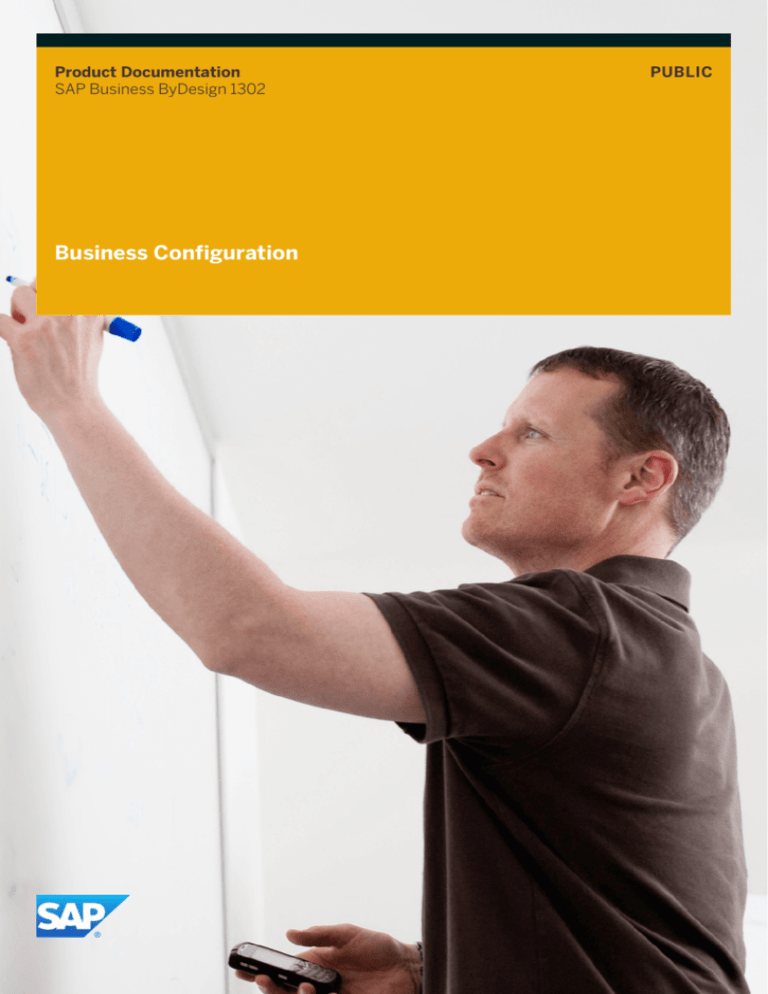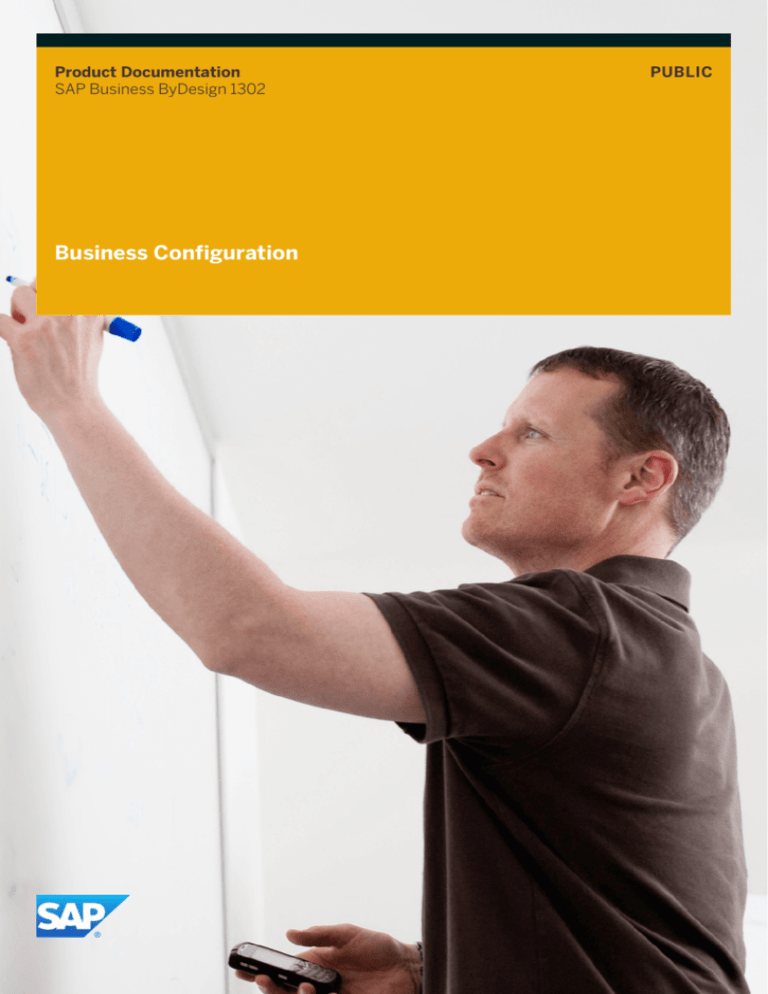
Product Documentation
SAP Business ByDesign 1302
Business Configuration
PUBLIC
Table Of Contents
1
Business Configuration . . . . . . . . . . . . . . . . . . . . . . . . . . . . . . . . . . . . . . . . . . . . . . . . . .
4
2
Business Background . . . . . . . . . . . . . . . . . . . . . . . . . . . . . . . . . . . . . . . . . . . . . . . . . . . .
5
2.1
Configuring Your SAP Solution . . . . . . . . . . . . . . . . . . . . . . . . . . . . . . . . . . . . . . . . . . . . . . . . .
5
2.2
Watermark . . . . . . . . . . . . . . . . . . . . . . . . . . . . . . . . . . . . . . . . . . . . . . . . . . . . . . . . . . . . . . . .
7
2.3
Scoping . . . . . . . . . . . . . . . . . . . . . . . . . . . . . . . . . . . . . . . . . . . . . . . . . . . . . . . . . . . . . . . . . .
8
2.4
Implementing a Project . . . . . . . . . . . . . . . . . . . . . . . . . . . . . . . . . . . . . . . . . . . . . . . . . . . . . . .
11
Implementing a Project — First Implementation . . . . . . . . . . . . . . . . . . . . . . . . . . . . . . . . . . .
11
Implementing a Project — Change Projects . . . . . . . . . . . . . . . . . . . . . . . . . . . . . . . . . . . . . . .
19
Request an Additional System . . . . . . . . . . . . . . . . . . . . . . . . . . . . . . . . . . . . . . . . . . . . . . . .
23
Configuration: Understand the Overall Migration Process . . . . . . . . . . . . . . . . . . . . . . . . . . . . .
24
3
Overview View . . . . . . . . . . . . . . . . . . . . . . . . . . . . . . . . . . . . . . . . . . . . . . . . . . . . . . . . . .
27
3.1
Overview Quick Guide . . . . . . . . . . . . . . . . . . . . . . . . . . . . . . . . . . . . . . . . . . . . . . . . . . . . . . . .
27
3.2
View the Scope of the Current Solution . . . . . . . . . . . . . . . . . . . . . . . . . . . . . . . . . . . . . . . . . . . .
29
3.3
Make Changes to Your SAP Solution . . . . . . . . . . . . . . . . . . . . . . . . . . . . . . . . . . . . . . . . . . . . .
30
4
Implementation Projects View . . . . . . . . . . . . . . . . . . . . . . . . . . . . . . . . . . . . . . . . . . . .
34
4.1
Implementation Projects Quick Guide . . . . . . . . . . . . . . . . . . . . . . . . . . . . . . . . . . . . . . . . . . . . .
34
4.2
First Implementation Project . . . . . . . . . . . . . . . . . . . . . . . . . . . . . . . . . . . . . . . . . . . . . . . . . . .
35
Prepare the First Implementation Project . . . . . . . . . . . . . . . . . . . . . . . . . . . . . . . . . . . . . . . .
35
4.3
Implementation Project Template . . . . . . . . . . . . . . . . . . . . . . . . . . . . . . . . . . . . . . . . . . . . .
39
Complete the Activity List . . . . . . . . . . . . . . . . . . . . . . . . . . . . . . . . . . . . . . . . . . . . . . . . . . .
40
Change Project . . . . . . . . . . . . . . . . . . . . . . . . . . . . . . . . . . . . . . . . . . . . . . . . . . . . . . . . . . . . .
47
Prepare a Change Project . . . . . . . . . . . . . . . . . . . . . . . . . . . . . . . . . . . . . . . . . . . . . . . . . . .
47
Change Scenario: Add Country . . . . . . . . . . . . . . . . . . . . . . . . . . . . . . . . . . . . . . . . . . . . . . .
51
Delete a Change Project . . . . . . . . . . . . . . . . . . . . . . . . . . . . . . . . . . . . . . . . . . . . . . . . . . . .
52
Cancel a Change Project . . . . . . . . . . . . . . . . . . . . . . . . . . . . . . . . . . . . . . . . . . . . . . . . . . . .
53
Simulate Merging a Change Project with Production . . . . . . . . . . . . . . . . . . . . . . . . . . . . . . . .
54
Update a Change Project from the Production System . . . . . . . . . . . . . . . . . . . . . . . . . . . . . . .
54
5
Reports View . . . . . . . . . . . . . . . . . . . . . . . . . . . . . . . . . . . . . . . . . . . . . . . . . . . . . . . . . . .
56
5.1
Configuration Change History . . . . . . . . . . . . . . . . . . . . . . . . . . . . . . . . . . . . . . . . . . . . . . . . . .
56
5.2
Solution Proposal . . . . . . . . . . . . . . . . . . . . . . . . . . . . . . . . . . . . . . . . . . . . . . . . . . . . . . . . . . .
57
5.3
Current Scope . . . . . . . . . . . . . . . . . . . . . . . . . . . . . . . . . . . . . . . . . . . . . . . . . . . . . . . . . . . . .
58
SAP Business ByDesign 1302
Table Of Contents
P U B L I C • © 2013 SAP AG. All rights reserved.
3
1 Business Configuration
Business configuration enables you as a customer to evaluate and quickly set up the SAP Business ByDesign solution
to meet the specific requirements of your company. It also allows you to adapt and improve your solution at any time
as your needs change.
Features
Business Configuration encompasses the following sections:
4
●
Business Background
●
Overview View
●
Implementation Projects View
●
Reports View
© 2013 SAP AG. All rights reserved. • P U B L I C
SAP Business ByDesign 1302
Business Configuration
2 Business Background
2.1 Configuring Your SAP Solution
Overview
Business configuration enables you as a prospective or existing customer administrator to evaluate and quickly set
up the SAP solution to meet the specific requirements of your company. It also allows you to adapt and improve your
solution at any time as your needs change.
Business Adaptation Catalog
The full set of solution capabilities are outlined in a central business adaptation catalog. This catalog organizes and
structures the capabilities into a hierarchy of business areas, packages, topics, and options. SAP and its partners
have already defined the technical system settings and the content that is needed to accommodate each element
of the catalog. This predefined content is based on industry-specific best practices developed from the extensive
knowledge and experience that SAP, with the help of its partners and customers, has acquired over the years.
The process of selecting solution capabilities that are stored in the business adaptation catalog is called Scoping.
You begin scoping by providing some basic information about your company, namely the countries and type of
business you operate in. This instantly causes the system to preselect the relevant elements of the business
adaptation catalog and the corresponding predefined content. Since each company has unique requirements, the
system then enables you to make a series of business decisions to adjust the preselected content and determine
which of the available features and functions you want to incorporate into your solution.
The catalog has built-in rules to ensure that all selections you make are logical and consistent, from a business and
technical point of view. Thus, when you make a selection, the system makes the necessary additional selections or
deselections automatically. Also, when you make a selection that creates a conflict, the system identifies the involved
elements so that you can decide which selection to reverse.
The system provides you with embedded decision support throughout business configuration to simplify the
process. For example, brief on-screen explanations are used to describe the functionality and relevance of each
catalog element. If you do not make any explicit selections for a specific element of the catalog, the system
automatically uses default settings based on best practices. This minimizes the number of decisions you have to
make manually, while always ensuring that your scoping is complete and consistent.
Your Solution Profile
From the very first time you begin to adapt the SAP solution to suit the needs of your company, the information you
provide and the decisions you make are stored in a unique solution profile. SAP stores this profile along the entire
life cycle of your solution and updates it each time you make changes. If you decide to purchase the solution, the
system uses this profile in conjunction with your activity list as the basis for creating a live solution for your company.
After your solution has gone live for the first time, the same solution profile allows you to make changes to your
solution.
Benefits
The benefits of the new approach to configuration used in the SAP solution are described below.
SAP Business ByDesign 1302
Business Background
P U B L I C • © 2013 SAP AG. All rights reserved.
5
General
●
Simplifies the configuration process, allowing it to be performed centrally for the entire solution at any stage
of the life cycle.
●
Increases transparency by exposing the full set of solution capabilities in a comprehensive, business-oriented
catalog that is used along the life cycle to evaluate, build, and change each customer’s solution. Prospects,
customers, partners, and SAP all use the same catalog.
●
Reduces total cost of ownership (TCO) by enabling rapid implementations, which require significantly less
effort than other solutions on the market today.
●
Automates the assessment of your requirements, matching requirements to available solution capabilities
and translating them into the necessary system settings.
●
Speeds up the configuration process by providing predefined content and system settings, based on industryspecific and country-specific best practices.
Customer
●
Speaks business language, enabling you to create your own solution by making a series of logical decisions,
without having to rely on external consultants or delve into complex system settings.
●
Adopts a user-centered approach, giving you the highest possible level of control to autonomously shape the
future of your business – both during the initial implementation and as changes are made to your solution
throughout the life cycle.
●
Records all the decisions you make and stores them in your own unique solution profile, which is seamlessly
carried forward through the life of your solution. This ensures that you are never asked the same question
twice.
●
Increases long-term flexibility by enabling you to adapt your solution at any time by following the same process
that you completed during the initial setup. In this way, midsize customers can quickly innovate and respond
to, or anticipate, changing business requirements. This increases their chance of success in highlycompetitive and rapidly-changing markets.
●
Provides a high level of decision support through embedded services and continuous knowledge transfer.
●
Facilitates collaboration between the customer, SAP, and other interested parties.
Process
The First Implementation Project
With the first implementation project, you select the initial scope of your solution and then work through the activity
list to get your solution up and running for the first time.
6
●
Scoping
When you want to begin evaluating the SAP solution, you carry out a scoping workshop with the assistance
of an SAP or partner solution adviser. The solution adviser guides you through the process of defining the
initial scope of your solution with the first implementation project. You can procure an implementation project
template or you provide some basic information about your company, namely the countries and type of
business you operate in. This instantly causes the system to preselect the relevant elements of the business
adaptation catalog and the corresponding predefined content. Since each company has unique requirements,
the system then enables you to make a series of business decisions to adjust the preselected content and
determine which of the available features and functions you want to incorporate into your solution.
For more information, see Prepare the First Implementation Project [page 35].
●
Activity List
© 2013 SAP AG. All rights reserved. • P U B L I C
SAP Business ByDesign 1302
Business Background
Based on your scoping decisions, the system generates an activity list of the mandatory implementation and
project management activities that you need to complete before your solution can go live for the first time.
Once you have decided to purchase the SAP solution, you can begin to work through these activities. Also,
even after the activity list has been generated, you can review your scoping decisions and, if necessary, adjust
your solution capabilities.
For more information, see Complete the Activity List [page 40].
Changes After Go Live
The ability to make changes to your solution after it has gone live is a key feature in the SAP solution. It ensures that
your company can anticipate and respond quickly to changing business requirements at any time during the life
cycle of your solution. There are two ways to change your solution after it has gone live: small changes and change
projects.
●
Small Changes
You can make changes to configuration elements or add them to the current scope. These changes can be
applied right away.
For more information, see Make Changes to Your Solution [page 30].
●
Change Projects
For more complex changes to your solution, you can prepare a change project. Just as in the first
implementation project, the main part of preparing a change project is selecting or adjusting solution
capabilities and reviewing scoping questions. Based on your decisions, the system generates an activity list
for your change project containing all mandatory activities that need to be completed in order to use your
changes productively in your solution.
If you are making many detailed changes at once, you can request a separate test system in which you can
test your changes. You can also use this system as a migration test system to define the necessary migration
settings. When you are ready, the activity list allows you to merge your changes back to the production system
and finalize your change project.
For more information, see Prepare a Change Project [page 47].
2.2 Watermark
Overview
A watermark is an indication in the title bar of your solution to show the nature of your system. It indicates, for
example, whether the implementation of your solution is closed or whether you are working in a test system.
If there is no watermark, it means that you are working in a production system and that you have closed your first
implementation project or activated your change project..
Types of Watermarks
There are three different types of watermarks:
●
Test System
This watermark indicates you are working in a test system.
●
Implementation Project Not Yet Live
This watermark indicates you are working in a production system, but your first implementation project is
not yet live.
●
Implementation Project Not Closed
SAP Business ByDesign 1302
Business Background
P U B L I C • © 2013 SAP AG. All rights reserved.
7
This watermark indicates you are working in a production system. Your project is live, but you have not yet
closed the first implementation project.
●
Change Project Not Yet Activated
This watermarks indicates that you have merged the changed solution scope into your solution profile, but
you have not yet activated them. You need to complete the Activate Solution Capabilities activity to do so.
For more information, see Complete the Activity List [page 40].
2.3 Scoping
Overview
In the SAP solution, scoping is the process of matching your individual business requirements to predefined solution
capabilities using the business adaptation catalog. The catalog structures all available capabilities for the solution
into a hierarchy of business areas, packages, topics, and options. SAP and its partners have already defined the
technical system settings and the content needed to accommodate each element of the catalog and to support your
requirements. This predefined content is based on industry-specific and country-specific best practices. During the
scoping process, all of your decisions are stored in a unique solution proposal. This document is available when you
have finished scoping and contains detailed information about your scoping selections.
Prerequisites
It is important to understand the dependencies that exist between the elements of the catalog and the constraints
that are applied by the selections you make during scoping.
Constraints and Dependencies
Some elements of the catalog are mandatory. For example, if you select the Selling Products and Services business
package, you will also need the Sales Order business topic, which provides the core functionality associated with the
package. The system automatically selects this topic for you, reducing the number of manual selections you have
to make. The Customer Returns topic, on the other hand, is optional. You have to decide whether you want to select
this and implement the additional functionality.
The catalog has built-in rules to ensure that all of the selections you make are logical and consistent, from a business
and technical point of view. Thus, when you make a selection, the system makes the necessary additional selections
or deselections automatically. For example, if you are a German customer and you select the GKR business option
within the Local Chart of Accounts topic in the Financials area, the system automatically disables the IKR option,
since you can use only one chart of accounts for local reporting within your company. Also, when you make a selection
that creates a conflict, the system identifies the involved elements so that you can decide which selection to reverse.
Default Settings
The system has predefined content behind each catalog element. If you do not make an explicit selection for a specific
element of the catalog, the system automatically uses default settings that are based on best practices for your
industry and country. You can choose to accept these recommendations and skip straight to your scoping results,
or you can adjust the preselections.
Process Flow
Scoping is relevant for prospects who want to learn more about the SAP solution or customers who want to define
and adapt their solution as they work with it. Depending on what point you are at in evaluating or using the solution,
there are different routes through which you can process your scoping.
8
© 2013 SAP AG. All rights reserved. • P U B L I C
SAP Business ByDesign 1302
Business Background
First Implementation Project
When you want to begin evaluating the SAP solution, you carry out a scoping workshop with the assistance of an
SAP or partner solution adviser. The solution adviser guides you through the process of defining the initial scope of
your solution with the first implementation project.
1.
You select the countries and the types of business in which your company operates. With this initial input,
the system already begins to anticipate your requirements based on best practices for your country and
industry. It is also possible to procure an implementation project template. This is a solution profile that
contains scoping elements to suit specific requirements and business needs.
2.
The system instantly preselects the relevant elements of the business adaptation catalog and the
corresponding predefined content.
3.
You review the scoping elements that the system preselected based on your country and type of business.
You can accept these recommendations or you can adjust the preselections to determine which of the
available capabilities you want to incorporate into your solution. Certain elements are mandatory for your
scope and cannot be deselected.
Built-in rules ensure that all selections you make are logical and consistent, from a business and
technical point of view. Thus, when you make a selection, the system makes the necessary additional
selections automatically. Also, when you make a selection that creates a conflict, the system
identifies the involved elements so that you can decide which selection to reverse.
4.
You answer scoping questions to make more detailed decisions about the capabilities of your solution. Most
of the questions require only a simple Yes or No answer. Again, based on best practices, the system has
preselected answers that you can accept or, where possible, adjust. Some answers are mandatory for your
scope and cannot be changed.
5.
You review your scoping results:
●
Your Solution Proposal — Executive Summary contains your company profile information and an
overview of your scoping decisions.
●
Your Solution Proposal is a comprehensive report containing your company profile information and the
detailed results of your scoping session.
●
Your Notes Summary is a summary of all of the notes you made during your scoping session.
6.
You provide a description and a planned implementation timeline for your first implementation project.
7.
Based on your scoping decisions, the system generates an activity list of the implementation and project
management activities that you need to complete in order to go live. Once you have decided to purchase the
solution, you can start working on these activities. Also, even after the activity list has been generated, you
can review your scoping decisions and, if necessary, adjust your solution capabilities.
For step-by-step instructions about defining the initial scope of your solution, see Prepare the First Implementation
Project [page 35].
SAP Business ByDesign 1302
Business Background
P U B L I C • © 2013 SAP AG. All rights reserved.
9
Catherine Kennedy-Wood, the CEO of Akron Heating Technologies, Inc., meets Laura Ellis, an SAP solution
adviser, for the first time at a solution info day. During this meeting, Laura helps Catherine to define a
company profile for Akron with basic contact information, and specify the countries and industries that
Akron operates in.
Laura schedules a scoping workshop with Catherine. A small group of Akron employees representing
different areas of the company also attend the session.
They begin by confirming the decisions that Catherine made about the country and business type. Next,
Laura takes a few minutes to introduce the idea of the catalog to the group. She explains that the system
has already determined and highlighted the relevant business areas, packages, and topics from the
catalog, based on their country and business type. At this point, they review and verify these preselections,
making some adjustments.
When they have finalized the business areas, packages, and topics, they move on to the list of preselected
business options. Laura explains that SAP has already defined the technical system settings that are
needed to accommodate each business option. All that Catherine and her team have to do is review the
preselected business options and answer the corresponding questions.
To make things even easier, Laura informs the group that they can simply decide to accept SAP
recommendations and skip straight to the results, without reviewing each individual business option.
These recommendations are based on industry-specific best practices, developed from the knowledge
and experience that SAP, along with its partners and customers, has acquired over the years. Catherine
chooses to accept the recommendations.
The results provide Catherine and her team with a summary of the decisions made to-date that can be
used as the basis for an initial proposal.
Change Projects
After working with your solution for a period of time, if you need to adjust your scope to meet changing business
requirements, you can create a change project. You prepare and implement a change project in a separate project
area. This means that your business processes are not interrupted and that you can have several change projects
in progress at once. It is important to note that your changes do not take affect until you merge them with your
solution.
Preparing a change project is similar to preparing your first implementation project. Just as in the first
implementation project, the main part of preparing a change project is selecting scoping elements and reviewing
scoping questions. In addition, you identify mandatory and optional activities for implementing your changes.
You can make smaller changes without creating and implementing a change project. For more information,
see Make Changes to Your SAP Solution [page 30].
1.
You select a change scenario that SAP has defined for typical business-driven changes, for example, adding
a country.
2.
You adjust the capabilities of your solution by selecting or deselecting scoping elements. Certain elements
are mandatory for your scope and cannot be deselected.
Built-in rules ensure that all selections you make are logical and consistent, from a business and
technical point of view. Thus, when you make a selection, the system makes the necessary additional
selections automatically. Also, when you make a selection that creates a conflict, the system
identifies the involved elements so that you can decide which selection to reverse.
3.
10
You answer the scoping questions for the adjustments you have made. Based on best practices, the system
has preselected answers that you can accept or, where possible, adjust. Some answers are mandatory for
your scope and cannot be changed.
© 2013 SAP AG. All rights reserved. • P U B L I C
SAP Business ByDesign 1302
Business Background
4.
You review the summary of changes and provide a title, description, and planned implementation timeline
for your change project. You also decide whether you want to include milestones and instructional activities
in the activity list for your change project.
5.
Based on your decisions, the system generates an activity list for your change project containing all
mandatory activities that need to be completed in order to use your changes productively in your solution.
For step-by-step instructions about changing the scope of your solution with a change project, see Prepare a Change
Project [page 47].
Features
As you perform scoping for the first implementation project or for a change project, you can:
●
Add a requirement to a business area if you feel a particular business area is missing some functionality. Later,
an SAP solution adviser or partner will go through the catalog with you to check if any other catalog items fill
the gap. If not, SAP or partners can define and create the new catalog items and underlying content that you
require.
●
Attach a note to any element of the catalog regardless of whether it is in or out of scope. You may want to do
this for various reasons, for example to discuss a specific business option with a colleague from a different
area of your company. At the end of scoping, you can see a summary of all your notes and deal with them
efficiently.
●
Use the embedded decision-support tools and documentation to see how certain selections affect your
solution and to ensure consistency across all business areas. For example, the system provides you with a
short explanation of each element of the catalog. You can also access information about the implications and
consequences of selecting each element. For business topics, the system displays an icon beside each topic
to illustrate which of the following categories it belongs to: Master Data, Processes and Functions, Forms and
Messages, or Reports.
See Also
Configuring Your SAP Solution [page 5]
Implementing a Project — First Implementation [page 11]
Implementing a Project — Change Projects [page 19]
2.4 Implementing a Project
2.4.1 Implementing a Project — First Implementation
Overview
The implementation of your SAP solution includes all steps required for getting the system, the data, and the people
in your company ready for Go Live. The Activity List is derived from the agreed solution scope and includes all activities
the project team has to complete. The activities are structured by different project phases. Simple status and
progress reporting per activity and phase enable you to easily track the progress of your project as you work through
the activity list.
Once you have finished scoping, you can begin to work with the Activity List in the Business Configuration work center.
The Activity List is automatically generated by the system based on your scoping decisions, and it is divided into
SAP Business ByDesign 1302
Business Background
P U B L I C • © 2013 SAP AG. All rights reserved.
11
separate phases. It includes all mandatory implementation and project management activities that you need to
complete before your solution can go live for the first time and be used in your production system
You have to complete the activities in each phase of the Activity List - instructional activities describe how you can
complete them and what has to be done. In general you have to complete the phases in sequence, and within each
phase you have to complete the activities in sequence.
Activities
When you open an activity, you can potentially be brought to a number of different places that support you in
completing the associated task. This includes:
●
Documentation – instructional activities and most project management activities display documentation to
explain what you need to do to complete the selected activity. These activities often involve completing tasks
outside of the solution itself, for example, creating the project plan in SAP Go-Live Navigator or preparing for
data migration. This style of activity can be found in each phase of the Activity List.
●
A single screen with settings that are associated with one or more options and that can be configured for your
solution.
●
A guided activity that consists of multiple screens, each with settings that are associated with one or more
options and that can be configured for your solution.
●
A direct link to an application screen associated with a work center that is specific to the selected activity.
●
An activity details screen – this is a screen that displays a list of links. These links can bring you to
documentation, fine-tuning screens, or application screens. It may not always be necessary to open each link
and complete each task. On-screen explanations explain clearly where alternatives exist, for example, you
can either migrate your legacy data using data entry or using a built-in migration tool.
Milestones
Various milestones are integrated in the activity list. These milestones are project activities that have to be checked
and confirmed, as they provide you with guidance and allow you to track the status of your implementation.
Prerequisites Exist
Some activities are dependent on the completion of other activities. In some cases, you cannot proceed with an
activity until another activity has been completed. In other cases, it is simply recommended that you complete an
activity before proceeding with another activity. In the Activity List, you can see which activities are dependent in the
Prerequisites Exist column.
Repetition Required
Some activities in the Activity List have to be repeated in other systems because the data in these activities cannot
be copied automatically to another system. For example, if you maintain an activity in your test system, you must
also repeat this activity in your production system. In the Activity List, you can see which activities have to be repeated
in the Repetition Required column
Prerequisites
You have finished preparing your first implementation project.
Process Flow
1.
12
Prepare Phase
The Prepare phase contains the entire preliminary activities project managers need to carry out to get your
company ready to use the solution productively. The activities in this phase are mainly related to project
management and include activities like reviewing the project plan, confirming the milestone that the design
has been accepted and scoping has been completed, preparing for data migration, maintaining your
administrators, and transferring knowledge to administrators. You can also create your own activities
© 2013 SAP AG. All rights reserved. • P U B L I C
SAP Business ByDesign 1302
Business Background
manually and add them to the Activity List. Confirming the milestone that the design has been accepted
deploys the relevant business content based on the scoping decisions, opens the other phases in the Activity
List, and changes the status of the implementation project to Started.
In this phase, the process is as follows:
a.
You prepare the project.
The project manager sets up a project team for the targeted solution and ensures that adequate on-site
facilities are available to them.
The foundation of the SAP Solution Go Live project is established during the Prepare Project activity. By
using complementary tools and accelerators that are related to project management, you can save
significant time in setting up the project.
At this stage in the project, the project manager has to set up the project organization and define the
project schedule. To do this, you can use the Go-Live Navigator to accommodate the specific activities,
owners, and project timeline. In addition, you can review and adapt other accelerators, such as a risk log,
change management guide, and communication plan. At the end of the project preparation phase,
project managers schedule and conduct a project kick-off workshop with key stakeholders and the entire
project team.
b.
You verify scoping and confirm the milestone that the design has been accepted.
You verify that the scoping that you completed before starting the project accurately reflects the full
scope of the project. Any business decisions that are made drive the fine-tuning of your solution. After
verifying scoping, you confirm the milestone that the design is accepted, indicating that you have finished
defining your scope and preparing your project. Confirmation of the milestone triggers the deployment
of the relevant business content to your test system and opens up the next phases of the Activity List.
Before you confirm this milestone, we recommend that you complete the Verify Scoping activity
and set it to Closed.
You can confirm this milestone only once and you cannot reverse the confirmation. However, even after
confirming this milestone, you can still edit the scope of your project. Confirmation of this milestone:
●
Assumes a signed contract exists that provides the initial user (that is, the project manager) with
the deployment authorization.
c.
●
Changes the status of the project to Started.
●
Automatically sets the status of the milestone to Closed.
●
Grants additional authorizations to the initial user, allowing him/her to define the administrators
for the project team.
You define the administrators for the project team.
In addition to defining the administrators, the initial user (usually the project manager) also maintains
the administrators as service agents in the system and provides them with the authorizations for the
work centers and work center views that they need to use to perform their project tasks. The initial user
also has to create a administrator for himself/herself. For compliance reasons, you have to lock the initial
user after defining and maintaining the administrators. You can continue working in the project by using
your administrator details.
The service agent administrators should only be used for implementing the project. If the
service agents are also employees in your company, you need to create additional users for
them during migration and lock the service agent administrators after you go live.
Ensure that at least one employee has unrestricted write access to the Business Users view in
the Application and User Management work center.
To define and maintain the administrators, follow the steps in the activity documentation, which appears
when you click on the Define Administrators for Project Team activity in the Activity List.
SAP Business ByDesign 1302
Business Background
P U B L I C • © 2013 SAP AG. All rights reserved.
13
Before you start this activity, you have to confirm the milestone Design Accepted.
d.
2.
14
You prepare your organizational structure setup.
The preparation of the organizational structure setup is also part of the Prepare phase. Organizational
Management (OM) is the central source of a company’s organizational structure within the SAP solution.
The OM contains the organizational structure for one or more companies and comprises organizational
units or departments.
Each organizational structure contains information on the legal, financial, reporting line (people
management), and functional responsibilities in the company and provides a unified, graphical
representation in the style of an organizational chart. The SAP solution references the organizational
structure in all business processes, such as determining responsible approvers, available cost centers,
and invoicing addresses. Therefore, establishing the organizational structure is mandatory and a
prerequisite for all subsequent implementation activities related to fine-tuning, master data migration,
and user management. All objects of the structure are time-dependent, meaning each organizational
unit exists in the structure for a specified duration only.
To prepare for the actual maintenance of your organizational setup in the Fine-Tune phase, you have to
gather information about your company’s organizational structure, including:
●
Companies (legal entities)
●
Business residences
●
Departments located at business residences
●
Departmental responsibilities for the scoped functionality
●
Financial reporting structure, such as segment, cost centers, and profit centers
●
Reporting lines including departmental managers
e.
You prepare data migration.
During the Prepare phase, the project manager also starts to prepare for the Integrate and Extend phase
by setting up the migration project team and giving authorizations for data migration to each user. The
project manager also sets up the project schedule for data migration.
Data migration allows you to prepare and move all data from existing legacy system(s) to your SAP
solution. For example, this includes migration objects like products, services, and business partners, as
well as transaction data specific to individual sales orders or financial postings. Some of these objects
have dependencies and need to be imported in a defined sequence.
The SAP solution provides a tool-supported migration approach that is based on migration templates.
You need to extract the required data from your legacy system(s) into the migration templates provided
by SAP.
To prepare for the actual data extraction in the Fine-Tune phase, you can download migration templates
and a migration schedule template directly from the Activity List. You can use the migration templates
to understand which information can be migrated with the templates and which data structure is
mandatory for data migration.
The project schedule contains information on when to perform which migration activity in the overall
migration process. To achieve a realistic timeframe for the overall migration process, you can adjust the
predefined schedule according to your situation, resources, and data quality.
In addition, you can also use a manual data entry option to enter test data or, if required, migration data.
f.
You transfer knowledge to administrators.
Administrators learn about the solution by using the material in the solution. The content covers all of
the features and functions the project team decided were relevant. In addition to learning, administrators
plan how to train or transfer knowledge to the end users within the company.
Fine-Tune Phase
© 2013 SAP AG. All rights reserved. • P U B L I C
SAP Business ByDesign 1302
Business Background
This phase organizes all mandatory configuration activities that you need to complete in a logical sequence.
It allows you to tailor the solution to your specific needs before going live by checking predefined settings and
entering additional settings for your selected scope. You can also add optional configuration activities to the
Activity List. In this phase, you need to complete your company's organizational management structure and
confirm the milestone that the solution is accepted, indicating the completion of the Fine-Tune phase.
In this phase, the process is as follows:
a.
You prepare fine-tuning.
While preparing for fine-tuning, all administrators review the learning module related to the Business
Configuration work center, you assign all fine-tuning activities to the responsible administrators, and you
include any optional activities that you also require in the Activity List.
b.
You perform the organizational structure setup for your company.
You maintain the organizational structure of your company in the system in alignment with your
preparation during the Prepare phase. You can create the organizational structure by dragging and
dropping organizational units from the Org Unit pane into the Planning Area. Afterwards, to document
the meaning of each organizational unit in your company, for each organizational unit you have to
maintain:
●
Operational properties
These properties describe which function an organizational unit has in your company’s business
processes from a functional perspective. For example, an organizational unit represents the
functional unit Customer Service.
●
Structural properties
These properties describe what the organizational unit represents in the structure of your company.
For example, the organizational unit Procurement represents also a cost center and a reporting
unit.
Along with the organizational structure setup, you check and adapt the departmental responsibilities.
For example, Purchasing Department A is responsible for direct materials purchasing, and
Purchasing Department B processes only purchase requests related to indirect materials.
By competing the Perform Organizational Structure Setup activity, you confirm that you have finished
setting up your organizational structure. This is important for determining reporting lines, as well as the
legal and financial aspects within your company. You can adjust your organizational structure as often
as necessary until you compete the Confirm Go Live activity in the Go Live phase, as it simply helps you
to track the progress of your project.
c.
You perform fine-tuning for each business area, and you confirm the milestone that the solution is
accepted, indicating that fine-tuning is completed.
Fine-tuning is the most important step in the Fine-Tune phase and it spans all mandatory configuration
activities that have to be completed. Before going live, fine-tuning allows you to tailor the solution to the
specific needs of your company by checking and adjusting the predefined settings of the elements
selected during scoping — this is known as performing mandatory checks. Fine-tuning also allows you
to enter your own settings in cases where no predefined settings exist — this is known as performing
mandatory maintenance. Typical activities include setting up payment strategies in Sales and
maintaining charts of accounts in Financial Management.
By default, this phase only contains mandatory activities that must be completed before the solution
can go live. However, you can add activities to your project by selecting a different option in the Show
filter, selecting any activity not yet included in your project, and clicking Add to Project .
By confirming the milestone Solution Accepted, you confirm that your fine-tuning settings have been
tested properly and meet your business requirements. During your implementation project, you can
adjust your fine-tuning settings as often as necessary, so you can cancel and reconfirm this milestone
until you confirm the Confirm Go Live activity in the Go Live phase, as it simply helps you to track the
progress of your project.
SAP Business ByDesign 1302
Business Background
P U B L I C • © 2013 SAP AG. All rights reserved.
15
d.
You finalize forms, reports, user interfaces, and third-party integration requirements.
If this is within the scope of your project, you review the requirements that have been documented in the
Service Assessment Documents (SAD), complete the necessary specifications, provide SAP with the
updated SAD together with any required clarification, and confirm the delivery date of the content with
SAP.
e.
You perform data extraction.
After completing all other mandatory activities in the Fine-Tune phase, you can trigger data extraction.
As a first step, you have to complete development and test of the data extraction programs.
Depending on whether you use the migration templates for tool-supported migration, you can perform
data extraction as follows
●
Tool-Supported Migration Based on Migration Templates
The required data from your legacy system(s) is extracted in the migration templates provided by
SAP. (See the substep You prepare data migration in the step for the Prepare phase above.)
●
3.
Tool-Supported Migration Without Migration Templates
You provide the SAP Service Center with a full extract of the required data from your legacy
system(s) together with source data field descriptions. The descriptions allow the SAP Service
Center to implement customized mapping rules that fit your specific legacy data structures.
Integrate and Extend Phase
This phase allows you to transfer your configured solution to your company to start using it productively. You
do this by integrating with third party applications that already operate in your company, and moving your
basic, master, and transaction data from your legacy system(s) to your new solution. You also decide which
form, report, and user interface extensions you require to meet your company's specific needs.
In this phase, the process is as follows:
a.
You migrate master data and maintain basic data.
You migrate your data using the inherent migration tool (data migration self-service), or you decide on
migration object level whether you want to enter the data manually instead.
We recommend you use the inherent migration tool regardless of the size of the data volume
that needs to be migrated.
Before migrating all master data, you have to create all mandatory basic data in the new system. This
data is required by different master data objects and comprises, for example, the bank directory,
transport lanes, or tax authorities.
After migrating the data, you cannot delete it from your SAP solution. Therefore you can
perform any migration tests on a separate test system.
For more information, see Request an Additional System [page 23].
b.
16
You adapt forms, reports, user interfaces, and third-party connectivity.
You also have to decide on the extensions that you require for your company’s specific needs. These
extensions include form adaptation or creation, report modification or development, field extension and
user interface adjustments, as well as adaptation of the built-in learning environment. During this activity,
after mutually agreeing on the SAD:
●
SAP performs the development or adaptation work required.
●
Upon completion of this, the project manager is notified that the new content is ready to be deployed
into the system.
●
The project manager confirms this notification and the new content is deployed into the system.
●
The administrators perform acceptance tests.
© 2013 SAP AG. All rights reserved. • P U B L I C
SAP Business ByDesign 1302
Business Background
●
4.
Depending on the acceptance test results, the new content is accepted or test incidents are provided
to SAP. Any test incidents are reviewed and resolved, the updated content is deployed again, and
you perform a final acceptance test.
Test Phase
This phase contains activities that allow you to define test scenarios and guides, verify that your core business
processes are running as desired, and transfer knowledge to end users before your solution goes live. You
also need to confirm the milestone that go-live readiness is accepted, indicating that testing is completed,
which changes the status of the implementation project to Tested.
In this phase, the process is as follows:
a.
You prepare integration tests.
Before performing any integration tests, you create the required documents, guidelines, and test plan.
This includes scenario documents containing all processes, roles, and data required to test an end-toend business scenario according to your business requirements, test documents containing guidelines
for specific business processes, and a finalized test plan incorporating project-specific information,
assigned testers, and a plan for test execution.
b.
You transfer knowledge to end users.
You have to ensure that all end users are properly trained before the solution goes live. In this activity,
you provide clear instructions on accessing embedded learning, ensure learning materials are available
for the core business processes, and upload any company-specific learning materials to the system.
You can also allow end users to execute test guides during integration testing under the
supervision of administrators. This enables end users to get hands-on experience of the system
prior to Go Live.
c.
You perform integration tests.
After the test plan is finalized and the test cases have been distributed, you perform the integration test
according to the test schedule, and based on the scenario documents and guidelines.
If the test results do not match the expected results, you document any deviations as incidents. Once
all incidents have been reviewed and resolved or acceptable workarounds identified, and all test steps
have been completed, you sign off the test document and change the status of this activity to Closed.
d.
You finalize the integration tests and confirm the milestone that go-live readiness is accepted, indicating
that testing is completed.
To finalize the integration tests, you verify that all test guides have been successfully completed, the test
plan has been updated, and changes made in the test system have been merged into the production
system.
By confirming the milestone Go-Live Readiness Accepted, you confirm that your integration test has
been completed successfully and you indicate you are ready to go live with your solution. During your
project, you can continue testing, so you can also cancel and reconfirm this milestone as necessary, as
it simply helps you to track the progress of your project. On confirming the milestone, the project status
is set to Tested.
Before confirming this milestone, we recommend that you confirm the milestone Solution
Accepted and set it to Closed in the Fine-Tune phase.
5.
Go Live Phase
This phase includes the final activities that you must complete to enable your solution to be used productively
in your company. Typical activities include preparing and performing cutover, setting up internal support
teams, and confirming that you are ready to go live. At the end of this phase, all mandatory and outstanding
configuration issues are resolved, legacy data is migrated to the production system, knowledge transfer is
complete, and the project is signed off. The final activity confirms the implementation project is officially
closed. The project status is set to Closed and the implementation project is set to read-only.
In this phase, the process is as follows:
SAP Business ByDesign 1302
Business Background
P U B L I C • © 2013 SAP AG. All rights reserved.
17
a.
You prepare cutover.
The Go Live phase starts with the preparation for the execution of the cutover activity. This includes
steps related to the creation of the cutover plan and cutover schedule, while ensuring system, data, and
people readiness.
b.
You request Go Live.
By requesting Go Live and closing this activity, you trigger the Go Live Health Check service. This is a
prerequisite for using the solution productively. The SAP support team verifies that you are ready to go
live in terms of organization, business solution, technical infrastructure, and supportability.
c.
You perform cutover and Go Live.
After setting up the internal support team and their responsibilities, you perform the cutover following
all tasks outlined in the cutover schedule. Usually the cutover starts with the performance of the final
operational transactions in your legacy system(s), the extraction of your latest master and transaction
data, and the migration to the production system, and ends with the release of the production system
to all administrators.
d.
You complete the activity for Go Live.
In the activity for the Go Live confirmation, the activity guides you through setting your SAP solution live.
During this activity, you check and verify that all activities in all five phases have the status Closed. You
also verify that all mandatory activities in the Fine-Tune phase are fine-tuned and deployed.
After completing this activity, your solution is live and ready for use. Completing this activity also informs
SAP that you want to use your solution productively. You can still view all previous phases and activities,
but you cannot make changes to them. You can complete this activity only once, and it cannot be revoked
for the project.
The project status is set to Completed and the phases Prepare, Fine-Tune, Integrate and Extend, and
Test are set to read-only in the Activity List. At the end of the Go Live phase, you have resolved all
mandatory and outstanding configuration issues, migrated all legacy data, and completed knowledge
transfer.
After going live with your first implementation project, there are two ways to change your
solution. You can make small changes to a selection of configuration elements, or, for more
complex changes, you can create change projects. For more information, see Make Changes
to Your SAP Solution [page 30] and Prepare a Change Project [page 47].
e.
You complete the activity to close the project.
By completing this activity, you confirm that your project is officially closed. The status of the project is
changed to Closed, and you cannot make any further changes to the project. You can complete this
activity only once, and it cannot be revoked for the project.
Before you complete this activity, you have to complete the activity Confirm Go Live and set it
to Closed.
After confirming this milestone, the Go Live phase is set to read only, and the entire project remains in
read only mode in the Activity List.
Before closing your project, you should consider executing the following activities:
●
Issue internal and external go live announcements
18
●
Inform your support team about open issues, the process for handling incidents, and
the main contacts for important topics
●
Receive official acceptance of the solution
© 2013 SAP AG. All rights reserved. • P U B L I C
SAP Business ByDesign 1302
Business Background
See Also
Configuring Your SAP Solution [page 5]
Prepare Your First Implementation Project [page 35]
Complete the Activity List [page 40]
2.4.2 Implementing a Project — Change Projects
Overview
The implementation of your SAP solution includes all steps required for getting the system, the data, and the people
in your company ready for Go Live. The Activity List is derived from the agreed solution scope and includes all activities
the project team has to complete. The activities are structured by different project phases. Simple status and
progress reporting per activity and phase enable you to easily track the progress of your project as you work through
the activity list.
Change projects allow you to prepare and implement a collection of detailed changes to your solution by using the
Activity List. Change projects are mostly business-triggered with a project approach. The changes are made in a
separate environment, allowing you to simulate the changes and activate them only when you are sure your changes
do not contradict decisions made in the production system. When using a change project, a copy of your production
system profile is made and the system generates a delta Activity List based on your changes in scoping.
You have to complete the activities in the Activity List - instructional activities, if included in your change project,
describe how you can complete them and what has to be done. In general you have to complete the activities in
sequence.
Activities
When you open an activity, you can potentially be brought to a number of different places that support you in
completing the associated task. This includes:
●
Documentation – instructional activities and most project management activities display documentation to
explain what you need to do to complete the selected activity. These activities often involve completing tasks
outside of the solution itself, for example, creating the project plan in SAP Go-Live Navigator or preparing for
data migration. This style of activity can be found in each phase of the Activity List.
●
A single screen with settings that are associated with one or more options and that can be configured for your
solution.
●
A guided activity that consists of multiple screens, each with settings that are associated with one or more
options and that can be configured for your solution.
●
A direct link to an application screen associated with a work center that is specific to the selected activity.
●
An activity details screen – this is a screen that displays a list of links. These links can bring you to
documentation, fine-tuning screens, or application screens. It may not always be necessary to open each link
and complete each task. On-screen explanations explain clearly where alternatives exist, for example, you
can either migrate your legacy data using data entry or using a built-in migration tool.
Milestones
You can decide to add milestones to the activity list for your change project. These provide you with guidance and
allow you to track the status of your implementation, but they are not mandatory for your change project. However,
if you decide to include the milestones to your change project, you have to close them.
Prerequisites Exist
SAP Business ByDesign 1302
Business Background
P U B L I C • © 2013 SAP AG. All rights reserved.
19
Some activities are dependent on the completion of other activities. In some cases, you cannot proceed with an
activity until another activity has been completed. In other cases, it is simply recommended that you complete an
activity before proceeding with another activity. In the Activity List, you can see which activities are dependent in the
Prerequisites Exist column.
Repetition Required
Some activities in the Activity List have to be repeated in other systems because the data in these activities cannot
be copied automatically to another system. For example, if you maintain an activity in your test system, you must
also repeat this activity in your production systems. In the Activity List, you can see which activities have to be
repeated in the Repetition Required column
Prerequisites
You have finished preparing a change project.
Process Flow
In a change project the activity list opens as a flat list. All the activities are displayed in one list and the
Phase column indicates which phase the activity belongs to. If you prefer, you can change the way the
activities are displayed. If you click Show Phased List , the activities are displayed per phase as in the first
implementation project. You can swap between the two displays at any stage while working in the activity
list.
1.
Activities Grouped in the Prepare Phase
The process is as follows:
You confirm scoping changes in each affected business areas.
If all scoping changes also have manual activities, the Confirm Changes in the <Name of Business
Area> activities do not appear in the Activity List.
The system generates Confirm Changes in the <Name of Business Area> activities for each business area in
which scoping has changed and for which no manual activities exist, meaning there are no activities related
to the actual change in the Activity List. The purpose of confirming these changes is to ensure you are aware
of what has been changed in scoping. You check what has changed in scoping and then confirm and close
these activities.
Before proceeding you can simulate your changes to check whether there are any problems before
you actually merge your changes back to your production system. For more information, see
Simulate Merging a Change Project with Production [page 54].
2.
Activities Grouped in the Fine-Tune Phase
In change projects this is very similar to your first implementation. However, it contains only those activities
related to your scoping changes. As with your first implementation, the Activity List contains mandatory
activities that you need to complete in a logical sequence. It allows you to tailor your changes to your specific
needs before going live by checking predefined settings and entering additional settings for your selected
scope. You can also add optional configuration activities to the Activity List.
The process is as follows.
a.
You perform the organizational structure setup for your company.
The activities to perform the organizational structure setup are only included in the Activity
List if they were selected when scoping your change project.
20
© 2013 SAP AG. All rights reserved. • P U B L I C
SAP Business ByDesign 1302
Business Background
You check and adapt the organizational structure of your company in the system. You can adapt the
organizational structure by dragging and dropping organizational units from the Org Unit pane into the
Planning Area. Afterwards, you document the meaning of each new or changed organizational unit in
your company by maintaining the operational and structural properties. Along with adapting the
organizational structure setup, you check and adapt the departmental responsibilities.
b.
You perform fine-tuning for each business area.
You check and adjust the predefined settings of the elements selected during scoping of your change
project, or you enter or adjust your own settings in cases where no predefined settings exist.
By default, this phase only contains mandatory activities that must be completed before your changes
can go live. However, you can add activities to your project by selecting a different option in the Show
filter, selecting any activity not yet included in your project, and clicking Add to Project .
c.
You perform data extraction.
If required in your change project, after completing all other mandatory activities grouped in the FineTune phase, you can trigger data extraction. This is only necessary if you want to extract data from
additional legacy system(s) or test extracted data. As in your first implementation, depending on whether
you use the migration templates for tool-supported migration, you can perform data extraction as
follows:
●
Tool- Supported Migration based on Migration Templates
The required data from your legacy system(s) is extracted in the migration templates provided by
SAP.
●
3.
Tool- Supported Migration Without Migration Templates
You provide the SAP Service Center with a full extract of the required data from your legacy
system(s) together with source data field descriptions. The descriptions allow the SAP Service
Center to implement customized mapping rules that fit your specific legacy data structures.
Activities Grouped in the Integrate and Extend Phase
As in your first implementation, these activities allow you to connect the configured SAP solution with your
company by integrating the solution with any third-party applications that you already operate, and moving
your master data from your legacy system(s) to the SAP solution if you did not do this during your first
implementation.
In change projects, the process is very similar to your first implementation:
a.
You migrate master data and maintain basic data.
You migrate your data using the inherent migration tool (data migration self-service), or you decide on
migration object level whether you want to enter the data manually instead.
We recommend you use the inherent migration tool regardless of the size of the data volume
that needs to be migrated.
Before migrating all master data, you have to create all mandatory basic data in the new system. This
data is required by different master data objects and comprises, for example, the bank directory,
transport lanes, or tax authorities.
After migrating the data, you cannot delete it from the SAP solution. Therefore you can perform
any migration tests on a separate test system.
For more information on how to request the additional system, see Request an Additional
System [page 23].
b.
You activate your solution capabilities for the complete solution.
As part of your change project, you have changed the scope of your solution. These changes are now
merged into your production system and have to be activated.
SAP Business ByDesign 1302
Business Background
P U B L I C • © 2013 SAP AG. All rights reserved.
21
Before completing this activity, you have to complete the activity Merge Changes with
Production System and set it to Closed.
By activating your changes, the system adapts and expands your business processes to include your
changes. After activation, all process-relevant transaction data is distributed automatically throughout
your production system.
4.
Activities Grouped in the Test Phase
These activities that allow you to verify that all your core business processes are running as desired and
expected before merging your changes with the production system.
In this phase, the process is as follows:
Optional: You define your own test activities and perform tests.
Before performing any integration tests, you create the required documents, guidelines, and test plan. This
includes scenario documents containing all processes, roles, and data required to test an end-to-end business
scenario according to your changed business requirements, test documents containing guidelines for specific
business processes, and a finalized test plan incorporating project-specific information, assigned testers,
and a plan for test execution.
After the test plan is finalized and the test cases have been distributed, you perform the integration test
according to the test schedule, and based on the scenario documents and guidelines. If the test results do
not match the expected results, you document any deviations as incidents. Once all incidents have been
reviewed and resolved or acceptable workarounds identified, and all test steps have been completed, you
sign off the test document and change the status of this activity to Closed.
5.
Activities Grouped in the Go Live Phase
This phase includes the final activities that must be completed to enable you to use the changes in your
production system.
In this phase, the process is as follows:
a.
You simulate merge of your changes with the production system.
By simulating the merge of your changes with the production system, you can check whether there are
any problems with your changes, and if so, resolve them before you transfer the changes to your
production system. You can use the available reports to view your changes.
For more information, see Simulate Merging a Change Project with Production [page 54].
b.
You update your change project from your production system, if necessary.
If you are using a test system, by updating your change project from your production system, you can
add small changes made in your production system to your test system.
For more information, see Update a Change Project from Production [page 54].
c.
You merge your changes with the production system.
If your tests and your simulated merge were successful, you merge your changes with your production
system. As this can be critical, you have to confirm that you want to start the merge before the changes
are transferred to the production system.
If any conflict arises between your test and production systems due to contradictory changes, the system
warns you of these, and you have to decide whether you want to keep the project settings or cancel the
merge process.
d.
You complete the activity to close the project.
By completing this activity, you confirm that your project is officially closed. The status of the project is
changed to Closed, and you cannot make any further changes to the project. You can complete this
milestone only once, and it cannot be revoked for the project.
After completing this activity, the entire project remains in read only mode in the Activity List.
Before closing your project, consider issuing internal and external change announcements.
22
© 2013 SAP AG. All rights reserved. • P U B L I C
SAP Business ByDesign 1302
Business Background
See Also
Configuring Your SAP Solution [page 5]
Prepare a Change Project [page 47]
Complete the Activity List [page 40]
2.4.3 Request an Additional System
Overview
Although you are provided with a production system for your SAP solution, changes in your requirements and scope
can lead to the need for an additional system. For example, you may expand the solution to include another country
and want to test the respective major change in your solution scope with minimal impact on your daily business.
Procedure
1.
On the Implementation Projects view of the Business Configuration work center, select the project for which
you want to request a system.
Click Request System .
2.
On the Request System screen, select the type of system that best fits your needs:
Before Go Live:
●
Implementation Test System
This is an exact copy of your production system and can be used for testing or training purposes
This option is available for your first implementation project that does not have a status of
Live or Closed.
The system's lifecycle is coupled to the lifecycle of the project it is requested for. When you
close the project, the related test system is decommissioned automatically.
●
New Production System
This is an empty system containing only specific configuration data copied from your production
system.
This system is only available for your first implementation project that does not have a status
of Live or Closed.
This system replaces your current production system. The current production system is
decommissioned automatically when the new production system is available.
●
Decoupled Test System
This is an exact copy of your production system, but unlike the Implementation Test System, it is not
related to the status of your implementation project and you are responsible for its lifecycle. You can
use this system for regression testing or training purposes.
After Go Live:
●
Change Test System
This is an exact copy of your production system and can be used for testing or training purposes
SAP Business ByDesign 1302
Business Background
P U B L I C • © 2013 SAP AG. All rights reserved.
23
This option is available for change projects that have the status of Started.
The system's lifecycle is coupled to the lifecycle of the project it is requested for. When you
close the project, the related test system is decommissioned automatically.
●
3.
Decoupled Test System
This is an exact copy of your production system, but unlike the Change Test System, this is not related
to the status of your change project and you are responsible for its lifecycle. You can use this system
for regression testing or training purposes.
Select your preferred downtime slot.
In order for a copy of your production system to be created, a downtime of your system is necessary.
The available downtime slots are displayed in a table. You can select one of the available slots or enter a
different start and end date and click Go . The downtime slots available during the entered dates are
displayed in the table.
Select one of the available slots.
Inform your users of the selected downtime slot, as changes are not possible in the system during
this time.
4.
Click Request System .
This button is greyed out when you want to request a decoupled test system. You need to request this by email.
Result
Your system request is submitted. You can see the status of your request in the System Status column in the table
on the Implementation Projects view.
If you have requested several systems, you can see the status for each when you click on the system status link. The
Additional Systems screen gives you an overview of the status, the downtime slot, and the type of system you
requested.
In the title bar you can see the nature of the system you are working in. For more information, see Watermark
[page 7].
2.4.4 Configuration: Understand the Overall Migration Process
To find this activity, go to the Business Configuration work center and choose the Implementation Projects view.
Select your implementation project and click Open Activity List . Select the Prepare phase, then select the Prepare
for Data Migration activity from the activity list.
You need to understand the migration-related steps in the activity list and you must be able to plan the migration
project in detail. This is a brief overview:
Tasks
1.
24
Prepare Phase
© 2013 SAP AG. All rights reserved. • P U B L I C
SAP Business ByDesign 1302
Business Background
The Prepare for Data Migration activity (including Prepare for Data Migration in a First Implementation and
Prepare for Data Migration in a Change Project) contains the following initial tasks:
●
Set up user accounts for migration administrators and assign the Business Configuration work center
including the Data Migration view to each migration administrator.
●
Create a project schedule for data migration, using the Data Migration Scope and Planning Template.
●
Download Migration Templates. All legacy data you want to migrate with tool-support must be filled in
the migration templates.
2.
Fine-Tune Phase
Extract your legacy data from your legacy system and fill it into the migration templates. For more information,
see the Perform Data Extraction activity.
3.
Integrate and Extend Phase
This phase contains the major part of the migration activities. Each migration activity serves as a starting
point for tool-supported migration. In the migration tool you perform the following steps:
1.
Upload your filled migration template. The system checks the formal consistency of the source file.
2.
Validate the source file. This step enables you to verify whether the migration template was filled
correctly.
3.
Convert source values to solution values. During this step, the system automatically proposes new target
values, based on the business configuration of your solution.
4.
Simulate the data import. This step allows you to correct any issues before data is actually written to the
solution.
5.
Import your legacy data into the solution.
Check the imported data for quality and integrity (acceptance test, integration test). For more information,
see the Validate Data Quality and Integrity activity.
4.
Migration Phases and System Environments
During the implementation project, you can perform the described steps in three different environments:
●
Early Test Migration
The first system that you are usually provided with is your test system. In the test system you can start
fine-tuning your business processes and you can execute the first business process tests. Furthermore,
you can perform early migration tests. The goal of the early migration tests is that you familiarize yourself
with the migration templates and the overall migration process. For example, you can migrate small
sample files and use the results to improve data extraction from your legacy system.
●
Test Migration in Test System
The test system enables you to test the migration process with a complete set of data in a separate
environment. As soon as the test system is available, you should shift all migration activities to this
system.
The goal of the migration tests in the test system is to elaborate the right settings for successful
migration. After you complete migration in the test system, you can test your business processes using
the migrated data. For more information, see the Validate Data Quality and Integrity activity. After you
completed your migration tests, download the value conversion from the migration tool for reuse in the
production system.
For more information, see the Perform Migration in Test System activity.
●
Final Migration in Production System
Upload the value conversion (you downloaded from your migration test system) to import your complete
set of data into your production system. Follow your cutover plan to import the data into your SAP
solution. Focus on the data import sequence including manual tasks.
For more information, see the Perform Migration in Production System activity.
SAP Business ByDesign 1302
Business Background
P U B L I C • © 2013 SAP AG. All rights reserved.
25
You can also request a restore point before you start your migration. This will allow you to restore your
data to the status before the data migration.
For more information, see Restore Point.
26
© 2013 SAP AG. All rights reserved. • P U B L I C
SAP Business ByDesign 1302
Business Background
3 Overview View
3.1 Overview Quick Guide
In the Overview view of the Business Configuration work center, administrators can search for and learn about
individual configuration elements. In addition, after the solution has gone live for the first time, administrators can
review the scope of the solution, make immediate changes, as well as create change projects for more complex
changes.
Business Background
Configuring Your SAP Solution
Business configuration enables you as a prospective or existing customer administrator to evaluate and quickly set
up the SAP solution to meet the specific requirements of your company. It also allows you to adapt and improve your
solution at any time as your needs change.
For more information, see here [page 5].
Scoping
In the SAP solution, scoping is the process of matching your individual business requirements to predefined solution
capabilities using the business adaptation catalog. The catalog structures all available capabilities for the solution
into a hierarchy of business areas, packages, topics, and options. SAP and its partners have already defined the
technical system settings and the content needed to accommodate each element of the catalog and to support your
requirements. This predefined content is based on industry-specific and country-specific best practices. During the
scoping process, all of your decisions are stored in a unique solution proposal. This document is available when you
have finished scoping and contains detailed information about your scoping selections.
For more information, see here [page 8].
Implementing a Project
The implementation of your SAP solution includes all steps required for getting the system, the data, and the people
in your company ready for Go Live. The Activity List is derived from the agreed solution scope and includes all activities
the project team has to complete. The activities are structured by different project phases. Simple status and
progress reporting per activity and phase enable you to easily track the progress of your project as you work through
the activity list.
For more information, see Implementing a Project — First Implementation [page 11] and Implementing a Project —
Change Projects [page 19].
Understand the Overall Migration Process
Efficient and reliable data migration is a key success factor for the implementation of the SAP solution. The data
migration self-service for the SAP solution enables you to perform all migration tasks on your own and minimizes
conventional issues, such as data mapping and transformation.
For more information, see here [page 24].
SAP Business ByDesign 1302
Overview View
P U B L I C • © 2013 SAP AG. All rights reserved.
27
Tasks
Learn About Specific Configuration Elements
1.
Search for business configuration elements that you are interested in.
In the default, advanced search, you can search the full range of business
configuration elements, those both in scope and not in scope for the current
solution.
In addition, you can include add-on solutions, available from the SAP Store,
but not yet installed in your SAP solution in your search.
2.
a.
In the Show list, select a type of configuration element.
b.
To narrow your search further, enter a specific keyword in the Find field.
c.
To include SAP Store add-on solutions not yet installed in your solution in your
search, select the Include SAP Store Add-On Solutions not installed checkbox.
d.
Choose Go .
The configuration elements that match your search criteria are listed in the
Business Configuration Search table.
To view information about a configuration element, click the element name or select
the row and choose View .
If the element is a scoping element, the documentation for the element displays.
If the element is an activity, the activity opens in read-only mode.
If the element is a SAP Store add-on solution, you are directed to details page of the
add-on solution in the SAP Store.
Save Your Search Query
You can save your search query by clicking Save Query . In the Save Query screen, you can
change the name of your query, and decide whether this is your default search query or
whether it is executed only when you select it.
Organize Search Queries
You can organize all search queries by clicking Organize Queries . In the Organize Queries
screen, you see the list of available queries. Here you can set your default query, and delete
queries you created before.
View the Scope of the Current Solution
For more information about this task, see here [page 29].
Make Changes to Your SAP Solution
For more information about this task, see here [page 30].
28
© 2013 SAP AG. All rights reserved. • P U B L I C
SAP Business ByDesign 1302
Overview View
3.2 View the Scope of the Current Solution
Overview
After the solution has gone live for the first time, administrators can view the selected countries, types of business,
and scoping elements that determine the scope and capabilities of the current solution.
Prerequisites
The Confirm Go Live activity has been completed for the First Implementation project.
Procedure
1.
On the Overview view of the Business Configuration work center, click View Current Scope .
The View Project Scope guided activity is displayed. The guided activity allows you to view but not change the
scope of your current solution. For information about changing the scope of your solution, see Prepare a
Change Project [page 47].
The View Current Scope button is available only after the solution has gone live for the first time.
2.
On the Country and Type of Business step, review the countries and types of business for your solution and
then click Next .
3.
On the Implementation Focus step, learn about the implementation focus, and then click Next .
4.
On the Scoping step, review the capabilities that are included and not included in the current solution and
then click Next .
The solution capabilities are structured as a hierarchy of scoping elements: Business areas contain business
packages, and business packages contain business topics. If an element is included in the current solution,
the checkbox in the Select column is selected.
●
For each business area, you can review the information on Overview , Relevance , Benefits ,
Dependency , and Your Notes .
●
For each business package and topic, you can review the information on Overview , Relevance ,
Dependency , and Your Notes .
The information on Dependency changes based on the state of the scoping element. If it is
possible to change the selection of the element, the tab lists a simulation of the system
selections that would result. If it is not possible to change the selection of the element, the
tab lists the elements that caused its current state. If the element is in conflict with other
selections, the tab lists them.
5.
On the Questions step, review the answers to the scoping questions for the current solution and then click
Next .
You will find scoping questions at the business topic level.
By default, the Show list is set to Decision-Relevant Elements; only scoping questions that you were
allowed to answer during scoping are displayed. To filter the scoping questions differently, select
another option from the Show list.
SAP Business ByDesign 1302
Overview View
P U B L I C • © 2013 SAP AG. All rights reserved.
29
●
When you select a business topic, the related group of scoping questions are displayed to the right.
●
To learn more about a question, click Details and review the information on Overview , Relevance ,
and Dependency .
The information on Dependency changes based on the state of the scoping element. If it is
possible to change the selection of the element, the tab lists a simulation of the system
selections that would result. If it is not possible to change the selection of the element, the
tab lists the elements that caused its current state. If the element is in conflict with other
selections, the tab lists them.
6.
On the Review step, you can click the links under Scoping Results to view the results of your scoping decisions.
7.
When you are finished reviewing the scope of your current solution, click Close .
3.3 Make Changes to Your SAP Solution
Overview
After the solution has gone live for the first time, administrators can search for specific configuration elements to
change or add to the scope. If the configuration elements are too complex or critical to be changed immediately,
administrators can add them to a new change project and implement them through a dedicated activity list.
The live solution is not affected by the changes until they are merged with the production system.
Prerequisites
The Confirm Go Live activity has been completed for the First Implementation project.
Procedure
1.
2.
On the Overview view of the Business Configuration work center, search for business configuration elements
to change or add to the scope.
a.
In the Show list, select a type of configuration element.
b.
To narrow your search further, enter a specific keyword in the Find field.
c.
Click Go .
The configuration elements that match your search criteria are listed in the Business Configuration
Search table. The Status column shows whether an element is In Scope or Not In Scope for the live
solution.
The Change column indicates whether the configuration element can be changed immediately
(Immediate Change Possible) or whether it needs to be added as part of a change project (Add to
Shortlist).
Select the configuration element that you want to change or add to your scope.
a.
30
If an immediate change is possible, you can click Change Immediately .
1.
Edit the associated configuration settings.
2.
To save and immediately apply your changes to the live solution, click Save and Close .
To close the activity without applying your changes, click Close .
© 2013 SAP AG. All rights reserved. • P U B L I C
SAP Business ByDesign 1302
Overview View
b.
If configuration elements cannot be changed immediately or you want to make a larger number of
small changes and prefer to create a change project, you can select the elements you want to add to
your scope and add them to a shortlist.
Parent elements, which are not in scope and which belong to elements you add to the shortlist,
are automatically added to the shortlist.
1.
When you have added all the elements you require to the shortlist, click Add to Change Project .
The New Change Project guided activity is displayed.
The system automatically brings you to the next logical step in the process based on
your shortlist, thus offering the quickest and shortest way to implement your changes.
However, you can always go back in this process by clicking Previous .
At any step of the guided activity, you can click Project Details
or Complete overview of your change project.
2.
to view either a Basic
On the Adjust Scoping step, edit the scoping elements in your shortlist.
The scoping elements are structured as a hierarchy: Business areas contain business packages,
and business packages contain business topics.
The hierarchy has built-in rules to ensure that all selections you make are logical and
consistent, from a business and technical point of view. Thus, when you make a selection,
the system makes the necessary additional selections automatically. Also, when you
make a selection that goes against the rules, a warning icon will display in the Conflict
column next to each affected scoping element. For guidance on how to resolve the issue,
you can select an element and review Dependency . To quickly identify all elements with
conflicts, you can select Elements with Conflicts from the Show list.
a.
In the Show list, Elements in Shortlist is the default selection.
The business areas containing the scoping elements in your shortlist are displayed. The
business packages and topics in your shortlist are highlighted green.
b.
Within the listed business area, review and edit the business packages and topics in your
shortlist.
●
To select or deselect a business package or topic, select the corresponding checkbox
in the Select column. You must select a package before you can select any of its topics.
●
For each business package and topic, review the information on Overview ,
Relevance , and Dependency .
The information on Dependency changes based on the state of the scoping
element. If it is possible to change the selection of the element, the tab lists a
simulation of the system selections that would result. If it is not possible to
change the selection of the element, the tab lists the elements that caused its
current state. If the element is in conflict with other selections, the tab lists
them so that you can decide which selections to reverse.
●
c.
SAP Business ByDesign 1302
Overview View
To add notes or additional requirements for a business package or topic, use
Your Notes .
Review the changes you made in this step of the guided activity as well as the changes made
automatically by the system. The history of changes is cleared once you proceed to the next
step.
P U B L I C • © 2013 SAP AG. All rights reserved.
31
d.
3.
●
Click Display Scope Changes .
The recent changes are listed in descending order.
●
To undo the last change, click Undo Last Scope Change .
●
To redo the last change, click Redo Last Scope Change .
Click Next to continue.
On the Review Questions step, answer the scoping questions in your shortlist.
You will find scoping questions at the business topic level. Some answers are mandatory for your
scope and thus cannot be changed.
a.
In the Show list, Elements in Shortlist is the default selection.
The business areas containing the scoping elements in your shortlist are displayed.
If you added a business package to your shortlist, you need to select All Elements
in the Show list to display the relevant topics.
b.
Review the questions and, if necessary, change the preselected Yes or No answers.
●
When you change an answer, the status of the question group is automatically changed
to Reviewed. If you don't change any preselected answers within a group, you can
manually set the status of the group to Reviewed.
●
To learn more about a question, click Details and review the information on Overview ,
Relevance , and Dependency .
The information on Dependency changes based on the state of the scoping
element. If it is possible to change the selection of the element, the tab lists a
simulation of the system selections that would result. If it is not possible to
change the selection of the element, the tab lists the elements that caused its
current state. If the element is in conflict with other selections, the tab lists
them so that you can decide which selections to reverse.
●
c.
d.
To add notes or additional requirements for a business topic, use Your Notes .
Review the changes you made in this step of the guided activity as well as the changes made
automatically by the system. The history of changes is cleared once you proceed to the next
step.
●
Click Display Scope Changes .
The recent changes are listed in descending order.
●
To undo the last change, click Undo Last Scope Change .
●
To redo the last change, click Redo Last Scope Change .
Click Next to continue.
If you have not reviewed all decision-relevant questions, a window appears asking
you to accept the preselected answers or to return to the questions that are not yet
reviewed.
4.
32
On the Complete Project Setup step, review the summary of changes and provide additional
information about your change project.
a.
Review the Summary of Changed Elements and, if necessary, click an element type to go
back to the corresponding step in the guided activity. For example, click Scoping to go back
to the Adjust Scoping step.
b.
Under General Information, enter the Title and Description for your change project.
© 2013 SAP AG. All rights reserved. • P U B L I C
SAP Business ByDesign 1302
Overview View
c.
In some cases, it is possible to publish your changes without generating an activity list. If you
choose this option, your change project will be closed and changes are effective immediately.
However, in most cases an activity list is generated and the appropriate checkbox is
preselected. You have the possibility to include milestones and/or instructional activities to
the activity list (these are not added by default to a change project).
d.
Under Planned Implementation Timeline, select the Start Date and End Date for your change
project.
e.
Click Finish .
Result
Based on your decisions, the system generates the activity list for your change project.
●
To view a basic or detailed summary of your change project, click Display Project Details (Basic) or Display
Project Details (Complete).
●
To start working on the activities in your activity list, click Open Activity List to Implement Changes.
For more information, see Complete the Activity List [page 40].
Any scoping changes you make may affect the organizational structure. Therefore, you should always check
the consistency of the organizational structure, which you can access from the Perform Organizational
Structure Setup activity in the activity list or from the Organizational Management work center. To check
the consistency after making scoping changes, go into Edit mode (the Planning Area), and then click
Activate All . Any inconsistencies will appear as messages, which you then have to resolve.
See Also
Prepare a Change Project [page 47]
SAP Business ByDesign 1302
Overview View
P U B L I C • © 2013 SAP AG. All rights reserved.
33
4 Implementation Projects View
4.1 Implementation Projects Quick Guide
In the Implementation Projects view of the Business Configuration work center, administrators can set up and adapt
the SAP solution to meet the company's specific business requirements. With the first implementation project, you
select the capabilities to incorporate into your solution and then perform project management and implementation
activities to get your solution up and running. After going live for the first time, you can create change projects to
adapt and improve your solution as required.
In the details part of the view you have an overview of the progress of your project. When you select a project in the
table, you see the number of activities and completed activities per phase, and the status of the milestones in your
project.
Business Background
Configuring Your SAP Solution
Business configuration enables you as a prospective or existing customer administrator to evaluate and quickly set
up the SAP solution to meet the specific requirements of your company. It also allows you to adapt and improve your
solution at any time as your needs change.
For more information, see here [page 5].
Scoping
In the SAP solution, scoping is the process of matching your individual business requirements to predefined solution
capabilities using the business adaptation catalog. The catalog structures all available capabilities for the solution
into a hierarchy of business areas, packages, topics, and options. SAP and its partners have already defined the
technical system settings and the content needed to accommodate each element of the catalog and to support your
requirements. This predefined content is based on industry-specific and country-specific best practices. During the
scoping process, all of your decisions are stored in a unique solution proposal. This document is available when you
have finished scoping and contains detailed information about your scoping selections.
For more information, see here [page 8].
Implementing a Project
The implementation of your SAP solution includes all steps required for getting the system, the data, and the people
in your company ready for Go Live. The Activity List is derived from the agreed solution scope and includes all activities
the project team has to complete. The activities are structured by different project phases. Simple status and
progress reporting per activity and phase enable you to easily track the progress of your project as you work through
the activity list.
For more information, see Implementing a Project — First Implementation [page 11] and Implementing a Project —
Change Projects [page 19].
Implementation Project Template
You can apply an implementation project template to your SAP solution. You procure these templates in the SAP
Store. The templates contain scoping elements suited for specific requirements and business needs, usually
34
© 2013 SAP AG. All rights reserved. • P U B L I C
SAP Business ByDesign 1302
Implementation Projects View
designed by SAP and its partner for specific industries and lines of business. After the implementation project
template is applied, you can refine your solution further.
For more information, see here [page 39].
Understand the Overall Migration Process
Efficient and reliable data migration is a key success factor for the implementation of the SAP solution. The data
migration self-service for the SAP solution enables you to perform all migration tasks on your own and minimizes
conventional issues, such as data mapping and transformation.
For more information, see here [page 24].
Tasks
Scope Your Solution
Prepare the First Implementation Project — For information about this task, see here
[page 35].
Prepare a Change Project — For information about this task, see here [page 47].
Request an Additional System — For more information about this task, see here [page 23].
Complete the Activity List
Complete the Activity List — For information about this task, see here [page 40].
Further Tasks for Change Projects
Delete a Change Project — For information about this task, see here [page 52].
Cancel a Change Project — For information about this task, see here [page 53].
Update a Change Project from the Production System — For information about this task, see
here [page 54].
Simulate Merging a Change Project with the Production System — For information about this
task, see here [page 54].
4.2 First Implementation Project
4.2.1 Prepare the First Implementation Project
Overview
When you want to begin evaluating the SAP solution, you can carry out a scoping workshop with the assistance of
an SAP or partner solution adviser. The solution adviser guides you through the process of defining the scope of your
first implementation project. You can return to this activity later to adapt the scope of your first implementation
project as well.
SAP Business ByDesign 1302
Implementation Projects View
P U B L I C • © 2013 SAP AG. All rights reserved.
35
Prerequisites
A system has been set up for you and your First Implementation project has been created automatically.
Alternatives
If you procured an implementation project template, you can apply this as the first step. If required, you can then
further refine the scope of your solution by following the steps described below. For more information, see
Implementation Project Template [page 39].
Procedure
1.
On the Implementation Projects view of the Business Configuration work center, select the First
Implementation project and click Edit Project Scope .
The Edit Project Scope guided activity is displayed.
At any step of the guided activity, if you need to pause or postpone the process, you can click
Save Draft to ensure that the decisions you have made are saved for when you resume your work.
2.
3.
4.
On the Country and Type of Business step, review the countries and types of business for your solution. Based
on best practices for the selected countries and types of business, the system preselects relevant scoping
elements.
a.
To change the countries where you will run the solution, click Edit Countries.
b.
To change the types of business for which you want to run the solution, click Edit Type of Business.
c.
Click Next to continue.
On the Implementation Focus step, you indicate that you want to implement capabilities from the complete
SAP solution.
a.
Select Complete Solution and click Select for Implementation .
b.
Click Next to continue.
On the Scoping step, select the capabilities that you want to incorporate into your solution.
The solution capabilities are structured as a hierarchy of scoping elements: Business areas contain business
packages, and business packages contain business topics. Based on best practices for your country and type
of business, the system has preselected the relevant scoping elements. You can accept these
recommendations or you can adjust the preselected content and determine which of the available features
and functions you want to incorporate into your solution. Certain elements are mandatory for your scope and
cannot be deselected; the corresponding checkboxes in the Select column are thus selected and grayed out.
Add-on solutions procured in the SAP Store are added as capabilities and can be selected here in addition to
the standard capabilities.
The hierarchy has built-in rules to ensure that all selections you make are logical and consistent,
from a business and technical point of view. Thus, when you make a selection, the system makes
the necessary additional selections automatically. Also, when you make a selection that goes against
the rules, a warning icon is displayed in the Conflict column next to each affected scoping element.
For guidance on how to resolve the issue, you can select an element and review Dependency . To
quickly identify all elements with conflicts, you can select Elements with Conflicts from the Show list.
a.
36
Open the first business area in the hierarchy.
© 2013 SAP AG. All rights reserved. • P U B L I C
SAP Business ByDesign 1302
Implementation Projects View
To expand the complete hierarchy of scoping elements, click Actions
All.
b.
and select Expand
●
For detailed background information about the business area, review Overview , Relevance , and
Benefits .
●
You cannot select or deselect the business area directly. Rather, the business area is selected
automatically if at least one of its business packages is selected. For information about why the
business area is selected or deselected, review Dependency .
●
To add notes or additional requirements for the business area, use Your Notes . All notes and
requirements are summarized in reports available from the Review step of the guided activity.
Within the first business area, choose the business packages and topics that you want to include in
your solution.
●
To include a business package or topic in your solution, select the corresponding checkbox in the
Select column. You must select a package before you can select any of its topics.
●
For each business package and topic, review the information on Overview , Relevance , and
Dependency .
The information on Dependency changes based on the state of the scoping element. If
it is possible to change the selection of the element, the tab lists a simulation of the
system selections that would result. If it is not possible to change the selection of the
element, the tab lists the elements that caused its current state. If the element is in
conflict with other selections, the tab lists them so that you can decide which selections
to reverse.
To add notes and additional requirements for a business package or topic, use Your Notes . All
notes and requirements are summarized in reports available from the Review step of the guided
activity.
●
For each business package and topic you can see the available add-on solutions on SAP Store .
When you click on the link of the add-on solution in this tab, you are directed to the SAP Store.
There you can procure the add-on solution.
Once this is completed, the add-on solution is added to the list of solution capabilities, where you
can select it.
c.
Repeat the steps above for each subsequent business area.
d.
Review the changes you made in this step of the guided activity as well as the changes made
automatically by the system. Once you proceed to the next step, the history of changes will be cleared.
●
Click Display Scope Changes .
The recent changes are listed in descending order.
e.
5.
●
●
To undo the last change, click Undo Last Scope Change .
●
To redo the last change, click Redo Last Scope Change .
Click Next to continue.
On the Questions step, answer the scoping questions to make more detailed decisions about the capabilities
you want in your solution.
You will find scoping questions at the business topic level. Based on best practices for your country and type
of business, the system has preselected answers. You can accept these recommendations or, where possible,
you can adjust the preselected answers. Some answers are mandatory for your scope and thus cannot be
changed.
To expand the complete hierarchy of scoping elements, click Actions
SAP Business ByDesign 1302
Implementation Projects View
and select Expand All.
P U B L I C • © 2013 SAP AG. All rights reserved.
37
By default, the Show list is set to Decision-Relevant Elements; only scoping questions that you can
answer are displayed. To filter the scoping questions differently, select another option from the
Show list.
a.
Within the first business area, select a business topic that you are interested in.
The related groups of scoping questions are displayed to the right. Each group initially displays the
Not Reviewed status.
b.
Review the questions within each group and, if necessary, change the preselected Yes or No answers.
●
When you change an answer, the status of the question group is automatically changed to
Reviewed. If you do not change any preselected answers within a group, you can manually set the
status of the group to Reviewed.
●
To learn more about a question, review the information on Overview , Relevance , and
Dependency .
The information on Dependency changes based on the state of the scoping element. If
it is possible to change the selection of the element, the tab lists a simulation of the
system selections that would result. If it is not possible to change the selection of the
element, the tab lists the elements that caused its current state. If the element is in
conflict with other selections, the tab lists them so that you can decide which selections
to reverse.
●
To add notes and additional requirements for a business topic, use Your Notes . All notes and
requirements are summarized in reports available from the Review step of the guided activity.
c.
Repeat the steps above for each subsequent business area.
d.
Review the changes you made in this step of the guided activity as well as the changes made
automatically by the system. The history of changes will be cleared once you proceed to the next step.
●
Click Display Scope Changes .
The recent changes are listed in descending order.
e.
●
To undo the last change, click Undo Last Scope Change .
●
To redo the last change, click Redo Last Scope Change .
Click Next to continue.
If you have not reviewed all decision-relevant questions, a window appears asking you to accept the
preselected answers or to return to the questions that are not yet reviewed.
6.
7.
38
On the Review step, review your scoping results and provide additional information about your first
implementation project.
a.
Under Scoping Results, click the links provided to view the results of your scoping decisions.
b.
Under General Information, enter the Description for your first implementation project.
c.
Under Planned Implementation Timeline, select the Start Date and End Date for your first
implementation project.
d.
Click Finish .
On the Confirmation step you have another chance to review your scoping results. Click Close to return to
the Implementation Projects view and start implementing you project.
© 2013 SAP AG. All rights reserved. • P U B L I C
SAP Business ByDesign 1302
Implementation Projects View
Result
Based on your scoping decisions, the system generates an activity list of the implementation and project
management activities that you need to perform in order to go live. You can start working on the activities in the
Prepare phase of the activity list.
For more information, see Complete the Activity List — First Implementation [page 40].
Your scoping decisions are initially deployed when you complete the Confirm Milestone: Design Accepted
activity in the Prepare phase of the activity list. After confirming this milestone, if you return to the Edit
Project Scope guided activity and make any scoping changes, the changes are deployed only once you click
Finish again.
Also, any scoping changes you make may affect the organizational structure. Therefore, you should always
check the consistency of the organizational structure, which you can access from the Perform
Organizational Structure Setup activity in the Fine-Tune phase of the activity list or from the Organizational
Management work center. To check the consistency after making scoping changes, go into Edit mode
(the Planning Area), and then click Activate All . Any inconsistencies will appear as messages, which you
then have to resolve.
4.2.2 Implementation Project Template
Overview
An implementation project template is a solution profile that contains scoping elements to suit specific requirements
and business needs. SAP and its partners create these templates that are usually designed for specific industries or
lines of business. You can procure implementation project templates through the SAP Store and apply them in the
Business Configuration work center. After the implementation project template is applied, you can further refine
your solution before you go live and you need to complete all the open activities in the activity list.
Prerequisites
You have procured an implementation project template as part of an add-on solution in the SAP Store before you
finish editing the scope of your first implementation project.
Applying the Implementation Project Template
To apply the implementation project template, click on the link of your First Implementation Project in the
Implementation Projects view of the Business Configuration work center. The Project Overview screen for the first
implementation project opens. This screen provides a summary of the scoping decisions made up to that point,
including countries, types of business, and the involved areas. From this screen you can edit the project scope, open
the activity list, and apply the implementation project template.
1.
Click Apply Implementation Project Template . A screen appears listing the templates you procured.
2.
Select the template you want to apply and click OK .
Any scoping decisions you made before you apply the implementation project template will be lost
when you click OK .
SAP Business ByDesign 1302
Implementation Projects View
P U B L I C • © 2013 SAP AG. All rights reserved.
39
The scoping decisions that are part of the template are applied to your SAP solution. When the scope is deployed,
the Confirm Milestone: Design Accepted is set to complete. However, you still need to complete all open activities in
the activity list as applying the template does not close all activities automatically. For more information, see
Complete the Activity List [page 40].
You can further enhance and refine the scope of your solution after you applied the implementation project template.
For more information, see Prepare the First Implementation Project [page 35].
See Also
Implementation Projects Quick Guide [page 34]
4.2.3 Complete the Activity List
Once you have finished preparing an implementation project, you can begin to work with the Activity List for the
project. The Activity List is automatically generated by the system based on your scoping decisions and the activities
are grouped by phases. It includes all mandatory implementation and project management activities that you need
to complete before your solution can go live for the first time, in the case of your first implementation project, or
before your changes can be merged with your live solution, in the case of a change project. You can also add optional
activities to the Activity List and complete them; most of these optional activities relate to the Fine-Tune phase but
may also relate to other phases. Milestones have to be confirmed for your first implementation project and your
change projects (if you have included milestones to the activity list of your change project) — these milestones give
you guidance and allow you to track the status of your implementation.
Prerequisites
You have completed the following:
●
First Implementation: You have finished preparing the first implementation project. For more information,
see Prepare the First Implementation Project [page 35].
●
Change Project: You have finished preparing a change project. For more information, see Prepare a Change
Project [page 47].
Steps
Complete the Activity List — First Implementation
1.
To access the Activity List, open the Implementation Projects view in the Business Configuration work center.
2.
Select the implementation project First Implementation and click Open Activity List .
The Activity List guided activity opens on the Prepare phase tab.
Prepare Phase
1.
40
In the Prepare phase, in the Show filter select My Activities in Project to find all activities that are assigned to
you.
© 2013 SAP AG. All rights reserved. • P U B L I C
SAP Business ByDesign 1302
Implementation Projects View
You can change the owner of an activity in the list. For more details, see Further Tasks below.
2.
3.
Complete the activities in the correct sequence as follows:
a.
Select your first activity and click Open .
b.
Read the instructions accompanying the activity, and complete the activity as specified.
c.
Click Save if required, and close the activity.
d.
Repeat the above steps for each of your activities.
●
Prerequisites Exist
Some activities have to be completed before others. If there are prerequisites for an
activity, you can see which activities have to be completed by clicking on Yes in the
Prerequisites Exist column; a dialog box opens and lists the prerequisite activities.
●
Repetition Required
Some activities in your Activity List have to be repeated in other systems because the
data in these activities cannot be copied automatically to another system. For example,
if you maintain an activity in your test system, you must also repeat this activity in your
production system. In the Activity List, you can see which activities have to be repeated
in the Repetition Required column.
On the Activity List screen, change the status of each completed activity to Closed. To do this, select each
activity, click Change Status , and select Closed.
Each activity has a status indicator showing whether the activity is open, in process, or closed.
At the top of the screen, you can see the total number of activities in the Activity List for the selected
phase, as well as how many are open, in process, and closed.
4.
Confirm Milestone: Design Accepted
You cannot move on to the next phases of the Activity List until you have confirmed this milestone.
Fine-Tune Phase
1.
On the Activity List screen, click the Fine-Tune phase tab.
2.
Complete the activities in the Fine-Tune phase in the correct sequence as described for the Prepare phase
above.
SAP Business ByDesign 1302
Implementation Projects View
P U B L I C • © 2013 SAP AG. All rights reserved.
41
●
Additional Information
Some of the activities in this phase have additional information to assist you in completing
them. You can access the additional information directly in the Help Center of the relevant
activity under Help Resources by clicking Help Center in the Infobar.
●
Mandatory and Optional Activities
By default, the Activity List contains only mandatory activities. You can also add optional
activities to your Activity List.
●
Translate Configuration Settings
You can translate your configuration settings in fine-tuning activities into other languages, if
required.
●
Restore Default Fine-Tuning Settings
You can delete predefined fine-tuning settings. To do this, select a fine-tuning setting and
click Delete .
You can also restore the predefined fine-tuning settings that you have deleted. To do this,
click Restore Defaults . A window appears, listing the fine-tuning settings that can be restored.
Select the fine-tuning setting you want to restore and click Restore .
For more information, see Further Tasks below.
3.
Confirm Milestone: Solution Accepted
Integrate and Extend Phase
1.
On the Activity List screen, click the Integrate and Extend phase tab.
2.
In the Integrate and Extend phase, complete the activities in the correct sequence as described for the
Prepare phase above.
3.
Adapt forms, reports, user interfaces, and third party connectivity to meet your company's specific needs.
4.
Maintain basic data.
Test Phase
1.
On the Activity List screen, click the Test phase tab.
2.
In the Test phase, complete the activities in the correct sequence as described for the Prepare phase above.
3.
On finalizing testing successfully, confirm Confirm Milestone: Go Live Readiness Accepted.
Go Live Phase
1.
On the Activity List screen, click the Go Live phase tab.
2.
Compete the activities to prepare and perform cutover.
3.
To finalize your implementation project, complete the following activities:
●
Confirm Go Live
After completing this activity, your solution is live and ready for use. You can still view all previous phases
and activities of your project, but you cannot make changes to them. Once completed, you cannot change
the status of this activity. The project status is set to Live and all phases except Go Live are set to readonly.
There are two ways to make changes to your live solution. You can make smaller changes to
configuration elements, or, for more complex changes, you can create change projects. For
more information, see Make Changes to Your SAP Solution [page 30] and Prepare a Change
Project [page 47].
●
42
Close Project
© 2013 SAP AG. All rights reserved. • P U B L I C
SAP Business ByDesign 1302
Implementation Projects View
After completing this activity, your implementation project is officially closed. The status of the project
is changed to Closed, the Go Live phase is set to read-only, and you cannot make any further changes to
the project. However, you can still view the project in read-only mode.
At the end of the Go Live phase, you and the project team have:
●
Resolved all mandatory and open configuration issues
●
Migrated all legacy data to your production system
●
Completed knowledge transfer
●
Signed off the project
Complete the Activity List — Change Project
If your change project includes the Add Country change scenario, you have to manually add business
options that are affected by this change scenario, but were already completed as part of your first
implementation project and therefore not automatically added to the activity list of your change project.
For a list of activities you need to add, see Change Scenario: Add Country [page 51].
1.
To access the Activity List, open the Implementation Projects view in the Business Configuration work center.
2.
Select the change project and click Open Activity List .
The Activity List guided activity opens on All . All the activities are displayed in one list and the Phase column
indicates which phase the activity belongs to.
If you prefer, you can work through the activity list per phase by using the tabs as in the first implementation
project
Activities Grouped in the Prepare Phase
1.
In the Show filter select My Activities in Project to find all activities that are assigned to you.
You can change the owner of an activity in the list. For more details, see Further Tasks below.
2.
3.
Complete the activities in the correct sequence as follows:
a.
Select your first activity and click Open .
b.
Read the instructions accompanying the activity, and complete the activity as specified.
c.
Click Save if required, and close the activity.
d.
Repeat the above steps for each of your activities.
●
Prerequisites Exist
Some activities have to be completed before others. If there are prerequisites for an
activity, you can see which activities have to be completed by clicking on Yes in the
Prerequisites Exist column; a dialog box opens and lists the prerequisite activities.
●
Repetition Required
Some activities in your Activity List have to be repeated in other systems because the
data in these activities cannot be copied automatically to another system. For example,
if you maintain an activity in your test system, you must also repeat this activity in your
production system. In the Activity List, you can see which activities have to be repeated
in the Repetition Required column.
On the Activity List screen, change the status of each completed activity to Closed. To do this, select each
activity, click Change Status , and select Closed.
If you included milestones to the activity list of you change project, you need to close the Confirm Milestone:
Design Accepted milestone as well.
SAP Business ByDesign 1302
Implementation Projects View
P U B L I C • © 2013 SAP AG. All rights reserved.
43
Each activity has a status indicator showing whether the activity is open, in process, or closed.
At the top of the screen, you can see the total number of activities in the Activity List for the selected
phase, as well as how many are open, in process, and closed.
Activities Grouped in the Fine-Tune Phase
Complete the activities in the correct sequence as described above.
If you included milestones to the activity list of your change project, you need to close the Confirm Milestone: Solution
Accepted milestone as well.
●
Additional Information
Some of the activities in this phase have additional information to assist you in completing them.
You can access the additional information directly in the Help Center of the relevant activity under
Help Resources by clicking Help Center in the Infobar.
●
Mandatory and Optional Activities
The Activity List contains the mandatory activities derived from the scope of your change project as
well as optional activities you selected for inclusion while preparing the change project. You can add
more optional activities to your Activity List.
●
Translate Configuration Settings
You can translate your configuration settings in fine-tuning activities into other languages, if
required.
●
Restore Default Fine-Tuning Settings
You can delete predefined fine-tuning settings. To do this, select a fine-tuning setting and click
Delete .
You can also restore the predefined fine-tuning settings that you have deleted. To do this, click
Restore Defaults . A window appears, listing the fine-tuning settings that can be restored. Select the
fine-tuning setting you want to restore and click Restore .
For more information, see Further Tasks below.
Activities Grouped in the Integrate and Extend Phase
If you are using a separate test system, the process is as follows:
1.
Complete all migration activities.
2.
Complete and close the Activate Solution Capabilities activity.
This triggers the activation of work centers and views that you changed with your change project.
3.
Perform tests in your test system.
4.
Merge your changes back to the production system.
5.
All migration activities need to be repeated in your production system:
6.
a.
Migrate your basic data and master data.
b.
Open the Activate Solution Capabilities activity.
This triggers the activation of work centers and views that you changed with your change project.
Click Confirm to adapt and expand your business processes to incorporate the newly configured
functionality.
Click Close to return to the activity list.
Migrate your transaction data.
If you are not using a separate test system, the process is as follows:
1.
Complete all migration activities.
2.
Complete and close the Activate Solution Capabilities activity.
44
© 2013 SAP AG. All rights reserved. • P U B L I C
SAP Business ByDesign 1302
Implementation Projects View
This triggers the activation of work centers and views that you changed with your change project.
3.
Merge your changes back to the production system.
4.
Migrate your basic data and master data.
5.
Open the Activate Solution Capabilities activity.
This triggers the activation of work centers and views that you changed with your change project.
Click Confirm to adapt and expand your business processes to incorporate the newly configured
functionality.
Click Close to return to the activity list.
6.
Migrate your transaction data.
7.
Complete any other activities grouped in this phase.
Activities Grouped in the Test Phase
Before continuing to work on activities grouped in the Test phase, we recommend you update the project
with scoping and fine-tuning changes that have been made to the production system since the change
project was created. For more information, see Update a Change Project from Production [page 54].
If required, complete the activities in the correct sequence as described above.
If you included milestones to the activity list of your change project, you need to close the Confirm Milestone: GoLive Readiness Accepted milestone as well.
Activities Grouped in the Go Live Phase
Before continuing to work on activities grouped in the Go Live phase, we recommend you simulate the
merge back to the production system to ensure your changes do not contradict decisions made already.
For more information, see Simulate Merging a Change Project with the Production System [page 54].
Merge your changes back to the production system.
1.
Open the Merge Changes with Production System activity and click Start Merge .
If your changes contradict decisions made in the production system since your project was created, you have
the opportunity to either keep the project settings or cancel the merge process.
When you cancel the merge process, you can manually synchronize the settings in your production system.
In addition, you need to repeat the activities related to master data. These are automatically reopened after
the merge.
If the merge process was canceled previously, you can click Merge Reports to see the automatically
created reports.
2.
Click Close to return to the Activity List.
In the Reports view, you can run the Configuration Change History report to display a complete change
history for all fine-tuning settings that are in scope for your solution and that you have fine-tuned or that
have been changed by an update. The report also displays the change history for fine-tuning settings that
were deselected and, thus, that are not in scope.
Further Tasks
Change the Owner of an Activity
1.
Select the activity for which you want to change the owner.
2.
Click Actions
SAP Business ByDesign 1302
Implementation Projects View
and select Change Owner.
P U B L I C • © 2013 SAP AG. All rights reserved.
45
3.
Enter the name of the new owner or use the value help to search for a name.
4.
Click OK to save your changes.
Create a Manual Activity
If you require further activities for your implementation project, you can create them directly in the Activity List. For
example, if you want to include your implementation project schedule, you can create an activity in the Prepare phase
and attach the project schedule.
1.
Go to the phase of the activity list where you want to add the manual activity.
2.
Click Actions
3.
On the Edit Manual Activity screen, proceed as follows:
●
Enter the required details.
The system proposes an Activity Group — you can change the proposal using the value help.
The Phase is entered automatically and matches the phase you are in when you create the manual
activity.
and select Create Manual Activity.
●
Add attachments.
You can upload files or links.
●
Click Save and Close .
The manual activity is added to the Activity List.
Delete a Manual Activity
To delete a manual activity from the Activity List, select the manual activity, click Actions
Manual Activity.
and then select Delete
The manual activity is removed from the Activity List.
Add or Remove Optional Activities
The Activity List automatically contains all mandatory activities you need to work though based on the scoping
decisions made by your company. You can check if there are any optional activities that you might want to implement
or remove.
1.
In the Show filter, select Activities not in Project, Instructional Activities, or All Activities.
The available activities are displayed.
2.
The column In Project indicates whether or not an activity is already included in your project.
3.
To add an activity to your activity list, select the activity and click Add to Project . This button is greyed out if
the selected activity cannot be added to your project.
To remove an activity from your activity list, select the activity and click Remove from Project . This button is
greyed out if the selected activity cannot be removed from your project.
Add a Note to an Activity
You can attach notes to an activity for future reference. In addition, any notes that were made during scoping appear
in the Activity List. Notes are useful, for example, if you want to change the owner of an activity and you want to
provide information to the new owner, or you want to add a comment about why an activity has been completed in
a certain way.
, and select Add or Edit Notes.
1.
Select the activity to which you want to add a note, click Actions
2.
On the Add or Edit Notes screen in the Notes section, click Add Row and enter a name and description for
the note.
You can add several notes for the activity. You can also edit or remove existing notes.
3.
In the Attachments section, click Add
46
to upload the relevant attachment, which can be a file or a link.
© 2013 SAP AG. All rights reserved. • P U B L I C
SAP Business ByDesign 1302
Implementation Projects View
You can add more than one attachment, and you can also view, delete, or replace attachments.
4.
Click Save and Close to return to the Activity List.
The system updates the Notes column to show that a note for the activity exists.
Translate Fine-Tuning Settings
You can translate your fine-tuning settings into other languages.
1.
For activities in the Fine-Tune phase of the activity list, open the activity for which you would like settings
translated.
2.
On the relevant fine-tuning screen, click Translate .
The Translate screen is displayed.
3.
Select the Source Language and Target Language for translation. The list of source languages consists of the
system languages. The list of target languages consists of the system languages and any additional language
you have selected in the optional fine-tuning activity Additional Communication Languages.
4.
The default settings delivered with your solution are translated automatically. If necessary, edit the Target
Language translations.
5.
For settings that you or other users added to your solution manually, enter Target Language translations and
then click OK .
Restore Default Fine-Tuning Settings
Your fine-tuning settings initially include default values provided by SAP or partners. In some cases, if these values
were removed from a fine-tuning screen, you can restore them.
1.
In the Fine-Tune phase of the activity list, open the activity for which you would like to restore default settings.
2.
On the relevant fine-tuning screen, click Restore Defaults .
The Restore Defaults screen is displayed.
If the Restore Defaults button is not available on a fine-tuning screen, it is not possible to restore
those particular default fine-tuning settings.
3.
Select the settings that you want to include in your solution and click Restore .
4.3 Change Project
4.3.1 Prepare a Change Project
Overview
After the solution has gone live for the first time, administrators can prepare a change project to adapt the capabilities
and behavior of the solution. Just as in the first implementation project, the main part of preparing a change project
is selecting scoping elements and reviewing scoping questions. In addition, you identify mandatory and optional
activities for implementing the changes, and you provide additional information about the project.
The live solution is not affected by the changes until they are merged with the production system.
Administrators can make smaller changes without creating and implementing a change project. For more
information, see Make Changes to Your SAP Solution [page 30].
SAP Business ByDesign 1302
Implementation Projects View
P U B L I C • © 2013 SAP AG. All rights reserved.
47
Prerequisites
The Confirm Go Live activity has been completed for the First Implementation project.
Procedure
1.
On the Implementation Projects view of the Business Configuration work center, click New to create a new
change project.
To edit the scope of a change project you created previously, select the project and click Edit Project Scope .
The New Change Project or Edit Change Project guided activity is displayed.
2.
Optional: On the Select Scenario step, select a change scenario that SAP has defined for typical businessdriven changes, for example, adding or removing a country.
a.
To learn about a particular change scenario, click the title of the change scenario.
b.
To add a scenario to your change project, click Select Scenario and complete the task that is displayed.
The scoping elements, questions, and activities related to the selected change scenario will be available
to you in the steps that follow.
For more information, see Change Scenario: Add Country [page 51].
c.
Click Next to continue.
At this or any subsequent step of the guided activity, you can click Project Details
Basic or Complete overview of your change project.
3.
to view either a
On the Adjust Scoping step, adjust the capabilities that you want in your solution.
The solution capabilities are structured as a hierarchy of scoping elements: Business areas contain business
packages, and business packages contain business topics. Certain elements are mandatory for your scope
and cannot be deselected; the corresponding checkboxes in the Select column are thus selected and grayed
out.
Add-on solutions procured in the SAP Store are added as capabilities and can be selected here in addition to
the standard capabilities.
The hierarchy has built-in rules to ensure that all selections you make are logical and consistent,
from a business and technical point of view. Thus, when you make a selection, the system makes
the necessary additional selections automatically. Also, when you make a selection that goes against
the rules, a warning icon will display in the Conflict column next to each affected scoping element.
For guidance on how to resolve the issue, you can select an element and review Dependency . To
quickly identify all elements with conflicts, you can select Elements with Conflicts from the Show list.
a.
Open the first business area in the hierarchy.
To expand the complete hierarchy of scoping elements, click Actions
All.
48
and select Expand
●
For detailed background information about the business area, review Overview , Relevance , and
Benefits .
●
You cannot select or deselect the business area directly. Rather, the business area is selected
automatically if at least one of its business packages is selected. For information about why the
business area is selected or deselected, review Dependency .
●
To add notes or additional requirements for the business area, use Your Notes .
© 2013 SAP AG. All rights reserved. • P U B L I C
SAP Business ByDesign 1302
Implementation Projects View
b.
Within the first business area, choose the business packages and topics that you want to adjust.
●
To select or deselect a business package or topic, select the corresponding checkbox in the
Select column. You must select a package before you can select any of its topics.
●
For each business package and topic, review the information on Overview , Relevance , and
Dependency .
The information on Dependency changes based on the state of the scoping element. If
it is possible to change the selection of the element, the tab lists a simulation of the
system selections that would result. If it is not possible to change the selection of the
element, the tab lists the elements that caused its current state. If the element is in
conflict with other selections, the tab lists them so that you can decide which selections
to reverse.
To add notes or additional requirements for a business package or topic, use Your Notes .
●
For each business package and topic you can see the available add-on solutions on SAP Store .
When you click on the link of the add-on solution in this tab, you are directed to the SAP Store.
There you can procure the selected add-on solution.
Once this is completed, the add-on solution is added to the list of solution capabilities, where you
can select it.
c.
Repeat the steps above for each subsequent business area as required.
d.
Review the changes you made in this step of the guided activity as well as the changes made
automatically by the system. The history of changes is cleared once you proceed to the next step.
●
Click Display Scope Changes .
The recent changes are listed in descending order.
e.
4.
●
●
To undo the last change, click Undo Last Scope Change .
●
To redo the last change, click Redo Last Scope Change .
Click Next to continue.
On the Review Questions step, answer the scoping questions for the adjustments you've made.
You will find scoping questions at the business topic level. Some answers are mandatory for your scope and
thus cannot be changed.
To expand the complete hierarchy of scoping elements, click Actions
and select Expand All.
a.
Within the first business area, select a business topic that you are interested in.
The related groups of scoping questions are displayed to the right. Each new group initially displays
the Not Reviewed status.
b.
Review the questions within each group and, if necessary, change the preselected Yes or No answers.
●
When you change an answer, the status of the question group is automatically changed to
Reviewed. If you do not change any preselected answers within a group, you can manually set the
status of the group to Reviewed.
●
To learn more about a question, click Details and review the information on Overview ,
Relevance , and Dependency .
The information on Dependency changes based on the state of the scoping element. If
it is possible to change the selection of the element, the tab lists a simulation of the
system selections that would result. If it is not possible to change the selection of the
element, the tab lists the elements that caused its current state. If the element is in
conflict with other selections, the tab lists them so that you can decide which selections
to reverse.
●
To add notes or additional requirements for a business topic, use Your Notes .
SAP Business ByDesign 1302
Implementation Projects View
P U B L I C • © 2013 SAP AG. All rights reserved.
49
c.
Repeat the steps above for each subsequent business area.
d.
Review the changes you made in this step of the guided activity as well as the changes made
automatically by the system. The history of changes is cleared once you proceed to the next step.
●
Click Display Scope Changes .
The recent changes are listed in descending order.
e.
●
To undo the last change, click Undo Last Scope Change .
●
To redo the last change, click Redo Last Scope Change .
Click Next to continue.
If you have not reviewed all decision-relevant questions, a window appears asking you to accept the
preselected answers or to return to the questions that are not yet reviewed.
5.
On the Complete Project Setup step, review the summary of changes and provide additional information about
your change project.
a.
Review the Summary of Changed Elements and, if necessary, click an element type to go back to the
corresponding step in the guided activity. For example, click Scoping to go back to the Adjust
Scoping step.
b.
Under General Information, enter the Title and Description for your change project.
c.
Under How to Proceed, decide whether you want to include two additional types of activities to the
activity list for your change project:
●
Milestones:
Milestones serve as markers of the progress of your change project. They are not necessary for
the successful implementation of your change project and there not included in the activity list
by default. To include milestones in the activity list, select Include Milestones in Activity List.
●
Instructional Activities:
The purpose of some activities is to provide instruction and guidance. To include all such activities
in the activity list, select Include Instructional Activities in Activity List.
d.
Under Planned Implementation Timeline, select the Start Date and End Date for your change project.
e.
Click Finish .
Scope changes can lead to inconsistencies in the solution profile that have to be resolved
before you can start the implementation of your changes. In case inconsistencies are
detected, a window appears giving you two options:
6.
1.
Cancel the finalization of the change project.
To do this, click Cancel and navigate back through the steps to make changes and
resolve errors in your project.
2.
Continue to the next step, save the project with inconsistencies, and resolve these at
a later stage.
To do this, click Continue .
On the Confirmation step you have another chance to review your scoping results. Click Close to return to
the Implementation Projects view and start implementing you project
Result
Based on your decisions, the system generates the activity list for your change project.
●
50
To start working on the activities in your activity list, click Open Activity List to Implement Changes.
© 2013 SAP AG. All rights reserved. • P U B L I C
SAP Business ByDesign 1302
Implementation Projects View
For more information, see Complete the Activity List — Change Project [page 40].
If inconsistencies occur, a message is displayed stating the change project has been saved, but with
inconsistencies in some fine-tuning settings. Instead of a link to Open Activity List to Implement
Changes, a link to Resolve Inconsistencies is displayed. When you click this link, you are directed to
the Resolve Inconsistencies screen, which provides recommended actions for you to resolve the
errors.
●
To view a basic or detailed summary of your change project, click Display Project Details (Basic) or Display
Project Details (Complete).
Any scoping decisions you make as part of your change project are deployed when you complete the Merge
Changes with Production System activity in the activity list. After completing this activity you cannot adjust
the scope of this change project.
Also, any scoping changes you make may affect the organizational structure. Therefore, you should always
check the consistency of the organizational structure, which you can access from the Perform
Organizational Structure Setup activity in the Fine-Tune phase of the activity list or from the Organizational
Management work center. To check the consistency after making scoping changes, go into Edit mode
(the Planning Area), and then click Activate All . Any inconsistencies will appear as messages, which you
then have to resolve.
4.3.2 Change Scenario: Add Country
Overview
You can select the Add Country change scenario as part of a change project. After you have selected the Add
Country change scenario, scoping elements, questions, and business options applicable solely to the added country
are available in the steps to prepare a change project. Before you complete the activity list for your change project,
you have to manually add business options that are affected by this change scenario, but were already completed
in the first implementation project and therefore not automatically added to the activities list.
Once you have added the business options to your activity list, follow the usual steps for completing the activity list.
For more information, see Complete the Activity List [page 40].
This is only relevant if Financial Management and/or Human Resources Management are already in scope
prior to this change project. If Financial Management and/or Human Resources Management are not in
scope, you do not have to manually add any activities.
Activities to be Added
In the Show filter, select Activities not in Project or All Activities. Select the activities listed below and click
Add to Project .
The following business options have to be added manually to the activity list when you add a country to your solution:
Financial Management:
●
Charts of Accounts, Financial Reporting Structures, Account Determination
●
Set of Books
●
Open Fiscal Year and Account Periods
SAP Business ByDesign 1302
Implementation Projects View
P U B L I C • © 2013 SAP AG. All rights reserved.
51
The following business options have to be added manually to the activity list if they were in scope prior to this change
project:
Financial Management:
●
Direct Posting to Partner Companies
●
Settings for Income Statements by Function of Expense and Earned Profit Analysis
●
Fixed Asset Classes
●
Capitalization Threshold for Fixed Assets
●
Default Account Determination Group for Product Categories
●
Accrual Method Determination
●
Financial Reporting Structures for Cost Center Management Accounting Reports
●
Settings for Earned Profit Analysis
●
Settings for Profit Analysis Based on Invoices and Orders
●
Set Migration Date and Process Control
●
Migration of Open Items Payable
●
Migration of Open Items Receivable
●
Migration of Open Outgoing Checks
●
Migration of Balances for Bank Accounts and Petty Cash
●
Migration of Fixed Assets
●
Migration of G/L Account Balances
●
Migration of Open Goods Receipts
Human Resources Management:
●
Period Closure Scheduling
●
Reusable Work Schedules
We strongly recommend that you review all business options that were in scope prior to this change project.
You can find all business packages, topics, and options in scope prior to the change project in the Solution
Proposal — Detailed, which is available from the Reports View. For more information, see Solution Proposal
[page 57].
See Also
Prepare a Change Project [page 47]
Complete the Activity List [page 40]
4.3.3 Delete a Change Project
Overview
If a change project is In Preparation but is no longer necessary, administrators can delete the project from the system
entirely.
A change project with the status Started cannot be deleted but rather can be canceled. For more
information, see Cancel a Change Project [page 53].
52
© 2013 SAP AG. All rights reserved. • P U B L I C
SAP Business ByDesign 1302
Implementation Projects View
Procedure
1.
On the Implementation Projects view of the Business Configuration work center, click the title of the change
project.
The Project Overview is displayed.
2.
Click Delete Project and then confirm that you want to delete the change project.
The Delete Project button is available only when the status of the change project is In Preparation.
Result
The change project is deleted and removed from the list on the Implementation Projects view.
4.3.4 Cancel a Change Project
Overview
If a change project has been Started but is no longer necessary, administrators can cancel the project. A canceled
change project can still be viewed but cannot be edited or implemented.
If the status of the change project is still In Preparation, the change project can be deleted rather than
canceled. For more information, see Delete a Change Project [page 52].
Procedure
1.
On the Implementation Projects view of the Business Configuration work center, click the title of the change
project.
The Project Overview is displayed.
2.
Click Cancel Project and then confirm that you want to delete the change project.
The Cancel Project button is available only when the status of the change project is Started or
Tested.
Result
The status of the change project is set to Canceled. The canceled project remains in the list on the Implementation
Projects view, but it can no longer be edited or implemented.
SAP Business ByDesign 1302
Implementation Projects View
P U B L I C • © 2013 SAP AG. All rights reserved.
53
4.3.5 Simulate Merging a Change Project with Production
Overview
Before merging a change project with the production system, administrators can simulate the process to check
whether any issues would arise. The simulation does not affect the project or the production system.
Prerequisites
The Merge System with Production System activity has not be completed for the change project.
Procedure
1.
On the Implementation Projects view of the Business Configuration work center, click the title of the change
project.
The Project Overview is displayed.
2.
Click Actions
and then choose Simulate Merge.
The Simulate Merge view is displayed.
3.
Click Start Simulation .
Result
The status of the merge simulation is displayed. To view the merge simulation report, which includes detailed
information about the merge simulation process and the issues that were identified, click the see details link.
You can access the merge simulation report from the Project Overview as well. On the Project Overview,
click Reports and then choose Simulation History.
4.3.6 Update a Change Project from the Production System
Overview
Administrators can update a project with scoping and fine-tuning changes that have been made to the production
system since the change project was created. This is especially useful if a change project is implemented over a long
period of time during which other change projects or immediate changes may have been applied to the production
system.
Procedure
1.
On the Implementation Projects view of the Business Configuration work center, click the title of the change
project.
The Project Overview is displayed.
2.
54
Click Actions
and then choose Update Project from Production.
© 2013 SAP AG. All rights reserved. • P U B L I C
SAP Business ByDesign 1302
Implementation Projects View
The Update Scoping and Fine-Tuning from Production view is displayed.
3.
Click Start Update .
4.
If conflicts are detected between the production system and the project, choose whether to keep the project
settings or the production settings.
Result
The status of the update is displayed. To view the update report, which includes detailed information about the update
process and the issues that were encountered, click the see details link.
You can access the update report from the Project Overview as well. On the Project Overview, click
Reports
and then choose Update History.
SAP Business ByDesign 1302
Implementation Projects View
P U B L I C • © 2013 SAP AG. All rights reserved.
55
5 Reports View
5.1 Configuration Change History
The Configuration Change History report provides a complete history of changes for scoping decisions, business
options, and fine-tuning decisions made to your SAP solution. The report includes the elements for which the SAP
defaults are still in place, as well as the elements that have been changed, either immediately or as part of an
implementation project.
Views
The following views are available with this report:
Scoping Decisions
●
Elements Deployed Last 31 Days
Shows scoping decisions that were deployed to your solutions within the last 31 days.
●
All Elements
Shows all scoping decisions that were deployed to your solution.
Questions
●
Elements Deployed Last 31 Days
Shows business options that were deployed to your solution within the last 31 days.
●
All Elements
Shows all business options that were deployed to your solution.
Fine-Tuning Settings
●
Activities Deployed Last 31 Days
Shows fine-tuning settings that were deployed to your solution within the last 31 days.
●
All Activities
Shows all fine-tuning settings that have been deployed to your solution.
Features
Running the Report
You can access this report from the Reports view of the Business Configuration work center.
Report Content
Scoping Decisions
This shows basic information about the scoping decisions that have been applied to your solutions. The Change
History of Scoping Decisions table displays the name of each scoping element, the action related to the element, the
project it applies to, the hierarchy in the business adaptation catalog the element belongs to, and when the element
was deployed to your solution.
56
© 2013 SAP AG. All rights reserved. • P U B L I C
SAP Business ByDesign 1302
Reports View
In addition, you can see the actions that caused the system to automatically select or deselect a scoping element.
To do this, select a scoping element with action Selected by System from the table and click View Dependencies . A
window now appears, listing the elements that caused the automatic selection or deselection of the scoping element.
Questions
This shows basic information about the business options that have been applied to your solution. The Change History
of Questions table displays the name of each scoping element, the action related to the element, the project it applies
to, the hierarchy in the business adaptation catalog the element belongs to, and when the element was deployed to
your solution.
In addition, you can see the actions that caused the system to automatically select or deselect a scoping element.
To do this, select a scoping element with action Selected by System from the table and click View Dependencies . A
window now appears, listing the elements that caused the automatic selection or deselection of the scoping element.
Fine-Tuning Settings
This shows basic information about the fine-tuning settings that have been applied to your solution. The Change
History of Fine-Tuning Settings table displays the name of each setting, when the setting was last deployed to your
solution, and whether the SAP defaults are still in place for the setting. If you have adjusted a setting during finetuning, it will list No in the SAP Default column. A Yes in this column indicates that you have not adjusted this setting
during fine-tuning and have kept the SAP default. When a setting is selected, the Details table displays the name of
each implementation project that included the setting, the date and time when each project was deployed, and the
user who deployed each project.
You can also view the exact values either for each fine-tuning setting:
1.
Select a setting in the Change History of Fine-Tuning Settings table and click View Change Details .
This exports all the details of the fine-tuning setting to Microsoft Office Excel.
2.
A window appears allowing you to save the exported data.
When you click Save, a .zip file is created and the window is closed.
3.
You can now open the saved file and view the detailed information in that file.
The Details table reflects the various instances a fine-tuning activity is saved during the course of a change project.
Every time the fine-tuning activity is saved, the project is listed in this table with a different date and time in Deployed
On column.
To view these values, select a project in the Details table and click View Change Details in that table.
Then complete the steps as described above for viewing values for fine-tuning settings to view the values maintained
for the selected instance.
5.2 Solution Proposal
During your SAP solution scoping session, you reviewed and selected specific business packages, topics, and options
for your company. As a result, your business requirements have been matched with specific capabilities. The Solution
Proposal report contains the results of your scoping session and is a record of your most recent decisions as well as
the basis for your individual sales quote.
Prerequisites
Scoping has been started for the First Implementation project.
SAP Business ByDesign 1302
Reports View
P U B L I C • © 2013 SAP AG. All rights reserved.
57
Features
Running the Report
You can access this report from two locations:
●
The Review step of the Edit Project Scope guided activity for your first implementation project
●
The Reports view of the Business Configuration work center
Before running the report, you can decide whether you want to access the executive summary or the detailed report.
Report Content
The Solution Proposal - Executive Summary report includes basic details about your company, the countries and
types of business for which you want to implement your SAP solution, as well as a list of the business areas, work
centers, and business packages that were selected for your SAP solution. It also includes overview statistics on the
countries, types of business, business areas, and business packages selected and any additional requirements that
you specified for implementing and running your solution.
The Solution Proposal - Detailed report includes the following additional information:
●
A breakdown of business packages into topics and options, with descriptions of each selected element
●
Information about the data you need to migrate from your legacy system(s)
●
A summary of the countries, types of business, and capabilities not in scope for your SAP solution
See Also
Prepare the First Implementation Project [page 35]
5.3 Current Scope
The Current Scope report provides a comprehensive overview of the scope and capabilities of your SAP solution,
highlighting the changes that have taken place since your solution first went live.
Prerequisites
The Close Project activity has been completed for the First Implementation project.
Features
Running the Report
You can access this report from the Reports view of the Business Configuration work center.
Report Content
The Current Scope report is organized as follows:
●
58
Your Scoping Results contains the countries, types of business, and an overview of the scope of your solution.
It also contains an overview of the work centers included.
© 2013 SAP AG. All rights reserved. • P U B L I C
SAP Business ByDesign 1302
Reports View
●
Your SAP Solution in Detail contains detailed information about the business areas selected, as well as the
corresponding work centers. It also contains detailed information about the business packages, topics, and
options selected.
●
Your SAP Solution Statistical Summary contains overview statistics on the countries, types of business, and
business areas, packages, topics, and options selected.
●
Items Not in Scope contains a summary of countries, types of business, and capabilities not in scope for your
solution.
For each solution capability in scope, the report indicates whether the capability has been changed and, if so, when.
SAP Business ByDesign 1302
Reports View
P U B L I C • © 2013 SAP AG. All rights reserved.
59
www.sap.com/contactsap
© 2013 SAP AG. All rights reserved.
No part of this publication may be reproduced or
transmitted in any form or for any purpose without the
express permission of SAP AG. The information
contained herein may be changed without prior notice.
Some software products marketed by SAP AG and its
distributors contain proprietary software components
of other software vendors. National product
specifications may vary.
These materials are provided by SAP AG and its
affiliated companies ("SAP Group") for informational
purposes only, without representation or warranty of
any kind, and SAP Group shall not be liable for errors or
omissions with respect to the materials. The only
warranties for SAP Group products and services are
those that are set forth in the express warranty
statements accompanying such products and
services, if any. Nothing herein should be construed as
constituting an additional warranty.
SAP and other SAP products and services mentioned
herein as well as their respective logos are trademarks
or registered trademarks of SAP AG in Germany and
other countries.
Please see http://www.sap.com/corporate-en/legal/
copyright/index.epx#trademark for additional
trademark information and notices.