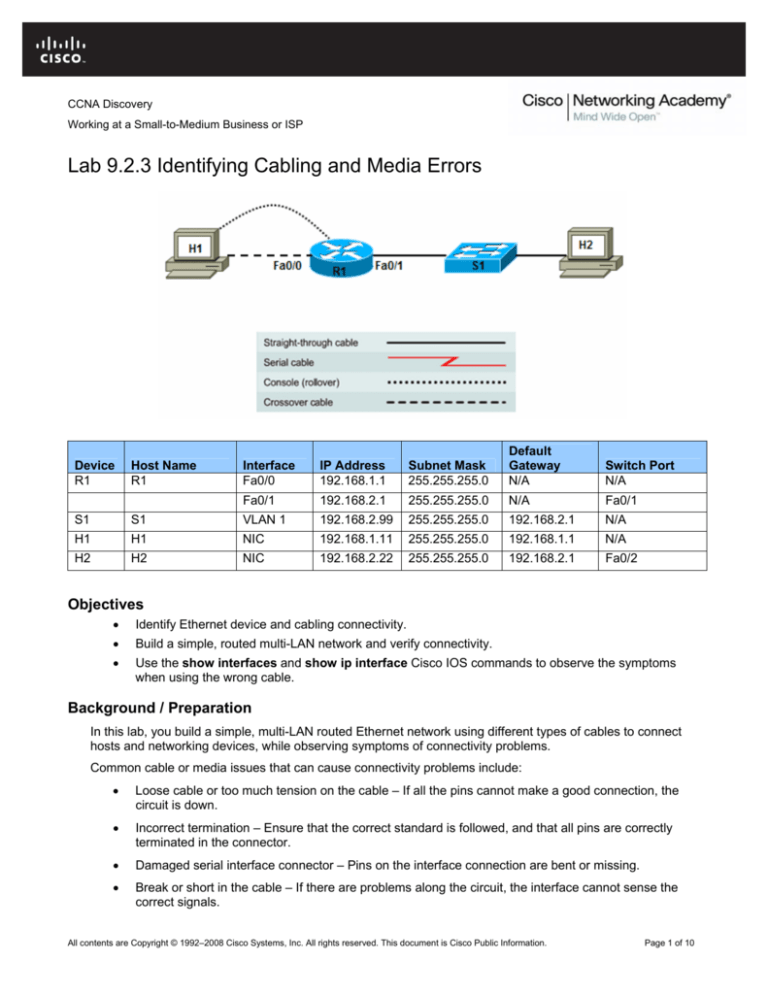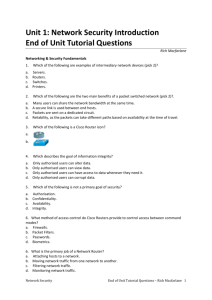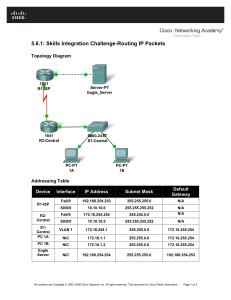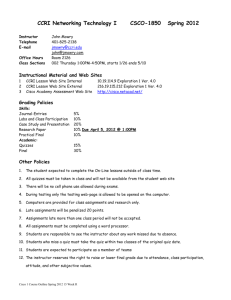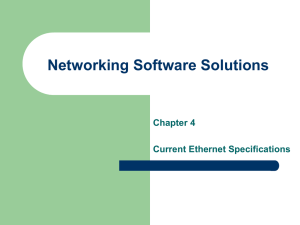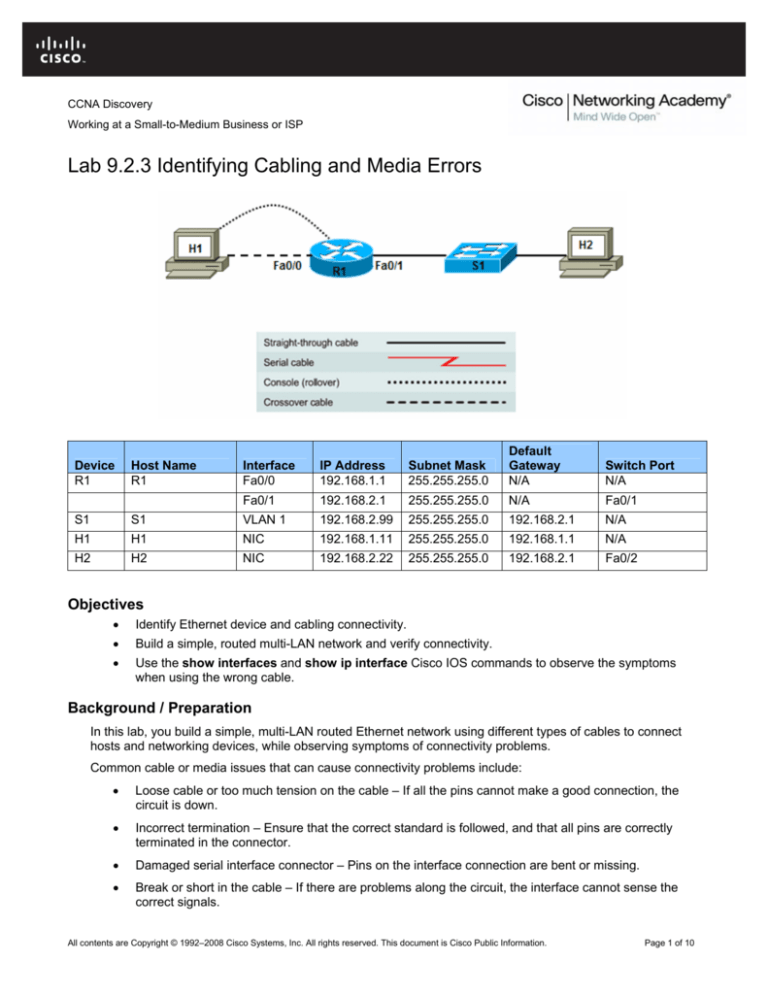
CCNA Discovery
Working at a Small-to-Medium Business or ISP
Lab 9.2.3 Identifying Cabling and Media Errors
Device
R1
Host Name
R1
Interface
Fa0/0
IP Address
192.168.1.1
Subnet Mask
255.255.255.0
Default
Gateway
N/A
Switch Port
N/A
Fa0/1
192.168.2.1
255.255.255.0
N/A
Fa0/1
S1
S1
VLAN 1
192.168.2.99
255.255.255.0
192.168.2.1
N/A
H1
H1
NIC
192.168.1.11
255.255.255.0
192.168.1.1
N/A
H2
H2
NIC
192.168.2.22
255.255.255.0
192.168.2.1
Fa0/2
Objectives
•
Identify Ethernet device and cabling connectivity.
•
Build a simple, routed multi-LAN network and verify connectivity.
•
Use the show interfaces and show ip interface Cisco IOS commands to observe the symptoms
when using the wrong cable.
Background / Preparation
In this lab, you build a simple, multi-LAN routed Ethernet network using different types of cables to connect
hosts and networking devices, while observing symptoms of connectivity problems.
Common cable or media issues that can cause connectivity problems include:
•
Loose cable or too much tension on the cable – If all the pins cannot make a good connection, the
circuit is down.
•
Incorrect termination – Ensure that the correct standard is followed, and that all pins are correctly
terminated in the connector.
•
Damaged serial interface connector – Pins on the interface connection are bent or missing.
•
Break or short in the cable – If there are problems along the circuit, the interface cannot sense the
correct signals.
All contents are Copyright © 1992–2008 Cisco Systems, Inc. All rights reserved. This document is Cisco Public Information.
Page 1 of 10
CCNA Discovery
Working at a Small-to-Medium Business or ISP
•
Incorrect cable used – Interchanging straight-through, crossover, and rollover cables can produce
unpredictable results and cause lack of connectivity.
Set up a network similar to the one in the topology diagram. Any router that meets the interface requirements
displayed in that diagram—such as 800, 1600, 1700, 1800, 2500, or 2600 routers, or a combination of
these—can be used. See the Router Interface Summary table at the end of the lab to determine which
interface identifiers to use based on the equipment in the lab. Depending on the model of the router, output
may vary from what is shown in this lab.
Required Resources
The following resources are required:
•
One 1841 router or other router with two Fast Ethernet interfaces
•
One 2960 switch or comparable switch with Fast Ethernet interfaces
•
Two Windows XP computers
•
Two straight-through Category 5 Ethernet cables
•
One crossover Category 5 Ethernet cable
•
One RJ-45 rollover console cable
•
Access to the command prompts for each host
•
Access to the network TCP/IP configuration host
From a host computer, start a HyperTerminal session to the router and switch.
Note: Make sure that the routers and switches have been erased and have no startup configurations.
Instructions for erasing the switch and router are provided in the Lab Manual, located on Academy
Connection in the Tools section. Check with the instructor if you are unsure of how to do this.
Task 1: Review Ethernet Device Cabling
Step 1: Complete the Ethernet device interconnection table.
Enter the type of cable required to interconnect the devices listed. Use C for crossover and S for straightthrough.
Hub
Switch
Router
Workstation
Hub
Switch
Router
Workstation
Step 2: Analyze the cabling requirements for this lab.
a. What cable type is needed to connect host H1 to router R1, and why?
_______________________________________________________________________________
b. What cable type is needed to connect host H1, H2, and router R1 to switch S1, and why?
_______________________________________________________________________________
All contents are Copyright © 1992–2008 Cisco Systems, Inc. All rights reserved. This document is Cisco Public Information.
Page 2 of 10
CCNA Discovery
Working at a Small-to-Medium Business or ISP
Task 2: Build the Network and Configure Devices
Step 1: Configure basic information on the router and switch.
a. Build and configure the network according to the topology diagram and device configuration table.
Configure basic settings on R1. If necessary, see Lab 5.3.5, “Configuring Basic Router Settings with
the Cisco IOS CLI,” for instructions on setting the host name, passwords, and interface addresses.
b. Configure the basic settings on S1 to include the host name, passwords, and VLAN 1 IP address. If
necessary, see Lab 5.5.4, “Configuring the Cisco 2960 Switch,” for instructions on configuring the
switch settings.
c.
Save the running configuration on R1 and S1 using the copy running-config startup-config
command from privileged EXEC mode.
Step 2: Configure the hosts.
Configure H1 and H2 with an IP address, subnet mask, and default gateway, according to the device
configuration table.
Task 3: Verify Cabling and Interface Link LEDs
Step 1: Visually inspect the network connections.
a. After cabling the network devices, verify the connections. Attention to detail now minimizes the time
required to troubleshoot network connectivity issues later.
b. Are all cables and terminations in good condition? ___________
Step 2: Visually inspect the interface link LEDs.
a. What is the color of the link light for the switch port that H2 is attached to? ____________
b. What is the color of the link light on the H1 NIC? _________________________________
Task 4: Verify Interface Status and Connectivity
Step 1: Verify interface status using the show ip interface brief command.
a. From the HyperTerminal session on R1, use the show ip interface brief command to view a
summary of the device interfaces. This command may be abbreviated to sh ip int br.
R1#show ip interface brief
Interface
IP-Address
FastEthernet0/0 192.168.1.1
OK? Method Status
YES manual up
FastEthernet0/1
192.168.2.1
YES manual up
Serial0/0/0
unassigned
YES NVRAM
administratively down down
Serial0/0/1
unassigned
YES NVRAM
administratively down down
Vlan1
unassigned
YES NVRAM
up
Protocol
up
up
down
b. What is the interface and protocol status of Fast Ethernet 0/0 and 0/1? ____________
c.
What does Status in column 4 show with regard to cabling and keepalives?
______________________________________________________________________________
All contents are Copyright © 1992–2008 Cisco Systems, Inc. All rights reserved. This document is Cisco Public Information.
Page 3 of 10
CCNA Discovery
Working at a Small-to-Medium Business or ISP
d. What does Protocol in column 5 refer to?
______________________________________________________________________________
e. Why is the status for Serial0/0/0 shown as administratively down?
______________________________________________________________________________
f.
On router R1, enable the Serial0/0/0 interface using the no shutdown command.
R1(config)#interface s0/0/0
R1(config-if)#no shutdown
*Mar 1 16:00:02.707: %LINK-3-UPDOWN: Interface Serial0/0/0, changed state to down
g. Issue the show ip interface brief command again. What is the status for Serial0/0/0 now, and why?
______________________________________________________________________________
R1#show ip interface brief
Interface
IP-Address
FastEthernet0/0 192.168.1.1
OK? Method Status
YES manual up
FastEthernet0/1
192.168.2.1
YES manual up
up
Serial0/0/0
unassigned
YES NVRAM
down
down
Serial0/0/1
unassigned
YES NVRAM
administratively down down
Vlan1
unassigned
YES NVRAM
up
Protocol
up
down
h. Why is the protocol down for the Serial0/0/0 interface?
______________________________________________________________________________
Step 2: Verify Fast Ethernet interface status using the show interfaces command.
a. On R1, use the show interfaces command to view detailed information for interface Fast Ethernet
0/0.
R1#show interfaces fastEthernet 0/0
FastEthernet0/0 is up, line protocol is up
Hardware is Gt96k FE, address is 001b.5325.256e (bia 001b.5325.256e)
Description: LAN 192.168.1.0/24 Default Gateway
Internet address is 192.168.1.1/24
MTU 1500 bytes, BW 100000 Kbit, DLY 100 usec,
reliability 255/255, txload 1/255, rxload 1/255
Encapsulation ARPA, loopback not set
Keepalive set (10 sec)
Full-duplex, 100Mb/s, 100BaseTX/FX
ARP type: ARPA, ARP Timeout 04:00:00
Last input 00:00:50, output 00:00:07, output hang never
Last clearing of "show interface" counters never
Input queue: 0/75/0/0 (size/max/drops/flushes); Total output drops: 0
Queueing strategy: fifo
Output queue: 0/40 (size/max)
5 minute input rate 0 bits/sec, 0 packets/sec
5 minute output rate 0 bits/sec, 0 packets/sec
142 packets input, 20117 bytes
Received 135 broadcasts, 0 runts, 0 giants, 0 throttles
0 input errors, 0 CRC, 0 frame, 0 overrun, 0 ignored
All contents are Copyright © 1992–2008 Cisco Systems, Inc. All rights reserved. This document is Cisco Public Information.
Page 4 of 10
CCNA Discovery
Working at a Small-to-Medium Business or ISP
0 watchdog
0 input packets with dribble condition detected
693 packets output, 70950 bytes, 0 underruns
0 output errors, 0 collisions, 2 interface resets
0 babbles, 0 late collision, 0 deferred
0 lost carrier, 0 no carrier
0 output buffer failures, 0 output buffers swapped out
b. What is the status and line protocol of this interface?
______________________________________________________________________________
c.
What is the reliability of this interface?
______________________________________________________________________________
d. What is the encapsulation of this interface?
______________________________________________________________________________
e. What are the duplex and speed settings of this interface?
______________________________________________________________________________
f.
Are there any runts, giants, input errors, CRC errors, output errors, collisions, or interface resets?
______________________________________________________________________________
g. On R1, use the show interfaces command to view detailed information for interface Fast Ethernet
0/1.
R1#show interfaces fastEthernet 0/1
FastEthernet0/1 is up, line protocol is up
Hardware is Gt96k FE, address is 001b.5325.256f (bia 001b.5325.256f)
Description: LAN 192.168.2.0/24 Default Gateway
Internet address is 192.168.2.1/24
MTU 1500 bytes, BW 100000 Kbit, DLY 100 usec,
reliability 255/255, txload 1/255, rxload 1/255
Encapsulation ARPA, loopback not set
Keepalive set (10 sec)
Full-duplex, 100Mb/s, 100BaseTX/FX
ARP type: ARPA, ARP Timeout 04:00:00
Last input 00:00:00, output 00:00:03, output hang never
Last clearing of "show interface" counters never
Input queue: 0/75/0/0 (size/max/drops/flushes); Total output drops: 0
Queueing strategy: fifo
Output queue: 0/40 (size/max)
5 minute input rate 0 bits/sec, 1 packets/sec
5 minute output rate 0 bits/sec, 0 packets/sec
5659 packets input, 536086 bytes
Received 5642 broadcasts, 0 runts, 0 giants, 0 throttles
0 input errors, 0 CRC, 0 frame, 0 overrun, 0 ignored
0 watchdog
0 input packets with dribble condition detected
775 packets output, 68357 bytes, 0 underruns
0 output errors, 0 collisions, 1 interface resets
0 babbles, 0 late collision, 0 deferred
0 lost carrier, 0 no carrier
0 output buffer failures, 0 output buffers swapped out
h. Are there any runts, giants, input errors, CRC errors, output errors, collisions, or interface resets?
All contents are Copyright © 1992–2008 Cisco Systems, Inc. All rights reserved. This document is Cisco Public Information.
Page 5 of 10
CCNA Discovery
Working at a Small-to-Medium Business or ISP
______________________________________________________________________________
Step 3: Verify connectivity.
a. On host H1, open a Command Prompt window by selecting Start > Run and typing cmd.
Alternatively, you can select Start > All programs > Accessories > Command Prompt.
b. Ping from H1 to the R1 LAN default gateway.
C:\>ping 192.168.1.1
c.
Use the ping command to test end-to-end connectivity. Ping from host H1 on the R1 192.168.1.0/24
LAN to host H2 on the R1 192.168.2.0/24 LAN.
C:\>ping 192.168.2.22
d. Were the pings successful? ________
Note: If the pings are not successful, troubleshoot the router and host configurations and connections.
Task 5: Observe the Effects of Using Different Cables
Note: The results of this task depend on the type of NIC on the host. If it is a newer NIC, it may be able to
auto-detect the transmit (TX) and receive (RX) pairs and adjust accordingly. If this is the case, regardless of
whether a straight-through or crossover cable is used, the link lights remain lit on the Fa0/0 interface, and the
NIC and the show ip interface brief command shows up/up after a brief adjustment period.
Step 1: Change the cable from host H1 to router R1.
Replace the crossover cable from H1 to the R1 Fa0/0 interface with a straight-through cable.
Step 2: Visually inspect the interface link LEDs.
a. What is the color of the link light on the R1 interface Fa0/0 that host H1 is attached to? __________
b. What is the color of the link light on the host H1 NIC? _________________________________
Step 3: Verify interface status.
a. From the HyperTerminal session on R1, use the show ip interface brief command to view a
summary of the device interfaces.
R1#show ip interface brief
Interface
IP-Address
FastEthernet0/0 192.168.1.1
OK? Method Status
YES manual up
FastEthernet0/1
192.168.2.1
YES manual up
up
Serial0/0/0
unassigned
YES NVRAM
down
down
Serial0/0/1
unassigned
YES NVRAM
administratively down down
Vlan1
unassigned
YES NVRAM
up
Protocol
down
down
b. What is the interface and protocol status of Fast Ethernet 0/0 and 0/1? ____________
c.
On R1, use the show interfaces fastethernet 0/0 command to view detailed information for each
router Fast Ethernet interface.
R1#show interfaces fastEthernet 0/0
FastEthernet0/0 is up, line protocol is down
Hardware is Gt96k FE, address is 001b.5325.256e (bia 001b.5325.256e)
All contents are Copyright © 1992–2008 Cisco Systems, Inc. All rights reserved. This document is Cisco Public Information.
Page 6 of 10
CCNA Discovery
Working at a Small-to-Medium Business or ISP
Description: LAN 192.168.1.0/24 Default Gateway
Internet address is 192.168.1.1/24
MTU 1500 bytes, BW 100000 Kbit, DLY 100 usec,
reliability 255/255, txload 1/255, rxload 1/255
Encapsulation ARPA, loopback not set
Keepalive set (10 sec)
Auto-duplex, 100Mb/s, 100BaseTX/FX
ARP type: ARPA, ARP Timeout 04:00:00
Last input 00:12:15, output 00:12:19, output hang never
Last clearing of "show interface" counters never
Input queue: 0/75/0/0 (size/max/drops/flushes); Total output drops: 0
Queueing strategy: fifo
Output queue: 0/40 (size/max)
5 minute input rate 0 bits/sec, 0 packets/sec
5 minute output rate 0 bits/sec, 0 packets/sec
348 packets input, 42237 bytes
Received 327 broadcasts, 0 runts, 0 giants, 0 throttles
0 input errors, 0 CRC, 0 frame, 0 overrun, 0 ignored
0 watchdog
0 input packets with dribble condition detected
1022 packets output, 101376 bytes, 0 underruns
0 output errors, 0 collisions, 2 interface resets
0 babbles, 0 late collision, 0 deferred
0 lost carrier, 0 no carrier
0 output buffer failures, 0 output buffers swapped out
d. Are there any runts, giants, input errors, CRC errors, output errors, collisions, or interface resets?
______________________________________________________________________________
Step 4: Change the cable again from host H1 to router R1.
Replace the cable from H1 to the R1 Fa0/0 interface with a rollover cable.
Step 5: Visually inspect the interface link LEDs.
a. What is the color of the link light on the R1 interface Fa0/0 that host H1 is attached to? __________
b. What is the color of the link light on the host H1 NIC? _________________________________
Step 6: Verify interface status.
a. View a summary of the device interfaces.
R1#show ip interface brief
Interface
IP-Address
FastEthernet0/0 192.168.1.1
OK? Method Status
YES manual up
FastEthernet0/1
192.168.2.1
YES manual up
up
Serial0/0/0
unassigned
YES NVRAM
down
down
Serial0/0/1
unassigned
YES NVRAM
administratively down down
Vlan1
unassigned
YES NVRAM
up
Protocol
down
down
b. What is the interface and protocol status of Fast Ethernet 0/0 and 0/1? _____________________
All contents are Copyright © 1992–2008 Cisco Systems, Inc. All rights reserved. This document is Cisco Public Information.
Page 7 of 10
CCNA Discovery
Working at a Small-to-Medium Business or ISP
c.
View detailed information for each router Fast Ethernet interface.
R1#show interfaces fastEthernet 0/0
FastEthernet0/0 is up, line protocol is down
Hardware is Gt96k FE, address is 001b.5325.256e (bia 001b.5325.256e)
Description: LAN 192.168.1.0/24 Default Gateway
Internet address is 192.168.1.1/24
MTU 1500 bytes, BW 100000 Kbit, DLY 100 usec,
reliability 255/255, txload 1/255, rxload 1/255
Encapsulation ARPA, loopback not set
Keepalive set (10 sec)
Auto-duplex, 100Mb/s, 100BaseTX/FX
ARP type: ARPA, ARP Timeout 04:00:00
Last input 00:12:15, output 00:12:19, output hang never
Last clearing of "show interface" counters never
Input queue: 0/75/0/0 (size/max/drops/flushes); Total output drops: 0
Queueing strategy: fifo
Output queue: 0/40 (size/max)
5 minute input rate 0 bits/sec, 0 packets/sec
5 minute output rate 0 bits/sec, 0 packets/sec
348 packets input, 42237 bytes
Received 327 broadcasts, 0 runts, 0 giants, 0 throttles
0 input errors, 0 CRC, 0 frame, 0 overrun, 0 ignored
0 watchdog
0 input packets with dribble condition detected
1022 packets output, 101376 bytes, 0 underruns
0 output errors, 0 collisions, 4 interface resets
0 babbles, 0 late collision, 0 deferred
0 lost carrier, 0 no carrier
0 output buffer failures, 0 output buffers swapped out
d. Are there any runts, giants, input errors, CRC errors, output errors, collisions, or interface resets?
______________________________________________________________________________
Step 7: Change the cable from host H2 to switch S1.
Replace the straight-through cable from host H2 to the switch S1 Fa0/2 interface with a crossover cable.
Step 8: Visually inspect the interface link LEDs.
a. What is the color of the link light on the S1 interface Fa0/2 that host H2 is attached to? __________
b. What is the color of the link light on the host H2 NIC? _________________________________
Step 9: Verify interface status.
a. From the HyperTerminal session on S1, use the show ip interface brief to view a summary of the
device interfaces.
S1#show ip interface brief
Interface
IP-Address
OK? Method Status
Vlan1
192.168.2.99
YES NVRAM
up
up
FastEthernet0/1
unassigned
YES unset
up
up
FastEthernet0/2
unassigned
YES unset
down
down
All contents are Copyright © 1992–2008 Cisco Systems, Inc. All rights reserved. This document is Cisco Public Information.
Protocol
Page 8 of 10
CCNA Discovery
Working at a Small-to-Medium Business or ISP
b. What is the interface and protocol status of FastEthernet 0/1 and 0/2? ____________
Note: Depending on the switch model and NIC, the LED may be green and the interface may show as
up/up. Some switch ports and NICs will automatically adjust to either a straight-through or crossover.
c.
On switch S1, use the show interfaces fastethernet 0/0 to view detailed information for that
interface.
S1#show interface f0/2
FastEthernet0/24 is down, line protocol is down (notconnect)
Hardware is Fast Ethernet, address is 001d.4635.0c98 (bia
001d.4635.0c98)
MTU 1500 bytes, BW 10000 Kbit, DLY 1000 usec,
reliability 255/255, txload 1/255, rxload 1/255
Encapsulation ARPA, loopback not set
Keepalive set (10 sec)
Auto-duplex, Auto-speed, media type is 10/100BaseTX
input flow-control is off, output flow-control is unsupported
ARP type: ARPA, ARP Timeout 04:00:00
Last input never, output never, output hang never
Last clearing of "show interface" counters never
Input queue: 0/75/0/0 (size/max/drops/flushes); Total output drops: 0
Queueing strategy: fifo
Output queue: 0/40 (size/max)
5 minute input rate 0 bits/sec, 0 packets/sec
5 minute output rate 0 bits/sec, 0 packets/sec
0 packets input, 0 bytes, 0 no buffer
Received 0 broadcasts (0 multicast)
0 runts, 0 giants, 0 throttles
0 input errors, 0 CRC, 0 frame, 0 overrun, 0 ignored
0 watchdog, 0 multicast, 0 pause input
0 input packets with dribble condition detected
0 packets output, 0 bytes, 0 underruns
0 output errors, 0 collisions, 1 interface resets
0 babbles, 0 late collision, 0 deferred
0 lost carrier, 0 no carrier, 0 PAUSE output
0 output buffer failures, 0 output buffers swapped out
Task 7: Reflection
The note in Task 5 indicated that a modern NIC may be able to sense whether the cable is a straightthrough or crossover and adjust accordingly. Why would a NIC not be able to adjust when a rollover cable
was used instead of a straight-through or crossover?
_______________________________________________________________________________
_______________________________________________________________________________
All contents are Copyright © 1992–2008 Cisco Systems, Inc. All rights reserved. This document is Cisco Public Information.
Page 9 of 10
CCNA Discovery
Working at a Small-to-Medium Business or ISP
Router Interface Summary
Router
Model
Ethernet Interface
#1
Ethernet Interface
#2
Serial Interface
#1
Serial Interface
#2
800 (806)
Ethernet 0 (E0)
Ethernet 1 (E1)
1600
Ethernet 0 (E0)
Ethernet 1 (E1)
Serial 0 (S0)
Serial 1 (S1)
1700
Fast Ethernet 0
(FA0)
Fast Ethernet 1
(FA1)
Serial 0 (S0)
Serial 1 (S1)
1800
Fast Ethernet 0/0
(FA0/0)
Fast Ethernet 0/1
(FA0/1)
Serial 0/0/0
(S0/0/0)
Serial 0/0/1
(S0/0/1)
2500
Ethernet 0 (E0)
Ethernet 1 (E1)
Serial 0 (S0)
Serial 1 (S1)
2600
Fast Ethernet 0/0
(FA0/0)
Fast Ethernet 0/1
(FA0/1)
Serial 0/0 (S0/0)
Serial 0/1 (S0/1)
Note: To find out exactly how the router is configured, look at the interfaces. The interface
identifies the type of router and how many interfaces the router has. There is no way to effectively
list all combinations of configurations for each router class. What is provided are the identifiers for
the possible combinations of interfaces in the device. This interface chart does not include any
other type of interface, even though a specific router may contain one. An example of this might be
an ISDN BRI interface. The information in the parenthesis is the legal abbreviation that is used in
Cisco IOS commands to represent the interface.
All contents are Copyright © 1992–2008 Cisco Systems, Inc. All rights reserved. This document is Cisco Public Information.
Page 10 of 10