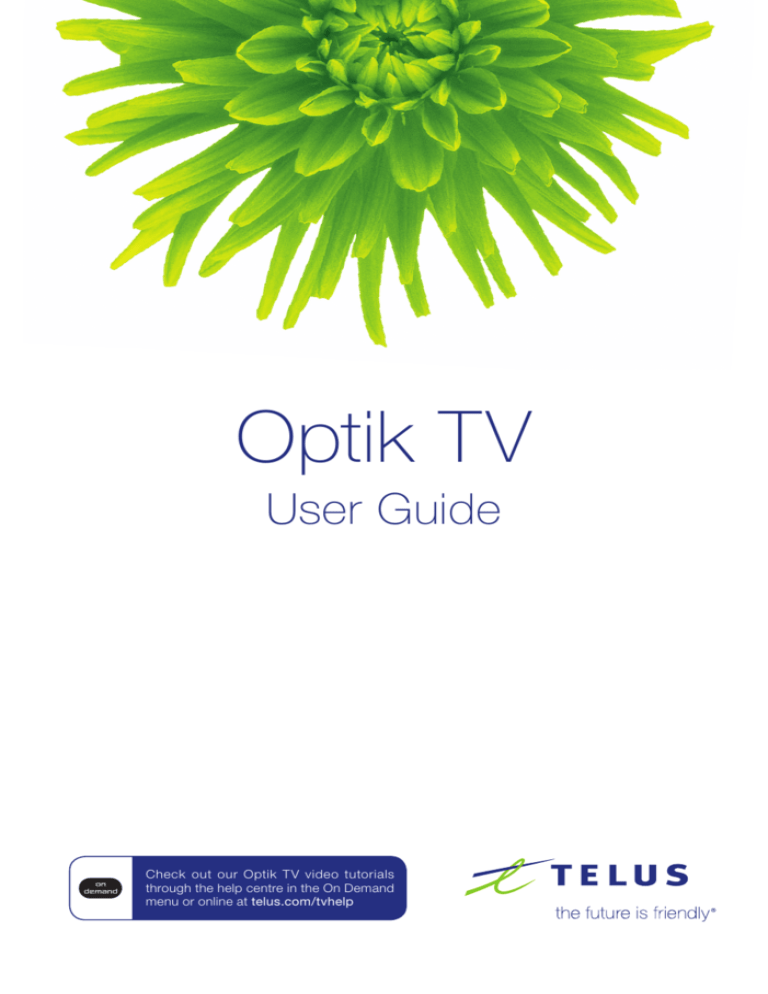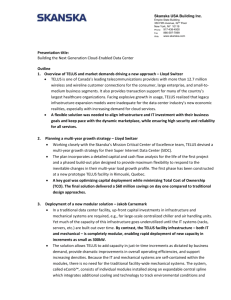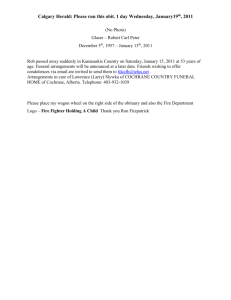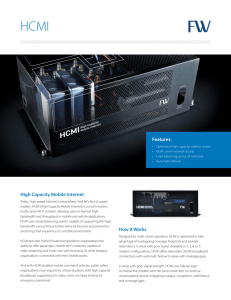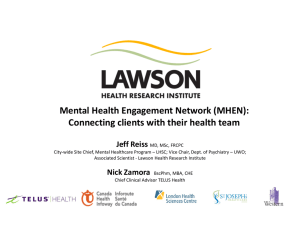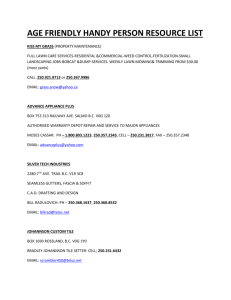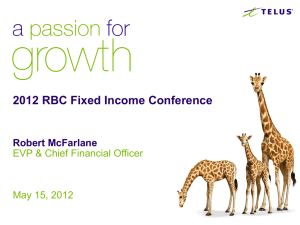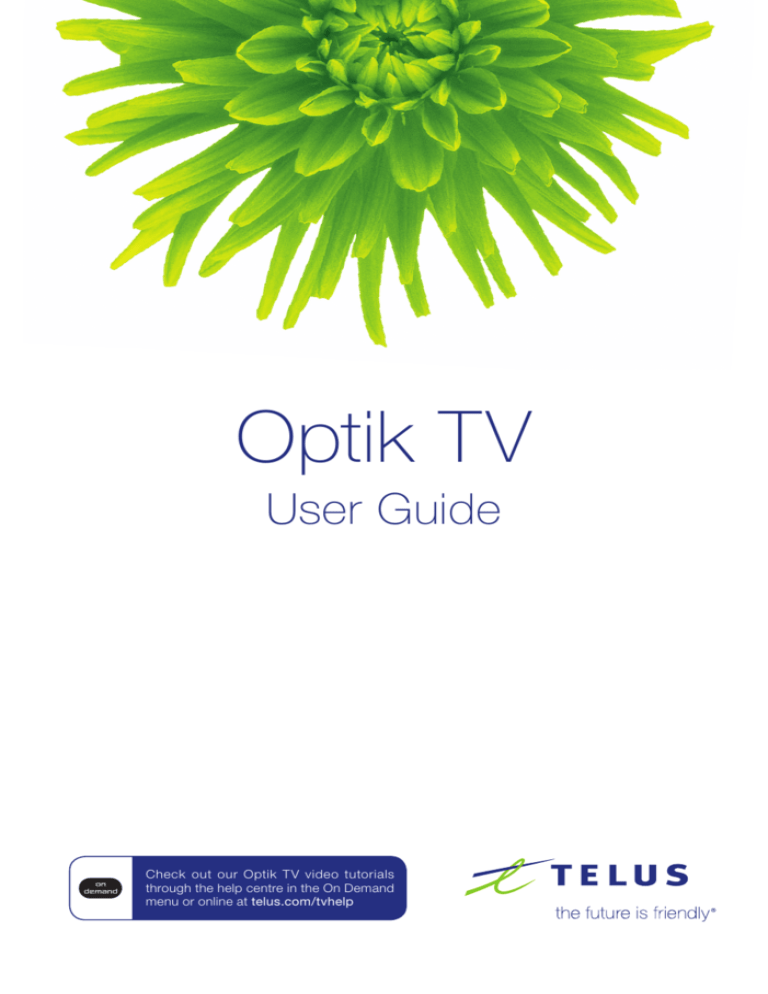
Optik TV
User Guide
Check out our Optik TV video tutorials
through the help centre in the On Demand
menu or online at telus.com/tvhelp
Learn more with our Optik TV video tutorials
TM
Many of the topics covered in this guide are also available as video tutorials.
Our easy-to-follow how-to videos are designed to help you get the most out of your
Optik TV service. Packed with useful information, they show you how to do everything
from using the onscreen guide to programming your PVR.
icon in the table of contents on the next page. There are videos
Look for the
available for all topics with the icon.
Access the Optik TV video tutorials two ways:
n
Watch the tutorials on your TV
1 Press
.
2 Use
to select Help centre and press
3 Use
to select Optik TV and press
4 Use
to select the tutorial topic that interests you.
n
.
.
Online at telus.com/tvhelp
Quick tip
When new Optik TV features are launched the video tutorials will tell you everything
you need to know to get the most out of your service.
Table of contents
Say hello to Optik TV . . . . . . . . . . . . . . . . . . . . . . . . . . . . . . . . . . . . . . . . 2
Your remote control . . . . . . . . . . . . . . . . . . . . . . . . . . . . . . . . . . . . . . . . . 3
Programming instructions for your TV and/or additional device . . . . . . . . . . . . . . . . . . 5
Your Optik TV digital box. . . . . . . . . . . . . . . . . . . . . . . . . . . . . . . . . . . . . 6
Getting set up with Optik TV. . . . . . . . . . . . . . . . . . . . . . . . . . . . . . . . . . . 7
Managing live TV feeds. . . . . . . . . . . . . . . . . . . . . . . . . . . . . . . . . . . . . . . . . . . . . . . 7
Parental Controls . . . . . . . . . . . . . . . . . . . . . . . . . . . . . . . . . . . . . . . . . . . . . . . . . . . 8
Blocking and unblocking programs. . . . . . . . . . . . . . . . . . . . . . . . . . . . . . . . . . . . . . 9
Display settings. . . . . . . . . . . . . . . . . . . . . . . . . . . . . . . . . . . . . . . . . . . . . . . . . . . . 10
Creating favourites list. . . . . . . . . . . . . . . . . . . . . . . . . . . . . . . . . . . . . . . . . . . . . . . 11
Call Display on your TV. . . . . . . . . . . . . . . . . . . . . . . . . . . . . . . . . . . . . . . . . . . . . . 12
Apps . . . . . . . . . . . . . . . . . . . . . . . . . . . . . . . . . . . . . . . . . . . . . . . . . . . 13
Apps . . . . . . . . . . . . . . . . . . . . . . . . . . . . . . . . . . . . . . . . . . . . . . . . . . . . . . . . . . . 13
Using your Optik TV service. . . . . . . . . . . . . . . . . . . . . . . . . . . . . . . . . . 14
Using the menu . . . . . . . . . . . . . . . . . . . . . . . . . . . . . . . . . . . . . . . . . . . . . . . . . . . 14
Using the onscreen guide. . . . . . . . . . . . . . . . . . . . . . . . . . . . . . . . . . . . . . . . . . . . 16
Using search . . . . . . . . . . . . . . . . . . . . . . . . . . . . . . . . . . . . . . . . . . . . . . . . . . . . . 17
Manage my channels. . . . . . . . . . . . . . . . . . . . . . . . . . . . . . . . . . . . . . . . . . . . . . . 18
Pay Per View (PPV). . . . . . . . . . . . . . . . . . . . . . . . . . . . . . . . . . . . . . . . . . . . . . . . . 19
On Demand. . . . . . . . . . . . . . . . . . . . . . . . . . . . . . . . . . . . . . . . . . . . . . . . . . . . . . 20
Using your Optik TV PVR . . . . . . . . . . . . . . . . . . . . . . . . . . . . . . . . . . . . 22
PVR Anywhere. . . . . . . . . . . . . . . . . . . . . . . . . . . . . . . . . . . . . . . . . . . . . . . . . . . . 22
Controlling live TV. . . . . . . . . . . . . . . . . . . . . . . . . . . . . . . . . . . . . . . . . . . . . . . . . . 22
PVR menu . . . . . . . . . . . . . . . . . . . . . . . . . . . . . . . . . . . . . . . . . . . . . . . . . . . . . . . 23
Recording programs. . . . . . . . . . . . . . . . . . . . . . . . . . . . . . . . . . . . . . . . . . . . . . . . 23
Key customer records and contact information. . . . . . . . . . . . . . . . . . . . 24
Remote control codes. . . . . . . . . . . . . . . . . . . . . . . . . . . . . . . . . . . . . . . . . . . . . . . 24
How to contact TELUS. . . . . . . . . . . . . . . . . . . . . . . . . . . . . . . . . . . . . . . . . . . . . . 24
Service and maintenance. . . . . . . . . . . . . . . . . . . . . . . . . . . . . . . . . . . . . . . . . . . . 24
Cleaning. . . . . . . . . . . . . . . . . . . . . . . . . . . . . . . . . . . . . . . . . . . . . . . . . . . . . . . . . 24
Frequently Asked Questions. . . . . . . . . . . . . . . . . . . . . . . . . . . . . . . . . . . . . . . . . . 24
Troubleshooting your Optik TV system . . . . . . . . . . . . . . . . . . . . . . . . . . 25
Optik TV Agreements. . . . . . . . . . . . . . . . . . . . . . . . . . . . . . . . . . . . . . . 26
Optik T V Service Terms . . . . . . . . . . . . . . . . . . . . . . . . . . . . . . . . . . . . . . . . . . . . . 26
Limited warranty. . . . . . . . . . . . . . . . . . . . . . . . . . . . . . . . . . . . . . . . . . . . . . . . . . . 30
Index . . . . . . . . . . . . . . . . . . . . . . . . . . . . . . . . . . . . . . . . . . . . . . . . . . . 31
Say hello to
Optik TV
And say goodbye to planning your shows and subscribing to tons of
channels just to get the ones you want. You can now enjoy features
only available with digital TV such as On Demand, Pay Per View and
High Definition (HD) programming and with the onscreen guide,
planning your TV viewing is a breeze. Plus Optik TV offers great apps like
Optik on the go, TED Talks, The Weather Network, Galaxie and more. Use
the Optik on the go app to access your favourite shows or movies on your
laptop, smartphone or tablet.
For more information, visit telus.com/tvhelp or call 310-MYTV (6988) or
contact us at telus.com/contact
2
Can’t find what you are looking for? Visit telus.com/tvhelp for more Optik TV help info.
Your remote control
Mode & Power
Buttons
Why have multiple remotes when all you need is one?
The Optik TV remote is universal and works with most
TVs, DVD players, VCRs and A/ V receivers.
Once you have programmed your remote, select the
device you want to power on by pressing
until the
device of your choice is selected, and then pressing
.
To change your TV
input source,
while
press
in TV mode.
Tap to go back.
Press and hold
to exit.
Did you know?
You can use your smartphone or tablet as your remote?
With the Optik Smart Remote app you can control your TV,
browse the onscreen guide and On Demand library and
record shows while you’re on the go. To find out more,
skip to page 13 or visit telus.com/apps.
Quick tip
Your Optik TV digital box is Energy Star certified and enters
energy saving mode after 4 hours of inactivity. When the
digital box enters standby mode, the video outputs are
disabled and a black screen will appear. If your digital box
is on and you want to exit standby mode, press
If your digital box is off, press
.
to turn it on and this
will resume your TV service.
3
MODE
Allows your remote to control your digital box, TV or additional (aux)
device. Press to select Optik (green), TV (red), or Aux (yellow).
POWER
Turns devices on and off
INPUT
Displays TV or video input sources. Input button can be activated by
holding down the search button.
ON DEMAND
Displays the On Demand menu
MENU
Displays the main menu
BACK / EXIT
Tap to go back to the previous screen or press and hold to exit.
APPS
Optik TV apps
MOVE
SELECTION
Navigate up, down, left or right
OK
Selects the highlighted item
INFO
Displays a description of the selected program
SEARCH
Display the search menu
GUIDE
Displays the Interactive Programming Guide
VOL + / VOL –
Increases/decreases volume
CH/PG + /
CH/PG -
Displays the program listings and menus one page at a time
MUTE
Turns sound on and off from indicated source
PREV
Returns to the previous channel and shows picture-in-picture of the last
5 channels you viewed
DELETE
Deletes entry. Delete button can be activated by holding down the
options button.
OPTIONS
Displays the current screen’s shortcuts
The following buttons also allow you to access additional functions if you have a PVR:
4
RECORD
Records live TV
REW/FF
Reverses or fast-forwards. Repeatedly press the button to choose from
3 speeds. Also, when the guide is open, use the forward button to skip
the guide forward 24 hours.
STOP
Stops your On Demand movie, VCR/DVD, or recorded program
PAUSE
Pauses your On Demand movie, VCR/DVD, live TV or recorded program
PLAY
Plays your On Demand movie, VCR/DVD, paused live TV or recorded
program
REPLAY/SKIP
Reverses in 7-second intervals or fast-forwards in 30-second intervals
for On Demand movies, live TV and recorded programs
RECORDED TV
Displays recorded programs and scheduled recordings
Can’t find what you are looking for? Visit telus.com/tvhelp for more Optik TV help info. 4
Your remote control
Programming instructions for your TV and/or additional device
Before getting started:
nStand
6-8 feet away from the TV and ensure there is a line of sight between the remote
and the digital box.
nMake
sure the TV and digital box are on.
nMake
sure the digital box volume is set to 25 by using the remote volume button while in
OPTIK mode.
1 Turn on the device that you would like to program the remote for. This could be your TV
set, or an auxiliary device such as an amplifier, DVD or Blue-Ray player.
2
There are 3 lights on the remote: green for OPTIK, red for TV and yellow for AUX.
Press
until the device of your choice is illuminated on your remote. Use TV to
program the remote for your TV set or AUX for all other devices.
3 Press and hold
until the red TV or yellow AUX light flashes twice.
4
From the lists below, enter the code for your device brand and the TV or AUX light will
flash twice. Entering the code for "Other" will search for all other brands and may take up
to 15 minutes.
Codes for DVD
and Blu-Ray Brands
Codes for
TV Brand
Funai
Insignia
LG
Panasonic
Philips
RCA
Samsung
Sanyo
Sharp
Sony
Toshiba
Vizio
Other*
11
21
15
13
19
20
18
12
14
17
16
10
29
Funai
Hitachi
JVC
Kenwood
LG
Onkyo
Panasonic
Pioneer
Samsung
Sanyo
Sharp
Sony
Toshiba
Vizio
Other*
31
33
38
36
37
34
41
40
43
32
35
42
39
30
44
Codes for
Amplifier Brands
Aiwa
Bose
Denon
Harman/
Kardon
Hitachi
LG
Onkyo
Phillips
Pioneer
Samsung
Sanyo
Sharp
Sony
Yamaha
Other*
70
67
63
62
71
65
66
69
68
64
73
72
60
61
79
Quick tip
To change the input
selection on your TV,
first check that your
remote is in TV mode
by pressing
until
the light flashes red
beside TV. Press
to change your input
(ex HDMI1, HDMI2 etc).
5 Press and hold
until your TV or auxiliary device turns off.
6 Press
and the red TV or yellow AUX light will flash twice.
7 Press
to switch your TV or auxiliary device back on.
8
Press
until the green OPTIK light is on. Once in OPTIK mode, you can control
your Optik TV digital box as well as your TV and auxiliary device simultaneously.
You’re done! To program another device repeat the above steps.
Need help? Go to telus.com/optikremote for troubleshooting steps.
5
Your Optik TV digital box
The following illustrations outline your digital box (HD or HD PVR) connections.
Digital boxes may not be exactly as shown below.
Back view
1
model numbers: SA430, SA330, Cis430 and Cis330
2
3
4
5
6
7
8
9
10
11
1
Network In – Connects the network cable from your home network or modem
2
USB – Not currently enabled
3
HDMI (Out) – HDMI is the HD connection that contains both audio and video signals.
Use for HDTVs
4
Component Video Out – Component video cables can be used for high quality signals
to either HD or non-HDTVs
5
S-Video Out – S-Video is preferred for older TVs
6
RCA Video / Audio 1 Out – These connections are ideal for VCRs and older TVs
The audio ports can be used independently if other video connections have been used
7
RCA Video / Audio 2 Out – These duplicate connections are available for users with
multiple devices
8
Optical – This is an all digital audio connection. It is ideal for audio receivers
9
Video Out – Connects to the antenna jack on the TV
10
Video In – For TELUS installer use only
11
Power In – Connects to the supplied adapter to power the unit
6
Can’t find what you are looking for? Visit telus.com/tvhelp for more Optik TV help info.
Getting set up with Optik TV
Managing live TV feeds
Optik TV supports up to 6 TVs and delivers, depending where you live, up to 4 live TV
feeds to your household. A TV feed can be a live TV show, an On Demand program or a
Pay Per View (PPV) event. If you have 2 or more TVs tuned to the same live TV program
you’ll only be using 1 live TV feed. Also, watching programs that have already been
recorded on your PVR doesn’t use a live feed.
The number of live HD (high definition) programs you can watch at once depends on the
service in the area you live. You may be able to watch between 1 and 3 HD programs
concurrently and another 1 SD (standard definition) at the same time.
If you try to watch or record more live TV programs than you have available feeds, your
Optik TV service will present you with options to either select the programs that you wish
to watch or record, interrupt a program on another TV, or simply watch the program in
SD if there is a SD channel airing that same program.
With your Optik TV PVR, while the live TV feeds are being used to watch or record live
programs, you can watch up to 4 recorded programs on your other TVs. Viewing a
recorded program does not use a live TV feed as it is stored on your PVR.
Quick tip
Turning off one of
your digital boxes
will free up a live
TV feed.
7
Subscribing to the Time Choice theme pack allows you to watch or record your favourite
programs outside your local time zone with time shifting and will help you manage usage
of your live feeds. This means you can watch or record your favourite programs earlier
when it is more convenient for you. See page 18 for manage my channels if you would
like to add this theme pack.
Parental Controls
Not all shows are meant for all eyes, which is why you’re in control of what your family
watches. Parental Controls must be configured on each of your digital boxes with your
PIN and will allow you to block programs by channel, rating and content. You’ll also need
this PIN to modify your settings, view blocked content or change your PIN.
Create a Purchase PIN
Prevent unauthorized purchases using the Manage my channels app, as well as
On Demand and PPV programs by creating a Purchase PIN.
1Press
.
2Use
to select Settings.
3Use
to select Parental Controls and press
4Use
to select Purchase PIN and press
.
.
5 Create a 4-digit PIN using the number pad on your remote control.
6 Confirm the 4-digit PIN by re-entering the PIN.
7Press
to select Purchase PIN.
8Use
to select Save and press
.
Creating a Parental Control PIN
1Press
.
2Use
to select Settings.
3Use
to select Parental Controls and press
.
4 Create a 4-digit PIN using the number pad on your remote control.
5 Confirm the 4-digit PIN by re-entering the PIN.
Getting set up with Optik TV
Blocking and unblocking programs
Block or unblock programs by channel or content rating.
1 Press
.
2Use
to select Settings.
3Use
to select Parental Controls and press
.
4 Enter your 4-digit Parental Control PIN with the number pad on your remote control.
5Use
to highlight Change next to the blocking option you want to use and press
. Refer to the blocking option table below to choose your preferred blocking
option(s). You must lock the Adult programs option to block adult rated content.
6Use
to make you selection
and press
.
7 Navigate to Save and press
.
Blocking Option
Description
Adult programs
Allows you to block programs rated A or AO
When you choose to block adult programs, the program title and information
will be blocked from appearing in the guide. Other blocking options will not
hide the adult titles or program information unless this setting is set to locked
Channels
Allows you to block selected channels
Movie ratings
Allows you to block programs rated G, PG, 14A, 18A, R or A
When you choose to block by rating, all programs with higher ratings will also be blocked. To block Adult Movies you must set the adult program to locked
Canadian TV classifications
Allows you to block programs rated E, C, C8+, G, PG, 14+ or 18+
When you choose to block by rating, all programs with higher ratings will also be blocked. To block Adult TV programs you must set the adult programs to locked
Unrated content
Allows you to block programs that are not rated
e.g. educational programs and movies released before 1960s
Can’t find what you are looking for? Visit telus.com/tvhelp for more Optik TV help info.
9
Display settings
Using your TV’s user guide as a reference, you can adjust your screen settings by
choosing the most suitable resolution from this list and then following steps 1 to 8:
n
4:3 standard definition
n
Widescreen standard definition
n
720p High Definition
n
1080i High Definition
1Press
.
2Use
to highlight Settings.
3Use
to select Television and press
4 Use
to select Screen aspect ratio and High Definition and press
5Use
to select the setting that is appropriate for your TV.
.
.
6 Navigate to Continue and press
.
7 Navigate to Start test and press
. The system will verify whether your TV can display
the selected setting.
8 If you can see the video on your screen, use
and press
to select Keep setting
to save.
Or if you see a black screen, your TV may not be able to display the selected setting or it
may not be properly connected to your digital box. Use
to choose another setting
or check your cables to ensure proper connection between your TV and digital box.
Quick tip
To remove the black bars that appear on both sides of the screen when you watch
standard definition programming on an HDTV, press
, and use
to select
Aspect Ratio to find the optimum setting for your TV.
10
Can’t find what you are looking for? Visit telus.com/tvhelp for more Optik TV help info.10
Getting set up with Optik TV
Creating favourites list
You can customize your onscreen guide to display only the channels you want to view by
creating a favourites list. Up to 5 favourites lists can be created on each digital box.
Creating your favourites list
1Press
.
2Use
to select Favourites under Live TV and press
3Use
to select Set up favourites and press
4Use
to highlight the available channels and press
.
.
to add it to the favourites list.
5 Navigate to Save and press
to save your changes. A green checkmark will appear
next to the channels that are included in your favourites list.
Selecting your favourites list
1Press
2Use
.
to select Favourites under Live TV and press
.
Editing your favourites list
1Press
.
2Use
to select Settings.
3Use
to select Television and press
4Use
to select Set up favourites and press
.
.
5Use
to highlight the available channels and press
to add or remove the
channel(s). A green checkmark will appear next to the channels that are included
in your favourites list.
6 Navigate to Save and press
to save your changes.
11
Call Display on your TV
If you have Call Display on your TELUS Home Phone, you can see the name and number
of who’s calling right on your TV screen. Take the call or wait until your show is done.
To find out more or to subscribe to Call Display, call 310-MYTV (6988) or contact us
at telus.com/contact
Call Display settings
1Press
2Use
. Use
to select TV apps and press
to select Call Display settings and press
3 Navigate to Enable Call Display and press
.
.
to turn Call Display on or off.
4Use
to select the desired notification timeout period and press
. This allows
you to select the length of time you’d like the Call Display pop-up to appear on your
screen.
5 Navigate to Save and press
12
.
Can’t find what you are looking for? Visit telus.com/tvhelp for more Optik TV help info.12
Apps
Apps
Optik TV offers great apps that put you in control to make TV convenient for you. On your
Optik TV remote press
to launch the TV apps menu.
An Optik TV account is required for some apps. You can find more info on how to set up
an Optik TV account in the On Demand menu or online at telus.com/tvaccountsetup
Optik Smart Remote
Instead of using your remote control, use your smartphone or tablet to browse
through your guide with a swipe or change channels with a tap. Plus set and
manage recordings on the go.
Optik on the go
Watch live or On Demand TV shows and movies straight from a smartphone,
tablet or computer.
Remote Record
With remote record you can schedule and manage your PVR recordings
when you’re away from home with a Blackbery or Windows smartphone.
Manage my
channels
Adding channels just got easier. You can now instantly change your TV
programming choices online or directly from your TV using your remote control.
Call Display
(see page 12)
See the name and number of who is calling you on your TV screen.
Musicroom
Listen to local radio stations from different cities, with over 100 stations to
choose from it’s easy to find something you like.
Galaxie Music
Commercial-free Galaxie music channels across a wide range of genres at
home or on the go.
Plus, access the mobile app for free when you login with your Optik TV account.
Karaoke
Sing along to great karaoke songs with The KARAOKE Channel TV App.
Choose from more than 8,000 popular songs and enjoy hours of musical
entertainment.
Multi-View
Catch all the live action on up to 4 of your favourite channels at once.
TumbleBooks TV
Choose from a library of over a hundred popular kid’s books and enjoy
interactive read-alongs.
The Weather
Network App
Get access to weather conditions and weather alerts 24 hours a day,
7 days a week.
TED
Watch riveting TED Talks on demand and enjoy "ideas worth spreading" from
the most remarkable minds on the planet.
Facebook
Surf Facebook right on your TV screen. Check status updates, view photos
in a full screen slide show and tell your friends what you’re watching with the
click of a remote.
PVR storage
See how many hours of programming storage you have on your HD PVR.
Visit telus.com/apps for more information on Optik TV apps. You can also view tutorial
videos through the On Demand menu
under help centre.
13
Using your Optik TV service
Using the menu
Use the menu to quickly access the Live TV (refer to page 14), Recordings (PVR only)
(refer to page 14), On Demand (refer to page 15), Apps (refer to page 15),
Settings (refer to page 15) and Help Centre (refer to page 15), drop down menus.
Here is a brief description of each drop down menu:
Live TV
Watch live TV
Allows you to watch a live TV program
Guide
Accesses the onscreen guide
Favourites
Accesses your customized favourites list
Search
Allows you to search for a movie, TV program, person or channel
Categories
Lists channels that are grouped together by subject matter,
genre or content provider
Recordings (PVR only)
View recordings
Lists all in progress and completed recordings
Scheduled
Lists all future recordings
Add a recording
Allows you to record a program using search, the guide or by entering the channel
number and recording time
Remote record
Set up your remote recording account and access FAQ’s
PVR storage
Shows how much storage space is remaining on your PVR
14
Can’t find what you are looking for? Visit telus.com/tvhelp for more Optik TV help info.14
Using your Optik TV service
On Demand
On Demand
Lists all videos by category
Rentals
View your current rentals, your wish list and rental history
Search
Allows you to easily find your favourite On Demand titles
TV apps
TV apps
Access all the apps Optik TV has to offer. To find out more about the apps check
out page 13
Settings
General
Allows you to turn system sound effects on or off, access system information
and troubleshoot your connection
Television
Allows you to customize your guide, favourites list, screen aspect ratio and
closed captioning
Audio
Allows you to activate descriptive video and change your digital audio
output settings
Parental Controls
Allows you to block On Demand titles, PPV events and programs by channel,
rating or content
Guide
Find out which shows are on and which ones are coming up
Optik TV Account
Create an Optik TV account to use apps like Galaxie, Optik Smart Remote and
Optik on the go
Help Centre
Help Centre
Access Optik tutorials On Demand to learn more about how to get the most
out of your Optik services
15
Using the onscreen guide
Use the guide to find out which shows are on and which ones are coming up.
Information
Provides details about a highlighted
program including the title, time, rating,
description and cast information if
available.
Guide
Displays program listings by time and
channel.
Programming view
Displays 2 hours of program listings.
1Press
.
2Use
to scroll through and highlight a program.
3Press
to change the channel to that program.
Quick tip
To view a list of all programs on a channel, use
number and press
to highlight the channel logo and
.
Quick tip
To go forward or backward in the guide in 24-hour intervals, press
.
Quick tip
Favourites list
You can customize your onscreen guide to display only the channels you want to view
by creating a favourites list. Up to 5 favourites lists can be created on each digital box.
See page 11 or go to telus.com/tvhelp for more information.
16
Can’t find what you are looking for? Visit telus.com/tvhelp for more Optik TV help info.16
Using your Optik TV service
Using search
Use search to quickly and easily find your favourite TV shows, On Demand titles
and PPV events.
1Press
to access the search screen.
2Press
to search by one of the following:
n
Title of a TV show, On Demand or PPV program
n
Name of a person (actor/actress/director)
3 Navigate to highlight the first letter you are entering and press
.
4 Repeat step 3 to enter more letters.
a.To enter a number, navigate to 123 and press
b.Navigate to highlight a number and press
c.To return to the alphabet, navigate to ABC and press
.
.
.
5 Navigate to highlight the desired search result and press
to view upcoming episodes
of the same program or different programs with the same cast.
6Use
to highlight the program title and press
7Use
to highlight the desired option and press
.
.
Quick tip
Quickly search by using the number keypad on your remote to spell the name of the
person or program you are looking for.
17
Manage my channels
You can instantly add new channels to your TV line-up.
Adding a channel or pack
1 Using your remote, tune to a channel you are not subscribed to,
and the Manage my channels app will load automatically in just under a minute.
2 Navigate to highlight the Subscribe button and press
on your remote control. If you
want to exit the app, you can use the down arrow button on your remote, highlight the
Cancel button onscreen and press
on your remote control.
3 Choose the channel or pack you want to add by using
Navigate to highlight Subscribe and press
on your remote.
on your remote.
4 Enter your 4-digit Purchase PIN if you have parental controls set-up.
5 A confirmation screen will pop-up. Select Close and press
on your remote.
Your new programming will be on-screen in less than 15 minutes
At any time you can exit the Manage my channels app by selecting the EXIT button on
your screen or selecting GUIDE.
An enhanced version of the Manage my channels app is available from your account
on telus.com.
Please note, the total amount showing on your screen through the Manage my channels
app does not include any promotional discounts. Also, because we bill one month in
advance, any changes to your account that are made in the middle of your billing cycle
(the 30-day period based on the date your account was activated) will appear on your
next bill as partial-month charges associated with the change.
Quick tip
Make sure to set up your pins. See page 8 for how to set up a Purchase pin and
Parental control pin.
18
Can’t find what you are looking for? Visit telus.com/tvhelp for more Optik TV help info.18
Using your Optik TV service
Pay Per View (PPV)
Invite your friends and family over for a live PPV event and give everyone a front row seat
to the action. From great events to live sports, like UFC ® and WWE ® events. TELUS PPV
has entertainment for everyone.
To prevent unauthorized purchases of PPV events, create a rental locking PIN. Refer to
page 8 to learn how.
Purchasing a PPV event
PPV events can be ordered by tuning to the PPV channels within the Sports & PPV category
of your onscreen guide. Charges will appear on your next month’s bill.
1Press
.
2 Navigate to the Sports & PPV category of your onscreen guide, select the PPV event
that you want to purchase and press
.
3 Navigate to Rent for $ and press
.
4 Navigate to Rent for $ and press
. A rental confirmation message will appear on
your screen.
19
On Demand
With On Demand you can order great films and enjoy full control to start, pause, rewind
and fast-forward. Choose from hundreds of titles, including Hollywood blockbusters,
timeless classics and a wide variety of titles available in HD. Plus check out TV
On Demand to watch great shows and movies when it’s convenient for you. To find out
what’s playing, check out the On Demand menu. Great new releases updated regularly.
If you want to prevent unauthorized rentals, create a rental locking PIN. Refer to page 8
to learn how.
Check out the TV On Demand category. TV On Demand shows and movies are free to
watch with a subscription to the channel.
Renting an On Demand program
1Press
.
2Use
to select a category in the main menu. Use
desired category.
to browse a
3Use
to browse titles. Press
to select the title. A Program Summary
screen will appear for you to rent the
video, watch a preview, or add to
my wishlist.
4Select Rent, and press
.
5 Navigate to Rent for $ and press
to confirm rental. The video will begin
playing immediately.
You will see the charge for your purchase on your next TELUS bill. If you watched a TV
On Demand title there will be no charge for viewing.
If you have blocked adult-rated content, the titles of the adult films will not appear in the
On Demand menu within the adult category. To view these titles refer to page 8 to
learn how to disable your Parental Controls.
20
Can’t find what you are looking for? Visit telus.com/tvhelp for more Optik TV help info.20
Using your Optik TV service
Watching a rented On Demand program
Watch your rentals as many times as you want within the rental period (48 hours for most
rentals).
1Press
to view your current rentals.
2Use
to select My Videos folder. Use
to enter My Rentals. Use
select the movie you would like to watch and press
.
3Use
to
to Watch icon to start playing the movie.
Features for On Demand
My Wishlist – Bookmark movies that you would like to watch by selecting the heart icon
on the program information page. To view the movie titles on your wishlist, simply select
My Videos, and then My Wishlist.
Search – Quickly find a movie by searching for the title, actor/actress or director.
Optik on the go – Enjoy your favourite On Demand entertainment on your smartphone,
laptop or tablet on the go. Get access to thousands of On Demand TV shows and
movies or rent a movie once and watch it on your TV, PC, smartphone, or tablet within
its rental period.
Check out this app at telus.com/apps or on page 13 of this guide.
Quick tip
Check out the TV On Demand category. TV On Demand shows and movies are free
to watch with a subscription to the channel.
21
Using your Optik TV PVR
PVR Anywhere
With Optik TV’s PVR, one PVR is all you need to get full PVR functionality on any digital
box in your home. You can pause a recorded show you have been watching in your living
room and pick up where you left off in the kitchen or den. You can also schedule and
access recordings from any room in your home, and even watch the same recording
from different rooms at the same time and control them separately. Plus pause, rewind
and fast-forward live TV from any TV with a digital box.
Resuming a recorded program on a different TV
1Press
on the recorded show you are watching.
2 Go to another TV and turn on the digital box.
3Press
4Use
.
to select the same show and press
.
Quick tip
Your Optik TV PVR
allows you to watch
the next episode and
delete the one you
just watched.
5Select Resume play and press
to start viewing
the recording from where you left off.
Controlling live TV
When you’re watching a show, your PVR will save it for up to 90 minutes, so you can
pause, rewind and fast-forward whenever you like on the TV connected to your PVR.
Once you’ve paused live TV, a status bar will show you where you are in the program and
how much has been temporarily saved.
If you pause for longer than 90 minutes, the program will automatically start playing from
the point where you paused it. All temporarily saved live TV will be deleted once you
change the channel or turn your TV off. Remember, if you’d like to save a show, be sure
to record it.
The shaded green
segment indicates
saved program.
22
The bright green cursor
indicates where you are
within the saved program.
When the cursor is at the
far right of the green shaded
segment, you are at the
current time in the program.
Can’t find what you are looking for? Visit telus.com/tvhelp for more Optik TV help info.22
Using your Optik TV PVR
PVR menu
Quickly and easily manage your recordings through the PVR menu.
1Press
.
2Use
to access your recordings, edit your recording settings, or add a recording.
Recording programs
When a program is being recorded, a red record icon will be displayed in the guide regardless of
which digital box you are watching TV on. The record light will remain lit on all your digital boxes,
including your PVR, during a recording.
Quick tip
Sometimes programs, like
sporting events, will run a little
longer than their scheduled
time. But if you extend the
recording time you can be
sure you won’t miss a minute.
Recording a single episode
1Press
.
2 Navigate to the program that you wish to record.
3Press
.
Recording a series
1Press
.
Quick tip
2 Navigate to the program that you want to record.
3Press
twice. A series record icon
appear in the onscreen guide.
will
If you press the record button
for a third time, your recording
will be cancelled.
23
Key customer records
and contact information
Remote control codes
TV model #
code:
DVD model #
code:
A/V model #
code:
VCR model #
code:
other model #
code:
other model #
code:
How to contact TELUS
Have questions? Just call 310-MYTV (6988)
Check out our Optik TV tutorial videos through the help centre in the On Demand menu
or online at telus.com/tvhelp or contact us at telus.com/contact
Or if you’d like to tell us how we’re doing, please email tvfeedback@telus.com
For the most up-to-date information on Optik TV, visit telus.com/optiktv
Service and maintenance
Your Optik TV digital box doesn’t contain any user-serviceable parts, and removing the
cover may expose you to dangerous voltage and other electrical hazards.
You will also want to avoid connecting any equipment to the USB ports on the back of
your Optik TV digital box. They’re for future use only and you could potentially damage
both the equipment and the digital box.
Cleaning
Wipe with a damp cloth when necessary. Do not use liquid or aerosol cleaners.
Frequently Asked Questions
For a full list of FAQs, please visit telus.com/content/tv/optik/services-hardware/faq.jsp
24
Can’t find what you are looking for? Visit telus.com/tvhelp for more Optik TV help info.24
Troubleshooting your Optik TV system
problem
Cannot turn on my Optik TV digital box
possible solution
Try pressing the front panel power button on your digital box.
Make sure that all your power cords are completely inserted
into a power outlet.
Ensure that your TV set is plugged into a working power
outlet.
If the Optik TV digital box is plugged into a power bar or
surge protector, make sure that the power bar is on and has
not tripped. If it has tripped, press the reset button on the
power bar to restore power.
If the digital box is connected to a switched electrical outlet,
make sure that the switch is on.
If the green LED light at the front of the Optik TV digital box
lights up, your box is now on and working.
TV and PVR power out of sync
Ensure TV is on, and press OK button to turn on the PVR.
The Optik TV digital box does not initialize
Check to ensure that your modem or router is operating and
that all cords are properly connected.
Turn the power on the digital box off and on.
Initiate the reset procedure, by plugging in/out the power
cord of the digital box.
No picture or poor picture quality
Check to ensure that your TV is set to the right video input.
Ensure that the TV channel is set to the appropriate channel
to match the settings on your Optik TV
digital box and VCR/DVD (Video 1, 2, etc.).
Check the back of your Optik TV digital box and any
additional devices to ensure that all of the cables are firmly
connected.
Make sure that all the connections are made according
to the appropriate configuration for your particular
requirements.
Press OK on your remote to ensure not in
Energy Saving Mode .
If you’re still unable to solve the problem, try resetting the PVR and digital box by
unplugging it from the power outlet for at least 10 seconds and plugging it back in.
This resets the device and usually resolves most problems related to the box. If the
problem persists, please visit telus.com/tvhelp or call 310-MYTV (6988).
25
Optik TV Agreements
You should review the following two agreements carefully
prior to using the Optik TV Services. Your use of the Optik
TV Service and equipment is subject to the terms of the
applicable agreements below.
(1) Optik TV Service Terms
(2) Terms of Sale for Equipment
The Terms of Sale for Equipment will not apply to you if the
Optik T V equipment is rented/loaned to you by TELUS.
Terms and conditions relating to rental/loan of Optik T V
equipment are contained in the Optik TV Service Terms.
Optik T V Service Terms
This is an agreement between you and TELUS
Communications Company (“TELUS”). It sets out the terms
and conditions (the “Service Terms”) that apply to your use of
the video and audio programming services and associated
telecommunications services that TELUS provides (the
“Services”), and any equipment provided to you for use
with the Services. The Service Terms, together with TELUS
rules and policies applying to the use of the Services, form
the agreement between you and TELUS for the Services
(the “Agreement”).
By using the Services you are agreeing to the terms of this
Agreement. IF YOU DO NOT AGREE TO THESE SERVICE
TERMS, YOU MAY NOT USE THE SERVICES. For the
purposes of these Service Terms, “you” refers to the person
or business whose name appears on the bill.
TELUS reserves the right to amend these Service Terms,
including rates and additional charges, at any time by giving
30 days notice. TELUS will notify you of amendments to
these Service Terms by posting notice of the amendment at
telus.com/optiktv (the “Service Web Site”), or by sending
you notice on your monthly bill or email bill notice that the
Service Terms have been amended, directing to where the
amendment may be consulted. If you have access to the
Internet, it is your responsibility to go to the Service Web
Site at least every month in order to become aware of any
amendments posted on the site, and you agree to consult any
amendments notified to you in accordance with the directions
received on your monthly bill or email bill notice. You are not
obliged to continue using the Services after an amendment to
the Service Terms is made; however, in the event you choose
not to accept the changes, your sole remedy is to cancel the
Services, effective at the end of your current billing period.
Your continued use of the Services following any amendment
shall be deemed to be your acceptance of the amended
Service Terms, waiver of any additional notice requirements
and agreement to pay for the Services in accordance with the
amended Service Terms.
26
1.What TELUS Provides
a)Services
TELUS will provide you with the ability to receive video and
audio programming channels at your premises, only as
delivered through the TELUS wireline telecommunications
network in accordance with the distribution licenses
held by TELUS. The Services may also include video
on demand and pay per view programming, interactive
programming and related personal video services.
You acknowledge and agree that the Services must
include the minimum levels of programming required by
Canadian government regulation, called “The Essentials”
by TELUS, and that such programming requirements
may change from time to time without notice. You
acknowledge that certain programming channels may be
suspended from time to time or cancelled permanently,
and that individual programs may be blacked out in your
local viewing area, due to restrictions imposed by the
providers of such programming or the rights of Canadian
programming services, and agree that TELUS may at its
discretion substitute alternative programming to replace
the suspended, cancelled or blacked out programming.
Your sole remedy, available only where programming
channels have been permanently cancelled, is to cancel
your subscription to the programming package containing
such channels, effective at the end of your current billing
period.
You are responsible for the use of the Services by any
person. You agree to indemnify and hold all TELUS
Entities, as defined in paragraph 4(b), harmless from all
losses, costs, damages, liabilities and expenses related to
any violation of the Service Terms by such other persons,
or in connection with their use of the Services.
b)Equipment
TELUS will supply, install, maintain and repair all facilities
and equipment necessary to provide the Services up to
the point of connection with the facilities or equipment
owned by you. All TELUS equipment will remain the
property of TELUS and must be returned to TELUS upon
termination of this Agreement for any reason. TELUS may
charge you for all work and equipment supplied in order to
extend existing TELUS network facilities to your premises,
including any expenses incurred to secure rights of way,
access and occupancy.
Can’t find what you are looking for? Visit telus.com/tvhelp for more Optik TV help info.
TELUS is not responsible for the maintenance or repair
of facilities or equipment owned by you, and does not
guarantee that the Services will operate with all television
sets, remote controls, home theatre components or other
audio/visual equipment. The Services require electrical
power to operate, which you must supply at no charge to
TELUS, and you acknowledge and accept that you may
lose service during a power outage unless you supply,
install and maintain at your own expense a battery backup
power system. TELUS may, from time to time, offer you the
right to purchase certain equipment necessary to receive
the Services, including, without limitation, set top boxes.
If you choose to purchase such equipment from TELUS,
(i) the terms and conditions of such purchase shall be
governed by The Terms of Sale for Equipment attached
hereto, and (ii) you will provide access and otherwise
permit TELUS to maintain and install software upgrades on
such equipment.
c)Billing
TELUS may provide you with a monthly bill in electronic
format made available to you over the Internet, setting forth
the charges incurred for use of the Services. Your monthly
bill will be sent in paper form if electronic billing is not made
available by TELUS. If TELUS makes your bill available
over the Internet, it is your responsibility to create an online
account management profile, to subscribe to electronic
bill notification, and to check your online account every
month for your bills. Regularly recurring charges are billed
in advance and charges incurred on a per-use basis are
billed in arrears. If your bill is lost or if you do not receive
a bill, you are still responsible for making the required
payment to TELUS.
d)Maintenance
You agree to provide TELUS’ agents and employees with
access to the property and premises where the Services
are provided in order to inspect the facilities and equipment
used to provide the Services and to perform maintenance
work. TELUS will provide reasonable notice of any such
inspection or maintenance work on your premises, except
in cases of emergency.
e) Service Limitations
TELUS may refuse to provide any of the Services
where the provision of such Services would necessitate
unusual expenses which you do not agree to pay, or is
impractical because TELUS cannot reasonably acquire the
equipment, facilities or rights required to extend its network
facilities to your premises. TELUS reserves the right to
change its telecommunications network at any time,
which may result in changes to rates or to the availability
of programming. TELUS assumes no liability whatsoever
for any claims, damages, losses or expenses arising out
of the unavailability or modified availability of the Services
in any of the circumstances described in this paragraph.
2.Your Responsibilities
a) Requesting Service
After the Services have been requested, you must provide
TELUS with a location on your premises to provide access
to the Services and allow TELUS to enter your property
and premises in order to install, maintain and repair TELUS’
facilities and equipment. You agree to pay any unusual
expenses required to extend TELUS’ network facilities
to your premises, including the cost of all trenching
and backfilling work, poles, conduits and other facilities
TELUS requires to extend its network facilities from your
property line to the point of access to the Services on your
premises, and any expenses incurred to secure rights of
way, access and occupancy.
You must supply all facilities and equipment necessary to
connect your facilities and equipment to TELUS’ network
facilities, including all wiring inside your premises and all
set top boxes. All facilities and equipment you supply must
meet the technical standards for certification established
by Industry Canada.
If you cancel a request for Services after installation work
has started, you will be charged the costs incurred for the
installation, including the cost of equipment, materials and
supplies specifically provided or used for the installation,
the cost of labour, fees for engineering design and
supervision, and any other expenses resulting from the
installation and removal work.
b) Your Account
You are responsible for all charges properly billed by
TELUS to your account, including charges for all video
on demand and pay per view programming ordered
from any set top box providing access to the Services,
regardless of who ordered such programming. You are
responsible for setting and securing a password on your
set top box to prevent unauthorized purchases. You may
dispute charges for programming you do not believe
were ordered from a set top box providing access to the
Services.
27
c) Acceptable Use
You may only use the Services at your premises for your
own private home viewing. You may not redistribute
or publicly display any portion of the Services, or use
the Services for any commercial purpose. You may
not attempt to circumvent any encryption technique or
other copy protection method used to restrict access to
programming on the Services. You may not directly or
indirectly charge any person for the use of the Services,
or re-arrange, disconnect, remove, repair, or otherwise
interfere with any TELUS facilities or equipment. You
may not use the Services in any way that interferes with
the ability of other customers to use services provided
by TELUS fairly and proportionately, and TELUS may, at
any time, limit the use of any Services in order to prevent
such interference. TELUS may require you to change
or disconnect any of the facilities or equipment at your
premises providing access to the Services if they interfere
in any way with the Services or the operation of TELUS’
facilities or equipment.
d)Fees and Other Charges
The Services are provided to you subject to payment of
all applicable service rates and any additional charges
identified to you at the time you applied for the Services
or otherwise in accordance with these Service Terms,
including installation and activation fees, together with
all applicable taxes and other government charges.
Additional charges authorized by these Service Terms may
be charged on a one-time, monthly or per-use basis, as
TELUS may determine from time to time.
Provided there is no deception in order to avoid payment,
you are not responsible for paying an unbilled or underbilled portion of a charge unless TELUS correctly bills the
charge within one year from the date it was incurred. In
these circumstances, TELUS will not charge any interest
on the amount of the unbilled or under-billed charge owing
until the correct charge has been billed to your account.
All charges and credits to your account shall be deemed
validly incurred unless you dispute the charge or credit
within 90 days after receiving the bill that includes the
charge or credit.
those charges, which you must pay in addition to all other
amounts owing to TELUS. Administrative and collection
charges may apply, in accordance with TELUS rules and
policies, if your account goes into arrears, including as a
result of returned or rejected payments or your failure to
inform TELUS of any change to your account information
for pre-authorized payments. If you subscribe to a preauthorized payment method, you waive pre-notification
of the amounts and dates of debits from your account.
TELUS may require you to make interim payments for
non-recurring charges you have incurred in the period
between two monthly bills, for such Services as are
identified to you with the demand for payment. The grace
period for the payment of charges so identified expires
three days after you receive the demand for payment.
f) Deposit requirements
TELUS may require a security deposit from you (i) before
the Services are provided, if you do not have a satisfactory
credit history with TELUS or do not provide other proof of
creditworthiness satisfactory to TELUS, or (ii) at any time
this Agreement applies, if you have an unsatisfactory credit
rating with TELUS as a result of your payment practices, or
(iii) if you clearly present an abnormal risk of loss. Interest on
any security deposit required by TELUS, at a rate equal to
the rate established on January 1 and July 1 of each year
for daily interest savings accounts at a chartered Canadian
bank, shall be credited to your account monthly. TELUS
may apply any portion of the security deposit against
unpaid charges on your account at any time and, upon
termination of this Agreement or where the conditions
justifying the security deposit no longer apply, will refund
any outstanding security deposit, with accrued interest,
retaining only the amount then owing on your account.
g)Indemnity
You will indemnify the TELUS Entities, as defined in
paragraph 4(b), from all losses, expenses and all manner
of actions, claims and judgments sustained by or made
against the TELUS Entities in connection with use or
misuse of the Services, or violation of these Service Terms
by any person.
e) Payment for the Services
All bills are due upon receipt. Bills made available through
the Internet are received when they are posted. Charges
not paid before the end of the grace period shown on your
bill are assessed a late payment charge of 2% per month
(26.82% per year), calculated from the billing date for
28
Can’t find what you are looking for? Visit telus.com/tvhelp for more Optik TV help info.
3.Privacy
You agree that the TELUS Privacy Commitment, available
for inspection at telus.com/privacy/privacy, as it may
be updated from time to time (the “TELUS Privacy
Commitment”), shall apply to your use of the Services.
You hereby consent to the collection, use and disclosure
by TELUS and its agents of your personal information
collected in connection with provision and/or use of the
Services, for the purposes identified in the TELUS Privacy
Commitment and acknowledge that those purposes
include the exchange of your account and usage
information with other TELUS companies and their affiliates
or dealers, for the purpose of offering additional services or
products to meet your communications and entertainment
needs.
By using the Services and incurring charges for such
use, you authorize TELUS to obtain information about
your credit history from credit reporting agencies, credit
grantors and other TELUS companies from time to time,
and consent to the disclosure of your credit history with
TELUS to such entities at any time.
4.General Terms
a) No Warranties
The Services are provided on an "as is" and "as
available" basis. Your use of the Services is at your sole
risk. TELUS does not guarantee timely, secure, errorfree or uninterrupted service or receipt of material or
messages transmitted over or through TELUS’ networks
or the networks of other companies. To the fullest
extent permitted by applicable law, TELUS disclaims all
warranties, representations, guarantees and conditions
(express, implied or statutory) relating to the Services,
including any warranty of fitness for any particular use or
purpose you intend for the Services, even if you have
communicated such intention to TELUS. Your sole remedy
for any defect or malfunction of any set top box provided
by TELUS for use with the Services is set forth in the
manufacturer’s warranty.
b) Limitation of Liability
To the fullest extent permitted by applicable law, neither
TELUS nor its affiliates, nor their respective directors,
officers, employees, or agents (collectively, the "TELUS
Entities") shall be liable to you or any other party for any
direct, indirect, special, incidental, consequential or
punitive damages, or any other damages or losses
whatsoever arising directly or indirectly from your use of
the Services, regardless of the cause of action, including
negligence, and even if one or more of the TELUS
Entities have been advised of, or could reasonably have
foreseen, the possibility of such damages or losses. If
for any reason a TELUS Entity becomes liable to you or
a third party arising out of or in any way connected with
the Services, regardless of the form or cause of action or
the number of claims asserted, the aggregate liability of
the TELUS Entities to you or such third party is limited to
the greater of $20 and the fees paid by you to TELUS for
the particular Services giving rise to the claim, in the three
months immediately preceding the last occurrence of the
damages or losses.
Without limiting the generality of the foregoing, TELUS is
not liable for (i) the consequences of natural catastrophes
such as earthquakes, flooding, severe wind, ice or fire
storms, landslides, lightning strikes or tidal waves, (ii) the
actions of third parties which TELUS cannot reasonably
foresee or control, such as war, terrorism, civil insurrection,
government decree, failure of the public power grid,
labour disturbance by TELUS’ own employees or by the
employees of another enterprise, or the unlawful acts of
suppliers, (iii) any act or omission of a telecommunications
carrier whose network facilities are used in establishing
connections to points which TELUS does not directly
serve, (iv) defamation or copyright infringement arising
from material transmitted or received over TELUS’
network facilities, or (v) infringement of patents arising
from combining or using your facilities or equipment with
TELUS’ network facilities.
c) Termination and Suspension
Upon the expiry of the term of this Agreement, TELUS
will continue to provide you the Services on a month to
month basis on the terms and conditions then applicable,
unless you notify TELUS at least 30 days in advance of
your intention to terminate your Service or enter into a new
service agreement. Unless otherwise agreed, you may
terminate this Agreement at any time by notifying TELUS
at least 30 days in advance. Where this Agreement is
made for a fixed term, you will be required to pay TELUS a
termination charge in the amount specified on the Service
Web Site, as liquidated damages and not as a penalty, in
addition to any other amount then owing to TELUS, if you
terminate this Agreement prior to the end of the term or if
TELUS terminates the Services for any of the reasons listed
below. You may also be required to pay a reconnection
fee to have the Services reconnected. Upon the expiry of
the term of this Agreement, TELUS will continue to provide
you the Services on a month to month basis on the terms
and conditions then applicable, unless you notify TELUS
at least 30 days in advance of your intention to terminate
your service or enter into a new service agreement.
29
TELUS may suspend the Services if you contravene any
provision of these Service Terms, including your obligation
to pay for the Services as charges become due. TELUS
may terminate the Services (i) immediately and without
notice, where TELUS determines that you are using the
Services contrary to the acceptable use provisions of
this Agreement, (ii) upon three days written notice to you,
if any amount owing under this Agreement or any other
agreement for services provided to you by TELUS is in
arrears, (iii) if you do not remedy any other breach of these
Service Terms within 15 days of receiving written notice
of the breach from TELUS, (iv) if you become a bankrupt
or, if you are a business customer, a receiver or receivermanager is appointed to manage the affairs of your
business, or (v) for any reason, upon 30 days written notice
to you.
d) Mediation and Arbitration
Any unresolved dispute arising out of the marketing, sale
or provision of the Services by TELUS or relating in any
way to this Agreement, except the collection by TELUS
of charges owing for the Services, may only be referred
to a single mediator chosen by the parties. Should the
mediation not result in a settlement, the dispute will then be
determined by private, confidential and binding arbitration
by the same person originally chosen as mediator. The
fees of the mediator and arbitrator shall be shared equally
by the parties. By agreeing to mediation and arbitration of
disputes, you waive any right you may have to commence
or participate in any class action against TELUS, to the
extent the waiver of such rights is permitted by applicable
law.
e)Miscellaneous
The federal laws and regulations of Canada, and
applicable provincial laws and regulations, govern this
Agreement. You may not assign or transfer this Agreement
without TELUS’v prior written consent. If any provision
of these Service Terms is prohibited or unenforceable in
certain circumstances, the remaining Service Terms shall
apply and be construed in those circumstances as if such
provision had never been written. The failure of TELUS to
require or enforce strict performance of any provision of
these Service Terms in a particular instance shall not be
construed, in other circumstances, as a waiver of any right
conferred upon TELUS.
30
Limited warranty
What the Warranty Covers
This warranty is restricted to the original user of the product
hardware and Software.
The warranty period is 3 years on IP set top hardware from
the original purchase date from TELUS and 90 days on
software from the original purchase date. TELUS warrants
the hardware to be free from material defects in material or
workmanship and the hardware and software shall conform
in all material respects to the specifications provided at
telus.com/tvbox.
During the warranty period the user shall promptly notify
TELUS of any claims against the warranties provided. TELUS
will repair or replace any product returned to TELUS by
user at its expense during the warranty period, which fails
to satisfy the warranty, unless such failure was the result of
shipping; improper installation; maintenance or use; abnormal
conditions of operation; attempted modification or repair by
user; use of the product in combination with other items not
recommended by TELUS; or an act of God.
What the Warranty Does Not Cover
The warranty provided above is in lieu of and excludes all
other liabilities, warranties, guarantees or conditions written or
oral, statutory, common law, expressed or implied, including
warranties or implied conditions as to non-infringement,
merchantability or fitness for a particular purpose and shall
constitute TELUS’ sole obligation and liability and the original
users sole remedy in contract, tort or otherwise in respect of
the hardware and software. TELUS makes no warranty that
the operation of the software will be uninterrupted or error
free. In addition, due to the continual development of new
techniques for intruding upon and attacking networks, TELUS
does not warrant that the software or any hardware item on
which the software is used will be free from vulnerability or
attack.
Can’t find what you are looking for? Visit telus.com/tvhelp for more Optik TV help info.
Index
Apps
2, 3, 4, 12, 13, 14, 15, 21
Parental Control
8, 9, 15, 18, 20
Audio/video
6, 15
Pay Per View (PPV)
2, 7, 8, 15, 17, 19
Block content
8, 9, 15, 20
Personal Video Recorder (PVR)
4, 6, 7, 13, 14, 19, 22, 23, 25
Call Display
12, 13
PIN
8, 9, 18, 19
Customer records
24
Rating
8, 9, 5, 16
DVD
3, 4, 5, 24
Remote control
3, 5, 8, 13, 15, 17, 24, 25
Favourites list(s)
11, 14, 15, 16
Search
4, 5, 14, 15, 17, 21
Guide
2, 3, 4, 9, 10, 11, 13, 14, 15, 16, 18,
19, 21, 23
Settings
8, 9, 10, 11, 14, 15, 23, 25
High Definition (HD)
2, 6, 7, 10, 13, 20
Inputs
3, 4, 6
On Demand (Video On Demand)
2, 3, 6, 7, 12, 13, 14, 16, 19, 20, 23
Terms and conditions
26, 27, 28, 29, 30
Troubleshooting
15, 25
VCR
3, 4, 6, 24, 25
Outputs
3, 6, 15
31
the future is friendly
®
†Call Display requires a subscription and is not available in all areas. TELUS, Optik T V, the TELUS logo and the future is friendly are trademarks
of TELUS Corporation, used under license. Net work logos are trademarks of their respective owners and are used under license by TELUS
Communications Company. LARRY CROWNE © 2013 Vendôme International, LLC. All Rights Reserved. © 2013 Universal Studios. All Rights Reserved.
Distributed exclusively in Canada by Alliance Films. All Rights Reserved. Black Swan © 2013 Twentieth Century Fox Film Corporation. All rights
reserved.UNSTOPPABLE © 2013 Twentieth Century Fox Film Corporation. All rights reserved. The Consipirator © 2013 Conspirator Productions,
LLC. All Rights Reserved. Distributed exclusively in Canada by Alliance Films. All Rights Reserved. A-TEAM © 2013 Twentieth Century Fox Film
Corporation. All rights reserved. Hanna © 2013 Focus Features LLC. All Rights Reserved. Distributed exclusively in Canada by Alliance Films. All
Rights Reserved. Diary of a Wimpy Kid 2: Rodrick Rules © 2013 Twentieth Century Fox Film Corporation. All rights reserved. **DIARY OF A WIMPY
KID, WIMPY KID and Greg Heffley image are trademarks of Wimpy Kid, Inc. Conviction © 2013 Twentieth Century Fox Film Corporation. The Dark
Knight ©20 08 Warner Bros. Enter tainment Inc. All Rights Reserved. BATMAN and all related characters and elements are trademarks of and © DC
Comics. Jack the Giant Slayer ©2013 Warner Bros. Enter tainment Inc. and Legendary Pictures Funding, LLC. All Rights Reserved. Beautiful Creatures
© 2013 Alcon Enter tainment , LLC. UFC ® is a registered trademark of the Ultimate Fighting Championship. Dolby is a registered trademark of Dolby
Laboratories. All other trademarks are the property of their respective owners. 1284114 © 2014 TELUS. 04/14 Printed in Canada.