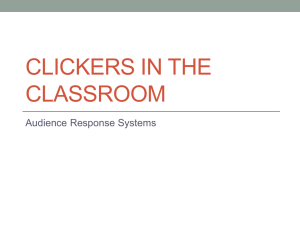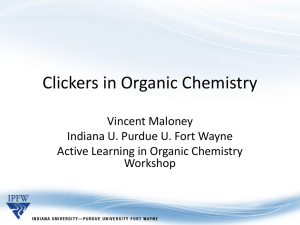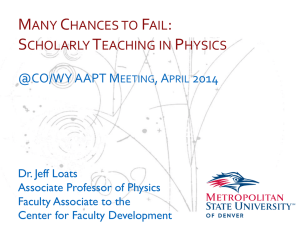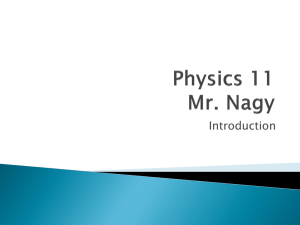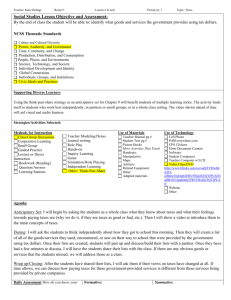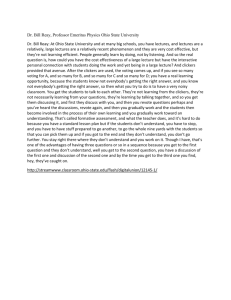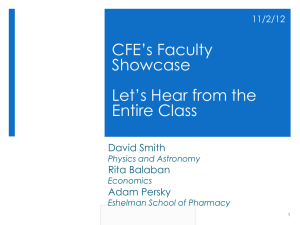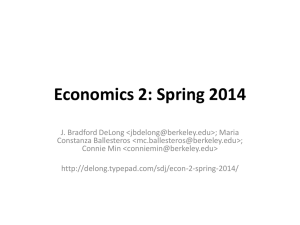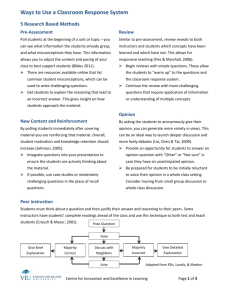Expo Handout
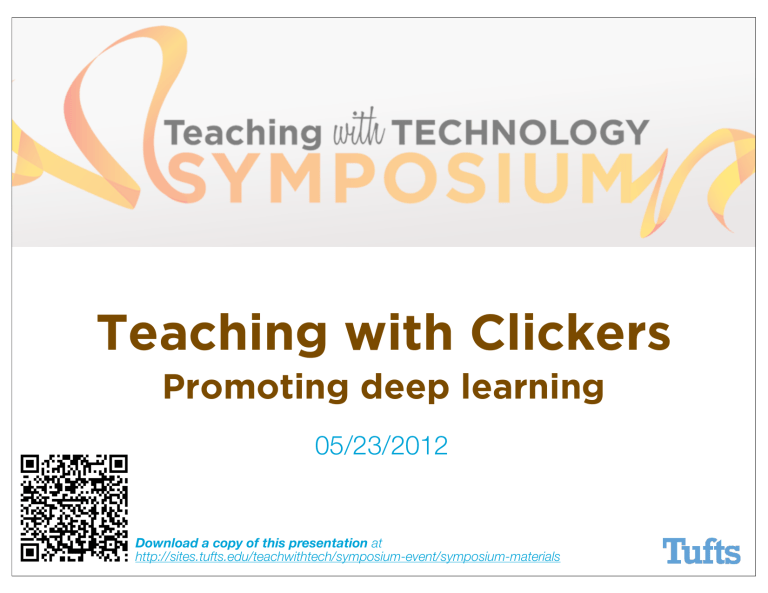
Teaching with Clickers
Promoting deep learning
05/23/2012
Download a copy of this presentation at http://sites.tufts.edu/teachwithtech/symposium-event/symposium-materials
1 What are clickers?
Clickers are polling devices that allow you to to pose questions and collect votes from students.
Example of a student i>clicker being used in the classroom
“ rapidly collect an answer to a question from every student & provide reliable feedback to both you and the students” *
*
University of Colorado Science Education Initiative (CU-SEI), & University of British Columbia Science Education Initiative (CWSEI). (n.d.). An instructor’s guide to the effective use of personal response systems (“clickers”) in teaching. Retrieved May 21, 2012, from http://www.cwsei.ubc.ca/resources/clickers.htm
2 Why should I use clickers?
Clickers promote active learning in class.
Encourage all students to
A
B
C
D
E respond anonymously share their perspectives safely deepen their understanding participate in class actively do so much more... *
empower your students!
http://collegian.csufresno.edu/2010/02/08/iclicker/
*
University of Colorado Science Education Initiative (CU-SEI), & University of British Columbia Science Education Initiative (CWSEI). (n.d.). An instructor’s guide to the effective use of personal response systems (“clickers”) in teaching. Retrieved May 21, 2012, from http://www.cwsei.ubc.ca/resources/clickers.htm
3 How can I use clickers in my teaching?
Careful planning is a critical component to using clickers effectively in the classroom.
Design Teach Assess Revise
✓ Design meaningful questions 1
- One-best-answer
- Student perspective
- Misconception
- Peer assessment
✓
✓
✓
Test the system
Discuss rationale
Give clear instruction
✓ Don’t reinvent the wheel
- Colleagues in your dept
- Online question repository
✓ Don’t overuse
4-6 questions for a
50-min class
✓ Manage pacing
✓ Include questions in your presentation space
✓ Encourage discussion
✓ If applicable, consider providing incentives for student participation
✓ Experiment with asking on-the-fly questions 2
✓ Review poll results ✓ Review the wording of your questions
✓ Reflect on how students reacted to your questions
✓ Communicate to students how they are doing
✓ Invite your peers to provide feedback
1 Derek Bruff. (2009, October). Multiple-Choice Questions You
Wouldn’t Put on a Test: Promoting Deep Learning Using Clickers.
TOMORROW’S PROFESSOR MAILING LIST, STANFORD
CENTER FOR TEACHING AND LEARNING . Retrieved May 21,
2012, from http://cgi.stanford.edu/~dept-ctl/cgi-bin/tomprof/ posting.php?ID=1083
2 Derek Bruff. (2009). Sixteen Suggestions for Teaching with
Classroom Response Systems. TOMORROW’S PROFESSOR
MAILING LIST, STANFORD CENTER FOR TEACHING AND
LEARNING. Retrieved May 22, 2012, from http://cgi.stanford.edu/
~dept-ctl/cgi-bin/tomprof/posting.php?ID=1033
University of Colorado Science Education Initiative (CU-SEI), &
University of British Columbia Science Education Initiative (CWSEI).
(n.d.). An instructor’s guide to the effective use of personal response systems (“clickers”) in teaching. Retrieved May 21, 2012, from http:// www.cwsei.ubc.ca/resources/clickers.htm
4 How do I get started with clickers?
Instructor needs an instructor kit & students need a clicker remote.
Example of an instructor kit - base station, clicker, software
1
2
3
4
5
Go to the Teaching at Tufts website to learn how to access clickers at your school
Tell students how to access clickers
Connect a base station & flash drive to your computer
(Download the latest software from Teaching@Tufts)
Open i>clicker software & designate a clicker as your remote
Turn on the clickers before voting!
sites.tufts.edu/teachtufts/educational-technologies/crs/clickers
5 Where do I get more information about clickers?
Teaching at Tufts provides logistical/pedagogical info on clickers & other classroom response systems.
Teaching at Tufts website
1
2
3
4
Resources access & use clickers at Tufts teach effectively with clickers evaluate options for clicker alternatives access relevant research/resources sites.tufts.edu/teachtufts/educational-technologies/crs
6 i>clicker now integrates with Trunk.
Have students register clickers in Trunk . Easy!
To allow students to register clickers in Trunk:
1. Go to Site Editor in your Trunk course.
2. Add i>clicker in Edit Tools.
3. Download Tufts version of i>clicker software from Teaching@Tufts.
In addition to linking Trunk class rosters with student clicker remotes, you can now upload polling data directly into Trunk.
sites.tufts.edu/teachtufts/educational-technologies/crs/clickers
To get started & connect with faculty clicker users,
Email edtech@tufts.edu
UIT Educational & Scholarly Technology Services
Download a copy of this presentation at http://sites.tufts.edu/teachwithtech/symposium-event/symposium-materials