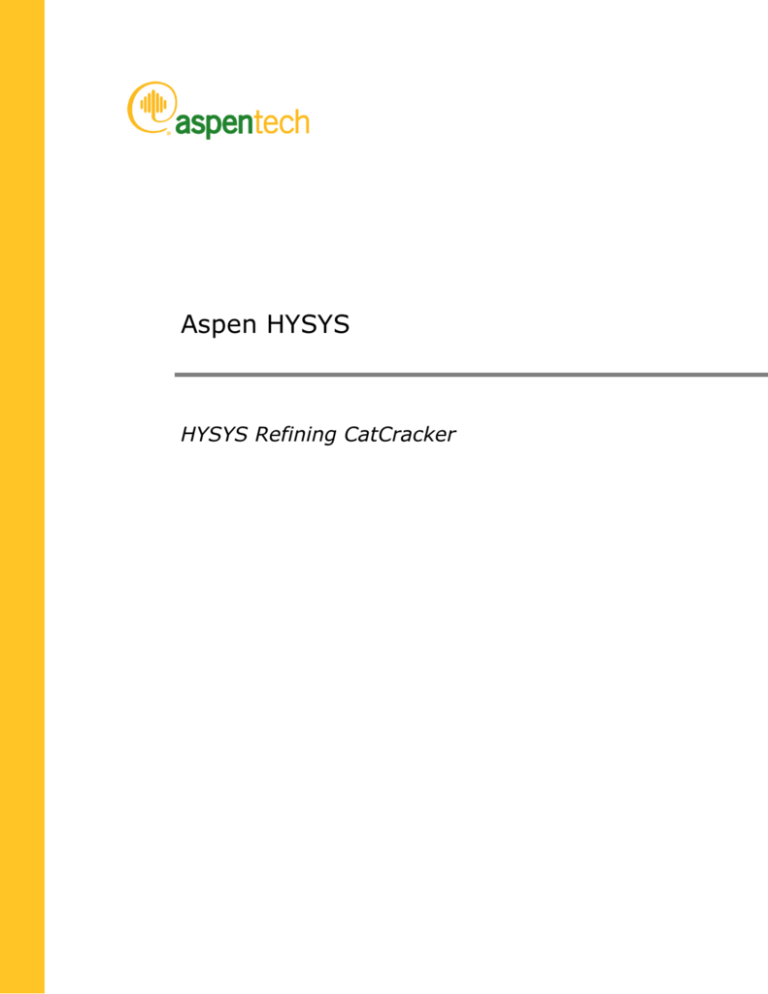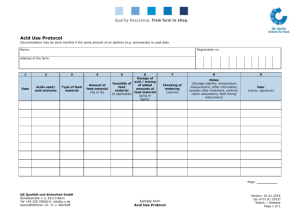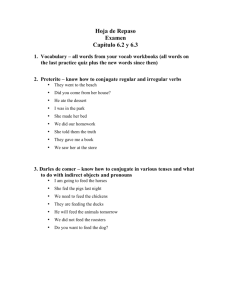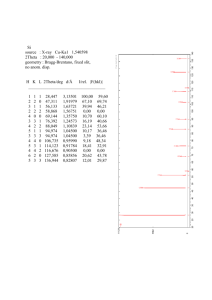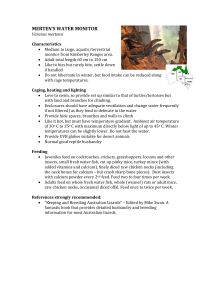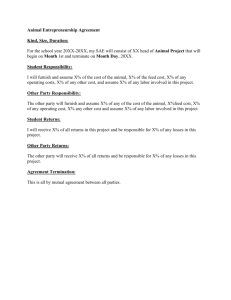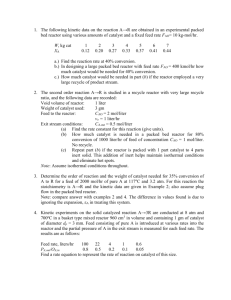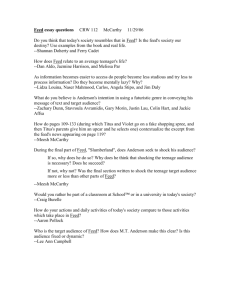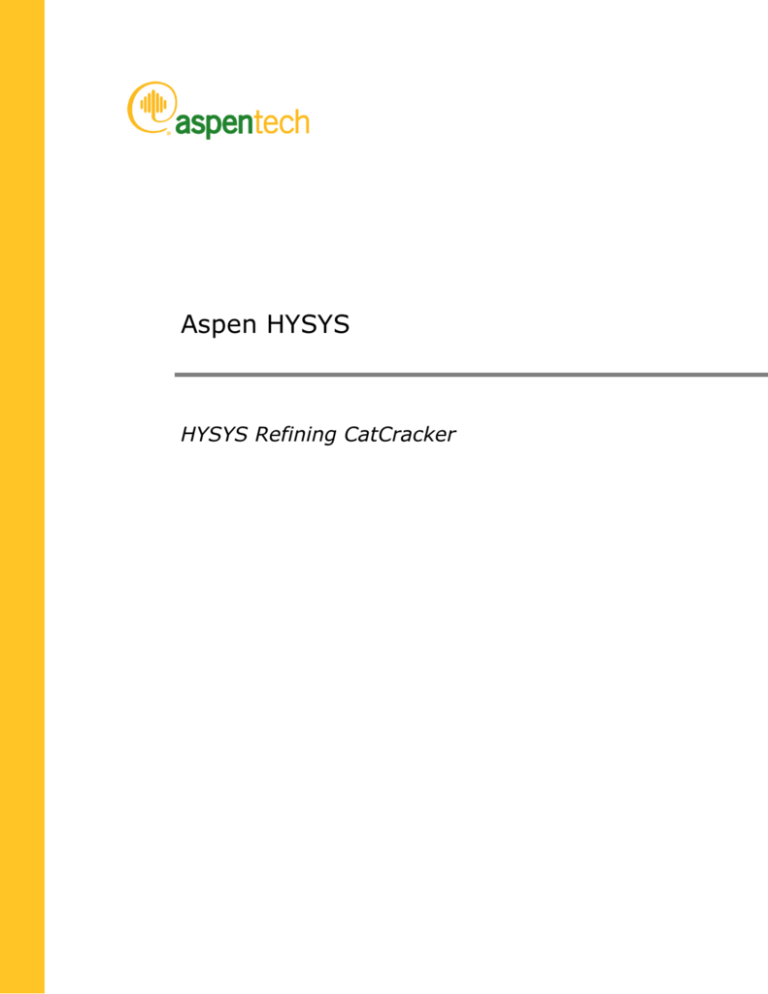
Aspen HYSYS
HYSYS Refining CatCracker
Version Number: V7.3
February 2011
Copyright (c) 1981-2011 by Aspen Technology, Inc. All rights reserved.
Aspen HYSYS, Aspen HYSYS Refining CatCracker, and the aspen leaf logo are trademarks or registered trademarks
of Aspen Technology, Inc., Burlington, MA. All other brand and product names are trademarks or registered
trademarks of their respective companies.
This document is intended as a guide to using AspenTech's software. This documentation contains AspenTech
proprietary and confidential information and may not be disclosed, used, or copied without the prior consent of
AspenTech or as set forth in the applicable license agreement. Users are solely responsible for the proper use of
the software and the application of the results obtained.
Although AspenTech has tested the software and reviewed the documentation, the sole warranty for the software
may be found in the applicable license agreement between AspenTech and the user. ASPENTECH MAKES NO
WARRANTY OR REPRESENTATION, EITHER EXPRESSED OR IMPLIED, WITH RESPECT TO THIS DOCUMENTATION,
ITS QUALITY, PERFORMANCE, MERCHANTABILITY, OR FITNESS FOR A PARTICULAR PURPOSE.
Aspen Technology, Inc.
200 Wheeler Road
Burlington, MA 01803-5501
USA
Phone: (781) 221-6400
Toll free: (888) 996-7001
Website http://www.aspentech.com
Contents
1 Aspen HYSYS Refining CatCracker Operation ......................................................1
Introduction .................................................................................................. 1
Feed Characterization System .......................................................................... 1
21-Lump Kinetics ........................................................................................... 2
Risers........................................................................................................... 7
Reactor......................................................................................................... 7
Stripping Zone Model...................................................................................... 8
Regenerator .................................................................................................. 9
Sulfur Distribution .......................................................................................... 9
Coke Production and Handling.........................................................................10
Kinetic Coke .......................................................................................11
Metals Coke........................................................................................11
Feed Source Coke ...............................................................................12
Stripper Source Coke ...........................................................................12
Product Delumper .........................................................................................12
Calibration mode.................................................................................13
Simulation mode .................................................................................13
2 Using HYSYS Refining CatCracker.......................................................................14
HYSYS Environment ......................................................................................14
Simulation Environment .................................................................................15
FCC Environment ..........................................................................................15
Calibration Environment .................................................................................16
Calibrating FCCs..................................................................................17
FCC Templates .............................................................................................18
Creating FCC Templates .......................................................................19
Adding FCCs to a Main Flowsheet...........................................................20
Deleting FCCs .....................................................................................20
Configuring FCCs.................................................................................21
Editing FCCs .......................................................................................21
Viewing Results...................................................................................21
FCC Configuration Wizard ...............................................................................21
FCC Configuration Wizard Page 1 (Configuration) .....................................22
FCC Configuration Wizard Page 2 (Geometry)..........................................25
FCC Configuration Wizard Page 3 (Heat Loss) ..........................................27
FCC Configuration Wizard Page 4 (Calibration Factors)..............................30
3 HYSYS Refining CatCracker Property View ........................................................32
Design Tab...................................................................................................33
Connections Page ................................................................................33
Catalyst Blend Page .............................................................................36
Calibration Factors Page .......................................................................37
Contents
iii
Notes Page.........................................................................................40
Reactor Section Tab ......................................................................................40
Feeds Page.........................................................................................41
Catalyst Activity Page ..........................................................................42
Riser/Reactor Page ..............................................................................43
Regenerator Page................................................................................44
Pressure Control Page ..........................................................................47
Solver Options Page ............................................................................48
Solver Console Page ............................................................................50
Advanced Page ...................................................................................51
Fractionator Tab ...........................................................................................61
Zone Pressures Page............................................................................61
Specs Page.........................................................................................62
Worksheet Tab .............................................................................................63
Results Tab ..................................................................................................63
Feed Blend Page .................................................................................63
Product Yields Page .............................................................................66
Product Properties Page .......................................................................69
Riser/Reactor Page ..............................................................................70
Regenerator Page................................................................................70
Fractionator Page ................................................................................71
Heat Balance Page...............................................................................71
Advanced Page ...................................................................................72
4 Reactor Section Property View ...........................................................................73
Design Tab...................................................................................................74
Configuration Page ..............................................................................74
Geometry Page ...................................................................................74
Heat Loss Page ...................................................................................76
Notes Page.........................................................................................77
Feed Data Tab ..............................................................................................78
Library Page .......................................................................................78
Properties Page...................................................................................79
Catalyst Tab .................................................................................................84
Library Page .......................................................................................84
Blend Page .........................................................................................85
Activity Page ......................................................................................87
Operation Tab...............................................................................................89
Feeds Page.........................................................................................89
Riser/Reactor Page ..............................................................................90
Regenerator Page................................................................................92
Pressure Control Page ..........................................................................94
Solver Options Page ............................................................................95
Solver Console Page ............................................................................97
Advanced Page ...................................................................................98
Results Tab ................................................................................................109
Feed Blend Page ............................................................................... 109
Product Yields Page ........................................................................... 112
Product Properties Page ..................................................................... 114
Riser/Reactor Page ............................................................................ 115
Regenerator Page.............................................................................. 117
Heat Balance Page............................................................................. 118
Contents
iv
Advanced Page ................................................................................. 119
5 HYSYS Refining CatCracker Calibration ...........................................................121
Design Tab.................................................................................................128
Configuration Page ............................................................................ 128
Geometry Page ................................................................................. 129
Heat Loss Page ................................................................................. 131
Notes Page....................................................................................... 131
Feed Data Tab ............................................................................................132
Library page .....................................................................................132
Properties page................................................................................. 133
Catalyst Tab ...............................................................................................138
Library Page ..................................................................................... 138
Blend Page ....................................................................................... 139
Activity Page .................................................................................... 141
Operation Tab.............................................................................................142
Feeds page.......................................................................................142
Riser/Reactor page ............................................................................ 143
Regenerator page.............................................................................. 145
Pressure Control Page ........................................................................ 147
Fractionator Page .............................................................................. 148
Solver Options Page .......................................................................... 149
Solver Console Page .......................................................................... 152
Advanced Page ................................................................................. 153
Reference Curve Page ........................................................................ 164
Product Meas Tab........................................................................................164
Cuts Page ........................................................................................ 165
Light Ends Page ................................................................................ 165
Heavy Liquids Page ........................................................................... 168
Analysis Tab ...............................................................................................169
Calibration Factors Page ..................................................................... 169
Mass Balance Page ............................................................................ 172
Feed Blend Page ............................................................................... 172
Product Yields Page ........................................................................... 175
Product Properties Page ..................................................................... 175
Riser/Reactor Page ............................................................................ 176
Regenerator Page.............................................................................. 178
Fractionator Page .............................................................................. 179
Heat Balance Page............................................................................. 180
Advanced Page ................................................................................. 181
Worksheet Page ................................................................................ 182
Prediction Tab ............................................................................................ 182
Feed Blend Page ............................................................................... 182
Product Yields Page ........................................................................... 183
Product Properties Page ..................................................................... 184
Riser/Reactor Page ............................................................................ 185
Regenerator Page.............................................................................. 187
Fractionator Page .............................................................................. 188
Heat Balance Page............................................................................. 189
Advanced Page ................................................................................. 190
Worksheet Page ................................................................................ 191
Contents
v
6 FCC Results Property View ...............................................................................192
Feed Blend Page ......................................................................................... 192
Product Yields Page ..................................................................................... 195
Product Properties Page ...............................................................................197
Riser/Reactor Page ...................................................................................... 199
Regenerator Page........................................................................................ 201
Fractionator Page ........................................................................................202
Heat Balance Page ...................................................................................... 202
Advanced Page ........................................................................................... 203
7 FCC Fractionator...............................................................................................205
8 FCC Libraries ....................................................................................................206
Calibration Set Library ................................................................................. 206
Adding Calibration Factors Sets ........................................................... 208
Editing Calibration Factors Sets ........................................................... 208
Deleting Calibration Factors Sets ......................................................... 209
Cloning Calibration Factor Sets............................................................ 209
Importing Calibration Factors Sets ....................................................... 210
Exporting Calibration Factor Sets ......................................................... 210
Exporting Calibration Factors to a File .................................................. 211
Factor Set ..................................................................................................211
Reactor Page ....................................................................................212
Advanced Page ................................................................................. 215
Fractionator Page .............................................................................. 218
Prop. Correlation Page ....................................................................... 219
Prop. Curve Page .............................................................................. 224
Delumping Page ................................................................................ 225
Catalyst Libraries ........................................................................................227
Adding Catalysts ............................................................................... 227
Editing Catalysts ............................................................................... 227
Deleting Catalysts .............................................................................228
Cloning Catalysts .............................................................................. 228
Importing Catalysts ........................................................................... 228
FCC Catalyst View ....................................................................................... 229
FCC Catalyst: Catalyst Blend View ................................................................. 230
Feed Libraries.............................................................................................232
Adding Feed Types ............................................................................ 232
Editing Feed Types ............................................................................ 233
Deleting Feed Types .......................................................................... 233
Cloning Feed Types ........................................................................... 233
Importing Feed Types ........................................................................ 234
Exporting Feed Types.........................................................................234
FCC Feed Type View .................................................................................... 235
9 DMO Solver ......................................................................................................237
Successive Quadratic Programming (SQP) ...................................................... 237
Basic DMO Parameters................................................................................. 238
Changing DMO Parameters ................................................................. 239
DMO Solver Output to the HYSYS Trace Window .................................... 239
DMO Solver Log Files ......................................................................... 240
Contents
vi
ATSLV File Problem Information .................................................................... 240
Basic Iteration Information ................................................................. 241
Largest Unscaled Residuals ................................................................. 241
Constrained Variable.......................................................................... 242
General Iteration Information.............................................................. 242
Nonlinearity Ratio.............................................................................. 243
Troubleshooting DMO Solver Problems ........................................................... 244
Dealing with Singularities ................................................................... 244
10 FCC Case Studies ............................................................................................246
11 FCC Optimization ............................................................................................247
12 FCC Model Tuning ...........................................................................................249
Introduction ............................................................................................... 249
Tuning Naphtha Overcracking Calculations ............................................ 249
13 Technical Support...........................................................................................251
Online Technical Support Center.................................................................... 251
Phone and E-mail ........................................................................................251
Index ..................................................................................................................253
Contents
vii
1 Aspen HYSYS Refining
CatCracker Operation
This chapter provides information on the Aspen HYSYS Refining CatCracker, referred
to for convenience as FCC (Fluidized Catalytic Cracker). It includes the following
topics:
•
Introduction
•
Feed Characterization System
•
21-Lump Kinetics
•
Risers
•
Reactor
•
Stripping Zone Medal
•
Regenerator
•
Sulfur Distribution
•
Coke Production and Handling
•
Product Delumper
Introduction
The Refining CatCracker in HYSYS is a state-of-the-art Fluidized Catalytic Cracking
Unit simulation system that can be used for modeling an FCC unit as a standalone
unit operation or as part of a refinery-wide flowsheet. It includes a feed
characterization system, regenerator(s), a reactor, riser(s), and a product delumper.
The riser, reactor, and regenerator are rigorous, kinetic-based models. The feed
characterization system and product delumper are designed to work together with
the HYSYS assay system so the FCC model can be simulated in a refinery-wide
flowsheet.
Feed Characterization System
The feed characterization system is designed to provide a detailed composition of 21
kinetic lumps of an actual feed required by the FCC kinetic model. The
characterization uses two types of data: fingerprint of a base feed and standard
inspection properties of an actual feed. The standard inspection properties are
distillations (ASTM D2887, D1160, D86, and so forth), gravity, viscosity, sulfur
1 Aspen HYSYS Refining CatCracker Operation
1
content, and the refractive index. The feed fingerprint is based on the inspection
properties and analytical data that provide much more detailed information about the
types of molecules of the base feed. The detailed composition of the base feed is
derived from mass spectrometric data (NOISE), 13C NMR and HPLC analysis. Since
these analyses cannot be performed on a routine basis, the characterization system
adjusts the base fingerprint to conform to the actual feeds as represented by their
inspection properties, and generates the composition of the 21 kinetic lumps of the
actual feeds.
The inspection properties required by the feed characterization system are:
•
API gravity
•
D2887, D1160, or TBP distillation (D86 is an option but is not recommended)
•
Refractive index and refractive index temperature (optional, but recommended)
•
Viscosity (optional, but recommended)
•
Sulfur
•
Basic Nitrogen
•
Conradson carbon residue (Ramsbottom carbon residue may be used instead)
•
Metals (Cu, Fe, Na, Ni, V)
Distillations are used to determine the mass of material in the boiling ranges for the
gasoline, light, heavy, and resid lumps. The distillation data are also used to adjust
the relative amount of one-ring, two-ring, and three-ring aromatic cores based on
how the weight average boiling point changes for each of the boiling ranges. The
gravity, sulfur, viscosity, and refractive index are used to determine the aromaticity
of the feed. Estimation techniques are available for feeds that are too dark for the
measurement of the refractive index. Feed carbon is used as a part of the coke
calculation in the risers, reactor, and regenerator. Nitrogen and the metals are used
to calculate catalyst activities.
There is a set of fingerprints included in the FCC feed type library. When a feed such
as VGO, hydrotreated VGO, resid, or other type of feed is used in the model, it is
necessary to select the appropriate fingerprint for the feed. If there are multiple
feeds, then the appropriate fingerprint for each feed should be used. The feed
characterization system then converts each feed to the 21 kinetic lumps and blends
them together.
21-Lump Kinetics
Riser conversion kinetics are derived from the Mobil ten-lump mechanism. HYSYS
FCC has expanded the number of reactant/product lumps to 21 and changed the
functionality of several key lumps. The reactions themselves are all based on wellunderstood first order kinetics that all occur in the vapor phase. The kinetic
expressions are integrated along the length of the riser and are dependent on the
catalyst bulk density, coke on catalyst, MAT activity, basic nitrogen, and metals
content. The MAT activity and basic nitrogen are entered from external model
sources and affect the riser kinetics uniformly. The catalyst bulk density and coke on
catalyst are also integrated along the riser length and are themselves a function of
pressure drop, coke make, and molar expansion. The pressure drop includes
elements of head, friction, and acceleration.
All kinetics in the reactor are based on the 21-lump kinetic system. The reaction
pathways represent paraffinic cracking, naphthenic ring opening, alkyl side chain
cracking, ring condensation, kinetic coke make from typical condensation reactions,
1 Aspen HYSYS Refining CatCracker Operation
2
and metals coke make due to dehydrogenation. The reaction paths have been
logically grouped to make yield parameterization more convenient. Thus all the
pathways which lead to gas make up one class, the gasoline pathways make up
another class, and so on. In this way, with only a small number of yield
measurements off the operation unit, the kinetic rate parameters for the more than
fifty reaction pathways can be easily tuned to match the unit yields. To match the
specific product compositions that are observed on the unit (provided that
information is available), additional tuning of paraffinic and aromatic reaction rates
must be performed.
This system divides the reactants and products into lumped aggregates of material
classified by chemical type and boiling point range. These lumps are similar to
pseudo-components but are based on molecular structure in addition to the boiling
range for typical pseudo-component breakdowns. The molecular structures selected
are based on likely reaction pathways and mechanisms understood to exist in fluid
catalytic cracking chemistry.
Light and Heavy Lump Types
The 21-Lump Model table summarizes the lumps used in the model. These lumps are
classified into paraffinic, naphthenic, and aromatic chemicals, and each of these
types is divided into four boiling point ranges as shown in the table. Aromatics are
further divided into substituent carbons and ring aromatic carbons.
1 Aspen HYSYS Refining CatCracker Operation
3
21-Lump Model
No.
Lump
NBP Range
Description
1
2
C
G
< 430°F
C lump – produces light gases
Gasoline Lump C5
3
Pl
430 – 650°F
4
Nl
Light Naphthenes
5
Ar1l
Light 1-Ring Aromatics
6
Ar2l
Light 2-Ring Aromatics
7
Asl
8
Ph
9
Nh
Heavy Naphthenes
10
Ar1h
Heavy 1-Ring Aromatics
11
Ar2h
Heavy 2-Ring Aromatics
12
Ar3h
Heavy 3-Ring Aromatics
13
Ash
14
Rp
Light Paraffins
Light Aromatic Ring Substituent Carbons
650-950°F
Heavy Paraffins
Heavy Aromatic Ring Substituent Carbons
> 950°F
Resid Paraffins
15
Rn
Resid Naphthenes
16
Ra1
Resid 1-Ring Aromatics
17
Ra2
Resid 2-Ring Aromatics
18
Ra3
Resid 3-Ring Aromatics
19
Ras
20
Kcoke
21
Mcoke
Resid Aromatic Ring Substituent Carbons
N/A
Kinetic Coke
Metals Coke
The components were also selected to represent convenient boiling ranges that
represent yields of light gases, gasoline, light cycle oil, heavy cycle oil, and the main
fractionator bottoms (which also include any remaining resid). The light gas
components represent all light gases from H2 to C5. The gasoline component
represents the component range from C5 to 430°F.
There are three lumps that are not identified with a particular chemical type:
•
C lump
The C lump is used to calculate the light gases for methane through the
pentanes. This is based on a correlation using the C lump produced in the kinetic
paths and the composition of the feed.
•
Kcoke lump
Kcoke is kinetic coke, the coke routinely produced through cyclization and
condensation pathways.
•
Mcoke lump
Mcoke is metals coke, the coke produced as a by-product of dehydrogenation
reactions caused by the presence of active Ni equivalent on the catalyst.
The aromatic carbon classification helps to account for those carbons that can be
cracked into the gasoline range material and those that do not crack so easily. Ring
carbons are those carbons that make up the aromatic structure and, therefore, are
less likely to crack into lighter material. Instead, they participate in ring
condensation reactions that eventually can lead to coke formation on the catalyst.
Substituent carbon atoms are the paraffinic substituent atoms on the core aromatic
structures. They include paraffinic carbon chains of varying lengths and combinations
that are distributed around the core aromatic structures.
1 Aspen HYSYS Refining CatCracker Operation
4
The 21-Lump Model table illustrates how the chemicals going into the FCC model are
lumped. First, there is a division by boiling point. Then, there is a division by
chemical type:
•
Paraffinic
•
Naphthenic
•
Aromatic
The aromatics are further broken down into substituents and core, or ring carbons.
Therefore, a chemical such as n-butylbenzene has 6 core C atoms and 4 substituent
carbon atoms. Carbons in hydroaromatic structures, where a saturated ring is fused
to an aromatic ring, are counted as substituent carbon atoms.
Tetrahydronaphthalene is an example of a hydroaromatic structure.
The lumped species participate in a heterogeneous reaction network of temperature
and catalyst-dependent pathways. This network of kinetic pathways is shown in the
following figure.
Schematic for the 21-Lump Reaction Paths
In the Schematic for the 21-Lump Reaction Paths figure, each arrow proceeding from
one species to another represents a kinetic path. Since the reaction rates are
represented by Arrhenius type expressions, each path has associated with it
frequency factor and activation energy. Within the kinetic system, the C lump
component is divided directly into ten individual light-gas components and coke. This
21-Lump Model also carries a separate coke lump that includes coke brought in with
the feed.
Direct resolution of the C lump into the light chemical species is accomplished by a
correlation adapted for the 21-Lump Model. In calibration, these correlation
coefficients are treated as parameters and fit to any measured data that exist for
these species.
1 Aspen HYSYS Refining CatCracker Operation
5
This data may be in the form of analyzers, inferentials, or laboratory Gas-LiquidChromatography (GLC) data for the light products. These products generally include
the dry gas, depropanizer overheads, and debutanizer overheads. They are
represented by the chemicals:
•
Hydrogen
•
Methane
•
Ethylene
•
Ethane
•
Propylene
•
Propane
•
Iso-butane
•
Butenes
•
n-Butane
•
Iso-pentane
•
Pentenes
•
n-Pentane
After the amounts of these chemicals are determined from the correlation, the riser
effluent is split up into even finer compositional detail. This split of the C4=, C5=,
iC5, and the C6 to 430°F gasoline are split into the isomers listed in the table below:
Isomer Creation from Split Factors
Source Component
Split Out Components
C4=
Iso-butene
1-Butene
Cis-2-butene
Trans-2-butene
1,3-butadiene
iC5
Iso-pentane
Cyclo-pentane
C5=
3-methyl-1-butene
1-Pentene
2-Methyl-1-butene
Cis-2-pentene
Trans-2-pentene
2-Methyl-2-butene
Cyclo-pentene
Isoprene (2-methyl-1,3-butadiene)
C6-430 G Lump
Benzene
C6-430 G Lump (no benzene)
The amount of each isomer created is determined by fixed ratios or split factors. The
ratios are tuned to match a particular unit by adjusting split factors for each isomer.
The source component, split components, and split factors are determined in a
calibration run.
1 Aspen HYSYS Refining CatCracker Operation
6
Risers
The riser model is a segment of the fluidized riser that models the kinetics in the
riser and includes the geometry of the riser for hydraulic and volume effects. It takes
the hydrocarbon feed after the nozzle exit and combines it with the regenerated
catalyst to take the material to the reactor.
Two-phase pressure drops are calculated through the riser. Pressure drop through
the riser is calculated from three different components:
•
acceleration (kinetic energy)
•
frictional effects
•
gravitational effects
Proper tracking of hydraulic and pressure effects is necessary to model the changes
in local bulk density correctly. These changes interact with the kinetics along the
riser.
The chemistry in the risers is endothermic and uses the heat generated in the
regenerator for the chemical transformations. This process is tracked along the
length of the riser and is manifested in the temperature profiles. In these profiles,
the temperature of the hydrocarbon catalyst mixture gradually drops from the entry
zone to the riser exit into the reactor. These temperature drops are used in the
models to determine catalyst flow rates.
Coke laydown is differentially accounted for by the kinetics along the length of the
riser, and the additional solids are transferred from the vapor phase to the solid
phase. These effects are manifested by the increase in the mass of flowing solids,
the decrease in the mass/moles of vapor and the changes in the properties of flowing
catalyst and hydrocarbons. As coke builds up on the catalyst, deactivation functions
are used to lower the activity of the catalyst. A molar heat of adsorption accounts for
heat effects accompanying the coke laydown. Its counterpart, the heat of desorption,
is used in the regenerator where the coke is burned. Coke is represented by a
combination of H and C in the molar ratio of ½ to 1. This ratio can be changed in the
model if desired.
Four types of riser configuration are supported:
•
Single riser
•
Single riser with mid-point injection
•
Dual riser
•
Dual riser with mid-point injection
Reactor
The reactor model consists of three primary submodels. As the hydrocarbon mixture
enters the reactor vessel, a process of disengagement of the hydrocarbon and
catalyst begins. Cyclone models are the final stage of this disengagement at the top
of the reactor.
Material entering the cyclone models arrives there from the reactor free-board area.
This area is represented by a model that sends material, primarily catalyst, to the
dense bed of the reactor. From there the material enters the stripping zone where
steam is used to remove as much of the remaining hydrocarbons as possible from
the catalyst before it enters the spent catalyst transfer line.
1 Aspen HYSYS Refining CatCracker Operation
7
The cyclone model calculates the entrainment of the effluent hydrocarbon vapor with
the catalyst. This entrained catalyst is sent to the dense bed model. The fraction of
the hydrocarbon not entrained is sent to the overhead line of the reactor.
The reactor dense bed model is a differential-algebraic model that performs a single
catalytic cracking reaction for the low concentration of hydrocarbons in the catalyst
bed. It also performs a pressure drop calculation across the height of the bed.
The outlet products of the reactor that proceed to the stripping zone are the catalyst
and kinetic coke, and a portion of the entrained hydrocarbon vapor that comes down
with the catalyst. Further cracking of the hydrocarbons occurs in the dense bed and
some of this material along with stripping steam proceeds to the cyclone. There it
mixes with the riser effluents that did not entrain with the catalyst.
Heat balances are performed at each point of mixing in the above coupled system of
cyclones, free board, and dense bed. These balances yield different temperatures at
each point in the system:
•
riser outlet (cyclone inlet)
•
dense bed
•
reactor vessel plenum (the final effluent)
The reactor dilute phase performs mass balance, heat balance, pressure drop, and
reaction calculations. The dilute phase model represents the reaction volume that
exists between the outlet of the riser and the inlet to the reactor cyclones.
Reactor dilute phase dimensions are murkier. Modern FCC units have a variety of
proprietary designs that attempt to reduce this residence time to near zero. The
dilute phase model assumes a simple cylindrical geometry with a diameter and
length set to arbitrary values to usually provide a low vapor residence time, that is,
less than one second. Further, the model contains a catalyst splitter to divert catalyst
away from the dilute phase and straight to the catalyst stripper model. Using the
diameter, length, and catalyst split ratio, you can approximate the performance of
the reactor dilute phase section. A smaller volume and high catalyst split ratio will
minimize the impact of the dilute phase section on model predictions.
Stripping Zone Model
The stripping zone model performs the heat, mass, and pressure balance calculations
around the stripping zone. Its inputs are the stripping steam and the spent catalyst
with kinetic coke from the reactor dense bed. It calculates the stripping steam to the
dense bed, the stripped slightly cooled catalyst, and the portion of the stripping
steam going into the regenerator.
This model uses a correlation to account for the hydrocarbons stripped from the
catalyst on its way back to the regenerator. This correlation is in the form of a
parameterizable stripping efficiency curve. It makes use of the mass-ratio of catalyst
flow to the stripping steam flow. The lower the mass-ratio value, the better the
stripping. As hydrocarbon is stripped away, the H to C ratio drops. In the correlation,
when the stripping efficiency decreases, the H to C ratio increases.
1 Aspen HYSYS Refining CatCracker Operation
8
Regenerator
Like the reactor, the regenerator consists of submodels, in this case the regenerator
dense bed, the freeboard (disperse phase), and the cyclones. Each of these
submodels performs heat balance, material balance, and pressure drop calculations.
The regenerator dense bed models a bubbling bed with heterogeneous coke burn
and heterogeneous and homogeneous CO to CO2 burn. At the inlet the following are
processed:
•
Spent catalyst
•
Lift air
•
Regenerator air (from the main air blower with O2 enrichment)
•
Cyclone separated catalyst
The regenerator produces at its outlet the following:
•
Regenerated catalyst (to the standpipe models)
•
Entrained catalyst (to the free board model)
•
Combustion gas
Catalyst holdup or inventory may be specified or calculated by specification of bed
height and regenerator geometry. This is an important component of the pressure
balance calculation. The effects of air rate or catalyst circulation depend on how the
catalyst holdup is specified. If the bed height is fixed, the catalyst inventory will
change. If the inventory is fixed, the bed height will change. Since the height of the
regenerator is fixed by its physical dimensions, it follows that when the dense bed
height is allowed to vary, the free board height will vary. These height changes affect
the coke burn and are accounted for in the model calculations.
The freeboard model represents the section of the regenerator between the top of
the dense bed and the inlet of the cyclones. Its inlet is the entrained catalyst from
the dense bed and the dense bed combustion gases. It produces for its outlets the
freeboard combustion gases and catalyst stream to the cyclones. The freeboard
model is a plug flow reactor that continues the heterogeneous coke burn and the
homogeneous CO to CO2 burn (after burn). Because there is little catalyst in the
freeboard region, further coke burn reactions can produce large temperature
changes from the freeboard to the cyclone inlets.
The regenerator cyclone model performs a two-phase pressure drop calculation for
the cyclones. It returns all of the entrained catalyst to the regenerator dense bed.
This sets up a recycle of catalyst that can alter the steady-state level of coke on
regenerated catalyst and the dense-bed temperature.
Sulfur Distribution
In the FCC model, feed sulfur is distributed into standard cut products based on the
reaction model. The model contains methods for distributing the sulfur by boiling
point. These distributions permit the prediction of sulfur in the various standard cut
products.
Sulfur entering the FCC unit is defined by the following for each fresh feed:
•
Fresh feed rate
•
Fresh feed sulfur content as wt%
•
Fraction of feed sulfur processed
1 Aspen HYSYS Refining CatCracker Operation
9
The fresh feed rates and sulfur contents define the total rate of sulfur entering the
FCC. The individual fresh feed data is mass blended to produce blended values for
the sulfur content and crackability factor.
The fraction of feed sulfur processed defines the propensity of the sulfur to crack to
H2S or remain as compounds in heavy liquid products. The value ranges from zero to
one. Zero will maximize cracking to H2S. One will minimize cracking to H2S and
force the sulfur to appear in the heavier liquid products. For example, virgin gas oil
will have a value of zero since most of its sulfur will crack to H2S. On the other hand,
a hydrotreated gas oil will have a value of one, since most of the easily-crackable
sulfur has been removed by the hydrotreater and the remaining refractory sulfur will
pass through the FCC and appear in cycle oil cuts. The intent is to provide a factor
that shows the difference between alkyl sulfides and thiophenes in the feed. Sulfides
tend to crack to H2S while thiophenes remain in high molecular weight structures
that concentrate in the cycle oils.
In reaction models, sulfur is distributed into the following standard cut products:
•
H2S
•
C5 to 430°F naphtha
•
430°F to 650°F LCO
•
650°F+ bottoms
•
Coke (burned to SOX in the regenerator)
Correlations distribute feed sulfur into these standard reactor products.
In a calibration run, the real product flows and sulfur contents are input and used
to deduce the standard product sulfur contents. The resulting standard product
sulfurs can then be examined for reasonableness.
In simulation run, the reactor correlations predict the standard product sulfurs that
are distributed into assay of the reactor effluent.
Coke Production and Handling
Coke make is separated into five distinct categories:
•
Kinetic coke
•
Metals coke
•
Conradson carbon feed coke
•
Non-vaporized feed coke
•
Stripper source coke
The Conradson carbon coke and non-vaporized coke are assumed to be physical
types of coke and are therefore deposited on the catalyst at the entrance of the riser
prior to any cracking or coking reactions.
Kinetic coke and metals coke are both determined from kinetic expressions and are
deposited on the catalyst gradually as reactions proceed through the riser and
reactor.
The stripper source coke is determined from the cat/oil ratio and stripper
performance curves.
1 Aspen HYSYS Refining CatCracker Operation
10
Kinetic Coke
Kinetic coke make is calculated by the following Arrhenius-type equation:
⎛ − Ea ⎞
Rate(mol feed/hr/vol) = Af × Ai × exp⎜
⎟
⎝R ×T ⎠
Where:
Af = A frequency for the conversion of 3-ring aromatics to coke
Ai = A collection of activities including catalyst activities
Ea = An activation energy for the conversion of 3-ring aromatics to coke
R
T = Temperature in R
In calibration runs, a parameter associated with the coke activities is determined
from a set of test run data from the FCC. This parameter is a linear multiplier on the
kinetic coke rate.
The 21-Lump Model shows all of the paths that produce kinetic coke. Each of these
paths has associated with it an Arrhenius type rate expression.
Currently, not all of the paths that produce kinetic coke are used. The paths that are
in use reflect the conversion and involve the following lump types:
Refer to Schematic for the 21-Lump Reaction Paths.
Lump Types Involved in Conversion
Nl
Nh
Ra1
Ar1l
Ar1h
Ra2
Ar2l
Ar2h
Ra3
Asl
Ar3h
Ras
Ph
Ash
Metals Coke
Metals coke make is calculated by the following equation very similar to that used for
kinetic coke:
⎛ − Ea ⎞
Rate(mol feed/hr/vol) = Af × Ai × exp⎜
⎟
⎝R ×T ⎠
where:
Af
Ai
= A frequency for the conversion of 3-ring aromatics to coke
= A collection of activities including catalyst activities, and is dependent on the active metals on the
catalyst
Ea
T
R
= An activation energy for the conversion of 3-ring aromatics to metal coke
= Temperature in R
A parameter is adjusted in a calibration case to match test run data. It is a linear
multiplier on the metals coke rate.
1 Aspen HYSYS Refining CatCracker Operation
11
Feed Source Coke
Feed source coke is determined from the Conradson carbon residue analysis. The
CCR in wt % for all of the feeds is blended on a mass basis, and then the blended
feed (including any recycles) CCR is entered into the riser model. The riser model
contains coke deposition factors due to CCR. There is a riser CCR factor that can be
adjusted to control the deposition of coke. The default value for this deposition factor
is 0.5 and can be reset if analyses indicate that the default value is not suitable.
Stripper Source Coke
The stripper source coke is defined as the hydrocarbon entrained with the catalyst in
the stripper, which is then transferred to the regenerator where it appears as coke
and is burned. This stripper coke is relatively high in hydrogen content, which gives a
much higher heat of combustion than the feed and kinetic sources of coke.
Therefore, it is much more detrimental to the regenerator bed temperature, resulting
cat/oil ratio, and, finally, conversion. Also, the stripper source coke has roughly the
same composition as the reactor effluent (50% of the hydrocarbon is highly valued
gasoline).
Initial Vapor Entrainment
The amount of vapor entrained with the catalyst at the top of the stripper will
determine how hard the stripper will have to work to reduce the hydrocarbon carried
over to the regenerator. In essence, if the stripper operating conditions (pressure,
temperature, and steam rate) were held constant while the amount of hydrocarbon
entrained at the top of the stripper increased, the amount of hydrocarbon carried
over to the regenerator as coke would increase. The entrained vapor rate is indicated
by a variable in units of (volume of vapor effluent)/(mass of catalyst). This variable
is normally used as a parameter and is determined by an estimate of the stripper
efficiency (a typical estimated value of 85%). The stripper efficiency is defined as the
percent of hydrocarbon entering the stripper (from the top) which is removed by the
action of the stripper.
Stripper Performance Curve Slope
The stripper performance curve is a function that is asymptotic at very high
steam/catalyst ratios. The efficiency increases with steam/catalyst ratio, but as the
efficiency approaches 95%, the rate of efficiency increase begins to taper off. The
slope of the curve, that is (delta efficiency/delta steam/catalyst), at efficiencies less
than 95% can be changed by setting the slope for the performance and then recalibrating the model. A typical value for the slope is 0.5 to 1.0. A higher value of
slope will make the stripper more sensitive to process changes. In other words, when
the catalyst circulation rate is increased, the incremental amount of coke produced
will be larger when the slope term is higher.
Product Delumper
The product delumper is designed to convert the composition of 21 kinetic lumps in
an FCC effluent to the composition of an assay with an arbitrary set of hypocomponents. It also populates the assay properties based on the standard cut
1 Aspen HYSYS Refining CatCracker Operation
12
properties predicted by the FCC model. In a way, the delumper is a reverse process
of the feed characterization system. The product delumper operates in two modes:
•
calibration
•
simulation
Calibration mode
In calibration mode, the base composition curve of the effluent is constructed by:
•
Converting the distillation of each liquid product to a composition of the hypocomponents in an assay.
•
Summing up the compositions of the hypo-components from all liquid products.
Each product property has a fixed reference curve. A property curve is a set of
property values versus the normal boiling point of the hypo-components. In
calibration mode, this reference curve is adjusted to match the measured product
property to form the base property curve. The base property curve is then used to
calculate the property of the FCC standard cut products (that is, C5-430 F, 430 F650 F, 650 F-950 F, 950 F+). The calculated property of the FCC standard cut
products is used to calibrate the product property correlation in the FCC model.
Simulation mode
In simulation mode, the base composition curve (obtained from the calibration
mode) is adjusted to match the composition of standard cuts (that is, C5-430 F, 430
F-650 F, 650 F-950 F, 950 F+) predicted by the kinetic model. The adjusted base
curve is then used to populate the composition of the assay in the FCC effluent.
Similarly, the base property curve (obtained from calibration mode) is adjusted to
match the property of standard cuts predicted by the model. The adjusted base
curve is then used to populate the property of the assay in the FCC effluent.
1 Aspen HYSYS Refining CatCracker Operation
13
2 Using HYSYS Refining
CatCracker
This chapter provides information on using HYSYS FCC. It includes the following
topics:
•
HYSYS Environment
•
Simulation Environment
•
FCC Environment
•
Calibration Environment
•
FCC Templates
•
Adding FCCs to a Main Flowsheet
•
Deleting FCCs
•
Configuring FCCs
•
Editing FCCs
•
Viewing Results
•
FCC Configuration Wizard
HYSYS Environment
The environment design concept is one of the cornerstones on which HYSYS is built.
These environments let you access and input information in a certain area
(environment) of the simulation, while other areas of the simulation are put on hold.
The other areas will not proceed with steady state calculations until you are finished
working in the active area. Since the HYSYS integrator is time-step based, the
environments have no impact on dynamic calculations.
Separate Desktops are available within each environment. These Desktops include an
appropriate menu bar, tool bar, and Home View(s) specifically designed for
interaction with that particular environment. The Desktops also remember the views
that are open, even when their associated environment is not currently active.
When moving from one environment to another, Desktops provide a mechanism for
quickly and automatically putting away what ever views are open in one
environment and bringing up the views that were open in the other environment.
This feature is useful when working with large flowsheets.
2 Using HYSYS Refining CatCracker
14
When beginning a HYSYS simulation, you automatically start in the Simulation Basis
environment. Here you create, define, and modify fluid packages to be used by the
simulation’s flowsheets. In general, a fluid package contains—at minimum—a
property package and library and/ or hypothetical components. Fluid packages can
also contain information such as reactions and interaction parameters.
After specifying the basic information for the simulation case, you move on to the
Simulation environment. The Simulation environment contains the options to create
the simulation of the plant in a Process Flowsheet Diagram (PFD). This PFD serves as
the base level or Main flowsheet for the whole simulation case. Any number of subflowsheets can be generated in this Main flowsheet. While there is only one main
flowsheet environment, each individual sub-flowsheet that is installed can have its
own corresponding sub-flowsheet environment.
Simulation Environment
The Simulation environment is the environment in which you:
•
Specify simulation specifications.
•
Conduct simulation runs.
To access the Simulation environment:
•
From the Simulation Basis environment, select Basis | Leave Basis
Environment command from the menu bar.
•
From the FCC environment, click the Enter Parent Simulation Environment
icon
.
FCC Environment
The FCC environment contains a sub-flowsheet and options for configuring the FCC
operation. The FCC sub-flowsheet is represented as the FCC icon in the Main
flowsheet for the whole simulation case.
The following diagram shows the relationship of the FCC environment to the HYSYS
hierarchy.
2 Using HYSYS Refining CatCracker
15
To access the FCC environment:
1
In the Simulation environment, open the Main PFD view.
2
Open the FCC property view by double-clicking the FCC icon in the Main PFD
view.
3
Click the FCC Environment button in the FCC property view.
Tip: If you open an FCC Templates, you are automatically placed in the FCC
environment.
The FCC environment lets advanced users:
•
Configure FCCs
•
Create FCC templates that can be reused in other flowsheets
Calibration Environment
The Calibration environment contains all the options you require to calibrate the FCC
operation.
To access the Calibration environment:
1
In the Simulation environment, open the Main PFD view.
2
Open the FCC property view by double-clicking the FCC icon in the Main PFD
view.
3
Click the FCC Environment button in the FCC property view.
4
In the FCC environment, select FCC | Calibration command from the menu bar.
In the Calibration environment, the 5 HYSYS Refining CatCracker Calibration
view automatically appears.
2 Using HYSYS Refining CatCracker
16
Calibrating FCCs
You can calibrate an FCC only when you are in the Calibration environment.
•
To access the Calibration environment, you have to first enter the FCC
environment.
•
To run the calibration, you must open the Calibration property view to enter the
data and activate the calibration calculation. There are two routes you can follow
to calibrate an FCC:
Route 1
1
Configure the FCC using the FCC Configuration Wizard.
2
On Page 4 of the FCC Configuration Wizard, select Use an existing set of
calibration factors.
3
Enter the data and perform a simulation run using the default (or any previously
saved) calibration factor set.
4
Open the Calibration property view by selecting Calibration from the FCC menu.
5
Click Pull Data From Simulation to copy data from the FCC property view to
the Calibration property view.
6
Enter additional observed or measured data from the FCC.
7
Perform a calibration run.
Route 2
1
Configure the FCC using the FCC Configuration Wizard.
2
On Page 4 of the FCC Configuration Wizard, select Calibrate the model to
produce a new set of calibration factors option.
3
On the Calibration property view, enter all observed or measured data from the
FCC.
4
Perform a calibration run
5
After a calibration run, you can click Push Data to Simulation to copy data
from the Calibration property view to the FCC property view for use in other
simulations.
Whichever method you use to calibrate an FCC, after you have performed the
calibration run, you can save the newly generated calibration set for use in
simulation, or export it to be used in other cases.
Export Calibration Data
To push the calibration data entered for the calibration run into the FCC property
view:
1
On the Calibration view, open the Data Set drop-down list and select a data set
that you want to export to the simulation run.
2
Click Push Data to Simulation.
HYSYS warns you that the Simulation data will be overwritten with the current
Calibration data.
3
Click OK to push the calibration data into the FCC property view.
HYSYS confirms that the data was copied successfully.
4
Click OK.
2 Using HYSYS Refining CatCracker
17
Import Simulation Data
To pull the data from the simulation into the calibration property view:
1
On the Calibration view, open the Data Set drop-down list and select a data set
that you want to import from the simulation run (FCC property view).
2
Click Pull Data from Simulation.
HYSYS warns you that the Calibration data will be overwritten with the current
Simulation data.
3
Click OK to pull the simulation data into the Calibration property view.
HYSYS confirms that the data was copied successfully.
4
Click OK.
After performing a calibration, you may want to save the Calibration Factors set for
use in the simulation of current case, or export to a file for use elsewhere or later.
Save Calibration Factors
To save calibration factors:
1
On the Calibration view, open the Data Set drop-down list and select a data set
containing the calibration factors you want to save.
2
Go to the Calibration Factors page of the Analysis tab in the Calibration
property view.
3
Do one of the following:
o
Click Save for Simulation to use the Calibration Factor set in the current
simulation.
o
Click Export to use the Calibration Factor set in other cases.
After a successful calibration, when you press Return to Simulation without
saving the Calibration Factor set, the Save Calibration Factor Set dialog
appears.
4
On the Save Calibration Factor Set dialog, specify whether this Calibration
Factor set should be used for the current simulation or not. The default is yes.
5
In the Set Name field, enter the name for this Calibration Factor set.
6
Do one of the following:
o
Click Save to save this Calibration Factor set and exit the Save Calibration
Factor Set dialog.
o
Click Cancel to exit the Save Calibration Factor Set dialog without saving
this Calibration Factor set.
Important: Closing the Calibration property view does not save the calibration
factor set.
FCC Templates
You can create an FCC template with or without a fractionator. Once you have
created an FCC template, you can then apply the properties in the template to an
FCC in any case you are working on. You can also use the template when adding a
new FCC.
2 Using HYSYS Refining CatCracker
18
Creating FCC Templates
The basic steps for creating an FCC template are:
1
Open HYSYS.
2
Select File | New | FCC command in the menu bar.
The Simulation Basis Manager view appears.
3
On the Simulation Basis Manager view, click the Extend Simulation Basis
Manager button.
The Petroleum Assay Manager view appears. In the Petroleum Assay Manager
view, you can add or import a petroleum assay. (For more information on
Petroleum Assays, refer to Chapter 2 - Petroleum Assay in the Aspen HYSYS
Petroleum Refining Option Guide.)
o
4
If you click the Add/Import button, the Assay view appears. In the Assay
view, select the type of assay data you want to import. Next, select the assay
data file from the File Selector and click Open. Follow the input screens
depending on the process you choose. When the import is complete, the
Petroleum Assay property view appears.
In the Petroleum Assay view, make any changes to the petroleum assay using
the available option tabs.
Note: The petroleum assays to be used in FCC must contain certain components.
5
Make sure the petroleum assay is FCC-ready. If the Is Ready? column contains
No for the FCC row, select the checkbox under the Make Ready? column.
6
Close the Petroleum Assay view.
7
On the Simulation Basis Manager view, click Enter Simulation Environment.
2 Using HYSYS Refining CatCracker
19
The FCC Configuration Wizard appears.
8
Use the FCC Configuration Wizard to configure the FCC template.
9
In the FCC Reactor Section view, specify the following:
o
feed and catalyst information
o
riser/reactor operating conditions
o
regenerator operating conditions
o
reactor pressure and the regenerator-reactor pressure difference.
10 In the FCC Fractionator view, specify fractionator conditions, if a fractionator is
included in the template.
11 Save the FCC Template.
You can find an example of the template (with the extension of .fcc) in the
template subfolder of the installation.
Adding FCCs to a Main Flowsheet
When you add an FCC, you can:
•
Base the FCC on an existing template. Once added to the flowsheet, you can still
re-configure the FCC using the FCC Configuration Wizard.
•
Configure the new FCC manually. A new FCC created in a main flowsheet can not
be used in other cases.
The following procedure covers both methods.
1
In the Simulation environment, click Flowsheet | Add Operation from the
menu bar.
The UnitOps view appears.
2
On the UnitOps view, select the Refinery Ops radio button.
3
From the Available Unit Operations list, click Fluid Catalytic Cracking.
4
Click Add.
The FCC Template Option view appears.
5
On the FCC Template Option view, click Read an Existing FCC Template to
have the FCC you are adding configured on an existing template.
HYSYS displays a list of existing FCC templates.
6
Do one of the following:
o
Click on the template you want to use. HYSYS adds the FCC using that
template.
o
Click Configure a New FCC Unit to manually configure the FCC you are
adding. You are taken to the first page of the FCC Configuration Wizard.
Deleting FCCs
You can delete FCCs from cases. To delete an FCC:
1
On the flowsheet, right-click the FCC icon.
2
On the object inspect menu, click Delete.
HYSYS asks whether you want to delete the FCC.
3
Click Yes.
The FCC is deleted.
2 Using HYSYS Refining CatCracker
20
Configuring FCCs
You configure FCCs using the FCC Configuration Wizard. Refer to FCC Configuration
Wizard section for more information.
Editing FCCs
You can edit existing FCCs. To edit the configuration of an FCC:
1
On the main flowsheet, right-click on the FCC icon.
2
On the object inspect menu, click View Properties.
The Connections page of the Design tab of the FCC property view appears.
3
Click FCC Environment.
The Configuration page of the Design tab of the FCC Reactor Section property
view appears.
4
Click Configuration Wizard or select FCC | Configuration Wizard in the menu bar.
The FCC Configuration Wizard appears.
5
Use the appropriate page of the FCC Configuration Wizard to edit the
configuration of the FCC.
Viewing Results
HYSYS displays the results of FCC runs in several places.
•
The Results tab of the FCC property view displays a wide variety of FCC reactor
output. The information presented here is identical to that presented on the
Results tab of the FCC Reactor Section property view in FCC environment. It
displays fractionator results if a fractionator is included in the FCC.
•
The Analysis tab of the Calibration property view is populated with the results of
a calibration run.
•
The FCC Results property view displays the same information that appears on the
Results tab of the FCC property view.
FCC Configuration Wizard
The FCC Configuration Wizard enables you to quickly set up an FCC template. To
access the FCC Configuration Wizard:
1
Install a new FCC operation.
2
In the FCC Template Option view, click the Configure a New FCC Unit button .
-or1
In the Main environment, open the FCC property view.
2
In the FCC property view, click the FCC Environment button to access the FCC
environment.
3
In the FCC environment, select FCC | Configuration Wizard in the menu bar.
The FCC Configuration Wizard is made up of four sequential pages. You enter
information in a page, then move on to the next page in order. The pages are
numbered one through four.
2 Using HYSYS Refining CatCracker
21
Navigating in the FCC Configuration Wizard
To
do this
Move to the next page of the FCC Configuration Wizard.
Click Next.
Move to the previous page of the FCC Configuration
Wizard.
Click Prev.
Exit FCC Configuration Wizard without saving your changes
Click Cancel.
FCC Configuration Wizard Page 1
(Configuration)
The first screen of the FCC Configuration Wizard is shown below.
It is made up of three groups:
Riser group
The Riser group contains three options, which are described below:
Option
Description
One Riser
Specifies a one-riser FCC.
Two Risers
Specifies a two-riser FCC.
Allow Midpoint
Injection
Allows midpoint injection.
Note: If you select the Two Risers option, a single-stage regenerator is
automatically chosen.
2 Using HYSYS Refining CatCracker
22
Regenerator group
The Regenerator group contains three options, which are described in the
following table:
Option
Description
One stage
Specifies a single-stage regenerator.
Two stage (Flue Gas
in Series)
Specifies a two-stage regenerator with Flue Gas in
series.
Two stage (Separate
Flue Gas)
Specifies a two-stage regenerator with separate Flue
Gas.
Note: The above options are only available if you did not select the Two Risers
option in the Riser group.
Fractionator group
In the Fractionator group, selecting the Include Fractionator checkbox causes
the FCC Configuration Wizard to display additional fields in which you can specify
details about the cuts.
The number of cuts and their breakdowns are shown in the following table:
2 Using HYSYS Refining CatCracker
23
In this field
enter
if you enter
this option
these cuts are available
Naphtha
Cuts
The number
of naphtha
cuts
1
• Naphtha
2
•
•
•
•
•
•
3
LCO Cuts
Bottom Cuts
Light Naphtha
Heavy Naphtha
Light Naphtha
Medium Naphtha
Heavy Naphtha
LCO
The number
of LCO cuts
1
The bottom
cuts
Bottoms
• Light LCO
• Heavy LCO
• Bottoms
HCO and
Bottoms
• HCO
• Bottoms
2
As you specify cut information, the dynamic matrix on the right of the FCC
Configuration Wizard reflects options depending on your choice.
When you have finished specifying cut information, you can specify:
•
Which cuts are recycled
•
Which cuts have pump-around
•
Which cuts have side-stripper
•
The energy source for the side stripper of each cut:
o
Steam Stripped
o
Reboiled
Note: Light ends are always displayed first, but cannot be recycled.
The availability of a cut for recycling is dependent on the information you specify in
the cuts section as shown in the following table:
2 Using HYSYS Refining CatCracker
24
Cuts available for
recycle
if you select this
in this field
Naphtha
1
Naphtha
Cuts
Light Naphtha
2 or 3
Naphtha
Cuts
Medium Naphtha
3
Naphtha
Cuts
Heavy Naphtha
2 or 3
Naphtha
Cuts
LCO
1
LCO Cuts
Light LCO
2
LCO Cuts
Heavy LCO
2
LCO Cuts
HCO
HCO and Bottoms
Bottoms Cuts
Bottoms
HCO and Bottoms or
Bottoms
Bottoms Cuts
FCC Configuration Wizard Page 2 (Geometry)
The second page of the FCC Configuration Wizard is the Geometry page. This page
contains options to specify specific physical information about the Risers, Riser
Termination Zones, Strippers, and Regenerators in the FCC operation.
Depending on the configuration you select the options appearing in the Geometry
page varies.
2 Using HYSYS Refining CatCracker
25
For the Riser group, there are two rows as described below:
Row
Description
Total Length
The total length of the riser.
Diameter
The average inner diameter of the
riser.
If you specified two risers, the Riser group will also contain two columns enabling
you to enter a value for each of the above variables for each riser.
If mid-point injection is allowed, the Riser group contains the following rows:
Row
Description
Total Length
The total length of the riser.
Top Section
Diameter
The average inner diameter of the top section riser
(from injection point to riser top).
Bottom Section
Diameter
The average inner diameter of the bottom section
riser (from riser bottom to injection point).
Injection Point
The location of injection point from the bottom of
the riser.
Use the average inner diameter for the riser diameter input. In the case with
midpoint injection, the injection point is measured from the bottom of the riser.
The length and diameter of the riser termination zone is dependent upon the
desired residence time of the vapors leaving the tip of the riser and the entry of
the secondary reactor cyclones. You could enter the actual diameter of the
reactor for the diameter field, and vary the length until the residence time
matches acceptable results.
For the Riser Termination Zone group, the options available do not change with the
configuration. The following two fields are available:
Field
Description
Length
The length of the riser termination zone.
Diameter
The diameter of the riser termination zone.
For the Stripper group, the options available do not change with the configuration.
The following three fields are available:
Field
Description
Height
The height of the stripper.
Diameter
The diameter of the stripper.
Annulus Diameter
The diameter of the annulus of the stripper.
The stripper diameter is to be taken as the entire internal diameter of the reactor
stripper model. The annulus diameter is taken as the riser inner diameter in the
stripper section, plus the corresponding layers of refractory in the stripper, metal
thickness of the riser, and refractory thickness in the riser. If the FCC design has
an external riser, then set the annulus diameter to zero.
2 Using HYSYS Refining CatCracker
26
For the Regenerator group, there are the following seven fields:
Field
Description
Dense Bed Height
The height Regenerator’s dense bed.
Dense Bed Diameter
The diameter Regenerator’s dense bed.
Dilute Phase Diameter
The diameter Regenerator’s dilute phase.
Interface Diameter
The diameter interface between the dense bed
and the dilute phase.
Cyclone Inlet Height
The height of the Regenerator’s Cyclone inlet
above the regenerator bottom.
Cyclone Inlet Diameter
The diameter of the Regenerator’s Cyclone inlet.
Cyclone Outlet Diameter
The diameter of the Regenerator’s Cyclone
outlet.
If you specified a two-stage Regenerator, the Regenerator group contains two
columns enabling you to specify the above variable values for both Stage 1 and
Stage 2 of the Regenerator.
The regenerator bed height is adjusted to get the correct cat inventory number in
the regenerator. The interfacial diameter is normally set equal to the regenerator
bed diameter. Set the height of the inlet of the regenerator cyclone equal to the
length from the first stage cyclone inlet to the air grid. The equipment layout is
based on the typical side-by-side FCCU design.
FCC Configuration Wizard Page 3 (Heat Loss)
The third page of FCC Configuration Wizard enables you to specify heat loss
information by zone. The zones for which you can specify heat losses depend on the
configuration you specified on FCC Configuration Wizard Page 1 (Configuration).
Note: Set the values for heat losses to zero if you do not have information about
them.
2 Using HYSYS Refining CatCracker
27
The possible heat loss pages for the various configurations are shown below:
FCC Configuration Wizard Page 3 for an FCC with:
o
A single riser
o
A single-stage regenerator
The table below describes the fields and their descriptions for an FCC with a
single riser and a single-stage Regenerator:
Field
Description
Riser Heat Loss
The heat loss in the riser.
Regenerator Dense Bed Heat
Loss
The heat loss in the Regenerator’s dense
bed.
Regenerator Dilute Phase
Heat Loss
The heat loss in the Regenerator’s dilute
phase.
Regenerator Flue Heat Loss
The heat loss in the Regenerator’s flue gas.
Reactor Heat Loss
The heat loss in the reactor.
Reactor Stripper Heat Loss
The heat loss in the reactor stripper.
FCC Configuration Wizard Page 3 for an FCC with:
o
A single riser with mid-point injection
o
A two-stage regenerator (Flue Gas in series and separate flue gas)
The table below describes the fields and their descriptions for an FCC with a
single riser and a two-stage regenerator:
2 Using HYSYS Refining CatCracker
28
Field
Description
RiserBottom Heat Loss
The heat loss in the bottom section of the
riser.
RiserTop Heat Loss
The heat loss in the top section of the riser.
Stage 1 Dense Bed Heat
Loss
The heat loss in the Stage 1 dense bed.
Stage 1 Dense Dilute Phase
Heat Loss
The heat loss in the Stage 1 dilute phase.
Stage 1 Flue Heat Loss
The heat loss in the Stage 1 flue gas.
Stage 2 Dense Bed Heat
Loss
The heat loss in the Stage 2 dense bed.
Stage 2 Dense Dilute Phase
Heat Loss
The heat loss in the Stage 2 dilute phase.
Stage 2 Flue Heat Loss
The heat loss in the Stage 2 flue gas.
Reactor Heat Loss
The heat loss in the reactor.
Reactor Stripper Heat Loss
The heat loss in the reactor stripper.
FCC Configuration Wizard Page 3 for an FCC with two risers.
The table below describes the fields and their descriptions for an FCC with two
riser:
Field
Description
Riser1 Heat Loss
The heat loss in Riser 1.
Riser2 Heat Loss
The heat loss in Riser 2.
Regenerator Dense Bed Heat
Loss
The heat loss in the Regenerator’s dense
bed.
Regenerator Dilute Phase
Heat Loss
The heat loss in the Regenerator’s dilute
phase.
Regenerator Flue Heat Loss
The heat loss in the Regenerator’s flue gas.
Reactor Heat Loss
The heat loss in the reactor.
Reactor Stripper Heat Loss
The heat loss in the reactor stripper.
2 Using HYSYS Refining CatCracker
29
FCC Configuration Wizard Page 4 (Calibration
Factors)
The fourth and final screen of the FCC Configuration Wizard is shown below:
Use the fourth page of FCC Configuration Wizard to specify if calibration of the FCC
you are configuring is to be done.
You can:
•
Use an existing set of calibration factors.
•
Calibrate the FCC to produce a new set of calibration factors.
If you choose to use an existing set of calibration factors, you can choose to use:
•
the default Calibration Factor set.
•
an existing Calibration Factor set in the simulation case.
Note: Click Library to view a library of Calibration Factor sets and to choose a set
from the list. Refer to the This chapter provides information on FCC Libraries. It
includes the following topics:
•
Calibration Set Library
•
Factor Set
•
Catalyst Libraries
•
FCC Catalyst View
•
FCC Catalyst: Catalyst Blend View
•
Feed Libraries
•
FCC Feed Type View
2 Using HYSYS Refining CatCracker
30
Calibration Set Library section for more information.
2 Using HYSYS Refining CatCracker
31
3 HYSYS Refining CatCracker
Property View
This chapter provides information on the FCC Property View. It includes the following
topics:
•
Design Tab
•
Reactor Section Tab
•
Fractionator Tab
•
Worksheet Tab
•
Results Tab
The FCC property view is associated to the simulation case Main flowsheet
environment, not the FCC environment.
To access the FCC property view:
3 HYSYS Refining CatCracker Property View
32
1
Access the PFD in the Main environment of the simulation case.
2
Right-click on the FCC icon in the PFD.
3
Select View Properties command in the object inspect menu.
-or1
Access the PFD in the Main environment of the simulation case.
2
Double-click on an FCC icon in the PFD.
Design Tab
The Design tab of the FCC property view enables you to access options that
manipulate the design/configuration of the FCC. The options are split into the
following pages:
•
Connections
•
Catalyst
•
Calibration Factors
•
Notes
Connections Page
The Connections page on the Design tab enables you to map the FCC internal
streams to external streams in main flowsheet. You can also change the name of the
FCC in the Name field.
Depending on the FCC configuration and the type of stream you want to manipulate,
the following different views are possible for the Connections page:
Selecting the Feeds and Products radio button for an FCC without a fractionator.
Selecting the Feeds and Products radio button for an FCC with a fractionator
3 HYSYS Refining CatCracker Property View
33
Selecting the Utility Streams radio button for an FCC without a fractionator
Selecting the Utility Streams radio button for an FCC with A Fractionator
3 HYSYS Refining CatCracker Property View
34
In the Connections page you can specify the following two types of streams:
Select this radio button
to specify
Feeds and Products
Fractionated Products (if a Fractionator is
included in the FCC)
Reactor Effluent (if no Fractionator is
included in the FCC)
• Utility Streams
Riser Feeds
• Utility streams, such as stripping
steam, dispersion steam, regenerator
air and flue gas, connected to:
• Risers
• Reactors
• Regenerators
• Fractionators
Notes
•
Connection of internal utility streams to main flowsheet is not required for the
FCC to run in the main flowsheet.
•
To map a fractionator product to an external stream, enter the name of the
external stream in the External column for the product you are mapping.
•
If the FCC has a Fractionator, the Fractionated Products group displays:
o
The names of fractionated products.
o
The external names of product streams.
o
Whether a product stream is recycled (read only).
3 HYSYS Refining CatCracker Property View
35
Catalyst Blend Page
Use the Catalyst Blend page on the Design tab of the FCC property view to specify
catalyst blend information.Use the Base Catalyst Blend and Composition group to
specify the weight fraction of each catalyst in the Base Catalyst Blend.
The Base Catalyst Blend and Composition group contains the following objects:
Object
Description
Weight Fraction row
The weight fraction of this catalyst in the base
catalyst blend.
Zeolite row
The weight fraction of Zeolite in this catalyst.
Alumina row
The weight fraction of Alumina in this catalyst.
Rare Earth row
The weight fraction of Rare Earth in this catalyst.
Total column
Displays the sum of the Weight Fraction values and
the blended values for Zeolite, Alumina, and Rare
Earth.
Catalyst Library
button
Enables you to access the Catalyst Libraries view.
Normalize button
Enables you to normalize the weight fraction of the
base catalyst blend.
Blend Details button
Enables you to access the FCC Catalyst: Catalyst
Blend View of the selected catalyst in the Base
Catalyst Blend and Composition table.
Export Blend button
Enables you to export the active catalyst blend into
a *.csv file.
The Catalyst Libraries view enables you to manage
the catalyst blend and select catalysts to include in
the base catalyst blend.
Notes
•
If you have more than one catalyst in the base catalyst blend, you must specify
the weight fraction of each catalyst in the blend.
•
The default values of Zeolite, Alumina, and Rare Earth are displayed in red when
you add the catalyst to the blend. You can overwrite these values. The Base
Catalyst Blend is always calculated using the normalized weight fraction of the
catalysts.
3 HYSYS Refining CatCracker Property View
36
You can specify details about the ZSM-5 Additive in the ZSM-5 Additive group. This
group contains two fields, which are described below:
Field
Description
Selectivity
The selectivity of the ZSM-5 Additive:
• Standard (default)
• High
• Standard with High Activity
• High with High Activity
ZSM-5 Per Unit Mass
of Base Blend
The amount of ZSM-5 Additive per Unit Mass of the
Base Blend. Note: The ZSM-5 per Unit Mass of Base
Blend is the fraction of ZSM-5 zeolite crystal in the
total blend (and not the fraction of total additive in
the total blend).
The Heat Capacities group contains the following fields:
Field
Description
Catalyst Heat Capacity
(kJ/kgC)
The heat capacity of the catalyst.
Coke Heat Capacity (kJ/kgC)
The heat capacity of the coke on the
catalyst.
Exporting Catalyst Blends
You can export catalyst blends. HYSYS exports the catalyst blends as Catalyst.csv
files. You can use catalyst blend files just as you use catalyst files. To export a
catalyst blend:
1
Open the FCC property view.
2
On the FCC property view, click the Design tab and select the Catalyst Blend
page.
3
On the Catalyst Blend page, make the edits you want to the catalyst blend.
4
Click Export Blend.
The File selection for exporting FCC Catalysts view appears, showing a
filtered list of Catalyst .csv files in the folder. The folder in which the files reside
is the one specified in the Locations page, Files tab of the Session Preferences
view.
To access the Session Preferences property view, select Tools | Preferences
command from the menu bar.
5
In the File Name field, enter the name under which you want to save the
exported Catalyst blend.
6
Click Save.
The Catalyst blend is exported.
Calibration Factors Page
Use the Calibration Factors page on the Design tab of the FCC property view to:
•
Select from available sets of Calibration Factors.
•
View the values of key Calibration Factors from the selected Calibration Factor
set.
•
Create and manipulate Calibration Factor sets.
3 HYSYS Refining CatCracker Property View
37
Depending on the FCC configuration the Calibration Factors page will appear as
follows:
FCC without Fractionator
FCC with Fractionator
The number of Calibration Factors is the same for all configurations, but not all
factors are applicable for all configurations. If no fractionator is present, then all
factors relating to the fractionator stay at their defaults. However, the group of
factors relating to the reactor section is always applicable.
3 HYSYS Refining CatCracker Property View
38
Note: When you import a set of Calibration Factors from a .csv file, HYSYS checks
to ensure the configuration in the file matches the configuration in the current case.
If not, HYSYS gives a warning.
The Calibration Factors group contains the following objects:
•
The Calibration Factor Set drop-down list enables you to select a calibration
factor set for the FCC. Aspen HYSYS Petroleum Refining provides a default set.
Note: If you are using the default set of Calibration Factors, the calibration factors
are read only. You can only specify/modify the values of the calibration factors in a
calibration factor set other than Aspen HYSYS Petroleum Refining default set.
•
The Calibration Factors Library button enables you to access the This
chapter provides information on FCC Libraries. It includes the following topics:
•
Calibration Set Library
•
Factor Set
•
Catalyst Libraries
•
FCC Catalyst View
•
FCC Catalyst: Catalyst Blend View
•
Feed Libraries
•
FCC Feed Type View
•
Calibration Set Library view. The Calibration Factors Library view enables you to
import, clone, create, delete, edit, or export a calibration factor set.
The Reactor Section table contains the following calibration factors:
Calibration Factor
Description
Activity on pathways to C
lump
Activity factor for reaction pathways to C
lump.
Activity on pathways to G
lump
Activity factor for reaction pathways to G
lump.
Activity on pathways to L
lump
Activity factor for reaction pathways to L
lump.
Metals coke activity
Activity factor for metals coke rate.
Catalyst deactivation factor
Parameter in catalyst deactivation function.
Catalyst surface area
parameter
Parameter for tuning catalyst surface area.
Effluent per mass of catalyst
into stripper
Entrained vapor rate to the stripper.
Stripper parameter
Slope of stripper performance curve.
H to C ratio for coke
Molar ratio of H to C in coke.
Coke burn activity
Activity factor for coke burn rate.
CO heterogeneous burn
activity
Activity factor for heterogeneous CO burn
rate.
CO homogeneous burn
activity
Activity factor for homogeneous CO burn
rate.
Heat of cracking parameter
Tuning factor for heat of cracking.
Kinetic coke activity factor
Activity factor for kinetic coke rate.
•
The Fractionator Key Parameters table contains a varying number of fields,
the number of fields depend on the number of liquid product cuts of the
fractionator. Only the tuning parameters for the section-by-section solver are
stored in the Calibration Factor set.
3 HYSYS Refining CatCracker Property View
39
There are two values for each zone. The values are the imperfect fractionation
indices for the top and bottom of each zone.
Field
Description
Zone i – Top Index
Top imperfect fractionation index for the top of
Zone i.
Zone i – Bottom
Index
Bottom imperfect fractionation index for the top of
Zone i.
Notes Page
Use the Notes page, on the Design tab of the FCC property view, to enter or revise
notes.
Notes can be useful for informing other people working with your case about changes
and assumptions you have made. You can:
•
Enter notes in the Notes window.
•
Add objects, for example, a formatted Word document, in the Notes window.
•
Format your notes using the options in the Notes toolbar.
To enter notes
1
Click anywhere in the Notes window to make it active.
2
Type in any relevant notes you have regarding such things as fluid packages,
assays, user properties, operations, and so on.
To insert an object into your notes
1
On the Notes page, click the Add Object icon
.
The Insert Object dialog appears.
2
If it is not already selected, select the Create from File option.
3
Click Browse; then browse to the folder that contains the object you want to
insert into the Notes.
4
In the Browse window showing the file you want to add to your notes, left-click
the file so that the name of the file appears in the File name field.
5
Click Open.
You are returned to the Insert Object dialog. The name of the file you want to
insert appears in the Create from File field.
6
If you want the object to appear as an icon rather than as the object itself, select
the Display As Icon checkbox. Clicking the icon in the Notes window displays
the object.
7
Click OK.
Reactor Section Tab
The Reactor Section tab enables you to configure the reaction in the reactors of the
FCC. The options are split into the following pages:
•
Feeds
•
Catalyst Activity
3 HYSYS Refining CatCracker Property View
40
•
Riser/Reactor
•
Regenerator
•
Pressure Control
•
Solver Options
•
Solver Console
•
Advanced
Feeds Page
Use the Feeds page on the Reactor Section tab of the FCC property view to view
and specify physical information about feeds.
The Feed Conditions group contains five fields for each feed and recycled stream.
The fields are described below:
Field
Description
Volume flow
The volume flow of the feed.
Mass flow
The mass flow of the feed.
Temperature
The temperature of the feed.
Pressure
The pressure of the feed.
Location
The riser location(s) to which the feed is connected. The
options available depend on the configuration of the FCC.
If there is more than one riser location, you can double-click the name of the feed to
open the dialog box which allows you to split the feed to different locations.
The Total Feed and Dispersion Steam group lets you specify details about the feed
and dispersion steam at each location. The number of columns varies depending on
the configuration of the FCC. The values of the following fields at different riser
locations are totaled in the Total column on the right.
•
Fresh Feed Volume
•
Fresh Feed Mass
•
Total Feed Volume
•
Total Feed Mass
3 HYSYS Refining CatCracker Property View
41
The fields of the Total Feed and Dispersion Steam group are described below:
Field
Description
Fresh Feed Volume
The volume flow rate of fresh feed at this
location.
Fresh Feed Mass
The mass flow rate of fresh feed at this location.
Total Feed Volume
The volume flow rate of the total feed (fresh
feed + recycle) at this location.
Total Feed Mass
The mass flow rate of the total feed (fresh feed
+ recycle) at this location.
Total Feed Preheat Duty
The preheat duty of the total feed at this
location.
Total Feed Temperature
The temperature of the total feed at this
location.
Steam Mass
The mass flow rate of dispersion steam at this
location.
Steam to Total Feed
Ratio
The mass flow ratio of dispersion steam to the
total feed at this location.
Steam Temperature
The dispersion steam temperature at this
location.
Steam Pressure
The dispersion steam pressure at this location.
Catalyst Activity Page
Use the Catalyst Activity page on the Reactor Section tab of the FCC property
view to specify catalyst activity and how the activity is affected by the make up rate
and the feed metals or Ecat metals.
The Option for Specifying Metals Balance group contains the following radio buttons:
Radio
button
Description
Constant
Ecat Metals
Enables the calculation method that keeps the Ecat metals
data constant for both calibration and simulation runs, and
calculates the bias of total feed metals.
Constant
Feed Metals
Enables the calculation method that keeps the feed metals
data constant for both calibration and simulation runs.
• In the calibration run, the Ecat metals are constant and
the biases of total feed metals are calculated. The biases
of total feed metals become part of the calibration factor
set.
• In the simulation run, the total feed metals biases are
kept constant and the Ecat metals are calculated. You can
overwrite the values of the feed metal biases.
The Feed Metals group displays the following variable information for each feed
stream:
3 HYSYS Refining CatCracker Property View
42
Cell
Description
Vanadium
The weight (ppm) of Vanadium in each feed.
Nickel
The weight (ppm) of Nickel in each feed.
Sodium
The weight (ppm) of Sodium in each feed.
Iron
The weight (ppm) of Iron in each feed.
Copper
The weight (ppm) of Copper in each feed.
The Feed Metals Totals and Biases group contains the following objects:
Object
Description
Total column
Displays the metals weight (ppm) in the total feed
for Vanadium, Nickel, Sodium, Iron, and Copper.
Bias column
Displays the bias weight (ppm) in the total feed for
Vanadium, Nickel, Sodium, Iron, and Copper.
Restore
Default
Biases
button
Enables you to restore the default values (in other
words, values in the calibration set) in the Bias
column.
Note: You can change the values in the Biases group only if you selected the
Constant Feed Metals radio button.
The Equilibrium Catalyst group contains options that enable you to specify the
ppmwt for each of the ECAT metals, fresh make up rate, and MAT activity:
Field
Description
Vanadium
The weight (ppm) of Vanadium in the equilibrium
catalyst.
Nickel
The weight (ppm) of Nickel in the equilibrium
catalyst.
Sodium
The weight (ppm) of Sodium in the equilibrium
catalyst.
Iron
The weight (ppm) of Iron in the equilibrium catalyst.
Copper
The weight (ppm) of Copper in the equilibrium
catalyst.
Fresh Make Up
Rate(kg/h)
The make up rate of fresh catalyst.
Equilibrium MAT (%)
MAT activity of equilibrium catalyst.
Note: The metals in equilibrium catalyst include the amounts from both the feed and
the base catalyst.
Riser/Reactor Page
Use the Riser/Reactor page on the Reactor Section tab of the FCC property view
to specify details about riser and reactor operating conditions.
In the Riser Temperature Control group you can specify the following information
that controls the temperature of the riser(s). If you specified two risers, you can
specify this information for Riser1 and Riser2.
3 HYSYS Refining CatCracker Property View
43
If the FCC has one riser, the Riser Temperature Control group contains the
following fields:
Field
Description
Riser Outlet Temperature
The riser outlet temperature.
Reactor Plenum Temperature
The reactor plenum temperature.
Catalyst Circulation Rate
Catalyst circulation rate in the riser.
Catalyst/Oil Ratio
Ratio of catalyst circulation rate to the feed
rate.
If the FCC has two risers, the Riser Temperature Control group contains the
following fields:
Field
Description
Riser1 Outlet Temperature
The Riser 1 outlet temperature.
Riser2 Outlet Temperature
The Riser 2 outlet temperature.
The Riser1-Riser 2 Bias
Temperature difference between Riser 1 and
Riser 2 outlet temperatures (Riser 1 – Riser
2).
Reactor Plenum Temperature
The reactor plenum temperature.
Riser1 Catalyst Circulation
Rate
Catalyst circulation rate in the Riser 1.
Riser2 Catalyst Circulation
Rate
Catalyst circulation rate in the Riser 2.
Riser1 Catalyst/Oil Ratio
Ratio of catalyst circulation rate to the feed
rate in Riser 1.
Riser2 Catalyst/Oil Ratio
Ratio of catalyst circulation rate to the feed
rate in Riser 2.
The Reactor Stripping Zone group the following fields:
Field
Description
Stripping Steam Mass Rate
Mass flow rate of stripping steam.
Stripping Steam
Temperature
Stripping steam temperature.
Stripping Steam Pressure
Stripping steam pressure.
Ratio to Catalyst Circulation
Rate (x1000)
Stripping steam mass flow rate per thousand
of catalyst circulation rate.
Regenerator Page
Use the Regenerator page on the Reactor Section tab of the FCC Property view to
specify details about:
•
The regenerator
•
The ambient air temperature
•
Apparent Stage 1 conditions (for a two-stage Regenerator)
Depending on the FCC configuration, the options available in the Regenerator page
varies as follows:
•
FCC with Single-Stage Regenerator
3 HYSYS Refining CatCracker Property View
44
FCC with Two-Stage Regenerator
The fields of the Regenerator group are described below. If you specified a two-stage
regenerator, you specify the following information for Stage 1 and Stage 2.
3 HYSYS Refining CatCracker Property View
45
Field
Description
Dense Bed Temperature
The temperature of the dense bed.
Cyclone Temperature
The temperature of the cyclone.
Flue Gas Temperature
The temperature of the flue gas.
Flue Gas O2, Dry
The mole percent of O2 in the dry flue gas.
Flue Gas CO, Dry
The mole percent of CO in the dry flue gas.
Flue Gas CO2, Dry
The mole percent of CO2 in the dry flue gas.
Flue Gas CO2/CO Ratio
The ratio of CO2 to CO in the flue gas.
Carbon on Reg Cat
The weight percent of carbon on the
regenerated catalyst.
Air Volume Flow, Wet
Wet air volume flow rate.
Air Mass Flow, Wet
Wet air mass flow rate.
Enrich O2 Volume Flow
Enrich O2 volume flow rate.
Enrich O2 Mass Flow
Enrich O2 mass flow rate.
Enrich O2 Temperature
Enrich O2 temperature.
Cat Cooler Duty
The duty of the catalyst cooler.
Air Blower Discharge
Temperature
The air blower discharge temperature.
Dense Bed Bulk Density
The bulk density of the dense bed.
Catalyst Inventory
Catalyst inventory in the regenerator dense
bed.
The Ambient Air Conditions group contains three fields, which are described below.
Field
Description
Temperature
The ambient air temperature.
Pressure
The ambient air pressure.
Relative Humidity
The relative humidity of the ambient air.
If you specified a two-stage Regenerator for the FCC, the Stage 1 Conditions group
appears. This group contains two tables, which are described below.
Dense Bed Temperature
Row
Description
Apparent
The apparent dense bed temperature of stage 1 of the
Regenerator.
Bias
The bias dense bed temperature of stage 1 of the
Regenerator.
CRC
Row
Description
Apparent
The apparent carbon on regenerated catalyst in stage 1 of
the Regenerator.
Bias
The bias carbon on regenerated catalyst in stage 1 of the
Regenerator.
The apparent dense bed temperature and CRC are primarily used in the calibration.
They are treated as part of the measurements for the first stage regenerator. The
bias is the difference between the apparent and the calculated values (Apparent –
3 HYSYS Refining CatCracker Property View
46
Calculated). It is the indication of the quality of the data. If the quality of the data is
good, the apparent value should be close to the calculated one.
Pressure Control Page
Use the Pressure Control page on the Reactor Section tab of the FCC property
view to specify details about pressure in the reactor and the regenerator.
The options available for input depend on the specifications you made on the Design
page.
If the FCC has one riser and a single-stage regenerator, the Pressure Control group
contains four fields, which are described in the following table.
Cell
Description
Reactor Pressure
The pressure in the reactor.
Regenerator
Pressure
The Pressure in the top of the regenerator.
Regenerator Reactor
Pressure Difference
The pressure difference between the top of the
regenerator and the reactor.
Regenerator Riser
Pressure Difference
The pressure difference between the bottom of the
regenerator and the bottom of the riser.
If the FCC has one riser and a two-stage regenerator, the Pressure Control group
contains five fields, which are described below.
Cell
Description
Reactor Pressure
The pressure in the reactor.
Regenerator Stage 1
Pressure
The pressure in Stage 1 of the regenerator.
Regenerator Stage 2
Pressure
The pressure in Stage 2 of the regenerator.
Regenerator Stage 2-Reactor
Pressure Difference
The pressure difference between the top of
second stage of the regenerator and the
reactor.
Regenerator Stage 2 - Riser
Pressure Difference
The pressure difference between the bottom
of the second stage of the regenerator and
the bottom of the riser.
If the FCC has two risers, the Pressure Control group contains five fields, which are
described in the following table:
3 HYSYS Refining CatCracker Property View
47
Cell
Description
Reactor Pressure
The pressure in the reactor.
Regenerator
Pressure
The Pressure in the Regenerator.
Regenerator Reactor
Pressure Difference
The pressure difference between the top of the
regenerator and the reactor.
Regenerator Riser1
Pressure Difference
The pressure difference between the bottom of the
regenerator and the bottom of Riser 1.
Regenerator Riser2
Pressure Difference
The pressure difference between the bottom of the
regenerator and the bottom of Riser 2.
Solver Options Page
Use the Solver Options page on the Reactor Section tab of the FCC property view to
specify the options for the solver.
The Convergence Tolerance group contains one field, the Residual.
Field
Description
Residual
The largest residual allowed for convergence.
The Iteration Limits group contains two fields. Use this group to set the maximum
and minimum number of iterations for the DMO solver to perform.
Field
Description
Maximum Iterations
The maximum number of iterations the DMO solver
should perform.
Minimum Iterations
The minimum number of iterations the DMO solver
should perform.
The Creep Step Parameters group contains three fields. Use this group to specify
details about how the creep function of the DMO Solver should perform. For more
details, see the section on 9 DMO Solver.
Field
Description
On / Off Switch
Specify On to enable the creep feature. Specify OFF
to disable the creep feature.
Iterations
The number of iterations per creep step.
Step Size
The size of each creep step.
The Completeness Checking group contains one option: Override Spec Group
Completeness.
•
If you select this option, HYSYS overrides its normal behavior of requiring that
spec groups be complete before solving.
•
If you clear this option, HYSYS retains its normal behavior of requiring that spec
groups be complete before solving.
The SQP Hessian Parameters group contains the following options:
•
The Initialization drop-down list lets you specify how the Hessian is initialized.
There are four options.
3 HYSYS Refining CatCracker Property View
48
Option
Description
Normal
(Default)
Hessian initialized with identity matrix. This setting balances
efficiency and robustness. It is well suited for general
purpose optimization problems. Typical applications are
offline optimization and online problems that start very far
from a solution.
Aggressive
Hessian initialized with small values. This setting moves the
problem to bounds faster than the Normal mode. This
setting is preferred for highly constrained optimization
problems with few Degrees of Freedom at solution. Ideal
applications are well-posed online real-time optimization
problems.
Scaled
A combination of the Aggressive and Advanced modes.
Recommended for highly constrained optimization problems
with few Degrees of Freedom at solution and a nonlinear
objective function.
Advanced
Hessian initialized with 2nd order information. Recommended
for problems with many Degrees of Freedom at solution
and/or quadratic objective function. Ideal for data
reconciliation problems, both online and offline.
•
The Scaling field enables you to specify the scaling factor to be applied to the
Hessian.
•
The Updates stored field you to select the number of updates stored (Default is
10).
The Line Search Parameters group contains the following options:
•
The Algorithm drop-down list lets you specify how the line search algorithm
works. There are four options.
Option
Description
Normal
(Default)
A proprietary line search designed to balance robustness
with efficiency.
Exact
A well-known exact penalty line search. It is too
conservative for most practical problems.
Residual
A proprietary line search designed to initially favor the
convergence of residuals over the objective function
improvement.
Square
A line search designed to attempt to enforce bounds on
cases with no Degrees of Freedom. It should be used only in
cases where there are multiple solutions to a problem, and
the desired solution lies within the bounds.
The Step Control drop-down list lets you specify how large the steps should be.
There are three options.
Option
Description
Normal (Default)
The original method.
Aggressive
A modified method that tends to take larger steps.
Conservative
A modified method that tends to take smaller steps.
•
The Step Control Iterations field enables you to specify the number of step
iterations.
The Variable Scaling Parameter group contains the On/Off Switch drop-down list.
This drop-down list enables you to select:
3 HYSYS Refining CatCracker Property View
49
•
On to activate the variable scaling parameter.
•
Off to deactivates the variable scaling parameter.
The Failure Recovery Action group enables you to specify what the DMO Solver
should do in the case of failure. The options are:
•
Do nothing
•
Revert to the previous results before the solve (this is the default option)
•
Revert to the default input and results
Solver Console Page
Use the Solver Console page on the Reactor Section tab of the FCC property view to:
•
View solver messages.
•
Enter and run script commands.
The following table lists and describes the options available in the Solver Console
page:
Object
Description
Simulation Engine
Message and Script
Commands field
Displays the messages and commands from the
solver of the FCC reactor.
Enter Script
Command field
Enables you to enter the text code for a command
for the solver.
Clear Message
button
Enables you to clear the messages in the Simulation
Engine Message and Script Commands field.
Get Prev. Command
button
Enables you to retrieve a previous command from
the command history and place the text code in the
Enter Script Command field.
Get Next Command
button
Enables you to retrieve the next command from the
command history and place the text code in the
Enter Script Command field.
Run Command
button
Enables you to run the command code in the Enter
Script Command field.
Clear Command
button
Enables you to clear the command history.
3 HYSYS Refining CatCracker Property View
50
Advanced Page
The Advanced page on the Reactor Section tab of FCC property view is for
infrequently used specifications. It is intended for use by expert users only. In the
Advanced tuning parameters group, the following specific parameters are available
for manipulation:
Stripper Performance parameter
For this parameter
enter
Performance slope
Parameter that determines how fast efficiency
moves with steam/cat ratio.
Basic Nitrogen Deactivation parameter
For this parameter
enter
Basic Nitrogen Deactivation
for Coking pathways
Basic nitrogen deactivation parameter for
coke pathways
Basic Nitrogen Deactivation
for G pathways
Basic nitrogen deactivation parameter for Glump pathways
Basic Nitrogen Deactivation
for other pathways
Overall Basic Nitrogen Deactivation
parameter
FOE for gas yields parameter
For this parameter
enter
Conversion of H2 to C2
yields to liquid volume basis.
FOE for conversion of H2 to C2 yields to
liquid volume basis.
Coke distribution parameter
For this parameter
enter
Fraction Concarbon to coke
Fraction of feed concarbon that converts to
coke.
Non-vaporized feed to coke
Fraction of non-vaporized feed that converts
to coke.
Mass ratio of H2 to metals
coke
Mass ratio of H2 production to metals coke
production.
Gasoline Overcracking parameter
For this parameter
enter
Pre-exponential factor for
Gasoline Cracking
Natural log of the pre-exponential factor for
first order reaction rate for naphtha cracking
to gas lump.
Ea/R for Gasoline Cracking
First order activation energy for naphtha
cracking to gas lump.
Regenerator dilute phase catalyst circulation rate control parameter
For this parameter
enter
Regenerator dilute phase
flux parameter
Adjusts the regenerator dilute phase catalyst
circulation rate. A higher value reduces the
circulation rate.
Coke heat of adsorption/desorption parameter
For this parameter
3 HYSYS Refining CatCracker Property View
enter
51
Riser/reactor term
Heat released by adsorption and desorption
of coke on the catalyst in riser reactor
section.
Catalyst stripper term
Heat released by adsorption and desorption
of coke on the catalyst in catalyst stripper.
Riser/rxtr term on regen bed
side
Heat released by adsorption and desorption
of kinetic coke on the catalyst in regenerator
dense bed.
Catalyst stripper term on
regen bed side
Heat released by adsorption and desorption
of stripper source coke on the catalyst in
regenerator dense bed.
Regen dilute phase term
Heat released by adsorption and desorption
of coke on the catalyst in regenerator dilute
phase.
Catalyst bypass around dilute phase parameter
For this parameter
enter
Catalyst split factor around
reactor dilute phase.
Catalyst split factor around reactor dilute
phase. Fraction of total cat circ that
bypasses reactor dilute phase directly to the
stripper.
Distillate Cracking Tuning parameter
For this parameter
enter
Distillate paraffin cracking to
C lump
Natural log of the pre-exponential factor for
the first order cracking of light paraffin (L-P)
to light gases (C-lump).
Distillate naphthenic
cracking to C lump
Natural log of the pre-exponential factor for
the first order cracking of light naphthenic
(L-N) to light gases (C-lump).
Distillate aromatic sidechain
cracking to C lump
Natural log of the pre-exponential factor for
the first order cracking of light aromatic
sidechains (L-As) to light gases (C-lump).
Distillate paraffin cracking to
G lump
Natural log of the pre-exponential factor for
the first order cracking of light paraffin (L-P)
to gasoline (G-lump).
Distillate naphthenic
cracking to G lump
Natural log of the pre-exponential factor for
the first order cracking of light naphthenic
(L-N) to gasoline (G-lump).
Distillate aromatic sidechain
cracking to G lump
Natural log of the pre-exponential factor for
the first order cracking of light aromatic
sidechains (L-As) to gasoline (G-lump).
Distillate aromatic ring
cracking to G lump
Natural log of the pre-exponential factor for
the first order cracking of light aromatic
cores (L-As) to gasoline (G-lump).
Resid relative cracking to L
and H bias
Natural log of the bias between the cracking
of resid to Light (430-650) and Heavy (650950) components. A value of zero means
that a resid cracks 50/50 to light and heavy.
A value of .693 (ln 2) would mean that resid
cracks twice as fast to light compared to
heavy.
3 HYSYS Refining CatCracker Property View
52
Dry Gas to Feed Response parameter
For this parameter
enter
Methane from feed light
paraffin
Parameter that changes the response of
methane generated from light paraffin
cracking.
Methane from feed light
naphthenics
Parameter that changes the response of
methane generated from light naphthenic
cracking.
Methane from feed light
aromatic sidechains
Parameter that changes the response of
methane generated from light aromatic
sidechain cracking.
Methane from feed heavy
paraffin
Parameter that changes the response of
methane generated from heavy paraffin
cracking.
Methane from feed heavy
naphthenics
Parameter that changes the response of
methane generated from heavy naphthenic
cracking.
Methane from feed heavy
aromatic sidechains
Parameter that changes the response of
methane generated from heavy aromatic
sidechain cracking.
Methane from feed resid
paraffin
Parameter that changes the response of
methane generated from resid paraffin
cracking.
Methane from feed resid
naphthenics
Parameter that changes the response of
methane generated from resid naphthenic
cracking.
Methane from feed resid
aromatic sidechains
Parameter that changes the response of
methane generated from resid aromatic
sidechain cracking.
Ethane from feed light
paraffin
Parameter that changes the response of
ethane generated from light paraffin
cracking.
Ethane from feed light
naphthenics
Parameter that changes the response of
ethane generated from light naphthenic
cracking.
Ethane from feed light
aromatic sidechains
Parameter that changes the response of
ethane generated light aromatic sidechain
cracking.
Ethane from feed heavy
paraffin
Parameter that changes the response of
ethane generated from heavy paraffin
cracking.
Ethane from feed heavy
naphthenics
Parameter that changes the response of
ethane generated from heavy naphthenic
cracking.
Ethane from feed heavy
aromatic sidechains
Parameter that changes the response of
ethane generated from heavy aromatic
sidechain cracking.
Ethane from feed resid
paraffin
Parameter that changes the response of
ethane generated from resid paraffin
cracking.
Ethane from feed resid
naphthenics
Parameter that changes the response of
ethane generated from resid naphthenic
cracking.
3 HYSYS Refining CatCracker Property View
53
Ethane from feed resid
aromatic sidechains
Parameter that changes the response of
ethane generated from resid aromatic
sidechain cracking.
Ethylene from feed light
paraffin
Parameter that changes the response of
ethylene generated from light paraffin
cracking.
Ethylene from feed light
naphthenics
Parameter that changes the response of
ethylene generated from light naphthenic
cracking.
Ethylene from feed light
aromatic sidechains
Parameter that changes the response of
ethylene generated light aromatic sidechain
cracking.
Ethylene from feed light 1ring aromatic cores
Parameter that changes the response of
ethylene generated from light 1-ring
aromatic cores.
Ethylene from feed light 2ring aromatic cores
Parameter that changes the response of
ethylene generated from light 2-ring
aromatic cores.
Ethylene from feed heavy
paraffin
Parameter that changes the response of
ethylene generated from heavy paraffin
cracking.
Ethylene from feed heavy
naphthenics
Parameter that changes the response of
ethylene generated from heavy naphthenic
cracking.
Ethylene from feed heavy
aromatic sidechains
Parameter that changes the response of
ethylene generated from heavy aromatic
sidechain cracking.
Ethylene from feed heavy 1ring aromatic cores
Parameter that changes the response of
ethylene generated from heavy 1-ring
aromatic cores.
Ethylene from feed heavy 2ring aromatic cores
Parameter that changes the response of
ethylene generated from heavy 2-ring
aromatic cores.
Ethylene from feed heavy 3ring aromatic cores
Parameter that changes the response of
ethylene generated from heavy 3-ring
aromatic cores.
Ethylene from feed resid
paraffin
Parameter that changes the response of
ethylene generated from resid paraffin
cracking.
Ethylene from feed resid
naphthenics
Parameter that changes the response of
ethylene generated from resid naphthenic
cracking.
Ethylene from feed resid
aromatic sidechains
Parameter that changes the response of
ethylene generated from resid aromatic
sidechain cracking.
Ethylene from feed resid 1ring aromatic cores
Parameter that changes the response of
ethylene generated from resid 1-ring
aromatic cores.
Ethylene from feed resid 2ring aromatic cores
Parameter that changes the response of
ethylene generated from resid 2-ring
aromatic cores.
Ethylene from feed resid 3ring aromatic cores
Parameter that changes the response of
ethylene generated from resid 3-ring
aromatic cores.
3 HYSYS Refining CatCracker Property View
54
Thermal Cracking parameters
For this Parameter
enter
Entry zone cracking
activity
Thermal cracking activity at the entry zone.
Entry zone EA over RT
(1000F)
Activation energy of the thermal cracking
reaction at the entry zone.
Post riser cracking
activity
Thermal cracking activity at the post riser
section.
Post riser EA over RT
(1000F)
Activation energy of the thermal cracking
reaction at the post riser section.
Light Gas Delumping to
Hydrogen
Parameter that uses the delumping factors to
distribute the thermally produced light gas yield
to Hydrogen.
Light Gas Delumping to
Ethane
Parameter that uses the delumping factors to
distribute the thermally produced light gas yield
to Ethane.
Light Gas Delumping to
Ethylene
Parameter that uses the delumping factors to
distribute the thermally produced light gas yield
to Ethylene.
Light Gas Delumping to
Propane
Parameter that uses the delumping factors to
distribute the thermally produced light gas yield
to Propane.
Light Gas Delumping to
Propylene
Parameter that uses the delumping factors to
distribute the thermally produced light gas yield
to Propylene.
Light Gas Delumping to
i-Butane
Parameter that uses the delumping factors to
distribute the thermally produced light gas yield
to i-Butane.
Light Gas Delumping to
n-Butane
Parameter that uses the delumping factors to
distribute the thermally produced light gas yield
to n-Butane.
Light Gas Delumping to
Butylenes
Parameter that uses the delumping factors to
distribute the thermally produced light gas yield
to Butylenes.
CRC Response
CRC Response Intercept
CRC Response Slope
Parameters that tune simulation responses to
the presence of coke on catalyst. Primarily for
partial burn units. For more information, contact
Aspen services.
MAT Tuning
Global Catalyst
Deactivation Factor
Catalyst Activity vs.
Cracking Factor
Catalyst Activity vs.
Coking Factor
Parameters that tune the effects of ecat activity
in simulation on yields and make-up rate. For
more information, contact Aspen services.
In the Property Correlation Multipliers group, select a property and then specify the
correlation multipliers for the property.
3 HYSYS Refining CatCracker Property View
55
You can set property correlation multipliers for the following properties that have
more than just the Overall factor.The properties and their correlation multiplier
fields are described below.
Sulfur
Field
Description
Light Naphtha – Feed
Sulfur
Feed Sulfur multiplier for sulfur content in light
naphtha correlation.
Light Naphtha Conversion
Conversion multiplier for sulfur content in light
naphtha correlation.
Light Naphtha –
Riser Temperature
Riser Temperature multiplier for sulfur content in
light naphtha correlation.
Light Naphtha Processed Sulfur
Processed Sulfur multiplier for sulfur content in light
naphtha correlation.
Heavy Naphtha –
Feed Sulfur
Feed Sulfur multiplier for sulfur content in heavy
naphtha correlation.
Heavy Naphtha Conversion
Conversion multiplier for sulfur content in heavy
naphtha correlation.
Heavy Naphtha –
Riser Temperature
Riser Temperature multiplier for sulfur content in
heavy naphtha correlation.
Heavy Naphtha Processed Sulfur
Processed Sulfur multiplier for sulfur content in
heavy naphtha correlation.
LCO – Feed Sulfur
Feed Sulfur multiplier for sulfur content in LCO
correlation.
LCO - Conversion
Conversion multiplier for sulfur content in LCO
correlation.
LCO – Riser
Temperature
Riser Temperature multiplier for sulfur content in
LCO correlation.
LCO - Processed
Sulfur
Processed Sulfur multiplier for sulfur content in LCO
correlation.
Bottoms – Feed
Sulfur
Feed Sulfur multiplier for sulfur content in Bottoms
correlation.
Bottoms Conversion
Conversion multiplier for sulfur content in Bottoms
correlation.
Bottoms – Riser
Temperature
Riser Temperature multiplier for sulfur content in
Bottoms correlation.
Bottoms - Processed
Sulfur
Processed Sulfur multiplier for sulfur content in
Bottoms correlation.
3 HYSYS Refining CatCracker Property View
56
Gravity
Field
Description
Light Naphtha –
UOPK
UOPK multiplier for light naphtha gravity correlation.
Light Naphtha Conversion
Conversion multiplier for light naphtha gravity
correlation.
Light Naphtha –
Riser Temperature
Riser Temperature multiplier for light naphtha
gravity correlation.
Heavy Naphtha –
UOPK
UOPK multiplier for heavy naphtha gravity
correlation.
Heavy Naphtha Conversion
Conversion multiplier for heavy naphtha gravity
correlation.
Heavy Naphtha –
Riser Temperature
Riser Temperature multiplier for heavy naphtha
gravity correlation.
LCO – UOPK
UOPK multiplier for LCO gravity correlation.
LCO - Conversion
Conversion multiplier for LCO gravity correlation.
LCO – Riser
Temperature
Riser Temperature multiplier for LCO gravity
correlation.
Bottoms – UOPK
UOPK multiplier for Bottoms gravity correlation.
Bottoms Conversion
Conversion multiplier for Bottoms gravity
correlation.
Bottoms – Riser
Temperature
Riser Temperature multiplier for Bottoms gravity
correlation.
3 HYSYS Refining CatCracker Property View
57
Olefins
Field
Description
Light Naphtha –
UOPK
UOPK multiplier for olefins content in light naphtha
correlation.
Light Naphtha Conversion
Conversion multiplier for olefins content in light
naphtha correlation.
Light Naphtha –
Riser Temperature
Riser Temperature multiplier for olefins content in
light naphtha correlation.
Light Naphtha –
Conv * Riser
Temperature
(Conversion*Riser Temperature) multiplier for
olefins content in light naphtha correlation.
Heavy Naphtha –
UOPK
UOPK multiplier for olefins content in heavy naphtha
correlation.
Heavy Naphtha Conversion
Conversion multiplier for olefins content in heavy
naphtha correlation.
Heavy Naphtha –
Riser Temperature
Riser Temperature multiplier for olefins content in
heavy naphtha correlation.
Heavy Naphtha –
Conv * Riser
Temperature
(Conversion*Riser Temperature) multiplier for
olefins content in heavy naphtha correlation.
LCO – UOPK
UOPK multiplier for olefins content in LCO
correlation.
LCO - Conversion
Conversion multiplier for olefins content in LCO
correlation.
LCO – Riser
Temperature
Riser Temperature multiplier for olefins content in
LCO correlation.
LCO – Conv * Riser
Temperature
(Conversion*Riser Temperature) multiplier for
olefins content in LCO correlation.
Bottoms – UOPK
UOPK multiplier for olefins content in Bottoms
correlation.
Bottoms Conversion
Conversion multiplier for olefins content in Bottoms
correlation.
Bottoms – Riser
Temperature
Riser Temperature multiplier for olefins content in
Bottoms correlation.
Bottoms – Conv *
Riser Temperature
(Conversion*Riser Temperature) multiplier for
olefins content in Bottoms correlation.
3 HYSYS Refining CatCracker Property View
58
Naphthenics
Field
Description
Light Naphtha –
UOPK
UOPK multiplier for naphthenes content in light
naphtha correlation.
Light Naphtha Conversion
Conversion multiplier for naphthenes content in light
naphtha correlation.
Light Naphtha –
Riser Temperature
Riser Temperature multiplier for naphthenes content
in light naphtha correlation.
Light Naphtha –
Conv * Riser
Temperature
(Conversion*Riser Temperature) multiplier for
naphthenes content in light naphtha correlation.
Heavy Naphtha –
UOPK
UOPK multiplier for naphthenes content in heavy
naphtha correlation.
Heavy Naphtha Conversion
Conversion multiplier for naphthenes content in
heavy naphtha correlation.
Heavy Naphtha –
Riser Temperature
Riser Temperature multiplier for naphthenes content
in heavy naphtha correlation.
Heavy Naphtha –
Conv * Riser
Temperature
(Conversion*Riser Temperature) multiplier for
naphthenes content in heavy naphtha correlation.
LCO – UOPK
UOPK multiplier for naphthenes content in LCO
correlation.
LCO - Conversion
Conversion multiplier for naphthenes content in LCO
correlation.
LCO – Riser
Temperature
Riser Temperature multiplier for naphthenes content
in LCO correlation.
LCO – Conv * Riser
Temperature
(Conversion*Riser Temperature) multiplier for
naphthenes content in LCO correlation.
Bottoms – UOPK
UOPK multiplier for naphthenes content in Bottoms
correlation.
Bottoms Conversion
Conversion multiplier for naphthenes content in
Bottoms correlation.
Bottoms – Riser
Temperature
Riser Temperature multiplier for naphthenes content
in Bottoms correlation.
Bottoms – Conv *
Riser Temperature
(Conversion*Riser Temperature) multiplier for
naphthenes content in Bottoms correlation.
3 HYSYS Refining CatCracker Property View
59
Aromatics
Field
Description
Light Naphtha –
UOPK
UOPK multiplier for aromatics content in light
naphtha correlation.
Light Naphtha Conversion
Conversion multiplier for aromatics content in light
naphtha correlation.
Light Naphtha –
Riser Temperature
Riser Temperature multiplier for aromatics content
in light naphtha correlation.
Light Naphtha –
Conv * Riser
Temperature
(Conversion*Riser Temperature) multiplier for
aromatics content in light naphtha correlation.
Heavy Naphtha –
UOPK
UOPK multiplier for aromatics content in heavy
naphtha correlation.
Heavy Naphtha Conversion
Conversion multiplier for aromatics content in heavy
naphtha correlation.
Heavy Naphtha –
Riser Temperature
Riser Temperature multiplier for aromatics content
in heavy naphtha correlation.
Heavy Naphtha –
Conv * Riser
Temperature
(Conversion*Riser Temperature) multiplier for
aromatics content in heavy naphtha correlation.
LCO – UOPK
UOPK multiplier for aromatics content in LCO
correlation.
LCO - Conversion
Conversion multiplier for aromatics content in LCO
correlation.
LCO – Riser
Temperature
Riser Temperature multiplier for aromatics content
in LCO correlation.
LCO – Conv * Riser
Temperature
(Conversion*Riser Temperature) multiplier for
aromatics content in LCO correlation.
Bottoms – UOPK
UOPK multiplier for aromatics content in Bottoms
correlation.
Bottoms Conversion
Conversion multiplier for aromatics content in
Bottoms correlation.
Bottoms – Riser
Temperature
Riser Temperature multiplier for aromatics content
in Bottoms correlation.
Bottoms – Conv *
Riser Temperature
(Conversion*Riser Temperature) multiplier for
aromatics content in Bottoms correlation.
3 HYSYS Refining CatCracker Property View
60
Cloud Point
Field
Description
LCO – API Gravity
API Gravity multiplier for LCO Cloud Point
correlation.
RON
Field
Description
Light Naphtha –
UOPK
UOPK multiplier for light naphtha RON correlation.
Light Naphtha Conversion
Conversion multiplier for light naphtha RON
correlation.
Light Naphtha –
Riser Temperature
Riser Temperature multiplier for light naphtha RON
correlation.
Heavy Naphtha –
UOPK
UOPK multiplier for heavy naphtha RON correlation.
Heavy Naphtha Conversion
Conversion multiplier for heavy naphtha RON
correlation.
Heavy Naphtha –
Riser Temperature
Riser Temperature multiplier for heavy naphtha RON
correlation.
MON
Field
Description
Light Naphtha –
UOPK
UOPK multiplier for light naphtha MON correlation.
Light Naphtha Conversion
Conversion multiplier for light naphtha MON
correlation.
Light Naphtha –
Riser Temperature
Riser Temperature multiplier for light naphtha MON
correlation.
Heavy Naphtha –
UOPK
UOPK multiplier for heavy naphtha MON correlation.
Heavy Naphtha Conversion
Conversion multiplier for heavy naphtha MON
correlation.
Heavy Naphtha –
Riser Temperature
Riser Temperature multiplier for heavy naphtha MON
correlation.
Fractionator Tab
The Fractionator tab enables you to manipulate the fractionator in the FCC. The
options are split into the following pages:
•
Zone Pressures
•
Specs
Zone Pressures Page
Use the Zone Pressures page of the Fractionator tab of the FCC property view to
specify the top pressure values for the fractionator zones and the bottom pressure.
3 HYSYS Refining CatCracker Property View
61
Specs Page
Use the Specs page on the Fractionator tab of the FCC property view to specify the
values of the product output streams of the fractionator. These are the values that
the Column algorithm tries to meet.
The Specs page contains two options for you to provide specification in the
fractionator. (For detailed information about the Specs page, see Chapter 6 –
Petroleum Column in Aspen HYSYS Petroleum Refining Option Guide.)
Objects in this page vary depending on the option you select.
In TBP Cut Point column, enter the temperature of the TBP cut point for each
product stream. The molar feed fraction, TBP 5%, and TBP 95% points will be
calculated.
The Bottom Spec group displays the minimum required Residue stream flow rate
and the actual Residue stream flow rate.
o
The Minimum required Residue stream flow rate is based on the Feed stream
flow rate and entering temperature.
o
The Actual Residue stream flow rate is based on the TBP cut point or Feed
fraction values specified by you.
Notes
•
The Minimum and Actual flow rate values are used to indicate how successfully
the column will converge in "Stage-by-stage" solver modes.
•
If the Minimum flow rate is more than the Actual flow rate, the column will not
converge.
•
If the Minimum flow rate is equal or less than the Actual flow rate, the column
will converge.
Product Flow Function
Use the Feed Fraction column to enter the feed fraction value for each product
stream.
3 HYSYS Refining CatCracker Property View
62
The Basis group allows you to select the basis for the data specifications. You are
given the following options: Molar, Mass and Volume.
Worksheet Tab
The Worksheet tab contains a summary of the information contained in the stream
property view for all the streams attached to the unit operation.
•
The Conditions page displays the stream conditions.
•
The Properties page displays the detailed stream properties.
•
The Composition page displays the stream compositions.
Results Tab
The Results tab of the FCC property view displays a wide variety of FCC reactor
output parameters. It includes fractionated yields that are not reported by either the
reactor section or the fractionator section.
Each page holds result information as described in the table below.
Page
Description
Feed Blend
Displays the detailed characterization of each
individual feed and the blend of feeds going to each
riser location.
Product Yields
Displays the standard cut yields from the simulation.
It also displays fractionated yields if a fractionator is
included.
Product Properties
Displays the properties of standard cuts from the
simulation. It also displays fractionated product
properties if a fractionator is included.
Riser/Reactor
Displays the key simulation results of the riser and
reactor.
Regenerator
Displays the key simulation results of the
regenerator.
Fractionator
Displays summary of fractionator performance if a
fractionator is included.
Heat Balance
Displays key heat balance information.
Advanced
Displays miscellaneous results such as sulfur balance
and coke distribution.
Feed Blend Page
The Feed Blend page on the Results tab of FCC property view displays the detailed
characterization of each individual feed and the blend of feeds going to each riser
location.
If there are two risers, or there is a feed mid-point injection, you can use the Blend
Properties at Selected Riser Location list to choose the location to display.
Each feed and recycle stream is displayed in a column. The last column displays the
total feed blend.
3 HYSYS Refining CatCracker Property View
63
The Feed Blend page reports the following information for each stream:
Blend Properties
Bulk properties
• API Gravity
• Specific gravity
60F/60F
• Basic Nitrogen content
[ppmwt]
• Total Nitrogen content
[ppmwt]
• Total/Basic Nitrogen
Ratio
• Sulfur Content
• Fraction of Feed S
Processed
• Conradson carbon
residue
• Ramsbottom carbon
residue
• RI @Specified T Meas
• RI Meas. Temperature
• RI @ 20C Calc. from
Lab Data
• RI @20C est. from
Bulk. Prop
• Ca Meas
• Ca Est. from Total
Method
• Viscosity CSt@210F
Lab
• Viscosity, SUS@210F
Lab
• Viscosity CSt@210F
Est.
• Nickel content
(ppmwt)
• Iron content (ppmwt)
• Copper content
(ppmwt)
• D1160 VABP
• K Factor based on
D1160 VAPB
• K Factor based on
D2887 50% point
• Hydrogen content
• Molecular weight
• % of blended fresh
feed aromatics in each
feed
• % of blended fresh
feed H in each feed
• Continued on next page
3 HYSYS Refining CatCracker Property View
64
Distribution data
Base Kinetic Lump
composition
•
•
•
•
•
•
•
•
•
•
•
•
•
•
•
•
•
•
•
•
•
•
•
•
•
•
•
•
Adjusted Kinetic
Lump Composition
Detail
•
•
•
•
•
•
•
•
•
•
Adjusted Kinetic
Lump Composition
By Boiling
D2887 Initial point
D2887 5% point
D2887 10% point
D2887 30% point
D2887 50% point
D2887 70% point
D2887 90% point
D2887 95% point
D2887 Endpoint
D1160 Initial point
D1160 5% point
D1160 10% point
D1160 30% point
D1160 50% point
D1160 70% point
D1160 90% point
D1160 95% point
D1160 Endpoint
C1-C4 lump
C5-430 lump
430-650 Paraffins
430-650 Naphthenes
430-650 Aromatic
sidechains
430-650 One-ring
aromatics
430-650 Two-ring
aromatics
650-950 Paraffins
650-950 Naphthenes
650-950 Aromatic
sidechains
C1-C4 lump
C5-430 lump
430-650 Paraffins
430-650 Naphthenes
430-650 Aromatic
sidechains
430-650 One-ring
aromatics
430-650 Two-ring
aromatics
650-950 Paraffins
650-950 Naphthenes
650-950 Aromatic
sidechains
• C1-C4 lump
• C5-430 lump
• 430-650 lump
3 HYSYS Refining CatCracker Property View
•
•
•
•
•
•
•
•
•
•
•
•
•
•
•
•
•
•
•
•
•
•
•
•
•
•
•
•
•
•
•
•
•
•
•
•
•
•
•
•
•
TBP Initial point
TBP 5% point
TBP 10% point
TBP 30% point
TBP 50% point
TBP 70% point
TBP 90% point
TBP 95% point
TBP Endpoint
D86 Initial point
D86 5% point
D86 10% point
D86 30% point
D86 50% point
D86 70% point
D86 90% point
D86 95% point
D86 Endpoint
650-950 One-ring
aromatics
650-950 Two-ring
aromatics
650-950 Three+ ring
aromatics
950+ Paraffins
950+ Naphthenes
950+ Aromatic
sidechains
950+ One-ring
aromatics
950+ Two-ring
aromatics
950+ Three+ ring
aromatics
Totals
650-950 One-ring
aromatics
650-950 Two-ring
aromatics
650-950 Three+ ring
aromatics
950+ Paraffins
950+ Naphthenes
950+ Aromatic
sidechains
950+ One-ring
aromatics
950+ Two-ring
aromatics
950+ Three+ ring
aromatics
Totals
650-950 lump
950+ lump
Totals
65
Adjusted Kinetic
Lump Composition
Type
Composition For
Flash Calculations
•
•
•
•
•
•
•
•
•
•
•
•
•
•
•
•
•
C1-C4 lump
C5-430 lump
Paraffins
Naphthenes
Aromatic sidechains
Pseudo250
Pseudo280
Pseudo310
Pseudo340
Pseudo370
Pseudo400
Pseudo430
Pseudo460
Pseudo490
Pseudo520
Pseudo550
Pseudo580
•
•
•
•
•
•
•
•
•
•
•
•
•
•
•
•
•
•
One-ring aromatics
Two-ring aromatics
Three+ ring aromatics
Aromatic sidechains
Totals
Pseudo610
Pseudo640
Pseudo670
Pseudo700
Pseudo750
Pseudo800
Pseudo850
Pseudo900
Pseudo950
Pseudo1050
Pseudo1150
Pseudo1250
Pseudo2000
Product Yields Page
The Product Yields page on the Results tab of FCC property view displays the
standard cut yields from the simulation.
Note: If a fractionator is included in the configuration, the Product Yields page
also displays the fractionated yields.
You can select from four options for how the product yields are displayed:
Standard (TBP) cut grouped radio button
3 HYSYS Refining CatCracker Property View
66
Displays the property:
For each of the following variable:
•
•
•
•
•
•
•
•
•
•
Volume Flow
Mass Flow
Volume %
Weight %
H2S
Fuel Gas
Propane
Propylene
n-Butane
i-Butane
•
•
•
•
•
•
Butenes
C5+ Naphtha
LCO
Bottoms
Coke
Total Conversion
Standard (TBP) cut detailed radio button
Displays the property:
For each of the following variable:
•
•
•
•
•
•
•
•
•
•
•
•
•
•
•
•
•
•
•
Volume Flow
Mass Flow
Volume %
Weight %
3 HYSYS Refining CatCracker Property View
H2S
Hydrogen
Methane
Ethane
Ethylene
Propane
Propylene
n-Butane
i-Butane
1-Butene
c2-Butene
t2-Butene
Butadene
n-Pentane
i-Pentane
•
•
•
•
•
•
•
•
•
•
•
•
•
•
•
Cyclopentane
3m1-Butene
1-Pentene
2m1-Butene
c2-Pentene
t2-Pentene
2m2-Butene
Cyclopentene
Isoprene
Benzene
C5+ Naphtha
LCO
Bottoms
Coke
Total Conversion
67
Fractionated Grouped radio button
Displays the property:
For each of the following variable:
•
•
•
•
•
•
•
•
•
•
•
Volume Flow
Mass Flow
Volume %
Weight %
H2S
Fuel Gas
C3 in LPG
C4 in LPG
C5+ in LPG
Light Naphtha
Medium Naphtha
•
•
•
•
•
•
•
Heavy Naphtha
Light LCO
Heavy LCO
HCO
Bottoms
Coke
Total Conversion
Note: For the fractionated yields, the liquid product cuts correspond to those
specified on the FCC Configuration Wizard.
Displays the property:
For each of the following variable:
•
•
•
•
•
•
•
•
•
•
•
Volume Flow
Mass Flow
Volume %
Weight %
H2S
Fuel Gas
C3 in LPG
C4 in LPG
C5+ in LPG
Light Naphtha
Medium Naphtha
•
•
•
•
•
•
•
Heavy Naphtha
Light LCO
Heavy LCO
HCO
Bottoms
Coke
Total Conversion
Fractionated Detailed radio button
Displays the property:
For each of the following variable:
•
•
•
•
•
•
•
•
•
•
•
•
•
•
•
•
•
•
•
•
•
Volume Flow
Mass Flow
Volume %
Weight %
H2S
Hydrogen
Methane
Ethane
Ethylene
Propane
Propylene
n-Butane
i-Butane
1-Butene
c2-Butene
t2-Butene
Butadene
n-Pentane
i-Pentane
Cyclopentane
3m1-Butene
•
•
•
•
•
•
•
•
•
•
•
•
•
•
•
•
•
1-Pentene
2m1-Butene
c2-Pentene
t2-Pentene
2m2-Butene
Cyclopentene
Isoprene
C6+ in LPG
Light Naphtha
Medium Naphtha
Heavy Naphtha
Light LCO
Heavy LCO
HCO
Bottoms
Coke
Total Conversion
Note: For the fractionated yields, the liquid product cuts correspond to those
specified on the FCC Configuration Wizard.
3 HYSYS Refining CatCracker Property View
68
Displays the property:
For each of the following variable:
•
•
•
•
•
•
•
•
•
•
•
•
•
•
•
•
•
•
•
•
•
Volume Flow
Mass Flow
Volume %
Weight %
H2S
Hydrogen
Methane
Ethane
Ethylene
Propane
Propylene
n-Butane
i-Butane
1-Butene
c2-Butene
t2-Butene
Butadene
n-Pentane
i-Pentane
Cyclopentane
3m1-Butene
•
•
•
•
•
•
•
•
•
•
•
•
•
•
•
•
•
1-Pentene
2m1-Butene
c2-Pentene
t2-Pentene
2m2-Butene
Cyclopentene
Isoprene
C6+ in LPG
Light Naphtha
Medium Naphtha
Heavy Naphtha
Light LCO
Heavy LCO
HCO
Bottoms
Coke
Total Conversion
Product Properties Page
The Product Properties page on the Results tab of FCC property view displays the
properties of TBP cuts from the simulation. If a fractionator is included in the
configuration, it also displays the properties of the fractionated cuts.
You can select one of the following two options for displaying the properties:
Standard cut products
The Product Properties group displays the following values for each of streams
listed:
•
•
•
•
API Gravity
Specific Gravity
Sulfur %
RON for light and heavy naphtha
only
• MON for light and heavy naphtha
only
• (R+M)/2 for light and heavy
naphtha only
• Paraffins LV% for light and heavy
naphtha only
• Olefins LV% for light and heavy
naphtha only
• Naphthenes LV% for light and
heavy naphtha only
• Aromatics LV% for light and heavy
naphtha only
• Cloud Point Temperature for LCO
only
• Concarbon %
• Basic Nitrogen (ppmwt)
Fractionated products
The Product Properties group displays the following values for each of streams
listed:
•
•
•
•
•
•
•
•
API Gravity
Specific Gravity
Sulfur %
RON
MON
(R+M)/2
RVP
C4 Content
3 HYSYS Refining CatCracker Property View
•
•
•
•
•
•
•
Paraffins %
Olefins %
Naphthenes %
Aromatics %
Cloud Point Temperature
Concarbon %
Basic Nitrogen (ppmwt)
69
Note: For Fractionated products, the TBP cuts are those you specified on the FCC
Configuration Wizard.
Riser/Reactor Page
The Riser/Reactor page on the Results tab of FCC property view displays the key
simulation results of the at the riser and the reactor. If the FCC has two risers, the
information is reported for Riser 1 and Riser 2.
The following information is reported for the single riser:
Riser feed mix conditions
Vapor residence time
Solid residence time
Riser/reactor catalyst
inventory
Riser superficial velocities
•
•
•
•
•
•
•
•
•
•
•
•
•
•
•
•
•
•
•
•
Fraction non-vap feed to coke
Mix mole frac vaporized (dewpoint = 1.0)
Dewpoint temperature
Mix temperature
Mix pressure
Feed mix oil components
Feed mix flue gas components
Feed mix steam
Total
Riser
Reactor dilute phase
Total riser and reactor
Riser
Reactor dilute phase
Total riser and reactor
Riser (kg)
Reactor dilute phase (kg)
Total riser and reactor (kg)
Riser inlet (m/s)
Riser outlet (m/s)
Note: For dual riser configuration, there will be one column for each riser. In
addition, there is a field displaying the total catalyst inventory.
Regenerator Page
The Regenerator page on the Results tab of FCC property view displays the key
simulation results of the regenerator. If the FCC has a two-stage regenerator, the
Regenerator page displays information for Stage 1 and Stage 2.
The Regenerator Data group displays:
•
•
•
•
•
•
•
•
Dense Bed Temperature
Cyclone Temperature
Flue Gas Temperature
Flue Gas O2 Composition %
Flue Gas O2+ Air Content %
Flue Gas CO Composition
Flue Gas CO2 Composition
Flue Gas CO2/CO Ratio
•
•
•
•
•
Flue Gas SOX Content Dry %
Carbon on Regenerated Catalyst
Coke on Spent Catalyst %
Catalyst Circulation Rate (kg/h)
Dilute Phase Superficial Velocity
(m/t)
• Dilute Phase Catalyst Circulation
Rate to Cyclone
• Bed Coils Duty
The Regenerator Air Supply Summary group displays:
3 HYSYS Refining CatCracker Property View
70
Mole Flows
Mass Flows
Volume Flows
Temperatures
Pressures
Wet air composition
Enriched air composition
Standard Volume Conditions
•
•
•
•
•
•
•
•
•
•
•
•
•
•
•
•
•
•
•
•
•
•
•
•
•
•
•
•
•
•
•
•
•
Dry air mole flow
Wet air mole flow
Enrich O2 mole flow
Enriched air mole flow
Dry air mass flow
Air mass flow
Enrich O2 mass flow
Enriched air mass flow
Dry air volume flow
Air volume flow
Enrich O2 volume flow
Enriched air volume flow
Ambient air temperature
Air Blower discharge temperature
Enrich O2 temperature
Enriched air temperature
Ambient air pressure
Hot from blower pressure
Enrich O2 pressure
Enriched air pressure
Wet Air N2
Wet Air O2
Wet Air H2O
Wet Air Total Mole Percent
Ambient Air Relative Humidity
Enriched Air N2
Enriched Air O2
Enriched Air CO
Enriched Air CO2
Enriched Air H2O
Enriched Air Total Mole Percent
Standard Volume Temperature
Standard Volume Pressure
Fractionator Page
The Fractionator page on the Results tab of FCC property view gives a tabular
summary of the feed or product stream properties.
Heat Balance Page
The Heat Balance page on the Results tab of FCC property view displays key
information on heat balance.
The Heat Balance page reports the following information:
General
3 HYSYS Refining CatCracker Property View
•
•
•
•
•
Coke Yield
Wt% Hydrogen in Coke
Percent of Delta Coke
Reactor Plenum Temperature
Cat/Oil Ratio for the Reactor Dilute Phase
71
For the riser (or Riser 1 and
Riser 2 if the FCC has two
risers)
For heat of cracking on fresh
feed and total feed basis
For the Regenerator (or
Stage 1 and Stage 2 if the
FCC has a two-stage
Regenerator)
• Feed Preheat Temperature
• Riser mix temperature
• RiserTop Outlet Temperature (for oneriser FCC)
• Riser1 Outlet Temperature (for two-riser
FCC)
• Cat/Oil Ratio
• Apparent Heat of Cracking by Heat
Balance
• Theoretical Heat of Cracking
• Heat of Reaction Difference/Apparent
(theoretical)
• Catalyst Circulation Rate
• Coke on Spent Cat %
• CRC %
• Cat Cooler Duty
Advanced Page
The Advanced page on the Results tab of FCC property view displays miscellaneous
results such as sulfur balance and coke distribution.
The Sulfur Distribution group displays:
•
Sulfur in H2S (%)
•
Sulfur in C5-430 Naphtha (%)
•
Sulfur in 430-650 LCO (%)
•
Sulfur in 650+ Bottoms (%)
•
Sulfur in Coke (%)
•
Total Sulfur in Products (%)
The Coke Distribution group displays:
•
Feed Coke From Concarbon (%)
•
Coke From Non-Vaporized Feed (%)
•
Kinetic Coke (%)
•
Metals Coke From Ni On Coke (%)
•
Catalyst Stripper Coke (%)
•
Total Coke (%)
•
Non-stripper Coke Hydrogen (%)
•
Stripper Coke Hydrogen (%)
•
Wt% Hydrogen in Coke (%)
3 HYSYS Refining CatCracker Property View
72
4 Reactor Section Property
View
This chapter provides information on using FCC Reactor Section Property View. It
includes the following topics:
•
Design Tab
•
Feed Data Tab
•
Catalyst Tab
•
Operation Tab
•
Results Tab
The FCC Reactor Section property view enables you to enter data for the reactor
section of the FCC operation.
To access the FCC Reactor Section property view:
1
Open the FCC environment sub-flowsheet PFD.
2
Right-click the FCC Reactor Section icon in the PFD.
3
Select View Properties command from the object inspect menu.
-or1
Open the FCC environment sub-flowsheet PFD.
2
Double-click the FCC Reactor Section icon in the PFD.
4 Reactor Section Property View
73
Design Tab
Use the Design tab of the FCC Reactor Section property view to observe the details
about the mechanical configuration of the FCC reactor section.
•
Configuration
•
Geometry
•
Heat Loss
•
Notes
Note: The first three pages of the Design tab display the information entered on
the first three pages of the FCC Configuration Wizard.
Configuration Page
Use the Configuration page on the Design tab of FCC Reactor Section property view
to view the basic configuration of the FCC.
The Configuration page displays:
•
The name of the FCC.
•
The number of risers.
•
Whether to allow midpoint injection or not.
•
The type of regenerator associated with the FCC.
Note: To change any of the specifications on this page, click Configuration Wizard to
launch the FCC Configuration Wizard.
Geometry Page
Use the Geometry page on the Design tab of FCC Reactor Section property view to
view specific mechanical data about:
•
Risers
4 Reactor Section Property View
74
•
Riser Termination Zones
•
Strippers
•
Regenerators
The Riser group displays the following information:
•
the length of the riser(s)
•
the diameter of the riser(s)
The Riser Termination Zone group displays the following information:
•
the length of the termination zone(s) of the riser(s)
•
the diameter of the termination zone(s) of the riser(s)
The Stripper group displays the following information:
•
the length of the stripper
•
the diameter of the stripper
•
the annulus diameter of the stripper
If the FCC has a single-stage regenerator, the Regenerator group displays the
following information:
•
Dense Bed Height
•
Dense Bed Diameter
•
Dilute Phase Diameter
•
Interface Diameter
•
Cyclone Inlet Height
•
Cyclone Inlet Diameter
•
Cyclone Outlet Diameter
If the FCC has a two-stage regenerator, the Regenerator section displays the
following information for Stage 1 and Stage 2 of the Regenerator:
•
Dense Bed Height
•
Dense Bed Diameter
•
Dilute Phase Diameter
•
Interface Diameter
•
Cyclone Inlet Height
•
Cyclone Inlet Diameter
•
Cyclone Outlet Diameter
4 Reactor Section Property View
75
Heat Loss Page
Use the Heat Loss page on the Design tab of FCC Reactor Section property view to
view heat loss information by zone. The zones for which you can specify heat losses
depend on the configuration.
•
For Single Riser One-Stage Regenerator
The Heat Loss page displays the following:
•
o
Riser Heat Loss
o
Regenerator Dense Bed Heat Loss
o
Regenerator Dilute Phase Heat Loss
o
Regenerator Flue Heat Loss
o
Reactor Heat Loss
o
Reactor Stripper Heat Loss
For Two Risers with a Single-Stage Regenerator
The Heat Loss page displays the following information:
o
Riser1 Heat Loss
o
Riser2 Heat Loss
o
Regenerator Dense Bed Heat Loss
o
Regenerator Dilute Phase Heat Loss
o
Regenerator Flue Heat Loss
o
Reactor Heat Loss
o
Reactor Stripper Heat Loss
4 Reactor Section Property View
76
•
For One Riser and a Two-Stage Regenerator with Separate Flue Gas:
The Heat Loss page displays the following information:
o
Riser Heat Loss
o
Stage1 Dense Bed Heat Loss
o
Stage1 Dilute Phase Heat Loss
o
Stage1 Flue Heat Loss
o
Stage2 Dense Bed Heat Loss
o
Stage2 Dilute Phase Heat Loss
o
Stage2 Flue Heat Loss
o
Reactor Heat Loss
o
Reactor Stripper Heat Loss
Notes Page
Use the Notes page on the Design tab of FCC Reactor Section property view to enter
or revise notes.
The Notes page in the FCC Reactor Section property view has the same options as
the Notes page in the FCC property view.
4 Reactor Section Property View
77
Feed Data Tab
The Feed Data tab enables you to configure and modify the feed stream properties
entering the FCC Reactor Section.
Library Page
Use the Library page on the Feed Data tab of the FCC Reactor Section property view
to specify feed data for the FCC reactor.
The following table lists and describes the objects in the Library page:
Object
Description
Available Feed Types
list
Displays the feed types associated with the FCC.
Edit button
Enables you to edit the selected feed type in the
Available Feed Types list.
Add button
Enables you to add a feed type to the FCC.
Delete button
Enables you to remove the selected feed type (in the
Available Feed Types list) from the FCC.
Clone button
Enables you to clone the selected feed type in the
Available Feed Types list.
Import button
Enables you to import a feed type (from a file) into
the FCC.
Export button
Enables you to export the selected feed type (in the
Available Feed Types list) to a file. The exported
feed type can be imported into a different FCC
operation.
Note: By default, data of a VGO feed are filled in when you click the Add button to
add a new feed type. A library of feed types is provided in the FCC/FeedLibrary
subfolder of your installation folder. You can import one or more of them to your
simulation.
4 Reactor Section Property View
78
Properties Page
Use the Properties page on the Feed Data tab of the FCC Reactor Section property
view to specify properties for virtual feeds. Virtual feeds are feeds that are not
represented by an internal and external stream in the subflowsheet and flowsheet
respectively. The real feed streams also appear in the Properties page, but there are
some restrictions on what properties can be edited.
The following table lists and describes the objects available in the Properties page:
4 Reactor Section Property View
79
Object
Description
Feeds list
Displays the feed streams flowing into the FCC
reactor.
Add button
Enables you to create a new virtual feed.
Aspen HYSYS Petroleum Refining automatically
assigns the virtual stream a default name and
treats it as if the stream was an internal
stream.
Clone button
Enables you to clone a selected feed stream from
the Feeds list.
Note: Even if the selected feed is a real stream, the
copy/clone is flagged as a virtual feed.
Delete button
Enables you to delete a selected feed stream from
the Feeds list.
Note: If the selected feed is a real stream, then both
the internal and external streams will be deleted.
Feed Properties
group
Contains three radio buttons that enable you to
select a method to specify the properties of the feed
stream. The three methods are:
• Assay
• Bulk Properties
• Kinetic Lumps
The FCC model uses these feed properties and the
specified Feed Type to generate kinetic lumps of the
feed for the simulation.
Properties of
Selected Feed table
Displays the list of all the properties you can modify
for the selected feed stream.
The type of stream properties available for modification depends on the method you
select in the Feed Properties group. If you select the:
Assay Property method
Field
Description
Name
The name of the feed.
Feed Type
The feed type. Select the feed type from the dropdown list. The feed types available are those in the
Available Feed Types list on the Library Page of the
Feed Data tab.
Assay Name
The name of the assay.
Top Cut Point
The top cut point of the feed.
Bottom Cut Point
The bottom cut point of the feed.
The bulk properties calculated from the assay and the cut points are displayed.
Bulk properties property method
4 Reactor Section Property View
80
Field
Description
Name
The name of the feed.
Feed Type
The feed type. Select the feed type from the
drop-down list. The feed types available are
those in the Available Feed Types list on the
Library Page of the Feed Data tab.
API Gravity
The API Gravity of the feed.
Specific Gravity
The specific gravity of the feed.
• TBP
• D86
• D1160
• D2887
Distillation type
Initial Point
Initial point of the distillation.
5% Point
5% point of the distillation.
10% Point
10% point of the distillation.
30% Point
30% point of the distillation.
50% Point
50% point of the distillation.
70% Point
70% point of the distillation.
90% Point
90% point of the distillation.
95% Point
95% point of the distillation.
Endpoint
End point of the distillation.
Basic Nitrogen
Basic nitrogen content in the feed, ppmwt.
Total Nitrogen
Total nitrogen content in the feed, ppmwt.
Total/Basic Nitrogen
Ratio
Ratio of total to basic nitrogen content.
Sulfur Content
Sulfur content in the feed, wt%.
Fraction of Feed S
Processed
Fraction of feed sulfur that has been processed.
It equals 0 for virgin feed, and 1 for
hydrotreated feed.
Conradson Carbon
Residue
Conradson Carbon Residue content in the feed,
wt%.
Ramsbottom Carbon
Residue
Ramsbottom Carbon Residue content in the
feed, wt%.
RI @Specified T
Meas.(Optional)
Refractive index measured at specified
temperature given below. This is optional. If not
specified, the RI estimated from bulk properties
will be used.
RI Meas. Temperature
(Optional)
The temperature at which the refractive index in
the above is measured.
RI @20C Calc. from Lab
Data
The refractive index at 20°C calculated from lab
measurement.
RI @20C Est. from Bulk
Prop.
The refractive index at 20°C estimated from bulk
properties.
Ca Meas.(Optional)
Ca value from lab measurement.
Ca Est. from Total
Method
Ca estimated from Total method.
Viscosity, cSt@210F
Lab.(Optional)
Viscosity, cSt@210F from lab measurement. This
is optional. If not specified, the viscosity
estimated from bulk properties will be used.
Viscosity, SUS@210F
Viscosity, SUS@210F from lab measurement.
4 Reactor Section Property View
81
Lab.(Optional)
This is optional. If not specified, the viscosity
estimated from bulk properties will be used.
Viscosity, cSt@210F Est.
Viscosity, cSt@210F estimated from bulk
properties.
Vanadium
Vanadium content in the feed, ppmwt.
Nickel
Nickel content in the feed, ppmwt.
Sodium
Sodium content in the feed, ppmwt.
Iron
Iron content in the feed, ppmwt.
Copper
Copper content in the feed, ppmwt.
4 Reactor Section Property View
82
Kinetic lumps property method
Field
Description
Name
The name of the feed.
Feed Type
The feed type. Select the feed type from the
drop-down list. The feed types available are
those in the Available Feed Types list on the
Library Page of the Feed Data tab.
C1-C4 Lump
Composition of light gas lump (C1-C4), wt%.
C5-430 Lump
Composition of gasoline lump (between C5 and
430°F), wt%.
430-650 Paraffins
Composition of Paraffins boiled between 430°F
and 650°F, wt%.
430-650 Naphthenes
Composition of Naphthenes boiled between
430°F and 650°F, wt%.
430-650 Aromatic
Sidechains
Composition of side chains in aromatics boiled
between 430°F and 650°F, wt%.
430-650 One ring
Aromatics
Composition of one ring aromatics boiled
between 430°F and 650°F, wt%.
430-650 Two ring
Aromatics
Composition of two ring aromatics boiled
between 430°F and 650°F, wt%.
650-950 Paraffins
Composition of Paraffins boiled between 650°F
and 950°F, wt%.
650-950 Naphthenes
Composition of Naphthenes boiled between
650°F and 950°F, wt%.
650-950 Aromatic
Sidechains
Composition of side chains in aromatics boiled
between 650°F and 950°F, wt%.
650-950 One ring
Aromatics
Composition of one ring aromatics boiled
between 650°F and 950°F, wt%.
650-950 Two ring
Aromatics
Composition of two ring aromatics boiled
between 650°F and 950°F, wt%.
650-950 Three+ ring
Aromatics
Composition of three ring aromatics boiled
between 650°F and 950°F, wt%.
950+ Paraffins
Composition of Paraffins boiled above 950°F,
wt%.
950+ Naphthenes
Composition of Naphthenes boiled above 950°F,
wt%.
950+ Aromatic
Sidechains
Composition of side chains in aromatics boiled
above 950°F, wt%.
950+ One ring Aromatics
Composition of one ring aromatics boiled above
950°F, wt%.
950+ Two ring Aromatics
Composition of two ring aromatics boiled above
950°F, wt%.
950+ Three+ ring
Aromatics
Composition of three ring aromatics boiled
above 950°F, wt%.
API Gravity
The API gravity of the feed.
• TBP
• D86
• D1160
• D2887
Distillation type
Initial Point
Initial point of the distillation.
5% Point
5% point of the distillation.
4 Reactor Section Property View
83
10% Point
10% point of the distillation.
30% Point
30% point of the distillation.
50% Point
50% point of the distillation.
70% Point
70% point of the distillation.
90% Point
90% point of the distillation.
95% Point
95% point of the distillation.
Endpoint
End point of the distillation.
Basic Nitrogen
Basic nitrogen content in the feed, ppmwt.
Total Nitrogen
Total nitrogen content in the feed, ppmwt.
Total/Basic Nitrogen
Ratio
Ratio of total to basic nitrogen content.
Sulfur Content
Sulfur content in the feed, wt%.
Fraction of Feed S
Processed
Fraction of feed sulfur that has been processed.
It equals 0 for virgin feed, and 1 for
hydrotreated feed.
Conradson Carbon
Residue
Conradson Carbon Residue content in the feed,
wt%.
Ramsbottom Carbon
Residue
Ramsbottom Carbon Residue content in the
feed, wt%.
Vanadium
Vanadium content in the feed, ppmwt.
Nickel
Nickel content in the feed, ppmwt.
Sodium
Sodium content in the feed, ppmwt.
Iron
Iron content in the feed, ppmwt.
Copper
Copper content in the feed, ppmwt.
Note: If the feed is connected to external stream, then you cannot choose a
Property Method. You can only change the feed name and the feed type.
Catalyst Tab
The Catalyst tab enables you to configure and modify the catalyst in the FCC reactor.
Library Page
Use the Library page of the Catalyst tab of the FCC Reactor Section property view
to manage the library of catalyst.
4 Reactor Section Property View
84
The following table lists and describes the objects in the Library page:
Object
Description
Available Catalyst list
Displays the catalyst available in the FCC reactor.
Edit button
Enables you to edit the selected catalyst in the
Available Feed Types list.
Add button
Enables you to add a catalyst to the FCC reactor.
Delete button
Enables you to remove the selected catalyst (in the
Available Feed Types list) from the FCC reactor.
Clone button
Enables you to clone the selected catalyst in the
Available Feed Types list.
Import button
Enables you to import a catalyst (from a file) into
the FCC reactor.
Export button
Enables you to export the selected catalyst (in the
Available Feed Types list) to a file. The exported
catalyst can be imported into a different FCC
operation.
Note: A Catalyst library containing multiple catalysts is provided in the
FCC/CatLibrary subfolder of your installation folder. You can import one or more of
them to your simulation.
Blend Page
The Blend page contains options that enable you to configure and modify the blend
properties of the catalyst in the FCC reactor.
4 Reactor Section Property View
85
The Base Catalyst Blend and Composition group contains the following options:
Object
Description
Weight Fraction row
The weight fraction of the catalyst in the blend.
Zeolite row
The calculated amount of Zeolite in the catalyst. You
can override the amount of Zeolite in the catalyst.
Alumina row
The calculated amount of Alumina in the catalyst.
You can override the amount of Alumina in the
catalyst.
Rare Earth row
The calculated amount of Rare Earth in the catalyst.
You can override the amount of Rare Earth in the
catalyst.
Normalize button
Enables you to normalize the weight fraction values,
so the sum/total of the catalyst weight fraction
equals 1.
Blend Details button
Enables you to access the FCC Catalyst: Catalyst
Blend View.
Export Blend button
Enables you to export the catalyst blend into a file.
Notes
•
If you have more than one catalyst in the base catalyst blend, you must specify
the weight fraction of each catalyst in the blend.
•
The default values of Zeolite, Alumina, and Rare Earth are displayed in red when
you add the catalyst to the blend. You can overwrite these values. The Base
Catalyst Blend is always calculated using the normalized weight fraction of the
catalysts.
•
The Total column displays the blended values for Zeolite, Alumina, and Rare
Earth.
You can specify details about the ZSM-5 Additive. The ZSM-5 Additive group contains
the following two fields:
4 Reactor Section Property View
86
Field
Description
Selectivity
The selectivity of the ZSM-5 Additive:
• Standard (default)
• High
• Standard with High Activity
• High with High Activity
ZSM-5 Per Unit Mass
of Base Blend
The amount of ZSM-5 Additive per Unit Mass of the
Base Blend. Note: The ZSM-5 per Unit Mass of Base
Blend is the fraction of ZSM-5 zeolite crystal in the
total blend (and not the fraction of total additive in
the total blend).
The Heat Capacities group contains the following fields:
Field
Description
Catalyst Heat Capacity
(kJ/kgC)
Heat capacity of the catalyst.
Coke Heat Capacity (kJ/kgC)
Heat capacity of the coke on the catalyst.
Exporting Catalyst Blends
You can export catalyst blends. HYSYS exports the catalyst blends as Catalyst.csv
files. You can use catalyst blend files just as you use catalyst files. To export a
catalyst blend:
1
Enter the FCC Environment.
2
On the FCC PFD, double-click on the FCC Reactor Section icon.
The FCC Reactor Section property view appears.
3
On the FCC Reactor Section property view, click the Catalyst tab, and select the
Blend page.
4
On the Blend page, make the edits you want to the catalyst blend.
5
Click Export Blend.
The File selection for exporting FCC Catalysts view appears, showing a filtered list
of Catalyst .csv files in the folder. The folder in which the files reside is the one
specified in the Locations page, Files tab of the Session Preferences view.
To access the Session Preferences property view, select Tools | Preferences
command from the menu bar.
6
In the File Name field, enter the name under which you want to save the
exported Catalyst blend.
7
Click Save.
The Catalyst blend is exported.
Activity Page
The Activity page enables you to specify catalyst activity and select how you want
the activity to be affected by the make up rate and the feed metals or Ecat metals.
4 Reactor Section Property View
87
The Option for Specifying Metals Balance group contains the following radio buttons:
Radio button
Description
Constant Ecat Metals
Enables the calculation method that keeps the Ecat
metals data constant for both calibration and
simulation runs, and calculates the bias of total feed
metals.
Constant Feed
Metals
Enables the calculation method that keeps the feed
metals data constant for both calibration and
simulation runs.
• In the calibration run, the Ecat metals are
constant and the biases of total feed metals are
calculated. The biases of total feed metals become
part of the calibration factor set.
• In the simulation run, the total feed metals biases
are kept constant and the Ecat metals are
calculated. You can overwrite the values of the
feed metal biases.
The Feed Metals group displays the following variable information for each feed
stream:
Cell
Description
Vanadium
The weight (ppm) of Vanadium in each feed.
Nickel
The weight (ppm) of Nickel in each feed.
Sodium
The weight (ppm) of Sodium in each feed.
Iron
The weight (ppm) of Iron in each feed.
Copper
The weight (ppm) of Copper in each feed.
The Feed Metals Totals and Biases group contains the following objects:
Object
Description
Total column
Displays the total weight (ppm) of the following catalyst:
Vanadium, Nickel, Sodium, Iron, and Copper.
Bias column
Displays the bias weight (ppm) of the following catalyst:
Vanadium, Nickel, Sodium, Iron, and Copper.
Restore
Default
Biases
button
Enables you to restore the default values (in other words,
values in the calibration set) in the Bias column.
4 Reactor Section Property View
88
Note: You can change the values in the Feed Metals Totals and Biases group only if
you selected the Constant Feed Metals radio button.
The Equilibrium Catalyst group contains options that enable you to specify the
ppmwt for each of the ECAT metals, fresh make up rate, and MAT activity:
Field
Description
Vanadium
The weight (ppm) of Vanadium in the equilibrium
catalyst.
Nickel
The weight (ppm) of Nickel in the equilibrium
catalyst.
Sodium
The weight (ppm) of Sodium in the equilibrium
catalyst.
Iron
The weight (ppm) of Iron in the equilibrium catalyst.
Copper
The weight (ppm) of Copper in the equilibrium
catalyst.
Fresh Make Up
Rate(kg/h)
The make up rate of fresh catalyst.
Equilibrium MAT (%)
MAT activity of equilibrium catalyst.
Note: The metals in equilibrium catalyst include the amounts from both the feed and
the base catalyst.
Operation Tab
The Operations tab enables you to modify the operation parameters of the FCC
reactor.
Feeds Page
Use the Feeds page on the Operation tab of the FCC Reactor Section property view to
view and specify physical information about feeds.
4 Reactor Section Property View
89
The Feed Conditions group enables you to specify or view the following information
for each feed stream in the FCC reactor.
Field
Description
Volume Flow
Volume flow of the feed.
Mass Flow
Mass flow of the feed.
Temperature
Temperature of the feed.
Pressure
Pressure of the feed.
Location
Riser location(s) to which the feed is
connected.
Note: If there is more than one riser location, you can double-click the name of the
feed to open the dialog box that allows you to split the feed to different locations.
The Total Feed and Dispersion Steam group enables you to specify the following
parameters for each appropriate point:
Field
Description
Fresh Feed Volume
The fresh feed volume at the location.
Fresh Feed Mass
The fresh feed mass at the location.
Total Feed Volume
The total feed volume at the location.
Total Feed Mass
The total feed mass at the location.
Total Feed Preheat Duty
The total feed preheat duty at the location.
Total Feed Temperature
The total feed temperature at the location.
Steam Volume
The steam volume at the location.
Steam Mass
The steam mass at the location.
Steam to Total Feed Ratio
The steam to total feed ratio at the location.
Steam Pressure
The steam pressure at the location.
Steam Temperature
The steam temperature at the location.
Riser/Reactor Page
The Riser/Reactor page on the Operation tab of the FCC Reactor Section property
view enables you to specify details about:
•
Riser Temperature Control
•
Reactor Stripping Zone
4 Reactor Section Property View
90
In the Riser Temperature Control group, you can specify the following information
that controls the temperature of the riser(s):
If the FCC has one riser, the Riser Temperature Control group contains four fields:
Field
Description
Riser Outlet Temperature
The riser outlet temperature.
Reactor Plenum Temperature
The reactor plenum temperature.
Catalyst Circulation Rate
Catalyst circulation rate in the riser.
Catalyst/Oil Ratio
Ratio of catalyst circulation rate to the feed
rate.
If the FCC has two risers, the Riser Temperature Control group contains eight fields:
Field
Description
Riser1 Outlet Temperature
The Riser 1 outlet temperature.
Riser2 Outlet Temperature
The Riser 2 outlet temperature.
The Riser1-Riser 2 Bias
Temperature difference between Riser 1 and
Riser 2 outlet temperatures (Riser 1 – Riser
2).
Reactor Plenum Temperature
The reactor plenum temperature.
Riser1 Catalyst Circulation
Rate
Catalyst circulation rate in the Riser 1.
Riser2 Catalyst Circulation
Rate
Catalyst circulation rate in the Riser 2.
Riser1 Catalyst/Oil Ratio
Ratio of catalyst circulation rate to the feed
rate in Riser 1.
Riser2 Catalyst/Oil Ratio
Ratio of catalyst circulation rate to the feed
rate in Riser 2.
4 Reactor Section Property View
91
The Reactor Stripping Zone group contains five fields:
Field
Description
Stripping Steam Mass Rate
Mass flow rate of stripping steam.
Stripping Steam
Temperature
Stripping steam temperature.
Stripping Steam Pressure
Stripping steam pressure.
Ratio to Catalyst Circulation
Rate (x1000)
Stripping steam mass flow rate per thousand
of catalyst circulation rate.
Regenerator Page
The Regenerator page on the Operation tab of the FCC Reactor Section property view
enables you to specify details about:
•
the regenerator
•
the ambient air temperature
Note: The options available in the Regenerator page vary, depending if it is a single
stage or two stage regenerator.
In the Regenerator table, you can specify the following information on the stage(s):
4 Reactor Section Property View
92
Field
Description
Dense Bed Temperature
The temperature of the dense bed.
Cyclone Temperature
The temperature of the cyclone.
Flue Gas Temperature
The temperature of the flue gas.
Flue Gas O2, Dry
The mole percent of O2 in the dry flue gas.
Flue Gas CO, Dry
The mole percent of CO in the dry flue gas.
Flue Gas CO2, Dry
The mole percent of CO2 in the dry flue gas.
Flue Gas CO2/CO Ratio
The ratio of CO2 to CO in the flue gas.
Carbon on Reg Cat
The weight percent of carbon on the
regenerated catalyst.
Air Volume Flow, Wet
Wet air volume flow rate.
Air Mass Flow, Wet
Wet air mass flow rate.
Enrich O2 Volume Flow
Enrich O2 volume flow rate.
Enrich O2 Mass Flow
Enrich O2 mass flow rate.
Enrich O2 Temperature
Enrich O2 temperature.
Cat Cooler Duty
The duty of the catalyst cooler.
Air Blower Discharge
Temperature
The air blower discharge temperature.
Dense Bed Bulk Density
The bulk density of the dense bed.
Catalyst Inventory
Catalyst inventory in the regenerator dense
bed.
The Ambient Air Conditions group enables you to specify the following information:
Field
Description
Temperature
The ambient air temperature.
Pressure
The ambient air pressure.
Relative Humidity
The ambient air relative humidity percent.
If you specified a two-stage Regenerator for the FCC, the Stage 1 Conditions group
appears. The group contains the following tables:
Dense Bed Temperature table
Row
Description
Apparent
The apparent dense bed temperature of stage 1 of the
Regenerator.
Bias
The bias dense bed temperature of stage 1 of the
Regenerator.
CRC table
Row
Description
Apparent
The apparent carbon on regenerated catalyst in stage 1 of
the Regenerator.
Bias
The bias carbon on regenerated catalyst in stage 1 of the
Regenerator.
4 Reactor Section Property View
93
Pressure Control Page
The Pressure Control page on the Operation tab of the FCC Reactor Section property
view enables you to specify details about:
•
Reactor Pressure
•
Regenerator Pressure
•
Regenerator-Reactor Pressure Difference
Note: The options available for input depend on the specifications you made on the
Design Tab.
If the FCC has one riser and a single-stage regenerator, the Pressure Control group
contains four fields:
Field
Description
Reactor Pressure
The pressure in the reactor.
Regenerator
Pressure
The Pressure in the top of the regenerator.
Regenerator Reactor
Pressure Difference
The pressure difference between the top of the
regenerator and the reactor.
Regenerator Riser
Pressure Difference
The pressure difference between the bottom of the
regenerator and the bottom of the riser.
If the FCC has one riser and a two-stage regenerator, the Pressure Control group
contains five fields:
Field
Description
Reactor Pressure
The pressure in the reactor.
Regenerator Stage 1
Pressure
The pressure in Stage 1 of the regenerator.
Regenerator Stage 2
Pressure
The pressure in Stage 2 of the regenerator.
Regenerator Stage 2-Reactor
Pressure Difference
The pressure difference between the top of
second stage of the regenerator and the
reactor.
Regenerator Stage 2 - Riser
The pressure difference between the bottom
4 Reactor Section Property View
94
Pressure Difference
of the second stage of the regenerator and
the bottom of the riser.
If the FCC has two risers, the Pressure Control group contains five fields:
Field
Description
Reactor Pressure
The pressure in the reactor.
Regenerator
Pressure
The Pressure in the Regenerator.
Regenerator Reactor
Pressure Difference
The pressure difference between the top of the
regenerator and the reactor.
Regenerator Riser1
Pressure Difference
The pressure difference between the bottom of the
regenerator and the bottom of Riser 1.
Regenerator Riser2
Pressure Difference
The pressure difference between the bottom of the
regenerator and the bottom of Riser 2.
Solver Options Page
The Solver Options page on the Operation tab of the FCC Reactor Section property
view enables you to specify the options for the solver. For details about the various
settings for the DMO solver, refer to section 9, DMO Solver.
The Convergence Tolerance group contains the following field:
Field
Description
Residual
The largest residual allowed in for
convergence.
The Iteration Limits group contains the following fields:
Field
Description
Maximum Iterations
The maximum number of iterations the DMO solver
should perform.
Minimum Iterations
The minimum number of iterations the DMO solver
should perform.
4 Reactor Section Property View
95
The Creep Step Parameters group contains the following fields:
Field
Description
On / Off
Switch
Specify On to enable the creep feature; Specify OFF to
disable the creep feature.
Iterations
The number of iterations per creep step.
Step Size
The size of each creep step.
Use this group to specify details about how the creep function of the DMO Solver
should perform. For more details, refer to section 9 DMO Solver.
The Completeness Checking group contains one option: Override Spec Group
Completeness checkbox.
•
If you select this option, HYSYS overrides its normal behavior of requiring that
spec groups be complete before solving.
•
If you clear this option, HYSYS retains its normal behavior of requiring that spec
groups be complete before solving.
The SQP Hessian Parameters group contains the following options:
Initialization drop-down list enables you to specify how the Hessian is initialized.
There are four options.
Option
Description
Normal (Default)
Hessian initialized with identity matrix. This setting
balances efficiency and robustness. It is well suited for
general purpose optimization problems. Typical
applications are offline optimization and online problems
that start very far from a solution.
Aggressive
Hessian initialized with small values. This setting moves
the problem to bounds faster than the Normal mode.
This setting is preferred for highly constrained
optimization problems with few Degrees of Freedom at
solution. Ideal applications are well-posed online realtime optimization problems.
Scaled
A combination of the Aggressive and Advanced modes.
Recommended for highly constrained optimization
problems with few Degrees of Freedom at solution and a
nonlinear objective function.
Advanced
Hessian initialized with 2nd order information.
Recommended for problems with many Degrees of
Freedom at solution and/or quadratic objective function.
Ideal for data reconciliation problems, both online and
offline.
•
Scaling field enables you to specify the scaling factor to be applied to the
Hessian.
•
Updates stored field enables you to specify the number of updates stored
(Default is 10).
The Line Search Parameters group contains the following options:
•
Algorithm drop-down list enables you to select the line search algorithm
method. There are four options.
4 Reactor Section Property View
96
Option
Description
Normal
(Default)
A proprietary line search designed to balance robustness
with efficiency.
Exact
A well-known exact penalty line search. It is too
conservative for most practical problems.
Residual
A proprietary line search designed to initially favor the
convergence of residuals over the objective function
improvement.
Square
A line search designed to attempt to enforce bounds on
cases with no Degrees of Freedom. It should be used only in
cases where there are multiple solutions to a problem, and
the desired solution lies within the bounds.
Step Control drop-down list enables you to select how large the steps should be.
There are three options.
Option
Description
Normal (Default)
The original method.
Aggressive
A modified method that tends to take larger steps.
Conservative
A modified method that tends to take smaller steps.
Step Control Iterations field enables you to specify the number of step iterations.
The Variable Scaling Parameter group contains the On/Off Switch drop-down list.
•
Selecting On activates the variable scaling parameter
•
Selecting Off deactivates the variable scaling parameter
The Failure Recovery Action group contains a drop-down list that enables you to
select what the DMO Solver should do in the case of failure. The choices are:
•
Do nothing
•
Revert to the previous results before the solve (this is the default)
•
Revert to the default input and results
Solver Console Page
The Solver Console page on the Operation tab of the FCC Reactor Section property
view enables you to:
•
View solver messages
•
Enter and run script commands
4 Reactor Section Property View
97
The following table lists and describes the objects/features available in the Solver
Console page:
Object
Description
Simulation Engine
Message and Script
Commands field
Displays the messages and commands from the
solver of the FCC reactor.
Enter Script
Command field
Enables you to enter the text code for a command
for the solver.
Clear Message
button
Enables you to clear the messages in the Simulation
Engine Message and Script Commands field.
Get Prev. Command
button
Enables you to retrieve a previous command from
the command history and place the text code in the
Enter Script Command field.
Get Next Command
button
Enables you to retrieve the next command from the
command history and place the text code in the
Enter Script Command field.
Run Command
button
Enables you to run the command code in the Enter
Script Command field.
Clear Command
button
Enables you to clear the command history.
Advanced Page
The Advanced page on the Operation Tab of FCC Reactor Section property view is for
infrequently used specifications. The page is intended for use by expert users only.
The Advanced Tuning Parameter group contains the following list of specific
parameters:
Stripper Performance parameter
For this parameter
enter
Performance slope
Parameter that determines how fast efficiency
moves with steam/cat ratio.
4 Reactor Section Property View
98
Basic Nitrogen Deactivation parameter
For this parameter
enter
Basic Nitrogen Deactivation
for Coking pathways
Basic nitrogen deactivation parameter for
coke pathways.
Basic Nitrogen Deactivation
for G pathways
Basic nitrogen deactivation parameter for Glump pathways.
Basic Nitrogen Deactivation
for other pathways
Overall Basic Nitrogen Deactivation
parameter.
FOE for gas yields parameter
For this parameter
enter
Conversion of H2 to C2
yields to liquid volume basis.
FOE for conversion of H2 to C2 yields to
liquid volume basis.
Coke distribution parameter
For this parameter
enter
Fraction Concarbon to coke
Fraction of feed concarbon that converts to
coke.
Non-vaporized feed to coke
Fraction of non-vaporized feed that converts
to coke.
Mass ratio of H2 to metals
coke
Mass ratio of H2 production to metals coke
production.
Gasoline Overcracking parameter
For this parameter
enter
Pre-exponential factor for
Gasoline Cracking
Natural log of the pre-exponential factor for
first order reaction rate for naphtha cracking
to gas lump.
Ea/R for Gasoline Cracking
First order activation energy for naphtha
cracking to gas lump.
Regenerator dilute phase catalyst circulation rate control parameter
For this parameter
enter
Regenerator dilute phase
flux parameter
Adjusts the regenerator dilute phase catalyst
circulation rate. A higher value reduces the
circulation rate.
Coke heat of adsorption/desorption parameter
For this parameter
enter
Riser/reactor term
Heat released by adsorption and desorption of coke
on the catalyst in riser reactor section.
Catalyst stripper
term
Heat released by adsorption and desorption of coke
on the catalyst in catalyst stripper.
Riser/rxtr term on
regen bed side
Heat released by adsorption and desorption of
kinetic coke on the catalyst in regenerator dense
bed.
Catalyst stripper
term on regen bed
side
Heat released by adsorption and desorption of
stripper source coke on the catalyst in regenerator
dense bed.
Regen dilute phase
Heat released by adsorption and desorption of coke
4 Reactor Section Property View
99
term
on the catalyst in regenerator dilute phase.
Catalyst bypass around dilute phase parameter
For this parameter
enter
Catalyst split factor around
reactor dilute phase.
Catalyst split factor around reactor dilute
phase. Fraction of total cat circ that
bypasses reactor dilute phase directly to the
stripper.
Distillate Cracking Tuning parameter
For this parameter
enter
Distillate paraffin
cracking to C lump
Natural log of the pre-exponential factor for the first
order cracking of light paraffin (L-P) to light gases
(C-lump).
Distillate naphthenic
cracking to C lump
Natural log of the pre-exponential factor for the first
order cracking of light naphthenic (L-N) to light
gases (C-lump).
Distillate aromatic
sidechain cracking to
C lump
Natural log of the pre-exponential factor for the first
order cracking of light aromatic sidechains (L-As) to
light gases (C-lump).
Distillate paraffin
cracking to G lump
Natural log of the pre-exponential factor for the first
order cracking of light paraffin (L-P) to gasoline (Glump).
Distillate naphthenic
cracking to G lump
Natural log of the pre-exponential factor for the first
order cracking of light naphthenic (L-N) to gasoline
(G-lump).
Distillate aromatic
sidechain cracking to
G lump
Natural log of the pre-exponential factor for the first
order cracking of light aromatic sidechains (L-As) to
gasoline (G-lump).
Distillate aromatic
ring cracking to G
lump
Natural log of the pre-exponential factor for the first
order cracking of light aromatic cores (L-As) to
gasoline (G-lump).
Resid relative
cracking to L and H
bias
Natural log of the bias between the cracking of resid
to Light (430-650) and Heavy (650-950)
components. A value of zero means that a resid
cracks 50/50 to light and heavy. A value of .693 (ln
2) would mean that resid cracks twice as fast to light
compared to heavy.
4 Reactor Section Property View
100
Dry Gas to Feed Response parameter
For this parameter
enter
Methane from feed light
paraffin
Parameter that changes the response of
methane generated from light paraffin cracking.
Methane from feed light
naphthenics
Parameter that changes the response of
methane generated from light naphthenic
cracking.
Methane from feed light
aromatic sidechains
Parameter that changes the response of
methane generated from light aromatic
sidechain cracking.
Methane from feed
heavy paraffin
Parameter that changes the response of
methane generated from heavy paraffin
cracking.
Methane from feed
heavy naphthenics
Parameter that changes the response of
methane generated from heavy naphthenic
cracking.
Methane from feed
heavy aromatic
sidechains
Parameter that changes the response of
methane generated from heavy aromatic
sidechain cracking.
Methane from feed resid
paraffin
Parameter that changes the response of
methane generated from resid paraffin cracking.
Methane from feed resid
naphthenics
Parameter that changes the response of
methane generated from resid naphthenic
cracking.
Methane from feed resid
aromatic sidechains
Parameter that changes the response of
methane generated from resid aromatic
sidechain cracking.
Ethane from feed light
paraffin
Parameter that changes the response of ethane
generated from light paraffin cracking.
Ethane from feed light
naphthenics
Parameter that changes the response of ethane
generated from light naphthenic cracking.
Ethane from feed light
aromatic sidechains
Parameter that changes the response of ethane
generated light aromatic sidechain cracking.
Ethane from feed heavy
paraffin
Parameter that changes the response of ethane
generated from heavy paraffin cracking.
Ethane from feed heavy
naphthenics
Parameter that changes the response of ethane
generated from heavy naphthenic cracking.
Ethane from feed heavy
aromatic sidechains
Parameter that changes the response of ethane
generated from heavy aromatic sidechain
cracking.
Ethane from feed resid
paraffin
Parameter that changes the response of ethane
generated from resid paraffin cracking.
Ethane from feed resid
naphthenics
Parameter that changes the response of ethane
generated from resid naphthenic cracking.
Ethane from feed resid
aromatic sidechains
Parameter that changes the response of ethane
generated from resid aromatic sidechain
cracking.
Ethylene from feed light
paraffin
Parameter that changes the response of
ethylene generated from light paraffin cracking.
Ethylene from feed light
naphthenics
Parameter that changes the response of
ethylene generated from light naphthenic
cracking.
4 Reactor Section Property View
101
Ethylene from feed light
aromatic sidechains
Parameter that changes the response of
ethylene generated light aromatic sidechain
cracking.
Ethylene from feed light
1-ring aromatic cores
Parameter that changes the response of
ethylene generated from light 1-ring aromatic
cores.
Ethylene from feed light
2-ring aromatic cores
Parameter that changes the response of
ethylene generated from light 2-ring aromatic
cores.
Ethylene from feed
heavy paraffin
Parameter that changes the response of
ethylene generated from heavy paraffin
cracking.
Ethylene from feed
heavy naphthenics
Parameter that changes the response of
ethylene generated from heavy naphthenic
cracking.
Ethylene from feed
heavy aromatic
sidechains
Parameter that changes the response of
ethylene generated from heavy aromatic
sidechain cracking.
Ethylene from feed
heavy 1-ring aromatic
cores
Parameter that changes the response of
ethylene generated from heavy 1-ring aromatic
cores.
Ethylene from feed
heavy 2-ring aromatic
cores
Parameter that changes the response of
ethylene generated from heavy 2-ring aromatic
cores.
Ethylene from feed
heavy 3-ring aromatic
cores
Parameter that changes the response of
ethylene generated from heavy 3-ring aromatic
cores.
Ethylene from feed resid
paraffin
Parameter that changes the response of
ethylene generated from resid paraffin cracking.
Ethylene from feed resid
naphthenics
Parameter that changes the response of
ethylene generated from resid naphthenic
cracking.
Ethylene from feed resid
aromatic sidechains
Parameter that changes the response of
ethylene generated from resid aromatic
sidechain cracking.
Ethylene from feed resid
1-ring aromatic cores
Parameter that changes the response of
ethylene generated from resid 1-ring aromatic
cores.
Ethylene from feed resid
2-ring aromatic cores
Parameter that changes the response of
ethylene generated from resid 2-ring aromatic
cores.
Ethylene from feed resid
3-ring aromatic cores
Parameter that changes the response of
ethylene generated from resid 3-ring aromatic
cores.
4 Reactor Section Property View
102
Thermal Cracking parameter
For this Parameter
enter
Entry zone cracking
activity
Thermal cracking activity at the entry zone.
Entry zone EA over RT
(1000F)
Activation energy of the thermal cracking
reaction at the entry zone.
Post riser cracking
activity
Thermal cracking activity at the post riser
section.
Post riser EA over RT
(1000F)
Activation energy of the thermal cracking
reaction at the post riser section.
Light Gas Delumping to
Hydrogen
Parameter that uses the delumping factors to
distribute the thermally produced light gas yield
to Hydrogen.
Light Gas Delumping to
Ethane
Parameter that uses the delumping factors to
distribute the thermally produced light gas yield
to Ethane.
Light Gas Delumping to
Ethylene
Parameter that uses the delumping factors to
distribute the thermally produced light gas yield
to Ethylene.
Light Gas Delumping to
Propane
Parameter that uses the delumping factors to
distribute the thermally produced light gas yield
to Propane.
Light Gas Delumping to
Propylene
Parameter that uses the delumping factors to
distribute the thermally produced light gas yield
to Propylene.
Light Gas Delumping to
i-Butane
Parameter that uses the delumping factors to
distribute the thermally produced light gas yield
to i-Butane.
Light Gas Delumping to
n-Butane
Parameter that uses the delumping factors to
distribute the thermally produced light gas yield
to n-Butane.
Light Gas Delumping to
Butylenes
Parameter that uses the delumping factors to
distribute the thermally produced light gas yield
to Butylenes.
The Property Correlation Multipliers group contains the following properties that have
more than just the Overall factor.
Note: In the Property Correlation Multipliers group, you can select a property from
the Property drop-down list, and then specify the correlation multipliers for the
property.
4 Reactor Section Property View
103
Sulfur
Field
Description
Light Naphtha – Feed
Sulfur
Feed Sulfur multiplier for sulfur content in light
naphtha correlation.
Light Naphtha Conversion
Conversion multiplier for sulfur content in light
naphtha correlation.
Light Naphtha –
Riser Temperature
Riser Temperature multiplier for sulfur content in
light naphtha correlation.
Light Naphtha Processed Sulfur
Processed Sulfur multiplier for sulfur content in light
naphtha correlation.
Heavy Naphtha –
Feed Sulfur
Feed Sulfur multiplier for sulfur content in heavy
naphtha correlation.
Heavy Naphtha Conversion
Conversion multiplier for sulfur content in heavy
naphtha correlation.
Heavy Naphtha –
Riser Temperature
Riser Temperature multiplier for sulfur content in
heavy naphtha correlation.
Heavy Naphtha Processed Sulfur
Processed Sulfur multiplier for sulfur content in
heavy naphtha correlation.
LCO – Feed Sulfur
Feed Sulfur multiplier for sulfur content in LCO
correlation.
LCO - Conversion
Conversion multiplier for sulfur content in LCO
correlation.
LCO – Riser
Temperature
Riser Temperature multiplier for sulfur content in
LCO correlation.
LCO - Processed
Sulfur
Processed Sulfur multiplier for sulfur content in LCO
correlation.
Bottoms – Feed
Sulfur
Feed Sulfur multiplier for sulfur content in Bottoms
correlation.
Bottoms Conversion
Conversion multiplier for sulfur content in Bottoms
correlation.
Bottoms – Riser
Temperature
Riser Temperature multiplier for sulfur content in
Bottoms correlation.
Bottoms - Processed
Sulfur
Processed Sulfur multiplier for sulfur content in
Bottoms correlation.
4 Reactor Section Property View
104
Gravity
Field
Description
Light Naphtha –
UOPK
UOPK multiplier for light naphtha gravity correlation.
Light Naphtha Conversion
Conversion multiplier for light naphtha gravity
correlation.
Light Naphtha –
Riser Temperature
Riser Temperature multiplier for light naphtha
gravity correlation.
Heavy Naphtha –
UOPK
UOPK multiplier for heavy naphtha gravity
correlation.
Heavy Naphtha Conversion
Conversion multiplier for heavy naphtha gravity
correlation.
Heavy Naphtha –
Riser Temperature
Riser Temperature multiplier for heavy naphtha
gravity correlation.
LCO – UOPK
UOPK multiplier for LCO gravity correlation.
LCO - Conversion
Conversion multiplier for LCO gravity correlation.
LCO – Riser
Temperature
Riser Temperature multiplier for LCO gravity
correlation.
Bottoms – UOPK
UOPK multiplier for Bottoms gravity correlation.
Bottoms Conversion
Conversion multiplier for Bottoms gravity
correlation.
Bottoms – Riser
Temperature
Riser Temperature multiplier for Bottoms gravity
correlation.
4 Reactor Section Property View
105
Olefins
Field
Description
Light Naphtha –
UOPK
UOPK multiplier for olefins content in light naphtha
correlation.
Light Naphtha Conversion
Conversion multiplier for olefins content in light
naphtha correlation.
Light Naphtha –
Riser Temperature
Riser Temperature multiplier for olefins content in
light naphtha correlation.
Light Naphtha –
Conv * Riser
Temperature
(Conversion*Riser Temperature) multiplier for
olefins content in light naphtha correlation.
Heavy Naphtha –
UOPK
UOPK multiplier for olefins content in heavy naphtha
correlation.
Heavy Naphtha Conversion
Conversion multiplier for olefins content in heavy
naphtha correlation.
Heavy Naphtha –
Riser Temperature
Riser Temperature multiplier for olefins content in
heavy naphtha correlation.
Heavy Naphtha –
Conv * Riser
Temperature
(Conversion*Riser Temperature) multiplier for
olefins content in heavy naphtha correlation.
LCO – UOPK
UOPK multiplier for olefins content in LCO
correlation.
LCO - Conversion
Conversion multiplier for olefins content in LCO
correlation.
LCO – Riser
Temperature
Riser Temperature multiplier for olefins content in
LCO correlation.
LCO – Conv * Riser
Temperature
(Conversion*Riser Temperature) multiplier for
olefins content in LCO correlation.
Bottoms – UOPK
UOPK multiplier for olefins content in Bottoms
correlation.
Bottoms Conversion
Conversion multiplier for olefins content in Bottoms
correlation.
Bottoms – Riser
Temperature
Riser Temperature multiplier for olefins content in
Bottoms correlation.
Bottoms – Conv *
Riser Temperature
(Conversion*Riser Temperature) multiplier for
olefins content in Bottoms correlation.
4 Reactor Section Property View
106
Naphthenics
Field
Description
Light Naphtha –
UOPK
UOPK multiplier for naphthenes content in light
naphtha correlation.
Light Naphtha Conversion
Conversion multiplier for naphthenes content in light
naphtha correlation.
Light Naphtha –
Riser Temperature
Riser Temperature multiplier for naphthenes content
in light naphtha correlation.
Light Naphtha –
Conv * Riser
Temperature
(Conversion*Riser Temperature) multiplier for
naphthenes content in light naphtha correlation.
Heavy Naphtha –
UOPK
UOPK multiplier for naphthenes content in heavy
naphtha correlation.
Heavy Naphtha Conversion
Conversion multiplier for naphthenes content in
heavy naphtha correlation.
Heavy Naphtha –
Riser Temperature
Riser Temperature multiplier for naphthenes content
in heavy naphtha correlation.
Heavy Naphtha –
Conv * Riser
Temperature
(Conversion*Riser Temperature) multiplier for
naphthenes content in heavy naphtha correlation.
LCO – UOPK
UOPK multiplier for naphthenes content in LCO
correlation.
LCO - Conversion
Conversion multiplier for naphthenes content in LCO
correlation.
LCO – Riser
Temperature
Riser Temperature multiplier for naphthenes content
in LCO correlation.
LCO – Conv * Riser
Temperature
(Conversion*Riser Temperature) multiplier for
naphthenes content in LCO correlation.
Bottoms – UOPK
UOPK multiplier for naphthenes content in Bottoms
correlation.
Bottoms Conversion
Conversion multiplier for naphthenes content in
Bottoms correlation.
Bottoms – Riser
Temperature
Riser Temperature multiplier for naphthenes content
in Bottoms correlation.
Bottoms – Conv *
Riser Temperature
(Conversion*Riser Temperature) multiplier for
naphthenes content in Bottoms correlation.
4 Reactor Section Property View
107
Aromatics
Field
Description
Light Naphtha –
UOPK
UOPK multiplier for aromatics content in light
naphtha correlation.
Light Naphtha Conversion
Conversion multiplier for aromatics content in light
naphtha correlation.
Light Naphtha –
Riser Temperature
Riser Temperature multiplier for aromatics content
in light naphtha correlation.
Light Naphtha –
Conv * Riser
Temperature
(Conversion*Riser Temperature) multiplier for
aromatics content in light naphtha correlation.
Heavy Naphtha –
UOPK
UOPK multiplier for aromatics content in heavy
naphtha correlation.
Heavy Naphtha Conversion
Conversion multiplier for aromatics content in heavy
naphtha correlation.
Heavy Naphtha –
Riser Temperature
Riser Temperature multiplier for aromatics content
in heavy naphtha correlation.
Heavy Naphtha –
Conv * Riser
Temperature
(Conversion*Riser Temperature) multiplier for
aromatics content in heavy naphtha correlation.
LCO – UOPK
UOPK multiplier for aromatics content in LCO
correlation.
LCO - Conversion
Conversion multiplier for aromatics content in LCO
correlation.
LCO – Riser
Temperature
Riser Temperature multiplier for aromatics content
in LCO correlation.
LCO – Conv * Riser
Temperature
(Conversion*Riser Temperature) multiplier for
aromatics content in LCO correlation.
Bottoms – UOPK
UOPK multiplier for aromatics content in Bottoms
correlation.
Bottoms Conversion
Conversion multiplier for aromatics content in
Bottoms correlation.
Bottoms – Riser
Temperature
Riser Temperature multiplier for aromatics content
in Bottoms correlation.
Bottoms – Conv *
Riser Temperature
(Conversion*Riser Temperature) multiplier for
aromatics content in Bottoms correlation.
Cloud Point
Field
Description
LCO – API Gravity
API Gravity multiplier for LCO Cloud Point
correlation.
4 Reactor Section Property View
108
RON
Field
Description
Light Naphtha –
UOPK
UOPK multiplier for light naphtha RON correlation.
Light Naphtha Conversion
Conversion multiplier for light naphtha RON
correlation.
Light Naphtha –
Riser Temperature
Riser Temperature multiplier for light naphtha RON
correlation.
Heavy Naphtha –
UOPK
UOPK multiplier for heavy naphtha RON correlation.
Heavy Naphtha Conversion
Conversion multiplier for heavy naphtha RON
correlation.
Heavy Naphtha –
Riser Temperature
Riser Temperature multiplier for heavy naphtha RON
correlation.
MON
Field
Description
Light Naphtha –
UOPK
UOPK multiplier for light naphtha MON correlation.
Light Naphtha Conversion
Conversion multiplier for light naphtha MON
correlation.
Light Naphtha –
Riser Temperature
Riser Temperature multiplier for light naphtha MON
correlation.
Heavy Naphtha –
UOPK
UOPK multiplier for heavy naphtha MON correlation.
Heavy Naphtha Conversion
Conversion multiplier for heavy naphtha MON
correlation.
Heavy Naphtha –
Riser Temperature
Riser Temperature multiplier for heavy naphtha MON
correlation.
Results Tab
The Results tab on the FCC Reactor Section property view contains the calculated
results of the FCC operation.
Note: The information on this tab is also displayed on the pages of the 6 FCC
Results Property View, however, the FCC Results property view also contains
fractionator results, if a fractionator is included with the FCC.
Feed Blend Page
The Feed Blend page on the Results tab of the FCC Reactor Section property view
displays the detailed characterization of each individual feed and the blend of feeds
going to each riser location.
4 Reactor Section Property View
109
Note: This page displays the results of a simulation run. To view the Feed Blend
results for a calibration run, use the Feed Blend Page on the Analysis tab of the
Calibration property view.
If there are two risers, or there is a feed mid-point injection, you can use the Blend
Properties at Selected Riser Location drop-down list to choose the location to
display.
Each feed and recycle stream is displayed in a column. The last column displays the
total feed blend.
4 Reactor Section Property View
110
Blend Properties
Bulk
properties
Distribution
data
Base Kinetic
Lump
composition
Adjusted
• API Gravity
• Specific gravity 60F/60F
• Basic Nitrogen content
[ppmwt]
• Total Nitrogen content
[ppmwt]
• Total/Basic Nitrogen Ratio
• Sulfur Content
• Fraction of Feed S
Processed
• Conradson Carbon Residue
• Ramsbottom Carbon
Residue
• RI @Specified T Meas
• RI Meas. Temperature
• RI @20C Calc. from Lab
Data
• RI @20C est. from Bulk.
Prop
• Ca Meas
• Ca Est. from Total Method
• D2887 Initial point
• D2887 5% point
• D2887 10% point
• D2887 30% point
• D2887 50% point
• D2887 70% point
• D2887 90% point
• D2887 95% point
• D2887 Endpoint
• D1160 Initial point
• D1160 5% point
• D1160 10% point
• D1160 30% point
• D1160 50% point
• D1160 70% point
• D1160 90% point
• D1160 95% point
• D1160 Endpoint
• C1-C4 lump
• C5-430 lump
• 430-650 Paraffins
• 430-650 Naphthenes
• 430-650 Aromatic
sidechains
• 430-650 One-ring
aromatics
• 430-650 Two-ring
aromatics
• 650-950 Paraffins
• 650-950 Naphthenes
• 650-950 Aromatic
sidechains
• C1-C4 lump
4 Reactor Section Property View
•
•
•
•
•
•
•
•
•
•
•
•
•
•
•
•
•
•
•
•
•
•
•
•
•
•
•
•
•
•
•
•
•
•
•
•
•
•
•
•
•
•
•
•
Viscosity CSt@210F Lab
Viscosity, SUS@210F Lab
Viscosity CSt@210F Est.
Vanadium content
[ppmwt]
Nickel content [ppmwt]
Sodium content [ppmwt]
Iron content [ppmwt]
Copper content [ppmwt]
D1160 VABP
K Factor based on D1160
VAPB
K Factor based on D2887
50% point
Hydrogen content
Molecular weight
% of blended fresh feed
aromatics in each feed
% of blended fresh feed H
in each feed
TBP Initial point
TBP 5% point
TBP 10% point
TBP 30% point
TBP 50% point
TBP 70% point
TBP 90% point
TBP 95% point
TBP Endpoint
D86 Initial point
D86 5% point
D86 10% point
D86 30% point
D86 50% point
D86 70% point
D86 90% point
D86 95% point
D86 Endpoint
650-950 One-ring
aromatics
650-950 Two-ring
aromatics
650-950 Three+ ring
aromatics
950+ Paraffins
950+ Naphthenes
950+ Aromatic sidechains
950+ One-ring aromatics
950+ Two-ring aromatics
950+ Three+ ring
aromatics
Totals
650-950 Two-ring
111
Kinetic Lump
Composition
Detail
•
•
•
•
Adjusted
Kinetic Lump
Composition
By Boiling
Point
•
•
•
C5-430 lump
430-650 Paraffins
430-650 Naphthenes
430-650 Aromatic
sidechains
430-650 One-ring
aromatics
430-650 Two-ring
aromatics
650-950 Paraffins
650-950 Naphthenes
650-950 Aromatic
sidechains
650-950 One-ring
aromatics
C1-C4 lump
C5-430 lump
430-650 lump
Adjusted
Kinetic Lump
Composition
Type
•
•
•
•
•
•
•
•
•
•
•
•
•
•
•
•
•
C1-C4 lump
C5-430 lump
Paraffins
Naphthenes
Aromatic sidechains
Pseudo250
Pseudo280
Pseudo310
Pseudo340
Pseudo370
Pseudo400
Pseudo430
Pseudo460
Pseudo490
Pseudo520
Pseudo550
Pseudo580
•
•
•
•
•
•
Composition
For Flash
Calculations
aromatics
• 650-950 Three+ ring
aromatics
• 950+ Paraffins
• 950+ Naphthenes
• 950+ Aromatic sidechains
• 950+ One-ring aromatics
• 950+ Two-ring aromatics
• 950+ Three+ ring
aromatics
• Totals
•
•
•
•
•
•
•
•
•
•
•
•
•
•
•
•
•
•
• 650-950 lump
• 950+ lump
• Totals
One-ring aromatics
Two-ring aromatics
Three+ ring aromatics
Aromatic sidechains
Totals
Pseudo610
Pseudo640
Pseudo670
Pseudo700
Pseudo750
Pseudo800
Pseudo850
Pseudo900
Pseudo950
Pseudo1050
Pseudo1150
Pseudo1250
Pseudo2000
Product Yields Page
The Product Yields page on the Results tab of the FCC Reactor Section property view
displays the TBP cut yields from the simulation.
Note: If a fractionator is included in the configuration, the Product Yields page
also displays the fractionated yields.
You can select from two options for how the product yields are displayed:
4 Reactor Section Property View
112
Standard Cut Grouped
Displays the property:
For each of the following variables:
•
•
•
•
•
•
•
•
•
•
•
Volume Flow
Mass Flow
Volume %
Weight %
H2S
Fuel Gas
Propane
Propylene
n-Butane
i-Butane
•
•
•
•
•
•
Butenes
C5+ Naphtha
LCO
Bottoms
Coke
Total Conversion
Standard Cut Detailed
4 Reactor Section Property View
113
The Standard cut detailed option displays:
Displays the property:
For each of the following variables:
•
•
•
•
•
•
•
•
•
•
•
•
•
•
•
•
•
•
•
Volume Flow
Mass Flow
Volume %
Weight %
H2S
Hydrogen
Methane
Ethane
Ethylene
Propane
Propylene
n-Butane
i-Butane
1-Butene
c2-Butene
t2-Butene
Butadene
n-Pentane
i-Pentane
•
•
•
•
•
•
•
•
•
•
•
•
•
•
•
Cyclopentane
3m1-Butene
1-Pentene
2m1-Butene
c2-Pentene
t2-Pentene
2m2-Butene
Cyclopentene
Isoprene
Benzene
C5+ Naphtha
LCO
Bottoms
Coke
Total Conversion
Product Properties Page
The Product Properties page on the Results tab of the FCC Reactor Section
property view displays the properties of TBP cuts from the simulation.
The Product Properties page displays the following values for each of the streams
listed:
• Cut Range
• Paraffins %
• API Gravity
• Olefins %
• Specific Gravity
• Naphthenes %
• Sulfur %
• Aromatics %
• RON
• Cloud Point Temperature
• MON
• Concarbon %
• (R+M)/2
• Basic Nitrogen (ppmwt)
Note: The Product Properties page displays the calculated product stream results of
a simulation run. To view the Product Properties results for a calibration run, use the
Product Properties Page on the Analysis tab of the Calibration property view.
4 Reactor Section Property View
114
Riser/Reactor Page
The Riser/Reactor page on the Results tab of the FCC Reactor Section property
view displays the key simulation results of the riser and reactor.
Note: The Riser Reactor page displays the riser/reactor results of a simulation run.
To view the Riser/Reactor results for a calibration run, use the Riser/Reactor Page
on the Analysis tab of the Calibration property view.
Riser/Reactor Page: One riser
The following information is reported for the single riser:
Riser feed mix conditions
Vapor residence time
Solid residence time
Riser/reactor catalyst
inventory
Riser superficial velocities
4 Reactor Section Property View
•
•
•
•
•
•
•
•
•
•
•
•
•
•
•
•
•
•
•
•
Fraction non-vap feed to coke
Mix mole frac vaporized (dewpoint = 1.0)
Dewpoint temperature
Mix temperature
Mix pressure
Feed mix oil components
Feed mix flue gas components
Feed mix steam
Total
Riser
Reactor dilute phase
Total riser and reactor
Riser
Reactor dilute phase
Total riser and reactor
Riser (kg)
Reactor dilute phase (kg)
Total riser and reactor (kg)
Riser inlet (m/s)
Riser outlet (m/s)
115
Riser/Reactor Page: Two risers
The following information is reported for the each riser:
Riser feed mix conditions
Vapor residence time
Solid residence time
Riser/reactor catalyst
inventory
Riser superficial velocities
•
•
•
•
•
•
•
•
•
•
•
•
•
•
•
•
•
•
•
•
•
•
•
•
•
•
•
•
Fraction non-vap feed to coke
Mix mole frac vaporized (dewpoint = 1.0)
Dewpoint temperature
Mix temperature
Mix pressure
Feed mix oil components
Feed mix flue gas components
Feed mix steam
Total
Riser bottom
Riser top
Total riser
Reactor dilute phase
Total riser and reactor
Riser bottom
Riser top
Total riser
Reactor dilute phase
Total riser and reactor
Riser bottom (kg)
Riser top (kg)
Total riser (kg)
Reactor dilute phase (kg)
Total riser and reactor (kg)
Riser bottom inlet (m/s)
Riser bottom outlet (m/s)
Riser top inlet (m/s)
Riser top outlet (m/s)
Note: In addition, the Total Catalyst Inventory (Risers and Reactor) amount in
kilograms is reported.
4 Reactor Section Property View
116
Regenerator Page
The Regenerator page on the Results tab of the FCC Reactor Section property
view displays the key simulation results of the regenerator:
Regenerator Data
Regenerator Air Supply Summary
If the FCC has a two-stage regenerator, the Regenerator page displays information
for Stage 1 and Stage 2.
Note: The Regenerator page displays the calculated regenerator results of a
simulation run. To view the Regenerator results for a calibration run, use the
Regenerator page on the Analysis tab of the Calibration property view.
The Regenerator Data group displays:
•
•
•
•
•
•
•
•
•
•
Dense Bed Temperature
Cyclone Temperature
Flue Gas Temperature
Flue Gas O2
Flue Gas CO
Flue Gas CO2
Flue Gas CO2/CO Ratio
Carbon on Regenerated Catalyst
Air Rate (Volume)
Air Rate (Mass)
•
•
•
•
•
•
•
•
•
Air Ambient Temperature
Air Relative Humidity
O2 Injection Rate (Volume)
O2 Injection Rate (Mass)
O2 Injection Temperature
Cat Cooler Duty
Air Blower Discharge Temperature
Dense Bed Bulk Density
Catalyst Inventory
The Regenerator Air Supply Summary group displays:
Mole Flows
Mass Flows
Volume Flows
4 Reactor Section Property View
•
•
•
•
•
•
•
•
•
•
•
•
Dry air mole flow
Wet air mole flow
Enrich O2 mole flow
Enriched air mole flow
Dry air mass flow
Air mass flow
Enrich O2 mass flow
Enriched air mass flow
Dry air volume flow
Air volume flow
Enrich O2 volume flow
Enriched air volume flow
117
Temperatures
Pressures
Wet air composition
Enriched air
composition
Standard Volume
Conditions
•
•
•
•
•
•
•
•
•
•
•
•
•
•
•
•
•
•
•
•
•
Ambient air temperature
Air Blower discharge temperature
Enrich O2 temperature
Enriched air temperature
Ambient air pressure
Hot from blower pressure
Enrich O2 pressure
Enriched air pressure
Wet Air N2
Wet Air O2
Wet Air H2O
Wet Air Total Mole Percent
Ambient Air Relative Humidity
Enriched Air N2
Enriched Air O2
Enriched Air CO
Enriched Air CO2
Enriched Air H2O
Enriched Air Total Mole Percent
Standard Volume Temperature
Standard Volume Pressure
Heat Balance Page
The Heat Balance page on the Results tab of the FCC Reactor Section property
view displays key heat balance information and heat-balance-related information.
Note: The Heat Balance page displays the calculated heat transfer results of a
simulation run. To view the Regenerator results for a calibration run, use the Heat
Balance Page on the Analysis tab of the Calibration property view.
4 Reactor Section Property View
118
The following table lists and describes the information available in the Heat Balance
page:
Group
Displays the following:
Heat Balance
•
•
•
•
•
•
•
•
•
•
Riser Heat Balance
Reactor Heat Balance
Catalyst Heat
Balance
•
•
•
•
•
Coke (%)
Average Hydrogen in Coke (%)
Delta Coke (%)
Reactor Plenum Temperature
Cat/Oil Ratio For Reactor Dilute Phase
Feed Preheat Temperature (C)
Feed mix temperature (C)
Riser Outlet Temperature (C)
Cat/Oil Ratio
Apparent Heat Of Cracking By Heat Balance
(kJ/kg)
Theoretical Heat Of Cracking (kJ/kg)
Heat of Reaction (Apparent – Theoretical) (kJ/kg)
Catalyst Circulation Rate (kg/h)
Coke on Spent Cat (%)
CRC (%)
Advanced Page
The Advanced page on the Results tab of the FCC Reactor Section property view
displays miscellaneous results such as sulfur balance and coke distribution.
Note: The Advanced page displays calculated Sulfur and Coke distribution results of
a simulation run. To view the Regenerator results for a calibration run, use the
Advanced Page on the Analysis tab of the Calibration property view.
The Distribution of feed sulfur in products group displays:
•
Sulfur in H2S (%)
•
Sulfur in C5-430 Naphtha (%)
•
Sulfur in 430-650 LCO (%)
•
Sulfur in 650+ Bottoms (%)
•
Sulfur in Coke (%)
•
Total Sulfur in Products (%)
4 Reactor Section Property View
119
The Coke Distribution group displays:
•
Feed Coke From Concarbon (%)
•
Coke From Non-Vaporized Feed (%)
•
Kinetic Coke (%)
•
Metals Coke From Ni On Coke (%)
•
Catalyst Stripper Coke (%)
•
Total Coke (%)
•
Non-stripper Coke Hydrogen (%)
•
Stripper Coke Hydrogen (%)
•
Average Hydrogen in Coke (%)
4 Reactor Section Property View
120
5 HYSYS Refining CatCracker
Calibration
This chapter provides information on FCC Calibration. It includes the following topics:
•
Design Tab
•
Feed Data Tab
•
Catalyst Tab
•
Operation Tab
•
Product Measure Tab
•
Analysis Tab
•
Prediction Tab
The Calibration property view enables you to:
•
Specify feeds, catalyst, operating conditions, and measurements for a calibration
run.
•
Perform a calibration run.
•
Save the calculated Calibration Factors for use in the simulation run.
•
Push data from a calibration run to the FCC Reactor Section property view.
•
Pull data from the FCC Reactor Section property view to the Calibration property
view.
5 HYSYS Refining CatCracker Calibration
121
To access Calibration property view:
1
Access the FCC environment.
2
Select FCC | Calibration command in the menu bar.
The Calibration view of the active FCC operation appears.
Note: When you access the Calibration view, you also enter the Calibration
Environment.
The FCC Calibration view contains the following objects below the tabs:
Object
Description
Run Calibration
button
Enables you to select one or more data set for the
calibration run and access the
Validation Wizard property view.
This button is unavailable until all necessary input
data is complete.
Run Prediction
button
Enables you to select one or more data set for the
prediction run and access the Specification Wizard
property view.
This button is unavailable until all necessary input
data is complete.
Data Set drop-down
list
Enables you to select different data sets for entering
the data or viewing the results for the calibration or
the prediction run.
Manage Data Sets
button
Enables you to access the Data Set Manager
Property View to manage the data set.
Push Data to
Simulation button
Enables you to export input data from the current
data set in the calibration property view to the
property view in the FCC environment.
Any existing simulation data will be overwritten with
the current calibration data.
Pull Data from
Simulation button
Enables you to import input data from the property
view in the FCC environment into the current data
set in the Calibration property view.
Any existing calibration data will be overwritten with
the current simulation data.
Return to Simulation
Enables you to exit the Calibration environment and
return to the FCC environment.
Status bar
Displays the current status of the calibration run.
Validation Wizard
When you click the Run Calibration button, HYSYS lets you select the data set you
want to use for the calibration run, and validate the selected data set before the
calibration is actually run.
Note: The Run Calibration button in the Calibration view is unavailable until all
necessary calibration input is complete.
•
The Select Data Sets for Calibration view displays status and names of data sets
available with the calibration run.
5 HYSYS Refining CatCracker Calibration
122
This view will appear only when there is more than one data set. If there’s only
one data set, Validation Wizard view will appear instead.
Button
Description
Run
Calibration
Enables you to run the calibration using the selected data
set in the Select Data Sets for Calibration group.
This button is not active until you have selected and
validated a data set.
Stop
Enables you to stop the calculation process during a
calibration run.
This button is only active during the calibration run
calculation.
Close
Enables you to close the Select Data Sets for Calibration
view without performing any calibration run.
Select the appropriate checkbox under the Include column to select the data set
you want to use in the calibration run. When you select the checkbox, the
Validation Wizard view of the selected data set appears.
•
The Validation Wizard property view displays the mass flows of feed and product
streams (derived from the input data), and coke flow and wt% hydrogen in coke
(calculated using air rate and flue gas analysis).
5 HYSYS Refining CatCracker Calibration
123
The information displayed enables you to analyse the measurement data before
accepting the data set for the calibration run.
If the total product mass rate is greater than the total feed mass rate by about 23%, you should review the flow rate and gravity information of the products.
If you think the error is acceptable, you can decide how you would like to distribute
the mass imbalance by assigning the bias to any of the product streams (except
coke). Once the bias is assigned, the Validation Wizard adjusts the mass flow of the
selected product stream(s) to match the feed total mass flow by re-normalization.
If the coke flow and wt% hydrogen in coke values are not reasonable, the air rate
measurement and flue gas analysis should be reviewed before calibration is run.
In the Coke and Sulfur Balance group, you must specify the following values for
the calibration of coke and sulfur balance:
Wt % feed sulfur in coke (default = 5%)
Wt % coke from stripper (default = 15%)
Stripper efficiency (default = 75%)
When all the information in the Validation Wizard view appears satisfactory, click
the OK button to accept the values in the selected data set. The Validation
Wizard view closes and you return to the Select Data Sets for Calibration view.
Note: You can click the Cancel button to close the Validation Wizard view without
saving/accepting any changes made in the view.
Once the data set has been selected and validated, you can click the Run
Calibration button on the Select Data Sets for Calibration view to start the
calibration run.
Specification Wizard
When you click the Run Prediction button, HYSYS lets you select a calibration
factor set, and select the data set you want to use for the prediction calculation.
Note: The Run Prediction button in the Calibration view is unavailable until all
necessary input is complete.
•
The Select Data Sets for Prediction view displays status and names of data sets
available with the calibration run.
5 HYSYS Refining CatCracker Calibration
124
Object
Description
Select Calibration
Factor Set to Use for
Prediction drop-down
list
Enables you to select a calibration factor set to use
in the prediction calculation.
Library button
Enables you to access the This chapter provides
information on FCC Libraries. It includes the
following topics:
•
Calibration Set Library
•
Factor Set
•
Catalyst Libraries
•
FCC Catalyst View
•
FCC Catalyst: Catalyst Blend View
•
Feed Libraries
•
FCC Feed Type View
Calibration Set Library view to manage the
calibration factor set.
Run Prediction
button
Enables you to run the prediction calculation using
the selected calibration factor set for the data sets
included in the Select Data Sets for Prediction group.
This button is not active until you have selected and
validated a data set.
Stop button
Enables you to stop the process during a prediction
calculation.
This button is only active during the prediction
calculation.
Close button
Enables you to close the Select Data Sets for
Prediction view without performing any prediction
calculation.
Select the appropriate checkbox under the Include column to select the data set
you want to use in the prediction calculation. When you select the checkbox, the
Specification Wizard view of the selected data set appears.
5 HYSYS Refining CatCracker Calibration
125
•
The Specification Wizard property view enables you to select the variable(s) that
is specified for the prediction calculation, the rest of the variables will be
calculated.
Specification Wizard view if no fractionator is included in FCC operation.
1
In the Regenerator group, select the appropriate checkbox of the variable you
want the prediction calculation to accept the specified value, while the rest of the
variables are calculated based on the specified value.
2
If a fractionator is included in the FCC, then the TBP cut point specs appears in
the Specification Wizard view. You can modify the values in the Specify TBP Cut
Points group and the new data will be used in the prediction run.
3
Click the OK button to close the Specification Wizard view and accept the
modification/selections.
4
Click the Cancel button to close the Specification Wizard view and not accept the
modification/selections.
5 HYSYS Refining CatCracker Calibration
126
Specification Wizard view if FCC operation contains a fractionator.
Data Set Manager Property View
The Data Set Manager view enables you to add, modify, clone, delete, or rename the
calibration data sets associate to the calibration run.
5 HYSYS Refining CatCracker Calibration
127
The following table lists and describes the options in the Data Set Manager view:
Object
Description
Available Calibration
Factor Sets list
Displays all the data sets available in the associate
calibration/prediction run.
Add button
Enables you to add a new data set to the
calibration/prediction run.
Delete button
Enables you to delete the selected data set in the
Available Data Sets list.
Clone button
Enables you to clone the selected data set in the
Available Data Sets list.
Rename button
Enables you to rename the selected data set in the
Available Data Sets list.
Design Tab
This tab is the same as the Design tab in the FCC Reactor Section property view.
This tab enables you to enter specific information about the FCC unit you are
modeling. This information is used in a calibration run.
Use the Design tab to view the following types of information about the FCC:
Use this page
to
Configuration
View the configuration of the FCC.
Geometry
View the geometry of the following elements of the FCC:
• Risers
• Riser Termination Zones
• Strippers
• Regenerators
Heat Loss
View heat loss specifications.
Notes
Enter notes about calibration.
Configuration Page
The Configuration page on the Design tab of the Calibration property view is a
read-only page. It displays the flowsheet configuration information:
•
The number of risers.
•
Whether midpoint injection is allowed.
•
The type of regenerator.
•
The presence and type of fractionator.
•
Whether the fractionator cuts are recycled.
Note: To change configuration specifications, you need to go back to the FCC
environment.
5 HYSYS Refining CatCracker Calibration
128
Geometry Page
The Geometry page on the Design tab of the Calibration property view displays the
flowsheet geometry information about:
•
Risers
•
Riser Termination Zones
•
Strippers
•
Regenerators
The physical length, diameter, and height of the key reactor and regenerator
equipment are defined in this page.
Note: If you selected the Allow Midpoint Injection option on the FCC
Configuration Wizard Configuration Page (page 1), HYSYS displays the Injection Point
in the Riser group.
The groups in the Geometry page contains the following information:
5 HYSYS Refining CatCracker Calibration
129
The Riser group is made up of two fields, as described below:
Field
Description
Total Length
The total length of the riser.
Diameter
The diameter of the riser.
If mid-point injection is allowed, then:
Field
Description
Total Length
The total length of the riser.
Top Section
Diameter
The diameter of the top section riser (from injection
point to riser top).
Bottom Section
Diameter
The diameter of the bottom section riser (from riser
bottom to injection point).
Injection Point
Location of injection point from the bottom of the
riser.
Use average inner diameter for the riser diameter input. In the case with
midpoint injection, the injection point is measured from the bottom of the riser.
The length and diameter of the riser termination zone is dependent upon the
desired residence time of the vapors leaving the tip of the riser and the entry of
the secondary reactor cyclones. You could enter the actual diameter of the
reactor for the diameter field, and vary the length until the residence time
matches acceptable results.
The Riser Termination Zone group is made up of two fields, as described below:
Field
Description
Length
The length of the riser termination zone.
Diameter
The diameter of the riser termination zone.
•
The Stripper group is made up of three fields, as described below:
Field
Description
Height
The height of the stripper.
Diameter
The diameter of the stripper.
Annulus Diameter
The diameter of the annulus of the stripper.
The stripper diameter is the entire internal diameter of the reactor stripper
model. The annulus diameter is the riser inner diameter in the stripper section,
plus the corresponding layers of refractory in the stripper, metal thickness of the
riser, and refractory thickness in the riser. If the FCC design has an external
riser, the annulus diameter is zero.
5 HYSYS Refining CatCracker Calibration
130
The Regenerator group is made up of seven fields, as described below:
Field
Description
Dense Bed Height
The height of the Regenerator’s dense bed.
Dense Bed Diameter
The diameter of the Regenerator’s dense bed.
Dilute Phase
Diameter
The diameter of the Regenerator’s dilute phase.
Interface Diameter
The diameter interface between dense bed and
dilute phase.
Cyclone Inlet Height
The height of the Regenerator’s Cyclone inlet above
the regenerator’s bottom.
Cyclone Inlet
Diameter
The diameter of the Regenerator’s Cyclone inlet.
Cyclone Outlet
Diameter
The diameter of the Regenerator’s Cyclone outlet.
The regenerator bed height is adjusted to get the correct cat inventory number in
the regenerator. The interfacial diameter is normally set equal to the regenerator
bed diameter. The height of the inlet of the regenerator cyclone is equal to the
length from the first stage cyclone inlet to the air grid. The equipment layout is
based on the typical side-by-side FCCU design.
Heat Loss Page
The Heat Loss page on the Design tab of the Calibration property view displays heat
loss specifications.
For details about the various heat loss configurations possible, refer to FCC
Configuration Wizard Page 3 (Heat Loss) section.
Notes Page
Use the Notes page to make any notes about the calibration of the FCC and related
matters. Notes can be useful for informing other people working with your case
about changes and assumptions you have made. You can:
•
Enter notes in the Notes window.
•
Add objects, for example, a formatted Word document, in the Notes window.
5 HYSYS Refining CatCracker Calibration
131
Feed Data Tab
Use the Feed Data tab on the Calibration property view to enter specific information
about the feed(s) to the FCC unit you are modeling. This information is used in a
calibration run.
Use the Feed Data tab to enter the following types of information about the feeds:
Use this page
to
Library
Specify Feed Data information for a calibration run.
Properties
Specify properties for virtual feeds, which is to say
feeds that are not represented by an internal and
external stream in the subflowsheet and flowsheet
respectively.
Library page
Use the Library page on the Feed Data tab of the Calibration property view to
manage the Feed Type Library.
The following table lists and describes the options in the Library page:
Object
Description
Available Feed Types
list
Displays the type of feeds associated with the FCC
operation.
Edit button
Enables you to change a selected feed type from the
Available Feed Types list.
Add button
Enables you to add a feed type to the FCC operation.
Delete button
Enables you to delete a selected feed type from the
Available Feed Types list.
Clone button
Enables you to create a copy of the selected feed
type in the Available Feed Types list.
Import button
Enables you to import a feed type from a file into
the FCC operation.
Export button
Enables you to export a selected feed type (from the
Available Feed Types list) into a separate file. The
exported feed type can be imported into a different
FCC operation.
5 HYSYS Refining CatCracker Calibration
132
By default, data of a VGO feed are filled in when you click Add button a new feed
type. A library of feed types is provided in the FCC/FeedLibrary subfolder of your
installation folder. You can import one or more of them to your simulation.
Properties page
Use the Properties page on the Feed Data tab of the Calibration property view to
specify properties for virtual feeds, which is to say feeds that are not represented by
an internal and external stream in the subflowsheet and flowsheet respectively. The
real feed streams also appear here, but there are restrictions.
The following table lists and describes the common features in the Properties page:
Object
Description
Feeds list
Displays the feed stream associated with the FCC
operation.
Add button
Enables you to create/add a new virtual feed stream
and assign it a default name as if it were an internal
stream.
Clone button
Enables you to create a copy of the selected feed
stream in the Feeds list.
If the selected feed stream is a real stream, the
copy is flagged as a virtual feed.
Delete button
Enables you to delete the selected feed stream in
the Feeds list.
If the selected feed is a real stream, then both the
internal and external streams will be deleted.
Feed Properties
group
Contains three radio buttons that enables you to
select different methods to manipulate the selected
feed stream in the Feeds list.
The FCC model uses these feed properties and the
specified Feed Type to generate kinetic lumps of the
feed for the simulation.
Properties of
Selected Feed group
Displays all the properties of the selected feed
stream in the Feeds list.
Various stream properties can be modified,
depending on the method you selected in the Feed
Properties group.
5 HYSYS Refining CatCracker Calibration
133
If you selected the Assay radio button:
The bulk properties calculated from the assay and the cut points are displayed.
Field
Description
Name
The name of the feed.
Feed Type
The feed type. Select the feed type from the dropdown list. The feed types available are those in the
Available Feed Types list on the Library page of the
Feed Data tab.
Assay Name
The name of the assay.
Top Cut Point
(optional)
The top cut point of the feed.
Bottom Cut Point
(optional)
The bottom cut point of the feed.
If you selected the Bulk Properties radio button:
5 HYSYS Refining CatCracker Calibration
134
Field
Description
Name
The name of the feed.
Feed Type
The feed type. Select the feed type from the dropdown list. The feed types available are those in the
Available Feed Types list on the Library page of the
Feed Data tab.
API Gravity
The API Gravity of the feed.
Specific Gravity
The specific gravity of the feed.
• TBP
• D86
• D1160
• D2887
Distillation type
Initial Point
Initial point of the distillation.
5% Point
5% point of the distillation.
10% Point
10% point of the distillation.
30% Point
30% point of the distillation.
50% Point
50% point of the distillation.
70% Point
70% point of the distillation.
90% Point
90% point of the distillation.
95% Point
95% point of the distillation.
Endpoint
End point of the distillation.
Basic Nitrogen
Basic nitrogen content in the feed, ppmwt.
Total Nitrogen
Total nitrogen content in the feed, ppmwt.
Total/Basic Nitrogen
Ratio
Ratio of total to basic nitrogen content.
Sulfur Content
Sulfur content in the feed, wt%.
Fraction of Feed S
Processed
Fraction of feed sulfur that has been processed. It
equals 0 for virgin feed, and 1 for hydrotreated feed.
Conradson Carbon
Residue
Conradson Carbon Residue content in the feed,
wt%.
Ramsbottom Carbon
Residue
Ramsbottom Carbon Residue content in the feed,
wt%.
RI @Specified T
Meas.(Optional)
Refractive index measured at specified temperature
given below. This is optional. If not specified, the RI
estimated from bulk properties will be used.
RI Meas.
Temperature
(Optional)
The temperature at which the refractive index in the
above is measured.
RI @20C Calc. from
Lab Data
The refractive index at 20°C calculated from lab
measurement.
RI @20C Est. from
Bulk Prop.
The refractive index at 20°C estimated from bulk
properties.
Ca Meas.(Optional)
Ca from lab measurement.
Ca Est. from Total
Method
Ca estimated from Total method.
Viscosity, cSt@210F
Lab.(Optional)
Viscosity, cSt@210F from lab measurement. This is
optional. If not specified, the viscosity estimated
from bulk properties will be used.
Viscosity, SUS@210F
Lab.(Optional)
Viscosity, SUS@210F from lab measurement. This is
optional. If not specified, the viscosity estimated
5 HYSYS Refining CatCracker Calibration
135
from bulk properties will be used.
Viscosity, cSt@210F
Est.
Viscosity, cSt@210F estimated from bulk properties.
Vanadium
Vanadium content in the feed, ppmwt.
Nickel
Nickel content in the feed, ppmwt.
Sodium
Sodium content in the feed, ppmwt.
Iron
Iron content in the feed, ppmwt.
Copper
Copper content in the feed, ppmwt.
If you selected the Kinetic Lumps radio button:
If the feed is connected to external stream, then you cannot choose a Property
Method. You can only change the feed name and the feed type.
5 HYSYS Refining CatCracker Calibration
136
Field
Description
Name
The name of the feed.
Feed Type
The feed type. Select the feed type from the dropdown list. The feed types available are those in the
Available Feed Types list on the Library page of the
Feed Data tab.
C1-C4 Lump
Composition of light gas lump (C1-C4), wt%.
C5-430 Lump
Composition of gasoline lump (between C5 and 430
F), wt%.
430-650 Paraffins
Composition of Paraffins boiled between 430°F and
650°F, wt%.
430-650 Naphthenes
Composition of Naphthenes boiled between 430°F
and 650°F, wt%.
430-650 Aromatic
Sidechains
Composition of side chains in aromatics boiled
between 430°F and 650°F, wt%.
430-650 One ring
Aromatics
Composition of one ring aromatics boiled between
430°F and 650°F, wt%.
430-650 Two ring
Aromatics
Composition of two ring aromatics boiled between
430°F and 650°F, wt%.
650-950 Paraffins
Composition of Paraffins boiled between 650°F and
950°F, wt%.
650-950 Naphthenes
Composition of Naphthenes boiled between 650°F
and 950°F, wt%.
650-950 Aromatic
Sidechains
Composition of side chains in aromatics boiled
between 650°F and 950°F, wt%.
650-950 One ring
Aromatics
Composition of one ring aromatics boiled between
650°F and 950°F, wt%.
650-950 Two ring
Aromatics
Composition of two ring aromatics boiled between
650°F and 950°F, wt%.
650-950 Three+ ring
Aromatics
Composition of three ring aromatics boiled between
650°F and 950°F, wt%.
950+ Paraffins
Composition of Paraffins boiled above 950°F, wt%.
950+ Naphthenes
Composition of Naphthenes boiled above 950°F,
wt%.
950+ Aromatic
Sidechains
Composition of side chains in aromatics boiled above
950°F, wt%.
950+ One ring
Aromatics
Composition of one ring aromatics boiled above
950°F, wt%.
950+ Two ring
Aromatics
Composition of two ring aromatics boiled above
950°F, wt%.
950+ Three+ ring
Aromatics
Composition of three ring aromatics boiled above
950°F, wt%.
API Gravity
The API gravity of the feed.
• TBP
• D86
• D1160
• D2887
Distillation type
Initial Point
Initial point of the distillation.
5% Point
5% point of the distillation.
10% Point
10% point of the distillation.
5 HYSYS Refining CatCracker Calibration
137
30% Point
30% point of the distillation.
50% Point
50% point of the distillation.
70% Point
70% point of the distillation.
90% Point
90% point of the distillation.
95% Point
95% point of the distillation.
Endpoint
End point of the distillation.
Basic Nitrogen
Basic nitrogen content in the feed, ppmwt.
Total Nitrogen
Total nitrogen content in the feed, ppmwt.
Total/Basic Nitrogen
Ratio
Ratio of total to basic nitrogen content.
Sulfur Content
Sulfur content in the feed, wt%.
Fraction of Feed S
Processed
Fraction of feed sulfur that has been processed. It
equals 0 for virgin feed, and 1 for hydrotreated feed.
Conradson Carbon
Residue
Conradson Carbon Residue content in the feed,
wt%.
Ramsbottom Carbon
Residue
Ramsbottom Carbon Residue content in the feed,
wt%.
Vanadium
Vanadium content in the feed, ppmwt.
Nickel
Nickel content in the feed, ppmwt.
Sodium
Sodium content in the feed, ppmwt.
Iron
Iron content in the feed, ppmwt.
Copper
Copper content in the feed, ppmwt.
Catalyst Tab
The Catalyst tab contains options that enable you to manipulate the catalyst
properties for the calibration calculation.
Library Page
Use the Library page of the Catalyst tab of the Calibration property view to manage
the library of catalysts for a calibration run.
The following table lists and describes the features available in the Library page:
5 HYSYS Refining CatCracker Calibration
138
Object
Description
Available Catalysts
list
Displays the catalyst available in the FCC operation.
Edit button
Enables you to modify the selected catalysts in the
Available Catalysts list.
Add button
Enables you to add a catalyst into the FCC
operation.
Delete button
Enables you to delete the selected catalysts in the
Available Catalysts list.
Clone button
Enables you to clone the selected catalysts in the
Available Catalysts list.
Import button
Enables you to import a catalyst from a separate file
into the FCC operation.
A Catalyst library containing multiple catalysts is
provided in the FCC/CatLibrary subfolder of your
installation folder. You can import one or more of
them to your simulation.
Export button
Enables you to export a selected catalyst (from the
Available Catalysts list) into an external file.
The exported catalyst in the file can be imported into
a different FCC operation.
Blend Page
Use the Blend page of the Catalyst tab of the Calibration property view to manage
the blending of catalysts.
Use the Base Catalyst Blend and Composition group to specify details about the base
catalyst blend. The objects are described below.
5 HYSYS Refining CatCracker Calibration
139
Object
Description
Weight Fraction row
The weight fraction of the catalyst in the blend.
Zeolite row
The calculated amount of Zeolite in the catalyst. You
can override the amount of Zeolite in the catalyst.
Alumina row
The calculated amount of Alumina in the catalyst.
You can override the amount of Alumina in the
catalyst.
Rare Earth row
The calculated amount of Rare Earth in the catalyst.
You can override the amount of Rare Earth in the
catalyst.
Normalize button
Enables you to normalize the weight fractions of all
the catalyst so that the sum equals 1.
Blend Details button
Enables you to access the FCC Catalyst: Catalyst
Blend view of the selected catalyst in the Base
Catalyst Blend and Composition table.
The FCC Catalyst: Catalyst Blend enables you to
modify detail blend information of the selected
catalyst.
Export Blend button
Enables you to export the catalyst blend into a file.
Note: The Base Catalyst Blend is always calculated using the normalized weight
fraction of the catalysts.
The ZSM-5 Additive group contains two fields, which are described below:
Field
Description
Selectivity
The type of the ZSM-5 additive:
• Standard Selectivity (default)
• High Selectivity
• Standard Selectivity with High Activity
• High Selectivity with High Activity
ZSM-5 per Unit Mass
of Base Blend
The amount of ZSM-5 Additive per Unit Mass of the
Base Blend. Note: The ZSM-5 per Unit Mass of Base
Blend is the fraction of ZSM-5 zeolite crystal in the
total blend (and not the fraction of total additive in
the total blend).
The Heat Capacities group contains the following fields:
Field
Description
Catalyst Heat Capacity
(kJ/kgC)
The heat capacity of the catalyst.
Coke Heat Capacity (kJ/kgC)
The heat capacity of the coke on the
catalyst.
Exporting Catalyst Blends
You can export catalyst blends. HYSYS exports the catalyst blends as Catalyst.csv
files. You can use catalyst blend files just as you use catalyst files. To export a
catalyst blend:
1
Enter the Calibration Environment.
5 HYSYS Refining CatCracker Calibration
140
2
On the Calibration property view, click the Catalyst tab and select the Blend
page.
3
On the Blend page, make the edits you want to the catalyst blend.
4
Click Export Blend.
The File selection for exporting FCC Catalysts view appears, showing a filtered list
of Catalyst .csv files in the folder. The folder in which the files reside is the one
specified in the Locations page, Files tab of the Session Preferences view.
To access the Session Preferences property view, select Tools | Preferences
command from the menu bar.
5
In the File Name field, enter the name under which you want to save the
exported Catalyst blend.
6
Click Save.
The Catalyst blend is exported.
Activity Page
The Activity page in the Catalyst tab of the Calibration view enables you to specify
catalyst activity and select how you want the activity to be affected by the make up
rate and the feed metals or Ecat metals.
The Feed Metals group displays the following information for each feed stream:
Row
Description
Vanadium
The weight (ppm) of Vanadium.
Nickel
The weight (ppm) of Nickel.
Sodium
The weight (ppm) of Sodium.
Iron
The weight (ppm) of Iron.
Copper
The weight (ppm) of Copper.
The Feed Metal Totals and Biases group displays the following information for metal
totals and biases:
Row
Description
Vanadium
The weight (ppm) of Vanadium.
Nickel
The weight (ppm) of Nickel.
Sodium
The weight (ppm) of Sodium.
Iron
The weight (ppm) of Iron.
Copper
The weight (ppm) of Copper.
5 HYSYS Refining CatCracker Calibration
141
The Equilibrium Catalyst group contains options that enable you to specify the
ppmwt for each of the ECAT metals, fresh make up rate, and MAT activity:
Cell
Description
Vanadium
The weight (ppm) of Vanadium in the equilibrium
catalyst.
Nickel
The weight (ppm) of Nickel in the equilibrium catalyst.
Sodium
The weight (ppm) of Sodium in the equilibrium
catalyst.
Iron
The weight (ppm) of Iron in the equilibrium catalyst.
Copper
The weight (ppm) of Copper in the equilibrium
catalyst.
Fresh Make Up
Rate(kg/h)
The make up rate of fresh catalyst.
Equilibrium MAT
(%)
The MAT activity of equilibrium catalyst.
Note: The metals in equilibrium catalyst include the amounts from both the feed and
the base catalyst.
Operation Tab
The Operation tab contains options that enable you to configure the operation
parameters of the calibration calculation.
Feeds page
Use the Feeds page on the Operation tab of the Calibration property view to view
and specify physical information about feeds. This data is used for calibration runs.
The Feed Conditions group contains five fields for each feed and recycled stream.
The fields are described below:
5 HYSYS Refining CatCracker Calibration
142
Field
Description
Volume Flow
Volume flow of the feed.
Mass Flow
Mass flow of the feed.
Temperature
Temperature of the feed.
Location
Riser location(s) to which the feed is
connected.
Note: If there is more than one riser location, you can double-click the name of the
feed to open the dialog box which allows you to split the feed to different locations.
Use the Total Feed and Dispersion Steam group to specify the following, at each
appropriate point:
Field
Description
Fresh Feed Volume
The volume flow rate of fresh feed at this
location.
Fresh Feed Mass
The mass flow rate of fresh feed at this location.
Total Feed Volume
The volume flow rate of the total feed (fresh
feed + recycle) at this location.
Total Feed Mass
The mass flow rate of the total feed (fresh feed
+ recycle) at this location.
Total Feed Preheat Duty
The total feed preheat duty at the location.
Total Feed Temperature
The total feed temperature at the location.
Steam Volume
The steam volume at the location.
Steam Mass
The steam mass at the location.
Steam to Total Feed
Ratio
The steam to total feed ratio at the location.
Steam Pressure
The steam pressure at the location.
Steam Temperature
The steam temperature at the location.
Riser/Reactor page
Use the Riser/Reactor page on the Operation tab of the Calibration property view
to specify details about:
•
Riser Temperature Control
•
Reactor Stripping Zone
This data is used for calibration runs.
5 HYSYS Refining CatCracker Calibration
143
In the Riser Temperature Control group you can specify the following information
that controls the temperature of the riser(s).
If the FCC has one riser, the Riser Temperature Control group contains four fields,
which are described below:
Field
Description
Riser Outlet Temperature
The riser outlet temperature.
Reactor Plenum Temperature
The reactor plenum temperature.
Catalyst Circulation Rate
Catalyst circulation rate in the riser.
Catalyst/Oil Ratio
Ratio of catalyst circulation rate to the feed
rate.
If the FCC has two risers, the Riser Temperature Control group contains eight fields,
which are described below:
Field
Description
Riser1 Outlet Temperature
The Riser 1 outlet temperature.
Riser2 Outlet Temperature
The Riser 2 outlet temperature.
The Riser1-Riser 2 Bias
Temperature difference between Riser 1 and
Riser 2 outlet temperatures (Riser 1 – Riser
2).
Reactor Plenum Temperature
The reactor plenum temperature.
Riser1 Catalyst Circulation
Rate
Catalyst circulation rate in the Riser.
Riser2 Catalyst Circulation
Rate
Catalyst circulation rate in the Riser 2.
Riser1 Catalyst/Oil Ratio
Ratio of catalyst circulation rate to the feed
rate in Riser 1.
Riser2 Catalyst/Oil Ratio
Ratio of catalyst circulation rate to the feed
rate in Riser 2.
The Reactor Stripping Zone group contains four fields, which are described below:
Field
Description
Stripping Steam Mass Rate
Mass flow rate of stripping steam.
Stripping Steam
Temperature
Stripping steam temperature.
Stripping Steam Pressure
Stripping steam pressure.
Ratio to Catalyst Circulation
Stripping steam mass flow rate per thousand
5 HYSYS Refining CatCracker Calibration
144
Rate (x1000)
of catalyst circulation rate.
Regenerator page
Use the Regenerator page on the Operation tab of the Calibration property view to
specify details about:
•
Regenerator
•
Ambient air temperature
•
Apparent Stage 1 conditions (for a two-stage Regenerator)
This information is used in a calibration run.
The fields in the table are described below:
5 HYSYS Refining CatCracker Calibration
145
Field
Description
Dense Bed
Temperature
The temperature of the dense bed.
Cyclone Temperature
The temperature of the cyclone.
Flue Gas
Temperature
The temperature of the flue gas.
Flue Gas O2, Dry
The mole percent of O2 in the dry flue gas.
Flue Gas CO, Dry
The mole percent of CO in the dry flue gas.
Flue Gas CO2, Dry
The mole percent of CO2 in the dry flue gas.
Flue Gas CO2/CO
Ratio
The ratio of CO2 to CO in the flue gas.
Carbon on Reg Cat
The weight percent of carbon on the regenerated
catalyst.
Air Volume Flow,
Wet
Wet air volume flow rate.
Air Mass Flow, Wet
Wet air mass flow rate.
Enrich O2 Volume
Flow
Enrich O2 volume flow rate.
Enrich O2 Mass Flow
Enrich O2 mass flow rate.
Enrich O2
Temperature
Enrich O2 temperature.
Cat Cooler Duty
The duty of the catalyst cooler.
Air Blower Discharge
Temperature
The air blower discharge temperature.
Dense Bed Bulk
Density
The bulk density of the dense bed.
Catalyst Inventory
Catalyst inventory in the regenerator dense bed.
Note: If you specified a two-stage regenerator, you specify the following information
for Stage 1 and Stage 2.
The Ambient Air Conditions group contains three fields, which are described below:
Field
Description
Temperature
The ambient air temperature.
Pressure
The ambient air pressure.
Relative Humidity
The relative humidity of the ambient air.
If you specified a two-stage Regenerator for the FCC, the Stage 1 Conditions group
appears. This group contains the following tables:
Dense Bed Temperature table
Row
Description
Apparent
The apparent dense bed temperature of stage 1 of the
Regenerator.
Bias
The bias dense bed temperature of stage 1 of the
Regenerator.
5 HYSYS Refining CatCracker Calibration
146
CRC table
Row
Description
Apparent
The apparent carbon on regenerated catalyst in stage 1 of
the Regenerator.
Bias
The bias carbon on regenerated catalyst in stage 1 of the
Regenerator.
Note: The apparent dense bed temperature and CRC are primarily used in the
calibration. They are treated as part of the measurements for the first stage
regenerator. The difference between the apparent and the calculated values is the
indication of the quality of the data. If the quality of the data is good, the apparent
value should be close to the calculated one.
Pressure Control Page
Use the Pressure Control page on the Operation tab of the Calibration property
view to specify details pressure control details to be used in a calibration run.
If the FCC has one riser and a single-stage regenerator, the Pressure Control group
contains four fields, which are described below:
5 HYSYS Refining CatCracker Calibration
147
Field
Description
Reactor Pressure
The pressure in the reactor.
Regenerator
Pressure
The Pressure in the top of the regenerator.
Regenerator Reactor
Pressure Difference
The pressure difference between the top of the
regenerator and the reactor.
Regenerator Riser
Pressure Difference
The pressure difference between the bottom of the
regenerator and the bottom of the riser.
If the FCC has one riser and a two-stage regenerator, the Pressure Control group
contains five fields, which are described below:
Field
Description
Reactor Pressure
The pressure in the reactor.
Regenerator Stage 1
Pressure
The pressure in Stage 1 of the regenerator.
Regenerator Stage 2
Pressure
The pressure in Stage 2 of the regenerator.
Regenerator Stage 2-Reactor
Pressure Difference
The pressure difference between the top of
second stage of the regenerator and the
reactor.
Regenerator Stage 2 - Riser
Pressure Difference
The pressure difference between the bottom
of the second stage of the regenerator and
the bottom of the riser.
If the FCC has two risers, the Pressure Control group contains five fields, which are
described below:
Field
Description
Reactor Pressure
The pressure in the reactor.
Regenerator
Pressure
The Pressure in the Regenerator.
Regenerator Reactor
Pressure Difference
The pressure difference between the top of the
regenerator and the reactor.
Regenerator Riser1
Pressure Difference
The pressure difference between the bottom of the
regenerator and the bottom of Riser 1.
Regenerator Riser2
Pressure Difference
The pressure difference between the bottom of the
regenerator and the bottom of Riser 2.
Fractionator Page
Use the Fractionator page on the Operation tab of the Calibration property view to
specify:
•
Feed temperature
•
Column energy information
These specifications are used in calibration runs.
5 HYSYS Refining CatCracker Calibration
148
Note: The Fractionator page is displayed only when a fractionator is included in the
FCC configuration.
In the Feed Temperature field, you can enter the temperature of the feed to the
fractionator.
The Column energy information group contains the following objects:
Field
Description
Reboiler Duty
The reboiler duty for the stream.
Steam Flow
The steam flow for the stream.
Steam Pressure
The steam pressure for the stream.
Steam Temperature
The steam temperature for the
stream.
Notes
•
The names and numbers of the streams vary depending on what was specified in
the Design Tab.
•
If the energy source for the zone is Reboiler in the fractionator configuration,
you must specify the reboiler duty for that zone. If the energy source for the
zone is Steam Stripped, you must specify the steam flow, pressure, and
temperature for that zone.
Solver Options Page
Use the Solver Options page on the Operation tab of the Calibration property view
to specify the options for the solver to be used in a calibration run.
5 HYSYS Refining CatCracker Calibration
149
Note: For details about the various settings for the DMO solver, see the section on 9
DMO Solver.
The Convergence Tolerance group contains the following:
Field
Description
Residual
The largest residual allowed in for
convergence.
The Iteration Limits group contains two fields:
Field
Description
Maximum Iterations
The maximum number of iterations the DMO solver
should perform.
Minimum Iterations
The minimum number of iterations the DMO solver
should perform.
The Creep Step Parameters group contains three fields:
Field
Description
On / Off
Switch
Specify On to enable the creep feature; Specify OFF to
disable the creep feature.
Iterations
The number of iterations per creep step.
Step Size
The size of each creep step.
The Completeness Checking group contains the Override Spec Group Completeness
checkbox:
•
If you select the checkbox, HYSYS overrides its normal behavior of requiring that
spec groups be complete before solving.
•
If you clear the checkbox, HYSYS retains its normal behavior of requiring that
spec groups be complete before solving.
The SQP Hessian Parameters group contains the following:
5 HYSYS Refining CatCracker Calibration
150
The Initialization drop-down list lets you specify how the Hessian is initialized. There
are four options.
Option
Description
Normal (Default)
Hessian initialized with identity matrix. This setting
balances efficiency and robustness. It is well suited
for general purpose optimization problems. Typical
applications are offline optimization and online
problems that start very far from a solution.
Aggressive
Hessian initialized with small values. This setting
moves the problem to bounds faster than the
Normal mode. This setting is preferred for highly
constrained optimization problems with few Degrees
of Freedom at solution. Ideal applications are wellposed online real-time optimization problems.
Scaled
A combination of the Aggressive and Advanced
modes. Recommended for highly constrained
optimization problems with few Degrees of Freedom
at solution and a nonlinear objective function.
Advanced
Hessian initialized with 2nd order information.
Recommended for problems with many Degrees of
Freedom at solution and/or quadratic objective
function. Ideal for data reconciliation problems, both
online and offline.
•
The Scaling field enables you to specify the scaling factor applied to the Hessian.
•
The Updates stored field enables you to select the number of updates stored.
Default value is 10.
The Line Search Parameters group contains the following:
•
The Algorithm drop-down list lets you specify how the line search algorithm.
There are four options.
Option
Description
Normal
(Default)
A proprietary line search designed to balance robustness
with efficiency.
Exact
A well-known exact penalty line search. It is too
conservative for most practical problems.
Residual
A proprietary line search designed to initially favor the
convergence of residuals over the objective function
improvement.
Square
A line search designed to attempt to enforce bounds on
cases with no Degrees of Freedom. It should be used only in
cases where there are multiple solutions to a problem, and
the desired solution lies within the bounds.
The Step Control drop-down list lets you specify how large the steps should be.
There are three options.
Option
Description
Normal (Default)
The original method.
Aggressive
A modified method that tends to take larger steps.
Conservative
A modified method that tends to take smaller steps.
The Step Control Iterations field lets you specify the number of step iterations.
The Variable Scaling Parameter group contains the On/Off Switch drop-down list.
5 HYSYS Refining CatCracker Calibration
151
•
Selecting On activates the variable scaling parameter.
•
Selecting Off deactivates the variable scaling parameter.
The Failure Recovery Action group contains a drop-down list that enables you to
select what the DMO Solver should do in the case of failure. The choices are:
•
Do nothing.
•
Revert to the previous results before the solve. (This is the default selection.)
•
Revert to the default input and results.
Solver Console Page
Use the Solver Console page on the Operation tab of the Calibration property view
to:
•
View solver messages.
•
Enter and run script commands.
These commands are used in calibration runs.
The following table lists and describes the options available in the Solver Console
page:
Object
Description
Simulation Engine
Message and Script
Commands field
Displays the messages and commands from the
solver of the FCC reactor.
Enter Script
Command field
Enables you to enter the text code for a command
for the solver.
Clear Message
button
Enables you to clear the messages in the Simulation
Engine Message and Script Commands field.
Get Prev. Command
button
Enables you to retrieve a previous command from
the command history and place the text code in the
Enter Script Command field.
Get Next Command
button
Enables you to retrieve the next command from the
command history and place the text code in the
Enter Script Command field.
Run Command
button
Enables you to run the command code in the Enter
Script Command field.
Clear Command
button
Enables you to clear the command history.
5 HYSYS Refining CatCracker Calibration
152
Advanced Page
The Advanced page on the Operation tab of the Calibration property view is for
infrequently used specifications. It is intended for use by expert users only. The data
on this page is used for calibration runs.
In the Advanced tuning parameters group, you set the following tuning parameters:
•
Stripper Performance parameter
For this parameter
enter
Performance slope
Parameter that determines how fast efficiency
moves with steam/cat ratio.
Basic Nitrogen Deactivation parameter
For this parameter
enter
Basic Nitrogen Deactivation
for Coking pathways
Basic nitrogen deactivation parameter for
coke pathways.
Basic Nitrogen Deactivation
for G pathways
Basic nitrogen deactivation parameter for Glump pathways.
Basic Nitrogen Deactivation
for other pathways
Overall Basic Nitrogen Deactivation
parameter.
FOE for gas yields parameter
For this parameter
enter
Conversion of H2 to C2
yields to liquid volume basis.
FOE for conversion of H2 to C2 yields to
liquid volume basis.
Coke distribution parameter
For this parameter
enter
Fraction Concarbon to coke
Fraction of feed concarbon that converts to
coke.
Non-vaporized feed to coke
Fraction of non-vaporized feed that converts
to coke.
Mass ratio of H2 to metals
coke
Mass ratio of H2 production to metals coke
production.
5 HYSYS Refining CatCracker Calibration
153
Gasoline Overcracking parameter
For this parameter
enter
Pre-exponential factor for
Gasoline Cracking
Natural log of the pre-exponential factor for
first order reaction rate for naphtha cracking
to gas lump.
Ea/R for Gasoline Cracking
First order activation energy for naphtha
cracking to gas lump.
Regenerator dilute phase catalyst circulation rate control parameter
For this parameter
enter
Regenerator dilute
phase flux parameter
Adjusts the regenerator dilute phase catalyst
circulation rate. A higher value reduces the
circulation rate.
Coke heat of adsorption/desorption parameter
For this parameter
enter
Riser/reactor term
Heat released by adsorption and desorption of coke
on the catalyst in riser reactor section.
Catalyst stripper
term
Heat released by adsorption and desorption of coke
on the catalyst in catalyst stripper.
Riser/rxtr term on
regen bed side
Heat released by adsorption and desorption of
kinetic coke on the catalyst in regenerator dense
bed.
Catalyst stripper
term on regen bed
side
Heat released by adsorption and desorption of
stripper source coke on the catalyst in regenerator
dense bed.
Regen dilute phase
term
Heat released by adsorption and desorption of coke
on the catalyst in regenerator dilute phase.
Catalyst bypass around dilute phase parameter
For this parameter
enter
Catalyst split factor
around reactor dilute
phase.
Catalyst split factor around reactor dilute phase.
Fraction of total cat circ that bypasses reactor dilute
phase directly to the stripper.
5 HYSYS Refining CatCracker Calibration
154
Distillate Cracking Tuning parameter
For this parameter
enter
Distillate paraffin
cracking to C lump
Natural log of the pre-exponential factor for the first
order cracking of light paraffin (L-P) to light gases
(C-lump).
Distillate naphthenic
cracking to C lump
Natural log of the pre-exponential factor for the first
order cracking of light naphthenic (L-N) to light
gases (C-lump).
Distillate aromatic
sidechain cracking to
C lump
Natural log of the pre-exponential factor for the first
order cracking of light aromatic sidechains (L-As) to
light gases (C-lump).
Distillate paraffin
cracking to G lump
Natural log of the pre-exponential factor for the first
order cracking of light paraffin (L-P) to gasoline (Glump).
Distillate naphthenic
cracking to G lump
Natural log of the pre-exponential factor for the first
order cracking of light naphthenic (L-N) to gasoline
(G-lump).
Distillate aromatic
sidechain cracking to
G lump
Natural log of the pre-exponential factor for the first
order cracking of light aromatic sidechains (L-As) to
gasoline (G-lump).
Distillate aromatic
ring cracking to G
lump
Natural log of the pre-exponential factor for the first
order cracking of light aromatic cores (L-As) to
gasoline (G-lump).
Resid relative
cracking to L and H
bias
Natural log of the bias between the cracking of resid
to Light (430-650) and Heavy (650-950)
components. A value of zero means that a resid
cracks 50/50 to light and heavy. A value of .693 (ln
2) would mean that resid cracks twice as fast to light
compared to heavy.
5 HYSYS Refining CatCracker Calibration
155
Dry Gas to Feed Response parameter
For this parameter
enter
Methane from feed
light paraffin
Parameter that changes the response of methane
generated from light paraffin cracking.
Methane from feed
light naphthenics
Parameter that changes the response of methane
generated from light naphthenic cracking.
Methane from feed
light aromatic
sidechains
Parameter that changes the response of methane
generated from light aromatic sidechain cracking.
Methane from feed
heavy paraffin
Parameter that changes the response of methane
generated from heavy paraffin cracking.
Methane from feed
heavy naphthenics
Parameter that changes the response of methane
generated from heavy naphthenic cracking.
Methane from feed
heavy aromatic
sidechains
Parameter that changes the response of methane
generated from heavy aromatic sidechain cracking.
Methane from feed
resid paraffin
Parameter that changes the response of methane
generated from resid paraffin cracking.
Methane from feed
resid naphthenics
Parameter that changes the response of methane
generated from resid naphthenic cracking.
Methane from feed
resid aromatic
sidechains
Parameter that changes the response of methane
generated from resid aromatic sidechain cracking.
Ethane from feed
light paraffin
Parameter that changes the response of ethane
generated from light paraffin cracking.
Ethane from feed
light naphthenics
Parameter that changes the response of ethane
generated from light naphthenic cracking.
Ethane from feed
light aromatic
sidechains
Parameter that changes the response of ethane
generated light aromatic sidechain cracking.
Ethane from feed
heavy paraffin
Parameter that changes the response of ethane
generated from heavy paraffin cracking.
Ethane from feed
heavy naphthenics
Parameter that changes the response of ethane
generated from heavy naphthenic cracking.
Ethane from feed
heavy aromatic
sidechains
Parameter that changes the response of ethane
generated from heavy aromatic sidechain cracking.
Ethane from feed
resid paraffin
Parameter that changes the response of ethane
generated from resid paraffin cracking.
Ethane from feed
resid naphthenics
Parameter that changes the response of ethane
generated from resid naphthenic cracking.
Ethane from feed
resid aromatic
sidechains
Parameter that changes the response of ethane
generated from resid aromatic sidechain cracking.
Ethylene from feed
light paraffin
Parameter that changes the response of ethylene
generated from light paraffin cracking.
Ethylene from feed
light naphthenics
Parameter that changes the response of ethylene
generated from light naphthenic cracking.
Ethylene from feed
light aromatic
sidechains
Parameter that changes the response of ethylene
generated light aromatic sidechain cracking.
Ethylene from feed
Parameter that changes the response of ethylene
5 HYSYS Refining CatCracker Calibration
156
light 1-ring aromatic
cores
generated from light 1-ring aromatic cores.
Ethylene from feed
light 2-ring aromatic
cores
Parameter that changes the response of ethylene
generated from light 2-ring aromatic cores.
Ethylene from feed
heavy paraffin
Parameter that changes the response of ethylene
generated from heavy paraffin cracking.
Ethylene from feed
heavy naphthenics
Parameter that changes the response of ethylene
generated from heavy naphthenic cracking.
Ethylene from feed
heavy aromatic
sidechains
Parameter that changes the response of ethylene
generated from heavy aromatic sidechain cracking.
Ethylene from feed
heavy 1-ring
aromatic cores
Parameter that changes the response of ethylene
generated from heavy 1-ring aromatic cores.
Ethylene from feed
heavy 2-ring
aromatic cores
Parameter that changes the response of ethylene
generated from heavy 2-ring aromatic cores.
Ethylene from feed
heavy 3-ring
aromatic cores
Parameter that changes the response of ethylene
generated from heavy 3-ring aromatic cores.
Ethylene from feed
resid paraffin
Parameter that changes the response of ethylene
generated from resid paraffin cracking.
Ethylene from feed
resid naphthenics
Parameter that changes the response of ethylene
generated from resid naphthenic cracking.
Ethylene from feed
resid aromatic
sidechains
Parameter that changes the response of ethylene
generated from resid aromatic sidechain cracking.
Ethylene from feed
resid 1-ring aromatic
cores
Parameter that changes the response of ethylene
generated from resid 1-ring aromatic cores.
Ethylene from feed
resid 2-ring aromatic
cores
Parameter that changes the response of ethylene
generated from resid 2-ring aromatic cores.
Ethylene from feed
resid 3-ring aromatic
cores
Parameter that changes the response of ethylene
generated from resid 3-ring aromatic cores.
Thermal Cracking parameter
For this Parameter
enter
Entry zone cracking
activity
Thermal cracking activity at the entry zone.
Entry zone EA over RT
(1000F)
Activation energy of the thermal cracking
reaction at the entry zone.
Post riser cracking
activity
Thermal cracking activity at the post riser
section.
Post riser EA over RT
(1000F)
Activation energy of the thermal cracking
reaction at the post riser section.
5 HYSYS Refining CatCracker Calibration
157
Light Gas Delumping to
Hydrogen
Parameter that uses the delumping factors to
distribute the thermally produced light gas yield
to Hydrogen.
Light Gas Delumping to
Ethane
Parameter that uses the delumping factors to
distribute the thermally produced light gas yield
to Ethane.
Light Gas Delumping to
Ethylene
Parameter that uses the delumping factors to
distribute the thermally produced light gas yield
to Ethylene.
Light Gas Delumping to
Propane
Parameter that uses the delumping factors to
distribute the thermally produced light gas yield
to Propane.
Light Gas Delumping to
Propylene
Parameter that uses the delumping factors to
distribute the thermally produced light gas yield
to Propylene.
Light Gas Delumping to
i-Butane
Parameter that uses the delumping factors to
distribute the thermally produced light gas yield
to i-Butane.
Light Gas Delumping to
n-Butane
Parameter that uses the delumping factors to
distribute the thermally produced light gas yield
to n-Butane.
Light Gas Delumping to
Butylenes
Parameter that uses the delumping factors to
distribute the thermally produced light gas yield
to Butylenes.
CRC Response
CRC Response Intercept
CRC Response Slope
Parameters that tune simulation responses to
the presence of coke on catalyst. Primarily for
partial burn units. For more information, contact
Aspen services.
MAT Tuning
Global Catalyst
Deactivation Factor
Catalyst Activity vs.
Cracking Factor
Catalyst Activity vs.
Coking Factor
Parameters that tune the effects of ecat activity
in simulation on yields and make-up rate. For
more information, contact Aspen services.
Property correlation multipliers group
The Property correlation multipliers group enables you to select a property, and then
specify the correlation multipliers for the property. The properties and their
correlation multiplier fields are described below:
5 HYSYS Refining CatCracker Calibration
158
Sulfur
Field
Description
Light Naphtha – Feed
Sulfur
Feed Sulfur multiplier for sulfur content in light
naphtha correlation.
Light Naphtha Conversion
Conversion multiplier for sulfur content in light
naphtha correlation.
Light Naphtha –
Riser Temperature
Riser Temperature multiplier for sulfur content in
light naphtha correlation.
Light Naphtha Processed Sulfur
Processed Sulfur multiplier for sulfur content in light
naphtha correlation.
Heavy Naphtha –
Feed Sulfur
Feed Sulfur multiplier for sulfur content in heavy
naphtha correlation.
Heavy Naphtha Conversion
Conversion multiplier for sulfur content in heavy
naphtha correlation.
Heavy Naphtha –
Riser Temperature
Riser Temperature multiplier for sulfur content in
heavy naphtha correlation.
Heavy Naphtha Processed Sulfur
Processed Sulfur multiplier for sulfur content in
heavy naphtha correlation.
LCO – Feed Sulfur
Feed Sulfur multiplier for sulfur content in LCO
correlation.
LCO - Conversion
Conversion multiplier for sulfur content in LCO
correlation.
LCO – Riser
Temperature
Riser Temperature multiplier for sulfur content in
LCO correlation.
LCO - Processed
Sulfur
Processed Sulfur multiplier for sulfur content in LCO
correlation.
Bottoms – Feed
Sulfur
Feed Sulfur multiplier for sulfur content in Bottoms
correlation.
Bottoms Conversion
Conversion multiplier for sulfur content in Bottoms
correlation.
Bottoms – Riser
Temperature
Riser Temperature multiplier for sulfur content in
Bottoms correlation.
Bottoms - Processed
Sulfur
Processed Sulfur multiplier for sulfur content in
Bottoms correlation.
5 HYSYS Refining CatCracker Calibration
159
Gravity
Field
Description
Light Naphtha –
UOPK
UOPK multiplier for light naphtha gravity correlation.
Light Naphtha Conversion
Conversion multiplier for light naphtha gravity
correlation.
Light Naphtha –
Riser Temperature
Riser Temperature multiplier for light naphtha
gravity correlation.
Heavy Naphtha –
UOPK
UOPK multiplier for heavy naphtha gravity
correlation.
Heavy Naphtha Conversion
Conversion multiplier for heavy naphtha gravity
correlation.
Heavy Naphtha –
Riser Temperature
Riser Temperature multiplier for heavy naphtha
gravity correlation.
LCO – UOPK
UOPK multiplier for LCO gravity correlation.
LCO - Conversion
Conversion multiplier for LCO gravity correlation.
LCO – Riser
Temperature
Riser Temperature multiplier for LCO gravity
correlation.
Bottoms – UOPK
UOPK multiplier for Bottoms gravity correlation.
Bottoms Conversion
Conversion multiplier for Bottoms gravity
correlation.
Bottoms – Riser
Temperature
Riser Temperature multiplier for Bottoms gravity
correlation.
5 HYSYS Refining CatCracker Calibration
160
Olefins
Field
Description
Light Naphtha –
UOPK
UOPK multiplier for olefins content in light naphtha
correlation.
Light Naphtha Conversion
Conversion multiplier for olefins content in light
naphtha correlation.
Light Naphtha –
Riser Temperature
Riser Temperature multiplier for olefins content in
light naphtha correlation.
Light Naphtha –
Conv * Riser
Temperature
(Conversion*Riser Temperature) multiplier for
olefins content in light naphtha correlation.
Heavy Naphtha –
UOPK
UOPK multiplier for olefins content in heavy naphtha
correlation.
Heavy Naphtha Conversion
Conversion multiplier for olefins content in heavy
naphtha correlation.
Heavy Naphtha –
Riser Temperature
Riser Temperature multiplier for olefins content in
heavy naphtha correlation.
Heavy Naphtha –
Conv * Riser
Temperature
(Conversion*Riser Temperature) multiplier for
olefins content in heavy naphtha correlation.
LCO – UOPK
UOPK multiplier for olefins content in LCO
correlation.
LCO - Conversion
Conversion multiplier for olefins content in LCO
correlation.
LCO – Riser
Temperature
Riser Temperature multiplier for olefins content in
LCO correlation.
LCO – Conv * Riser
Temperature
(Conversion*Riser Temperature) multiplier for
olefins content in LCO correlation.
Bottoms – UOPK
UOPK multiplier for olefins content in Bottoms
correlation.
Bottoms Conversion
Conversion multiplier for olefins content in Bottoms
correlation.
Bottoms – Riser
Temperature
Riser Temperature multiplier for olefins content in
Bottoms correlation.
Bottoms – Conv *
Riser Temperature
(Conversion*Riser Temperature) multiplier for
olefins content in Bottoms correlation.
5 HYSYS Refining CatCracker Calibration
161
Naphthenics
Field
Description
Light Naphtha –
UOPK
UOPK multiplier for naphthenes content in light
naphtha correlation.
Light Naphtha Conversion
Conversion multiplier for naphthenes content in light
naphtha correlation.
Light Naphtha –
Riser Temperature
Riser Temperature multiplier for naphthenes content
in light naphtha correlation.
Light Naphtha –
Conv * Riser
Temperature
(Conversion*Riser Temperature) multiplier for
naphthenes content in light naphtha correlation.
Heavy Naphtha –
UOPK
UOPK multiplier for naphthenes content in heavy
naphtha correlation.
Heavy Naphtha Conversion
Conversion multiplier for naphthenes content in
heavy naphtha correlation.
Heavy Naphtha –
Riser Temperature
Riser Temperature multiplier for naphthenes content
in heavy naphtha correlation.
Heavy Naphtha –
Conv * Riser
Temperature
(Conversion*Riser Temperature) multiplier for
naphthenes content in heavy naphtha correlation.
LCO – UOPK
UOPK multiplier for naphthenes content in LCO
correlation.
LCO - Conversion
Conversion multiplier for naphthenes content in LCO
correlation.
LCO – Riser
Temperature
Riser Temperature multiplier for naphthenes content
in LCO correlation.
LCO – Conv * Riser
Temperature
(Conversion*Riser Temperature) multiplier for
naphthenes content in LCO correlation.
Bottoms – UOPK
UOPK multiplier for naphthenes content in Bottoms
correlation.
Bottoms Conversion
Conversion multiplier for naphthenes content in
Bottoms correlation.
Bottoms – Riser
Temperature
Riser Temperature multiplier for naphthenes content
in Bottoms correlation.
Bottoms – Conv *
Riser Temperature
(Conversion*Riser Temperature) multiplier for
naphthenes content in Bottoms correlation.
Aromatics
Field
Description
Light Naphtha –
UOPK
UOPK multiplier for aromatics content in light
naphtha correlation.
Light Naphtha Conversion
Conversion multiplier for aromatics content in light
naphtha correlation.
Light Naphtha –
Riser Temperature
Riser Temperature multiplier for aromatics content
in light naphtha correlation.
Light Naphtha –
Conv * Riser
Temperature
(Conversion*Riser Temperature) multiplier for
aromatics content in light naphtha correlation.
Heavy Naphtha –
UOPK
UOPK multiplier for aromatics content in heavy
naphtha correlation.
Heavy Naphtha -
Conversion multiplier for aromatics content in heavy
5 HYSYS Refining CatCracker Calibration
162
Conversion
naphtha correlation.
Heavy Naphtha –
Riser Temperature
Riser Temperature multiplier for aromatics content
in heavy naphtha correlation.
Heavy Naphtha –
Conv * Riser
Temperature
(Conversion*Riser Temperature) multiplier for
aromatics content in heavy naphtha correlation.
LCO – UOPK
UOPK multiplier for aromatics content in LCO
correlation.
LCO - Conversion
Conversion multiplier for aromatics content in LCO
correlation.
LCO – Riser
Temperature
Riser Temperature multiplier for aromatics content
in LCO correlation.
LCO – Conv * Riser
Temperature
(Conversion*Riser Temperature) multiplier for
aromatics content in LCO correlation.
Bottoms – UOPK
UOPK multiplier for aromatics content in Bottoms
correlation.
Bottoms Conversion
Conversion multiplier for aromatics content in
Bottoms correlation.
Bottoms – Riser
Temperature
Riser Temperature multiplier for aromatics content
in Bottoms correlation.
Bottoms – Conv *
Riser Temperature
(Conversion*Riser Temperature) multiplier for
aromatics content in Bottoms correlation.
Cloud Point
Field
Description
LCO – API Gravity
API Gravity multiplier for LCO Cloud Point
correlation.
RON
Field
Description
Light Naphtha –
UOPK
UOPK multiplier for light naphtha RON correlation.
Light Naphtha Conversion
Conversion multiplier for light naphtha RON
correlation.
Light Naphtha –
Riser Temperature
Riser Temperature multiplier for light naphtha RON
correlation.
Heavy Naphtha –
UOPK
UOPK multiplier for heavy naphtha RON correlation.
Heavy Naphtha Conversion
Conversion multiplier for heavy naphtha RON
correlation.
Heavy Naphtha –
Riser Temperature
Riser Temperature multiplier for heavy naphtha RON
correlation.
5 HYSYS Refining CatCracker Calibration
163
MON
Field
Description
Light Naphtha –
UOPK
UOPK multiplier for light naphtha MON correlation.
Light Naphtha Conversion
Conversion multiplier for light naphtha MON
correlation.
Light Naphtha –
Riser Temperature
Riser Temperature multiplier for light naphtha MON
correlation.
Heavy Naphtha –
UOPK
UOPK multiplier for heavy naphtha MON correlation.
Heavy Naphtha Conversion
Conversion multiplier for heavy naphtha MON
correlation.
Heavy Naphtha –
Riser Temperature
Riser Temperature multiplier for heavy naphtha MON
correlation.
Reference Curve Page
The Reference Curve page on the Operation tab of the Calibration property view
enables you to modify the default set of delumping and property curves which are
used to calibrate the FCC product properties and generate the base property curves.
In the Delumping and Property Reference Curves group, you can edit the following
variables of the reference curves: delumping, sulfur, basic nitrogen, CCR, gravity,
olefins, naphthenes, aromatics, RON, MON, and cloud point.
Notes
•
You cannot change the temperature value of the boiling points of the reference
curves.
•
You can click the Restore Defaults button to restore the data in the Delumping
and Property Reference Curves group to the default values.
Product Meas Tab
The Product Meas tab contains the options that enable you to manipulate the cuts,
light ends, and heavy ends in the calibration calculation.
5 HYSYS Refining CatCracker Calibration
164
Cuts Page
The Cuts page on the Product Meas tab of the Calibration property view enables
you to specify the number of GC analyses and liquid product cuts.
The cuts available vary depending on whether the FCC has a fractionator.
If the FCC has a fractionator:
The naphtha cuts, LCO cuts, and Bottom cuts are those you specified on the FCC
Configuration Wizard.
The number of cuts fields are read-only.
If the FCC does not include a fractionator, then you must specify the number of
liquid cuts, which correspond to the number of liquid product measurements you
have.
Name of analysis or cut
what/how many you can specify
Number of fuel gas analyses
up to 5
Number of LPG analyses
up to 4
Number of naphtha cuts
up to 3
Number of LCO cuts
up to 2
• Bottoms
• HCO and Bottoms
Bottom cuts
Light Ends Page
Use the Light Ends page on the Product Meas tab of the Calibration property view
to specify the GC data for:
•
Fuel Gases
•
LPGs
•
Naphthas
5 HYSYS Refining CatCracker Calibration
165
The table that appears in the Light Ends page enables you to input measurement
data, and is based on the number of fuel gas, LPG analyses, and naphtha cuts
specified on the Cuts Page. For example, the Heavy Naphtha column appears only
if the configuration has a Heavy Naphtha draw.
For each type of cut (each cut is represented by a column), you can enter the flow
rate and composition in the appropriate cell.
Notes
•
You only need to enter the Naphthenes, Olefins, and Aromatics data for the
naphtha cuts. The FCC model adjusts the reference curve for Naphthenes,
Olefins, and Aromatics to match the measurements specified. The model then
extrapolates the curves to the regions where you did not specify data.
•
For Fuel Gas columns, Liquid Rate variable is not available, and for the other
columns, Gas Rate variable is not available.
•
When you enter a value for a composition, the Input Composition for GC
Analysis dialog appears on which to enter the data.
5 HYSYS Refining CatCracker Calibration
166
Input Composition for GC Analysis
•
To erase all the mole percents and return them to <empty>, click Erase.
•
To normalize the mole percents so the total sum equals 100, click Normalize.
Any entry with <empty> changes to 0.
•
You can normalize the compositions of every analysis. If you click Normalize
when no composition has been specified, normalization does not occur. If at least
one component has a composition specified, then normalizing sets all unspecified
compositions to zero.
•
To accept the specified mole fractions, click OK.
On the Input Composition for GC Analysis dialog, you can specify for each
analysis the mole % for fuel gas and volume % for LPG and Naphtha of the
following:
• N2
• C2=
• t2-C4=
• c2-C5=
• O2
• C3
• C4==
• t2-C5=
• CO
• C3=
• nC5
• 2m,2-C4=
• CO2
• nC4
• iC5
• cyc-C5=
• H2S
• iC4
• cyc-C5
• Isoprene
• H2
• iC4=
• 3m,1-C4=
• Benzene
• C1
• 1-C4=
• 1-C5=
• Naphtha
• C2
• c2-C4=
• 2m,1-C4=
5 HYSYS Refining CatCracker Calibration
167
Heavy Liquids Page
Use the Heavy Liquids page on the Product Meas tab of the Calibration property
view to specify measured data for fractionated streams, including flows and
properties. HYSYS calculates the TBP cut for reactor parameterization.
Note: You only need to enter the Naphthenes, Olefins, and Aromatics data for the
naphtha cuts. The FCC model adjusts the reference curve for Naphthenes, Olefins,
and Aromatics to match the measurements specified. The model then extrapolates
the curves to the regions where you did not specify data.
The streams on the Heavy Liquids page correspond to the fractionated draws that
you specified:
•
on the FCC Configuration Wizard
•
on the Cuts Page if the FCC does not have a fractionator
For each cut column, you can enter measured values for the following measurements
for the liquid cuts and their properties:
• Mass rate
• 30%
• Sulfur
• Volume rate
• 50%
• RON
• Temperature
• 70%
• MON
• Pressure
• 90%
• Olefins
• Distillation Type
• 95%
• Naphthenes
• IBP
• End Point
• Aromatics
• 5%
• API gravity
• Cloud Point
• 10%
• Specific Gravity
• Concarbon
• Basic N
The Olefins, Naphthenes, and Aromatics in naphtha cut(s) are required input, those
for other liquid cuts are optional.
The temperature and pressure are used for fractionator calibration.
Note: The heavy naphtha and light naphtha flows appear both on the Light Ends
Page and in the Heavy Liquids Page.
5 HYSYS Refining CatCracker Calibration
168
Analysis Tab
The Analysis tab of the Calibration property view is populated with the results of a
calibration run.
Note: Pages on the Analysis tab, except the Worksheet page, display the
calibration results of the current data set. You can select the current data set from
the Data Set drop-down list.
Calibration Factors Page
The Calibration Factors page reports the calculated calibration factors. You can
save these Calibration Factors as a named set that can then be used in calibration
runs. You can also export the calibration factors to a file.
The factors are split into two read-only tables.
•
The Reactor Group group displays all calculated reactor and (if it exists)
fractionator calibration factors:
Riser Kinetic Tuning Factors
Factors
Default Calibration Factor set
Activity on pathways to C
lump
1.378
Activity on pathways to G
lump
0.5890
Activity on pathways to L
lump
1.618
Metals coke activity
9.156e-005
5 HYSYS Refining CatCracker Calibration
169
Light Ends Distribution Tuning Factors
Factors
Default Calibration Factor set
Light gas delumping to ethane
5.449
Light gas delumping to ethylene
3.675
Light gas delumping to propane
5.658
Light gas delumping to propylene
2.798
Light gas delumping to n-butane
7.867
Light gas delumping to isobutane
4.220
Light gas delumping to butenes
2.536
Light gas delumping to n-pentane
2.712
Light gas delumping to isopentane
0.8972
Light gas delumping to pentenes
1.249
Butene delumping to isobutene
0.2401
Butene delumping to 1butene
0.2484
Butene delumping to c2butene
0.2111
Butene delumping to butadene
8.744e-003
Isopentane delumping to
cyclopentane
2.060e-002
Pentene delumping to 3m1butene
3.470e-002
Pentene delumping to 1pentene
0.1203
Pentene delumping to 2m1butene
2.373e-002
Pentene delumping to c2 pentene
0.1530
Pentene delumping to t2pentene
0.2550
Pentene delumping to cyclopentene
1.785e-002
Pentene delumping to isoprene
3.311e-002
G lump delumping to benzene
9.299e-003
Metals Balance Tuning Factors
Factors
Default Calibration Factor set
Catalyst fines Vanadium factor
0.3000
Catalyst fines Nickel factor
0.3000
Catalyst fines Sodium factor
0.3333
Catalyst fines Iron factor
0.3000
Catalyst fines Copper factor
0.3000
Bias on total feed Vanadium
1.669e-013
Bias on total feed Nickel
6.995e-014
Bias on total feed Sodium
5.264e-013
Bias on total feed Iron
-1.128e-012
Bias on total feed Copper
2.621e-014
Catalyst Activity Tuning Factors
Factors
Default Calibration Factor set
Catalyst deactivation factor
0.7987
Catalyst surface area parameter
-10.72
5 HYSYS Refining CatCracker Calibration
170
Stripper Tuning Factors
Factors
Default Calibration Factor set
Effluent per mass of catalyst into
stripper
0.7987
Stripper parameter
2.357
Heat Balance Tuning Factors
Factors
Default Calibration Factor set
H to C ratio for coke
0.8301
Coke burn activity
15.30
CO heterogeneous burn activity
-1.001
CO homogeneous burn activity
10.99
Heating of cracking parameter
1.348e-002
Kinetic coke activity factor
8.235e-002
SOx for Sulfur Balance Tuning Factor
Factors
Default Calibration Factor set
Coke sulfur correlation parameter
1.871
•
The Delumping and Property Curves group displays the 53 rows corresponding to
the 53 hypo-components used for every curve.
The first column displays the normal boiling points for the hypo-components. They
are fixed and independent of the hypo-components used in the assay.
The second column displays the delumping curve.
The remaining columns display the property curves for the other ten properties
whose curves are calculated during calibration. These properties are:
• Sulfur
• Naphthenics
• Basic Nitrogen
• Aromatics
• CCR
• Cloud Point
• Gravity
• RON
• Olefins
• MON
The two buttons located on the top of the Calibration Factor page enable you to:
•
Save the calibration factors for a simulation run, by clicking Save for
Simulation.
In the normal workflow, after running the calibration and reviewing the results,
you will save the calculated calibration factors. Therefore, if you return to the
Simulation environment, the system prompts you with:
Do you want to make the newly calculated calibration factors available
for simulation?
•
If you select this option
then
Yes
HYSYS proceeds as if you had clicked Save
for Simulation
No
the Calibration property view closes
Cancel
the Calibration property view remains open
Export the calibration factors as a file, by clicking Export.
5 HYSYS Refining CatCracker Calibration
171
•
To manage the Calibration Factor Set, click the Calibration Factors Library
button to access the Calibration Set Library view.
Mass Balance Page
The Mass Balance page reports the errors in the mass flow rates. The page also
reports the adjusted mass flows that are used in the calibration, based on how you
have decided to distribute the error in the Validation Wizard.
Feed Blend Page
The Feed Blend page on the Analysis tab of the Calibration property view displays
the detailed characterization of each individual feed and the blend of feeds going to
each riser location.
Notes
•
If there are two risers, or there is a feed mid-point injection, you can use the
Blend Properties at Selected Riser Location list to choose the location to
display.
•
Use the Feed Blend page to view results of a calibration run. To view the Feed
The information on this
Blend results for a simulation run, use the Note:
tab is also displayed on the pages of the 439H6 FCC Results Property View,
however, the FCC Results property view also contains fractionator results, if a
fractionator is included with the FCC.
5 HYSYS Refining CatCracker Calibration
172
•
Feed Blend Page on the Results tab of the FCC Reactor Section property view.
Each feed and recycle stream is displayed in a column. The last column displays the
total feed blend. The following information appears for each feed:
Blend Properties
Bulk properties
Distribution data
• API Gravity
• Basic Nitrogen content
[ppmwt]
• Total Nitrogen content
[ppmwt]
• Total/Basic Nitrogen Ratio
• Sulfur Content
• Fraction of Feed S
Processed
• Conradson carbon residue
• Ramsbottom carbon
residue
• RI @Specified T Meas
• RI Meas. Temperature
• RI @ 20C Calc. from Lab
Data
• RI @20C est. from Bulk.
Prop
• Ca Meas
• Ca Est. from Total Method
• D2887 Initial point
• D2887 5% point
• D2887 10% point
• D2887 30% point
• D2887 50% point
• D2887 70% point
• D2887 90% point
• D2887 95% point
• D2887 Endpoint
• D1160 Initial point
• D1160 5% point
• D1160 10% point
• D1160 30% point
• D1160 50% point
• D1160 70% point
• D1160 90% point
• D1160 95% point
• D1160 Endpoint
5 HYSYS Refining CatCracker Calibration
•
•
•
•
•
•
•
•
•
•
•
•
•
•
•
•
•
•
•
•
•
•
•
•
•
•
•
•
•
•
•
Viscosity CSt@210F Lab
Viscosity, SUS@210F Lab
Viscosity CSt@210F Est.
Nickel content (ppmwt)
Iron content (ppmwt)
Copper content (ppmwt)
D1160 VABP
K Factor based on D1160
VAPB
K Factor based on D2887
50% point
Hydrogen content
Molecular weight
% of blended fresh feed
aromatics in each feed
% of blended fresh feed H
in each feed
TBP Initial point
TBP 5% point
TBP 10% point
TBP 30% point
TBP 50% point
TBP 70% point
TBP 90% point
TBP 95% point
TBP Endpoint
D86 Initial point
D86 5% point
D86 10% point
D86 30% point
D86 50% point
D86 70% point
D86 90% point
D86 95% point
D86 Endpoint
173
Adjusted Kinetic
Lump
Composition By
Boiling
•
•
•
C1-C4 lump
C5-430 lump
430-650 Paraffins
430-650 Naphthenes
430-650 Aromatic
sidechains
430-650 One-ring
aromatics
430-650 Two-ring
aromatics
650-950 Paraffins
650-950 Naphthenes
650-950 Aromatic
sidechains
C1-C4 lump
C5-430 lump
430-650 Paraffins
430-650 Naphthenes
430-650 Aromatic
sidechains
430-650 One-ring
aromatics
430-650 Two-ring
aromatics
650-950 Paraffins
650-950 Naphthenes
650-950 Aromatic
sidechains
C1-C4 lump
C5-430 lump
430-650 lump
Adjusted Kinetic
Lump
Composition
Type
•
•
•
•
•
•
•
•
•
•
•
•
•
•
•
•
•
C1-C4 lump
C5-430 lump
Paraffins
Naphthenes
Aromatic sidechains
Pseudo250
Pseudo280
Pseudo310
Pseudo340
Pseudo370
Pseudo400
Pseudo430
Pseudo460
Pseudo490
Pseudo520
Pseudo550
Pseudo580
Base Kinetic
Lump
composition
•
•
•
•
•
•
•
•
•
•
Adjusted Kinetic
Lump
Composition
Detail
•
•
•
•
•
•
•
•
•
•
Composition For
Flash
Calculations
5 HYSYS Refining CatCracker Calibration
• 650-950 One-ring
aromatics
• 650-950 Two-ring
aromatics
• 650-950 Three+ ring
aromatics
• 950+ Paraffins
• 950+ Naphthenes
• 950+ Aromatic sidechains
• 950+ One-ring aromatics
• 950+ Two-ring aromatics
• 950+ Three+ ring
aromatics
• Totals
• 650-950 One-ring
aromatics
• 650-950 Two-ring
aromatics
• 650-950 Three+ ring
aromatics
• 950+ Paraffins
• 950+ Naphthenes
• 950+ Aromatic sidechains
• 950+ One-ring aromatics
• 950+ Two-ring aromatics
• 950+ Three+ ring
aromatics
• Totals
• 650-950 lump
• 950+ lump
• Totals
•
•
•
•
•
•
•
•
•
•
•
•
•
•
•
•
•
•
One-ring aromatics
Two-ring aromatics
Three+ ring aromatics
Aromatic sidechains
Totals
Pseudo610
Pseudo640
Pseudo670
Pseudo700
Pseudo750
Pseudo800
Pseudo850
Pseudo900
Pseudo950
Pseudo1050
Pseudo1150
Pseudo1250
Pseudo2000
174
Product Yields Page
The Product Yields page on the Analysis tab of the Calibration property view
displays the TBP cut yields from the simulation.
You can select from two options for how the product yields are displayed:
Standard (TBP) cut grouped displays:
Properties:
For each of the following variables:
•
•
•
•
•
•
•
•
•
•
•
Volume Flow
Mass Flow
Volume %
Weight %
H2S
Fuel Gas
Propane
Propylene
n-Butane
i-Butane
Butenes
•
•
•
•
•
•
C5+ Naphtha
LCO
Bottoms
Coke
Total
Conversion
Standard (TBP) cut detailed displays:
Properties:
For each of the following variables:
•
•
•
•
•
•
•
•
•
•
•
•
•
•
•
•
•
•
•
Volume Flow
Mass Flow
Volume %
Weight %
H2S
Hydrogen
Methane
Ethane
Ethylene
Propane
Propylene
n-Butane
i-Butane
1-Butene
c2-Butene
t2-Butene
Butadene
n-Pentane
i-Pentane
•
•
•
•
•
•
•
•
•
•
•
•
•
•
•
Cyclopentane
3m1-Butene
1-Pentene
2m1-Butene
c2-Pentene
t2-Pentene
2m2-Butene
Cyclopentene
Isoprene
Benzene
C5+ Naphtha
LCO
Bottoms
Coke
Total Conversion
Product Properties Page
The Product Properties page on the Analysis tab of the Calibration property view
displays the properties of TBP cuts from the calibration run.
5 HYSYS Refining CatCracker Calibration
175
The Product Properties group displays the following values for each of streams listed:
•
API Gravity
•
Specific Gravity
•
Sulfur %
•
RON
•
MON
•
(R+M)/2
•
Paraffins %
•
Olefins %
•
Naphthenes %
•
Aromatics %
•
Cloud Point Temperature
•
Concarbon %
•
Basic Nitrogen (ppmwt)
Riser/Reactor Page
The Riser/Reactor page on the Analysis tab of the Calibration property view
displays the key simulation results of the riser and reactor. The results displayed
depend on the configuration of the FCC, as shown below:
•
Riser/Reactor Page – One Riser
5 HYSYS Refining CatCracker Calibration
176
The following information is displayed for the riser:
Riser feed mix conditions
Vapor residence time
Solid residence time
Riser superficial velocities
Riser/reactor catalyst
inventory
•
•
•
•
•
•
•
•
•
•
•
•
•
•
•
•
•
•
•
•
Fraction non-vap feed to coke
Mix mole frac vaporized (dewpoint = 1.0)
Dewpoint temperature
Mix temperature
Mix pressure
Feed mix oil components
Feed mix flue gas components
Feed mix steam
Total
Riser
Reactor dilute phase
Total riser and reactor
Riser
Reactor dilute phase
Total riser and reactor
Riser inlet (m/s)
Riser outlet (m/s)
Riser (kg)
Reactor dilute phase (kg)
Total riser and reactor (kg)
Riser/Reactor Page – One Riser – Midpoint Injection Allowed
The following information is displayed for the riser:
Riser feed mix conditions
Vapor residence time
Solid residence time
Riser superficial velocities
Riser/reactor catalyst
inventory
5 HYSYS Refining CatCracker Calibration
•
•
•
•
•
•
•
•
•
•
•
•
•
•
•
•
•
•
•
•
•
•
•
•
•
•
•
Fraction non-vap feed to coke
Mix mole frac vaporized (dewpoint = 1.0)
Dewpoint temperature
Mix temperature
Mix pressure
Feed mix oil components
Feed mix flue gas components
Feed mix steam
Total
Riser bottom
Riser top
Total riser
Reactor dilute phase
Total riser and reactor
Riser bottom
Riser top
Total riser
Reactor dilute phase
Total riser and reactor
Riser bottom inlet
Riser bottom outlet
Riser top inlet
Riser top outlet
Riser bottom
Riser top
Total riser
Reactor dilute phase
177
• Total riser and reactor
Riser/Reactor Page – Two Risers
The following information is displayed for Riser 1 and Riser 2:
Riser feed mix conditions
Vapor residence time
Solid residence time
Riser superficial velocities
Riser/reactor catalyst
inventory
•
•
•
•
•
•
•
•
•
•
•
•
•
•
•
•
•
•
•
•
Fraction non-vap feed to coke
Mix mole frac vaporized (dewpoint = 1.0)
Dewpoint temperature
Mix temperature
Mix pressure
Feed mix oil components
Feed mix flue gas components
Feed mix steam
Total
Riser
Reactor dilute phase
Total riser and reactor
Riser
Reactor dilute phase
Total riser and reactor
Riser inlet (m/s)
Riser outlet (m/s)
Riser (kg)
Reactor dilute phase (kg)
Total riser and reactor (kg)
Total Catalyst Inventory
(Riser + Reactor)
Regenerator Page
The Regenerator page on the Analysis tab of Calibration property view displays
the key simulation results of the regenerator. If the FCC has a two-stage
regenerator, the Regenerator page displays information for Stage 1 and Stage 2.
The Regenerator Data group displays:
• Dense Bed Temperature
• Flue Gas SOX Content Dry %
• Cyclone Temperature
• Carbon on Regenerated Catalyst
• Flue Gas Temperature
• Coke on Spent Catalyst %
• Flue Gas O2 Composition %
• Catalyst Circulation Rate (kg/h)
5 HYSYS Refining CatCracker Calibration
178
• Flue Gas O2+ Air Content %
• Dilute Phase Superficial Velocity (m/t)
• Flue Gas CO Composition
• Dilute Phase Catalyst Circulation Rate
to Cyclone\
• Flue Gas CO2 Composition
• Bed Coils Duty
• Flue Gas CO2/CO Ratio
The Regenerator Air Supply Summary group displays:
Mole Flows
• Dry air mole flow
• Wet air mole flow
• Enrich O2 mole flow
• Enriched air mole flow
Mass Flows
• Dry air mass flow
• Air mass flow
• Enrich O2 mass flow
• Enriched air mass flow
Volume Flows
• Dry air volume flow
• Air volume flow
• Enrich O2 volume flow
• Enriched air volume flow
Temperatures
• Ambient air temperature
• Air Blower discharge temperature
• Enrich O2 temperature
• Enriched air temperature
Pressures
• Ambient air pressure
• Hot from blower pressure
• Enrich O2 pressure
• Enriched air pressure
Wet air composition
• Wet Air N2
• Wet Air O2
• Wet Air H2O
• Wet Air Total Mole Percent
• Ambient Air Relative Humidity
Enriched air composition
• Enriched Air N2
• Enriched Air O2
• Enriched Air CO
• Enriched Air CO2
• Enriched Air H2O
• Enriched Air Total Mole Percent
Standard Volume Conditions
• Standard Volume Temperature
• Standard Volume Pressure
Fractionator Page
The Fractionator page on the Analysis tab of the Calibration property view displays
key fractionator solver tuning parameters.
5 HYSYS Refining CatCracker Calibration
179
The Section-based solver tuning parameters group displays for each zone:
•
Top Index
•
Bottom Index
•
Top R2
•
Bottom R2
The TBP Cut Points group displays the calculated cut point to match the specified
flow rate of each zone.
Heat Balance Page
The Heat Balance page on the Analysis tab of the Calibration property view
displays key heat balance information and heat-balance-related information.
The Heat Balance page reports the following information:
General
• Coke Yield
• Wt% Hydrogen in Coke
• Percent of Delta Coke
• Reactor Plenum Temperature
• Cat/Oil Ratio for the Reactor Dilute Phase
For the riser (or Riser 1 and
Riser 2 if the FCC has two
risers)
• Feed Preheat Temperature
• Riser mix temperature
• RiserTop Outlet Temperature (for oneriser FCC)
• Riser1 Outlet Temperature (for two-riser
5 HYSYS Refining CatCracker Calibration
180
FCC)
• Cat/Oil Ratio
For heat of cracking on fresh
feed and total feed basis
• Apparent Heat of Cracking by Heat
Balance
• Theoretical Heat of Cracking
• Heat of Reaction Difference/Apparent
(theoretical)
For the Regenerator (or
Stage 1 and Stage 2 if the
FCC has a two-stage
Regenerator)
• Catalyst Circulation Rate
• Coke on Spent Cat %
• CRC %
• Cat Cooler Duty
Advanced Page
The Advanced page on the Analysis tab of the Calibration property view displays
miscellaneous results such as sulfur balance and coke distribution.
The Distribution of feed sulfur in products group displays:
•
Sulfur in H2S (%)
•
Sulfur in C5-430 Naphtha (%)
•
Sulfur in 430-650 LCO (%)
•
Sulfur in 650+ Bottoms (%)
•
Sulfur in Coke (%)
•
Total Sulfur in Products (%)
The Coke Distribution group displays:
•
Feed Coke From Concarbon (%)
•
Coke From Non-Vaporized Feed (%)
•
Kinetic Coke (%)
•
Metals Coke From Ni On Coke (%)
•
Catalyst Stripper Coke (%)
•
Total Coke (%)
•
Non-stripper Coke Hydrogen (%)
•
Stripper Coke Hydrogen (%)
•
Average Hydrogen in Coke (%)
5 HYSYS Refining CatCracker Calibration
181
Worksheet Page
The Worksheet page displays the summary of the calibration results. Each row in the
table corresponds to each variable from every other Analysis page, and each column
for every included data sets in the calibration run.
Prediction Tab
The Prediction tab of the Calibration property view is populated with the results of
a prediction run.
The Prediction run feature performs simulation run on selected cases based on the
selected calibration factor set. This feature enables you to validate a Calibration
Factor Set by comparing the predicted results displayed in Prediction tab with the
actual data (which are derived from the measurements) in Analysis tab.
Note: Pages on Prediction Tab, except the Worksheet page, display the prediction
results of the current data set. You can select the current data set from the Data
Set drop-down list. If the prediction run has not been performed for the current set,
only the Worksheet page appears.
Feed Blend Page
The Feed Blend page in the Prediction tab of the Calibration view enables you to
view the blend properties of the feed stream used in the prediction in the selected
riser. You can select different riser using the drop-down list in the Blend Properties at
Selected Riser Location group.
5 HYSYS Refining CatCracker Calibration
182
Product Yields Page
The Product Yields page on the Prediction tab of the Calibration property view
displays the TBP cut yields from the prediction run.
You can select from two options for how the product yields are displayed:
•
Standard (TBP) cut grouped displays:
Properties:
For each of the following variables:
•
•
•
•
•
•
•
•
•
•
•
Volume Flow
Mass Flow
Volume %
Weight %
5 HYSYS Refining CatCracker Calibration
H2S
Fuel Gas
Propane
Propylene
n-Butane
i-Butane
Butenes
•
•
•
•
•
•
C5+ Naphtha
LCO
Bottoms
Coke
Total
Conversion
183
Standard (TBP) cut detailed displays:
Properties:
For each of the following variables:
•
•
•
•
•
•
•
•
•
•
•
•
•
•
•
•
•
•
•
Volume Flow
Mass Flow
Volume %
Weight %
H2S
Hydrogen
Methane
Ethane
Ethylene
Propane
Propylene
n-Butane
i-Butane
1-Butene
c2-Butene
t2-Butene
Butadene
n-Pentane
i-Pentane
•
•
•
•
•
•
•
•
•
•
•
•
•
•
•
Cyclopentane
3m1-Butene
1-Pentene
2m1-Butene
c2-Pentene
t2-Pentene
2m2-Butene
Cyclopentene
Isoprene
Benzene
C5+ Naphtha
LCO
Bottoms
Coke
Total Conversion
Product Properties Page
The Product Properties page on the Prediction tab of the Calibration property
view displays the properties of TBP cuts from the prediction run.
The Product Properties group displays the following values for each of streams listed:
•
API Gravity
•
Specific Gravity
•
Sulfur %
•
RON
•
MON
•
(R+M)/2
•
Paraffins %
•
Olefins %
•
Naphthenes %
•
Aromatics %
•
Cloud Point Temperature
•
Concarbon %
•
Basic Nitrogen (ppmwt)
5 HYSYS Refining CatCracker Calibration
184
Riser/Reactor Page
The Riser/Reactor page on the Prediction tab of the Calibration property view
displays the key simulation results of the riser and reactor.
The results displayed depend on the configuration of the FCC:
Riser/Reactor Page – One Riser
The following information is displayed for the riser:
Riser feed mix conditions
• Fraction non-vap feed to coke
• Mix mole frac vaporized (dewpoint = 1.0)
• Dewpoint temperature
• Mix temperature
• Mix pressure
• Feed mix oil components
• Feed mix flue gas components
• Feed mix steam
• Total
Vapor residence time
• Riser
• Reactor dilute phase
• Total riser and reactor
Solid residence time
• Riser
• Reactor dilute phase
• Total riser and reactor
Riser superficial velocities
Riser/reactor catalyst
inventory
• Riser inlet (m/s)
• Riser outlet (m/s)
• Riser (kg)
• Reactor dilute phase (kg)
• Total riser and reactor (kg)
Riser/Reactor Page – One Riser – Midpoint Injection Allowed
5 HYSYS Refining CatCracker Calibration
185
The following information is displayed for the riser:
Riser feed mix conditions
Vapor residence time
Solid residence time
Riser superficial velocities
Riser/reactor catalyst
inventory
5 HYSYS Refining CatCracker Calibration
•
•
•
•
•
•
•
•
•
•
•
•
•
•
•
•
•
•
•
•
•
•
•
•
•
•
•
•
Fraction non-vap feed to coke
Mix mole frac vaporized (dewpoint = 1.0)
Dewpoint temperature
Mix temperature
Mix pressure
Feed mix oil components
Feed mix flue gas components
Feed mix steam
Total
Riser bottom
Riser top
Total riser
Reactor dilute phase
Total riser and reactor
Riser bottom
Riser top
Total riser
Reactor dilute phase
Total riser and reactor
Riser bottom inlet
Riser bottom outlet
Riser top inlet
Riser top outlet
Riser bottom
Riser top
Total riser
Reactor dilute phase
Total riser and reactor
186
Riser/Reactor Page – Two Risers
The following information is displayed for Riser 1 and Riser 2:
Riser feed mix conditions
Vapor residence time
Solid residence time
Riser superficial velocities
Riser/reactor catalyst
inventory
•
•
•
•
•
•
•
•
•
•
•
•
•
•
•
•
•
•
•
•
Fraction non-vap feed to coke
Mix mole frac vaporized (dewpoint = 1.0)
Dewpoint temperature
Mix temperature
Mix pressure
Feed mix oil components
Feed mix flue gas components
Feed mix steam
Total
Riser
Reactor dilute phase
Total riser and reactor
Riser
Reactor dilute phase
Total riser and reactor
Riser inlet (m/s)
Riser outlet (m/s)
Riser (kg)
Reactor dilute phase (kg)
Total riser and reactor (kg)
Total Catalyst Inventory
(Riser + Reactor)
Regenerator Page
The Regenerator page on the Prediction tab of Calibration property view displays
the key simulation results of the regenerator. If the FCC has a two-stage
regenerator, the Regenerator page displays information for Stage 1 and Stage 2.
The Regenerator Data group displays:
5 HYSYS Refining CatCracker Calibration
187
•
•
•
•
•
•
•
•
•
•
•
•
•
•
Flue Gas SOX Content Dry %
Carbon on Regenerated Catalyst
Coke on Spent Catalyst %
Catalyst Circulation Rate (kg/h)
Dilute Phase Superficial Velocity (m/t)
Dilute Phase Catalyst Circulation Rate
to Cyclone\
• Bed Coils Duty
Dense Bed Temperature
Cyclone Temperature
Flue Gas Temperature
Flue Gas O2 Composition %
Flue Gas O2+ Air Content %
Flue Gas CO Composition
Flue Gas CO2 Composition
Flue Gas CO2/CO Ratio
The Regenerator Air Supply Summary group displays:
Mole Flows
Mass Flows
Volume Flows
Temperatures
Pressures
Wet air composition
Enriched air composition
Standard Volume Conditions
•
•
•
•
•
•
•
•
•
•
•
•
•
•
•
•
•
•
•
•
•
•
•
•
•
•
•
•
•
•
•
•
•
Dry air mole flow
Wet air mole flow
Enrich O2 mole flow
Enriched air mole flow
Dry air mass flow
Air mass flow
Enrich O2 mass flow
Enriched air mass flow
Dry air volume flow
Air volume flow
Enrich O2 volume flow
Enriched air volume flow
Ambient air temperature
Air Blower discharge temperature
Enrich O2 temperature
Enriched air temperature
Ambient air pressure
Hot from blower pressure
Enrich O2 pressure
Enriched air pressure
Wet Air N2
Wet Air O2
Wet Air H2O
Wet Air Total Mole Percent
Ambient Air Relative Humidity
Enriched Air N2
Enriched Air O2
Enriched Air CO
Enriched Air CO2
Enriched Air H2O
Enriched Air Total Mole Percent
Standard Volume Temperature
Standard Volume Pressure
Fractionator Page
The Fractionator page on the Prediction tab of the Calibration property view
displays the summary of fractionated cuts.
5 HYSYS Refining CatCracker Calibration
188
Heat Balance Page
The Heat Balance page on the Prediction tab of the Calibration property view
displays key heat balance information and heat-balance-related information.
5 HYSYS Refining CatCracker Calibration
189
The Heat Balance page reports the following information:
General
For the riser (or Riser 1 and
Riser 2 if the FCC has two
risers)
•
•
•
•
•
•
•
•
•
For heat of cracking on fresh
feed and total feed basis
•
•
•
•
For the Regenerator (or
Stage 1 and Stage 2 if the
FCC has a two-stage
Regenerator)
•
•
•
•
Coke Yield
Wt% Hydrogen in Coke
Percent of Delta Coke
Reactor Plenum Temperature
Cat/Oil Ratio for the Reactor Dilute Phase
Feed Preheat Temperature
Riser mix temperature
RiserTop Outlet Temperature (for oneriser FCC)
Riser1 Outlet Temperature (for two-riser
FCC)
Cat/Oil Ratio
Apparent Heat of Cracking by Heat
Balance
Theoretical Heat of Cracking
Heat of Reaction Difference/Apparent
(theoretical)
Catalyst Circulation Rate
Coke on Spent Cat %
CRC %
Cat Cooler Duty
Advanced Page
The Advanced page on the Prediction tab of the Calibration property view displays
miscellaneous results such as sulfur balance and coke distribution.
The Distribution of feed sulfur in products group displays:
•
Sulfur in H2S (%)
•
Sulfur in C5-430 Naphtha (%)
•
Sulfur in 430-650 LCO (%)
•
Sulfur in 650+ Bottoms (%)
•
Sulfur in Coke (%)
•
Total Sulfur in Products (%)
The Coke Distribution group displays:
•
Feed Coke From Concarbon (%)
5 HYSYS Refining CatCracker Calibration
190
•
Coke From Non-Vaporized Feed (%)
•
Kinetic Coke (%)
•
Metals Coke From Ni On Coke (%)
•
Catalyst Stripper Coke (%)
•
Total Coke (%)
•
Non-stripper Coke Hydrogen (%)
•
Stripper Coke Hydrogen (%)
•
Average Hydrogen in Coke (%)
Worksheet Page
The Worksheet page displays the summary of the prediction results. Each row in the
table corresponds to each variable from every other Prediction page, and each
column for every included data sets in prediction run.
The calibration factor set used in the prediction is shown at the top of the
Worksheet page.
Click on Use This Factor Set for Simulation button to use the same set of
calibration factors in the simulation environment.
5 HYSYS Refining CatCracker Calibration
191
6 FCC Results Property View
This chapter provides information on FCC Results Property View. It includes the
following topics:
•
Feed Blend Page
•
Product Yields Page
•
Product Properties Page
•
Riser/Reactor Page
•
Regenerator Page
•
Fractionator Page
•
Heat Balance Page
•
Advanced Page
The FCC Results property view displays the simulation results of the FCC operation in
FCC environment.
To access the Results property view:
1
Access the FCC environment.
2
Select FCC | Results in the menu bar.
Feed Blend Page
The Feed Blend page of the Results property view displays the detailed
characterization of each individual feed and the blend of feeds going to each riser
location.
6 FCC Results Property View
192
Note: If there are two risers, or there is a feed mid-point injection, you can use the
Blend Properties at Selected Riser Location drop-down list to choose the
location to display.
Each feed and recycle stream is displayed in a column. The last column displays the
total feed blend.
6 FCC Results Property View
193
The table displays the following information for each feed:
Blend Properties
Bulk properties
• API Gravity
• Specific gravity
60F/60F
• Basic Nitrogen content
[ppmwt]
• Total Nitrogen content
[ppmwt]
• Total/Basic Nitrogen
Ratio
• Sulfur Content
• Fraction of Feed S
Processed
• Conradson carbon
content
• RI @Specified T Meas
• RI Meas. Temperature
• RI @ 20C Calc. from
Lab Data
• RI @20C est. from
Bulk. Prop
• Ca Meas
Distribution data
•
•
•
•
•
•
•
•
•
•
•
•
•
•
•
•
•
•
•
•
•
•
•
Base Kinetic Lump
composition
6 FCC Results Property View
D2887 Initial point
D2887 5% point
D2887 10% point
D2887 30% point
D2887 50% point
D2887 70% point
D2887 90% point
D2887 95% point
D2887 Endpoint
D1160 Initial point
D1160 5% point
D1160 10% point
D1160 30% point
D1160 50% point
D1160 70% point
D1160 90% point
D1160 95% point
D1160 Endpoint
C1-C4 lump
C5-430 lump
430-650 Paraffins
430-650 Naphthenes
430-650 Aromatic
sidechains
• 430-650 One-ring
aromatics
• 430-650 Two-ring
aromatics
• Ca Est. from Total
Method
• Viscosity CSt@210F
Lab
• Viscosity, SUS@210F
Lab
• Viscosity CSt@210F
Est.
• Nickel content
(ppmwt)
• Iron content (ppmwt)
• Copper content
(ppmwt)
• D1160 VABP
• K Factor based on
D1160 VAPB
• K Factor based on
D2887 50% point
• Hydrogen content
• Molecular weight
• % of blended fresh
feed aromatics in each
feed
• % of blended fresh
feed H in each feed
• TBP Initial point
• TBP 5% point
• TBP 10% point
• TBP 30% point
• TBP 50% point
• TBP 70% point
• TBP 90% point
• TBP 95% point
• TBP Endpoint
• D86 Initial point
• D86 5% point
• D86 10% point
• D86 30% point
• D86 50% point
• D86 70% point
• D86 90% point
• D86 95% point
• D86 Endpoint
• 650-950 One-ring
aromatics
• 650-950 Two-ring
aromatics
• 650-950 Three+ ring
aromatics
• 950+ Paraffins
• 950+ Naphthenes
• 950+ Aromatic
sidechains
• 950+ One-ring
194
• 650-950 Paraffins
• 650-950 Naphthenes
• 650-950 Aromatic
sidechains
Adjusted Kinetic
Lump Composition
Detail
•
•
•
•
•
•
•
•
•
•
C1-C4 lump
C5-430 lump
430-650 Paraffins
430-650 Naphthenes
430-650 Aromatic
sidechains
430-650 One-ring
aromatics
430-650 Two-ring
aromatics
650-950 Paraffins
650-950 Naphthenes
650-950 Aromatic
sidechains
Adjusted Kinetic
Lump Composition
By Boiling
• C1-C4 lump
• C5-430 lump
• 430-650 lump
Adjusted Kinetic
Lump Composition
Type
•
•
•
•
•
•
•
•
•
•
•
•
•
•
•
•
•
Composition For
Flash Calculations
C1-C4 lump
C5-430 lump
Paraffins
Naphthenes
Aromatic sidechains
Pseudo250
Pseudo280
Pseudo310
Pseudo340
Pseudo370
Pseudo400
Pseudo430
Pseudo460
Pseudo490
Pseudo520
Pseudo550
Pseudo580
aromatics
• 950+ Two-ring
aromatics
• 950+ Three+ ring
aromatics
• Totals
• 650-950 One-ring
aromatics
• 650-950 Two-ring
aromatics
• 650-950 Three+ ring
aromatics
• 950+ Paraffins
• 950+ Naphthenes
• 950+ Aromatic
sidechains
• 950+ One-ring
aromatics
• 950+ Two-ring
aromatics
• 950+ Three+ ring
aromatics
• Totals
• 650-950 lump
• 950+ lump
• Totals
•
•
•
•
•
•
•
•
•
•
•
•
•
•
•
•
•
•
One-ring aromatics
Two-ring aromatics
Three+ ring aromatics
Aromatic sidechains
Totals
Pseudo610
Pseudo640
Pseudo670
Pseudo700
Pseudo750
Pseudo800
Pseudo850
Pseudo900
Pseudo950
Pseudo1050
Pseudo1150
Pseudo1250
Pseudo2000
Product Yields Page
The Product Yields page of the Results property view displays the TBP cut yields
from the simulation.
•
Standard (TBP) cut grouped yields.
6 FCC Results Property View
195
Display properties:
For each of the following variables:
•
•
•
•
•
•
•
•
•
•
•
Volume Flow
Mass Flow
Volume %
Weight %
H2S
Fuel Gas
Propane
Propylene
n-Butane
i-Butane
Butenes
•
•
•
•
•
•
C5+ Naphtha
LCO
Bottoms
Coke
Total
Conversion
Standard (TBP) cut detailed yields.
Display properties:
For each of the following variables:
•
•
•
•
•
•
•
•
•
•
•
•
•
•
•
•
•
•
•
Volume Flow
Mass Flow
Volume %
Weight %
H2S
Hydrogen
Methane
Ethane
Ethylene
Propane
Propylene
n-Butane
i-Butane
1-Butene
c2-Butene
t2-Butene
Butadene
n-Pentane
i-Pentane
•
•
•
•
•
•
•
•
•
•
•
•
•
•
•
Cyclopentane
3m1-Butene
1-Pentene
2m1-Butene
c2-Pentene
t2-Pentene
2m2-Butene
Cyclopentene
Isoprene
Benzene
C5+ Naphtha
LCO
Bottoms
Coke
Total Conversion
Note: If a fractionator is included in the configuration, the Product Yields page
also displays the fractionated yields.
For the fractionated yields, the liquid product cuts correspond to those specified on
the FCC Configuration Wizard.
•
Fractionated grouped yields.
6 FCC Results Property View
196
Display properties:
For each of the following variables:
•
•
•
•
•
•
•
•
•
•
•
•
Volume Flow
Mass Flow
Volume %
Weight %
H2S
Fuel Gas
C3 in LPG
C4 in LPG
C5+ in LPG
Light Naphtha
Medium Naphtha
Heavy Naphtha
•
•
•
•
•
•
•
Light LCO
Heavy LCO
HCO
Bottoms
Coke
Total
Conversion
Fractionated detailed yields.
Display properties:
For each of the following variables:
•
•
•
•
•
•
•
•
•
•
•
•
•
•
•
•
•
•
•
•
•
Volume Flow
Mass Flow
Volume %
Weight %
H2S
Hydrogen
Methane
Ethane
Ethylene
Propane
Propylene
n-Butane
i-Butane
1-Butene
c2-Butene
t2-Butene
Butadene
n-Pentane
i-Pentane
Cyclopentane
3m1-Butene
•
•
•
•
•
•
•
•
•
•
•
•
•
•
•
•
•
1-Pentene
2m1-Butene
c2-Pentene
t2-Pentene
2m2-Butene
Cyclopentene
Isoprene
C6+ in LPG
Light Naphtha
Medium Naphtha
Heavy Naphtha
Light LCO
Heavy LCO
HCO
Bottoms
Coke
Total Conversion
Product Properties Page
The Product Properties page of the FCC Results property view displays the
properties of TBP cuts from the simulation. If a fractionator is included in the
configuration, it also displays the properties of the fractionated cuts.
6 FCC Results Property View
197
The following information appears in the Product Properties table for each of the
standard cuts listed:
•
API Gravity
•
Specific Gravity
•
Sulfur %
•
RON for light and heavy naphtha only
•
MON for light and heavy naphtha only
•
(R+M)/2 for light and heavy naphtha only
•
Paraffins LV% for light and heavy naphtha only
•
Olefins LV% for light and heavy naphtha only
•
Naphthenes LV% for light and heavy naphtha only
•
Aromatics LV% for light and heavy naphtha only
•
Cloud Point Temperature for LCO only
•
Concarbon %
•
Basic Nitrogen (ppmwt)
The following information appears in the Product Properties table for each of the
fractionated products listed:
•
API Gravity
•
Specific Gravity
•
Sulfur %
•
RON for naphtha cut(s)
•
MON for naphtha cut(s)
•
(R+M)/2 for naphtha cut(s)
•
Paraffins LV% for naphtha cut(s)
•
Olefins LV% for naphtha cut(s)
•
Naphthenes LV% for naphtha cut(s)
•
Aromatics LV % for naphtha cut(s)
•
Cloud Point for LCO cut(s)
•
Concarbon %
•
Basic Nitrogen (ppmwt)
Note: For Fractionated products, the cuts are those you specified on the FCC
Configuration Wizard.
6 FCC Results Property View
198
Riser/Reactor Page
The Riser/Reactor page of the FCC Results property view displays the key
simulation results of the riser and reactor.
•
For single/one riser, the following information appears:
Riser feed mix conditions
Vapor residence time
Solid residence time
Riser/reactor catalyst
inventory
Riser superficial velocities
6 FCC Results Property View
•
•
•
•
•
•
•
•
•
•
•
•
•
•
•
•
•
•
•
•
Fraction non-vap feed to coke
Mix mole frac vaporized (dewpoint = 1.0)
Dewpoint temperature
Mix temperature
Mix pressure
Feed mix oil components
Feed mix flue gas components
Feed mix steam
Total
Riser
Reactor dilute phase
Total riser and reactor
Riser
Reactor dilute phase
Total riser and reactor
Riser (kg)
Reactor dilute phase (kg)
Total riser and reactor (kg)
Riser inlet (m/s)
Riser outlet (m/s)
199
For two risers/dual riser configuration, there is one column for each riser. In
addition, there is a row displaying the total catalyst inventory.
Riser Feed Mix Conditions
Vapor Residence Times
Solid Residence Times
Riser/reactor catalyst
inventory
Riser superficial velocities
•
•
•
•
•
•
•
•
•
•
•
•
•
•
•
•
•
•
•
•
•
•
•
•
•
•
•
•
Fraction non-vaporized Feed to Coke
Mix mole fraction Vaporized(dewpt = 1.0)
Dewpoint Temperature
Mix Temperature
Mix Pressure
Feed Mix Oil Components
Feed Mix Flue Gas Components
Feed Mix Steam
Total
Riser bottom
Riser top
Total riser
Reactor dilute phase
Total riser and reactor
Riser bottom
Riser top
Total riser
Reactor dilute phase
Total riser and reactor
Riser bottom
Riser top
Total riser
Reactor dilute phase
Total riser and reactor
Riser bottom inlet (m/s)
Riser bottom outlet (m/s)
Riser top inlet (m/s)
Riser top outlet (m/s)
Total Catalyst Inventory
(risers and reactor) (kg)
6 FCC Results Property View
200
Regenerator Page
The Regenerator page on the FCC Results property view displays the key simulation
results of the regenerator. If the FCC has a two-stage regenerator, the Regenerator
page displays information for Stage 1 and Stage 2.
The Regenerator Data group displays:
•
Dense Bed Temperature
•
Cyclone Temperature
•
Flue Gas Temperature
•
Flue Gas O2 Composition %
•
Flue Gas O2+ Air Content %
•
Flue Gas CO Composition
•
Flue Gas CO2 Composition
•
Flue Gas CO2/CO Ratio
•
Flue Gas SOX Content Dry %
•
Carbon on Regenerated Catalyst
•
Coke on Spent Catalyst %
•
Catalyst Circulation Rate (kg/h)
•
Dilute Phase Superficial Velocity (m/t)
•
Dilute Phase Catalyst Circulation Rate to Cyclone\
•
Bed Coils Duty
The Regenerator Air Supply Summary group displays:
Mole Flows
Mass Flows
Volume Flows
6 FCC Results Property View
•
•
•
•
•
•
•
•
•
•
•
•
Dry air mole flow
Wet air mole flow
Enrich O2 mole flow
Enriched air mole flow
Dry air mass flow
Air mass flow
Enrich O2 mass flow
Enriched air mass flow
Dry air volume flow
Air volume flow
Enrich O2 volume flow
Enriched air volume flow
201
Temperatures
Pressures
Wet Air Composition
Enriched Air Composition
Standard Volume Conditions
• Ambient air temperature
• Air Blower discharge
temperature
• Enrich O2 temperature
• Enriched air temperature
• Ambient air pressure
• Hot from blower pressure
• Enrich O2 pressure
• Enriched air pressure
• Wet Air N2
• Wet Air O2
• Wet Air H2O
• Wet Air Total Mole Percent
• Ambient Air Relative Humidity
• Enriched Air N2
• Enriched Air O2
• Enriched Air CO
• Enriched Air CO2
• Enriched Air H2O
• Enriched Air Total Mole
Percent
• Standard Volume Temperature
• Standard Volume Pressure
Fractionator Page
The Fractionator page of the FCC Results property view displays the summary of
the fractionator performance. This page displays the results only when there is a
fractionator in the FCC. (For details about the fractionator, Refer to Chapter 6 –
Petroleum Column of the Aspen HYSYS Petroleum Refining Option Guide.)
Heat Balance Page
The Heat Balance page on the FCC Results property view displays key information
on heat balance.
6 FCC Results Property View
202
General
For the riser (or Riser 1 and
Riser 2 if the FCC has two
risers)
•
•
•
•
•
•
•
•
•
For heat of cracking on fresh
feed and total feed basis
•
•
•
•
For the Regenerator (or
Stage 1 and Stage 2 if the
FCC has a two-stage
Regenerator)
•
•
•
•
Coke Yield
Wt% Hydrogen in Coke
Percent of Delta Coke
Reactor Plenum Temperature
Cat/Oil Ratio for the Reactor Dilute Phase
Feed Preheat Temperature
Riser mix temperature
RiserTop Outlet Temperature (for oneriser FCC)
Riser1 Outlet Temperature (for two-riser
FCC)
Cat/Oil Ratio
Apparent Heat of Cracking by Heat
Balance
Theoretical Heat of Cracking
Heat of Reaction Difference/Apparent
(theoretical)
Catalyst Circulation Rate
Coke on Spent Cat %
CRC %
Catalyst Cooler Duty
Advanced Page
The Advanced Page of the FCC Results property view displays miscellaneous results
such as sulfur balance and coke distribution.
6 FCC Results Property View
203
The Distribution of feed sulfur in products group displays:
•
Sulfur in H2S (%)
•
Sulfur in C5-430 Naphtha (%)
•
Sulfur in 430-650 LCO (%)
•
Sulfur in 650+ Bottoms (%)
•
Sulfur in Coke (%)
•
Total Sulfur in Products (%)
The Coke Distribution group displays:
•
Feed Coke From Concarbon (%)
•
Coke From Non-Vaporized Feed (%)
•
Kinetic Coke (%)
•
Metals Coke From Ni On Coke (%)
•
Catalyst Stripper Coke (%)
•
Total Coke (%)
•
Non-stripper Coke Hydrogen (%)
•
Stripper Coke Hydrogen (%)
•
Average Hydrogen in Coke (%)
6 FCC Results Property View
204
7 FCC Fractionator
The FCC Fractionator property view enables you to configure and modify the
distillation column part of the FCC operation.
To access the FCC Fractionator property view:
1
Access the PFD in the FCC environment.
2
Right-click the FCC Fractionator icon in the PFD.
3
Select View Properties command from the object inspect menu.
-or1
Access the PFD in the FCC environment.
2
Double-click the FCC Fractionator icon in the PFD.
The FCC Fractionator property view contains the same tabs, pages, and options
found in the Petroleum Distillation Column property view.
Refer to Chapter 6 – Petroleum Column in the Aspen HYSYS Petroleum Refining
Option Guide for more information.
7 FCC Fractionator
205
8 FCC Libraries
This chapter provides information on FCC Libraries. It includes the following topics:
•
Calibration Set Library
•
Factor Set
•
Catalyst Libraries
•
FCC Catalyst View
•
FCC Catalyst: Catalyst Blend View
•
Feed Libraries
•
FCC Feed Type View
Calibration Set Library
The Calibration Set Library property view provides you with the capability to manage
the calibration factor sets.
The following table lists and describes the options available in the Calibration Set
Library view:
8 FCC Libraries
206
Object
Description
Available Calibration
Factor Sets list
Displays all the factor sets available in the current
calibration environment.
Edit button
Enables you to modify the data of the selected factor
set in the Available Calibration Factor Sets list.
Add button
Enables you to add a new factor set and access the
Factor Set property view.
Delete button
Enables you to delete the selected factor set in the
Available Calibration Factor Sets list.
Clone button
Enables you to create a copy/clone of the selected
factor set in the Available Calibration Factor Sets
list.
Import button
Enables you to import a calibration factor set data
from a *.csv file.
Export button
Enables you to export/save the selected factor set
(in the Available Calibration Factor Sets list) to a file
*.csv.
Note: HYSYS provides a calibration factor set with default values in the Calibration
Set Library. The calibration factor values, in the Default Calibration Factor set, are
read only. To modify the calibration factors, you need to make a clone of the
Default Calibration Factor set, and then modify any of the Calibration Factors in
your cloned version.
To access the Calibration Set Library property view:
•
From the FCC Configuration Wizard view, go to the Calibration Factors (4 of 4)
page and click the Library button.
•
From the Note: Click Library to view a library of Calibration Factor sets and to
choose a set from the list. Refer to the 422HThis chapter provides information
on FCC Libraries. It includes the following topics:
•
Calibration Set Library
•
Factor Set
•
Catalyst Libraries
•
FCC Catalyst View
•
FCC Catalyst: Catalyst Blend View
•
Feed Libraries
•
FCC Feed Type View
Calibration Set Library section for more information.
8 FCC Libraries
•
3 HYSYS Refining CatCracker Property View, select the Design tab, select the
Calibration Factors page, and click the Calibration Factors Library button.
•
In the FCC Environment, select FCC | Calibration Factor command from the
menu bar, and click the Library button in the Calibration Factor Set view.
207
Note: The Calibration Factor Set view enables you to select a calibration factor for
the simulation run, by opening the drop-down list and selecting the factor set you
want to use.
Adding Calibration Factors Sets
You can add a Calibration Factor set to the Calibration Set Library. To add a
Calibration Factor set:
1
2
On the Main flowsheet, right-click the FCC icon.
On the object inspect menu, click View Properties.
The FCC property view appears.
3
On the FCC property view, click the Design tab and select the Calibration
Factors page.
4
On the Calibration Factors page, click Calibration Factors Library.
5
On the Calibration Set Library view that appears, click Add.
The Factor Set view appears with a default name for the new Calibration Factor
set.
6
If you want the new Calibration Factor set to have a name other than the default
name, enter that new name in the Name field.
7
If you want, in the Description field, enter an optional description for the new
Calibration Factor set.
8
On the Factor Set view, enter the new data values for the calibration factors in
the appropriate page.
9
When you have finished entering Calibration Factors, close the Factor Set view.
The Calibration Factor set is now added to the Calibration Set Library.
Editing Calibration Factors Sets
You can edit the factors on an existing Calibration Factor set. To edit a Calibration
Factor set:
1
On the Main flowsheet, right-click the FCC icon.
2
On the object inspect menu, click View Properties.
The FCC property view appears.
3
On the FCC property view, click the Design tab and select the Calibration
Factors page.
4
On the Calibration Factors page, click Calibration Factors Library.
5
On the Calibration Set Library dialog that appears, select the Calibration Factor
set you want to edit.
6
Click Edit.
The Factor Set view for the Calibration Factor set you selected appears.
8 FCC Libraries
208
7
On the Factor Set view, edit the data values.
8
When you have finished editing Calibration Factors, close the Factor Set view;
then close the Calibration Set Library dialog.
The Calibration Factor set you selected now contains your changes.
Deleting Calibration Factors Sets
You can delete a Calibration Factor set from the Calibration Set Library. To delete a
Calibration Factor set:
1
2
On the Main flowsheet, right-click the FCC icon.
On the object inspect menu, click View Properties.
The FCC property view appears.
3
On the FCC property view, click the Design tab and select the Calibration
Factors page.
4
On the Calibration Factors page, click Calibration Factors Library.
5
On the Calibration Set Library dialog that appears, select the Calibration
Factor set you want to delete.
6
Click Delete.
The Calibration Factor set you selected disappears from the Available
Calibration Factor Sets list and is deleted from the Calibration Set Library.
Cloning Calibration Factor Sets
You can clone a Calibration Factor set in the Calibration Set Library. To clone a
Calibration Factor set:
1
On the Main flowsheet, right-click the FCC icon.
2
On the object inspect menu, click View Properties.
The FCC property view appears.
3
On the FCC property view, click the Design tab and select the Calibration
Factors page.
4
On the Calibration Factors page, click Calibration Factors Library.
5
On the Calibration Set Library dialog that appears, select the Calibration
Factor set you want to clone.
6
Click Clone.
The Factor Set view appears with a default name (Copy of <name of the
Calibration Factor set you selected>) for the cloned Calibration Factor set.
7
If you want the cloned Calibration Factor set to have a name other than the
default name, enter that new name in the Name field.
8
If you want, in the Description field, enter an optional description for the cloned
Calibration Factor set.
9
Optionally, on the Factor Set view, modify the data of the cloned Calibration
Factor set.
10 When you have finished entering Calibration Factors, close the Factor Set view;
then close the Calibration Set Library dialog.
The cloned Calibration Factor set is now added to the Calibration Set Library.
8 FCC Libraries
209
Importing Calibration Factors Sets
You can import a Calibration Factor set into the Calibration Set Library. To import
a Calibration Factor set:
1
On the Main flowsheet, right-click the FCC icon.
2
On the object inspect menu, click View Properties.
The FCC property view appears.
3
On the FCC property view, click the Design tab and select the Calibration
Factors page.
4
On the Calibration Factors page, click Calibration Factors Library.
5
On the Calibration Set Library dialog that appears, click Import.
The Available Factor Sets dialog appears.
6
On this dialog, browse to the folder that contains the Calibration Factor set you
want to import.
7
Double-click that Calibration Factor set.
The Factor Set view appears with a default name for the imported Calibration
Factor set.
8
If you want the imported Calibration Factor set to have a name other than the
default name, enter that new name in the Name field.
9
If you want, in the Description field, enter an optional description for the
imported Calibration Factor set.
10 On the Factor Set view, enter the data values for the Calibration Factors.
11 When you have finished entering Calibration Factors, close the Factor Set view;
then close the Calibration Set Library dialog.
The imported Calibration Factor set is now added to the Calibration Set Library.
Exporting Calibration Factor Sets
You can export a Calibration Factor set from the Calibration Set Library. To export a
Calibration Factor set:
1
On the Main flowsheet, right-click the FCC icon.
2
On the object inspect menu, click View Properties.
The FCC property view appears.
3
On the FCC property view, click the Design tab and select the Calibration
Factors page.
4
On the Calibration Factors page, click Calibration Factors Library.
5
On the Calibration Set Library dialog that appears, select the Calibration
Factor set you want to export.
6
Click Export.
7
On the File selection for exporting Factor Sets dialog that appears, browse to
the folder to which you want to export the Calibration Factor set.
8
If you want, in the File name field enter a new name for the exported
Calibration Factor set.
9
Click Save.
The Calibration Factor set is exported.
8 FCC Libraries
210
Exporting Calibration Factors to a File
After you have calculated Calibration Factors, you can export the Calibration Factors
to a file. To export calibration factors to a file:
1
Perform a calibration run.
2
On the main menu, click FCC | Calibration.
The Calibration property view appears.
3
On the Calibration view, click Analysis | Calibration Factors.
4
On the Calibration Factors page, click Export.
The Export Calibration Factor Set dialog appears.
5
On the Export Calibration Factor Set dialog do one of the following:
•
In the Set Name field, enter the name under which you want to save this set of
Calibration factors.
•
Click Browse/Save (without entering anything in the Set Name field); then
browse to an existing Factor Set file in CSV Format file that you want to
overwrite with a file of these Calibration Factors.
6
On the File selection for exporting Factor Sets dialog, do one of the following:
•
Click Save to save the file.
•
Click Cancel to abandon the operation without saving the Calibration Factors as a
file.
Factor Set
The Factor Set property view contains the options to specify or modify data of the
selected calibration factor set.
To access the Factor Set property view do one of the following:
8 FCC Libraries
•
On the Calibration Set Library view, click the Add button to create a new factor
set.
•
On the Calibration Set Library view, click the Edit button to modify a selected
factor set.
•
On the Calibration Set Library view, click the Clone button to create a copy of
the selected factor set.
211
Working With Calibration Factor Sets
You can view the default Calibration Factor set. In the Default Calibration Factor set,
the Calibration Factors are read only.
To modify the Calibration Factors, make a clone of the Default Calibration Factor set,
and then modify any of the Calibration Factors in your cloned version.
To view the Default Calibration Factor set:
1
On the Main flowsheet, right-click the FCC icon.
2
On the object inspect menu, click View Properties.
The FCC property view appears.
3
On the FCC property view, click Design tab and select the Calibration Factors
page.
4
On the Calibration Factors page, in the Calibration Factor Set field, select Default.
5
Click Calibration Factors Library.
6
On the Calibration Set Library dialog that appears, select Default and click
View.
The Default Factor Set view appears.
Reactor Page
The Reactor page displays factor parameter information of the reactor in the
calibration.
The tables below shows the key Calibration Factors for the Reactor page and the
values for those factors in the Default Calibration Factor set:
8 FCC Libraries
212
Riser Kinetic Tuning Factors
Factors
Default Calibration Factor set
Activity on pathways to C lump
1.378
Activity on pathways to G lump
0.5890
Activity on pathways to L lump
1.618
Metals coke activity
9.156e-005
Light Ends Distribution Tuning Factors
8 FCC Libraries
Factors
Default Calibration Factor set
Light gas delumping to ethane
5.449
Light gas delumping to ethylene
3.675
Light gas delumping to propane
5.658
Light gas delumping to propylene
2.798
Light gas delumping to n-butane
7.867
Light gas delumping to isobutane
4.220
Light gas delumping to butenes
2.536
Light gas delumping to n-pentane
2.712
Light gas delumping to isopentane
0.8972
Light gas delumping to pentenes
1.249
Butene delumping to isobutene
0.2401
Butene delumping to 1butene
0.2484
Butene delumping to c2butene
0.2111
Butene delumping to butadene
8.744e-003
Isopentane delumping to
cyclopentane
2.060e-002
Pentene delumping to 3m1butene
3.470e-002
Pentene delumping to 1pentene
0.1203
Pentene delumping to 2m1butene
2.373e-002
Pentene delumping to c2 pentene
0.1530
Pentene delumping to t2pentene
0.2550
Pentene delumping to cyclopentene
1.785e-002
Pentene delumping to isoprene
3.311e-002
G lump delumping to benzene
9.299e-003
213
Metals Balance Tuning Factors
Factors
Default Calibration Factor set
Catalyst fines Vanadium factor
0.3000
Catalyst fines Nickel factor
0.3000
Catalyst fines Sodium factor
0.3333
Catalyst fines Iron factor
0.3000
Catalyst fines Copper factor
0.3000
Bias on total feed Vanadium
1.669e-013
Bias on total feed Nickel
6.995e-014
Bias on total feed Sodium
5.264e-013
Bias on total feed Iron
-1.128e-012
Bias on total feed Copper
2.621e-014
Catalyst Activity Tuning Factors
Factors
Default Calibration Factor set
Catalyst deactivation factor
0.7987
Catalyst surface area parameter
-10.72
Stripper Tuning Factors
Factors
Default Calibration Factor set
Effluent per mass of catalyst into
stripper
0.7987
Stripper parameter
2.357
Heat Balance Tuning Factors
Factors
Default Calibration Factor set
H to C ratio for coke
0.8301
Coke burn activity
15.30
CO heterogeneous burn activity
-1.001
CO homogeneous burn activity
10.99
Heating of cracking parameter
1.348e-002
Kinetic coke activity factor
8.235e-002
SOx for Sulfur Balance Tuning Factor
8 FCC Libraries
Factors
Default Calibration Factor set
Coke sulfur correlation parameter
1.871
214
Advanced Page
The Advanced page displays the factor parameter information on the advanced
options in the calibration.
The tables below displays the key Calibration Factors for the Advanced page of the
Factor Set view and the values for those factors in the default Calibration Factor set:
Stripper Performance parameter
For this parameter
Default Calibration Factor set
Performance slope
1.000
Basic Nitrogen Deactivation parameter
For this parameter
Default Calibration Factor set
Basic Nitrogen Deactivation for
Coking pathways
0.1716
Basic Nitrogen Deactivation for G
pathways
1.830
Basic Nitrogen Deactivation for other
pathways
1.200
FOE for gas yields parameter
For this parameter
Default Calibration Factor set
Conversion of H2 to C2 yields to
liquid volume basis.
4.181e+7
Coke distribution parameter
8 FCC Libraries
For this parameter
Default Calibration Factor set
Fraction Concarbon to coke
0.5000
Non-vaporized feed to coke
4.000e-2
Mass ratio of H2 to metals coke
0.1000
215
Gasoline Overcracking parameter
For this parameter
Default Calibration Factor set
Pre-exponential factor for Gasoline
Cracking
64.50
Ea/R for Gasoline Cracking
6.000e+4
Regenerator dilute phase catalyst circulation rate control parameter
For this parameter
Default Calibration Factor set
Regenerator dilute phase flux
parameter
0.6000
Coke heat of adsorption/desorption parameter
For this parameter
Default Calibration Factor set
Riser/reactor term
0.000
Catalyst stripper term
0.000
Riser/rxtr term on regen bed side
0.000
Catalyst stripper term on regen bed
side
0.000
Regen dilute phase term
0.000
Catalyst bypass around dilute phase parameter
For this parameter
Default Calibration Factor set
Catalyst split factor around reactor
dilute phase.
1.000e-4
Distillate Cracking Tuning parameter
8 FCC Libraries
For this parameter
Default Calibration Factor set
Distillate paraffin cracking to C lump
0.2430
Distillate naphthenic cracking to C
lump
0.1500
Distillate aromatic sidechain cracking
to C lump
3.114
Distillate paraffin cracking to G lump
0.000
Distillate naphthenic cracking to G
lump
0.500
Distillate aromatic sidechain cracking
to G lump
3.500
Distillate aromatic ring cracking to G
lump
2.500
Resid relative cracking to L and H
bias
0.000
216
Dry Gas to Feed UOP K response parameter
For this parameter
8 FCC Libraries
Default Calibration Factor set
Methane from feed light paraffin
2.940e-2
Methane from feed light naphthenics
8.170e-2
Methane from feed light aromatic
sidechains
7.370e-2
Methane from feed heavy paraffin
6.590e-2
Methane from feed heavy
naphthenics
0.1522
Methane from feed heavy aromatic
sidechains
0.2005
Methane from feed resid paraffin
6.590e-2
Methane from feed resid naphthenics
0.1522
Methane from feed resid aromatic
sidechains
0.2005
Ethane from feed light paraffin
2.940e-2
Ethane from feed light naphthenics
8.170e-2
Ethane from feed light aromatic
sidechains
7.370e-2
Ethane from feed heavy paraffin
6.590e-2
Ethane from feed heavy naphthenics
0.1522
Ethane from feed heavy aromatic
sidechains
0.2005
Ethane from feed resid paraffin
6.590e-2
Ethane from feed resid naphthenics
0.1522
Ethane from feed resid aromatic
sidechains
0.2005
Ethylene from feed light paraffin
4.150e-2
Ethylene from feed light naphthenics
0.2828
Ethylene from feed light aromatic
sidechains
0.4451
Ethylene from feed light 1-ring
aromatic cores
7.720e-2
Ethylene from feed light 2-ring
aromatic cores
7.720e-2
Ethylene from feed heavy paraffin
0.1622
Ethylene from feed heavy
naphthenics
0.2911
Ethylene from feed heavy aromatic
sidechains
0.2683
Ethylene from feed heavy 1-ring
aromatic cores
7.850e-2
Ethylene from feed heavy 2-ring
aromatic cores
7.850e-2
Ethylene from feed heavy 3-ring
aromatic cores
7.850e-2
Ethylene from feed resid paraffin
0.1622
Ethylene from feed resid naphthenics
0.2911
Ethylene from feed resid aromatic
0.2683
217
sidechains
Ethylene from feed resid 1-ring
aromatic cores
7.850e-2
Ethylene from feed resid 2-ring
aromatic cores
7.850e-2
Ethylene from feed resid 3-ring
aromatic cores
7.850e-2
Fractionator Page
The Fractionator page displays the fractionator cuts of the calibration.
The tables below show the key Calibration Factors for the Fractionator page of the
Factor Set view and the values for those factors in the default Calibration Factor
set.
Factors
Default Calibration Factor set
Zone i Top index
5
Zone i Bottom index
5
Note: The number of zones equals the number of cuts minus 2.
8 FCC Libraries
218
Prop. Correlation Page
The Prop. Correlation page displays the parameters of the property correlation in the
calibration.
The tables below display the key Calibration Factors for the Property Correlation
page of the Factor Set view and the values for those factors in the default
Calibration Factor set:
Sulfur Correlation Factors
8 FCC Libraries
Factors
Default Calibration Factor set
Light Naphtha - Overall
1.000
Light Naphtha – Feed Sulfur
0.0000
Light Naphtha - Conversion
1.000
Light Naphtha – Riser Temperature
1.000
Light Naphtha - Processed Sulfur
1.000
Heavy Naphtha - Overall
1.000
Heavy Naphtha – Feed Sulfur
1.000
Heavy Naphtha - Conversion
1.000
Heavy Naphtha – Riser Temperature
1.000
Heavy Naphtha - Processed Sulfur
1.000
LCO - Overall
1.000
LCO – Feed Sulfur
0.000
LCO - Conversion
1.000
LCO – Riser Temperature
1.000
LCO - Processed Sulfur
1.000
Bottoms - Overall
1.000
Bottoms – Feed Sulfur
0.000
Bottoms - Conversion
1.000
Bottoms – Riser Temperature
1.000
Bottoms - Processed Sulfur
1.000
219
Basic Nitrogen Correlation Factors
Factors
Default Calibration Factor set
Light Naphtha - Overall
1.000
Heavy Naphtha- Overall
1.000
LCO- Overall
1.000
Bottoms- Overall
1.000
CCR Correlation Factors
Factors
Default Calibration Factor set
Light Naphtha - Overall
1.000
Heavy Naphtha- Overall
1.000
LCO- Overall
1.000
Bottoms- Overall
1.000
Gravity Correlation Factors
8 FCC Libraries
Factors
Default Calibration Factor set
Light Naphtha - Overall
0.000
Light Naphtha – UOPK
1.000
Light Naphtha - Conversion
1.000
Light Naphtha – Riser Temperature
0.000
Heavy Naphtha - Overall
0.000
Heavy Naphtha – UOPK
1.000
Heavy Naphtha - Conversion
1.000
Heavy Naphtha – Riser Temperature
0.000
LCO - Overall
0.000
LCO – UOPK
1.000
LCO - Conversion
1.000
LCO – Riser Temperature
0.000
Bottoms - Overall
0.000
Bottoms – UOPK
1.000
Bottoms - Conversion
1.000
Bottoms – Riser Temperature
0.000
220
Olefins Correlation Factors
8 FCC Libraries
Factors
Default Calibration Factor set
Light Naphtha - Overall
0.000
Light Naphtha – UOPK
1.000
Light Naphtha - Conversion
1.000
Light Naphtha – Riser Temperature
1.000
Light Naphtha – Conv * Riser
Temperature
1.000
Heavy Naphtha - Overall
0.000
Heavy Naphtha – UOPK
1.000
Heavy Naphtha - Conversion
1.000
Heavy Naphtha – Riser Temperature
1.000
Heavy Naphtha – Conv * Riser
Temperature
1.000
LCO - Overall
1.000
LCO – UOPK
1.000
LCO - Conversion
1.000
LCO – Riser Temperature
1.000
LCO – Conv * Riser Temperature
1.000
Bottoms - Overall
1.000
Bottoms – UOPK
1.000
Bottoms - Conversion
1.000
Bottoms – Riser Temperature
1.000
Bottoms – Conv * Riser Temperature
1.000
221
Naphthenics Correlation Factors
8 FCC Libraries
Factors
Default Calibration Factor set
Light Naphtha - Overall
0.000
Light Naphtha – UOPK
1.000
Light Naphtha - Conversion
1.000
Light Naphtha – Riser Temperature
1.000
Light Naphtha – Conv * Riser
Temperature
0.000
Heavy Naphtha - Overall
0.000
Heavy Naphtha – UOPK
1.000
Heavy Naphtha - Conversion
1.000
Heavy Naphtha – Riser Temperature
1.000
Heavy Naphtha – Conv * Riser
Temperature
0.000
LCO - Overall
1.000
LCO – UOPK
1.000
LCO - Conversion
1.000
LCO – Riser Temperature
1.000
LCO – Conv * Riser Temperature
0.000
Bottoms - Overall
1.000
Bottoms – UOPK
1.000
Bottoms - Conversion
1.000
Bottoms – Riser Temperature
1.000
Bottoms – Conv * Riser Temperature
0.000
222
Aromatics Correlation Factors
Factors
Default Calibration Factor set
Light Naphtha - Overall
0.000
Light Naphtha – UOPK
1.000
Light Naphtha - Conversion
1.000
Light Naphtha – Riser Temperature
1.000
Light Naphtha – Conv * Riser
Temperature
0.000
Heavy Naphtha - Overall
0.000
Heavy Naphtha – UOPK
1.000
Heavy Naphtha - Conversion
1.000
Heavy Naphtha – Riser Temperature
1.000
Heavy Naphtha – Conv * Riser
Temperature
0.000
LCO - Overall
1.000
LCO – UOPK
1.000
LCO - Conversion
1.000
LCO – Riser Temperature
1.000
LCO – Conv * Riser Temperature
0.000
Bottoms - Overall
1.000
Bottoms – UOPK
1.000
Bottoms - Conversion
1.000
Bottoms – Riser Temperature
1.000
Bottoms – Conv * Riser Temperature
0.000
Cloud Point Correlation Factors
Factors
Default Calibration Factor set
LCO - Overall
0.000
LCO – API Gravity
1.000
RON Correlation Factors
8 FCC Libraries
Factors
Default Calibration Factor set
Light Naphtha - Overall
0.000
Light Naphtha – UOPK
1.000
Light Naphtha - Conversion
1.000
Light Naphtha – Riser Temperature
1.000
Heavy Naphtha - Overall
0.000
Heavy Naphtha – UOPK
1.000
Heavy Naphtha - Conversion
1.000
Heavy Naphtha – Riser Temperature
1.000
223
MON Correlation Factors
Factors
Default Calibration Factor set
Light Naphtha - Overall
0.000
Light Naphtha – UOPK
1.000
Light Naphtha - Conversion
1.000
Light Naphtha – Riser Temperature
1.000
Heavy Naphtha - Overall
0.000
Heavy Naphtha – UOPK
1.000
Heavy Naphtha - Conversion
1.000
Heavy Naphtha – Riser Temperature
1.000
Prop. Curve Page
The Prop. Curve page displays the base property curve parameters of the calibration.
The list below shows the key Calibration Factors for the Prop. Curve page of the
Factor Set view and the values for those factors in the default Calibration Factor
set.
Each of the following properties has values for the temperature range from 45°C to
1000°C:
8 FCC Libraries
•
Sulfur Base
•
Basic Nitrogen
•
CCR
•
Gravity
•
Olefins
•
Naphthenics
•
Aromatics
•
Cloud Point
•
RON
•
MON
224
Delumping Page
The Delumping page displays the base delumping curve parameter values of the
calibration.
The table below shows the key Calibration Factors for the Delumping page of the
Factor Set view and the values for those factors in the default Calibration Factor set.
8 FCC Libraries
225
8 FCC Libraries
Temperature (C)
Default Calibration Factor set
45
0.0000
55
3.853e-003
65
7.524e-003
75
7.513e-003
85
8.370e-003
95
9.988e-003
105
1.161e-002
115
1.172e-002
125
1.308e-002
135
1.732e-002
145
1.538e-002
155
1.466e-002
165
1.561e-002
175
1.597e-002
185
1.596e-002
195
1.568e-002
205
1.546e-002
215
1.542e-002
225
1.599e-002
235
1.678e-002
245
1.718e-002
255
1.772e-002
265
1.860e-002
275
1.962e-002
285
2.039e-002
295
1.947e-002
305
1.845e-002
315
1.768e-002
325
1.707e-002
335
1.653e-002
345
1.603e-002
355
1.540e-002
365
1.457e-002
375
1.344e-002
385
1.217e-002
395
1.083e-002
405
9.435e-003
415
8.042e-003
425
6.905e-003
435
5.893e-003
445
5.940e-003
455
1.232e-003
470
7.811e-003
490
6.226e-003
226
510
4.938e-003
530
3.914e-003
550
2.979e-003
570
2.333e-003
590
4.871e-003
625
3.540e-003
675
8.777e-004
775
1.434e-003
1000
0.0000
Catalyst Libraries
The default location of the catalyst library for the FCC is \FCC\CatLibrary subfolder
in the main program folder.
Adding Catalysts
You can add catalysts to the FCC. To add a catalyst:
1
Enter the FCC Environment.
2
On the FCC PFD, double-click on the FCC Reactor Section icon.
The 4 Reactor Section Property View appears.
3
On the FCC Reactor Section property view, click the Catalyst tab.
4
Click the Library page.
5
Click Add.
The FCC Catalyst View appears.
6
On the FCC Catalyst view, enter the name of the new catalyst (or accept the
default name that HYSYS supplies.)
7
Enter the details and properties of the new catalyst.
8
Close the FCC Catalyst view.
The new catalyst is added, and its name appears on the Available Catalysts list
of the Library page.
Editing Catalysts
You can edit the specifications of catalysts. To edit a catalyst:
1
Enter the FCC Environment.
2
On the FCC PFD, double-click on the FCC Reactor Section icon.
The 4 Reactor Section Property View appears.
3
On the FCC Reactor Section property view, click the Catalyst tab.
4
Click the Library page.
5
On the Available Catalysts list, select the catalyst you want to edit.
6
Click Edit.
The FCC Catalyst View appears.
8 FCC Libraries
227
7
On the FCC Catalyst view, edit the properties of the catalyst you selected.
8
Close the FCC Catalyst view.
Deleting Catalysts
You can delete catalysts from the Library of Catalysts for the FCC. To delete a
catalyst:
1
Enter the FCC Environment.
2
On the FCC PFD, double-click on the FCC Reactor Section icon.
3
On the FCC Reactor Section property view, click the Catalyst tab.
4
Click the Library page.
5
On the Available Catalysts list, select the catalyst you want to delete.
6
Click Delete.
The 4 Reactor Section Property View appears.
The catalyst is deleted and its name disappears from the Available Catalysts
list of the Library page.
Cloning Catalysts
Cloning a catalyst creates a new catalyst with the exact same properties as the
original catalyst. To clone a catalyst:
1
Enter the FCC Environment.
2
On the FCC PFD, double-click on the FCC Reactor Section icon.
The 4 Reactor Section Property View appears.
3
On the FCC Reactor Section property view, click the Catalyst tab.
4
Click the Library page.
5
On the Available Catalysts list, select the catalyst you want to clone.
6
Click Clone.
The FCC Catalyst View appears.
7
On the FCC Catalyst view, enter the name of the cloned catalyst (or accept the
default name that HYSYS supplies.)
8
If you want, on the FCC Catalyst view, edit any of the properties of the cloned
catalyst.
9
Close the FCC Catalyst view.
The cloned catalyst is added to the Library of Catalysts, and its name appears on
the Available Catalysts list of the Library page.
Importing Catalysts
You can import catalysts. To import a catalyst:
1
Enter the FCC Environment.
2
On the FCC PFD, double-click on the FCC Reactor Section icon.
The 4 Reactor Section Property View appears.
8 FCC Libraries
3
On the FCC Reactor Section property view, click the Catalyst tab.
4
Click the Library page.
5
Click Import.
228
The Available Catalysts view appears, showing a filtered list of Catalyst .csv files
from which to choose. The folder in which the files reside is the one specified in
Location page, Files tab, of the Session Preferences view.
To access the Session Preferences property view select Tools | Preferences
command from the menu bar.
6
Do one of the following:
•
Select a Catalyst file from the list.
•
Navigate to a different folder; then select a Catalyst file from the list.
7
Double-click the name of the Catalyst you want to import.
The FCC Catalyst View appears.
8
If you want, on the FCC Catalyst view, edit any of the properties of the imported
catalyst.
9
Close the FCC Catalyst view.
The catalyst is imported to the Library of Catalysts, and its name appears on the
Available Catalysts list of the Library page.
FCC Catalyst View
The FCC Catalyst view enables you to specify and modify the data of a catalyst used
in the FCC operation.
Note: You can delete the catalyst by clicking the Delete button in the FCC Catalyst
view.
To access the FCC Catalyst view:
•
From the FCC environment, open the 4 Reactor Section Property View, select
the Catalyst tab, select the Library page, and do one of the following:
o
8 FCC Libraries
Click Add to access the FCC Catalyst view of a new catalyst.
229
•
o
Select an existing catalyst from the Available Catalyst list and click Edit.
o
Select an existing catalyst from the Available Catalyst list and click Clone.
From the Calibration environment, open the 5 HYSYS Refining CatCracker
Calibration view, select the Catalyst tab, select the Library page, and do one of
the following:
o
Click Add to access the FCC Catalyst view of a new catalyst.
o
Select an existing catalyst from the Available Catalyst list and click Edit.
o
Select an existing catalyst from the Available Catalyst list and click Clone.
FCC Catalyst: Catalyst Blend View
On the FCC Catalyst: Catalyst Blend view, you can view and modify details of the
catalyst blend values in the provided cells/fields.
To access the FCC Catalyst:Catalyst Blend view:
•
From the FCC property view, click the Design tab, select the Catalyst Blend
page, and click the Blend Details button.
•
From the FCC Reactor Section property view, click the Catalyst tab, select the
Blend page, and click the Blend Details button.
•
From the FCC Calibration property view, click the Catalyst tab, select the Blend
page, and click the Blend Details button.
The options available on the FCC Catalyst: Catalyst Blend view are described below:
8 FCC Libraries
230
8 FCC Libraries
Object
Description
Name field
Enables you to specify a name for the
catalyst blend.
Description field
Enables you to provide a description of the
catalyst blend.
Manufacturer field
Enables you to specify the manufacturer’s
name of the catalyst blend.
Date Created field
Displays when the catalyst blend was
created.
Date Modified field
Displays when the catalyst blend was last
modified.
Kinetic Coke cell
Kinetic coke factor
Feed Coke cell
Feed coke factor
Stripping Efficiency
cell
Stripping efficiency factor
Metals Coke cell
Metals coke factor
Methane cell
Methane selectivity factor
Ethylene cell
Ethylene selectivity factor
Ethane cell
Ethane selectivity factor
Propylene cell
Propylene selectivity factor
Propane cell
Propane selectivity factor
IC4 cell
IC4 selectivity factor
Total C4= cell
Total C4= selectivity factor
N Butane cell
N Butane selectivity factor
IC5 cell
IC5 selectivity factor
Total C5= cell
Total C5= selectivity factor
NC5 cell
NC5 selectivity factor
IC4= cell
IC4= selectivity factor
1Butene cell
1Butene selectivity factor
C2Butene cell
C2Butene selectivity factor
Butadene cell
Butadene selectivity factor
Cyclopentane cell
Cyclopentane selectivity factor
3M1Butene cell
3M1Butene selectivity factor
1Pentene cell
1Pentene selectivity factor
12Pentene cell
12Pentene selectivity factor
Cyclopentene cell
Cyclopentene selectivity factor
Isoprene cell
Isoprene selectivity factor
Benzene cell
Benzene selectivity factor
Metals H2 cell
Metals H2 factor
Heat of Reaction cell
Heat of cracking factor
Bot. Cracking cell
Bottom cracking factor
Fresh MAT cell
MAT of the fresh catalyst
HT Deact. cell
Hydrothermal deactivation factor
Met. Deact. cell
Metal deactivation factor
LN RON cell
Light naphtha RON factor
LN MON cell
Light naphtha MON factor
LN Nap cell
Light naphtha naphthenes content factor
231
LN Olefins cell
Light naphtha olefins content factor
LN Aromatics cell
Light naphtha aromatics content factor
LCO SPGR cell
LCO gravity factor
CSO SPGR cell
CSO gravity factor
SOx cell
SOX factor
HN RON cell
Heavy naphtha RON factor
HN MON cell
Heavy naphtha MON factor
HN Nap cell
Heavy naphtha naphthenes content factor
HN Olefins cell
Heavy naphtha olefins content factor
HN Aromatics cell
Heavy naphtha aromatics content factor
LN SPGR cell
Light naphtha gravity factor
HN SPGR cell
Heavy naphtha gravity factor
ZSA M2/GM cell
Zeolite surface area
MSA M2/GM cell
Matrix surface area
Zeolite (Wt. %) cell
Zeolite content
Alumina (Wt. %) cell
Alumina content
ZRE (Wt. %) cell
Rare earth content
Sodium (ppm) cell
Sodium content
Nickel (ppm) cell
Nickel content
Vanadium (ppm) cell
Vanadium content
Copper (ppm) cell
Copper content
Iron (ppm) cell
Iron content
ZSM5 LN RON cell
ZSM 5 factor for light naphtha RON
ZSM5 LN MON cell
ZSM 5 factor for light naphtha MON
ZSM5 HN RON cell
ZSM 5 factor for heavy naphtha RON
ZSM5 HN MON cell
ZSM 5 factor for heavy naphtha MON
Price cell
Cost of the catalyst
Delete button
Enables you to delete the current catalyst
blend.
Feed Libraries
The default location of the feed library for the FCC is \FCC\FeedLibrary subfolder
of the main program folder.
Adding Feed Types
You can add feed types to the Library of Feed Types for the FCC. To add feed types:
1
Enter the FCC Environment.
2
On the PFD, double-click the FCC Reactor Section icon.
The FCC Reactor Section View appears.
8 FCC Libraries
3
On the FCC Reactor Section view, click the Feed Data tab and select the Library
page.
4
On the Library page, click Add.
232
5
On the FCC Feed Type View that appears, enter the required information for
the new feed type.
6
When you have finished specifying data for the new feed type, close the FCC
Feed Type view.
You are returned to the Feed Data view | Library page, where your new feed
type appears in the Available Feed Types list.
Editing Feed Types
You can edit the specifications of Feed Types. To edit a feed type:
1
Enter the FCC Environment.
2
On the PFD, double-click the FCC Reactor Section icon.
The FCC Reactor Section View appears.
3
On the FCC Reactor Section property view, click the Feed Data tab.
4
Click the Library page.
5
On the Available Feed Types list, select the Feed Type you want to edit.
6
Click Edit.
The FCC Feed Type View appears.
7
On the FCC Feed Type view, edit the properties of the Feed Type you selected.
8
Close the FCC Feed Type view.
Deleting Feed Types
You can delete Feed Types from the Library of Feed Types for the FCC. To delete
feed types:
1
Enter the FCC Environment.
2
On the PFD, double-click the FCC Reactor Section icon.
The FCC Reactor Section View appears.
3
On the FCC Reactor Section view, click the Feed Data tab.
4
Click the Library page.
5
On the Available Feed Types list, select the feed type you want to delete.
6
Click Delete.
The Feed Type is deleted.
Cloning Feed Types
Cloning a Feed Type creates a new Feed Type with the exact same properties as the
original Feed Type. To clone a feed type:
1
Enter the FCC Environment.
2
On the PFD, double-click the FCC Reactor Section icon.
The FCC Reactor Section View appears.
3
On the FCC Reactor Section view, click the Feed Data tab.
4
Click the Library page.
5
On the Available Feed Types list, select the Feed Type you want to clone.
6
Click Clone.
The FCC Feed Type View appears.
8 FCC Libraries
233
7
On the FCC Feed Type view, enter the name of the cloned Feed Type (or accept
the default name that HYSYS supplies).
If you want, on the FCC Feed Type view, edit any of the properties of the cloned
Feed Type.
8
Close the FCC Feed Type view.
The cloned Feed Type is added to the Library of Feed Type, and its name appears
on the Available Feed Type list of the Library page.
Importing Feed Types
You can import Feed Types. To import a feed type:
1
Enter the FCC Environment.
2
On the PFD, double-click the FCC Reactor Section icon.
The FCC Reactor Section View appears.
3
On the FCC Reactor Section property view, click the Feed Type tab.
4
Click the Library page.
5
Click Import.
The Available Feed Types view appears, showing a filtered list of Feed Type
.csv files from which to choose. The folder in which the files reside is the one
specified in the Locations page, Files tab of the Session Preferences view.
To access the Session Preferences property view, select Tools | Preferences
command from the menu bar.
6
7
Do one of the following:
•
Select a Feed Type file from the list.
•
Navigate to a different folder; then select a Feed Type file from the list.
Double-click the name of the Feed Type you want to import.
The FCC Feed Type View appears.
If you want, on the FCC Feed Type view, edit any of the properties of the
imported Feed Type.
8
Close the FCC Feed Type view.
The Feed Type is imported to the Library of Feed Types, and its name appears on
the Available Feed Types list of the Library page.
Exporting Feed Types
You can export Feed Types. To export a feed type:
1
Enter the FCC Environment.
2
On the PFD, double-click the FCC Reactor Section icon.
The FCC Reactor Section View appears.
3
On the FCC Reactor Section property view, click the Feed Data tab.
4
Click the Library page.
5
On the Available Feed Types list, select the Feed Type you want to export.
6
Click Export.
The File selection for exporting FCC Feed Types view appears, showing a
filtered list of Feed Type .csv files in the folder. The folder in which the files
8 FCC Libraries
234
reside is the one specified in the Locations page, Files tab on the Session
Preferences property view.
To access the Session Preferences property view, select Tools | Preferences
command from the menu bar.
7
In the File Name field, enter the name under which you want to save the
exported Feed Type.
8
Click Save.
The Feed Type is exported.
FCC Feed Type View
The FCC Feed Type view enables you to specify and modify the selected feed type
properties.
The following table lists and describes the options available in the FCC Feed Type
view:
8 FCC Libraries
Object
Description
Name field
Enables you to specify the name of the new feed
type.
Description field
Enables you to provide a description of the new feed
type.
Date Created field
Displays the date when the feed type was created.
Date Modified field
Displays the date when the feed type was last
modified.
Kinetic Lump Weight
Percents table
Enables you to specify the weight percents for the
kinetic lumps in the new feed type.
Normalize button
Enables you to normalize the total kinetic lump
weight percents to 100.
Methyls and Biases
table
Enables you to specify the methyls elements and
boiling point and Ca biases in the feed type.
Calculate Biases
button
Enables you to calculate the biases from the
specified bulk properties.
Delete button
Enables you to delete the current feed type.
235
To access the FCC Feed Type view:
8 FCC Libraries
•
From the FCC environment, open the 4 Reactor Section Property View, select
the Feed Data tab, select the Library page, and do one of the following:
1
Click Add to access the FCC Feed Type view of a new feed type.
2
Select an existing feed type from the Available Feed Type list and click Edit.
3
Select an existing feed type from the Available Feed Type list and click Clone.
•
From the Calibration environment, open the 5 HYSYS Refining CatCracker
Calibration view, select the Feed Data tab, select the Library page, and do one
of the following:
1
Click Add to access the FCC Feed Type view of a new feed type.
2
Select an existing feed type from the Available Feed Type list and click Edit.
3
Select an existing feed type from the Available Feed Type list and click Clone.
236
9 DMO Solver
This chapter provides information on DMO Solver. It includes the following topics:
•
Successive Quadratic Programming (SQP)
•
Basic DMO Parameters
•
ATSLV File Problem Information
•
Troubleshooting DMO Solver Problems
DMO solver is used to solve the core FCC models which include riser, reactor,
stripper, and regenerator. If the solution is successful, the status indicator changes
to OK.
If the solver fails, status indicator remains Did not converge. In this case, you
must perform some troubleshooting to determine the cause of the failure.
This section discusses the basics of the solver technology and error messages issued
by the solver when certain types of errors occur.
Successive Quadratic
Programming (SQP)
The DMO solver is a specific implementation of the general class of nonlinear
optimization algorithms known as Successive Quadratic Programming (SQP), which
perform the optimization by solving a sequence of quadratic programming
subproblems. The general optimization problem that DMO solves can be expressed
as follows:
Minimize f ( x)
Subject to c( x) = 0
x min ≤ x ≤ x max
where:
x ∈ Rn
= Vector of unknown variables
f ( x) ∈ R1 = Objective function
c( x) ∈ R m
xmin ∈ R n
9 DMO Solver
= Vector of constraint equations
= Vector of lower bounds on
x
237
xmax ∈ R n
= Vector of upper bounds on
x
A simplified description of the DMO algorithm is outlined as follows:
Given an initial estimate of the solution vector, x0 .
1
Set iteration counter: k = 0 .
2
Evaluate derivative of the objective function, gradient, and the derivative of the
constraints, Jacobian.
3
Initialize or update an approximation of the second derivative matrix, or
Hessian, of the Lagrange function.
The Lagrange function, f ( x ) +
weighting factors
4
∑ λ c , accounts for constraints through
i i
λi , often called Lagrange multipliers or shadow prices.
Solve a quadratic programming subproblem to determine a search direction, d k .
In the quadratic programming subproblem:
•
The objective function is replaced by a quadratic approximation.
•
Constraints are linearized.
•
Bounds are included.
5
Check for convergence or failure. If the optimization convergence criteria are
satisfied, or if the maximum number of allowed iterations, MAXITER, is reached,
then end.
Convergence is achieved when the following happens:
Objective function gradient ≤ OBJCVG
Scaled or unscaled constraint residuals ≤ RESCVG
If convergence is not achieved in Step 5:
1
Perform a one-dimensional search to determine a search step
αk
so that
xk + α k d k is a better approximation of the solution as measured by a line search
or merit function. The reduction of merit function requirement is sometimes
relaxed to achieve a full correction step.
2
Update iteration counter, k = k + 1 , and loop back to Step 3.
Basic DMO Parameters
Here are the DMO parameters most commonly used with HYSYS FCC:
9 DMO Solver
238
Variable
Description
Default
MAXITER
Maximum number of SQP iterations allowed
20
MINITER
Minimum number of SQP iterations allowed
0
CREEPFLAG
Creep control flag. This mode makes the
optimizer moves more conservative. It is
very helpful when the problem diverges.
No (0)
CREEPITER
Number of creep iterations
10
CREEPSIZE
Creep mode step size. This is the fraction of
the full step to be taken when in creep
mode.
0.1
RESCVG
Residual convergence tolerance
1.0D-6
Changing DMO Parameters
You can change the parameters for the solver from the Solver Options page of the
Operation tab.
DMO Solver Output to the HYSYS Trace Window
During each solution, the following iteration log is sent to the HYSYS Trace window:
9 DMO Solver
•
Iteration is the count of SQP iterations (QP subproblems) performed by the
solver. There is one line of output for each normal iteration of the solver.
Abnormal iterations may have additional lines for error or information messages.
•
Residual Convergence Function indicates the solver’s progress towards
solution, in terms of feasibility of the residuals. The problem does not converge
until this measure gets below the value of solver setting rescvg defined for
that solution mode.
•
Objective Convergence Function is a measure of the solver’s progress towards
solution in terms of optimality of the objective function. This is only meaningful in
modes with degrees-of-freedom, which is only the optimization mode in Aspen
239
FCC. The problem does not converge until this measure gets below the value of
solver setting objcvg defined for that solution mode.
•
Objective Function Value refers to the Jacobian of the objective function.
•
Nonlinearity Ratio is a measure of the nonlinearity of the problem. The closer
the value is to one, the more linear the problem. A negative value indicates that
the problem behaved in the opposite way to what was expected. Near the
solution, as the step sizes become small, this value becomes close to one. There
are two nonlinearity ratios:
o
Overall
o
Model
The last section of the output shows the execution times for the various parts of the
problem.
In this example, the convergence was achieved when the residual and objective
convergence functions were less than their respective tolerances at iteration 3.
From this output, there were no line searches. Thus, the step size for each iteration
is one. When a line search is performed for an iteration, a message similar to the one
below appears:
<Line Search ACTIVE> ==> Step taken 3.26D-01
If the solver has to line search continually and the step size gets very small (less
than 1.0D-2), most likely:
•
The solution is trying to move very far from the starting point.
•
Some of the specified values are nearly infeasible.
DMO Solver Log Files
HYSYS outputs DMO solver information to two log files:
<case name>.ATSLV
<case name>.ATACT
These files reside in the HYSYS main folder.
The ATACT file is similar to the ATSLV file, but lists all the problem variables and
independent variables, whereas the ATSLV file does not. The ATSLV file is typically
more useful.
ATSLV File Problem Information
At the top of the ATSLV file, a summary of the problem is printed. This shows the
size of the problem and the values of some important parameters.
9 DMO Solver
240
Basic Iteration Information
At each iteration, the following header is printed, showing the iteration number and
the value of the objective function:
Largest Unscaled Residuals
The following image shows the largest unscaled residuals. The information displayed
is particularly helpful when the solver has trouble closing all the residuals because it
will list the largest ones.
9 DMO Solver
241
Constrained Variable
This section shows the variables that lie on their bounds. This is only meaningful in a
degree-of-freedom (optimization) mode.
The output shows:
•
The variable number.
•
Which bound is active.
•
The variable name.
•
The variable’s current value.
•
The shadow price.
The shadow price is based on the value of the objective function that is seen by
DMO. That means the shadow price is in SI units (such as $/sec) and is affected
by any scaling. This is true even if you declare the units to be something other
than SI (such as $/hr).
Consider this example. We have a tower with a composition constraint, expressed as
a mole fraction of a component. The following table shows the results of two
optimization runs at two different values of the composition constraint:
Constraint Value
Objective Function
Shadow Price
0.0002
2.853
432.924
0.0003
2.893
258.664
The large change in the shadow price indicates that the effect of the composition on
the objective function is very nonlinear. We can manually estimate the average
shadow price in this region by a finite difference method:
Price =
ΔObj
2.893 − 2.853
=
= 400.00 $/sec/mole fraction
Δx
0.0003 − 0.0002
This value lies between the two prices.
If the objective function had a scale factor of 100, we would get the following:
Constraint Value
Objective Function
Shadow Price
0.0002
285.4
43290.7
0.0003
289.3
25860.2
We would have to remember to unscale the shadow price by dividing by 100.
General Iteration Information
The table below appears after the residual output:
9 DMO Solver
242
The Iteration status shows the exit condition of that iteration.
Iteration status
Indicates
Normal
A normal successful iteration.
Warning
A successful iteration despite some solver
difficulties.
Error
A failure.
Solved
The final iteration of a successfully solved
problem.
The Degrees of freedom is the number of declared independent variables in the
problem. The Constrained variables are the degrees of freedom at bounds in the
QP subproblem. The Current degrees of freedom are the degrees of freedom less
the constrained variables. This is the true number of degrees of freedom for the
problem. A highly constrained solution is one that has very few current degrees of
freedom.
The Number of function evaluations and Number of Jacobian evaluations are
accumulative counts and generally match the number of iterations.
The Objective function convergence function is the norm of the Jacobian for the
objective function. At the solution, this value should be near zero.
The Residual function convergence function is the sum of the scaled residuals.
At the solution, this value should be near zero.
Nonlinearity Ratio
The Nonlinearity Ratio information section shows the nonlinearity ratio of:
•
worst block
•
objective function
•
worst equations
The criterion is the accuracy of the predicted change in the equation.
If the function is linear, then the new value would match the predicted value and the
nonlinearity ratio would be one.
A value of the ratio other than one indicates some degree of nonlinearity. A negative
value indicates that the function value moved in the opposite of the expected
direction. A large negative values could indicate a discontinuity or bad derivative.
The Nonlinearity Ratio also shows the step size for the iteration.
9 DMO Solver
243
Troubleshooting DMO Solver
Problems
This section describes some troubleshooting tips to improve the performance of the
solver and to help diagnose common problems.
Dealing with Singularities
Singularities often occur when the model is moved into a region where the equations
are not well defined. The most common example of this is when a stream flow
becomes too small or other unrealistic operating conditions occur. If singularities
exist, they are usually detected at the start of the problem. When this happens,
some information is written to the ATSLV file. You can use this information to locate
the cause of the problem.
In the case of a singularity the following message will be displayed:
9 DMO Solver
244
The ATSLV file contains information on the possible cause of the singularity in the
following manner:
Sometimes, singularities are simply caused by a big change in feed properties or
operating conditions. This moves the models into a region where the equations are
not well defined. To make the simulation more robust, DMO has a creep mode. This
mode simply causes smaller steps to be taken for a specified number of iterations.
To use this mode, you can go the Solver Options page and turn on the creep model.
When creep mode is active, the following message is displayed at each iteration:
<Line Search Creep Mode ACTIVE> ==> Step taken 1.00D-01
By default, this will operate for 10 iterations with a step size of 0.1. You can change
these values on the Solver Options page.
9 DMO Solver
245
10 FCC Case Studies
In addition to single cases, with HYSYS FCC you can run multiple cases at a time and
retrieve the results into a single area that is easy to work with. This can be useful if
you want to see how the model responds to changes in one or more variables.
For example, you might want to see how the product yields vary with changes in
riser outlet temperature. To perform this type of study, you would run multiple cases
with different temperatures and have the results reported.
You can accomplish this easily using the case study tool.
Use the case study tool to monitor the steady state response of key process
variables to changes in your process.
You select the independent and dependent variables for each case study from a list
of variables that you select on the Variables tab of the databook.
For each independent variable, you specify a lower and upper bound, as well as a
step size.
HYSYS varies the independent variables one at a time. With each change, the
dependent variables are calculated and a new state is defined. HYSYS shows the
number of states that are calculated as you define the bounds and step size of the
independent variables.
Once the case study has solved, you can:
•
Examine the states in a table.
•
View the results in a plot.
Although you can select as many variables as you like for a case study, a maximum
of three variables can be shown on a plot:
•
One independent variable and two dependent variables produce a twodimensional plot.
•
Two independent variables and a single dependent variable produce a threedimensional graph.
10 FCC Case Studies
246
11 FCC Optimization
HYSYS contains a multi-variable steady state Optimizer. Once you have built your
flowsheet and you have obtained a converged solution, you can use the Optimizer to
find the operating conditions which minimize (or maximize) an Objective Function.
The object-oriented design of HYSYS makes the Optimizer extremely powerful,
because it has access to a wide range of process variables for your optimization
study. The Optimizer owns its own Spreadsheet for defining the Objective Function,
as well as any constraint expressions to be used. The flexibility of this approach
allows you, for example, to construct Objective Functions which maximize profit,
minimize utilities, or minimize Exchanger UA.
The following terminology is used in describing the Optimizer.
Term
Definition
Primary
Variables
These are the variables imported from the flowsheet whose
values are manipulated in order to minimize (or maximize)
the objective function. You set the upper and lower bounds
for all of the primary variables, which are used to set the
search range, as well as for normalization.
Objective
Function
The function that is to be minimized or maximized. There is
a great deal of flexibility in describing the Objective
Function; primary variables can be imported and functions
defined within the Optimizer Spreadsheet, which possesses
the full capabilities of the main flowsheet spreadsheet.
Constraint
Functions
You can define Inequality and Equality Constraint functions
in the Optimizer Spreadsheet. An example of a constraint is
the product of two variables satisfying an inequality (for
example, A*B<K).
The BOX, Mixed, and Sequential Quadratic Programming
(SQP) methods are available for constrained minimization
with inequality constraints.
Only the Original and Hyprotech SQP methods can handle
equality constraints. The Fletcher-Reeves and Quasi-Newton
methods are available for unconstrained optimization
problems.
You can define not only how the Optimizer Function is set up, but also how the
Optimizer reaches a solution. You can set parameters such as:
•
Optimization Scheme used
•
Maximum Number of Iterations
•
Tolerance
11 FCC Optimization
247
Note: The Optimizer is available for steady state calculations only; it does not run in
Dynamic mode.
To access the Optimizer, on the HYSYS menu bar, click Simulation | Optimizer.
11 FCC Optimization
248
12 FCC Model Tuning
This chapter provides information on FCC Model Tuning. It includes the following
topics:
•
Introduction
•
Tuning Overcracking Calculations
Introduction
In Aspen FCC, you may tune the FCC Model by adjusting parameters on the
Advanced Page in the following sections:
FCC Calibration/Operation Tab
FCC Property View/Reactor Section Tab
FCC Reactor Section Property View/Operation Tab
Tuning Naphtha Overcracking Calculations
This section describes how to tune the FCC Model to improve naphtha overcracking
calculations. Specifically, you can change the maximum in the naphtha yield as a
function of riser or reactor outlet temperature.
To tune naphtha overcracking calculations:
Enter the 5 HYSYS Refining CatCracker Calibration Environment.
Click the Operation tab and select the Advanced page.
Cursor to the Gasoline Overcracking factors in the Advanced Tuning Parameters box.
Enter new factors for the Ea/R and Pre-exponential factors. Use pairs of factors as
shown in the table below. You must use factors that are consistent pairs. For
example, if entering Ea/R = 50000, you must also use the pre-exponential = 51.908.
The values of Ea/R = 60000 and pre-exponential = 64.5 are the standard values
used in Aspen HYSYS Petroleum Refining CatCracker. Typically, to show more
overcracking with a naphtha maximum at lower riser/reactor temperatures use the
pairs with higher Ea/R, the first order activation energy factor.
Ea/R
Pre-exponential
0
-11.052
10000
1.540
12 FCC Model Tuning
249
20000
14.132
30000
26.724
40000
39.316
50000
51.908
60000
64.500
70000
77.092
80000
89.684
90000
102.276
100000
114.868
Run the calibration case to pivot other cracking kinetics around the new assumed
values for overcracking.
Go to the FCC simulation environment and test the model response in the simulation
runs by using the case study feature of plotting naphtha yield as a function of riser
or reactor outlet temperature.
It may be necessary to iterate on this a few times to get the desired overcracking
peak.
Note: Overcracking factors can only be changed in a calibration run to set the stage
for testing in the simulation environment. Do not change these factors in a
simulation run.
12 FCC Model Tuning
250
13 Technical Support
Online Technical Support Center
AspenTech customers with a valid license and software maintenance agreement can
register to access the Online Technical Support Center at:
http://support.aspentech.com
You use the Online Technical Support Center to:
•
Access current product documentation.
•
Search for technical tips, solutions, and frequently asked questions (FAQs).
•
Search for and download application examples.
•
Search for and download service packs and product updates.
•
Submit and track technical issues.
•
Search for and review known limitations.
•
Send suggestions.
Registered users can also subscribe to our Technical Support
e-Bulletins. These e-Bulletins proactively alert you to important technical support
information such as:
•
Technical advisories.
•
Product updates.
•
Service Pack announcements.
•
Product release announcements.
Phone and E-mail
Customer support is also available by phone, fax, and e-mail for customers who have
a current support contract for their product(s). Toll-free charges are listed where
available; otherwise local and international rates apply.
For the most up-to-date phone listings, please see the Online Technical Support
Center at:
http://support.aspentech.com
13 Technical Support
251
Support Centers
Operating Hours
North America
8:00 – 20:00 Eastern time
South America
9:00 – 17:00 Local time
Europe
8:30 – 18:00 Central European time
Asia and Pacific Region
9:00 – 17:30 Local time
13 Technical Support
252
Index
2
21-Lump Kinetics 2
C lump 4, 5
Kcoke lump 4
Mcoke lump 4
Schematic for the 21-Lump
Reaction Paths 5
21-Lump Model 3
A
API gravity
heavy liquid 174
API Gravity 2, 71, 72
bulk properties 86, 117, 141,
180
kinetic lumps 88, 143
product properties 120, 182,
192, 206
Aromatics 2, 3, 5, 59, 113
catalyst 240
correlation factor 230
Arrhenius 5, 11
Assay Import dialog 19
B
Basic Nitrogen
correlation factor 227
C
Calibration
feed type 137
notes 137
Calibration Data
export to simulation 17
save 18
Calibration environment 16, 17
Index
Calibration Factors 18, 34, 35, 127,
175, 214, 220, 222
add 216
clone 217
delete 217
edit 216
export 218, 219
import 218
Calibration Mode 13
Calibration Run 13, 127
advanced option 158, 170
calibration factors 175
catalyst 144
design 134
feed streams 137, 148, 178
fractionator 154
pressure 153
product streams 182, 191
reactor 149
regenerator 151
results 21
riser 149
solver console 157
solver option 155
Catalyst 2
add 235
catalyst oil ratio 150
circulation rate 151
clone 236
coke 2
delete 236
dilute phase 51, 105, 223
edit 235
export blend 34, 92, 146
import 236
Catalyst Activity
tuning factor 176, 221
Catalyst Blend 34, 92, 146, 238
base 33, 91, 145
CCR See Conradson Carbon
Residue
253
Cloud Point 60, 114, 169, 232
correlation factor 231
LCO cut 206
temperature 183, 192
Coke 10
distribution parameter 50
Coke laydown 7
Conradson Carbon Coke 10
Conradson Carbon Residue 12,
177, 232
correlation factor 228
Crackability Factor 10
Creep Mode 253
Creep Step 46, 101, 156
Cut 9, 23
recycling 23
Cyclones 9
D
Dense Bed 9
Disperse Phase 9
Distillate Cracking 105
tuning parameter 51, 223
Distillate Cracking Tuning 160
Distillation 2
DMO Solver 46, 155, 245, 248
CREEPFLAG 247
CREEPITER 247
CREEPSIZE 247
MAXITER 246, 247
MINITER 247
RESCVG 246, 247
Dual riser 7
E
Ecat Metals
calibration 147
ECAT Metals 40, 93
F
FCC
add 20
calibrate 17
calibration run 17
configure 20
delete 20
edit 21
simulation run 17
FCC Environment 15, 21
FCC Templates 18
create 19
FCC Wizard 21
calibration factors 28
configuration 22
geometry 24
Feed Libraries
add type 240, 257
clone type 241
delete type 241
edit type 241
export type 242
import type 242
Feed Metals 40, 93
Feed source coke 12
Feed Stream 31
Fluidized Catalytic Cracking 1
Fractionator 213
Zone Top Pressures 61
Fractionator Key Parameters 36
Freeboard 9
G
Gravity 56
correlation factor 228
H
Heat Balance
tuning factor 177, 222
I
Isomer
calibration run 6
Isomers 6
K
Kinetic coke 10, 11, 36, 177, 222
calibration run 11
catalyst 239
Kinetic Tuning
tuning factor 175
L
Light Ends Distribution
tuning factor 175, 220
Lumps
21 kinetic 1, 2, 12
M
Metals Balance
254
tuning factor 176, 221
Metals coke 10, 11, 36, 220
calibration run 11
catalyst 239
Metals coke 175
Mobil ten-lump mechanism 2
MON 61, 170, 177, 183, 192, 206,
232
catalyst 239
correlation factor 231
heavy liquid 174
naphtha cut 206
N
naphthenic
ring opening 2
Naphthenic 3, 5, 58, 112, 167,
177, 232
correlation factor 229
Non-vaporized coke 10
Notes 36
O
Olefin 57, 71, 72, 111, 120, 166,
177, 183, 192, 206, 232
catalyst 240
correlation factors 228
heavy liquid 174
naphtha cut 206
Overcracking
gasoline 50, 104, 159, 223
P
Paraffinic 3, 5
cracking 2
Paraffins 66, 67, 71, 72, 88, 117,
118, 120, 143, 180, 181, 183,
192, 202, 203, 206
heavy 4
light 4
naphtha cut 206
residual 4
Product Delumper 12
Product Stream 31
property correlation multipliers 55
R
Reactor
solver options 100
Reactor Model 7
cyclone model 7, 8
dense bed model 8
dilute phase 8, 25, 27, 28, 73,
121, 122, 136, 160, 183, 184,
185, 193, 195, 207, 208
Regenerator 79, 81, 97
dilute phase 50, 105, 223
pressure 99
Regenerator Model 9
Riser 211
midpoint injection 22, 25, 79,
134, 135, 136, 184, 193
one riser 22, 38, 41, 44, 45, 82,
95, 96, 99, 149, 150, 153,
183, 192, 207
two risers 22, 24, 28, 41, 45,
64, 73, 76, 81, 96, 100, 116,
150, 154, 178, 184, 188, 194,
197, 201, 207
Riser Kinetic
tuning factor 220
Riser Model 7
endothermic 7
Two-phase pressure drops 7
RON 60, 71, 72, 114, 120, 169,
177, 183, 192, 206, 232
catalyst 239
correlation factor 231
heavy liquid 174
naphtha cut 206
S
Simulation Basis Environment 15
Simulation Data
export to calibration 18
Simulation Environment 15, 19
Simulation Mode 13
Simulation Run 13
coke 126
feed streams 116
heat balance 125
product streams 120
reactor 121
regenerator 123
riser 121
sulfur 126
Single riser 7
Solver Console 102
Solver Option 100
SOx
tuning factor 177, 222
255
SQP See Successive Quadratic
Programming
Streams 31
Stripper
performance parameter 49
tuning factor 176, 221
Stripper Performance Curve 12
Stripper source coke 51, 105,
160
Stripper Source Coke 10, 12
Stripping Zone Model 8
Successive Quadratic Programming
245
Successive Quadratic
ProgrammingHessian
Parameters 101
Sulfur 55
correlation factor 227
Sulfur Distribution 9, 77
calibration run 10
simulation run 10
T
Thermal Cracking 54
U
Utility Stream 31
V
Vapor Entrainment 12
Z
ZSM-5 Additive 33
calibration 146
256