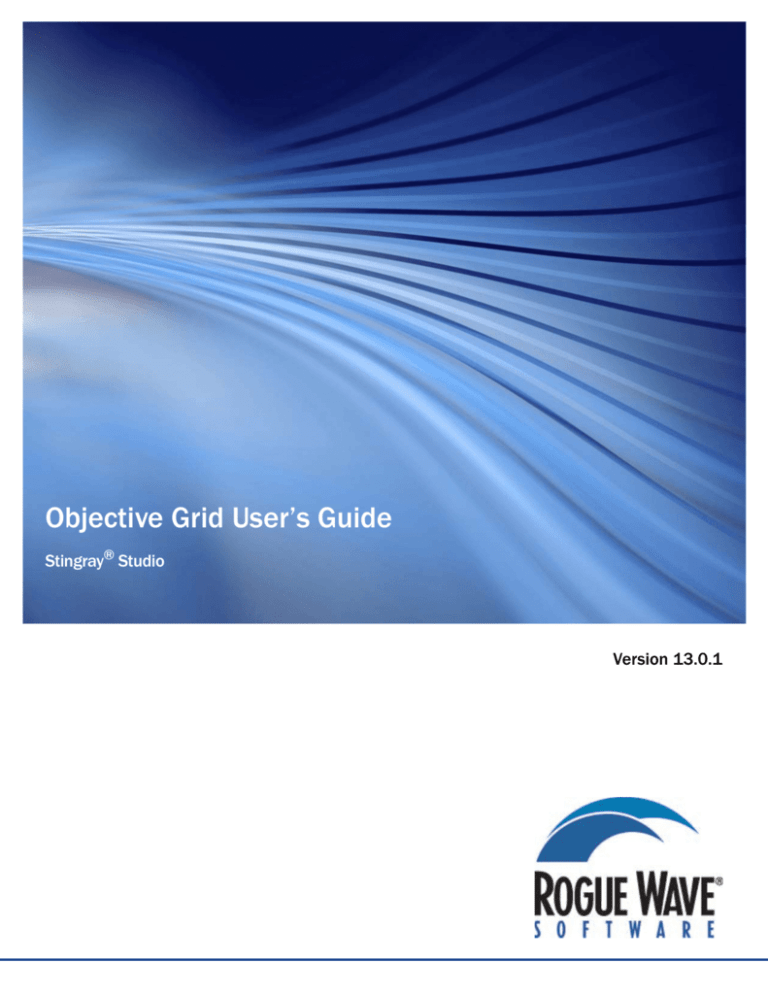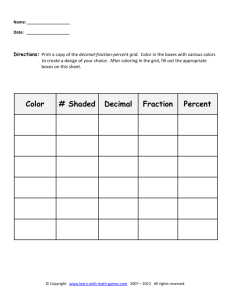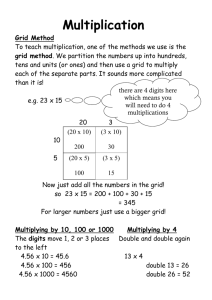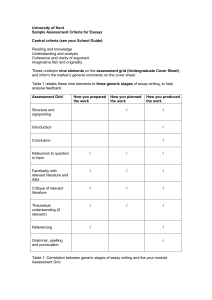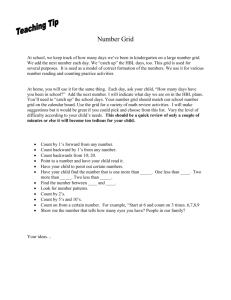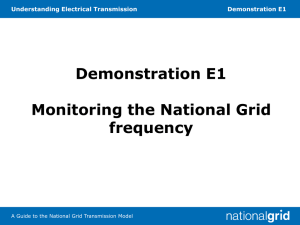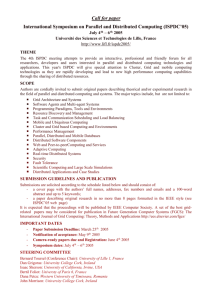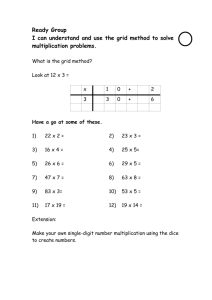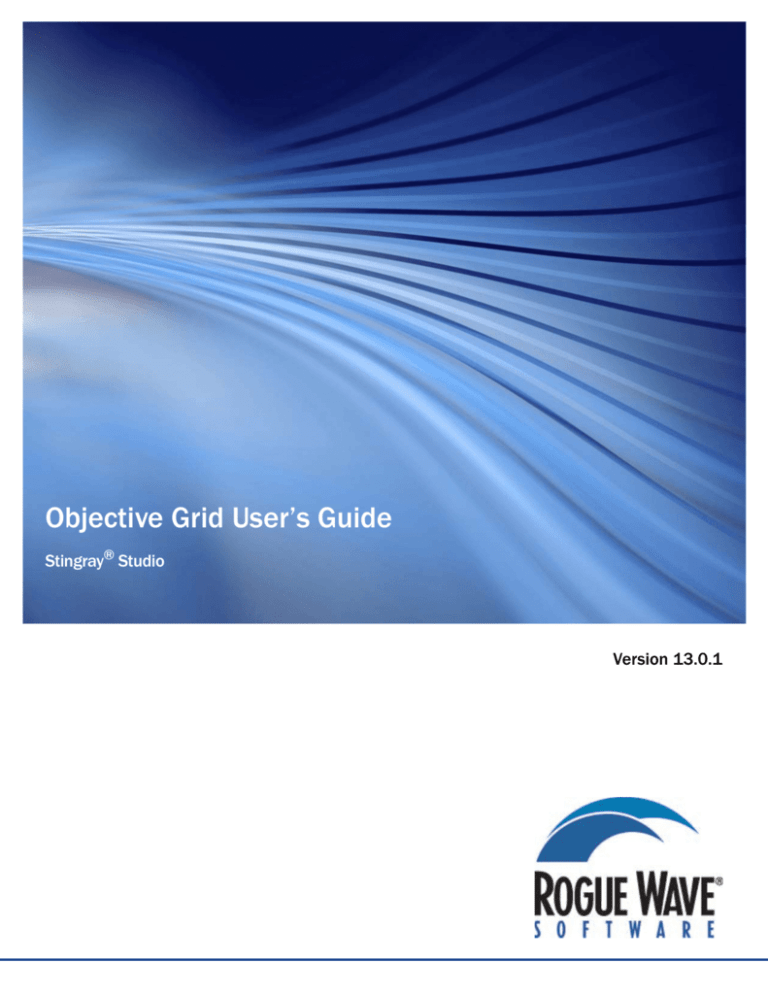
Objective Grid User’s Guide
Stingray® Studio
Version 13.0.1
OBJECTIVE GRID USER’S GUIDE
PRODUCT TEAM
Development: Terry Crook, Clayton Dean, Boris Meltreger, David Noi
Documentation: Marc Betz, Shelley Hoose
Development Manager: Clayton Dean
Product Manager: Ben Gomez
Support: Terry Crook, Boris Meltreger
THIS MANUAL
© Copyright 1997-2012 Rogue Wave Software, Inc. All Rights Reserved.
Rogue Wave and Stingray are registered trademarks of Rogue Wave Software, Inc. in the United States and
other countries. All other trademarks are the property of their respective owners.
ACKNOWLEDGMENTS
This documentation, and the information contained herein (the "Documentation"), contains proprietary information of Rogue Wave Software,
Inc. Any reproduction, disclosure, modification, creation of derivative works from, license, sale, or other transfer of the Documentation without
the express written consent of Rogue Wave Software, Inc., is strictly prohibited. The Documentation may contain technical inaccuracies or typographical errors. Use of the Documentation and implementation of any of its processes or techniques are the sole responsibility of the client, and
Rogue Wave Software, Inc., assumes no responsibility and will not be liable for any errors, omissions, damage, or loss that might result from any
use or misuse of the Documentation
ROGUE WAVE SOFTWARE, INC., MAKES NO REPRESENTATION ABOUT THE SUITABILITY OF THE
DOCUMENTATION. THE DOCUMENTATION IS PROVIDED "AS IS" WITHOUT WARRANTY OF ANY
KIND. ROGUE WAVE SOFTWARE, INC., HEREBY DISCLAIMS ALL WARRANTIES AND CONDITIONS
WITH REGARD TO THE DOCUMENTATION, WHETHER EXPRESS, IMPLIED, STATUTORY, OR OTHERWISE, INCLUDING WITHOUT LIMITATION ANY IMPLIED WARRANTIES OF MERCHANTABILITY,
FITNESS FOR A PARTICULAR PURPOSE, OR NONINFRINGEMENT. IN NO EVENT SHALL ROGUE
WAVE SOFTWARE, INC., BE LIABLE, WHETHER IN CONTRACT, TORT, OR OTHERWISE, FOR ANY SPECIAL, CONSEQUENTIAL, INDIRECT, PUNITIVE, OR EXEMPLARY DAMAGES IN CONNECTION WITH
THE USE OF THE DOCUMENTATION.
The Documentation is subject to change at any time without notice.
ROGUE WAVE SOFTWARE, INC.
Address: 5500 Flatiron Parkway, Boulder, CO 80301 USA
Product Information:
Fax:
Web:
(303) 473-9118 (800) 487-3217
(303) 473-9137
http://www.roguewave.com
CONTENTS
1Chapter 1
Introduction to Objective Grid
1.1 Welcome to Objective Grid 1
1.2 Product Features 1
1.3 Supported Platforms 3
1.4 Location of Samples 4
1.5 Licensing Restrictions 4
1.5.1 Stingray Naming Conventions 4
1.5.2 File Redistribution 5
1.6 Getting Help 5
1.6.1 Documentation 5
1.6.1.1 Available Formats 6
1.6.1.2 Common Terms 6
PART I
User’s Guide
2Chapter 2 Design Overview
2.1 Design Introduction 11
2.1.1 The Style Object 11
2.1.2 The Range Object 13
2.1.3 The Parameter Object 14
2.1.4 Conclusion 14
2.2 Styles Architecture 15
2.2.1 Style Implementation 15
2.2.2 CGXGridCore - Styles Interface 17
2.2.3 CGXStyle - Class Interface 18
Contents iii
2.3 Drawing and Updating 20
2.3.1 CGXGridCore - Commands Interface 22
2.3.2 Accessor Methods 23
2.3.3 CGXGridCore - Drawing Overridables 25
2.4 Control Architecture 26
2.4.1 Current Cell Interface 26
2.4.2 Current Cell Notifications 26
2.4.3 Predefined Controls 29
2.5 Browser Architecture 31
2.5.1 CGXBrowserGrid - Interface 31
2.5.1.1 Current Record 32
2.5.1.2 Data Source Binding 32
2.5.2 ODBC Browser 33
2.5.3 ADO Browser 34
2.6 Formula Engine 35
2.6.1 Adding Formula Support to Your Application 35
2.6.2 Initializing the Grid With Data and Formulas 36
2.6.3 Changing Cell Data and Formulas at Run Time 36
2.7 Run-Time Initialization 39
2.8 Choosing Between Grid Types 42
3Chapter 3 Technical Overview
3.1 Introduction 45
3.2 Class Summary 46
3.3 Drawing Classes 47
3.3.1 CGXGridCore 47
3.3.2 CGXView 48
3.3.3 CGXGridView 48
3.3.4 CGXGridWnd 48
3.3.5 CGXGridHandleView 48
3.3.6 CGXGridHandleWnd 48
3.3.7 CGXGridHint 48
3.4 Control Classes 49
3.4.1 CGXControl 51
3.4.2 CGXBitmapButton 51
3.4.3 CGXCheckBox 51
3.4.4 CGXCheckBoxEx 51
3.4.5 CGXCheckListComboBox 52
3.4.6 CGXComboBox 52
iv Contents
3.4.7 CGXComboBoxWnd 52
3.4.8 CGXCurrencyEdit 53
3.4.9 CGXDateTimeCtrl 53
3.4.10 CGXEditControl 54
3.4.11 CGXHeader 54
3.4.12 CGXHotSpotEdit 54
3.4.13 CGXListBox 55
3.4.14 CGXMaskControl 55
3.4.15 CGXPasswordControl 55
3.4.16 CGXProgressCtrl 55
3.4.17 CGXPushbutton 55
3.4.18 CGXRadioButton 56
3.4.19 CGXRadioButtonEx 56
3.4.20 CGXRichEditCtrl 57
3.4.21 CGXSpinEdit 57
3.4.22 CGXStatic 57
3.4.23 CGXTabbedComboBox 57
3.4.24 CGXTabbedComboBoxWnd 58
3.4.25 CGXVScrollEdit 58
3.4.26 CGXWndWrapper 58
3.4.27 CGXChild 59
3.4.28 CGXButton 59
3.4.29 CGXBitmapButtonChild 59
3.5 Style Classes 60
3.5.1 CGXStyle 60
3.5.2 CGXStylesMap 61
3.5.3 CGXStylesDialog 61
3.5.4 CGXStyleSheet 61
3.5.5 CGXFont, CGXBrush, CGXPen 61
3.5.6 CGXAbstractUserAttribute 61
3.5.7 CGXUserAttribute 61
3.6 Data Structures 62
3.6.1 CGXGridParam 63
3.6.2 CGXData 63
3.6.3 CGXProperties 63
3.6.4 CGXCommand 63
3.6.5 CGXAbstractControlFactory 63
3.6.6 CGXControlFactory 63
3.6.7 CGXGridDropTarget 64
3.6.8 CGXNoOleDataObjectProxy 64
3.6.9 CGXNoOleDataSourceProxy 64
3.6.10 CGXDisplayPropertiesDialog, CGXHeaderFooterDialog,
CGXPrintPropertiesDialog 64
3.6.11 CGXRange 64
3.6.12 CGXRangeList 64
3.6.13 CGXPrintDevice 64
Contents v
3.7 Browser Classes 65
3.7.1 CGXBrowserGrid 66
3.7.2 CGXBrowserView 66
3.7.3 CGXBrowserWnd 66
3.7.4 CGXBrowseParam 66
3.7.5 CGXDbParam 66
3.7.6 CGXDynamicRecordset 66
3.7.7 CGXODBCGrid 66
3.7.8 CGXRecordInfoBeam 67
3.7.9 CGXRecordInfoWnd 67
3.7.10 CGXRecordInfoSplitterWnd 67
3.7.11 CGXRecordView 67
3.7.12 CGXRecordWnd 67
3.7.13 CGXRecSetInfo 67
3.7.14 CGXAdoGrid 67
3.7.15 CGXAdoParam 68
3.7.16 CGXAdoRecordView 68
3.7.17 CGXAdoRecordWnd 68
3.8 Utility Classes 69
3.8.1 CGXDrawingAndFormatting 69
3.8.2 CGXLongOperation 69
3.8.3 CGXScrollTip 70
3.8.4 CGXSplitterWnd 70
3.8.5 CGXTabBeam 70
3.8.6 CGXTabInfo 70
3.8.7 CGXTabWnd 70
3.9 Formula Engine Classes 71
3.9.1 CGXFormulaSheet 71
3.9.2 CGXWorksheetFunctions 71
3.9.3 CGXDefaultWorksheetFunctions 71
3.9.4 CGXFormula 72
3.10 Plug-in Component Classes 73
3.10.1 CGXPluginComponent 73
3.10.2 CGXMouseWheelPlugin 73
3.10.3 CGXIntelliMousePlugin 73
3.10.4 CGXGridMouseWheelPlugin 74
3.10.5 CGXGridIntelliMousePlugin 74
3.10.6 CGXScrollTipPlugin 74
3.10.7 CGXCellTipPlugin 74
4Chapter 4
Getting Started
4.1 Creating a Starter Application 75
4.1.1 Using the Objective Grid Static Libraries 75
4.1.2 Using the Objective Grid Extension DLLs 76
vi Contents
4.1.3 Converting an Application to Use the Objective Grid Extension DLL 76
4.2 Using Objective Grid in a Dialog Box 77
4.2.1 Objective Grid vs. ActiveX Controls 77
4.2.2 Using Objective Grid in a Dialog Template 77
4.2.3 Troubleshooting 79
4.3 Miscellaneous Tips 80
4.3.1 Using Pre-Built Libraries 80
4.3.2 Checklist for Build Configurations 80
4.3.2.1 Miscellaneous Configurations 81
4.3.3 Objective Grid and VC++ 81
4.3.3.1 Building and Using VC++ Libraries 81
4.3.3.2 Make Files and Building Directly with nmake 82
4.3.3.3 Known Issues in VC++ Unicode Libraries 82
4.3.3.4 Objective Grid AppWizard 82
4.3.3.5 Objective Grid Designer Utility 82
4.3.3.6 Setting Paths in Visual Studio 82
4.3.4 Objective Grid and Windows Look and Feel 83
4.3.4.1 Vista Look and Feel 83
4.3.4.2 XP Look and Feel 83
4.4 Using Objective Grid in a WinForm 84
4.4.1 Direct Use of Objective Grid in a WinForm 84
4.4.2 Use of Objective Grid in a .NET Control 85
5Chapter 5
Using Objective Grid
5.1 Cell Value 89
5.1.1 Filling the Grid with Values 89
5.1.2 Getting Values from the Grid 90
5.1.3 Clearing Cell Values 91
5.2 Cell Attributes 92
5.2.1 Reusing Style Objects 92
5.2.2 Disabled and Read-Only Cells 92
5.2.2.1 What Are Disabled Cells? 93
5.2.2.2 What Are Read-Only Cells? 93
5.2.3 Covered Cells 94
5.2.4 Floating Cells 94
5.2.4.1 What Are Floating Cells? 94
5.2.5 Merged Cells 95
5.2.5.1 What Are Merged Cells? 96
5.2.6 Registration and Usage of Base Styles 97
5.2.7 Registration and Usage of User Attributes 99
5.2.7.1 Creating Custom Attributes 100
5.3 Controls 102
5.3.1 Registration and Usage of Controls 102
Contents vii
5.4 Columns and Rows 103
5.4.1 Column and Row Count 103
5.4.2 Column and Row Sizing 104
5.4.2.1 Using Code to Size 104
5.4.2.2 End User Resizing 104
5.4.3 Hidden Columns and Rows 105
5.4.3.1 Using Code to Hide 105
5.4.3.2 End User Hiding and Unhiding 105
5.4.4 Frozen Columns and Rows 106
5.5 Cell and Window Coordinates 108
5.5.1 Cell Coordinates 108
5.5.2 Window Coordinates 109
5.5.2.1 Device Context 109
5.5.2.2 Row Heights and Column Widths 109
5.5.2.3 Converting Between Cell and Window Coordinates 110
5.5.3 Hit-Testing 111
5.6 Grid Lines 112
5.6.1 Grid Line Drawing 112
5.7 Events 113
5.7.1 Keyboard Events 113
5.7.2 Keyboard Shortcuts 114
5.8 Deriving a Grid 115
5.9 Virtual Grids 116
5.9.1 Supplying Data 116
5.9.2 Storing Data 118
5.10 Formula Support 119
5.11 Undo and Redo 119
5.11.1 CGXGridCore - Undo/Redo interface 119
5.11.2 Transaction-Like Blocks of Commands 120
5.11.3 Long Operations 120
5.12 Sorting 123
5.12.1 Basic Sorting 123
5.12.2 Natural Sorting 123
5.12.3 Sorting Example 124
5.13 Pre-Built Dialogs for Accessing Objective Grid Objects 124
5.13.1 Display Settings Dialog 124
5.13.2 Header / Footer Dialog 127
5.13.3 Page Setup Dialog 129
5.14 Number Formatting 131
viii Contents
5.14.1 Value Types 131
5.14.2 Formatting Number Values for Static Cells 131
5.14.3 Recognizing Locale Settings in Static Formatting 134
5.15 Miscellaneous 136
5.15.1 Using CGXDrawingAndFormatting 136
5.15.2 IntelliMouse Support 137
5.15.3 Rotated Text in Cells 138
5.15.4 Character Sets 138
5.15.5 Direct Copying and Moving of Cells 139
5.15.6 AutoScrolling 139
5.15.7 OLE Drag and Drop Integration 140
5.15.7.1 Enabling “Drag and Copy” 140
5.15.8 Scroll Tip Support 141
5.15.9 CellTip Support 141
5.16 Tools 141
5.16.1 Objective Grid Designer 141
5.16.1.1 What is the Objective Grid Designer? 141
5.16.1.2 The Grid Designer Components 142
5.16.1.3 Tutorial for Creating a Simple Sample Layout File 144
5.16.1.4 Creating Formula Sheets 146
5.16.1.5 Converting .OGL (regular CGXData) Files to .OGF (CGXFormula Sheet) files
146
5.16.1.6 Creating Layout Files for ODBC Queries 147
5.16.1.7 When Do I Use the Objective Grid Designer and When Do I Write Code? 148
5.16.2 Stingray AppWizard 148
5.16.2.1 Steps for Creating a Starter Application 148
6Chapter 6
Reducing the Size of Your Application
6.1 How Objective Grid Affects the Size of Your Application 153
6.1.1 Using Objective Grid As a Shared DLL 153
6.1.2 Linking Objective Grid Statically 154
6.2 The Control Factory Class 155
6.2.1 Registration of Cell Types 155
6.2.2 Registration of Concrete Implementations for Grid Features 156
6.2.3 Registration of Window Classes 157
6.3 The Build Wizard 159
6.3.1 DLL Naming 160
6.3.2 Building the Libraries 160
6.4 Component Reference 161
6.4.1 Control Factory Class 161
6.4.1.1 Basic Cell Types 161
6.4.1.2 Advanced Cell Types 163
6.4.1.3 Edit Extensions 166
Contents ix
6.4.1.4 Basic Features 167
6.4.1.5 Mouse Actions 169
6.4.1.6 Spanned Cells 169
6.4.1.7 Printing 171
6.4.1.8 Data Exchange 171
6.4.1.9 Drawing 172
6.4.1.10 Date Time Formatting 173
6.4.1.11 Advanced Settings 173
6.4.1.12 Window Class Registration 173
6.4.2 Library Linking 174
6.4.2.1 WndView 174
6.4.2.2 Ole Drag and Drop 174
6.4.2.3 Nonstandard Cell types 175
6.4.2.4 Visual Components 175
6.4.2.5 Formula Support 176
6.4.2.6 Dialogs 176
6.4.2.7 Frame Window Classes 176
6.4.2.8 Collection Classes 176
6.4.2.9 Basic Classes 177
6.4.2.10 BrowserGrid 177
6.4.2.11 ADO Grid 177
6.4.2.12 ODBC Grid 177
6.4.3 Resources 178
6.4.4 A Note On the Implementation 178
7Chapter 7
1stGrid Tutorial
7.1 Introduction 181
7.2 1stGrid - Step 1 183
7.2.1 Create a New 1stGrid Project 183
7.2.2 1stGrid AppWizard Options 184
7.2.3 1stGrid Project Settings 184
7.2.4 Modify 1stGrid's stdafx.h 185
7.2.5 Include Objective Grid Resources in 1stGrid 186
7.2.6 Modify the 1stGrid Application Implementation File 188
7.2.7 Modify 1stGrid View's Header File 188
7.2.8 Modify 1stGrid View's Implementation File 189
7.2.9 Override CMy1stGridView::OnInitialUpdate() 189
7.2.10 Compile and Run 1stGrid - Step 1 190
7.3 1stGrid - Step 2 193
7.3.1 Modify 1stGrid View's Menu Resource 193
7.3.2 Map the 1stGrid Menu Messages 196
7.3.3 Map the 1stGrid Accelerator Keys 198
7.3.4 More Formatting 200
7.3.5 Compile and Run 1stGrid - Step 2 201
7.4 1stGrid - Step 3 203
7.4.1 Modify the 1stGrid Document's Header File 203
x Contents
7.4.2 Modify the 1stGrid Document's Implementation File 203
7.4.3 Modify the 1stGrid View's Implementation File 204
7.4.4 Add a Splitter Frame Class for 1stGrid 205
7.4.5 Change the 1stGrid View to the Splitter Frame Class 206
7.4.6 Compile and Run 1stGrid - Step 3 207
8Chapter 8
DbQuery Tutorial
8.1 Introduction 209
8.2 DbQuery - Step 1 211
8.2.1 Create a New DbQuery Project 211
8.2.2 DbQuery AppWizard Options 211
8.2.3 DbQuery Project Settings 212
8.2.4 Modify DbQuery's stdafx.h 215
8.2.5 Include Objective Grid Resources in DbQuery 216
8.2.6 Modify the DbQuery Application Implementation File 218
8.2.7 Register a Database 218
8.2.8 Add a CRecordset Derived Class 221
8.2.9 Modify DbQuery View's Header File 224
8.2.10 Modify DbQuery View's Implementation File 224
8.2.11 Compile and Run DbQuery - Step 1 226
8.3 DbQuery - Step 2 227
8.3.1 Modify the View's Menu Resource 227
8.3.2 Map the DbQuery Menu Messages 230
8.3.3 Compile and Run DbQuery - Step 2 232
8.4 DbQuery - Step 3 234
8.4.1 Add a New Frame Class 234
8.4.2 Change the DbQuery View to the New Frame Class 234
8.4.3 Compile and Run DbQuery - Step 3 235
9Chapter 9
DlgGrid Tutorial
9.1 Introduction 237
9.2 Create a New DlgGrid Project 239
9.3 DlgGrid AppWizard Options 240
9.4 DlgGrid Project Settings 240
9.5 Modify DlgGrid's stdafx.h 241
9.6 Include Objective Grid Resources in DlgGrid 242
9.7 Modify the DlgGrid Application Implementation File 244
Contents xi
9.8 Create a New CGXGridWnd Derived Class 244
9.9 Put a Custom Control on the Main Dialog Template 245
9.10 Modify CDlgGridDlg's Declaration 246
9.11 Include the Derived Grid's Header 246
9.12 Modify CDlgGridDlg::OnInitDialog() 247
9.13 Compile and Run DlgGrid 248
10Chapter 10 VirtGrid Tutorial
10.1 Introduction 249
10.2 VirtGrid Overview 249
10.3 The Program 250
10.3.1 Initialization and Column Count 250
10.3.2 Row Count 251
10.3.3 Making the Virtual Connection Between Grid Object and Data Source 251
10.3.4 VirtGrid Conclusion 253
11Chapter 11 Build and Runtime Troubleshooting
11.1 Troubleshooting 255
PART II
Programmer’s Guide
12Chapter 12 Advanced Design Overview
12.1 Advanced Design Overview Introduction 259
12.2 Objective Grid Defined 260
12.3 Objective Grid Core Architecture In Brief 261
12.4 Objective Grid Control Architecture 262
12.4.1 The pure CGXControl approach 264
12.4.1.1 Functions that are called from the grid and translate into calls to the edit window
265
12.4.1.2 Functions called from within the control which translate the call to the grid object
266
12.4.2 The Window Wrapper Approach 266
xii Contents
12.5 Control Sharing In the Grid 269
12.5.1 External State Functions 272
12.5.2 Current Cell State Functions 272
12.6 Objective Grid Integration With Document/View Architecture 274
12.6.1 Push Model Details 277
12.7 Undo/Redo Architecture 280
12.7.1 Other Issues Related to the Undo/Redo Architecture 283
12.8 Objective Grid Style Architecture 284
12.8.1 The styles map 289
13Chapter 13 Objective Grid Concepts and Features
13.1 Programming Concepts 291
13.2 Extending Functionality in Objective Grid 291
13.3 Multiple Inheritance 293
13.4 Returning References 294
13.5 Automatic Linking 295
13.6 MFC Messages Versus Objective Grid Virtuals 295
13.7 Objective Grid and Windows XP Visual Styles 296
13.7.1 Grids 296
13.7.1.1 Database Grids 296
13.7.1.2 Hierarchical Grids 296
13.7.1.3 Tabbed Grids 296
13.7.2 Controls 296
13.7.2.1 CGXCheckBox, CGXCheckBoxEx 297
13.7.2.2 CGXCheckListComboBox 297
13.7.2.3 CGXProgressCtrl 298
13.7.2.4 CGXRadioButton & CGXRadioButtonEx 298
13.7.2.5 CGXTabbedComboBoxWnd 298
13.7.3 Giving Objective Grid an Excel XP Look 298
13.7.3.1 Headers 298
13.7.3.2 Color of Selected Cells 298
13.7.3.3 Defining the Color of Cell Headers 298
14Chapter 14 The Formula Engine
14.1 Introduction 299
14.1.1 What is the Objective Grid Formula Engine? 299
14.1.2 Implementing the Formula Engine 299
14.1.3 Adding formula support 300
Contents xiii
14.1.4 Storing expressions and values in cells 302
14.1.5 Formula Engine Support in CGXGridCore 303
14.1.5.1 Access to CGXFormulaSheet 303
14.1.5.2 Access to Cell Data 303
14.1.6 Drawing 304
14.1.7 Clipboard 305
14.1.8 Undo/Redo 306
14.1.8.1 Changes that cannot be undone 306
14.1.9 Display Formula Expression in Cells 306
14.1.10 Formula Engine Limitations 307
14.2 CGXFormulaSheet Class 308
14.2.1 Cell Values 308
14.2.2 Row and Column Coordinates 309
14.2.3 Sheet Settings 310
14.2.4 Recalculation 311
14.2.5 Named Ranges 311
14.2.6 Range Specification 312
14.2.7 Expression Evaluation 312
14.2.8 Clipboard Cut/Copy and Paste 313
14.2.9 Cell Operations 313
14.3 Cells and Ranges 315
14.3.1 Text Cell Values 315
14.3.1.1 Entering Text 315
14.3.1.2 Treating Numeric or Date Entries as Text 315
14.3.1.3 Entering Special Characters 315
14.3.2 Numeric Values 316
14.3.2.1 Entering Numeric Values 316
14.3.2.2 Changing the Numeric Format 316
14.3.3 Dates and Times 316
14.3.3.1 Entering Date and Time Values 316
14.3.4 Formulas 317
14.3.4.1 Entering Formulas 317
14.3.5 Built-in Functions 317
14.3.5.1 Tips 318
14.3.6 Ranges 318
14.3.6.1 Creating a Range Object 318
14.3.6.2 Named Ranges 319
14.3.7 Copying and Moving Cells 320
14.3.7.1 Copying Formulas 320
14.3.7.2 Moving Data 320
14.3.7.3 Deleting Rows and Columns 321
14.4 Calculations 321
14.4.1 How Objective Grid Calculates 321
14.4.2 Mode of Recalculation 321
14.4.3 Method of Recalculation 322
14.4.3.1 Foreground 322
14.4.3.2 As Needed 322
xiv Contents
14.4.4 Iterative Calculations 322
14.4.5 Constraint Checking 323
14.4.6 Precision 323
14.5 Objective Grid Formulas 325
14.5.1 Formula Syntax 325
14.5.2 Formula Values 326
14.5.3 Formula Operators 326
14.5.4 Referencing Other Cells in Formulas 328
14.5.4.1 To reference a cell by address: 328
14.5.4.2 To reference a contiguous group of cells by address: 328
14.5.5 Cell Referencing in Objective Grid 328
14.5.5.1 Relative Reference 329
14.5.5.2 Absolute Reference 329
14.5.5.3 Named Ranges 329
14.5.5.4 Indirect (or Current Cell Offset) Reference 330
14.5.6 Constraint Expressions 331
14.5.7 Explicit Dependency 331
14.6 Built-in Functions 332
14.6.1 Mathematical Functions 332
14.6.2 Statistical Functions 333
14.6.3 Conditional Statistical Functions 333
14.6.4 String Functions 333
14.6.5 Logic Functions 333
14.6.6 Digital Logic Functions 333
14.6.7 Financial Functions 334
14.6.8 Date and Time Functions 335
14.6.9 Miscellaneous Functions 336
14.6.10 Embedded Tools 336
14.6.11 Using Objective Grid Built-in Functions 336
14.6.11.1 Arguments 337
14.6.11.2 Using Operators with Functions 337
14.6.11.3 Computed Cell References 337
14.7 Quick-Reference Guide to Built-in Functions 339
14.7.1 Mathematical Functions 339
14.7.2 Statistical Functions 341
14.7.3 Conditional Statistical Functions 342
14.7.4 String Functions 343
14.7.5 Logic Functions 344
14.7.6 Financial Functions 345
14.7.7 Date and Time Functions 347
14.7.8 Miscellaneous Functions 348
14.7.9 Embedded Tools 349
14.8 Error Messages 351
14.8.1 Types of Errors 351
14.8.1.1 Errors in Functions 351
14.8.1.2 Formula Syntax Errors 351
Contents xv
14.8.1.3 Formula Evaluation Errors 351
14.8.2 Error Messages Reference 351
15Chapter 15 Advanced Concepts
15.1 Objective Grid DLL Architecture 361
15.1.1 Dynamic Link Libraries 361
15.1.2 MFC DLLs 361
15.1.2.1 Regular DLLs 362
15.1.2.2 Regular DLLs Linked Dynamically to MFC 362
15.1.2.3 Extension DLLs 362
15.1.2.4 Exporting Functions from Extension DLLs 365
15.1.3 Module State 365
15.1.3.1 Application Calls Grid Extension DLL 367
15.1.3.2 Your Regular DLL Links to the Grid Extension DLL. The Application Uses this
DLL 367
15.1.3.3 Regular DLL Links to Grid Extension DLL. Application Tries to Use the Grid
Directly 368
15.1.3.4 Module State and Cleanup 368
15.1.4 Manage State 369
15.2 Multithreaded Applications 370
15.3 Sharing Extended Functionality Across Classes 370
15.3.1 Shared Source 370
15.4 Plug-in Components 374
15.4.1 Motivation 374
15.4.2 Existing Approaches 374
15.4.2.1 Approach One 374
15.4.2.2 Approach Two 375
15.4.2.3 Summary of Existing Approaches 375
15.4.3 The Plug-in Approach 375
15.4.3.1 Message Dispatching 376
15.4.3.2 Reuse of Existing Code 377
15.4.3.3 Default Window Procedure 377
15.4.4 The CGXPluginComponent Class 378
15.4.5 Implementing a Sample Plug-in Component 378
15.4.6 Using the IntelliMouse Plug-in Component 382
15.4.6.1 Using the IntelliMouse Component with any View or Window 383
15.4.6.2 Using the IntelliMouse Component with CGXGridCore 383
15.5 Extending the Undo/Redo Mechanism 384
15.6 Using This Product Outside MFC 386
15.7 Internationalization 390
15.7.1 Fonts 390
15.7.2 Far Eastern Languages 390
15.7.3 Resources 390
xvi Contents
15.8 Struct Member Alignment 391
16Chapter 16 Optimization
16.1 Grid Architecture Review 393
16.2 Initializing Formula Grids 394
16.2.1 Using Formula Sheet Methods 394
16.2.1.1 SetFormulaRowCol() 394
16.2.1.2 SetNumberRowCol() and SetTextRowCol() 395
16.2.2 Copying Cells 395
16.3 Populating the Grid 397
16.3.1 Improving Performance 397
16.4 Speeding Up Computations 400
16.5 Using Profiling in Visual Studio 400
16.6 Reducing Application Size 400
17Chapter 17 CSliderCtrl Tutorial
17.1 Introduction 401
17.2 CSliderCtrl Overview 401
17.3 The CSliderCtrl Program 402
17.3.1 The Declaration 402
17.3.2 Activating and Deactivating the Control 403
17.3.3 Drawing the Active and Inactive State 405
18Chapter 18 BrwsGrid Tutorial
18.1 Introduction 409
18.2 BrwsGrid Overview 409
18.3 The BrwsGrid Program 410
18.3.1 Initialization and Setting Column Count 410
18.3.2 Supplying the Row Count Dynamically 411
18.3.3 Managing Sorted Rows and Moved Columns 411
18.3.4 Supplying the Value To the Grid and Storing the Changes 411
18.3.5 Deleting Rows 412
18.4 Conclusion 413
19Chapter 19 Dynamic Splitter Window Support
Contents xvii
19.1 Introduction 415
19.2 Process 415
20Chapter 20 Page Break and Scaled Printing Support
20.1 Introduction 423
20.2 Adding Page Break and Scaled Printing Support 424
21Chapter 21 Database Engine Architecture
21.1 Introduction to Database Engine Architecture 427
21.2 Database Engine Architecture 427
21.2.1 DBEngine 428
21.2.2 Initializing APIs 428
21.2.3 Fetching APIs 428
21.2.4 Updating APIs 429
21.2.5 Miscellaneous APIs 429
21.2.6 Summary of Database Architecture 429
21.3 Layout Manager 430
21.3.1 Browser-Like Layout 430
21.3.2 Browser-Like Editing 430
21.3.3 Hierarchical Browser Layout Manager 431
21.4 Database Engine Grid 431
21.4.1 Hierarchical Database Engine Grid 431
21.4.2 Initializing the Grid with CGXDBEngine 431
21.5 ADOEngines 432
21.5.1 CGXADOEngine 432
21.5.2 CGXHierADOEngine 432
22Chapter 22 Grid XML Serialization Architecture
22.1 Overview 433
22.2 Extensions 433
22.2.1 Formatters for Objective Grid Components 433
22.2.2 Tag Names for Data Components 434
22.2.3 Selective Linking via Build-Wizard 434
22.3 Usage Example 434
22.4 Sample 434
xviii Contents
23Chapter 23 XML Read/Write Library
23.1 Introduction 435
23.2 Library Purpose 435
23.3 Implementation 437
23.4 Macros and Tools Ease Development 440
23.4.1 Sample WRITE_MAP 441
23.5 Usage 442
24Chapter 24 Hierarchical Grid Architecture
24.1 Introduction 443
24.1.1 Absolute Logical Coordinate Transformation 445
24.2 Regular Grid 445
24.3 Wrapped Grid 447
24.3.1 Seamless Current Cell Movement Between Wrapped Rows 448
24.3.2 Row/Column Layout Interfaces 448
24.4 Multiple Row Type Grid 449
24.4.1 Visually Resizing Columns 450
24.4.2 Row/Column Count API 450
25Chapter 25 The ATL and Objective Grid
25.1 Introduction 451
25.2 Wrapping Objective Grid In an ATL ActiveX Control 451
25.3 Using Objective Grid Inside ATL Applications 453
25.4 Module State Issues 453
26Chapter 26 Excel Data Exchange Support
26.1 Introduction 455
26.2 Structure of a BIFF 8 file 456
26.2.1 Basic Structure of a BIFF File 456
26.2.2 Record Identifier 457
26.2.3 Record Length 458
26.2.4 Structure of the Read/Write Mechanism 458
Contents xix
26.3 Shared and Unshared Data 462
26.3.1 Shared Objects 462
26.3.2 Unshared Objective Grid Data 462
26.4 Usage Samples 462
26.4.1 Sample 1 463
26.4.2 Sample 2 467
26.5 Advanced Section 470
26.5.1 Extending the Reader 470
26.5.2 Extending Tables 474
26.5.3 Supported Excel Fields 475
26.5.4 Background Color 475
26.5.4.1 Unwanted Black Background 475
26.5.4.2 Removing Background Color 476
26.6 Important Notes 477
26.7 Excel Automation with Objective Grid 478
26.7.1 Enabling Excel Integration in a Grid Project 479
26.7.1.1 Creating an ExcelGrid Sample 479
26.7.1.2 Using the Excel-Related Classes 479
26.7.1.3 . . . . . . . . . . . . . . . . . . . Data And Style Exchange Classes 481
26.7.1.4 . . . . . . . . . . . . . . . . . . . . . . . . Notes for ExcelGrid Sample 482
26.7.2 Testing the ExcelGrid Sample 483
26.7.3 Benefits of Excel-Grid Integration 483
Index
xx Contents
485
Contents xxi
xxii Contents
Chapter 1
Introduction to Objective Grid
1.1
Welcome to Objective Grid
Objective Grid is a full-featured grid control built completely from object-oriented technology. It
can be extended quickly and easily, and it provides support for embedding grid objects virtually
anywhere that a window can be embedded. It includes a comprehensive set of controls to embed in
cells and provides the ability to add your own. Using Objective Grid, you can bind to any data
source, including ODBC and ADO.
1.2
Product Features
Objective Grid provides Microsoft Foundation Class (MFC) developers with a feature-rich grid
control, implemented as a complete MFC class extension library. A grid control is a user interface
component that displays data in rows and columns.
Unlike other grid controls, Objective Grid has been built from the ground up with MFC compatibility as a major goal. The Objective Grid classes fit seamlessly with MFC, and inherit from existing
MFC classes such as CView or CWnd in many cases. Objective Grid is fully compatible with MFC*.
* Compatibility with MFC Feature Pack has been partially implemented. Please see GridExReadme.pdf and Stingray
Feature Pack Migration.pdf for details.
Objective Grid is compatible with the latest 32-bit and 64-bit releases of Visual Studio, and ability to
use it in C++/CLI is provided.
When used as a view, Objective Grid fits seamlessly into the MFC document/view framework.
Objective Grid can also be used as a window, enabling the user to embed grid controls in other
windows, such as dialogs and pop-ups. In C++/CLI program, Objective Grid can be used with
WinForm directly or wrapped into a .NET control usable in any .NET language, such as C# or
VB.NET.
Chapter 1 Introduction to Objective Grid 1
Objective Grid includes the following features:
2
Granular implementation - The Build Wizard gives you the ability to exclude
unwanted functionality from the compiled Objective Grid libraries.
Wide range of built-in cell types - Objective Grid offers more than 30 cell types,
ranging from simple edit controls to formatted date-time and currency controls.
Ability to embed your own controls - If one of the built-in controls does not fit
your needs, then Objective Grid enables you to embed your own controls.
Database connectivity - Objective Grid ships with built-in support for ODBC and
ADO databases. It also provides the ability to create new browser grids for
unsupported or proprietary databases.
Undo/Redo - Objective Grid fully supports Undo/Redo for built-in grid
operations, including transactions and rollbacks. The architecture can be easily
extended to include application-specific operations.
Printing and print preview - Objective Grid supplies full MFC print and print
preview support for CView-derived grids and additional regular DLL for print and
print preview support for CWnd-derived grids. A dialog is supplied for
manipulating page header and footer text.
Find/Replace - Objective Grid provides support for finding and replacing cell data.
Cut/Copy/Paste - Objective Grid supports cut/copy/paste using the Windows
clipboard as well as an internal direct cut/copy/paste.
Pre-built style dialogs - A set of pre-built dialog boxes is supplied to allow your
end user access to the styles architecture. These dialogs enable the end user to make
changes in the appearance of the grid.
Object-oriented cell architecture - Objective Grid uses a control sharing
architecture in which each type of cell shares a single control with all similar types.
Cell data is stored separately from the cell control. This system saves space and
resources.
Internationalization - Objective Grid supports both Unicode and DBCS. Resource
files for Objective Grid are supplied in English, French, Dutch, and German.
Excel-like interface - Objective Grid enables the programmer to mimic many of the
user interface features in Microsoft Excel.
Floating and merged cells - Objective Grid provides support for both floating and
merged cells. Floating cells are cells that automatically grow over adjacent cells to
accommodate text too large for a single cell. Merged cells are adjacent cells that
contain the same value and are drawn as a single large cell.
Dynamic splitter window as in Excel - Objective Grid has Excel-like tabs and
splitter windows. End users can create windows using splitter bars, just as in Excel.
Page Break UI as in Excel - Objective Grid has a user interface that enables your
end user to set page breaks.
Formula support - The Objective Grid formula engine ships with more than 200
built-in worksheet functions. If that's not enough, the formula engine can be
extended with your own custom worksheet functions.
Ships with full source code - Objective Grid ships with full source code.
HTML persistence - With the standard edition of Objective Grid, you can save a
rectangular block of the grid as an HTML table.
CGXHtmlW Html(pGridView);
Html.WriteToFile("Output.html");
1.3
XML Stream Binding - Objective Grid offers support for reading and writing XML.
XML is ideal for exchanging information over the Internet, while Objective Grid is
ideal for presenting and editing information. Together, they make a powerful
combination. You can bind Objective Grid to an XML data source, enabling you to
read and write grid data in XML form.
Scaled Printing on A x B pages - Scaled printing allows users to specify the
number of pages on which to print. The grid is scaled to fit the specified
dimensions.
Tree-Grid Functionality - You can create advanced hierarchical grids with a variety
of different styles. With ADO support, you can bind a Tree-Grid directly to your
database.
Improved ATL Compatibility - If you’ve ever tried to use Objective Grid in an ATL
project, you’ll appreciate the work we’ve done to make Objective Grid ATLfriendly. We now provide an Object Wizard, as well as base implementation
support that can generate a custom ATL-based Objective Grid ActiveX control. And
we’ve made it easier to use Objective Grid inside an ATL project by resolving global
data and module state issues you may have encountered in the past.
Works with supported versions of Microsoft Visual Studio - All of the Grid
libraries, wizards and other external tools can be compiled under supported
versions of Microsoft Visual Studio. For more information, see Section 4.3.3,
“Objective Grid and VC++.”
Supported on Windows XP, Vista, and 7 - All OG applications executed under XP
and Vista can take advantage of their visual styles based on Windows themes and
skins. For details, see Section 4.3.4, “Objective Grid and Windows Look and Feel.”
Excel integration support - Objective Grid includes support for reading and
writing Microsoft Excel files in BIFF8 format, and Microsoft Automation for
runtime interaction between Grid and Excel.
Supported Platforms
For a list of supported operating systems and compilers, see
http://www.roguewave.com/products/stingray.aspx, then click on the link “Supported Platforms” to download a PDF.
Chapter 1 Introduction to Objective Grid 3
1.4
Location of Samples
Stingray Studio ships the most basic and commonly used samples with the product itself. The less
commonly used and more specialized samples have been removed from the product distribution,
but are available from the Rogue Wave web site.
If you are looking for a sample and it does not appear under <stingrayinstalldir>\Samples\Grid\<sample-name>, you can download the sample bundle from the
Knowledge Base on the Rogue Wave Web site, as described in Section 3.6.1, “Location of Sample
Code,” in the Stingray Studio Getting Started Guide.
1.5
Licensing Restrictions
Please read the license agreement that was shipped with this package. You are bound by the licensing restrictions contained in that document. Do not use this product unless you can accept all the
terms of the license agreement.
You can use all the files accompanying this product for development of an application. You can distribute the Objective Grid Dynamic Link Libraries (DLLs) according to the terms of the license
agreement. Your applications can also statically link to the grid, in which case you do not need to
redistribute any Objective Grid files.
1.5.1 Stingray Naming Conventions
The library naming conventions are illustrated below for the default library names.
Figure 1 – Library Naming Conventions
O
G
#
#
a
s
u
d
Debug
Build
Unicode
Build
Stingray
DLL
MFC DLL
(AFXDLL)
Product
Version
Number
Base Name
4
1.5.2 File Redistribution
The following files can be shipped with your application when needed, where <ver> stands for the
current product version number:
Table 1 – Redistributable Files
File
Platform
OG<ver>as*.dll
Win32, x64
OG<ver>us*.dll
Win32, x64, Unicode
To get a better understanding of how these filenames are generated and used, please refer to
Section 1.7.1, “Library Dependencies for Distribution,” in the Stingray Studio Getting Started Guide.
You may not redistribute Objective Grid header files, source files, or sample files. You also may not expose the
Objective Grid programming interface in your program (e.g., a DLL or OCX/ActiveX that lets a user create a grid).
1.6
Getting Help
Several avenues of help are available to you when working with Objective Grid.
1.6.1 Documentation
The following documents are available for Objective Grid:
User’s and Programmer’s Guide - This manual. The User's Guide is an introductory
how-to manual for Objective Grid. Its main focus is to introduce the user to
Objective Grid and to provide a foundation for using Objective Grid “out-of-thebox.” There are several tutorials included to help new Objective Grid users learn
how to create Objective Grid applications quickly.
The Programmer's Guide is an advanced manual for Objective Grid. It includes a discussion
of the design and architecture of Objective Grid and an advanced how-to section. There are
several advanced tutorials to help users create new browser grids and cell controls.
Class Reference - The class reference is a detailed description of the classes and
methods in Objective Grid.
Samples - Objective Grid ships with a wide variety of samples.
Knowledge Base - The Rogue Wave Knowledge Base contains a large body of
useful information created by the Support Services team. It has been created to
provide our customers with easy access to technical information. Knowledge Base
entries range from common programming problems to complete sample programs
and are constantly being updated and expanded. This information is available to
any user of the Rogue Wave Web site, and no login or registration is required.
kb.roguewave.com/kb/
Chapter 1 Introduction to Objective Grid 5
Objective Grid Designer - The Objective Grid Designer comes with a Help file
(ogdesign.chm) that maps options in the Objective Grid Designer to API calls in
Objective Grid.
1.6.1.1 Available Formats
The following is a list of available documentation formats. After each format is a list of the documents available in that format.
Portable Document Format (PDF) documents - The following documents are
located in the Docs subdirectory of your Objective Grid directory.
User’s and Programmer’s Guide - ogug.pdf
HTML help 1.0 - The following are available as compiled help files (.chm).
User’s and Programmer’s Guide - ogug.chm
Class Reference - ogref.chm
HTML help 2.0 - The following are available as compiled help files (.hsx)
integrated with the MSDN Infoviewer.
User’s and Programmer’s Guide - ogug.hxs
Class Reference - ogref.hxs
For more information on the documentation, including all Stingray documentation, an index to the
Help files, and document type conventions, see Section 1.4, “Product Documentation,” in the Stingray Studio Getting Started Guide.
1.6.1.2 Common Terms
Base Style - Base styles are grid-wide styles that make it possible to group specific kinds of cells
and give them similar attributes. The predefined base styles are: row-header-style, column-headerstyle and standard-style. Row header cells inherit their attributes from row-header-style. Column
headers inherit from column-header-style. Standard-style is the base style for all cells in the grid.
Cell - Cells display information in the grid. Each cell has a unique coordinate (row, column). Cells
are associated with a control and a style object. The control is responsible for handling user events
and drawing the information provided through the style object.
Control - Controls handle the interface between the end user and the grid. Each cell is associated
with a control. The control interprets user events and is responsible for drawing the cell.
Control Child - Controls can have small children in the cell. For example, the spin control has an
up-arrow button child and a down-arrow button child. The control child is normally a small rectangular area in the parent control's area.
Covered Cells - Objective Grid lets you cover cells. This means that one cell can span several other
cells. This is very useful for headings in reports.
6
Current Cell - The grid manages the current cell as the user navigates through the grid by clicking
or using arrow keys. The current cell lets the user modify the cell's contents through its associated
control. The end user can interact directly with the control.
Data source - Data source is a general term that can mean either an ODBC/DAO/ADO query
result, a database, or any other external data structure or medium.
Properties - Properties are settings in the grid that can be modified with pre-built dialogs and can
be loaded/archived using the registry/profile. Properties are maintained by the CGXProperties
class.
Range - A range defines a rectangular area of cells in the grid. A range is specified through a top
and bottom row, and left and right columns. Ranges can represent a selection of cells, columns,
rows, or all cells.
Style - A style contains all the information necessary for formatting a cell. A style consists of several attributes such as text color, borders, control type, and font. Each cell determines the style
information at run time and passes this information to the control for drawing the cell.
Workbook - A workbook lets the user switch between several views connected to the same document by clicking on a tab at bottom-left of the window.
Worksheet - Worksheet is used to refer to each of the individual views displayed in a workbook.
Chapter 1 Introduction to Objective Grid 7
8
PART I
User’s Guide
10
Chapter 2
Design Overview
2.1
Design Introduction
Objective Grid has an object-oriented architecture. A brief overview of some of these objects and
their place in the Objective Grid world helps when working with Objective Grid for the first time.
Three essential objects form the core of the Objective Grid architecture:
The Style object
The Range object
The Parameter object
Each of these objects is discussed in detail in this section.
2.1.1 The Style Object
The style object forms the core for formatting cells in the grid. The style can be seen as an object that
completely defines a cell. This means that the style object has all the information necessary for the
grid object to draw the cell as well as manage its interaction with users. This includes information
such as the font used to draw the cell, the color of the interior, the size of the font, the value displayed, and the type of control in the cell, for example. Style objects for each cell are stored
internally by the grid. These can be modified and stored with calls to SetStyleRange(). The
sequence of calls to store a style looks like this:
// Declare a style and range object
CGXStyle style;
CGXRange range(1,2,3,4);
// Change it to get the appearance that you want
style.SetInterior(RGB(0,0,255));
// Set the value of the cell
style.SetValue(_T("Test"));
// Store the style
SetStyleRange(range, style);
Chapter 2 Design Overview 11
_T() is an MFC macro used to create strings that are portable for ANSI and Unicode builds.
The style object is also capable of initializing itself from other objects, each with a specific function.
For example, the font object defines all font specific attributes.
CGXFont font;
font.SetFaceName(_T("Times New Roman"));
Style.SetFont(font);
On a related note, it is common to see code like the following in Objective Grid sample programs.
SetStyleRange(CGXRange().SetCols(1),
CGXStyle()
.SetFont(CGXFont().SetFaceName("Arial"))
.SetValue(_T("test"))
);
This code may seem cryptic at first, but it is actually simple once you understand the concept. Each
of these calls returns a reference to the object itself. This allows the programmer to chain several
method calls together without explicitly referencing the object each time.
For example, Style.SetInterior() returns a reference to CGXStyle, making it possible for us to
call Style.SetInterior().SetValue() all in one stroke.
If you want to remove only the changed background color for a cell style put in place with a SetInterior() call, you
can simply call SetIncludeInterior(FALSE).
At this point, it should be clear that cells in a grid are defined by internally stored style objects.
These objects can be changed with calls to SetStyleRange().
The styles architecture in Objective Grid goes a little further. Objective Grid divides the styles that
it stores into three categories:
A system-wide standard style.
A set of user-defined base styles.
Cell-specific styles.
When the grid draws a cell, it gets the style data in a certain order.
1. The cell-specific style is obtained. The cell-specific style settings override all other style
settings.
2. The row and column styles are used to fill any attributes left empty by the cell-specific style.
3. The table-wide style is used to fill any attributes left empty by the row or column styles.
4. The standard grid style is used to continue filling holes.
5. If any base styles are available they are applied. It is important to note that base style settings will always override the grid-wide styles.
Remember, the more specific a style is, the more overriding power it has. Suppose the grid system
interior color is white and a base style specifies an interior color of red. The base style color will
override the standard style. In short, this architecture allows the grid to have a default initialization
12
hierarchy that is very flexible. This is the basis of the grid virtual mode of operation. The process of
gathering these styles is loaded with virtuals that can be overridden to handle the style initialization in a dynamic manner. This is what drives the virtual mode.
2.1.2 The Range Object
This object defines a rectangular range of cells in the grid. It can be set to represent an entire column, an entire row, or the entire table. Explicit coordinates can also be initialized with the top,
bottom, left, and right members of the CGXRange object.
Use one of the following methods to specify the range of cells.
Use CGXRange::SetRows() to specify a range of rows.
Use CGXRange::SetCols() to specify a range of columns.
Use CGXRange::SetTable() to specify the full table.
Use CGXRange::SetCells() to specify individual cells.
One common point of confusion is the difference between the SetCells() call and the SetRows(),
SetCols(), and SetTable() calls. SetCells() defines a rectangular region with well defined topleft and bottom-right cells. This is very similar to defining a rectangular region on the screen using
CRect.
SetRows(), SetCols(), and SetTable() define regions without a definite top-left or bottom-right
cell. Instead they define the range as being entire rows, entire columns, or the entire table, independent of the actual grid dimensions. This means that as the dimensions of the grid grow or shrink,
the realized dimensions of the range will grow or shrink. For example, let's say there is a grid with
10 rows and 10 columns, and a range has been defined using SetCols(2,4). The realized coordinates of this range are top = 0, bottom = 10, left = 2, and right = 4.
Figure 2 – CGXRange::SetCols(2,4) in a 10x10 grid
If the last three rows of the grid are removed, the realized coordinates of the same range are now
top = 0, bottom =7, left = 2, and right = 4. Note that no changes were made to the original range. It
is still defined as SetCols(2,4).
Chapter 2 Design Overview 13
Figure 3 – CGXRange::SetCols(2,4) in a 7x10 grid
Please refer to CGXRange in the Objective Grid Class Reference for more details about how the different ranges are stored in a CGXRange object.
Another common misconception is that you can combine calls to SetRows() and SetCols() to
define a cell or range of cells. This is not true. Calling SetRows() defines the range as the specified
rows. Following up with a call to SetCols() redefines the range as the specified columns. It does
not take the union of the two ranges. To define a cell or range of cells, you must explicitly use
SetCells().
2.1.3 The Parameter Object
The parameter object is similar to the document in the MFC document/view paradigm. The
parameter object contains or points to all necessary data for persisting the state of the grid object.
Parameter objects can be stored in documents and serialized or can be used as members of other
classes. Parameter objects can also be shared between grid objects.
2.1.4 Conclusion
The above discussion should make the basic structure of Objective Grid clear. There are several
additional objects that Objective Grid uses, but the underlying design philosophy is similar. Understanding these concepts will help in understanding and working with Objective Grid.
The following sections provide a detailed description of the grid architecture.
14
2.2
Styles Architecture
As you probably noticed in the overview of Objective Grid classes, styles are the key to the display
of the grid and also define most of its behavior. Let's proceed by taking a look at how the styles
architecture is implemented. We can then discuss how it ties in with the drawing of the grid.
2.2.1 Style Implementation
The CGXStyle class contains all the information necessary for formatting a cell. A style consists of
several attributes, such as text color, borders, control type, and font. All of these styles can be modified by the end user via the CGXStyleSheet dialog.
A very important feature of CGXStyle is support for combining style objects. For example, you can
copy only those attributes from one style to a second style that are not initialized in the second
style. Objective Grid uses this feature to enable a kind of inheritance. By specifying a base style,
you can tell Objective Grid that it should inherit attributes from a base style at run time.
Attributes in the CGXStyle class are combined with an include bit. This include bit is TRUE when an
attribute is initialized. If it is FALSE, the attribute is not initialized. When drawing the grid, Objective Grid fills up all uninitialized attributes of the cell style object with values inherited from the
base styles.
CGXStyle also supports user-defined style attributes. You can also extend the CGXStyle class with
additional attributes. The end user can change these attributes through the CGXStyleSheet. Each
CGXStyle object maintains a map of user attributes and provides a method to change their values.
The following attributes are provided by the CGXStyle class:
Value with the cell's text
Control ID
Base style
Text color
Cell pattern and color using a LOGBRUSH object
Borders with LOGPEN objects
Font as a CGXFont object
Horizontal alignment
Read-only state
Enabled/disabled state (disabled cells cannot become the current cell)
Auto-size feature (this allows a cell to grow automatically when the user enters
large text)
Maximum length of the text
3D-effect (raised, inset, normal)
Chapter 2 Design Overview 15
Vertical scrollbar specifies if a multiline edit control should display a vertical
scrollbar
Wrap text (also known as Wordbreak)
Allow enter specifies if the edit control should insert a new line when the user
presses Enter
Choice list specifying the list of items for a combo-box or list-box, or the text for
radio-buttons, push buttons, or checkboxes
Tri-state property for check boxes
A user-defined item data pointer, similar to the item data pointer in list boxes.
Style objects are created for those cells that should be drawn and initialized at run time in the
CGXGridCore member function ComposeStyleRowCol(). ComposeStyleRowCol() takes a row, a
column, and a pointer to a style object as arguments. ComposeStyleRowCol() first calls the
GetStyleRowCol() function to get any cell-specific style attributes. ComposeStyleRowCol() adds
to the style object any inherited attributes from the row, the column, and the entire grid. Finally, the
styles map is checked for any base styles.
The following simplified version of ComposeStyleRowCol() shows how styles are composed.
void CGXGridCore::ComposeStyleRowCol(ROWCOL nRow, ROWCOL nCol,
CGXStyle* pStyle)
{
//Copy the cell style first
GetStyleRowCol(nRow, nCol, *pStyle, gxCopy);
//Apply the row style next
GetStyleRowCol(nRow, 0, *pStyle, gxApplyNew, -1);
//Apply the column style
GetStyleRowCol(0, nCol, *pStyle, gxApplyNew, -1);
//Apply the table style
GetStyleRowCol(0, 0, *pStyle, gxApplyNew, -1);
//Inherit any base styles
pStyle->LoadBaseStyle(GetStylesMap());
//Finally apply the standard style
pStyle->ChangeStyle(*m_pStyleStandard, gxApplyNew);
}
You may be wondering why all of the access to styles is controlled by one function. This technique
allows the developer to bind or dynamically tie the grid object to data such as a database or a live
data feed. All the developer has to do is override the virtual CGXGridCore::GetStyleRowCol()
function. By centralizing all style operations in one virtual function, the developer can modify the
grid in any way imaginable at run time.
What if the developer wants the user to be able to dynamically modify the data? The grid provides
a virtual function CGXGridCore::StoreStyleRowCol() that is called before data is stored. By
overriding this function, the developer can intercept the end user's changes.
16
2.2.2 CGXGridCore - Styles Interface
The following CGXGridCore member functions define the interface for style operations.
ChangeBaseStyle()
Changes a specified base style. All base styles are maintained by the styles-map object.
ChangeColHeaderStyle()
Changes the column-header-style.
ComposeStyleRowCol()
Composes the style for a specific cell by inheriting unspecified attributes from its base styles
as explained before.
GetColStyle()
Determines the base style for a specific column.
GetExpressionRowCol()
Returns the cell value as a string if the cell is text or a number. If the cell is a formula expression, GetExpressionRowCol() will return the expression string.
GetRowStyle()
Determines the base style for a specific row.
GetTableStyle()
Determines the base style for the table.
GetValueRowCol()
Determines the value for a cell. If the cell is a formula expression, the result of the evaluated
expression will be returned.
// Get the number at cell 1,1
double dValue = atof(GetValueRowCol(1,1));
// Get the string to cell 1,2
CString sValue = GetValueRowCol(1,2);
ChangeRowHeaderStyle()
Changes the row-header-style.
ChangeStandardStyle()
Changes the standard-style settings.
SetExpressionRowCol()
Lets you assign expressions, numbers, or strings to a cell. Objective Grid will interpret the
given string and determine if it is a formula expression, date/time string, number, or text.
Chapter 2 Design Overview 17
SetStyleRange()
Applies a given style to the specified range of cells. With SetStyleRange(), you can apply
a style to a specific cell, rows, columns, or the entire table.
// Apply style to range of cells
SetStyleRange(CGXRange(1,1,2,2), style);
// Apply style to columns. Cells in the column will be
// filled up with the column’s style.
SetStyleRange(CGXRange().SetCols(1,2), style);
// Apply style to rows. Cells in the row will be
// filled up with the row’s style.
SetStyleRange(CGXRange().SetRows(1), style);
SetValueRange()
Applies a value to a range of cells.
// Apply a number to cell 1,1
SetValueRange(CGXRange(1,1), 2.22);
// Apply a string to cell 1,2
SetValueRange(CGXRange(1,2), "Hello");
The following are overridable methods:
GetStyleRowCol()
Called to retrieve the pure style for the specified cell. A pure style does not inherit attributes
from its base styles.
StoreStyleRowCol()
Called to store the pure style for the specified cell into the associated data object.
2.2.3 CGXStyle - Class Interface
The CGXStyle class provides accessor methods for all its attributes. The key point is that attributes
can be marked as uninitialized. Attributes that are uninitialized will be filled up using base style
attributes at run time when drawing the grid.
Each attribute state can be determined or modified with four methods. An example is the text color.
GetIncludeTextColor()
Returns the include bit. This is TRUE if the attribute is initialized and FALSE if it is not.
SetIncludeTextColor()
Changes the include bit.
GetTextColor()
Returns the text color. The method will assert if the attribute is not marked as initialized.
18
SetTextColor()
Changes the text color. This method automatically marks the attribute as initialized.
The various style member functions can be cascaded together to make a very clear and concise
block of code. For example, the following code illustrates the formatting of some Objective Grid
columns:
SetStyleRange(CGXRange().SetCols(2, 4),
CGXStyle()
.SetHorizontalAlignment(DT_LEFT)
.SetVerticalAlignment(DT_BOTTOM)
.SetBorders(gxBorderLeft,
CGXPen().SetStyle(PS_DOTTED) )
.SetFont(CGXFont()
.SetSize(10)
.SetBold(TRUE)
)
.SetControl(GX_IDS_CTRL_COMBO)
.SetChoiceList("one\ntwo\nthree\nfour\nfive\n")
);
The CGXStyle class allows you to operate and combine style objects. The most important member
function is ChangeStyle().
ChangeStyle()
Used by Objective Grid to compose style objects.
ChangeStyle() can perform the following operations with style objects:
gxApplyNew - Apply only new attributes. Only those attributes that are included in
the source style and not yet included in the destination style are copied from the
source style to the destination style.
gxOverride - Override included attributes. Those attributes which are included in
the source style (whether they are included in the destination style or not) are
copied from the source style to the destination style.
gxCopy - Copy the style. All attributes are copied from the source style to the
destination style. Attributes that are not included in the source style will be
removed from the destination style object.
gxExclude - Reset attributes. Attributes that are included in the source style will be
reset in the destination style. When the grid draws, the reset attributes will be filled
using the base style attribute settings.
SetStyleRange() takes an argument that lets the developer specify the operation to be performed
on the style object. This parameter is internally passed to ChangeStyle(). The default argument is
gxOverride.
Chapter 2 Design Overview 19
// Next call: only the value will be copied,
// all other attributes will be reset
SetStyleRange(CGXRange(1,1,5,5),
CGXStyle()
.SetValue("xxx"),
gxCopy);
// Next call: The interior and the font attribute
// will be reset, so that these attributes will be filled
// up with the default background color and font when drawing.
SetStyleRange(CGXRange(1,1,5,5),
CGXStyle()
.SetIncludeInterior(TRUE)
.SetIncludeFont(TRUE),
gxExclude);
// Next call: The interior and the font attribute
// will be applied to the cell only if they have not
// yet been initialized for the cells:
SetStyleRange(CGXRange(1,1,5,5),
CGXStyle()
.SetInterior(RGB(255,255,255))
.SetFont(CGXFont().SetBold(TRUE)),
gxApplyNew);
2.3
Drawing and Updating
The MFC document/view architecture upon which the grid is built takes care of getting paint messages from Windows to Objective Grid via the CView::OnDraw() routine. When the grid object
draws, it first calculates the range of cells that need to be drawn. Then it creates a style object for
each cell in that range and initializes the cell styles with ComposeStyleRowCol(). After all the style
information has been gathered, the inactive cells are drawn by the grid object and then the active
cell control draws itself.
In addition to drawing in response to standard Windows paint messages, the grid object also has to
keep the document and views synchronized. The MFC document/view model handles most of the
updating work for the grid.
CGXGridView can be used with a document or stand-alone. If the view is associated with a document, it is necessary to update all views in response to a change of the document data.
If the user interacts with the grid by typing text in a cell and moving the current cell, the view will
call a command to change the value of the current cell. All associated views have to update this
cell.
To provide maximum flexibility, the grid provides three overridable functions for each command
in the update path. The overridable functions are marked in Figure 4 with M1, M2, and M3.
20
Figure 4 – How Objective Grid updates are implemented
The developer can intercept updates at the command stage, the storing stage, and even the update
stage. For example, changing the value of a cell is done by calling SetStyleRange(). This method
calls StoreStyleRowCol() to store the cell contents and UpdateStyleRange() to redraw the cell.
The three member functions are all virtual and the member function that reads the grid’s data is
also virtual.
By leveraging the document/view architecture and making sure that the programmer can override
the functions involved in updating at every critical stage, the uses of Objective Grid have no limit.
Chapter 2 Design Overview 21
2.3.1 CGXGridCore - Commands Interface
The CGXGridCore class provides the following commands. These commands are all associated
with a Store-method and an Update-Method as explained above.
HideCols()
Hide/restore the specified columns. If you hide columns and restore them later, the column
widths are restored to their old values.
HideRows()
Hides/restores the specified rows. If you hide rows and restore them later, the row heights
are restored to their old values.
InsertCols()
Inserts columns.
InsertRows()
Inserts rows.
MoveCols()
Moves columns.
MoveRows()
Moves rows.
RemoveCols()
Removes columns.
RemoveRows()
Removes rows.
MoveCells()
Moves cells from a given source range to a new destination.
CopyCells()
Duplicates cells from a given source range and inserts them at a given destination.
SelectRange()
Turns the selection on/off for a range of cells.
SetColCount()
Inserts or removes columns by calling either InsertCols() or RemoveCols().
SetColWidth()
Changes the column-widths for specific columns.
22
SetDefaultColWidth()
Changes the default column-width.
SetDefaultRowHeight()
Changes the default row-height.
SetFrozenCols()
Changes the number of frozen columns and columns to be used for row headers.
SetFrozenRows()
Changes the number of frozen rows and rows to be used for column headers.
SetReadOnly()
Changes the read-only state.
SetRowCount()
Inserts or removes rows by calling either InsertRows() or RemoveRows().
SetRowHeight()
Changes the row-height for a specific row.
SetStyleRange()
Applies a given style to the specified range of cells. See previous section.
SetZoom()
Changes the zoom-factor.
2.3.2 Accessor Methods
The following methods encapsulate the access to data and you can easily override them when
needed:
GetColCount()
Returns the number of columns in the grid.
GetColWidth()
Returns the width of the specified column.
GetDefaultColWidth()
Returns the default column-width.
GetDefaultRowHeight()
Returns the default row-height.
Chapter 2 Design Overview 23
GetFrozenCols()
Returns the number of frozen columns.
GetFrozenRows()
Returns the number of frozen rows.
GetHeaderCols()
Returns the number of columns to be used for row headers.
GetHeaderRows()
Returns the number of rows to be used for column headers.
GetRowCount()
Returns the number of rows in the grid.
GetRowHeight()
Returns the height of the specified row.
GetStyleRowCol()
Retrieves the pure style for the specified cell (not inheriting attributes from its base styles).
GetZoom()
Returns the zoom factor of the current view.
IsReadOnly()
Returns the read only state.
StoreColWidth()
Stores the width for a specific column.
StoreDefaultColWidth()
Stores the default column-width.
StoreDefaultRowHeight()
Stores the default row-height.
StoreHideCol()
Stores the hidden state for the specified column.
StoreHideRow()
Stores the hidden state for the specified row.
StoreInsertCols()
Inserts columns into the data structure.
24
StoreInsertRows()
Inserts rows into the data structures, such as the row-heights-map, the cells-map, and the
range lists for selected and covered cells.
StoreMoveCols()
Moves columns in the data structure.
StoreMoveRows()
Moves rows in the data structure.
StoreMoveCells()
Moves cells from a given source range to a new destination.
StoreCopyCells()
Duplicates cells from a given source range and inserts them at a given destination.
StoreReadOnly()
Stores the read-only attribute.
StoreRemoveCols()
Removes columns from the data structure.
StoreRemoveRows()
Removes rows from the data structure.
StoreRowHeight()
Stores the height for a specific row.
StoreStyleRowCol()
Stores the pure style for the specified cell into the associated data object.
StoreZoom()
Stores the zoom factor.
2.3.3 CGXGridCore - Drawing Overridables
OnGridDraw()
Called when the grid needs to be drawn.
OnDrawTopLeftBottomRight()
Called to draw a specified range of cells.
OnDrawItem()
Called to draw an individual cell.
Chapter 2 Design Overview 25
2.4
Control Architecture
To completely comprehend the way Objective Grid draws, let’s take a look at how it implements
and manipulates the controls for each cell.
Each composed style object for a cell contains an identifier for a control. Like any other style attribute, this identifier can be changed at run time allowing the developer maximum flexibility. The
CGXGridCore class maintains a map of registered control types and identifiers. In the
CGXGridCore::OnGridInitialUpdate() member function, the developer can register any additional control types with their identifiers by calling RegisterControl().
Another interesting facet of the control implementation is the concept of the current cell. Objective
Grid manages the current cell as the user navigates through the grid by clicking or using arrow
keys. When the user changes the current cell, the grid resets the attributes of the control bound to
the previous current cell and initializes the control of the new current cell. Finally, Objective Grid
passes all other events to the control so the end user can interact directly with the control. When the
user changes the current cell, the grid object takes over again and the current cell process starts
over.
2.4.1 Current Cell Interface
CGXGridCore offers several methods that let the developer manipulate the current cell:
SetCurrentCell()
Selects the current cell at the given coordinates.
GetCurrentCell()
Returns TRUE if a current cell exists and retrieves the cell coordinates of the current cell.
IsCurrentCell()
Returns TRUE if a current cell exists or is the specified cell.
MoveCurrentCell()
Selects a new current cell based on an offset from the existing current cell in a specified
direction.
TransferCurrentCell()
Stores and deactivates the current cell or reinitializes the current cell's contents.
2.4.2 Current Cell Notifications
There are many notification methods the developer can override in a CGXGridCore-derived class.
Many of the notification methods have related virtual methods in the CGXControl class. You can
choose whether you want to override the method for all cells in the grid or only for specific
controls.
26
CanSelectCurrentCell()
Called to determine if the specified cell can be selected or deselected. If the cell is deselected, CanSelectCurrentCell() calls OnValidateCell(); otherwise it returns TRUE.
OnCanceledEditing()
Called after the current cell’s content is canceled and the control has been reinitialized with
the previous cell’s data.
OnCancelEditing()
Called when the user presses <ESC> on the current cell. You should return TRUE if the control can be deactivated. If you return FALSE, the control cannot be deactivated.
OnClickedButtonRowCol()
Called when the user presses some sort of button (e.g. a pushbutton, hotspot, or radio button) inside of a grid cell.
OnDeleteCell()
Called when the user presses <DELETE> in the inactive current cell. Returns TRUE if the cell's
data can be deleted.
OnEndEditing()
Called when the user confirms the contents of the current cell and they are valid. You
should return TRUE if the data can be accepted. If you return FALSE, the data will not be
accepted, and the cell will remain in edit mode.
OnInitCurrentCell()
Called when current cell is initialized. CGXControl::Init() fires this event.
DoLButtonDown()
Delegates the standard MFC OnLButtonDown() event from (CGXGridWnd and
CGXGridView) to the correct spot of the grid.
OnLButtonClickedRowCol()
Called when the user clicks and releases the left mouse button in a cell.
OnLButtonDblClkRowCol()
Called when the user double-clicks the left mouse button in a cell.
OnLButtonHitRowCol()
Called when the user clicks the left mouse button in a cell. Subsequent calls occur when the
mouse is dragged and when the user releases the mouse button.
OnLeftCell()
Called after the grid has deselected the old current cell. You may override this method and
redraw the cell or row. If you return FALSE, the cell will not be redrawn by the grid. If you
return TRUE (default), the grid will refresh the cell itself.
Chapter 2 Design Overview 27
OnMButtonClickedRowCol()
Called when the user clicks and releases the middle mouse button in a cell.
OnMButtonDblClkRowCol()
Called when the user double-clicks the middle mouse button in a cell.
OnMButtonHitRowCol()
Called when the user clicks the middle mouse button in a cell. Subsequent calls occur when
the mouse is dragged and when the user releases the mouse button.
OnModifyCell()
Called when the user changes text in the current cell.
OnMovedCurrentCell()
Called when a new current cell has been selected, but the change is not yet visible.
DoRButtonDown()
Delegates the standard MFC OnRButtonDown() event from (CGXGridWnd and
CGXGridView) to the correct spot of the grid.
OnRButtonClickedRowCol()
Called when the user clicks and releases the right mouse button in a cell.
OnRButtonDblClkRowCol()
Called when the user double-clicks the right mouse button in a cell.
OnRButtonHitRowCol()
Called when the user clicks the right mouse button in a cell. Subsequent calls occur when
the mouse is dragged and when the user releases the mouse button.
OnStartEditing()
Called when the user presses a key or the mouse on the current cell. Returns TRUE if the control can be activated for editing.
OnValidateCell()
Called after the user has left a modified cell and before another cell is selected.
OnValidateCell() can be overridden to perform cell-level validation.
ProcessKeys()
Interprets keystrokes sent either from the current cell’s control or the grid-window.
28
2.4.3 Predefined Controls
The following control IDs are predefined in Objective Grid. You can use one of the following control IDs in a call to a SetStyleRange() command, without explicitly registering them. Objective
Grid will register the control automatically as needed.
Table 2 – Predefined control IDs
Control ID
Description
GX_IDS_CTRL_EDIT
Edit control
GX_IDS_CTRL_SCROLLEDIT
Edit control with a vertical scroll bar
GX_IDS_CTRL_HOTSPOT
Hot spot or drop edit
GX_IDS_CTRL_SPINEDIT
Spin edit
GX_IDS_CTRL_RICHEDIT
Rich edit control
GX_IDS_CTRL_MASKEDIT
Mask edit control
GX_IDS_CTRL_STATIC
Static text
GX_IDS_CTRL_PUSHBTN
Push button
GX_IDS_CTRL_RADIOBTN
Radio button
GX_IDS_CTRL_RADIOBTN3D
Radio buttons with 3D effect
GX_IDS_CTRL_CHECKBOX
Check box
GX_IDS_CTRL_CHECKBOX3D
Check box with 3D effect
GX_IDS_CTRL_COMBOBOX
Regular combo box; allows user to input
any text
GX_IDS_CTRL_TEXTFIT
Regular combo box with text fit; limits
user input to entries in the choice list
GX_IDS_CTRL_ZEROBASED
Combo box with zero-based indices;
stores and displays the index value
GX_IDS_CTRL_ONEBASED
Combo box with one-based indices;
stores and displays the index value
GX_IDS_CTRL_ONEBASED_EX
Combo box with one-based indices;
stores the index value but displays the
associated choice list text
GX_IDS_CTRL_ZEROBASED_EX
Combo box with zero-based indices;
stores the index value but displays the
associated choice list text
GX_IDS_CTRL_CBS_DROPDOWN
MFC CComboBox with the
CBS_DROPDOWN style
GX_IDS_CTRL_CBS_DROPDOWNLIST
MFC CComboBox with the
CBS_DROPDOWNLIST style
Chapter 2 Design Overview 29
Table 2 – Predefined control IDs (Continued)
Control ID
Description
GX_IDS_CTRL_TABBED_COMBOBOX
Tabbed combo box
GX_IDS_CTRL_CBS_TABBED_DROPDOWN
Tabbed combo box based on an MFC
CComboBox with the
CBS_DROPDOWN style
GX_IDS_CTRL_CBS_TABBED_DROPDOWNLIS
T
Tabbed combo box based on an MFC
CComboBox with the
CBS_DROPDOWNLIST style
GX_IDS_CTRL_CHECKLIST_COMBOBOX
Drop down checklist combo box
GX_IDS_CTRL_LISTBOX
List box
GX_IDS_CTRL_HEADER
Header
GX_IDS_CTRL_BROWSEARROWHEADER
Row header for browser grids; displays
the arrow or pencil icon as appropriate
GX_IDS_CTRL_PROGRESS
Progress bar
GX_IDS_CTRL_PASSWORD
Password edit
GX_IDS_CTRL_DATETIME
Date time control with a pop-up
calendar
GX_IDS_CTRL_DATETIMENOCAL
Date time control without a pop-up
calendar
GX_IDS_CTRL_CURRENCY
Formatted currency control
Here is an example of using these settings:
// Assign a combo box to a cell
SetStyleRange(CGXRange(3,3),
CGXStyle()
.SetControl(GX_IDS_CTRL_COMBOBOX)
.SetChoiceList("one\ntwo\nthree\n")
);
30
2.5
Browser Architecture
The Objective Grid browser classes let you easily browse any external data source by overriding
virtual methods. Objective Grid already provides special implementations of the browser classes
for displaying ODBC CRecordset and ADO results.
The key principle for browsing external data sources is that the grid object maintains one current
record with the current cell. When the user edits data in the current record, all changes are stored in
an internal buffer. When the user moves the current cell to another record, changes for the current
record are written to the data source before the current cell is positioned to a new record. When the
user clicks on the last row, a new record will be added to the data source (if the data source supports appending records).
The main features of Objective Grid for browsing data sources are:
Row headers show the state of the current record. An arrow indicates the current
record as unmodified, while a pencil indicates that the current record has been
modified.
Provides support for adding rows to the data source. When the user enters data in
the last row (marked with an asterisk in the row header), a new record will be
appended.
Provides Undo support for changes and the ability to cancel all pending changes in
the current record.
Provides improved abstraction for loading cell data from the data source and
storing all changed cell data into the data source when the user has moved to a new
record.
Allows the programmer to validate user input at the record level. This means the
user can input data into the record and when the current cell moves to a new
record, all changes for the previous record will be validated.
Synchronizes data changes and current cell movement between different views on
the same data.
Provides support for rearranging columns and rows. This lets you add support for
dragging columns and sorting rows.
Provides support for maintaining a high-water mark for the last seen record.
CGXAdoGrid and CGXODBCGrid use this high-water mark to determine the
record count as the user navigates through the records.
2.5.1 CGXBrowserGrid - Interface
CGXBrowserGrid abstracts the basic functionality for browsing databases. Two important groups
of methods of the CGXBrowserGrid class allow you to:
Modify cells in the grid independent of the specific data source
Bind the grid to the external data source with a set of overrides
Chapter 2 Design Overview 31
2.5.1.1 Current Record
The following member functions allow you to modify the cells in the grid, independent of the data
source you are browsing:
AddNew()
Prepares the grid for adding a new record. The grid appends a new line in the grid. Call
Update() to complete the addition.
CancelRecord()
Cancels all pending changes in the current record and resets the edit- or append-mode. If an
AddNew() is in progress, the pending row is removed from the grid.
Edit()
Prepares for changes to the current record. Call Update() to complete the edit.
UndoRecord()
Cancels all changes for the current record (by calling CancelRecord()) and empties the
Undo and Redo list.
Update()
Completes an AddNew() or Edit() operation by saving the changed values to the data
source.
2.5.1.2 Data Source Binding
The following member functions should be overridden to bind the browser grid to your external
data source.
CanAppend()
Called to determine if the user should be able to append rows to the data source.
CanUpdate()
Called to determine if the user should be able to change data in the data source.
DeleteRows()
Called to delete rows from the data source.
MoveTo()
Called to position the recordset to the given row. You should return FALSE if the move
failed.
OnAddedNewRecord()
Called from Update() when a new record has been added to the data source.
32
OnFlushCellValue()
Called from within CGXBrowserGrid::OnFlushRecord() for all values changed in the current record buffer. You should override this method to store changed values in your data
source.
OnFlushRecord()
Writes “dirty” fields (those with unsaved changes) back to the data source and prepares the
data source at record level before changes are written to it with OnFlushCellValue().
OnGetRecordCount()
Called to determine the number of records in the data source, if the last record has been
accessed. If the record count is unknown, the method should return LONG_MAX.
OnLoadCellStyle()
Called to load a data value from the data source or apply additional formatting at run time.
This method provides a better abstraction for loading data from data sources at the record
level. OnLoadCellStyle() is called from GetStyleRowCol() when needed.
Requery()
Called to requery the data source. The default implementation resets the high-water mark
for the last seen record.
2.5.2 ODBC Browser
As already mentioned, the MFC ODBC classes do not directly support the ability to determine
database schema information at run time. Objective Grid provides support to allow the end user to
specify and view the results of an SQL query at run time (where schema is unknown). Objective
Grid also supports the MFC paradigm where the developer uses ClassWizard to create recordsets
with a known schema.
CGXODBCGrid is a special derivative of the CGXBrowserGrid class for browsing ODBC data
sources. CGXRecordWnd and CGXRecordView inherit from CGXODBCGrid and represent the
ODBC browser as a view or dialog control, respectively. CGXODBCGrid is implemented only
through overriding the methods named in the previous “Data Source Binding” section of the
CGXBrowserGrid interface.
When initializing your grid, you should store a pointer to your recordset object inside of your grid.
The recordset will be of type CRecordset (or a class derived from it).
Objective Grid’s CGXDynamicRecordset class derives from CRecordset and lets you easily construct a recordset object that can be browsed in the grid.
Chapter 2 Design Overview 33
CGXDynamicRecordset m_QuerySet;
m_QuerySet.SetSqlQuery("SELECT * FROM STUDENT");
// Overriden OnInitialUpdate method
void CMyGridView::OnInitialUpdate()
{
SetRecordset(&m_QuerySet);
CGXRecordView::OnInitialUpdate();
}
See the Objective Grid Class Reference and the GxQuery sample for further information on ODBC
classes. Also check out the tutorial for using the ODBC classes.
2.5.3 ADO Browser
CGXAdoGrid is a special derivative of the CGXBrowserGrid class for browsing any database
through ADO. CGXAdoRecordWnd and CGXAdoRecordView inherit from CGXAdoGrid and represent the ADO browser as a view or dialog control. CGXAdoGrid is implemented only through
overriding the methods named in the previous “Data Source Binding” section of the
CGXBrowserGrid interface.
See the Objective Grid Class Reference and the AdoQuery sample for further information about ADO
classes.
34
2.6
Formula Engine
Because of the complex interdependencies among cells, Objective Grid treats the formula engine as
a separate entity. You might consider Objective Grid as a front end to this engine. It loads values
from the engine when cells need to be drawn and that stores values or formulas back into the
engine whenever cells are changed. This is very similar to the virtual approach, in which you override certain grid methods, like GetStyleRowCol() and StoreStyleRowCol(), to browse and
modify data of any external data source. Feeding the engine with data and loading data from the
engine allows the engine to easily track any cell dependencies. Whenever a cell is changed, the formula engine will update all cells with formulas that reference the modified cell. The grid object
responsible for drawing the cells will query the engine to determine which cells need to be
redrawn. Cells that need to be redrawn are marked with a special flag so that unnecessary drawing/flickering does not occur when a cell is changed. Only cells with changes in value are redrawn.
The formula engine is accessed through the CGXFormulaSheet class, which is derived from
CGXData and replaces the CGXData object that holds all the cell data. CGXFormulaSheet has special overrides for GetStyleRowCol() and StoreStyleRowCol() so that whenever cells are
changed in the grid the actual change is directly stored in the formula engine. Other operations like
moving, removing, and inserting cells are forwarded to the engine by overrides in
CGXFormulaSheet.
As the programmer, you should only call functions and methods provided by the
CGXFormulaSheet class when you interact with the engine from your grid object. This will keep
your code more readable and more understandable, as you will be interacting with a class object.
The CGXFormulaSheet class is a “wrapper” class to the engine. The code for the engine itself
should be considered separate. Objective Grid ships with full source code for the engine but should
be used for reference only. There is rarely a reason to access any of the engine functions directly
with the exception of adding new worksheet functions. The engine itself is based on legacy C code
and is not documented. Only the CGXFormulaSheet class is documented in the Objective Grid
Class Reference.
The engine is extensible. Although you can't change the grammar of the formula parser, you will be
able to add your own worksheet functions. When you add your own worksheet functions, you
may have to deal with the engine directly and use the low-level engine functions directly instead of
Objective Grid functions. If you need to add your own worksheet functions, use existing worksheet
functions as template.
2.6.1 Adding Formula Support to Your Application
Formula support is enabled by calling the function EnableFormulaEngine() at the beginning of
your OnInitialUpdate() routine or before you call CGXGridWnd::Initialize(). The
EnableFormulaEngine() call will force Objective Grid to replace the default CGXData object with
the CGXFormulaSheet object. This establishes the connection to the formula engine.
Furthermore, you might want to enable all the built-in worksheet functions that come with the formula engine. To do this, call GXEnableWorksheetFunctions() from your InitInstance()
method.
Chapter 2 Design Overview 35
If you link your application statically with the Objective Grid libraries, the engine code will not be linked into your
application unless you call EnableFormulaEngine(). This avoids unnecessary overhead induced by the formula engine
when you don't need formula support in your application.
2.6.2 Initializing the Grid With Data and Formulas
After you have called EnableFormulaEngine(), you can fill the grid with SetValueRange(),
SetStyleRange(), and other grid functions. In order to store formulas, numeric, or date values to
cells you should call SetExpressionRowCol().
SetExpressionRowCol() differs from SetValueRange() and SetStyleRange() as it will parse the
string value. If the string value is a formula, a formula is stored. If the string value is a string, a
string value is stored, and if it is a number, a number is stored.
Date values are of special interest. If you pass a date or time as a string of numbers (e.g.
“01/01/99”) to SetExpressionRowCol(), Objective Grid will interpret this string, store a date
value in the cell and set the cell format to date. Cell formats are specified through
CGXStyle::SetFormat() and the precision is specified via CGXStyle::SetPlaces().
Please note that the formula engine distinguishes between numeric and string values. If you pass a
numeric value as a string via SetValueRange(), as in
SetValueRange (..., "100");
the number will be stored and treated as a string. If you pass this string via
SetExpressionRowCol(), the string is parsed and recognized and stored as a number. If you pass
the numeric value directly as a number to SetValueRange(), as in
SetValueRange (..., 100.00);
the value will also be stored as number.
2.6.3 Changing Cell Data and Formulas at Run Time
The user has the ability to change data and formulas at run time. Whenever the user edits a cell, the
data will be stored in the grid by a call to SetExpressionRowCol(). This gives the user the ability
to enter formulas in the current cell.
This following example shows how you can enable formula support in your grid view:
void CGridSampleView::OnInitialUpdate()
{
EnableFormulaEngine();
BOOL bNew = ConnectParam();
// Create all objects and link them to the grid
CMyGridView::OnInitialUpdate();
// ... and now you can execute commands on the grid
if (bNew)
{
EnableHints(FALSE);
36
// Lock any drawing
BOOL bOld = LockUpdate();
// initialize the grid data
// disable Undo mechanism for the following commands
GetParam()->EnableUndo(FALSE);
// no iteration for circular references
GetSheetContext()->SetIterationLimit(0);
// automatic/manual recalculation
GetSheetContext()->SetRecalcMode(GX_RECALC_AUTO);
// reevaluate cells on demand
GetSheetContext()->SetRecalcMethod(GX_RECALC_AS_NEEDED);
// turn off constraint checks
GetSheetContext()->SetConstraintCheck(FALSE);
// Initialize grid with 1000 rows and 40 columns
SetRowCount(1000);
SetColCount(40);
// Insert an array with numeric data
ROWCOL nRow, nCol;
double d = 0.0;
for (nRow = 7; nRow <= 12; nRow++)
{
d *= 2.0;
for (nCol = 1; nCol <= 4; nCol++)
{
d += 1.0;
SetStyleRange(CGXRange(nRow, nCol),
CGXStyle()
.SetValue(d)
.SetHorizontalAlignment(DT_RIGHT)
);
}
}
// Some string data
SetValueRange(CGXRange(7,
SetValueRange(CGXRange(7,
SetValueRange(CGXRange(8,
SetValueRange(CGXRange(8,
SetValueRange(CGXRange(9,
SetValueRange(CGXRange(9,
6),
7),
6),
7),
6),
7),
_T("Hello "));
_T("world "));
_T("Stingray "));
_T("Software "));
_T("Objective "));
_T("Grid "));
nRow++;
nRow++;
SetStyleRange(CGXRange(nRow, 1),
CGXStyle()
.SetValue(_T("String Functions"))
.SetEnabled(FALSE)
.SetFont(CGXFont().SetBold(TRUE))
);
nRow++;
Chapter 2 Design Overview 37
SetExpressionRowCol(nRow, 1, _T("STRCAT"));
SetExpressionRowCol(nRow+1, 1, _T("=STRCAT(F7, G7)"));
SetExpressionRowCol(nRow, 2, _T("LENGTH"));
SetExpressionRowCol(nRow+1, 2, _T("=LENGTH(F7)"));
SetExpressionRowCol(nRow, 3, _T("FIND"));
SetExpressionRowCol(nRow+1, 3, _T("=FIND(\"l\", F7, 0)"));
SetExpressionRowCol(nRow, 4, _T("MID"));
SetExpressionRowCol(nRow+1, 4, _T("=MID(F9&G9, 3, 5)"));
SetExpressionRowCol(nRow, 5, _T("LOWER"));
SetExpressionRowCol(nRow+1, 5, _T("=LOWER(F9&G9)"));
SetExpressionRowCol(nRow, 6, _T("REPEAT"));
SetExpressionRowCol(nRow+1, 6, _T("=REPEAT(\"=\", 10)"));
...
}
...
}
See Chapter 14, “The Formula Engine,” for more detailed information about the formula engine
and a reference of worksheet functions.
38
2.7
Run-Time Initialization
The overridable CGXGridCore::OnGridInitialUpdate() method is the core of the initialization
process of a grid view or grid control. You should override this method if you have any one-time
initialization such as registering controls, setting the number of rows and columns, or initializing
properties or styles.
If you use Objective Grid as a dialog control or an embedded window, you are responsible for calling the CGXGridWnd::Initialize() method yourself. This can be done after creating the window
with two-phase construction (like CWnd), or in the OnInitDialog() method of your dialog class.
Initialize() will call OnGridInitialUpdate().
If you use the grid as a view, OnInitialUpdate() will be called by the framework after the view is
first attached to the document, but before the view is initially displayed. In a workbook, the
OnInitialUpdate() method is called for each worksheet, even if it is not visible. The
OnInitialUpdate() method will call OnGridInitialUpdate().
The grid component distinguishes between shared and unique attributes. CGXGridCore maintains
attributes that are unique to each grid object. Shared attributes such as row heights and cell contents have been moved to an extra class, the CGXGridParam class. Each grid object owns a pointer
to a parameter object which is an instance of the CGXGridParam class. The parameter object maintains several other objects that can be shared by associated views of one document. The properties
object with profile settings, the data object with the cells map, the print device object with the
printer settings, the range lists with selected and covered cells, the Undo/Redo lists, and the column widths and row heights are all maintained by CGXGridParam. The parameter object can be
maintained by the document or by the grid object itself.
A main task of OnInitialUpdate() is to attach a parameter object to the grid object. If you do
override OnInitialUpdate(), you can create a parameter object of your own and attach it to the
grid using CGXGridCore::SetParam(). However, if you do not want to maintain the object yourself, the base class version of OnInitialUpdate() calls OnGridInitialUpdate(), which then
creates all necessary objects on the heap. OnGridInitialUpdate() creates only those objects which
you did not previously initialize.
Here is an example of allocating the parameter object from the heap when using a stand-alone grid
view or grid window.
CGXSampleView::OnInitialUpdate()
{
// When called no reference to a parameter object
// is stored in the grid
ASSERT(GetParam() == NULL);
// Store a reference to a parameter object
SetParam(new CGXGridParam);
// Now, you could attach the properties,
// the stylesmap and the data object to
// the parameter object
...
Chapter 2 Design Overview 39
// and call the base class OnInitialUpdate method
// (this will call OnGridInitialUpdate)
CGXGridView::OnInitialUpdate();
// Now, OnInitialUpdate has stored references
// to all other objects
ASSERT(GetParam()->GetData());
// Data object
ASSERT(GetParam()->GetProperties());
// Properties object
ASSERT(GetParam()->GetStylesMap());
// StylesMap object
}
Another common requirement is to use the grid view attached to a document. In this case, all data
should be maintained by the document. You can embed the parameter object in the document.
// document class
class CMyDocument
{
...
// Attributes
CGXGridParam*
m_pParam;
// parameter object
...
};
CMyDocument:: CMyDocument()
{
m_pParam = NULL;
}
void CMyDocument::DeleteContents()
{
delete m_pParam;
m_pParam = NULL;
}
// view class
CGXSampleView::OnInitialUpdate()
{
BOOL bFirstView = FALSE;
if (GetDocument()->m_pParam == NULL)
{
// bFirstView = TRUE indicates that this
// is the first view connected to the
// document and therefore the data need
// to be intialized.
bFirstView = TRUE;
// construct parameter object
GetDocument()->m_pParam = new CGXGridParam;
}
// else
// bFirstView = FALSE indicates that this is
// only another view connected to the document
// No data need to be initialized. They are
// all available in the document already.
40
// pass the pointer to the grid view
SetParam(GetDocument()->m_pParam, FALSE);
//
^-- indicates that document
// is responsible for deleting
// the object.
// Call base class version of this method
// (This will call OnGridInitialUpdate)
CGXGridView::OnInitialUpdate();
// check if data need to be initialized
if (bFirstView)
{
// Lock any drawing
BOOL bOldLock = LockUpdate();
// turn off creation of Undo-information
GetParam()->EnableUndo(FALSE);
// initialize the grid
SetRowCount(...);
...
// reenable Undo mechanism
GetParam()->EnableUndo(TRUE);
// Unlock drawing
LockUpdate(bOldLock);
}
// Just to be sure that everything is redrawn
Invalidate();
// Enable Objective Grid internal update hint mechanism
// You should put this line as last command into
// OnInitialUpdate, because as long as EnableHints is not
// called, the modified flag of the document will not be
// changed.
EnableHints();
}
Chapter 2 Design Overview 41
2.8
Choosing Between Grid Types
Objective Grid differentiates between several types of grids:
Regular Grid — You fill the grid with data at startup. The user can edit cells.
Changes will be stored in the grid.
Virtual Grid — The data to be displayed in the grid are maintained in a self-written
data structure or in an external file. The grid does not hold any cells in memory.
You don't fill the grid at startup. Instead, you override the GetStyleRowCol()
function to supply data on demand. Before it draws the cells on the screen,
Objective Grid calls GetStyleRowCol() only for the currently visible cells. If you
want the user to be able to edit cells, you need to override StoreStyleRowCol()
and store the changes back into your custom data source. Objective Grid calls
StoreStyleRowCol() whenever a cell is changed.
Formula Grid —You enable the formula engine and fill the grid with data at
startup. Cells can contain formulas that reference other cells. When the user edits
cells, changes will be stored in the formula engine. If a cell that is referenced by a
formula is changed, the depending cell is automatically updated.
Browser Grid —A Browser Grid is somewhat similar to a Virtual Grid. The main
difference is that the Browser Grid has been designed with certain characteristics of
record-based data sources in mind. Take an ODBC recordset, for example. You
cannot directly access data in any record. You have to loop through the records in
order to access the desired record. Then you can read data from this current record
and make changes. When the user starts editing a record, changes should only be
written back to the recordset when the user navigates to a new record. Therefore,
Objective Grid holds changes to the current record in a buffer and flushes this
buffer only when the user moves to a new record. Browser Grid also lets the user
easily append rows. The appearance of Browser Grid is very similar to MS Access
query views.
Objective Grid provides Browser Grid implementations for ODBC and ADO. Furthermore,
you can easily add your own implementation of Browser Grid for any other record-based
data source. For example, you could write your own Browser Grid implementation for SQL
Server API, Sybase SQL Server, SourcePro DB from Rogue Wave, or CodeBase from
Sequiter.
42
Here are some guidelines that should help you decide what kind of grid you want to use:
Do you need formula support?
If so, you should use the Formula Grid. Check out the Formula sample for implementation
details.
Does your grid have a large number of rows?
If so, consider using a Virtual Grid.
Do you maintain data in an external data source or custom data structure?
If so, there are more issues to consider:
Do you want to browse an ODBC or ADO recordset?
If so, you should use the ODBC or ADO Browser Grid implementation. Check out the
GXQuery and AdoQuery samples for details on using these types of grids.
Is the external data source record based? (Should changes in a cell be immediately written back to the data source or should they be held in a buffer and
flushed only when the user navigates to another record?)
If the external data source is record based, then you should derive from
CGXBrowserGrid.
Do you want the grid to directly operate on your data?
Use Virtual Grid. This has the advantage that you don't have to copy all the data at
startup into the grid. The GridApp sample provides a sample for this type of grid. Check
out the files browsevw.cpp and browsevw.h.
Do you want to copy the data into your grid?
Use Regular Grid. At startup you fill the grid with your data. The 1stGrid tutorial demonstrates this kind of grid.
Chapter 2 Design Overview 43
44
Chapter 3
Technical Overview
3.1
Introduction
This section presents a technical discussion of the major features of Objective Grid. Objective Grid
provides Microsoft Foundation Class (MFC) developers with a feature-rich grid control implemented as a complete MFC class extension library.
Like MFC, MFC extensions are a group of C++ classes. They are built on and extend MFC classes.
All Stingray MFC extension products come with complete Visual C++ compatible source code and
can be built either as static libraries or as extension DLLs.
Since C++ was built with object oriented components in mind, MFC extensions are a very natural
way to extend MFC. In fact, as you read the description of the Objective Grid classes, you will
notice that we describe our extension classes using the familiar C++ class hierarchy charts. Our
MFC extension classes fit so closely with MFC that you probably won’t even notice that you are
using a different product.
Unlike other grid controls, Objective Grid has been built from the ground up with MFC compatibility as a major goal. The Objective Grid classes fit seamlessly with MFC and in many cases inherit
from existing MFC classes such as CView or CWnd.
Chapter 3 Technical Overview 45
3.2
Class Summary
This section provides an overview of the following groups of MFC extension classes.
46
Drawing Classes - The Objective Grid drawing classes perform all of the drawing
and updating of the grid cells. Both CWnd and CView derived grid classes are
available for maximum flexibility.
Control Classes - Objective Grid cells can be a variety of control types. An MFC
control extension class is provided for each type of control. An abstract base class is
also included that helps the developer create new controls to supplement the
existing controls.
Style Classes - A style refers to the attributes of a cell or group of cells. The
Objective Grid style classes manage these attributes and provide a pre-built dialog
that enables end users to modify them.
Formula Engine - The Objective Grid formula engine implements all of the
Objective Grid formula support. All formula engine code is separate from the base
Objective Grid code and only gets linked when you specify formula support for
your grid.
Browser Classes - The Objective Grid Browser classes let you easily browse any
external data sources by overriding some virtual methods. Objective Grid already
provides special implementations of the browser classes for displaying ODBC
CRecordset and ADO results.
Data Structures - Objective Grid maintains grid properties and attributes in
separate classes, so that several grid views can share the same data. Objective Grid
also provides pre-built dialogs to modify these properties.
Utility Classes - Objective Grid uses a variety of MFC extension classes for internal
utility classes. These classes may be helpful in other parts of your applications.
Examples of the utility classes are a long operation class that lets you monitor and
cancel long operations, a tabbed window, and an Undo/Redo architecture.
Plug-In Component Classes - Plug-in components allow you to implement
reusable window functionality that can be attached to various window classes.
IntelliMouse support is an example of a plug-in component.
3.3
Drawing Classes
Figure 5 – Drawing class hierarchy
CObject
CCmdTarget
CWnd
CView
CObject
CGXView
CGXGridView
CGXGridHandleView
CGXGridWnd
CGXGridHandleWnd
CSplitterWnd
CGXSplitterWnd
CGXGridHint
This class hierarchy diagram may be a little different from most that you’ve seen. That’s because
Objective Grid uses C++ multiple inheritance and MFC does not. Objective Grid uses multiple
inheritance in order to support both a CWnd and a CView derivative via the CGXGridCore class.
The sections below describe each class in detail and explain why Objective Grid uses this approach.
3.3.1 CGXGridCore
The CGXGridCore class encapsulates all of the drawing logic for the grid and its components.
CGXGridCore responsibilities include:
Drawing and scrolling the grid.
Executing commands such as formatting cells, inserting rows and columns, and
moving rows and columns.
Handling Undo and Redo commands.
Managing the position of the current cell.
Interpreting user interactions such as mouse clicks and keyboard strokes.
Freezing rows and columns.
Inverting selected cells.
Chapter 3 Technical Overview 47
The CGXGridView and CGXGridWnd classes inherit from both an MFC class and CGXGridCore.
This use of multiple inheritance is necessary to avoid duplication of the drawing logic in both a
CWnd and a CView derivative. By placing all of the drawing logic in CGXGridCore, Objective Grid
centralizes the drawing logic in one class.
3.3.2 CGXView
The CGXView class serves as base class for a variety of views. It adds support for storing printer
settings in a view or document and provides interfaces that make it easier to place the grid in a
tabbed window.
3.3.3 CGXGridView
This class presents the grid component as a view. CGXGridView supports CView-like features for
the grid including splitter window support, printing, and print-preview. CGXGridView is
designed as a base class and is typically not instantiated.
3.3.4 CGXGridWnd
CGXGridWnd gives the grid a CWnd interface so that it can be used like a control. In other words,
CGXGridWnd can be placed in a dialog and manipulated with the Visual C++ dialog editor. Like
CWnd, CGXGridWnd is rarely instantiated. Instead, the developer derives from CGXGridWnd,
overrides the virtual functions to obtain the desired behavior and then instantiates the derivative.
3.3.5 CGXGridHandleView
CGXGridHandleView lets you dynamically attach a CGXGridCore-derived class to a CView derivative. The advantage of this technique is that CGXGridHandleView can be bound with any
CGXGridCore derivative at run time. It is not statically bound to CGXGridCore as CGXGridView
is. CGXGridHandleView delegates all mouse actions and user input to the CGXGridCore object.
3.3.6 CGXGridHandleWnd
CGXGridHandleWnd lets you dynamically attach a CGXGridCore-derived class to a CWnd derivative so that it can be used like a control.
3.3.7 CGXGridHint
Objective Grid uses CGXGridHint internally to perform optimized updating of all views.
48
3.4
Control Classes
All MFC control classes are derived from CWnd, but this base class does not provide some of the
control interfaces needed by the grid object such as mouse operations, find and replace, etc. Objective Grid uses the same multiple inheritance technique to create control classes with an appropriate
interface.
Controls can be combined with children. For example, a spin control has two arrow children: an
up-arrow child and a down-arrow child. Objective Grid provides several control child classes,
mainly to be used as small buttons in a cell.
You need to register new controls in the grid object (with CGXGridCore::RegisterControl) before
using them as cell controls. See Section 14.7, “Quick-Reference Guide to Built-in Functions,” for
more information.
Figure 6 shows the class hierarchy for the control classes.
Chapter 3 Technical Overview 49
Figure 6 – Control classes hierarchy
CGXChild
CGXButton
CGXControl
CGXCheckBox
CGXBitmapButtonChild
CGXCheckBoxEx
CObject
CGXPushButton
CCmdTarget
CGXRadioButton
CWnd
CGXPushButtonEx
CListBox
CGXListBox
CEdit
CGXStatic
CGXEditControl
CGXComboBox
CGXTabbedComboBox
CGXCheckListComboBox
CGXHotSpotEdit
CGXSpinEdit
CGXScrollEdit
CGXPasswordControl
CGXMaskControl
CGXHeader
CComboBox
CGXComboBoxWnd
CGXTabbledComboBoxWnd
CGXProgressCtrl
CGXRichEditCtrl
CGXBitmapButton
CGXStatic
CGXWndWrapper
CGXCurrencyEdit
CGXDateTimeCtrl
50
CRichEditCtrl
CGXBDropEdit
CGXBCurrencyEdit
CGXBDateTimeCtrl
3.4.1 CGXControl
The CGXControl class is an abstract base class. CGXControl establishes a default grid-to-control
interface that derived control classes must implement. By deriving from CGXControl, new controls
can be implemented simply by overriding a handful of methods. New controls can also be derived
from CGXControl and an existing MFC control class to implement a standard MFC control derivative. The resulting MFC control derivative derives its message map from the MFC inheritance and
its grid properties from the CGXControl inheritance. For example, classes CGXEditControl,
CGXComboBoxWnd and CGXListBox are MFC control derivatives that use this approach.
Developers can easily modify the behavior of the CGXControl derived classes. For example, you
could create an owner-drawn combo box of colors or a drop-down calendar.
3.4.2 CGXBitmapButton
The CGXBitmapButton class implements a bitmap button control that can be used in grid cells.
Figure 7 – CGXBitmapButton in action
3.4.3 CGXCheckBox
The CGXCheckBox class implements a check box control that can be used in grid cells. This class
realizes the GX_IDS_CTRL_CHECKBOX and GX_IDS_CTRL_CHECKBOX3D control IDs.
Figure 8 – CGXCheckBox in action
Figure 9 – 3D CGXCheckBox in action
3.4.4 CGXCheckBoxEx
The CGXCheckBoxEx class implements a check box control that can be used in grid cells. It also
supports an active state for the check box control. This class realizes the
GX_IDS_CTRL_CHECKBOX_EX and GX_IDS_CTRL_CHECKBOX3D_EX control IDs.
Figure 10 – CGXCheckBoxEx in action
Figure 11 – 3D CGXCheckBoxEx in action
Chapter 3 Technical Overview 51
3.4.5 CGXCheckListComboBox
The CGXCheckListComboBox class implements a drop down list that allows the user make multiple selections. This class realizes the GX_IDS_CTRL_CHECKLIST_COMBOBOX control ID.
Figure 12 – CGXCheckListComboBox in action
3.4.6 CGXComboBox
The CGXComboBox class implements a text input control that can be used to display and edit text
in cells. The user can modify this text in place or select an item from a drop down list box.
CGXComboBox realizes the GX_IDS_CTRL_COMBOBOX, GX_IDS_CTRL_TEXTFIT,
GX_IDS_CTRL_ZEROBASED, GX_IDS_CTRL_ONEBASED, GX_IDS_CTRL_ZEROBASED_EX, and
GX_IDS_CTRL_ONEBASED_EX control IDs.
Figure 13 – CGXComboBox in action
3.4.7 CGXComboBoxWnd
The CGXComboBoxWnd class implements a combo box control that can be used to display and
select items from a list. The user can select items in the combo box. The difference between
CGXComboBoxWnd and CGXComboBox is that CGXComboBoxWnd is derived from the Windows standard CComboBox control, while CGXComboBox is a CGXEditControl with a small
button at the right-hand side of the input area. CGXComboBoxWnd realizes the
GX_IDS_CTRL_CBS_DROPDOWN and GX_IDS_CTRL_CBS_DROPDOWNLIST control IDs.
52
Figure 14 – CGXComboBoxWnd in action
3.4.8 CGXCurrencyEdit
The CGXCurrencyEdit class implements a currency control cell type that can be used to display
and enter currency values. CGXCurrencyEdit realizes the GX_IDS_CTRL_CURRENCY control ID.
Figure 15 – CGXCurrencyEdit in action
3.4.9 CGXDateTimeCtrl
The CGXDateTimeCtrl class implements a date control cell type that can be used to display and
enter dates. CGXDateTimeCtrl realizes the GX_IDS_CTRL_DATETIME and
GX_IDS_CTRL_DATETIMENOCAL control IDs.
Chapter 3 Technical Overview 53
Figure 16 – CGXDateTimeCtrl in action
3.4.10 CGXEditControl
The CGXEditControl class implements a text input control that can be used to display and edit text
in cells. CGXEditControl realizes the GX_IDS_CTRL_EDIT control ID.
Figure 17 – CGXEditControl in action
3.4.11 CGXHeader
The CGXHeader class implements a static text control which is used to display column and row
headers. Headers typically have a 3d-button-look and a special feature is that they are drawn in a
pressed state if the current cell is at the same row or column. CGXHeader realizes the
GX_IDS_CTRL_HEADER control ID.
Figure 18 – CGXHeader in action
3.4.12 CGXHotSpotEdit
The CGXHotSpotEdit class implements a text input control that can be used to display and edit
text in cells. The user can modify this text in place . The difference between CGXHotSpotEdit and
CGXEditControl is that CGXHotSpotEdit displays a small button at the right side of the input
area. CGXHotSpotEdit realizes the GX_IDS_CTRL_HOTSPOT control ID.
Figure 19 – CGXHotSpotEdit in action
54
3.4.13 CGXListBox
The CGXListBox class implements a list box control that can be used to display and select items
from a list. The user can select items in the list box. CGXListBox realizes the
GX_IDS_CTRL_LISTBOX control ID.
Figure 20 – CGXListBox in action
3.4.14 CGXMaskControl
CGXMaskControl lets you add formatted input capabilities for cells. CGXMaskControl realizes
the GX_IDS_CTRL_MASKEDIT control ID.
Figure 21 – CGXMaskControl in action
3.4.15 CGXPasswordControl
The CGXPasswordControl class implements a text input control for passwords. When the user
modifies the text, a password character (e.g. an asterisk, *) will be shown for each entered character. CGXPasswordControl realizes the GX_IDS_CTRL_PASSWORD control ID.
Figure 22 – CGXPasswordControl in action
3.4.16 CGXProgressCtrl
The CGXProgressCtrl class lets you display a progress bar in cells. It also lets you display text (e.g.
percentage value) in the cell. CGXProgressCtrl realizes the GX_IDS_CTRL_PROGRESS control ID.
Figure 23 – CGXProgressCtrl in action
3.4.17 CGXPushbutton
The CGXPushbutton class implements a pushbutton control that can be used in grid cells.
CGXPushButton realizes the GX_IDS_CTRL_PUSHBTN control ID.
Figure 24 – CGXPushbutton in action
Chapter 3 Technical Overview 55
3.4.18 CGXRadioButton
The CGXRadioButton class implements a control with a group of radio buttons that can be used in
grid cells. CGXRadioButton realizes the GX_IDS_CTRL_RADIOBTN and GX_IDS_CTRL_RADIOBTN3D
control IDs.
Figure 25 – CGXRadioButton in action
Figure 26 – 3D CGXRadioButton in action
3.4.19 CGXRadioButtonEx
The CGXRadioButtonEx class implements a control with a group of radio buttons that can be used
in grid cells. It supports an active state for the control as well as horizontal or vertical orientation
for the radio buttons. CGXRadioButtonEx realizes the GX_IDS_CTRL_RADIOBTNEX and
GX_IDS_CTRL_RADIOBTN3DEX control IDs.
Figure 27 – CGXRadioButtonEx in action
Figure 28 – 3D CGXRadioButtonEx in action
This control has the ability to align vertically or horizontally via the
GX_IDS_UA_RADIOBUTTON_ALIGN user attribute.
In version 7.0 and earlier, text was always located to the right of the radio button. An option in more recent versions allows you to place the text to either the left or right of the radio button.
The GX_IDS_UA_RADIOBUTTONTEXTALIGN user attribute is similar to
GX_IDS_UA_RADIOBUTTON_ALIGN, but indicates whether to place the text to the left or right of the
button. To get the look you had in earlier versions (text on the right side), try the following code:
SetStyleRange(CGXRange(1,5),
CGXStyle()
.SetControl(GX_IDS_CTRL_RADIOBTN3DEX)
.SetChoiceList("choice one\nchoice two\nchoice three\n")
.SetUserAttribute(GX_IDS_UA_RADIOBUTTON_ALIGN, _T("1"))
//test to the right
56
.SetUserAttribute(GX_IDS_UA_RADIOBUTTONTEXTALIGN, _T("1"))
.SetValue("0") // select first choice
);
3.4.20 CGXRichEditCtrl
The CGXRichEditCtrl lets you display and edit Rich Text in cells. Rich Text allows you to format
individual characters or paragraphs with different fonts, colors or horizontal alignment.
CGXRichEditCtrl realizes the GX_IDS_CTRL_RICHEDIT control ID.
Figure 29 – CGXRichEditCtrl in action
3.4.21 CGXSpinEdit
The CGXSpinEdit class implements a text input control with spin buttons. The user can modify
this text in place, increase or decrease the value by clicking on the spin buttons. CGXSpinEdit realizes the GX_IDS_CTRL_SPINEDIT control ID.
Figure 30 – CGXSpinEdit in action
3.4.22 CGXStatic
The CGXStatic class implements a static text control that can be used to display text in cells. The
user cannot modify this text in place. CGXStatic realizes the GX_IDS_CTRL_STATIC control ID.
Figure 31 – CGXStatic in action
3.4.23 CGXTabbedComboBox
The CGXTabbedComboBox class implements a tabbed combo box based on the existing
CGXComboBox implementation. CGXTabbedComboBox realizes the
GX_IDS_CTRL_TABBED_COMBOBOX control ID.
Chapter 3 Technical Overview 57
Figure 32 – CGXTabbedComboBox in action
3.4.24 CGXTabbedComboBoxWnd
The CGXTabbedComboBoxWnd class implements a tabbed combo box based on the existing
CGXComboBoxWnd implementation. CGXTabbedComboBoxWnd realizes the
GX_IDS_CTRL_CBS_TABBED_DROPDOWN and GX_IDS_CTRL_CBS_TABBED_DROPDOWNLIST control IDs.
Figure 33 – CGXTabbedComboBoxWnd in action
3.4.25 CGXVScrollEdit
The CGXVScrollEdit class implements a text input control that can be used to display and edit text
in cells. The user can modify this text in place. The difference between CGXVScrollEdit and
CGXEditControl is that CGXVScrollEdit displays a vertical scrollbar for multiline text cells by
default. CGXVScrollEdit realizes the GX_IDS_CTRL_SCROLLEDIT control ID.
Figure 34 – CGXVScrollEdit in action
3.4.26 CGXWndWrapper
The CGXWndWrapper class is an adapter-like class for CWnd-derived objects. You can use any
CWnd-derived object as a cell in the grid when you wrap it with CGXWndWrapper.
58
3.4.27 CGXChild
The CGXChild class is an abstract base class. CGXChild establishes a default control to child interface that derived control child classes must implement. CGXChild objects can be added to a
CGXControl object and can be used for small buttons (for example the up- and down-arrow button
in the CGXSpinEdit control).
3.4.28 CGXButton
The CGXButton class implements a pushbutton that can be used as a child in a control.
3.4.29 CGXBitmapButtonChild
The CGXBitmapButtonChild class implements a bitmap button that can be used as a child in a
control.
Chapter 3 Technical Overview 59
3.5
Style Classes
Objective Grid implements an attribute architecture, or styles, that lets the developer manipulate
grid attributes in a variety of ways. This section introduces the style classes.
Figure 35 – Objective Grid style class hierarchy
CObject
CGXBrush
CCmdTarget
CGXPen
CWnd
CDialog
CGXStylesDialog
CPropertySheet
CGXStyleSheet
CGXStyle
CGXStylesMap
CGXFont
CGXAbstractUserAttribute
CGXUserAttribute
3.5.1 CGXStyle
The CGXStyle class contains all the information necessary for formatting a cell. A style consists of
several attributes such as the text color, borders, control type and font attributes. All of these styles
can be modified by the end user via the CGXStyleSheet dialog.
The CGXStyle class lets the developer extend the class at run time with specific user attributes that
provide additional information about specific cells. An example of a user attribute would be an
additional “Expression” attribute. The end user could modify the value for the “Expression” attribute with CGXStyleSheet, and the developer could interpret the “Expression” attribute in a
subclassed control and so extend Objective Grid with some simple formula capabilities.
An advanced attribute of the CGXStyle class is the base style so that you can easily group specific
kinds of cells and make them have similar attributes.
60
3.5.2 CGXStylesMap
Each grid owns one CGXStylesMap object that maintains grid-wide base styles. Base styles make it
possible to group specific kinds of cells and make them have similar attributes. The predefined
base styles are: row-header-style, column-header-style and standard-style. Row header cells inherit
their attributes from row-header-style. Column headers inherit from column-header-style. Standard-style is the base style for all cells in the grid.
3.5.3 CGXStylesDialog
Class CGXStylesDialog provides a dialog that lets end users change the values of base styles found
in the CGXStylesMap. The user can add new or change existing base styles through the
CGXStylesDialog. For example, if the user changes the background color of the standard-style, all
cells in the grid that do not have a specific background color will inherit the new background color.
CGXStylesDialog also provides an option that allows the user to save/load the base styles using
the registry/profile.
3.5.4 CGXStyleSheet
Class CGXStyleSheet encapsulates a property sheet that lets the end user specify a style. A style
sheet can either apply changes to a range of selected cells or to one of the base styles. Please refer to
Section 5.13 for a detailed description of this class and how to use it.
3.5.5 CGXFont, CGXBrush, CGXPen
These classes encapsulate Windows structures and add style features to them. For example,
CGXFont encapsulates a LOGFONT structure and also adds serialization support and the ability to
archive the font information to the registry/profile.
3.5.6 CGXAbstractUserAttribute
By deriving from CGXAbstractUserAttribute, you can store binary data into any CGXStyle object.
Using a CGXAbstractUserAttribute will be much more convenient for you than using
SetItemDataPtr, because you don't have to worry about deleting the objects any more.
3.5.7 CGXUserAttribute
CGXUserAttribute provides support for number and string user attributes in the CGXStyle class.
CGXStyle::SetUserAttribute() instantiates this default CGXUserAttribute class for strings and
numbers automaticallY..
Chapter 3 Technical Overview 61
3.6
Data Structures
Objective Grid maintains grid properties and attributes in separate classes. This allows several grid
views to share the same data. Objective Grid provides several pre-built dialogs that allow the end
user to modify properties.
Figure 36 – Objective Grid data structure class hierarchy
CObject
CPtrList
CCmdTarget
CGXRangeList
CGXGridParam
CWnd
CDialog
CGXProperties
CGXDisplayPropertiesDialog
CGXData
CGXPrintPropertiesDialog
CGXPrintDevice
CGXHeaderFooterDialog
CGXCommand
COleDropTarget
CGXGridDropTarget
CGXRange
CGXAbstractControlFactory
CGXControlFactory
CGXNoOleDataObjectProxy
CGXNoOleDataSourceProxy
62
3.6.1 CGXGridParam
CGXGridParam contains shared attributes such as the row heights, the cell contents, the styles
map, the printer settings and the selected ranges. By default, an instance of CGXGridParam is created in CGXGridCore::OnGridInitialUpdate(), but can also be embedded in the document and
linked to the grid.
3.6.2 CGXData
The CGXData class maintains the cell contents of the grid and the row and column base styles. The
grid component creates an instance of this class in CGXGridCore::OnGridInitialUpdate() and
attaches it to the parameter object.
3.6.3 CGXProperties
The CGXProperties class maintains the display and print properties of a grid, such as margins,
header/footer and colors of grid lines. Objective Grid offers some pre-built dialog classes that
allow the end user to modify these settings at run time. All settings except the header/footer text
can be written to and loaded from the profile.
3.6.4 CGXCommand
The CGXCommand class is an abstract base class for storing Undo information for commands. If
you want to support Undo/Redo for your commands, you should derive a class from
CGXCommand and store all information necessary for undoing the operation into the command
object. A detailed discussion of this process is included in the Programmer's Guide section of this
manual.
3.6.5 CGXAbstractControlFactory
CGXAbstractControlFactory is an abstract base class for registering new cell types together with
user attributes. This class simplifies the registration of new cell types in the grid.
3.6.6 CGXControlFactory
CGXControlFactory is the default implementation of the Objective Grid control factory.
CGXControlFactory registers all cell types, user attributes and window classes provided by Objective Grid and will force them to be linked in your application.
Chapter 3 Technical Overview 63
3.6.7 CGXGridDropTarget
A CGXGridDropTarget object provides the communication mechanism between a grid and the
OLE libraries. Creating an object of this class allows a window to accept data through the OLE
drag-and-drop mechanism.
3.6.8 CGXNoOleDataObjectProxy
CGXNoOleDataObjectProxy objects are used to pass COleDataObject objects to the OLE drag &
drop overridables in CGXGridCore.
3.6.9 CGXNoOleDataSourceProxy
CGXNoOleDataSourceProxy objects used to pass COleDataSource objects to the OLE drag & drop
overridables in CGXGridCore.
3.6.10 CGXDisplayPropertiesDialog,
CGXHeaderFooterDialog, CGXPrintPropertiesDialog
These classes provide dialogs that allow the end user to change the settings maintained by the
CGXProperties class. All dialogs provide an option that allows the user to save/load the settings
using the registry/profile.
3.6.11 CGXRange
CGXRange objects define a rectangular range of cells in the grid. A range is specified through a top
and bottom row and a left and right columns. Ranges can represent a selection of cells, columns,
rows or all cells.
3.6.12 CGXRangeList
CGXRangeList maintains a list of range objects. For example, ranges of cells selected by the user
are stored in a CGXRangeList.
3.6.13 CGXPrintDevice
The CGXPrintDevice class maintains printer settings. These printer settings can be modified
through the CPrintDialog dialog or by the programmer.
64
3.7
Browser Classes
The Objective Grid Browser classes allow you to easily browse any external data source by overriding a few virtual methods. Objective Grid already provides special implementations of the browser
classes for displaying ODBC CRecordset and ADO results.
The MFC ODBC classes do not directly support the ability to determine database schema information at run time. Objective Grid provides a full set of ODBC classes that allow the end user to
specify and view the results of an SQL query at run-time (where schema is unknown). Objective
Grid also supports the MFC paradigm where the developer uses ClassWizard to create record sets
with a known schema.
Figure 37 shows the browser class hierarchy.
Figure 37 – Objective Grid database browser class hierarchy
CObject
CCmdTarget
CWnd
CGXGridCore
CView
CGXBrowserGrid
CGXView
CGXBrowserView
CGXODBCGrid
CGXRecordView
CGXAdoGrid
CGXAdoRecordView
CGXBrowserWnd
CGXRecordWnd
CGXAdoRecordWnd
CGXRecordInfoWnd
CGXRecordInfoBeam
CSplitterWnd
CGXSplitterWnd
CGXRecordInfoSplitterWnd
CRecordset
CGXDynamicRecordset
CGXGridParam
CGXBrowseParam
CGXDbParam
CGXAdoParam
CGXRecSetInfo
Chapter 3 Technical Overview 65
3.7.1 CGXBrowserGrid
The CGXBrowserGrid encapsulates all the functionality necessary for browsing external data
sources. By deriving your own class from CGXBrowserGrid, you can create Microsoft Query-like
browsers for proprietary or unsupported database tool kits.
3.7.2 CGXBrowserView
The CGXBrowserView class represents the CGXBrowserGrid class as view.
3.7.3 CGXBrowserWnd
The CGXBrowserWnd class represents the grid component as child control. CGXBrowserWnd can
be easily used as dialog control or in a workbook window.
3.7.4 CGXBrowseParam
CGXBrowseParam holds specific data for the CGXBrowserGrid. It can be shared among several
views. You can embed it in a document if you want to support several browse views of the same
data as in a dynamic splitter window.
3.7.5 CGXDbParam
CGXDbParam holds specific data for the CGXODBCGrid. It can be shared among several views.
You can embed it in a document if you want to support several browse views on the same data as
in a dynamic splitter window.
3.7.6 CGXDynamicRecordset
This class provides the functionality to specify SQL query statements at run time for ODBC recordsets. Instead of creating a CRecordset derived class with ClassWizard, you can create a
CGXDynamicRecordset object and specify the SQL query statements by passing a string to the
object.
3.7.7 CGXODBCGrid
The CGXODBCGrid class provides functionality for browsing ODBC data sources. This class lets
you create Microsoft Query-like views. It uses the field exchange mechanism to exchange data
between the grid and the recordset and supports adding, editing, and deleting records.
CGXODBCGrid also supports find and replace, and freezing and dragging columns.
66
3.7.8 CGXRecordInfoBeam
This class provides the record status beam functionality used by CGXRecordInfoWnd.
CGXRecordInfoBeam displays the current record in an edit field along with some navigation buttons. The end user can either click on the navigation buttons to scroll through the recordset or
directly enter a record number in the edit field.
3.7.9 CGXRecordInfoWnd
This class displays a record status beam (similar to Microsoft Access or Microsoft Query) in the
scrollbar.
3.7.10 CGXRecordInfoSplitterWnd
The CGXRecordInfoSplitterWnd embeds a non-resizable CGXRecordInfoBeam on the left side of
the horizontal scrollbar of a CGXSplitterWnd. The user can use this CGXRecordInfoBeam to navigate through a grid just like you know from applications like Microsoft Access or Microsoft Query.
3.7.11 CGXRecordView
The CGXRecordView represents the grid-component as a view for browsing and changing
recordsets.
3.7.12 CGXRecordWnd
The CGXRecordWnd represents the grid component as a CWnd or dialog-control for browsing and
changing recordsets.
3.7.13 CGXRecSetInfo
CGXRecSetInfo is used by CGXBrowseParam to store information about the data source, the
query string and the filename.
3.7.14 CGXAdoGrid
The CGXAdoGrid class provides functionality for browsing databases that can be accessed through
any Microsoft OLE DB provider. This uses ADODB, an implementation of ADO optimized for use
with Microsoft OLE DB providers. As for any CGXBrowserGrid derived class, this class lets you
create Microsoft Query-like views where you can browse these databases.
Chapter 3 Technical Overview 67
3.7.15 CGXAdoParam
CGXAdoParam holds specific data for the CGXAdoGrid.
3.7.16 CGXAdoRecordView
The CGXAdoRecordView represents the CGXAdoGrid as a view for browsing and changing
recordsets.
3.7.17 CGXAdoRecordWnd
The CGXAdoRecordWnd class represents the ADO grid browser as child control.
CGXAdoRecordWnd can be easily used as a dialog control or in a workbook window.
68
3.8
Utility Classes
Objective Grid uses a variety of MFC extension classes for internal utility classes. These classes
may be helpful in other parts of your applications.
Figure 38 – Utility class hierarchy
CObject
CGXNodeManager
CCmdTarget
CGXCellTipWndManager
CWnd
CGXLongOperation
CGXTabBeam
CGXDrawingAndFormatting
CGXTabWnd
CGXScrollTip
CSplitterWnd
CGXSplitterWnd
CGXCellTipWnd
CGXTextCellTipWnd
CGXStaticBitmapCellTipWnd
CGXCellTipWndFactory
CGXTabInfo
3.8.1 CGXDrawingAndFormatting
CGXDrawingAndFormatting encapsulates some general methods used for drawing and formatting text in the grid.
3.8.2 CGXLongOperation
The CGXLongOperation class implements a mechanism for executing large commands that take a
long time. It will notify the user about the progress of the operation and give the user the option to
abort and even rollback the operation.
Chapter 3 Technical Overview 69
3.8.3 CGXScrollTip
The CGXScrollTip class lets you display scroll tips when the user drags a scrollbar thumb.
3.8.4 CGXSplitterWnd
The CGXSplitterWnd class subclasses and enhances the MFC CSplitterWnd class. It gives you
more options to customize the behavior of the CSplitterWnd class. CGXSplitterWnd allows you to
specify the alignment of the splitter box. With MFC CSplitterWnd the splitter box is always positioned on top of the vertical scrollbar and on the left of the horizontal scrollbar. CGXSplitterWnd
gives you the option to position the splitter box on the other sides of the scrollbars.
3.8.5 CGXTabBeam
The CGXTabBeam class provides the functionality of a sheet tab control. A tab beam control looks
like a Microsoft Excel tab control. Normally, the control is used by the CGXTabWnd class to switch
between several views or windows within a frame window.
3.8.6 CGXTabInfo
The CGXTabInfo class contains information for an associated tab of the tab-beam control. Each tab
has its own CGXTabInfo object.
3.8.7 CGXTabWnd
The CGXTabWnd class provides the functionality to easily switch between several views in a frame
window. The CGXTabWnd class displays a tab-beam control on the bottom-left side of the frame
window. The functionality of the CGXTabWnd class is similar to the functionality of a workbook in
Microsoft Excel.
70
3.9
Formula Engine Classes
Objective Grid treats the formula engine as a separate entity. You might consider Objective Grid as
a front end to this engine that loads values from the engine when cells need to be drawn and that
stores values or formulas back into the engine whenever cells are changed.
The formula engine is discussed in detail in Chapter 14, “The Formula Engine.”
Figure 39 – Objective Grid formula class hierarchy
CObject
CGXData
CGXFormulaSheet
CGXWorkSheetFunctions
CGXDefaultWorkSheetFunctions
CGXFormula
3.9.1 CGXFormulaSheet
The CGXFormulaSheet class provides an interface to the Objective Grid formula engine.
CGXFormulaSheet can be attached to a CGXGridCore object and replace the CGXData object that
holds all the cell data. CGXFormulaSheet has special overrides for GetStyleRowCol() and
StoreStyleRowCol() so that whenever cells are changed in the grid the actual change will be
directly stored in the formula engine. Also other operations like moving, removing and inserting
cells will be forwarded to the engine by overrides in CGXFormulaSheet.
3.9.2 CGXWorksheetFunctions
The CGXWorksheetFunctions class provides an extensible interface to the formula engine. You can
specify what worksheet functions should get linked into your application. You can also add your
own custom worksheet functions to the engine.
3.9.3 CGXDefaultWorksheetFunctions
The CGXDefaultWorksheetFunctions class has a lookup table with all built-in worksheet
functions.
Chapter 3 Technical Overview 71
3.9.4 CGXFormula
CGXFormula is used by the CGXFormulaSheet::ParseExpression() method to store a compiled
formula expression in binary form. You can later pass this CGXFormula object to
EvaluateExpression().
72
3.10 Plug-in Component Classes
Plug-in components are CWnd-derived classes that can share a window handle with another
CWnd and process window messages for that window. This allows you to implement reusable
window functionality that can be attached to various window classes. There is no need to inherit
from an existing window class only to add a specific functionality.
Figure 40 – Objective Grid plug-in component class hierarchy
CObject
CCmdTarget
CWnd
CGXPluginComponent
CGXMouseWheelPlugin
CGXGridMouseWheelPlugin
CGXIntelliMousePlugin
CGXGridIntelliMousePlugin
CGXScrollTipPlugin
CGXCellTipPlugin
3.10.1 CGXPluginComponent
CGXPluginComponent is the base class for all plug-in components.
3.10.2 CGXMouseWheelPlugin
CGXMouseWheelPlugin provides support for mouse-wheel scrolling and zooming with the
IntelliMouse.
3.10.3 CGXIntelliMousePlugin
CGXIntelliMousePlugin provides support for mouse-wheel scrolling, zooming and panning (autoscrolling) with the IntelliMouse.
Chapter 3 Technical Overview 73
3.10.4 CGXGridMouseWheelPlugin
This class customizes some behavior of the CGXMouseWheelPlugin to make it work correctly with
CGXGridCore.
3.10.5 CGXGridIntelliMousePlugin
This class customizes some behavior of the CGXIntelliMousePlugin to make it work correctly with
CGXGridCore.
3.10.6 CGXScrollTipPlugin
The CGXScrollTipPlugin simplifies the adding of scroll tip support to your grid or other windows
using the plug-in approach. CGXScrollTipPlugin provides default implementations of the
WM_VSCROLL and WM_HSCROLL message that display the current scroll thumb position in the scroll
tip window.
3.10.7 CGXCellTipPlugin
The CGXCellTipPlugin class simplifies adding cell tip support to your grid, using the plug-in
approach. It manages showing and hiding the tip for the supported cell types.
74
Chapter 4
Getting Started
4.1
Creating a Starter Application
This section discusses creating a simple application, using either the Objective Grid static libraries
or the Objective Grid DLL.
4.1.1 Using the Objective Grid Static Libraries
The following steps describe how to build a starter application using the Objective Grid static
libraries:
1. Create a new MFC Application MDI project with AppWizard. You may choose to use the
MFC library As a shared DLL or As a statically linked library.
2. Include the resources needed for the grid component. To do this, select Resource View from
the View menu. Right-click the root of the resource tree and choose Resource Includes…
from the pop-up menu. Add the line:
#include "grid\gxresrc.h"
to the Read-only symbols directives: section and the line:
#include "grid\gxres.rc"
to the Compile-time directives: section. A message box warns that "Directive text will be
written verbatim into your resource script and may render it uncompilable." You can safely
click OK.
3. Open the declaration (.h) and implementation (.cpp) files for the view class. Change the
derivation for the view class to CGXGridView. All references to CView should be replaced
by CGXGridView. The OnBeginPrinting(), OnEndPrinting(), OnPreparePrinting()
and OnDraw() member functions created by AppWizard should either be removed from
your view class or you should insert a call to the associated CGXGridView version of this
method.
4. In the stdafx.h file, you should add the line:
#include <grid\gxall.h>
Also add the header files that are common to all Stingray Studio products:
Chapter 4 Getting Started 75
Add #include <SupportedPlatforms.h> toward the top of the file.
Add #include <ManifestDefs.h> below the other #include statements in this
file.
5. In the implementation of the InitInstance() method in your application class, you
should add the line:
GXInit();
6. If you are using Visual Studio 2010, you have to set paths in each project. Please refer to
Section 2.7.4, “Microsoft Visual Studio 2010 Changes,” in the Stingray Studio Getting Started
Guide for information on how to add property sheet(s) with Stingray Studio paths.
7. Compile and run the project.
4.1.2 Using the Objective Grid Extension DLLs
The following steps describe how to build a starter application using the Objective Grid Extension
DLL:
1. Create a new MFC Application MDI project with AppWizard. You must choose to use the
MFC library As a shared DLL.
2. Perform Steps 2 through 5 from Section 4.1.1, “Using the Objective Grid Static Libraries.”
3. In the configuration settings, add the preprocessor directive _GXDLL to your solution’s C++
compiler settings. (Make sure you add it to all configurations.)
Alternatively, add the following to the file stdafx.h:
#define _GXDLL
4. Compile and run the project.
4.1.3 Converting an Application to Use the Objective
Grid Extension DLL
If you are using the internal makefile with most of the standard defaults, you can easily change the
project to build the DLL version. Here are the steps:
1. Open your project in Visual Studio.
2. Open the Configuration Settings dialog box by selecting Project Properties|Settings…
3. On the General tab, select Use MFC in a Shared DLL from the Microsoft Foundation
Classes combo box.
4. On the C/C++ tab, add
_GXDLL
to the Preprocessor definitions.
5. Click OK.
6. Do a Rebuild All for your application.
76
4.2
Using Objective Grid in a Dialog Box
This section discusses integrating Objective Grid into a dialog box.
4.2.1 Objective Grid vs. ActiveX Controls
Objective Grid is a custom grid component that is MFC based and does not implement ActiveX
control interfaces. This does not allow the grid to be directly displayed in the dialog editor as
ActiveX controls can be. (With ActiveX controls you will choose Insert Component and point to
the control and Microsoft Visual Studio would generate the wrapper files as well as ensure that the
ActiveX appeared in the dialog editor.)
The grid object is typically created and displayed using the custom control placeholder in the dialog editor. You can create a window on any dialog.
The next section discusses the steps that are required to accomplish this.
4.2.2 Using Objective Grid in a Dialog Template
The following steps are necessary to embed a grid in a dialog.
1. Create a new class with the View | Add Class menu. Use “CWnd” as the class type.
2. Next, using a text editor, change the derivation in your window class, in both the .h and
.cpp files. All references to CWnd should be replaced with CGXGridWnd. A simple find
and replace operation will work here.
3. Create or open your dialog template. Choose the user control icon, drag it into the dialog
and open its property page. Enter GXWND as class name into the class box. Please note
that this is a registered WNDCLASS and not the C++ class name. CGXGridWnd will not work
here.
4. Specify the style bits for the grid:
0x50b10000 to display both scrollbars and a border
0x50810000 to display no scrollbars but a border
For other style bits see the definitions for Windows style bits in your windows.h header
file.
5. If you created a new dialog, you should now create your dialog class with ClassWizard.
6. Embed an object of your derived grid class in the dialog.
// dergrdlg.h : header file
//
/////////////////////////////////////////////////////////////
// CDerGridDialog dialog
#include “dergrid.h”
Chapter 4 Getting Started 77
class CDerGridDialog : public CDialog
{
// Construction
public:
CDerGridDialog(CWnd* pParent = NULL);// standard constructor
// Dialog Data
//{{AFX_DATA(CDerGridDialog)
enum { IDD = IDD_GRIDDIALOG };
// NOTE: the ClassWizard will add data members here
//}}AFX_DATA
//
//
//
//
You do not have to derive from CGXGridWnd unless you want
to handle some events, etc. You can also declare m_wndGrid
to be an instance of CGXGridWnd if you do not wish to
handle any of the grid virtuals.
CDerivedGridWnd m_wndGrid;
...
};
7. Add the OnInitDialog member to the dialog class. In OnInitDialog, you can initialize
the grid:
/////////////////////////////////////////////////////////////
// CDerGridDialog message handlers
BOOL CDerGridDialog::OnInitDialog()
{
CDialog::OnInitDialog();
// Please refer to the MFC documentation on
// SubclassDlgItem for information on this call. This
// makes sure that our C++ grid
// window class subclasses the window that is created
// with the User Control.
m_wndGrid.SubclassDlgItem(IDC_GRIDSAMPLE, this);
// Initialize the grid. For CWnd based grids this call is
// essential. For view based grids this initialization is
// done in OnInitialUpdate.
m_wndGrid.Initialize();
m_wndGrid.GetParam()->EnableUndo(FALSE);
m_wndGrid.SetRowCount(100);
m_wndGrid.SetColCount(20);
m_wndGrid.GetParam()->EnableUndo(TRUE);
return TRUE;
// return TRUE unless you set the
// focus to a control
// EXCEPTION: OCX Property Pages should return FALSE
}
78
If you want to use the grid in a formview, you should override OnInitialUpdate instead of
OnInitDialog. Otherwise, the steps are identical.
8. Now, you can compile the class. The grid should display when you bring up the dialog. If
the grid does not show up as expected, please refer to the next section before contacting
Rogue Wave Support Services.
4.2.3 Troubleshooting
If the grid does not show up when you compile the application:
1. Check whether you have called GXInit() in your application’s InitInstance. GXInit() is
required in all applications that make use of the grid library.
2. Check whether you have included the grid resources if you are linking statically with the
grid. For more information on this, see Section 4.1.1.
3. If you have OLE controls on your dialog, check whether you have called
AfxEnableControlContainer().
4. Verify that the class name in the user control properties box is GXWND. This refers to the
registered WNDCLASS name and not to the C++ class name.
Chapter 4 Getting Started 79
4.3
Miscellaneous Tips
4.3.1 Using Pre-Built Libraries
You can obtain prebuilt versions of the libraries by request to Rogue Wave technical support.
Libraries are available for Windows XP and Vista with the currently supported compilers. We recommend, however, that you build the libraries yourself. The prebuilt libraries are built with a
particular instance of Visual Studio and the Windows operating system. Building the libraries
yourself ensures that they are compatible with your version of the compiler and the operating system they are built on.
4.3.2 Checklist for Build Configurations
Table 3 – Build Configurations
Type
Pre-processor
definitions
Objective
Grid build
MFC build
Compile
Time Directives for
resources*
Static
Static
Yes
Static
DLL
Yes
_AFXDLL
DLL
DLL
No
_AFXDLL,
_GXDLL
DLL
Static
Not
supported
Not
supported
Static
DLL
Yes
_AFXEXT
DLL
DLL
No
_AFXEXT,
_GXEXT
Static
DLL
Yes
_AFXDLL
DLL
DLL
No
_AFXDLL,
_GXDLL
Application:
Custom Objective
Grid Extension
DLL:
Custom Objective
Grid regular DLL:
* Include "grid\gxres.rc" in Compile-time directives.
You should always include "grid\gxresrc.h" in Read-only symbols so you can access the grid
resources.
80
Custom macro definitions should be used in custom Objective Grid Extension DLL; these definitions are provided in the file CustExtDefs.h.
Add "_CUSTEXTDLL" to your C++ Preprocessor Definitions.
// Add "_AFXDLL" to your C++ Preprocessor Definitions.
// Make sure the project Configuration Type is set to "Dynamic Library (.dll)."
// Make sure the project Use of MFC is set to "MFC in a Shared Dll."
// For Debug, set the Code Generation Runtime Library to /MDd.
// For Release, set the Code Generation Runtime Library to /MD.
//
// Code:
// Include this header file in your project.
// Add "#define _CUSTEXTEXPORT_IMPL" to the top of stdafx.cpp.
4.3.2.1 Miscellaneous Configurations
Application that links to a custom Objective Grid Extension DLL as well as the
Objective Grid Extension DLL;
Application that links to a custom Objective Grid Extension DLL as well as the
Objective Grid static lib;
Application that links to a custom Objective Grid Regular DLL as well as the
Objective Grid Extension DLL;
Application that links to a custom Objective Grid Regular DLL as well as the
Objective Grid static lib;
The settings for all the above miscellaneous configurations can be resolved from the settings for the
basic three types of configurations.
Take, for example, an application that links to a custom Objective Grid Extension DLL as well as
the Objective Grid Extension DLL. Its settings are similar to an application that links to an Objective Grid Extension DLL: it should include _GXDLL in its preprocessor settings and should not
include the resources in its compile time directives.
4.3.3 Objective Grid and VC++
4.3.3.1 Building and Using VC++ Libraries
The solution files required for building OG and the samples under all supported versions of VC++
are included in the appropriate directories as Grid<ver>.sln, where <ver> represents the VC++
version. After rebuilding the libraries, the applications linking to those libraries should also be
recompiled in order for them to link and work properly.
Chapter 4 Getting Started 81
4.3.3.2 Make Files and Building Directly with nmake
When you build the Stingray libraries in Visual Studio, Visual Studio invokes make files that ship
with the product. For information on these underlying make files, and how to build the libraries by
invoking nmake on these files directly, see Section 2.3, “Building from the Command Line with
nmake,” in the Stingray Studio Getting Started Guide.
This section also discusses the issue of building the libraries with 1-byte structure alignment rather
than the default 8-byte structure alignment.
4.3.3.3 Known Issues in VC++ Unicode Libraries
Unicode Libraries return read-only recordsets in database applications using
ODBC if the default snapshot option is used to open the recordset.
The CRecordset class in VC++ does not return writable recordsets in Unicode. Because of
this, even though ODBC grid libraries under Unicode display recordsets properly, the
recordsets cannot be updated. When trying to update grids such as these, the following
error may be displayed: "Error: Invalid Option/identifier".
As a workaround, CRecordset::dynaset or CRecordset::dynamic options should be
used to open recordsets.
Unicode is not supported in this version of the Excel read\write classes, so the
option ExcelReadWrite must be unchecked in the Grid BuildWizard to allow
building Grid libraries with Unicode.
4.3.3.4 Objective Grid AppWizard
All of the OG AppWizards under VC++ change the default charset to Unicode. The MFC Application Wizard under VC++ by default includes the manifest file that points the application to link to
comctrl32.dll.
4.3.3.5 Objective Grid Designer Utility
The source for the Objective Grid Designer Utility is available under the
StingrayInstallation\utils directory, and can be compiled with any of the supported compiler
versions.
4.3.3.6 Setting Paths in Visual Studio
If you are using Visual Studio 2005 or 2008, check the Visual Studio VC++ Directories for both the
Win32 and x64 settings to ensure that the Include, Source, Library and Executable paths contain the
appropriate Stingray Studio paths. Refer to Section 2.7.3, “Check Visual Studio Paths,” in the Stingray Studio Getting Started Guide for pathing details.
If you are using Visual Studio 2010, you have to set paths in each project. Please refer to
Section 2.7.4, “Microsoft Visual Studio 2010 Changes,” in the Stingray Studio Getting Started Guide
for information on how to add property sheet(s) with Stingray Studio paths.
82
4.3.4 Objective Grid and Windows Look and Feel
Objective Grid can take advantage of a number of Windows visual styles, including Windows
Vista, Windows XP, Office 2003, and Windows Classic. The next section describes a general mechanism for enabling these styles.
4.3.4.1 Vista Look and Feel
The Vista Classic style feature allows your applications to take on a look and fill similar to Windows Vista Classic. This visual style is theme-enabled, and requires Windows Vista. The style
applies to MFC-derived and Stingray custom controls.
Applications and samples enable a particular drawing style with the function call
RWSetVisualStyle(). Using this function requires inclusion of the header file RWUXTheme.h,
which is found in the <stingray-installdir>\RWUXTheme\Include directory.
RWSetVisualStyle() should be placed in the application or sample’s main InitInstance() or
InitDialog() function call. The call should look like this:
RWSetVisualStyle(RW_VISUALSTYLE_VISTACLASSIC);
The following styles are available through this call:
RW_VISUALSTYLE_VISTACLASSIC.
RW_VISUALSTYLE_DOTNET
RW_VISUALSTYLE_OFFICE2003
RW_VISUALSTYLE_WINDOWSCLASSIC
4.3.4.2 XP Look and Feel
On Windows XP, Objective Grid can take advantage of XP visual styles. All the samples in Objective Grid are by default visual styles-enabled. The visual style applied to controls depends on the
Windows theme enabled in the system. You can use the same mechanism described in the previous
section to enable the XP look and feel.
If the visual styles feature must be turned off (although the manifest file is still included as a
resource), call
RWSetVisualStyle( RW_VISUALSTYLE_WINDOWSCLASSIC );RWSetThemeAppProperties(4);
in the InitInstance() of the application. This will ensure that the theme (even though active) is
not applied to the application in question.
For details on how Objective Grid behaves differently under Windows XP, see Section 13.7, “Objective Grid and Windows XP Visual Styles.”
Chapter 4 Getting Started 83
4.4
Using Objective Grid in a WinForm
One straightforward way to integrate MFC-based projects with .NET libraries is to set the /clr
compiler option and use C++/CLI. Stingray Objective Grid samples are provided with a /clr
build configuration to demonstrate compatibility with this approach.
This section discusses two possible ways for integrating Objective Grid into a WinForm:
Use C++/CLI projects to employ Windows Forms and apply CGXGridWnd-based
classes directly.
Create .NET controls wrapping classes from Objective Grid libraries and use these
controls with any .NET language, particularly C#, VB, C++/CLI.
Simple samples that demonstrate these approaches are shipped with Stingray Studio:
<install_dir>\Samples\Grid\Integration with .NET\GridForm
<install_dir>\Samples\Grid\Integration with .NET\GridControl
More advanced samples are available in the Rogue Wave Knowledge Base
kb.roguewave.com/kb/). Specifically, see Using Objective Grid with C++/CLI at
kb.roguewave.com/kb/index.php?View=entry&EntryID=1400.
The procedures below reference Section 4.1.1, “Using the Objective Grid Static Libraries,” in this
chapter for more detailed information on how to perform particular steps.
4.4.1 Direct Use of Objective Grid in a WinForm
To embed a grid in a WinForm:
1. Use the Visual Studio App Wizard to create a Visual C++\CLR\Windows Form Application project GridForm.
2. Add grid resources, as described in Step 2 of Section 4.1.1.
3. Add #include to the stdafx.h file, as described in Step 4 of Section 4.1.1.
4. Add GXInit() to the InitInstance() method, as described in Step 5 of Section 4.1.1.
5. Add the following immediately after class CmyApp (to initialize grid libraries):
CMyApp theApp;
6. Add a member to class Form1:
private: CGXGridWnd *m_pGX;
7. Initialize the grid, using this code:
private: System::Void Form1_Load(System::Object^
System::EventArgs^ e)
{
m_pGX = new CGXGridWnd();
if (!m_pGX) return;
DWORD dwFlags = WS_TABSTOP | WS_BORDER
84
sender,
| WS_VISIBLE | WS_VSCROLL | WS_HSCROLL;
CRect rect(panel1->ClientRectangle.Left,
panel1->ClientRectangle.Top,
panel1->ClientRectangle.Right,
panel1->ClientRectangle.Bottom);
BOOL bOk = m_pGX->Create(dwFlags, rect,
CWnd::FromHandle((HWND)panel1->Handle.ToInt32()), 32000);
m_pGX->Initialize();
m_pGX->GetParam()->SetSortRowsOnDblClk(TRUE);
m_pGX->GetParam()->EnableMoveCols(TRUE);
m_pGX->GetParam()->EnableMoveRows(TRUE);
m_pGX->GetParam()->EnableSelection(TRUE);
m_pGX->LockUpdate(TRUE);
m_pGX->SetRowCount(15);
m_pGX->SetColCount(5);
m_pGX->SetStyleRange(CGXRange(1,1),
CGXStyle().SetControl(GX_IDS_CTRL_PUSHBTN));
m_pGX->LockUpdate(FALSE);
}
8. Clean up memory in the destructor:
~Form1()
{
if(m_pGX)
delete m_pGX;
if (components)
{
delete components;
}
}
9. Optionally, add _GXDLL to the Preprocessor definitions, as described in Step 4 of
Section 4.1.3.
10. Build and run the project.
4.4.2 Use of Objective Grid in a .NET Control
To embed a grid in a WinForm:
1. Use the Visual Studio App Wizard to create a Visual C++\CLR\Windows Form Control
Library project Grid.
2. Add grid resources, as described in Step 2 of Section 4.1.1.
3. Add #include to the stdafx.h file, as described in Step 4 of Section 4.1.1.
Chapter 4 Getting Started 85
4. Add the following immediately after namespace Grid {…}:
CMyApp theApp;
5. Add this member to class GridControl:
private: CGXGridWnd *m_pGX;
6. Iinitialize the grid, using this code:
private: System::Void GridControl_Load(System::Object^ sender,
System::EventArgs^ e)
{
AFX_MANAGE_STATE(AfxGetStaticModuleState());
GXInit();
m_pGX = new CGXGridWnd();
if (!m_pGX) return;
DWORD dwFlags = WS_TABSTOP | WS_BORDER
| WS_VISIBLE | WS_VSCROLL | WS_HSCROLL;
CRect rect(ClientRectangle.Left, ClientRectangle.Top,
ClientRectangle.Right,ClientRectangle.Bottom);
BOOL bOk = m_pGX->Create(dwFlags,rect,
CWnd::FromHandle((HWND)this->Handle.ToInt32()),32000);
m_pGX->Initialize();
m_pGX->GetParam()->SetSortRowsOnDblClk(TRUE);
m_pGX->GetParam()->EnableMoveCols(TRUE);
m_pGX->GetParam()->EnableMoveRows(TRUE);
m_pGX->GetParam()->EnableSelection(TRUE);
m_pGX->LockUpdate(TRUE);
m_pGX->SetRowCount(15);
m_pGX->SetColCount(5);
m_pGX->LockUpdate(FALSE);
}
7. Expose the APIs to call from the parent program:
public: System::Void SetValueRange(int t, int l, int b, int r,
String^ value)
{
m_pGX->SetValueRange(CGXRange(t, l, b, r), value);
}
public: System::Void SetControl(int t, int l, int b, int r, WORD
nControl)
{
m_pGX->SetStyleRange(CGXRange(t, l, b, r),
CGXStyle().SetControl(nControl));
}
8. Clean up memory, as described in Step 8 of Section 4.4.1.
9. Build the control.
10. Add a new project to the solution in any .NET language program; here, we’ll use Other
Languages |Visual C# |Windows Forms Application.
11. Open Form1.
86
12. Select Tools | Choose Toolbox Items, then click Browse. Navigate to and select Grid.dll
built in Step 9.
For x64 Build Configurations:
For x64 build configurations (or “AnyCPU” on an x64 machine), any control built with /clr
(or even /clr:pure) throws an error when you try to add it to the Toolbox; controls built
only with /clr:safe are valid for the Toolbox. This is a current Visual Studio limitation. As
a workaround, you can use a control built with x64 and /clr by adding code to WinForms
manually, rather then using the Toolbox.
To do so, set the configuration to Win32, use the Toolbox to add the control built with
Win32, and then set the x64 build configuration and build it. The reference should be set to
the GridControl project, rather then to a particular assembly.
Alternatively, save the Windows Forms Designer generated code and use it for initialization
of an x64 control in a project with an x64 build configuration, like so:
// Add a member to class Form1
private Grid.GridControl gridControl1;
// Use following code to initialize the control
this.gridControl1 = new Grid.GridControl();
this.gridControl1.Location = new System.Drawing.Point(77, 57);
this.gridControl1.Name = "gridControl1";
this.gridControl1.Size = new System.Drawing.Size(350, 235);
this.gridControl1.TabIndex = 0;
13. Add a reference to the Grid project in the Windows Forms Application.
14. Initialize GridControl with the following code:
private void Form1_Load(object sender, EventArgs e)
{
this.gridControl1.SetValueRange(1, 1, 1, 1, "Value");
this.gridControl1.SetControl(2, 1, 2, 1,
GX_IDS_CTRL_PUSHBTN);
}
To use an embedded pushbutton, you can add the following to class Form1:
private ushort GX_IDS_CTRL_PUSHBTN = 52514;
15. Build and run the solution.
Chapter 4 Getting Started 87
88
Chapter 5
Using Objective Grid
5.1
Cell Value
This section discusses the manipulation of grid values in a regular grid. The Objective Grid class
methods presented in this section are the most commonly used subset of available methods. Other
sections will discuss relevant methods for manipulating cell values as necessary. For more information about these or other methods, please consult the Objective Grid Class Reference.
5.1.1 Filling the Grid with Values
There are two common methods for putting values into a grid:
1. CGXGridCore::SetValueRange() — This is a good method to use when only the cell value
needs to be changed.
2. CGXGridCore::SetStyleRange() — This is a good method to use when the cell attributes
need to be changed in addition to the value. This usually occurs during (but is not limited
to) initialization. The method accepts a style object. You can set the cell value in the style
object using CGXStyle::SetValue().
If you are making changes to multiple cells, you should lock the updating mechanism in the grid
object using CGXGridCore::LockUpdate(). This will prevent unnecessary redrawing and flickering during multiple updates.
// Lock the grid update mechanism
BOOL bOldLock = LockUpdate(TRUE);
// Fill cell values with SetValueRange
SetValueRange(CGXRange(nRow, 1), str); // string
SetValueRange(CGXRange(nRow, 2), d);
// number
// Fill cell values with SetStyleRange
SetStyleRange(CGXRange(nRow, 3),
CGXStyle()
.SetValue(str)
);
Chapter 5 Using Objective Grid 89
// Enable grid updating
LockUpdate(bOldLock);
// Redraw the grid
Redraw();
How Objective Grid stores the cell values is very important. There are APIs supplied to set cell values based on numerous data types ranging from double and float to CString and LPCTSTR.
Objective Grid always stores those values as strings. When data is passed as anything but a string,
Objective Grid converts it using the appropriate precision and then stores it as a string.
5.1.2 Getting Values from the Grid
There are two methods for getting values from the grid:
CGXGridCore::GetValueRowCol()
CGXStyle::GetStyle()
Both methods return a CString representation of the cell's value. If you need the value as a different
data type, you should convert it.
// String
CString strValue = GetValueRowCol(nRow, nCol);
// Number
double d = atof(GetValueRowCol(nRow, nCol));
// Via style
CString strStyleVal = _T("");
CGXStyle style;
GetStyleRowCol(nRow, nCol, &style);
if (style.GetIncludeValue())
{
strStyleVal = style.GetValue();
}
Changes in cell values made by the end user interactively are stored when the cell becomes inactive. This is important to know, because the above two methods return the stored cell value. Calling
these methods on an active cell will not reflect a pending value change. With this in mind, there are
two ways to get the cell value regardless of the cell's current state.
90
Call CGXGridCore::TransferCurrentCell() before getting the cell value. This
solution is appropriate if maintaining the current state of the cell is not necessary.
TransferCurrentCell() stores and deactivates the current cell. Calling this
method is very useful if you want to ensure that the current cell's contents are
transferred to the grid before performing specific operations with grid data.
Implement the following GetCellValue() method:
CString CMyGrid::GetCellValue(ROWCOL nRow, ROWCOL nCol)
{
if (IsCurrentCell(nRow, nCol) && IsActiveCurrentCell())
{
CString s;
CGXControl* pControl = GetControl(nRow, nCol);
pControl->GetValue(s);
return s;
}
else
return GetValueRowCol(nRow, nCol);
}
This method will return the current value for a given cell, regardless of the active state of
the cell. It will not change the active state either. This method is useful when you need to
preserve the current state of the cell.
5.1.3 Clearing Cell Values
To empty a cell or range of cells, call:
ClearCells(CGXRange(1, 1, nRows, nCols), FALSE);
Note that the second parameter is FALSE. This indicates that only the cell value should be cleared.
Passing TRUE for this parameter will cause all cell style attributes to be cleared.
Chapter 5 Using Objective Grid 91
5.2
Cell Attributes
5.2.1 Reusing Style Objects
You should never create style objects on the heap yourself. While it is not necessarily harmful to
your code to do so, it is considered bad practice in the Objective Grid world. If you need to create
and destroy style objects dynamically, you should use CGXGridCore::CreateStyle() and
CGXGridCore::RecycleStyle().
CreateStyle() returns a pointer to a style object created on the heap. RecycleStyle() returns the
style object back to Objective Grid. The grid object maintains a list of style objects created on the
heap. There are two advantages to using this approach:
1. It is more efficient because the list of style objects enables them to be reused. There are fewer
allocations and deallocations of memory.
2. There is no explicit type specified. This is helpful when you want to subclass CGXStyle.
You can be sure that Objective Grid will always create the subclassed style object instead of
a CGXStyle object by overriding CreateStyle().
5.2.2 Disabled and Read-Only Cells
You can enable and disable individual cells with
CGXStyle::SetEnable()
Enables or disables a cell.
You can change the read-only state using
CGXStyle::SetReadOnly()
Sets a cell to be read-only.
CGXGridCore::SetReadOnly()
Sets entire grid to be read-only.
CGXGridCore::SetLockReadOnly()
Enables or disables the read-only state of cells.
For a detailed explanation, please refer to the Objective Grid Class Reference.
92
5.2.2.1 What Are Disabled Cells?
Disabled cells are cells that cannot become current. It is not possible to position the current cell onto
a disabled cell. When the user navigates with arrow keys through the grid, disabled cells will be
skipped. When the user clicks the mouse on a disabled cell, nothing will happen. It is recommended that you also set disabled cells to be read-only. Otherwise, the user can select a range of
cells and press DELETE to clear all cells in the selected range.
5.2.2.2 What Are Read-Only Cells?
Read-only cells are cells that cannot be changed. Any subsequent calls to SetStyleRange() or
SetValueRange() are ignored and FALSE is returned to indicate the operation failed.
Please note that although an edit cell cannot be changed when you set it read-only, the user can still
activate the cell and make the text caret visible. If you want the cell to stay static even when the
user clicks into the edit cell, you should change the cell type to static by calling
SetControl(GX_IDS_CTRL_STATIC).
When you have read-only cells in the grid, these cells are protected against any changes from the
end user and from the programmer. After setting cells to read-only, you cannot apply any changes
programmatically to the cell, nor can the user make changes from the user interface. Although this
makes sense, it is often necessary for the programmer to change the contents of read-only cells.
SetLockReadOnly() enables the programmer to do this.
SetLockReadOnly() toggles the protection of read-only cells in the grid object. You can change
read-only cells by calling:
GetParam()->SetLockReadOnly(FALSE)
This call disables the read-only mode for all cells so you can apply your changes. After changing
the cells, you should call GetParam()->SetLockReadOnly(TRUE). This will enable the protection
for read-only cells again.
GetParam()->SetLockReadOnly(FALSE);
// make changes to read-only cells
GetParam()->SetLockReadOnly(TRUE);
Note that SetLockReadOnly() enables and disables read-only protection for all cells. This means
the user can also make changes. For this reason, you should always use
SetLockReadOnly(FALSE)/SetLockReadOnly(TRUE) in a tight code stack where it is not possible
for the user to make changes.
To make read-only cells writable again, you have to turn read-only protection off, make the style
change, then turn read-only protection back on.
GetParam()->SetLockReadOnly(FALSE);
SetStyleRange(range, CGXStyle().SetReadOnly(FALSE));
GetParam()->SetLockReadOnly(TRUE);
Chapter 5 Using Objective Grid 93
5.2.3 Covered Cells
Objective Grid lets you cover cells. To cover cells means that one cell can span several other cells.
This is very useful for headings in reports.
CGXGridCore::SetCoveredCellsRowCol()is an overridable command for setting the covered
cells-range for a cell. Covered cells are stored with a call to StoreCoveredCellsRowCol(). The display is updated with UpdateCoveredCellsRowCol().
To uncover a covered range, call this method with only the top-left cell of the original covered
range:
StoreCoveredCellsRowCol(nRow, nCol,
nRow, nCol, FALSE);
The parameter-object maintains a list of ranges with the covered cells. It makes no sense to override StoreCoveredCellsRowCol() and store the covered cells anywhere else.
5.2.4 Floating Cells
To enable floating cells, add the following line in OnInitialUpdate() or OnInitDialog():
SetFloatCellsMode(gxnFloatDelayEval);
With floating cells enabled for the grid, you can enable and disable floating for individual cells
with
CGXStyle::SetFloatCell() — allow a cell to float over others
CGXStyle::SetFloodCell() — prevent a cell from being flooded (hidden) by
another floating cell
For a detailed explanation of the various modes, please refer to the Objective Grid Class Reference.
5.2.4.1 What Are Floating Cells?
Floating cells work very much like covered cells with the difference that you can still access and
change the individual flooded cells. For example, if cells A5 to E5 are floated, you can still click and
change cells in the range B5 to E5. If you change cell D5, cells D5 and E5 will automatically become
unflooded.
94
Figure 41 – Floating Cells
Floating cells have to be calculated depending on the size of the text in a cell. When you type text
into a cell, the size of the text will always be calculated. In the case that the text does not fit into a
cell, the cell will automatically be expanded (similar to Microsoft Excel).
5.2.5 Merged Cells
To enable cell merging, add the following line in OnInitialUpdate() or OnInitDialog():
SetMergeCellsMode(nMode);
nMode can be one of:
gxnMergeDisable - Disable merge cells.
gxnMergeDelayEval - Delay evaluation of merge cells.
gxnMergeEvalOnDisplay - Always reevaluate merge cells before they are
displayed.
nMode may be combined with any of the following optional flags:
gxnMergeHorzOnly - Cells can only be merged horizontally.
gxnMergeVertOnly - Cells can only be merged vertically.
Chapter 5 Using Objective Grid 95
5.2.5.1 What Are Merged Cells?
Merged cells are cells that automatically join neighboring cells when both cells have the same value
or style settings.
A very popular use for merge cells is the display of cross tables or other reports where the information is grouped by different categories.
For example, if you have a report like:
Year
1997
1997
1997
1997
1997
....
Month
Jan
Feb
Mar
Apr
Jun
Value
5
4
4
2
8
with merge cells, the year will only be displayed as one big cell and not repeated for every row.
Figure 42 – Merged Cells
96
5.2.6 Registration and Usage of Base Styles
The CGXStylesMap class maintains grid-wide styles that make it possible to group specific kinds
of cells and make them have similar attributes. The predefined base styles are: row-header-style,
column-header-style, and standard-style. Row header cells inherit their attributes from rowheader-style. Column headers inherit their attributes from column-header-style. Standard-style is
the base style for all cells in the grid.
You can modify these predefined base styles by calling the CGXGridCore member functions
ChangeStandardStyle(), ChangeRowHeaderStyle(), and ChangeColHeaderStyle() to change
their state.
// change the standard style. This changes the default settings
// for all cells in the grid.
ChangeStandardStyle(CGXStyle()
.SetFont(CGXFont().SetFaceName("Courier").SetSize(10))
.SetWrapText(FALSE));
If you want to extend the grid with additional base styles, you need to register them in the
CGXStylesMap object.
The following example shows you how to:
1. Register a base style.
2. Change the base style with the BaseStyle() method.
3. Apply the base style to cells.
The base style settings can be loaded from or written to the My base styles profile/registry section.
class CMyGrid: public CGXGridView
{
...
// Attributes
public:
WORD m_wStyleError;
...
};
void CMyGrid::OnInitialUpdate()
{
// Attach parameter object to the grid
SetParam(&GetDocument()->m_param, FALSE);
// check for existence of stylesmap object
if (GetParam()->GetStylesMap() == NULL)
{
// Create one
CGXStylesMap* stylesmap = new CGXStylesMap;
// standard styles
stylesmap->CreateStandardStyles();
Chapter 5 Using Objective Grid 97
// Register additional base styles
stylesmap->RegisterStyle(szErrorStyle,
CGXStyle()
.SetTextColor(RGB(255,255,0))
// yellow
.SetInterior(RGB(255,0,0))
// red
.SetFont(CGXFont()
.SetBold(TRUE)
),
TRUE
// system-style (non removable)
);
// load profile/registry settings
stylesmap->SetSection("My base styles");
stylesmap->ReadProfile();
// attach styles-map object to parameter-object
GetParam()->SetStylesMap(stylesmap);
}
CGXGridView::OnInitialUpdate();
// determine the identifiers for the base styles
m_wStyleError = GetParam()->GetStylesMap()->
GetBaseStyleId(szErrorStyle);
// Now you can use this identifier to change the style
// e.g.
BaseStyle(m_wStyleCombo)
.SetChoiceList("one\ntwo\nthree");
// where BaseStyle(id) is a member function
// of CGXGridCore which returns a
// reference to the specified base-style.
//
// - Or //
// you can to apply this base-style to cells
// e.g.
SetStyleRange(CGXRange(5,2,8,3),
CGXStyle()
.SetBaseStyle(m_wStyleError)
);
}
You can also apply base style to cells at run time (depending on the context of the cell) by overriding the GetStyleRowCol() method. The following example assigns the Error Style to the cell if the
cell's value is negative. The appearance of the Error Style can be modified by the end user with the
pre-built CGXStylesDialog dialog.
BOOL CMyGrid::GetStyleRowCol(ROWCOL nRow, ROWCOL nCol,
CGXStyle& style, GXModifyType mt,
int nType)
{
if (CGXGridView::GetStyleRowCol(nRow, nCol,
style, mt, nType))
{
if (mt == gxRemove || nType == -1)
return TRUE;
98
if (style.GetIncludeValue() &&
style.GetDoubleValue() < 0)
{
// Negative value should be outlined
// with "Error Style"
style.SetBaseStyle(m_wErrorStyle);
}
return TRUE;
}
return FALSE;
}
5.2.7 Registration and Usage of User Attributes
You can store binary information into any CGXStyle object by using a derived
CGXAbstractUserAttribute object. This technique is much more convenient than using
SetItemDataPtr(), because you don't have to worry about deleting objects.
Objective Grid offers a default CGXUserAttribute class that provides support for numbers and
strings. Using CGXUserAttribute decreases the memory usage of user attributes. Numbers will
only be stored as doubles and no string needs to be allocated. If you pass a string to
CGXStyle::SetUserAttribute(), the value will be parsed, and if it is a plain number, it will be
stored as a double.
In addition, user attributes increase the flexibility of the styles architecture. It is much easier now to
add user attributes than to subclass CGXStyle to add built-in attributes.
CGXAbstractUserAttribute comes with full support for serialization and reading and writing to
the profile or registry. User attributes can also be modified by the user via the
CGXUserAttributePage.
If you want to create a user attribute class for your own binary objects, you have to override
Clone(). This method is called in order to copy your binary object from one style object to another.
// Copying attribute (e.g. from one style object to another)
CGXAbstractUserAttribute* CGXUserAttribute::Clone() const
{
return new CGXUserAttribute(*this);
}
If you want to add support for OLE Drag & Drop, cutting to and pasting from the clipboard, and
Serialization you should also override Serialize().
void CGXAbstractUserAttribute::Serialize(CArchive& ar)
{
if (ar.IsStoring())
ar << GetValue();
else
{
CString s;
ar >> s;
SetValue(s);
}
}
Chapter 5 Using Objective Grid 99
If you want to add support for the user attribute page in the grid object and/or registry, you should
also override the GetValue() and SetValue() methods. They convert your binary object into a
string and back. See the Objective Grid Class Reference for CGXAbstractUserAttribute if you want
to do this. There are additional overrides that allow you to fine-tune your derived user attribute.
For example, IsEqual() and IsEmpty().
To control the behavior of text that is too long to be easily visible in a cell, you can set an ellipsis
(“...”) using the attribute CGXEllipseUserAttribute with GX_IDS_UA_ELLIPSISTYPE.
For example, the following code sets a dotted ellipsis:
SetStyleRange(CGXRange().SetRows(5,GetRowCount()),
CGXStyle().SetUserAttributePtr(GX_IDS_UA_ELLIPSISTYPE,
new CGXEllipseUserAttribute(gxDotEllipse)));
Three possible options are available:
gxNoEllipse
No ellipsis, the default.
gxDotEllipse
Dotted ellipsis (“...”)
gxPoundEllipse
Pound ellipsis (“####”)
Note: Inserting an ellipsis at the beginning of text, i.e. “...text” is not supported.
5.2.7.1 Creating Custom Attributes
The CGXStylesMap class maintains a list of user attributes. If you want to extend the CGXStyle
class with user defined attributes, you need to register them in the CGXStylesMap object.
To register user defined attributes, follow these steps:
1. Create a string resource (e.g. IDS_MY_USERATTR) using Visual Studio Resource View by
opening the string table in the resource file and adding your custom string resource. Your
.RC - file will change accordingly:
STRINGTABLE DISCARDABLE
BEGIN
IDS_UA_MYUSERATTR
END
"My user attribute"
// "My user attribute" will be displayed in the
// "User"-page of the pre-built CGXStyleSheet dialog.
2. Call AddUserAttribute() with the resource ID and a style. This style is used for displaying
the attribute's value in the User-defined attributes grid in the CGXStyleSheet dialog. Each
user-defined attribute is displayed as a row with the name and the attribute’s value. The
end user can change the value through the CGXStyleSheet dialog. This step is not necessary
if you do not want the user attribute exposed to the end user via the CGXStyleSheet dialog.
void CMyGrid::OnInitialUpdate()
{
// Attach parameter object to the grid
SetParam(&GetDocument()->m_param, FALSE);
// check for existence of stylesmap object
100
if (GetParam()->GetStylesMap() == NULL)
{
// Create one
CGXStylesMap* stylesmap = new CGXStylesMap;
// standard styles
stylesmap->CreateStandardStyles();
// Additional base styles
...
// user attributes
// style for the cell in "User"-page
// (user should be able to increase/decrease the value
// with a spin control).
CGXStyle styleSpin;
styleSpin
.SetControl(GX_IDS_CTRL_SPINEDIT)
.SetWrapText(FALSE);
// "My user attribute"
stylesmap->AddUserAttribute(IDS_UA_MYUSERATTR,
CGXStyle().SetWrapText(TRUE).SetAutoSize(TRUE));
// load profile/registry settings
stylesmap->SetSection("My base styles");
stylesmap->ReadProfile();
// attach object to parameter-object
GetParam()->SetStylesMap(stylesmap);
}
}
3. A control can now interpret this attribute.
void CMyControl::OnClickedButton(CGXChild* pChild)
{
NeedStyle();
CString sValue = m_pStyle->
GetUserAttribute(IDS_UA_MYUSERATTR);
AfxMessageBox("My user attribute = " + sValue);
CGXControl::OnClickedButton(pChild);
}
4. And you can use the user attribute with your cells:
SetStyleRange(CGXRange(1,1),
CGXStyle()
.SetControl(IDS_CTRL_MYCONTROL);
.SetUserAttribute(IDS_UA_MYUSERATTR, "20");
SetStyleRange(CGXRange(1,2),
CGXStyle()
.SetControl(IDS_CTRL_MYCONTROL);
.SetUserAttribute(IDS_UA_MYUSERATTR, "40");
Chapter 5 Using Objective Grid 101
5.3
Controls
5.3.1 Registration and Usage of Controls
You need to register new controls in the grid object (with CGXGridCore::RegisterControl) before
using them as cell controls. You do this using a string resource identifier at run time. The name of
the registered control will be displayed in the list box of the Controls page in the pre-built
CGXStyleSheet dialog. It is not necessary to register existing Objective Grid controls. They are registered by the control factory as needed.
Follow these steps to register a control:
1. Add a string resource using Visual Studio Resource View by opening the string table in the
resource file and adding your custom string resource. Your .RC - file will change
accordingly:
STRINGTABLE DISCARDABLE
BEGIN
IDS_CTRL_BITMAP
END
"Welcome bitmap"
2. In OnInitialUpdate(), pass a new instance of the object as well as the string resource ID to
RegisterControl().
void CGridSampleView::OnInitialUpdate()
{
...
RegisterControl(IDS_CTRL_BITMAP,
new CGXBitmapButton(this, IDB_WELCOME));
}
If you are registering a control derived from an existing Objective Grid control, you should
check the control factory code for creation information. Some built-in controls simply need to
be constructed while others require additional steps. The control creation code is in the CGXControlFactory::CreateControl() method in gxfactry.cpp.
// Snippet from gxfactry.cpp. This code demonstrates
// the steps necessary when creating an instance of
// CGXMaskControl
case GX_IDS_CTRL_MASKEDIT:
CGXMaskControl* pEditCtrl =
new CGXMaskControl(pGrid, GX_IDS_CTRL_MASKEDIT);
pEditCtrl->CreateControl();
pControl = pEditCtrl;
break;
// In contrast, here's the code necessary to create an
// instance of CGXEditControl
case GX_IDS_CTRL_EDIT:
// default edit box
pControl = new CGXEditControl(pGrid, GX_IDS_CTRL_EDIT);
break;
102
3. Now, apply the control to any cell in the grid with CGXStyle::SetControl().
// Display the welcome bitmap
SetStyleRange(CGXRange(3, 2), CGXStyle()
.SetControl(IDS_CTRL_BITMAP));
5.4
Columns and Rows
5.4.1 Column and Row Count
The row and column count can be changed at run time using the following APIs:
CGXGridCore::SetColCount()
Specifies the number of columns in the grid. If this number is greater than the current number of columns, new columns will be added to the right-hand side of the grid. If the new
count is less the current count, the extra columns will be removed from the right-hand side
of the grid.
CGXGridCore::SetRowCount()
Specifies the number of rows in the grid. If this number is greater than the current number
of rows, new rows will be added to the bottom of the grid. If the new count is less the current count, the extra rows will be removed from the bottom of the grid.
CGXGridCore::InsertCols()
Inserts columns before a specified anchor column.
InsertCols(8, 5);
// Insert 5 columns before column 8
To add columns at the bottom of the grid, use the current column count + 1 for the column
ID in the above call.
// Add 3 columns to right-hand side of grid
InsertCols(GetColCount() + 1, 3);
CGXGridCore::InsertRows()
Inserts rows before a specified anchor row.
InsertRows(2, 4); // Insert 4 rows before row 2
To add rows to the bottom of the grid, use the current row count + 1 for the row ID in the
above call.
// Add 2 rows to bottom of grid
InsertRows(GetRowCount() + 1, 2);
Chapter 5 Using Objective Grid 103
CGXGridCore::RemoveCols()
Removes the specified range of columns.
RemoveCols(1, 4);
RemoveCols(6, 6);
// Remove columns 1 through 4
// Remove column 6
CGXGridCore::RemoveRows()
Removes the specified range of rows.
RemoveRows(5, 10);
RemoveRows(3, 3);
// Remove rows 5 through 10
// Remove row 3
5.4.2 Column and Row Sizing
5.4.2.1 Using Code to Size
Columns and rows may be sized programmatically using CGXGridCore::SetColWidth() or
CGXGridCore::SetRowHeight().
5.4.2.2 End User Resizing
The end user can resize a column or row by dragging the grid line separating two headers. The column to the left or the row above the grid line being dragged is resized. You can change the
behavior for end user resizing using:
CGXGridParam::EnableTrackColWidth()
Specifies how columns can be resized.
CGXGridParam::EnableTrackRowHeight()
Specifies how rows can be resized.
Or turn user resizing off by calling
CGXGridParam::EnableTrackColWidth(FALSE)
or
CGXGridParam::EnableTrackRowHeight(FALSE).
The end user can also size a column or row by double-clicking the adjacent grid line. Again, the
column to the left or the row above will be resized. Double-clicking the grid line resets the column
or row to the default size. The programmer can specify the default size using:
CGXGridCore::SetDefaultColWidth()
Specifies the default column width.
104
CGXGridCore::SetDefaultRowHeight()
Specifies the default row height.
5.4.3 Hidden Columns and Rows
5.4.3.1 Using Code to Hide
Hidden columns have zero width. Hidden rows have zero height. The programmer can hide a column by calling CGXGridCore::HideCols()or hide a row by calling CGXGridCore::HideRows().
Bit visibility flags indicating which columns or rows are hidden are set in the grid object. Visibility flags are stored
with a call to StoreHideRow() for each row or StoreHideCol() for each column. The display is updated with UpdateChangedRowHeights() or UpdateChangedColWidths().
CGXGridCore::HideCols()
An overridable command for specifying the visible-flag for specific columns. This function
can also be used to unhide a column.
CGXGridCore::HideRows()
An overridable command for specifying the visible-flag for specific rows. This function can
also be used to unhide a row.
5.4.3.2 End User Hiding and Unhiding
The end user can hide a column or row by resizing the column or row to zero. (User resizing of
rows and columns is discussed in Section 5.4.2.2.) Users can unhide hidden columns and rows by
double-clicking the grid line where columns or rows are hidden. For example, if column 3 is hidden, the end user could double-click the grid line between the column 2 header and the column 4
header. This will cause column 3 to be resized to the default size. Users can also resize the column
or row (using the special cursors shown in Figure 43 and Figure 44) until the column or row is
restored.
Figure 43 – Resizing a Hidden Column
Figure 44 – Resizing a Hidden Row
Chapter 5 Using Objective Grid 105
To prevent users from hiding columns, override CGXGridCore::GetColWidth() as in the following code:
int CMyGrid::GetColWidth(ROWCOL nCol)
{
int nRet = CBaseGrid::GetColWidth(nCol);
// Check if stored col width is less than min col width
if (nRet < MIN_COL_WIDTH)
{
nRet = MIN_COL_WIDTH;
}
return nRet;
}
With the same logic, you can use GetRowHeight() to prevent users from hiding rows.
To prevent the user from resizing a hidden row, override OnTrackRowHeight(). Check for
IsRowHidden()==TRUE and return FALSE when this is the case.
5.4.4 Frozen Columns and Rows
Frozen columns are columns that will never scroll out of the window; they are always fixed at the
left side of the grid. Frozen rows are rows that will never scroll out of the window; they are always
fixed at the top of the grid.
CGXGridCore::SetFrozenCols()
An overridable command for specifying the number of frozen columns and columns to be
used as row headers. Row headers are columns that will be used to display titles for rows.
They typically have a 3D-look.
CGXGridCore::GetFrozenCols()
An overridable method that returns the number of frozen columns stored in the parameterobject.
CGXGridCore::StoreFrozenCols()
An overridable method that stores the number of frozen columns and columns to be used
as row headers to the corresponding attribute of the parameter-object.
You can override this method if you want to maintain the data in your own classes. The library
accesses the data through GetFrozenCols() and GetHeaderCols().
CGXGridCore::UpdateFrozenCols()
An overridable method that updates the window display after freezing columns. The
method simply calls Redraw().
The method creates the following hint:
106
CGXGridHint hint(gxHintUpdateFrozenCols, m_nViewID);
hint.nCol1 = nOldFrozenCols;
hint.nCol2 = nOldHeaderCols;
hint.flags = flags;
You can override this method if you need to change the hint.
CGXGridCore::SetFrozenRows()
An overridable command for specifying the number of frozen rows and rows to be used as
column headers. Column headers are rows that will be used to display titles for columns.
They typically have a 3D-look.
Numbering begins with zero. This means that if you set nFrozenRows = 0 and nHeaderRows =
0 there will still be one column header.
If you want to hide the first column header, you should call HideRows(0,0).
This example shows you how to use two rows for column headers:
// use 1 extra column as header ( + standard header at row 0)
SetFrozenRows(1, 1);
// Don’t draw column headers pressed when moving current cell
GetParam( )->GetProperties( )->SetMarkColHeader(FALSE);
// Some column headers shall span over several columns
SetCoveredCellsRowCol(0,2,0,4);
//
//
//
//
//
This looks like this:
|------|----------------|-----|-----|
| A
| Group of Cols | E | F |
|
|
1 | 2 | 3 |
|
|
|------|----------------|-----|-----|
CGXGridCore::GetFrozenRows()
An overridable method that returns the number of frozen rows stored in the parameterobject.
CGXGridCore::StoreFrozenRows()
An overridable method that stores the number of frozen rows and rows to be used for column headers to the corresponding attribute of the parameter-object. The library accesses
the data through GetFrozenRows() and GetHeaderRows().
You can override this method if you want to maintain the data in your own classes.
CGXGridCore::UpdateFrozenRows()
An overridable method that updates the display window after freezing rows. The method
simply calls Redraw().
Chapter 5 Using Objective Grid 107
UpdateFrozenRows() creates the following hint:
CGXGridHint hint(gxHintUpdateFrozenRows, m_nViewID);
hint.nRow1 = nOldFrozenRows;
hint.nRow2 = nOldHeaderRows;
hint.flags = flags;
You can override this method if you need to change the hint.
5.5
Cell and Window Coordinates
Cell and window coordinates are related to each other. It is possible to compute the cell coordinate
from a given window point or to compute the window rectangle for a given cell. Hit-Testing is used
for determining what is located under a given window coordinate.
5.5.1 Cell Coordinates
The user can scroll the data rows in the view. Column and row headers are fixed at the top and left
margins of the window. Optionally, several rows or columns can be frozen so that they never scroll
out of the view.
The grid maintains the number of frozen rows and columns and the cell coordinate of the top-left
cell. The top-left cell is always located in the first scrollable row and column. All other cell coordinates can be derived from these parameters.
The grid component distinguishes between two coordinate systems:
Relative cell coordinates are numbered from 0 to n in the current visible view.
Absolute cell coordinates are unique identifiers for rows and columns,
independent of the current visible view.
A characteristic of headers and frozen rows and columns is that both relative and absolute coordinates are the same value:
108
Row headers are at column 0.
Column headers are at row 0.
Frozen rows are at row 1 to s, where s equals the number of frozen rows.
Frozen columns are at column 1 to z, where z equals the number of frozen columns.
Figure 45 – Relationship between absolute and relative coordinates
The following CGXGridCore methods can be used to determine or convert coordinates:
GetClientRow(), GetClientCol(), GetRow(), GetCol(), GetTopRow(), GetLeftCol(),
GetFrozenRows(), and GetFrozenCols().
5.5.2 Window Coordinates
All column widths, row heights, and font heights are specified in pixels. A typical VGA screen has
a resolution of 800x600 or 1024x768 pixels. A printer normally has a considerably higher resolution.
To avoid generating much smaller output when printing versus drawing to the screen, Windows
uses a technique called coordinate mapping. Objective Grid uses coordinate mapping extensively
with its device context.
5.5.2.1 Device Context
All drawing operations in Microsoft Windows are done through a device context that contains
information about the coordinate mapping and drawing attributes, such as font and color. The grid
component initializes the mapping mode with 72 pixels per inch for printer output. This is the
same value used for screen output. Thus, the developer does not have to consider whether the grid
is being displayed to a printer or to the screen when drawing. The coordinate mapping mode for
the device context is initialized in CGXGridCore::OnPrepareDC().
5.5.2.2 Row Heights and Column Widths
Row heights are determined with the overridable method CGXGridCore::GetRowHeight(). Column widths are determined with CGXGridCore::GetColWidth().
Row and column widths are stored internally as logical values. This makes it possible to adapt
these values to a change of the zooming factor or standard font size. The following methods in the
grid component perform these conversions: CGXGridCore::Height_LPtoDP() and
CGXGridCore::Width_LPtoDP() convert logical values to pixel values.
CGXGridCore::Height_DPtoLP() and CGXGridCore::Width_DPtoLP() convert pixel values to
logical values.
Chapter 5 Using Objective Grid 109
Furthermore, GetRowHeight() and GetColWidth() call the overridable method
CGXGridcore::IsRowVisible() or CGXGridCore::IsColVisible() to determine if the specified
row or column is visible. In a splitter window, for example, the row headers of the right pane are
not visible.
5.5.2.3 Converting Between Cell and Window Coordinates
It is possible to compute the window rectangle for a given cell because the height and width for
each row and column is known. Conversely, it is also possible to determine the cell displayed at a
given point.
The following CGXGridCore methods perform the necessary calculations:
CalcClientColFromPt()
Computes the column index for the column displayed at a given window point.
CalcClientRowFromPt()
Computes the row index for the row displayed at a given window point.
CalcRectFromRowCol()
Computes the window rectangle for the given range of cells.
CalcRectFromRowColEx()
Computes the window rectangle for the given range of cells, making sure that covered cells
are not cut off.
CalcSumOfColWidths()
CalcSumOfClientColWidths()
Add the width of several columns.
CalcSumOfRowHeights()
CalcSumOfClientRowHeights()
Add the height of several rows.
GetGridRect()
Returns the window area where the grid is drawn. Normally, GetGridRect() determines
drawing area by calling the MFC-method GetClientRect(). If the drawing area has been
explicitly restricted with SetGridRect() or if the grid is in printing-mode, GetGridRect()
returns an internally stored rectangle.
SetGridRect()
Restricts the drawing area to the specified rectangle.
110
5.5.3 Hit-Testing
Hit-testing is used to determine what is located under a given window coordinate. The method
CGXGridCore::HitTest() computes a hit value for a given point.
The following hit values are defined:
GX_HORZLINE - The point is on the gridline of a row header.
GX_VERTLINE - The point is on the gridline of a column header.
GX_HEADERHIT - The point is on the interior rectangle of a row or column header.
GX_CELLHIT - The point is on the interior rectangle of a cell.
GX_SELEDGEHIT - The point is on the edge of a selection. This hit value will only be
generated if m_bHitTestSelEdge is TRUE.
GX_NOHIT - No information is displayed at the point
One use of HitTest() is for a context-sensitive mouse cursor. Whenever the mouse is moved, the
grid calls HitTest() and changes the mouse cursor as necessary.
GetRowCount() and GetColCount() are used extensively to validate values within routines. In addition, because
HitTest() is called repeatedly on every mouse move and because this method touches a lot of grid code, including
GetRowCount(), it is not unusual for GetRowCount() to be called thousands of times in a short period of time.
Because GetRowCount() and GetColCount() are called quite often, your overrides of these methods are not an
appropriate place to do extensive calculation.
Chapter 5 Using Objective Grid 111
5.6
Grid Lines
5.6.1 Grid Line Drawing
Objective Grid provides two different ways for drawing grid lines. The new grid line drawing
mode enables you to give the grid a more professional look. This new drawing mode lets you easily switch between solid, dotted, and dashed grid lines and allows you to remove the borders
between the column and row headers.
If you want to use the new drawing mode as the default for all grids in your application, you
should call GXSetNewGridLineMode() in the InitInstance() method of your application. If you
want to use the new drawing mode only for individual grids, call GetParam()>SetGridLineStyle() during initialization for the grid.
BOOL CGridSampleApp::InitInstance()
{
...
// Initialize the grid library and resources
GXInit();
// Use smarter grid lines (and dotted)
GXSetNewGridLineMode(TRUE);
...
}
or:
BOOL CMyGridView::OnInitialUpdate()
{
...
// Use smarter grid lines (and dotted)
GetParam()->SetGridLineStyle();
...
}
Check out the description of CGXGridParam::SetNewGridLineMode in the Objective Grid Class Reference for a sophisticated discussion about this topic.
112
5.7
Events
5.7.1 Keyboard Events
Microsoft Windows sends keyboard events to the active window. MFC will call the message
method OnKeyDown() for the active window. Objective Grid will call the method
CGXGridCore::ProcessKeys().
ProcessKeys() is called both from the current cell control and the grid itself, depending on active
state of the current cell. ProcessKeys() needs to know which window is calling it. For this reason,
the calling window passes the this pointer to ProcessKeys().
If you want to process keyboard events, you should override ProcessKeys() in a derived grid
class. The return value of ProcessKeys() specifies if the event has been processed.
The following example illustrates how to override ProcessKeys() to process the F1 and TAB keys.
If the user presses TAB at the bottom-right cell, a new row will be added to the table.
It is important to realize that ProcessKeys() is called from both OnKeyDown and OnKeyUp message
handlers. You should keep this in mind when overriding ProcessKeys(), as it may be necessary to
distinguish between WM_KEYDOWN and WM_KEYUP messages.
BOOL CGSampleView::ProcessKeys(CWnd* pSender, UINT nMessage,
UINT nChar, UINT nRepCnt, UINT flags)
{
// check if user pressed <CTRL>-Key
BOOL bCtl = GetKeyState(VK_CONTROL) & 0x8000;
// check if user pressed <SHIFT>-Key
BOOL bShift = GetKeyState(VK_SHIFT) & 0x8000;
if (nMessage == WM_KEYDOWN)
{
switch (nChar)
{
case VK_HELP:
// user pressed <F1>-Key
// display a message box with help
if (bShift)
{
MessageBox("Help!");
return TRUE;
}
case VK_TAB:
// user pressed <TAB>-Key
{
ROWCOL nRow = 1, nCol = 1;
GetCurrentCell(nRow, nCol);
if (!bShift)
{
// Jump to the right cell
if (nCol < GetColCount())
MoveCurrentCell(GX_RIGHT);
else if (nRow < GetRowCount())
{
Chapter 5 Using Objective Grid 113
// if current cell is at last column,
// move down a row and to the first column.
if (MoveCurrentCell(GX_MOSTLEFT))
MoveCurrentCell(GX_DOWN);
}
else
{
// if current cell is at last row,
// add a new row
SetRowCount(GetRowCount()+1);
// move to the first column in the new row
if (MoveCurrentCell(GX_MOSTLEFT))
MoveCurrentCell(GX_DOWN);
}
}
else
{
// Jump to the left cell or move up a row
if (nCol > 1)
MoveCurrentCell(GX_LEFT);
else if (nRow > 1)
{
if (MoveCurrentCell(GX_MOSTRIGHT))
MoveCurrentCell(GX_UP);
}
else
{
MoveCurrentCell(GX_BOTTOMRIGHT);
}
}
return TRUE;
}
}
}
// call base class version
return CGXGridView::ProcessKeys(pSender,nMessage,nChar,nRepCnt,flags);
}
5.7.2 Keyboard Shortcuts
Table 4 lists keyboard shortcuts available in Objective Grid.
Table 4 – Keyboard shortcuts
114
Shortcut
Action
CTRL+Z
Undo
CTRL+R
Redo
CTRL+C
Copy
CTRL+V
Paste
CTRL+X
Cut
5.8
Deriving a Grid
You should derive from the Objective Grid classes under the following circumstances:
When you need to handle user interface events
When you need to override some functionality
Say that you are using Objective Grid in a dialog. You would use SubclassDlgItem to place a grid
window on the dialog. You could then make API calls such as
m_WndGrid.SetValueRange(CGXRange().SetCols(1), _T("Test"));
to initialize the grid object. For this case, there is no need to derive from the grid classes.
On the other hand, say that you want to display a message box when the user clicks on a certain
cell. There are no APIs that enable the programmer to do this. In order to display the message box,
you have to override a grid virtual function OnLButtonHitRowCol(). This requires that you have a
derived CGXGridWnd control.
You cannot use ClassWizard to add these virtual functions. The methods are defined in the Objective Grid library,
but ClassWizard will not list them as overridable methods. They are nevertheless available. You can usually copy and
paste the declaration for the overrides of your choice from the Objective Grid help files.
Another situation that warrants derivation is when you want to handle standard Windows
messages.
Two steps are necessary to derive a class from a CGXGridWnd:
1. Create a new class with ClassWizard. Use “generic CWnd” as the Class Type.
2. Next, using a text editor, change the derivation for your window class, in both the .h and
.cpp files. All references to CWnd should be replaced by CGXGridWnd.
If you want to derive a class from CGXGridView, use the following steps instead:
1. Create a new class with ClassWizard. Use "CView" as Class Type.
2. Next, using a text editor, change the derivation in your window class, in both the .h and
.cpp files. All references to CView should be replaced by CGXGridView.
3. Change the generated OnDraw(), OnBeginPrinting(), and OnEndPrinting() methods to
call the base-class CGXGridView version.
Chapter 5 Using Objective Grid 115
5.9
Virtual Grids
There are two ways to populate the grid.
1. Store the data inside the grid, using CGXGridCore::SetStyleRange() or
CGXGridCore::SetValueRange().
2. Dynamically bind or tie the grid to data such as a database, a live data feed, or an external
data structure in your application.
The second method is known as Virtual Binding. When operating in virtual mode, the programmer can supply both the data and the grid dimensions dynamically. This section discusses in detail
the architecture that enables virtual mode in the grid.
5.9.1 Supplying Data
Before the grid object can prepare itself for drawing, the dimensions of the grid must be known. In
Objective Grid, those dimensions are supplied through CGXGridCore::GetColCount() and
CGXGridCore::GetRowCount(). In a virtual grid, you will need to override one or both of these,
depending on your implementation. The base class versions of these methods simply return the
values stored in the grid object.
GetRowCount() and GetColCount() are used extensively to validate values within routines. In addition, because
HitTest() is called repeatedly on every mouse move and because this method touches a lot of grid code, including
GetRowCount(), it is not unusual for GetRowCount() to be called thousands of times in a short period of time.
Because GetRowCount() and GetColCount() are called quite often, your overrides of these methods are not an
appropriate place to do extensive calculation.
Once the dimensions are known, the grid object determines which cells need to be redrawn. For
each cell that needs to be redrawn, the grid object composes its cell style. This is done by calling
CGXGridCore::ComposeStyleRowCol().
Recall from the styles architecture discussion that ComposeStyleRowCol() calls
GetStyleRowCol() multiple times. The CGXGridCore implementation for GetStyleRowCol()
simply returns the internally stored styles. To supply data or attributes at run time, the programmer can override GetStyleRowCol().
// Supply data (and other formats) from external
// data source
BOOL CVirtGridView::GetStyleRowCol(ROWCOL nRow,
ROWCOL nCol, CGXStyle& style,
GXModifyType mt, int nType)
{
BOOL bRet = CGXGridView::GetStyleRowCol(nRow, nCol,
style, mt, nType);
if(nType >= 0)
{
if(nCol != 0)
{
// Get value from external data source
style.SetValue(GetValueFromExternalDataSource(nRow, nCol));
116
// If negative no. then return
if(gxttof(GetValueFromExternalDataSource(nRow, nCol)) < 0)
style.SetTextColor(RGB(255,0,0));
}
}
return bRet;
}
The first thing this method does is call the base class version. This is to populate the style parameter with any internally stored attributes or data. You should always give the grid object first crack
at filling the style. If you set attributes in the style object and then call the base class, you run the
risk of losing your original settings.
Next the method checks to see if nType is greater than or equal to zero. This is an important step.
Remember that ComposeStyleRowCol() makes several calls to GetStyleRowCol(). One is for the
cell-specific style (nType >= 0), and subsequent calls are for base styles (nType = -1). Using this
check, you can supply cell-specific or base style attributes dynamically.
Inside the if statement, the value is set using:
style.SetValue(GetValueFromExternalDataSource(nRow, nCol));
GetValueFromExternalDataSource() is some arbitrary method that returns the value for a given
row and column. It is not an Objective Grid method, only a function name made up for this discussion. Notice that SetValue() is called on the style object passed in the parameter list. This call sets
the value in that object and not to any styles stored internally in the grid. This means that every
time the style is composed, this override will fetch and set the data. No data is stored in the grid
object.
On a side note, the style parameter is an instance of CGXStyle created externally to the
GetStyleRowCol() method. It is passed by reference to GetStyleRowCol(). GetStyleRowCol()
then populates the object using internally stored styles or virtually as we have done here. It is
important to realize that this style object is temporary. Any changes made to it are not stored in the
grid object, so it is not possible to “set-and-forget” style properties for a grid cell like you can for a
non-virtual grid.
The second chunk of code in the if statement:
// If negative no. then return
if(gxttof(GetValueFromExternalDataSource(nRow, nCol)) < 0)
style.SetTextColor(RGB(255,0,0));
sets the text color if the cell’s value is negative. This is an example of setting attributes virtually. It
follows the same guidelines as virtual data.
The discussion thus far assumes that you only have plain data in your external data source and that
attributes need to be set on a per-cell basis. You can also supply base style formatting by checking
for nType = -1. For example:
if(nType >= 0)
{
...
}
else if(nType == -1)
{
if(nCol != 0)
// Get font for the column from external data source
Chapter 5 Using Objective Grid 117
style.SetFont(GetFontForColumn(nCol));
}
This code sets a column-wide font dynamically.
5.9.2 Storing Data
Just as you can set attributes or data for a grid dynamically, you can retrieve attributes or data from
a grid dynamically. The key method for this process is StoreStyleRowCol().
StoreStyleRowCol() will be called every time an attribute or value needs to be stored in the grid
object. This includes user changes to the cell data. You can override StoreStyleRowCol() to divert
those changes to your external data source. Here again, you should call the base class to allow the
grid object to store those attributes that you are not storing externally.
// Store the changes made in the grid into your
// external data source
BOOL CVirtGridView::StoreStyleRowCol(ROWCOL nRow, ROWCOL nCol,
const CGXStyle * pStyle, GXModifyType mt,
int nType)
{
if(nType == -1)
{
return CGXGridView::StoreStyleRowCol(nRow, nCol,
pStyle, mt, nType);
}
else if(nType >= 0)
{
if(nCol != 0 && pStyle->GetIncludeValue())
{
StoreValueIntoExternalDataSource(nRow, nCol,
pStyle->GetValue);
return TRUE;
}
}
return FALSE;
}
Usually, the value is the only modifiable style attribute that you supply in GetStyleRowCol(). As
demonstrated above, it is possible to supply other attributes dynamically. If you would like to store
those attribute changes, you can do so in the StoreStyleRowCol() override.
if(nCol != 0 && pStyle->GetIncludeValue())
{
...
}
else if (nCol != 0 && pStyle->GetIncludeFont())
{
StoreFontIntoExternalDataSource(nRow, nCol, pStyle->GetFont());
return TRUE;
}
118
5.10 Formula Support
Formula support will be enabled if you call the function EnableFormulaEngine() at the beginning of your OnInitialUpdate() routine or before you call CGXGridWnd::Initialize(). The
CGXGridCore::EnableFormulaEngine() call will force the grid to replace the default CGXData
object with a CGXFormulaSheet object. The CGXFormulaSheet object establishes a connection to
the formula engine.
Furthermore, you might want to enable all the built-in worksheet functions that come with the formula engine. To do this, call GXEnableWorksheetFunctions() from your InitInstance()
method.
See Chapter 14, “The Formula Engine,” for detailed information about the Objective Grid formula
engine.
5.11 Undo and Redo
Objective Grid provides a powerful mechanism that lets the end user undo and redo a series of
commands. Objective Grid maintains Undo information for all previous commands in an Undo list
and Redo information for all previously undone commands in a Redo list. The number of commands or Undo stack size can be specified in the parameter object.
The end user can undo and redo commands with the Edit|Undo and Edit|Redo menu commands
and their associated shortcuts. This mechanism is automatically provided by Objective Grid. No
additional programming is required to enable this feature.
As you populate your grid, Objective Grid may be generating and maintaining Undo information which allows these
actions to be undone by the user. Generating and maintaining this Undo information can be time consuming. If you
do not want your user to be able to undo the work you are doing to populate the grid, then you should disable the
grid Undo mechanism. To do so, call GetParam()->EnableUndo(FALSE); before the code you use to populate the
grid. If you want the enable the grid's Undo support after you grid has been populated, call GetParam()->
EnableUndo(TRUE); after your grid has been populated.
5.11.1 CGXGridCore - Undo/Redo interface
The CGXGridCore class provides the following methods for undoing and redoing commands.
BeginTrans()
Marks the beginning of a transaction-like block of commands. This block will be undone,
redone, and rolled back in one step.
CommitTrans()
Marks the end of a transaction
Redo()
Redoes the previously undone command.
Chapter 5 Using Objective Grid 119
Rollback()
Undoes all commands since the start of the transaction without generating Redo
information.
Undo()
Undoes the previous command.
5.11.2 Transaction-Like Blocks of Commands
There are situations where you would like the user to be able to abort, undo or redo several
changes in the grid with one Undo or Redo command. For example, if the user executed a “Replace
All” command and later wants to undo this command, all resulting changes should be undone at
once.
The key is calling BeginTrans() before the series of commands and CommitTrans() when the
series is finished.
void CGridSampleView::CommandBlock()
{
BeginTrans( "Block of commands" );
// These commands can only be undone all at once
SetStyleRange(CGXRange(1,1), style1);
SetStyleRange(CGXRange(1,2), style2);
SetStyleRange(CGXRange(1,3), style3);
CommitTrans();
}
5.11.3 Long Operations
In Windows programming, it is good practice to update the end user with the progress of particularly long commands. Additionally, you should give the end user the option to abort or even
rollback the entire operation.
The CGXLongOperation class implements a mechanism exactly for this purpose and goes one step
further. CGXLongOperation allows you to implement this mechanism in any method. It also
ensures that when an operation is executed in a short amount of time, no further overhead is
added. CGXLongOperation starts only after a delay after a specified amount of time has passed. If
the operation completes before the wait time is over, no indication will be given to the end user.
CGXLongOperation also maintains an operation level as a static class variable. Every time you create a CGXLongOperation object in your code, the operation level will be increased. If the
destructor for the object is called, the operation level will be decreased. This makes it possible to
nest operations.
The following example explains how you can use CGXLongOperation in your application:
void operation1()
{
120
// At first, create a CGXLongOperation object
CGXLongOperation theOp;
// Assign a status text. This text will be displayed only
// if the operation takes longer than a specific amount of
// ticks.
theOp.SetStatusText("Operation1...", FALSE);
// In many operations you have a loop. In this loop, you
// should call NeedMessages frequently. NeedMessages will
// return TRUE if the operation runs for a specific amount
// of time. Furthermore, you could add TRY/CATCH statements.
// They make it easy to cleanup when the user wants to abort
// the operation.
TRY
{
BOOL bAbort = FALSE;
while (bStatementsToProcess)
{
// Statements to be processed
// ...
// check, if user pressed ESC to cancel
if (theOp.NeedMessages())
{
// if theOp.NeedMessages is TRUE the first time,
// theOp.DoMessages will display a wait cursor
theOp.SetPercentDone(nPercentDone);
theOp.DoMessages(bAbort);
if (bAbort)
AfxThrowUserException();
}
}
// operation executed successfully
// cleanup
}
CATCH(CUserException, e)
{
if (theOp.GetRollbackConfirmedState())
{
// user did select "Retry" in Abort-dialog box
// So, try to undo already done changes and
// cleanup
}
if (theOp.GetAbortConfirmedState())
{
// user did select "Abort" in the Abort-dialog box
// So, abort the operation and
// cleanup
}
}
END_CATCH
}
Chapter 5 Using Objective Grid 121
You can call this method from another method:
void Execute()
{
CGXLongOperation theOp;
theOp.SetStatusText("Executing ...", FALSE);
//
//
//
//
//
The following call will lock the current operation level.
This means that when calling operation1(), this method
cannot change the status text. The call to
theOp.SetStatusText("Operation1...", FALSE);
will have no effect.
theOp.SetLockedState(TRUE);
TRY
{
BOOL bAbort = FALSE;
while (bStatementsToProcess)
{
Operation1();
// if user aborted Operation1(), also
// this method will be aborted.
// check, if user pressed ESC to cancel
if (theOp.NeedMessages())
{
theOp.SetPercentDone(nPercentDone);
theOp.DoMessages(bAbort);
if (bAbort)
AfxThrowUserException();
}
}
// operation executed successfully
// cleanup
}
CATCH(CUserException, e)
{
if (theOp.GetRollbackConfirmedState())
{
// user did select "Retry" in Abort-dialog box
// So, try to undo already done changes and
// cleanup
}
if (theOp.GetAbortConfirmedState())
{
// user did select "Abort" in the Abort-dialog box
// So, abort the operation and
// cleanup
}
}
END_CATCH
}
122
You can change the number of ticks (amount of time) necessary before NeedMessages() will return
TRUE by calling the static CGXLongOperation member functions SetTicksFirstTime() and
SetTicksContinued().
If you pass LONG_MAX to SetTicksFirstTime(), the CGXLongOperation mechanism will be completely disabled.
5.12 Sorting
Objective Grid supports two types of sorting: a basic sort, and a more sensitive “natural” sort.
5.12.1 Basic Sorting
To support basic sorting when the user double-clicks the row header (col=0) or column header
(row=0) use the following calls:
GetParam()->SetSortColsOnDblClk(TRUE);
GetParam()->SetSortRowsOnDblClk(TRUE);
//sorting by ROWS
//sorting by COLUMNS
By default, enabling sorting sets autodetect as the sorting method. Autodetect examines the data
in the row or column and sets the sort type to numeric, alphanumeric, or datetime.
For more information on this type of sorting, see the following entries in the Objective Grid Class
Reference:
CGXGridCore::SortRows
CGXGridCore::SortCols
CGXGridCore::ImplementGridSort
5.12.2 Natural Sorting
Natural sorting attempts to better reflect what a person would naturally expect the sort to do with
respect to numeric values. For example, 10 miles, 1 kilometer, 2 feet, 100 inches, and 25 centimeters
would be sorted as follows:
1 kilometer, 2 feet, 10 miles, 25 centimeters, 100 inches
Natural sorting takes place in your application's event handler, or when double-clicking the column's header if sorting of columns has been previously turned on and natural sorting specified.
Natural sorting must be specified explicitly; that is, it is never set by autodetect.
// Add a sort info array in your CGXGridView-derived view class
CGXSortInfoArray m_sortInfo;
// Specify the natural sort type in your view class or event handler
m_sortInfo[0].sortType = CGXSortInfo::natural;
SortCols(CGXRange().SetTable(), m_sortInfo); // sort columns
SortRows(CGXRange().SetTable(), m_sortInfo); // sort rows
Chapter 5 Using Objective Grid 123
5.12.3 Sorting Example
Examples of both the basic and natural sorting implementations are demonstrated on the Sorting
tab in the sample <stingray_installdir>\Samples\Grid\General\GridApp .
To test natural sorting in the GridApp sample:
1. Start the sample and go to the Sorting tab.
2. Click on any cell in columns B or C of the grid.
3. To use natural sorting on the selected column, from the Format | Sort Columns menu item
click on the Natural option.
The column with focus should sort “naturally”.
Double-clicking either the column B or C header row also sorts the column, but autodetect sets a
different sort type (numeric, alphnumeric, or datetime) rather than natural.
5.13 Pre-Built Dialogs for Accessing Objective Grid
Objects
Each section below contains a brief description of the pre-built dialogs contained in Objective Grid,
a detailed breakdown of each component on the dialog, and a list of associated APIs. If you would
like more information about their use, please consult the Objective Grid Class Reference. Dialog item
resource IDs can obtained by opening the Objective Grid resource file gxres.rc and browsing the
dialog resources.
5.13.1 Display Settings Dialog
This pre-built dialog allows the end user to modify certain attributes of the CGXProperties object
associated with the grid object at run time.
124
Figure 46 – Display Settings Dialog
The Display Settings Dialog contains the following features:
Titles and Grid Lines. This is a set of check boxes that allow the user to customize
the column/row headers and grid lines.
Table 5 – Customizing Column/Row Headers and Grid Lines
3D-Buttons
Specifies whether the column/row headers are displayed as
buttons (3D with raised and lowered effects).
Vertical Lines
Specifies whether the vertical grid lines are displayed.
Horizontal
Lines
Specifies whether the horizontal grid lines are displayed.
Mark Current
Row
Specifies whether the current cell’s row should be marked
visually in the row header. (Has no effect if 3D-Buttons is
not checked.)
Mark Current
Column
Specifies whether the current cell’s column should be
marked visually in the column header. (Has no effect if 3DButtons is not checked.)
The following APIs are relevant for titles and grid lines:
CGXProperties::GetDisplay3dButtons()
CGXProperties::SetDisplay3dButtons()
CGXProperties::GetDisplayVertLines()
Chapter 5 Using Objective Grid 125
CGXProperties::SetDisplayVertLines()
CGXProperties::GetDisplayHorzLines()
CGXProperties::SetDisplayHorzLines()
CGXProperties::GetMarkRowHeader()
CGXProperties::SetMarkRowHeader()
CGXProperties::GetMarkColHeader()
CGXProperties::SetMarkColHeader()
Preview. This is a preview grid that allows the user to see the changes immediately,
before actually applying them to the grid.
Color. This is a pair of controls that allow the user to customize the grid's colors. On
the left is a list box containing several color properties and on the right is a color
box containing color choices.
Table 6 – Customizing the Grid’s Colors
Grid Lines
Specifies the grid lines’ color.
Fixed Lines
Specifies the color of the line that separates frozen
columns/rows and non-frozen columns/rows.
Tracking Line
Specifies the color of the outline when columns/rows
are being resized.
Dragging Line
Specifies the color of the line where a dragged column/row will be dropped.
Background
Specifies the color used to draw the “gray area” outside of the grid.
New color properties may be added using CGXProperties::AddColorProperty().
Use the following APIs for color:
CGXProperties::GetColor()
CGXProperties::SetColor()
CGXProperties::AddColorProperty()
User Properties. This is a grid control that allows the user to change user
properties.
New user properties may be added using CGXProperties::AddUserProperty().
Use the following APIs for User Properties:
126
CGXProperties::GetUserProperty()
CGXProperties::SetUserProperty()
CGXProperties::AddUserProperty()
Settings to Profile. This is a check box that allows the user to save the current
dialog settings as the default values.
When the user has checked this check box, a boolean variable, whose address was passed
during dialog class construction, will be set to TRUE. The developer should check this variable to determine if the profile should be saved.
5.13.2 Header / Footer Dialog
This pre-built dialog allows the end user to specify page header and page footer text.
Figure 47 – Header and Footer Dialog
Header / Footer. This is a tabbed grid control that contains 3 columns and 10 rows
on each of 2 tabs. Its purpose is to provide an interface for entering page header and
page footer text.
The column headers, labeled Left Aligned, Centered, and Right Aligned, indicate the
header alignment of the text in the cells below them. All of the text contained in the Left
Aligned column (with the exception of the column header) will be left justified in the
header/footer. The Centered column will be centered horizontally and Right Aligned will
be right justified.
There are 10 rows used for entering header/footer text, providing the user with a mechanism to mix fonts within the header/footer. The actual text printed to the page is pieced
together by appending each of the cells to the previous. In other words, the Left Aligned
header text is determined as follows: (1,1) + (2,1) + (3,1) + (4,1) + (5,1) + (6,1) + (7,1) + (8,1) +
(9,1) + (10,1), where (x,y) indicates the text contained in that cell and + indicates string
concatenation.
Chapter 5 Using Objective Grid 127
The font can be changed by selecting a cell or range of cells, and then clicking the font button. A standard font dialog will be displayed and the user can make the necessary changes.
When the font dialog is closed via its OK button, the changes will be applied back to the
selected cells.
In addition to text, the grid will also accept the following predefined tokens (or escape
sequences):
$F – Document file name
$A – Application name
$P – Current page number
$N – Total number of pages
$D – Current date (See GetDataHeader() in the Objective Grid Class Reference
for additional date formatting information.)
$R – Register / Tabsheet name (if grid is used in a workbook)
Existing tokens may be modified or new tokens may be defined using the following
CGXProperties methods: AddToken(), SubstTokenText(), and GetTokenArgs().
Use the following APIs for Header / Footer:
CGXProperties::GetDataHeader()
CGXProperties::GetDataFooter()
CGXProperties::AddToken()
CGXProperties::SubstTokenText()
CGXProperties::GetTokenArgs()
CGXGridCore::OnPrintHeaderAndFooter()
Distance to Frame. This is a set of edit controls that specify the vertical space
between the header/footer and the top/bottom margin. The value may be entered
as inches or centimeters by appending in or cm to the end of the value. The default,
if no units are entered or the unit is not recognized, is inches.
Use the following APIs for Distance to Frame:
CGXProperties::GetDistances()
CGXProperties::SetDistances()
Page Numbering. This is an edit control that allows the user to specify the starting
page number. All subsequent pages are numbered according to this value.
Use the following APIs for Page Numbering:
CGXProperties::GetFirstPage()
CGXProperties::SetFirstPage()
Save Settings to Profile. This is a check box that allows the user to save the current
dialog settings as the default values.
The check box’s resource ID is GX_IDC_PCHECK_SAVEDEFAULT.
128
When the user has checked this check box, a boolean variable, whose address was passed
during dialog class construction, will be set to TRUE. The developer should check this variable to determine if the profile should be saved.
5.13.3 Page Setup Dialog
This pre-built dialog allows the end user to specify printing specific settings for Objective Grid.
Figure 48 – Page Setup Dialog
See Table 7 for a description of the features in the Page Setup dialog.
Table 7 – Page setup dialog
Component
Description
Relevant APIs
Margins
Editing controls used to specify the print
margins.
CGXProperties::GetMargins()
CGXProperties::SetMargins()
Preview
Preview grid that allows the user to see
the changes in real time, before applying
them back to the grid.
N/A
Chapter 5 Using Objective Grid 129
Table 7 – Page setup dialog (Continued)
130
Component
Description
Relevant APIs
Titles and
Grid Lines
Check boxes that allow the user to customize the column/row headers and
gridlinesRow Headers. Specifies if row
headers should be printed.Column
Headers. Specifies if column headers
should be printed.Print Frame. Specifies if a frame should be drawn around
the grid when printed.Vertical Lines.
Specifies if vertical grid lines should be
printed.Horizontal Lines. Specifies if
horizontal grid lines should be
printed.Only Black and White. Specifies if the grid should be printed only
with black and white colors.
CGXProperties::GetPrintRowHeaders()
CGXProperties::SetPrintRowHeaders()
CGXProperties::GetPrintColHeaders()
CGXProperties::SetPrintColHeaders()
CGXProperties::GetPrintFrame()
CGXProperties::SetPrintFrame()
CGXProperties::GetPrintVertLines()
CGXProperties::SetPrintVertLines()
CGXProperties::GetPrintHorzLines()
CGXProperties::SetPrintHorzLines()
CGXProperties::GetPrintBlackWhite()
CGXProperties::SetBlackWhite()
Page
Order
Radio buttons used to specify the page
order when printing a grid across multiple pages.
CGXProperties::GetPageOrder()
CGXProperties::SetPageOrder()
Center on
Page
Check boxes used to specify vertical
and horizontal centering when printing a
grid.
CGXProperties::GetCenterVertical()
CGXProperties::SetCenterVertical()
CGXProperties::GetCenterHorizontal()
CGXProperties::SetCenterHorizontal()
Save Settings to
Profile
Check box that allows the user to save
the current dialog settings as the default
values. When the user has checked this
check box, a boolean variable, whose
address was passed during dialog class
construction, will be set to TRUE. The
developer should check this variable to
determine if the profile should be saved.
N/A
5.14 Number Formatting
5.14.1 Value Types
CGXStyle::SetValueType() allows you to specify the value type in a cell. Possible types are:
GX_VT_STRING
GX_VT_NUMERIC
GX_VT_EXPRESSION
GX_VT_ERROR
CGXStyle::GetValueType() returns the value type of the cell.
SetValueType() does not affect the way values are stored in CGXStyle. All values are stored as a
string. SetValueType() only offers additional information about the value that is stored in the cell.
For example, when you apply numeric formatting to a cell, it will only affect the cell if its value
type is GX_VT_NUMERIC.
The value type information is very important when you pass style objects to the formula engine.
The formula engine parses values to determine if they should be stored as strings or as numbers. It
is very important for the formula engine to distinguish between numbers and strings.
// Sets the value type to GX_VT_NUMERIC
SetValueRange(CGXRange(nRow, nCol), 122.22);
// Sets the value type to GX_VT_STRING
SetValueRange(CGXRange(nRow, nCol), "122.22");
// Sets the value type to GX_VT_STRING
SetStyleRange(CGXRange(nRow, nCol),
CGXStyle().SetValue ("122.22"));
// Sets the value type to GX_VT_NUMERIC
SetStyleRange(CGXRange(nRow, nCol), CGXStyle().SetValue (929.2));
// SetExpressionRowCol parses the string and sets the
// value type to GX_VT_NUMERIC
SetExpressionRowCol (nRow, nCol, "1222.22");
// SetExpressionRowCol parses the string and sets the
// value type to GX_VT_STRING
SetExpressionRowCol (nRow, nCol, "ABDGDDG1222.22");
5.14.2 Formatting Number Values for Static Cells
The following methods pertain to number formatting:
CGXStyle::SetFormat()
CGXStyle::SetPlaces()
Chapter 5 Using Objective Grid 131
These methods let you format number values for static cells and specify the precision of the value
(the number of significant digits).
Objective Grid lets you format number values for inactive cells and specify the precision when
appropriate. The formatted value is only displayed for static (inactive) cells. If you start editing a
cell, the original value is displayed.
For example, if you store the value 122.2345 in a cell and then set the format to be fixed with two
decimals, 122.23 is displayed in the cell. When you click the cell make the cell active, the cell value
changes to 122.2345. Once you leave the cell the cell is made inactive again, the display text reverts
to 122.23.
When you apply numeric formatting to a cell, it only affects the cell if the value type is
GX_VT_NUMERIC.
Objective Grid supports the following formats. For certain format types you can also specify the
number of places (referred to as 'N' in Table 8).
Table 8 – Format Types
132
Format ID
Description
Definition
GX_FMT_FLOAT
Scientific
Displays the number in scientific notation (exponent
form) with N significant digits.
GX_FMT_FIXED
Fixed
Displays the number using a fixed number of decimal
places, specified by N.
GX_FMT_FIXED_PARENS
Fixed
Displays the number using a fixed number of decimal
places, specified by N. Uses parentheses to indicate
negative numbers.
GX_FMT_NUMLOCALE
Locale
Displays number using locale from regional settings ( ,
instead of . for example).
GX_FMT_GEN
General
Displays the number in fixed format or scientific notation, whichever fits. Trailing zeros are not displayed.
GX_FMT_DOLLARS
Dollars
Displays the number with a leading dollar sign ($) and
with comma delimiters, as in $1,000,000. Negative values are displayed in parentheses.
GX_FMT_COMMA
Comma
Displays the number with comma delimiters, as in
1,000,000. Negative values are displayed in
parentheses.
GX_FMT_HEX
Hex
Display the number in hexadecimal notation. For
example, the value 31 is displayed as 1F.
GX_FMT_LOGIC
Logic
Displays the value 0 as 0, the value 1 as 1, and all other
values as ?.
GX_FMT_DAY_MONTH_
YEAR
DD-MMM-YY
Displays the integer portion of a date/time value as a
Gregorian date, in the format 01-Aug-99.
GX_FMT_DAY_MONTH
DD-MMM
Displays the integer portion of a date/time value in the
format 01-Aug.
Table 8 – Format Types (Continued)
Format ID
Description
Definition
GX_FMT_MONTH_YEAR
MMM-YY
Displays the integer portion of a date/time value in the
format Aug-99.
GX_FMT_DATE
MM/DD/YY
Displays the integer portion of a date/time value in the
format 08/01/99.
GX_FMT_HIDDEN
Hidden
The cell contents are not displayed.
GX_FMT_TIME
HH:MM:SS
Displays the fractional portion of a date/time value in
the format 06:15:30.
GX_FMT_PERCENT
Percent
Displays the number as a percentage, multiplying it by
100. For example, the value 0.1 is displayed as 10.00%.
GX_FMT_TEXT
Text
For cells that contain formulas, the formula itself is displayed rather than the computed value of the cell.
GX_FMT_INTL_DATE
DD.MM.YYYY
Displays the integer portion of a date/time value in the
format 01.08.1999.
GX_FMT_ISO8061_DATE
YYYY-MM-DD
Displays the integer portion of a date/time value in the
ISO 8061 date format 1999-08-01.
GX_FMT_DATETIME
MM/DD/YY
HH:MM
Displays the date and time according to the system
settings.
GX_FMT_USER1
User1
If you override GXFormatText you might use these
format codes:
GX_FMT_USER2
User2
(GX_FMT_USER1, GX_FMT_USER2
GX_FMT_USER3
User3
GX_FMT_USER3, GX_FMT_USER4)
GX_FMT_USER4
User4
for your own currency formatting (e.g. DM, Lira, ...).
Use CGXStyle::SetFormat() to apply number formatting to cells.
SetExpressionRowCol(nRow, 1, _T("General"));
SetExpressionRowCol(nRow+1, 1, _T("7777.77"));
SetStyleRange(CGXRange(nRow+1, 1),
CGXStyle().SetFormat(GX_FMT_GEN).SetPlaces(15));
SetExpressionRowCol(nRow, 2, _T("Fixed"));
SetExpressionRowCol(nRow+1, 2, _T("7777.77"));
SetStyleRange(CGXRange(nRow+1, 2),
CGXStyle().SetFormat(GX_FMT_FIXED).SetPlaces(4));
SetExpressionRowCol(nRow, 3, _T("Scientific"));
SetExpressionRowCol(nRow+1, 3, _T("7777.77"));
SetStyleRange(CGXRange(nRow+1, 3),
CGXStyle().SetFormat(GX_FMT_FLOAT).SetPlaces(4));
SetExpressionRowCol(nRow, 4, _T("Dollars"));
SetExpressionRowCol(nRow+1, 4, _T("7777.77"));
SetStyleRange(CGXRange(nRow+1, 4),
CGXStyle().SetFormat(GX_FMT_DOLLARS).SetPlaces(2));
Chapter 5 Using Objective Grid 133
SetExpressionRowCol(nRow, 5, _T("Comma"));
SetExpressionRowCol(nRow+1, 5, _T("7777.77"));
SetStyleRange(CGXRange(nRow+1, 5),
CGXStyle().SetFormat(GX_FMT_COMMA).SetPlaces(2));
SetExpressionRowCol(nRow, 6, _T("Percent"));
SetExpressionRowCol(nRow+1, 6, _T(".77"));
SetStyleRange(CGXRange(nRow+1, 6),
CGXStyle().SetFormat(GX_FMT_PERCENT).SetPlaces(2));
5.14.3 Recognizing Locale Settings in Static Formatting
This applies only to non formula grids.
By default, Objective Grid does not use regional settings when you choose to format numbers. So,
it cannot understand that 1.345,13 is a number, and format it properly, even if your system's
regional settings are set so that period is the thousands separator and comma is the decimal separator. To get Objective Grid to use your regional settings, add a call to CGXGridCore::
EnableLocaleNumbers() in your grid's Initialize() or OnInitialUpdate() call. After that, any
cell using a CGXEditControl that has been formatted using one of the codes listed below will use
the numeric locale settings. In addition, with this setting enabled, Objective Grid will recognize
values typed into numeric formatted cells as being numerical values.
No matter what the locale settings, the actual numerical values stored in the grid's data object use a
period as the decimal separator and do not contain any thousands separator. This convention
makes the grid's serialization locale independent. Numbers serialized from a grid using Italian settings can be read into a grid using English settings without losing the numerical values.
Also, for historical reasons, Objective Grid catches system changes through handling the
WM_WININICHANGE message. If your code implements a handler for the newer WM_SETTINGCHANGE
message, make sure you return a FALSE in your message handler so the grid's handler will also be
called.
To customize this behavior, derive your control from CGXEditControl and override one of these
three virtual CGXEditControl methods.
virtual BOOL StripSeparatorFromValue(CString& sValue,
const CGXStyle* pStyle, double& d);
// called from Store & ConvertControlTextToValue (handles Paste)
// to strip group separator from the value before it is stored
virtual BOOL PutDecInValue(CString& sValue, const CGXStyle* pStyle);
//called from Init to put correct dec sep in windowtext
virtual BOOL AcceptCommasInNumbers(const CGXStyle* pStyle);
// returns whether strings with thousands separator should be
// treated as a number. Default behavior checks for one of these
// number formats:
// GX_FMT_FIXED
// GX_FMT_COMMA
// GX_FMT_DOLLARS
// GX_FMT_FLOAT
134
// GX_FMT_GEN
// GX_FMT_FIXED_PARENS
// GX_FMT_NUMLOCALE
By default in a non-formula grid, the code below will display 1234.5555 as 1,234.56 no matter what
your regional settings are. But if you add a call to EnableLocaleNumbers() in your initialization
code, the formatting will reflect your regional settings. For example, using Italian locale settings
would display the value 1234.5555 as 1.234,56.
SetStyleRange(CGXRange(1,1,1,2), CGXStyle()
.SetFormat(GX_FMT_COMMA)
.SetValueType(GX_VT_NUMERIC)
.SetPlaces(2)
.SetValue((double) 1234.5555)
);
Chapter 5 Using Objective Grid 135
5.15 Miscellaneous
5.15.1 Using CGXDrawingAndFormatting
CGXDrawingAndFormatting encapsulates some general methods used for drawing and formatting text in Objective Grid. In earlier versions, these methods were global methods. The
disadvantage was that there was no possibility for you to customize these methods without modifying the source code.
The CGXDrawingAndFormatting class gives you the ability to override the default behavior of
these methods.
If you have derived a class from CGXDrawingAndFormatting you can force Objective Grid to use
your customized methods by calling SetDaFTools().
class CMyDrawingTools: public CGXDrawingAndFormatting
{
public:
CMyDrawingTools();
virtual CString GXFormatText(const CGXStyle& style,
LPCTSTR pszValue = NULL,
unsigned nValueType = GX_VT_STRING,
CGXGridCore* pGrid = NULL,
CGXControl* pControl = NULL);
};
// in your InitInstance method
GXInit();
GXSetDaFTools(new CMyDrawingTools);
where CMyDrawingTools must be derived from CGXDrawingAndFormatting.
// Text routines
virtual int GXDrawTextLikeMultiLineEdit(CDC* pDC,
LPCTSTR lpszString,
int nCount, CRect rect, UINT nFormat,
LPRECT lpRectClip = NULL);
virtual int GXDrawRotatedText(CDC* pDC, LPCTSTR lpszString,
int nCount, CRect rect, UINT nFormat,
LONG lfOrientation,
LPRECT lpRectClip = NULL);
136
virtual int
GXGetMultiLineTextPosUnderPt(CDC* pDC,
LPCTSTR lpszString,
int nCount, CRect rect,
UINT nFormat, CPoint pt);
virtual int
GXGetMultiLineTextBreakCount(CDC* pDC,
LPCTSTR lpszString,
int nCount, CRect rc, UINT nFormat);
virtual int
GXComputeLineBreaks(CDC* pDC, LPCTSTR sz, int nCount,
LPRECT rc, UINT nFormat,
int* LineBreaks, int* LineLengths,
int nMaxBreaks);
// Text formatting and parsing
virtual CString GXFormatText(const CGXStyle& style,
LPCTSTR pszValue = NULL,
unsigned nValueType = GX_VT_STRING,
CGXGridCore* pGrid = NULL,
CGXControl* pControl = NULL);
virtual BOOL GXDeval(LPCTSTR s, double *d,
unsigned* pImportFormat = NULL,
unsigned* pImportPlaces = NULL);
See “Macros And Globals” in the Objective Grid Class Reference for a description of these methods.
5.15.2 IntelliMouse Support
To enable IntelliMouse Support for Objective Grid, you should add a call to
EnableIntelliMouse() before calling OnGridInitialUpdate() or Initialize().
The IntelliMouse support in Objective Grid is very similar to the IntelliMouse support in Microsoft
Excel and Microsoft Internet Explorer. Objective Grid supports the following features:
Scrolling by rolling the mouse wheel
Scroll horizontally by clicking SHIFT and rolling the mouse wheel
Zoom in and out by clicking CTRL and rolling the mouse wheel
Auto scrolling by clicking the mouse wheel button and dragging the mouse up,
down, to the left or right.
ClickLock for the mouse wheel button: Just click and hold down the mouse wheel
button for a moment and your click is locked. With ClickLock you can scroll the
grid very easy by simply dragging the mouse (just as with Autoscroll but you don't
have to hold the mouse wheel button down). Click again to release ClickLock.
void CMyGridView::OnInitialUpdate()
{
CGXGridView::OnInitialUpdate();
EnableIntelliMouse();
}
BOOL CSample4Dialog::OnInitDialog()
{
CDialog::OnInitDialog();
GetGridWnd()->EnableFormulaEngine();
GetGridWnd()->Initialize();
GetGridWnd()->SetRowCount(25);
GetGridWnd()->SetColCount(52);
Chapter 5 Using Objective Grid 137
GetGridWnd()->SetCurrentCell(1,1);
GetGridWnd()->EnableIntelliMouse();
GetGridWnd()->SetFocus();
return FALSE;
// return TRUE unless you set the
// focus to a control
}
5.15.3 Rotated Text in Cells
To display rotated text in a cell, use CGXFont::SetOrientation() and specify the angle.
SetCoveredCellsRowCol(400, 1, 402, 1);
SetStyleRange(CGXRange(400, 1),
CGXStyle()
.SetFont(CGXFont()
.SetSize(12)
.SetBold(TRUE)
.SetOrientation(-900)
)
.SetValue(_T("TEST"))
);
Please note that only single lines are support for rotated text. Objective Grid does not support
word-break with rotated text.
It is possible to add support for rotated text in the font page by adding a combo box with style set to “Simple” to
the IDD_DIALOG_FONTPAGE template. When you specify IDC_GXCBORIENTATION as the resource ID for
this combo box, the font page will allow the user to specify the font orientation via the combo box.
5.15.4 Character Sets
Objective Grid has support for different character sets. You can assign a specific character set to a
cell via SetFaceName().
SetFaceName("Arial");
// Default charset will be used
SetFaceName("Arial (Western)"); // Western charset will be used
SetFaceName("Arial (Cyrillic)"); // Cyrillic charset will be used
You can also specify if the character set should be displayed in the font page of the stylesheet by
setting
GXGetAppData()->m_bDisplayFontCharset = TRUE;
The default is FALSE (character sets will not be displayed in the font page).
Enabling Japanese in ANSI-DBCS Grid build types using the Japanese locale may require following
workaround:
LOGFONT logFont;
SystemParametersInfo(SPI_GETICONTITLELOGFONT,sizeof(logFont),&logFont,0);
CGXFont gxFont(logFont);
138
CGXFontInfo* pFontInfo = GXGetFontState()->GetFontInfo(gxFont.GetFaceNameId());
pFontInfo->nCharSet = logFont.lfCharSet;
pFontInfo->lfPitchAndFamily = logFont.lfPitchAndFamily;
gxFont.SetSize(12);
gxFont.SetBold(TRUE);
SetStyleRange( CGXRange(1,1), CGXStyle().SetFont(CGXFont(gxFont)));
5.15.5 Direct Copying and Moving of Cells
The CGXGridCore::CopyCells() and CGXGridCore::MoveCells() APIs lets you easily copy or
move a given range of cells to a new destination.
You can also force CGXGridCore to use these new commands for doing Copy/Paste and OLE drag
& drop commands within a worksheet by setting the m_bDirectCopyPaste and
m_bDirectCutPaste attributes in the CGXGridParam object.
m_bDirectCopyPaste — Set this to TRUE if data should be copied within the grid
with the CopyCells() method, and not using the clipboard. Set it to FALSE if
conventional clipboard copy/paste should be used.
m_bDirectCutPaste — Set this to TRUE if data should be moved within the grid
with the MoveCells() method, and not using the clipboard. When cutting cells,
cells will only be marked as cut, and are cleared only when the user executes a
Paste command. If m_bDirectCutPaste is FALSE, the conventional clipboard
cut/paste will be used.
m_bDirectDragDrop — Set this to TRUE if data should be copied or moved with
CopyCells() or MoveCells(), or to FALSE if conventional clipboard
cut/copy/paste should be used.
When using direct cut and paste, cell values will not be cleared until you paste data into the same
worksheet. When you select cells and then select the menu item Edit|Cut, the selected cells will be
marked with a gray background. This indicates that the cells will be cleared once the paste operation is completed.
5.15.6 AutoScrolling
When you click on a scrollbar or if you press an arrow key, scrolling will accelerate incrementally.
Also, when dragging the mouse out of the grid, autoscrolling will accelerate incrementally. The
user can slow down the scrolling speed by moving the mouse nearer to the grid or speed up the
scrolling by moving the mouse farther away from the grid.
Scrolling when the user drags the mouse out of the grid (with the left button
pressed) is controlled with SetAutoScroll().
Acceleration of the scrolling when the user holds down an arrow key is controlled
with SetAccelArrowKey().
Acceleration of the scrolling when the user presses a scrollbar button is controlled
with SetAccelScrollbars().
Chapter 5 Using Objective Grid 139
5.15.7 OLE Drag and Drop Integration
To add OLE Drag and Drop support to your grid, simply:
1. Add a call to EnableOleDropTarget() and a call to EnableOleDataSource() during initialization for your grid object (usually in your override of CDialog::OnInitDialog() or
CView::OnInitialUpdate()).
2. If you want to customize the OLE Drag and Drop behavior, you can pass a combination of
flags as the parameter.
EnableOleDropTarget(GX_DNDEGDESCROLL | GX_DNDAUTOSCROLL |
GX_DNDTEXT | GX_DNDSTYLES);
3. Add a call to AfxOleInit() in your project’s override of CWinApp::InitInstance().
You can still continue to use the traditional MFC approach by embedding a CGXGridDropTarget as member variable into your grid or parent dialog. The MFC approach is still supported
(for the time being), but we recommend that you use the newer approach when you write new
grids.
5.15.7.1Enabling “Drag and Copy”
A popular Excel feature allows users to copy (but not move) values by dragging with the mouse
while holding down the Ctrl key. To enable this functionality in your grid:
1. Enable OLE Drag and Drop.
2. Add the OnGridDragOver() override shown below.
// in .h file
virtual DROPEFFECT OnGridDragOver(CGXNoOleDataObjectProxy* pDataObject,
DWORD dwKeyState, CPoint point);
//in .cpp file
DROPEFFECT C1stGridView::OnGridDragOver(CGXNoOleDataObjectProxy*
pDataObject,DWORD dwKeyState, CPoint point)
{
return CGXGridView::OnGridDragOver(pDataObject,MK_CONTROL, point);
}
This technique is shown in the sample located at <stingrayinstalldir>\Samples\Grid\Tutorial\1stGrid\Step3.
For more information on the DROPEFFECT type, see the Visual C++ online help.
140
5.15.8 Scroll Tip Support
Before Objective Grid 6.1, the programmer had to override the WM_VSCROLL and WM_HSCROLL messages. With Objective Grid 6.1 and later, you only need to call:
EnableScrollTips();
during the initialization for your grid object. This will enable the display of the row and column
number when the user is dragging the scrollbar thumb.
However, if you want to customize the text displayed in the scroll tips, you need to use the old
approach instead. Embed a CGXScrollTip object into your derived class and forward WM_VSCROLL
and WM_HSCROLL messages to the CGXScrollTip object.
5.15.9 CellTip Support
You can enable cell tips by calling EnableCellTips()during initialization for the grid object. Cell
tips are implemented using Objective Grid's plug-in classes. They are essentially fly-by windows
that appear when the following conditions are met:
The cell's text is truncated (either horizontally or vertically)
The mouse pointer has hovered over the cell for a specified amount of time
The cell’s WrapText (Word break) setting is FALSE (disabled)
A similar feature can be seen in Visual Studio Solution Explorer window or in the Windows
Explorer tree view.
5.16 Tools
5.16.1 Objective Grid Designer
This section of the User’s and Programmer’s Guide will demonstrate the steps involved in creating a
sample layout file. It will also show how the layout file can be integrated into your application. For
more information about relating particular Objective Grid Designer functions to Objective Grid
APIs, please refer to the Objective Grid Designer help file (ogdesign.chm).
5.16.1.1What is the Objective Grid Designer?
Objective Grid Designer is a tool that allows you to design the layout of a grid and save this layout
into a file. This layout can be loaded at run time in order to initialize grids in your application.
Chapter 5 Using Objective Grid 141
For example, if you are designing a dialog with a grid where the user will enter data, you can specify the initial cell contents, parameter object settings, row heights, and column widths with
Objective Grid Designer. This layout can be loaded into your grid with one API call. There is no
need to specify the grid formatting with code.
You can also use a mixed approach where you load a layout and still apply certain formatting with
code.
5.16.1.2The Grid Designer Components
Figure 49 – The Objective Grid Designer
There are three essential components in the Objective Grid Designer interface.
1. Grid View - This is the main component, which uses a WYSIWYG model. This grid reflects
the grid that will be created when you use the layout file in your application. The Objective
Grid Designer does not make a distinction between run time and design time when designing a layout. If you specify a block of cells as read-only, those cells will be read-only in the
Grid View. In order to make changes, you will have to turn the read-only flag back off. This
important to keep in mind as you are designing your layout.
2. General Settings - The second component is the property page for general settings. General
settings are settings that are applied to the whole grid.
The property page has the following categories:
142
Data. Use the data property page to set the row count (for example, to 20 rows)
and the column count (for example, to 40). You can also set the number of frozen
rows and frozen columns with this property page. Note that the grid view
updates immediately to reflect the changed grid interface. On this page you can
also set header-specific details and whether the row and column headers should
be numbered.
User Actions. The user actions page is very interesting since it controls many
aspects of how the user will interact with the grid. This interface can be very
useful in usability testing of your grid interface. You can put the user right there
in front of the grid and configure the grid to suit their needs. You can specify
whether the grid should support rearranging columns, allow rows and columns
to be resized, and set the minimum size of row and columns, among other
things. Try changing the settings and interacting with the grid. Note that you
can also specify whether the grid should add support for sorting. The setting is
located at the bottom of the page.
Selection. It may be difficult to decide which of the various selection modes that
your grid interface should support. You should take the time to select each and
every option on this page to see how the grid interface interacts with this setting. This will give you a good feel for the various selection interfaces that the
grid supports. It will also give you a good feel for how best to customize this to
suit your needs. Also, there is support for some specific Excel emulation features that have been added. You should try all of these to see if there is some
setting that your application must have! Another important aspect of this page
is that it supports setting the grid into list box mode. You can choose between
multiple and single selection list box modes.
It is an interesting exercise to check how the grid list box modes interact with the selection modes. There is no end to the amount of prototyping that you can do with Objective
Grid Designer!
Sheet. Once you are content with the settings for the selection page, move to the
next page, the sheet page. The sheet page also has several interesting features,
including support for merged cells and floating cells. There is another important
member in this page that you should check out and that is the Undo/Redo buffer size. You should look at optimizing this value. If you have memory
constraints then you should look at the size of the Undo/Redo stack that is correct for your applications. And what better way to test this than with the
Objective Grid Designer?
You can also try out other interesting attributes, such as ‘Eat First Mouse Click’, and the
default CGXComboBox height.
Display. The display property page can be used to change the color of the grid
lines, the tracking lines, and dragging lines, among other aspects of the grid.
You can also specify whether these lines should be displayed or not.
Printing. The printing section specifies all settings related to the printer. You can
change the settings and then choose print preview from the main grid frame to
get instant feedback on how the layout will appear when printed.
Formula Engine. The formula engine lets you change formula engine-specific
settings like recalc mode, or toggling the display of formulas in cells.
3. Cell Attributes - The cell attributes property page lets you change the attributes of the current cell or the currently selected group of cells. These settings allow you to customize each
aspect of the grid.
Chapter 5 Using Objective Grid 143
Most of the attributes that are on this page are self-explanatory. Some of the more arcane
aspects for a beginner include the role of user attributes and the architecture of how they fit
into the grid framework.
5.16.1.3Tutorial for Creating a Simple Sample Layout File
Step 1: Start the Objective Grid Designer. You can find the Designer in the root directory of your
Objective Grid installation. The Objective Grid setup program also adds a Designer icon to the program group.
After launching the Designer, you need to select the type of layout that you want to create from the
New dialog. For purposes of this tutorial, choose the first option, Layout.
You will see the Objective Grid Designer and the property pages window.
Select a couple of cells and choose the cell type to be a spin edit control. You can use the cell type
attribute on this page to set the type of control.
Once you have done this, scroll down the page a bit and you will see two user attributes: spinbound max value and spin-bound min value. Set these to 100 and 10, respectively.
You will observe that the spin edit control now validates the input in the cell between these two
boundaries. It ‘knows’ about these user attributes and always checks to see if they have any meaningful values and acts accordingly.
Similarly, several other controls have user attributes. These user attributes are presented on the
page and can be used to control several aspects of the related controls. Remember user attributes
pertain only to one control. Spin bound max value will validate only a spin control and not say, an
edit control.
You are now ready to create a fully functional grid program that uses the MFC Document/View
architecture without writing much code!
Step 2: Open an existing grid project or create an new grid project (you can use the Stingray
AppWizard that ships with Objective Grid to generate a generic CGXGridView-based MFC application. Otherwise, take a look at the 1stGrid tutorial for creating a starter application).
Step 3: The layout file should be copied into the RES subdirectory in your project directory. Next,
you have to manually edit the .RC2 file in your application and insert a reference to your layout
file.
//
// 1STGRID.RC2 - resources Microsoft Visual C++ does not edit directly
//
#ifdef APSTUDIO_INVOKED
#error this file is not editable by Microsoft Visual C++
#endif //APSTUDIO_INVOKED
///////////////////////////////////////////////////////////////////
// Add manually edited resources here...
LAYOUT1
144
GXLAYOUT DISCARDABLE
“RES\\Layout1.OGL”
Binary resources must have the resource type “GXLAYOUT”. Otherwise, CreateFromResource will not find the
resource in your resource file.
Step 4: Next, you have to manually edit the OnInitialUpdate() routine of your grid view class
and load the parameter object from the binary resource with the following code:
CGXGridParam* pParam =
CGXGridParam::CreateFromResource(IDR_GXLAYOUT1);
void C1stGridView::OnInitialUpdate()
{
BOOL bFirstView = FALSE;
if (GetDocument()->m_pParam == NULL)
{
bFirstView = TRUE;
// bFirstView = TRUE indicates that
// this is the first view connected
// to the document and therefore the
// data must be intialized.
// construct parameter object
// CGXGridParam* pParam =
CGXGridParam::CreateFromFile(_T("RES\\LAYOUT1.OGL"));
// CGXGridParam* pParam = CGXGridParam::CreateFromResource(_T("LAYOUT1"));
CGXGridParam* pParam = CGXGridParam::CreateFromResource(IDR_GXLAYOUT1);
// if load failed, create empty object
if (pParam == NULL)
pParam = new CGXGridParam;
GetDocument()->m_pParam = pParam;
}
// else
// bFirstView = FALSE indicates that this is
// only another view connected to the document
// No data need be initialized. It is
// available in the document already.
// pass the pointer to the grid view
SetParam(GetDocument()->m_pParam, FALSE);
//
^-- indicates document is
// responsible for deleting the object.
// standard initialization, will create other objects
// such as data object, stylesmap object, ...
CGXGridView::OnInitialUpdate();
// Just to be sure that everything is redrawn
Invalidate();
// Enable Objective Grid internal update-hint mechanism
// You should make this line the last one
// because as long as EnableHints is
// not called, the modified flag
Chapter 5 Using Objective Grid 145
// of the document will not be changed.
EnableHints();
}
Step 5: Compile and run the application
There are some alternate techniques for loading the layout into the grid:
Loading the layout into grid windows embedded in a dialog
With CMyGridWnd, all you have to do is place a custom control in your dialog, specify
CMyGridWnd as class name and enter the name of the binary resource (e.g. LAYOUT1) as
caption text. CMyGridWnd then initializes itself automatically from the binary resource.
Use the static method CGXGridParam* CreateFromFile(LPCTSTR
lpszFileName);
Give the name of the file and a new parameter object will be created from the layout file.
The parameter object is roughly analogous to the document for the grid and the grid can
initialize itself from the parameter object.
Your OnInitialUpdate() code would look like this:
CGXGridParam* pParam =
CGXGridParam::CreateFromFile(_T("Mylayout.ogl"));
Objective Grid Designer is a tool for programmers. It is not advanced enough to be given out
to end users. The end user will probably not understand all the settings you can specify with
the property sheets.
5.16.1.4Creating Formula Sheets
Objective Grid Designer supports formula sheets. When you start the Designer, you will be presented with a choice of layouts. You will have to choose Layout Formula, the second choice, in
order to operate the Objective Grid Designer in Formula mode. Once the Designer has been started
in Formula mode, you can then enter formulas, as you want them to appear in your completed
interface.
You will also notice that the general settings tab window has a formula-specific sheet. This tab is
created only when the Objective Grid Designer is operated in Formula mode. Once you have
added all the data (including any formulas) that you would like to display in your view, you can
save the file. The file extension for formula files is .OGF.
5.16.1.5Converting .OGL (regular CGXData) Files to .OGF
(CGXFormula Sheet) files
If you have any regular layout files (.OGL) that you would like to convert to .OGF (formula) files,
you should start the Objective Grid Designer in ‘Formula Layout’ mode. After the Objective Grid
Designer has been started in formula layout mode (a default view will be created for you), choose
146
Open OGL File from the File menu. Select the .OGL file that you want to open and the Objective
Grid Designer will convert the data and display this file as an OGF view. (The original file will be
left as is.) You can then choose save to save this file as a .OGF file.
5.16.1.6Creating Layout Files for ODBC Queries
You can save queries and the ODBC connect string as part of the data that gets stored in the layout
file. To do this select, Layout ODBC when the Objective Grid Designer is started. You will be presented with a dialog that lets you type in the required SQL query. Once you have typed in the
query, the ODBC DSN dialog will be presented to you asking you to select the data source. When
you have selected the data source, you will be presented with a view of this query.
You can then proceed to change the settings for the columns. Please remember that with the
browser grid, it is not possible to change individual cell settings directly; only column settings can
be changed. If you wish to change individual cell settings, you will have to override
OnLoadCellStyle().
You can change the query by choosing re-query. Please note that you cannot change the DSN for
any view. You will have to create a new view to use a different DSN.
You can also attach foreign tables with the Designer. Simply select a column and then choose Database…Attach Foreign Table from the menu. You can then specify the query for the foreign table as
well as details on the key column, the text to be displayed etc. This information will be stored when
you save the layout.
When you save the layout and reopen the file, you can see that everything is initialized
automatically.
Please note that Objective Grid has the functionality to store the schema of a database, however it
does not initialize itself from this schema by default. To implement this capability in your derived
views, please look at the sample gxquery or the Objective Grid Designer source code.
Special note for ODBC layout files:
The ODBC connect string that is stored when Access files are viewed with ODBC has a parameter
named DBQ. (Please refer to the MFC/ODBC documentation for further information on this
parameter.) This parameter contains the path name of the Access file. For example, if your path
name were c:\test\stdreg32.mdb, then your connect string would have this embedded:
...;DBQ=c:\test\stdreg32.mdb;…rest of the connect string.
If we were to use this connect string (from persistent storage), this would not work on another
machine that has a different location for this file, even though this machine has the same data
source registered. To work around this, we read the registry entry for this data source and get the
DBQ string from there. We then replace this in the connect string. This only works for Access database sources. You will have to implement something similar to implement this support for other
data sources. You can refer the gxquery sample or to the Objective Grid Designer source code for
details on how this has been implemented for Access sources.
Chapter 5 Using Objective Grid 147
5.16.1.7When Do I Use the Objective Grid Designer and When Do
I Write Code?
To answer this question, you need to understand what the Objective Grid Designer does. The
Objective Grid Designer takes advantage of Objective Grid’s support for serialization and writes all
data that is entered at design-time into a binary file. This binary file is essentially CGXGridParam
in a persistent state. Thereafter, the grid object in your application uses the serialization mechanism
to read from this binary parameter object and initialize itself.
With the above in mind, it should be clear that the Objective Grid Designer can be used whenever a
grid object needs to be initialized to some state. This same initialization can be achieved in code,
but the Objective Grid Designer opens a path around the tedium of writing code for all the
required calls.
What the Objective Grid Designer cannot do is to modify the behavior of Objective Grid (except
through the properties that are already defined in a grid object). For example, the Objective Grid
Designer can set the activation mode of cells to one of the predefined values. However, it cannot
add code to pop up a dialog when the user performs a certain action. Whenever you need to
enhance or override Objective Grid functionality, you go beyond the scope of the Objective Grid
Designer. However, you can still use the Objective Grid Designer to lay out your grid object. The
additional code needed to implement your special functionality should be added to your class.
5.16.2 Stingray AppWizard
The Stingray AppWizard is designed to help you create MFC applications that use the Objective
Grid classes instead of the default MFC classes.
The interface of the Stingray AppWizard is identical to the Visual Studio AppWizard. You can use
the Stingray AppWizard in the same manner as the regular AppWizard. We have added additional
steps to customize your Objective Grid applications. The generated code will have a lot of sample
code that may be used in ways that suit your needs.
5.16.2.1Steps for Creating a Starter Application
You should see the Stingray Custom AppWizard appear when you choose the File|New|Projects
menu from Microsoft Visual Studio.
Follow the normal steps when creating a new application, but choose the Stingray Objective Grid
instead of the default MFC Application Wizard.
148
Figure 50 – Creating a new project
Select the options that you need as you would with any other AppWizard application. The interface is the same as the regular AppWizard.
When you come to the page Generated Classes, change the base class of the view from the default
CView to CGXGridView. This step is very important in order to have Objective Grid code generated. Stingray AppWizard will warn you if you do not choose CGXGridView. You may choose to
have CView-specific code in which case you can ignore the warning.
In the subsequent custom dialogs, select the Objective Grid options that you wish to include.
Chapter 5 Using Objective Grid 149
Figure 51 – Stingray AppWizard Options
Figure 52 – Choosing CGXGridView as base class
150
Once you click Finish, a complete project is generated that uses CGXGridView instead of CView.
All Objective Grid-specific code needed for such an application is automatically added. We have
also added extensive comments to help customize the application to your needs.
Simply compile the application and run it. You should see a complete Objective Grid application
that is based on the document/view architecture.
The following points are important to keep in mind:
The wizard cannot be used to generate OLE-enabled applications. It also cannot be
used to generate dialog-based applications that use the grid.
When data bound views are generated, formula support is disabled. Serialization
support is enforced.
When generating a data bound view, do not include support for the database
headers or select binding to any datasource. Select 'None' for the database support.
The Stingray AppWizard will take care of doing this for you.
Chapter 5 Using Objective Grid 151
152
Chapter 6
Reducing the Size of Your Application
6.1
How Objective Grid Affects the Size of Your
Application
Objective Grid consists of many thousand lines of code that implement a whole variety of different
features and cell types. While some features and cell types might be essential for your application
there will be many other features or cell types that are not needed in your application. Objective
Grid gives you the option to choose the features and cell types you need in your application. Any
unwanted features can be excluded. This allows you to minimize the distribution size of your
application. The overhead added by Objective Grid to your application varies between 150 KB and
1,500 KB depending on how many cell types and features you link into your application.
Objective Grid offers two alternatives to be distributed with your application:
Using Objective Grid as a shared DLL.
Linking Objective Grid static into your application.
There are special considerations what solution is better for your specific project(s).
6.1.1 Using Objective Grid As a Shared DLL
Using Objective Grid as a shared DLL is recommended if your project consists of several executable
files. The advantage of this solution is that all executables in your project can share the same DLL
that implements the grid functionality.
Another advantage of this solution is a reduced linking time for your project. This is advantageous
while doing development of your application. Once you build a release version of your project this
linking time of your project should not be a criteria any more.
Chapter 6 Reducing the Size of Your Application 153
When you use Objective Grid as shared DLL all features that you want to use in any of your applications must be linked into the DLL. Objective Grid allows you to reduce the size of the DLL
through its “Build Wizard” tool discussed later. The size of individual executables is not depending
on the number of features and cell types linked into the Objective Grid DLL.
The main step for linking Objective Grid as shared DLL is to define _GXDLL in your project’s
C/C++ compiler settings.
6.1.2 Linking Objective Grid Statically
Linking Objective Grid statically into your application is recommended if your project consists
only of one executable. This solution has the advantage that you don’t have to worry about redistributing the Objective Grid DLL with your application.
When you link Objective Grid statically into your application the Visual C++ Linker will link only
to those Objective Grid modules that are referenced in your application. Independent features and
cell types are implemented in different modules. In your application you can implement a “Control
Factory Class”. This class establishes references to features and cell types you want to use in your
application. Objective Grid helps you with creating such a Control Factory Class though the Build
Wizard tool. If you don’t create an individual Control Factory Class for your application, Objective
Grid will use a default Control Factory Class provided by the library that forces all features and cell
types available in the static library to be linked into your application. Control factory classes and
and how they work with the Build Wizard are discussed in more detail in Section 6.2 and
Section 6.3.
So, when you link Objective Grid statically, you can choose features and cell types individually for
each application. Therefore it is recommended that you generate static Objective Grid libraries with
all features and cell types linked into the library. You can then use the same static library for many
different projects.
With DLLs you should create an individual DLL for each project that needs a different set of grid
features and cell types.
We recommend that you create Objective Grid libraries that provide all cell types and features. Use the Control
Factory dialog screen of the Build Wizard instead to select those features you want to link into individual applications. The Visual C++ linker automatically binds only modules that are referenced in your project and in the
project's control factory. If you want to ship your application using Objective Grid as DLL you can later run the
Objective Grid Build Wizard and create DLLs that are as small as possible.
Let’s discuss the Control Factory Class, and Build Wizard in more detail.
154
6.2
The Control Factory Class
Objective Grid provides an abstract base class for Control Factory Classes, the
CGXAbstractControlFactory class. This class defines the interface for the Control Factory Class. In
order to create a Control Factory Class, derive from CGXAbstractControlFactory and override all
pure virtual methods. While the Control Factory dialog of the Build Wizard fully automates the
creation of the Control Factory Class, it is helpful to know how the Control Factory Class works:
Registration of cell types and instantiation of cell type objects on demand.
Registration of “concrete implementations” for various grid features like
Undo/Redo, Serialization and more. The term “concrete implementation” means
that a C++ object gets allocated that is derived from an abstract C++ base class.
Registration of window classes for custom controls in dialog templates.
6.2.1 Registration of Cell Types
In Objective Grid each cell type is implemented through a class derived from CGXControl.
CGXControl defines the necessary interface for the grid to be able to interact with cells.
CGXControl also implements some default behavior for most functions. Objective Grid has no
dependencies on any cell type object. You can derive custom cell type objects from CGXControl or
use the default cell types. Only cell types that get registered will be linked into your application or
DLL.
Registration of cell types is implemented through the following methods:
virtual CGXControl*
CreateControl(UINT nID, CGXGridCore* pGrid);
Each grid maintains a map of cell type (CGXControl) objects. A cell type is identified
through the cell type id, an unsigned integer constant. Whenever a cell type is requested
that is not yet registered in the grid, the grid calls CreateControl(). CreateControl() is
responsible for instantiating the correct cell type object. The grid stores the cell type object
in its map and will keep this cell type object alive until the grid gets out of scope. When the
grid is destructed all cell type objects in the map will be destroyed.
virtual void
RegisterAllControls(CGXStylesMap* pStylesMap);
Registers the cell type names with the styles-map. This is necessary when you want the various cell types to appear in the Controls-page of the CGXStyleSheet.
virtual void
RegisterAllUserAttributes(CGXStylesMap* pStylesMap);
Registers user attribute names with the styles-map. This is necessary when you want the
user attributes to appear in the User Attribute-page of the CGXStyleSheet.
Chapter 6 Reducing the Size of Your Application 155
6.2.2 Registration of Concrete Implementations for Grid
Features
In Objective Grid features that are not essential for every grid application are implemented through
abstract base classes. Find and Replace is an example of a feature that only gets linked into your
application or DLL if a concrete implementation is registered with the grid. Objective Grid interacts
with a concrete FindReplace object through an interface that is defined by an abstract base class.
Whenever Objective Grid needs to call a FindReplace-specific method it first checks if a
FindReplace object is available.
BOOL CGXGridCore::FindText(BOOL bSetCell)
{
if (m_pFindReplaceImp)
return m_pFindReplaceImp->FindText(this, bSetCell);
return FALSE;
}
In the above example m_pFindReplaceImp is a pointer to the abstract base class
CGXAbstractGridFindReplaceImp. The FindReplace functionality is implemented in the
CGXGridFindReplaceImp class that is derived from CGXAbstractGridFindReplaceImp. A concrete
object is instantiated through the ImplementFindReplace method:
void CGXGridCore::ImplementFindReplace()
{
if (m_pFindReplaceImp == NULL)
AutoDeletePtr(m_pFindReplaceImp = new CGXGridFindReplaceImp);
}
Using an abstract base class eliminates any dependencies within Objective Grid to the concrete
FindReplace implementation. The abstract base has no implementation and therefore no code for
FindReplace needs to be linked into the application or DLL if ImplementFindReplace is not called.
Registration of concrete implementations for grid features (by calling ImplementFindReplace for
example) is done with the following methods:
virtual void
InitializeGridComponents(CGXGridCore* pGrid);
This method is called from each grid at initialization time (from OnGridInitialUpdate()
to be more concrete). It instantiates concrete implementations for grid features and attaches
the instantiated object to the grid. The grid will keep the object alive until the grid gets out
of scope. When the grid is destructed all grid feature objects will be destroyed. This method
instantiates objects that are used by particular grids (referred to by pGrid).
virtual void
InitializeApplicationComponents();
This method is called from Objective Grid at application initialization time (from GXInit). It
instantiates concrete implementations for various features. Objective Grid will keep the
objects alive until the application terminates or GXForceTerminate() is called. Objective
Grid will then destroy the objects. This method instantiates objects that are useful to the
application.
156
Previous versions of Objective Grid supported the function GXTerminate(), but this function is now obsolete.
Please use GXForceTerminate() as stated above.
6.2.3 Registration of Window Classes
Registration of window classes is implemented through the following methods:
virtual void
RegisterWndClasses(HINSTANCE hInstance);
Registers custom window classes. If, for example, CGXGridWnd gets registered, you can
use the CGXGridWnd class as user control in dialog templates in your application.
virtual void
UnregisterWndClasses(HINSTANCE hInstance);
Undoes the registration of previously registered window classes.
The following code shows a sample implementation of a Control Factory Class:
#include "stdafx.h"
#include "gridappf.h"
void CControlFactory::InitializeGridComponents(CGXGridCore* pGrid)
{
pGrid->ImplementFindReplace();
pGrid->ImplementHideCells();
pGrid->ImplementAutoScroll();
}
void CControlFactory::InitializeApplicationComponents()
{
CGXPrintDevice::ImplementPrintDevice();
CGXStyle::ImplementCompareSubset();
CGXStyle::ImplementSerialize();
CGXStyle::ImplementSerializeOG5Compatible();
GXImplementOleDateTime();
}
void CControlFactory::RegisterAllControls(CGXStylesMap* pStylesMap)
{
// Basic cell types
pStylesMap->AddControl(GX_IDS_CTRL_EDIT);
pStylesMap->AddControl(GX_IDS_CTRL_HEADER);
pStylesMap->AddControl(GX_IDS_CTRL_STATIC);
}
CGXControl* CControlFactory::CreateControl(UINT nID,
CGXGridCore* pGrid)
{
CGXControl* pControl = NULL;
switch (nID)
{
case GX_IDS_CTRL_EDIT:
Chapter 6 Reducing the Size of Your Application 157
pControl = new CGXEditControl(pGrid, GX_IDS_CTRL_EDIT);
break;
case GX_IDS_CTRL_STATIC:
pControl = new CGXStatic(pGrid);
break;
case GX_IDS_CTRL_HEADER:
pControl = new CGXHeader(pGrid);
break;
}
return pControl;
}
void CControlFactory::RegisterAllUserAttributes(CGXStylesMap*
pStylesMap)
{
CGXControl::AddUserAttributes(pStylesMap);
}
void CControlFactory::RegisterWndClasses(HINSTANCE hInstance)
{
CGXGridWnd::RegisterClass(hInstance);
}
void CControlFactory::UnregisterWndClasses(HINSTANCE hInstance)
{
CGXGridWnd::UnregisterClass(hInstance);
}
158
6.3
The Build Wizard
The Objective Grid Build Wizard lets you customize the Objective Grid libraries to your needs. The
Build Wizard allows you to link only those features you really want to use into the library and
exclude any unwanted features and cell types. The Build Wizard automatically generates a makefile for building a custom library and DLL based on your settings. Other files generated by Build
Wizard are header files with configuration information and a Control Factory Class file. The Control Factory Class will be linked into the library and serves as default Control Factory Class for all
your applications. Applications can still provide an individual Control Factory Class or use the
default Control Factory Class provided by the library.
You can find the Objective Grid Build Wizard in the Utils\Grid directory of your Objective Grid
installation. The filename is <stingray-installdir>\Utils\Grid\BuildWiz.exe. The Build
Wizard can be run from the Objective Grid program group under the Start menu. When run, the
Build Wizard walks you through a series of pages, collecting information about which features
from the product you use, what library names you wish to target etc. After you’ve answered these
questions, the Build Wizard will generate the makefile that meets your specifications and write that
makefile to <stingray-installdir>\src\grid.mak. You will be given the choice of starting
Visual Studio on the resultant makefile or simply exiting from the Build Wizard. If you choose to
exit, you are responsible for opening the makefile yourself in Developer Studio and building the
Objective Grid library.
If you want to use the Build Wizard for multiple library configurations (for example, one configuration that has database support and one configuration that has no database support), you can
assign each configuration a unique name in the first page when running the Build Wizard. The
Build Wizard will generate a header file config/<NAME>.h in the “Include” directory of the Objective Grid installation and also store the set of chosen features in the file <NAME>.BWC in the Utils
directory (<NAME> is a place holder for the configuration name you specify). You can rerun the
Build Wizard any time and adjust the selections you made for a specific configuration.
Be sure to use different library names for each configuration and re-link the Objective Grid library
after running the Build Wizard for each configuration. You can’t build the libraries multiple different configurations all at once. You have to run Build Wizard for each configuration before building
the libraries.
The Build Wizard seamlessly integrates with the existing Objective Grid library “autolink” function. This means linking to the appropriate Objective Grid library is as simple as including the
header file with the configuration information in your application's precompiled header. If you
don’t include explicitly include a header file with configuration information Objective Grid will
use config/gxstndrd.h as default. GXSTNDRD is the default configuration name for the Objective
Grid libraries. (This generated file that is to be included has to be before any other grid header
includes)
The Build Wizard loads its configuration information from the file BuildWiz.ini in the Utils
directory and various .BWI files in the BWInfo subdirectory. Alteration of the file BuildWiz.ini
and other .BWI files will allow you to further customize the build process, including adding your
own source files, but please understand that this action is not supported by Rogue Wave!
Alteration of these files are done at your own risk. (We recommend that you keep a backup of the
files before proceeding.)
Chapter 6 Reducing the Size of Your Application 159
6.3.1 DLL Naming
When building a custom configuration of Objective Grid, it is important that you specify a unique
DLL target name. When a subset of the Objective Grid features are built or you make a change to
Objective Grid source or header files, the signature of the library changes. Therefore, when you
build a DLL that incorporates a subset of Objective Grid features or your own changes, the target
DLL must be treated as a completely unique DLL. If you change the signature of Objective Grid
and do not specify a DLL target name, other applications that link to the Objective Grid DLL may
fail.
6.3.2 Building the Libraries
If you are going to build with Unicode, uncheck the option ExcelReadWrite in Build Wizard.
After you have run Build Wizard, you can build the libraries. The following steps show how to
build them:
1. Start Visual Studio.
2. Open <stingray-installdir>\src\grid<ver>.sln, where <ver> represents the VC++
version.
3. After the .sln file is loaded, choose the build configuration you want. The choices are NonUnicode (default) and Unicode builds.
Unicode is not supported in this version of the Excel read/write classes. When building Grid
libraries with Unicode, an alternative to the read/write classes is Excel Automation, discussed
in Section 26.7, “Excel Automation with Objective Grid.”
4. Start the build.
160
6.4
Component Reference
This section provides detailed description of all cell types and features that can be chosen in the
tree window of the Build Wizard.
In the Build Wizard, you can choose the grid features you want to use in your application(s). The
wizard will create a makefile and/or control factory class based on your selection. You can adjust
your selections and rebuild the libraries any time.
Some components depend on other components. For example, the CGXComboBox is derived from
CGXEditControl and CGXStatic. When you mark Combobox as checked, the cell types Static and
Edit will also be linked into the grid library or application.
Another example is clipboard support. If you choose StyleDataExchange, the
CGXStyle::Serialize API will also be linked into the grid library or application.
If you wish to understand the details of the component dependencies, open the file buildwiz.ini
and search for the m keys.
6.4.1 Control Factory Class
This section describes the components in the tree window that specify the output for the control
factory class. Each of the components below add one or several lines of code in the Control Factory
Class.
The list of file names will be written into the makefile for the grid library.
6.4.1.1 Basic Cell Types
Choose the cell types to be used in your application(s). Entries for all selected cell types will be
inserted in the control factory's CreateControl method. You can toggle the state of all components
at once by clicking the checkbox of the parent node.
Static cell type - Highly recommended for all applications
Classname: CGXStatic
Cell type ID: GX_IDS_CTRL_STATIC
Do not confuse static with read-only! The user can modify static cells (for example the user
can delete the cell or paste text into it) if you don’t explicitly set the cell read-only.
The cell value will be displayed in the cell.
Header cell type - Highly recommended for all applications
Classname: CGXHeader
Cell type ID: GX_IDS_CTRL_HEADER
The cell value will be displayed in the cell.
Chapter 6 Reducing the Size of Your Application 161
Edit control. Highly recommended for all applications.
Classname: CGXEditControl
Cell type ID: GX_IDS_CTRL_EDIT
The cell value will be displayed and can be edited by the user in the cell.
Combobox
Classname: CGXCombobox
Cell type IDs:
GX_IDS_CTRL_COMBOBOX: combobox allows user to input any text
GX_IDS_CTRL_TEXTFIT: combobox only allows text input which fits the choice
list
GX_IDS_CTRL_ONEBASED: combobox uses an integer as cell value
GX_IDS_CTRL_ZEROBASED: combobox uses an integer as cell value
GX_IDS_CTRL_ONEBASED_EX: use an integer as value and display choice as cell
text
GX_IDS_CTRL_ZEROBASED_EX: use a zero-based integer as value and display
choice as cell text
Supply the listbox entries through the choice list separated with a newline character. The representation of the selected choice as cell value depends on the combobox variant you use. You can
register custom variants for CGXComboBox and adjust some attributes for the cell type object (e.g
for pushbutton to be always visible). See CGXComboBox in the Objective Grid Class Reference for
more details.
Checkbox
Classname: CGXCheckbox
Cell type IDs:
GX_IDS_CTRL_CHECKBOX: Flat checkbox look
GX_IDS_CTRL_CHECKBOX3D: 3D-look
Supply the checkbox description to be displayed in the cell through the choice list character. By
default the cell value is 0, 1, or 2 (as defined by the user attributes below), but you can also adjust
how checked, unchecked, and undetermined states shall be represented through the cell value. (In
a tri-state checkbox an empty string in the corresponding style's value represents the indeterminate
state.)
You can specify the checked/unchecked representation in the style object with the user attributes
GX_IDS_UA_CHECKBOX_CHECKED and GX_IDS_UA_CHECKBOX_UNCHECKED. The default setting is “1”
for checked and “0” for unchecked. Other values are treated as undetermined.
162
If you want "T" or "F" to be stored in the grid for a checkbox you can specify this with:
// Checkbox: "T" is checked, "F" is unchecked
// instead of "1" and "0"
StandardStyle().SetUserAttribute(GX_IDS_UA_CHECKBOX_CHECKED, _T("T"));
StandardStyle().SetUserAttribute(GX_IDS_UA_CHECKBOX_UNCHECKED, _T("F"));
The state of the checkbox is passed through the style object’s value-attribute (CGXStyle::SetValue).
See CGXCheckbox in the Objective Grid Class Reference for details.
Listbox
Classname: CGXListbox
Cell type ID: GX_IDS_CTRL_LISTBOX
Supply the listbox entries through the choice list separated with a newline character. The
cell value is the choice list text of the selected choice.
Pushbutton
Classname: CGXPushbutton
Cell type ID: GX_IDS_CTRL_PUSHBTN
Supply the cell text to be displayed in the button through the choice list.
Radiobutton
Classname: CGXRadioButton
Cell type IDs:
GX_IDS_CTRL_RADIOBTN: Flat button look
GX_IDS_CTRL_RADIOBTN3D: 3d-look
Supply the list of selections through the choice list separated with a newline character. The cell
value is a zero-based integer that represents the selected choice.
6.4.1.2 Advanced Cell Types
Dropdown checklist box
Classname: CGXCheckListComboBox
Cell type ID: GX_IDS_CTRL_CHECKLIST_COMBOBOX
Supply the list of selections through the choice list. See CGXCheckListComboBox in the
Objective Grid Class Reference to see how the cell value is determined.
MFC Combobox
Classname: CGXComboBoxWnd
Cell type IDs:
Chapter 6 Reducing the Size of Your Application 163
GX_IDS_CTRL_CBS_DROPDOWN: MFC CComboBox, CBS_DROPDOWN style. User can
edit the selected choice.
GX_IDS_CTRL_CBS_DROPDOWNLIST: MFC CComboBox, CBS_DROPDOWNLIST
style. No editing of the selected choice.
Supply the listbox entries through the choice list separated with a newline character. By default the
cell value will be the text of the selected choice. You can register custom variants for
CGXComboBoxWnd and adjust some attributes for the cell type object (e.g zero-based index as
value). See CGXComboBoxWnd in the Objective Grid Class Reference for more details.
Tabbed combobox
Classname: CGXTabbedComboBox
Cell type ID: GX_IDS_CTRL_TABBED_COMBOBOX
Supply the listbox entries through the choice list separated with a newline character. Separate the value for each column with a tab character (\t). The cell value will be the text of the
key column for the selected choice. See CGXTabbedComboBox for user attributes that specify the appearance and behavior of the dropdown list.
Tabbed MFC combobox
Classname: CGXTabbedComboBoxWnd (not supported for Win32s).
Cell type IDs:
GX_IDS_CTRL_CBS_TABBED_DROPDOWN: Tabbed combobox with CBS_DROPDWN
style. User can edit text and while entering text the combobox will fill up the
remaining text with a choice list entry that fits the specified text.
GX_IDS_CTRL_CBS_TABBED_DROPDOWNLIST: Tabbed combobox with
CBS_DROPDWNLIST style. User cannot edit the text. Optimal if you want to select
and display bitmaps in the cell.
Supply the listbox entries through the choice list separated with a newline character. Separate the
value for each column with a tab character (\t). The cell value will be the text of the key column for
the selected choice. See CGXTabbedComboBoxWnd for user attributes that specify the appearance
and behavior of the dropdown list.
Masked Edit
Classname: CGXMaskControl
Cell type ID: GX_IDS_CTRL_MASKEDIT
Supply the input mask through user attributes. The cell value will be the text displayed in
the cell without literals (literals are non-editable characters in input mask). See
CGXMaskControl for the user attributes.
Password
Classname: CGXPasswordControl
Cell type ID: GX_IDS_CTRL_PASSWORD
The cell value contains the value.
164
Progress
Classname: CGXProgressCtrl
Cell type ID: GX_IDS_CTRL_PROGRESS
Cell Value contains the value to be graphically displayed in the cell. Specify the upper and
lower boundaries with user attributes.
Rich Edit
Rich Text Format Editing
Classname: CGXRichEditCtrl
Cell type ID: GX_IDS_CTRL_RICHEDIT
Cell value contains the RTF value for the cell. Use GetControlText to get the plain text value
without RTF commands.
Date Time
Date and Time Control with popup calendar
Classname: CGXDateTimeCtrl
Cell type IDs:
GX_IDS_CTRL_DATETIME: DateTime cell with popup calender
GX_IDS_CTRL_DATETIMENOCAL: DateTime cell without popup calender
By default, the cell value contains the date string. If you need to write international applications
check the m_bDateValueAsNumber member attribute of the CGXDateTimeCtrl class. This will force
the date to be represented as number in the cell value.
Use user attributes to customize the behavior of individual date time cells.
Changing the Spinner Speed on the CGXDateTimeCtrl—Two public members of
CGXDateTimeCtrl manage how often a value is incremented as you click and hold down the spinner. m_nInitialTimer is the time (in milliseconds) that the button needs to be depressed before the
first increment. Thereafter, m_nNormalTimer is the time (in milliseconds) between increments. The
default value of m_nInitialTimer is 500 msecs and the default value of m_nNormalTimer is 100
msecs. For example, to change the incrementing speed once the increment begins, use code such as:
((CGXDateTimeCtrl*)GetRegisteredControl
(GX_IDS_CTRL_DATETIME)) ->m_nNormalTimer = 50;
after the baseclass call to OnInitialUpdate() or Initialize().
Currency
Currency input with popup calculator
Classname: CGXCurrencyEdit
Cell type ID: GX_IDS_CTRL_CURRENCY
The cell value is the number in the currency edit in ANSI format without any formatting
(thousand separators etc.). The decimal point is ..
Chapter 6 Reducing the Size of Your Application 165
For information about how to use user attributes to customize the behavior of individual
currency cells, see CGXCurrencyEdit in the Objective Grid Class Reference.
6.4.1.3 Edit Extensions
Hotspot
Edit control with hotspot button
Classname: CGXHotSpotEdit
Cell type ID: GX_IDS_CTRL_HOTSPOT
When user clicks on the button, the grid will fire an OnClickedButton event.
Spinner
Edit control with spinner buttons
Classname: CGXSpinEdit
Cell type ID: GX_IDS_CTRL_SPINEDIT
Use user attributes to specify the boundaries of the spin control.
Vertical Scrollable
Edit control with vertical scrollbar
Classname: CGXVScrollEdit
Cell type ID: GX_IDS_CTRL_SCROLLEDIT
166
6.4.1.4 Basic Features
Sorting
ImplementGridSort: Provides implementation for sorting rows or columns.
Call CGXGridParam::SetSortRowsOnDblClk or
CGXGridParam::SetSortColsOnDblClk to enable sorting the grid when
the user double-clicks on a row or column header. You can also call the SortRows or SortCols API to manually sort the grid with multiple key columns.
HideCells
ImplementHideCells: Provides implementation for hiding rows and columns.
The user can hide rows and columns with the mouse if resizing rows and column is supported. See “UserResizeCells” under “Mouse Actions”.
Use the HideRows or HideCols API to manually hide or unhide rows and
columns.
FindReplace
ImplementFindReplace: Provides implementation for Find and Replace.
Add Edit|Find and Edit|Replace menu entries to your application with the
ids ID_EDIT_FIND and ID_EDIT_REPLACE to add Find and Replace support
to a gridview.
You can also call the FindText API to manually find text in the grid.
MarkEditHeader
ImplementMarkEditHeader: Outline row and column header of current cell.
This behavior is controlled through CGXProperties::SetMarkColHeader
and CGXProperties::SetMarkRowHeader.
FreezeMenu
ImplementFreezeMenuHelper: Provides implementation for FreezeRows,
UnfreezeRows, FreezeCols and UnfreezeCols menu handlers.
Serialization
CGXGridParam::ImplementSerialize: Provides implementation for
serializing CGXGridParam, CGXProperties, CGXData and
CGXStylesMap objects. Forces also that the implementation for serializing
style objects gets linked into the application or DLL.
Profile
CGXStyle::ImplementProfile: Provides support for reading and writing
CGXProperties, CGXStyle, CGXFont and CGXStylesMap objects to the
registry.
UndoRedo
ImplementUndoRedo: Implements Undo and Redo support for undoing and
redoing operations.
Undo and Redo is controlled by the CGXGridParam::EnableUndo and
CGXGridParam::SetUndoLimit parameter.
Add Edit|Undo and Edit|Redo handlers to your Edit menu or use the
Undo(), Redo() and Rollback() API to manually perform Undo and Redo.
UpdateHint
ImplementUpdateHint: Provides implementation of the update hint mechanism that synchronizes changes between several views of one document.
The Update Hint behavior is controlled by the EnableHints() API for each
grid. You have to call EnableHints() from your OnInitialUpdate()
routine in order to enable the update hint mechanism for individual grids.
ResizeToFit
ImplementResizeToFit: Provides implementations for the
ResizeRowHeightsToFit() and ResizeColWidthsToFit() methods.
ImplementResizeToFit is also needed if you want to support automatic growing of cells while the user enters text (CGXStyle::SetAutoSize(TRUE)).
Chapter 6 Reducing the Size of Your Application 167
NumberFormatting
CGXDrawingAndFormatting::ImplementNumberFormatting(): Pro-
vides concrete implementation for format numeric cells with
CGXStyle::SetFormat.
LongOperation
CGXLongOperation::ImplementLongOperation(): Provides implemen-
tation for the CGXLongOperation class. This class allows you to give
feedback to the user about the status of time-consuming operations. The
user can cancel time-consuming operations with the ESC-key.
The behavior of the CGXLongOperation class is also controlled by the
SetTicksFirstTime parameter. If you call
CGXLongOperation::SetTicksFirstTime(LONG_MAX) the user can’t
cancel long operations with the ESC key.
168
6.4.1.5 Mouse Actions
ToolTips
ImplementToolTips: Support for Tooltips in cells.
You can turn on and off tooltips for each grid individually with
EnableTooltips().
AutoScroll
ImplementAutoScroll: Provides implementation for Autoscrolling that will
scroll the grid when the user presses a mouse button and drags the mouse
out of the grid window. Also, will accelerate the scrolling when the user
navigates through the grid by holding down an arrow key or pressing a
scrollbar arrow button.
Scrolling when the user drags the pressed mouse out of the grid is controlled with SetAutoScroll().
Acceleration of the scrolling when the user holds down an arrow key is
controlled with SetAccelArrowKey().
Acceleration of the scrolling when the user presses a scrollbar button is
controlled with SetAccelScrollbars().
UserSelectRange
ImplementUserSelectRange: Provides implementation for selecting cell
ranges with mouse or keyboard or SelectRange API.
The “Select Range” behavior is controlled by
CGXGridParam::EnableSelection.
You can manually select ranges with the SelectRange and SetSelection API.
ExcelLikeFrame
ImplementExcelLikeFrame: Provides implementation for Excel-like Selection Frame.
In order to turn on Excel-like Selection Frame for individual grids
callGetParam()->SetExcelLikeCurrentCell(TRUE);GetParam()>SetSyncCurrentCell(TRUE);GetParam()>SetExcelLikeSelectionFrame(TRUE);
UserDragSelectRange
ImplementUserDragSelectRange: Provides implementation for dragging
selected rows or columns with mouse.
Dragging selected rows or columns with mouse allows the user to rearrange the row or column order in the grid.
You can turn on and off dragging rows and column with
CGXGridParam::EnableMoveRows() and
CGXGridParam::EnableMoveCols(). You can manually rearrange rows
and columns by calling MoveRows() or MoveCols().
UserResizeCells
ImplementUserResizeCells: Provides implementation for resizing rows or
columns with the mouse.
Call CGXGridPram::EnableTrackRowHeights() and
CGXGridPram::EnableTrackColWidths() in order to enable or customize the resize behavior for individual grids.
6.4.1.6 Spanned Cells
This section discusses various approaches for joining neighboring cells.
Chapter 6 Reducing the Size of Your Application 169
170
CoveredCells
ImplementCoveredCells: Allow usage of covered cells in the grid.
You can specify covered cells with the SetCoveredCellsRowCol()
method.
MergeCells
ImplementMergeCells: Implementation for Merge Cells.
You can enable and customize merge cells behavior with the
SetMergeCellsMode() method in your grid. For individual cells use
CGXStyle::SetMergeCell().
FloatCells
ImplementFloatCells: Implementation for Floating Cells.
You can enable and customize floating cells behavior with the
SetFloatCellsMode() method in your grid. For individual cells use
CGXStyle::SetFloatCell() and CGXStyle::SetFloodCell().
6.4.1.7 Printing
Grid Printing
ImplementPrinting: Provides implementation of printing routines that
allow you to print and print preview grid.
Printing and Print Preview is implemented in the MFC framework. The
MFC framework calls various virtual methods when printing a view.
ImplementPrinting provides concrete implementations for the
OnBeginPrinting(), OnPrint() and OnEndPrinting() methods.
Printer Setup
CGXPrintDevice::ImplementPrintDevice(): Store printer settings into grid parameter object and serialize printer settings. Also
needed for WYSIWYG mode. See CGXPrintDevice for more details.
6.4.1.8 Data Exchange
Data Exchange functionality is necessary for doing clipboard operations, OLE drag and drop and
reading and writing text files.
DirectCopyMoveCells
ImplementDirectCopyMoveCells: Implements support for direct copying,
moving of cells within one grid (MoveCells and CopyCells API).
You can enable DirectCopyMoveCells for clipboard and OLE Drag and
Drop operations if you set m_bDirectCopyPaste,
m_bDirectCutPaste and m_bDirectDragDrop equal to TRUE. For
regular grids, these parameters are set to FALSE as default. For formula
grids, these parameters are set to TRUE as default.
Use the MoveCells and CopyCells API to programmatically perform a
direct copy or move operation.
TextDataExchange
ImplementTextDataExchange: Implements support for
reading and writing cells with text (CSV) format.Clipboard and OLE Drag
and Drop operations use TextDataExchange when you specify the
GX_DNDTEXT flag.
Call CopyTextToFile() or PasteTextFromBuffer() to programmatically read and write cells with text format.
StyleDataExchange
ImplementStyleDataExchange: Implements support for reading and writing cells in internal format.
Clipboard and OLE Drag and Drop operations use StyleDataExchange
when you specify the GX_DNDSTYLES flag.
Call CopyCellsToArchive() or PasteCellsFromArchive() to
programmatically read and write cells in binary format.
Chapter 6 Reducing the Size of Your Application 171
CutPaste
ImplementCutPaste: Implements support for clipboard operations: Cut,
Copy and Paste.
This component provides concrete implementations for the Cut(),
CanCut(), Copy(), CanCopy(), Paste() and CanPaste() methods.
CGXGridView provides handlers for ID_EDIT_COPY, ID_EDIT_PASTE
and ID_EDIT_CUT menu commands that call Cut, Copy and Paste methods.
You can customize Cut, Copy and Paste behavior through the
m_nClipboardFlags attribute.
ClearCells
ImplementClearCells: Clear out cells when user pressed DELETE key.
This component provides a concrete implementation for the
ClearCells() method.
6.4.1.9 Drawing
Drawing related features that are implemented through abstract base classes. Concrete classes will
be instantiated for chosen features.
172
OldDrawing
ImplementOldDrawing: Old Drawing, backward compatible with version 1.2.
Use old drawing if you want to support transparent background
(CGXGridParam::SetTransparentBackground(TRUE)) or if you
depend on a OG 1.2-compatible behavior for drawing grid lines in case
you have override the DrawGridLine() method.
OldDrawing can be forced by setting m_bForceOldDrawing attribute equal to TRUE.
DrawRotatedText
CGXDrawingAndFormatting::ImplementDrawRotatedText:
Support for rotated text in cells.
This component provides a concrete implementation for the
GXDrawRotatedText() method which is called for drawing the text
in a cell if you specified CGXStyle::SetOrientation(nValue)
with nValue not equal to 0.
OptimizedUpdate
ImplementOptimizedUpdate: Provides implementation for optimized
updating of grid when inserting, moving, removing or resizing rows or
columns. If optimized updating is not available the grid will simple
redraw the window after these operations (which is already fast
enough for typical grids).
6.4.1.10Date Time Formatting
Choose the date and time implementation. COleDateTime is recommended for Win32 applications.
Uncheck both if you don't need date and time parsing and formatting at all.
OleDateTime
Use COleDateTime for formatting and parsing in
GXParseDateTime() and GXFormatTimeStamp() methods. Recommended for Win32. (GXImplementOleDateTime() in control
factory)
NoOleDateTime
Use alternative to COleDateTime for formatting and parsing in
GXParseDateTime() and GXFormatTimeStamp() methods. Not
recommended for Win32. (GXImplementOleDateTime() in control
factory)
6.4.1.11Advanced Settings
Check those APIs you are using in your project. Check also if you need to read back serialized documents written with OG 5.0 or earlier.
Copy Parameter Object
CGXGridParam::ImplementCopyOperator(): Implements copy operator for CGXGridParam, CGXProperties, and CGXStylesMap.
(CGXData and CGXStyle have a fully functionally copy-operator, no
matter if you enable “Copy Parameter Object” or not.)
MoveRows MoveCols
API
ImplementMoveRowsCols: Check this if you have disabled "UserDragSelectRange" and you want to move columns and rows programmatically
by calling MoveRows() or MoveCols().
CGXStyle::Serialize API
CGXStyle::ImplementSerialize: Check this if you have disabled
"Serialization" and "StyleDataExchange" and you want to programmatically call CGXStyle::Serialize().
CGXStyle::IsSubset API
CGXStyle::ImplementCompareSubset(): Check this if you want to
call CGXStyle::IsSubset() in your project.
CGXStyle::Serialize
backward compatibility
CGXStyle::ImplementSerializeOG5Compatible(): Check this if
you want to read serialized documents created with OG 5.0 or earlier.
6.4.1.12Window Class Registration
Choose classes that you want to use as custom windows in dialog templates. If you use
SubclassDlgItem, you don't need to register the window classes and you can turn off the following
components.
Register CGXTabWnd
Use CGXTabWnd as custom window in dialog templates. If you use
SubclassDlgItem there is no need to register the window classes.
Chapter 6 Reducing the Size of Your Application 173
Register CGXTabBeam
Use CGXTabBeam as custom window in dialog templates. If you use
SubclassDlgItem there is no need to register the window classes.
Register CGXGridWnd
Use CGXGridWnd as custom window in dialog templates. If you use
SubclassDlgItem there is no need to register the window classes.
6.4.2 Library Linking
This branch is only available for the Build Wizard.
Choose components to be linked into the libraries.
Excluding features from being linked into the library and using them in your projects will cause
unresolved externals.
6.4.2.1 WndView
Use grid as CWnd or CView.
CGXGridView
Force CGXGridView to be linked into the library.
CGXGridHandleView
Force CGXGridHandleView to be linked into the library.
CGXGridWnd
Force CGXGridWnd to be linked into the library.
CGXGridHandleWnd
Force CGXGridHandleWnd to be linked into the library.
6.4.2.2 Ole Drag and Drop
Use grid as OLE Drop Target or data source.
174
OleDropTarget
Force the OleDropTarget module to be linked into the library if you
want to register grids as OLE drop target. Call
EnableOleDropTarget() from OnInitialUpdate() to use this
feature in your grid(s).
OleDataSource
Force the OleDataSource module to be linked into the library if you
want to use grids as OLE data source. Call
EnableOleDataSource() from OnInitialUpdate() to use this
feature in your grid(s).
6.4.2.3 Nonstandard Cell types
Cell types that need to be manually registered in your grid. The control factory can’t instantiate
these cell types because additional information (resource id for bitmap or pointer to a CWnd object)
is necessary when constructing the cell type object.
CWnd Wrapper
Force CGXWndWrapper class to be linked into the library.
No default cell type ID.The gridapp sample (gridsvw5.cpp and
gridsvw6.cpp) demonstrates how to use this cell type.
Bitmap Button
Force CGXBitmapButton class to be linked into the library.
No default cell type ID.The gridapp sample (gridsvw3.cpp, Welcome page) demonstrates how to use this class.
The code for gridapp sample is located at <stingrayinstalldir>\Samples\Grid\General\GridApp.
6.4.2.4 Visual Components
IntelliMouse and scrolltips support.
MouseWheel
Force CGXMouseWheelPlugin class to be linked into the library.
IntelliMouse support: wheel scrolling, zooming. No support for panning.
Call EnableMouseWheel() in your OnInitialUpdate() routine to
use this feature in grids.
IntelliMouse
Force CGXIntelliMousePlugin class to be linked into the library.
IntelliMouse support: wheel scrolling, zooming and panning. Call
EnableIntelliMouse() in your OnInitialUpdate() routine to use
this feature in grids.
ScrollTips
Force the CGXScrollTip class and CGXScrollTipPlugin class to be
linked into the library.
Scrolltips give feedback about row and column position when user is
dragging the scroll thumb. Call EnableScrollTips() in your
OnInitialUpdate() routine to use this feature in grids. Another
alternative for using scroll tips in your windows is to override
OnHScroll() and OnVScroll() and forward this messages to an
embedded CGXScrollTip variable. See the CGXScrollTip class for
more details.
Chapter 6 Reducing the Size of Your Application 175
6.4.2.5 Formula Support
Formula Engine and worksheet functions.
Formula Engine
Force formula engine code to be linked into the library.
Call EnableFormulaEngine() in your OnInitialUpdate() routine to enable formula support for a grid.
All Worksheet Functions
Force all worksheet functions to be linked into the library.
Call GXSetDefaultWorksheetFunctions() in your
InitInstance() method to load all worksheet functions into your
application.
6.4.2.6 Dialogs
Pre-built dialogs for customizing the grid appearance or changing cell formatting.
Property Settings
Force Property settings, Page setup, Header and Footer dialog to be
linked into the library.
See mygridvw.cpp in gridapp for an example of displaying property
dialogs.
Style Sheet
Force Base Styles dialog and CGXStyleSheet to be linked into the
library
See mygridvw.cpp in gridapp for an example of using
CGXStyleSheet and CGXStylesDialog.
6.4.2.7 Frame Window Classes
Check the frame window classes you want to use in your projects.
CGXTabWnd
Force CGXTabWnd and CGXTabBeam class to be linked into the
library.
CGXRecordInfoWindow
Force CGXRecordInfoWindow class to be linked into the library.
CGXRecordInfoSplitterWindow
Force CGXRecordInfoSplitterWindow class to be linked into the
library.
CGXSplitterWnd
Force CGXSplitterWnd class to be linked into the library.
6.4.2.8 Collection Classes
Check those collection classes you want to use in your projects.
176
CGXCollMapDWordToPtr
Force CGXCollMapDWordToPtr class to be linked into the library.
CGXCollMapDWordToString
Force CGXCollMapDWordToString class to be linked into the library.
CGXCollMapStringToHandle
Force CGXCollMapStringToHandle class to be linked into the library.
CGXCollMapStringToWord
Force CGXCollMapStringToWord class to be linked into the library.
6.4.2.9 Basic Classes
Check those classes that you want to use in your projects. Only advanced user should exclude any
of these classes.
CGXGridHint
Force CGXGridHint class to be linked into the library.
CCGXUserAttribute
Force CCGXUserAttribute class to be linked into the library.
6.4.2.10BrowserGrid
Use the browser grid as CWnd or CView.
CGXBrowserWnd
Force CGXBrowserWnd (and CGXBrowserGrid) class to be linked
into the library.
CGXBrowserView
Force CGXBrowserView (and CGXBrowserGrid) class to be linked
into the library.
6.4.2.11ADO Grid
Link ADO classes into the library.
CGXAdoRecordView
Force CGXAdoRecordView (and CGXAdoGrid) class to be linked into
the library.
CGXAdoRecordWnd
Force CGXAdoRecordWnd (and CGXAdoGrid) class to be linked into
the library.
Attach Foreign ADO
Table
Allow attaching foreign table to a column.
6.4.2.12ODBC Grid
Link ODBC classes into the library.
CGXRecordView
Force CGXRecordView (and CGXODBCGrid) class to be linked
into the library.
CGXRecordWnd
Force CGXRecordWnd (and CGXODBCGrid) class to be linked
into the library.
Chapter 6 Reducing the Size of Your Application 177
CGXDynamicRecordset
Force CGXDynamicRecordset class to be linked into the library.
Attach Foreign ODBC
Table
Allow attaching foreign table to a column.
6.4.3 Resources
The Build Wizard lets you choose resources to be included from gxres.rc.
Splitter, TabWnd
(Cursors)
Check this component if you are using CGXTabWnd in your project.
Style Sheet (Dialog
Templates)
Check this component if you are using CGXStyleSheet in your
project.
Property Dialogs (Dialog
Templates)
Check this component if you are using any of the property settings dialogs in your project (Header/Footer, Page Setup or Display Settings
dialog).
BrowserGrid Row Header
Bitmaps
Check this component if you are using CGXBrowserGrid (or any of
its derivatives ODBC and ADO grid) in your project.
IntelliMouse cursors and
bitmap
Check this component if you are using IntelliMouse panning
(EnableIntelliMouse). You may leave this component unchecked if
you are using just plain mousewheel scrolling (EnableMouseWheel).
6.4.4 A Note On the Implementation
To create the smallest possible grid applications, we leveraged the C++ concept of abstract base
classes. Nearly all of the previously described features are implemented through a concrete C++
class that is derived from an abstract base class. Using this concept eliminated any dependencies on
the concrete implementation of a specific feature. If you look at the Objective Grid header files
(especially gxabstr.h) you see many abstract base classes. All these abstract base classes have
been given the name of the feature plus the suffix “Imp”.
You might be worrying that this new concept and the many changes in Objective Grid source code
might break your existing applications. We are glad to say this is not the case at all. Objective Grid
is fully source-code compatible with earlier versions. All your virtual overrides will still be called the
same way they have been called in earlier versions of Objective Grid. Even more, we strongly recommend that you continue to use Objective Grid the same way as before. That means, if you want to
customize the behavior of a specific feature override only those virtual methods provided by CGXGridCore
(or other related classes). Do not subclass the concrete or abstract base class for that feature. We consider all
the abstract base classes and their concrete implementations implementation-specific code. They access protected members in CGXGridCore and the classes themselves are subject to be changed in future
grid versions. Don't rely on source code-compatibility if you subclass any of the abstract base
classes with the “Imp” suffix. We therefore did also not consider providing many of the concrete
class implementation in header files.
178
Take the “resize cells” feature as example. The abstract base class is
CGXAbstractGridUserResizeCellsImp. Its declaration can be found in Stingray Studio
<version>\include\grid\gxabstr.h. The concrete implementation
CGXGridUserResizeCellsImp can be found in Stingray Studio
<version>\src\grid\gxsizeu.cpp. CGXGridUserResizeCellsImp is not declared in any Objective Grid header file and therefore not accessible by your application.
If you want to customize the behavior of "resize cells" there are virtual methods in CGXGridCore
that you can override: OnStartTracking, OnMoveTracking, OnCancelTracking and
OnEndTracking. These methods are still called in the same way as with earlier grid versions even
though their concrete implementation for performing the action has moved to
CGXGridUserResizeCellsImp.
Chapter 6 Reducing the Size of Your Application 179
180
Chapter 7
1stGrid Tutorial
7.1
Introduction
In this section, you will learn how to create a small application that uses Objective Grid. The name
of that application is 1stGrid and it uses Objective Grid as a view.
The tutorial takes you through the following major steps:
Step 1 - Generate a skeleton application with a CGXGridView derived view class.
Step 2 - Add Edit|Find, Edit|Redo and View|Properties menu handlers for the
grid view.
Step 3 - Add document/view serialization and splitter view support to the
application.
The code for Steps 1 and 3 is located at <stingrayinstalldir>\Samples\Grid\Tutorial\1stGrid\[Step1|Step3]. The project filename is
1stGrid*.vcproj. Code for Step 2 is included in the Step 3 project. If you're simply reading along
with the tutorial without adding code, you can still compile 1stGrid at each step to see what it
looks like and how it behaves. For each step, go to the specific subdirectory and open the solution.
The code for Step 2 of the tutorial is available on the Rogue Wave Web site, as described in
Section 3.6.1, “Location of Sample Code,” of the Stingray Studio Getting Started Guide.
The following sections show step by step how to develop this application.
Chapter 7 1stGrid Tutorial 181
Figure 53 – Final 1stGrid application in action
182
7.2
1stGrid - Step 1
Step 1 will guide you through the process of creating a skeleton application using a CGXGridViewderived view class.
7.2.1 Create a New 1stGrid Project
1. Start up Microsoft Visual Studio.
2. Select File|New | Project from the menu.
3. The New dialog box appears.
4. In the dialog, select the Visual C++ Projects folder.
5. Enter 1stGrid for the Project name and <stingrayinstalldir>\Samples\Grid\Tutorial\1stgrid\1stgrid for the Location.
6. Select MFC Application from the Templates list box.
Figure 54 – Visual C++| MFC New Project dialog
7. Click OK.
Chapter 7 1stGrid Tutorial 183
7.2.2 1stGrid AppWizard Options
1. The MFC Application Wizard dialog box will appear.
2. If MFC 9 (Visual Studio 2008 SP1) or later version is not installed, accept the defaults for all
steps. You can scan through the settings by clicking the links, or click Finish at any time to
create the project.
3. Otherwise, open Application Type page, then:
Uncheck Tabbed documents.
Select MFC standard for Project style.
Uncheck Enable visual style switching.
Select Windows Native/Default for Visual style and color.
Uncheck Use Unicode libraries.
Click Finish.
7.2.3 1stGrid Project Settings
This step specifies that the application should use Objective Grid as a shared library. You should
skip this step if you want to link statically to the Objective Grid libraries.
1. Select View|Solution Explorer from the menu.
2. The Solution Explorer docking view appears.
3. Right click on 1stgrid and select Properties.
4. Expand the C/C++ node and select Preprocessor. Add _GXDLL to the Preprocessor definitions. This step indicates that the application will link dynamically to Objective Grid. Do
not specify _GXDLL if you wish to link to Objective Grid as a static library. _GXDLL is similar
to the _AFXDLL preprocessor in that _AFXDLL specifies that the application will link to MFC
as a dynamic library.
184
Figure 55 – C/C++ Configuration Settings dialog
5. Click OK.
7.2.4 Modify 1stGrid's stdafx.h
1. Open stdafx.h.
2. Add the following lines:
Add #include <grid\GXALL.h> at the end of the includes in this file.
GXALL.h is the core Objective Grid header file. Once this file is added, all required
classes are available to you inside your application. This is similar to including afx*.h.
Add #include <ManifestDefs.h> again at the end of the includes.
This file facilitates the inclusion of manifest definitions for Windows Visual Styles.
Add #include <SupportedPlatforms.h> at the top of the includes.
The conditional platform information is displayed in the application's output window.
The output information is helpful when developing and deploying across one or more
platforms.
Chapter 7 1stGrid Tutorial 185
Figure 56 – Modified stdafx.h
3. Save and close stdafx.h.
7.2.5 Include Objective Grid Resources in 1stGrid
Including the Objective Grid resource header file in your application's resource script gives your
application access to the Objective Grid Resources. When linking statically to the Objective Grid
libraries, it is also necessary to include the Objective Grid resource script. The following steps demonstrate how to add the Objective Grid resource files to your project.
1. Open the Resource View in Microsoft Visual Studio.
2. Select the root of the Resource View tree (1stGrid.rc) and click with the right button on your
mouse.
A context menu pops up.
186
Figure 57 – Visual Studio Resource View
3. Choose Resource Includes.
4. The Resource Includes dialog box appears.
Figure 58 – Visual Studio Resource Includes dialog
5. Add the following line to the Read-only symbol directives box.
#include "grid\gxresrc.h"
Chapter 7 1stGrid Tutorial 187
6. Add the following line to the end of the Compile-time directives box.
#include "grid\gxres.rc"
Skip this step if your application is linking to Objective Grid as a shared library (DLL). Including
the following file will not upset the function of your application, but it will cause unnecessary
bloat to the final application file size. The Objective Grid resources are already included in
Objective Grid DLLs and therefore do not need to be included in the application.
7. Click OK.
8. A message box pops up warning you that the "Directive text will be written verbatim into
your resource script and may render it uncompilable." This is fine. You can safely choose
OK.
9. Save 1stGrid.rc (press CTRL+S).
7.2.6 Modify the 1stGrid Application Implementation
File
GXInit() initializes resources and variables used by Objective Grid. It should be called from your
application's InitInstance() to be sure Objective Grid is initialized before calling any Objective
Grid functions. For more information about GXInit(), please refer to the Objective Grid Class
Reference.
1. Open 1stgrid.cpp and search for InitInstance().
2. Add the following two lines to the beginning of InitInstance():
// This call will initialize the grid library
GXInit();
3. Save and close 1stGrid.cpp.
7.2.7 Modify 1stGrid View's Header File
In this step, the application's view class is changed from a CView derivative to a CGXGridView
derivative.
1. Open 1stGridView.h.
2. Change the derivation of the view by replacing all occurrences of CView with
CGXGridView.
3. Save and close 1stGridView.h.
188
7.2.8 Modify 1stGrid View's Implementation File
This step modifies the OnDraw(), OnBeginPrint(), and OnEndPrinting() methods to call the
CGXGridView base class versions. This is essential for the Objective Grid view to work properly.
Note: You need to uncomment the parameter names for OnDraw(), OnBeginPrinting() and
OnEndPrinting().
1. Open 1stGridView.cpp.
2. Replace all occurrences of CView with CGXGridView.
3. Modify OnDraw() to call the CGXGridView implementation by replacing the // TODO: …
line with:
// Delegate drawing to the base class
CGXGridView::OnDraw(pDC);
4. Modify OnBeginPrinting(…) to call the CGXGridView implementation by replacing the //
TODO: … line with:
CGXGridView::OnBeginPrinting(pDC, pInfo);
5. Modify OnEndPrinting(…) to call the CGXGridView implementation by replacing the //
TODO: … line with:
CGXGridView::OnEndPrinting(pDC, pInfo);
6. Save 1stGridView.cpp.
7.2.9 Override CMy1stGridView::OnInitialUpdate()
OnInitialUpdate() is the primary location for initializing the grid object.
1. Select View|Class View from the menu.
2. Select the CMy1stGridView node under 1stGrid.
3. Right click on CMy1stGridView and select Properties.
4. Click Overrides in the properties box.
5. Select <Add> OnInitialUpdate from the OnInitialUpdate field pull down combo box.
6. The OnInitialUpdate() member function is added to the CMy1stGridView class.
7. Replace the existing OnInitialUpdate() function with the following:
void CMy1stGridView::OnInitialUpdate()
{
// Call the base class OnInitialUpdate. This call is
// essential for grid specific intialization (In
// contrast to GXInit which performs application specific
// intialization)
CGXGridView::OnInitialUpdate();
Chapter 7 1stGrid Tutorial 189
// Disable Undo mechanism for the following commands.
// Objective Grid has a built in Undo/Redo architecture
// that can be disabled/enabled with this call.
// We disable it here so that users are not able to
// rollback changes that we make in code.
GetParam()->EnableUndo(FALSE);
// Initialize grid with 30 rows and 10 columns
SetRowCount(30);
// 30 rows
SetColCount(10);
// 10 columns
// Display "Hello world" in the first two cells. A
// range in the grid is simply an object that is a range
// of cells defined by four coordinates (top, left,
// bottom, right)
SetValueRange(CGXRange(1, 1), "Hello");
// SetValueRange() is the call that is to be used to
// set simple text to grid cells.
SetValueRange(CGXRange(2, 1), "world");
// "world" should be displayed right aligned.
// SetStyleRange() is to be used to set other formatting,
// control type, etc... along with the value
SetStyleRange(CGXRange(2,1),
CGXStyle().SetHorizontalAlignment(DT_RIGHT));
// Re-enable undo mechanism
GetParam()->EnableUndo(TRUE);
}
8. Save and close 1stGridView.cpp.
7.2.10 Compile and Run 1stGrid - Step 1
If you are using Visual Studio 2010, you must add the user property sheet that defines paths
needed by the project.
1. Open the Propery Manager and expand the 1stGrid node to see the available build
configurations.
2. Right click on Debug|Win32 (or whatever configuration you want ot build with), and select
Add Existing Property Sheet ...
190
Figure 59 – Add user property sheet defining Stingray Studio paths
3. Navigate to the file SS-Win32-PropSheets.props in <stingray-installdir>\src and
add this file to the project.
To complete this first step in the tutorial:
1. Compile the application and run it.
2. Interact with the grid object in the view.
If the tutorial is run under Windows XP, the VC++ Application Wizard, by default, enables the
XP Visual Styles. The Application Wizard does this by including a manifest resource pointing
the application to COMCTRL32.DLL ver 6.0. If you would like the grid to work with XP Visual
Styles, or any of the other supported Visual Styles, please refer to Section 4.3.4.1, “Vista Look
and Feel.”
Chapter 7 1stGrid Tutorial 191
Figure 60 – 1stGrid-Step 1 in action
192
7.3
1stGrid - Step 2
7.3.1 Modify 1stGrid View's Menu Resource
This step adds new menu items for Redo, Find, and Properties.
1. Open the 1stGrid project resources (1stGrid.rc).
(To open resources in Visual Studio, select the View|Resource View from the menu.)
Figure 61 – Visual Studio Resource View
2. Expand Menu in the resource tree and double click IDR_My1stGridTYPE.
3. The IDR_My1stGridTYPE menu resource appears in a resource edit view.
Chapter 7 1stGrid Tutorial 193
Figure 62 – Visual Studio resource editor view
4. Click Edit in the menu resource.
5. Click the Separator after Undo.
6. Right click and select Insert New.
7. A blank menu item is inserted.
8. Right click on the newly inserted item and select Properties.
9. Type &Redo\tCtrl+R in the Caption field and ID_EDIT_REDO in the ID field.
10. Press Enter.
Figure 63 – Redo Menu Item Properties dialog - Visual Studio
11. Click the last empty menu item under Edit in the menu resource edit view.
12. Right click and select Insert Seperator.
13. Select the last empty menu item under Edit in the menu resource edit view.
14. Right click the empty menu item and select Insert New.
194
15. Right click the newly inserted item and select Properties.
16. Type &Find...\tAlt+F3 in the Caption field. The ID for the menu item should be
ID_EDIT_FIND.
Figure 64 – Find Menu Item Properties dialog - Visual Studio
Figure 65 – New Edit menu items
17. Click View in the menu resource.
18. Select the last empty menu item under View in the menu resource edit view.
19. Right click and select Insert New.
20. Type &Properties... in the Caption box.
21. Set the ID for this item to ID_VIEW_PROPERTIES, then type Change Display Properties\nProperties in the Prompt box.
Chapter 7 1stGrid Tutorial 195
Figure 66 – View Menu Item Properties dialog with ID generated by Visual Studio
Figure 67 – New View menu item
22. Close and save the resource file.
7.3.2 Map the 1stGrid Menu Messages
This step demonstrates how to map the new menu items from the previous step to message handlers in the view class. Objective Grid already provides handlers for Edit|Undo, Edit|Redo and
Edit|Find in the CGXGridView class. Only the View|Properties menu needs to be mapped in this
step.
The code provided in this section is more advanced than code presented in other sections. This is to
give you a feel for the object oriented nature of Objective Grid. It also demonstrates the ease with
which Objective Grid can be customized.
To understand the code below it may help to understand that the properties object is an instance of
CGXProperties. CGXProperties stores display and print properties for the grid object. The property object is contained in the parameter object. Recall from the Design Overview section that the
196
parameter object is analogous in some ways to the MFC CDocument. The parameter object is the
data storehouse for the grid object in much the same way as the CDocument derived classes are for
MFC applications. Also recall that parameter objects can be stored in MFC documents.
1. Open the View|Class View menu.
2. Right click CMy1stGridView and select Properties.
3. Select the Events icon.
4. Expand the ID_VIEW_PROPERTIES node.
5. Click on the COMMAND field and select <Add> OnViewProperties from the combo box.
The source file is opened in the editor and the OnViewProperties function is added.
Figure 68 – Adding the Properties menu handler
Chapter 7 1stGrid Tutorial 197
6. Replace the following method in 1stgrvw.cpp:
void C1stGridView::OnViewProperties()
{
BOOL bSaveDefault = FALSE;
// Get the properties object from the parameter object
CGXProperties* pPropertyObj =
GetParam()->GetProperties();
ASSERT(pPropertyObj->IsKindOf(RUNTIME_CLASS(CGXProperties)));
CGXProperties* pNewSettings = new CGXProperties;
*pNewSettings = *pPropertyObj;
// This is a pre-built dialog that can modify a
// properties object based on user input. We simply
// create a copy of our existing parameter object and
// pass it on to this dialog.
CGXDisplayPropertiesDialog dlg(pNewSettings,
GetParam()->GetStylesMap(),
&bSaveDefault,
FALSE);
int result = dlg.DoModal();
if (result == IDOK)
{
// Allow the grid to use the changed properties object
ChangeProperties(*pNewSettings);
// Write new information to the profile if required.
if (bSaveDefault)
pPropertyObj->WriteProfile();
}
delete pNewSettings;
}
7.3.3 Map the 1stGrid Accelerator Keys
This step maps accelerator keys to the new menu items. Note the fact that this editing can be done
in two ways: directly in the Accelerator editor window, or in the associated Properties dialog.
1. Open 1stgrid.rc (View|Resource View).
2. Open Accelerator and double-click IDR_MAINFRAME.
3. The Accelerator editor window appears.
198
Figure 69 – Visual Studio accelerator table editor
4. Double click the last empty line in the Accelerator table.
The Properties dialog box appears.
5. In the Accelerator table, select ID_EDIT_FIND in the combo box for the ID column.
6. Click in the Modifiers column, and select Alt from the combo box. This causes Alt to be set
to True in the Properties dialog, and Shift and Ctrl to be set to False.
7. Click in the Key column and select VK_F3 from the combo box.
Figure 70 – Accelerator Properties dialog -- Find
8. Press Enter.
Chapter 7 1stGrid Tutorial 199
9. Double-click on the last empty line of the Accelerator table.
The Properties dialog box appears again.
10. In the Accelerator table, select ID_EDIT_REDO in the ID combo box.
11. In the Behavior group of the Properties dialog, set Ctrl to False, and Shift and Alt to
True.
12. Type R in the Key text field.
Figure 71 – Accelerator Properties dialog -- Redo
13. Press Enter.
14. Close and save the resource file.
7.3.4 More Formatting
This step initializes the grid view. You can find a complete listing of the code changes for this step
in 1stGrid\Step2 sample available from the Rogue Wave Web site, as explained in Section 3.6.1,
“Location of Sample Code,” in the Stingray Studio Getting Started Guide. Also refer to the comments
in the code below for an explanation of its purpose.
1. Open 1stGridView.cpp.
2. Add the following code to OnInitialUpdate() immediately before the line with
GetParam()->EnableUndo(TRUE).
// Make a big headline from cell (4,2) to cell (6,5).
// this call to cover several cells as one cell.
SetCoveredCellsRowCol(4, 2, 6, 5);
//
//
//
//
//
200
Display "Welcome" in the covered
cell with some formattings.
Notice that some of the calls
made on the style object take
other objects (CGXFont etc.,)
You can use
SetStyleRange(CGXRange(4,2),
CGXStyle()
.SetValue("Welcome")
// Text to be displayed
.SetControl(GX_IDS_CTRL_STATIC)
// Static Text, no editing
.SetVerticalAlignment(DT_VCENTER) // Center vertical
.SetHorizontalAlignment(DT_CENTER) // Center horizontal
.SetFont(CGXFont()
// Some decorative font
.SetFaceName(_T("Bookman Old Style"))
.SetSize(28)
.SetBold(TRUE)
)
.SetInterior(CGXBrush()
.SetColor(RGB(192,192,192))
// light gray
)
.SetDraw3dFrame(gxFrameRaised)
// With raised effect.
.SetEnabled(FALSE)
// User cannot click on it
);
//
//
//
//
//
//
//
//
//
//
//
change the default font for all cells
The call to
CGXStyle()
.SetValue("Welcome")
.SetControl(GX_IDS_CTRL_STATIC)
// Text to be displayed
This is possible because each of these calls
returns a reference to the object itself. For example
SetValue(…) returns a reference to CGXStyle (CGXStyle&)
and hence the next call to SetControl is possible and so on.
// The StandardStyle is the style for the entire grid (this will be
// used in the absence of any other styles (that are cell specific)
ChangeStandardStyle(CGXStyle()
.SetFont(CGXFont().SetSize(10)) // Bigger font
.SetAutoSize(TRUE)
// Cells will grow automatically
// when user enters large text.
.SetWrapText(TRUE)
// Wrap text when it does not
// fit into a single line.
.SetAllowEnter(TRUE) // When user presses <Enter>
// a new line will be inserted
// into the text of the cell.
, gxOverride );
7.3.5 Compile and Run 1stGrid - Step 2
At this point, you can compile and run the 1stGrid application.
1. Use the Edit|Find menu command to type in text, undo and redo your changes and search
text.
2. Compile the application and run it.
Chapter 7 1stGrid Tutorial 201
Figure 72 – 1stGrid-Step 2 in action
You can copy menu items from gridapp.rc in <stingray-installdir>\Samples\Grid\General\GridApp to your application. Open gridapp.rc and take a look at the IDR_GRIDAPTYPE menu
resource and copy the menu items you would like to support in your own application. The file
mygridvw.cpp in \samples\grid\general\gridapp contains code that you may want to include in
your view class for menu handlers.
202
7.4
1stGrid - Step 3
Objective Grid stores all document-specific attributes in the parameter object. When you store the
parameter object in the document, all grid views connected to the document can access the same
data. In OnInitialUpdate() you will see how to pass a pointer to the parameter object to the grid.
7.4.1 Modify the 1stGrid Document's Header File
This step adds a CGXParam object to the application's CDocument class. This enables all grid views
to share the same parameter object.
1. Open 1stgrdoc.h
2. Add a public member variable to the attributes section of C1stGridDoc:
CGXGridParam* m_pParam;
7.4.2 Modify the 1stGrid Document's Implementation
File
It is good practice to add clean-up code in OnNewDocument(). This makes it easier to use the document in a single document interface (SDI) application later.
1. Open 1stgrdoc.cpp
2. Replace the C1stGridDoc constructor with the following version:
C1stGridDoc::C1stGridDoc()
{
m_pParam = NULL;
}
3. Replace the C1stGridDoc destructor with the following version:
C1stGridDoc::~C1stGridDoc()
{
delete m_pParam;
}
4. Change the C1stGridDoc::Serialize() method as follows:
void C1stGridDoc::Serialize(CArchive& ar)
{
if (ar.IsStoring())
{
// Store parameter-object
ar << m_pParam;
}
else
{
// Create parameter-object
ar >> m_pParam;
}
}
Chapter 7 1stGrid Tutorial 203
5. Modify C1stGridDoc::OnNewDocument() as follows:
BOOL C1stGridDoc::OnNewDocument()
{
if (!CDocument::OnNewDocument())
return FALSE;
// Clean up parameter-object
delete m_pParam;
m_pParam = NULL;
return TRUE;
}
7.4.3 Modify the 1stGrid View's Implementation File
In your OnInitialUpdate() method you need to pass the pointer to the parameter object to the
grid object. If the first view for a document is opened, the parameter object must be allocated and
the grid data initialized. If the end user opens additional views for the same document, no initialization is necessary. The grid data is already available in the parameter object.
bFirstView = TRUE indicates that this is the first view connected to the document and therefore
the data needs to be initialized.
Next, construct the parameter object and pass the pointer to the grid view.
Your existing initialization code should be bracketed with an if statement where you should check
if bFirstView is TRUE.
1. Add the following code to the beginning of C1stGridView::OnInitialUpdate():
BOOL bFirstView = FALSE;
if (GetDocument()->m_pParam == NULL)
{
bFirstView = TRUE;
GetDocument()->m_pParam = new CGXGridParam;
}
SetParam(GetDocument()->m_pParam, FALSE);
2. Enclose the existing initialization code with an if statement that checks for bFirstView =
TRUE:
if (bFirstView)
{
// ... (Existing init code)
}
3. Please refer to CMy1stGridView::OnInitialUpdate() in <stingrayinstalldir>\Samples\Grid\Tutorial\1stGrid\Step3 for a complete listing of these
changes.
At this point, you can compile and run with these modifications. You can now serialize data into a
document and open new views for the same data using Window|New Window. In the next section
we will add support for splitting the view.
204
7.4.4 Add a Splitter Frame Class for 1stGrid
Next, override the OnCreateClient() method:
1. Select View|Class View.
2. Right click on 1stGrid and select Add, then Class.
The Add Class dialog box appears.
3. Select MFC in the Templates section and MFC Class in the Categories section. Then click
the Add button.
The MFC Add Class Wizard appears.
4. In the MFC Add Class Wizard, enter CSplitterMDIChildWnd for the Name.
5. Specify CMDIChildWnd as the Base class.
6. Click Finish on the MFC Add Class Wizard dialog.
7. In the Class View, right click on the newly generated class and select Properties.
8. Click on the Overrides icon.
9. Select the OnCreateClient event.
10. Select <Add> OnCreateClient.
11. The function OnCreateClient(...) is added to CSplitterMDIChildWnd.
12. Edit the code in the file SplitterMDIChildWnd.cpp, changing OnCreateClient(…) as
follows:
BOOL CSplitterMDIChildWnd::OnCreateClient(LPCREATESTRUCT
/*lpcs*/, CCreateContext* pContext)
{
return m_wndSplitter.Create(this,
2, 2,
CSize(10, 10),
pContext);
}
13. Open SplitterMDIChildWnd.h.
14. Add a member variable to the attributes section of CSplitterMdiChildWnd:
CSplitterWnd m_wndSplitter;
15. Close and save SplitterMDIChildWnd.h and SplitterMDIChildWnd.cpp.
Chapter 7 1stGrid Tutorial 205
7.4.5 Change the 1stGrid View to the Splitter Frame
Class
1. Open 1stgrid.cpp.
2. After #include "1stgrvw.h”, add:
#include "SplitterMDIChildWnd.h"
3. Locate:
pDocTemplate = new CMultiDocTemplate(
IDR_1STGRITYPE,
RUNTIME_CLASS(C1stGridDoc),
RUNTIME_CLASS(CMDIChildWnd),// standard MDI child frame
RUNTIME_CLASS(C1stGridView));
AddDocTemplate(pDocTemplate);
and replace CMDIChildWnd with CSplitterMDIChildWnd:
CMultiDocTemplate* pDocTemplate;
pDocTemplate = new CMultiDocTemplate(
IDR_1STGRITYPE,
RUNTIME_CLASS(C1stGridDoc),
RUNTIME_CLASS(CSplitterMDIChildWnd),
// splitter child frame
RUNTIME_CLASS(C1stGridView));
AddDocTemplate(pDocTemplate);
206
7.4.6 Compile and Run 1stGrid - Step 3
At this point, you can compile and run the 1stGrid application.
1. Compile the application and run it.
Figure 73 – 1stGrid-Step 3 in action
Congratulations on completing the 1stGrid tutorial! For more information, try these other tutorials:
Chapter 8, “DbQuery Tutorial.”
Chapter 9, “DlgGrid Tutorial.”
Chapter 10, “VirtGrid Tutorial.”
Chapter 17, “CSliderCtrl Tutorial.”
Chapter 18, “BrwsGrid Tutorial.”
Chapter 7 1stGrid Tutorial 207
208
Chapter 8
DbQuery Tutorial
8.1
Introduction
In this section you will learn how to create ODBC applications with Objective Grid. The name of
the application is DbQuery, and it displays the results of a CRecordset in a grid.
DbQuery shows you how to:
Generate a skeleton application.
Add menu handlers for CRecordset.
Add a record status beam to the scrollbar.
Source code files, project and solution files, and other necessary files for Steps 1 and 2 of the tutorial
are obtainable from the Rogue Wave Web site, as described in Section 3.6.1, “Location of Sample
Code,” in the Stingray Studio Getting Started Guide. The code for Step 3 is located at <stingrayinstalldir>\Samples\Grid\Tutorial\DbQuery\Step3.
The tutorial steps do the following:
Step 1 generates a skeleton application with a CGXRecordView-derived view class.
Step 2 adds Delete and Requery menu handlers for the CRecordset.
Step 3 embeds CGXRecordView in a CGXRecordInfoWnd to give it a look similar to
Microsoft Access.
If you're simply reading along with the tutorial without adding code, you can still compile DbQuery
at each step to see what it looks like and how it behaves. Figure 74 shows what the final application
will look like.
Chapter 8 DbQuery Tutorial 209
Figure 74 – Final DbQuery application in action
210
8.2
DbQuery - Step 1
8.2.1 Create a New DbQuery Project
1. Launch Microsoft Visual Studio.
2. Select File|New |Project from the menu.
The New Project dialog box appears.
Figure 75 – Visual Studio New Project dialog
3. Enter DbQuery for the Project name and <stingrayinstalldir>\Samples\Grid\Tutorial\DbQuery\Mygrid for the Location.
4. Select MFC Application from the list box.
5. Click OK.
8.2.2 DbQuery AppWizard Options
1. The MFC Application Wizard dialog box appears.
2. Select Multiple documents for MFC AppWizard under Application type.
Chapter 8 DbQuery Tutorial 211
Figure 76 – Application Wizard - Application type
3. Click Database Support.
4. Select Header files only for MFC Application Wizard under Database Support and Client
Type as ODBC.
5. Accept the defaults for all other steps. You can scan through the settings by clicking the
links, or click Finish to create the project.
8.2.3 DbQuery Project Settings
This step specifies that the application should use Objective Grid as a shared library. You should
skip this step if you want to link statically to the Objective Grid libraries.
1. Select Solution Explorer from the View menu.
2. Right click on DbQuery and select Properties to get the Property Pages window.
212
Figure 77 – Accessing the Project Property Pages
The Property Pages window appears.
Chapter 8 DbQuery Tutorial 213
Figure 78 – Visual Studio Property Pages window
3. Choose All Configurations in the Configuration: combo box in the top-left corner of the
dialog.
Figure 79 – All Configurations Setting
214
4. Select the C/C++ tab and add _GXDLL to the Preprocessor definitions. This step indicates
that the application will link dynamically to Objective Grid. Do not specify _GXDLL if you
wish to link to Objective Grid as a static library. _GXDLL is similar to the _AFXDLL preprocessor in that _AFXDLL specifies that the application will link to MFC as a dynamic library.
Figure 80 – Adding a Preprocessor Definition
5. Click OK.
8.2.4 Modify DbQuery's stdafx.h
Gxall.h is the core Objective Grid header file. Once this file is added, all required classes will be
available to you inside your application. This is similar to including afx*.h. Gxodbc.h is the
Objective Grid ODBC header file.
1. Open stdafx.h
2. Add the following lines at the end of the file:
#include "grid\gxall.h"
#include "grid\gxodbc.h"
Chapter 8 DbQuery Tutorial 215
Figure 81 – Modified stdafx.h
3. Save and close stdafx.h.
8.2.5 Include Objective Grid Resources in DbQuery
Including the Objective Grid resource header file in your application's resource script gives your
application access to the Objective Grid Resources. When linking statically to the Objective Grid
libraries, it is also necessary to include the Objective Grid resource script. The following steps demonstrate how to add the Objective Grid resource files to your project.
1. Select Resource View from the View menu.
2. Right-click on the root of the Resource View tree (DbQuery.rc).
3. A context menu pops up.
Figure 82 – Visual Studio Resource View short cut menu
216
4. Choose Resource Includes.
The Resource Includes dialog box appears.
Figure 83 – Visual Studio Resource Includes dialog
5. Add the following line to the Read-only symbol directives box.
#include "grid\gxresrc.h"
6. Add the following line to the end of the Compile-time directives box.
#include "grid\gxres.rc"
Skip this step if your application is linking to Objective Grid as a shared library (DLL). Including
the grid\gxres.rc file will not upset the function of your application, but it will cause unnecessary bloat to the final application file size. The Objective Grid resources are already included in
Objective Grid DLLs and therefore do not need to be included in the application.
Chapter 8 DbQuery Tutorial 217
7. Click OK.
8. A message box pops up warning you that the "Directive text will be written verbatim into
your resource script and may render it uncompilable." This is fine. You can safely choose
OK.
8.2.6 Modify the DbQuery Application Implementation
File
GXInit() initializes resources and variables used by Objective Grid. It should be called from your
application's InitInstance() to be sure Objective Grid is initialized before calling any Objective
Grid functions. GXInitODBC() initializes the ODBC support for Objective Grid. For more information about GXInit() or GXInitODBC(), please refer to the Objective Grid Class Reference.
1. Open dbquery.cpp and search for InitInstance().
2. Add the following lines to the beginning of InitInstance():
// These calls will initialize the grid library
GXInit();
GXInitODBC();
Figure 84 – Adding Lines to InitInstance
8.2.7 Register a Database
Use the ODBC Data Source Administrator to register the stdreg32.mdb database file as Student
Registration. Section 8.2.8, “Add a CRecordset Derived Class,” uses this data source, so you’ll need
to register this data source before continuing with the tutorial.
This section gives you step by step instructions. If you don’t need the details, skip this section.
1. Locate the stdreg32.mdb file in the <stingray_installdir>\Samples\Grid\Database
folder. Make sure your copy of stdreg.mdb is not read-only.
2. If Windows 2000 is your operating system, start the ODBC Data Source Administrator by
double-clicking the Data Sources (ODBC) icon in the Control Panel\Administrative Tools.
218
If your machine is running a different OS, you may need to search around a bit to locate the
icon for the ODBC Data Source Administrator.
3. Click the tab corresponding to the category of data source you want to register. For example, choose the System DSN tab if the data source should be visible to all users on the
machine including NT services. Figure 85, Figure 86, and Figure 87 show the difference
between the different categories of ODBC data sources.
Figure 85 – User Data Source
Figure 86 – System Data Source
Figure 87 – File Data Source
Figure 88 – System DSN Tab
4. Click the Add button.
Chapter 8 DbQuery Tutorial 219
Figure 89 – Creating a new data source
5. Select the driver that corresponds to Access (*.mdb).
6. Click Finish.
7. In the ODBC Microsoft Access Setup dialog, type Student Registration as the Data Source
Name. (You don’t need to add a description.)
Figure 90 – Naming the Data Source
8. Click Select.
9. Navigate to the samples\grid\tutorial folder and select the name of the database
(stdreg32.mdb).
220
Figure 91 – Selecting the Database
10. Click OK.
11. Make sure the Student Registration database shows up correctly.
Figure 92 – Database has been correctly registered
12. Click OK.
8.2.8 Add a CRecordset Derived Class
The following steps use the Student Registration database (stdreg32.mdb). Make sure that you’ve registered the
database as described in Section 8.2.7, “Register a Database.”
1. Select Class View from the View menu.
2. Right click on DbQuery and click Add, then Class.
3. Select MFC from the tree node, and MFC ODBC Consumer from the list box.
Chapter 8 DbQuery Tutorial 221
Figure 93 – Adding a CRecordset-derived class to your project
4. Click the Data Source... button and select Student Registration under the Machine Data
Source tab.
Figure 94 – Selecting a Datasource
222
5. Press OK.
The Login dialog box for the selected DataSource appears.
6. Enter the Login and Password if applicable.
7. Click OK to open the Select Database Object dialog box.
8. Select the Student table and press OK.
Figure 95 – Selecting a Table
9. Click OK.
10. Enter CStudentSet in the Class: field, StudentSet.h in the .h file: field, and StudentSet.cpp
in the .cpp file: field.
11. Place a checkmark in the Bind all columns check box, and select the Dynaset radio button.
If Snapshot is selected and a Unicode build is used, recordset is read-only.
Figure 96 – Entering Class Information
Chapter 8 DbQuery Tutorial 223
12. Click Finish to generate the necessary files.
13. The wizard may put an error message in the StudentSet.cpp file as follows:
#error Security Issue: The connection string may contain a password
//The connection string below may contain plain text
//passwords and/or other sensitive information. Please remove //the #error
after reviewing the connection string for any
//security related issues. You may want to store the password //in some
other form or use a different user authentication.
This error message can be removed for the purpose of this tutorial.
8.2.9 Modify DbQuery View's Header File
In this step, the application's view class is changed from a CView derivative to a CGXGridView
derivative.
1. Open DbQueryView.h.
2. Add the line:
class CStudentSet;
as a forward declaration before the class declaration and add:
CStudentSet* m_pSet;
as a member variable to CDbqueryView's attributes section.
The completed code should look like this:
// dbquevw.h : interface of the CDbqueryView class
//
/////////////////////////////////////////////////////////
class CStudentSet;
class CDbqueryView : public CView
{
protected: // create from serialization only
CDbqueryView();
GRID_DECLARE_DYNCREATE(CDbqueryView)
// Attributes
public:
CDbqueryDoc* GetDocument();
CStudentSet* m_pSet;
...
3. Change the derivation of the view by replacing all occurrences of CView with
CGXRecordView.
8.2.10 Modify DbQuery View's Implementation File
1. Open DbQueryView.cpp.
224
2. Add:
#include "studentset.h"
The completed code should look like this:
// DbQueryView.cpp : implementation of the CDbQueryView class
//
#include "stdafx.h"
#include "DbQuery.h"
#include "DbQueryDoc.h"
#include "DbQueryView.h"
#include "studentset.h"
...
3. Replace all occurrences of CView with CGXRecordView.
4. Change the view's constructor and destructor as follows:
CDbQueryView::CDbQueryView()
{
m_pSet = new CStudentSet;
}
CDbQueryView::~CDbQueryView()
{
delete m_pSet;
}
5. Add a new method, OnGetRecordset():
CRecordset* CDbQueryView::OnGetRecordset()
{
return m_pSet;
}
Also insert the definition for this method in DbQueryView.h:
virtual CRecordset* OnGetRecordset();
6. Modify OnDraw(), OnBeginPrint(), and OnEndPrinting():
void CDbQueryView::OnDraw(CDC* pDC)
{
CDbQueryDoc* pDoc = GetDocument();
ASSERT_VALID(pDoc);
CGXRecordView::OnDraw(pDC);
}
void CDbQueryView::OnBeginPrinting(CDC* pDC,
CPrintInfo* pInfo)
{
CGXRecordView::OnBeginPrinting(pDC, pInfo);
}
void CDbQueryView::OnEndPrinting(CDC* pDC, CPrintInfo* pInfo)
{
CGXRecordView::OnEndPrinting(pDC, pInfo);
}
Chapter 8 DbQuery Tutorial 225
8.2.11 Compile and Run DbQuery - Step 1
At this point, you can compile and run the DbQuery application.
1. Compile the application and run it.
Figure 97 – DbQuery -Step 1 in action
226
8.3
DbQuery - Step 2
8.3.1 Modify the View's Menu Resource
This step adds new menu items for Record|Delete Records and Record|Requery and removes
the Window|New Window menu item.
1. Open the DbQuery project resources (DbQuery.rc).
(To open resources in Visual Studio, select View|Resource View. Right click on
DbQuery.rc and select Properties.)
Figure 98 – Visual Studio Resource View
2. Expand Menu in the resource tree and double-click IDR_DBQUERTYPE.
3. The IDR_DBQUERTYPE menu resource appears in a resource edit view.
Chapter 8 DbQuery Tutorial 227
Figure 99 – Visual Studio resource editor view
4. Click View in the menu resource.
5. Right click and select <Insert New>.
A blank menu item is inserted.
6. Right click on the newly inserted item and select Properties.
7. Type &Record in the Caption field.
8. Press Enter.
Figure 100 – Record Menu Item Properties dialog - Visual Studio
228
9. Double-click the empty menu item under Record in the menu resource edit view.
Figure 101 – Record Menu Item
10. Provide a unique ID (ID_RECORD_DELETERECORDS) to the menu item.
11. Type &Delete Records in the Caption field and Delete selected records\nDelete Records
for the Prompt.
12. Press Enter.
Figure 102 – Delete Records Menu Item Properties dialog - Visual Studio
13. Click on the empty menu item under Record in the menu resource edit view.
14. Right click and select Insert New.
15. Double click the newly inserted item.
16. Provide a unique ID (ID_RECORD_REQUERY) to the menu item.
17. Type &Requery in the Caption field and Requery result set.\nRequery for the Prompt.
18. Press Enter.
Chapter 8 DbQuery Tutorial 229
Figure 103 – Requery Menu Item Properties dialog - Visual Studio
Figure 104 – New Record menu items
19. Click Window in the menu resource.
The Window menu opens.
20. Click New Window.
21. Press <Delete> to remove this menu item.
22. Close and save the resource file.
8.3.2 Map the DbQuery Menu Messages
1. Select Class View from the View menu.
2. Select CDbQueryView for the Class name.
3. Right click CDbQueryView and select Properties.
4. Click the Events icon, then expand ID_RECORD_REQUERY.
5. Double-click the COMMAND field and pull down the combo box.
230
6. Select <Add> OnRecordRequery from the drop down list.
The source file is opened in the editor and the OnRecordRequery() function is added.
7. Similarly, add an update handler for the menu item.
Figure 105 – Adding the Requery menu handler
8. Replace the following methods in DbQueryView.cpp:
///////////////////////////////////////////////////////////////
CDbQueryView message handlers
void CDbQueryView::OnRecordRequery()
{
BOOL bLock = LockUpdate();
SetTopRow(1);
MoveCurrentCell(GX_TOPLEFT);
Requery();
LockUpdate(bLock);
Redraw();
}
Chapter 8 DbQuery Tutorial 231
void CDbQueryView::OnUpdateRecordRequery(CCmdUI* pCmdUI)
{
CRecordset* prs = OnGetRecordset();
// enable if opened and updatable && not last row
pCmdUI->Enable(prs->IsOpen());
}
9. Search for the message map declaration in DbQueryView.cpp.
10. Add the following menu handlers for the Delete menu item:
ON_COMMAND(ID_RECORD_DELETERECORDS,
CGXRecordView::OnRecordDelete)
ON_UPDATE_COMMAND_UI(ID_RECORD_DELETERECORDS,
CGXRecordView::OnUpdateRecordDelete)
The completed message map should look like this:
BEGIN_MESSAGE_MAP(CDbQueryView, CGXRecordView)
//{{AFX_MSG_MAP(CDbQueryView)
ON_COMMAND(ID_RECORD_REQUERY, OnRecordRequery)
ON_UPDATE_COMMAND_UI(ID_RECORD_REQUERY,
OnUpdateRecordRequery)
//}}AFX_MSG_MAP
// Standard printing commands
ON_COMMAND(ID_FILE_PRINT, CGXRecordView::OnFilePrint)
ON_COMMAND(ID_FILE_PRINT_DIRECT,
CGXRecordView::OnFilePrint)
ON_COMMAND(ID_FILE_PRINT_PREVIEW,
CGXRecordView::OnFilePrintPreview)
ON_COMMAND(ID_RECORD_DELETERECORDS,
CGXRecordView::OnRecordDelete)
ON_UPDATE_COMMAND_UI(ID_RECORD_DELETERECORDS,
CGXRecordView::OnUpdateRecordDelete)
END_MESSAGE_MAP()
8.3.3 Compile and Run DbQuery - Step 2
Now, you can compile the application and run it.
232
Figure 106 – DbQuery-Step 2 in action
Chapter 8 DbQuery Tutorial 233
8.4
DbQuery - Step 3
8.4.1 Add a New Frame Class
1. Select Class View from the View menu.
2. Right click on the root node (DbQuery) and select Add, then Class.
3. Select MFC in the left tree, and MFC Class from the right list box.
4. In the MFC Add Class Wizard, enter CRecordStatusMDIChildWnd for the Name.
5. In the MFC Add Class Wizard, specify CMDIChildWnd for the Base class.
6. Click Finish to generate the class files.
7. Right click CRecordStatusMDIChildWnd in Class view, and select Properties.
8. Click on overrides and select OnCreateClient in the list.
9. Pull down the combobox and select <Add> OnCreateClient in the Messages dropdown.
10. Change OnCreateClient() as follows:
BOOL CRecordStatusMDIChildWnd::OnCreateClient(
LPCREATESTRUCT /*lpcs*/,
CCreateContext* pContext)
{
return m_wndRecordInfo.Create(this, pContext);
}
11. Open RecordStatusMDIChildWnd.h and insert the following into the attributes section of
the class:
CGXRecordInfoWnd m_wndRecordInfo;
12. Save and close RecordStatusMDIChildWnd.h and RecordStatusMDIChildWnd.cpp.
8.4.2 Change the DbQuery View to the New Frame Class
1. Open DbQuery.cpp.
2. Add
#include "RecordStatusMDIChildWnd.h"
after
#include "DbQueryView.h"
3. Search for:
pDocTemplate = new CMultiDocTemplate(
IDR_DBQUERTYPE,
RUNTIME_CLASS(CDbQueryDoc),
234
RUNTIME_CLASS(CChildFrame), // custom MDI child frame
RUNTIME_CLASS(CDbQueryView));
AddDocTemplate(pDocTemplate);
and replace it with:
pDocTemplate = new CMultiDocTemplate(
IDR_DBQUERTYPE,
RUNTIME_CLASS(CDbQueryDoc),
RUNTIME_CLASS(CRecordStatusMDIChildWnd),
RUNTIME_CLASS(CDbQueryView));
AddDocTemplate(pDocTemplate);
8.4.3 Compile and Run DbQuery - Step 3
Now, you can compile the application and run it.
1. Compile the application and run it.
2. Note the record number at the bottom of the window.
Figure 107 – DbQuery-Step 3 in action
Chapter 8 DbQuery Tutorial 235
Congratulations on completing the DdQuery tutorial. For more information try these other
tutorials:
236
Chapter 7, “1stGrid Tutorial.”
Chapter 8, “DbQuery Tutorial.”
Chapter 9, “DlgGrid Tutorial.”
Chapter 10, “VirtGrid Tutorial.”
Chapter 17, “CSliderCtrl Tutorial.”
Chapter 18, “BrwsGrid Tutorial.”
Chapter 9
DlgGrid Tutorial
9.1
Introduction
In this section, you will learn how to create a small application that uses Objective Grid in a dialog.
The name of that application is DlgGrid, and it uses Objective Grid as a window.
The code for this sample is located at <stingrayinstalldir>\Samples\Grid\Tutorial\DlgGrid.
Whenever you are asked to add code, there is a brief explanation of what that code refers to and
what it does in the Objective Grid context.
If you're simply reading along with the tutorial without adding code, you can still compile DlgGrid
to see what it looks like and how it behaves.
Figure 108 – DlgGrid application in action.
Chapter 9 DlgGrid Tutorial 237
The following sections show step by step how to develop this application:
238
9.2
Create a New DlgGrid Project
1. Start up Microsoft Visual Studio.
2. Select File|New|Project from the menu.
The New Project dialog box appears.
3. In the dialog, choose the Visual C++ node and select MFC.
4. Select MFC Application from the list box.
5. Enter DlgGrid for the Project name and <stingrayinstalldir>\Samples\Grid\Tutorial\DlgGrid\Mygrid for the Location.
Figure 109 – Visual Studio New Project dialog
6. Click OK.
Chapter 9 DlgGrid Tutorial 239
9.3
DlgGrid AppWizard Options
1. The MFC Application Wizard dialog box will appear.
2. Choose Dialog Based for the type of application under Application Type.
3. Accept the defaults for all subsequent steps. You can scan through the settings by clicking
the links or click Finish at any time to create the project.
9.4
DlgGrid Project Settings
This step specifies that the application should use Objective Grid as a shared library. You should
skip this step if you want to link statically to the Objective Grid libraries.
1. Select Solution Explorer from the View menu.
2. Right click DlgGrid and select Properties.
The Property Pages dialog box appears.
Figure 110 – Visual Studio Property Pages window
3. Choose All Configurations in the Configurations: combo box in the top-left corner of the
dialog.
240
4. Exapand the C/C++ node and select Preprocessor. Add _GXDLL to the Preprocessor definitions. This step indicates that the application will link dynamically to Objective Grid. Do
not specify _GXDLL if you wish to link to Objective Grid as a static library. _GXDLL is similar
to the _AFXDLL preprocessor in that _AFXDLL specifies that the application will link to MFC
as a dynamic library.
5. Click OK.
9.5
Modify DlgGrid's stdafx.h
Gxall.h is the core Objective Grid header file. Once this file is added all required classes will be
available to you inside your application. This is similar to including afx*.h.
1. Open stdafx.h.
2. Add the following line at the end of the file:
#include "grid\gxall.h"
3. Save and close stdafx.h.
Chapter 9 DlgGrid Tutorial 241
9.6
Include Objective Grid Resources in DlgGrid
Including the Objective Grid resource header file in your application's resource script gives your
application access to the Objective Grid Resources. When linking statically to the Objective Grid
libraries, it is also necessary to include the Objective Grid resource script. The following steps demonstrate how to add the Objective Grid resource files to your project.
1. Open the Resource View in Microsoft Visual Studio (View|Resource View).
2. Select the root of the Resource View tree (DlgGrid.rc) and click with the right button on
your mouse.
3. A context menu pops up.
Figure 111 – Visual Studio Resource View
4. Choose Resource Includes.
5. The Resource Includes dialog box appears.
242
Figure 112 – Visual Studio Resource Includes dialog
6. Add the following line to the Read-only symbol directives box.
#include "grid\gxresrc.h"
7. Add the following line to the end of the Compile-time directives box.
#include "grid\gxres.rc"
Skip this step if your application is linking to Objective Grid as a shared library (DLL). Including
the following file will not upset the function of your application, but it will cause unnecessary
bloat to the final application file size. The Objective Grid resources are already included in
Objective Grid DLLs and therefore do not need to be included in the application.
8. Click OK.
9. A message box pops up warning you that the "Directive text will be written into your
resource script and may render it uncompilable." This is fine. You can safely choose OK.
10. Save DlgGrid.rc (press Ctrl-S).
Chapter 9 DlgGrid Tutorial 243
9.7
Modify the DlgGrid Application
Implementation File
GXInit() initializes resources and variables used by Objective Grid. It should be called from your
application's InitInstance() to be sure Objective Grid is initialized before calling any Objective
Grid functions. For more information about GXInit(), please refer to the Objective Grid Class
Reference.
1. Open DlgGrid.cpp and search for InitInstance().
2. Add the following two lines to the beginning of InitInstance():
// This call will initialize the grid library
GXInit();
3. Save and close DlgGrid.cpp.
9.8
Create a New CGXGridWnd Derived Class
In this step, a grid window class is derived from CGXGridWnd. In a later step, this class will be tied
to a custom control on the dialog template.
1. Select Class View from the View menu.
2. Right click on DlgGrid and select Add, then Class.
3. Select MFC|MFC Class in the dialog box and click Add.
The MFC Add Class Wizard dialog box appears.
4. Specify CMyGridWnd in the Name: field.
5. Choose CWnd in the Base class: combo box.
6. Click Finish to close the MFC Add ClassWizard.
7. Open MyGridWnd.h.
8. Change the base class of CMyGridWnd from CWnd to CGXGridWnd.
9. Save and close MyGridWnd.h.
10. Open MyGridWnd.cpp.
11. Replace all occurrences of CWnd with CGXGridWnd.
12. Save and close MyGridWnd.cpp.
244
9.9
Put a Custom Control on the Main Dialog
Template
In this step, a user control is drawn on the dialog template as a placeholder for the grid window.
The actual link to the grid object will be made at run time during the dialog's initialization.
1. Open the IDD_DLGGRID_DIALOG template in the resource editor.
2. Remove the "TODO:" static control (IDC_STATIC).
3. Select the custom control from the Toolbox:
.
4. Draw a custom control on the dialog template.
5. Open the Custom Control Properties dialog box (press Alt-Enter or choose Properties…
from the context menu).
Figure 113 – Custom Control Properties dialog
6. Change the ID to IDC_GRID.
7. Specify GXWND in the Class: field. Please note that this specifies the WNDCLASS registered by Objective Grid during initialization and not the name of your C++ CGXGridWnd
derived class. Do not specify the C++ class name of your grid here, you must specify
GXWND and GXWND must be all caps.
8. Change the Style: field to 0x50b10000. This indicates that both scroll bars and a border
should be drawn. To specify border only (no scroll bars) use 0x50810000.
9. Close the Custom Control Properties dialog.
10. Close the IDD_DLGGRID_DIALOG template.
11. Save DlgGrid.rc (press CTRL+S).
Chapter 9 DlgGrid Tutorial 245
9.10 Modify CDlgGridDlg's Declaration
In this step, the application's main dialog class is modified to include member variable of our
derived grid class.
1. Open DlgGridDlg.h.
2. Add the following two lines to the public section of the CDlgGridDlg class declaration:
// Grid window
CMyGridWnd m_wndGrid;
3. Save and close DlgGridDlg.h
9.11 Include the Derived Grid's Header
1. Open DlgGrid.cpp.
2. Add the following line after #include "stdafx.h"
#include "MyGridWnd.h"
3. Save and close DlgGrid.cpp.
246
9.12 Modify CDlgGridDlg::OnInitDialog()
This step modifies OnInitDialog to subclass the user control on the dialog template and to perform
some basic grid initialization.
1. Open DlgGridDlg.cpp.
2. Add the following line after #include "stdafx.h":
#include "MyGridWnd.h"
3. Search for OnInitDialog.
4. Replace the // TODO: line with the following code:
// Please refer to the MFC documentation on
// SubclassDlgItem for information on this
// call. This makes sure that our C++ grid
// window class subclasses the window that
// is created with the User Control.
m_wndGrid.SubclassDlgItem(IDC_GRID, this);
// Initialize the grid. For CWnd based grids
// this call is essential. For view based
// grids this initialization is done in
// OnInitialUpdate.
m_wndGrid.Initialize();
// Sample setup for the grid
m_wndGrid.GetParam()->EnableUndo(FALSE);
m_wndGrid.SetRowCount(100);
m_wndGrid.SetColCount(20);
m_wndGrid.SetStyleRange(CGXRange(1,1),
CGXStyle()
.SetValue("Hello")
);
m_wndGrid.SetStyleRange(CGXRange(1,2),
CGXStyle()
.SetValue("World!")
);
m_wndGrid.GetParam()->EnableUndo(TRUE);
5. Save and close DlgGridDlg.cpp.
Chapter 9 DlgGrid Tutorial 247
9.13 Compile and Run DlgGrid
At this point, you can compile and run the DlgGrid application. You can interact with the grid
object in the dialog.
Figure 114 – DlgGrid in action
248
Chapter 10
VirtGrid Tutorial
10.1 Introduction
In this section you will learn how to bind Objective Grid to an external data source using a technique known as virtual binding. A virtually bound grid does not store its data internally, but rather,
fetches the data from the data source every time that data is needed. The Objective Grid data
bound grids utilize this same technique to bind to ADO, DAO and ODBC data sources. For the
purposes of this discussion, we will be binding to a generic data source stored as a member object
of the document class. It is important to note that the actual implementation of the data source is
not important as long as the necessary data is available.
VirtGrid, the application you build in this tutorial, is a program that displays data dynamically
from an external data source and stores changes made by the user back to the data source immediately. It will demonstrate the necessary overrides for the CGXGridWnd/CGXGridView class to
accomplish virtual binding.
Code for the tutorial is at <stingray-installdir>\Samples\Grid\Tutorial\VirtGrid.
If you're simply reading along with the tutorial without adding code, you can still compile
VirtGrid to see what it looks like and how it behaves.
10.2 VirtGrid Overview
The explanation in this tutorial assumes that you are familiar with the Styles and Drawing and
Updating architectures of Objective Grid. If you are not familiar with these architectures, please
refer to Chapter 2, “Design Overview.”
For illustration purposes we are going to use an instance of CGXData, m_data, as the external data
source to which the grid will be bound. Note that in your application you might have your own
data structure or stubs that talk to an external data source. Again, the nature of the external data
source is not pertinent to this discussion.
The majority of the virtual binding functionality for this sample has been implemented inside overridden Objective Grid virtual functions.
Chapter 10 VirtGrid Tutorial 249
10.3 The Program
This section examines the relevant VirtGrid source code. The grid control in this sample displays
and allows end users to edit data stored in the document's member object m_data.
The following are code listings and discussions of the relevant overrides in this sample.
10.3.1 Initialization and Column Count
void CVirtGridView::OnInitialUpdate()
{
CGXGridView::OnInitialUpdate();
SetColCount(GetDocument()->m_data.GetColCount());
SetStyleRange(CGXRange().SetCols(4),
CGXStyle().SetControl(GX_IDS_CTRL_CHECKBOX));
SetStyleRange(CGXRange().SetCols(1),
CGXStyle().SetInterior(RGB(150,150,150)));
SetStyleRange(CGXRange().SetCols(2),
CGXStyle().SetTextColor(RGB(0,0,255)));
GetParam()->EnableMoveCols(FALSE);
GetParam()->EnableMoveRows(FALSE);
m_nClipboardFlags = GX_DNDTEXT;
}
// 1
// 2
// 3
// 4
// 5
Override OnInitialUpdate to initialize the virtual grid. This override can also be used to initialize
other aspects of the grid object.
//1
Calls the base class to allow for default initialization of the grid.
//2
Sets the column count in the grid object based on the column count of the external data
source. This allows you to set the base styles for the columns in subsequent lines.
//3
Changes the column base style in the corresponding columns thereby affecting all the cells
in those columns. Note that SetStyleRange() cannot be called for individual cells because
SetRowCount() has not been called to force the grid object to allocate space for individual
cells.
//4
Disallows column and row movement. For ease of explanation in this tutorial, we will not
allow columns or rows to be moved. Before columns or rows can be moved, a mechanism
must be put in place to track or sync the data source and the grid object. There are two techniques that will accomplish this.
First, an index map could be created to map grid coordinates to the underlying data structure's coordinates. The map would be used in GetStyleRowCol() and
StoreStyleRowCol() to retrieve and set the appropriate data from the data source. The second technique is to actually move the data in the underlying data structure.
Both techniques have advantages and disadvantages. The nature of your application and
data will determine which technique is more appropriate. In either case, two new virtual
overrides will come into play, StoreMoveCols and StoreMoveRows. Please refer to
Section 2.3 for more information.
//5
250
Forces the grid object to copy only the cell's data rather than the full style during clipboard
operations. This setting is necessary because the grid is not maintaining individual cell
styles.
10.3.2 Row Count
ROWCOL CVirtGridView::GetRowCount()
{
return GetDocument()->m_data.GetRowCount(); // 1
}
Override GetRowCount() to furnish the number of data rows to the grid object. This differs from an
explicit call to SetRowCount() in that no style objects are allocated for each individual cell. In a virtual grid, the data is stored externally to the grid object making individual style objects
unnecessary. An explicit call to SetRowCount() would only waste memory and resources.
//1
Return the row count based on the row count of the external data source.
GetRowCount() and GetColCount() are used extensively to validate values within routines. In
addition, because HitTest() is called repeatedly on every mouse move and because this method
touches a lot of grid code, including GetRowCount(), it is not unusual for GetRowCount() to
be called thousands of times in a short period of time. Because GetRowCount() and GetColCount() are called quite often, your overrides of these methods are not an appropriate place to
do extensive calculation.
10.3.3 Making the Virtual Connection Between Grid
Object and Data Source
BOOL CVirtGridView::GetStyleRowCol(ROWCOL nRow,
ROWCOL nCol,
CGXStyle & style,
GXModifyType mt,
int nType)
{
BOOL bRet = CGXGridView:: GetStyleRowCol(nRow, // 1
nCol, style, mt,
nType);
if(nType >= 0)
// 2
{
if(nCol != 0)
// 3
{
style.SetValue(GetDocument()->m_data. // 4
GetValueRowCol(nRow, nCol));
}
}
return bRet;
}
Chapter 10 VirtGrid Tutorial 251
BOOL CVirtGridView::StoreStyleRowCol(ROWCOL nRow,
//5
ROWCOL nCol,
const CGXStyle *pStyle,
GXModifyType mt,
int nType)
{
if(nType == -1) // 6
{
return CGXGridView::StoreStyleRowCol(nRow,
nCol,
pStyle,
mt,
nType);
}
else if(nType >= 0) // 7
{
if(nCol != 0 && pStyle->GetIncludeValue()) // 8
{
GetDocument()->m_data. // 9
StoreValueRowCol(nRow, nCol,
pStyle->GetValue(),
gxOverride);
return TRUE;
}
}
return FALSE;
}
Override GetStyleRowCol() to supply the data dynamically from the external data source. This
virtual function is called every time a cell is redrawn on the DC. Getting the data from the data
source from within this override will ensure that the grid is in sync with the data source.
252
//1
Call the base class to gather any base style information.
//2
Recall from the architecture discussion that GetStyleRowCol() is called four times for each
cell that is redrawn. The four calls gather the cell specific style, the column base style, the
row base style, and the table base style respectively. The nType parameter specifies which
call is being made. An nType >= 0 indicates the cell specific style is being retrieved. An
nType = -1 indicates a column, row or table base style is being retrieved. We are only concerned with cell specific styles in GetStyleRowCol(), therefore, this line masks out all calls
to GetStyleRowCol() for styles other than cell specific.
//3
This check masks out requests for row header (column 0) styles. These are different from
row-wide base styles (indicated by nType = -1 and nCol = 0). We are only interested in
supplying column headers and individual cell data.
//4
Get the value from the external data source and set it in the composed style.
//5
Override StoreStyleRowCol() to store the data dynamically to the external data source.
This virtual function is called when the end user has changed the contents of a cell and the
cell is deactivated.
//6
Recall that nType == -1 means that StoreStyleRowCo() was called to store base style
information. We are not storing base style information in the external data source therefore
this check masks out base style calls and forwards them to the base class.
//7
This masks out calls to store specific cell styles, which we are storing in the external data
source.
//8
This line is performing two checks. The first check, nCol != 0, masks out calls to store row
header information. The second check, pStyle()-> GetIncludeValue, verifies that the
style passed in actually contains a value. In this example, we are storing only cell values to
the external data source.
//9
This retrieves the new cell value from the style parameter and stores in the external data
source.
10.3.4 VirtGrid Conclusion
The VirtGrid tutorial demonstrates the minimum requirements to virtually bind a grid object.
Keep in mind that virtual binding simply means that a grid's data is stored externally to the grid
object. The stored data is not limited to cell values. It is possible to store any aspect of a cell's style
externally. For the sake of discussion, we demonstrated only cell value storage, but the technique is
comparable for all segments of cell styles.
Chapter 10 VirtGrid Tutorial 253
254
Chapter11
Build and Runtime Troubleshooting
11.1 Troubleshooting
This section discusses build problems while building the grid libraries.
When I try to build the ODBC/ADO libraries it reports that it cannot find some libraries?
You will have to build the corresponding grid core libraries before you attempt to build the
odbc/ado libraries.
I get an error saying that “gxall.h” is not found.
This usually happens when the Visual Studio environment wizard is not properly set up to compile
the grid. You can run the environment wizard (enwiz32.eze) that ships with the grid to correct
this. You will have to restart Developer Studio after running the environment wizard for the
changes to take effect.
Why does a grid initialized using SubclassDlgItem not show up in a dialog?
The “Class Name” in your Custom Control’s Properties dialog should be GXWND and not the
C++ class name of your subclass. Also, check for GXInit and see if resources are included. Look for
any TRACE messages. Dialog creation could have failed due to other reasons (not caused by the
grid).
The grid never shows up in release mode. In debug mode, it ASSERTS inside the grid code
when it tries to load a resource.
You probably forgot to call GXInit() in your application’s InitInstance(). In addition, do not
forget to include the grid resources depending on your build configuration.
Chapter 11 Build and Runtime Troubleshooting 255
256
PART II
Programmer’s Guide
258
Chapter 12
Advanced Design Overview
12.1 Advanced Design Overview Introduction
The Microsoft Foundation Class (MFC) framework has become the de facto standard for Microsoft
Windows development worldwide. While MFC contains more than 200 classes it does not cover
every aspect of Windows development. For many specific applications programmers must write
their own solutions or use third party developed controls. Many of these controls are sold without
source code as binary black boxes. MFC extension DLLs rectify this by offering users the same kind
of extensibility and functionality that has made MFC a great and ubiquitous product. It is against
this back drop that the design goals for Objective Grid are set. These are listed in brief below:
1. The grid component should be extensible.
2. The grid component should integrate closely with the MFC framework. In other words, do
not reinvent the wheel. Make the Objective Grid classes a seamless extension of MFC.
3. The grid component should be resource sensitive. Allow users to pick and choose which
functionality should be included in their project.
4. The product should have all the features that a grid component should have to be successful in the grid market.
Some of the goals listed above were achieved in the early releases. Others were achieved much
later. This document does not cover the chronology of this process but rather lists the means that
were used. Reading this chapter is not essential to using Objective Grid, nor is it a prerequisite to
building a great product with Objective Grid. But it does give an insight into the product that cannot be gleaned from the other documentation or even from browsing the source.
Chapter 12 Advanced Design Overview 259
12.2 Objective Grid Defined
Objective Grid is a class framework that provides a Microsoft Foundation Class (MFC) developer
with extension classes that implement a grid control. A grid control is a user interface component
that displays data in rows and columns, allowing end users to manipulate that data. The Objective
Grid classes fit seamlessly with MFC and in many cases inherit from existing MFC classes such as
CView or CWnd. Objective Grid implements a full set of grid features.
The Objective Grid class framework lets you create full featured spreadsheet applications with only
minor programming effort. The required functionality is implemented by the grid framework. You
can derive classes from the base classes provided with Objective Grid and extend the functionality
as required.
Some of the important features of Objective Grid are:
Ease of enhancement via C++ mechanisms and flexibility.
Providing a variety of cell types (e.g. edit field, combo box, check box, list box).
Object-oriented cell architecture lets developers add new custom cell types.
Component-based architecture.
Support for:
Database connectivity (ODBC, ADO and any other data sources).
Undo/Redo for grid operations.
Printing and print preview.
Find and Replace.
Cut and Paste.
Serialization.
International character sets through Unicode and DBCS.
Unicode is not supported in this version of the Excel read/write classes. When building
Grid libraries with Unicode, an alternative to the read/write classes is Excel Automation,
discussed in Section 26.7, “Excel Automation with Objective Grid.”
260
12.3 Objective Grid Core Architecture In Brief
A grid consists of cells that display information in the grid window. Each cell is identified through
a unique row and column number pair. Cells have attributes associated with them such as text, font
and borders. Attributes are stored in a cell data object. For Objective Grid, the cell data object is an
instance of the CGXStyle class. The cell type itself is also an attribute of the cell. Some examples of
cell types are edit box, static text, combo box, list box, radio button, push button and check box. In
Objective Grid, each cell type is implemented through a class derived from CGXControl.
CGXControl is an abstract base class that defines the interface between a grid object and a cell type
object.
Objective Grid separates cell data from the cell type object. This means the programmer can change
the attributes of a cell independent of the cell type. There is no need to get a pointer to the cell type
object in order to change the content of a specific cell. This also implies that the cell type object does
not store cell specific information. Objective Grid shares one cell type object among many cells.
Responsibilities of the cell type object are drawing the cell and interpreting user input. If the user
changes the cell text or value, all changes are stored in the cell data object for the cell.
Another interesting aspect in the interaction between cells and the grid object is that the cell attributes are determined at run time. The cell data objects are not persistent in memory. Whenever the
grid object draws a specific cell, a cell data object is created for the cell and filled by calling virtual
member functions. A programmer can override these virtual functions and specify the cell attributes at run time depending on the current context of the application. Because cell data objects are
determined at run time, it is possible to implement a kind of cell attribute inheritance.
Suppose you want to change the font for a whole row of cells. Normally, you would have to loop
through all cells in that row and change the font attribute, but with the cell attribute inheritance
implemented in Objective Grid, you only have to change the font in the row style. All cells in the
affected row will automatically inherit the font settings from the row style. Only cells that have
already stored individual font settings in the cell data object will not be affected.
Cell attribute inheritance lets you group specific kinds of cells and make them have similar attributes. For example, all row headers can be changed through the "Row Header Style" and all
column headers can be changed through the "Column Header Style". Default cell attributes can be
changed through the "Standard Style". You can easily add your own base styles and let certain cells
inherit their cell attributes from these base styles.
Objective Grid is composed of several groups of MFC extension classes which work together to
provide the above features and design principles:
Drawing Classes - The Objective Grid drawing classes perform all of the drawing
and updating of the grid cells. Both CWnd and CView derived grid classes are
available for maximum flexibility.
Control Classes - Objective Grid cells can be a variety of control types. A control
MFC extension class is provided for each type of control. An abstract base class is
also included that helps the developer create new kinds of controls to supplement
the existing controls.
Style Classes - A style refers to the attributes of a cell or group of cells. The
Objective Grid style classes manage these attributes and provide a pre-built dialog
for modifying them.
Chapter 12 Advanced Design Overview 261
Browser Classes - The Objective Grid Browser classes let you easily browse any
external data sources by overriding some virtual methods. Special derivatives of
the Browser Classes let you connect to ODBC and ADO data sources.
Utility Classes - Objective Grid uses a variety of MFC extension classes for internal
utility classes. These classes may be helpful in other parts of your applications.
Examples of the utility classes are a long operation class that lets you monitor and
cancel long operations, a tabbed window, and an Undo/Redo architecture.
12.4 Objective Grid Control Architecture
Objective Grid consists of several cells that display information in the grid window. Each cell is
associated with a cell type object. Some examples of cell types are edit box, static text, combo box,
list box, radio button, push button and check box. As we mentioned earlier, in Objective Grid, each
cell type is implemented through a cell type class derived from CGXControl. CGXControl is an
abstract base class that defines the interface between a grid object and a cell type object. Responsibilities of the cell type object are drawing the cell and interpreting user input. Additional interfaces
in the control class support find/replace and copy/paste.
MFC already provides classes that wrap many Windows controls and we wanted to reuse these
classes as cell types in Objective Grid. For example, the CEdit class could be used as edit field, the
CComboBox class as combo box cell type. In general, a programmer can very easily inherit from
these window classes. However, with Objective Grid the problem was that these window controls
all have a very different interface. Therefore we had to come up with ways in which we could use
these controls from the grid in a consistent manner adapting each to our requirement.
The solution to this problem was to adapt the interface of the window class to the CGXControl
interface. We did this in two ways:
1. By multiply inheriting from the CGXControl interface and the window class.
2. By composing a CWnd instance within a wrapper control. Since CWnd is a consistent interface that is implemented (or rather available) on all windows controls (For those ActiveX
people, 'Windowed', Windows controls).
Figure 115 shows the resulting class hierarchy for controls in Objective Grid. The implementation
of complex controls like CListBox, CEdit, CComboBox and CRichEditCtrl could be reused by multiply inheriting from CGXControl and the window class. You can also observe that primitive
controls like push button or check box are implemented directly in Objective Grid.
262
Figure 115 – Control classes hierarchy
CGXChild
CGXButton
CGXControl
CGXCheckBox
CGXBitmapButtonChild
CGXCheckBoxEx
CObject
CGXPushButton
CCmdTarget
CGXRadioButton
CWnd
CGXPushButtonEx
CListBox
CGXListBox
CEdit
CGXStatic
CGXEditControl
CGXComboBox
CGXTabbedComboBox
CGXCheckListComboBox
CGXHotSpotEdit
CGXSpinEdit
CGXScrollEdit
CGXPasswordControl
CGXMaskControl
CGXHeader
CComboBox
CGXComboBoxWnd
CGXTabbledComboBoxWnd
CGXProgressCtrl
CGXRichEditCtrl
CGXBitmapButton
CGXStatic
CGXWndWrapper
CGXCurrencyEdit
CRichEditCtrl
CGXBDropEdit
CGXBCurrencyEdit
CGXBDateTimeCtrl
CGXDateTimeCtrl
Chapter 12 Advanced Design Overview 263
12.4.1 The pure CGXControl approach
The grid control classes, CGXEditControl, CGXListBox, CGXComboBoxWnd and
CGXRichEditCtrl (among several others) use multiple inheritance to adapt the CWnd interface to
the CGXControl interface. Let us take CGXEditControl as an example. The implementation of the
other controls is very similar.
Figure 116 – CGXEditControl implementation
CGXEditControl is not only an adapter that adapts the functionality of the CEdit class to the grid,
it also provides a lot of functionality not provided by the CEdit control class. For example,
CGXEditControl is responsible for hiding, showing and setting the focus to the cell, changing the
text in the window control and the implementation of Find/Replace, Cut/Paste and text
formatting.
The nice part is that the editing functionality could be reused from the CEdit class. Once the focus
is set to the edit window, the windows edit control lets the user scroll and edit the text, move the
caret, copy/paste text.
There are two types of interfaces in the CGXControl class. Some functions are called from the grid
window (e.g. Init(), Draw()) and their implementations will translate the call to the edit window,
others will be called from within the control and translate the call to the grid object (e.g. Store(),
OnValidate(). Therefore the CGXControl object needs a pointer to the grid object.
Let us look at some important interfaces that implement the core of this control.
264
12.4.1.1Functions that are called from the grid and translate into
calls to the edit window
virtual void
Init(ROWCOL nRow, ROWCOL nCol);
This function is called from the grid when the user has moved the current cell to a new position. This function will initialize the contents of the edit window with the data of the
current cell.
virtual void
Draw(CDC* pDC, CRect rect, ROWCOL nRow, ROWCOL nCol,
const CGXStyle& style, const CGXStyle* pStandardStyle);
This is the function that adapts the behavior of the edit window to the grid. The Draw()
function is only called from the grid. It will position the edit window in the grid window,
show the window and set the focus to it. After the focus has been set to the edit window, the
edit window will continue interpreting user actions like keystrokes and mouse messages.
Draw() operates in two different ways. It will be called for every cell in the grid, but only
one cell in a grid can have the focus. Therefore, Draw() checks if the row (nRow) and column
(nCol) coordinates passed to the function are the same coordinates as the current cell's coordinates. Only if the coordinates match with the current cell's coordinates, Draw() will show
the edit window and set the focus to it. All other cells will only be drawn static. That means
only the text is drawn to the screen and no editing functionality is needed.
virtual BOOL
GetValue(CString& strResult);
GetValue() is called from the grid to determine the current value in the edit control. An
interesting aspect of this function is that it combines the very different behavior of many
controls. For example, the value of the edit window is the text displayed in the cell, but for a
list box or combo box it is the index of the selected item and not the displayed text. Therefore, CGXListBox and CGXComboBoxWnd have special implementations of this function
that adapts their behavior to the grid.
virtual void
SetValue(LPCTSTR pszRawValue);
SetValue() is called from the grid and is the converse to GetValue(). It updates the dis-
played text in the edit window.
virtual BOOL
LButtonDown(UINT nFlags, CPoint pt, UINT nHitState);
virtual BOOL
KeyPressed(UINT nMessage, UINT nChar,
UINT nRepCnt = 1, UINT flags = 0);
Mouse and keyboard messages are delegated from the grid to the CGXControl class (for
that cell) when the edit window does not already have the focus (for example this is how
tab keys are handled when no cell has focus). Once the focus has been set to the edit window, these messages don't need to be delegated any more because the messages will be sent
directly to the edit window from the MS Windows.
Chapter 12 Advanced Design Overview 265
12.4.1.2Functions called from within the control which translate
the call to the grid object
virtual BOOL
Store();
This function is called from within the control when the user has changed the cell contents
and is about to leave the current cell. The function writes changes back into the cell data
object in the grid.
virtual BOOL
OnValidate();
This function is called from within the control when the user is about to leave the current
cell. It sends a notification to the grid window to give the grid a chance to validate the cell's
contents. If the value is invalid, a message box will appear and the current cell will remain
at its old position.
virtual CRect
GetCellRect(ROWCOL nRow, ROWCOL nCol);
This function is called from within the control and determines the cell rectangle for the
given coordinates which needs to be computed in the grid object because only the grid
object knows the row heights and column widths of other rows and columns.
Other interfaces in the CGXControl class handle special events in the grid and provide feedback
about changes in the control (e.g. OnModifyCell will be called when the user modifies text).
12.4.2 The Window Wrapper Approach
This approach is used by the CGXWndWrapper class. This class can be used to host any CWndbased object in the grid. CGXWndWrapper relies on object composition.
266
Figure 117 – CGXWndWrapper implementation
CGXWndWrapper is a kind of "one-way" adapter in opposite to the implementation of class adapters like CGXEditControl. Only interfaces that are called from the grid window (e.g. Init(),
Draw()) could be implemented because the CWnd object (the composed object) does not know
anything about the grid object. This has the advantage that any kind of windows control can be
used through the CGXWndWrapper class but has the disadvantage that several limitations arise
because the CWnd cannot send feedback about its state or changes to the grid (except through the
limited CWnd interface).
Another disadvantage is that there is no way of transferring data between the grid and the contained object because the CWnd class does not provide a consistent interface (the manipulation
interfaces are specific to the control) which lets the grid exchange data with the control. But this
problem could be easily solved by providing special CGXWndWrapper derivatives that know how
to transfer data with special kinds of Windows controls (e.g. a CGXListBoxWrapper). We do this in
the grid to adapt ActiveX controls to the grid.
As there is no way to get feedback from the contained object, the only important interface for the
CGXWndWrapper class is:
virtual void
Draw(CDC* pDC, CRect rect, ROWCOL nRow, ROWCOL nCol,
const CGXStyle& style, const CGXStyle* pStandardStyle);
This is the function that primarily adapts the general behavior of any CWnd to the grid. The
Draw() function will position the contained object window in the grid, show the window
and set the focus to it. After the focus has been set to the window, the window will continue
interpreting user actions like keystrokes and mouse messages.
We have illustrated both approaches that were used in creating grid controls. The pure
CGXControl (both multiple inheritance and plain derivation from CGXControl) is preferred over
the object wrapper (CGXWndWrapper approach). Some of the issues that relate to the use of these
discrete approaches are listed below.
Chapter 12 Advanced Design Overview 267
1. The pure CGXControl approach allows us to have special adaptation for the particular controls. This essentially enables data transfer to and from the control. This results in the
possibility that one control object can be reused between several cells. In fact this is used in
the grid and is the basis for Objective Grid's control sharing architecture that is explained
later in this chapter.
2. While it is often easy to port a control into the grid with the window wrapper approach it is
often more difficult to maintain the control (besides this being resource intensive as mentioned above)
There are some situations when the window wrapper method may be the only usable (or more
usable) method. In general this is the case with controls that implement special functionality that
they retain as part of their internal state. For example take the case of ActiveX control containers
that are used as controls. To have a system to serialize and de-serialize the data that is associated
with these and to retain this in the grid would be more work that to use window wrapper and single instance per cell approach. This is also the more easily workable approach with ActiveX
controls.
268
12.5 Control Sharing In the Grid
Using lots of objects can be expensive. Therefore, sharing objects of the same class can bring a lot of
resource savings. The previous section alluded to 'Control sharing' in the grid. In this section, we
will look at this very important aspect of the grid architecture in more detail. Each cell in the grid is
identified through a unique row and column number pair. The user should be able to specify the
cell type and also the appearance of the cell with attributes like the text, the font, borders and some
others. The cell type should be replaceable at run time and provide a common interface for both the
programmer and the end-user of the grid component. The programmer should be able to exchange
data and specify the cell appearance independent of the cell type. The end-user should be able to
operate with different cell types in a unique way. For example, different cell types should be able to
be copied and pasted in the same way. Also, doing Find/Replace should be possible with a unique
interface.
As explained earlier, the object-oriented answer to this kind of problem is to create an abstract base
class and inherit the individual cell types from this base class. Each cell should be an object and can
be accessed through a common interface.
Some of the problems with this approach are:
1. Windows will go out of resources because the number of windows is limited.
2. Memory costs can be very high.
3. Performance will decrease because each window has to be repositioned when the user
scrolls the grid.
4. Creating many window controls will cost a lot of time because creating a window is a very
expensive operation.
Another problem is that if the cell appearance is stored in the cell type object, the appearance settings would get lost when the cell type is replaced.
We implemented a solution that enabled us to reduce the use of resources dramatically. The essence
of this solution can be explained as below:
1. Make the cell attributes an extrinsic state which can be passed to the cell type object.
Cells can have certain attributes like the text, the font, borders and some other attributes
which let you specify the appearance of the cell. Objective Grid separates data to be displayed in a cell and the cell attributes from the cell type object. All attributes are stored in
the cell data object, which is an instance of the CGXStyle class. The cell data objects are
stored in the grid and can be accessed through grid routines.
2. Provide a base class for all cell types (in this case CGXControl).
Each cell type is implemented through a class derived from CGXControl. CGXControl is an
abstract base class, which defines the interface between a grid and a cell type object.
Responsibilities of the cell type object are drawing the cell and interpreting user input (keyboard and mouse messages). The cell type object does not store cell specific information. If
the user changes the cell text or value, all changes are stored in the cell data object for the
cell.
Chapter 12 Advanced Design Overview 269
Member functions in CGXControl can receive and act on extrinsic state and don't rely on
internal stored state. For example, when drawing a cell, the grid passes the rectangle, the
row and column coordinates and the cell data object to Draw method of the cell type object.
The cell type object will draw the cell based on these parameters.
3. Maintain a pool of cell type objects.
The grid maintains a list of CGXControl objects. CGXControl objects are created and registered at initialization time of the grid. Each control is associated with an unique integer id
and can be looked up in the pool through this integer id. This integer ID is an attribute of
the CGXStyle class. Therefore cell types can be easily and simply replaced at run time by
changing the integer id in the cell data object. Controls own a pointer to the grid object and
therefore cannot be shared among different grid objects.
We should also explain the concept of a current cell. This is a real exception of the rule that the cell
type object should not store information about the cell. When a cell is the current cell and the user
modifies its contents, all changes are stored in the cell type object directly. Only when the user
accepts the changes (e.g. by moving the current cell to a new position) will the changes be stored
back into the cell data object in the grid.
Figure 118 illustrates the main interactions between a grid, a cell and a control:
LookupStyleRowCol() returns the cell data object for the cell with the cell type identifier. The grid
can look up a pointer to the cell type object in the CGXControl object pool (by calling
GetRegisteredControl()) and execute operations on this control, such as Draw(), Store(), or
Init().
Figure 118 – Interactions between a grid, a cell and a control
270
The cell type objects are instantiated in OnInitialUpdate(). This method is called from the MFC
framework before the grid window is shown (in the case of dialog based grids this is explicitly
called). RegisterControl() simply stores a pointer to the cell type object in the control pool.
When the grid needs to be repainted, the MFC framework calls the OnDraw() member function of
the grid. This function loops through all cells and calls the DrawItem() member function.
DrawItem() looks up a pointer to the control object and calls the Draw() member function of the
associated control object.
SetCurrentCell() is a member function in the grid which moves the current cell to a new position. It first stores and deactivates the old current cell and then initializes the new current cell.
The instance diagram in Figure 119 shows how controls can be shared among several cells. aCell
objects are style-objects constructed in LookupStyleRowCol. anEditControl and aBitmapButton
are control-objects registered in the grid. They are referenced through the cell type ID in the styleobject. The grid maintains the control pool.
Figure 119 – Sharing cell type objects among cells
As we mentioned earlier, a major difference comes with the concept of the current cell because
when the user modifies its contents, all changes are stored in the cell type object directly. Two different types of interfaces were defined for this behavior:
1. Functions which accept external state as attributes.
2. Functions which operate and initialize the state of the current cell. The Draw function is an
exception and falls in both of these groups.
Chapter 12 Advanced Design Overview 271
Let us first explain why the Draw() function falls in both groups.
virtual void
Draw(CDC* pDC, CRect rect, ROWCOL nRow, ROWCOL nCol,
const CGXStyle& style, const CGXStyle* pStandardStyle);
When drawing a cell, the grid passes the rectangle, the row and column coordinates and the
cell data object to the Draw() method of the cell type object. Draw() operates in two different ways. Draw() checks if the row (nRow) and column (nCol) coordinates passed to the
function are the same coordinates as the current cell's coordinates. If the coordinates match
with the current cell's coordinates, Draw() will show the edit window and set the focus to it.
All other cells will only be drawn static based on the extrinsic state passed to the function.
12.5.1 External State Functions
One characteristic for functions that operate with extrinsic state is that the row and column coordinates are passed as attributes. Examples for this type of interface are:
virtual BOOL
GetControlText(CString& strResult, ROWCOL nRow, ROWCOL nCol,
LPCTSTR pszRawValue, const CGXStyle& style);
GetControlText()determines the text that will be displayed in the cell. The display text
can be different from the cell value when the displayed text should be formatted with 2 digits, for example, or as international date based on the Windows System settings.
GetControlText() will be called when cells should be copied to the clipboard or exported
to a text file.
virtual BOOL
SetControlText(ROWCOL nRow, ROWCOL nCol, const CString& str, ...);
SetControlText() is the counterpart to GetControlText(). It converts the display text to
the cell value and stores it in the cell data object in the grid.
SetControlText() will be called when cells should be pasted from the clipboard or
imported from a text file.
virtual BOOL
FindText(const GX_FR_STATE& find, ROWCOL nRow, ROWCOL nCol, ...);
This function is called to find text in the cell data object at the given row.
12.5.2 Current Cell State Functions
The main characteristic for functions that operate on the current cell state is that no row and column coordinates are passed as attributes. Examples for this type of interface are:
virtual
virtual
virtual
virtual
272
BOOL
BOOL
BOOL
BOOL
Store();
OnValidate();
LButtonDown(UINT nFlags, CPoint pt, UINT nHitState);
KeyPressed(UINT nMessage, UINT nChar,
UINT nRepCnt = 1, UINT flags = 0);
The following function accepts row and column coordinates because it stores the row and column
coordinates into the cell type object.
virtual void Init(ROWCOL nRow, ROWCOL nCol);
While this control-sharing architecture may introduce run-time costs associated with transferring,
finding, and/or computing extrinsic state, especially if it was formerly stored as intrinsic state.
However, such costs are offset by space savings, which increase as more objects are shared. With
Objective Grid, increased run-time costs can be the initialization of the control every time a cell
needs to be drawn. You can't simply apply a large choice list with many hundreds items to one
combo box. All the items will be transferred to the control and the control will be initialized with
this list every time it is drawn. But, especially in conjunction with the cell attribute inheritance (See
Section 12.8, “Objective Grid Style Architecture.”) discussed later, space savings can be enormous if
that one large choice list can be applied to a base style which is used among many cells.
Chapter 12 Advanced Design Overview 273
12.6 Objective Grid Integration With
Document/View Architecture
For those readers who are familiar with design patterns, the MFC document/view concept is very
similar to the Observer pattern: A view is associated with a document, and the document maintains a list of pointers to all associated views. When a view changes data in the document, it can
trigger a notification to all associated views that the document data has changed. In Objective Grid,
we extended the Observer pattern in such a way that we systematically separated methods, which
update the display from methods, which changes data.
The document-view architecture in MFC allows the programmer to separate data from the views.
An MFC application can offer the user many ways to view the document (the data), and some
views may present only a part of the data or results computed from the raw data. For instance, a
statistical application could present the data as a grid of numbers, a chart, or a summary showing
computed values such as the mean and standard deviation.
A common situation in complex applications is the need to propagate information to all views. For
example, suppose four view windows show different views of the same document and the user
changes data in one view. Now it's necessary to notify all views about the change. The views
should be able to update themselves most efficiently. Note also that views can draw to devices
other than the video display — e.g., on plotters or printers.
In MFC, a document object keeps a list of its views, provides member functions for adding and
removing views, and supplies the UpdateAllViews() member function for letting multiple views
know when the document's data has changed. Each view has an OnUpdate() member function
which is called from UpdateAllViews() method for each view.
Let us explain how drawing works in a view.
With the exception of mouse drawing, nearly all drawing in your application occurs in the view's
OnDraw() member function, which you must override in your view class. Your OnDraw() override:
1. Gets data by calling the document member functions you provide.
2. Displays the data by calling member functions of a device-context object that the framework passes to OnDraw().
When a document's data changes in some way, the view must be redrawn to reflect the changes.
Typically, this happens when the user makes a change through a view on the document. In this
case, the view calls the document's UpdateAllViews() member function to notify all views on the
same document to update themselves. UpdateAllViews() calls each view's OnUpdate() member
function. The default implementation of OnUpdate() invalidates the view's entire client area. You
can override it to invalidate only those regions of the client area that map to the modified portions
of the document.
The UpdateAllViews() member function of class CDocument and the OnUpdate() member function of class CView let you pass information describing what parts of the document were modified.
This hint mechanism lets you limit the area that the view must redraw. OnUpdate() takes two hint
arguments. The first, lHint, of type LPARAM, lets you pass any data you like, while the second,
pHint, of type CObject*, lets you pass a pointer to any object derived from CObject.
274
When a view becomes invalid, Windows sends it a WM_PAINT message. The view's OnPaint() handler function responds to the message by creating a device-context object of class CPaintDC and
calls your view's OnDraw() member function. You do not normally have to write an overriding
OnPaint() handler function.
Your code for drawing in the view first retrieves a pointer to the document and then makes drawing calls through the device context. The following simple OnDraw() example illustrates the
process:
void CMyView::OnDraw( CDC* pDC )
{
CMyDoc* pDoc = GetDocument();
CString s = pDoc->GetData();
CRect rect;
// Returns a CString
GetClientRect( &rect );
pDC->SetTextAlign( TA_BASELINE | TA_CENTER );
pDC->TextOut( rect.right / 2, rect.bottom / 2,
s, s.GetLength() );
}
In this example, you would define the GetData() function as a member of your derived document
class.
The example prints whatever string it gets from the document, centered in the view. If the
OnDraw() call is for screen drawing, the CDC object passed in pDC is a CPaintDC whose constructor has already called BeginPaint(). Calls to drawing functions are made through the devicecontext pointer.
This structure is illustrated in Figure 120, “Document - View Relationship.”
Figure 120 – Document - View Relationship
Chapter 12 Advanced Design Overview 275
The CDocument class provides operations for adding and removing views from the document and
functions to iterate through the views. UpdateAllViews() will loop though all views stored in
m_viewList and call the Update() method of the CView class.
Here are some code snippets for the class declaration of CDocument and CView:
class CDocument : public CCmdTarget
{
// Operations
void AddView(CView* pView);
void RemoveView(CView* pView);
virtual POSITION GetFirstViewPosition() const;
virtual CView* GetNextView(POSITION& rPosition) const;
// Update Views (simple update - DAG only)
void UpdateAllViews(CView* pSender, LPARAM lHint = 0L,
CObject* pHint = NULL);
// Attributes
CPtrList m_viewList;
// list of views
...
};
class CView : public CWnd
{
...
// General drawing/updating
virtual void OnUpdate(CView* pSender, LPARAM lHint,
CObject* pHint);
virtual void OnDraw(CDC* pDC) = 0;
};
Some points worth mentioning:
276
Who triggers the update? The document and its associated views rely on the
notification mechanism to stay consistent. The MFC approach makes views
responsible for calling UpdateAllViews() at the right time.
Dangling references to deleted subjects. Deleting a document should not produce
dangling references in its views. The MFC approach ensures that documents are
instantiated and deleted through the MFC class framework. The MFC framework
will close and destroy all views before a document is destroyed.
The push and pull model. The MFC approach uses the push model: The document
sends detailed information about the change (a hint) to all views, whether they
want it or not. This approach works fine when a view triggers the update and other
views understand the hint. If the document itself has to trigger an update, this
method has the disadvantage that the document has to know implementation
details of the attached views.
12.6.1 Push Model Details
In Objective Grid, we extended the push model concept. In the grid view class, We systematically
separated user interactions and methods that update the display from methods which change data.
Each method that updates the display is associated with an ID. This ID can be used as a hint to be
sent among views.
For example, if the user does a specific interaction, such as typing text in a cell and moving the current cell, the view will call the SetStyleRange() operation in the grid to store the value of the
current cell. All associated views have to update this cell. The grid-component uses the following
scheme to keep all views up to date. As mentioned, a user interaction results in calling a command
such as SetStyleRange(). For each command, the grid-component contains two further methods.
One method (which gets called once) stores and actualizes the data. The other method (which gets
called for each view) updates the display. Here we explain the scheme by example:
The command method SetStyleRange() gets called after the user has changed the cell:
BOOL CGXEditControl::Store()
{
// Calls SetStyleRange() and resets the modify flag
CString sValue;
if (GetModify() && GetValue(sValue))
{
return Grid()->SetStyleRange(
CGXRange(m_nRow, m_nCol),
sValue);
}
return TRUE;
}
SetStyleRange() calls the store method StoreStyleRowCol() for each cell in the range.
StoreStyleRowCol() actualizes the data.
BOOL CGXGridCore::SetStyleRange(
const CGXRange& range,
const CGXStyle* pStyle)
{
for each nRow, nCol in range
// store style information for the specific cell
StoreStyleRowCol(nRow, nCol, style);
// update the view (bCreateHint = TRUE)
UpdateStyleRange(range, pStyle, TRUE);
}
SetStyleRange() calls the update method UpdateStyleRange(), telling the method to create a
hint and send it to the document. UpdateStyleRange() updates the window and creates a hint.
Each update method in the grid is associated with an integer id. This integer is is used as hint and
will be sent together with some additional information to all views. The hint is sent to the document by calling CDocument::UpdateAllViews().
Chapter 12 Advanced Design Overview 277
void CGXGridCore::UpdateStyleRange(const CGXRange& range,
const CGXStyle* pStyle, BOOL bCreateHint)
{
// redraw all cells in range
Redraw(range);
// Create Hint
if (bCreateHint)
{
CGXGridHint hint(gxHintUpdateStyleRange, m_nViewID);
hint.range = rgBoundary;
hint.pStyle = pStyle;
UpdateAllViews(m_pGridWnd, 0, &hint);
}
}
CDocument::UpdateAllViews() sends the hint to all associated views by calling
CView::OnUpdate(). Each view analyzes the hint ID and calls the corresponding update-method
telling the method not to create a hint. The update method decides depending on the specific context of the view how to update the view. The integer-id will be used to call the appropriate update
method in the view. Note that the bCreateHint parameter will be passed as FALSE to avoid an infinite recursion.
void CGXGridCore::OnUpdate(CView* /*pSender*/, LPARAM /*lHint*/, CObject* pHint)
{
CGXGridHint &info = *((CGXGridHint*) pHint);
switch (info.m_id)
{
case gxHintUpdateStyleRange:
UpdateStyleRange(
info.range,
info.pStyle,
FALSE
);
break;
...
};
}
278
Figure 121 – Update mechanism in the grid component
Chapter 12 Advanced Design Overview 279
12.7 Undo/Redo Architecture
It is essential for user-friendly applications to support Undo and Redo. Therefore, we wanted to
implement this feature in Objective Grid. One advanced requirement for Undo and Redo is the
need for a transaction like behavior in the grid. This means, several commands should be packed
together and undone or redone in one step.
The solution to this problem was to create command objects for each operation. Each operation
executed in the grid creates a command object and stores information how to undo the operation in
the command object. The command object will be stored in a history list. Every time a command
needs to be undone, the command object will be popped from the history list and executed.
Objective Grid provides many operations that let you change the data in the grid. Some examples
for operations in the grid are: changing the cell contents, insert, remove or move rows or columns,
freeze rows or columns, cut and paste cells and much more. As we mentioned earlier, we took care
to separate user interactions from commands, which perform changes in the grid. The code for performing the command is not part of the user interaction code itself. That means, when the user
performs an action in the grid, this action will result in a call to a command method. A consequence
of this approach is that grid operations can easily be executed programmatically and through user
interactions. For example, when the user changes the row height of a row, the grid will execute the
command SetRowHeight(). SetRowHeight() can also be called directly from within the grid without user interaction.
The CGXCommand class is an abstract base class for command objects. For every type of operation
in the grid, a special CGXCommand-derivative has been implemented which stores all information
necessary for undoing the operation into the command.
In Objective Grid, commands are methods in the grid class which instantiate a CGXCommand
object only for Undo support. When the user clicks on a menu item, a command method is executed which creates the command object with Undo information.
All the functionality for the grid operations is implemented in the command methods in the grid.
Command objects only store information how to call a command method in the grid.
The following sample code illustrates how CGXCommand objects are implemented. The Undo
information is passed to the CGXSetFrozenRowsCmd object when the constructor is called. The
Execute() method will be called when the command needs to be undone.
class CGXSetFrozenRowsCmd: public CGXCommand
{
public:
// Construction
CGXSetFrozenRowsCmd(ROWCOL nFrozenRows, ROWCOL nHeaderRows);
// Operation
virtual BOOL Execute(CGXGridCore* pGrid, GXCmdType ctType);
// Data (Undo information)
ROWCOL
m_nFrozenRows;
ROWCOL
m_nHeaderRows;
};
// implementation file (.cpp)
280
CGXSetFrozenRowsCmd::CGXSetFrozenRowsCmd(ROWCOL nFrozenRows, ROWCOL nHeaderRows)
{
m_nFrozenRows = nFrozenRows;
m_nHeaderRows = nHeaderRows;
}
BOOL CGXSetFrozenRowsCmd::Execute(CGXGridCore* pGrid, GXCmdType ctCmd)
{
return pGrid->SetFrozenRows(m_nFrozenRows, m_nHeaderRows,
GX_UPDATENOW, ctCmd);
}
In the associated command method, the CGXCommand-derived object will be instantiated and initialized with the previous state in the grid. The object will then be added to the Undo/Redo list by
calling AddCommand().
BOOL CGXGridCore::SetFrozenRows(ROWCOL nFrozenRows,
ROWCOL nHeaderRows, UINT flags, GXCmdType ctCmd)
{
ROWCOL nOldFrozenRows = GetFrozenRows();
ROWCOL nOldHeaderRows = GetHeaderRows();
if (StoreFrozenRows(nFrozenRows, nHeaderRows))
{
UpdateFrozenRows(nOldFrozenRows, nOldHeaderRows,flags, TRUE);
if (ctCmd != gxRollback && m_pParam->m_bUndoEnabled)
AddCommand(new CGXSetFrozenRowsCmd(nOldFrozenRows, nOldHeaderRows),
ctCmd);
return TRUE;
}
return FALSE;
}
The ctCmd parameter tells the command method if the operation is executed the first time, if it is
undone or redone or if should be rolled back (that is, undone without creating Redo information).
AddCommand() interpretes the ctCmd parameter. If the command is executed the first time (= gxDo)
or if it is redone (= gxRedo), the command object will be placed in the Undo list. If the command is
undone (= gxUndo), the command object will be placed in the Redo list.
void CGXGridCore::AddCommand(CGXCommand* pCmd, GXCmdType ctCmd)
{
CObList* pList;
if (ctCmd == gxDo || ctCmd == gxRedo)
pList = &GetParam()->GetUndoList();
else
pList = &GetParam()->GetRedoList();
pList->AddHead(pCmd);
}
Chapter 12 Advanced Design Overview 281
The Undo() operation pops a command object from the Undo list and calls its execute method. The
implementation is straightforward:
BOOL CGXGridCore::Undo()
{
CObList& undoList = GetParam()->GetUndoList();
if (!undoList.IsEmpty())
{
CGXCommand* pCmd = (CGXCommand*) undoList.RemoveHead();
pCmd->Execute(this, gxUndo);
delete pCmd;
return TRUE;
}
return FALSE;
}
The Redo operation is implemented in the same way.
Figure 122 – Schematic Structure for the Undo/Redo Implementation in Objective Grid
One advanced requirement for Undo/Redo was the need for a transaction like behavior in the grid.
This means, several commands should be packed together and undone/redone with one call. The
command pattern suggests creating a MacroCommand which can hold several command objects.
This approach could also be used in Objective Grid for implementing the CGXBlockCmd command. The CGXBlockCmd class owns a list of command objects. When the Execute command of
the CGXBlockCmd is called, it loops through all commands in the lists and calls each commands
Execute() method.
The Undo operation is designed to work for the grid, but not for individual edit cells within the
grid. In general, changes in the current cell will simply be discarded and no Undo information will
be generated. For instance, if you type in several different cells and then fire Undo several times,
282
the focus will move in reverse order from one cell to another inside the grid, performing the Undo
operation for a sequence of cells. If you want to be able to undo changes in the current active cell,
you must add the following line to your code:
pGrid->TransferCurrentCell();
The following citation from source code demonstrates this technique:
BOOL CGXCommandFactory::Undo(CGXGridCore* pGrid)
{
ROWCOL nRow, nCol;
//
//
//
//
//
//
...
}
Uncomment the following line if you want to be able
to undo changes in the current active cell. Otherwise
changes in current cell will simply be discarded and
no Undo information generated.
pGrid->TransferCurrentCell();
12.7.1 Other Issues Related to the Undo/Redo
Architecture
How intelligent should a command be? In the Objective Grid approach, a
command object merely defines a binding between the grid and a grid action to be
carried out. It provides no additional functionality other than simply calling a grid
method.
Supporting Undo and Redo. The pattern suggest several options for storing state
information in the command objects. In Objective Grid, state information are the
arguments to the operation performed on the grid to return the grid to its previous
state.
De-coupling. Command de-couples the Undo and Redo methods, which invoke
the operation from the methods which perform the operation. That is, Undo and
Redo don't have to know what action will be performed when they call the Execute
method of a command object.
Transaction. Commands can be assembled into a composite command. This allows
transaction-like behavior in the grid.
Also, it should be noted that it is not possible to add new commands without changing the grid
class. The user will have to subclass the grid and add a command method to the grid and also subclass the CGXCommand class and create a command class. You can do this if you have a discrete
action that causes a state change that you would like to have Undo/Redo capability.
Chapter 12 Advanced Design Overview 283
12.8 Objective Grid Style Architecture
Some applications require that the end-user apply specific settings to certain data objects in a document, while other settings of these data objects should retain their default settings. The default
settings may be stored in independent objects allowing the end-user or programmer to create a
"gallery" of default types and change these default settings at run time. Whenever default settings
are changed at run time, all data objects that did not override the default settings should reflect the
new settings.
For example, in a typical word processing system the end user should be able to format individual
paragraphs, words or characters in a document with certain formatting like font type, weight, size,
alignment and text color. Certain categories of information should always look the same way. For
example, this document follows some documentation conventions where the name of the paragraph, the title and the individual category titles all have their own characteristic formatting,
which are used throughout the document. Category titles are outlined by using a bold font. In a
word processing system, the settings for category titles, paragraph title and standard text are all
stored in a document template. Whenever formatting for one of these styles is changed, all text in
the document will reflect the new changes. For example, if the user changes the font size for the
standard text style, all text will be drawn with a bigger font.
The styles architecture in the Objective Grid library is very similar to this. A grid consists of several
cells that display information in the grid window. Each cell is identified through a unique row and
column number pair. Cells can have certain attributes like the text, the font, borders and some other
attributes which let you specify the appearance of the cell. All these attributes are stored in the cell
data object, which is an instance of the CGXStyle class. Only changes need to be stored in the cell
data object. Unchanged attributes will be determined at run time and loaded from base styles.
When the grid draws specific cells, all cell attributes must be determined for these cells (and not
only the changed attributes for the cells). Therefore, whenever the grid needs to draw cells, cell
data objects are created for each cell to be drawn and filled by calling virtual member functions. A
programmer can override these virtual functions and specify the cell attributes at run time depending on the current context of the application or simply let the grid load the default settings from
base styles. We call this the ‘Style Gallery’. This is the plumbing for the implementation of cell attribute inheritance in Objective Grid.
Cell attribute inheritance lets you group specific kinds of cells and make them have similar attributes. For example, all row headers can be changed through the "Row Header Style" and all
column headers can be changed through the "Column Header Style". Default cell attributes can be
changed through the "Standard Style". You can easily add your own base styles and let certain cells
inherit their cell attributes from these base styles.
Typical style objects in the Objective Grid style gallery are:
284
Style name
Initialized attributes
Standard
Font size, alignment, white background, …
Row Header
Left aligned, bold, gray background
Column Header
Centered, bold, gray background
The following figure shows the main relations between the grid and the cell data objects. When the
grid requests cell information, it calls LookupStyleRowCol(), which creates a style-object and initializes the cell's attributes. The base style settings will be loaded by calling the LoadBaseStyle()
member function. GetParam()->GetStylesMap() is a pointer to a CGXStylesMap object which
holds all the base style objects in Objective Grid and represents the style gallery.
Figure 123 – LookupStyleRowCol
As you can see, LookupStyleRowCol() not only lets you load settings from base styles in the
CGXStylesMap, but also from row styles and column styles. Suppose you want to change the font
for a whole row of cells. Normally you would have to loop through all cells in that row and change
the font attribute, but with the above approach you only have to change the font in the row style.
All cells in the affected row will automatically inherit the font settings from the row style. Only
cells that have already stored individual font settings in the cell data object will not be affected.
Chapter 12 Advanced Design Overview 285
For each attribute, the style class stores information whether an attribute is changed or if it is
unchanged (and therefore retains its default value). This information is used to determine which
attributes should be copied from a base style. Each attribute which is a member variable of the
CGXStyle class has a corresponding include-bit in the CGXStyle class and each attribute can be
accessed through four methods. An example is the text color:
GetIncludeTextColor() - returns the include bit.
SetIncludeTextColor(BOOL bInclude) - changes the include bit.
GetTextColor() - returns the text color.
SetTextColor(COLORREF rgbColor) - changes the color. This method
automatically calls SetIncludeTextColor(TRUE).
One style object can be applied to another style object. Following operations are supported:
Applying only new attributes: Only those attributes are copied from the source
style to the destination style that are included in the source style and not yet
included in the destination style.
Overriding attributes: Those attributes are copied from the source style to the
destination style which are included in the source style no matter if they are
included in the destination style.
Copying the style: All attributes are copied from the source style to the destination
style. Attributes that are not included in the source style will be removed from the
destination style.
Removing attributes: Attributes that are included in the source style will be
removed from the destination style.
Here is how a programmer can apply formatting to some columns and specify that the columns
should load their default values from a specific base style (BS_NUMERIC):
SetStyleRange(CGXRange().SetCols(2,4),
CGXStyle()
.SetFont(CGXFont()
.SetSize(10)
.SetBold(TRUE)
)
.SetBaseStyle(BS_NUMERIC)
, gxOverride
);
The BS_NUMERIC style could be specified with
BaseStyle(BS_NUMERIC)
.SetHorizontalAlignment(DT_RIGHT) // right aligned
.SetFormat("###.##");
// numeric format
286
Figure 124 – Class Structure for this approach in Objective Grid
Style Gallery introduces some run-time costs associated with loading default settings from base
styles on demand. However, such costs can be taken into account compared with the run-time costs
when you would have to loop through all style objects in your document when a base style object
from the gallery is changed.
On the other hand, Style Gallery can save you lots of memory by sharing base style objects among
cells. If you have many style objects referring to the same information (e.g. a large string), you can
make this style objects refer to one base style object where you store the large text.
Let us now take a look at some of the implementation issues with this architecture:
We encapsulate all state information for document data in one style class. The document itself is
implemented as collection of these style objects.
For each attribute in the style class, we add an include-bit so that you can later determine whether
a specific attribute is changed or not.
We implement a method (ChangeStyle()) in the style class which lets you merge style objects
together. This method has to check for each attribute the include bit of the other style and copy the
attribute when the same attribute in the current style object is uninitialized.
void CGXStyle::ChangeStyle(const CGXStyle& pOther)
{ // HorizontalAlignment
if (!GetIncludeHorizontalAlignment()) &&
pOther.GetIncludeHorizontalAlignment())
{
SetHorizontalAlignment(pOther.GetHorizontalAlignment());
}
Chapter 12 Advanced Design Overview 287
// VerticalAlignment
if (!GetIncludeVerticalAlignment()) &&
pOther.GetIncludeVerticalAlignment())
{
SetVerticalAlignment(pOther.GetVerticalAlignment());
}
...
}
We provide a method that can fill up all the default settings for a style object. This method needs to
have access to the style gallery. Before you fill up the style object with base style information, you
should copy the style object, so that you do not overwrite the cells individual style object:
// Create an empty style object
CGXStyle* pStyle = CreateStyle();
// Copy the style settings for the specific cell
GetStyleRowCol(nRow, nCol, *pStyle, gxCopy, 0);
// Inherit attributes from base styles
pStyle->LoadBaseStyle(*GetParam()->GetStylesMap());
An extension to only loading style objects from style objects in the gallery object is to let style
objects load default settings also from style objects outside the style gallery. For example, in a grid,
you may want to apply changes to a column or row and not loop through all the cells in that row or
column. By extending the Style Gallery pattern, you can also load data from row or column base
styles as shown in the following code snippet:
const CGXStyle& ComposeStyleRowCol(ROWCOL nRow, ROWCOL nCol,
CGXStyle* pStyle)
{
...
// First, get changes for the individual cell
GetStyleRowCol(nRow, nCol, *pStyle, gxCopy, 0);
// Next, load column and row styles
if (nRow > 0 && nCol > 0)
{
// Apply row style
GetStyleRowCol(nRow, 0, *pStyle, gxApplyNew, -1);
// Apply column style
GetStyleRowCol(0, nCol, *pStyle, gxApplyNew, -1);
// Apply table style
if (nRow > 0 || nCol > 0)
GetStyleRowCol(0, 0, *pStyle, gxApplyNew, -1);
}
// Finally inherit attributes from base styles
pStyle->LoadBaseStyle(*GetParam()->GetStylesMap());
...
}
288
We have a collection of user attributes in the style class, each identified through a unique integer
number. This supports data that is unique to every style without having to allocate unused space.
class CGXStyle
{
...
CGXUserAttributeMap*
// The programmer can use extra
// attributes for derived CGXControls
m_pmapUserAttributes;
// key is an String-Resource-Id,
// value is a CGXAbstractUserAttribute
// access methods:
public:
BOOL GetIncludeUserAttribute(WORD nID) const;
CGXStyle& SetIncludeUserAttribute(WORD nID, BOOL b);
const CGXAbstractUserAttribute& GetUserAttribute(WORD nID) const;
void GetUserAttribute(WORD nID, CString& s) const;
CGXStyle& SetUserAttribute(WORD nID,
const CGXAbstractUserAttribute& attribute);
CGXStyle& SetUserAttributePtr(WORD nID, CGXAbstractUserAttribute* pValue);
CGXStyle& SetUserAttribute(WORD nID, const CString& s);
CGXStyle& SetUserAttribute(WORD nID, LPCTSTR pszValue);
CGXStyle& SetUserAttribute(WORD nID, DWORD value);
CGXStyle& SetUserAttribute(WORD nID, LONG value);
CGXStyle& SetUserAttribute(WORD nID, double value);
CGXStyle& SetUserAttribute(WORD nID, GXBYTE8 value);
};
m_pmapUserAttributes is the collection which holds all initialized user attributes for a style
object. GetIncludeUserAttribute() detemines if the attribute can be found in the collection.
SetUserAttribute() initializes the attribute in the collection.
This lets us store any kind of data in the style object and manipulate it in a standard format. The
data stored will have to be derived from CGXAbstractUserAttribute so that the grid can manipulate it. This object can have extra methods that are specific to that attribute. The grid uses user
attributes extensively to store data that is specific to certain cell types.
12.8.1 The styles map
The CGXStylesMap is the object that holds all the base style objects.
class CGXStylesMap: public CObject
{
public:
// Base Style
// Register a new style (or change an already registered style)
WORD RegisterStyle(LPCTSTR pszName, const CGXStyle& style);
BOOL LookupStyle(WORD wStyleId, CGXStyle*& style) const;
protected:
// base styles
CMap<WORD, WORD, CGXStyle, CGXStyle&>
m_BaseStyleMap;
// associative map with unsigned integer as key
};
Chapter 12 Advanced Design Overview 289
The RegisterStyle() method adds new style objects to the CGXStylesMap and returns an
unsigned integer which can be used in the application as an unique identifier to refer to the base
style object. LookupStyle() returns the base style object for the give identifier. m_BaseStyleMap()
holds all the base style objects. Each style object is identified through an unsigned integer (which is
returned by RegisterStyle()).
By default, three base styles are registered in the grid: Standard, Row Header and Column Header.
The Standard style is the base style for all style objects.
The CGXStyle::LoadBaseStyle() method should be called from the grid on demand when it
needs to have knowledge about a specific cells state. LoadBaseStyle() loads the default settings
from the base style and loops through the base styles until all uninitialized data is resolved.
void CGXStyle::LoadBaseStyle(const CGXStylesMap& stylesmap)
{
CGXStyle* pBaseStyle = this;
while (pBaseStyle->GetIncludeBaseStyle())
{
// check out pointer to new basestyle
if (!stylesmap.LookupStyle(pBaseStyle->GetBaseStyle(), pBaseStyle))
break;
// load default settings from base style
ChangeStyle(*pBaseStyle, gxApplyNew);
}
...
}
By using this unique style architecture, we could provide the functionality to let end-users categorize different types of cells and reuse this information among cells. We have also added dialogs to
our grid library, so that the end-user can change add, remove, or change base styles. Any change of
existing base styles will be reflected in all cells.
290
Chapter13
Objective Grid Concepts and Features
13.1 Programming Concepts
Objective Grid, as its name implies, is an object-oriented class library that is easily integrated into
your applications. This section discusses some of the concepts from C++ that you will encounter as
you start to use Objective Grid. For more information on any particular item, you should refer to a
C++/MFC reference such as MFC Internals (Addison-Wesley Developers Press).
13.2 Extending Functionality in Objective Grid
The primary tool to change and/or add functionality to one of Objective Grid’s classes is subclassing. In your derived class, you can add new methods to gain functionality, and override existing
virtual methods to change existing functionality. One of the hallmarks of Objective Grid is that its
classes are rich in virtual functions so you can easily home in on exactly the behavior you want to
modify.
Here is an example of how you can change the functionality of an existing class so it can handle
things in a different manner. The CGXEditControl class implements a text input control that can be
used to display and edit text in cells. Through CGXStyle, you can make this text right-justified, leftjustified, or centered within the cell. But suppose you want to make sure there is a 2 pixel margin
around the cell so the text will never be displayed within 2 pixels of the border (regardless of the
alignment). One way to implement this behavior is to subclass CGXEditControl and override its
member method GetCellRect(), which returns the interior rectangle for the cell.
CRect CBorderedEditCtrl::GetCellRect(ROWCOL nRow, ROWCOL nCol, LPRECT rectItem,
const CGXStyle* pStyle)
{
// declarations
class CBorderedEditCtrl: public CGXEditControl
{
GRID_DECLARE_CONTROL(CBorderedEditCtrl)
Chapter 13 Objective Grid Concepts and Features 291
public:
CBorderedEditCtrl(CGXGridCore* pGrid, UINT nID);
virtual CRect GetCellRect(ROWCOL nRow, ROWCOL nCol, LPRECT
rectItem = NULL, const CGXStyle* pStyle = NULL);
};
// implementation
GRID_IMPLEMENT_CONTROL(CBorderedEditCtrl, CGXEditControl)
CBorderedEditCtrl::CBorderedEditCtrl(CGXGridCore* pGrid, UINT nID):
CGXEditControl(pGrid, nID) {};
{
CRect r = GetCellRect( nRow, nCol, rectItem, pStyle);
r.InflateRect( -2, -2);
//deflate the rectangle
return r;
}
Before you jump in and start subclassing one of Objective Grid’s classes, you should always check
the class’s description, as there may be a property setting that affects the behavior you want. If so,
you can avoid the work of subclassing and simply set the property.
292
13.3 Multiple Inheritance
Objective Grid uses multiple inheritance to allow aggregation of functionality. With multiple inheritance, a derived class has more than one base class. For example, CGXGridView is derived from
both CGXGridCore and CGXView. This means that CGXGridView inherits methods and properties
from both CGXGridCore and CGXView. The reason for using multiple inheritance is that it allows
your classes to be more granular, letting you pick and choose the functionality you want in your
derived class, without having unneeded methods or properties just because they happen to be a
member of the base class. For example, in the diagram below, CGXGridHandleView is derived
from CGXView, but not CGXGridCore.
Figure 125 – Drawing classes hierarchy
CObject
CCmdTarget
CWnd
CView
CObject
CGXView
CGXGridView
CGXGridHandleView
CGXGridWnd
CGXGridHandleWnd
CSplitterWnd
CGXSplitterWnd
CGXGridHint
Chapter 13 Objective Grid Concepts and Features 293
13.4 Returning References
Take a look at this code. It sets the style properties for cell (4,2).
SetStyleRange( CGXRange(4, 2),
CGXStyle()
.SetValue("Welcome")
//Text to be displayed
.SetControl(GX_IDS_CTRL_STATIC) //Static, no editing
.SetVerticalAlignment(DT_VCENTER) //Center vertical
.SetHorizontalAlignment(DT_CENTER)//Center horizontal
.SetEnabled(FALSE)
// User cannot click on it
);
At first glance, you might think the syntax is wrong. SetStyleRange() takes two arguments in the
above call. The second argument is:
CGXStyle()
.SetValue("Welcome")
.SetControl(GX_IDS_CTRL_STATIC)
.SetVerticalAlignment(DT_VCENTER)
.SetHorizontalAlignment(DT_CENTER)
.SetEnabled(FALSE)
The methods SetValue(), SetControl(), SetVerticalAlignment(),
SetHorizontalAlignment(), and SetEnabled() are all members of CGXStyle. Each of these
methods has a return value of the this pointer. That is, each method returns a reference to its object.
So the call to CGXStyle().SetValue("Welcome") returns a reference to the style object which
allows it to call SetControl(GX_IDS_CTRL_STATIC), which in turn returns a reference to the style
object, which allows it to call SetVerticalAlignment(DT_VCENTER), and so on. The code above is
a shortcut for writing the code below. It is intelligible and makes it easier for the programmer by
allowing him to write a single statement to initialize all the attributes instead of one statement for
each attribute.
SetStyleRange(CGXRange(4,2),
CGXStyle().SetValue("Welcome"));
SetStyleRange(CGXRange(4,2),
CGXStyle().SetControl(GX_IDS_CTRL_STATIC));
SetStyleRange(CGXRange(4,2),
CGXStyle().SetVerticalAlignment(DT_VCENTER));
SetStyleRange(CGXRange(4,2),
CGXStyle().SetHorizontalAlignment(DT_CENTER));
SetStyleRange(CGXRange(4,2),
CGXStyle().SetEnabled(FALSE));
294
13.5 Automatic Linking
Objective Grid automatically links the appropriate static library or DLL to your project. You indicate exactly what libraries you want to include by defining combinations of _DEBUG, _AFXDLL, and
_GXDLL in your Configuration Properties/C++ Project Preprocessor definitions (or in the Project
Options box). The presence of _AFXDLL indicates dynamic linking to MFC. If it is absent, the project
is statically linked to MFC. Similarly, the presence or absence of _GXDLL controls the linking of the
Objective Grid Library.
The mechanics of this automatic linking are done in the file Include\grid\config\gxstndrd.h.
This header file is included in gxall.h which you include in your stdafx.h. So any file that contains stdafx.h will include gxstndrd.h. This file uses a series of #ifdefs to conditionally define a
name depending upon whether _AFXDLL and _GXDLL have been defined. The file then uses
#pragma comment(lib, _GXAUTOLIBNAME) to tell the linker which library to use.
If you use the Build Wizard to define custom libraries, it places a new header file with the custom
library name in the Include\grid\config folder. If you build a configuration named
mycustomlibrary, you can have Objective Grid automatically link with mycustomlibrary, by
including config\mycustomlibrary.h in your stdafx.h file.
13.6 MFC Messages Versus Objective Grid Virtuals
MFC uses a message-map architecture. If you want your MFC class to handle window messages,
you derive it from CCmdTarget. A message map routes messages to the member functions you
write to handle them. Generally, you use the MFC ClassWizard to add these message handlers to
your classes. In this manner, a particular message ID is tied to a member method which handles it.
Objective Grid does not use a messaging architecture. Objective Grid classes define virtual methods that implement particular tasks. To change the functionality, you override the virtual method.
You should note that most Objective Grid classes do inherit from CWnd, so they do have message
maps associated with them, but these messages are CWnd messages to accomplish CWnd tasks,
and not part of the Objective Grid core architecture (which is implemented through class
CGXGridCore.)
Chapter 13 Objective Grid Concepts and Features 295
13.7 Objective Grid and Windows XP Visual Styles
13.7.1 Grids
13.7.1.1Database Grids
The record browser window will be drawn with visual styles under Windows XP. In addition,
when "Attach Foreign Table" is used, the resultant tabbed combo boxes in the grid cells will have
visual styles enabled. Any other controls used, such as the Date/Time Control, Currency control,
etc., will also be themed under Windows XP.
13.7.1.2Hierarchical Grids
The tree control in the hierarchical grids will be drawn according to the theme enabled. The cell
that contains the grid cell will be treated as the tree item and drawn accordingly.
13.7.1.3Tabbed Grids
Both the dynamic and static tab classes (CGXTabWnd and CGXDTabWnd) are drawn with header
visual styles under Windows XP.
13.7.2 Controls
Objective Grid contains many controls specifically designed to be embedded in grid cells. These
controls will have the Windows XP look and feel when they are run under Windows XP. Applications should link to comctrl32.dll (version 6) using a manifest file.
When Windows XP themes are enabled, the behavior of these controls differs under XP and 2000:
296
Separate 2D and 3D versions exist for certain controls (such as CGXCheckBox,
CGXRadioButton, etc.) Under Windows XP, the 2D and 3D versions look and
behave the same.
When Windows themes are applied to controls, the control background is governed
by the theme and hence can't be modified. For example, in CGXCheckBox there is a
facility to replace the bitmaps with custom bitmaps. This will not be possible when
the controls are themed. All the drawing for the custom controls is normally done
in the Draw() method declared in CGXControl. Therefore, if the visual style for a
particular control has to be turned off, use RWSetThemeAppProperties() as
follows:
void CGridSample8CheckBox::Draw(CDC* pDC, CRect rect, ROWCOL nRow, ROWCOL
nCol, const CGXStyle& style, const CGXStyle* pStandardStyle)
{
RWSetThemeAppProperties(0);
CGXCheckBox::Draw(pDC, rect, nRow, nCol, style, pStandardStyle);
RWSetThemeAppProperties(STAP_ALLOW_NONCLIENT | STAP_ALLOW_CONTROLS |
STAP_ALLOW_WEBCONTENT);
}
For detailed procedures on registering a control and overriding a control’s behavior, see
Chapter 5, “Using Objective Grid.”
Call RWSetThemeAppProperties() to turn off themes. Remember to reset it at the right
place; otherwise themes for the entire window may be turned off.
The same technique can be used for PrintPreview(). If the controls with visual
styles are not needed only for printing, then RWSetThemeAppProperties() can be
called in OnBeginPrinting() and reset in OnEndPrinting() of the view class
derived from CGXGridView.
void CVirtGridView::OnBeginPrinting(CDC* pDC, CPrintInfo* pInfo)
{
// TODO: add extra initialization before printing
RWSetThemeAppProperties(0);
CGXGridView::OnBeginPrinting(pDC, pInfo);
}
void CVirtGridView::OnEndPrinting(CDC* pDC, CPrintInfo* pInfo)
{
// TODO: add cleanup after printing
CGXGridView::OnEndPrinting(pDC, pInfo);
RWSetThemeAppProperties (STAP_ALLOW_NONCLIENT | STAP_ALLOW_CONTROLS |
STAP_ALLOW_WEBCONTENT);
}
All the controls in Objective Grid are derived from CGXControl. Unlike the
standard Windows controls, the MouseMove() messages are not forwarded to these
controls. Hence by default the controls will not hover when the mouse is moved
over. However, some of the custom controls which have a CWnd associated with
them, will hover when the mouse is moved over them.
Users can customize this behavior by deriving from these controls and overriding the
Draw() Method. Using the standard windows controls through the CGXWndWrapper
approach will also work. For detailed information, refer to Section 2.4, “Control
Architecture.”
13.7.2.1CGXCheckBox, CGXCheckBoxEx
The 2D and 3D versions of the CGXCheckBox looks pretty much the same on Windows XP. When
drawn with Visual styles, it is not possible to replace the bitmaps with custom ones.
13.7.2.2CGXCheckListComboBox
This control is drawn with visual styles for VC++ 7.1 or later. This control uses CCheckListBox
from MFC as the base class.
Chapter 13 Objective Grid Concepts and Features 297
13.7.2.3CGXProgressCtrl
The foreground color and the background color of the progress bar can't be changed when visual
styles are applied.
13.7.2.4CGXRadioButton & CGXRadioButtonEx
The 2D and 3D versions look the same under visual styles in Windows XP.
13.7.2.5CGXTabbedComboBoxWnd
The title bar is drawn with a visual styles-like header. In tabbed combo boxes with more than one
display column, the active column is marked with the hot style.
13.7.3 Giving Objective Grid an Excel XP Look
13.7.3.1Headers
When Excel-like headers are used in Windows XP with visual styles enabled, the headers behave
like Excel XP. To get the exact look and feel of Excel XP, set solid grid lines by calling:
GXSetNewGridLineMode(TRUE, PS_SOLID);
in the InitInstance() of the application.
If the GetParam()->SetExcelLikeHeaders() function is called from OninitialUpdate() with
TRUE as the argument, the headers behave like Excel XP headers. If the visual styles are not
enabled, then headers will behave like Excel 2000 headers.
13.7.3.2Color of Selected Cells
Excel XP uses a different color (i.e. other than black) for filling blocked or selected cells. This can be
done programmatically as well by overriding DrawInvertCell() and GetStyleRowCol().
13.7.3.3Defining the Color of Cell Headers
You can define a custom color for the headers of selected cells. The coloring of cell headers is OFF
by default. When the coloring of cell headers is turned ON, the default highlight color is orange
(RGB 255, 180, 95).
Use the following functions to change the cell header to use colors other than the default, which are
found in the CGXHeader class of gxctrli.h:
BOOL UsesCustomSelectionColor()
void SetUsesCustomSelectionColor(BOOL bEnable)
COLORREF GetCustomSelectionColor()
void SetCustomSelecitonColor(COLORREF clr)
298
Chapter 14
The Formula Engine
14.1 Introduction
14.1.1 What is the Objective Grid Formula Engine?
Formulas, the heart of any spreadsheet application, allow you to establish and calculate mathematical relationships among elements in the spreadsheet cells. While numeric entries remain the same
until you change them, cells defined by formulas change automatically to reflect changes in referenced cells, even when there are complex interdependencies among cells.
Objective Grid formulas can calculate with numbers, text, logical values, cell references, and other
formulas. For example, you can easily calculate the sum of a series of cells, the total of values in a
column, a minimum or maximum value within a range, the rounded result of another formula, or
the absolute value of a cell entry. Formulas can also express complex interdependencies among
cells and they can define calculation constraints, such as limits on acceptable values or specific conditions under which a calculation should take place.
Once you enter a formula into a cell, the formula works behind the scene. The only trace of its existence is the result of the calculation. To view the formula in a cell, select the cell. You can edit the
formula or the value in a cell at any time.
14.1.2 Implementing the Formula Engine
Because of the complex interdependencies among cells, Objective Grid treats the formula engine as
a separate entity. As a front-end to this engine, Objective Grid loads values from the engine when
cells need to be drawn and stores values or formulas in the engine whenever cells are changed.
This is very similar to the "virtual" approach, in which you override certain grid methods like
GetStyleRowCol() and StoreStyleRowCol() to browse and modify data of any external data
source.
The process of feeding the engine with data and loading data from the engine allows the engine to
track cell dependencies quickly. Whenever you change a cell, the formula engine updates each cell
with formulas that reference the modified cell. The grid that is responsible for drawing the cells
Chapter 14 The Formula Engine 299
asks the engine which cells need to be redrawn after you make a change to the grid. Cells that need
to be redrawn are marked with flags so that no unnecessary drawing (flickering) occurs when a cell
is changed. Only the cells that change values as a result of direct or indirect interaction are
redrawn. Direct interactions are the result of user interaction and indirect interactions are the
result of cell references in a formula.
The formula engine is accessed through the CGXFormulaSheet class, which is derived from
CGXData and replaces the CGXData object that holds all the cell data. CGXFormulaSheet has special overrides for GetStyleRowCol() and StoreStyleRowCol() so that whenever cells are
changed in the grid, the actual change is directly stored in the formula engine. Other operations—
like moving, removing, and inserting cells—are also forwarded to the engine by overrides in
CGXFormulaSheet.
When you use the engine in your grid, you should only call functions and methods provided by
the CGXFormulaSheet class. This ensures that your code is readable and understandable when you
interact with a class object. The CGXFormulaSheet class is a "wrapper" class to the engine. Consider the code for the engine itself as a separate entity. The product includes full source code for
this engine, but you should not need to change the code of the engine or access functions from the
engine. The engine itself is based on C-Code, which we intentionally ported to C++ classes. The
engine code is not documented. Only the CGXFormulaSheet class is documented in the Objective
Grid Class Reference.
The engine is extensible. Although you can't change the grammar of the formula parser, you can
add your own worksheet functions. If you need to add your own worksheet functions, use existing
worksheet functions as a template when you need to work with the engine functions directly.
14.1.3 Adding formula support
Formula support is enabled if you call EnableFormulaEngine() at the beginning of your
OnInitalUpdate() routine or before you call CGXGridWnd::Initialize(). The
EnableFormulaEngine() call forces the grid to replace the default CGXData object with the
CGXFormulaSheet object, which establishes a connection to the formula engine.
If you link your application statically with the Objective Grid libraries, the engine code is only linked into your application when you call EnableFormulaEngine(). This gives you the flexibility not to include the formula engine code in
your executable, which reduces its footprint size.
After you add this line, you can fill the grid with SetValueRange(), SetStyleRange(), and other
grid functions. To store formulas, numeric, or date values to cells, call SetExpressionRowCol().
Example:
void CGridSampleView::OnInitialUpdate()
{
EnableFormulaEngine();
BOOL bNew = ConnectParam();
CMyGridView::OnInitialUpdate(); // Creates all objects and
// links them to the grid
// ... and you can execute commands on the grid
if (bNew)
{
EnableHints(FALSE);
300
// Lock any drawing
BOOL bOld = LockUpdate();
// initialize the grid data
// disable Undo mechanism for the following commands
GetParam()->EnableUndo(FALSE);
// no iteration when circular references
GetSheetContext()->SetIterationLimit(0);
// automatic/manual recalculation
GetSheetContext()->SetRecalcMode(GX_RECALC_AUTO);
//reevaluate cells on demand
GetSheetContext()->SetRecalcMethod(GX_RECALC_AS_NEEDED);
// turn off constraint checks
GetSheetContext()->SetConstraintCheck(FALSE);
// Initialize grid with 30 rows and 5 columns
SetRowCount(1000);
SetColCount(40);
// Insert an array with Numeric data
ROWCOL nRow, nCol;
double d = 0.0;
for (nRow = 7; nRow <= 12; nRow++)
{
d *= 2.0;
for (nCol = 1; nCol <= 4; nCol++)
{
d += 1.0;
SetStyleRange(CGXRange(nRow, nCol),
CGXStyle()
.SetValue(d)
.SetHorizontalAlignment(DT_RIGHT)
);
}
}
// Some string data
SetValueRange(CGXRange(7, 6), _T("Hello "));
SetValueRange(CGXRange(7, 7), _T("world "));
SetValueRange(CGXRange(8, 6), _T("Stingray "));
SetValueRange(CGXRange(8, 7), _T("Software "));
SetValueRange(CGXRange(9, 6), _T("Objective "));
SetValueRange(CGXRange(9, 7), _T("Grid "));
nRow++;
nRow++;
SetStyleRange(CGXRange(nRow, 1),
CGXStyle()
.SetValue(_T("String Functions"))
.SetEnabled(FALSE)
.SetFont(CGXFont().SetBold(TRUE))
);
nRow++;
SetExpressionRowCol(nRow, 1, _T("STRCAT"));
SetExpressionRowCol(nRow+1, 1, _T("=STRCAT(F7, G7)"));
SetExpressionRowCol(nRow, 2, _T("LENGTH"));
SetExpressionRowCol(nRow+1, 2, _T("=LENGTH(F7)"));
SetExpressionRowCol(nRow, 3, _T("FIND"));
Chapter 14 The Formula Engine 301
SetExpressionRowCol(nRow+1, 3, _T("=FIND(\"l\", F7, 0)"));
SetExpressionRowCol(nRow, 4, _T("MID"));
SetExpressionRowCol(nRow+1, 4, _T("=MID(F9&G9, 3, 5)"));
SetExpressionRowCol(nRow, 5, _T("LOWER"));
SetExpressionRowCol(nRow+1, 5, _T("=LOWER(F9&G9)"));
SetExpressionRowCol(nRow, 6, _T("REPEAT"));
SetExpressionRowCol(nRow+1, 6, _T("=REPEAT(\"=\", 10)"));
...
14.1.4 Storing expressions and values in cells
Objective Grid allows you to store data in a cell in several ways. You can call SetValueRange(),
SetStyleRange(), or SetExpressionRowCol().
SetExpressionRowCol() differs from SetValueRange() and SetStyleRange() in that it parses
the string value. If the string value is a formula, it stores a formula. String values that are formulas
are preceded by an equal sign (=). If the string value is a string, a string value is stored. If the string
value is a number, a number is stored.
Date values are of special interest. If you pass a date or a time to SetExpressionRowCol() as a
string (for example, "11/21/01"), Objective Grid interprets this string, stores a date value in the cell,
and then sets the cell format to date. Objective Grid internally stores date and time information
using the same convention as other popular spreadsheet programs: Dates are represented as an
integer equal to the number of days since December 31, 1899. Time is represented as fractions of a
day, starting at midnight. Cell formats are specified through CGXStyle::SetFormat() and the
number of digits (for example, for scientific format) is specified via CGXStyle::SetPlaces().
Because the formula engine distinguishes between numeric and string values, if you pass a
numeric value as a string via SetValueRange(), SetValueRange (… , "100")for example, the
number is stored and treated as a string. If you pass this string via SetExpressionRowCol(), the
string is parsed and the number is recognized.
Whenever the user changes data in a cell through an edit cell, the data is stored in the grid by calling SetExpressionRowCol(). This allows the user to enter formulas in the current cell.
Here are some examples of how values can be interpreted:
SetValueRange(CGXRange(nRow, nCol), 122.22);
// this will set value type to GX_VT_NUMERIC (numeric)
SetValueRange(CGXRange(nRow, nCol), "122.22");
// this will set value type to GX_VT_STRING (string)
SetStyleRange(CGXRange(nRow, nCol), CGXStyle()
.SetValue ("122.22"));
// this will set value type to GX_VT_STRING (string)
SetStyleRange(CGXRange(nRow, nCol), CGXStyle().SetValue (929.2));
// this will set value type to GX_VT_NUMERIC (numeric)
SetExpressionRowCol (nRow, nCol, "1222.22");
// SetExpressionRowCol parses the string and
// will set value type to GX_VT_NUMERIC (numeric)
302
SetExpressionRowCol (nRow, nCol, "ABDGDDG1222.22");
// SetExpressionRowCol parses the string and
// will set value type to GX_VT_STRING (string)
SetExpressionRowCol (nRow, nCol, "12/21/02");
// SetExpressionRowCol parses the string and
// will store a date value and set the cell format to date.
SetExpressionRowCol (nRow, nCol, "=ABS(A5) ");
// SetExpressionRowCol parses the string and
// will store a formula expression.
14.1.5 Formula Engine Support in CGXGridCore
14.1.5.1Access to CGXFormulaSheet
EnableFormulaEngine() — Call this method in the beginning of your
OnInitialUpdate() routine or before calling CGXGridWnd::Initialize() to
enable formula support.
GetSheetContext() — Call this method to get a pointer to the CGXFormulaSheet.
14.1.5.2Access to Cell Data
GetStyleRowCol(), StoreStyleRowCol(), SetStyleRange(), and SetValueRange() support
three nType attributes for expression values. You can pass the following values to nType:
const int GX_VALUE_BASESTYLE = -1;
Use for row, column, and table style.
const int GX_VALUE_TEXT = 0;
Use to store or retrieve plain style information in cell.
When you use GX_VALUE_TEXT, GetStyleRowCol() returns the cell text in
CGXStyle::GetValue(). That is the computed value of a formula cell.
On the other hand, StoreStyleRowCol(), SetStyleRange(), and SetValueRange()
assume the CGXStyle::GetValue() as plain text or a number and do not try to interpret
the value when GX_VALUE_TEXT is specified.
const int GX_VALUE_EXPRESSION = 1;
Use when calling SetValueRange(), StoreStyleRowCol(), etc. and the value
should be parsed (date, time, number, formula, etc.)
When you use GX_VALUE_EXPRESSION, GetStyleRowCol() returns the formula itself in
CGXStyle::SetValue(). When you use GX_VALUE_EXPRESSION, CGXStyle::GetValue() is
interpreted and, if necessary, stored as formula.
SetExpressionRowCol() is a wrapper method to SetValueRange() that passes
GX_VALUE_EXPRESSION as nType, which forces SetValueRange() to interpret the value. The
method is declared as:
Chapter 14 The Formula Engine 303
BOOL SetExpressionRowCol(ROWCOL nRow, ROWCOL nCol, const
CString& s, UINT flags = GX_UPDATENOW);
GetExpressionRowCol() is a wrapper method to GetValueRowCol() that passes
GX_VALUE_EXPRESSION as nType, thus forcing GetValueRowCol() to return the expression value
instead of the calculated value. The method is declared as:
const CString& GetExpressionRowCol(ROWCOL nRow, ROWCOL nCol);
14.1.6 Drawing
To support the interdependencies among cells, we added new cell attributes to Objective Grid to
identify grid cells that need to be refreshed after the user makes a change. When the user changes a
cell, this cell is added to a recalculation list, and all affected cells are marked with an update flag.
The formula engine uses this list to recalculate each cell that depends on the changed cells. The
CGXGridCore::RefreshViews() method loops through all visible cells and refreshes only the cells
marked with the update flag.
The following table lists methods that implement the update interface.
Table 9 – Methods Implementing the Update Interface
Method
Purpose
Example
GetUpdateFlag
Returns update flag.
virtual BOOL
GetUpdateFlag(ROWCOL nRow,
ROWCOL nCol);
SetUpdateFlag
Set update flag. (TRUE if cell shall be
updated later.)
virtual void
SetUpdateFlag(ROWCOL nRow,
ROWCOL nCol, BOOL bToggle);
AddRecalcRange
Add cell to recalc list.
virtual void
AddRecalcRange(const
CGXRange& range);
RefreshViews
Loop through visible cells and redraw
cells with update flag.
virtual BOOL
RefreshViews(BOOL bRecalc =
TRUE, CString* pErrorStr
=NULL, BOOL bCreateHint =
TRUE);
Recalc
Force recalculation either of all formula
cells or only of cells depending on cells
in the recalc list.
virtual void Recalc(BOOL
bForceRecalc = FALSE);
ResetError
Resets error state of the engine.
virtual void ResetError();
GetError
Checks if there is an error. (OG calls
this method and will display a message
box if GetError returned TRUE.)
virtual BOOL
GetError(CString& strError);
Section 14.8.2, “Error Messages Reference,” contains an alphabetized summary of error messages.
304
14.1.7 Clipboard
The following flag has been added for m_nClipboardFlags to support formulas:
const DWORD GX_DNDEXPRESSION = 0x800; // Copy Expression instead of
// value (when GX_DNDSTYLES
// is set)
This setting has no effect on direct copy/paste in sheet or CF_TEXT clipboard format.
Support for "direct" Copy and Paste or Cut and Paste is specified through:
BOOL m_bDirectCopyPaste;
BOOL m_bDirectCutPaste;
BOOL m_bDirectDragDrop;
When you use direct Copy (or Cut) and Paste, the data is not being copied/loaded from the clipboard. Instead, the grid stores a reference to the original cells and marks them to be copied. When
the user pastes the cells, Objective Grid calls either MoveCells() or CopyCells() to move or copy
the cells directly within the sheet.
When you use direct Copy/Paste, the engine automatically updates any cell references to the
moved cells. Direct Copy/Paste only works within one worksheet. If you copy/paste or drag/drop
cells to another worksheet, the conventional method of using the clipboard is used instead and no
cell references will be updated.
The following methods implement direct cut/copy/paste:
virtual BOOL OnPasteDirect(const CGXRange& range);
virtual BOOL StoreCopyCells(CGXRange rg, ROWCOL nRow, ROWCOL nCol);
virtual BOOL StoreMoveCells(CGXRange rg, ROWCOL nRow, ROWCOL nCol,
CObject*& pUndoInfo, BOOL bCreateUndoInfo, GXCmdType ctCmd);
virtual BOOL CopyCells(CGXRange rg, ROWCOL nRow, ROWCOL nCol, UINT
flags = GX_UPDATENOW);
virtual BOOL MoveCells(CGXRange rg, ROWCOL nRow, ROWCOL nCol,
CObject* pUndoInfo = NULL, UINT flags = GX_UPDATENOW, GXCmdType
ctCmd = gxDo);
When direct cut/paste is enabled, the cells are not cleared until the user performs a paste
operation in the grid. When cells are marked to be cut, they are outlined with a gray background pattern.
Other hooks are provided via:
virtual BOOL GetClipboardStyleRowCol(ROWCOL nRow, ROWCOL nCol,
CGXStyle* pStyle, BOOL bLoadBaseStyles);
virtual CString GetCopyTextRowCol(ROWCOL nRow, ROWCOL nCol);
virtual BOOL PasteTextRowCol(ROWCOL nRow, ROWCOL nCol, const
CString& str, UINT nFlags, const CGXStyle* pOldStyle);
Chapter 14 The Formula Engine 305
These methods let you hook into the process of supplying data for a specific cell or pasting
data into a specific cell. The methods are called from within PasteTextFromBuffer(),
CopyTextToFile(), and PasteCellsFromArchive().
Full clipboard support for BIFF 8 (Excel 97) is provided in Objective Grid. The current implementation has a couple of restrictions, however:
When formulas are copied from Excel to Objective Grid only the values that are the
result of the Excel formulas are copied over to Grid; the formulas themselves are
not copied over.
Copying formulas from Grid to Excel is supported; formulas are copied, but
because of syntax differences, Excel might not support all of the Objective Grid
formulas.
14.1.8 Undo/Redo
Objective Grid supports multi-level Undo/Redo for all operations in the engine. For example, if
cell references are updated because of a move operation, Undo takes care of these changes.
14.1.8.1Changes that cannot be undone
The only changes that cannot be undone are changes that are the result of an embedded tool or
matrix operation because embedded tools store values in a group of adjacent cells. These adjacent
cells are set to constant formulas with explicit dependencies on their neighboring cells. For example, if you have a matrix in A7..C9 and cell D10 contains the matrix function
"=TRANSPOSE(A7..C9)", the cells D10..F12 are the result set of the matrix operation.
If the user changes any cell in the range D10..F12, the change is stored as a value in the cell. If the
user then changes a value in the range A7..C9, the cells D10..F12 are overwritten and no Undo
information for the manually changed cells is generated.
14.1.9 Display Formula Expression in Cells
The following methods control the display of formulas or their resulting values in cells:
306
CGXControl::GetControlText() — This method checks the
CGXStyle::GetFormat() setting and will try to format the value accordingly.
CGXControl::SetControlText() — This method will call
SetExpressionRowCol() instead of SetValueRange(), thus allowing you to paste
formulas into cells from a text file. (SetControlText() is called from
PasteTextFromBuffer().)
CGXEditControl::SetValue() — CGXEditControl will display the expression of
the cell when in edit mode and the calculated value when the cell is inactive. When
the user modifies the cell, SetExpressionRowCol() will be called to store the cell
contents. This allows the user to enter formulas in cells.
You can control the behavior of the GetControlText() and SetValue() by changing GetParam()>m_nDisplayExpression. m_nDisplayExpression toggles the display of formula expressions in
inactive cells:
GX_EXPR_DISPLAYALWAYS will display the formula expression in inactive cells.
GX_EXPR_DISPLAYACTIVE will display the formula expression only in the active
current cell.
GX_EXPR_DISPLAYNEVER will display no formula expressions at all.
The default setting for a default grid without formula support is GX_EXPR_DISPLAYNEVER. When
using the formula engine, the default setting is GX_EXPR_DISPLAYACTIVE.
With this setting, CGXEditControl::SetValue() will behave differently and, based on the needs
of your subclassed cell types, you will have to override this method and modify its behavior.
14.1.10Formula Engine Limitations
When using the formula engine, please note the following limitations:
The maximum number of columns is 4096.
The maximum number of rows is one million rows.
The maximal text size for a cell is 512 bytes.
The engine has to be filled with data. You cannot override GetStyleRowCol() and
return values on demand. Of course, you can override GetStyleRowCol() and
return a value, but then this value is unknown to the engine and cannot be used in
formula calculations. Overriding GetStyleRowCol() and setting other style
settings like color and font is no problem.
The engine can't be used with ODBC or ADO grids.
Formulas can only refer to cells within the same sheet. There is no support for
getting values from other sheets.
Chapter 14 The Formula Engine 307
14.2 CGXFormulaSheet Class
The CGXFormulaSheet class acts like an interface to the Objective Grid formula engine.
CGXFormulaSheet can be attached to a CGXGridCore object and replace the CGXData object that
holds all the cell data. CGXFormulaSheet has special overrides for GetStyleRowCol() and
StoreStyleRowCol() that ensure that cell changes are stored directly in the formula engine. In
addition, other operations such as moving, removing, and inserting cells are forwarded to the
engine by overrides in CGXFormulaSheet.
14.2.1 Cell Values
The tables in this section (Table 10 through Table 18) list and describe the methods provided by the
CGXFormulaSheet class.
Table 10 – Cell Value Methods
Method
Purpose
SetFormulaRowCol
Assigns a formula expression to a cell. The formula must start with an equal
sign (=).
SetTextRowCol
Assigns a text label to a cell.
GetTextRowCol
Returns the text value for a cell. Numeric values are converted to strings.
Formulas are reevaluated if necessary. Cells with error state will return
"Error!" as text.
SetNumberRowCol
Assigns a number to a cell.
GetNumberRowCol
Returns the numeric value for a cell. Text label returns 0. Formula is reevaluated when necessary.
SetFormatRowCol
Changes the numeric formatting of a cell.
GetFormatRowCol
Returns the numeric formatting to a cell.
SetExpressionRowCol
Parses the given text and (based on the text content) assigns a formula, a text
label, or a number to the specified cell. To force numeric or date values to be
stored as string, insert an apostrophe (’) at the beginning of the text. Formulas
must start with an equal sign (=).
GetExpressionRowCol
Returns either the text value or formula for the cell. Numeric values will be
converted to a string. Text label cells will have a leading apostrophe (’) to
identify them as string.
GetUpdateFlag
Checks if the given cell needs to be redrawn (e.g. if formula result has been
changed). CGXGridCore::RefreshViews checks GetUpdateFlag() for all visible
and refreshes them if GetUpdateFlag() returns TRUE.
SetUpdateFlag
Forces the given cell to be redrawn with the next RefreshViews() call.
CGXGridCore::SetValueRange and CGXGridCore::SetExpressionRowCol() call CGXFormulaSheet::SetExpressionRow() after they ensure that the cell is not read-only and notify the cell object of the change.
308
Call the above cell value methods (SetNumberRowCol() and SetTextRowCol()) directly if you
want to initialize the grid with a large data-set. It is much faster than calling SetValueRange() or
SetExpressionRowCol() for each cell. Be aware that if cells are read-only, they are not checked,
cell objects are not notified, and Undo information is not created.
Example:
// Performance tests:
// Using SetNumberRowCol/SetTextRowCol directly
// instead of SetValueRange or SetExpressionRowCol
// will speed up the initialization of the grid
// enormously (just as fast as filling an array).
//
// Check it out below!
//
// NOTE: Directly calling these methods will bypass the
// notification of the associated cell type object for a
// cell (CGXControl::StoreStyle will not be called.) and
// the read-only state of the cell will also not be
// checked.
//
DWORD ti = GetTickCount();
CGXFormulaSheet* pSheet = GetSheetContext();
CGXStyle style;
for (; nRow < 300; nRow++)
{
for (ROWCOL nCol = 1; nCol < 10; nCol++)
{
// CString s;
// s.Format("%d/%d", nRow/100, nCol);
// style.SetValue("Hello");
// StoreStyleRowCol(nRow, nCol, &style, gxOverride, 0);
pSheet->SetNumberRowCol(nRow, nCol, (double) nRow+nCol);
// pSheet->SetTextRowCol(nRow, nCol, _T("Hello"));
}
}
CString msg;
msg.Format("%d Ticks", GetTickCount()-ti);
AfxMessageBox(msg);
14.2.2 Row and Column Coordinates
The following table lists methods that can be used to convert row and column coordinates.
Table 11 – Row and Column Coordinate Methods
Method
Purpose
GetEngineRow
Converts a grid row coordinate (of type ROWCOL, zero-based) into an
engine row coordinate (of type int, zero-based).
GetEngineCol
Converts a grid column coordinate (of type ROWCOL, zero-based) into
an engine column coordinate (of type int, one-based).
Chapter 14 The Formula Engine 309
Table 11 – Row and Column Coordinate Methods (Continued)
Method
Purpose
GetGridRow
Converts an engine row coordinate (of type int, zero-based) into a grid
row coordinate (of type ROWCOL, zero-based).
GetGridCol
Converts an engine column coordinate (of type int, one-based) into a
grid column coordinate (of type ROWCOL, zero-based).
14.2.3 Sheet Settings
The following table contains methods used to modify sheet settings.
Table 12 – Sheet Setting Methods
310
Method
Purpose
SetIterationLimit
When the Iteration Limit is set to a non-zero value, iterative calculation is
enabled. In this mode, Objective Grid makes multiple recalculation passes
and preserves the natural order and minimal recalculation rules until either
the iteration limit has been reached or, if constraint checking is enabled,
until all constraints are satisfied, whichever comes first.
GetIterationLimit
Returns the Iteration Limit value.
SetBlanksAreZeros
Specified if blank cells should be treated as a numeric 0 in formula
expressions.
GetBlanksAreZeros
Returns TRUE if blank cells should be treated as a numeric 0 in formula
expressions.
SetRecalcMode
Objective Gridlets you decide whether to recalculate the spreadsheet after
you make changes that affect other cells or whenever the sheet is initially
loaded.Objective Grid automatically recalculates the spreadsheets in both
cases if Recalculation Mode is set to Automatic. If recalculation is too timeconsuming, you can switch off automatic recalculation so Objective Grid
will only recalculate upon explicit request.
GetRecalcMode
Returns the recalc mode setting.
SetRecalcMethod
Recalculation Method defines how Objective Gridproceeds with recalculation.There are two options: As Needed and Foreground. As Needed
indicates that recalculation is highly optimized to recompute the minimum
number of cells when updating the sheet. This can result in a significant
performance improvement for certain types of sheets, particularly on very
large sheets.
GetRecalcMethod
Returns the recalculation method setting.
Table 12 – Sheet Setting Methods (Continued)
Method
Purpose
SetConstraintCheck
Toggles on/off constraint checking. Constraints are limitations or conditions placed on the variables in your spreadsheet. They are expressed as
algebraic statements appended to formulas. You can attach a constraint
expression to any formula by typing a semicolon (;) and the constraint conditions after the formula.
GetConstraintCheck
Returns TRUE if constraint checking is enabled.
14.2.4 Recalculation
The following table lists methods used for recalculation.
Table 13 – Recalculation Methods
Method
Purpose
AddRecalcRange
Marks a given range of cells so that formula cells that depend on the marked
cells can later be reevaluated. The formula engine maintains a recalc range
list where all these ranges are added.
Recalc
Recalculates all cells in the worksheet that depend on cells in the recalc
range list.
ResetError
Resets the error state of the formula engine.
GetError
Returns the error state of the formula engine. Objective Grid calls this
method and when necessary displays a message box with error information
based on the return value of this GetError method.
14.2.5 Named Ranges
The following table contains methods used with named ranges.
Table 14 – Named Range Methods
Method
Purpose
SetRangeName
Adds a named range or replaces an existing named range with the new range
settings.
GetRangeName
Returns the associated range for a given range name.
DeleteRangeName
Deletes a named range from the range name list.
GetRangeNameArray
Returns a string array with all named ranges. Each entry in the array is in the
form 'name=A1..B5'.
SetRangeNameArray
Adds a batch of named ranges from a string array. Each entry in the array is in
the form 'name=A1..B5'.
Chapter 14 The Formula Engine 311
14.2.6 Range Specification
The following methods convert range specifications.
Table 15 – Range Specification Methods
Method
Purpose
TextToRange
Converts a range specification, e.g. 'A1..C5', into a
CGXRange object, e.g. CGXRange(1,1,5,3).
RangeToText
Converts a CGXRange object, e.g. CGXRange(1,1,5,3),
into a range specification, e.g. 'A1..C5'.
Keep in mind the following points about these range specification methods:
The range object must not be a row, column, or table range. Don't use SetRows(),
SetCols(), or SetTable() for specifying the range. Use only plain cell ranges.
CGXRange rg;
TextToRange((_T("A1..C5"), rg));
You can use CString functions to transform a string that you get as a result of
RangeToText(). For example:
CString s;
CGXFormulaSheet::RangeToText(CGXRange(1,1,10,4),
s.GetBuffer(20), 20);
s.ReleaseBuffer();
You can use string functions to convert absolute cell references in formula cells to the appropriate form.
See Section 14.5.5, “Cell Referencing in Objective Grid,” for more information about absolute and
relative cell references. See Section 14.3.6, “Ranges,” for more information about ranges.
14.2.7 Expression Evaluation
The following methods are used for parsing expressions.
Table 16 – Expression Evaluation Methods
312
Method
Purpose
EvaluateExpression
Parses and evaluates the given expression and returns the
result as a string.
ParseExpression
Parses the given expression and returns the parsed formula
expression in binary format.
14.2.8 Clipboard Cut/Copy and Paste
Methods associated with the clipboard include:
Table 17 – Clipboard Methods
Method
Purpose
StoreCopyCells
Copies cells from source range to a destination range. Cell
references in formula expressions (unless marked as absolute range) will be adjusted.
StoreMoveCells
Moves cells from source range to a destination range. Cell
references in formula expressions that depend on cells in
the moved range will be adjusted.
14.2.9 Cell Operations
The following table lists cell operation methods.
Table 18 – Cell Operation Methods
Method
Purpose
GetColCount
Returns the number of columns.
GetRowCount
Returns the number of rows.
StoreColCount
Specifies the number of columns.
StoreRowCount
Specifies the number of rows.
GetStyleRowCol
Looks up a style in the formula engine. If called with nType
= GX_VALUE_EXPRESSION the formula expression (if
available) is assigned to the style value. Otherwise, the evaluated cell value (the result) is assigned to the cell value.
StoreStyleRowCol
Stores a style into the formula engine. If called with nType =
GX_VALUE_EXPRESSION, the style value is parsed by calling SetExpressionRowCol. Otherwise, the style value is
assigned to the cell as a text label (by calling
SetTextRowCol).
StoreInsertCols
Inserts columns in the formula engine and updates cell references to moved cells.
StoreInsertRows
Inserts rows in the formula engine and updates cell references to moved cells.
StoreMoveCols
Moves columns in the formula engine and updates cell references to moved cells.
StoreMoveRows
Moves rows in the formula engine and updates cell references to moved cells.
Chapter 14 The Formula Engine 313
Table 18 – Cell Operation Methods (Continued)
314
Method
Purpose
StoreRemoveCols
Removes columns in the formula engine and updates cell
references to moved cells.
StoreRemoveRows
Removes rows in the formula engine and updates cell references to moved cells.
StoreMoveDataCols
Rearranges the columns in the grid. The new order of columns is specified through the awColIndex array. Cell
references to moved cells are updated.
StoreMoveDataRows
Rearranges the rows in the grid. The new order of rows is
specified through the awRowIndex array. Cell references to
moved cells are updated.
14.3 Cells and Ranges
Objective Grid accepts several basic types of cell entries: text, constant numeric values, dates, time,
formulas that calculate a value, and graphs. Calculated values can be single numbers, strings,
arrays, or tables of values.
14.3.1 Text Cell Values
Text entries are useful for:
Labeling columns and rows.
Including comments about data values being calculated.
Using Objective Grid to manage textual information such as names, addresses, or
whatever your application may require.
14.3.1.1Entering Text
A text entry is usually used for descriptive information such as a column heading, a row label, or
an explanatory comment. You can also make text entries of names, addresses, or other non-numeric
information. Objective Grid treats text and numeric entries differently, so you can differentiate
between text and numeric values when entering cell contents.
To enter most text into a cell, just type the text string as you want it to appear or programmatically
call SetExpressionRowCol(). If the text you wish to enter would normally be considered a formula, then you must precede the actual text with the ' (apostrophe) character.
If you make an entry that is not text but which returns an error when treated as a formula, Objective Grid displays an error message. Section 14.8.2, “Error Messages Reference,” contains an
alphabetized summary of error messages.
14.3.1.2Treating Numeric or Date Entries as Text
Note that some numeric entries, such as phone numbers, should really be treated as text. For example, if you enter the phone number 555-1212 in a cell, Objective Grid displays the number -657, the
difference of 555 and 1,212. However, if you start the string with the apostrophe ('555-1212, for
example), Objective Grid treats the phone number as text and does not calculate it.
14.3.1.3Entering Special Characters
Special characters can be entered as text by using the back-slash convention (\). (This technique is
compatible with ANSI C escape codes.) The most common use of this is to force explicitly a new
line in a text cell by entering \n. Other useful ones are \" which allows the double quote character
within a string and \\ which allows the back-slash character.
Chapter 14 The Formula Engine 315
14.3.2 Numeric Values
If a cell entry begins with a digit (from 0 to 9), Objective Grid treats the entry as a numeric entry.
Objective Grid also recognizes the following symbols as indicators of numeric entries: ., +, and -.
You can format numeric values to be displayed in several ways, including fixed formats, scientific
notation, currency, and hexadecimal.
14.3.2.1Entering Numeric Values
Follow these conventions for entering numeric values:
To enter a positive number, use the number keys to type the number, with or
without a + indicator. If you do not type a plus (+), Objective Grid assumes the
number is positive.
To enter a negative number, type a minus sign (-) and the number. Do not use
parentheses to indicate negatives. However, if you change the numeric format to
Dollars or Comma, Objective Grid displays negative numbers in parentheses.
Do not use spaces or commas when entering numbers. You can display commas, if
you want to, by changing the format.
Be careful not to substitute a lower case L for the numeral 1 or the upper case O for
the numeral 0.
You can use scientific notation to enter a number, with the convention that the letter
e separates the fraction from the base 10 exponent. 1.23e3 is equivalent to 1230.
14.3.2.2Changing the Numeric Format
You can choose from a variety of formats for displaying numbers. The display formats do not
change the number itself, the way the number is stored internally, or the way it is used in calculations. Formatting just changes the way Objective Grid displays numbers.
See Section 5.14, “Number Formatting,” for information on using the CGXStyle::SetFormat()
API. The end-user might change the number formatting with the CGXStyleSheet dialog.
14.3.3 Dates and Times
Objective Grid provides special, built-in features for displaying date entries in the format you
choose. Date and time formats include: 24-Oct-99, 24-Oct, 10/24, Oct-99, 10/24/99, 24.10.1999, and
1999-10-24 (ISO 8061). Time is displayed as: 12:00:05.
14.3.3.1Entering Date and Time Values
If you entered a date or time as a string of numbers separated by hyphens, (for example, 10-31-99)
Objective Grid would interpret this string, store a date value in the cell and then set the cell format
to date.
316
If the year (yy) is omitted when entering a date into a cell, the current year is assumed. For example, entering /7/17 is equivalent to entering /7/17/01 when the current year is 2001.
Objective Grid internally stores date and time information using the same convention as other popular spreadsheet programs: Dates are represented as an integer equal to the number of days since
December 31, 1899. Times are represented as fractions of a day, starting at midnight. For example,
6:00 AM is stored as 0.25 (a quarter of a 24-hour day). Using this convention, date and time values
may be used together. For example, the date/time value 1.25 corresponds to 6:00:00 AM, January 1,
1900.
You can use date values in calculations. For example, subtracting 05-Oct-99 from 10-Oct-99 yields a
value of 5 days.
14.3.4 Formulas
Formulas establish and calculate mathematical relationships between elements of the spreadsheet.
Objective Grid formulas can calculate with numbers, text, logical values, cell references, and other
formulas. For example, you can easily calculate the sum of a series of cells, the total of values in a
column, or the absolute value of another cell entry.
14.3.4.1Entering Formulas
Formulas are the heart of the Objective Grid spreadsheet, defining relationships between the values in other cells. For example, formulas can be used to sum a column of numbers, compute an
average, determine a minimum or maximum value, or round the results of a calculation.
While constant entries remain the same until you change them, cells defined by formulas are automatically changed to reflect changes in referenced cells— even when there are complex
interdependencies among cells.
Once entered in a cell, formulas are hidden behind the scenes, performing their work in the background and displaying only the result of their calculation. To view the formula in a cell, move the
cell cursor to the cell and switch the cell into edit mode. You can edit the formula or values within
the cell.
See also Section 14.1.9, “Display Formula Expression in Cells.”
14.3.5 Built-in Functions
The Objective Grid Formula Engine comes with over 240 built-in worksheet functions. Functions
can be used alone or in combination with formulas and other functions. Objective Grid was
designed for demanding users, so it provides many highly specialized functions for business, engineering, scientific, and statistical applications. Sometimes you might want to provide only a subset
of these worksheet functions to the end-user, no worksheet functions at all, or add your own worksheet functions.
The CGXWorksheetFunctions class provides an extensible interface to the formula engine where
you specify what worksheet functions should get linked into your application and where you can
also add your own custom worksheet functions to the engine.
Chapter 14 The Formula Engine 317
CGXWorksheetFunctions itself implements no worksheet functions. This makes sure that none of
the built-in functions will be linked into your executable and waste disk space unless you really
need them.
In order to enable all built-in functions, you should call GXEnableWorksheetFunctions(); from
your application’s InitInstance() method. GXEnableWorksheetFunctions() instantiates the
CGXDefaultWorksheetFunctions class. This class has a lookup table with all built-in worksheet
functions.
If you want to add your custom functions, you should subclass CGXWorksheetFunctions (or
CGXDefaultWorksheetFunctions) and override LookupFunction(). In your InitInstance()
method you can register your class with:
GXGetEngineState()->SetWorksheetFunctionClass(new CMyWorksheetFunctions);
CMyWorksheetFunctions is the class that you derived from CGXWorksheetFunctions.
Implementing your own custom worksheet functions is only recommended for advanced users. When implementing
your own custom worksheet functions you will have to deal directly with the formula engine code, which is not documented at all. Take a look at the existing worksheet functions (e.g. in src\grid\engine\fnmath.cpp) for examples of
how to implement worksheet functions.
14.3.5.1Tips
When writing functions you can get a pointer to the sheet context, to the CGXFormulaSheet, and to
the CGXGridCore object using the following methods:
Based from the sheet context id (typically called si when passed to a C-Function)
you can get a pointer to the _gx_sheet_context object with gxSheetContext *
context = _gx_get_context_ptr(si);
Based on this context you can get a pointer to the associated CGXFormulaSheet by
calling
CGXFormulaSheet* pSheet = context->m_pSheetContext;
You can also get a pointer to an associated CGXGridCore object by calling
CGXGridCore* pGrid = pSheet()->Grid();
You can call pGrid->GetStyleRowCol and any other grid functions.
14.3.6 Ranges
A range is a contiguous, rectangular block of cells that has been referenced as a group in a cell formula or selected to be affected by some editing action, such as Copy Formulas or Move.
14.3.6.1Creating a Range Object
A range object can either be initialized as an empty range, initialized with another range, or specified by coordinates. These examples show some alternatives for creating a range object.
318
CGXRange
CGXRange
CGXRange
CGXRange
range;
range2(range);
range(1,1,4,4);
range(1,4);
//
//
//
//
empty range
assign another range to range2
range (1,1) to (4,4)
range (1,4) to (1,4)
14.3.6.2Named Ranges
Individual cells and cell ranges may be referred to by their standard address coordinates (A5..D25,
for example) or by pre-assigned names. The Named Range option lets you assign a name to any
cell or cell range.
A named range is a range of cells to which a name has been assigned with the Named Range utility. A named cell is a cell to which a name has been assigned. Both named ranges and named cells
can be referenced by their names or by their addresses.
Using names can help clarify the logic of your spreadsheet, making it easier to share among users,
and easier to update long after it was originally designed. Once defined, names can be used anywhere standard cell or range references are used, including in cell formulas.
The following guidelines apply to named ranges:
Objective Grid does not differentiate between uppercase and lowercase letters in
range names. For example, Objective Grid would consider "Range1" and "range1"
to be the same name.
Names must begin with an uppercase or lowercase alphabetic character. The rest of
the name may include any combination of alphabetic characters, numeric
characters, and the following characters: $, ., or _.
When an area containing a named range or cell is moved, Objective Grid
automatically updates the definition of the name to reflect the new location.
Named cells and ranges can have relative or absolute addresses. When cells
containing references to named cells with absolute addresses are moved, the
references are not updated.
When cells containing a reference to a named cell or range are copied, Objective
Grid converts the reference to an appropriately translated standard reference.
If you redefine a name, all instances of that name in the spreadsheet are updated as
soon as the spreadsheet is recalculated.
If you remove a name definition, all references to that name in the spreadsheet are
converted to appropriate standard references.
To name a cell or range call the SetRangeName() command:
Example:
SetRangeName(_T("number"), CGXRange(6,1,10,4));
Chapter 14 The Formula Engine 319
14.3.7 Copying and Moving Cells
14.3.7.1Copying Formulas
The Copy operations, clipboard copy and OLE Drag-and-Drop, duplicate a cell or range of cells in
addition to all the formatting and then place these formulas in a new location, overwriting existing
data in the destination range. Objective Grid automatically translates relative cell references in the
copied formulas to reflect their new locations. For example, if cell A10 contained the formula
=@SUM(A1..A9) and you copied it to cell B10, then B10 would contain the formula
=@SUM(B1..B9).
To create an absolute cell reference, which is a value that Objective Grid doesn’t translate if the cell
contents are copied or moved, insert a dollar sign ( $ ) before each component of the cell reference
(e.g., $A$1). For more information, refer to Section 14.5.2, “Formula Values,” and Section 14.5.5,
“Cell Referencing in Objective Grid.”
Use the CopyCells() method to perform a copy operation programmatically.
Objective Grid overwrites any existing data in destination ranges, so plan carefully before carrying
out Copy and Move operations. If you overwrite data by mistake during a Copy or Move, you can
put it back like it was using Undo.
14.3.7.2Moving Data
The Move operation moves a cell or range of cells to a new location, along with all formulas. Objective Grid clears the source cells and overwrites any existing data in the destination cells. Like the
Copy Formulas operation, all cell references are updated to reflect the new cell/range location.
Use the MoveCells() method to perform a move operation programmatically.
The effects of moving cells include:
When you move a cell that is referenced by a formula, Objective Grid automatically
updates the formula for the new location, even if the cell reference is absolute.
When you move a cell in a range that is referenced by a formula, the formula still
references the original range. However, if you move a corner cell of the range,
Objective Grid extends or contracts the range to match the new location.
If you move a cell range that has been named or referenced in a formula, Objective
Grid automatically updates the definition of the range name or the formula
reference to reflect the new location.
If you move part of a cell range that has been named or referenced in a formula, it
can cause problems. Objective Grid updates range names and references only when
you move one or more corner cells of the range. If you move cells in the interior of
the range, Objective Grid does not change the range name or any references to it.
If you make a mistake when copying or moving data, you can use Undo to restore the spreadsheet to its state prior to the copy or move operation.
320
14.3.7.3Deleting Rows and Columns
If you delete a row or column that contains a cell that is referenced by a formula in another cell, the
formula reference will not be modified. Range references will be updated when rows or columns
are deleted within a range specification.
14.4 Calculations
This chapter explains Objective Grid calculations, including:
How Objective Grid calculates,
How to change calculation options such as automatic recalculation and iteration
limit, and
Elements of formulas.
14.4.1 How Objective Grid Calculates
Objective Grid uses natural order recalculation, which is a method of ordering the computations
such that each cell's value is computed only after the values for all cells on which it depends have
been computed. Natural order recalculation guarantees that cells are always computed correctly,
regardless of the order in which the cell formulas were entered. Minimized grid windows are recalculated the same as visible sheets.
Objective Grid supports several recalculation options:
Mode (Manual or Automatic)
Method (Foreground or As Needed)
Iteration Limit
Constraint Checking
Precision
14.4.2 Mode of Recalculation
Objective Grid supports two modes of recalculation: Manual and Automatic. When Manual is set,
formulas are only recomputed when an explicit recalculation operation is requested. When Automatic is set, any action which causes the contents of a cell to change automatically triggers
recalculation of any formulas depending on the changed cell.
Chapter 14 The Formula Engine 321
14.4.3 Method of Recalculation
Recalculation is the process whereby Objective Grid re-computes the mathematics of the worksheet after the user makes changes. Objective Grid lets you designate whether recalculation takes
place on demand (manual mode) or after any change is made (automatic mode).
Natural recalculation is a method of calculation that follows a natural hierarchy of the importance
of cell dependencies.
Automatic recalculation supports two methods of recalculations: Foreground and As Needed.
14.4.3.1Foreground
When Foreground is set, Objective Grid enforces minimal recalculation, which means that only
the cells in the spreadsheet that are potentially affected by an operation that you perform (such as
editing a cell, or moving a range of cell) are recalculated. This feature minimizes the work performed during recalculation and thus speeds up your computations. Minimal recalculation is in
effect whenever the recalculation is set to Automatic and the method is set to Foreground.
14.4.3.2As Needed
When As Needed is set, Objective Grid enforces frugal recalculation, which further reduces the
number of cells that need to be computed. The performance gain in recalculation can be significant,
depending on the size and complexity of the sheet. Frugal recalculation is in effect whenever the
recalculation mode in the Recalc Options dialog is set to Automatic and method is set to As
Needed.
As Needed does not support Constraint Checking and Iterative Recalculation options. If all of this seems a bit confusing, refer to Figure 126 for clarification.
14.4.4 Iterative Calculations
Normally, a formula in a given cell should not depend on that cell itself, either directly or indirectly.
A circular reference is when two or more cells are defined by each other. Such a condition is called
a cyclic dependency. When cyclic dependencies exist, the rule for natural order recalculation as
described above does not make sense. When you enter a formula that creates a cyclic dependency,
the message "Cycle!" is displayed in the cell.
In some cases cyclic dependencies are useful in that they can represent iterative calculations, which
Objective Grid supports. Iterative calculation is a method of calculation whereby Objective Grid
passes through the worksheet more than once, addressing circular references or performing goalseeking. Iterative calculation is useful when two or more cells mutually depend on each other such
that each time they are recalculated, their values become closer and closer to the desired answer.
322
When the Iteration Limit is set to a non-zero value and Method is set to Foreground, iterative calculation is enabled. In this mode, Objective Grid will make multiple recalculation passes, still
preserving the natural order and minimal recalculation rules described above, until either the iteration limit has been reached or, if constraint checking is enabled, until all constraints are satisfied.
The @INIT function helps perform iterative calculations.
A forward reference is a cell whose value depends on values calculated later in a spreadsheet.
14.4.5 Constraint Checking
Constraint checking is a process whereby Objective Grid checks constraint expressions while
recalculating the worksheet. If constraint-checking is disabled in the Default Sheet Characteristics
dialog box, Objective Grid ignores constraint expressions.
A constraint expression is an expression appended to a formula that establishes conditions under
which the formula operates or boundaries for valid results of the formula.
Objective Grid formulas may contain conditional expressions which establish conditions under
which a formula operates or boundaries for valid results of the formula. When calculating the
spreadsheet, Objective Grid ignores constraint expressions unless constraint checking is enabled
and the recalculation method is set to Foreground for the spreadsheet.
14.4.6 Precision
Objective Grid performs all calculations in double-precision. Calculations with logical operators - !
(logical NOT), && (logical AND), || (logical OR), and ?: (conditional) - consider a non-zero value
to be True and a zero value to be False. Integer operators - ~ (complement), & (bitwise AND), | (bitwise OR), ^ (bitwise EXCLUSIVE-OR), and % (modulus) convert their operands to 32-bit integers
before performing the operation.
Chapter 14 The Formula Engine 323
Figure 126 – Recalculation Modes and Methods
324
14.5 Objective Grid Formulas
Formulas establish and calculate mathematical relationships between elements of the spreadsheet.
Whereas numeric entries remain the same until you change them, cells defined by formulas are
automatically changed to reflect changes in referenced cells— even where there are complex interdependencies among cells.
Objective Grid formulas can calculate with numbers, text, logical values, cell references, and other
formulas. For example, you can easily calculate the sum of a series of cells, the total of values in a
column, a minimum or maximum value within a range, the rounded result of another formula, or
the absolute value of a cell entry. Formulas can express complex interdependencies among cells,
and they can define constraints on the calculation, such as limits on acceptable values or specific
conditions under which a calculation should take place.
Once entered in a cell, formulas are hidden behind the scenes, perform their work in the background, and display only the result of their calculation. To view the formula in a cell, simply select
the cell.
Objective Grid provides an option that lets you make all formula expression visible (via
CGXGridParam::m_nDisplayExpression).
Objective Grid also provides a wide array of functions that perform certain tasks. Functions can be
used alone or in conjunction with formulas and other functions. Objective Grid provides many specialized functions in addition to those that are found in typical financial spreadsheets. See
Section 14.3.5, “Built-in Functions.”
14.5.1 Formula Syntax
The general form of an Objective Grid formula is:
= expression ; constraint expression // comment
In the above formula, expression defines the calculations needed to generate the cell's value, constraint expression places limits on acceptable values or the circumstances under which the
calculation should take place, and comment is any text you want to attach to the cell.
The expression part of Objective Grid formulas looks just like an algebraic formula; it contains values and operators that define the relationships between values.
Objective Grid uses the following conventions for formulas:
A formula must begin with an equal (=) sign. When you begin typing into a cell,
Objective Grid automatically assumes that you are typing a formula if you start
with one of the following characters:
0 1 2 3 4 5 6 7 8 9 . - @ =+
Formulas can have as many as 511 characters. You can type spaces if you wish, but
Objective Grid automatically removes them.
Chapter 14 The Formula Engine 325
14.5.2 Formula Values
Formulas can contain any or all of the following types of values:
Numbers, such as 123, -123, 12.3.
Addresses of single cells, such as A1, D5, Z100.
Addresses of cell ranges such as B12..G29, A1..D5.
Absolute cell references denoted with dollar signs before the fixed coordinate
($A$1, $A1, or A$1), which will not be updated when the referencing cell is moved
or copied.
Functions such as @SUM or @RADIANS, with their arguments.
Text surrounded by double quotation marks, such as "The sum is " or "Total".
User-defined cell names or cell range names, such as TOTALS or PROJECT1.
14.5.3 Formula Operators
Operators are the characters that establish the relationships between values in a formula, such as +,
-, * and <= .
Objective Grid supports all the arithmetic, Boolean, and logical operators available in the C programming language. Arithmetic operators calculate numeric values; text operators act on strings
of text, and logical operators evaluate true/false conditions.
Objective Grid also provides two operators—exponentiation (**) and percent (%)— that are not
available in the C language. It does not support the C address operators or the operators that have
side effects, such as ++.
Objective Grid formulas can contain the following operators to define relationship between values.
Table 19 – Operator Precedence Definition
326
Operator
Definition
% 14
Unary percent
** 13
Exponentiation
+ 12
Unary plus
- 12
Unary minus
~ 12
Bitwise complement (integer)
! 12
Logical not
* 11
Multiplication
/ 11
Division
% 11
Remainder (integer)
+ 10
Addition
Table 19 – Operator Precedence Definition (Continued)
Operator
Definition
- 10
Subtraction
<< 9
Shift left (integer)
>> 9
Shift right (integer)
<8
Less Than
>8
Greater Than
<= 8
Less Than or Equal
>= 8
Greater Than or Equal
== 7
Equal
!= 7
Not Equal
&6
Bitwise And, or String Concatenation
^5
Bitwise Exclusive-Or (integer)
|4
Bitwise Or
&& 3
Logical And
|| 2
Logical Or
?: 1
Conditional
In formulas with more than one operator, Objective Grid evaluates operators in the order of precedence presented above, with highest precedence first. That is, AND/OR/NOT operators are
evaluated after inequality operators in a logical expression, and multiplication/division operations
are performed before subtraction/addition operations in an arithmetic expression. Operators at the
same precedence level are evaluated from left to right.
The precedence of operators can be overridden by using parentheses to explicitly specify the order
of evaluation.
Here are some special notes about Objective Grid operators:
The operators marked ’(integer)’ in Table 19 automatically convert their operands
to integers.
The & operator performs double duty: as a bit-wise and if the operands are
numbers or as a string concatenation operator joining two strings together if the
operands are text.
Concatenation is linking two strings together. For example, if you concatenate (A1&A2) the
string "John" in cell A1 with the string " Smith" in cell A2, the result is the value "John
Smith."
The % operator also performs double duty: as the percent operator when appended
to a number or numeric expression, or as the C-style modulus operator when
applied between two integer expressions.
Chapter 14 The Formula Engine 327
Operators that define equality/inequality relationships (such as == and < ) can be
used to compare text strings lexically (alphabetically).
In comparing mixed strings lexically, Objective Grid considers string operands to be lower
than numeric operands.
The conditional operator returns its second operand if its first operand evaluates
True (non-zero) and returns its third operand if it evaluates False, (zero).
In formulas with conditional operators, the second and third operands may be any
type Objective Grid supports, including ranges. For example, the expression
=@SUM(A1 ? B1..C20 : C10..D15) returns the sum of B1..C20 if A1 evaluates to nonzero; otherwise it returns the sum of C10..D15.
Objective Grid accepts most arithmetic operators used in other spreadsheets like
MS Excel, but there are a few differences in syntax and precedence.
14.5.4 Referencing Other Cells in Formulas
The real power of Objective Grid lies in its ability to calculate relationships among different cells in
the spreadsheet by typing the row/column coordinates, or address, in the formula.
14.5.4.1To reference a cell by address:
Type the row and column coordinates of the cell in the formula. For example, to reference Row 5 in
Column D, type D5.
14.5.4.2To reference a contiguous group of cells by address:
Type the row and column coordinates of two cells in opposite corners of the block to be referenced,
with two periods ( .. ) between the coordinates. For example, to reference the first five columns and
the first five rows of the spreadsheet, type A1..E5.
This differs from Microsoft Excel. The equivalent Excel syntax would be A1:A5.
14.5.5 Cell Referencing in Objective Grid
Objective Grid differentiates between relative, absolute, and indirect (or current cell) references.
The latter is unique to Objective Grid.
Computed cell references are the result of a function that is itself a cell reference or range reference. See Section 14.6.11.3, “Computed Cell References,” for more information about these.
328
14.5.5.1Relative Reference
Relative references are cell or range references that are interpreted relative to the current position
of the cell containing the formula. Relative references are updated whenever a cell is copied or
moved, to reflect the new position of the cell. By default, Objective Grid considers references to be
relative.
Objective Grid tracks the referenced cell by considering its position relative to the formula cell, not
by its address. For example, if the formula in cell A1 references cell B2, Objective Grid remembers
that the referenced cell is one row down and one column right. If you copy the formula in cell A1 to
another location (e.g., D17), the formula will reference the cell one row down and one column right
of the new location (e.g., E18).
14.5.5.2Absolute Reference
Absolute references are references to cells or ranges that remain fixed, no matter where the cell
containing the formula is moved or copied. They are preceded with the dollar sign ($) before each
coordinate to be fixed, such as $A1, A$1, or $A$1.
Absolute references remain the same, no matter where you move or copy the original formula. For
example, if the formula in cell A1 references cell B2, and you copy the formula in cell A1 to another
location (e.g. D17), the formula still references cell B2. To specify an absolute cell address, insert a
dollar sign ($) before the address coordinate to be fixed, or before both coordinates if both the row
and column coordinates are to be fixed. For example: $B$2.
To specify all or part of a cell address to be absolute, insert a dollar sign ($) before the address coordinate to remain fixed. For example:
$B$5 makes the complete address absolute.
$B5 makes the column coordinate (B) absolute, the row coordinate (5) relative.
B$5 makes the column coordinate (B) relative, the row coordinate (5) absolute.
Refer to Section 14.2.6, “Range Specification,” for information about the TextToRange() and
RangeToText() methods.
14.5.5.3Named Ranges
To assign a name to a cell or range of cells, use the SetRangeName() command. To reference a cell
or range by name, type the pre-assigned name of the cell or cell block into the formula.
Cell ranges are also relative, so when you move a cell range, references in formulas within that
range are updated to reflect their new location. To specify an absolute range reference, insert dollar
signs ($) before the coordinates in the formula. For example, to make the range A1..D5 absolute,
type the reference as $A$1..$D$5.
To specify part of a cell range to be absolute, insert dollar signs only before the coordinates to
remain absolute. For example, $A1..$D5 will fix the column coordinates of cell references but adjust
the row coordinates to reflect the new location.
Refer to Section 14.3.6, “Ranges,” for more information.
Chapter 14 The Formula Engine 329
14.5.5.4Indirect (or Current Cell Offset) Reference
An indirect reference is a unique cell referencing technique in Objective Grid that allows you to
refer to cells by row and/or column offset values relative to the current cell. This can be used anywhere a cell reference is expected:
function arguments
formulas
constraint expressions
Certain expressions within the context of Objective Grid require a means to express the current cell.
Examples include the conditional statistical functions described in Section 14.7.3, “Conditional Statistical Functions,” and constraint expressions described in Section 14.5.6, “Constraint
Expressions.”
References to cells in the neighborhood of the current cell are made with offset values enclosed in
braces ( {} ) following the pound sign # which identifies the current cell. The offsets tell Objective
Grid where to look, in relation to the current cell, for the cell being referenced. A negative row offset indicates a row above the current row. A negative column offset indicates a column to the left of
the current column. Likewise, positive offset numbers for the row and column indicate a row
below and a column to the right of the current cell.
The format is as follows:
#{column offset, row offset}
If you include only one value in the offset, Objective Grid assumes that it is a
column offset. For example, the offset reference #{-1} tells Objective Grid to look to
the column just left of the current cell.
The offset values may be constants or expressions.
Examples:
330
#{0,-1} refers to the cell above the current cell.
#{-2} refers to the cell two columns to the left of the current cell.
#{1} refers to the cell to the right of the current cell.
#{0,1} refers to the cell below the current cell.
@CSUM(C4..C100, #{-1} == "Joe") calculates the sum of all the values in the range
C4..C100 for which the cell in the column to the left contains the string "Joe".
@CCOUNT(C4..C100, # #{0,-1}) counts all the cells in the range C4..C100 whose
value is greater than the contents of the cell immediately above.
@XVALUE("master.xs3", #) returns the value of the same cell reference in which this
function is stored from the sheet indicated.
/verb/#-1+2/ adds 2 to the cell value from the cell to the left.
14.5.6 Constraint Expressions
Constraints are limitations or conditions placed on the variables in your spreadsheet. They are
expressed as algebraic statements appended to formulas. You can attach a constraint expression to
any formula, by typing a semicolon (;) and the constraint conditions after the formula.
Constraint expressions establish conditions under which a formula operates or boundaries for
valid results of the formula. Constraint expressions may be simple equality/inequality relationships, or they can be arbitrary formulas. Any valid Objective Grid expression that returns a
numeric value is also a valid constraint expression. However, unlike the expression that defines a
cell value, a constraint expression can reference the cell in which it resides, using the symbol #.
For example, the formula =A1 + A2 ; #>2 && #<=B5 || #==C7 means "the value of the current cell
is the sum of cells A1 and A2, and that value must be either greater than 2 and less than or equal to
the value of cell B5, or equal to the value of cell C7".
Constraint expressions are used, for example, in the conditional statistical functions. The benefit of
constraint expressions is maximized when combined with current cell reference support (#) as indicated in the above example.
14.5.7 Explicit Dependency
There may be instances where you need to force a recalculation when certain cell values change,
when there is no implicit dependency in the formula that would trigger an automatic recalculation.
This explicit dependency option is indicated by appending a backslash (\) to the end of the dependent formula. For example, the formula =@SUM(A1..A20)\D50 instructs Objective Grid to
recalculate @SUM(A1..A20) whenever the contents of D50 change.
This feature is particularly important when you have a constraint expression containing an offset
reference that produces a cell reference outside the cell range referenced in a dependent formula.
Under these circumstances, Automatic Recalculation would not necessarily be triggered. In the
above example, @CCOUNT(C4..C100, # #{0,-1}) counts all the cells in the range C4..C100 whose
value is greater than the contents of the cell immediately above.
In order for C4 to be evaluated, it must be compared to C3 - which is not part of the explicit range,
C4..C100. Without indicating an explicit dependency, C4 would never be evaluated properly. So, in
this case, we would indicate the dependency as follows:
@CCOUNT(C4..C100, # #{0,-1})\C3..C99
which tells Objective Grid to recalculate whenever any cell in the range C3..C99 changes.
For more information about explicit dependency and computed cell references, see
Section 14.6.11.3, “Computed Cell References.”
Chapter 14 The Formula Engine 331
14.6 Built-in Functions
Objective Grid functions are predefined formulas supplied with the program that perform the
work of many formulas or perform special functions that cannot be achieved by formulas, such as
manipulating text strings. They offer a shortcut approach to accomplishing the work of long, complex formulas. Mathematical and statistical functions are often used to sum a column of numbers,
compute an average, determine a minimum or maximum value, or round the results of a formula.
Other functions are used for more specialized purposes such as computing the future value of an
investment or the product of multiplying one cell range by another range. Some functions perform
calculations that arithmetic operators cannot handle such as text-string manipulations.
An argument is a parameter appended to a function statement, specifying the values that Objective
Grid should use in calculating the function. In the syntax statement for a function, the argument
list is the list of arguments the function should use for its calculation.
Objective Grid functions fall into the following categories:
Mathematical function—Performs calculations with numeric values as arguments.
Statistical function—Performs aggregation and counting operations on a group of
values expressed as a list of arguments.
Conditional Statistical function—Operates much like statistical aggregation
functions, except that the last argument is a constraint expression that Objective
Grid evaluates for each cell in the argument list. Only cells that meet constraint
criteria are included in the calculation.
String functions—Act on strings of text, rather than on numeric values.
Logical function—Evaluates conditions on a purely true/false basis, returning the
value 0 if the condition is False and the value 1 if the condition is True.
Digital Logical function—Returns the values 0, 1 or -1 (unknown) based on the
value of its arguments. Digital logical functions evaluate the integer portion of a
value. Any value not equal to 0 or 1 is considered unknown.
Financial function—Performs a common financial calculation, such as future value
of an annuity at a given interest rate.
Date and Time function—Returns a value corresponding to the specified date,
month, year, hour, minute or second. It can also be the current system time and
date.
Miscellaneous function—Performs a variety of calculations such as returning a
reference to a specific cell or range.
Embedded Tools—Have the ability to return data in a matrix, not just the resident
cell.
14.6.1 Mathematical Functions
Mathematical functions perform calculations such as determining absolute value, finding the integer portion of a number, or establishing the value of a constant. Although you could accomplish
these tasks with a formula, using a function saves time and trouble.
332
Objective Grid also provides a full range of trigonometric functions including sine, cosine, tangent,
arc sine, hyperbolic sine, hyperbolic arc sine, as well as vector and matrix arithmetic and
manipulation.
Mathematical functions perform calculations with numeric values as arguments, returning
numeric values.
14.6.2 Statistical Functions
Statistical functions perform aggregation operations such as calculating means, minimums, maximums, and averages.
Objective Grid also provides more sophisticated statistical test functions that perform operations
on a group of values expressed as a list of arguments. These include the F-test, t-tests, correlation
coefficient, deviations, and all common averages.
Statistical functions return numeric values.
14.6.3 Conditional Statistical Functions
Conditional statistical functions operate much like statistical aggregation functions, except that the
last argument is a constraint expression that Objective Grid evaluates for each cell in the argument
list. Only cells that meet constraint criteria are included in the calculation. The constraint expression may be any Objective Grid expression that evaluates to a numeric result.
Conditional statistical functions return a numeric value.
14.6.4 String Functions
String functions manipulate and evaluate character strings. For example, string functions can
return the length of a string, find the first occurrence of a string in a range, change a string from
uppercase to lowercase and vice versa, or replace one string with another.
String functions return strings or numeric values.
14.6.5 Logic Functions
Logic functions return one value if an argument meets certain criteria, another value if it does not.
Logic functions are used as an adjunct to conditional statements.
Logic functions return the value 1, 0, or a value.
14.6.6 Digital Logic Functions
Digital logic functions perform digital logic operations such as AND, OR, NOT, etc.
Chapter 14 The Formula Engine 333
Digital logic functions return the values 0, 1, or -1 (unknown). Any value whose integer portion is
not equal to 0 or 1 is considered unknown. Unknown input values may cause unknown output
values.
14.6.7 Financial Functions
Financial functions perform common financial calculations, such as calculating the future value of
an annuity at a given interest rate, straight-line depreciation, double-declining depreciation, or the
payment term for a given investment. The financial functions in Objective Grid cover annuities,
cash flows, assets, bonds, and Treasury Bills.
Financial functions are most useful for solving cash flow calculations where you know all but one
variable. For example, if you know the present value of an investment, interest rate, and periodic
payment, you can use the @FV function to calculate the future value of the investment. If you know
the future value and other variables, but need to know the present value, you can use the @PV
function.
Many financial functions require specifying a Day Count Basis. A Day Count Basis indicates the
way in which the days in a month and the days in a year are to be counted. Most of the financial
functions in securities involve four different Day Count Bases: 30/360, actual/actual, actual/360,
and actual/365.
30/360 Day Count Basis assumes 30-day months and 360-day years (12 months x 30 days). Objective Grid also follows the "End-of-Month" rule which assumes that a security pays interest on the
last day of the month and will always make its interest on the last day of the month. Special rules
are followed when calculating the days between two dates on 30/360 Day Count Basis.
For example, let Start_Date = D1/M1/Y1, End_Date = D2/M2/Y2.
If D1=31, Objective Grid uses 30 for D1.
If D2=31, Objective Grid uses 31, unless D1=30 or D1=31. In this case, Objective
Grid uses 30.
If D1 is the last day of February (D1=28 or 29 in a leap year), Objective Grid uses 30
for D1.
If D2 is the last day of February (D2=28 or 29 in a leap year) and D1 is also the last
day of February, Objective Grid uses 30 for D2.
The special arguments used by Objective Grid financial functions are defined in Table 20.
Table 20 – Financial Functions Arguments
334
Function
Purpose
interest rate
The interest rate to be used in the calculations. The rate
may be specified as annual, monthly, or quarterly, but it
must agree with the increment you use for periods. By
default, the interest rate is an annual rate.
present value
The present value of an investment, representing the
amount already received from or committed to an
investment.
Table 20 – Financial Functions Arguments (Continued)
Function
Purpose
period
The number of periods over which the loan, investment, or
depreciation is to be calculated. The periods may be
defined in months, quarters, or years, but must agree with
the increment used to define interest rate.
future value
The future value of an investment, given a certain present
value, interest rate, and number of periods.
cost
The original cost of a depreciable capital asset.
salvage value
The remaining value of a capital asset after the depreciation
period has expired.
allowable life
The allowable life of a depreciable item.
yield
The interest rate that will make the present value of the
expected future cash flows equal to the price of the financial instrument.
price
The present value of the expected future cash flows where
the discount rate is equal to the yield of the financial
instrument.
coupon rate
The annual coupon rate of a security.
frequency
The number of coupon payments in a year.
basis
The day count basis to be used in calculation.
Functions related to fixed income securities usually require special dates as arguments: issue date,
settlement date, first coupon date, last coupon date, maturity date of a security. When specified, the
following constraints should be followed:
issue settlement maturity
issue first coupon maturity
issue last coupon maturity
14.6.8 Date and Time Functions
Date and time functions return values corresponding to the specified date, month, year, hour, minute, or second. You can also use date/time functions to enter the current system time and date in a
cell. These functions open up many possibilities for managing accounts receivable and calculating
test times.
Objective Grid internally stores date and time information using the same convention as other popular spreadsheet programs:
Dates are represented as an integer equal to the number of days since December 31,
1899, so January 1, 1900 equals 1.
Chapter 14 The Formula Engine 335
Times are represented as fractions of a day, starting at midnight. For example, 6:00
AM is stored as 0.25 (a quarter of a 24-hour day).
Using this convention, date and time values may be used together. For example, the date/time
value 1.25 corresponds to 6:00:00 AM, January 1, 1900.
14.6.9 Miscellaneous Functions
Miscellaneous functions perform a variety of calculations, such as returning a reference to specific
cells or ranges or returning the Nth argument from a list of arguments.
14.6.10Embedded Tools
Embedded tools are a set of functions in Objective Grid that have the ability to return data in a
matrix, not just the resident cell. These functions make non-scalar operations such as matrix multiplication and "live" recalculation as easy to use as an ordinary spreadsheet function.
Embedded tools are a powerful feature in Objective Grid. Their power derives in part from their
ability to return a set of data, not just a single value. This function makes non-scalar operations
such as matrix multiplication and "live" recalculation as easy to use as an ordinary spreadsheet
function.
Embedded tools store values in a group of adjacent cells. These adjacent cells are set to constant
formulas, with explicit dependencies on their neighboring cells. For example, an embedded tool in
cell B2 might produce the formula =1.3459/B2 in cell B3. This formula indicates that the cell currently contains the constant 1.3459 but that its value depends on the contents of cell B2 (the cell
containing the embedded tool).
This notion of explicit dependencies is important for recalculation. It guarantees that any cell that
references B3 will not be recalculated until after cell B2 is recalculated. This ensures that data generated by the embedded tool is always current.
Embedded tools look like normal functions, and they can be copied, moved and formatted just as
any other formula in the spreadsheet. However, you must follow one important guideline: DO
NOT combine embedded tools with other embedded tools in a single formula. For example, the
formula @INVERT(@MMUL(A1..C4,F1..I3)) is not allowed.
14.6.11Using Objective Grid Built-in Functions
You enter a function in a cell in the same way you enter a formula or any other entry, with a few
additional guidelines.
336
Type in the function name. Objective Grid recognizes the string as a function.
Function names are abbreviations that indicate what the function does. For
instance, ABS computes absolute value, ROUND rounds to the specified number of
places, and AVG computes the average of a list of arguments. Function names may
be preceded with an '@' sign, but this is not required.
After typing the function name, enter arguments in parentheses. Most functions
use one or more arguments to define the task to be performed. For example, the
@AVG function averages the value of two or more arguments. The @LENGTH
function returns the length of an argument that is a character string.
Use only the arguments required by the function, in the exact order specified in the
function syntax. If you enter other arguments or enter them in the wrong order,
Objective Grid will misinterpret their meaning or return an error message.
All the function names in this chapter are typed in uppercase letters, but you can
enter them in uppercase or lowercase for your entries.
14.6.11.1Arguments
Arguments specify the values the function should use in its calculations. The number of arguments, their types, and their formats varies from one function to another. Arguments are usually
numeric values, cell or range references, or string values. Most functions have at least one argument; a few have none.
The following table shows different types of arguments used in Objective Grid functions.
Table 21 – Arguments
Argument
Example
Numeric Value
123
Address of a cell
A10
Address of a range
F9..F99
String Value
"Quarterly Report"
14.6.11.2Using Operators with Functions
The result of a function depends on the order in which Objective Grid handles the calculations.
Please see Section 14.4, “Calculations,” for more information on operators and their precedence.
14.6.11.3Computed Cell References
Computed cell references are the result of a function that is itself a cell reference or range
reference.
Several Objective Grid functions such as @CELLREF and @RANGEREF return a result that is itself
a cell reference or range reference. This is a powerful facility, but it must be used with caution
because Objective Grid cannot take these indirect references into account when determining the
order of recalculation. The same caution applies to constraint expressions used in conditional statistical functions. As a rule, cells that are indirectly referenced by a function are not automatically
recalculated. Objective Grid provides a special construct to force a recalculation, referred to as an
explicit dependency.
Chapter 14 The Formula Engine 337
Objective Grid does not recalculate the spreadsheet unless explicit dependencies have been
changed, so you may need to force recalculation if you change the value of a cell that is referenced
only indirectly through a function.
For example, suppose you want to count the numeric values in the range C3..J100 that fall within
the limits specified in cells A1 and A2. The Objective Grid formula to compute this is
@CCOUNT(C3..J100,#A1 && #<A2).
This formula will correctly count the numeric values in the range C3..J100. However, if you change
the value in A1, Objective Grid will not automatically recalculate the result, because A1 is referenced only indirectly through the constraint expression.
To force Objective Grid to recalculate the entire spreadsheet you should call the
Recalc() command. You should also add Recalculate menu in your application
that calls Recalc().
You can also force Objective Grid to do a partial recalculation with respect to that
cell, edit the cell and append a blank and press the [Return] key on the cell
containing the @CCOUNT formula.
You can also use explicit dependencies to circumvent the limitation described
above, if you entered the formula below in the form @CCOUNT(C3..J100,#A1 &&
#<A2)\A1\A2.
Objective Grid would take into account the dependencies on A1 and A2 and update the
spreadsheet just as you expect.
Another approach is to construct the condition string with an expression that
references the cells directly. For example, @CCOUNT(C3..J100,
@STRCAT("#",A1,"&_<",A2)).
In this example, A1 and A2 are directly referenced and thus will properly trigger
recalculation.
Explicit Dependency is described in more detail in Section 14.5.7, “Explicit Dependency.”
338
14.7 Quick-Reference Guide to Built-in Functions
14.7.1 Mathematical Functions
The following table lists the mathematical functions that are supported.
Table 22 – Mathematical Functions
Function
Description
@ABS(X)
The absolute value of X.
@ACOS(X)
The arc cosine of X.
@ASIN(X)
The arc sine of X.
@ATAN(X)
The 2-quadrant arc tangent of X.
@ATAN2(X, Y)
The 4-quadrant arc tangent of Y/X.
@CEIL(X)
The smallest integer greater than or equal
to X.
@COS(X)
The cosine of X.
@COSH(X)
The hyperbolic cosine of X.
@DEGREES(X)
Converts the angle expressed in radians to
degrees ( ).
@DET(M)
The determinant of the matrix range M,
which must be a square matrix.
@DOT(R1, R2)
The dot product of the vectors R1 and R2.
@EXP(X)
e raised to the X power.
@FACT(N)
The value of N!.
@FLOOR(X)
The largest integer less than or equal to X.
@FRAC(X)
The fractional portion of X.
@GAMMA(X)
The value of the gamma function evaluated
at X.
@GRAND
A 12th-degree binomial approximation to a
Gaussian random number with zero mean
and unit variance.
@INT(X)
The integer portion of X.
@LN(X)
The natural log (base e) of X.
@LNGAMMA(X)
The log base e of the gamma function evaluated at X.
Chapter 14 The Formula Engine 339
Table 22 – Mathematical Functions (Continued)
340
Function
Description
@LOG(X)
The log base 10 of X.
@LOG10(X)
The log base 10 of X.
@LOG2(X)
The log base 2 of X.
@MOD(X, Y)
The remainder of X/Y.
@MODULUS(X, Y)
The modulus of X/Y.
@PI
The value of pi.
@POLY(X, ...)
The value of an Nth-degree polynomial in
X.
@PRODUCT(X, ...)
The product of all the numeric values in
the argument list.
@RADIANS(X)
Converts the angle expressed in degrees
to radians ( ).
@RAND
A uniform random number on the interval
(0,1).
@ROUND(X, n)
X rounded to n number of decimal places
(0 to 15).
@SIGMOID(X)
The value of the sigmoid function.
@SIN(X)
The sine of X.
@SINH(X)
The hyperbolic sine of X.
@SQRT(X)
The positive square root of X.
@SUMPRODUCT(R1, R2)
The dot product of the vectors R1 and R2,
where R1 and R2 are of equal dimension.
@TAN(X)
The tangent of X.
@TANH(X)
The hyperbolic tangent of X.
@TRANSPOSE(M)
The transpose of matrix M.
@VECLEN(...)
The square root of the sum of squares of
its arguments.
14.7.2 Statistical Functions
The following table lists statistical functions that are supported.
Table 23 – Statistical Functions
Function
Purpose
@AVG(...)
The average (arithmetic mean) of its arguments.
@CORR(R1, R2)
Pearson's product-moment correlation coefficient for the
paired data in ranges R1 and R2.
@COUNT(...)
A count of its non-blank arguments.
@F(M, N, F)
The integral of Snedecor's F-distribution with M and N
degrees of freedom from minus infinity to F.
@ERF(L[, U])
Error function integrated between 0 and L; if U specified,
between L and U.
@ERFC(L)
Complementary error function integrated between L and
infinity.
@FORECAST(...)
Predicted Y values for given X.
@FTEST(R1, R2)
The significance level ( ) of the two-sided F-test on the
variances of the data specified by ranges R1 and R2.
@GMEAN(...)
The geometric mean of its arguments.
@HMEAN(...)
The harmonic mean of its arguments.
@LARGE(R, N)
The Nth largest value in range R.
@MAX(...)
The maximum of its arguments.
@MEDIAN(...)
The median (middle value) of the range R1.
@MIN(...)
The minimum of its arguments.
@MODE(...)
The mode or most frequently occurring value.
@MSQ(...)
The mean of the squares of its arguments.
@PERCENTILE(R, N)
The value from the range R that is at the Nth percentile in
R.
@PERCENTRANK(R,
N)
The percentile rank of the number N among the values in
range R.
@PERMUT(S, T)
The number of T objects that can be chosen from the set
S, where order is significant.
@PTTEST(R1, R2)
The significance level ( ) of the two-sided T-test for the
paired samples contained in ranges R1 and R2.
@QUARTILE(R, Q)
The quartile Q of the data in range R.
@RANK(E, R[, O])
The rank of a numeric argument E in the range R.
Chapter 14 The Formula Engine 341
Table 23 – Statistical Functions (Continued)
Function
Purpose
@SSQ(...)
The sum of squares of its arguments.
@RMS(...)
The root of the mean of squares of its arguments.
@SMALL(R, N)
The Nth smallest number in range R.
@SSE(...)
The sum squared error of its arguments. It is equivalent to
@VAR(...) @COUNT(...).
@STD(...)
The population standard deviation (N weighting) of its
arguments.
@STDS(...)
The sample standard deviation (N-1 weighting) of its
arguments.
@SUM(...)
The sum of its arguments.
@T(N, T)
The integral of Student's T-distribution with N degrees of
freedom from minus infinity to T.
@TTEST(R, X)
The significance level of the two-sided single population Ttest for the population samples contained in range R.
@TTEST2EV(R1, R2)
The significance level ( ) of the two-sided dual population
T-test for ranges R1 and R2, where the population variances are equal.
@TTEST2UV(R1, R2)
The significance level ( ) of the two-sided dual population
T-test for ranges R1 and R2, where the population variances are not equal.
@VAR(...)
The sample variance (N weighting) of its arguments.
@VARS(...)
The sample variance (N-1 weighting) of its arguments.
@VSUM(...)
The visual sum of its arguments, using precision and rounding of formatted cell values.
14.7.3 Conditional Statistical Functions
The following table lists conditional statistical functions that are supported.
Table 24 – Conditional Statistical Functions
342
Function
Purpose
@CAVG(..., C)
Conditional average.
@CCOUN(..., C)
Conditional count.
@CMAX(..., C)
Conditional maximum.
@CMIN(..., C)
Conditional minimum.
@CSTD(..., C)
Conditional sample standard deviation (N weighting).
Table 24 – Conditional Statistical Functions (Continued)
Function
Purpose
@CSTDS(..., C)
Conditional sample standard deviation (N-1 weighting).
@CSUM(..., C)
Conditional sum.
@CVAR(..., C)
Conditional population variance (N weighting).
@CVARS(..., C)
Conditional population variance (N-1 weighting).
14.7.4 String Functions
The following table lists string functions that are supported.
Table 25 – String Functions
Function
Purpose
@CHAR(N)
The character represented by the code N.
@CLEAN(S)
The string formed by removing all non-printing characters from the string S.
@CODE(S)
The ASCII code for the first character in string S.
@EXACT(S1, S2)
Returns true (1) if string S1 exactly matches string S2,
otherwise returns 0.
@FIND(S1, S2, N)
The index of the first occurrence of S1 in S2.
@HEXTONUM(S)
The numeric value for the hexadecimal interpretation
of S.
@LEFT(S, N)
The string composed of the leftmost N characters of
S.
@LENGTH(S)
The number of characters in S.
@LOWER(S)
S converted to lower case.
@MID(S, N1, N2)
The string of length N2 that starts at position N1 in S.
NUMTOHEX(X)
The hexadecimal representation of the integer portion of X.
@PROPER(S)
The string S with the first letter of each word
capitalized.
@REGEX(S1, S2)
Returns true (1) if string S1 exactly matches string S2;
otherwise returns false (0). Allows "wildcard"' comparisons by interpreting S1 as a regular expression.
@REPEAT(S, N)
The string S repeated N times.
@REPLACE(S1, N1, N2, S2)
The string formed by replacing the N2 characters
starting at position N1 in S1 with string S2.
Chapter 14 The Formula Engine 343
Table 25 – String Functions (Continued)
Function
Purpose
@RIGHT(S, N)
The string composed of the rightmost N characters
of S.
@STRCAT(...)
The concatenation of all its arguments.
@STRING(X, N)
The string representing the numeric value of X, to N
decimal places.
@STRLEN(...)
The total length of all strings in its arguments.
@TRIM(S)
The string formed by removing spaces from the string
S.
@UPPER(S)
The string S converted to upper case.
@VALUE(S)
The numeric value represented by the string S; otherwise 0 if S does not represent a number.
14.7.5 Logic Functions
The following table lists the supported logic functions.
Table 26 – Logic Functions
344
Function
Purpose
@FALSE
The logical value 0.
@FILEEXISTS(S)
1 if file S can be opened for reading; otherwise 0.
@IF(X, T, F)
The value of T if X evaluates to 1, or F if X evaluates to 0.
@ISERROR(X)
Returns 1 if X "contains" an error, otherwise 0.
@ISNUMBER(X)
1 if X is a numeric value; otherwise 0.
@ISSTRING(X)
1 if X is a string value; otherwise 0.
@TRUE
The logical value 1.
@AND(...)
0 if any arguments are 0; 1 if all arguments are 1; otherwise
-1.
@NAND(...)
0 if all arguments are 1; 1 if any arguments are 0; otherwise
-1.
@NOR(...)
0 if any arguments are 1; 1 if all arguments are 0; otherwise
-1.
@NOT(X)
0 if X=1; 1 if X=0; otherwise -1.
Table 26 – Logic Functions (Continued)
Function
Purpose
@OR(...)
0 if all arguments are 0; 1 if any arguments are 1; otherwise
-1.
@XOR(...)
-1 if any of the arguments are not 0 or 1; otherwise 0 if the
total number of arguments with the value 1 is even; 1 if the
total number of arguments with the value 1 is odd.
14.7.6 Financial Functions
The following table lists the supported financial functions.
Table 27 – Financial Functions
Function
Description
@COUPDAYBS(S, M, F[, B])
The number of days between the beginning of the
coupon period to the settlement date.
@ACCRINT(I, Ft, S, R, P, F[, B])
Accrued interest for a security that pays periodic
interest.
@ACCRINTM(I, S, R, P[, B])
Accrued interest for a security that pays interest
at maturity.
@COUPDAYS(S, M, F[, B])
The number of days in the coupon period that
the settlement date is in.
@COUPDAYSNC(S, M, F[, B])
The number of days between the settlement date
and the next coupon date.
@COUPNCD(S, M, F[, B])
The next coupon date after the settlement date.
@COUPNUM(S, M, F[, B])
The number of coupon payments between the
settlement date and maturity date.
@COUPPCD(S, M, F[, B])
The previous (most recent) coupon date before
the settlement date.
@CTERM(R, FV, PV)
The number of compounding periods for an
investment.
@CUMIPMT(R, NP, PV, S, E, T)
The cumulative interest on a loan between start
period S and end period E.
@CUMPRINC(R, NP, PV, S, E, T)
The cumulative principal paid on a loan between
start period S and end period E.
@DB(C, S, L, P[, M])
Fixed-declining depreciation allowance.
@DDB(C, S, L, N)
Double-declining depreciation allowance.
@DISC(S, M, P, R[, B])
The discount rate for a security.
Chapter 14 The Formula Engine 345
Table 27 – Financial Functions (Continued)
346
Function
Description
@DOLLARDE(FD, F)
Converts a dollar amount expressed as a fraction
form into a decimal form.
@DOLLARFR(DD, F)
Converts a dollar amount expressed as a decimal
form into a fraction form.
@DURATION(S, M, R, Y, F[, B])
The Macauley duration of a security assuming
$100 face value.
@EFFECT(NR, NP)
Returns the effective annual interest rate.
@FV(P, R, N)
Future value of an annuity.
@FVSCHEDULE(P, S)
The future value of an initial investment after
compounding a series of interest rates.
@INTRATE(S, M, I, R[, B])
The interest rate for a fully invested security.
@IPMT(R, P, NP, PV, FV[, T])
The interest payment for a specific period for an
investment based on periodic, constant payments, and a constant interest rate.
@IRR(G, F)
The internal rate of return on an investment.
(See also @XIRR and @MIRR.)
@MDURATION(S, M, R, Y, F[, B])
The modified Macauley duration of a security
assuming $100 face value.
@MIRR(CF, FR, RR)
The modified internal rate of return for a series
of periodic cash flows.
@NOMINAL(ER, NP)
The nominal annual interest rate.
@ODDFPRICE(S, M, I, FC, R, Y,
RD, F[, B])
The price per $100 face value of a security with
an odd (short or long) first period.
@ODDFYIELD(S, M, I, FC, R, PR,
RD, F[, B])
The yield per of a security with an odd (short or
long) first period.
@PMT(PV, R, N)
The periodic payment for a loan.
@PPMT(R, P, NP, PV, FV, T)
The payment on the principal for a specific period
for an investment based on periodic, constant
payments, and a constant interest rate.
@PRICE(S, M, R, Y, RD, F[, B])
The price per $100 face value of a security that
pays periodic interest.
@PRICEDISC(S, M, D, RD[, B])
The price per $100 face value of a discounted
security.
@PRICEMAT(S, M, I, R, Y[, B])
The price per $100 face value of a security that
pays interest at maturity.
@PV(P, R, N)
The present value of an annuity
Table 27 – Financial Functions (Continued)
Function
Description
@RATE(FV, PV, N)
The interest rate required to reach future value
FV.
@RECEIVED(S, M, I, D, [, B])
The amount received at maturity for a fully
vested security.
@SLN(C, S, L)
The straight-line depreciation allowance.
@SYD(C, S, L, N)
The "sum-of-years-digits" depreciation allowance.
@TBILLEQ(S, M, D)
The bond-equivalent yield (BEY) for a Treasury
Bill.
@TBILLYIELD(S, M, D)
The yield on a Treasury bill.
@TERM(P, R, FV)
The number of payment periods for an
investment.
@VDB(C, S, L, S, E)
Fixed-declining depreciation allowance between
two periods.
@XIRR(G, V, D)
Internal rate of return for a series of cash flows
with variable intervals.
@XNPV(R, V, D)
Returns the net present value for a series of cash
flows with variable intervals.
@YIELD(S, M, R, PR, RD, F[, B])
Yield of a security that pays periodic interest.
@YIELDMAT(S, M, I, R, PR[, B])
Annual yield of a security which pays interest at
maturity.
14.7.7 Date and Time Functions
The following table lists the supported date and time functions.
Table 28 – Date and Time Functions
Function
Description
@DATE(Y, M, D)
The date value for year Y, month M, and day D.
@DATEVALUE(S)
The corresponding date value for a given string S.
@DAYS360(S, E)
The number of days between two dates, based on a
30/360 day count system.
@DAY(DT)
The day number in the date/time value DT.
@EDATE(S, M)
The date/time value representing number of months
(M) before or after start date (S).
Chapter 14 The Formula Engine 347
Table 28 – Date and Time Functions (Continued)
Function
Description
@EOMONTH(S, M)
The date/time value representing the last day of the
month M months after S, if M is positive, or M
months before if M is negative.
@HOUR(DT)
The hour value (0-23) of date/time value DT.
@MINUTE(DT)
The minute value (0-59) of date/time value DT.
@MONTH(DT)
The number of the month in date/time value DT.
@NETWORKDAYS(S, E[, H])
The number of whole working days, starting at S and
going to E, excluding weekends and holidays.
@NOW
The date/time value of the current system date and
time.
@SECOND(DT)
The seconds value (0-59) of the date/time value DT.
@TIME(H, M, S)
The time value for hour H, minute M, and second S.
@TIMEVALUE(S)
The corresponding time value for a given string
value S.
@TODAY
The date value of the current system date.
@WEEKDAY(D)
The integer representing the day of the week on
which the day D falls. 1 is Sunday, 7 is Saturday.
@WORKDAY(S, D[, H])
The day that is D working days after S, if D is positive, or before S, if D is negative, excluding
weekends and all holidays specified as dates in range
H.
@YEAR(DT)
The year value of date/time value DT.
@YEARFRAC(S, E[, B])
The portion of the year represented by the number
of days between start date (S) and end date (E).
14.7.8 Miscellaneous Functions
The following table lists miscellaneous supported functions.
Table 29 – Miscellaneous Functions
348
Function
Purpose
@CELLREF(N1,
N2)
A reference to the cell in column N1 and row N2.
@CHOOSE(N, ...)
The Nth argument from the list.
@COL(C)
The column address of the cell referenced by C.
@COLS(R)
The number of columns in the specified range R.
Table 29 – Miscellaneous Functions (Continued)
Function
Purpose
@HLOOKUP(X, S,
R)
The value of the cell in range S that is R number of rows
beneath X.
@INIT(X1, X2)
The first argument on the first recalculation pass and the
second argument on all subsequent recalculation passes
when Objective Grid is performing iterative calculations.
@INTERP2D(R1,
R2, N)
The interpolation value for a 2-dimensional vector.
@INTERP3D(R, X,
Y)
The interpolation value for a 3-dimensional vector.
@MATCH(V, R[,
T])
The relative position in range R of value V based on positioning criteria T.
@N(R)
The numeric value of the top left cell in range R.
@RANGEREF(N1,
N2, N3, N4)
A reference to the range defined by coordinates N1
through N4.
@ROW(C)
The row address of the cell referenced by C.
@ROWS(R)
The number of rows in the specified range R.
@S(R)
The string value of the top left cell in range R.
@VLOOKUP(X, S,
C)
The value of the cell in range S that is C number of columns
to the right of X.
Some Objective Gridfunctions return a result that is a range or cell reference. Objective Grid does not include
these indirect references in determining the pattern of recalculation. Plan carefully before using these functions. See
Section 14.6.11.3, “Computed Cell References,” for more information.
14.7.9 Embedded Tools
The following table lists supported embedded tools.
Table 30 – Embedded Tools
Function
Description
@DFT(R)
The Discrete Fourier Transform of the
range R.
@EIGEN(M)
The eigenvalues of the matrix M.
@FFT(R)
The Discrete Fourier Transform of the
range R using a fast Fourier Transform
algorithm.
Chapter 14 The Formula Engine 349
Table 30 – Embedded Tools (Continued)
Function
Description
@FREQUENCY(R, B)
Returns a frequency distribution for values
R with a set of intervals B.
@INVDFT(R)
The inverse of the Discrete Fourier Transform of the range R.
@INVERT(M)
The inverse of matrix M.
@INVFFT(R)
The inverse of the Discrete Fourier Transform of the range R using a fast Fourier
Transform algorithm.
@LINFIT(X, Y)
The straight line least squares fit. This function is equivalent to @POLYFIT(X, Y, 1).
@LLS(A, Y)
The linear least squares solution X to the
over-determined system of equations
AX=Y.
@MMUL(M1, M2)
The product of multiplying matrix M2 by
matrix M1.
@PLS(X, Y, d)
Analyzes the least squares polynomial
model Y=P(X), where P is a polynomial of
degree d.
@POLYCOEF(X, Y, d)
The least squares coefficients for the polynomial fit Y=P(X), where P is a polynomial
of degree d.
@TRANSPOSE(M)
The transpose of matrix M.
@TREND(NX, KX, KY)
The y values for new x values given existing
x and y values.
Embedded tools should not be contained within other functions or arithmetic operations in a single formula. For
example, the formula @INVERT(@MMUL(A1..C4,F1..I3)) is not allowed. You may, however, copy, move and format
embedded tools just as any other function.
350
14.8 Error Messages
Objective Grid checks for a variety of errors. Depending on the error type, the most recent error
message is displayed either inside the affected cell(s), on the Message Line, or inside the Objective
Grid Message dialog box.
14.8.1 Types of Errors
14.8.1.1Errors in Functions
Errors that occur inside functions are reported along with the name of the function in which the
error occurred.
14.8.1.2Formula Syntax Errors
These errors occur only when you are typing in a formula. When you finish entering the formula,
Objective Grid will attempt to read the formula and convert it to an internal representation. If it is
unable to do so, it continues to display the erroneous formula, switches into "edit mode", places the
text cursor at the beginning of the text that it had difficulty parsing, and displays the error message.
The problem must be corrected before Objective Grid can continue.
14.8.1.3Formula Evaluation Errors
Formula evaluation error occurs when Objective Grid reads in a formula and converts it into its
internal formula representation, but is not able to evaluate the formula and produce a correct
numeric or string formula. In some cases, the formula has been entered incorrectly, for example, an
operand or parenthesis is missing. In other cases, an error has occurred as a result of computation
that cannot be handled properly by the computer's floating point hardware, or there is an error
condition in a cell or range that is referenced in the context of this formula. Errors can also occur in
the evaluation of Objective Grid built-in functions.
14.8.2 Error Messages Reference
Use this handy reference table to look up the meaning of error messages.
Table 31 – Alphabetized Summary of Error Messages
Error Message
Meaning
argument must be an
integer
@FACT has been passed a non-integer argument.
argument not a cell or
range
Function has been passed an argument that is neither a cell nor a range.
Chapter 14 The Formula Engine 351
Table 31 – Alphabetized Summary of Error Messages (Continued)
352
Error Message
Meaning
argument out of range
An argument to a function is not within the correct range for the function
and its other arguments.
arguments must be
numeric
The function requires numeric arguments, which may be literal numbers,
formulas which return numeric values, or references to cells containing
numeric values.
arguments must be
positive
The arguments in this function must be all positive values.
can not parse condition
string
Objective Grid has encountered a malformed conditional expression.
cannot find interpolation
@INTERP2D or @INTERP3D is unsuccessful in finding interpolated
values.
cash flow series must be a
range
@NPV and @MIRR require that their cash flow series must be a range,
which must represent a single column or row.
cash flow series must be
single column or row
@NPV and @MIRR require that their cash flow series must be a range,
which must represent a single column or row.
cell operand contains
error condition
A cell which is referenced from the cell in which the error occurs contains
an error condition.
cell reference out of
range
A cell reference has been made that is outside the range A1..FAN32767
coefficient matrix has linearly dependent columns
The existence of a unique solution to a linear least squares (@LLS) problem, Ax=b, requires that the columns of A are linearly independent.
column offset out of
range
The third argument to the @VLOOKUP function specifies an offset that is
less than 0 or is greater than the width of the range specified in the second
argument.
constraint check not supported with "As Needed''
Constraint checking is not supported when the recalculation is set to "As
Needed".
contains an error
indicator
A cell in one or more of the data ranges for a graph contains an error condition. The error condition must be resolved before Objective Grid can
plot the graph.
could not find real root
@IRR could not find a real root. This suggests that the data given to @IRR
is probably wrong.
count less than zero
User has passed a negative argument to a function that requires a count,
for example, with @LEFT, it is impossible to take the -2 leftmost characters of a string.
data set size must be = 3
@LINFIT and @LINCOEF require a data set of size 3 or larger.
data set size must be =
polynomial degree + 2
@PLS, @POLYFIT, and @POLYCOEF require that the data set size be
greater than or equal to the polynomial degree + 2.
Table 31 – Alphabetized Summary of Error Messages (Continued)
Error Message
Meaning
date series must be single column or row
@XIRR and @XNPV require the argument D (date series) to be a single
column or single row.
decimal places out of
range
@STRING only takes a decimal place argument between 0 and 15.
degrees of freedom must
be 0
@F and @T require degrees of freedom greater than zero, as "degrees of
freedom"' is mathematically undefined for zero or less.
dimension must be power
of 2
@FFT and @INVFFT require matrices whose dimensions are powers of
two. The somewhat slower functions @DFT and @INVDFT, respectively,
are equivalent functions which do not share this requirement.
divide by zero
An attempt has been made to divide by zero. Note that Objective Grid
considers cells that are empty or contain text strings to have the value
zero in the context of a numerical calculation.
does not accept
arguments
Several Objective Grid functions, including @PI, @TRUE, @FALSE,
@RAND, and @GRAND, do not accept any arguments.
domain is -1 < x < 1
@ATANH only takes arguments between -1 and 1, exclusive.
domain is -1 <= x <= 1
@ACOS and @ASIN only take arguments between -1 and 1, inclusive.
domain is 0 <= x <= 170
@FACT only takes arguments between 0 and 170, inclusive. (Most
platforms)
domain is x 0
@LN, @LOG2, @LOG, @GAMMA, and @LNGAMMA only take arguments greater than zero.
domain is x = 1
@ACOSH only takes arguments greater than or equal to 1.
"End Period" must be >=
1
@CUMIPMT and @CUMPRINC require the argument E (end period) to
be greater than or equal to 1.
"End Period'' must be >=
"Start Period"
@CUMIPMT, @CUMPRINC and @VDB require the argument E (end
period) to be greater than or equal to S (start period).
ending line with a \
The \ is an escape sequence introducer, which should be followed by
another character for interpretation, but the string ended prematurely.
ending line with a superscript command
When displaying text in the context of graphics, a ^ is a superscript introducer. Like y^2 means "y squared". This message occurs when a ^ occurs at
the end of the string.
ending line with subscript
command
When displaying text in the context of graphics, an ’_’ is a subscript introducer. Like y_2 means "y subscript 2". This message occurs when an ’_'
occurs at the end of the string.
error in regular
expression
An error occurred while parsing the regular expression used in a search or
extract operation, or while executing @REGEX or @MATCH.
expected the right hand
side of a range here
The outer range reference is missing.
Chapter 14 The Formula Engine 353
Table 31 – Alphabetized Summary of Error Messages (Continued)
354
Error Message
Meaning
expected to find [something] here
There was a parsing error. The cursor will be placed in the edit window in
edit mode. Read the documentation for the function and correct the error.
expecting a function
There is something wrong with the formula you have entered on the edit
line. The parser was expecting to find a function name at the point indicated by the cursor position.
expecting an operand
There is something wrong with the formula you have entered on the edit
line. The parser was expecting to find an operand at the point indicated by
the cursor position.
expecting an operator
There is something wrong with the formula you have entered on the edit
line. The parser was expecting to find an operator at the point indicated by
the cursor position.
extraneous operands
There is something wrong with the formula you have entered on the edit
line. The parser finds an extraneous operand at the point indicated by the
cursor position.
F must be >= 0
The third argument to @F must be greater than or equal to 0.
first argument must be
numeric
@NPV and @CHOOSE require that their first argument be numeric.
floating exception
A floating-point arithmetic hardware exception occurred during the computation of the function or expression. This means that the calculations
resulted in a number out of the range that the computer hardware is able
to represent.
found something unexpected here
Objective Grid has found something it doesn't understand in an
expression.
"Fraction" must be > = 1
@DOLLARDE and @DOLLARFR require the argument F (fraction) to be
greater than or equal to 1.
"Frequency" must be 1, 2
or 4
The argument Frequency (number of coupon payment per year) in financial
functions is limited to one of the following choices: 1, 2 or 4
function not installed
This error occurs when Objective Grid encounters an "@" followed by a
function name which it does not recognize as one of its built-in functions,
or one that has been installed by a connection program.
function stack overflow
This error occurs when functions are nested too deeply. Objective Grid
supports nesting of functions up to 50 levels deep.
hex number greater than
32 bits
Objective Grid cannot convert a hex string to a number if the hex string is
longer than 8 characters, which translates to 32 bits in the internal binary
representation.
IEEE Floating Exception
(Infinity or NaN)
This error means that the formula caused a computation to occur which
could not be calculated properly by the computer's IEEE standard floating
point hardware. Most likely, this means that the computation would produce an intermediate or final result outside the range +/-1.8e308.
Table 31 – Alphabetized Summary of Error Messages (Continued)
Error Message
Meaning
illegal cell or range
reference
It happens when a copy or move operation results in a cell or range reference that is outside the range A1..FAN32767.
illegal operand of
"operator"
This error occurs when one or both of the operands of the specified
"operator" are not valid. Most likely, a range name was used as an operand
in an arithmetic expression.
improper argument type
One or more arguments to the function are incompatible with the type of
arguments required by the functions.
improper coefficient type
In the polynomial evaluation function, (@POLY), one or more of the polynomial coefficients are non-numeric.
improper dimensions
Several Objective Grid matrix functions and embedded tools have certain
requirements on the dimensions of their matrix arguments. Check the reference manual, if you are uncertain about those requirements.
incompatible matrix
dimensions
In matrix multiplication (@MMUL), the number of columns in the first
matrix must equal the number of rows in the second matrix.
incompatible range
dimensions
The Objective Grid dot product functions (@DOT) requires vectors of
equal size. It will also compute the sum-of-products of any two ranges with
equal dimensions.
index column contains
empty cell
The first column in the lookup table referenced by @VLOOKUP must not
contain empty cells.
index out of range
In @FIND, the third argument may not be larger than the length of the
second argument. In @MID, the second argument may not be larger than
the length of the first argument.
index row contains empty
cell
The first row in the lookup table referenced by @HLOOKUP must not
contain empty cells.
integer parameter out of
range
An integer parameter greater than 4294967296 or less than -2147483649
has been entered.
interest rate should be 0
@EFFECT and @NOMINAL require that argument R (interest rate) to be
greater than 0.
interest schedule must be
a single column or row
The argument R (array of interest rates) in @FVSCHEDULE must be a single column or row.
invalid cell reference
User has tried to access a cell with a row that is negative, zero, or greater
than 32767, or with a column that is negative or greater than FAN, or
4095.
invalid date
Objective Grid could not understand the date format. Date values must be
in the range 1-73,050, representing the dates January 1, 1900, to December 31, 2099, respectively. This error can also occur when the year, month,
and day values passed to @DATE do not represent an actual date within
this range (February 31, 1950, or January 1, 2589, for example).
invalid day count basis
The day count basis in financial functions should be one of the following
choices: 0 (30/360), 1(actual/actual), 2 (actual/360) or 3 (actual/365)
Chapter 14 The Formula Engine 355
Table 31 – Alphabetized Summary of Error Messages (Continued)
356
Error Message
Meaning
invalid range reference
User has tried to make a range reference that references cells beyond the
range of the spreadsheet; that is, a row which is negative, zero, or greater
than 32767, or a column which is negative or greater than FAN, or 4095.
invalid table
The table of reference points in @INTERP2D or @INTERP3D contains
non-numeric values or blank cells.
invalid time
Objective Grid cannot parse a time that the user has provided. Time values
are fractional values from 0 to 1, representing fractions of a 24-hour
period. When interpreting a number as a date/time value, Objective Gridinterprets the integer portion of the number as the date and the fractional
portion as the time on that date. A negative value is invalid. Also, the
@TIME function must have arguments in the range of 0-23 hours, 0-59
minutes, and 0-59 seconds. Any other values are invalid.
iterative calculation not
supported with "As
Needed"
To avoid infinite looping, iterative (self-referential) calculations are not supported when the recalculation method is "As Needed". To use iterative
calculations, the user must choose manual recalculation.
less than 2 arguments
@POLY requires 2 or more arguments.
"Life" and "Period" must
be integers
@DDB requires that "Life" and "Period", arguments 3 and 4, respectively,
be integers.
"Life" must be > 0
@SLN and @SYD require that "Life" is greater than 0.
lookup failed to produce
a match
@HLOOKUP or @VLOOKUP failed to produce a match. This should
only happen with an alphabetic lookup.
"Lower limit" must be
>=0
The argument L (lower limit) should be greater than or equal to 0 in @ERF
and @ERFC.
magnitude too large
@NUMTOHEX requires an argument between 2147483646 and 2147483647, inclusive.
matrix is singular
It is mathematically impossible to invert a singular matrix.
matrix must be square
It is impossible to invert, take the eigenvalue of, or take the determinant of
a non-square matrix.
"Match Type" must be 0
for string match
The argument T (type of match) must be 0 if argument V (value to be
matched) is text in @MATCH.
matrix must be
symmetric
@EIGEN requires a symmetric matrix.
modula divide by zero
Mod 0 is an undefined operation.
must be -15 to +15 places
@ROUND cannot round to greater than 15 places on either side of the
decimal point.
must have "Cost" = "Salvage" >= 0
@DDB, @SLN, @SYD, @DB, and @VDB require that the "Cost"' argument be greater than or equal to the "Salvage" argument, which must be
greater than or equal to 0.
Table 31 – Alphabetized Summary of Error Messages (Continued)
Error Message
Meaning
must have issue < first
coupon < maturity
The values of argument I (issue date), FC (first coupon date) and M (maturity date) must satisfy the following condition: I < FC < M
must have issue < last
coupon < maturity
The values of argument I (issue date), LC (last coupon date) and M (maturity date) must satisfy the following condition: I < LC < M
must have "Life"' =
"Period"' >= 1
@DDB, @DB, and @VDB all require that the "Life"' argument be greater
than or equal to the "Period" argument, which must be greater than or
equal to 1.
must have N 0, K 0 and N
<K
The arguments N (number of objects to choose from) and K (Number of
objects to be chosen) in @PERMUT must follow the following condition:
N0, K0 and N<K.
need at least 2 cash flow
values
A single data point does not make a cash flow series; it takes two to trend.
Computing the internal rate of return (@IRR) is undefined for only one
value.
operand equal to 0
@HMEAN does not take arguments whose value is 0.
operand larger than 32
bits
Integers in Objective Grid cannot take more than 32 bits to express. This
restricts integers to the range 2147483647 to -2147483648, or
4294967295 to zero, depending on whether the operand is only positive or
can be negative.
no duplicate number
found
The @MODE can not find the most frequently occurring number because
all numbers appear only once in the argument list.
no match was found
@MATCH is unsuccessful in finding a match.
non hex digits in string
@HEXTONUM requires that its argument be a string containing only hex
digits, 0-9 and A-F.
non-numeric operand
An expression of some sort has a non-numeric operand where a numeric
operand is required, making the result of the expression undefined.
non-numeric value in ...
Doing arithmetic on alphabetic entities is undefined.
not enough arguments to
function
User has entered too few arguments to the function.
"Number" is not in the
reference list
The number to be ranked is not in the reference list in @RANK.
number is too
[large|small]
The number is at or beyond the limit of the ability of the computer to
express, and is treated as if it were slightly within the limit.
number of compounding
periods should be >=1
@EFFECT and @NOMINAL require that argument C (number of compounding periods) to be greater than or equal to 1.
one argument must be
non-zero
@ATAN2 requires that one of its arguments be non-zero.
operand contains error
condition
Some cell referenced by the operand is in an error condition, or contains a
reference to a cell which is in an error condition, etc.
Chapter 14 The Formula Engine 357
Table 31 – Alphabetized Summary of Error Messages (Continued)
358
Error Message
Meaning
operand less than or
equal to 0
@GMEAN does not take arguments that are 0 or negative.
operand out of range
@CHAR only takes integers between 1 and 255
operands of "&" must be
same type
The "&" operator serves a dual purpose: if its operands are numeric, it performs a bitwise AND operation; if its operands are text strings, it
concatenates the two strings. If the operands are neither numeric nor both
strings, this error occurs.
operands of ".." must be
cell reference
The .. operator can only join two cell references to create a range. It cannot join integers to make a range of integers, or do anything else.
"Payment" and "FV" must
have the same sign
@TERM requires that Payment and Future Value have the same sign.
"Payment" must be nonzero
@TERM requires that Payment be non-zero.
"Period" must be >= 0
@SYD requires that Period be greater than or equal to 0.
"Period" must be an integer 0
@FV, @PMT, @PV, and @RATE require that Period be an integer greater
than 0.
polynomial degree must
be between 1 and 10
@PLS, @POLYFIT, and @POLYCOEF require that the polynomial degree
by between 1 and 10.
pooled sample size less
than 3
@TTEST2EV requires a pooled sample size greater than 2 to be mathematically defined.
population less than 1
@CVAR, @CSTD, @SSE, @VAR, and @STD require a population greater
than or equal to 1.
"PV" and "FV" must be
non-zero
@CTERM and @RATE require that Present and Future Values be nonzero by definition.
"PV" and "FV" must have
the same sign
@CTERM and @RATE require that Present and Future Values have the
same sign.
ranges must be same
dimensions
@PTTEST and @CORR require that both their arguments be ranges of
equal dimensions, since they work with pairs of values, one value from each
range.
"Rate" must be greater
than -1
@CTERM, @FV, @PMT, @PV, @TERM, @NPV, @XNPV, and @XIRR
require that their Rate argument be greater than -1.
"Rate" must be non-zero
@CTERM requires that its Rate argument be non-zero.
rate found is less than -1
@IRR has found a rate less than -1 after iterating the maximum number of
times.
recursion too deep
This error will occur if Objective Grid encounters "a condition string
within a condition string". For example, it happens with a conditional statistical formula whose condition string calls another conditional statistical
function which in turn contains its own condition string.
Table 31 – Alphabetized Summary of Error Messages (Continued)
Error Message
Meaning
result of expression is a
range
Some Objective Grid functions, such as @CELLREF and @RANGEREF,
return cell references or range references as a result. Cell and range references cannot be the final result of a formula.
resultant string too long
A string generated by a formula is too long (greater than 512 characters).
row offset out of range
The third argument to the @HLOOKUP function specifies an offset that is
less than 0 or is greater than the depth of the range specified in the second
argument.
sample missing from pair
The two input ranges to the paired t-test (@PTTEST) and Pearson product-moment correlation (@CORR) functions contain paired values. If a
value appears at a given position in the first range, there must also be a
value in the corresponding position of the second range.
sample size less than 2
@CVARS, @CSTDS, @VARS, @STDS, @TTEST, @PTTEST,
@TTEST2UV, and @FTEST require a sample size greater than 1.
searching NULL list
searching list with a NULL function.
selector out of range
The first argument to @CHOOSE must be 0 or more and be less than or
equal to the number of the rest of the arguments - 1.
settlement date should be
< maturity date
Settlement date should be earlier than maturity date in financial functions.
settlement date should be
= issue date
Settlement date should not be earlier than the issue date.
showing NULL list
showing list with a NULL function
"Start Period" must be =
1
@CUMIPMT and @CUMPRINC require the argument S (start period) to
be greater than or equal to 1.
starting date should be at
beginning of "Dates"
The number in argument D (dates) should not precede the starting date in
@XIRR and @XNPV.
substring longer than
string
@FIND cannot find an instance of the pattern string within a shorter target string, since it is impossible to embed a string in a string shorter than
itself.
substring not found
@FIND could not find an instance of the pattern string in the target string.
token buffer overflow
This error can only occur when a formula is entered that is more complex
than Objective Grid can accept. Objective Grid can accept up to 200 operators, numbers, function calls, and text strings in a single formula, which is
more than any human can reasonably deal with.
too few arguments
The function requires more arguments.
too many arguments to
function
User has provided too many arguments to the function. No function can
take more than 100 arguments.
Chapter 14 The Formula Engine 359
Table 31 – Alphabetized Summary of Error Messages (Continued)
360
Error Message
Meaning
too many arguments
@NOT only takes one argument, unlike the rest of the digital logic functions. @ROW and @COL take 1 argument, @ANNOTATE takes 3-5
arguments.
Treasury Bill should not
be outstanding more than
1 year
The period between the settlement date and maturity date of a Treasury
bill should not exceed one year.
unable to parse extract
filter
Happens when you are doing an Extract operation and you specify an
invalid boolean expression; e.g., #==/5.
unable to parse search
condition
Happens when you are doing a numeric search and you specify an invalid
boolean expression; e.g., #==/5
undefined symbolic name
This error occurs when Objective Grid encounters a symbolic range or
cell reference that has not been defined. To use a symbolic name to refer
to a cell or range, you must first define it using the SetRangeName
command.
unexpected question
mark
Objective Grid supports C-language compatible condition expressions,
which use the operator pair "?" and ":". If one of these operators appears
without the other, an error occurs.
unresolved name in
expression
A name that is not a valid function or named range has been used in the
expression.
"Upper limit" must be
>=0
The argument U (Upper limit) should be greater than or equal to 0 in
@ERF.
"values" and "dates"
series must have the same
dimension
@XIRR and @XNPV require the argument V (cash flow series) and the
argument D (date series) to have the same dimension.
"Values" must have at
least one inflow and one
outflow
@MIRR requires the value range contains at least one income (positive
value) and one payment (negative value)
wrong number of
arguments
The number of arguments passed to the function is incorrect. Check
Section 14.7, “Quick-Reference Guide to Built-in Functions,” to determine
the correct number of arguments that the function expects.
Chapter 15
Advanced Concepts
15.1 Objective Grid DLL Architecture
In this chapter, we will take a look at the distribution architecture of the Objective Grid class library.
We will also go into details of how Dynamic Link Libraries (DLLs) in general, and MFC extension
DLLs in particular, integrate with MFC applications. Objective Grid is primarily built and linked to
as an MFC extension DLL. It is also possible to link to the Objective Grid library statically.
Please refer to the samples located at:
<stingray-installdir>\Samples\Grid\ Grid\Dll\DllHusk (Extension DLL)
<stingray-installdir>\Samples\Grid\ Grid\Dll\ OGRegDll (Regular DLL)
15.1.1 Dynamic Link Libraries
DLLs are a very important part of Windows. DLLs are pieces of program code that are separate
from the main program. These segments of code can be loaded by the main program on demand
and used in a transparent manner. All of the support required for doing this is built into the Windows operating system.
15.1.2 MFC DLLs
MFC in its present form supports three types of DLLs. These are:
1. Regular DLLs
2. Regular DLLs dynamically linked to MFC
3. Extension DLLs
Understanding how these DLL types function is essential to understanding the DLL architecture
that is used by the Objective Grid class library.
Chapter 15 Advanced Concepts 361
15.1.2.1Regular DLLs
These are the MFC DLL variants that are closest to regular Win32 DLLs. They use MFC internally
and statically link to it. These DLLs have a CWinApp-derived object and can be called by any
Win32 application. The calling application does not have to be an MFC application. Regular DLLs
cannot (normally) export MFC objects. They are normally used to export C-style functions. These
functions can be called by external programs. For example, consider the following function:
extern “C” void _declspec(dllexport) _stdcall Foo()
{
CString str;
str = _T(“This is a regular dll”);
// perform any additional operations
}
This function can be called from any application that links to this DLL.
As can be seen from above, these DLLs can use MFC just like any other MFC application, but cannot export MFC objects.
15.1.2.2Regular DLLs Linked Dynamically to MFC
These are not very different from the regular DLLs explained above. The only difference is that
they link dynamically to MFC. This is a considerable advantage, since it can make the DLL considerably smaller. Yet another unique possibility is available with this DLL. MFC extension DLLs
(explained below) cannot be used with non-MFC applications. As a workaround, it is possible to
create a regular DLL that links dynamically with MFC. This regular DLL would in turn link to the
extension DLL. This lets us use the extension DLL from non-MFC applications. This approach is
particularly useful for building COM severs with MFC (Objective Grid CCE uses this approach).
With extension DLLs, management of run time classes and class factories is very easy. The functionality is then exported for use by other applications through a regular DLL COM server.
Regular DLLs dynamically linked to MFC also have CWinApp-derived application objects.
15.1.2.3Extension DLLs
These DLLs are the most interesting DLLs from an MFC programmer’s perspective. They can be
used to export cool MFC derived functionality in a seamless manner that is otherwise not possible.
Let us say that we have a cool CView-derived class that we would like to share among programs
(and perhaps among programmers). We can simply put this CView-derived class in an MFC extension DLL, and it can be shared in seamless manner from any MFC application! To understand how
this works, let us take a look at the initialization code in an MFC extension DLL.
MFC extension DLLs do not have a CWinApp-derived object. Their DllMain() function is very
similar to what you would normally expect from a WIN32 DLL.
static AFX_EXTENSION_MODULE TestDll1DLL = { NULL, NULL };
extern "C" int APIENTRY
DllMain(HINSTANCE hInstance, DWORD dwReason, LPVOID lpReserved)
{
// Remove this if you use lpReserved
362
UNREFERENCED_PARAMETER(lpReserved);
if (dwReason == DLL_PROCESS_ATTACH)
{
TRACE0("TESTDLL1.DLL Initializing!\n");
// Extension DLL one-time initialization
if (!AfxInitExtensionModule(TestDll1DLL, hInstance))
return 0;
// comments deleted
new CDynLinkLibrary(TestDll1DLL);
}
else if (dwReason == DLL_PROCESS_DETACH)
{
TRACE0("TESTDLL1.DLL Terminating!\n");
// Terminate the library before destructors are called
AfxTermExtensionModule(TestDll1DLL);
}
return 1;
// ok
}
We can see that the DLL makes a call to AfxInitExtensionModule().
// Extension DLL one-time initialization
if (!AfxInitExtensionModule(TestDll1DLL, hInstance))
return 0;
This function just saves data that is used by MFC, the DLL module handle, the run-time class list
head, and also the class factory list head. This is the first part of the initialization.
// save the current HMODULE information for resource loading
ASSERT(hModule != NULL);
state.hModule = hModule;
state.hResource = hModule;
// save the start of the run-time class list
AFX_MODULE_STATE* pModuleState = AfxGetModuleState();
state.pFirstSharedClass = pModuleState->m_classList.GetHead();
pModuleState->m_classList.m_pHead = pModuleState->m_pClassInit;
The extension DLL acts as part of the application that hosts it. To make this possible, an object of
class CDynLinkLibrary is created on the heap. This is the second part of the initialization.
new CDynLinkLibrary(TestDll1DLL);
Creating an instance of CDynLinkLibrary causes the data that is inherent to the DLL to become
part of a global linked list that MFC maintains.
The first part of the CDynLinkLibrary saves state information:
// copy info from AFX_EXTENSION_MODULE struct
ASSERT(state.hModule != NULL);
m_hModule = state.hModule;
m_hResource = state.hResource;
m_classList.m_pHead = state.pFirstSharedClass;
Chapter 15 Advanced Concepts 363
#ifndef _AFX_NO_OLE_SUPPORT
m_factoryList.m_pHead = state.pFirstSharedFactory;
#endif
m_bSystem = bSystem;
The second part of the constructor adds this CDynLinkLibrary object to the linked list that is maintained by the MFC framework.
// insert at the head of the list
//(extensions will go in front of core DLL)
AfxLockGlobals(CRIT_DYNLINKLIST);
m_pModuleState->m_libraryList.AddHead(this);
AfxUnlockGlobals(CRIT_DYNLINKLIST);
Adding this CDynLinkLibrary to the linked list that is maintained by the framework ensures that
the newly loaded MFC extension DLL functions as a seamless part of the application. Whenever
MFC locates a resource, run-time class, or a class factory, it looks up this list and basically iterates
through it. This ensures that there is no delineation between the calling application and this DLL.
To illustrate this, let us look at the code for CRuntimeClass::Load().
CRuntimeClass* PASCAL CRuntimeClass::Load(CArchive& ar, UINT* pwSchemaNum)
// loads a run-time class description
{
WORD nLen;
char szClassName[64];
CRuntimeClass* pClass;
WORD wTemp;
ar >> wTemp; *pwSchemaNum = wTemp;
ar >> nLen;
if (nLen >= _countof(szClassName) ||
ar.Read(szClassName, nLen*sizeof(char)) != nLen*sizeof(char))
{
return NULL;
}
szClassName[nLen] = '\0';
// search app specific classes
AFX_MODULE_STATE* pModuleState = AfxGetModuleState();
AfxLockGlobals(CRIT_RUNTIMECLASSLIST);
for (pClass = pModuleState->m_classList; pClass != NULL;
pClass = pClass->m_pNextClass)
{
if (lstrcmpA(szClassName, pClass->m_lpszClassName) == 0)
{
AfxUnlockGlobals(CRIT_RUNTIMECLASSLIST);
return pClass;
}
}
AfxUnlockGlobals(CRIT_RUNTIMECLASSLIST);
#ifdef _AFXDLL
// search classes in shared DLLs
AfxLockGlobals(CRIT_DYNLINKLIST);
for (CDynLinkLibrary* pDLL = pModuleState->m_libraryList;
pDLL != NULL;
pDLL = pDLL->m_pNextDLL)
364
{
for (pClass = pDLL->m_classList; pClass != NULL;
pClass = pClass->m_pNextClass)
{
if (lstrcmpA(szClassName, pClass->m_lpszClassName) == 0)
{
AfxUnlockGlobals(CRIT_DYNLINKLIST);
return pClass;
}
}
}
AfxUnlockGlobals(CRIT_DYNLINKLIST);
#endif
TRACE1("Warning:Cannot load %hs from archive. Class not defined.\n",
szClassName);
return NULL; // not found
}
First, the above code loads the run-time class name. It then attempts to look up the run-time class in
the application. It then looks at the classes in extension DLLs simply iterating through them as
highlighted above. This explains how MFC extension DLLs work like a part of the calling
application.
15.1.2.4Exporting Functions from Extension DLLs
To understand the mechanism for importing and exporting symbols (functions and variables) that
are used in Stingray Studio libraries, refer to Section 2.6, “Extending Stingray Libraries,” of the
Stingray Studio Getting Started Guide.
15.1.3 Module State
Now that we have covered the various important aspects about MFC DLLs that concern an Objective Grid programmer, let us look at yet another related important topic, the concept of module
state.
In its simplest sense, the module state is state information that is used by the MFC library for
everything from loading resources to creating ActiveX objects. Each application that links to the
MFC DLL has a unique module state that separates itself from every other user of that DLL. You
can think of discrete module state cubes as separate MFC processes. To understand a little better, let
us look at the definition of AFX_MODULE_STATE (shown with some data omitted for brevity).
// AFX_MODULE_STATE (global data for a module)
class AFX_MODULE_STATE : public CNoTrackObject
{
public:
#ifdef _AFXDLL
AFX_MODULE_STATE(BOOL bDLL, WNDPROC pfnAfxWndProc, DWORD dwVersion);
AFX_MODULE_STATE(BOOL bDLL, WNDPROC pfnAfxWndProc, DWORD dwVersion, BOOL
bSystem);
#else
AFX_MODULE_STATE(BOOL bDLL);
Chapter 15 Advanced Concepts 365
#endif
~AFX_MODULE_STATE();
CWinApp* m_pCurrentWinApp;
HINSTANCE m_hCurrentInstanceHandle;
HINSTANCE m_hCurrentResourceHandle;
LPCTSTR m_lpszCurrentAppName;
BYTE m_bDLL; // TRUE if module is a DLL, FALSE if it is an EXE
BYTE m_bSystem; //TRUE if module is a "system" module, FALSE if not
BYTE m_bReserved[2]; // padding
short m_fRegisteredClasses; // flags for registered window classes
// run-time class data
#ifdef _AFXDLL
CRuntimeClass* m_pClassInit;
#endif
CTypedSimpleList<CRuntimeClass*> m_classList;
// removed for brevity
#ifdef _AFXDLL
// CDynLinkLibrary objects (for resource chain)
CTypedSimpleList<CDynLinkLibrary*> m_libraryList;
// special case for MFCxxLOC.DLL (localized MFC resources)
HINSTANCE m_appLangDLL;
#endif
// define thread local portions of module state
THREAD_LOCAL(AFX_MODULE_THREAD_STATE, m_thread)
};
It is clear that this data is what defines much of how an extension DLL behaves as part of a chain of
DLLs. We can readily see that if a DLL is registered in one module state, it will not be found in
another module state list. Even within the same process, we can see that lists of run-time classes,
ActiveX class factories etc., are visible only from within the correct module state.
Now that we understand the basics of AFX_MODULE_STATE, let us proceed to look at situations
where distinct module states come into play and where they don’t. In general, the most important
points to remember are:
1. Regular DLLs have their own module state.
2. Extension DLLs do not have their own module state. They take on the state of the calling
application or DLL.
3. Applications have their own module state.
We can see from the above that for a MFC extension DLL to function normally, it will have to be in
the module state context that it was initialized in. In any other context, calls into the DLL will fail in
a cryptic manner, with ASSERT_VALID triggering or resources failing to load. To gain a better understanding, let us look at a few real life scenarios and attempt to analyze them in terms of what we
have seen so far.
366
15.1.3.1Application Calls Grid Extension DLL
There is no problem with this approach, since the module state context in which the DLL is initialized is the same as that which is used when calls are made into the DLL. This is the situation that
most users will find themselves in. You don’t have to worry much about the module state in this
case.
15.1.3.2Your Regular DLL Links to the Grid Extension DLL. The
Application Uses this DLL
In this case we can readily discern, based on what we know, that there are two distinct module
states—one that pertains to the application, and one that pertains to the regular DLL. Since this regular DLL is what makes calls into the grid, this is the module that should initialize the grid. So we
just initialize the grid in terms of the regular DLLs module state. To do this, we have to make a special call to an initialization function that is exported by the grid extension DLL:
GXInitDll()
All that this function does is to create a CDynLinkLibrary on the heap. Why is this not done implicitly, as with all extension DLL usage? The reason is that when the DLL is loaded, the module state
that is active will be the state of the calling application. If we initialize in this context, then we will
be in for some surprises, as seen in the comments that AppWizard generates when we generate an
extension DLL project.
if (dwReason == DLL_PROCESS_ATTACH)
{
TRACE0("TESTDLL1.DLL Initializing!\n");
// Extension DLL one-time initialization
if (!AfxInitExtensionModule(TestDll1DLL, hInstance))
return 0;
// Insert this DLL into the resource chain
// NOTE: If this extension DLL is being implicitly linked to by
// an MFC Regular DLL (such as an ActiveX control)
// instead of an MFC application, then you will want to
// remove this line from DllMain and put it in a separate
// function exported from this extension DLL. The regular DLL
// that uses this extension DLL should then explicitly call
// that function to initialize this extension DLL. Otherwise,
// the CDynLinkLibrary object will not be attached to the
// regular DLL's resource chain, and serious problems will
// result.
new CDynLinkLibrary(TestDll1DLL);
When we move this one line of code into a separate function (in this case GXInitDll), everything
falls in place. When the extension DLL calls this function, the module state that is active is that of
the regular DLL. Thus, the extension goes into the correct module state, and everything works as
expected.
Chapter 15 Advanced Concepts 367
15.1.3.3Regular DLL Links to Grid Extension DLL. Application
Tries to Use the Grid Directly
This is an unpleasant situation that should be avoided. You can readily see the reason. When the
application calls the grid DLL, the module state is incorrect. This also leads to another situation
that is not as easily seen. Suppose one of the exported methods that the regular DLL has calls into
the grid. Will that cause problems? The answer is yes. The reason is that when calls are made into
the regular DLL, the module state is not automatically set to that of the DLL. MFC has no way of
knowing which calls you export. So the burden is on you to make sure that all exported calls are
protected with the AFX_MANAGE_STATE macro. This macro simply ensures that the correct module
state is set for the duration of that call. This switch is automatically made if this is an MFC exported
COM interface method or a message handler. MFC knows and takes care of these entry points. For
others, it is our responsibility to do so.
Almost all other cases can be explained in terms of the simple rules and situations that we have
seen above. This stuff is not so confusing after all!
While we are talking at length about module states, we might as well explain why we use module states in relation
to global data in the grid. Previously, all grid state information was maintained in the process’s address space. With
version 6.1, we made the switch to module state local data. The required implementation is in gxproc.h for the
interested, but in essence this approach lets us integrate our global data with MFC’s least common denominator, the
module state.
15.1.3.4Module State and Cleanup
In versions of Objective Grid prior to 6.1, it was necessary to call the GXTerminate() function during grid cleanup in order to clean up some grid state information that was maintained in the
process's address space. This was true whenever the grid was used in a regular application or any
kind of DLL, whether it was a regular DLL, an MFC extension DLL, or an ActiveX control (also
known as an OCX).
For Objective Grid versions 6.1 and later, cleanup is handled differently because grid state information is now maintained in the module state local data. If the grid is being used inside of an ActiveX
control, you will need to call the GXForceTerminate() function to correctly reset the module state
as part of cleaning up your ActiveX control. If you are not using the grid in an ActiveX control, you
do not need to do anything at all. The grid will do all necessary cleanup automatically in these
cases.
If you are using Objective Grid 6.1 or later, you may safely remove all calls to GXTerminate() that
were added when using a previous version of the grid. (Remember, if the grid is inside of an
ActiveX control, you must call GXForceTerminate() upon cleanup.) In some cases, leaving the old
GXTerminate() calls in will not cause any harm, but in other cases, this will cause problems. To be
safe, we recommend that you remove any old GXTerminate() calls from your code.
The method GXTerminate() is unsupported. As a convenience, GXTerminate() has been rewritten in terms of
GXForceTerminate(). However, we recommend replacing calls to GXTerminate() with calls to GXForceTerminate().
368
15.1.4 Manage State
You will need to protect calls across module states with the AFX_MANAGE_STATE macro. The
AFX_MANAGE_STATE macro should be the first call you make in a function, before any memory is
assessed or allocated. This a requirement for MFC in general; it has nothing to do with Objective
Grid. If you neglect to call AFX_MANAGE_STATE first or if you fail to call it altogether, you might
experience unpredictable behavior. For example, the control will assert when the mouse cursor is
moved across any of the headers because it won't get the correct resource handle.
If you call mfc42.dll from a regular MFC DLL (instead of from an MFC program or extension DLL),
because the global variables in which it stores data aren’t synchronized, you’ll need to insert the
following as the first line of all exported functions in your regular DLLs:
AFX_MANAGE_STATE(AfxGetStaticModuleState());
The AFX_MANAGE_STATE macro won’t have any effect if the code is statically linked to MFC.
Chapter 15 Advanced Concepts 369
15.2 Multithreaded Applications
Objective Grid can be used in a multithreaded application but it cannot be updated from multiple
threads. In general, all interaction with the grid has to be through the thread that created it. You can
do very easily by using Windows messages and calling PostMessage() or PostThreadMessage()
as appropriate. This will ensure that calls are always made from the context of the correct thread.
15.3 Sharing Extended Functionality Across Classes
To have common source that can be shared between CWnd-derived grids and CView-derived
grids, we recommend using the template approach. This approach is used in the Objective Grid
Designer source. An explanation of the template approach follows.
15.3.1 Shared Source
It is often beneficial to have the same code body for a view and a window. This can typically be
done by isolating all the code that goes into implementing the control logic into a separate class
and then deriving your window or view from this class. The Grid library uses this approach. It
derives multiply from CWnd- or CView- based classes and CGXGridCore-based classes.
Figure 127 – Inheritance diagram for the Objective Grid Library
370
Considering that we implement a lot of functionality in our derived class, we can see one possible
complication. Our implementation can extend either a window-based class or a view-based class at
one time. In many cases, the code that we extend (add) will be common to both views and windows and can be put to good use with both.
To achieve this end, we used the handle view/window classes in earlier versions of the library.
These worked on the principle of containment. They would contain a CGXGridCore-derived object
and delegate to it. With increasingly better compiler support for templates, we decided that it was
time to approach this problem with templates.
With templates, the inheritance hierarchy looks like this:
Figure 128 – Inheritance diagram when using templates for sharing code
Note that we can now extend the template class irrespective of the base class. Once the template
class is complete, it can be used either as a window or a view by simply switching the template
instantiation parameter. As you can see, this approach is very flexible.
There are some important issues that need to be taken care of before we can implement this
approach with the MFC framework. The primary of these issues is with the message map. The
default message maps cannot take template arguments. We changed these macros to accommodate
message maps.
The code for an elementary template based window is shown below:
// Implementation of the template based grid
template<class T>
class TWnd:public T
{
// Do not use GRID_DECLARE_DYNCREATE
Chapter 15 Advanced Concepts 371
//GRID_DECLARE_DYNCREATE(TWnd)
protected:
//grid overrides:
virtual BOOL GetStyleRowCol(ROWCOL nRow, ROWCOL nCol,
CGXStyle& style, GXModifyType mt = gxCopy,
int nType = 0);
//implementation
//{{AFX_MSG(TWnd)
afx_msg void OnLButtonDown(UINT nFlags, CPoint point);
afx_msg void OnAppAbout();
//}}AFX_MSG
GRID_DECLARE_MESSAGE_MAP()
};
///////////////////////////////////////////////////////////////////////
// CTemplateWindow
// special message map macro (ref macro.h)
CCEBEGIN_MESSAGE_MAP(TWnd, T)
//{{AFX_MSG_MAP(TWnd)
ON_WM_LBUTTONDOWN()
ON_COMMAND(ID_APP_ABOUT, OnAppAbout)
//}}AFX_MSG_MAP
END_MESSAGE_MAP()
// you can use ClassWizard to add handlers
template<class T>
void TWnd<T>::OnLButtonDown(UINT nFlags, CPoint point)
{
T::OnLButtonDown(nFlags, point);
}
template<class T>
void TWnd<T>::OnAppAbout()
{
AfxMessageBox(_T("Template Window About\n"));
}
template<class T>
BOOL TWnd<T>::GetStyleRowCol(ROWCOL nRow, ROWCOL nCol, CGXStyle& style,
GXModifyType mt, int nType)
{
BOOL b = T::GetStyleRowCol(nRow, nCol, style, mt, nType);
if(nType != -1 && nCol == 1 && nRow !=0)
{
style.SetValue(_T("Template grid!"));
}
else if(nType != -1 && nCol == 2 && nRow ==1)
{
style.SetValue(_T("Common validation code!"));
}
return b;
}
372
You will notice that, apart from the normal template syntax, the only change is with the message
map. The syntax for the new message map is very simple; only the first line is changed. The logic is
the same. Derived class maps to Base class.
\CCEBEGIN_MESSAGE_MAP(TWnd, T)
//{{AFX_MSG_MAP(TWnd)
Please take a look at the file gxmesmac.h if you are interested in the actual macros.
Now that you have the template-based common code in a template class you can instantiate your
actual derived class without much effort:
class CTemplateView : public TWnd<CGXGridView>
{
protected: // create from serialization only
CTemplateView();
GRID_DECLARE_DYNCREATE(CTemplateView)
Now that the class that you are deriving from is a regular class, there is no need for the usage of
any special macros in this derived class. The only exception is with the
GRID_IMPLEMENT_DYNCREATE macro.
You will have to use this macro instead:
// Format
// <this class, template base class, ultimate base grid/window class>
CCEIMPLEMENT_DYNCREATE(CTemplateView, TWnd<CGXGridView>, CGXGridView)
The message maps (etc.) are the same as with the regular grid.
Please refer to the Template sample available from the Rogue Wave Web site, as explained in
Section 3.6.1, “Location of Sample Code,” in the Stingray Studio Getting Started Guide.
Chapter 15 Advanced Concepts 373
15.4 Plug-in Components
15.4.1 Motivation
MFC has its limitations when it comes to encapsulating different window functionality into separate objects. When you program with MFC, you often have to implement different window actions
based on user events. For example, when the user presses a mouse button, the MFC window is set
into a special context. In subsequent mouse messages, you check the context of the window and
give graphical feedback to the user based on the mouse movements. Once the user releases the
mouse button, you reset the window context and perform the specified user action. Suppose you
want to add support for more user actions. The easiest way is to add if-statements for each context
in your message handlers. This approach has severe disadvantages: each event handler is responsible for handling a variety of actions that are not related to each other. In short, it ignores
encapsulation.
As an experienced C++ developer, you want to get rid of these if-statements and provide individual objects for each user action. The goal of this article is to show you a new approach for
encapsulating user actions into separate objects that support MFC message maps. These special
objects, called Plug-in components, can be reused among different window and view objects without
code duplication. To give you a real world example for using this plug-in approach, this article
includes a convenient reusable MFC class called CMSJIntelliMousePlugin that can be attached to
any CWnd or CView class. The component provides support for IntelliMouse scrolling, zooming,
and panning. No code change is necessary in the component source code to use its functionality
with different window and view classes.
15.4.2 Existing Approaches
There are existing approaches that encapsulate user actions into separate objects and do not use ifstatements, but these solutions lack support for the MFC message map. Consequently, most MFC
developers avoid these approaches.
15.4.2.1Approach One
The first approach is to add message handlers to the window class and forward each of these messages to the attached component object that is responsible for handling the user actions. The
following code snippet demonstrates how to delegate the WM_MOUSEMOVE message to an attached
object:
void CMyView::OnMouseMove(UINT nFlags, CPoint point)
{
// forward this event to an attached object
m_pObject->OnMouseMove(nFlags, point);
CView::OnMouseMove(nFlags, point);
}
374
The disadvantage of this approach is obvious. There is a tight coupling between the window class
and the user action component. Whenever you need to process a new message in the component,
you need to add a message handler in the parent window class and forward it to the component.
You might try to solve the problem by providing pre-defined message handlers for each window
message, but this approach has the disadvantage that it results in a large amount of messages and
relatively few of them will be used.
15.4.2.2Approach Two
The second approach is to override the WindowProc() method that is the entry point for all window messages sent to a window. In the overridden method, you can forward each window
message to the attached user action component object. In the attached component, you implement
a switch statement that provides handlers for the window messages you want to handle. The following code shows what a typical event handler looks like:
void CUserActionComponent::HandleMessage(UINT nMessage, WPARAM wParam, LPARAM
lParam)
{
switch (nMessage)
{
case WM_MOUSEMOVE:
OnMouseMove(wParam, CPoint(LOWORD(lParam), HIWORD(lParam));
break;
}
}
This approach allows you to add messages in the user action component without changing the parent window class, however, it is a step backwards, akin to early C-like Windows SDK
development. This approach requires you to perform the tedious task of decoding the WPARAM and
LPARAM parameters into useful information. After decoding a few of these parameters, you will
wish you could still use the ClassWizard to add new messages.
15.4.2.3Summary of Existing Approaches
Both approaches are insufficient because they lack support for MFC message maps in the user
action components. Given these alternatives, the if-statement approach is the most attractive alternative even if it entails copying and pasting code from one window class to another to provide the
same functionality for different views or windows.
Using plug-in components lets you override WindowProc() and forward all windows messages to
a user action component that fully supports MFC message maps. ClassWizard lets you add message handlers, as with any other MFC window class.
15.4.3 The Plug-in Approach
Before demonstrating how to implement the plug-in approach, let us describe the requirements for
this approach and show how to encapsulate the solution in one common base class for plug-in
components.
Chapter 15 Advanced Concepts 375
Here are the requirements for the plug-in approach:
1. Determine one point of entry for searching the MFC message map and dispatching any
window messages to the correct message handler in a derived class.
2. Ensure that source code for user actions in existing window classes can be reused without
making major changes.
3. Avoid redundant calls to the default window procedure. Only the parent window object
should call this method.
Here is a more detailed discussion for each of these requirements and its solutions:
15.4.3.1Message Dispatching
MFC message dispatching is implemented by CWnd's OnWndMsg() member function. OnWndMsg()
searches the window's message map and calls the correct message handler in a derived class. One
interesting feature of OnWndMsg() is that it correctly dispatches messages whether or not a valid
windows handle is attached to the CWnd object. OnWndMsg() is completely independent of the
CWnd's m_hWnd attribute. It works correctly even if you never called CWnd::Create().
Armed with this knowledge, we could derive the plug-in component base class from CWnd that
does not need to be attached to a windows handle and provides an entry point for each window
message. The entry point for window messages is the plug-in component's HandleMessage()
method.
The following code shows how HandleMessage() is implemented. The method calls the protected
CWnd::OnWndMsg() member, which then searches the message map and calls the correct message
handler. The meaning of the attributes m_bExitMesssage and m_bSkipOtherPlugins is discussed
later in this article.
BOOL CMSJPluginComponent::HandleMessage(UINT message, WPARAM
wParam, LPARAM lParam, LRESULT* pResult)
{
m_bSkipOtherPlugins = FALSE;
m_bExitMesssage = FALSE;
return CWnd::OnWndMsg(message, wParam, lParam, pResult);
}
The next code snippet shows how messages are forwarded from the parent window class to the
plug-in component. m_pPlugin is a pointer to a plug-in component object.
LRESULT CMyView::WindowProc(UINT message, WPARAM wParam,
LPARAM lParam)
{
if (m_pPlugin)
{
LRESULT lResult;
m_pPlugin->HandleMessage(message, wParam, lParam, &lResult);
if (m_pPlugin->m_bExitMesssage)
return lResult;
}
return CScrollView::WindowProc(message, wParam, lParam);
}
376
15.4.3.2Reuse of Existing Code
CWnd is a thin wrapper class for a window handle and provides many member functions that rely
on the m_hWnd attribute. For example, CWnd::Invalidate() is a wrapper to the equivalent Windows SDK method and passes m_hWnd as the window handle. The member function is declared as
an inline method in afxwin.inl using the following code:
_AFXWIN_INLINE void CWnd::Invalidate(BOOL bErase)
{ ASSERT(::IsWindow(m_hWnd));
::InvalidateRect(m_hWnd, NULL, bErase); }
Many other CWnd member functions are implemented in exactly the same way. If you port existing
code to a plug-in component and call a CWnd member function, your application asserts because
m_hWnd is not a valid window handle. To solve this problem, we need to provide a valid windows
handle for the plug-in component's m_hWnd attribute.
Consider the following two issues:
1. CWnd::OnWndMsg disregards the value of the m_hWnd attribute, so we can assign any value to
it.
2. A plug-in component is not a real window object. The plug-in component should operate
directly on the parent window object. It receives the same messages that the parent window
object receives and any window operations that are executed in the plug-in component
need to affect the parent window.
Assigning the parent’s window handle to the plug-in component's m_hWnd attribute is the ideal
solution. Using the parent’s window handle lets you port existing code to a plug-in component
without changing any existing calls to CWnd member functions. All CWnd member functions now
operate directly on the parent window.
If you are an experienced MFC developer, you may question the legality of assigning the same windows handle to different CWnd objects. In the case of CWnd::Attach(), you cannot assign the same
windows handle to different CWnd objects. If you attempt to do this, MFC will assert. Internally,
MFC only allows one window object for each window handle. The window handles and CWnd
objects are maintained in the window handle map. However, the Plug-In Approach does not require
us to call CWnd::Attach(). Instead, we only assign the windows handle to m_hWnd, which is safe.
However, you should be aware that whenever you call CWnd::FromHandle(m_hWnd), MFC returns
a pointer to the parent CWnd object, because this is the window that is registered in the MFC window handle map.
15.4.3.3Default Window Procedure
As mentioned earlier, another requirement is to avoid redundant calls to the default window procedure of the parent window. The solution to this problem is to override the virtual
DefWindowProc() method for the plug-in component class and return immediately, as shown in
the following code snippet below. Then, only the parent window is calling the default window
procedure.
Chapter 15 Advanced Concepts 377
LRESULT CMSJPluginComponent::DefWindowProc(UINT message,
WPARAM wParam, LPARAM lParam)
{
// do nothing - this makes sure that calls to Default()
// will have no effect (and thus make sure that the same
// message is not processed twice).
return 0;
}
15.4.4 The CGXPluginComponent Class
The CGXPluginComponent class is the base class for plug-in components.
Here is a short overview on member functions and attributes.
Plugin()— Call this method to attach the component to a window object. The
method assigns the window’s handle to the plug-in component's m_hWnd attribute.
m_bExitMessage — If you set m_bExitMessage equal to TRUE, the window
procedure should return after the plug-in component has processed the message.
See the source code for WindowProc() earlier in this chapter to see how to process
this attribute in the override of the WindowProc() method in your parent window
class.
m_bSkipOtherPlugins — Use this attribute to coordinate several plug-ins. If you
want to attach several plug-ins to a window object, check this attribute in the
WindowProc() method of the parent window class.
15.4.5 Implementing a Sample Plug-in Component
To show you how easy it is to use the plug-in approach, this section documents the development
steps for implementing a sample auto-scroll component. The auto-scroll component checks if the
user presses the left mouse button. In response to this event, a timer is started and WM_VSCROLL
messages are sent to the parent window. When the user moves the mouse up or down, the parent
window scrolls into the given direction. Once the user releases the mouse button, the timer is killed
and the auto-scroll operation ends. Other events such as the WM_CANCELMODE message or when the
user presses the ESC key stop the operation. The component can easily be reused and attached to
any view or window class without changing its source code.
The major steps for implementing the sample component are:
1. Create a small MFC application with AppWizard using CView as the main window’s base
class. For instance, create a class called CMyView.
2. Derive a class called CAutoScrollPlugin from the CGXPluginComponent class, where you
add the functionality that should be encapsulated in the plug-in component.
3. In the CMyView class, override WindowProc() and then call the OnWndMsg() method of the
plug-in component. To do this, call CGXPluginComponent::PlugIn(this) in your
CMyView::OnInitialUpdate()override.
378
Here is a more detailed explanation:
1. When you create the project using the MFC AppWizard, please derive the view class from
CScrollView. We recommend you name the view class CMyView. After you generate the
project, enlarge the scroll range specified in OnInitialUpdate(). For example:
CSize sizeTotal;
sizeTotal.cx = sizeTotal.cy = 15000;
SetScrollSizes(MM_TEXT, sizeTotal);
2. Next, create the CAutoScrollPlugin class. Use ClassWizard to derive a class from a generic
CWnd and name it CAutoScrollPlugin. After you generate the class, you can derive it from
CGXPluginComponent. To do this, edit the header and implementation file and replace all
occurrences of CWnd with CGXPluginComponent. If you remove the existing ClassWizard
(.clw) file from the project directory and press <CTRL>+W, the ClassWizard file is regenerated. You can then add message handlers to the CAutoScrollPlugin class with ClassWizard.
The following listing shows the final implementation of the CAutoScrollPlugin component.
// AutoPlug.cpp : implementation file
//
#include "stdafx.h"
#include "autoscrl.h"
#include "AutoPlug.h"
#ifdef _DEBUG
#define new DEBUG_NEW
#undef THIS_FILE
static char THIS_FILE[] = __FILE__;
#endif
const int nScrollTimer = 991;
////////////////////////////////////////////////////////////
CAutoScrollPlugin
CAutoScrollPlugin::CAutoScrollPlugin()
{
m_bIsAutoScrolling = FALSE;
m_nTimer = 0;
}
CAutoScrollPlugin::~CAutoScrollPlugin()
{
}
BEGIN_MESSAGE_MAP(CAutoScrollPlugin, CGXPluginComponent)
//{{AFX_MSG_MAP(CAutoScrollPlugin)
ON_WM_LBUTTONDOWN()
ON_WM_LBUTTONUP()
ON_WM_TIMER()
ON_WM_KEYDOWN()
ON_WM_CANCELMODE()
//}}AFX_MSG_MAP
END_MESSAGE_MAP()
Chapter 15 Advanced Concepts 379
//////////////////////////////////////////////////////////
// CAutoScrollPlugin message handlers
void CAutoScrollPlugin::OnLButtonDown(UINT nFlags, CPoint point)
{
m_ptMouseDown = point;
ClientToScreen(&m_ptMouseDown);
m_bIsAutoScrolling = TRUE;
SetCapture();
m_nTimer = SetTimer(nScrollTimer, 10, NULL);
m_bExitMesssage = TRUE;
}
void CAutoScrollPlugin::OnLButtonUp(UINT nFlags,
CPoint point)
{
if (m_bIsAutoScrolling)
AbortScrolling();
CGXPluginComponent::OnLButtonUp(nFlags, point);
}
void CAutoScrollPlugin::OnTimer(UINT nIDEvent)
{
CPoint pt;
GetCursorPos(&pt);
UINT nSBCode = SB_LINEUP;
if (pt.y > m_ptMouseDown.y)
nSBCode = SB_LINEDOWN;
SendMessage(WM_VSCROLL, MAKEWPARAM(nSBCode, 0), NULL);
CGXPluginComponent::OnTimer(nIDEvent);
}
void CAutoScrollPlugin::AbortScrolling()
{
if (m_bIsAutoScrolling)
{
m_bIsAutoScrolling = FALSE;
ReleaseCapture();
KillTimer(m_nTimer);
}
}
void CAutoScrollPlugin::OnKeyDown(UINT nChar, UINT nRepCnt,
UINT nFlags)
{
if (nChar == VK_ESCAPE)
AbortScrolling();
CGXPluginComponent::OnKeyDown(nChar, nRepCnt, nFlags);
}
380
void CAutoScrollPlugin::OnCancelMode()
{
AbortScrolling();
}
3. The next step is to add a pointer to the plug-in object in your view class. To do this, add this
code to the class declaration:
class CMyView: public CScrollView
{
...
CGXPluginComponent* m_pPlugin;
In myview.cpp, instantiate the auto-scroll component and call its Plugin() method in the
OnInitialUpdate() routine:
m_pPlugin = new CAutoScrollPlugin;
m_pPlugin->PlugIn(this);
Don't forget to include the header file for the CAutoScrollPlugin class in myview.cpp!
4. Finally, override WindowProc() and call the HandleMessage() method of the plug-in
component.
The following listing shows the implementation of the CMyView class:
// myView.cpp : implementation of the CMyView class
//
#include "stdafx.h"
#include "autoscrl.h"
#include "MyDoc.h"
#include "myView.h"
#include "autoplug.h"
#ifdef _DEBUG
#define new DEBUG_NEW
#undef THIS_FILE
static char THIS_FILE[] = __FILE__;
#endif
//////////////////////////////////////////////////////////// CMyView
GRID_IMPLEMENT_DYNCREATE(CMyView, CScrollView)
BEGIN_MESSAGE_MAP(CMyView, CScrollView)
//{{AFX_MSG_MAP(CMyView)
//}}AFX_MSG_MAP
END_MESSAGE_MAP()
//////////////////////////////////////////////////////////// CMyView
construction/destruction
Chapter 15 Advanced Concepts 381
CMyView::CMyView()
{
m_pPlugin = NULL;
}
CMyView::~CMyView()
{
delete m_pPlugin;
}
void CMyView::OnDraw(CDC* pDC)
{
}
void CMyView::OnInitialUpdate()
{
m_pPlugin = new CAutoScrollPlugin;
m_pPlugin->PlugIn(this);
CScrollView::OnInitialUpdate();
CSize sizeTotal;
sizeTotal.cx = sizeTotal.cy = 15000;
SetScrollSizes(MM_TEXT, sizeTotal);
}
LRESULT CMyView::WindowProc(UINT message, WPARAM wParam,
LPARAM lParam)
{
if (m_pPlugin)
{
LRESULT lResult;
m_pPlugin->HandleMessage(message, wParam,
lParam, &lResult);
if (m_pPlugin->m_bExitMesssage)
return lResult;
}
return CScrollView::WindowProc(message, wParam, lParam);
}
15.4.6 Using the IntelliMouse Plug-in Component
A real world example for using this plug-in approach is the convenient and reusable
CGXIntelliMousePlugin component that can be attached to any CWnd or CView class. The component provides support for IntelliMouse scrolling, zooming and panning. No code change is
necessary in the component source code to use its functionality with different window and view
classes.
Here is a short overview of the functionality implemented with the component. The implementation is very similar to MS Excel and Internet Explorer 4.0. The following features are provided:
382
Scroll by rolling the mouse wheel.
Scroll horizontally by pressing and holding SHIFT while rolling the mouse wheel.
Zoom in and out by pressing and holding CTRL while rolling the mouse wheel.
Auto-Scroll by pressing the mouse wheel button down while dragging the mouse
up, down, left, or right.
Click-Lock for the mouse wheel button: Just press and hold down the mouse wheel
button for a moment to lock your click. With Click-Lock, you can scroll through the
grid easily by simply dragging the mouse. Its functionality is identical to AutoScroll, except you don’t need to hold the mouse wheel button. Press (click) the
mouse wheel button again to release Click-Lock.
The CGXIntelliMousePlugin class integrates into any advanced view that may itself process many
window messages.
15.4.6.1Using the IntelliMouse Component with any View or
Window
Check out the ogmouse sample (samples\grid\plugin\ogmouse) to see how easy it is to add IntelliMouse support to any existing view. All you have to do is follow these steps from the previous
section:
1. Add a pointer to the plug-in object in your view class. Allocate a CGXIntelliMousePlugin
object and call CGXPluginComponent::Plugin() at initialization time.
2. Override WindowProc() and call the HandleMessage() method of the plug-in component.
15.4.6.2Using the IntelliMouse Component with CGXGridCore
With CGXGridCore, using IntelliMouse support is even easier. CGXGridCore already provides
internally the necessary dispatching of messages in the WindowProc() method. All you need to do
is register the IntelliMouse component. To do this, simply call EnableIntelliMouse(); at initialization time of your grid (for example in OnInitialUpdate().)
EnableIntelliMouse() calls CGXGridCore::AddPlugin(). CGXGridCore::AddPlugin() registers
the plug-in component within the grid. This registration is necessary to let the grid know that it
should dispatch WindowProc() events to this component. When the grid goes out of scope, the
plug-in object will be automatically destroyed.
Check out the GridApp sample for using IntelliMouse within a grid.
Chapter 15 Advanced Concepts 383
15.5 Extending the Undo/Redo Mechanism
The Objective Grid Undo/Redo mechanism is fully extensible. You can add custom support for
Undo/Redo using self-written commands.
The CGXCommand class is an abstract base class for storing Undo information for commands. If
you want to support Undo/Redo for your commands, you should derive a class from
CGXCommand and store all information necessary for undoing the operation into the command.
Objective Grid maintains CGXCommand objects in an Undo and Redo list. When the user wants to
undo the last operation, Objective Grid removes the first CGXCommand object in the list and calls
the object's Execute() method. In your CGXCommand-derived class, you should override the
Execute() method and embed the necessary steps to undo the command.
Basic steps for adding Undo/Redo support for a specific command are:
1. Derive a class from CGXCommand.
2. Insert the GRID_DECLARE_DYNAMIC / GRID_IMPLEMENT_DYNAMIC and the
GRID_DECLARE_COMMAND / GRID_IMPLEMENT_COMMAND macros (see the example).
3. Provide a constructor.
4. Override the Execute() method.
5. In your command method, create the CGXCommand-derived object and add it to the
Undo/Redo list. This is done by calling AddCommand().
Here is a complete example:
// header file:
class CGXSetFrozenRowsCmd: public CGXCommand
{
GRID_DECLARE_DYNAMIC(CGXSetFrozenRowsCmd);
GRID_DECLARE_COMMAND(CGXSetFrozenRowsCmd);
public:
// Construction
CGXSetFrozenRowsCmd(ROWCOL nFrozenRows, ROWCOL nHeaderRows);
// Operation
virtual BOOL Execute(CGXGridCore* pGrid, GXCmdType ctType);
// Data
ROWCOL
ROWCOL
m_nFrozenRows;
m_nHeaderRows;
};
// implementation file (.cpp)
GRID_IMPLEMENT_DYNAMIC(CGXSetFrozenColsCmd, CGXCommand);
GRID_IMPLEMENT_COMMAND(CGXSetFrozenColsCmd, GX_IDM_SETFROZENCOLS);
// GX_IDM_SETFROZENCOLS is a string resource id with
// the description of the command.
CGXSetFrozenRowsCmd::CGXSetFrozenRowsCmd(ROWCOL nFrozenRows,
ROWCOL nHeaderRows)
384
{
m_nFrozenRows = nFrozenRows;
m_nHeaderRows = nHeaderRows;
}
BOOL CGXSetFrozenRowsCmd::Execute(CGXGridCore* pGrid,
GXCmdType ctCmd)
{
return pGrid->SetFrozenRows(m_nFrozenRows, m_nHeaderRows,
GX_UPDATENOW, ctCmd);
}
BOOL CGXGridCore::SetFrozenRows(ROWCOL nFrozenRows,
ROWCOL nHeaderRows, UINT flags, GXCmdType ctCmd)
{
ASSERT(nHeaderRows <= nFrozenRows);
// ASSERTION-> Rows with headers must be frozen ->END
ROWCOL nOldFrozenRows = GetFrozenRows( );
ROWCOL nOldHeaderRows = GetHeaderRows( );
if (StoreFrozenRows(nFrozenRows, nHeaderRows))
{
UpdateFrozenRows(nOldFrozenRows, nOldHeaderRows,
flags, TRUE);
if (ctCmd != gxRollback && m_pParam->m_bUndoEnabled)
AddCommand(new CGXSetFrozenRowsCmd(nOldFrozenRows,
nOldHeaderRows), ctCmd);
return TRUE;
}
return FALSE;
}
Chapter 15 Advanced Concepts 385
15.6 Using This Product Outside MFC
Most of our GUI components for building Microsoft Windows applications are class libraries built
on top of MFC classes, and are intended to provide complete integration with MFC. But what
about companies who use other frameworks, like Zugg Software’s zApp, or need to maintain legacy Windows SDK code?
Here's an approach that lets non-MFC applications access MFC components using Stingray Objective Grid, a library of MFC extension classes for implementing grid controls. Instead of rewriting a
whole project, you can subclass and customize Objective Grid classes with MFC and export an
interface to your existing application. This approach works well even when using Objective Grid
from .NET languges like C# or VB.NET. You can find more details in the Knowledge Base article
"Stingray Studio MFC Projects Integration with .NET". To get to the Knowledge Base, go to
kb.roguewave.com/kb/ and click on the Stingray link.
It is possible to convert into a regular DLL not just a dialog-based application, but also SDI or MDI
applications with rich functionality. You can find an additional sample with an SDI application
converted into a DLL in <stingray-installdir>\Samples\Grid\General\PrintPreview.
In this section, we create a regular DLL that registers a customized grid as a window class in the
Microsoft Windows environment. This way you can incorporate Objective Grid into a dialog the
same way as a regular Windows SDK control. You can then instantiate a grid window through a
call to the Windows SDK CreateWindow() method, or embed the grid as a custom control into a
dialog template with a resource editor. Here are the steps:
1. Create a DLL to export the grid window.
a. First, create a regular DLL with Visual Studio by selecting File|New|Project, and select
MFC DLL.
Figure 129 – New Project
386
b. Specify ogregdll as the Project name and click OK.
c. In the dialog that appears, select Regular DLL with MFC statically linked.
Figure 130 – MFC DLL Wizard
d. Click Finish to close the window.
2. Add the initialization code for Objective Grid.
a. To do this, open the file stdafx.h and insert:
#include <grid\gxall.h>
at the end of the file.
b. Bring up the resource tree by selecting Resource View from the View menu.
c. Right-click on the root node (ogregdll.rc) and select Resource Includes from the context menu.
d. In Resource Includes, add
#include "grid\gxresrc.h"
to the Read-Only Symbol Directives, and
#include "grid\gxres.rc"
to the end of Compile-time Directives, and click OK.
Chapter 15 Advanced Concepts 387
e. A warning dialog box saying, “Directive Text will be written into your resource script
and may render it uncompilable.” pops up. Discount the warning and click OK to save
the resource file.
f. Now, select Class View from the View menu.
g. Right click on COgreddllApp and select Properties from the context menu.
All the overridable functions will be shown at the bottom.
h. Click on Overrides and override InitInstance and ExitInstance if they are not already
overridden.
Figure 131 – ClassWizard
i. Add a call to GXInit() in InitInstance().
Normally no termination code is necessary. However, if you are dynamically loading
and unloading a DLL or an OCX that uses Objective Grid, you should add a call to
GXForceTerminate() in the DLL’s or OCX’s ExitInstance().
j. In each case, select <Edit Code> in the drop down box to jump to the code.
k. After editing, save and exit the code window.
3. Add a customized class for Objective Grid.
a. Open Class View again, right click on ogregdll and select Add Class from the Add
menu.
b. Select Visual C++|MFC|MFC Class to add a MFC Class to the project.
c. In the New Class dialog box specify CWnd as the base class and name it CMyGridWnd.
d. Click Done in the dialog.
388
e. Now open MyGridWnd.cpp and MyGridWnd.h in the editor and replace all occurrences of
CWnd with CGXGridWnd.
f. Add the Objective Grid macro GRID_DECLARE_REGISTER() to the class declaration in
MyGridWnd.h and GRID_IMPLEMENT_REGISTER(CMyGridWnd, CS_DBLCLKS |
CS_GLOBALCLASS, 0, 0, 0) to MyGridWnd.cpp.
You can also use ClassWizard to add methods to this class, such as OnLButtonDblClk()
to customize the standard grid behavior.
4. Register and Compile.
a. Add a call to CMyGridWnd::RegisterClass in InitInstance() and include
CMyGridWnd to the stdafx.h file.
BOOL CogregdllApp::InitInstance()
{
GXInit();
CMyGridWnd::RegisterClass();
CWinApp::InitInstance();
return TRUE;
}
b. Compile as usual.
5. Use.
a. To use CMyGridWnd outside MFC, just call LoadLibrary("ogregdll.dll") from your
application.
You can instantiate a grid by calling:
CreateWindow("CMyGridWnd", ...)
with your usual parameters, or by using it in a dialog template.
Chapter 15 Advanced Concepts 389
15.7 Internationalization
15.7.1 Fonts
Objective Grid automatically uses the system font as the default font. If you assign fonts to cells, be
sure to use fonts that support international characters.
15.7.2 Far Eastern Languages
Objective Grid supports both Unicode and DBCS. That means you can either develop Unicode
applications that support Japanese and Chinese or you can develop DBCS applications for these
languages that run under supported platforms.
Unicode is not supported in this version of the Excel read/write classes. When building Grid libraries with Unicode,
an alternative to the read/write classes is Excel Automation, discussed inSection 26.7, “Excel Automation with
Objective Grid.”
All edit cells support the IME window and can handle double byte characters.
Please, see Section 5.15.4, “Character Sets.” for a workaround for enabling support for the Japanese
locale.
Also, if Grid is built wityh ANSI-DBCS and is used with the Japanese locale, it is more effective to
use CGXRichEditCtrl instead of CGXEditControl in cells where Japanese text is displayed.
15.7.3 Resources
Objective Grid provides resource files in English, French, Dutch, and German. By default, English
resources are loaded during initialization. To use an alternate language, you need to do one of the
following:
Include grid\gxresdeu.rc in your application’s resource file. Then there is no
need to ship gx##deu.dll.
Build gx##deu.dll and call GXInit("Deu") in your InitInstance() method.
Calling GXInit("Deu") only works when you are using Objective Grid as a shared
DLL.
Be sure not to include gxres.rc in your applications resource file when using GXInit("Deu").
Otherwise, gxres.rc will be used for looking up resources.
390
15.8 Struct Member Alignment
The Objective Grid libraries have been built with struct member alignment set to 8 bytes. Please
make sure your application also uses this calling convention.
To set struct member alignment to 8 bytes in Microsoft Visual Studio:
1. Select Solution Explorer from the View menu.
2. Right click on the root node and select Properties.
3. Once the dialog appears, click the C/C++ tab and select Code Generation from the Category combo box.
The struct member alignment combo box will appear.
If you require another struct member alignment, you will have to rebuild the Objective Grid libraries with the same calling convention. Otherwise you will get unresolved externals when linking to
Objective Grid.
To rebuild the Objective Grid libraries with a 1-byte alignment:
1. In gxall.h change pshpack8 to pshpack1—as shown in the code below.
#ifndef _GXALL_H_
#define _GXALL_H_
// OG uses 8 byte packing for structures
#if _MFC_VER >= 0x0300
// pshpackX.h saves the current #pragma pack value
#include /* */ "pshpack1.h"
#else
#pragma pack(1)
#endif
#if _MFC_VER >= 0x0300
#include <afxcmn.h> // MFC support for Windows 95 Common Controls
#include <afxole.h> // MFC support for OLE
#endif
2. Compile the Objective Grid library with the /Zp1 option.
Chapter 15 Advanced Concepts 391
392
Chapter 16
Optimization
16.1 Grid Architecture Review
As you try to optimize the performance of your grid, it is useful to keep the Objective Grid architecture in mind.
The CGXGridParam class encapsulates all the data needed to persist a grid. It is commonly
referred to as the Param object, which maintains attributes and objects being shared by several grid
views of one document. It has pointers to the styles map with the grid-wide base styles, the properties object, the data object with the cell contents, the Undo/Redo list, selected ranges, and covered
cells. By default, a CGXGridParam object is created in the initialization code for Objective Grid.
The CGXData class holds the grid’s data. An instance of this class is stored in the Param object.
This object is not used for database bound grids, which do not actually store data values inside the
grid. Additionally, formula grids use a specially-derived CGXData class, CGXFormulaSheet, to
hold data used by the formula engine.
The CGXStyle class stores all the state information for a particular cell—including things like its
value, its font, its background color, the type of border it has, etc. Each cell can have an individual
style object (stored in the CGXData).
CGXFormulaSheet, CGXData, and CGXGridCore have some of the same methods. When you call
CGXGridCore methods, validation and other processes take place. If you use CGXData methods
when possible, you can avoid some processing.
Chapter 12, “Advanced Design Overview,” covers Objective Grid architecture in detail.
Chapter 16 Optimization 393
16.2 Initializing Formula Grids
16.2.1 Using Formula Sheet Methods
Speed can be a problem in initializing large formula grids. If you are using the grid with the formula engine, the fastest way to fill the grid is to use CGXFormulaSheet methods instead of
CGXGridCore methods to do the assignments. If you call SetNumberRowCol() and
SetTextRowCol() directly, the speed improvements will be enormous compared to calling
SetValueRange() or SetExpressionRowCol() for each cell. Be aware that cells are not checked for
read-only status, cell objects are not notified, and no Undo information is created. The code for this
sample is located at <stingray-installdir>\Samples\Grid\General\Formula.
16.2.1.1SetFormulaRowCol()
void CMyView::OnTestTestusingformulasheet()
{
// Performance tests: Using the formulasheet methods instead of the
// gridcore level calls will speed things up. The code below calls
// the formulasheet method SetFormulaRowCol directly.
// NOTE: Directly calling this method will bypass the
// notification of the associated cell type object for a cell
// (CGXControl::StoreStyle will not be called) and
// the read-only state of the cell will also not be checked.
GetParam()->EnableUndo(FALSE); //Turn off Undo, if it’s on.
LockUpdate(TRUE);
DWORD ti = GetTickCount();
CGXFormulaSheet* pSheet = GetSheetContext();
for (ROWCOL nRow = 2; nRow < 300; nRow++)
{ for (ROWCOL nCol = 1; nCol < 10; nCol++)
{
pSheet->SetFormulaRowCol(nRow, nCol, "=A1 + B1");
}
LockUpdate(FALSE);
GetParam()->EnableUndo(TRUE); //Turn Undo back on.
}
Redraw();
CString msg;
msg.Format("%d Ticks", GetTickCount()-ti);
AfxMessageBox(msg);
}
void CMyView::OnTestTestusinggridmethods()
{
//The code below uses the call to the GridCore SetExpressionRowCol.
GetParam()->EnableUndo(FALSE); //Turn off Undo, if it’s on.
LockUpdate(TRUE);
DWORD ti = GetTickCount();
for (ROWCOL nRow = 2; nRow < 300; nRow++)
{ for (ROWCOL nCol = 1; nCol < 10; nCol++)
{ SetExpressionRowCol(nRow,nCol, "=A1 + B1");
}
}
394
LockUpdate(FALSE);
GetParam()->EnableUndo(TRUE); //Turn Undo back on.
Redraw();
CString msg;
msg.Format("%d Ticks", GetTickCount()-ti);
AfxMessageBox(msg);
}
16.2.1.2SetNumberRowCol() and SetTextRowCol()
// Performance tests:
// Using SetNumberRowCol/SetTextRowCol directly instead of
// SetValueRange or SetExpressionRowCol will speed up the
// initialization of the grid enormously (just as fast as filling
// an array).
//
// Check it out below!
//
// NOTE: Directly calling these methods will bypass the
// notification of the associated cell type object for a cell
// (CGXControl::StoreStyle will not be called) and the readonly
// state of the cell will also not be checked.
//
DWORD ti = GetTickCount();
CGXFormulaSheet* pSheet = GetSheetContext();
CGXStyle style;
for (; nRow < 300; nRow++)
{
for (ROWCOL nCol = 1; nCol < 10; nCol++)
{
CString s;
s.Format("%d/%d", nRow/100, nCol);
// style.SetValue("Hello");
// StoreStyleRowCol(nRow, nCol, &style, gxOverride, 0);
// pSheet->SetNumberRowCol(nRow, nCol, (double) nRow+nCol);
pSheet->SetTextRowCol(nRow, nCol, _T("Hello"));
}
}
CString msg;
msg.Format("%d Ticks", GetTickCount()-ti);
AfxMessageBox(msg);
16.2.2 Copying Cells
Using a combination of SetExpressionRowCol() and CopyCells() also provides fast initialization. Here is an example of this technique:
SetRowCount(10000);
SetColCount(50);
COleDateTime t, t1;
t = COleDateTime::GetCurrentTime();
CString s;
for (ROWCOL i = 1; i >=1000 ; ++i)
Chapter 16 Optimization 395
{
s.Format(=A%d-B%d, i, i);
SetExpressionRowCol( i, 3, s );
}
CGXRange range( 1, 3, 1000,3);
for ( i = 1001; i <=9001 ; i+=1000 )
{
CopyCells(range, i, 3);
}
t1 = COleDateTime::GetCurrentTime();
s.Format(%f seconds\n, (t1-t) * 24. * 60. * 60.);
AfxMessageBox(s);
If this is a standard initialization, using an OGF file might be a way to quickly load it. (OGF is the file format for formula grids, while OGL is the file format for a standard grid.)
396
16.3 Populating the Grid
16.3.1 Improving Performance
If populating a grid takes too long, consider these techniques to speed things up. To improve
performance:
Don’t insert rows one at a time.
In many cases this is the primary reason that things seem to slow down after the insertion of
many rows. If possible, before you call your code that fills cells, go ahead and call
CGXGridCore::SetRowCount() with the total number of rows that you need.
While you are at it you can go ahead and call SetColCount() with the total number of columns
you need, although it isn’t really a performance issue.
Use the Data Object methods, e.g. CGXData::StoreValueRowCol(), to change the
value of cells.
Don’t call CGXGridCore::SetValueRange() to actually place the value in the grid. If you
directly call CGXData::StoreValueRowCol() instead, this will bypass several pieces of grid
code (CGXGridCore methods) that tend to affect performance. Using
CGXData::StoreValueRowCol() can really speed things up. You would use a call something like this:
GetParam()->GetData()->StoreValueRowCol(...)
Use CGXData::StoreStyleRowCol() instead of CGXGridCore::StoreStyleRowCol().
Call CGXGridCore::LockUpdate(TRUE) to prevent redraws during multiple grid
update calls.
Normally each command will update the grid (or invalidate the affected rectangle) immediately, which will result in substantially slowing down performance.
As you make a series of value changes, using LockUpdate() to prevent redraws will save
significant time because subsequent commands need not invalidate the grid (and compute
cell/window coordinates). If you have several subsequent commands that will change the
grid, call LockUpdate(TRUE). After your series of commands, call LockUpdate(FALSE) and
Redraw() to refresh the whole grid.
The following example illustrates how to use LockUpdate() while maintaining its original
setting:
void CMyGridView::OnFormatResizecols( )
{
// if no cells are selected,copy the current cell's
// coordinates
CGXRangeList selList;
if (!CopyRangeList(selList, TRUE))
return;
Chapter 16 Optimization 397
CGXLongOperation theOp;
ResetCurrentCell( );
BeginTrans(GXGetAppData( )->strmResizeCols);
// stop updating the display for subsequent commands
BOOL bLockOld = LockUpdate(TRUE);
TRY
{
// series of commands
// (ResizeColWidthsToFit will do a lot of SetColWidth
// commands)
POSITION pos = selList.GetHeadPosition( );
while (pos)
{
if (!ResizeColWidthsToFit(selList.GetNext(pos)))
AfxThrowUserException( );
}
CommitTrans( );
}
CATCH(CUserException, e)
{
Rollback( );
}
END_CATCH
// Now, refresh the whole grid
LockUpdate(bLockOld);
Redraw( );
}
Don't generate Undo information while populating your grid.
As you populate your grid, Objective Grid may be generating and maintaining Undo information that will allow actions to be undone by the user. Generating and maintaining this
Undo information can be time consuming. If you do not want your user to be able to undo
the work you are doing to populate the grid, then you should disable the grid Undo mechanism. To do so, call GetParam()->EnableUndo(FALSE); before the code that populates the
grid. If you want to enable the grid's Undo support after your grid has been populated, call
GetParam()-> EnableUndo(TRUE); after it has been populated.
Set the grid to read-only.
Use CGXGridCore::SetReadOnly() and CGXGridParam::SetLockReadOnly() to manage
the read-only status of the grid.
Use virtual mode with large data sets.
If you need to display a very large amount of data and find that populating the grid takes
too long, instead of storing the data in the grid, consider using virtual mode for better performance. Virtual mode is ideally suited for displaying grids with many rows.
The great thing about virtual mode is that the grid only needs data for cells that are currently in view (not every row). This means that you supply values to the grid (from your
data structure) only when the grid requests them. You do this by overriding
398
GetStyleRowCol() and supplying the values there on demand. If this is a read-only grid,
you would not have to override StoreStyleRowCol(), which is the second piece of a virtual grid.
Use GetStyleRowCol() instead of SetStyleRange(), as in this example:
BOOL CMyGridWnd::GetStyleRowCol(ROWCOL nRow, ROWCOL nCol, CGXStyle &style,
GXModifyType mt, int nType)
{
BOOL ret= CGXGridCore::GetStyleRowCol( nRow, nCol, style, mt, nType);
if(nType >= 0)
{
if (nCol>1&&nRow>1&&nCol<367&&nRow<151)
{
style.SetValue(value);
style.SetInterior(color);
}
}
return ret;
}
Take a look at the VirtGrid tutorial that ships with Objective Grid to see how you might use
virtual mode. Refer to Section 5.9, “Virtual Grids,” and Chapter 10, “VirtGrid Tutorial,” for
more information on Virtual Grids.
Keep code out of GetRowCount() and GetColCount().
GetRowCount() and GetColCount() are used extensively to validate values within routines. In addition, because HitTest() is called repeatedly on every mouse move and
because this method touches a lot of grid code, including GetRowCount(), it is not unusual
for GetRowCount() to be called thousands of times in a short period of time. Because
GetRowCount() and GetColCount() are called quite often, your overrides of these methods
are not an appropriate place to do extensive calculation.
See Section 5.5.3 for more information on Hit-Testing.
Chapter 16 Optimization 399
16.4 Speeding Up Computations
Minimal recalculation, in effect whenever the recalculation mode is set to Automatic and the
method is set to Foreground, means that only the cells that are potentially affected by an operation
(such as editing a cell, or moving a range of cells) are recalculated. This feature minimizes the work
performed during recalculation and thus speeds up your computations.
For more information about different calculation modes and methods, please refer to Section 14.4,
“Calculations.”
16.5 Using Profiling in Visual Studio
If you are still experiencing slow performance, use profiling in Visual Studio to analyze which
function is slowing down the program. Refer to Visual Studio documentation on profiling
applications.
16.6 Reducing Application Size
The simplest way to build smaller libraries is to run the Objective Grid Build Wizard from the Start
menu, and (on the components selection screen) only include the components you need for your
application. You can specify your own name for the library. Continue with the Build Wizard and
Visual Studio to the last screen, and then use the Build|Batch Build menu option to build the
libraries you need. On the last screen of the Build Wizard, you will see a description of how to
include your custom library in your projects (instead of the default library).
For more information on reducing the size of your application, please refer to Chapter 6,
“Reducing the Size of Your Application.””
400
Chapter 17
CSliderCtrl Tutorial
17.1 Introduction
The goal of this tutorial is to demonstrate how to embed pre-existing controls into the grid. The following pages give an overview of the project, explain how to execute the program, discuss how to
verify the program output, and explain the relevant parts of the source code in detail.
17.2 CSliderCtrl Overview
Periodically, programmers encounter situations where they want to embed a pre-existing C++ control into the grid. It could be an MFC control or a custom control they wrote from scratch. The
following tutorial tells you how to create a grid control from a CSliderCtrl.
The grid control (CGXSliderCtrl) is created by multiply inheriting from CGXControl and
CSliderCtrl and overriding the key virtual functions in CGXControl. Also, following the controlsharing paradigm of the grid architecture you need to map all the necessary data attributes of the
CSliderCtrl (such as range and position) to appropriate cell style’s attributes. In this tutorial the
position of the slider is stored as the value attribute in the style and the minimum and maximum
positions are stored as custom user attributes in the style. If you need to use more attributes of the
CSliderCtrl, then you could create more custom user attributes to store their values in the style. The
tutorial assumes that you are familiar with the control architecture of the grid as explained in
Chapter 2, “Design Overview.”
Please refer to the sample located at <stingrayinstalldir>\Samples\Grid\Tutorial\CsliderCtrl.
Chapter 17 CSliderCtrl Tutorial 401
17.3 The CSliderCtrl Program
This section examines the tutorial code in detail.
17.3.1 The Declaration
class CGXSliderCtrl : public CGXControl, public CSliderCtrl
{
GRID_DECLARE_CONTROL(CGXSliderCtrl)
public:
BOOL m_bIsActive;
BOOL m_bModify;
// Constructor and destructor
CGXSliderCtrl(CGXGridCore* pGrid);
virtual ~CGXSliderCtrl();
BOOL CreateControl(int nID);
virtual BOOL Store();
//
//Operations
virtual void Draw(CDC* pDC, CRect rect, ROWCOL nRow,
ROWCOL nCol, const CGXStyle& style,
const CGXStyle* pStandardStyle);
virtual void Init(ROWCOL nRow, ROWCOL nCol);
virtual void SetValue(LPCTSTR pszRawValue);
virtual BOOL GetValue(CString& strResult);
virtual BOOL GetControlText(CString& strResult,
ROWCOL nRow, ROWCOL nCol, LPCTSTR pszRawValue,
const CGXStyle& style);
virtual BOOL GetModify();
virtual void SetModify(BOOL bModified);
// Status
virtual void SetActive(BOOL bActive);
virtual BOOL IsActive();
virtual void Hide();
// Mouse hit
virtual BOOL LButtonUp(UINT nFlags, CPoint pt, UINT nHitState);
protected:
CSliderCtrl* m_pStaticWnd;
// For drawing static cells
// Generated message map functions
protected:
//{{AFX_MSG(CGXSliderCtrl)
//}}AFX_MSG
GRID_DECLARE_MESSAGE_MAP()
};
As stated earlier, the grid control CGXSliderCtrl derives multiply from CGXControl, the abstract
interface that the grid understands, and the CSliderCtrl. There is a second instance of CSliderCtrl
as this class’s member m_pStaticWnd. The reason we have two instances of CSliderCtrl is to aid
control sharing among different cells. While, the multiply inherited control is always used to draw
an active cell, the second instance, m_pStaticWnd is used to draw all the inactive cells. The
402
CGXSliderCtrl is created using the construct and create paradigm, similar to the CSliderCtrl. We
create both the inherited CSliderCtrl and the member CSliderCtrl in the CreateControl()
function.
We will examine the rest of the functions with their implementation.
17.3.2 Activating and Deactivating the Control
// Operations
void CGXSliderCtrl::Init(ROWCOL nRow, ROWCOL nCol)
{
ASSERT(::IsWindow(m_hWnd));
// ASSERTION-> Did you forget to call Create? ->END
// Stores the cell coordinates, resets the style and
// sets the window text
CGXControl::Init(nRow, nCol);
SetActive(FALSE);
// SetValue will set the window text for the current cell
NeedStyle();
SetValue(m_pStyle->GetValueRef());
//1
SetModify(FALSE);
}
void CGXSliderCtrl::SetValue(LPCTSTR pszRawValue)
{
int nPos = _ttoi(pszRawValue);
if( nPos < 0)
nPos = 50;
SetPos(nPos);
OnModifyCell();
}
Init() is a virtual function in the CGXControl class that will be called every time a cell becomes a
current cell so that you can initialize the intrinsic state of the control before it becomes active.
//1
initializes the intrinsic state for this control.
// Mouse hit
BOOL CGXSliderCtrl::LButtonUp(UINT nFlags, CPoint pt,
UINT nHitState)
{
// Unreferenced:
nFlags, pt, nHitState;
SetActive(TRUE);
Refresh();
//1
//2
CRect r = GetCellRect(m_nRow, m_nCol);
pt.x -= r.left;
pt.y -= r.top;
PostMessage(WM_LBUTTONDOWN, MK_LBUTTON, MAKELONG(pt.x, pt.y));//3
Chapter 17 CSliderCtrl Tutorial 403
PostMessage(WM_LBUTTONUP, MK_LBUTTON, MAKELONG(pt.x, pt.y));
// check child buttons
CGXControl::LButtonUp(nFlags, pt, nHitState);
return TRUE;
}
BOOL CGXSliderCtrl::Store()
{
// Calls SetStyleRange() and resets the modify flag
ASSERT(m_pStyle);
CString sValue;
if (m_pStyle && GetModify() && GetValue(sValue))
{
SetActive(FALSE);
SetModify(FALSE);
return Grid()->SetValueRange(
CGXRange(m_nRow, m_nCol),
sValue,
gxOverride,
0, GX_INVALIDATE);
// Cell will be automatically redrawn inactive
}
return TRUE;
}
LbuttonUp() is another virtual in CGXControl that will be called by the grid whenever the user
clicks on an inactive cell.
//1
Changes the state of the control to be active.
//2
Invalidates the cell rectangle and forces the cell to be drawn in the new active state.
//3
Posting the button down and up messages to the active control ensures immediate response
from the active control.
Note that the active state is something you should maintain in your derived control. The member
m_bActive and the virtual overrides SetActive() and GetActive() take care of this.
BOOL CGXSliderCtrl::Store()
{
// Calls SetStyleRange() and resets the modify flag
ASSERT(m_pStyle);
CString sValue;
if (m_pStyle && GetModify() && GetValue(sValue)) //1
{
SetActive(FALSE);
//2
SetModify(FALSE);
404
return Grid()->SetValueRange(
CGXRange(m_nRow, m_nCol),
sValue,
gxOverride,
0, GX_INVALIDATE);
//3
// Cell will be automatically redrawn inactive
}
return TRUE;
}
Store() is another CGXControl virtual function that will be called by the grid when the changes in
the cell made by the user has to be stored in response to a user action. Note that you will have to
maintain the dirty state of the control in the derived class. The member m_bModify and the virtuals
GetModify() and SetModify() take care of this.
//1
Check if the cell is dirty; if it is, get the current position of the slider as a string to be stored
as the value. GetValue() performs the conversion to a string.
//2
Clear the active state and the dirty flag.
//3
Store the new value into the grid using SetValueRange(). Note that you could instead use
SetStyleRange() to make changes in other attributes of the cell’s style.
17.3.3 Drawing the Active and Inactive State
void CGXSliderCtrl::Draw(CDC* pDC, CRect rect, ROWCOL nRow,
ROWCOL nCol, const CGXStyle& style,
const CGXStyle* pStandardStyle)
{
ASSERT(::IsWindow(m_hWnd));
// ASSERTION-> Did you forget to call Create? ->END
ASSERT(pDC != NULL && pDC->IsKindOf(RUNTIME_CLASS(CDC)));
// ASSERTION-> Invalid Device Context ->END
ASSERT(nRow <= Grid()->GetRowCount() && nCol <=
Grid()->GetColCount());
// ASSERTION-> Cell coordinates out of range ->END
ASSERT_VALID(pDC);
// Draw the decorated window
// Erase Frame around the cell
DrawFrame(pDC, rect, style);
// Font
rect = GetCellRect(nRow, nCol, &rect, &style);
CSliderCtrl* pWnd;
CFont font;
if (Grid()->IsCurrentCell(nRow, nCol) && nRow == m_nRow
&& nCol == m_nCol)
{
Chapter 17 CSliderCtrl Tutorial 405
// current cell pWnd = this;
int nPosMin =
style.GetUserAttribute(GX_IDA_SLIDER_MIN).GetLongValue();
int nPosMax =
style.GetUserAttribute(GX_IDA_SLIDER_MAX).GetLongValue();
pWnd->SetRange(nPosMin, nPosMax);
// 2
}
else
{
// any other cell - use m_pStaticWnd
// use static window and set format and initialize
// window with cell settings
pWnd = m_pStaticWnd;
int nPosMin =
style.GetUserAttribute(GX_IDA_SLIDER_MIN).GetLongValue();
int nPosMax =
style.GetUserAttribute(GX_IDA_SLIDER_MAX).GetLongValue();
pWnd->SetRange(nPosMin, nPosMax);
if(style.GetIncludeValue())
{
int nPos = _ttoi(style.GetValue());
if(nPos < 0)
nPos = 50;
pWnd->SetPos(nPos);
}
}
pWnd->MoveWindow(rect, FALSE);
pWnd->Invalidate();
pWnd->ShowWindow(SW_SHOW);
//3
if (nRow > Grid()->GetFrozenRows()
&& (Grid()->GetTopRow() > nRow
|| nCol > Grid()->GetFrozenCols()
&& Grid()->GetLeftCol() > nCol))
// Ensure that the window cannot draw outside the
// clipping area!
{
CRect rectClip;
if (pDC->GetClipBox(&rectClip) != ERROR)
{
CRect r = rect & Grid()->GetGridRect();
GridWnd()->ClientToScreen(&r);
pWnd->ScreenToClient(&r);
GridWnd()->ClientToScreen(&rectClip);
pWnd->ScreenToClient(&rectClip);
pWnd->ValidateRect(r);
pWnd->InvalidateRect(rectClip);
}
}
pWnd->UpdateWindow();
406
// 4
// if (nRow == m_nRow && nCol == m_nCol && m_bIsActive)
//
initialize CWnd, make it visible and set focus
if (nRow == m_nRow && nCol == m_nCol && IsActive()
&& !Grid()->IsPrinting()
&& !(Grid()->GetTopRow() > nRow
|| Grid()->GetLeftCol() > nCol))
{
// 5
Grid()->SetIgnoreFocus(TRUE);
if (pWnd->GetFocus() == GridWnd())
pWnd->SetFocus();
Grid()->SetIgnoreFocus(FALSE);
SetModify(TRUE);
}
else
{
pWnd->SetWindowPos(0,32000,32000,0,0,
SWP_NOSENDCHANGING|SWP_NOCOPYBITS|SWP_NOACTIVATE|SWP_NOREDRAW);//6
pWnd->ShowWindow(SW_HIDE);
GridWnd()->ValidateRect(rect);
}
// Avoid overdrawing with BitmapDC in CGXGridCore::OnDraw
ExcludeClipRect(rect);
// Unreferenced:
pStandardStyle;
}
//1
If this was called for the active cell, initialize the range for the active cell.
//2
If this was called for the inactive cell, initialize the range and position of the inactive cell.
//3
Move the corresponding control to this rectangle, invalidate it, and show it.
//4
Update the window so that it will be redrawn with its new settings.
//5
If called for the active state, set the focus to the active control.
//6
If called for the inactive state, hide the static control and validate the rectangle so that the
grid will not try to redraw it.
Chapter 17 CSliderCtrl Tutorial 407
408
Chapter 18
BrwsGrid Tutorial
18.1 Introduction
The goal of this tutorial is to demonstrate binding the grid to an external data source using the
browser grid classes CGXBrowserView/Wnd. The following pages will give you an overview of
the project and explain the relevant parts of the source code in detail.
18.2 BrwsGrid Overview
This tutorial addresses the same issue of binding the grid to an external data source as the
VirtGrid tutorial. But, the grid in this tutorial will provide extensive editing capabilities like basic
field editing, adding rows and deleting rows, and enable the extensive list of grid features like
floating cells, covered cells, hide rows/columns, sort rows, move columns, etc.
Take a look at the CGXBrowserGrid class description for detailed information on the browsing
functionality it provides.
The explanation in this tutorial assumes that you are familiar with the “virtual mode” architecture
and the browser architecture of the grid. If not, please take a look at Section 2.5, “Browser Architecture,” and Chapter 5, “Using Objective Grid.”
For illustration purposes, we are going to use an instance of CGXData, m_data, as the external data
source to which the grid will be bound. Note that in your application you might have your own
data structure or stubs that talk to an external data source.
Most of the functionality of this example is implemented inside overridden virtual functions.
Please refer to the sample located at <stingrayinstalldir>\Samples\Grid\Tutorial\BrwsGrid.
Chapter 18 BrwsGrid Tutorial 409
18.3 The BrwsGrid Program
This section examines the BrwsGrid program you just ran. The grid in this program displays and
allows you to edit the data stored in the data member m_data of the document.
In the following sections, code modules are followed by the explanations of the comments.
18.3.1 Initialization and Setting Column Count
void CBrwsGridView::OnInitialUpdate()
{
CGXBrowserView::OnInitialUpdate();
LockUpdate(TRUE);
GetParam()->EnableUndo(FALSE);
InitBrowserSettings();
GetParam()->EnableTrackRowHeight();
SetColCount(
GetDocument()->m_data.GetColCount());
SetStyleRange(CGXRange().SetCols(4),
CGXStyle().SetControl(GX_IDS_CTRL_CHECKBOX));
SetStyleRange(CGXRange().SetCols(1),
CGXStyle().SetInterior(RGB(150,150,150)));
SetStyleRange(CGXRange().SetCols(2),
CGXStyle().SetTextColor(RGB(0,0,255)));
for(ROWCOL col = 1; col <=
GetDocument()->m_data.GetColCount(); col++)
//1
//2
//3
//4
{
SetValueRange(CGXRange(0, col),
GetDocument()->m_data.GetValueRowCol(0, col));
}
GetParam()->SetSortRowsOnDblClk(TRUE);
GetParam()->EnableUndo(TRUE);
LockUpdate(FALSE);
Redraw();
}
410
//1
Initializes the default browser settings.
//2
Set the column count in the grid based on the number of columns in your external data
source. This allows you to set the base styles for the columns in the following lines.
//3
The following lines change the column base style in the corresponding columns, thereby
affecting all the cells in those columns. Note that the browser grid does not allow you to set
the styles for individual cells.
//4
Initialize the column names here.
18.3.2 Supplying the Row Count Dynamically
// Supply the record count to the grid.
long CBrwsGridView::OnGetRecordCount()
{
return GetDocument()->m_data.GetRowCount();
}
//1
//1
Supply the row count from your external data source here. This function will be called
every time the grid has to be redrawn.
18.3.3 Managing Sorted Rows and Moved Columns
short CBrwsGridView::GetFieldFromCol(ROWCOL nCol)
{
return (short)
(GetColIndex(nCol) - GetHeaderCols());
}
long CBrwsGridView::GetRecordFromRow(ROWCOL nRow)
{
return (long) GetRowIndex(nRow) (long) GetHeaderRows();
}
//1
//2
//1
The browser grid enables moving columns by maintaining a map which translates the current moved column position into the original column before moving. This function converts
the current column to the corresponding field in your data source. If your data source has
columns that are zero-based, then you should make this function return the appropriate
field number.
//2
The above discussion holds true for sorted rows as well.
18.3.4 Supplying the Value To the Grid and Storing the
Changes
BOOL CBrwsGridView::OnLoadCellStyle(ROWCOL nRow, ROWCOL nCol, CGXStyle & style,
LPCTSTR pszExistingValue)
{
int nField = GetFieldFromCol(nCol);
// 1
if (pszExistingValue == NULL && nRow >= GetFirstRow())// 2
{
if (!m_bNoValueNeeded && nField != -1 && nField <= (short)
GetDocument()->m_data.GetColCount()) // 3
{
style.SetValue(GetDocument()->m_data.GetValueRowCol(
GetRecordFromRow(nRow), nField));// 4
}
else
style.SetEnabled(FALSE);
}
return TRUE;
}
Chapter 18 BrwsGrid Tutorial 411
void CBrwsGridView::OnFlushCellValue(ROWCOL nRow, ROWCOL nCol,
LPCTSTR pszChangedValue)
// 5
{
// cannot handle this.
if (pszChangedValue == NULL)
return;
int nField = GetFieldFromCol(nCol);
if (nField <= 0 || nField > (short)
GetDocument()->m_data.GetColCount()) // 6
{
SetWarningText(_T(
"You have tried to modify the value of an unbound field!"));
AfxThrowNotSupportedException();
return;
}
GetDocument()->m_data.StoreValueRowCol(GetRecordFromRow(nRow),
nField, pszChangedValue, gxOverride);
//7
}
//1
Translate the column number to the field count in your data source.
//2
If pszExistingValue == NULL, then the grid already has the value in its internal buffer and
you should only supply specific formatting here.
//3
If m_bNoValueNeeded == TRUE, then you do not have to supply the value here. This flag
will be set while composing styles for tooltips which do not require the value.
//4
Get the value from your data source and set it in the composed style.
//5
This function will be called when the user edits one or more fields in a row and moved to
another row and for each edited field in that row. Store the change back into your data
source in this function.
//6
nField is greater than the field count if you had unbound columns in your grid. If that is
the case, make sure that the unbound column is disabled. (This is usually the case.)
//7
Store the value back into your data source.
18.3.5 Deleting Rows
Override DeleteRows(), as shown in the tutorial sample code. The code is not discussed here line
by line, since it is very elaborate. Please refer to the source code in the sample project for detailed
information.
Basically, this code deals with the issue of deleting multiple non-contiguous rows. The problem is
that as soon as you delete a row, the index of any row that is to be deleted (and that is below the
current deleted row) becomes invalid.
It resolves the issue by deleting rows one at a time from bottom up, so that all the indexes for the
rows to be deleted remain valid.
It also updates the internal data structure that is a map of the current moved rows to their original
position before they were moved.
412
18.4 Conclusion
Note that the example data source that we use in this tutorial provides APIs that allow you to
access the entire table at any moment. But, if you need to bind to a data source that exposes its data
through a cursor object with a current row state, you should at our ODBC/ADO grid implementations in <stingray-installdir>\Samples\Grid\Database for more details.
Chapter 18 BrwsGrid Tutorial 413
414
Chapter19
Dynamic Splitter Window Support
19.1 Introduction
The CGXDTabWnd and CGXDSplitWnd classes in the Objective Grid library work together to provide dynamic splitter window support. Using these classes, you can create a grid application that
behaves likes a workbook in MS Excel.
19.2 Process
1. Generate a default SDI doc/view or MDI doc/view based skeleton application with the
MFC AppWizard.
2. Include grid\gxall.h in stdafx.h.
3. Add "grid\gxresrc.h" and "grid\gxres.rc" to the Resource Includes dialog.
4. Add a call to the GXInit() function call in the InitInstance() function of the CWndAppderived class of the application.
BOOL CGridDSplitApp::InitInstance()
{
AfxEnableControlContainer();
GXInit();
…
5. Add grid-related data to your document class. Remember to initialize the m_pParam pointer
to NULL in the constructor of the document class.
class CGridDSplitDoc : public CDocument
{
public:
CGXGridParam* GetParam()
{return m_pParam;};
Chapter 19 Dynamic Splitter Window Support 415
void SetParam(CGXGridParam* pParam)
{m_pParam = pParam;};
protected:
CGXGridParam* m_pParam;
…
6. Change the base class for your view class from CView to CGXGridView. The following
steps are specific to adding dynamic splitter support.
7. Add a member variable of CGXDTabWnd and CGXDSplitWnd to the CMainFrame class.
…
protected: // control bar embedded members
CStatusBar m_wndStatusBar;
CToolBar
m_wndToolBar;
CGXDSplitWnd
CGXDTabWnd
m_wndSplitter;
m_wndTab;
…
8. Override the OnCreateClient() virtual function of the CMainFrame class for SDI application, or override the CChildFrame class for MDI applications and implement the function as
shown below. In addition, include the header file for our view class, GridDSplitView.h, at
the top of the mainfrm.cpp file. After you add the include, add a forward declaration of the
CGridDSplitDoc class to the top of CGridDSplitView class.
BOOL CMainFrame::OnCreateClient(LPCREATESTRUCT lpcs,
CCreateContext* pContext)
{
// Specify the run-time class for the first sheet.
// Don't forget to register the document template
// in InitInstance!
pContext->m_pNewViewClass=RUNTIME_CLASS(CGridDSplitView);
// creates the tab window
VERIFY(m_wndTab.Create(this, _T("What's New?"),
pContext));
// each view should associated with the same document.
m_wndSplitter.m_pOwnerWnd = &m_wndTab;
pContext->m_pNewViewClass=UNTIME_CLASS(CGridDSplitView);
m_wndSplitter.Create(&m_wndTab,
2, 2, // TODO: adjust the number of rows, columns
CSize(10, 10), // TODO: adjust the minimum pane size
pContext);
m_wndSplitter.ShowWindow(SW_HIDE);
m_wndTab.AttachWnd(&m_wndSplitter, "Splitter Tab");
return TRUE;
}
416
9. Now, you need to add some code to the view class to support the dynamic splitter window.
Override the OnInitialUpdate() virtual function in the view class.
void CGridDSplitView::OnInitialUpdate()
{
if(GetDocument()->GetParam() == NULL)
SetParam(new CGXGridParam(), TRUE);
else
SetParam(GetDocument()->GetParam(), FALSE);
DoInitialUpdate();
GetDocument()->SetParam(GetParam());
GetParam()->EnableUndo(FALSE);
SetRowCount(100);
SetColCount(20);
SetValueRange(CGXRange(1,1), _T("Dynamic!"));
EnableHints();
//GetParam()->SetSmartResize(FALSE);
GetParam()->EnableUndo(TRUE);
UpdateScrollbars();
}
10. Implement the DoInitialUpdate() function used in OnInitialUpdate(). The implementation of this function is almost an exact copy of the OnInitialUpdate() method in the
CGXGridView class, which is a class in the Objective Grid library. Notice that in the preceding implementation, we used some protected member variables of the CGXGridCore class.
To give your view class access these variables, you need to make your view class a friend of
CGXGridCore.
Let's add an empty derived class_core to the top of the DoInitialUpdate() function.
class _core: public CGXGridCore
{
friend class CGridDSplitView;
};
void CGridDSplitView::DoInitialUpdate()
{
SetGridWnd(this, GetDocument(), TRUE);
CWnd* pWnd = DXGetParentSplitter(this, TRUE);
if(pWnd && pWnd->IsKindOf(RUNTIME_CLASS(CGXDSplitWnd)))
m_pSplitterWnd = (CSplitterWnd*) pWnd;
else
m_pSplitterWnd = NULL;
Chapter 19 Dynamic Splitter Window Support 417
//
//
//
if
Commment: I have move the following lines before
CGXGridCore::OnGridInitialUpdate() so that scrollbars
can be initialized correctly.
(m_pSplitterWnd || GetSharedScrollbarParentWnd())
SetScrollBarMode(SB_BOTH, gxnShared | gxnEnhanced);
else
SetScrollBarMode(SB_BOTH, gxnAutomatic |
gxnEnhanced);
OnGridInitialUpdate();
CGXView::OnInitialUpdate();
CGXGridParam* pParam = GetParam();
// check print device
if (GetPrintDevice() == NULL)
{
// is print device in parameter object?
if (pParam->GetPrintDevice() == NULL)
pParam->SetPrintDevice(new CGXPrintDevice);
SetPrintDevice(pParam->GetPrintDevice(), FALSE);
}
// if this is a new pane in a dynamic splitter window
// I will initialize top row or left column
if (m_pSplitterWnd != NULL)
{
ASSERT(m_pSplitterWnd-> IsKindOf(RUNTIME_CLASS(CGXDSplitWnd)));
VERIFY(m_pSplitterWnd->IsChildPane(this, m_nSplitRow,
m_nSplitCol));
ASSERT(m_nSplitRow < 2);
ASSERT(m_nSplitCol < 2);
if (m_nSplitRow > 0 || m_nSplitCol > 0)
{
// copy settings from other pane
CGXGridView *pView;
pView = (CGXGridView *) m_pSplitterWnd->GetPane(0, 0);
ASSERT(pView != NULL);
if (pView->IsKindOf(RUNTIME_CLASS(CGXGridView)))
{
if (m_nSplitRow > 0)
{
pView = (CGXGridView *) m_pSplitterWnd->GetPane(0,
m_nSplitCol);
ASSERT(pView != NULL);
418
if (pView->IsKindOf(RUNTIME_CLASS(CGXGridView)))
{
m_nLeftCol = pView->m_nLeftCol;
m_nTopRow = pView->m_nTopRow;
m_bDisplayHeaderRow = FALSE;
// disable smart redrawing of WM_SIZE message
((_core*)pView)->m_cxOld = (
(_core*)pView)->m_cyOld = 0;
}
}
if (m_nSplitCol > 0)
{
pView = (CGXGridView *)
m_pSplitterWnd->GetPane(m_nSplitRow, 0);
ASSERT(pView != NULL);
if (pView->IsKindOf(RUNTIME_CLASS(CGXGridView)))
{
m_nTopRow = pView->m_nTopRow;
if (m_nSplitRow == 0)
m_nLeftCol = pView->m_nLeftCol;
m_bDisplayHeaderCol = FALSE;
// disable smart redrawing of WM_SIZE message
((_core*)pView)->m_cxOld = (
(_core*)pView)->m_cyOld = 0;
}
}
}
}
m_pSplitterWnd = NULL;
UpdateScrollbars();
}
}
11. Implement the DXGetParentSplitter() function that is used in the DoInitialUpdate()
function. This function is implemented as static.
CWnd* CGridDSplitView::DXGetParentSplitter(const CWnd *pWnd,
BOOL bAnyState)
{
CWnd* pSplitter = pWnd->GetParent();
if (!pSplitter->IsKindOf(RUNTIME_CLASS(CGXDSplitWnd))
&& !pSplitter->IsKindOf(RUNTIME_CLASS(CGXDTabWnd)))
return NULL;
// not a splitter
if (!bAnyState)
{
// ignore splitters in minimized (iconic) windows
while ((pWnd = pWnd->GetParent()) != NULL)
if (pWnd->IsIconic())
return NULL;
}
return pSplitter;
}
Chapter 19 Dynamic Splitter Window Support 419
12. Now, delegate the OnDraw() function to that of CGXGridView class.
void CGridDSplitView::OnDraw(CDC* pDC)
{
CGXGridView::OnDraw(pDC);
}
13. If you compile and run the application now, you will have a grid application with dynamic
splitter support. If you choose the Splitter tab, you will see our dynamic splitter window at
work. Two sets of scrollbars will be displayed. To hide one set of the scroll bars, you need to
make a small change to your code.
14. Override the GetScrollBarCtrl() function of the CGXGridView class.
CScrollBar* CGridDSplitView::GetScrollBarCtrl(int nBar) const
{
#define _AfxGetDlgCtrlID(hWnd) ((UINT)(WORD)::GetDlgCtrlID(hWnd))
ASSERT(nBar == SB_HORZ || nBar == SB_VERT);
if (GetStyle() &
((nBar == SB_HORZ) ? WS_HSCROLL : WS_VSCROLL))
{
// it has a regular windows style scrollbar
// (no control)
return NULL;
}
CWnd* pParent = DXGetParentSplitter(this, TRUE);
if (pParent == NULL)
return NULL;
// no splitter
UINT nID = _AfxGetDlgCtrlID(m_hWnd);
if (nID < AFX_IDW_PANE_FIRST || nID >
AFX_IDW_PANE_LAST)
return NULL;
// not a standard pane ID
// appropriate PANE id - look for sibling (splitter, or
// just frame)
UINT nIDScroll;
if (nBar == SB_HORZ)
nIDScroll = AFX_IDW_HSCROLL_FIRST +
(nID - AFX_IDW_PANE_FIRST) % 16;
else
nIDScroll = AFX_IDW_VSCROLL_FIRST +
(nID - AFX_IDW_PANE_FIRST) / 16;
// return shared scroll bars that are immediate
// children of splitter
// return (CScrollBar*)pParent->GetDlgItem(nIDScroll);
if(GetParent()->IsKindOf(RUNTIME_CLASS(CGXDTabWnd)))
{
// appropriate PANE id - look for sibling
// (splitter, or just frame)
UINT nIDScroll;
if (nBar == SB_HORZ)
nIDScroll = AFX_IDW_HSCROLL_FIRST;
420
else
nIDScroll = AFX_IDW_VSCROLL_FIRST;
return (CScrollBar*)
pParent->GetDlgItem(nIDScroll);
}
CScrollBar* pBar = (CScrollBar*)
pParent->GetDlgItem(nIDScroll);
// check one parent up
if(pBar == NULL)
pBar = (CScrollBar*)
pParent->GetParent()->GetDlgItem(nIDScroll);
return pBar;
}
15. Now, the dynamic splitter window should only have one set of scrollbars. You can use
mouse to drag the splitter box to split the window in the Splitter tab window.
Chapter 19 Dynamic Splitter Window Support 421
422
Chapter20
Page Break and Scaled Printing
Support
20.1 Introduction
The CGXPageBreakPlugin class implements the page-break UI and scaled printing support for
Objective Grid-based applications. It allows users to visually set page breaks for their grid using
mouse drag-and-drop. It also allows users to scale and fit their grids to a specified number of pages
wide and tall. These two behaviors are controlled by the m_bFitToPages variable.
If m_bFitToPages is TRUE, then the grid will be scaled to fit the specified number of
pages wide and tall, using the SetPageGrid API. In other words, users will have
control over how many pages to divide the grid into but will not have control over
where the page break should be. Scaling will be done in this mode only when the
specified page break dimensions are different from the inherent page break
dimensions of the grid.
If m_bFitToPages is FALSE, users will be able to use the mouse to drag the existing
page break line to a new position and to add new page break lines. However, if
users drag page break lines farther than a printed page apart, the grid will
automatically insert new page break lines in between. In this mode, users get an
approximate WYSIWYG effect in the printing printout. No grid scaling is done in
this mode.
Please refer to the sample located at <stingray-installdir>\Samples\Grid\
General\PageBreakUI.
Chapter 20 Page Break and Scaled Printing Support 423
20.2 Adding Page Break and Scaled Printing
Support
You can add a page break and/or scaled printing support to an Objective Grid-based application
quickly and easily.
1. After you create an Objective Grid application, add a pointer to the CGXPageBreakPlugin
class variable in your view class. Ensure that your view class is derived from the
CGXGridView class.
class CPageBreakUIView : public CGXGridView
{
public:
CGXPageBreakPlugin* m_pPlugin;
…
2. Create the plugin in the constructor for your view class.
CPageBreakUIView::CPageBreakUIView()
{
m_pPlugin = new CGXPageBreakPlugin;
…
3. Destroy the plugin in the destructor method of the view:
CPageBreakUIView::~CPageBreakUIView()
{
delete m_pPlugin;
}
4. Call the Plugin() method of the plugin during the OnInitialUpdate() method of the
view, before any other method calls:
void CPageBreakUIView::OnInitialUpdate()
{
if(m_pPlugin != NULL)
m_pPlugin->Plugin(this);
...
}
5. Override the OnBeginPrinting() method of your view class. In the overriding method,
you need to call the DoBeginPrinting() method and then call
CGXGridView::OnBeginPrinting() if DoBeginPrinting() returns FALSE. The
DoBeginPrinting() method prepares the mapping mode for the given pDC. After you edit
this method, the device context is ready for use in printing or in the print preview.
void CPageBreakUIView::OnBeginPrinting(CDC* pDC, CPrintInfo* pInfo)
{
BOOL bRet = FALSE;
if( m_pPlugin != NULL )
bRet = m_pPlugin->DoBeginPrinting(pDC, pInfo);
if( !bRet )
CGXGridView::OnBeginPrinting(pDC, pInfo);
}
424
6. Override the OnGridPrepareDC() method of CGXGridView class in your view class. In this
method, you need to delegate the call to the DoPrepareDC() in our plugin.
void CPageBreakUIView::OnGridPrepareDC(CDC* pDC,
CPrintInfo* pInfo)
{
if( m_pPlugin != NULL )
m_pPlugin->DoPrepareDC(pDC, pInfo);
else
CGXGridView::OnGridPrepareDC(pDC, pInfo);
}
7. Override the WindowProc() method of your view class. Generally, this is how you add a
plugin.
LRESULT CPageBreakUIView::WindowProc(UINT message,
WPARAM wParam, LPARAM lParam)
{
LRESULT lResult;
if(m_pPlugin != NULL)
{
m_pPlugin->HandleMessage(message, wParam,
lParam, &lResult);
if( m_pPlugin->m_bExitMessage )
return lResult;
}
return CGXGridView::WindowProc(message, wParam, lParam);
}
8. In the OnDraw() method of your view class, add plugin drawing code similar to the following code. Generally, you should draw the page break line last, so the DoDraw() method of
the plugin is called last.
void CPageBreakUIView::OnDraw(CDC* pDC)
{
CGXGridView::OnDraw(pDC);
if( m_pPlugin != NULL )
m_pPlugin->DoDraw(pDC);
}
9. You may need to add a menu item in your project to show or hide the page break lines.
void CPageBreakUIView::OnChangePageBreakMode()
{
if (m_pPlugin != NULL )
{
m_bIsPageBreakMode = !m_bIsPageBreakMode;
m_pPlugin->SetPageBreakMode(m_bIsPageBreakMode);
}
}
Chapter 20 Page Break and Scaled Printing Support 425
10. For scaled printing, you could provide a dialog to your users where they can specify their
desired page break dimensions. You could then use the SetPageGrid API to scale the grid to
the specified dimensions.
void CPageBreakUIView::OnFitToPages()
{
if( m_pPlugin !=NULL )
{
CPageConfigDlg dlg;
dlg.m_bFitToPages = m_pPlugin->m_bFitToPages;
dlg.m_nColPages = m_pPlugin->m_nColPages;
dlg.m_nRowPages = m_pPlugin->m_nRowPages;
if( dlg.DoModal() == IDOK )
m_pPlugin->SetPageGrid(dlg.m_nRowPages,
dlg.m_nColPages, dlg.m_bFitToPages);
}
}
11. To change the color of the page label text and page break lines, you can assign new COLORREF values to the following public members of CGXPageBreakPlugin:
m_clrLabel
(Color for the page label text.)
m_clrDefaultBreakLine
m_clrCustomBreakLine
(Color for default break lines.)
(Color for custom break lines.)
12. To change the font, size, or visibility of the page label text, override
CGXPageBreakPlugin::DrawPageBreak(). Currently, the font is hardcoded and the visibility of the page labels and page break lines are toggled simultaneously when
CGXPageBreakPlugin::SetPageBreakMode() is called.
13. For scaled printing, you could provide a dialog to your users where they can specify their
desired page break dimensions. You could then use the SetPageGrid API to scale the grid to
the specified dimensions.
void CPageBreakUIView::OnFitToPages()
{
if( m_pPlugin != NULL )
{
CPageConfigDlg dlg;
dlg.m_bFitToPages = m_pPlugin->m_bFitToPages;
dlg.m_nColPages = m_pPlugin->m_nColPages;
dlg.m_nRowPages = m_pPlugin->m_nRowPages;
if( dlg.DoModal() == IDOK )
m_pPlugin->SetPageGrid(dlg.m_nRowPages,
dlg.m_nColPages, dlg.m_bFitToPages);
}
}
426
Chapter 21
Database Engine Architecture
21.1 Introduction to Database Engine Architecture
The Database Engine Architecture is a new scalable, extensible framework that enables you to bind
Objective Grid to different data sources. The details of database access are decoupled from the grid
in a separate DBEngine class (a CGXDBEngine subclass). The browser-like layout and update logic
are in a layout-manager class (CGXBrowserLayoutManager).
21.2 Database Engine Architecture
The three main classes comprising the Database Engine framework are CGXDBEGrid,
CGXDBEngine, and CGXBrowserLayoutManager.
Figure 132 – Database Engine Class Architecture
CGXGridCore
s
ate
leg
de
CGXDBEGrid
to
CGXBrowserLayoutManager
CGXDBEngine
CGXDBEHierGrid
de
le
ga
te
s
to
CGXScrollableCurEngine
CGXDBToolsEngine
CGXHierGridLayoutManager
CGXAdoEngine
CGXHierAdoEngine
Chapter 21 Database Engine Architecture 427
NOTE: The dotted lines in the graphic above indicate that the class delegates functionality to another.
21.2.1 DBEngine
This architecture introduces the interface DBEngine (abstract base class, CGXDBEngine), which
exposes an interface through which a grid can access any kind of datasource. You can bind an
implementation of this abstract base class to a specific data access technology, such as Rogue
Wave’s SourcePro DB (version 5.1).
The APIs exposed by the engine are divided into three groups: Initializing, Fetching, and
Updating.
21.2.2 Initializing APIs
There is no initializing API in the base CGXDBEngine class, because the parameters required for
initializing typically vary in count and type depending on how you are accessing the database. The
concrete implementation of the CGXDBEngine class specifies the APIs for initializing. The concrete
implementation provides one-time initialization through the constructors and/or special functions
to initialize/re-initialize the engine. The engine can re-initialize in three different ways.
Requery with the same parameters, usually to get the most current version of the
underlying data.
Requery with modified parameters but the result set would have the same schema.
Re-initialize with different parameters, with the result set having a new schema.
This amounts to closing the engine and re-opening it.
The concrete implementation needs to support one or more of the techniques for reinitializing the
engine. The technique you use to re-initialize the engine affects the bound grid. If you requery the
grid, it redraws to refresh its state and display. If you re-initialize the grid with different parameters, a new schema is created and InitFromEngine() is called to re-initialize the grid.
21.2.3 Fetching APIs
Most of the database driver APIs expose the result of a query in the form of records, so you can
fetch the data in the records one at a time. Although this is suitable for data-processing applications, data-presentation applications like the grid prefer the resultant data in a tabular form.
Accordingly, the CGXDBEngine interface exposes a table-like API.
virtual BOOL GetValue(long nRecord, long nField, CString& strValue)
= 0;
// nRecord and nField are 0 based...
virtual long GetRecordCount() = 0;
virtual long GetFieldCount() = 0;
// 1 based...
// 1 based...
Because the grid ultimately renders a string to the screen, it is optimal for GetValue() to return a
string.
428
You need to fetch records for the grid incrementally. When you are working with large tables, you
should fetch a minimal number of records initially and then fetch more records as necessary. Typically, more records need to be fetched when the user scrolls down to see more records. The
CGXDBEngine exposes a convenient API to handle fetching records.
// Enables incremental fetching...
virtual void FetchRecords(long nRecords) = 0;
A side effect of fetching incrementally is that we do not know if the count returned by
GetRecordCount reflects the total record count or only the number of records fetched so far. The
following API solves that problem.
virtual BOOL IsEOFSeen() ;
21.2.4 Updating APIs
Unlike the fetch data, the grid likes to see update data as records rather than in tabular form. This is
because the grid subscribes to the popular database editing technique of editing and updating one
record at a time. The following update APIs allow such a technique.
virtual BOOL Edit(long nRecord) = 0;
// Call Edit before editing a record via SetValue...
virtual BOOL SetValue(long nRecord, long nField, CString* strValue);
virtual BOOL Update(CString* strError = NULL) = 0;
// Complete the editing on a record by calling Update...
virtual long AddRow() = 0;
// The returned value is the new record no. that should
// be used in SetValue...
virtual BOOL DeleteRows(long nFrom, long nTo) = 0;
Calling Edit() begins an edit mode on a particular record. After a record is in edit mode, you can
call SetValue() on that record only. After you finish editing the record, call Update() to store the
changes inside the datasource. Complete the same steps to add a new row.
21.2.5 Miscellaneous APIs
There are also APIs that allow you to cancel a current edit mode, ensure that the engine is initialized, ensure that the result set can be updated, requery the result set, and more. For a
comprehensive listing of the APIs exposed, see CGXDBEngine in the Objective Grid Class Reference.
21.2.6 Summary of Database Architecture
Essentially, the logic involved in communicating with the datasource is decoupled from the grid in
an implementation of CGXDBEngine. You can easily bind the grid with your datasource by implementing the simple interface specified in the abstract CGXDBEngine.
Chapter 21 Database Engine Architecture 429
21.3 Layout Manager
The layout manager, CGXBrowserLayoutManager, is a utility class for the database engine grid. It
encapsulates the logic for initializing the grid with a browser-like layout, so you can take advantage of browser-like editing behavior (Edit/Modify/Update). It also communicates with the
DBEngine to fetch and store data. With this utility class, you can easily customize the browser-like
layout and the browser-like editing behavior by subclassing and overriding the virtuals.
21.3.1 Browser-Like Layout
The grid styles and properties that the layout manager modifies fall into two categories: datasource-independent and datasource-dependent.
The datasource-independent properties include an arrow row header control that indicates the current row with the edit mode and the append row at the bottom that allows you to add new records.
There are other properties that are dependent on the datasource and the result set's schema, like the
column name (based on the field name), column width (based on the field type), and the column
base style (again based on the field type). The grid needs to determine certain styles for the column
based on the corresponding field's data type.
Sometimes you may encounter proprietary, nonstandard data types with different data access
APIs. Ideally, the DBEngine would convert the proprietary data types from different data access
APIs to a predefined data type enumeration that the layout manager understands. However, our
classes do not change proprietary data types to a predefined data type enumeration, because this
conversion is inefficient, restrictive, and not easily scalable.
Instead, the layout manager delegates conversion to a function with a pre-defined signature
through a member-function pointer that you can initialize during run-time. The signature for this
function is defined as GXInitDBEGridFromEngine. Each implementation of CGXDBEngine needs
to have an implementation of the GXInitDBEGridFromEngine function signature to avoid translating proprietary data-types inside the DBEngine and to keep the layout manager abstract so it can
work with all data access APIs.
21.3.2 Browser-Like Editing
The layout manager supplies the data to be displayed in the grid cells on demand and stores any
changes the user makes to the datasource via the DBEngine. It uses the DBEngine’s edit mode to
cache the user’s changes in the current row. When the user moves to a new row, it asks the
DBEngine to store the changes into the datasource by calling Update(). DBEngine handles adding
recording in the same fashion.
Note that the grid has a reference to the DBEngine. It always uses the layout manager to
fetch/store data from the engine so it can remain independent of the data access logic.
430
21.3.3 Hierarchical Browser Layout Manager
The CGXHierGridLayoutManager template derives from the CGXBrowserLayoutManager template and implements the logic involved in initializing a CGXRegularGrid-type hierarchical grid.
It handles binding the child grids to the appropriate child engine by querying for it from the parent’s engine.
Use this kind of layout manager in conjunction with a hierarchical DBEGrid.
21.4 Database Engine Grid
The database engine grid (CGXDBEGrid) holds a reference to the CGXDBEngine and the
CGXBrowserLayoutManager. It delegates all of its operations to the layout manager, which communicates with the DBEngine.
The CGXDBEGrid class also exposes a set of APIs that you can use directly on the datasource to
query or modify it. See the CGXDBEGrid class members in the Objective Grid Class Reference.
These APIs are based on the assumption that one database record corresponds to one row in the
grid. This is the default layout set by the CGXBrowserLayoutManager. If you use a custom layout
manager that wraps a database record between multiple rows, the meaning of the following functions may change or functions might become irrelevant. A better approach is to operate on the
CGXDBEngine associated with the grid when you need to get/set data programmatically.
21.4.1 Hierarchical Database Engine Grid
The CGXHierDBEGrid derives from CGXDBEGrid and CGXRegularGrid in the following manner:
template <class GRID>
class CGXDBEHierGrid : public CGXDBEGrid < CGXRegularGrid <GRID> >
It holds a reference to the CGXHierGridLayoutManager and CGXDBEngine. Like CGXDBEGrid,
this delegates all of its operations to the CGXHierGridLayoutManager, which initializes the grid.
21.4.2 Initializing the Grid with CGXDBEngine
You need to bind the database engine classes together. Consider the following initialization code:
void CGXDBEToolsGridView::OnInitialUpdate()
{
...
// Create and initialize a concrete implemenatation of CGXDBEngine…
CGXDBToolsEngine* engine = new CGXDBToolsEngine(aTable,
updateCols, conn);
// Grid takes a pointer to the abstract interface CGXDBEngine.
// whereas the object itself is a CGXDBToolsEngine an
// implementation of CGXDBEngine.
SetEngine(m_pDBEngine);
// Implementation(DBTools) specific initailization function.
Chapter 21 Database Engine Architecture 431
// Derives from a base template
// Always call this after SetEngine.
m_pLayoutManager->m_pfInitFunction =
GXInitDBToolsGridFromDBToolsEngine;
CMyDBEGridView::OnInitialUpdate();
...
}
This code binds the grid to a DBEngine through the SetEngine() call. It also creates a new instance
of the layout manager in the grid. Now you can make the layout manager's initialization function
pointer point to the data access specific initialization function. The grid is bound to the DBEngine.
21.5 ADOEngines
21.5.1 CGXADOEngine
The CGXADOEngine implements CGXDBEngine and binds it to an ADORecordset.
Pass an ADORecordset via the constructor while creating the engine.
CGXADOEngine(ADORecordset* pSet, BOOL bIsOpen = TRUE);
There are also member-function variants for this constructor that you can use to re-initialize the
engine at a later time.
void Init(ADORecordset* pSet, BOOL bIsOpen = TRUE);
If any of these re-initializing calls change the schema of the result set, then you will need to re-initialize the grid to
reflect this new schema with a call to InitFromEngine().
21.5.2 CGXHierADOEngine
The CGXHierADOEngine derives from CGXADOEngine and creates a child during a call to
GetChildAt(). It checks if there are any adChapter type fields available. If it finds any, it creates a
child off the recordset to which it points. It also keeps the child recordset synchronized with the
child engines. It is fairly complex, because all the children share the same underlying child
recordset.
Use this engine when binding it to a hierarchical DBEGrid.
Please refer to the sample located at <stingray-installdir>\Samples\Grid\
Database\AdoHier.
432
Chapter22
Grid XML Serialization Architecture
22.1 Overview
The Objective Grid XML Serialization Architecture builds upon the core Stingray XML Serialization Architecture to allow persistence of Objective Grid’s data components in XML format. Please
refer to the Stingray Foundation Library XML Serialization Architecture documentation (in
sflug.chm or sflug.pdf) before reading through this chapter.
You can write and read Objective Grid as XML and convert its XML format into any other format
(or vice versa) using XSL style sheets. We encourage you to take a look at Objective Grid’s XML format by viewing the serialized file via an XML file viewer like Internet Explorer. Use one of the
samples mentioned in this guide to create an XML file from Objective Grid.
If you are using Microsoft Visual Studio, the latest version of the Microsoft® Platform SDK is a requirement for
building the Stingray Studio libraries with support for XML serialization functionality. In order to properly build
XML support as part of the Objective Grid library or the Objective Chart library, our XML classes require you to
install the latest version of the Platform SDK on your system. Moreover, the Platform SDK header files must precede any other include files and/or lib files in your development environment path. We tested our components
against MSXML.dll version 6.10.1200.0 (MSXML 6.0 SP1). Later versions of this DLL will also work. You can download the Platform SDK from:
http://www.microsoft.com/msdownload/platformsdk/sdkupdate/.
22.2 Extensions
22.2.1 Formatters for Objective Grid Components
In order to participate in the XML Serialization Architecture we provide pre-built formatters corresponding to each and every data component in Objective Grid. For example, CGXGridParamFTR
and CGXStyleFTR will allow you to serialize CGXGridParam and CGXStyle objects, respectively.
Chapter 22 Grid XML Serialization Architecture 433
22.2.2 Tag Names for Data Components
To facilitate internationalization, the pre-defined tag names corresponding to each data component
are stored in a separate resource file and will be automatically included in your build. All the formatters allow you to optionally specify a custom tag name in their constructors.
22.2.3 Selective Linking via Build-Wizard
For optimal library size, Objective Grid’s build-wizard allows you to include or ignore this feature
when you build the Objective Grid libraries.
22.3 Usage Example
To start using this feature in your Objective Grid applications, you have to modify your document
class to make it derive from SECXMLDocAdapter_T and override the XMLSerialize() virtual.
From inside the overridden XMLSerialize() virtual you can simply use the pre-built formatters to
serialize all or some of the Objective Grid data components. For example, to serialize the whole
grid, the override will look like this:
void CGridSampleDoc::XMLSerialize(SECXMLArchive& ar)
{
if(ar.IsStoring())
{
CGXGridParam* pParam = (CGXGridParam*)GetParamInYourDocument();
ar.Write(NULL, CGXGridParamFTR(pParam));
}
else
{
CGXGridParam* pParam = NULL;
ar.Read(NULL, CGXGridParamFTR(pParam));
BindParamToYourGrid(pParam);
}
}
22.4 Sample
For more information on this feature, take a look at our sample at <stingrayinstalldir>\Samples\Grid\General\Gridapp.
434
Chapter 23
XML Read/Write Library
23.1 Introduction
XML is fast becoming the data interchange dialect of the Internet. When a common XML format
has been agreed upon for the data to be exchanged, this data can then be interchanged between
systems that run on disparate hardware and software. Some technical articles have heralded XML
as the ASCII of the internet. The reasons for such a parallel are readily visible. ASCII permits the
interchange of vast amounts of information between completely different systems. E-mail systems
that link the digital universe are a prime example for such exchange. XML would permit such
exchange between software systems of various hues. Enough about the importance of XML; let us
proceed to discuss the actual purpose and use of the Stingray XML library that comes with Objective Grid.
23.2 Library Purpose
Microsoft provides an XML parser with IE 5.0 (and provides one as part of the operating system
with Windows 2000). We can use this parser to parse an XML file. Thereafter, nodes in the XML
document are readily available through a rich object model that mirrors the underlying data. This
object model is usable from inside any ActiveX environment. We can readily write code that can
read and write an XML file using this object model.
As with any hierarchical data, it is of paramount importance that data written out or read in is
viewed in context. For example, consider the following XML data:
<transaction>
<item_name>echo</item_name>
<price>10000</price>
<transaction>
The price is valid only in the context of the transaction node. This is a very simple arrangement but
when writing a complex schema, is prone to the introduction of several errors. When performing a
write (or read), our code has to correctly remember the parent node (the nesting level) and so on.
When XML read/write code is implemented in this manner, it is very difficult to maintain, as the
data access code is intertwined with the XML read/write code.
Chapter 23 XML Read/Write Library 435
One solution (actually the solution that we chose) that would help remedy some of this would be to
have a parsed representation of an XML schema (or DTD) that can be processed by a system and
then written out or read in with appropriate context information. The system would look somewhat like this:
Figure 133 – XML Dataflow
The above representation can be reversed to perform a read.
Some advantages of using an approach like the above are:
The schema is effectively separated from the data. In other words, the code that
performs the data access is logically separated from the code that is responsible for
creating and reading an XML file. The two essential parts of this operation are thus
separated. This allows for better maintenance.
It allows for one section of the code to be written independent of the other. When
you can have the parsed representation of the schema available, the data itself
could be populated from a variety of sources, each with different data access
methods. The resultant XML would be the same and the code that deals with the
schema would also remain the same. You can easily add other data sources as
required.
We used this logical design as the basis for the implementation of our XML library. There is an
XML map structure that is basically a parsed version of a schema/DTD. This is coupled with what
we call a resolver object (this is nothing but a feedback interface for data gathering and feedback).
Now that we have covered the basic logical design, we can look at some of the implementation
details of this framework.
436
23.3 Implementation
Please refer to the samples xml_grid and xml_samp, available from the Rogue Wave Web site, as
explained in Section 3.6.1, “Location of Sample Code,” in the Stingray Studio Getting Started Guide.
The XML map which is the parsed version of the XML schema/DTD is represented using the following data structure:
class XML_ENTRY_MAP
{
...
/* The name of the node.*/
LPCTSTR pszName;
// 1
/* Unique id assigned to this node. When an element appears in more
than one part of a document, each occurence should usually have
a different relative id.*/
ENTRYID dwID; // 2
/* The type of the node. Please refer to DOMNode type in the MSDN
documentation.*/
DOMNodeType entryType; // 3
/*Qualifying namespace if any.*/
LPCTSTR pszNameSpace; // 4
/*List that holds nested nodes.*/
CXMLList listXMLMapEntries_p; // 5
};
This structure has all the essential elements that are needed to represent a node in the XML document. These are:
//1
The node name (the pszName member): This is the name of the XML node.
//2
The unique node ID (the dwID member): This is an ID that is not known to the XML file as
such. It is only used internally by us when writing and reading the file. This node id has to
be unique even when an element appears in more than one part of a document. This id
enables us to tie together that node with a piece of data when processing.
//3
The DOMNodeType (the entryType member): This member defines the type of node.
Please refer to the MSDN documentation on DOMNodeType for further information.
//4
Qualifying namespace, if any (the pszNameSpace member): This member specifies the qualifying namespace. This is optional.
//5
XML_ENTRY_MAP list for nested nodes (the listXMLMapEntries_p member): This member
holds all child nodes for this node. Each of the child nodes is in turn described by an
XML_ENTRY_MAP class, thus allowing us to represent an XML tree of any depth and
complexity.
When the processing system reads this data structure, it can loop through the nodes and, depending on whether an XML read or write operation is taking place, call feedback interfaces. The
purpose of these feedback interfaces varies between the read and write operation. Let us look at
IXMLRResolver, the read feedback interface, first.
Chapter 23 XML Read/Write Library 437
The IXMLRResolver interface is the primary interface that is used by the XML read code that processes XML_ENTRY_MAP structures when reading XML data streams.
Given below is the interface specification for this interface.
class IXMLRResolver
{
...
//@cmember
/* Will be called when the system starts to read data from the
XML data stream.*/
virtual void OnStartRead() = 0;
//@cmember
/* Will be called when the system completes reading from the
stream*/
virtual void OnCompleteRead() = 0;
//@cmember
/* Will be called when read is started for a particular
node type. */
virtual bool OnStartReadLoop(const XML_ENTRY_MAP* pEntry) = 0;
//@cmember
/* Will be called to give the value of a node (as the nodes are
read out) */
virtual bool OnSetValue(const XML_ENTRY_MAP* pEntry,
MSXML::IXMLDOMNode* pThisNode, XMLVALUE& xmlValue) = 0;
};
When read() starts, the system calls OnStartRead(), and when read ends, the system calls
OnCompleteRead(). This is pretty straightforward. You can perform any one-time initialization
(and cleanup) when these calls are made. You usually do not have to implement these and the
other IXMLRResolver methods, as they are implemented by macros which we shall see later.
OnStartReadLoop() requires a little explanation. This is called the first time a node with a particu-
lar ID is read. For example, consider the following XML snippet:
<address>
<street>Pine drive</street>
<apt>432</apt>
</address>
<address>
<street>Oak drive</street>
<apt>32</apt>
</address>
When this is read, if there is an handler for street (identified to the system by the unique id, say,
idStreet), then OnStartReadLoop() will be called when this node is hit for the first time. This is
useful if you have to perform any initialization to be able to read this data. When the actual element is read, OnSetValue() is called. This has parameters (the XML_ENTRY_MAP value and the node
pointer) that identify the node in question. The value itself is stored in an XML_VALUE parameter.
This can be used to initialize your data structures.
438
The write feedback interface is very similar.
class IXMLWResolver
{
...
// write feedback interface
// @access public
/* Will be called when write is started */
virtual void OnStartWrite() = 0;
/* Will be called when write is completed */
virtual void OnCompleteWrite() = 0;
/* Will be called when a value needs to be supplied (just before
the write operation for a node takes place) */
virtual bool OnGetValue(const XML_ENTRY_MAP* pEntry,
MSXML::IXMLDOMNode*
pParentNode, XMLVALUE& xmlValue) = 0;
/* Will be called when a node is to be written out for
the first time. */
virtual bool OnStartWriteLoop(const XML_ENTRY_MAP* pEntry) = 0;
// will be called when to check whether write needs to
// be continued on a node type
virtual bool OnCanContinueWriteLoop(const XML_ENTRY_MAP* pEntry,
MSXML::IXMLDOMNode* pNodeAdded) = 0;
// will be called when writing is stopped for a
// particular node type
virtual bool OnEndWriteLoop(const XML_ENTRY_MAP* pEntry) = 0;
};
There are some differences from IXMLWResolver. OnGetValue() will be called to retrieve the
value for the node that is being written. OnStartWriteLoop() will be called when the node is written for the first time (same as when the node is read for the first time). However, if this function
returns true, it will be repeatedly called.
In addition, OnEndWriteLoop() will be called when the write process is complete for a loop. Also
OnCanContinueLoop() will be called to check whether there is additional data to be written out.
You can use this to control how many node instances get written out for a given ID. For example if
you have a linked list of addresses, you could return false from this function when you have
reached the end of the linked list in order to write the whole list.
Populating these structures can be automated in two ways:
Using macros
Using tools that can generate code based on input parameters
We have followed both these approaches in order to make development with the Stingray XML
library easier.
Chapter 23 XML Read/Write Library 439
23.4 Macros and Tools Ease Development
There are two sets of macros. One set of macros populate the XML_ENTRY_MAP structures. With these
macros the most important issue is that the nesting of these has to be just right. Shown below is a
set of these macros that describe an XML schema to store addresses.
BEGIN_XML_MAP(CAddressXMLMap)
XML_ROOT_ENTRY()
SEC_XML_NEST()
SEC_XML_START()
XML_ELEMENT_ENTRY(ADDRESSES, eAddresses)
SEC_XML_NEST()
SEC_XML_START()
XML_ELEMENT_ENTRY(ADDRESS, eAddress)
SEC_XML_NEST()
WRAP(XML_TEXT_ENTRY(FIRST, eFirst))
SEC_XML_START()
XML_TEXT_ENTRY_NS(s:LAST, eLast, _T("stingray.com"))
SEC_XML_NEST()
WRAP(XML_ATTRIBUTE_ENTRY(SALUTATION,
eSalutation))
END_SEC_XML_NEST()
SEC_XML_END()
WRAP(XML_TEXT_ENTRY_NS(s:OFFICECODE, eOfficeCode,
_T("stingray.com")))
WRAP(XML_TEXT_ENTRY(PHONE, ePhone))
SEC_XML_START()
XML_TEXT_ENTRY(EMAIL, eEmail)
SEC_XML_NEST()
WRAP(XML_COMMENT_ENTRY(EMAILCOMMENT, eEmailComment))
END_SEC_XML_NEST()
SEC_XML_END()
END_SEC_XML_NEST()
SEC_XML_END()
END_SEC_XML_NEST()
SEC_XML_END()
END_SEC_XML_NEST()
END_XML_MAP()
Some important points to be noted:
440
All XML_MAP definitions have to start with XML_ROOT_ENTRY(). This cannot be
changed in this version. If you wish to have additional data written as part of the
root you can add these on completion of the write operation.
When a node has child nodes, these have to be listed within SEC_XML_NEST() and
END_SEC_XML_NEST() macros.
When a node has no children, then it can be completely wrapped within the
WRAP(…) macro.
When a node does have children, it has to be bounded by SEC_XML_START() and
SEC_XML_END() macros.
While composing the XML_MAP using this set of macros is not hard, it is quite tedious. Just the kind
of work that begs for automation. We supply a tool (xml_tool.exe, located in the bin folder of
your Objective Grid installation) that automates this step. This tool takes a valid schema and generates this map, as well as some other defines that are essential, notably the unique defines and an
enum.
Writing the second map, the WRITE_MAP, is a lot easier. This has no hierarchy. A sample map is
shown below. Each unique id is mapped to a handler function. Internally these macros map the
resolver interfaces to this handler. Each of the resolver call backs maps to a different context value
when the handler is called.
Please refer to the help file discussion of eTypeRWContext for a description of the various context
values.
The resolver that is used along with the macros is to be derived from IXMLRWResolver and
CentryValueHolder.
23.4.1 Sample WRITE_MAP
BEGIN_WRITE_MAP(CAddressResolver)
WRITE_MAP_ENTRY(eAddresses, AddressesHandler)
WRITE_MAP_ENTRY(eAddress, AddressHandler)
WRITE_MAP_ENTRY(eFirst, FirstHandler)
WRITE_MAP_ENTRY(eLast, LastHandler)
WRITE_MAP_ENTRY(eSalutation, SalutationHandler)
WRITE_MAP_ENTRY(eOfficeCode, OfficeCodeHandler)
WRITE_MAP_ENTRY(ePhone, PhoneHandler)
WRITE_MAP_ENTRY(eExt, ExtHandler)
WRITE_MAP_ENTRY(eEmail, MailHandler)
WRITE_MAP_ENTRY(eEmailComment, eMailCommentHandler)
END_WRITE_MAP()
This map is not generated by the tool. This has to be written by hand. Each handler is defined as:
void Handler(XML_ENTRY_PARAM& pParam, eTypeRWContext context,
bool& bRetval, XMLVALUE& value)
XML_ENTRY_PARAM is just a wrapper around XM_ENTRY_MAP and other essential data. Refer to the
help file for information on eTypeRWContext and XMLVALUE. Looking at the resolver interfaces you
can easily map to one of the eTypeRWContext values.
Chapter 23 XML Read/Write Library 441
23.5 Usage
Once both maps are defined, using the code to read and write files is quite simple. Shown here is a
typical write operation. A read operation is very similar, but requires an additional step, a call to
pResolver->InitializeForRead().
CAddressResolver* pResolver = new CAddressResolver(&addressLst,
&phoneMap, &extMap, &mailMap);
pResolver->Initialize();
// map
CAddressXMLMap map;
map.Initialize();
map.SetResolver(pResolver);
// file
CXMLFileIO address;
address.SetXMLWrite(&map);
address.SetFileName(_T("address.xml"));
address.Write();
One note about passing context information to the resolver. Information that is useful to the whole
resolver should be added as part of the derived resolver. Information that is specific to nodes
should be assigned to these nodes with CAddressResolver (or any derived resolver)::SetContext.
Remember that this information also applies to all nodes that will be written with that ID and not
to any unique node.
If you are using Microsoft Visual Studio, the latest version of the Microsoft® Platform SDK is a requirement for
building the Stingray Studio libraries with support for XML serialization functionality. In order to properly build
XML support as part of the Objective Grid library or the Objective Chart library, our XML classes require you to
install the latest version of the Platform SDK on your system. Moreover, the Platform SDK header files must precede any other include files and/or lib files in your development environment path. We tested our components
against MSXML.dll version 6.10.1200.0 (MSXML 6.0 SP1). Later versions of this DLL will also work. You can download the Platform SDK from:
http://www.microsoft.com/msdownload/platformsdk/sdkupdate/.
442
Chapter24
Hierarchical Grid Architecture
24.1 Introduction
The hierarchical grid architecture included in Objective Grid allows you to establish a one-to-many
parent-child relationship between grids. This architecture enables you to expand/collapse each
parent row so you can view/hide the row’s associated children in a tree-like fashion.
Figure 134 – Example Hierarchy Grid
Chapter 24 Hierarchical Grid Architecture 443
These grids derive from the CGXRegularGrid template, as the class diagram below illustrates, and
are called Regular grids, discussed in Section 24.2. Although they are not related functionally, the
hierarchical grid implementation also implements two new types of grids: the Wrapped grid, discussed in Section 24.3, and the Multiple-row-type grid, discussed in Section 24.4. If you do not
want these types of grids to exhibit the feature of the hierarchical grid, you can configure them so
they do not.
Figure 135 – Hierarchy Grid Class Diagram
CYourGridWnd/View
IGXHierarchyGrid
CGXHierarchyGrid<T>
CGXWrappedGridCore<T>
CGXWrappedGrid<T>
CGXMRTGrid<T>
CGXRegularGrid<T>
Hierarchical grid features:
A grid parent and child can be instances of different types.
Alternatively, if you specify a particular class type for the child, a new instance of
that type is created for each child. You would typically populate such a child grid in
the virtual mode, based on the corresponding parent row.
You can explicitly bind a specific instance of a child grid to a parent row.
Seamless current cell movement between the parent and the child.
Automatic rearrangement of the children when the parent rows are moved.
You can turn on a common child-grid header just below the parent header.
Note that the three grid types provide alternate APIs for certain common CGXGridCore APIs. For
example, the Regular Grid type provides a SetLogRowCount/SetLogColCount. You should use
this special API, rather than the standard SetRowCount/SetColCount, because the Regular grid
implementation includes an expander column (with a plus-minus button) that adds to the logical
columns in the underlying grid and also inserts one additional row for each logical row in the parent to host a child. The absolute rows/cols differ from logical rows/cols in each of the grid types. It
is important to recall this distinction when you are calling the CGXGridCore functions directly.
Please refer to the sample located at <stingray-installdir>\Samples\Grid\
HierarchicalGrid.
444
24.1.1 Absolute Logical Coordinate Transformation
The underlying implementation uses covered cells in the parent grid to host a child and to manage
the unique column count in each row. Accordingly, the absolute cell coordinates of a logical cell are
not apparent, and one should always use the APIs below for such transformations.
GetAbsCellFromLogCell()/ GetLogCellFromAbsCell()
Converts the logical cell coordinates to absolute cell coordinates, and the reverse.
GetAbsCellContainingChild()
Returns the absolute cell coordinates where a child grid is hosted.
24.2 Regular Grid
A Regular Grid is a hierarchical grid with a look-and-feel similar to that of any other grid derived
from CGXGridCore.
Figure 136 – Regular Hierarchical Grid
To enable this functionality, you need to derive your window/view class from the
CGXRegularGrid template. See Figure 135 for more information.
Chapter 24 Hierarchical Grid Architecture 445
For example:
class CRegularGridView : public CGXRegularGrid<CGXGridView>
Besides providing all the hierarchical grid interfaces, the regular grid also provides the following
interfaces:
Row/Column Count
SetLogRowCount()/GetLogRowCount()
SetLogColCount()/GetLogColCount()
Set and get the logical row/column count
In all functions defined in CGXGridCore, the row/column parameters denote the absolute coordinates. You need to use the transformation APIs in Hierarchy Grid to convert them to logical
coordinates and vice-versa.
446
24.3 Wrapped Grid
A wrapped grid wraps a logical row between multiple absolute rows. You can assign each logical
column a unique width. You can set the row breaks after any logical column.
This is useful when you want to restrict the horizontal width of the grid to avoid horizontal scrolling. The wrapped logical row binds the logical columns with better affinity and better readability
than if it were a single long row.
Figure 137 – A Wrapped Grid
Although not functionally related, the wrapped grid is also a hierarchical grid, and you can turn off
the hierarchical functionality by configuring it.
To enable this functionality, derive your wnd/view class from the CGXWrappedGrid template.
For example:
class CWrappedGridView : public CGXWrappedGrid<CGXGridView>
See Figure 135 for more information. Section 24.1.1, “Absolute Logical Coordinate Transformation,” describes how to convert between logical and absolute cell coordinates.
Users can visually resize the column width of each column and also rearrange the column positions and row-breaks by selecting and dragging the column headers.
Chapter 24 Hierarchical Grid Architecture 447
24.3.1 Seamless Current Cell Movement Between
Wrapped Rows
The wrapped grid implementation uses covered cells, so the user can change the width of individual cells. Each logical cell width is a multiple of the underlying absolute cell’s width. If the absolute
cell’s width were 5 pixels (the default), then the logical cell’s width could only be a multiple of 5.
You can reduce the default absolute cell width with SetColWidthPrecision().
24.3.2 Row/Column Layout Interfaces
SetWGColCount()SetWGRowCount()
Sets the logical row/column count.
SetWGRowBreaks()
Sets row breaks after one or more columns within the logical row.
SetWGColWidth()
Sets the column width of one or more logical columns.
ResizeWGColWidthsToFit()/ResizeWGRowHeightsToFit()
Resizes the column and row to fit the values in the corresponding cells.
InsertWGCols()/InsertWGRows()
Inserts one or more cols/rows after a particular col/row.
RemoveWGCols()/RemoveWGRows()
Removes one or more cols/rows after a particular col/row.
MoveWGRows()/MoveWGCols()
Moves one or more cols/rows after a particular col/row.
SetWGColBaseStyle()/ SetWGRowBaseStyle()
Sets the column/row base style of a logical column/row.
In all functions defined in CGXGridCore, the row/column parameters denote the absolute coordinates. You should
use the transformation APIs in the Hierarchy Grid to convert absolute coordinates to logical coordinates and the
reverse.
448
24.4 Multiple Row Type Grid
The multiple Row Type Grid (MRT Grid) allows you to specify a different column count for each
row. Each column in each row can take a unique column width.
This is useful for displaying a sequence of logically unrelated rows.
Figure 138 – Multiple Row Type Grid
The MRT grid is also a hierarchical grid. You can turn off the hierarchical functionality by configuring it.
To create a multiple row type grid, you need to derive your wnd/view class from the CGXMRTGrid template.
For example:
class CMRTGridView : public CGXMRTGrid<CGXGridView>
See Figure 135 for more information. Section 24.1.1, “Absolute Logical Coordinate Transformation,” describes how to convert between logical and absolute cell coordinates.
Chapter 24 Hierarchical Grid Architecture 449
24.4.1 Visually Resizing Columns
The MRT implementation uses covered cells so the user can change the width of individual cells.
Each logical cell width is a multiple of the underlying absolute cell’s width. If the absolute cell’s
width were 5 pixels (the default), then the logical cellís width could only be a multiple of 5. You can
reduce the default absolute cell width with SetColWidthPrecision().
24.4.2 Row/Column Count API
SetMRGColCountInRow()
Set the column count in a particular row. If the specified row is greater than the current row
count, it automatically increases the current row count. There is no separate API to set the
row count.
450
Chapter25
The ATL and Objective Grid
25.1 Introduction
Customers often ask whether Objective Grid can be used with ATL. Our answer has been that
Objective Grid, like any other MFC library, can be used within an ATL application with MFC support. However, there are minor areas that need to be addressed to enable easy and effective use of
Objective Grid inside of ATL applications. None of these issues are really specific to Objective Grid.
In fact, you will run into these issues if you write and reuse a simple MFC extension DLL.
25.2 Wrapping Objective Grid In an ATL ActiveX
Control
ATL is very powerful when it comes to implementing COM functionality. It is very easy to implement dual interfaces. MFC, on the other hand, has somewhat convoluted COM support. It starts
out being very easy to use, but more often than not, it ends up being rather difficult to maintain
and extend. Also, dual interfaces are somewhat more difficult to implement with MFC. ATL is
therefore usually the first choice when it comes to writing an ActiveX wrapper for any C++ code.
Combining ATL with a rich MFC UI library like Objective Grid can produce an ActiveX control that
is reusable, extensible, and customizable. We can easily link statically to MFC, thus eliminating the
need for redistributing the MFC DLL. (MFC ActiveX controls cannot be linked statically to the
MFC.) One issue is that these controls will be somewhat larger than controls that are written in
native Win32 without MFC. However, with the use of advanced optimization techniques and just
plain clever linking, it is possible to have a lean control. Using Objective Grid's optimization techniques it is possible to create a very basic grid ActiveX control, with ATL used for the COM
implementation, for under 600k. Remember that this control will have no dependency on MFC run
times. Packaged in a CAB file it will be even smaller. Such a control will also be much more main-
Chapter 25 The ATL and Objective Grid 451
tainable in the long run when compared to a native Win32 control. And, of course, consider all the
time that will be saved when you reuse a powerful control such as Objective Grid instead of writing a Win32 based control from scratch.
Having laid out the case for the usefulness of Objective Grid ATL ActiveX controls, let us look into
implementation issues. The most common way to use MFC controls inside of ATL ActiveX controls
is to create the MFC control window as a child of the ATL control window. This approach is useful
if the MFC control is a small part of the control UI and functionality. In this section, we are more
concerned with ActiveX controls that expose MFC based controls, with the MFC control forming
the dominant part of the UI and functionality. If this is the case, then the cited approach is not efficient. That approach results in the creation of two windows (one by the ATL control and one by the
embedded control). Having a parent window that is essentially unused is a significant drawback,
and creates several problems. Though these problems can be worked around, it is desirable to have
one control window.
We have come up with an easy approach that allows the usage of one window in cases such as
these. This solution basically involves chaining together the MFC message maps (in turn the MFC
window procedure) and the ATL message maps. We have implemented a base class that does
much of this work. We have also included an ATL object wizard that can be used to generate these
controls easily. You can find this wizard under the Stingray category. After you have inserted an
Objective Grid control, you can easily add methods and properties using the ATL wizards. With
this wizard, writing an ATL based Objective Grid ActiveX control is very easy. The generated control exposes a few predefined properties and methods that you can remove as required. These are
provided as sample code.
In use, you will only need to refer to the CGXGridWnd (or derived class) instance that is defined in
the base class, m_wndClassImpl.
Figure 139 – The Objective Grid ActiveX control Object Wizard
452
25.3 Using Objective Grid Inside ATL Applications
Using Objective Grid inside ATL applications poses no problems if MFC support is enabled for the
application, although there are state-related issues that are addressed in Section 25.4. Without MFC
support, Objective Grid cannot be linked in as an extension library or as a static lib. It is possible to
wrap Objective Grid in a regular DLL, and then use this DLL from an ATL/Win32 application
without MFC support.
25.4 Module State Issues
The Objective Grid libraries require initialization before they can be used. During this process,
resources are allocated and made available to the module that uses them. It is important that any
such resources be available only to the module and not to the application. If such resources were to
live in the application then several conflicts could arise.
Consider a case where two ATL-based DLLs link in Objective Grid. Assume that the first performs
control registration. The second is then loaded. Both work fine. Then let us assume that the first
control gets terminated, while the rest of the application continues to run. Like any good control,
the first control cleans up after itself, un-registering the class. When the second control tries to create a control of this class, it fails.
Objective Grid is completely aware of these issues and can be used freely inside different ATL
modules. Remember to call AFX_MANAGE_STATE(AfxGetStaticModuleState()) when you export
functions that will be called from other modules. Non-module state aware MFC controls will fail
under these situations. For more details on these issues, please see Section 15.1, “Objective Grid
DLL Architecture.”
In summary, we have provided guidelines and working code, as well as code generation helpers,
for better ATL compatibility with Objective Grid. Please contact us if there are issues with this support, or if there are other features that you would like to see implemented.
Chapter 25 The ATL and Objective Grid 453
454
Chapter 26
Excel Data Exchange Support
26.1 Introduction
Objective Grid provides two implementations for Grid-Excel interaction:
1. Reading and writing of Microsoft Excel files to the Stingray Objective Grid class library.
This feature is enabled with ExcelReadWrite option in Grid Build Wizard. This approach
works with BIFF 8 format of Excel files and does not work with Unicode.
2. Excel Automation for integration with Grid.
This implementation is independent from the Excel read/write option and, unlike that
option, also supports Unicode.
WARNING: To use this option, ensure that the Excel read/write option is unchecked in the
Grid Build Wizard.
In addition, it works with the newest versions of Excel, implements more cell formats, and
can be easily extended to support even additional formats. Further, run-time data exchange
between Grid and Excel is supported. Note that this approach requires that you have Excel
installed on your system.
Chapter 26 Excel Data Exchange Support 455
26.2 Structure of a BIFF 8 file
In this section we will describe the basic structure of a BIFF 8 file. For additional information on the
complete BIFF file format please refer to either msdn.microsoft.com or to the MSDN library CD.
26.2.1 Basic Structure of a BIFF File
The basic structure of a BIFF file is shown below:
Start Global data
Font table
Color table
Format table
Style table
.
.
.
End Global data
Start Worksheet data
Data that is specific to the sheet goes here.
This data often refers to the global table.
Styles, for example, are stored in the global table and are referenced here by index.
End Worksheet data
Start Next Worksheet data
.
.
.
End Next Worksheet data
This is the structure of the documented stream. Excel has other streams. Some are not documented
and some (like summary information) are. For our purposes we will only handle the data in the
main stream, the WorkBook Stream.
Shown below is a typical Excel file (written out by Objective Grid) as seen in BiffView, a utility that
ships with the Excel Software Development Kit (SDK). The sequence of global and local records are
detailed above. Note that the global records are grouped together and yet are discrete. This makes
them conceptually similar to a table that is accessible by index.
456
Figure 140 – Excel File as Seen in BiffView
The structure of each actual record is quite simple. The first part is always a record identifier.
26.2.2 Record Identifier
With Excel (BIFF 8) the record identifier is 2 bytes (a word). The different fields that are read and
written by Excel are detailed in the Excel SDK. Each of these is denoted by a 2 byte constant.
Chapter 26 Excel Data Exchange Support 457
26.2.3 Record Length
The record length varies from record to record. This value is the size of the total record less the size
of the fixed header for each record. The fixed header is the sum of the record identifier size and the
record length size, i.e. 4 bytes with BIFF 8.
For example, let us take the case of a sample record, the BOF (beginning of file) record, defined in
the Excel SDK as follows:
The BOF record marks the beginning of the Book stream in the BIFF file. It also marks the beginning
of record groups (or “substreams” of the Book stream) for sheets in the workbook. For BIFF2 through
BIFF4, you can determine the BIFF version from the high-order byte of the record number field, as
shown in the following table. For BIFF5, BIFF7, and BIFF8 you must use the vers field at offset 4 to
determine the BIFF version.
The SDK documentation describes each of the constituent parts of the Excel SDK in detail. For our
purposes we will examine the binary dump of this field from a typical Excel File. This is shown
below:
01F14: [BOF] (9h 9dec) Binary dump of BOF field from an Excel file
09 08 10 00 00 06 10 00 d3 10 cc 07 c9 00 00 00
06 00 00 00
To study the general structure, we are interested in only the first four bytes. In the above case these
are:
09 08 10 00
The first two bytes in this byte sequence stand for the record type (in this case typeBOF). According
to the Excel SDK, we copy these declarations (for the fields that we use) into gxexhdr.h:
#define typeBOF 0x0809
This is what we have considering that the byte sequence is reversed on Little Endian machines. The
first two bytes are typeBOF.
Now let us look at the next two bytes. Taking byte swapping into account we have 0x0010 or in
decimals 16 (bytes). You can see that, apart from the fixed 4 byte header, 16 bytes form the body of
the record. The interpretation of each of these bytes is given in the Excel SDK. Based on this we
decipher these bytes and convey data to Objective Grid. When writing, the reverse occurs.
26.2.4 Structure of the Read/Write Mechanism
Let us examine the structure of the read mechanism first. When the grid reads in an Excel file it
knows the basic structure of the file as detailed above (types and lengths). Once it reads the type
and the length, it checks to see if it can handle this type. If it can be handled at all, each type can be
handled by exactly one handler. Two different types of objects handle data. One object is called handler and the other is called table. Handlers are typically for local worksheet data and tables are for
global data.
458
The Objective Grid Excel code looks in a map to see if there is a handler for the record type. If one
exists, the stream is read and the data is retained and interpreted. If not, the grid performs a seek
(based on the record length that was read from the record header) and goes on to look at the next
entry. This continues until the file is read completely.
Two maps are defined in the application— one for handlers and the other for tables. These maps
are composed of macros in a manner that is very similar to that of CWnd message maps. A typical
map structure for tables and handlers is shown below:
BEGIN_GX_EXCEL_MAP(CGXExcelTable)
GX_EXCEL_MAP_ENTRY(typeFont, CGXExcelFontTable, 2)
GX_EXCEL_MAP_ENTRY(typeStyle, CGXExcelStyleTable, 2)
GX_EXCEL_MAP_ENTRY(typeXF, CGXExcelXFTable, 2)
GX_EXCEL_MAP_ENTRY(typePalette, CGXExcelColorTable, 2)
GX_EXCEL_MAP_ENTRY(typeFormat, CGXExcelFormatTable, 2)
GX_EXCEL_MAP_ENTRY(typeSST, CGXExcelSSTTable, 2)
GX_EXCEL_MAP_ENTRY(typeBoundSheet, CGXExcelBoundSheetTable, 2)
END_GX_EXCEL_MAP()
BEGIN_GX_EXCEL_MAP(CGXExcelHandler)
GX_EXCEL_MAP_ENTRY(typeLabel, CGXExcelLabelHandler, 2)
GX_EXCEL_MAP_ENTRY(typeNumber, CGXExcelNumberHandler, 2)
GX_EXCEL_MAP_ENTRY(typeRk, CGXExcelRkHandler, 2)
GX_EXCEL_MAP_ENTRY(typeMulRk, CGXExcelMulRkHandler, 2)
GX_EXCEL_MAP_ENTRY(typeColInfo, CGXExcelColInfoHandler, 2)
GX_EXCEL_MAP_ENTRY(typeRow, CGXExcelRowHandler, 2)
GX_EXCEL_MAP_ENTRY(typeFormula, CGXExcelFormulaHandler, 2)
GX_EXCEL_MAP_ENTRY(typeBOF, CGXExcelBOFHandler, 2)
GX_EXCEL_MAP_ENTRY(typeBlank, CGXExcelBlankHandler, 2)
GX_EXCEL_MAP_ENTRY(typeMulBlank, CGXExcelMulBlankHandler, 2)
GX_EXCEL_MAP_ENTRY(typeSSLabel, CGXExcelLabelSSTHandler, 2)
GX_EXCEL_MAP_ENTRY(typeDimension, CGXExcelDimensionHandler, 2)
GX_EXCEL_MAP_ENTRY(typeWindow2, CGXExcelWindow2Handler, 2)
GX_EXCEL_MAP_ENTRY(typeMergedCell, CGXExcelMergedCellsHandler, 2)
END_GX_EXCEL_MAP()
Each map macro entry has three values. The first is the type of record that this entry can handle.
The second is the object type to be used when handling this entry. (Remember that the map merely
maps a record type to an object that can handle it). The third (rather redundant) value specifies the
size of the record type data that is to be used for comparison. With the current version (BIFF 8) this
value can always be taken as two bytes. However, in anticipation of changes in future versions of
Excel, we designed this product with flexibility and facility in mind.
If you were to add support for another table or handler, you would simply add another entry to
this map. If you do not intend to add support for any additional fields you can use the maps from
one of the samples.
The lookup sequence is very simple. Let us look at some code that shows this inside the grid:
// Read the type of the record.
// Try to locate the handler.
CGXExcelHandler* pHandler = GXExGetHandlerMap()->LocateHandler(wType);
CGXExcelTable* pTable = GXExGetTableMap()->LocateHandler(wType);
ASSERT((pHandler && pTable) == FALSE);
// It has to be either a table or a regular record handler.
// You can’t have both kind of handlers simultaneously.
Chapter 26 Excel Data Exchange Support 459
One advantage of having this structure is that it affords easy changes to the type of handlers that
can be added. It makes it very easy to add support for fields that are not supported by the product
out of the box. It also makes it easy to log details about fields that are not read in for debugging
purposes.
Writing is slightly different since the writing code lays out the file structure and calls the correct
handlers and tables to build the .xls file. Again a map controls the order in which the writing takes
place. This map merely controls the sequence of the write and calls the same handlers as the write
code to handle the actual write. Let us take a look at this map.
This is defined not in the application but in CGXExcelReaderImpl. (For more details on this class,
please refer to the online help.)
CGXWriteEntry* CGXExcelReaderImpl::GetWriteTableMap()
{
static CGXWriteEntry _map[] =
{
GX_EXCEL_WRITEMAP_ENTRY(typeBOF, gxHandler)
GX_EXCEL_WRITEMAP_ENTRY(typeWindow1, gxHandler)
GX_EXCEL_WRITEMAP_ENTRY(typePalette, gxTable)
GX_EXCEL_WRITEMAP_ENTRY(typeFont, gxTable)
GX_EXCEL_WRITEMAP_ENTRY(typeXF, gxTable)
GX_EXCEL_WRITEMAP_ENTRY(typeStyle, gxTable)
GX_EXCEL_WRITEMAP_ENTRY1(typePalette, gxTable, gxPassTwo)
GX_EXCEL_WRITEMAP_ENTRY(typeBoundSheet, gxTable)
GX_EXCEL_WRITEMAP_ENTRY(typeEOF, gxHandler)
GX_EXCEL_WRITEMAP_ENTRY(ixfNULL, gxHandler)
};
return _map;
}
// handlers for local fields
CGXWriteEntry* CGXExcelReaderImpl::GetWriteHandlerMap()
{
static CGXWriteEntry _map[] =
{
GX_EXCEL_WRITEMAP_ENTRY(typeBOF, gxHandler)
GX_EXCEL_WRITEMAP_ENTRY1(typeBoundSheet, gxTable,
gxBoundSheetSpecialPass)
GX_EXCEL_WRITEMAP_ENTRY(typeColInfo, gxHandler)
GX_EXCEL_WRITEMAP_ENTRY(typeDimension, gxHandler)
GX_EXCEL_WRITEMAP_ENTRY(typeRow, gxHandler)
GX_EXCEL_WRITEMAP_ENTRY(typeRk, gxHandler)
GX_EXCEL_WRITEMAP_ENTRY(typeWindow2, gxHandler)
GX_EXCEL_WRITEMAP_ENTRY(typeMergedCell, gxHandler)
GX_EXCEL_WRITEMAP_ENTRY(typeEOF, gxHandler)
GX_EXCEL_WRITEMAP_ENTRY(ixfNULL, gxHandler)
};
return _map;
}
One rather confusing aspect of these maps requires mentioning. You can see from above that
although there are two maps (one for tables and one for handlers), they both contain handlers and
tables. There is no essential difference between the two as there is with the read maps. The read
maps contain tables or handlers. The reason for this is that while the global structure of an Excel file
is largely composed of table structures, some fields are handler fields (BOF and EOF, for example).
460
Remember that this demarcation is something that we created for convenience and is not laid out
in the Excel SDK. Therefore, these maps contain both types of objects. However, you can readily see
that in each one, one type of object is more predominant than the other.
Another interesting aspect is that these maps can be used to write data in multiple passes. For
example, in some cases we may have to calculate offsets and then later write these out. The write
code can check for pass one and do the actual write with pass two. Passes are more an implementation detail than anything else; you will not have to use these directly in most cases.
In the event that you do have to use passes, please contact our support team for further assistance. The implementation details of passes are not documented and might change in a future version.
Chapter 26 Excel Data Exchange Support 461
26.3 Shared and Unshared Data
26.3.1 Shared Objects
One important point to remember is that when working with Excel workbooks in Objective Grid,
the following objects will be shared.
// Property-Object
CGXProperties* m_pProperties;
// Styles Map
CGXStylesMap* m_pStylesMap;
// Pointer to an optional PrintDevice-Object
CGXPrintDevice* m_pPD;
26.3.2 Unshared Objective Grid Data
The following will be unique to each sheet grid:
// pointer to an optional Data-Object
CGXData* m_pData;
This structure mirrors Objective Grid global and local data with respect to each worksheet. The
stylesmap is global while the data itself is local. Incidentally, the current implementation does not
allow the first tab to be deleted since it has ownership of the shared data.
26.4 Usage Samples
In this section we will discuss various usage scenarios for the Excel read/write code. The following
samples ship with the product:
1. An application that presents a workbook interface, enabling this application to save data in
Excel file format. Sample: <stingray-installdir>\Grid\Excel\ExRdFor.
2. A grid in a dialog that supports Excel read/write. Sample: <stingrayinstalldir>\Grid\Excel\ExDlg.
3. Adding Excel read/write capability to an existing grid view or window. We will also discuss adding Excel clipboard support to an existing application. Sample: <stingrayinstalldir>\Grid\Excel\ExToExist.
Let us now look at these scenarios in greater detail.
462
26.4.1 Sample 1
To follow along with this sample, please refer to the exdlg sample that is installed under the
Samples\Grid\Excel folder of your install.
1. Start with the application class implementation. Change the base class so that the application class additionally derives from CExcelReadAdapter and CGXExMapHolder.
class CExrdApp : public CWinApp, public CExcelReadAdapter,
public CGXExMapHolder
2. Define CExcelReadAdapter in your application’s header (exrd.h in sample) as shown
below.
// derive from the abstract CGXAppAdapter
class CExcelReadAdapter : public CGXAppAdapter
{
public:
CExcelReadAdapter();
virtual ~CExcelReadAdapter();
CGXNodeManager<CGXTabWndMgr>* CreateTabWndHolder();
virtual CDocTemplate* GetDocTemplate(CRuntimeClass*
pViewClass, CRuntimeClass* pDocClass);
protected:
CMultiDocTemplate* m_pDocTemplate;
};
3. Implement this class as shown below.
// Implementation of CExcelReadAdapter,
// the application adapter for this application.
CExcelReadAdapter::CExcelReadAdapter()
{
m_pDocTemplate = NULL;
}
CExcelReadAdapter::~CExcelReadAdapter()
{
if(m_pDocTemplate != NULL)
{
m_pDocTemplate->CloseAllDocuments(TRUE);
delete m_pDocTemplate;
}
}
//
//
//
//
//
//
you have to override this function and return a
CDoctemplate class that is appropriate for this
view and document. The frame is unimportant.
Please note that you have to keep track of and
delete all instances of CDocTemplates that you create
here.
CDocTemplate* CExcelReadAdapter::GetDocTemplate(CRuntimeClass*
pViewClass, CRuntimeClass* pDocClass)
{
Chapter 26 Excel Data Exchange Support 463
if (m_pDocTemplate != NULL)
return m_pDocTemplate;
m_pDocTemplate = new CMultiDocTemplate(
IDR_EXRDTYPE,
RUNTIME_CLASS(CExrdDoc),
RUNTIME_CLASS(CGXExcelChildFrame), // custom MDI child frame
RUNTIME_CLASS(CExrdView));
return m_pDocTemplate;
}
CGXNodeManager<CGXTabWndMgr>*
CExcelReadAdapter::CreateTabWndHolder()
{
return new
CGXNodeManager<CGXTabWndMgr>(RUNTIME_CLASS(CGXExTabWndMgr));
}
The implementation of this class does not vary much except for the part that specifies the
run-time classes of the objects (shown above in bold) and can be copied from project to project for the most part. This can also be replaced with any other compatible implementation
that suits your needs.
4. Add the following to the top of the application’s .cpp file (exrd.cpp in sample):
BEGIN_GX_EXCEL_MAP(CGXExcelTable)
GX_EXCEL_MAP_ENTRY(typeFont, CGXExcelFontTable, 2)
GX_EXCEL_MAP_ENTRY(typeStyle, CGXExcelStyleTable, 2)
GX_EXCEL_MAP_ENTRY(typeXF, CGXExcelXFTable, 2)
GX_EXCEL_MAP_ENTRY(typePalette, CGXExcelColorTable, 2)
GX_EXCEL_MAP_ENTRY(typeFormat, CGXExcelFormatTable, 2)
GX_EXCEL_MAP_ENTRY(typeSST, CGXExcelSSTTable, 2)
GX_EXCEL_MAP_ENTRY(typeBoundSheet, CGXExcelBoundSheetTable, 2)
END_GX_EXCEL_MAP()
BEGIN_GX_EXCEL_MAP(CGXExcelHandler)
GX_EXCEL_MAP_ENTRY(typeLabel, CGXExcelLabelHandler, 2)
GX_EXCEL_MAP_ENTRY(typeNumber, CGXExcelNumberHandler, 2)
GX_EXCEL_MAP_ENTRY(typeRk, CGXExcelRkHandler, 2)
GX_EXCEL_MAP_ENTRY(typeMulRk, CGXExcelMulRkHandler, 2)
GX_EXCEL_MAP_ENTRY(typeColInfo, CGXExcelColInfoHandler, 2)
GX_EXCEL_MAP_ENTRY(typeRow, CGXExcelRowHandler, 2)
GX_EXCEL_MAP_ENTRY(typeFormula, CGXExcelFormulaHandler, 2)
GX_EXCEL_MAP_ENTRY(typeBOF, CGXExcelBOFHandler, 2)
GX_EXCEL_MAP_ENTRY(typeBlank, CGXExcelBlankHandler, 2)
GX_EXCEL_MAP_ENTRY(typeMulBlank, CGXExcelMulBlankHandler, 2)
GX_EXCEL_MAP_ENTRY(typeSSLabel, CGXExcelLabelSSTHandler, 2)
GX_EXCEL_MAP_ENTRY(typeDimension, CGXExcelDimensionHandler, 2)
GX_EXCEL_MAP_ENTRY(typeWindow2, CGXExcelWindow2Handler, 2)
GX_EXCEL_MAP_ENTRY(typeMergedCell, CGXExcelMergedCellsHandler, 2)
END_GX_EXCEL_MAP()
These are the handler and table maps that were explained earlier. These maps have all the
objects that are available for dealing with BIFF records. You can exclude records that you do
not wish to use or add ones that you write to this map. (For further information on adding
your own derived handlers and tables, please refer to the advanced section at the end of
this chapter.)
464
5. Once the maps have been defined, we have to initialize the application object to hook these
maps into the read chain. This is done by adding the following lines to the application
object’s constructor.
SetHandlerMap(new CGXHandlerMapImpl);
SetTableMap(new CGXTableMapImpl);
We do not have to add code to clean up these objects. They will be cleaned up by the application object when it goes out of scope.
6. Add a call to AfxOleInit() to the application InitInstance() call. This call is very important; its absence will result in inexplicable failures.
7. Add a grid to the dialog as explained in Chapter 9, “DlgGrid Tutorial.”
8. Don’t forget to set the /GR compiler option.
9. Remember to open stdafx.h and add the following line at the end of the file:
#include "grid\gxexrd.h"
10. Add a member of type CGXExcelReadWnd to the dialog instance. (This can also be a class
derived from this class.)
// Excel reader grid control
CGXExcelReadWnd m_gridWnd;
11. Add the following to the OnInitDialog() code:
m_gridWnd.SubclassDlgItem(IDC_GRID, this);
m_gridWnd.Initialize();
CString strPath;
CFileDialog dlgFile(
TRUE,
_T(".xls"),
NULL,
OFN_HIDEREADONLY | OFN_OVERWRITEPROMPT,
_T("Excel 97 Files (*.xls)|*.xls|All Files (*.*)|*.*||")
);
if (dlgFile.DoModal() == IDCANCEL)
return FALSE;
strPath = dlgFile.GetFileName();
m_gridWnd.ReadExcelFile(strPath);
This will display a dialog at startup and, once you select an Excel file, will populate the grid
with the 0th tab of the Excel grid.
Chapter 26 Excel Data Exchange Support 465
12. Add one button for opening Excel files and another button for saving to Excel files. Use the
following code for opening and saving files:
Opening Code (very similar to above):
CString strPath;
CFileDialog dlgFile(
TRUE,
_T(".xls"),
NULL,
OFN_HIDEREADONLY | OFN_OVERWRITEPROMPT,
_T("Excel 97 Files (*.xls)|*.xls|All Files (*.*)|*.*||")
);
if (dlgFile.DoModal() == IDCANCEL)
return;
strPath = dlgFile.GetFileName();
BOOL b = m_gridWnd.LockUpdate(TRUE);
m_gridWnd.GetParam()->EnableUndo(FALSE);
m_gridWnd.SetRowCount(0);
m_gridWnd.SetColCount(0);
// If you want to read a particular index of the worksheet
// you can specify the index as the second argument.
m_gridWnd.ReadExcelFile(strPath, 1);
m_gridWnd.LockUpdate(b);
m_gridWnd.GetParam()->EnableUndo(TRUE);
m_gridWnd.Redraw(GX_UPDATENOW);
In the call to ReadExcelFile() you can change the index (the second argument) to change the
tab being read in. (This goes from zero to the number of tabs minus 1.)
Saving Code:
CString strPath;
CFileDialog dlgFile(
FALSE,
_T(".xls"),
NULL,
OFN_HIDEREADONLY | OFN_OVERWRITEPROMPT,
_T("Excel 97 Files (*.xls)|*.xls|All Files (*.*)|*.*||")
);
if (dlgFile.DoModal() == IDCANCEL)
return;
strPath = dlgFile.GetFileName();
m_gridWnd.SaveExcelFile(strPath);
13. Compile the application and try opening a file. You should see the tab that you want
displayed.
466
26.4.2 Sample 2
In this case we will be adding support to an existing application to read and write Excel files.
1. Step 1 is the same as in Sample 1. Changes listed there need to be made to the application
object for this sample.
2. Change the view class so that it derives from CGXExcelGrid.
class CExtoexistView : public CGXGridView, public CGXExcelGrid
3. Add the following overrides to the view class as shown below:
//Excel specific overrides that delegate to CGXExcelGrid
virtual
virtual
virtual
virtual
virtual
BOOL
BOOL
BOOL
void
void
OnPasteFromClipboard(const CGXRange& rg);
OnCheckClipboardFormat();
CopyRange(const CGXRangeList& selList);
OnPreExcelReadFile();
OnPostExcelReadFile();
// operations
void ReadExcelFile(const CString& strFileName, UINT index = 0);
void SaveExcelFile(const CString& strFileName);
4. The implementation for these is standard and for the most part can be copied over from one
project to the other. This is shown below.
BOOL CExtoexistView::OnPasteFromClipboard(const CGXRange& rg)
{
return OnPasteFromClipboardImpl(rg);
}
BOOL CExtoexistView::OnCheckClipboardFormat()
{
return OnCheckClipboardFormatImpl();
}
BOOL CExtoexistView::CopyRange(const CGXRangeList& selList)
{
return CopyRangeImpl(selList);
}
void CExtoexistView::OnExcelopen()
{
CString strPath;
CFileDialog dlgFile(
TRUE,
_T(".xls"),
NULL,
OFN_HIDEREADONLY | OFN_OVERWRITEPROMPT,
_T("Excel 97 Files (*.xls)|*.xls|All Files (*.*)|*.*||")
);
if (dlgFile.DoModal() == IDCANCEL)
return;
strPath = dlgFile.GetFileName();
Chapter 26 Excel Data Exchange Support 467
BOOL b = LockUpdate(TRUE);
GetParam()->EnableUndo(FALSE);
SetRowCount(0);
SetColCount(0);
// If you want to read a particular index of the worksheet
// you can specify the index as the second argument.
ReadExcelFile(strPath, 0);
LockUpdate(b);
GetParam()->EnableUndo(TRUE);
Redraw(GX_UPDATENOW);
}
void CExtoexistView::OnExcelsave()
{
CString strPath;
CFileDialog dlgFile(
FALSE,
_T(".xls"),
NULL,
OFN_HIDEREADONLY | OFN_OVERWRITEPROMPT,
_T("Excel 97 Files (*.xls)|*.xls|All Files (*.*)|*.*||")
);
if (dlgFile.DoModal() == IDCANCEL)
return;
strPath = dlgFile.GetFileName();
SaveExcelFile(strPath);
}
void CExtoexistView::ReadExcelFile(const CString& strFileName,
UINT index)
{
// add code here to intialize from an Excel file
CGXExcelWndDocAdapter docAdapt;
docAdapt.SetGrid(this);
OnPreExcelReadFile();
try
{
docAdapt.ReadExcelFile(strFileName, index);
}
catch(egxExcelRWFlags flags)
{
GX_EX_FMT_TRACE("OG Error:
CGXExcelReaderImpl::ExcelWriteImpl.")
CGXExRWErrorHandler::HandleError(flags);
}
468
catch(...)
{
GX_EX_FMT_MSG()
return;
}
OnPostExcelReadFile();
}
void CExtoexistView::OnPreExcelReadFile()
{
// add pre read code here
CGXGridParam* pParam = GetParam();
ASSERT(pParam != NULL);
pParam->EnableUndo(FALSE);
}
void CExtoexistView::OnPostExcelReadFile()
{
// add post read code here...typically common Excel
// emulation code is added
CGXGridParam* pParam = GetParam();
pParam->EnableUndo(TRUE);
SetFloatCellsMode(gxnFloatDelayEval);
ChangeStandardStyle(CGXStyle().SetWrapText(FALSE));
}
void CExtoexistView::SaveExcelFile(const CString& strFileName)
{
CGXExcelWndDocAdapter docAdapt;
docAdapt.SetGrid(this);
docAdapt.SaveExcelFile(strFileName);
}
5. As in the sample, hook the code that opens the file and saves the file to command messages.
6. Compile the project. Your existing view should be able to read and write Excel files as well
as support rich data exchange with Excel through the clipboard.
Chapter 26 Excel Data Exchange Support 469
26.5 Advanced Section
26.5.1 Extending the Reader
In this section we demonstrate how support for additional handlers can be added. Much of this
information can be applied to adding support for tables, too.
The reader is fully extensible. If there is a field that you would like to read you just have to decide
whether it is to be a table (global data) or handler (local data). Tables usually have globally accessible data referenced by index. You will normally not have to add support for additional tables.
Adding support for handlers will probably be more common.
Stripped of trivial data members and such, CGXExcelHandler looks like this:
class CGXExcelHandler : public CObject
{
// data declarations
enum gxexType
{
nullPtr,
corePtr,
stylePtr,
paramPtr,
dataPtr
};
// nested classes
struct gxexpointer
{
// default is core pointer
gxexpointer(void* pv);
gxexpointer();
gxexpointer(CGXGridCore* p);
virtual ~gxexpointer();
// data
gxexType vt;
union
{
CGXGridCore* pCore;
CGXGridParam* pParam;
CGXStyle* pStyle;
CGXData* pData;
};
};
// operations
// Read/Write from/to stream
virtual BOOL ReadFromStream(IStream* pStream,
gxexpointer p, DWORD dwLength);
470
virtual BOOL WriteToStream(IStream* pStream,
gxexpointer p, DWORD& dwLength, UINT nTabIndex = 0);
// logging support
// members ommited
// public for the base class
virtual void ResetInternalState() = 0;
// static functions
protected:
virtual BOOL DelegateHelper(gxexpointer p, BOOL bStore = FALSE);
// actual init functions
virtual BOOL InitializeStyle(CGXStyle* pStyle,
BOOL bStore = FALSE);
virtual BOOL InitializeCore(CGXGridCore* pCore,
BOOL bStore = FALSE);
virtual BOOL InitializeParam(CGXGridParam* pParam,
BOOL bStore = FALSE);
virtual BOOL InitializeData(CGXData* pData, BOOL bStore = FALSE);
};
Let us take a brief look at the nested data structures gxexType and gxexpointer. gxexType
denotes the type of pointer that is contained inside the gxexpointer structure. This structure gets
passed in from the read and write code when the object, which is derived from CGXExcelHandler,
is asked to decipher the field. The actual type of the object can change with the field being interpreted. This is normally not the case, however, and the most probable use if this will contain a
CGXGridCore pointer. However, if you need an object that does not need access to the core pointer
but operates on any other grid data structure, the support for handling this is already built in.
The initialize functions correspond to the data structures that are supported by default. As we
mentioned earlier, the structure that is normally used is the CGXGridCore pointer and the corresponding initialization function is InitializeCore().
To better understand this, look at the sequence of what happens during a typical read operation.
The reader code reads the type of field and attempts to locate a handler for it. If a handler is found,
it stuffs the CGXGridCore pointer that it wants initialized with data that is interpreted in the form
of a gxexpointer and calls the object’s ReadFromStream() method (assuming that this is a handler
and not a table).
The object would (inside its ReadFromStream() code) read the data structure that pertains to this
field and then interpret and apply this to the CGXGridCore object that was passed in. To make this
a little more systematic and easier to extend, the actual read and application to the object take place
as two steps. First, the actual read takes place. Next, the object calls its base class. Finally, the base
class resolves the type of initialization function that is to be called to initialize the object (based on
the type of the object as specified by the gxexType (vt) member). The DelegateHelper() function
is responsible for this. The following code should clarify this:
Chapter 26 Excel Data Exchange Support 471
BOOL CGXExcelHandler::DelegateHelper(CGXExcelHandler::gxexpointer p,
BOOL bStore /*=FALSE*/)
{
BOOL b(FALSE);
switch(p.vt)
{
case CGXExcelHandler::corePtr:
{
b = InitializeCore(p.pCore, bStore);
break;
}
case CGXExcelHandler::stylePtr:
{
b = InitializeStyle(p.pStyle, bStore);
break;
}
case CGXExcelHandler::paramPtr:
{
b = InitializeParam(p.pParam, bStore);
break;
}
case CGXExcelHandler::dataPtr:
{
b = InitializeData(p.pData, bStore);
break;
}
default:
{
TRACE0("Error in CGXExcelHandler::DelegateHelper. Unrecognized
format\n");
}
return b;
}
Now let us step back and look at how the data read is performed. To make things simpler we have
a read mechanism that you can also use in your derived handlers. (You are not limited to this and
can read the stream in any manner that you find convenient.)
Typical read code from ReadFromStream() is shown below:
static GXREADSEEKDATA readData[6];
readData[0].Init(&m_lStruct.row); //row
readData[1].Init(&m_lStruct.col); //column
readData[2].Init(&m_lStruct.ixfe); //index to XF record
readData[3].Init(&m_lStruct.wLength); // Length of the string
readData[4].Init(&m_lStruct.grbit); //grbit flags
GXEX_TRY(ReadSeekHelper(pStream, &readData[0], 5))
GXREADSEEKDATA can contain any (common) kind of data that needs to be read in. This can be ini-
tialized with the structures that are to hold the data to be read in. These are normally members of a
structure that is a member of this class. You can declare variables on the stack if you have cases
where the data does not need to persist until the initialization functions are called to initialize the
data. (One typical example would be the length of a string. Once the string is read in, this data does
not need to be retained.)
472
ReadSeekHelper() can then be called to read this data from the stream and fill the data members
that have been passed in. ReadSeekHelper() takes care of checking for errors, much like Data
Exchange in dialogs.
Writing is very similar. WriteToStream() is called. The object that has the data that is to be used to
compose the record is passed in as a CGXExcelHandler::gxexpointer. Here you can choose types
that you want to handle and reject others.
BOOL CGXExcelWindow2Handler::WriteToStream(IStream* pStream,
CGXExcelHandler::gxexpointer p, DWORD& dwLength,
UINT nTabIndex /*= 0*/)
A helper implementation that can ease the process of writing out data is shown below:
BYTE pszBuffer[GX_EX_SIZEOF_WINDOW2];
_gxdata(wr)
_gxw(typeWindow2)
_gxw(GX_EX_SIZEOF_WINDOW2 - 4)
_gxw(ws.grbit)
_gxw(ws.rwTop)
_gxw(ws.colLeft)
_gxdw(64)
_gxw(ws.wScaleSLV)
_gxw(ws.wScaleNormal)
_gxdw(0) // reserved
_gxend
ULONG cb(0);
_gxExWrite(wr, pszBuffer);
GX_EX_WRITEEX(pStream->Write(pszBuffer, GX_EX_SIZEOF_WINDOW2,
&cb));
GXEXDUMP(pszBuffer, GX_EX_SIZEOF_WINDOW2)
dwLength+=cb;
The above code is self explanatory. You can compose a map containing the structures and values
that you would like to be written out. These can then be written to a buffer with a call to
_gxExWrite(wr, pszBuffer). This buffer can be written to the stream.
One key aspect to remember is to increment the DWORD parameter dwLength that is passed in by reference. This
count is used to compute various offsets that get written into the file. There is no surer way to get Microsoft Excel
to go down than to forget to increment this count.
From what was detailed above, we can list the overrides that are essential for adding support for a
new record type.
virtual BOOL ReadFromStream(IStream* pStream, gxexpointer p,
DWORD dwLength);
virtual BOOL WriteToStream(IStream* pStream, gxexpointer p,
DWORD& dwLength, UINT nTabIndex = 0);
virtual BOOL InitializeCore(CGXGridCore* pCore,
BOOL bStore = FALSE);
One other method needs to be overridden, the pure virtual function ResetInternalState():
virtual void ResetInternalState() = 0;
Chapter 26 Excel Data Exchange Support 473
In your override of this function, clean up any data that you allocate to hold data that is read in or
written out. For example, if you had allocated a string buffer to read in a string, delete it in this
override. This will be called for clean up.
26.5.2 Extending Tables
The essential logic is much the same for tables. The overrides are:
virtual BOOL ReadFromStream(IStream* pStream, DWORD dwLength);
virtual BOOL WriteToStream(IStream* pStream, DWORD& dwLength,
CGXGridParam** pParam, UINT nTabs = 1);
virtual BOOL ApplyToObject(DWORD index, CGXStyle*& pStyleFont);
virtual void ResetInternalState() = 0;
The major differences in the implementation logic are explained below:
While handlers are typically used to manipulate CGXGridCore objects, tables are usually associated with a type of object at compile time. They manipulate this object alone. For example, the XF
field corresponds to CGXStyle in the grid and correspondingly the XF table manipulates CGXStyle
objects. This is specified at compile time by deriving from CGXExcelBaseTable as shown below.
class CGXExcelXFTable : public CGXExcelBaseTable<XFStruct,
CGXStyle>
CGXExcelBaseTable provides certain memory management features for derived classes. It allocates and tracks objects of both types passed as template arguments on demand.
A reason for this difference in implementation is the manner in which tables are applied to data
when compared to handlers. Tables are almost never applied directly. In fact, you will notice that
the ReadFromStream() override for tables does not take any objects pointers. Instead, tables are
read in and retained in memory. When a handler needs the services of a table it looks it up and then
calls the special function ApplyToObject(). ApplyToObject() takes two parameters, one an index
into the table and the other a pointer to a object that can be modified by this table. (The meaning of
the index depends on the table, but it is usually interpreted as a zero based index into the table.)
One way to call ApplyToObject() is to allocate an object of this type and then ask the table to
apply the data that it has at the index specified to the passed in object. Another way to call it is to
simply pass a NULL pointer. The base class will perform the requisite memory management and
return a fully composed instance of this object with the data at the specified index.
The purpose of ResetInternalState() is much the same as it is with handlers. One difference is
that it is called at the end of the cumulative read or write operation and not after each record is
accessed. This is because once a table is read in it must remain accessible to all records that are read
in after that. Once the read or write is complete, the table can be freed and ResetInternalState()
will be called to do just that.
474
26.5.3 Supported Excel Fields
The following Excel fields are supported by the Objective Grid library. For a description of these
fields, please refer to the Excel SDK documentation.
FONT
STYLE
XF
PALETTE
FORMAT
SST
BOUNDSHEET
LABEL
RK
MULRK
COLINFO
ROW
FORMULA
BOF
BLANK
MULBLANK
SST
DIMENSIONS
WINDOW2
MERGEDCELL
The above records form the core of the BIFF file structure. Almost all of the other records can be
added with ease, based on the current architecture.
While we write a good subset of Objective Grid features out in Excel file format, we do not include
all of the Excel fields. This means that you might not be able to pull a rich native Excel file in its
entirety into Objective Grid. The emphasis of the current implementation is on being able to write
out Objective Grid data as .xls rather than on being able to read all the Excel fields. We do leave this
extensible to allow users to add additional fields as required.
We would appreciate your feedback on the basic structure. In addition please advise us of other essential fields that
you would like added as defaults in future releases of this product.
26.5.4 Background Color
26.5.4.1Unwanted Black Background
If you change the background color of cells in your grid, try to stick to Excel’s default color palette.
When you set the background color of a cell in the grid to certain colors—like RGB(255, 255, 159)
for example— and then you copy and paste those cells from a grid into Excel, their background
shows up as black in Excel.
If you search the Excel help about colors, you will see information about setting the Excel color palette. If you go to the Tools | Options menu in Excel and click the Color tab, you will see the palette
of colors Excel is using. Excel has a palette of 40 standard colors that you can use for setting the
background color of a cell (these are the 40 boxes above the line in the Color tab). You may modify
Chapter 26 Excel Data Exchange Support 475
any of these 40 colors and redefine them to whatever you wish. However, the palette of 40 colors
that you see is the default Excel palette, and it is only these colors that are supported as cell background colors. Although RGB(255, 255, 159) may be a true color in the Windows sense, it still isn't
in the Excel default palette. If the exact color you have chosen for the grid cell is in the Excel
default palette, it will show correctly in Excel. If there is no exact match, Excel maps it to black.
Excel does not seem to use a 'nearest-color' match; it's either an exact match or it's black.
The Excel documentation goes on to say that you can redefine any of the colors of the palette and
save it with the workbook. This would seem at first to solve the problem, but it does not. The problem is that the XLS file is completely generated from the grid information and there is no good
deterministic way for the grid to alter the default palette to suit your custom color needs. If you
happen to have more than 40 different background colors for your grid cells, you will never be able
to see all of them in Excel, no matter what you do to the palette in the XLS file; it just isn't possible.
Therefore, the black color is simply a limitation of Excel.
The bottom line is: if you want Excel to reflect your color settings, stick to colors in the default Excel
palette.
26.5.4.2Removing Background Color
If you want to remove only the changed background color for a cell style put in place with a
SetInterior() call, you can simply call SetIncludeInterior(FALSE).
476
26.6 Important Notes
In this section we list some limitations as well as general notes about the Excel read/write implementation with Objective Grid source code.
If you have any data that is not recognized by this application (such as Visual Basic
macros, for example) this code will be lost when the file is written out. If you are
converting an existing Excel file to Objective Grid native format or editing it in
Objective Grid, be sure to back up the Excel file first as a precaution. You may want
to retain some fields that are not handled by the Objective Grid implementation.
These fields will normally be lost when the file is saved by Objective Grid.
We support only a small subset of the available Excel fields. We offer an extensible
architecture that allows easy addition of support for any other fields that you
desire.
It is possible (and easy) to add support for Excel read/write to existing grid
applications. This is demonstrated in a sample located at <stingrayinstalldir>\Samples\Grid\Excel\ExToExist.
Full clipboard support for BIFF 8 is provided. The current implementation has a
couple of restrictions, however:
When formulas are copied from Excel to Objective Grid only the values that are
the result of the Excel formulas are copied over to Grid; the formulas themselves
are not copied over.
Copying formulas from Grid to Excel is supported; formulas are copied, but
because of syntax differences, Excel might not support all of the Objective Grid
formulas.
If you set the Text Color without setting the font, it will not appear in the saved
Excel file because no FONT record will be created in the absence of other FONT
data.
Only U.S. English Excel files are supported.
Unicode is not supported in this version of the Excel read/write classes. When
building Grid libraries with Unicode, an alternative to the read/write classes is
Excel Automation, discussed in Section 26.7, “Excel Automation with Objective
Grid.”
To use Excel Automation, ensure that the Excel read/write option is unchecked in the Grid
Build Wizard.
Chapter 26 Excel Data Exchange Support 477
26.7 Excel Automation with Objective Grid
Developed by Microsoft, the Automation approach allows reading from and writing to Excel files
and creating applications with run-time data exchange. Automation provides more flexibility and
allows developers to use all of the power of MS Excel in their custom applications.
To ensure the ability to build with UNICODE, the Excel read/write option should be unchecked in
Grid Build Wizard.
Review the following descriptions and examples of Excel Automation before developing applications with Excel-Grid interoperability:
Microsoft KB Article 178781 HOWTO: "Automate Excel Using MFC and Worksheet
Functions":
http://support.microsoft.com/default.aspx?scid=http://support.micros
oft.com:80/support/kb/articles/q178/7/81.asp&NoWebContent=1
Microsoft KB Article 178749 HOWTO: "Create Automation Project Using MFC and
a Type Library": http://support.microsoft.com/default.aspx?scid=kb;ENUS;178749#appliesto
Microsoft KB Article 184663 HOWTO: "Embed and Automate a Microsoft Excel
Worksheet with MFC":
http://support.microsoft.com/default.aspx?scid=kb;EN-US;184663
Microsoft KB Article 192348 HOWTO: "Automate Excel and Then Know the User
Closed It":
http://support.microsoft.com/default.aspx?scid=http://support.micros
oft.com:80/support/KB/Articles/Q192/3/48.asp&NoWebContent=1
Microsoft KB Article 311546 HOW TO: "Embed and Automate an Excel Worksheet
by Using C++ .NET and MFC": http://support.microsoft.com/?kbid=311546
Microsoft KB Article 179706 HOWTO: "Use MFC to Automate Excel and
Create/Format a New Workbook":
http://support.microsoft.com/default.aspx?scid=http://support.micros
oft.com:80/support/kb/articles/q179/7/06.asp&NoWebContent=1
Microsoft Office Development with Visual Studio:
http://msdn.microsoft.com/library/default.asp?url=/library/enus/odc_2003_ta/html/odc_ancoffsol.asp
The following sample demonstrates only a limited implementation of the Excel-Grid integration
using Microsoft’s Automation. Support for the implementation of additional features based on
this technology is beyond regular Technical Support Services; however, Consulting Services may
provide additional assistance. Contact your sales representative for more information.
478
26.7.1 Enabling Excel Integration in a Grid Project
The ExcelGrid sample discussed in this section demonstrates how to enable integration with Excel
in a Grid project.
This sample is provided at <stingray-installdir>
\Samples\Grid\Excel\ExcelGridAutomation.
26.7.1.1Creating an ExcelGrid Sample
Create an ExcelGrid sample by adding Excel-related functionality to the regular Tab Grid MDI
project (see CGXTabWnd in Objective Grid Class Reference) with Formula Engine-enabled and Excellike features set, as follows:
1. Generate Excel classes from Excel type library as described in KB articles (files Excel9, .h
and .cpp), #include "excel9.h" in stdafx.h.
2. Override the CGXCurrencyEdit class to implement more Excel-looking formats. (A new
control is registered in CTabGridView::OnInitialUpdate.)
26.7.1.2Using the Excel-Related Classes
To use the Excel-related classes:
1. Add CExcelExchange * m_pExcelExchange; into class CTabGridView, as follows:
m_pExcelExchange is created in CTabGridView::OnInitialUpdate:
m_pExcelExchange = new CExcelExchange(this,((CChildFrame
*)GetParentFrame())->app);
m_pExcelExchange is deleted in the destructor for CTabGridView:
CTabGridView::~CTabGridView()
{
delete m_pExcelExchange;
}
2. Note that members for Excel objects are added into class CChildFrame:
_Application app;
LPDISPATCH lpDisp;
_Workbook book;
_Worksheet sheet;
Workbooks books;
Worksheets sheets;
3. Use the function CChildFrame::OpenCloseExcel for processing an open/close Excel
object and exceptions handling.
4. The following function is just a wrapper for Excel function Workbooks::Open(…):
OpenExcel(CString strExcelFile = _T(""));
Chapter 26 Excel Data Exchange Support 479
In our sample, we call this function with a number of parameters that are required for Excel
9 files. If Excel files are generated from later versions of Excel, the number of parameters
should be changed (see Microsoft’s Knowledge Base articles).
5. If the project is built on a machine with Excel installed, then the fully qualified path to the
Excel file should be passed into function Open to run the executable on another machine. In
our sample, we decided to keep the initial Excel file with the format examples in the same
folder as the executable. We use the following code to determine the path:
TCHAR szBuffer[1024];
GetModuleFileName(NULL, szBuffer, 1024);
CString str(szBuffer);
str.Replace(_T("TabGrid.exe"), _T("ExcelFormats.xls"));
6. To verify that the Excel file exists:
WIN32_FIND_DATA wfd;
HANDLE hFind = FindFirstFile(str, &wfd);
if (hFind == INVALID_HANDLE_VALUE)
str = "";
FindClose(hFind);
If there is no Excel file where it is expected, an empty string is passed into function Open(…)
and a new workbook is opened.
In the destructor, we use the exception processing module to call app.Quit(); as shown
here:
CChildFrame::~CChildFrame()
{
OpenCloseExcel(FALSE);
}
An ExcelExchange object is created for each view in the tab/worksheet, and the following code is
used to iterate through views/worksheets in functions CChildFrame::OnReadBook and
CChildFrame::OnWriteBook:
CView * pView;
POSITION pos = pDoc->GetFirstViewPosition();
short nSheet = 0;
while (pos != NULL)
{
nSheet++;
pView = pDoc->GetNextView(pos);
if (pView->IsKindOf(RUNTIME_CLASS(CTabGridView)))
{
((CTabGridView *)pView)->GetExcelExchange()->ReadWrite(
WRITE,TRUE,TRUE,nSheet);
}
}
The technique used in this sample fixes an Objective Grid bug which affects scrollbar behavior. For more details on
this bug fix, please refer to these CTabGridView functions: GetParentTabWnd, GetScrollBarCtrl,
UpdateScrollbars, and GetScrollBarCtrl.
480
26.7.1.3Data And Style Exchange Classes
This section describes the classes and functions provided in the Objective Grid integration with
Excel.
Class CExcelExchange
The function CExcelExchange::ReadWrite provides general processing of read/write procedures
and exception handling.
Performance of exchange between Grid and an automated Excel object depends significantly on
how this exchange is implemented. For example, you can set all style formatting both in Grid and
Excel only in OnInitialUpdate and then change values in Excel as soon as they are changed in
Grid. This scenario will demonstrate very good performance, although it will depend on specific
logic of the application. In our sample, we demonstrate the worst-case scenario to show the
approach is usable even in this case. You’ll see that the lookup of all styles is provided as styles and
values are translated and sent between Grid and Excel. In this scenario, it would be advantageous
to review which styles are actually used in a particular application and exclude unused styles from
translation. When all styles are excluded and only values lookup and exchange are provided, performance is adequate.
The CExcelExchange::Read and CExcelExchange::Write functions determine if styles or only
values lookup should be provided. The function CExcelExchange::IndexToString is used to
transform cell coordinates used in Grid (nRow, nCol) into Excel specific coordinates (such as
AD55).
Class CExcelWrite
Class CExcelWrite includes WriteStyles and FormatRangeWrite functions, just for improving the
structure of the code. The function WriteValueFormat translates the format of the value (such as
string, datetime, currency, etc.) from Grid to Excel and includes the following functions:
WriteCoveredCells
WriteFont
WriteInterior
WriteBorders
WriteFormula
WriteVerticalAlignment
WriteHorizontalAlignment
WriteWrapText
There are four style types in Grid: Table, Column, Row, and Cell. As indicated by their names, each
of the following functions translates one of these styles:
WriteTableStyles
WriteColStyles
WriteRowStyles
WriteCellStyles
The following functions are used to write an array of values from Grid to Excel (as described in
Microsoft’s Knowledge Base articles):
WriteValues
WriteValuesArray
FillSafeArray
ValuesToArray
Chapter 26 Excel Data Exchange Support 481
Class CExcelRead
The following functions simply improve the structure of the code:
ReadValues
ReadStyles
FormatRangeRead
Function ReadValueFormat translates the format of a value (for example: string, datetime, currency, et cetera) from Excel to Grid and includes the following functions:
ReadCoveredCells
ReadFont
ReadInterior
ReadBorders
ReadVerticalAlignment
ReadHorizontalAlignment
ReadFormula
The following functions translate Excel styles into four Grid style types -- Table, Column, Row, and
Cell -- as indicated by the function name:
ReadTableStyles
ReadColStyles
ReadRowStyles
ReadCellStyles
The function ReadValuesArray is used to read an array of values from Excel to Grid (as described
in Microsoft’s Knowledge Base articles).
26.7.1.4Notes for ExcelGrid Sample
482
There is no one-to-one correspondence between formats and styles in Grid and
Excel, so there is room for setting this correspondence more or less voluntarily. For
example, in our sample datetime controls in Grid are set to correspond with
datetime formatting in Excel, while thick non-solid borders in Excel are set to
correspond with thin borders in Grid.
It is difficult to find descriptions of many C++ functions that are implemented in
generated Excel classes. Nevertheless it is usually not difficult to find and use the
descriptions of similar VB functions instead.
To build the sample on a machine with some version other than Excel 2000, Excel
files should be generated as described in Microsoft’s Knowledge Base articles, files
Excel9 in our sample should be replaced, and the call to function Open(…) should
be changed.
To enable copying a formula that is different between Grid and Excel, the formula
should be translated (only the name or, if necessary, parameters also) in functions
ReadFormula and WriteFormula.
26.7.2 Testing the ExcelGrid Sample
This section describes how to test the ExcelGrid sample that we created in Section 26.7.1,
“Enabling Excel Integration in a Grid Project,”, and also includes a description of the menu items
that get implemented in this sample.
To test the ExcelGrid sample located at <stingray-installdir>\
Samples\Grid\Excel\ExcelGridAutomation:
1. Run the sample; the ExcelFormats file will open simultaneously with Grid.
2. On Sheet 1, all implemented formats are displayed. Any different format should be implemented in code.
3. On Sheet 3, there are samples of formula usage. For other functions, if name or parameters
are not identical in Grid and Excel, translation should be implemented.
4. For testing, we recommend opening a new workbook, reading from ExcelFormat into Grid,
and then writing from Grid into a new workbook.
The following menu items are implemented in the sample:
Exchange between current sheet in Excel and current View in Grid: ReadSheet and
WriteSheet.
Exchange between current workbook in Excel and current TabGrid: ReadBook and
WriteBook.
Exchange values only between current sheet in Excel and current View in Grid:
ReadSheetData and WriteSheetData.
26.7.3 Benefits of Excel-Grid Integration
The sample outlined above demonstrates the ease of integrating Excel into your Objective Grid
project. This Automation-based integration also offers the following new features:
UNICODE support
Compliance with the latest versions of Excel (2002, 2003, 2007, 2010)
More formats implemented and easy customization of formatting
Easy customization of formula translation
Ability to implement run-time exchange and access to all features of Excel (use
formulas, web-services, etc.)
Chapter 26 Excel Data Exchange Support 483
484
INDEX
Symbols
_GXDLL 76
Numerics
1stGrid tutorial 181–207, ??–236
A
absolute cell coordinates 108, 109
translating to logical 445
absolute cell reference 320, 329
AcceptCommasInNumbers() 134
Active Template Library. See
ATL. 452
ActiveX 5
AddNew() 32
AddRow() 429
AddToken() 128
AddUserProperty() 126
ADO browser 34
ADORecordset 432
AFX_MANAGE_STATE 369
AFX_MANAGE_STATE() 453
AFX_MODULE_STATE 366
AfxGetStaticModuleState() 369
AfxOleInit() 140, 465
application size
reducing 153–179, 400
applications
multithreaded 370
ApplyToObject() 474
AppWizard 148–??
architecture
design overview 259–290
argument 332
argument list 332
arithmetic operators 326
ATL
support in Objective
Grid 451–453
automatic linking 295
Automation 478
autoscrolling 139
available documents 6
B
background color 475
removing 476
base styles 97, 99
definition 6
BIFF 8, structure of file 456
BiffView 456
browser
ADO 34
architecture 31–34
generic 31
ODBC 34
browser classes 65
CGXAdoGrid 67
CGXAdoParam 68
CGXAdoRecordView 68
CGXAdoRecordWnd 68
CGXBrowseParam 66
CGXBrowserGrid 66
CGXBrowserView 66
CGXBrowserWnd 66
CGXDbParam 66
CGXDynamicRecordset 66
CGXODBCGrid 66
CGXRecordInfoBeam 67
CGXRecordInfoSplitterWnd
67
CGXRecordInfoWnd 67
CGXRecordView 67
CGXRecordWnd 67
CGXRecSetInfo 67
hierarchy diagram 65
BrwsGrid tutorial 409–413
build configurations 80
Build Wizard 159–160
built-in functions, enabling 318
C
CanAppend() 32
CancelRecord() 32
CanSelectCurrentCell() 27
CanUpdate() 32
CChildFrame 479
cell attribute inheritance 262
cell coordinates 108, 109
converting to window
coordinates 110
cell reference
absolute 312, 320, 329
computed 328
indirect 330
relative 329
cell tips 141
cell types 262
registering 155
cell values 89
clearing 91
getting 91
retrieving 90
cells
copying 139
definition 6
definition of covered 6
definition of current 7
disabling 92
floating 94
merge 95–96
moving 139
read-only 92, 93
CentryValueHolder 441
CExcelExchange 481
CExcelRead 482
CExcelReadAdapter 463
CExcelWrite 481
CGridDSplitDoc 416
CGridDSplitView 416
CGXAbstractControlFactory 63,
155
CGXAbstractUserAttribute 61
CGXADOEngine 432
CGXAdoGrid 34, 67
CGXAdoParam 68
CGXAdoRecordView 34, 68
CGXAdoRecordWnd 34, 68
CGXBitmapButton 51
CGXBitmapButtonChild 59
CGXBrowseParam 66
Index 485
CGXBrowserGrid 31, 66
interface 31
member functions 32–33
CGXBrowserLayoutManager 427
, 430
CGXBrowserView 66
CGXBrowserWnd 66
CGXBrush 61
CGXButton 59
CGXCellTipPlugin 74
CGXCheckBox 51
CGXCheckBoxEx 51, 52
CGXCheckListComboBox 52
CGXChild 59
CGXComboBox 52
CGXComboBoxWnd 51, 52, 53
CGXCommand 63, 384
CGXControl 51, 155
CGXControlFactory 63
CGXCurrencyEdit 53
CGXData 35, 38, 63
CGXDateTimeCtrl 53, 54, 165
CGXDBEGrid 427, 431
CGXDBEngine 427, 428, 432
SetEngine() 432
CGXDBEngine. See also
DBEngine 429
CGXDbParam 66
CGXDefaultWorksheetFunctions
71
CGXDisplayPropertiesDialog 64,
125
CGXDrawingAndFormatting 69,
136, 137
CGXDSplitWnd 415, 416
CGXDTabWnd 415, 416
CGXDynamicRecordset 33, 34, 66
CGXEditControl 51, 54
CGXExcelBaseTable 474
CGXExcelGrid 467
CGXExcelHandler 470
CGXExcelReaderImpl 460
CGXExcelReadWnd 465
CGXExMapHolder 463
CGXFont 61
SetFaceName() 138
SetOrientation() 138
CGXFormula 72
486 Index
CGXFormulaSheet 35, 38, 71, 300,
308
RangeToText() 312
SetExpressionRowCol() 36
TextToRange() 312
CGXGridCore 22, 39, 47, 48, 109,
417, 445, 471
accessor methods 23–25
and transactions 119
ChangeBaseStyle() 17
ChangeColHeaderStyle() 17
ChangeRowHeaderStyle() 17
ChangeStandardStyle() 17
ClearCells() 91
ComposeStyleRowCol() 17
control architecture 26
CopyCells() 139
CreateStyle() 92
drawing overridables 25
EnableFormulaEngine() 36,
119
EnableLocaleNumbers() 134
EnableOleDataSource() 140
EnableOleDropTarget() 140
EnableScrollTips() 141
GetClientCol() 109
GetClientRow() 109
GetCol() 109
GetColCount() 116
GetColStyle() 17
GetColWidth() 110
GetCurrentCell() 26
GetExpressionRowCol() 17
GetFrozenCols() 106, 109
GetFrozenRows() 107, 109
GetLeftCol() 109
GetRow() 109
GetRowCount() 116
GetRowHeight() 110
GetRowStyle() 17
GetStyleRowCol() 18
GetTableStyle() 17
GetTopRow() 109
GetValueRowCol() 17, 91
Height_DPtoLP() 110
Height_LPtoDP() 110
HideCols() 106
HideRows() 106
HitTest() 111
IsColVisible() 110
IsCurrentCell() 26
IsRowVisible() 110
LockUpdate() 397
member functions 17–18
MoveCells() 139
MoveCurrentCell() 26
notification methods 26
OnDrawItem() 25
OnDrawTopLeftBottomRight
() 25
OnGridDraw() 25
OnPrepareDC() 109
OnPrintHeaderAndFooter()
128
RecycleStyle() 92
RefreshViews() 304
SetAccelArrowKey() 139
SetAccelScrollbars() 139
SetAutoScroll() 139
SetColWidth() 105
SetCurrentCell() 26
SetDefaultColWidth() 105
SetDefaultRowHeight() 105
SetExpressionRowCol() 17,
36
SetFrozenCols() 106
SetFrozenRows() 107
SetLockReadOnly() 92
SetMergeCellsMode() 95
SetReadOnly() 92
SetRowHeight() 105
SetStyleRange() 13, 14, 18, 19,
89
SetValueRange() 18, 89, 397
StoreFrozenCols() 106
StoreFrozenRows() 107
StoreStyleRowCol() 18, 118
TransferCurrentCell() 26, 91
Undo/Redo interface 119
UpdateFrozenCols() 106
UpdateFrozenRows() 107
Width_DPtoLP() 110
Width_LPtoDP() 110
CGXGridDropTarget 64
CGXGridHandleView 48
CGXGridHandleWnd 48
CGXGridHint 48
CGXGridIntelliMousePlugin 74
CGXGridMouseWheelPlugin 74
CGXGridParam 39, 63
EnableTrackColWidth() 105
EnableTrackRowHeight() 10
5
SetGridLineStyle() 112
SetSortColsOnDblClk() 123
SetSortRowsOnDblClk() 123
CGXGridView 21, 48, 417, 420
drawing and updating
with 20
CGXGridWnd 48
CGXHeader 54
CGXHeaderFooterDialog 64, 128
CGXHierADOEngine 432
CGXHierDBEGrid 431
CGXHierGridLayoutManager 43
1
CGXHotSpotEdit 54
CGXIntelliMousePlugin 73, 383
CGXListBox 51, 55
CGXLongOperation 69, 123
SetTicksContinued() 123
SetTicksFirstTime() 123
CGXMaskControl 55
CGXMouseWheelPlugin 73
CGXMRTGrid 449
CGXNoOleDataObjectProxy 64
CGXNoOleDataSourceProxy 64
CGXODBCGrid 33, 34, 66
CGXPageBreakPlugin 423
CGXPasswordControl 55
CGXPen 61
CGXPluginComponent 73, 378
CGXPrintDevice 64
CGXPrintPropertiesDoalog 64
CGXProgressCtrl 55
CGXProperties 63
AddColorProperty() 126
AddToken() 128
AddUserProperty() 126
and tokens 128
GetColor() 126
GetDataFooter() 128
GetDataHeader() 128
GetDistances() 128
GetFirstPage() 128
GetTokenArgs() 128
GetUserProperty() 126
SetColor() 126
SetDistances() 128
SetFirstPage() 128
SetUserProperty() 126
SubstTokenText() 128
CGXPushbutton 55
CGXRadioButton 56
CGXRadioButtonEx 56, 57
CGXRange 13, 14, 64
SetCells() 14
SetCols() 14
SetRows() 14
SetTable() 14
CGXRangeList 64
CGXRecordInfoSplitterWnd 67
CGXRecordInfoWnd 67
CGXRecordView 34, 67
CGXRecordWnd 34, 67
CGXRecSetInfo 67
CGXRegularGrid 431, 444, 445
CGXRichEditCtrl 57
CGXScrollTip 70
CGXScrollTipPlugin 74
CGXSpinEdit 57
CGXSplitterWnd 70
CGXStatic 57
CGXStyle 12, 13, 15, 19, 60, 474
accessors 19
attributes 15
ChangeStyle() 19
GetStyle() 91
GetValueType() 131
interfaces 18
SetEnable() 92
SetFormat() 36, 133
SetPlaces() 36, 302
SetReadOnly() 92
SetValueType() 131
CGXStylesDialog 61
CGXStyleSheet 61, 100
CGXStylesMap 61, 100
CGXTabBeam 70
CGXTabbedComboBox 57, 58
CGXTabbedComboBoxWnd 58
CGXTabInfo 70
CGXTabWnd 70
CGXUserAttribute 61
CGXUserAttributePage 99
CGXView 48
CGXVScrollEdit 58
CGXWndWrapper 58
CGXWorksheetFunctions 71
CGXWrappedGrid 447
ChangeStyle() 19
gxCopy 19
gxExclude 19
gxOverride 19
character sets 138
Chinese 390
circular reference 322
class hierarchy
browser classes 65
control classes 49, 262
data structures 62
drawing classes 47
formula engine 71
plug-in components 73
style classes 60
utility classes 69
class hierarcy
data structures 62
class summary 46
clipboard
formula support 305–306
Grid to Excel support 477
CMainFrame 416
color palette, for Excel 475
columns
changing count 103
hidden 105
resizing 104
width 104, 110
command stage 21
common terms ??–7
components
reference 161–179
concatenation 327
concrete implementations
registering 156
conditional expression 323
conditional operators 328
constraint checking 323
constraint expression 323, 331
constraints 331
control
architecture 26–30, 262
behavior, unpredictable 369
definition 6
factories 155
IDs, table 29
control child
definition 6
control child classes
CGXBitmapButtonChild 59
CGXButton 59
CGXChild 59
control classes 49
Index 487
CGXBitmapButton 51
CGXBitmapButtonChild 59
CGXButton 59
CGXCheckBox 51
CGXCheckBoxEx 51
CGXCheckListComboBox 52
CGXChild 59
CGXComboBox 52
CGXComboBoxWnd 53
CGXControl 51
CGXCurrencyEdit 53
CGXDateTimeCtrl 54
CGXEditControl 54
CGXHeader 54
CGXHotSpotEdit 54
CGXListBox 55
CGXMaskControl 55
CGXPasswordControl 55
CGXProgressCtrl 55
CGXPushbutton 55
CGXRadioButton 56
CGXRadioButtonEx 56
CGXRichEditCtrl 57
CGXSpinEdit 57
CGXStatic 57
CGXTabbedComboBox 58
CGXTabbedComboBoxWnd
58
CGXVScrollEdit 58
CGXWndWrapper 58
hierarchy diagram 50
controls 30
predefined 30
registering 102–103
coordinates 108
absolute 109
cell 109
relative 109
transforming from absolute to
logical 445
window 109
CopyCells() 22, 139
copying
cells 139
covered cells 94
definition 6
uncovering 94
CreateStyle() 92
creating
starter application 75–76
style objects on the heap 92
CSliderCtrl tutorial 401–407
488 Index
CTabGridView 479
current cell
definition 7
value 91
CView
OnDraw() 20
cyclic dependency 322
D
data
fetching from databases 429
data objects 462
Excel 462
data source
definition 7
data structures 63
CGXAbstractControlFactory
63
CGXCommand 63
CGXControlFactory 63
CGXData 63
CGXDisplayPropertiesDialog
64
CGXGridDropTarget 64
CGXGridParam 63
CGXHeaderFooterDialog 64
CGXNoOleDataObjectProxy
64
CGXNoOleDataSourceProxy
64
CGXPrintDevice 64
CGXPrintPropertiesDoalog 6
4
CGXProperties 63
CGXRange 64
CGXRangeList 64
hierarchy diagram 62
database engine 427–??
initializing 432
databases
fetching data 429
Date and Time Control 165
spinner speed 165
dates 302
DBCS 390
DBEngine 428
fetching APIs 428
initializing APIs 428
updating APIs 429
DbQuery tutorial 209–??
DeleteRows() 32, 429
deriving a grid 115, 292
design objectives 259
design overview 11, 259
dialog boxes
prebuilt 124–129
using Objective Grid 77–79
digital logic function 333
direct interactions 300
disabled cells 92
distributing files 5
DlgGrid tutorial 237–248
DLLs 361
architecture 361–368
extension 365
documentation
available documents 6
formats 5, 6
DoLButtonDown() 27
DOMNodeType 437
DoRButtonDown() 28
drag and drop 139
drawing 20–25
grid lines 112
drawing classes 47
CGXGridCore 48
CGXGridHandleView 48
CGXGridHandleWnd 48
CGXGridHint 48
CGXGridView 48
CGXGridWnd 48
dwLength, incrementing 473
dynamic creation of style
objects 92
dynamic splitter windows 415–
421
E
Edit() 32, 429
embedded tools 336
EnableFormulaEngine() 300, 303
EnableLocaleNumbers() 135
EnableOleDataSource() 140
EnableOleDropTarget() 140
EnableScrollTips() 141
EnableTrackColWidth() 105
EnableTrackRowHeight() 105
END_SEC_XML_NEST() 440
escape codes 315
eTypeRWContext 441
events 113–114
Excel
Automation 478
benefits of Grid
integration 483
classes, using 479
color palette 475
data objects 462
enabling Grid integration 479
fields, supported 475
handler 458
read/write mechanism 458
shared data objects 462
table 458
unshared data objects 462
Excel exchange classes 481
CChildFrame 479
CExcelExchange 481
CExcelRead 482
CExcelWrite 481
CTabGridView 479
explicit dependency 331
extending functionality 292
extension DLLs 365
F
Fetching incrementally 429
FetchRecords() 429
FindReplace 156
floating cells 94
formula engine 35–38, 71, 119,
131, 299
CGXDefaultWorksheetFuncti
ons 71
CGXFormula 72
CGXFormulaSheet 71
CGXWorksheetFunctions 71
classes 71
formula expression, display of in
cells 306
formula grids, initializing 394
formulas 325
supporting 119
forward reference 323
frozen columns 106
frozen rows 106
G
general settings 142
GetClientRow() 109
GetCol() 109
GetColCount() 23, 111, 399
GetColor() 126
GetColWidth() 23, 110
GetCurrentCell() 26
GetDataFooter() 128
GetDataHeader() 128
GetDefaultColWidth() 23
GetDefaultRowHeight() 23
GetDistances() 128
GetExpressionRowCol() 304
GetFieldCount() 429
GetFirstPage() 128
GetFrozenCols() 24, 109
GetFrozenRows() 24, 109
GetHeaderCols() 24
GetHeaderRows() 24
GetIncludeTextColor() 18
GetLeftCol() 109
GetRecordCount() 429
GetRow() 109
GetRowCount() 24, 111, 399
GetRowHeight() 24, 110
GetSheetContext() 303
GetStyle() 91
GetStyleRowCol() 24
GetTextColor() 18
GetTokenArgs() 128
GetTopRow() 109
GetUserProperty() 126
GetValue() 429
GetValueRowCol() 91
GetZoom() 24
glossary 6
goal-seeking 322
grid classes
inheriting from 115
grid derivation 115
grid lines
drawing 112
grid type, how to choose
which 42–43
grid view updates 21
command stage 21
storing stage 21
update stage 21
GridDSplitView.h 416
grids
multiple row type 449
regular 445
transforming coordinates
from absolute to
logical 445
virtual 116–118
wrapped 447
GX_CELLHIT 111
GX_HEADERHIT 111
GX_HORZLINE 111
GX_IDS_CTRL_BROWSEARRO
WHEADER 30
GX_IDS_CTRL_CBS_DROPDOW
N 30, 53
GX_IDS_CTRL_CBS_DROPDOW
NLIST 30, 53
GX_IDS_CTRL_CBS_TABBED_D
ROPDOWN 30, 58
GX_IDS_CTRL_CBS_TABBED_D
ROPDOWNLIST 30, 58
GX_IDS_CTRL_CHECKBOX 30,
51
GX_IDS_CTRL_CHECKBOX_EX
51
GX_IDS_CTRL_CHECKBOX3D
30, 51
GX_IDS_CTRL_CHECKBOX3D_
EX 51
GX_IDS_CTRL_CHECKLIST_CO
MBOBOX 30, 52
GX_IDS_CTRL_COMBOBOX 30,
52
GX_IDS_CTRL_CURRENCY 30,
53
GX_IDS_CTRL_DATETIME 30,
54
GX_IDS_CTRL_DATETIMENOC
AL 30, 54
GX_IDS_CTRL_EDIT 30, 54
GX_IDS_CTRL_HEADER 30, 54
GX_IDS_CTRL_HOTSPOT 30, 54
GX_IDS_CTRL_LISTBOX 30, 55
GX_IDS_CTRL_MASKEDIT 30,
55
GX_IDS_CTRL_ONEBASED 30,
52
GX_IDS_CTRL_ONEBASED_EX
30, 52
GX_IDS_CTRL_PASSWORD 30,
55
Index 489
GX_IDS_CTRL_PROGRESS 30,
55
GX_IDS_CTRL_PUSHBTN 30, 55
GX_IDS_CTRL_RADIOBTN 30,
56
GX_IDS_CTRL_RADIOBTN_EX
56
GX_IDS_CTRL_RADIOBTN3D 3
0, 56
GX_IDS_CTRL_RADIOBTN3D_E
X 56
GX_IDS_CTRL_RADIOBTN3DE
X 56
GX_IDS_CTRL_RADIOBTNEX 5
6
GX_IDS_CTRL_RICHEDIT 30, 57
GX_IDS_CTRL_SCROLLEDIT 30
, 58
GX_IDS_CTRL_SPINEDIT 30, 57
GX_IDS_CTRL_STATIC 30, 57
GX_IDS_CTRL_TABBED_COMB
OBOX 30, 58
GX_IDS_CTRL_TEXTFIT 30, 52
GX_IDS_CTRL_ZEROBASED 30,
52
GX_IDS_CTRL_ZEROBASED_EX
30, 52
GX_IDS_UA_RADIOBUTTON_A
LIGN 56
GX_IDS_UA_RADIOBUTTONTE
XTALIGN 56
GX_NOHIT 111
GX_SELEDGEHIT 111
GX_VERTLINE 111
gxall.h 76, 255
gxApplyNew 19
gxCopy 19
GXEnableWorksheetFunctions()
36, 119
gxExclude 19
GXForceTerminate() 368
GXInit() 76
GXInitDBEGridFromEngine 430
gxnMergeDelayEval 95
gxnMergeDisable 95
gxnMergeEvalOnDisplay 95
gxOverride 19
GXREADSEEKDATA 472
490 Index
gxres.rc 76
gxresrc.h 76
GXSetNewGridLineMode() 112
GXTerminate() 368
GXWND 77, 79
H
handler 464, 470
Height_DPtoLP() 110
Height_LPtoDP() 110
hidden columns and rows 105
HideCols() 22, 106
HideRows() 22, 106
hit values 111
HitTest() 111, 399
hit-testing 111
HTML persistence 3
I
include bit 19
indirect interactions 300
indirect reference 330
inheritance 115
multiple 293
initialization
run-time 39–43
InsertCols() 22
InsertRows() 22
IntelliMouse 383
supporting 137
internationalization 390
IsCurrentCell() 26
IsEOFSeen() 429
IsReadOnly() 24
iterative calculation 322
IXMLRResolver 437
IXMLWResolver 439
J
Japanese 390
K
keyboard shortcuts 114
L
linking
automatic 295
linking Objective Grid
libraries 295
locale settings 134
logic function 333
logical coordinates, translating to
absolute 445
logical operators 326
long operations 123
M
m_bDirectCopyPaste 139
m_bDirectCutPaste 139
m_bDirectDragDrop 139
merge cells 95
message-map architecture 295
mfc42.dll 369
Microsoft Platform SDK 433
minimal recalculation 400
modes
gxnMergeHorzOnly 95
gxnMergeVertOnly 95
modify types
gxApplyNew 19
gxCopy 19
gxExclude 19
gxOverride 19
module state 366
MoveCells() 22, 139
MoveCols() 22
MoveCurrentCell() 26
MoveRows() 22
MoveTo() 32
moving
cells 139
MRT grids 449
multiple inheritance 293
multiple-row-type grids 444, 449
multithreaded applications 370
N
named cell 319
named range 319
Named Range utility 319
naming a cell or range 319
naming conventions 4
natural order recalculation 321
numbers
formatting 131–135
O
Objective Grid
architecture overview 259–
290
ATL support 451–453
database features 427–??
design goals 259
features 1
XML support 435–??
Objective Grid Designer 141–148
Cell Attributes 142
General Settings 142
Grid View 142
tutorial 146
ODBC browser 33, 34
OLE drag and drop 139
OnAddedNewRecord() 32
OnCanceledEditing() 27
OnCancelEditing() 27
OnClickedButtonRowCol() 27
OnDeleteCell() 27
OnDrawItem() 25
OnDrawTopLeftBottomRight() 2
5
OnEndEditing() 27
OnFlushCellValue() 33
OnFlushRecord() 33
OnGetRecordCount() 33
OnGridDraw() 25
OnInitCurrentCell() 27
OnLButtonClickedRowCol() 27
OnLButtonDblClkRowCol() 27
OnLButtonHitRowCol() 27
OnLeftCell() 27
OnLoadCellStyle() 33
OnMButtonClickedRowCol() 28
OnMButtonDblClkRowCol() 28
OnMButtonHitRowCol() 28
OnModifyCell() 28
OnMovedCurrentCell() 28
OnPrepareDC() 109
OnPrintHeaderAndFooter() 128
OnRButtonClickedRowCol() 28
OnRButtonDblClkRowCol() 28
OnRButtonHitRowCol() 28
OnStartEditing() 28
OnValidateCell() 28
opening Excel file, code 466
operators 326
arithmetic 326
conditional 328
logical 326
text 326
optimization 393–400
P
page breaks
adding to user interface 424
supporting 423–426
parameter object 14
performance, improving 393–400
persistence
using HTML 3
Platform SDK 433
plug-in components 73, 374
CGXGridIntelliMousePlugin
74
CGXGridMouseWheelPlugin
74
CGXIntelliMousePlugin 73
CGXMouseWheelPlugin 73
CGXPluginComponent 73
CGXScrollTipPlugin 74
predefined controls 30
printing, scaled 424
ProcessKeys() 28
profiling 400
properties
definition 7
PutDecInValue() 134
R
range 318
definition 7
specification 312
range objects 13–14
read only cells 92
read only grid 92
read/write mechanism 458
read/write mechanism, Excel 458
Reader, extending 470
ReadFromStream() 471, 472
ReadSeekHelper() 473
recalculation
automatic 322
frugal 322
list 304
minimal 322
modes 321
natural order 321
record identifier 457
record length 458
RecycleStyle() 92
Redo 119–123, 306
reducing
application size 153–179
references
returning 294
regional settings 134
registering
base styles 97
cell types 155
controls 102–103
user attributes 99
window classes 157
regular DLLs 362
dynamically linked to
MFC 362
regular grids 444, 445
relative cell coordinates 108, 109
relative reference 329
RemoveCols() 22
RemoveRows() 22
Requery() 33
ResetInternalState() 474
resizing
rows and columns 104
resource files 390
resources
gxres.rc 76
gxresrc.h 76
returning
references 294
reusing style objects 92
rotated text 138
rows
changing count 103
height 110
hidden 105
resizing 104
run-time initialization 39–43
S
samples
on Rogue Wave Web site 4
saving to Excel file, code 466
scaled printing 424
Index 491
scroll tips 141
SDK 433
SEC_XML_END() 440
SEC_XML_NEST() 440
SEC_XML_START() 440
SelectRange() 22
SetAccelArrowKey() 139
SetAccelScrollbars() 139
SetAutoScroll() 139
SetCells() 14
SetColCount() 22, 104
SetColor() 126
SetCols() 14
SetColWidth() 22, 105
SetCurrentCell() 26
SetDaFTools() 137
SetDefaultColWidth() 23, 105
SetDefaultRowHeight() 23, 105
SetDistances() 128
SetEnable() 92
SetExpressionRowCol() 36, 302–
303
SetFaceName() 138
SetFirstPage() 128
SetFormat() 36
SetFrozenCols() 23
SetFrozenRows() 23
SetGridLineStyle() 112
SetIncludeInterior() 12, 476
SetIncludeTextColor() 18
SetInterior() 12, 476
SetLockReadOnly() 92
SetMergeCellsMode() 95
gxnMergeDelayEval 95
gxnMergeDisable 95
gxnMergeEvalOnDisplay 95
gxnMergeHorzOnly 95
gxnMergeVertOnly 95
SetOrientation() 138
SetPlaces() 36
SetRangeName() 319
SetReadOnly() 23, 92
SetRowCount() 23
SetRowHeight() 23, 105
SetRows() 14
SetSortColsOnDblClk() 123
SetSortRowsOnDblClk() 123
492 Index
SetStyleRange() 13, 14, 19, 23
SetTable() 14
SetTextColor() 19
settings
general 142
SetUserProperty() 126
SetValue() 429
SetValueType() 131
SetZoom() 23
shared DLL
Objective Grid as 153
significant digits 132
sorting 123
alphnumeric 123
speed 393–400
splitting windows 415–421
Stingray AppWizard 148
StoreColWidth() 24
StoreCopyCells() 25
StoreDefaultColWidth() 24
StoreDefaultRowHeight() 24
StoreHideCol() 24
StoreHideRow() 24
StoreInsertCols() 24
StoreInsertRows() 25
StoreMoveCells() 25
StoreMoveCols() 25
StoreMoveRows() 25
StoreReadOnly() 25
StoreRemoveCols() 25
StoreRemoveRows() 25
StoreRowHeight() 25
StoreStyleRowCol() 25, 119
StoreZoom() 25
storing stage 21
string function 333
StripSeparatorFromValue() 134
struct member alignment 391
style
architecture 13, 15
creation on heap 92
definition 7
dynamic creation 92
include bit 19
object 13, 92
objects 92
objects, reusing 92
style classes 60
CGXAbstractUserAttribute 6
1
CGXBrush 61
CGXFont 61
CGXPen 61
CGXStyle 60
CGXStylesDialog 61
CGXStyleSheet 61
CGXStylesMap 61
CGXUserAttribute 61
hierarchy diagram 60
style objects 11–13
styles architecture 15–20
SubstTokenText() 128
supporting
page breaks 423–426
T
table 464, 470
technical overview 45
terms, common 6
text color, and setting font 477
text operators 326
time, represented as fraction of
day 302
tokens
manipulating with CGXProperties methods 128
transactions 120
and CGXGridCore 119
TransferCurrentCell() 26, 91
tutorials
1stGrid 181–207, ??–236
BrwsGrid 409–413
CSliderCtrl 401–407
DbQuery 209–??
DlgGrid 237–248
VirtGrid 249–253
U
Undo 119–123, 306
turning off 398
Undo/Redo 282
UndoRecord() 32
UNICODE 390
support in Excel
import/export 477
update stage 21
Update() 32, 429
updating 20–25, 429
user attributes 99
user interface
adding page breaks 424
utility classes 69
CGXDrawingAndFormatting
69
CGXLongOperation 69
CGXScrollTip 70
CGXSplitterWnd 70
CGXTabBeam 70
CGXTabInfo 70
CGXTabWnd 70
hierarchy diagram 69
X
XML support 435–??
XML_ENTRY_MAP 440
XML_ENTRY_PARAM 441
XML_MAP() 440
XML_ROOT_ENTRY() 440
xml_tool.exe 441
V
value types 131
GX_VT_ERROR 131
GX_VT_EXPRESSION 131
GX_VT_NUMERIC 131
GX_VT_STRING 131
VC++ 81
VirtGrid tutorial 249–253
virtual grids 116–118
virtual mode 398
visible-flag 105
Visual Studio version
compatibility 1
W
Width_DPtoLP() 110
Width_LPtoDP() 110
window classes
registering 157
window coordinates 108, 109
converting to cell
coordinates 110
windows
dynamic splitter 415–421
Windows XP 83
WM_SETTINGCHANGE 134
WM_WININICHANGE 134
workbook
definition 7
WorkBook Stream 456
worksheet
definition 7
WRAP(…) 440
wrapped grids 444, 447
WRITE_MAP 441
WriteToStream() 473
Index 493
494 Index
Index 495
496 Index
Index 497
498 Index
Index 499
500 Index
Index 501
502 Index
Index 503
504 Index
Index 505
506 Index