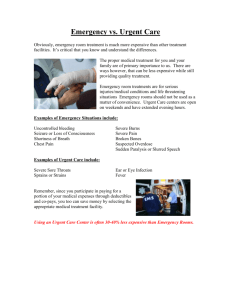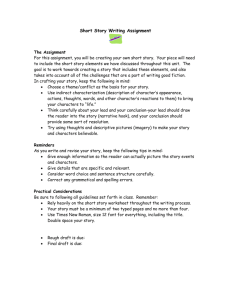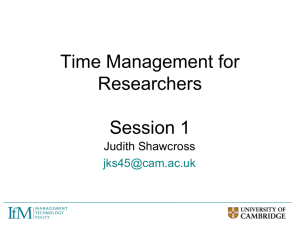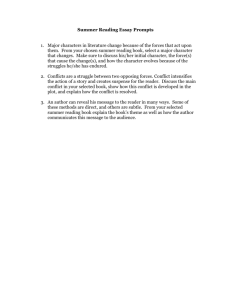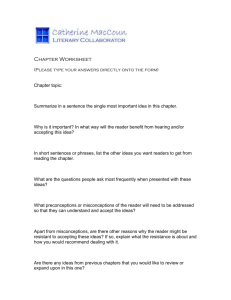Mat-Su Email Charter - Matanuska-Susitna Borough School District
advertisement
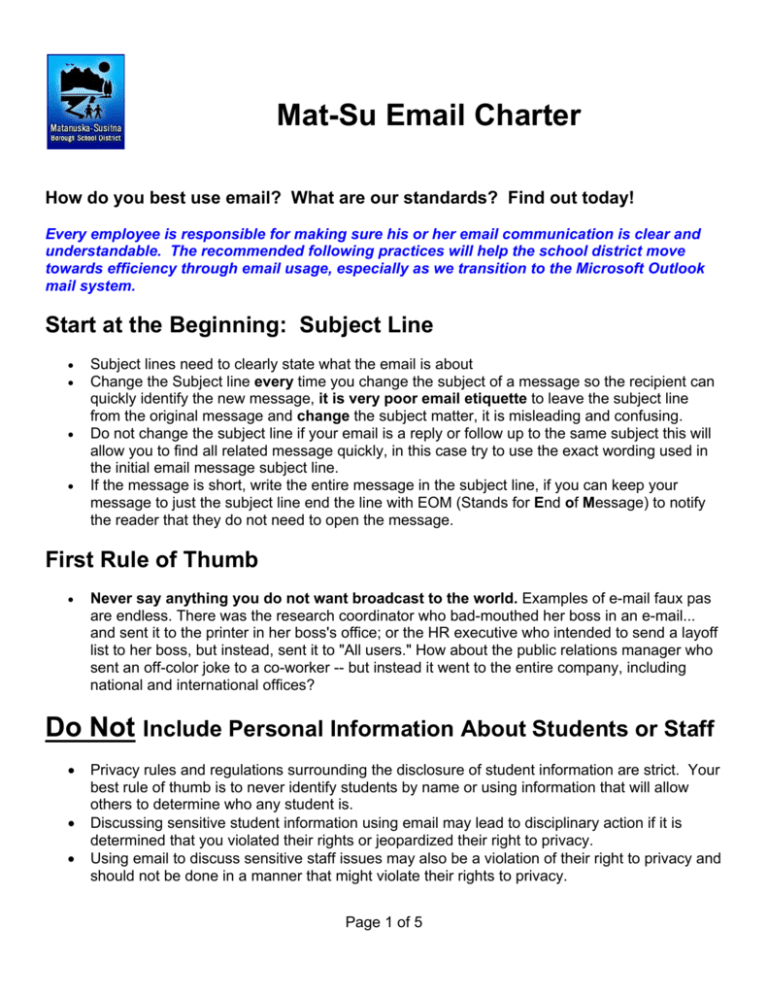
Mat-Su Email Charter How do you best use email? What are our standards? Find out today! Every employee is responsible for making sure his or her email communication is clear and understandable. The recommended following practices will help the school district move towards efficiency through email usage, especially as we transition to the Microsoft Outlook mail system. Start at the Beginning: Subject Line Subject lines need to clearly state what the email is about Change the Subject line every time you change the subject of a message so the recipient can quickly identify the new message, it is very poor email etiquette to leave the subject line from the original message and change the subject matter, it is misleading and confusing. Do not change the subject line if your email is a reply or follow up to the same subject this will allow you to find all related message quickly, in this case try to use the exact wording used in the initial email message subject line. If the message is short, write the entire message in the subject line, if you can keep your message to just the subject line end the line with EOM (Stands for End of Message) to notify the reader that they do not need to open the message. First Rule of Thumb Never say anything you do not want broadcast to the world. Examples of e-mail faux pas are endless. There was the research coordinator who bad-mouthed her boss in an e-mail... and sent it to the printer in her boss's office; or the HR executive who intended to send a layoff list to her boss, but instead, sent it to "All users." How about the public relations manager who sent an off-color joke to a co-worker -- but instead it went to the entire company, including national and international offices? Do Not Include Personal Information About Students or Staff Privacy rules and regulations surrounding the disclosure of student information are strict. Your best rule of thumb is to never identify students by name or using information that will allow others to determine who any student is. Discussing sensitive student information using email may lead to disciplinary action if it is determined that you violated their rights or jeopardized their right to privacy. Using email to discuss sensitive staff issues may also be a violation of their right to privacy and should not be done in a manner that might violate their rights to privacy. Page 1 of 5 District email is fully discoverable and may be requested in legal proceedings, under several different sections of the Freedom of Information Act, both State and Federal. Please remember that you must always have no expectation of privacy when using any email system. What is my email about? Content Include one subject per email! Do not lump information on two or more topics in one email. Make sure the subject line reflects the content of the email Write brief responses. Aim for no more than two sentences and put the critical text in bold text these always get read. Ask yourself if email is the best way to communicate your message. Don’t dismiss the value of a meeting or phone call. Do not send an email more than a page long. If it is more, attach a document, phone, or meet in person instead. Consider long sections of historical text from emails that have been circulated before sending a message. Don’t use email to achieve consensus on a subject – it will go on forever. You should not use email to cover your actions, if you feel you must record something you did “just in case”, do a personal date time stamped memorandum for record or send an email to yourself, do not clutter your peers’ in boxes with mail designed to protect you. o An exception to this rule is when it is important to keep documentation related to another governmental agency, personnel action, school, or policy. In these cases, it is important to have a trail to which you can refer. Many times, we must reference discussions or recommendations we have had to support various actions. Watch your language Use a polite, conversational tone darn it! Please and thank you matter. Spelling and grammar matter! Use spell-check and re-read your message before sending it Do not use all UPPER CASE letters. It’s the equivalent of yelling at someone. Avoid sarcasm and anger in an email. Once an email is sent, you can’t get it back and it can easily be forwarded to someone else, with your name attached. It’s ok to use humor in your messages but don’t overuse emoticons, smiley faces, exclamation marks or forward chain emails. Good rule of thumb to follow is how your email would look as the cover story for the USA Today newspaper. Is this urgent? Do not use e-mail only for urgent communication or when you need a response in a day. Pick up the phone and talk to the person Only use the High Priority Indicator for true priority situations. A High Priority message should not be the sole method of communication. If you do need to send someone urgent information to review, phone them and tell them it is coming. Tell them the subject of the message so they can find it. Page 2 of 5 How do I respond? Help organize your inbox by using Acronyms at the start of subject lines to identify action items and other important messages. For example: RSVP = Response required. FYI = for your information, no action required. URGENT = indicates the message is urgent, however consider using the phone for this instead. You do not need to send acknowledgement replies like OK or Thanks to all emails received. If you really want to say “Thanks” do it in person or put it in the subject line Word your email to elicit a specific response to cut down on unnecessary responses. For example, “Please respond only if you want to be part of this event”. Is it really attached? Should it be? If you are sending an attachment larger than 5MB to a large group, consider putting it on a shared drive, the District Website, or the SharePoint server (to be installed by fall 2012) with a link to the location. If you send a large attachment, indicate what is in the file and where the recipient should look Graphics and attachments are fun, but they slow down your ability to download messages when you are not on the District network. Use them sparingly because they take up lots of network and server space and slow down things for people with smartphones. Who do I say it to? Make sure that individuals you need a response from or wish to take action are in the “TO” line of your message, otherwise it may be ignored Only include those who need to see a message, use common sense! Carefully consider why you need to send an email to more than four (4) people. Do not send to everyone unless it is appropriate (ie: When you need to keep someone informed of an issue.) Do not use general distribution lists, which include people who do not need to see the message. Instead, set up your own ‘targeted’ distribution lists within your personal GroupWise Address Book and Outlook Address Book, after the transition. Do not automatically use “Reply to All” unless absolutely necessary. Reply to the Originator of the message who can consolidate replies and circulate them if necessary, when using “reply all” consider deleting those individuals who do not need to receive the message. If you get emails you don’t need, ask the sender to take you off the distribution list. In some cases it may be necessary to include co-workers in case an anticipated leave is coming up. For IT Support, communicating with multiple staff may be necessary for a quick resolution of the issue. Page 3 of 5 Use HTML format for your messages. Our server handles HTML format for messages, make this your default for all messages for both sending and receiving. It is the most clear of formats, much easier to read than Rich Text, or Plain Text and you can use almost all word features within this format making your messages once again easier to read. It also ensures that sizes and fonts look the same to your reader as they do to you the sender. For a user friendly interface, make Microsoft Word your email editor so that you can use spell check and other formatting features when composing email. (This is not currently available in GroupWise, but will be in Outlook) Use Arial 12 pt Font when composing email This is me, signing off Set up your signature so it includes your name, title, and preferred phone number. Make sure your signature indicates where you work within the District. Here are some good examples. Deena M. Paramo, Ed. D. Superintendent Mat-Su Borough School District (ph)907-746-9255 (fx)907-761-4076 Joy Stein |Matanuska‐Susitna Borough School District Accounting Supervisor 501 N. Gulkana Street | Palmer, AK 99645 Office: 907.746.9225 | Fax: 907.761.4085 Wendy Taylor, Teaching Principal Glacier View School Matanuska-Susitna Borough School District 907-745-5122 How do I manage my email more efficiently? Schedule regular email review intervals and leave your email until then. Turn off your email reminders If you need to be informed about messages from specific people, use the rules so you are informed about only these messages (i.e. your principal, your significant other, etc.), consider using colors to highlight messages from key personnel, use the “Organize” function under tools. (Outlook feature coming soon) Organize your folders and apply the 4D’s: Do it Now, Date Activate (using dated Tasks), Delegate (using the task manager) or Delete Do not use your inbox as a catchall folder for everything you need to work on. If you are deferring, date activating, or taking action, move those emails from your inbox by creating dated tasks. To avoid emails piling up, use the “Out of Office Assistant” under Tools and use your voicemail to notify people when you are not available. Let your key contacts know you will be away. Page 4 of 5 Recommended Subject Line Abbreviations/Acronyms URGENT – Use at the beginning of the subject line and very sparingly but when it is really urgent that you receive a response, be prepared to pick up the phone and call if you do not receive a rapid response. FYI – Use at the beginning of the subject line to let the reader know no action is required and that you are just providing background information. EOM – Use at the end of the subject line to let the reader know that the entire message is contained in the subject line. RSVP – Use at the beginning of the subject line to let the reader know that you are requesting a response. (Same as FYI)PERSONAL – Use at the beginning of the subject line to let reader know the message is personal in nature. CONFIDENTIAL – Use at the beginning of the subject line to let the reader know the email is confidential in nature and should not be read where others may observer the content, and that the message should not be shared. Page 5 of 5