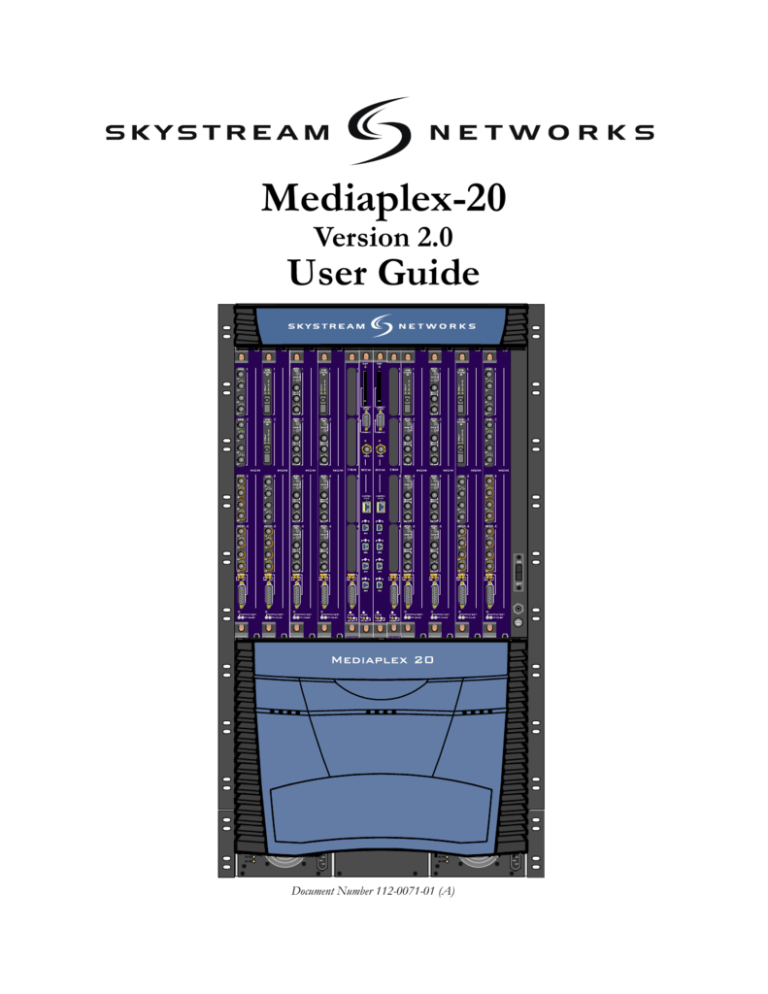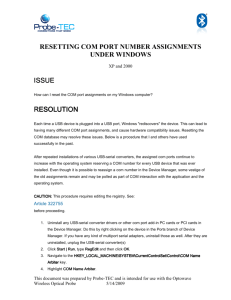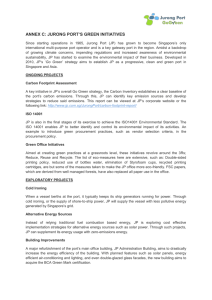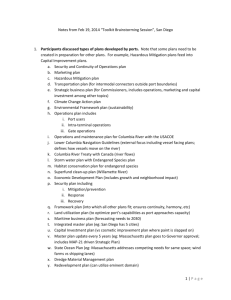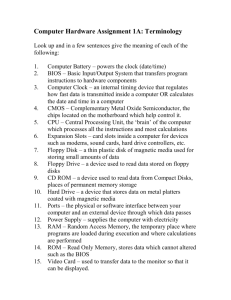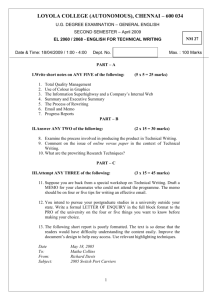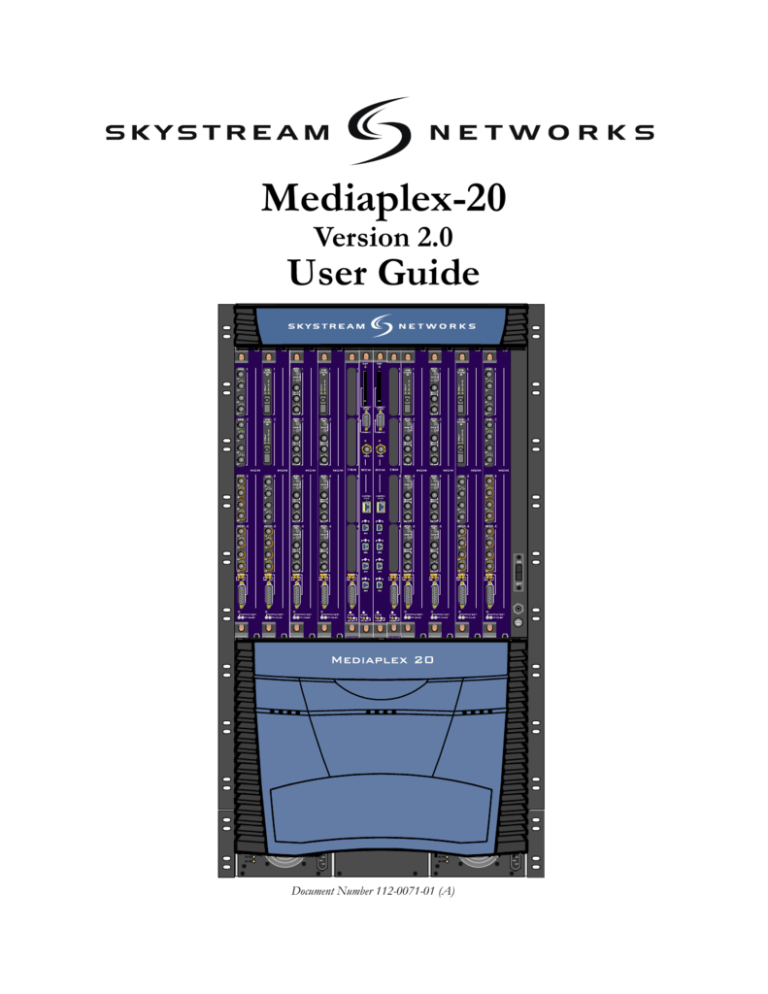
Mediaplex-20
Version 2.0
User Guide
PRESS
PRESS
PRESS
PRESS
PRESS
PRESS
PRESS
PRESS
PRESS
PRESS
PRESS
PRESS
PRESS
PRESS
PRESS
PRESS
PRESS
PRESS
PRESS
PRESS
PRESS
PRESS
PRESS
PRESS
Mediaplex 20
Document Number 112-0071-01 (A)
Mediaplex-20 User Guide
August, 2003
Published By
SkyStream Networks®
455 DeGuigne Drive
Sunnyvale, CA 94085-3890
Copyright © 1998-2003 by SkyStream Networks.
All rights reserved. No part of the contents of this book may be reproduced or transmitted in
any form or by any means without the written permission of the publisher.
Contributors
Technical Publications: Jonn Lavinnder and Regina Simmons
SkyStream Networks Engineering Department
Restricted Rights
This document contains proprietary and confidential information of SkyStream Networks. The
contents of this document may not be disclosed to third parties, copied or duplicated in any form, in
whole or in part, without the prior written permission of SkyStream Networks.
Use, duplication, or disclosure of the technical data contained in this document is subject to
restrictions as set forth in subdivision (c)(1)(ii) of the Rights in Technical Data and Computer
Software clause at DFARS 52.227-7013 and/or in similar or successor clauses in the FAR, or in the
DOD or NASA FAR Supplement. Unpublished rights reserved under the Copyright Laws of the
United States. Contractor/manufacturer is SkyStream Networks, 455 DeGuigne Drive, Sunnyvale,
CA 94085-3890, USA. SkyStream is a registered trademark of SkyStream Networks. All other names
are trademarks of their respective owners. SkyStream Networks owns the following patents: U.S.
Patent No. 6351474, 6351471, 6292490, 6246701, 6195368, 6148082, 6111896, 6064676 and has
additional U.S. patents pending.
GoAhead Software Licence
Copyright © 2001 GoAhead Software, Inc. All Rights Reserved. Unless GoAhead otherwise
instructs, the year 2001 is to be replaced with the year during which the release of the Original
Code containing the notice is issued by GoAhead. If this year is not supplied with
Documentation, GoAhead will supply it upon request.
Dolby Digital Trademark License
Dolby Laboratories encourages use of the Dolby Digital trademark to identify soundtracks
that are encoded in Dolby Digital. This is an effective way to infor m listeners of the
soundtrack format, and the use of a standard logo promotes easy recognition in the market
place. However, like any trademark, the Dolby Digital logo may not be used without
permission. Dolby Laboratories therefore provides a standard trademark license agreement
for companies who wish to use Dolby trademarks. This agreement should be signed by the
company that owns the program material being produced. Recording studios or production
facilities which provide audio production or encoding services for outside clients generally do
not require a trademark license. If you would like more information on obtaining a Dolby
trademark license, please contact Dolby Laboratories Licensing Corporation. Information on
trademark licensing plus instructions for using the Dolby Digital trademark and marking audio
formats can also be found on-line at http://www.dolby.com.
Dolby Laboratories Licensing Corporation, 100 Potrero Ave., San Francisco, CA 94520 USA.
Phone: 415-558-0200, Fax: 415-863-1373, E-mail: tsa@dolby.com, http://www.dolby.com
Technical Support
For technical support, contact SkyStream Networks Customer Support through the World
Wide Web (www.skystream.com), via e-mail (service@skystream.com) or the Hot Line 1-877475-9787.
Document Number: 112-0071-01 (A)
i
SkyStream Networks
Agency Compliance
and Cautions
Safety: UL 60950 Third Edition, CSA-C22.2 No. 950-95, EN60950, IEC 950, CB
Certificate, AS/NZ 3260, TS 001, Laser Safety: 21CRF1040
Emissions: FCC Part 15 Class A, CISPR 22 Class A, EN55022 Class A, AS/NZ 3548
Immunity: EN61000-4-2, EN61000-4-3, EN61000-4-4, EN61000-4-5, EN61000-4-6,
EN61000-4-11, EN61000-3-2, EN61000-3-3, EN300-386-2
Telcordia: GR-63-CORE, GR-1089-CORE, SR-3580 NEBS Level 3
ETSI: EN300-019-1-1, EN300-019-1-2, EN300-019-1-3, EN300-132, EN300-386-2
FCC Class A Compliance
SkyStream Networks Mediaplex equipment has been tested and found to comply
with the limits for a Class A digital device, pursuant to part 15 of the FCC Rules.
These limits are designed to provide reasonable protection against harmful
interference when the equipment is operated in a commercial environment. This
equipment generates, uses and can radiate radio frequency energy and, if not
installed and used in accordance with the instruction manual, may cause harmful
interference to radio communications. Operation of this equipment in a
residential area is likely to cause harmful interference, in which case the user will
be required to correct the interference at personal expense.
IMPORTANT!
Please note the following:
1 The SkyStream Networks Mediaplex is intended for indoor use only.
2 In case of emergency, disconnect the power cords.
3 If power cords are not provided:
- In the United States, use standard computer power cords (as specified below).
- In Europe, for 230 volt operation, use a cord set marked “HAR” and consisting of a
min 3 core H05VVF3G075 cord that has a minimum 0.75 square mm diameter
conductors, provided with an IEC 320 receptacle and a male plug for the country of
installation, rated 6A, 250V.
4 Do not block the equipment vents.
ii
Mediaplex-20 User Guide
Important Safety
Information!
Read the following safety information thoroughly before installing this
SkyStream Networks’ product. Failure to follow this safety information
may lead to personal injury or damage to the equipment.
Power Supply
■
■
This unit must be grounded.
The unit must be connected to a grounded outlet to comply with product safety
standards.
■
Do not connect the power supply unit to an AC outlet without a ground connection.
■
All power cords must be disconnected before servicing.
Power Cords
The plug on the power supply cords are considered to be the equipment
disconnect device and must be approved for the country where it is used.
•
For USA and Canada:
■
■
System
Specifications
•
•
•
•
•
•
•
•
•
•
•
•
•
•
•
•
•
•
•
•
The cord set must be UL-approved and CSA-certified.
The attachment plug must be an earth-grounding type with a NEMA 5-15P (15A
125V) plug and a EN60320/IEC320 receptacle.
Dimensions (HxWxD): 34.10 x 17.20 x 14.5 inches (55.2 x 44.4 x 30.4 cm)
Rack Mount 19.5 Rack Units: Standard 19 inch EIA rack
Weight: Chassis with three fans and AC PSU 65 lbs (37 kg)
Weight: Chassis fully configured 128 lbs. (59 kg)
Shipping Weight: 160 lbs. (73 kg)
Airflow: 180 CFM normal operation 240 CFM maximum
Operating Temperature Range: 0° C to +40° C (+32° F to +104° F)
Short-term Operating Temperature Range: -5° C to +55° C (+23° F to 131° F)
Non-operating Temperature Range: -40° C to +70° C (-40° C to +158° C)
Operating Humidity: 7% to 85% Non-condensing
Non-Operating Humidity: 5% to 95% Non-condensing
Operating Altitude: to 13,123 ft (4000 meters)
Input Power Requirement: 1800 W maximum DC, 2100 W maximum AC
Power Dissipation: 1800 W maximum, 900 W typical
Heat Dissipation: 1800 W (6147 BTU/hr) DC, 2100 W (7172 BTU/hr) AC
DC Input Voltage Range: -39 to -72 VDC
DC Current Rating: (input) 60/30 A
Maximum Power Budget: 37.5 A at -48 VDC
AC Input Voltage Range: 90 to 247 VAC
AC Current Rating: (input) 24 A at 100 VAC, 12 A at 240 VAC
iii
SkyStream Networks
iv
Mediaplex-20 User Guide
Table of Contents
Chapter 1: Overview ............................................................................................................................................ 1
SkyStream Mediaplex-20 .................................................................................................................................... 2
Mediaplex-20 Chassis .................................................................................................................................... 3
Switch Controller Module (SCM) ....................................................................................................... 4
Media Controller Module (MCM) ...................................................................................................... 4
Transrater Module (TRM) ................................................................................................................... 5
Chapter 2: Hardware Specifications and Installation ......................................................................................... 7
Hardware ............................................................................................................................................................ 8
Mediaplex-20 Specifications .................................................................................................................... 8
Installing the Mediaplex-20 Chassis ............................................................................................................. 9
Installation Instructions ...................................................................................................................... 9
Mediaplex-20 Chassis Basic Components .................................................................................................. 11
Power Supplies ................................................................................................................................... 12
AC Power Supply Unit (PSU) Components ............................................................................................... 13
Power Specifications ......................................................................................................................... 13
DC Power Entry Module (PEM) Components ......................................................................................... 14
Description ........................................................................................................................................ 14
Function ............................................................................................................................................. 15
Specification ...................................................................................................................................... 15
Fan Components ......................................................................................................................................... 16
SCM Components ....................................................................................................................................... 17
Specifications ..................................................................................................................................... 18
TRM Components ....................................................................................................................................... 19
Specifications ..................................................................................................................................... 20
MCM Components and Submodules ......................................................................................................... 21
Specifications ..................................................................................................................................... 22
TRM and MCM Alarm Pinouts ........................................................................................................ 23
ASI In/Out .................................................................................................................................................. 24
Specifications ..................................................................................................................................... 24
Encoders ...................................................................................................................................................... 25
Real-Time MPEG Encoder ........................................................................................................................ 26
Specifications ..................................................................................................................................... 26
Real-Time MPEG Encoder Plus ................................................................................................................ 27
Specifications ..................................................................................................................................... 27
ATM OC-3/STM-1 ..................................................................................................................................... 28
Specifications ..................................................................................................................................... 28
Cables ........................................................................................................................................................... 29
v
SkyStream Networks
Installing Hardware ..................................................................................................................................... 30
Installing a Submodule into an MCM Blade .............................................................................................. 31
Installing a DSP Submodule into a TRM Blade ........................................................................................ 32
Troubleshooting the MCM and Submodules ............................................................................................. 33
Installing a Blade ......................................................................................................................................... 34
Checking Proper Blade Seating ........................................................................................................ 35
Removing a Blade ........................................................................................................................................ 36
Installing a Fan ............................................................................................................................................ 36
Installing a Power Supply Unit (AC PSU or DC PEM) ............................................................................ 36
Cleaning the Air Filter ................................................................................................................................. 36
Routing Cables ............................................................................................................................................ 37
Routing Through the Cabling Channels .......................................................................................... 37
Replacing the Backup Battery .................................................................................................................... 38
Disposal of Batteries ......................................................................................................................... 38
Chapter 3: Using the Web GUI ......................................................................................................................... 39
Mediaplex Web GUI ........................................................................................................................................ 40
Login ............................................................................................................................................................ 41
Backup Login ..................................................................................................................................... 41
Main Menu Navigation ............................................................................................................................... 42
Home Page ....................................................................................................................................................... 43
Command Bar ............................................................................................................................................. 44
Statistics ............................................................................................................................................................ 45
Mediaplex Statistics ..................................................................................................................................... 46
Sensors Statistics ......................................................................................................................................... 48
Redundancy Statistics ................................................................................................................................. 50
Redundancy ....................................................................................................................................... 50
Alarm Statistics ................................................................................................................................. 50
Media Routes Statistics ............................................................................................................................... 51
Interfaces Statistics ..................................................................................................................................... 52
Port Statistics .............................................................................................................................................. 54
Config File Statistics ................................................................................................................................... 56
Running Config ................................................................................................................................. 56
Show Config ...................................................................................................................................... 57
Compare Config ................................................................................................................................ 57
Color Legend ..................................................................................................................................... 57
Data File Statistics ...................................................................................................................................... 58
Show Data File .................................................................................................................................. 58
IP Routing Statistics ................................................................................................................................... 59
Network Routes Statistics ................................................................................................................. 59
RIP Statistics ..................................................................................................................................... 61
vi
Mediaplex-20 User Guide
VLAN Statistics ................................................................................................................................. 62
Multicast Statistics ............................................................................................................................. 63
SCM Statistics .............................................................................................................................................. 64
SCM General Statistics ...................................................................................................................... 64
Software Statistics ............................................................................................................................. 65
SNMP Statistics ................................................................................................................................. 66
GE Statistics ...................................................................................................................................... 67
CPU Statistics .................................................................................................................................... 68
NTP Status Statistics ......................................................................................................................... 69
License Statistics ................................................................................................................................ 70
MCM Statistics ............................................................................................................................................ 71
MCM Blade Statistics ........................................................................................................................ 71
Blade Ports Statistics ......................................................................................................................... 72
Interfaces Statistics ............................................................................................................................ 72
Network Statistics ....................................................................................................................................... 74
ATM Statistics ................................................................................................................................... 74
SME Statistics .................................................................................................................................... 76
SMD Statistics ................................................................................................................................... 77
TRM Statistics ............................................................................................................................................. 78
TRM Blade Statistics ......................................................................................................................... 78
TRM Ports Statistics .......................................................................................................................... 78
TRM DSP Statistics ........................................................................................................................... 79
Configuration ................................................................................................................................................... 80
Create Network Port ................................................................................................................................... 81
Redundancy Configuration ......................................................................................................................... 82
Alarm Configuration ......................................................................................................................... 82
Media Routing Configuration ..................................................................................................................... 83
Config File ................................................................................................................................................... 96
Apply Config ..................................................................................................................................... 96
Copy Startup ...................................................................................................................................... 96
Copy Running .................................................................................................................................... 96
Remove Config .................................................................................................................................. 97
Upload Config ................................................................................................................................... 97
Download Config .............................................................................................................................. 98
Data File ...................................................................................................................................................... 99
Download Data File .......................................................................................................................... 99
Remove Data File .............................................................................................................................. 99
IP Routing Configuration ......................................................................................................................... 100
Network Routing ............................................................................................................................. 100
RIP Configuration ........................................................................................................................... 103
VLAN Configuration ...................................................................................................................... 104
vii
SkyStream Networks
Multicast Configuration .................................................................................................................. 105
SCM Configuration ................................................................................................................................... 106
SCM General Configuration ........................................................................................................... 106
Reboot .............................................................................................................................................. 108
SCM Software Configuration ......................................................................................................... 109
SCM SNMP Configuration ............................................................................................................. 110
SCM License Configuration ............................................................................................................ 111
SCM PCMCIA Configuration .................................................................................................................. 112
Initialize ........................................................................................................................................... 112
Mount PCMCIA .............................................................................................................................. 112
Unmount PCMCIA ......................................................................................................................... 112
MCM Configuration .................................................................................................................................. 113
MCM Blade Configuration ............................................................................................................. 113
Reboot .............................................................................................................................................. 114
Reconnect ........................................................................................................................................ 114
Ports ................................................................................................................................................. 115
Network ..................................................................................................................................................... 116
ATM Configuration ......................................................................................................................... 116
SMD Configuration ......................................................................................................................... 117
SME Configuration ......................................................................................................................... 118
TRM Configuration .................................................................................................................................. 120
TRM Blade Configuration .............................................................................................................. 120
Reboot .............................................................................................................................................. 120
Reconnect ........................................................................................................................................ 120
Ports ................................................................................................................................................. 121
Maintenance ................................................................................................................................................... 122
Software Upgrade ............................................................................................................................ 122
User Interface .................................................................................................................................. 122
Administration .......................................................................................................................................... 123
User List .......................................................................................................................................... 123
Add User .......................................................................................................................................... 123
Set Time ........................................................................................................................................... 124
Diagnostics ..................................................................................................................................................... 125
Log ........................................................................................................................................................... 125
Clear Log ......................................................................................................................................... 125
Upload Log ...................................................................................................................................... 125
Utilities ...................................................................................................................................................... 126
Ping Utility ....................................................................................................................................... 126
Technical Support ..................................................................................................................................... 127
Show ................................................................................................................................................. 127
Send .................................................................................................................................................. 128
viii
Mediaplex-20 User Guide
Chapter 4: Port Configuration and Statistics .................................................................................................. 129
Overview for Connecting Inputs to Outputs ............................................................................................... 130
Overview of Logical Ports Structure ............................................................................................................ 131
Mediaplex-20 Interface Naming Convention ................................................................................. 133
Configuration and Statistics .......................................................................................................................... 134
Creating Logical Ports .......................................................................................................................... 135
Logical Input Ports ................................................................................................................................... 136
TCP In Configuration ..................................................................................................................... 137
TCP In Statistics .............................................................................................................................. 138
UDP In Configuration .................................................................................................................... 139
UDP In Statistics ............................................................................................................................. 141
RTP In Configuration ..................................................................................................................... 142
RTP In Statistics .............................................................................................................................. 144
ATM In Configuration .................................................................................................................... 145
ATM In Statistics ............................................................................................................................. 145
File In Configuration ...................................................................................................................... 146
File In Statistics ............................................................................................................................... 146
Data Type Packetizers ............................................................................................................................... 147
M2T Packetizer ................................................................................................................................ 147
Section Packetizer ............................................................................................................................ 148
Data Pipe Packetizer ....................................................................................................................... 149
Programs, Elements and Streams List Statistics ...................................................................................... 150
Real-Time Monitoring ............................................................................................................................... 153
Installation of Java Plug-in .............................................................................................................. 153
View Chart Button .......................................................................................................................... 154
Controls ................................................................................................................................................ 155
Physical Input Ports .................................................................................................................................. 159
ASI In Configuration ...................................................................................................................... 159
ASI In Statistics ............................................................................................................................... 160
Encoders ............................................................................................................................................... 162
Encoder General Configuration ..................................................................................................... 162
Encoder General Statistics .............................................................................................................. 164
Encoder Plus General Configuration ............................................................................................. 165
Encoder Plus General Statistics ..................................................................................................... 167
Encoder Plus MPEG-1 Layer 2 Audio Configuration .................................................................. 168
Encoder Plus MPEG-1 Layer 2 Audio Statistics ........................................................................... 170
Encoder Plus Dolby Digital (AC-3) Audio Configuration ............................................................ 171
Encoder Plus Dolby Digital (AC-3) Audio Statistics .................................................................... 173
Encoder Advanced Configuration .................................................................................................. 174
Encoder Advanced Statistics .......................................................................................................... 176
ix
SkyStream Networks
Description of Advanced Encoder Settings ....................................................................................... 177
Analog Decoder Pre-processing Control ....................................................................................... 177
Scaler Prefilter Controls ................................................................................................................. 178
Noise Reduction Filters .................................................................................................................. 179
High and Low Threshold Settings ................................................................................................. 180
Transrater .................................................................................................................................................. 182
Xrtr Configuration .......................................................................................................................... 182
Xrtr Statistics ................................................................................................................................... 183
Logical Output Ports ................................................................................................................................ 184
UDP Out Configuration ................................................................................................................. 185
UDP Out Statistics .......................................................................................................................... 193
RTP Out Configuration .................................................................................................................. 194
RTP Out Statistics ........................................................................................................................... 197
ATM Out Configuration ................................................................................................................. 199
ATM Out Statistics ......................................................................................................................... 201
Physical Output Ports ............................................................................................................................... 202
ASI Out Configuration ................................................................................................................... 202
ASI Out Statistics ............................................................................................................................ 204
Descriptors ................................................................................................................................................ 205
Chapter 5: Configuration Scenarios ................................................................................................................ 207
Configuration Scenarios ................................................................................................................................ 208
Single Program Route from ASI In to UDP Out .................................................................................... 208
STEP 1: Set up the VLAN .................................................................................................................. 209
STEP 2: Configure ASI In ................................................................................................................... 210
STEP 3: Check ASI In Statistics ......................................................................................................... 210
STEP 4: Create UDP Out Port ........................................................................................................... 211
STEP 5: Configure Media Routing ..................................................................................................... 213
STEP 6: Check Port Statistics ............................................................................................................. 215
STEP 7: Select Channel at IP Set-Top Box ........................................................................................ 215
Steps of Operation Using CLI ............................................................................................................ 216
Routing Media to UDP Out Interface ........................................................................................... 216
Custom Program Route from ASI In to UDP Out ..................................................................................... 218
STEP 1: Create UDP Out Port ........................................................................................................... 219
STEP 2: Configure Media Routing ..................................................................................................... 220
Program Creation ............................................................................................................................ 220
Add a Video Element ...................................................................................................................... 221
Add an Audio Element ................................................................................................................... 221
Route the Stream ............................................................................................................................. 222
STEP 3: Check Port Statistics ............................................................................................................. 223
STEP 4: Select Channel at IP Set-Top Box ........................................................................................ 223
x
Mediaplex-20 User Guide
Steps of Operation Using CLI ............................................................................................................. 224
Routing Media to UDP Out Interface ............................................................................................ 224
Configuration Questions and Answers ......................................................................................................... 226
Topic 1: UDPOut Settings ................................................................................................................... 226
Topic 2: Mediaplex IP Settings ............................................................................................................ 227
Chapter 6: Redundancy .................................................................................................................................... 229
Blade Redundancy Partnerships .................................................................................................................... 230
MCM and TRM Blade Redundancy ..................................................................................................... 231
SCM Blade Redundancy ....................................................................................................................... 233
Configuration Changes and Redundancy ....................................................................................... 234
Software Upgrade of a Live Chassis ............................................................................................... 234
Method of Operation Using External Redundancy Switches ............................................................ 235
Alarms ................................................................................................................................................... 235
Chapter 7: CLI Commands and Operation .................................................................................................... 237
Command Line Interface ............................................................................................................................... 238
CLI Basics ........................................................................................................................................ 238
Additional Connection Method ...................................................................................................... 239
Mediaplex-20 Interface Naming Convention ................................................................................. 240
CLI Tree ................................................................................................................................................ 241
Command Definitions ................................................................................................................................... 242
? (root) .................................................................................................................................................. 242
show ...................................................................................................................................................... 242
reset ....................................................................................................................................................... 243
debug ..................................................................................................................................................... 243
no .......................................................................................................................................................... 244
config .................................................................................................................................................... 244
copy ....................................................................................................................................................... 245
delete ..................................................................................................................................................... 245
upload
246
clear ....................................................................................................................................................... 246
reboot .................................................................................................................................................... 246
set .......................................................................................................................................................... 247
shell ....................................................................................................................................................... 247
syncfs .................................................................................................................................................... 248
Show Commands ............................................................................................................................................ 249
show ...................................................................................................................................................... 249
show running-config ............................................................................................................................ 249
show chassis .......................................................................................................................................... 252
show iproute ......................................................................................................................................... 253
xi
SkyStream Networks
show interface ...................................................................................................................................... 253
show interface TCPIn5/0 .................................................................................................................... 254
show media-routes ............................................................................................................................... 254
show media-routes all all ..................................................................................................................... 255
show stats ............................................................................................................................................. 255
show stats gei1 ..................................................................................................................................... 256
show stats blade3 ................................................................................................................................. 256
show stats ASIOut3/2 ......................................................................................................................... 257
show program ....................................................................................................................................... 257
show program ASIIn17/4 ................................................................................................................... 258
show program ENC7/0 ....................................................................................................................... 258
show stream .......................................................................................................................................... 258
show stream ASIIn5/2 ........................................................................................................................ 259
show element ........................................................................................................................................ 259
show element ASIIn3/5 ...................................................................................................................... 259
show vlan .............................................................................................................................................. 260
show log ................................................................................................................................................ 260
show tech-support ................................................................................................................................ 261
show serial ............................................................................................................................................ 261
show ntpstatus ...................................................................................................................................... 261
Config Commands ......................................................................................................................................... 262
Navigation in config-mode ............................................................................................................. 262
Configuration Values ...................................................................................................................... 262
Key Values ....................................................................................................................................... 262
config .................................................................................................................................................... 263
[config] system ..................................................................................................................................... 263
[config] redundancy ............................................................................................................................. 266
[config] snmp-server ............................................................................................................................ 267
[config] interface .................................................................................................................................. 268
Configuring and Creating Interfaces .............................................................................................. 269
[config] interface ASIIn3/5 ................................................................................................................. 270
[config] interface ASIOut3/6 .............................................................................................................. 270
[config] interface ENC5/4 .................................................................................................................. 275
[config] interface ENC17/0 ................................................................................................................ 280
[config] interface ATM3/5 .................................................................................................................. 284
[config] interface ATMIn17/0 ATM17/2 ........................................................................................... 284
[config] interface ATMOut17/0 ATM17/2 ........................................................................................ 285
[config] interface FILEIn17/1 ............................................................................................................ 286
[config] interface RTPIn17/0 ATM17/0 ............................................................................................ 287
[config] interface TCPIn5/3 ATM5/2 ................................................................................................ 288
[config] interface UDPIn5/0 ATM5/2 ............................................................................................... 289
xii
Mediaplex-20 User Guide
[config] interface smd5/6 .................................................................................................................... 290
[config] interface sme5/0 ..................................................................................................................... 291
[config] interface RTPOut17/2 ASIIn17/4 ........................................................................................ 292
[config] interface UDPOut17/1 ASIIn17/2 ....................................................................................... 294
[config] interface Xrtr3/0 .................................................................................................................... 296
[config] ipRoutes .................................................................................................................................. 297
[config] alarms ...................................................................................................................................... 298
[config] licenses .................................................................................................................................... 299
[config] media-routes ........................................................................................................................... 299
[config] custom-program-services ....................................................................................................... 301
[config] custom-element-services ........................................................................................................ 302
[config] program-details ....................................................................................................................... 303
[config] element-details ........................................................................................................................ 303
Chapter 8: Network Management and Monitoring ........................................................................................ 305
Overview ........................................................................................................................................................ 306
Introduction to SNMP ................................................................................................................................... 307
Network Management Protocol Architecture ......................................................................................... 308
SNMP Formats ................................................................................................................................ 308
SNMP Messages .............................................................................................................................. 309
Conceptual Row Creation ............................................................................................................... 310
SNMPv3 ..................................................................................................................................................... 312
SNMP MIB Description ........................................................................................................................... 315
References ............................................................................................................................................. 315
Compiling Mediaplex MIBs in Network Management Applications ............................................ 316
Mediaplex Enterprise MIBs ............................................................................................................ 318
Introduction to HP OpenView Integration .................................................................................................. 333
Fault Management ........................................................................................................................... 333
Accounting Management ................................................................................................................ 333
Configuration Management ............................................................................................................ 333
Performance Management .............................................................................................................. 333
Components of SkyStream HP OpenView Plug-in ................................................................................. 334
Monitoring Mediaplex from HP OpenView .................................................................................. 335
Monitoring a Specific Mediaplex .................................................................................................... 336
Opening the Web GUI for HP OpenView .................................................................................... 338
Launching an SNMP Browser for a Specific Mediaplex ............................................................... 339
Obtaining a List of Mediaplex Components .................................................................................. 340
System Alarms ................................................................................................................................. 343
Graphs and Historical Data Gathering .......................................................................................... 344
Chapter 9: Basic Concepts ............................................................................................................................... 345
xiii
SkyStream Networks
DVB Transport Stream .................................................................................................................................. 346
Data Injection ...................................................................................................................................... 346
Ports and Packetizers ..................................................................................................................................... 347
MPEG-2 Transport Stream Packets .............................................................................................................. 348
MPEG Sections ......................................................................................................................................... 349
Packetizing Sections ............................................................................................................................. 349
Mediaplex Packetizers .................................................................................................................................... 350
Input Port Packetizers .............................................................................................................................. 350
SME Network Interface Packetizers ........................................................................................................ 350
Transport MPEG Over Packet Networks .................................................................................................... 351
Mediaplex Supported Protocols ..................................................................................................... 351
MPEG Encapsulation ..................................................................................................................... 352
Routing Between the Control and Data Networks in the Mediaplex-20 .................................................... 354
Appendix A: Packet Formats .......................................................................................................................... 357
Packet Formats ............................................................................................................................................... 358
MPEG Section Packet Format ................................................................................................................. 359
MPE Packetizer ......................................................................................................................................... 360
Data Piping ................................................................................................................................................ 364
Appendix B: Video Traffic Shaping ............................................................................................................... 365
Video Traffic Shaping .................................................................................................................................... 366
What is Traffic Shaping? ........................................................................................................................... 366
Why Use Video Traffic Shaping? ............................................................................................................. 366
Classes of Requirements ........................................................................................................................... 367
Glossary ........................................................................................................................................................... 369
Acronyms, Abbr. & Definitions .................................................................................................................... 370
xiv
Mediaplex-20 User Guide
Chapter 1: Overview
1
SkyStream Networks
SkyStream Mediaplex-20
The increasing demand for the delivery of high quality bandwidth-intensive
multimedia content, coupled with the unpredictable nature of current Internetbased networks, opens the door for a new breed of high-powered devices to
converge video and data networks. SkyStream’s Mediaplex-20 is a carrier class,
modular, chassis-based product that is designed to bridge the gap between video
and data networks. It is part of SkyStream’s solution for building next generation
multimedia network architectures, enabling service providers to build tiered
services on top of their existing network architecture.
Mediaplex is a highly expandable, reliable hardware-networking platform
designed for the efficient delivery of Internet data (IP), video (MPEG-2), and
streaming (IP) video/audio across any broadband network or IP backbone, such
as DSL or fiber. It is the industry’s first networking device with advanced
content manipulation techniques that enable efficient bandwidth-saving delivery
of the highest quality video and audio, regardless of the content’s origination
point or format.
Mediaplex represents a new breed of product designed to be content aware,
support multiple types of services, and scale to customer’s bandwidth needs.
Moreover, it provides the means for the connection of different transmission
media at different rates. Mediaplex can multiplex, de-multiplex, format and
inject IP data in-band into MPEG-2 transport streams, retrieve IP content from
MPEG-2 transport streams, and transmit IP and MPEG-2 data with full Quality
of Service (QoS).
Mediaplex can function as a content switching, routing, video rate changing and
multiplexing device in the core of the network, connecting multiple streams of
data and MPEG traffic, and intelligently routing the traffic to its appropriate
destination. The final client can be a PC with appropriate client application, a
digital set-top box, or a residential gateway capable of accepting video/data
streams and providing video outputs to standard television sets.
The following are features of the SkyStream Mediaplex-20:
NEBS compliant (Network
Equipment Building Systems
compliant) Adhering to standards
from Telcordia for equipment
used in telco central offices
(COs). Most equipment must be
NEBS certified before it can be
integrated into carrier facilities.
NEBS specifications deal with
power management, electrical
shielding, disaster preparation
and hardware interfaces.
2
■
Chassis based w/20 slots for multiple video/data interfaces
■
Dual 16 Gbps backplanes
■
Routing of IP traffic
■
Video encoding
■
Delivery of MPEG-2 over IP networks
■
Configuration via Web GUI, CLI, or SNMP interfaces
■
High reliability with all components redundant
■
NEBS level 3 compliant and certified
Overview
Mediaplex-20 User Guide
The Mediaplex-20 is a modular chassis designed for both central and co-location
offices. Mediaplex is NEBS Level 3 certified. It provides room for 20 module
slots. The two central slots are dedicated to the Switch Controller Modules
(SCM) that provide the overall chassis monitoring, control, and backplane
connectivity. The chassis has two backplanes for full redundancy. The chassis
backplane is capable of supporting two 16 Gbps SCMs. Optimal redundancy is
achieved through the use of a redundant power supply. In addition, the modular
design of the chassis allows for the replacement of cooling fans without turning
off the power.
PRESS
PRESS
PRESS
PRESS
PRESS
PRESS
PRESS
PRESS
PRESS
PRESS
PRESS
PRESS
PRESS
PRESS
PRESS
OC-3/STM-1
MM
PRESS
Mediaplex-20
Chassis
PRESS
PRESS
PRESS
OC-3/STM-1
MM
PRESS
PRESS
PRESS
PRESS
PRESS
Mediaplex 20
3
SkyStream Networks
Switch Controller
Module (SCM)
The Switch Controller Module (SCM) provides backplane connectivity for all
blades inside the chassis. It is capable of supporting up to 16 Gbps of bandwidth
through the backplane and routing or switching data traffic at wire speed.
The SCM blade provides four optical Gigabit Ethernet ports for connectivity
and a 10/100 Fast Ethernet port for network management. It also provides a
console port for local access to the command line interface (CLI), a flash card
reader interface for the flash module—storing software loads and configuration
data—and a clock input port for external synchronized timing if the internal
clock is not used.
The SCM is a single slot blade that uses one of the two designated central chassis
slots. Multiple LEDs display the status of each SCM blade component.
The use of two SCM blades in the chassis provides optimal redundancy. In order
to have redundancy you must also have two identically configured MCM blades.
When establishing redundancy the backup blade automatically mirrors the
primary blade’s configuration.
Media Controller Module
(MCM)
The Media Controller Module (MCM) is a double slot blade that provides
submodule connectivity. The MCM blade provides a standards-based mezzanine
interface for up to four submodules. The submodules supported on the MCM
include ASI Input/Output, Real-Time MPEG-2 Encoder (RTME), Real-Time
MPEG-2 Encoder Plus (RTME Plus), and ATM OC/3 Network Interface
(ANI). The MCM blade is capable of supporting up to 400 Mbps of traffic, and
the ASI submodule is capable of supporting up to 160 Mbps. Two MCM blades
configured identically provide full blade and port redundancy. Multiple LEDs
show the status of the blades at all times.
MCM Submodules
The Mediaplex submodules are mezzanine cards mounted on the MCM. The
following submodules are available:
■
ASI Input: Contains two ASI input ports.
■
ASI Output: Contains two ASI output ports.
■
■
■
■
4
ATM Network Interface (ANI) Single-mode: Contains one standard ATM
OC-3/STM-1 Single-mode interface.
ATM Network Interface (ANI) Multi-mode: Contains one standard ATM
OC-3/STM-1 Multi-mode interface.
Real-Time MPEG Encoder (RTME): Contains one analog video input and
two analog audio inputs (one stereo pair).
Real-Time MPEG Encoder Plus (RTME Plus): Contains one analog video
input and four audio channels (two stereo pairs).
Overview
Mediaplex-20 User Guide
ASI Input and Output Submodules
The ASI Input submodule contains two independent DVB-ASI ports. Each port
contains two physical input connectors that are software-selectable. The input
submodule has a total input rate of 160 Mbps (combined rate in any increment
across both ports).
The ASI output submodule contains two independent DVB-ASI ports, each with
two output connectors. The output submodule can feed modulators (satellite or
cable) or video multiplexers.
ATM Network Interface (ANI) Single-mode and Multi-mode
The ATM Network Interface contains one bi-directional ATM OC-3/STM-1
Single-mode fiber interface. It is capable of Classical IP over ATM (CIP) and
RFC 2684 compliant ATM bridge mode in PVC mode. In addition, ANI also
supports native MPEG over ATM (AAL5).
The ATM Network Interface is also offered with a Multi-mode fiber interface.
Real-Time MPEG Encoder (RTME)
The Real-Time MPEG Encoder takes one analog video input (composite or SVideo) or digital SDI input. It also suppor ts one analog (balanced or
unbalanced) or digital (embedded SDI) audio input channel for MPEG 1 Layer 2
encoding. The encoder converts inputs to digital and compresses them into an
MPEG Transport Stream for further processing through the Mediaplex.
Real-Time MPEG Encoder Plus (RTME Plus)
In addition to the RTME features, the RTME Plus offers more audio encoding
options. It supports four channels (two stereo pairs) of audio for encoding into
either MPEG-1 Layer 2 or Dolby Digital (AC-3) audio. The audio source can
come from any of the following input interfaces: unbalanced, balanced, AES or
embedded Serial Digital Interface (SDI). The encoder supports analog and
digital video sources. For an analog video signal, S-Video or composite video
inputs are available for configuration. Alternately, the encoder can receive digital
video input through the SDI.
Transrater Module
(TRM)
The Transrater Module (TRM) is a video processing module designed to provide
video rate shaping and rate reduction capabilities, also known as video
transrating. The TRM module is a high density module that supports up to four
Digital Signal Processor (DSP) video processing submodules.
Video rate shaping assures a predefined maximum video peak bandwidth. In
general, video rate shaping smooths the peaks of a Variable Bit Rate (VBR)
video stream such that it can fit within a specific available transport bandwidth.
An example of shaping is the delivery of VBR digital video received from a
satellite source over a low bandwidth xDSL environment. In this case, the rate
shaping capability smooths the video peak bandwidth such that it does not
exceed the maximum available bandwidth on the xDSL network. The resulting
video stream is a capped VBR stream, or a VBR stream with a known peak bit
rate level.
5
SkyStream Networks
It is possible to use video rate reduction in conjunction with the video rate
shaping, a smoothing feature to reduce the overall bandwidth requirement of the
video. When combined, the average bit rate of the output video is less than the
average bit rate of the video, before being processed, while maintaining
complete MPEG video buffer model compliancy. Together with rate shaping and
rate reduction, the Transrater module can produce a video stream which takes
less bandwidth and peaks that do not exceed the preset maximum available
bandwidth. This results in a smooth playback of the video stream without any
glitches due to lost packets caused by video peaks exceeding maximum available
bandwidth.
In addition to capped VBR stream generation, the Transrater module is also
capable of producing strict Constant Bit Rate (CBR) streams. In this case, the
Mediaplex injects filler packets, when necessary, to produce a true CBR stream
that fills all the gaps between video peaks in a VBR stream producing video that
would occupy a true constant bandwidth throughout playback. An example of
applications using this capability is network video recording. The use of CBR
recorded video allows the middleware applications to provide precise and
accurate Personal Video Recorder (PVR) functionality, such as fast forward and
rewind functions, based on the bit rate of the video and the amount of the disk
space it occupies. Another potential application for a CBR stream is to preallocate and bill customers based on the constant video bit rate utilization in a
video backhaul application.
DSP Video Processing Submodules
The DSP Video Processing Submodules are plug-in modules that connect to the
TRM blade and provide the per stream video processing capability needed for
rate shaping and rate reduction. Each DSP submodule provides transrating
capability for up to six individual video programs.
6
Overview
Mediaplex-20 User Guide
Chapter 2: Hardware Specifications and
Installation
7
SkyStream Networks
Hardware
This chapter outlines SkyStream’s Mediaplex-20 hardware specifications and
component installation instructions.
Mediaplex-20 Mechanical
Specifications Dimensions (HxWxD): 34.10 x 17.20 x 14.5 inches (55.2 x 44.4 x 30.4 cm)
Rack Mount 19.5 Rack Units: Standard 19 inch EIA rack
Weight: Chassis with three fans and AC PSU 65 lbs (37 kg)
Weight: Chassis fully configured 128 lbs. (59 kg)
Shipping Weight: 160 lbs. (73 kg) fully configured
Operating Environment
Airflow: 180 CFM normal operation, 240 CFM maximum
Operating Temperature Range: 0° C to +40° C (+32° F to +104° F)
Short-term Operating Temperature Range: -5° C to +55° C (+23° F to 131° F)
Non-operating Temperature Range: -40° C to +70° C (-40° F to +158° F)
Operating Humidity: 7% to 85% Non-condensing
Non-Operating Humidity: 5% to 95% Non-condensing
Operating Altitude: to 13,123 ft (4000 meters)
Power Requirements and Specifications
Input Power Requirement: 1800 W max. DC, 2100 W max. AC
Power Dissipation: 1800 W maximum, 900 W typical
Heat Dissipation: 1800 W (6147 BTU/hr) DC, 2100 W (7172 BTU/hr) AC
DC Input Voltage Range: -39 to -72 VDC
DC Current Rating: (input) 60/30 A
Maximum Power Budget: 37.5 A at -48 VDC
AC Input Voltage Range: 90 to 247 VAC
AC Current Rating: (input) 24 A at 100 VAC, 12 A at 240 VAC
AC Power Outlet Installation Requirements
The AC power outlet must be installed near the equipment and must be easily
accessible. There may be up to three power supply cords provided.
8
Hardware Specifications and Installation
Mediaplex-20 User Guide
Installing the
Mediaplex-20
Chassis
Rack-mount Instructions
The following instructions will guide you through installing your Mediaplex-20
chassis into a typical rack-mount.
Parts List
The Mediaplex-20 chassis rack-mount kit includes:
■
Two (2) rack-mount support brackets
Additional items supplied by customer:
■
■
19 inch EIA or broadcast equipment rack
Four (4) rack-mount screws (rack specific) for rack-mount support
brackets
■
Eight (8) rack-mount screws (rack specific) for chassis
■
Screwdriver (as required)
■
Marker (to mark position)
Installation Instructions
Step 1
Using the two rack-mount brackets, mark the position of the chassis on the rack
with the marker. These brackets will support the bottom of the Mediaplex-20
chassis. Rack-mount rail hole patterns vary to accommodate a variety of
equipment sizes; you must check which position fits your chassis.
9
SkyStream Networks
Step 2
Attach the two chassis rack-mount support brackets onto both sides of the rack
using four rack-mount screws.
Step 3
Once the chassis rack-mount support brackets are in place, it will be easier to
support the Mediaplex-20 chassis while mounting it on the equipment rack.
Attach the chassis securely using rack-mount screws. It is preferable to mount an
empty chassis without any blades, fans, or power units. After you mount the
chassis into the rack, install the components.
WARNING!
To prevent personal injury or damage to the chassis, never attempt to lift or tilt
the chassis using the handles on modules (such as power supplies, fans, or
blades); these types of handles are not designed to support the weight of the
unit. Lift the unit only by grasping the chassis underneath its lower edge.
A fully configured chassis weighs 128 pounds and two people are required to lift
the chassis. It is recommended that a third person secures the chassis into the
rack. To prevent injury, keep your back straight and lift with your legs, not your
back.
10
Hardware Specifications and Installation
Mediaplex-20 User Guide
The basic components of the SkyStream Mediaplex-20 chassis shown in the illustration
are as follows: SCM, TRM, MCM, blank plate, AC power switch, ground plug for antistatic strap, fan assembly, and power supply (either AC or DC).
Reserved Slots
You must install SCM blades in slots 10 and 11. MCMs take up two slots—only
install into slots 1, 3, 5, 7, 13, 15, 17 and 19. The TRM is a single slot blade that
inserts into slots 1, 3, 5, 7, 8, 9, 12, 13, 14, 15, 17, and 19.
PRESS
PRESS
PRESS
PRESS
PRESS
PRESS
PRESS
PRESS
PRESS
PRESS
PRESS
Mediaplex-20
Chassis Basic
Components
PRESS
PRESS
PRESS
PRESS
PRESS
PRESS
PRESS
PRESS
PRESS
PRESS
PRESS
Mediaplex 20
11
SkyStream Networks
Power Supplies
The Mediaplex-20 chassis can receive power from either a DC or AC source. In
the case of AC power supplies, they “load-share”; that is, each AC power supply
provides an equal fraction of the power needed to run the chassis. Each AC
power supply has a capacity of 1000 W. A fully populated chassis, in the worstcase, needs close to 2000 W; therefore, a minimum of two AC power supplies are
required to support that configuration on a non-redundant mode. The third AC
power supply is redundant. Every chassis ships with at least two AC modules.
In case of DC power, the module is not a “power supply,” but rather a “Power
Entry Module” (PEM). It connects outside DC power to the chassis with some
protection. One DC PEM can support the full 2000 W. The DC PEMs do not
load share because they do not need to. In this case, a non-redundant
configuration means using one DC PEM, and a redundant configuration means
using two DC PEMs.
12
Hardware Specifications and Installation
Mediaplex-20 User Guide
AC Power Supply
Unit (PSU)
Components
For AC installations, the AC Power Supply Unit (PSU) generates a DC current to
power the Mediaplex-20. The AC PSU components, seen from the front, are as
follows: captive screw, handle, power receptacle, voltage adjuster, and power
activity LEDs.
AC Power Supply
AC Power Supply Unit Indicators
DC OK—Green LED (DC output voltage from PSU is operating correctly)
AC OK—Green LED (AC supply to the PSU is operating correctly)
Power Specifications
State
DC OK
AC OK
AC input not present
Off
Off
AC input present, AC power switch off
Off
On
AC input present, AC power switch on, DC output present
On
On
AC input present, AC power switch on, DC output failed
Off
On
Input Voltage Range:
90-264 VAC
Line Frequency:
50-60 Hz
Max Load:
1000 W
13
SkyStream Networks
DC Power Entry
Module (PEM)
Components
For DC installations, the DC Power Entry Module (PEM) regulates power input.
The components seen from the front are as follows: captive screw, handle,
power plug, voltage adjuster, and power activity LEDs.
DC PEM
DC PEM Indicators
DC IN—Green LED (-48 VDC input is present with correct polarity and
voltage range)
DC OUT—Green LED (DC output voltage from PSU is operating correctly)
Description
State
DC IN
AC OUT
DC input not present
Off
Off
DC input present, circuit breaker tripped
Off
Off
DC input present, circuit breaker OK, DC output OK
On
On
DC input present, circuit breaker OK, DC output failed
On
Off
The DC Power Entry Module (PEM) is a hot swappable, field replaceable unit
within the Mediaplex-20 chassis that conditions a -48 VDC power input. One
DC PEM is sufficient to power a chassis fully loaded with MCM, SCM and
submodules. The Mediaplex-20 may have up to three DC PEMs simultaneously
installed in the Power Supply Unit (PSU) bays in order to provide redundancy.
The -48 VDC output from each of the three DC PEMs is separately distributed
along the lower backplane to each chassis slot. Up to three redundant -48 VDC
supplies are then combined by Diode OR-ing (selecting the highest voltage) on
each MCM and SCM module. The positive side of the 48 VDC input voltage is
defined as the common return.
WARNING!
Do not combine AC power supplies and DC PEMs simultaneously in any of the
three Power Supply Unit (PSU) bays within a Mediaplex-20 chassis. Empty PSU
bays must have a PSU blank plate installed to ensure that EMC shielding is not
compromised.
14
Hardware Specifications and Installation
Mediaplex-20 User Guide
NOTE The AC power switch is non-operational if the Mediaplex-20 is fitted with
DC PEMs.
Function
The DC PEM performs the following functions:
■
Power Mediaplex-20 chassis from -48 VDC (nominal) input supply
■
Provide reverse voltage polarity protection
■
Provide over current, circuit breaker protection
■
■
■
Specification
Provide slow start switch on once the supply voltage exceeds the
minimum switch on threshold
Power filtering to prevent conducted emissions to the power lines
connected to the PEM
Provide status signals and LEDs to monitor correct operation of input
and output voltages
Input Voltage:
-39 V to -72 VDC
Input Current:
60 A max
Input Connector:
2 Anderson PP75 series contacts
Input Protection:
Reverse polarity
Over-current circuit breaker
Output Connector:
34-pin connector backplane interface
Output Voltage (min):
(Input Voltage – 2.0 V)
Output Power:
2000 W (max)
15
SkyStream Networks
Fan Components
The fan module components seen from the front are as follows: spring latch,
alarm LEDs, activity LEDs, and handle.
Fan Module
Indicators
The LEDs have the following meanings:
ACTIVITY LEDS
OVERTEMP—MINOR The fan is operating normally in a high ambient
temperature.
OVERTEMP—MAJOR There is a temperature fault somewhere in the system.
ALARM LEDS
FAN OK The fans are operating at correct speed and no temperature alarms
exist in the system.
FAN FAIL One or more fans in this module has a fan speed error.
The fans each have six sensors defined as follows:
0 — Local Temperature When this sensor detects a temperature fault above
the threshold, it declares and logs a fault condition.
1, 2, 3, 4 — Fan Speed These sensors measure the fan speeds. The non-critical
thresholds are only active when the fan is in high speed.
5 — Auto-cool Temperature This sensor is also a local temperature sensor. Its
thresholds declare a high ambient temperature condition that requires the fans
to run at high speed, but is not an error condition. This sensor does not log
events.
The fans speed up when any of three conditions occur:
1 There is a temperature fault anywhere in the system. All fans in all fan
modules speed up. All fan modules will light the MAJOR OVER TEMP LED
and extinguish the FAN OK LED.
2 There is a fan speed failure. Only the fan module containing the failing fan
speeds up. The failing fan module illuminates the FAN FAIL LED and
extinguish the FAN OK LED.
3 There is an auto-cool temperature excursion. Only the fan module containing
the auto-cool sensor speeds up. The auto-cooling fan module illuminates the
MINOR OVER TEMP LED and the FAN OK LED remains on.
16
Hardware Specifications and Installation
Mediaplex-20 User Guide
SCM Components
The Switch Controller Module (SCM) components seen from the front are as follows:
ejector handle [2], flash activity LED, compact flash socket, console connector, clock
input activity LED, clock reference input connector, Ethernet port, Gigabit Ethernet
ports [4], reset button and SCM alarm and online activity LEDs. In addition, two
captive screws located behind the ejector handles that secure the blade to the chassis.
SCM Blade
PRESS
SCM (Switch Controller Module)
The Mediaplex system controller
that is responsible for booting the
whole system and directing the
flow of data between blades.
PRESS
17
SkyStream Networks
Specifications
Mechanical
Height:
17.125 inches
Width:
0.800 inches
Depth:
11.000 inches
Connectors:
RS-232 console connector
BNC 10 MHz external clock reference
10/100T RJ45 Ethernet connector
MTRJ Gigabit Ethernet fiber connectors (4 each)
Indicators
Clock Input Activity LED: Yellow when using internal clock.
Green indicates locked to an external clock.
18
Alarm LED:
Green when there is no alarm condition.
Red when there is an alarm condition.
Online LED:
Green indicates that the blade is online/primary.
Yellow indicates that the blade is offline/backup.
Hardware Specifications and Installation
Mediaplex-20 User Guide
TRM Components
The Transrater Module (TRM) components seen from the front are as follows:
ejector handle, DSP submodules, alarm LEDs, alarm switch connector, reset
button and alarm and online activity LEDs. In addition, there are two captive
screws located behind the ejector handles that secure the blade to the chassis.
TRM Blade
PRESS
TRM (Transrater Module) The
Mediaplex Module used for video
rate shaping, rate reduction, and
video format conversion.
DSP (Digital Signal Processor) A
special-purpose CPU used for
digital signal processing. It
provides ultra-fast instruction
sequences, such as shift and
add, and multiply and add, which
are commonly used in mathintensive signal processing
applications.
DSP Submodules The
processing submodules on the
TRM blade that provide
processing capabilities for video
manipulation. Two or four DSP
submodules can be installed on a
TRM module.
PRESS
19
SkyStream Networks
Specifications
Mechanical
Height:
17.125 inches
Width:
0.800 inches
Depth:
11.000 inches
Connectors:
15 pin D-subminiature alarm connector
Indicators
Alarm LED MIN:
Red indicates minor alarm condition detected.
This is a warning that does not require
immediate attention.
Alarm LED MAJ:
Red indicates major alarm condition detected.
This alarm requires immediate attention.
Online LED:
Green indicates that the blade is online/primary.
Yellow indicates that the blade is offline/backup.
Activity LED:
Green indicates activity on the board.
Depending on the level of activity on the board
this LED may blink or stay lit.
20
Hardware Specifications and Installation
Mediaplex-20 User Guide
MCM Components
and Submodules
The Media Controller Panel (MCM) components and submodules seen from the
front are as follows: captive screw [4], ejector handles, media I/O slots for
submodules, alarm LEDs, alarm switch connector, reset button, activity and
online LEDs.
MCM Blade
PRESS
MCM (Media Controller Module)
The Mediaplex blade that is
responsible for all the video/data
input, processing, and output
under the control of the SCM.
Submodule A PCI-based
mezzanine card. Small and
compact (74mm x 149mm) and
providing 32 or 64-bit data paths,
submodules enable a large
variety of PCI products to be
retrofitted to other bus
environments.
PRESS
21
SkyStream Networks
Specifications
Mechanical
Height:
17.125 inches
Width:
1.60 inches
Depth:
11.000 inches
Connectors:
15 pin D-subminiature alarm connector
Indicators
Alarm LED MIN:
Red indicates minor alarm condition detected.
This is a warning that does not require
immediate attention.
Alarm LED MAJ:
Red indicates major alarm condition detected.
This alarm requires immediate attention.
Online LED:
Green indicates that the blade is online/primary.
Yellow indicates that the blade is offline/backup.
Activity LED:
Green indicates activity on the board.
Depending on the level of activity on the board,
this LED may blink or stay lit.
22
Hardware Specifications and Installation
Mediaplex-20 User Guide
TRM and MCM Alarm
Pinouts
Alarm Port Connector Pin Assignments
Pin No.
Connection
1
2
3
4
5
6
7
8
9
10
11
12
13
14
15
Ground
Critical Alarm output—normally closed
Critical Alarm output—normally open
Critical Alarm output—common
Status input 1—anode
Status input 1—cathode
Source—current limited 12 mA
Ground
Major Alarm output—normally closed
Major Alarm output—normally open
Major Alarm output—common
Status input 2—anode
Status input 2—cathode
Source—current limited 12 mA
Ground
NOTE The functionality for pins 5, 6, 12 and 13 are not supported.
23
SkyStream Networks
ASI In/Out
The ASI Input/Output submodule components seen from the front are as
follows: BNC, and activity LEDs.
ASI Input Submodule
ASI (Asynchronous Serial
Interface) One of DVB’s physical
interfaces used for transmitting
MPEG-2 Transport Streams.
Specifications
NOTE An ASI In submodule may be recognized by a white line around the BNC
connectors, whereas an ASI Out submodule has an orange line (in addition to the
actual label “ASI IN” or “ASI OUT”).
Mechanical
Height:
2.913 inches
Width:
0.509 inches
Depth:
5.866 inches
Connectors:
BNC
Indicators
RDY—Ready Green LED
ACT—Active Green LED
State
RDY
ACT
Power Off
Off
Off
LED test for approximately 8 seconds, following power up and board configuration.
On
On
ASI In/Out Port disabled
Flashing
Off
ASI In/Out Port enabled, no ASI In/Out traffic
On
Off
ASI In/Out Port enabled, ASI In/Out traffic
On
Flash rate proportional to
MPEG TS packet rate
24
Hardware Specifications and Installation
Mediaplex-20 User Guide
Encoders
The Mediaplex offers the following three types of Real-Time MPEG Encoders:
■
Real-Time MPEG Encoder (RTME) Balanced
■
Real-Time MPEG Encoder (RTME) Unbalanced
■
Real-Time MPEG Encoder (RTME) Plus—MPEG-1 Layer 2 or Dolby Digital
(AC-3)
Real-Time MPEG Encoders (Balanced and Unbalanced)
The two Real-Time MPEG Encoder (RTME) submodules support either
balanced or unbalanced audio.
Unbalanced Audio uses two wires, ground and signal. Virtually all consumer
audio equipment is unbalanced. Unbalanced audio is typically presented on two
RCA connectors, one for left and one for right, or on a single mini stereo plug
that has three wires (ground, left, and right). The connector in the unbalanced
RTME is a mini stereo plug. If an RCA interface is needed, you can easily find an
off-the-shelf cable that has a mini stereo plug on one end and two RCA
connectors on the other.
Balanced Audio uses three wires per channel: ground, signal+ and signal-.The
audio signal is a differential signal, which helps in reducing noise. Virtually all
professional audio equipment uses balanced audio due to its superior quality.
Balanced audio uses XLR connectors, female for input and male for output. Due
to space constraints, the balanced RTME has two mini stereo plugs for accepting
balanced audio. There are “off-the-shelf ” cables available that convert mini
stereo plugs to XLRs.
Real-Time MPEG Encoder Plus
The Real-Time MPEG Encoder (RTME) Plus submodule supports two channels
of audio that encode either MPEG-1 Layer 2 or Dolby Digital (AC-3) audio. The
audio source can be any of the following types: Unbalanced, Balanced, AES or
Embedded SDI. The selection between Balanced, Unbalanced and AES is
automatic based on the cable connected to the encoder. The encoder supports
analog and digital video sources. For an analog video signal, you can configure
the encoder as S-Video or composite video. Alternately, the encoder can receive
digital video input through the Serial Digital Interface (SDI). The encoder is
capable of extracting embedded audio from the SDI input. The MPEG Encoder
components seen from the front are as follows: Audio Connector, S-Video In
(chrominance "C") or Composite Video In (V2), activity LEDs (ready and
active), and S-Video In (luminance “L”) or Composite Video In (V1) or SDI.
25
SkyStream Networks
Real-Time MPEG
Encoder
Encoder A device that receives
analog (audio/video) signals and
converts it into an MPEG-2
Transport Stream.
MPEG (Moving Pictures Experts
Group) Pronounced “em-peg.” A
family of standards used for
coding and decoding audio-visual
information in a digital
compressed format.
Specifications
The Mediaplex has two Real-Time MPEG Encoder (RTME) options: balanced
and unbalanced. The unbalanced encoder has only one combined L/R stereo
audio input for consumer applications, whereas the balanced encoder has both
left and right stereo audio inputs for professional applications. For an analog
video signal, you can configure the encoder input as S-Video or composite
video. Alternately, the encoder can receive digital video input through the Serial
Digital Interface (SDI). Both types of encoders are capable of extracting
embedded audio from the SDI input. The MPEG encoder components seen
from the front are as follows: Audio In (L R or L/R), S-Video In (luminance “Y”
and chrominance “C”) or Composite Video In (V1 and V2), activity LEDs
(ready and active), and SDI.
Balanced and Unbalanced Real-Time MPEG Encoders
Mechanical
Height:
2.913 inches
Width:
0.509 inches
Depth:
5.866 inches
Connectors:
Stereo Jack,
BNC
Indicators
RDY—Ready Green LED
ACT—Active Green LED
26
State
RDY
ACT
Power Off or Not Initialized
Off
Off
MPEG Encoder enabled, no video present on selected input: VID-1/Y, VID-2/C, or SDI
On
Off
MPEG Encoder enabled, video present on selected input: VID-1/Y, VID-2/C, or SDI
On
Flashes
Hardware Specifications and Installation
Mediaplex-20 User Guide
Real-Time MPEG
Encoder Plus
Encoder A device that receives
analog (audio/video) signals and
converts it into an MPEG-2
Transport Stream.
MPEG (Moving Pictures Experts
Group) Pronounced “em-peg.” A
family of standards used for
coding and decoding audio-visual
information in a digital
compressed format.
T he Mediaplex offers a Real-Time MPEG Encoder Plus (RTME Plus)
submodule. This encoder supports two stereo channels of audio for either
MPEG-1 Layer 2 or Dolby Digital (AC-3) audio. The audio source can be any of
the following types: Unbalanced, Balanced, AES or Embedded SDI. The
encoder supports analog and digital video sources. For an analog video signal,
you can configure the encoder input as S-Video or composite video. Alternately,
the encoder can receive digital video input through the Serial Digital Interface
(SDI). The encoder is capable of extracting embedded audio from the SDI input.
The RTME Plus components seen from the front are as follows: Audio
Connector, S-Video In (chrominance "C") or Composite Video In (V2), activity
LEDs (ready and active), and S-Video In (luminance “L”) or Composite Video
In (V1) or SDI.
Real-Time MPEG Encoder Plus
OC-3/STM-1
MM
Specifications
Mechanical
Height:
2.913 inches
Width:
0.509 inches
Depth:
5.866 inches
Connectors:
37 Pin Micro-D Connector,
BNC
Indicators
RDY—Ready Green LED
ACT—Active Green LED
State
RDY
ACT
Power Off or Not Initialized
Off
Off
MPEG Encoder enabled, no video present on selected input: C2/C or C1/Y/SDI
On
Off
MPEG Encoder enabled, video present on selected input: C2/C or C1/Y/SDI
On
Flashes
27
SkyStream Networks
ATM OC-3/STM-1
The ATM OC-3/STM-1 adapter is available in both multi-mode and single-mode
formats. The components seen from the front are as follows: LINE activity
LED and STATUS activity LED, receive and transmit SC duplex connector.
ATM OC-3/STM-1 Adapter
ATM (Asynchronous Transfer
Mode) A network technology for
both local and wide area
networks (LANs and WANs) that
supports real-time voice and
video as well as data. The
topology uses switches that
establish a logical circuit from end
to end, which guarantees quality
of service (QoS).
Specifications
Mechanical
Height:
2.913 inches
Width:
0.509 inches
Depth:
5.866 inches
Multi-mode Connector:
SC duplex, multi-mode fiber, 62.5/125 micron
Single-mode Connector:
SC duplex, single-mode fiber, 8.5/125 micron
Indicators
LINK—Link Up Green LED
STATUS—Active Green LED, Initializing Yellow LED
State
LINK
STATUS
Power Off or Not Initialized
Off
Off
Receiving signal from switch or remote system
On/Green
Off
Power On or Initializing
On/Green
On/Yellow
Indicates driver is loaded and interface is configured (flashes yellow and then flashes green for 0.5
seconds each)
On/Green
Flashes
28
Hardware Specifications and Installation
Mediaplex-20 User Guide
Cables
This section provides a list of recommended cables for use with the Mediaplex.
ASI Input Cables
•
BNC to BNC (RG 6/U, 75 ohm) coax cable
ASI Output Cables
•
BNC to BNC (RG 6/U, 75 ohm) coax cable
ATM Cables
•
•
Fiber SC Duplex (Single-mode fiber, 8.5/125 micron)
Fiber SC Duplex (Multi-mode fiber, 62.5/125 micron)
Real-Time MPEG Encoder Cables
•
•
•
•
•
Balanced Audio Cable: XLR JACK to Mini Plug Audio Cable
Suggested Vendor: Comprehensive Video Group (XLRJ-MPS-6EXF)
Unbalanced Audio Cable:
■
Mini Stereo Plug to Mini Stereo Plug cable
■
Stereo (RCA) plugs to Mini Stereo
S-Video Cable: 4 Pin Plug to 2 BNC Plugs (75 ohm)
Suggested Vendor: Comprehensive Video Group (S4P-YC-6)
Composite Video: BNC to BNC cable (RG 6/U, 75 ohm) or BNC to RCA
Plug (75 ohm)
SDI Video: BNC to BNC (RG 6/U, 75 ohm)
NOTE The actual cable needed depends on the connected equipment.
Real-Time MPEG Encoder Plus Cables (Custom—supplied by SkyStream)
•
•
•
•
•
•
Balanced Audio Cable: 4 XLR JACKs and 1 Micro - D
Unbalanced Audio Cable: 4 RCA plugs 1 Micro - D
AES Audio Cable: 2 XLR JACKs and 1 Micro - D
S - Video Cable: 4 Pin Plug to 2 BNC Plugs (75 ohm)
Suggested Vendor: Comprehensive Video Group (S4P-YC-6)
Composite Video: BNC to BNC cable (RG 6/U, 75 ohm) or BNC to RCA
Plug (75 ohm)
SDI Video: BNC to BNC (RG 6/U, 75 ohm)
Gigabit Ethernet Cables
•
MTRJ cable (MTRJ, SC, ST, or MIC terminations with Duplex, Multi-mode
62.5/125 mm fiber cable)
10/100 Ethernet Cables
•
CAT-5 cable (unshielded twisted pair RJ-45 to RJ-45)
Console Cables
•
Serial Null Modem cable (DB-9 male to DB-9 male)
29
SkyStream Networks
Installing Hardware
Before installing any SkyStream part into the Mediaplex, visually inspect it for
damage that might have occurred during shipment. If you find any omissions or
damage, contact the supplier and the carrier that delivered the package.
NOTE Regulatory statements and conditions for this product are in the front of
this user guide.
IMPORTANT
Use of non-SkyStream parts will void the warranty.
ANTI-STATIC CAUTION
•
A SkyStream part is packaged in an anti-static bag for protection. Keep the
part in its anti-static bag until you are ready for installation.
•
You must be static-free to install SkyStream parts or you may cause
irreversible damage to the unit. Properly ground yourself using a grounding
wrist-strap.
•
•
•
Handle a module or submodule by its edges.
Do not touch any components inside the Mediaplex chassis.
Plug your grounding wrist-strap into the ground outlet on the chassis when
installing anything directly into the Mediaplex.
INSTALLATION WARNING
•
•
Do not install or apply power to a damaged part.
Only use insulated or nonconductive tools, when possible.
NOTE You must properly ground yourself when installing or removing Mediaplex
modules. Wear an anti-static wrist-strap and do not touch any components inside
the Mediaplex chassis, as static electricity may cause irreversible damage.
30
Hardware Specifications and Installation
Mediaplex-20 User Guide
Installing a
Submodule into an
MCM Blade
To install a submodule, first attach a grounding strap to your wrist. Then
carefully place the MCM blade on the static-free workbench so that the
components are face up.
31
SkyStream Networks
Use the following procedure to install a submodule into the MCM blade. In the
illustration the ASI submodule is used as an example; the same procedure
applies to all submodules (ASI In/Out, ATM, and MPEG Encoders).
To install a submodule into the MCM blade:
1 Carefully remove the submodule from its anti-static bag.
2 In the applicable slot, holding the submodule at an angle with the back toward
you, insert the front plate through the slot and carefully align the dual-mating
connectors on the MCM blade.
3 Align the standoff posts with the matching holes on the MCM blade and
carefully press the submodule in place.
4 Fasten the submodule to the blade from the back with four screws.
5 Reinstall the MCM in the Mediaplex chassis.
To install a blank plate:
If you have an open submodule slot in the MCM or TRM blade, you must fill it
with a blank plate. Snap it in from the front of the blade. To remove a blank
plate you just push it out from the inside.
Installing a DSP
Submodule into a
TRM Blade
32
The procedure is similar to that of installing a standard submodule in the MCM,
with the following addition: DSP submodules installed in slots 1 and 2 must
have heat spreaders attached to both of these submodules.
Hardware Specifications and Installation
Mediaplex-20 User Guide
Troubleshooting the
MCM and
Submodules
If a submodule does not respond after inserting it into the chassis, check the
following:
ASI In/Out
1 If the activity LEDs do not illuminate shortly after the MCM boots up, the
board may be faulty, or the MCM has not initialized it correctly.
2 If the RDY LEDs continue to blink for more than two minutes, then the
submodule may be faulty.
In either case, you should contact SkyStream customer support.
NOTE A faulty ASI submodule may prevent an MCM blade from booting.
Encoder
If the RDY LED never illuminates, the encoder may be faulty or the MCM has
not initialized it correctly.
Contact SkyStream customer support.
ATM Adapter
If the yellow LED illuminates and does not start blinking, the ATM adapter is
having a problem initializing.
Contact SkyStream customer support.
33
SkyStream Networks
Installing a Blade
The SCM blade takes up one slot of the Mediaplex-20 chassis, and only goes in
slots 10 or 11. The TRM blade is a single slot blade that inserts into slots 1, 3, 5,
7, 8, 9, 12, 13, 14, 15, 17, or 19. The MCM blade takes up two slots and can go
into slots 1, 3, 5, 7, 13, 15, 17 and 19. Depending on the number of blades, the
unused slots are covered with either single or double blank plates.
The following steps take you through installing a blade into the Mediaplex
chassis.
To install a blade into the Mediaplex chassis:
1 Attach a grounding strap to your wrist and plug it into the chassis ground outlet.
2 Make sure that the ejector handles are in the unlocked position by pushing
down on the red push-buttons.
Installing a blade requires care. Proper use of the ejector handles on the top
and bottom of the blade are key to installation. To release the lower ejector
handle, push down with your thumb on the red push-button and rotate the
ejector handle downwards, thereby freeing it from the extrusion. The same
applies to the upper ejector handle except the ejector handle rotates upwards.
3 Insert the blade into the appropriate slot, align the top and bottom of the
blade into the card guides carefully and slide it smoothly into position.
CAUTION Do not force the blade into position, make sure that both ejector
handles are in the unlocked position, then it should slide into the slot smoothly.
4 Once the blade is in position, carefully align it with the back of the unit and
push firmly with your thumbs and fingers against the center of the blade’s
front plate (shown on next page).
5 When the blade is inserted all the way in it will align with the connectors at
the rear of the chassis; and, if the chassis is powered up, the LEDs will light.
NOTE You may need to reposition the captive screws in order to fully seat the
blade into locking position.
6 To secure the blade firmly in place, it is necessary to latch the ejector handles
by pressing them into the locking position. The important step here is to hook
the metal clasp into the chassis slots. Once the clasps are in place, to fully
engage the blade rotate the top and bottom ejector handles inward. It may
require some firmness to lever the ejector handles so that they will lock into
place. The blade will then begin to boot.
7 After the blade has booted, you can lock it into the chassis by tightening the
captive screws on the top and the bottom of the blade. The SCM and TRM
blades have two captive screws and the MCM has four.
34
Hardware Specifications and Installation
Mediaplex-20 User Guide
Checking Proper Blade
Seating
You can install blades with the chassis power on or off. To make sure blade
seating is correct, check the LEDs as the blade boots.
NOTE Proper seating may not be immediately apparent. Depending on your
configuration, a blade could take up to 20 minutes to completely boot and initialize.
■
If the SCM seating is correct, the alarm LEDs are red and the online LED
is yellow, until it boots.
■
If the MCM seating is correct, the major alarm LED is on; and a few
seconds after insertion, the online alarm LED begins to flash yellow. After
the blade initializes, the online LED turns solid yellow and the activity
LED flashes green.
■
If the TRM seating is correct, the online LED is green for a few seconds
and then flashes yellow. Then the major alarm LED is on, and after a few
seconds, the activity LED flashes green.
NOTE The Web GUI Home page will also display the blades at the different stages of
booting. If a blade is not seated properly, the blade will not display on the Home page.
35
SkyStream Networks
Removing a Blade
To remove a blade from the chassis loosen the captive screws and then pull on
both ejector handles simultaneously. Make sure that the ejector handles are free
before pulling out the blade.
Installing a Fan
To install a fan module into the Mediaplex-20 chassis:
1 Position the fan module in the appropriate tray slot. Before sliding it into position, pull
down the spring latch and turn counter-clockwise to lock it in the open position.
2 Continue to slide the fan module into place carefully aligning it with the back of the
unit.
3 Release the spring latch by turning it clockwise to lock the fan module in place.
Installing a Power
Supply Unit (AC
PSU or DC PEM)
To install a power supply module into the Mediaplex-20 chassis:
1 First attach a grounding strap to your wrist and plug it into the chassis ground.
2 Carefully remove the power supply module from its anti-static bag.
3 Position the power supply module in the appropriate tray and slide it into position,
carefully aligning it to the back of the unit.
4 Tighten the captive screw at the top of the power supply module.
Cleaning the Air
Filter
To clean the air filter on the Mediaplex-20 chassis:
1 Locate the two captive screws under the fan modules. Turn each captive screw
counter-clockwise to unlock the face plate. Remove the face plate from the chassis
and slide out the air filter.
2 There are several methods for cleaning the filter, they are as follows:
—Vacuum Clean: A few passes of a vacuum cleaner will remove accumulated dust
and dirt.
—Blow with Compressed Air: Point compressed air nozzle in opposite direction
to the operating air flow (blow from exhaust side toward intake side).
—Cold Water Rinse: Wash collected dirt away with plain water using a standard
hose nozzle. Then simply rinse it in clear water—let stand until completely dry and
free of moisture, and return it to service.
—Immersion in Warm, Soapy Water: Where stubborn air-borne dirt is present,
dip the filter in a solution of warm water and mild detergent. Then simply rinse it in
clear water—let stand until completely dry and free of moisture, and return it to
service.
3 After cleaning, insert the air filter in the chassis with the air flow indicator arrows
(located on the sides of the filter frame) pointing up.
TIP Clean the air filter every 30-90
days. Depending on your
environment, you may need to clean
more often: a particularly dusty
environment or a chassis that is
mounted on the bottom rack will
require cleaning every 30 days or
more.
36
Hardware Specifications and Installation
Mediaplex-20 User Guide
Routing Cables
It is important to keep cables out of the way when hot-swapping blades. Two
channels are conveniently located on the chassis above and below the blades for
this purpose. However, it is necessary to remove the front dress bezel first. You
can easily remove the dress bezels by pulling them off, as they are fastened by
snap-on Tinnerman clips. The channels have hinges, and you can open a front
panel by loosening three fasteners. After routing, tie the cables in place and
secure the front-hinged panels.
Routing Through the
Cabling Channels
The cabling channels have enough space to bring in two cables for each
submodule. Considering the chassis as four quarters (top left, top right, bottom
left and bottom right), route as follows:
■
top channel (left side) for top two submodules in slots 1 to 10.
■
top channel (right side) for top two submodules in slots 11 to 20.
■
bottom channel (left side) for bottom two submodules in slots 1 to 10.
■
bottom channel (right side) for bottom two submodules in slots 11 to 20.
After routing, tie the cables in place and secure the front-hinged panels. It is
especially important to implement this with a fully loaded chassis.
NOTE Some submodules have more than two connectors. Depending on how full
the chassis is loaded, you may have to route some cables outside the channels.
37
SkyStream Networks
Replacing the
Backup Battery
The battery on the mainboard of the SCM blade powers a Real-Time Clock
(RTC) for up to 10 years in the absence of power. When the battery starts to
weaken, it loses voltage and the SCM may lose its time clock.
WARNING Battery replacement should be performed by a Customer
Service trained technician.
Disposal of Batteries
Danger of explosion if battery is incorrectly replaced. Replace only with the
same or equivalent type recommended by the manufacturer. Dispose of used
batteries according to the manufacturers instructions.
Instructions
The following instructions should only be undertaken by trained ser vice
personnel.
1 Observe the standard safety and electrostatic discharge precautions.
2 Remove the blade.
3 The battery on the mainboard is rectangular and bright yellow.
4 Remove the battery from its socket.
5 Dispose of the battery according to local ordinances.
6 Remove the new battery from its package, and observe the correct polarity;
insert it in the battery socket.
38
Hardware Specifications and Installation
Mediaplex-20 User Guide
Chapter 3: Using the Web GUI
39
SkyStream Networks
Mediaplex Web GUI
In this chapter you will learn how to navigate and configure the SkyStream
Mediaplex using the Web GUI.
The illustration examples throughout this chapter use a specific chassis
configuration. Your view may contain additional or different values depending
upon your specific hardware and software configuration.
The Web GUI can run on either Internet Explorer 6.0 or Netscape 6.0 browsers.
Older versions may not work properly.
40
Using the Web GUI
Mediaplex-20 User Guide
Login
In your Web browser, you must type in the IP address of the Mediaplex in the
address box. The first page you will see is the Login page, shown on the previous
page. Type in the user name and password and click the Login button. See the
Quick Start Mediaplex-20 Software Guide for the method to set up the “root”
password. The following table is the default user names and access rights.
User Name
Password
Access Rights
root
********
Full administrative rights
administrator
********
All rights except Add/Delete users
operator
********
Can only view
If you are in the root category, you can change these defaults and/or create new
logins for the system, see Maintenance—Administration in this chapter.
Backup Login
If you want to establish SCM redundancy, you must enter the primary SCM or
chassis IP address when you login to your web browser. If you login to the
backup SCM, the web interface will only display the following three backup SCM
blade interfaces: Statistics SCM Software, Configuration SCM Software,
Configuration SCM Reboot, and Maintenance Software Upgrade.
41
SkyStream Networks
Main Menu
Navigation
On the left side of the Mediaplex-20 home page are five links in the main menu
tree that give you access to the following pages: Home, Statistics, Configuration,
Maintenance, and Diagnostics. Clicking a major menu item displays additional
links. The menu tree dynamically changes depending on the blades and
submodules installed in your chassis.
Home
SCM (Switch Controller Module)
The Mediaplex system controller
that is responsible for booting the
whole system and directing the
flow of data between blades.
TRM (Transrater Module) The
Mediaplex Module used for video
rate shaping, rate reduction, and
video format conversion.
MCM (Media Controller Module)
The Mediaplex blade that is
responsible for all the video/data
input, processing, and output
under the control of the SCM.
Submodule A PCI-based
mezzanine card. Small and
compact (74 mm x 149 mm) and
providing 32 or 64-bit data paths,
submodules enable a large
variety of PCI products to be
retrofitted to other bus
environments.
The Home Page displays a graphic representation of the Mediaplex-20 chassis
containing all active components. The status LEDs for each submodule and
blade display an accurate visual representation of the Mediaplex-20 chassis.
Moving the cursor to any part of the chassis will provide the identity of the
submodule. When the cursor changes to a hand, a click will display the statistics
page for that component. If the input Transport Stream is active, you will see
that both the physical submodule on the chassis and the graphic representation
of the chassis is flashing with a green LED. To view the home page completely, it
is necessary to set your monitor resolution to 1280 x 1024. However, the screen
is more readable at lower resolutions.
Statistics
Statistics displays information about every part of the Mediaplex; such as MCM,
TRM and SCM blades, submodules, sensors, alarms, interfaces, networks and
routes.
Configuration
If you are an administrator or root user, Configuration permits you to modify all
the Mediaplex-20 settings seen in statistics. If you are an operator, this option is
not available to you.
Maintenance
Maintenance provides access to upgrade software, change user interface
preferences, and allows the administrator to add users and give permissions.
Diagnostics
Diagnostics allows the user to create and monitor log files for MCMs, TRMs
(information, notices, critical alarms, and warnings) and SCMs (control layer). It
also allows you to generate a tech-support file and send it to SkyStream.
42
Using the Web GUI
Mediaplex-20 User Guide
Home Page
Illustration shows an expanded view of the menu tree and cursor displaying the identity of a
submodule port.
43
SkyStream Networks
Command Bar
The command bar on the top right-hand side of the Home Page contains the
following commands: Help, Logout, Refresh and Status. The bar also displays
the name of the user.
Help
Help is context-sensitive in that it launches an HTML pag e providing
information about the current screen. Additionally, if you move your cursor
over a field or parameter that changes color, you can receive additional help by
clicking your mouse.
Logout
Clicking Logout will take you back to the initial Login page. You cannot get
back without logging in again.
Refresh
Clicking Refresh will refresh the current page. This is generally necessary after a
hardware reconfiguration—that is, to update the g raphical view of the
Mediaplex, when a blade is inserted or removed.
Status
The Status light shows green when the Mediaplex is in operation.
44
Using the Web GUI
Mediaplex-20 User Guide
Statistics
Statistics allows you to view information gathered from the Mediaplex. Click
Statistics to display the following links: Config File, Data File, IP Routing, SCM,
MCM, and TRM blades. The first page gives general infor mation on the
Mediaplex chassis and its major components. Click the links on the tree control
to displays the applicable page.
45
SkyStream Networks
Mediaplex Statistics
The Mediaplex Statistics page contains Chassis Information, Blade Status, Fan
Status, and Power Supply Status.
Chassis Information
Up Time: Shows the running time of the chassis, since the last reboot.
Blade Status
Slot: Provides the location of the blade. There are twenty slots.
Type: Provides the type of blade MCM, TRM or SCM. At this level, you can
click the name and it will take you directly to the applicable statistics page. These
pages are also available under the MCM, TRM and SCM links from the Statistics
tree control.
State: Shows whether the blade is operational. The meaning of the colors are as
follows:
■
■
■
■
46
Green indicates that the blade is ONLINE
Blue indicates that the blade is OFFLINE (backup)
Red means that the blade is unreachable
White means that the blade is uninitialized
Using the Web GUI
Mediaplex-20 User Guide
Position: Shows if the blade is the primary or backup.
Partner: Provides the slot number of the partner in a redundant configuration.
Software: Provides the version of software running.
Blade Statistics
Slot: Provides the location of the blade.
Type: Provides the type of blade MCM, TRM or SCM.
CPU 1/CPU 2
CPU Utilization: Shows the percentage of CPU used on CPU 1/CPU 2.
Total Memory (kB): Provides the total memory available to that blade in kilo
bytes for CPU 1/CPU 2.
Free Memory (kB): Provides the free memory available to that blade in kilo bytes
for CPU 1/CPU 2.
Allocated Memory (kB): Provides the allocated memory available to that blade in
kilo bytes for CPU 1/CPU 2.
Fan and Power Supply Status
Fan/Power Supply: Gives the location of the module—A, B, and C from left to right.
Status: Shows whether the power supply is operational. Green indicates it is OK.
47
SkyStream Networks
Sensors Statistics
48
The Sensors Statistics page contains Chassis Identification, TRM, MCM, and
SCM information.
Using the Web GUI
Mediaplex-20 User Guide
Chassis Identification
The Serial Number of the Mediaplex chassis is given here. This number is
associated with the chassis itself and not with any particular blade.
TRM
Device ID: Gives the manufacturer’s product information.
Voltage Sensors: Measures TRM voltages.
PMC Temperature Sensors: Measures the temperature for each slot PMC 1,
PMC 2, PMC 3, and PMC 4.
Alarm Sensors: Indicates the status of alarms. Alarm 1 and Alarm 2 check the
status of redundancy through the Redundancy Switch.
MCM
Device ID: Gives the manufacturer’s product information.
Voltage Sensors: Measures MCM voltages.
Core/Processor Sensors: Measures voltage at Core 0 and Core 1, and
temperature at Processor 0 and Processor 1.
Alarm Sensors: Indicates the status of alarms. Alarm 1 and Alarm 2 check the
status of redundancy through the Redundancy Switch.
SCM
Device ID: Gives the manufacturer’s product information.
Voltage/Temperature Sensors: Measures SCM voltages and temperature.
Power Sensors: Indicates the status of power supplies.
Fan Sensors: Indicates the temperature and speed of the fans.
49
SkyStream Networks
Redundancy
Statistics
T h e Redu ndan cy St ati s ti c s p ag e c o n ta i n s ch a s s i s p a r tn e r s h i p a n d
synchronization information.
Redundancy
The top section of the screen shows the current Chassis Redundancy state
(Yes for enabled, No for disabled). The next line specifies the Redundancy
Mode of the external switch (Automatic or Manual). Mediaplex supports both
automatic and manual modes found on most switching devices. If you do not
have an external switch connected, the mode field is not applicable. For more
information, see Chapter 6: Redundancy or the Redundancy Configuration page in this
chapter.
NOTE On the Home page, the graphical representation of the chassis shows a
color bar at the top of the blade that indicates status of that blade: Primary
(green), a backup (blue), and while the backup blade is booting and
synchronizing to the primary (yellow). The identical slots numbers are shown at
the top of both the primary and backup blades.
Primary: Gives the name and location of the blade that is currently the primary.
Backup: Gives the name and location of the blade that is currently the backup.
Sync: Gives the synchronization status of the blade as IN SYNC or SYNCING.
Alarm Statistics
Click the Alarms button to view the current state of the configurable alarms
(Yes for enabled, No for disabled).
Alarm Statistics displays the following configurable alarms: Loss of Encoder
Sync, Loss of ASI Input, and Loss of ATM Link. Click Redundancy to return to
the Redundancy Statistics page.
50
Using the Web GUI
Mediaplex-20 User Guide
Media Routes
Statistics
The Media Routes Statistics page provides information on all the source and
destination ports. Select individual ports or all ports, and then click the Show
Routes button.
Program Routes and Stream Routes
Source Port: Port where the content being routed originates.
Source Program: MPEG Program number of the source content in the original
stream, if applicable (program route only).
Filter: Shows the transrater port (Xrtr), which is the DSP submodule on the
TRM blade used to filter the program.
NOTE The Filter column will not display unless the chassis has a TRM blade.
Dest Port: Port where the content being routed is transmitted.
Dest Program: MPEG Program number of this content in the destination
stream (program route only).
State: Shows whether program descriptors are active, inactive or deleted.
■
Active: Route added—applied to running-config
■
Inactive: Route added—not applied to running-config
■
Deleted: Route deleted—still part of the running-config
The following parameters are applicable to the stream route only.
Source PID: MPEG PID of the source content in the original stream, if
applicable.
Dest PID: MPEG PID for content in the destination stream, if applicable.
51
SkyStream Networks
Interfaces Statistics
The Interfaces Statistics page gives a list of active interfaces for the full
chassis.
Summary Interfaces List
Interface Type: Gives the type of interface and a link to specific information.
Number of Interfaces: Gives the total number of a particular interface.
NOTE Interface statistics are also given at the individual MCM blade level. See
MCM Statistics—Network for more specific details.
Clicking on the links for ATM, IP Encapsulation, or IP Decapsulation Ports will
take you to that specific interface list page that provides the full chassis list for
that interface and some basic information. The example shown below is the
ATM Interface List. To view the other Interface list pages see MCM Statistics—
Interface section.
NOTE IP Encapsulation provides a link to the SME Statistics page and IP
Decapsulation provides a link to the SMD Statistics page.
ATM, IP Decapsulation and IP Encapsulation Ports Interface List
Name: Shows the name of the IP interface and port location.
MTU (Maximum Transmission
Unit) The largest frame size that
can be transmitted over the
network. Messages longer than
the MTU must be divided into
smaller frames. The layer 3
protocol (IP, IPX, etc.) extracts
the MTU from the layer 2 protocol
(Ethernet, FDDI, etc.), fragments
the messages into that frame size
and makes them available to the
lower layer for transmission.
52
Status: Shows if the port is up (green) or down.
IP Address: Shows the IP address of the port.
Netmask: Shows the subnet mask of the port.
MAC Address: Shows the MAC Address of the port.
MTU: Shows the maximum transmission unit (MTU) for this port.
Speed (Mbits/s): Shows the speed of the stream in megabits per second.
Using the Web GUI
Mediaplex-20 User Guide
Click the name link to view that specific network interface, which provides
additional receiving and transmitting information.
General ATM, SMD, and SME Receiving and Transmitting Statistics
In/Out Octets: Shows the number of bytes received/transmitted.
In/Out Unicast Packets: Shows the number of unicast packets received/
transmitted.
In/Out Non Unicast: Shows the number of broadcast packets received/
transmitted.
In/Out Discards: Shows the number of packets discarded received/
transmitted.
In/Out Errors: Shows the number of errors received/transmitted.
In Unknown Protocols: Shows the number of discarded packets received using
an unknown protocol.
53
SkyStream Networks
Port Statistics
The Port Statistics page gives a Summary Port List of available ports for the
full chassis.
There are two kinds of ports in the Mediaplex: physical ports and logical ports.
Physical ports are actual submodules mounted in the MCM blades, such as ASI
Inputs and Outputs, ATM In/Out, and encoders. Logical ports are user created
network interfaces.
Summary Port List
Port Type: Gives you the name of the port type. At this level, you can click the
link and it will take you directly to the specific port statistics. The All In or All
Out link displays all the input or output ports on the chassis. The All Physical
link gives the submodules installed, such as encoders, ASI In, and ASI Out. The
All Network link shows logical ports such as UDP In/Out, TCP In, and File In.
The All link shows every port on the chassis.
Number of Ports: Provides the number of ports for each type.
NOTE Port statistics are also given at the individual MCM blade level.
ASI In Port List
The ASI In Port List page shows all ASI In ports available in the chassis and
provides a link to individual port statistics. It also provides a description for
each port and shows the port state as one of the following: processing, idle,
failure or no sync (only ASI).
54
Using the Web GUI
Mediaplex-20 User Guide
These statistics are available for ASI In/Out, encoders (ENC), UDP In/Out,
RTP In/Out, TCP In, File In, and ATM In/Out.
All Ports List
Click the ALL link to view the entire list of ports on the chassis.
All In Port List
Click the ALL In link to view the entire list of input ports on the chassis.
All Out Port List
Click the ALL Out link to view the entire list of output ports on the chassis.
For detailed information on the statistics for all ports, see Chapter 4: Port
Configuration and Statistics.
55
SkyStream Networks
Config File
Statistics
The Configuration File menu item displays the following links: Running
Config, Show Config, and Compare Config.
Running Config
T h e Running Configur ati on p ag e shows th e values fo r the cur r ent
configuration. This file may take a minute or so to generate.
56
Using the Web GUI
Mediaplex-20 User Guide
Show Config
By clicking Show Config, you can select a specific configuration file.
Compare Config
By clicking Show Difference, you can select different configuration files and
compare them. Select either “Compact” or “Long” and click the Show
Difference button. Compact will only display the lines that are different. See
the Color Legend for differences.
Color Legend
■
■
Lines shown on a white background are the same in both files.
Lines shown on a green background are only different in some parts of the
line.
■
Lines shown on a blue background are only present in the first file.
■
Lines shown on an orange background are only present in the second file.
57
SkyStream Networks
Data File Statistics
The Data File menu item displays Show Data File.
Show Data File
The Show Data File page gives a list of current data files, including their location
and size.
NOTE This is the list of all stored data files available for injection by the FILEIN
port.
58
Using the Web GUI
Mediaplex-20 User Guide
IP Routing Statistics
The IP Routing menu item displays the following links: Network Routes, RIP,
VLAN, and Multicast.
Network Routes
Statistics
The Network Routing Statistics page gives the statistics of automatic and
manually created routes for ATM, MPE, and IP Routes. You cannot edit or
delete automatic routes that the Mediaplex creates based on your specific
hardware configuration. You can, however, add and delete routes created
manually.
59
SkyStream Networks
Network Routes
Manual/Automatic IP Route
PVC (Permanent Virtual Circuit)
A point-to-point ATM connection
that is established manually (i.e.,
not through signaling).
VCI (Virtual Channel Identifier) A
unique numerical tag as defined
by a 16 bit field in the ATM cell
header that identifies a virtual
channel, over which the cell is to
travel.
VPI (Virtual Path Identifier) An
eight bit field in the ATM cell
header which indicates the virtual
path over which the cell should be
routed.
Network: Base IP address for the route.
Netmask: Subnet mask for the route. Together with the IP address, it defines a
block of addresses being routed.
Gateway: IP address for the next hop gateway for this route.
Manual/Automatic MPE Route
Network: Base IP address for the route.
Netmask: Subnet mask for the route. Together with the IP address, it defines a
block of addresses being routed.
Gateway: IP address for the next hop gateway for this route.
PID: MPEG PID to be used on this IP injection route.
IP Mapping MAC Address: Uses the IP address to form the MAC address and
set the first and second MAC bytes
MAC Address: MAC address of the next hop to be used in this IP injection
route.
Discipline: Shows the MPE discipline type (for Manual route only).
For more details on the discipline type, see SME Configuration.
Manual/Automatic ATM Route
Network: Base IP address for the route.
Netmask: Subnet mask for the route. Together with the IP address, it defines a
block of addresses being routed.
Gateway: IP address for the next hop gateway for this route.
VPI: Gives Virtual Path Identifier for the PVC to be used in this route.
VCI: Gives Virtual Circuit Identifier for the PVC to be used in this route.
60
Using the Web GUI
Mediaplex-20 User Guide
RIP Statistics
The RIP Statistics page gives information on interfaces using the RIP routing
protocol.
RIP
RIP (Routing Information
Protocol) A simple routing
protocol that is part of the TCP/IP
protocol suite. It determines a
route based on the smallest hop
count between source and
destination.
Enable RIP: Shows if RIP is enabled or disabled (Yes or No).
RIP Version: Gives the version of RIP.
RIP Setup
Interface Name: Gives the name of interface using RIP.
Enable RIP: Shows if the interface is RIP enabled.
Passive Mode: Shows if the interface is just listening.
For more details, see RIP Configuration.
61
SkyStream Networks
VLAN Statistics
The VLAN Statistics page contains VLAN Setup information.
VLAN Setup
VLAN (Virtual LAN) A logical
subgroup within a local area
network that is created via
software rather than manually
moving cables in the wiring
closet. It combines user stations
and network devices into a single
unit regardless of the physical
LAN segment they are attached
to and allows traffic to flow more
efficiently within populations of
mutual interest.
VLAN ID: Gives the identifier number of the VLAN.
IP Address: Shows the IP address of the VLAN.
Subnet Mask: Shows the subnet mask of the VLAN.
GE1, GE2, GE3, and GE4: Indicates whether or not this Gigabit Ethernet port
belongs to the VLAN tagged or untagged mode.
NOTE It is possible to have multiple tagged VLANs on the same port (GE1, GE2,
GE3, or GE4); however, only one untagged.
VLAN Tagged Packets VLAN
tags used to define multiple LANs
in the same physical segment. A
tagged packet has an extra
header added to the tag that
indicates to which VLAN it
belongs. Typically only switches
and routers handle tags, not endhosts.
62
Using the Web GUI
Mediaplex-20 User Guide
Multicast Statistics
The Multicast Statistics page shows multicast routing information for each
VLAN; that is, which ports transmit to which groups.
Automatic Multicast Setup
VLAN Name: Gives the name of the VLAN.
GE: Indicates which Gigabit Ethernet port is to be used (Yes or No).
IP Address: Shows the multicast IP address.
NOTE The automatic multicast setup is generated through the creation of a UDP
Out port using a multicast address with a Gigabit Ethernet interface.
Multicast Setup
VLAN Name: Gives the name of the VLAN.
GE: Indicates which Gigabit Ethernet port is to be used (Yes or No).
IP Address: Shows the multicast IP address.
63
SkyStream Networks
SCM Statistics
The SCM menu item displays the following links: General, Software, SNMP,
GE, CPU, NTP Status, and License. Whether there are two SCMs or one SCM,
you will only see one SCM on the Statistics tree. This is because the second SCM
is a backup blade that mirrors the primary SCM.
SCM General Statistics
The SCM General Statistics page contains SCM and other control information.
SCM General
DNS (Domain Name System)
Name resolution software that
lets users locate computers on
the Internet (TCP/IP network) by
domain name. The DNS server
maintains a database of domain
names (host names) and their
corresponding IP address.
Host Name: Shows name of unit.
NTP (Network Time Protocol) A
protocol used to synchronize the
real-time clock in a computer.
There are numerous primary and
secondary servers in the Internet
that are synchronized to the
Coordinated Universal Time
(UTC) via radio, satellite or
modem. For more information,
visit www.eecis.udel.edu/~ntp.
Time Zone: Gives the time zone setting of the chassis.
64
DNS Domain Name: Shows name of local domain.
IP Address: Shows the IP address of the Management port.
Netmask: Shows the netmask address of the Management port.
Chassis IP Address: Gives the IP address for the Mediaplex Chassis.
Backplane Subnet: Gives the IP address of the backplane subnet.
DNS Server
Gives the IP address of the DNS Server.
Syslog Host
Gives the IP address of the Syslog host. All system messages are forwarded to
the remote syslog host.
NTP Server
Gives the IP address of the NTP Server used to synchronize the Mediaplex
clock.
Using the Web GUI
Mediaplex-20 User Guide
Software Statistics
The SCM Software Statistics page contains software load information.
SCM
TFTP (Trivial File Transfer
Protocol) A version of the FTP
protocol that has no directory or
password capability.
Boot: Shows how the software was loaded: TFTP, Flash (image embedded on
the SCM), PCMCIA (flash card at the top of the SCM), and DHCP.
Build Running: Shows the build version that is running.
TFTP
Flash Card A small module that
contains flash memory such as a
PC Card, Compact Flash, or
similar format.
TFTP Host: Gives the IP address where software comes from.
PCMCIA (Personal Computer
Memory Card International
Association) An international
standards body and trade
association that was founded in
1989 to establish a standard for
connecting peripherals to
portable computers.
Flash Image: Shows available images (Flash 1, or Flash 2).
DHCP (Dynamic Host
Configuration Protocol) Software
that automatically assigns IP
addresses to client stations
logging onto a TCP/IP network. It
eliminates having to manually
assign IP addresses to individual
computers.
DHCP: Show that the software was booted from the DHCP server.
TFTP File Name: Provides the software load file name.
Flash
PCMCIA
PCMCIA Image: Shows available images (PCMCIA 1, or PCMCIA 2).
NOTE It is not necessary to mount the PCMCIA card to view or update software
on it.
DHCP
Software Information
Software Information shows image name and description.
65
SkyStream Networks
SNMP Statistics
SNMP (Simple Network Management Protocol) is a widely used network
monitoring and control protocol. The SNMP Statistics page contains read and
write community tags and contact information required for remote monitoring.
SNMP
SNMP Read Community: Shows the read community name.
SNMP Read Write Community: Shows the read and write community name.
SNMP Location: Shows the device location reported to SNMP managers.
SNMP Contact: Shows the name of the contact.
SNMP Trap Community: Shows the name of the trap community.
Trap Destination
Shows the IP address of the trap destination.
SNMP V3 User
User Name: Shows the user name.
Password: Shows the password for this user.
Auth Protocol: Shows the authentication protocol as MD5 or SHA.
Security Level: Shows the security level as noauth, or auth.
66
Using the Web GUI
Mediaplex-20 User Guide
GE Statistics
The SCM Gigabit Ethernet Ports Statistics page contains receive and transmit
unicast, multicast, and broadcast packet count statistics, as well as link and Sync
status.
Status
Gigabit Ethernet: Shows GE port number.
Link: Shows if the port is detecting input signals.
Sync: Shows whether or not the port is synchronized with the remote device.
GE Statistics
Bytes Tx/Rx: Gives number of bytes being sent or received.
Bad Bytes Tx/Rx: Gives number of bytes discarded when sent or received.
Unicast Packets Tx/Rx: Gives number of unicast packets sent or received.
Multicast Packets Tx/Rx: Gives number of multicast packets sent or received.
Broadcast Packets Tx/Rx: Gives number of broadcast packets sent or
received.
Collision Tx: Shows number of collisions during transmit.
CRC & Align Error: Shows number of frames received with invalid checksum
or alignment.
67
SkyStream Networks
CPU Statistics
The SCM CPU Statistics page contains CPU processes, utilization, and
memory information.
Processes
Processes shows the total number of tasks currently running.
CPU Utilization
Nice A UNIX multitasking
command that gives each job a
basic priority number, called the
“niceness.” The higher the nice
value, the lower the command’s
scheduling priority.
CPU utilization has the following process functions: User, Idle, System, and
Nice.
User: The amount of time spent running user jobs.
Idle: The amount of time the CPU spends doing nothing
System: The amount of time spent running in kernel space.
NOTE The time spent servicing interrupts is not counted by the kernel.
Nice: The amount of time spent running lower priority jobs.
Memory
Memory gives the total memory available in kilobytes, and provides a graphic
representation of what percentage of memory is used and how much is still
available.
68
Using the Web GUI
Mediaplex-20 User Guide
NTP Status Statistics
The NTP Status Statistics page contains network timing information.
remote: Shows the IP address of the remote NTP peer.
NTP (Network Time Protocol) A
protocol used to synchronize the
realtime clock in a computer.
There are numerous primary and
secondary servers in the Internet
that are synchronized to the
Coordinated Universal Time
(UTC) via radio, satellite or
modem. For more information,
visit www.eecis.udel.edu/~ntp.
refid: Shows the reference ID gives 0.0.0.0 if its unknown.
NOTE All the latest NTP clock reference information can be found online http://
www.eecis.udel.edu/~ntp/ntp_spool/html/refclock.html
st: Shows the stratum of the remote peer.
t: Shows the type of the peer [local (l), unicast (u), multicast (m) or broadcast
(b)] when the last packet was received.
poll: Shows the polling interval in seconds.
reach: Shows the reach ability register: 1 indicates peer is reachable, 0 indicates
peer is not reachable.
delay: Shows the current estimated delay in milliseconds.
offset: Shows the current estimated offset in milliseconds.
jitter: Shows the current estimated jitter in milliseconds.
69
SkyStream Networks
License Statistics
The License Statistics page contains license key information.
License
LICENSE KEY SETUP
License Key ID: Shows the license key identification
License Key Description: Shows the license key description
License Key: Shows the license key (used to enable optional features)
LICENSED OPTIONAL FEATURES
License Key ID: Shows the license key identification
Feature Name: Shows the optional feature name.
Feature Enable Status: Shows enable/disable status of the optional feature.
Feature Maximum Instances: Shows maximum instances of the optional
feature.
LICENSE KEY STATISTICS
Feature Name: Shows the name of the optional feature.
Feature Enable Status: Shows enable/disable status of the optional feature.
Feature Maximum Instances: Shows maximum instances of the optional
feature.
Number of used instances: Shows number of used instances for the optional
feature.
70
Using the Web GUI
Mediaplex-20 User Guide
MCM Statistics
The MCM menu item displays the following links: Blade, Ports and Network
Interfaces. Depending on the submodule(s) installed on the blade, there could be
the following additional statistics: ASI In, ASI Out, Encoder, and Network. For
ASI In/Out and Encoder Port Statistics, see Chapter 4: Port Configuration and
Statistics.
MCM Blade Statistics
Clicking Blade will give you the designated MCM Statistics page for that slot.
Submodule List
Number: Gives the number assigned to the submodule (1-4).
Type: Shows the type of submodule; for example, ENC is an encoder.
Port 1: Gives the name of port and its location; for example, ENC 1/0 is the
encoder submodule on slot 1 at port 0 (the top port); ASI In 1/4 is the ASI In
submodule on blade 1 port 4.
NOTE Each MCM blade has the possibility of eight ports. There are two ports per
submodule:
■
0 and 1 are for submodule 1
■
2 and 3 are for submodule 2
■
4 and 5 are for submodule 3
■
6 and 7 are for submodule 4
Clicking the name of the port will take you directly to the port’s statistics page.
Port 2: Gives the name of the port and its location for the second channel of a
submodule.
Channels: Shows how many channels a submodule has. In the case of an ASI
Input, which has two connectors for each port, only one channel (A or B) can be
in operation.
Port 1 and 2 Status: The port status can be one of the following conditions:
processing, idle, failure or no sync for ASI.
NOTE Clicking Ports or Interfaces is the same as for the full chassis except that
statistics are given at the individual MCM blade level.
71
SkyStream Networks
Blade Ports Statistics
Clicking Ports will give you the Summary Port List page for that blade.
Summary Ports List—Blade Slot
Port Type: Gives you the name of the port type. At this level, you an click the
link and it will take you directly to the specific port statistics. The All In or All
Out link displays all input or output ports on the MCM. The All Physical link
gives the submodules installed, such as encoders, ASI In, and ASI Out. The All
Network link shows logical ports such as UDP In/Out, RTP In/Out, and TCP
In. The All link shows every port on the MCM.
Number of Ports: Provides the number of ports for each type.
Interfaces Statistics
Clicking Interfaces gives you the Summary Interfaces List for that blade.
Summary Interfaces List—Blade Slot
SMD (SkyStream MPE
Decapsulation) MPEG Transport
Stream received through ASI In.
Interface Type: Gives the type of interface and a link to specific information.
Click the link and it will take you directly to the specific interface statistics, such
as IP Encapsulation, which includes SME.
Number of Interfaces: Gives the total number of a particular interface.
SME (SkyStream MPE
Encapsulation) Transport Stream
sent out as IP over DVB through
ASI Out.
72
Using the Web GUI
Mediaplex-20 User Guide
ATM
Clicking ATM gives you the ATM Interface List for that blade along with a link
to ATM configuration page.
IP Encapsulation Ports
Clicking IP Encapsulation Ports gives you the IP Encapsulation Ports
Interface List for that blade along with a link to SME.
IP Decapsulation Ports
Clicking IP Decapsulation Ports gives you the IP Decapsulation Ports
Interface List for that blade along with a link to SMD.
ATM, IP Decapsulation and Encapsulation Ports Interface List—Blade
Slot
Name: Shows the name of the IP interface and port location.
MTU (Maximum Transmission
Unit) The largest frame size that
can be transmitted over the
network. Messages longer than
the MTU must be divided into
smaller frames. The layer 3
protocol (IP, IPX, etc.) extracts
the MTU from the layer 2 protocol
(Ethernet, FDDI, etc.), fragments
the messages into that frame size
and makes them available to the
lower layer for transmission.
Status: Shows if the port is up (green) or down (red).
IP Address: Shows the IP address of the port.
Netmask: Shows the subnet mask of the port.
MAC Address: Shows the MAC Address of the port.
MTU: Shows the maximum transmission unit (MTU) for this port.
Speed (Mbits/s): Shows the speed of the interface in megabits per second.
73
SkyStream Networks
Network Statistics
The Network menu item displays the following links: ATM, SME, and SMD
interfaces, if available.
ATM Statistics
The ATM page gives information on the active ATM interface.
74
Using the Web GUI
Mediaplex-20 User Guide
Interface ATM
SDH (Synchronous Digital
Hierarchy) The European
counterpart to SONET.
IP Address: Assigned interface IP address.
SONET (Synchronous Optical
NETwork) A fiber-optic
transmission system for highspeed digital traffic. Employed by
telephone companies and
common carriers, SONET speeds
range from 51 megabits to
multiple gigabits per second.
Framing Mode: Shows Frame mode: SDH or SONET.
Subnet Mask: Assigned interface subnet mask.
ATM Adapter Hardware Info
ATM Adapter Serial Number: Gives the ATM adapter card serial number.
ATM Adapter HW Version: Gives the ATM adapter card hardware version
number.
ATM Adapter Mode
Mode Flag: Indicates whether the interface is in routed or bridged mode.
Default VPI: Gives default value for VPI in bridged mode.
Default VCI: Gives default value for VCI in bridged mode.
Link Type: Shows the type of connection (single-mode or multi-mode).
Link Status: Indicates whether the physical link is up or not.
Link Speed (Mbps): Indicates interface speed.
Interface Current Tx Statistics
Total Packets Sent: Gives total number of packets sent.
Total Bytes Sent: Gives total number of bytes sent.
Packets Dropped—No Buffers: Gives number of packets discarded due to
buffer overrun.
Packets Dropped—Invalid Vir tual Circuit: Gives number of packets
discarded due to invalid VPI or VCI.
Packets Dropped—Not Primary: Gives number of packets discarded that are
not from the primary blade.
Packets Dropped—Interface Down: Gives number of packets discarded while
the interface is down.
Packets Dropped—Error While Sending: Gives number of packets discarded
while sending.
Interface Current Rx Statistics
Total Packets Received: Gives total number of packets received.
Total Bytes Received: Gives total number of bytes received.
Packets Dropped—Alien: Gives number of packets dropped that did not
belong to a configured PVC.
75
SkyStream Networks
SME Statistics
AF (Assured Forwarding) is a
class of service for applications
that require a better reliability
than Best Effort service.
BE (Best Effort) is a class of
service with no reserved
resources.
EF (Expedited Forwarding) is a
class of service used by ToS for
applications that require a hard
guarantee on delay and jitter.
76
The SME (SkyStream MPE Encapsulation) sends out a Transport Stream that is
IP over DVB through ASI Out.
Interface SME Statistics shows IP address, subnet mask, and MAC address of
interface.
MPE Statistics
Packets Forwarded: Shows the number of packets forwarded.
Bytes Sent (Bps): Shows the number of bytes sent in bytes per second.
Packets Dropped: Shows the number of dropped packets.
IP Queue Full: Shows the number of times the ASI Out IP queue was full and
unable to send IP traffic.
No Route Found: Shows the number of times the IP traffic was unable to
locate the MPE route.
EF Discipline: Shows Discipline Name and Maximum Bit Rate (bps).
AF Discipline: Shows Discipline Name, Minimum Bit Rate and Maximum Bit
Rate (bps).
BE Discipline: Shows Discipline Name and Queue Size.
Statistics per Discipline: Shows Discipline Name, Packets Forwarded, Bytes
Sent, Packets Dropped, Over Limit and Packets in the queue.
Using the Web GUI
Mediaplex-20 User Guide
SMD Statistics
The SMD (SkyStream MPE Decapsulation) MPEG interface receives a
Transport Stream through ASI In.
Interface SMD Statistics shows IP address, subnet mask, and MAC address of
interface. In addition, a PID List provides the PID numbers used for SMD.
MPE Decapsulation
TS Packets Received: Shows the number of Transport Stream packets received.
IP Packet Generated: Shows the number of IP packets generated.
IP Packet Discarded: Shows the number of IP packets discarded.
LLC_SNAP Packets Discarded: Shows the number of LLC_SNAP packets
discarded.
Invalid Section IDs: Shows the number of invalid section IDs.
Invalid Section Length: Shows the number of invalid section lengths.
Scrambled Packets Discarded: Shows the number of scrambled packets discarded.
Packets Filtered by MAC: Shows the number of packets filtered by MAC address.
Enable IP Sniffing: Shows if IP sniffing is enabled (Yes or No). When enabled a list
of incoming IP traffic is present.
Enable MAC Filtering: Shows if MAC Filtering is enabled (Yes or No). When
enabled a list of MAC addresses are present.
77
SkyStream Networks
TRM Statistics
The TRM menu item displays the following links: Blade, Ports and DSP
submodules.
See Chapter 4: Port Configuration and Statistics.
TRM Blade Statistics
Clicking Blade will give you the designated TRM Statistics page for that slot.
Submodule List
Number: Gives the number assigned to the submodule (1-4).
Type: Shows the type of submodule.
Channels: Gives the number of channels on that submodule.
TRM Ports Statistics
Clicking Ports will give you the designated TRM Statistics page for that slot.
Summary Ports List—TRM 3
Port Type: Gives you the name of the port type. At this level, you can click the
link and it will take you directly to the specific port statistics. The All Physical
link gives the submodules installed. The All link shows all Xrtr ports.
Number of Ports: Provides the number of ports for each type.
78
Using the Web GUI
Mediaplex-20 User Guide
TRM DSP Statistics
Clicking DSP opens the menu and provides links to the designated ports for that
DSP submodule. Clicking one of these links provides the Xrtr Statistics page for
that slot.
Xrtr Ports List—TRM 3 DSP 1
Port Name: Gives you the name of the port. At this level, you can click the link
and it will take you directly to the specific port statistics.
Port Description: Provides an additional description.
Port State: Provides status of the port as AVAILABLE, PROCESSING, or
IDLE.
79
SkyStream Networks
Configuration
C o n f i g u r a t i o n a l l o w s yo u t o c o n f i g u r e t h e M e d i a p l e x . B y c l i c k i n g
Configuration, the next level of the tree control displays, which allows you to
create a new logical port, create a redundant partnership, create media and
network routing, and configure existing physical ports. Moreover, it allows you
to configure Configuration Files, Data Files, IP Routing, SCM, MCM and TRM
blades.
80
Using the Web GUI
Mediaplex-20 User Guide
Create Network Port
The first item on the tree allows you to create a new logical network port. Select
the Port Type from the Port Parameters drop-down list box: UDP Out, UDP
In, TCP In, RTP In, RTP Out, File In, ATM Out, or ATM In.
Having selected the port type, you can configure it. The exact configuration
parameters are a function of the port type and are discussed in Chapter 4: Port
Configuration and Statistics.
81
SkyStream Networks
Redundancy
Configuration
TIP For unicast UDPIn, TCPIn, and
RTPIn, the destination IP address
will change with redundancy
enabled. For a partnership to work,
the common IP address must be
configured at the data source. See
Chapter 4: Port Configuration and
Statistics input port statistics page
for the IP address to use.
Alarm Configuration
82
The Redundancy Configuration page allows you to create a redundant
partnership. After completing the configuration, click Apply.
Chassis Redundancy: Select this check box to enable chassis redundancy.
Redundancy Mode: If you have an external Redundancy Switch, you can select
Automatic or Manual to match your switch’s method of operation.
You can flip the redundancy between the primary and backup by clicking the
Flip button (MCM, TRM and SCM). For more details see Chapter 6: Redundancy.
NOTE Chassis Redundancy can only be established between blades whose
physical configurations are identical and are located in the appropriate slot. For
slot 1 the partner blade is inserted into slot 19, slot 3 partner is in slot 17, and so
fourth.
Click the Alarms button to configure the alarm triggers. Select the applicable
check boxes and click Apply.
Using the Web GUI
Mediaplex-20 User Guide
Media Routing
Configuration
The Media Routing Configuration page contains several display frames for
configuration purposes. Routing tools allow you to designate Program Routes,
Add Programs, Stream Routes, and Remove Selected items.
Display Frames
The top-left frame on the page displays the Output or Input List. There are two
options to view the information below, either as Programs or Streams. Clicking
the Streams radio button will give you a display of PIDs present in the Transport
Stream. The top-right frame, Media Routing, will display what choices you have.
Beneath the Media Routing frame, you will see Routing Tools and Media Routing
Information. When you want to create a program route, you must first select the
desired output in the Output/Input List (top-left). The Media Routing frame
will display your options (top-right); for example, “You can add a program route,
create a new program or add a stream route.”
Navigating Media Routing
When inside Media Routing, do not use the browser’s navigation tools. Instead,
use the Back button that appears in the top-right frame, when required.
Moreover, to return to the original port values just click the name of the port in
the dark blue rectangle under Output/Input List.
83
SkyStream Networks
Media Routing Text Colors
Color plays an important role in understanding text within Media Routing:
Red means “inactive” (you must click Apply to activate).
Blue means “active” (for programs, stream routes, and user created programs).
Green is an active element within a program.
Purple is a ghost program (created route with no program on the input).
Basics of Media Routing
A Transport Stream, containing unique packet identifiers (PIDs), received by the
Mediaplex via ASI In (two per submodule), may contain many elementary
streams multiplexed together. The Mediaplex software analyzes the content and
allows you to reorganize the stream elements into new programs, which it can
then route to multiple output ports. To understand this complex process, the
following definitions of the Transport Stream content will help you configure
the Mediaplex’s routing features.
TIP If your program is listed in purple
this indicates a route exists but there
is no program present. You may
have a disconnected input cable or
the program may have been stopped
at the source.
Transport Stream: One or more programs, each of which contains one or more
elementary streams and other streams, such as data, multiplexed together.
Program: A number given to a service that is used to reference one or more
elements.
Element: An entity, such as video or audio data, which is put together with
other elements to make up a program.
To have a better understanding of these definitions, look at the Statistics page
for ASI In, which displays information that the Mediaplex gathers from the
Transport Stream. Program information is as follows: MPEG program number,
DVB name, DVB original network ID, and DVB service type. That is, the
program identifier number, the name of the program, the original network
number assigned to it, and the service type; for example, Digital Television
Service and Data Broadcast Service. If you click the Element radio button, it
will display the PIDs associated with the program and element type. Clicking
Stream will display all the PID information in the Transport Stream along with
DVB table information. Stream statistics gives you a detailed view of the
Transport Stream.
There is a direct correlation between the Program and Element information that
comes from Program Specific Information (PSI) as described in the MPEG
specification. Stream statistics gives PID information also contained in the
Element statistics and other data existing in the Transport Stream.
The method for routing media is to start by creating a program route using
programs already existing in the Transport Stream, or creating new programs for
routing. However, first you need to select an output device, and if required, add
element streams to the new program. PIDs must be unique and are associated
with a specific element. More than one program can share the same element. If
there are PID conf licts, you can configure the Mediaplex to fix them
automatically.
84
Using the Web GUI
Mediaplex-20 User Guide
How to set up Media Routing
To Add a Program Route
If you want to add a program route on a UDP Out port, for example, select the
UDP Out port from the drop-down list. If you are already at the port, return to
the starting point by clicking the port name in the dark blue bar. This will display
the Program Route button in Routing Tools.
Click the Program Route button. Then in the Input List select an input port;
for example, ASI in. This will display all available programs by number along
with elements contained in the program. By clicking a program number, you can
view program information. However, to route a program, or programs, you must
select the applicable check boxes, and click the Route Selected button. If the
program does not have a check box, it means that the program has already been
routed.
NOTE If the Apply button is visible, it means that your previous configuration has
not been applied.
85
SkyStream Networks
A form containing all the programs you selected will display. This form allows
you to optionally change the program number and PMT PID, as well as select a
video Shaper port. On a given output port, the program numbers must be
unique. If you want the Mediaplex to automatically resolve program number
conf licts, select the check box on the Program Auto Fix column. The
Mediaplex will only change the program in case of conflicts; otherwise, it will
default to the original program number. Multiple programs are allowed to use
the same PMT PID. However, if the selected PMT PID is already in use in the
output, the route will fail. You can select the check box under the PMT Auto
Fix to have the Mediaplex automatically resolve PMT PID conflicts. Finally,
note that the Mediaplex will always automatically fix any program element PID
conflicts. Click on the Route button to complete the process.
NOTE The Shaper field will only be present if you have a TRM blade in your
chassis.
The Program Routes Output displays, there is one line for each route. If the
line is green, the route is OK. If the line is red, there is a problem with the
route—either a program number conflict or a PMT PID conflict. This is an
information box only. Click on OK to acknowledge. In the next screen, click
Apply to establish the routes that are OK (marked in green).
For the failed routes, you will have to start the process again and fix the
problems. Selecting the Program Auto Fix and PMT Auto Fix check boxes
guarantees that the route will succeed.
86
Using the Web GUI
Mediaplex-20 User Guide
To Add a Program
You can add custom programs to output ports. First, you have to select the
output port and click Add Program, fill out the form, and click the Create
button. The new port will appear in the port list in red. At this point, you can
click the Apply button to commit the changes and create the program, or
Revert to cancel. Clicking Apply will change the entry to blue. Notice that this
entry also has (User) next to the program number, meaning that you created it.
You have the authority to edit or delete all User created programs.
In the Program Creation form type values and click Create. Once created, you
can configure the program to enable CA and SDT information by clicking the
new entry. Select the appropriate check boxes, fill out the resulting form, and
click Apply.
Program Creation
Program Number: Enter the desired program number. Program numbers need
to be unique in an output port.
PMT PID (hex): Enter the desired PMT PID in hexadecimal. Multiple
programs can share the same PMT, or the selected PID must be available.
PCR PID (hex): Enter the desired PCR PID in hexadecimal (enter “1FFF” if
the program has no PCR).
Enable SDT Info: Select this check box if you want an SDT entry for this
program.
Enable CA Info: Select this check box if you want a conditional access entry for
this program.
87
SkyStream Networks
The Output List check boxes on the right of a user created program or program
route allows you to delete a selected item by clicking the Remove Selected
button.
Program Configuration
88
Using the Web GUI
Mediaplex-20 User Guide
SDT Information
Original Network ID: Type the Original Network Identifier number.
EIT Schedule: Select check box if you want to flag that an EIT schedule is in
the Transport Stream.
NOTE Mediaplex does not generate the EIT. You must provide it through an input
port and route it.
EIT Present Following: Select check box if you want to flag that Present
Following information is in the Service Description Table (see EN 300 468).
Free CA Mode: Select check box if the program is scrambled.
Running Status: Select from the following: Undefined, Not running, Starts in a
few seconds, Pausing, and Running.
Service Type: Select from the following: Reserved, Digital television service,
Digital radio sound television, Teletext service, NVOD reference service,
NVOD time-shifted service, Mosaic service, PAL coded signal, SECAM coded
signal, D/D2-MAC, FM radio, NTSC coded signal, Data broadcast service,
Reserved, RCS map, RCS FLS, DVB MHP service, and User Defined.
Service Provider Name: Type the name of the service provider.
Service Name: Type the service name.
CA Information
System ID: Enter a number for the CA system ID between 0 and 65535.
System PID: Enter the system PID number (hexadecimal), to specify the EMM
PID at the program level, between 0x0 - 0x1fff.
NOTE When entering PID numbers, it is not necessary to type the prefix 0x.
Private Data: This is user specific access criteria in hexadecimal.
89
SkyStream Networks
To Add an Element
You can add new elements for any program on an output port. Select the output
port then click the program on which you want to add the element. Then click
Add Element. The Element Creation form will display.
In the Element Creation form type the Program Number, PID Number in
hexadecimal, and select Stream Type. If the stream type is colored in light blue,
you must add a value in the accompanying box. Click Create.
NOTE This operation only creates the element in the PMT. You still need to route
the actual data to the selected PID using a stream route (described later in this
section).
Element Creation
Program Number: Type the program number.
PID Number (hex): Type PID number in hexadecimal for this element.
Stream Type: Select Stream Type from the following list: Reserved, MPEG1
Video, MPEG2 Video, MPEG1 Audio, MPEG2 Audio, Private Sections, PES
packet, MHEG, DSM CC, H.222.1, type A, type B, type C, type D, auxiliary,
Reserved (add value), DCII, AC-3 Audio, and User Private (add value).
NOTE For information on individual parameters consult EN ISO/IEE 13818-1.
Select Enable CA Info check box, if applicable; and select Video, Audio, Data
or None from Element Descriptor. Fill out the resulting form and click OK.
If you select CA Info, additional boxes will display.
System ID: Enter conditional access identifier.
System PID: Enter conditional access PID number in hexadecimal. This
specifies the ECM PID at the element level.
Private Data: Enter private data.
90
Using the Web GUI
Mediaplex-20 User Guide
Adding a Video Element
Selecting Video from Element Descriptor will display the Video Information
form.
Video Information
Multiple Frame Rate: Select check box to use multiple frame rate.
Frame Rate Code: Select Frame Rate Code from the following list: Forbidden,
23.976, 24.000, 25.000, 29.970, 30.000, 50.000, 59.940, and 60.000
Constrained Parameter: Select check box for constrained parameter.
Still Picture: Select check box for still picture.
MPEG-1 Only: Selecting this check box will display the following:
■
■
■
Profile and Level: Enter a value (0-255).
Chrominance Format: Select from the following list: 4:2:0, 4:2:2, and
4:4:4
Frame Rate Extension: Select check box to use frame rate extension.
91
SkyStream Networks
Adding an Audio Element
Selecting Audio from Element Descriptor will display the Audio Information
form.
Audio Information
Language Code: Type language code.
Audio Type: Select Audio Type from the following list: Undefined, Clean effect,
Hearing impaired, and Visual impaired commentary.
Enable Audio Descriptor: Selecting check box opens the following parameters:
Free Format, ID, Layer (select Reserved, Layer 1, Layer 2, Layer 3 or User
Defined), and Variable Rate.
92
Using the Web GUI
Mediaplex-20 User Guide
Adding a Data Element
Selecting Data from Element Descriptor will display the Data Information
form.
Data Information
Broadcast ID: Select Broadcast ID from the following list: User Defined, Data
Piping, User Defined (add value), Multiprotocol Encapsulation, Data Carousel,
and Object Carousel.
Language Code: Type language code.
Optional Text: Type optional text.
MAC Address Range: Select MAC Address Range from the following list:
6.5.4.3.2.1, 6.5.4.3.2, 6.5.4.3, 6.5.4, 6.5, and 6.
MAC IP Mapping: Select check box to use MAC IP Mapping flag.
Alignment Indicator: Select check box for alignment indicator.
Max Section: Enter the maximum number of sections for each datagram.
93
SkyStream Networks
To Add a Stream Route
Stream routes allow you to route all packets in a given PID from an input to an
output, optionally remapping the PID. First click the Stream Route button from
Routing Tools. Then select an Input port from the drop-down list and select the
Streams radio button.
Select the check box for the desired service information, and click Route
Selected. Fill out the resulting form by specifying a Shaper, Output PID and
Auto Fix, then click the Route button.
NOTE The Shaper field will only be present if you have a TRM blade in your
chassis.
Stream Route
Shaper: Select a shaper port or None from the drop-down menu.
Output PID (hex): Enter the PID you want to use in the output stream.
Auto Fix: Select the check box if you want the system to automatically fix
output PID conflicts.
94
Using the Web GUI
Mediaplex-20 User Guide
PAT (Program Association Table)
A part of PSI, this table indicates
the location of the corresponding
PMT. It also gives the location of
the NIT.
PMT (Program Map Table) A part
of PSI, this table identifies and
indicates the location of part of
the stream that makes up each
service, and the location of the
Program Clock Reference (PCR)
fields for service.
Click OK and then the configuration needs to be applied by clicking the Apply
button or click Revert.
DVB Standard PID Numbers
The following table is a listing of standard DVB PID numbers.
In the example below, PID numbers 0x0-0x14 are reserved for specific uses
based on the DVB specification. The rest are configurable and customer
specific.
PID (hex)
Content
Description
SDT (Service Description Table)
A DVB SI table that contains the
services in the system e.g. names
of services, the service provider,
etc.
0x0
PAT
Program Association Table
0x1
CAT
Conditional Access Table
0x10
NIT
Network Information Table
0x11
SDT
Service Description Table
NIT (Network Information Table)
A DVB SI table that provides
physical information about the
network.
0x12
EIT
Event Information Table
0x14
TDT
Time and Date Table
0x20
EMM
Entitlement Management Message (not fixed)
0x21
PMT
Program Map Table (customer specific)
0x22 – 26
ECM
Entitlement Control Messages (not fixed)
TDT (Time and Date Table) A
DVB SI table that gives
information relating to the present
time and date. This information is
given a separate table due to the
frequent updating of this
information.
EIT (Event Information Table) A
DVB SI table that contains data
concerning events or programs
such as event name, start time,
and duration.
95
SkyStream Networks
Config File
The Config File menu item displays the following links: Apply Config, Copy
Startup, Copy Running, Remove Config, Upload Config, and Download Config.
Apply Config
The Apply Configuration File page allows you to select a configuration file and
Apply it to selected blades.
Copy Startup
Copy Startup copies the running configuration file to startup configuration
values; a message will display saying if it was successful or not. This is generally
applied when you want to make sure that this is the configuration that comes up
when the system reboots. The two default files are running-config and startupconfig.
Copy Running
Copy Running copies the running configuration file to a selected destination
(PCMCIA or Flash) and allows you to name the file.
96
Using the Web GUI
Mediaplex-20 User Guide
Remove Config
The check box on the name bar selects all files to be removed or you can remove
individual files by selecting the applicable check box for each line.
Upload Config
The Upload Configuration File page allows you to select a file to upload to a
designated FTP server. You must type the destination file name, IP address of
the FTP server, user name and password. Then click Apply. You will then be
able to select the file using the other Configuration File commands.
97
SkyStream Networks
Download Config
The Download Configuration File page allows you to download a file from
your FTP server and save it to either the SCM on board Flash or the PCMCIA
flash disk inserted into the SCM blade.
TIP Store all your data files on your
FTP server, before attempting to
download.
NOTE If you are downloading the files to the PCMCIA, you must first initialize
the disk. See the section SCM PCMCIA Configuration for details.
FTP Information
Download Destination: Select the location to store the file using the radio
button PCMCIA or Flash.
Destination File Name: Type the name of the file.
Source File Name: Type the name of the file on the FTP server you are
downloading.
FTP Server IP Address: Type the IP address of your FTP server.
User Name: Type your user name to access your FTP server.
Password: Type your password to access your FTP server.
98
Using the Web GUI
Mediaplex-20 User Guide
Data File
The Data File menu item displays the following links: Download Data File and
Remove Data File.
Download Data File
The Download Data File page allows you to download a data file from your
FTP server and save it to either the SCM onboard Flash or the PCMCIA flash
disk inserted into the SCM blade.
TIP Store all your data files on your
FTP server, before attempting to
download.
NOTE If you are downloading the files to the PCMCIA, you must first initialize
the disk. See the section SCM PCMCIA Configuration for details.
FTP Information
Download Destination: Select the location to store the file using the radio
button PCMCIA or Flash.
Destination File Name: Type the name of the file.
Source File Name: Type the name of the file on the FTP ser ver you are
downloading.
FTP Server IP Address: Type the IP address of your FTP server.
User Name: Type your user name to access your FTP server.
Password: Type your password to access your FTP server.
Remove Data File
The Remove Data File page allows you to remove one or all data files from
your onboard Flash or the PCMCIA flash disk where you stored the files. Select
the center check box to remove all files or select each files individually.
99
SkyStream Networks
IP Routing
Configuration
IP Routing takes place through the Gigabit Ethernet ports; consequently, it is
necessar y to create a Virtual LAN (VLAN) for routing to occur. The IP
Routing menu item displays the following links: Network Routing, RIP, VLAN,
and Multicast.
Network Routing
Network Routing allows you to modify parameters in various route types. For
example, in MPE routes you can edit the MAC Address, PID and Discipline.
TIP If you do not have an ATM
submodule, the interface will not be
present. If you do not have an
ASIOut submodule, the MPE
interface will not be available.
Route Type
Select from three radio buttons IP, MPE or ATM. After entering values, you can
use the Add button to create a new route or the Delete button to remove
entries.
NOTE Only the applicable Route Types will display. For example, if you do not
have an ATM submodule that option will not be available.
Manual IP Route
After entering values, you can use the Add button to create a new route or use
the Delete button in conjunction with the Delete check box to remove entries.
Network: Enter the base IP address for the route.
Netmask: Enter the subnet mask for the route.
Gateway: Select the Mediaplex interface to be used for this route.
100
Using the Web GUI
Mediaplex-20 User Guide
TIP If you edit the PID, MAC
address, or discipline of an existing
MPE route, you must click Apply
when you have completed the
changes.
Manual MPE Route
After entering values, click the Add button to create a new route, or the Delete
button to remove entries.
Network: Enter the base IP address for the route.
Netmask: Enter the subnet mask for the route.
Gateway: Select the Mediaplex interface to be used for this route.
PID: Type MPEG PID (hexadecimal) to be used on this IP injection route.
IP Mapping MAC Address: Select the check box for the IP address to form
the MAC address and set the first and second MAC bytes.
MAC Address: Type the MAC address of the next hop to be used in this IP
injection route.
Discipline: Select the MPE discipline name (see SME Configuration in the next
section for more details).
NOTE You must configure SME for the discipline type to be available in the dropdown list.
Delete: Select the check box of a particular route you want to delete and click
the Delete button.
101
SkyStream Networks
Manual ATM Route
Network: Enter the base IP address for the route.
PVC (Permanent Virtual Circuit)
A point-to-point ATM connection
that is established manually (i.e.,
not through signaling).
Netmask: Enter the subnet mask for the route.
Gateway: Select the name Mediaplex interface to be used for this route.
VPI: Enter the Virtual Path Identifier for the PVC to be used in this route.
VCI: Enter the Virtual Circuit Identifier for the PVC to be used in this route.
Delete: Select this check box if you want to delete a particular route.
102
Using the Web GUI
Mediaplex-20 User Guide
RIP Configuration
In the RIP Configuration page, you can Enable RIP.
RIP
RIP (Routing Information
Protocol) A simple routing
protocol that is part of the TCP/IP
protocol suite. It determines a
route based on the smallest hop
count between source and
destination.
Enable RIP: Select to enable RIP, for the chassis to announce the network
routing.
RIP Version: Select version of RIP that is compatible with you network (see
reference document “RFC 1058” for information on Version 1 and “RFC 1723”
for information on Version 2).
RIP Setup
Interface Name: Shows the interface(s) that support RIP.
Enable RIP: Select to enable RIP for a specific interface.
Passive Mode: Select if you want the interface to just listen (i.e., it will only
learn routes from the interface but it will not send RIP updates).
103
SkyStream Networks
VLAN Configuration
The VLAN Configuration page allows you to configure VLANs. After entering
values, use the Add button to create a new VLAN or use the Delete button in
conjunction with the Delete check box to remove entries. After completing the
configuration, click the Apply button.
NOTE If you need to edit a VLAN, you must delete that VLAN and create a new
setup using the same VLAN ID.
VLAN Setup
VLAN (Virtual LAN) A logical
subgroup within a local area
network that is created via
software rather than manually
moving cables in the wiring
closet. It combines user stations
and network devices into a single
unit regardless of the physical
LAN segment they are attached
to and allows traffic to flow more
efficiently within populations of
mutual interest.
VLAN Tagged Packets VLAN
tags used to define multiple LANs
in the same physical segment. A
tagged packet has an extra
header added to the tag that
indicates to which VLAN it
belongs. Typically only switches
and routers handle tags, not endhosts.
104
VLAN ID: Type the identifier number of the VLAN (Range 2-4065).
IP Address: Type the IP address (unicast class A, B, or C) of the VLAN.
Subnet Mask: Type the subnet mask of the VLAN.
GE1, GE2, GE3, and GE4: Select Tagged, Untagged or No from the dropdown box for the Gigabit Ethernet port to be used and whether the packets are
tagged or untagged (default is No).
NOTE You can have multiple Tagged VLANs on the same Gigabit Ethernet port
but only one Untagged. Also, a VLAN created with a ‘No’ port association is an
unusable VLAN.
After selecting values, click Add.
Using the Web GUI
Mediaplex-20 User Guide
Multicast Configuration
The Multicast Configuration page allows you to select, on a per multicast
address basis, which physical ports carry traffic for that group. Each multicast
group is associated with one VLAN and, by default, packets for this group are
sent to all ports belonging to that VLAN. In this page, you can limit any
multicast to any arbitrary subset of ports of the VLAN.
NOTE Automatic multicast entries are created when UDP Out ports are created or
configured with multicast addresses. You must create the appropriate VLAN(s)
prior to creating or configuring the UDP Out ports.
105
SkyStream Networks
SCM Configuration
The SCM menu item displays the following links: General, Reboot, Software,
SNMP, License, and PCMCIA.
SCM General
Configuration
Click General and the SCM General Configuration page allows you to configure
the SCM general parameters including IP Management, DNS and NTP Servers,
and Syslog Host information. After making configuration changes, click Apply.
106
Using the Web GUI
Mediaplex-20 User Guide
SCM General
Host Name: Type name of unit.
TIP If you have two SCMs, you
can use the Chassis IP Address
to refer to the chassis as a whole.
The primary SCM will always
respond to this address.
DNS Domain Name: Type name of local domain.
Management IP
IP Address: Type IP address of the SCM management port.
Netmask: Type the network mask of the SCM management port.
Default Router: Type the IP address of the default router for the SCM
management port.
Chassis IP Address: Type IP address of Mediaplex Chassis, which is a common
address for primary and backup SCMs.
Backplane Subnet: Type the subnet IP address for the backplane (default
171.17.1.0).
NOTE This should only be changed by advanced users if there is a conflict with
the user’s internal network subnet.
Time Zone: Select the chassis’ time zone from the following list: Abidjan,
Accra, Acre, ACT, Adak, Addis_Ababa, Adelaide, Aden, Alaska, Aleutian,
Algiers, Almaty, Amman, Amsterdam, Anadyr, Anchorage, Auckland, Belfast,
Belgrade, Berlin, Brisbane, Cairo, Calcutta, CET, CST6CDT, EET, EST,
EST5EDT, GMT, GMT0, GMT-0, GMT+0, GMT-1, GMT+1, GMT-10,
GMT+10, GMT-11, GMT+11, GMT-12, GMT+12, GMT-13, GMT+13, GMT14, GMT+14, GMT-2, GMT+2, GMT-3, GMT+3, GMT-4, GMT+4, GMT-5,
GMT+5, GMT-6, GMT+6, GMT-7, GMT+7, GMT-8, GMT+8, GMT-9,
GMT+9, Greenwich, Japan, Los_Angeles, Melbourne, Moscow, Mountain, MST,
MST7MDT, Pacific, Pacific-New, PST8PDT, New_York, Taipei, Zurich.
DNS Server
IP Address: Type IP address of DNS server and click Add.
Syslog Host
IP Address: Type IP address of a host which the Mediaplex should forward log
messages, and click Add.
NTP Server
IP Address: Type IP address of NTP server and click Add.
107
SkyStream Networks
Reboot
108
You can reboot an SCM blade by clicking Reboot, which will display a
confirmation message. Click the Reboot button to continue.
Using the Web GUI
Mediaplex-20 User Guide
SCM Software
Configuration
In the SCM Software Configuration page you can decide where the chassis
boots from; that is, where the software image resides.
SCM Software
TFTP (Trivial File Transfer
Protocol) A version of the FTP
protocol that has no directory or
password capability.
Boot: Select the host device from the following list: TFTP, Flash, PCMCIA, or
DHCP.
Flash Card A small module that
contains flash memory, such as a
PC Card, Compact Flash, or
similar format.
TFTP Host: Type the IP address where the software comes from.
PCMCIA (Personal Computer
Memory Card International
Association) An international
standards body and trade
association that was founded in
1989 to establish a standard for
connecting peripherals to
portable computers.
Flash Image: Select from available images (Flash 1, or Flash 2).
DHCP (Dynamic Host
Configuration Protocol) Software
that automatically assigns IP
addresses to client stations
logging onto a TCP/IP network. It
eliminates having to manually
assign IP addresses to individual
computers.
DHCP: Select to enable booting from a DHCP server.
TFTP
TFTP File Name: Type the software load file name.
Flash
PCMCIA
PCMCIA Image: Select from available images (PCMCIA 1, or PCMCIA 2).
NOTE It is not necessary to mount the PCMCIA card to view or update software
on it.
DHCP
NOTE When using the TFTP or DHCP to boot from, you must provision the server
with a copy of the software image. When using Flash 1, Flash 2, PCMCIA 1, or
PCMCIA 2 to boot from, you must first upload the software image to this
destination from the Maintenance—Software Upgrade page.
109
SkyStream Networks
SCM SNMP
Configuration
The SNMP Configuration page allows you to set up SNMP for remote
monitoring and control. After configuration is complete, click Apply.
SNMP
SNMP Read Community: Type a read community name.
SNMP Read Write Community: Type a read and write community name.
SNMP Location: This field is a textual description of the system location,
readable through SNMP.
SNMP Contact: This field should be set to the name of the person responsible
for this Mediaplex. It is readable by SNMP.
SNMP Trap Community: Type the trap community name.
Trap Destination
IP Address: Type the IP address of the trap destination. Trap destinations can
be added or deleted.
SNMP V3 User
User Name: Type the authorized user name.
Password: Type a password for this user.
Auth Protocol: Select the authentication protocol as MD5 or SHA.
Security Level: Select the security level as no auth, or auth.
110
Using the Web GUI
Mediaplex-20 User Guide
SCM License
Configuration
The License Configuration page allows you to set up a license key for the
features that require a license.
After configuration is complete, click Apply.
License
License Key ID: Type the license key identification number.
License Key Description: Type the license key description.
License Key: Type the license key.
Click Add to enter a new key.
111
SkyStream Networks
SCM PCMCIA
Configuration
The SCM PCMCIA menu item displays the following links: Initialize, Mount
PCMCIA, and Unmount PCMCIA.
Initialize
The Initialize process for formatting the PCMCIA is a one time procedure that
erases all data from the disk and automatically mounts it. The PCMCIA can
store Mediaplex software images, configuration files, data files, and log
messages. The minimum required PCMCIA disk size for Mediaplex applications
is 64 MBytes.
PCMCIA (Personal Computer
Memory Card International
Association) An international
standards body and trade
association that was founded in
1989 to establish a standard for
connecting peripherals to
portable computers.
NOTE If you do not want to proceed, click Back on your browser.
You can save up to two software images on the disk, using the Maintenance—
Software Upgrade page. Saving an image to a PCMCIA partition overwrites any
previous image saved to that partition. You are not required to mount or
unmount a disk to save software images.
Mount PCMCIA
When you insert a previously initialized PCMCIA disk, you need to select this to
“Mount” it. Once mounted you have the option to save data files, config files,
and log messages.
Unmount PCMCIA
If you wish to eject the disk from the SCM blade, you must unmount the
PCMCIA first.
NOTE If you forget and eject without unmounting, put the same disk back,
unmount, and then eject.
112
Using the Web GUI
Mediaplex-20 User Guide
MCM Configuration
The MCM menu item displays the following links: Blade, Reboot, Reconnect,
Ports, ASI In, ASI Out, Encoder and Network. The configuration information
for the ASI In, ASI Out, and Encoder is available in Chapter 4: Port Configuration
and Statistics.
MCM Blade
Configuration
Click Blade and then click the port you want to configure.
Submodule List
Number: Gives the number assigned to the submodule (1-4).
Type: Shows the type of submodule; for example, ENC is an encoder.
Port 1 Name: Gives the name of port and its location; for example, ASIOut5/0
is the ASI Output submodule on slot 5 at port 0 (the top port); ASI Out 5/1 is
the submodule on slot 5 at port 1 in position 2.
NOTE Each MCM blade has the possibility of eight ports (4 submodules each with
two ports). Starting from the top, the port location is designated ‘0’ through ‘7’.
Except for the Encoder and ATM submodules, these are single port submodules.
At this level, you can click the name and it will take you directly to the port’s
configuration page.
Port 2 Name: Gives the name of the port and its location for the second
channel of a submodule.
Channels: Shows the number of channels in a submodule. In the case of an ASI,
which has two physical inputs/outputs per channel (A and B), only one physical
input per channel can be active at any given time.
Port 1 and 2 Status: Green indicates that the interface is PROCESSING—White
indicates the interface is DOWN—Blue indicates NO SYNC. These colors are
similar to blade activities.
113
SkyStream Networks
Reboot
You can r eboot an MCM bla de by cli cki ng Reboot , which dis pl ays a
confirmation message. Click the Reboot button to continue.
NOTE If you do not want to proceed, click Back on your browser.
Reconnect
114
You can reconnect to an MCM blade that is unreachable by clicking Reconnect,
which displays a confir mation message. Click the Reconnect button to
continue.
Using the Web GUI
Mediaplex-20 User Guide
Ports
The MCM Ports page gives a Summary Port List of available ports for specific
blades.
Summary Port List
Port Type: Gives the name of the port type. The All In/All Out link displays
all input/output ports on the MCM. The All Physical link gives the submodules
installed, such as encoders, ASI In, and ASI Out. The All Network link shows
logical ports such as UDP In/Out, RTP In/Out, and TCP In. The All link
shows every port on the MCM.
Number of Ports: Provides the number of ports for each type.
115
SkyStream Networks
Network
The Network menu item displays the following links: ATM, SMD, and SME
interfaces.
ATM Configuration
The ATM Configuration page allows you to configure ATM interfaces. After
you have finished the configuration, click Apply.
Interface ATM
IP Address: Type IP address of ATM interface.
SDH (Synchronous Digital
Hierarchy) The European
counterpart to SONET.
SONET (Synchronous Optical
NETwork) A fiber-optic
transmission system for highspeed digital traffic. Employed by
telephone companies and
common carriers, SONET speeds
range from 51 megabits to
multiple gigabits per second.
116
Subnet Mask: Type subnet mask of ATM interface.
Framing Mode: Select from SONET or SDH frame mode.
ATM Adapter Mode
Mode Flag: Select from Bridge mode or Router mode.
Default VPI: Type default value for VPI in bridged mode.
Default VCI: Type default value for VCI in bridged mode.
Using the Web GUI
Mediaplex-20 User Guide
SMD Configuration
The SMD Configuration page allows you to configure SMD interfaces. After
completing the configuration, click Apply.
Interface SMD
SMD (SkyStream MPE
Decapsulation) MPEG Transport
Stream received through ASI In.
IP Address: Type the IP address of the ASI interface used for SMD.
Subnet Mask: Type the subnet mask of the ASI interface used for SMD.
Enable IP Sniffing: When enabled a list of incoming IP traffic is available on
the statistics page for this interface.
Enable MAC Filtering: When you enable MAC Filtering, you can specify the
MAC addresses from which to decapsulate data.
PID LIST
Type PID number and click Add. The Mediaplex uses PIDs to identify the
different broadcast data or programs in the broadcast streams. In order to
receive specific data enter the correct PID.
LIST OF MAC ADDRESS
Type MAC Address and click Add. Each input device has a unique MAC
Address. In normal operation, the input will only accept unicast packets where
the destination MAC addresses matches that of the receiver.
117
SkyStream Networks
SME Configuration
The SME Configuration page allows you to configure SME interfaces. After
completing the configuration, click Apply.
Interface SME
SME (SkyStream MPE
Encapsulation) Transport Stream
sent out as IP over DVB through
ASI Out.
IP Address: Type the IP address of the ASI interface used for SME.
Subnet Mask: Type the subnet mask of the ASI interface used for SME.
NOTE The user can have up to 64 disciplines per discipline class. When multiple
routes are added to the same discipline they share the bandwidth. For example,
create an EF class discipline set at 2 Mb/s, and add three routes pointing to this
discipline, then the 2 Mb/s limit applies to the aggregate of these three routes. If
each route requires 2 Mb/s then you need to create three disciplines set at 2 Mb/s
and point each individual route to each discipline.
118
Using the Web GUI
Mediaplex-20 User Guide
Disciplines
The Mediaplex is capable of offering different QoS (Quality of Service) levels to
SME-injected traffic. The different QoS levels are “disciplines” applied on a
route-by-route basis. Mediaplex offers the following QoS disciplines:
■
■
■
Expedited Forwarding (EF): This discipline is designed for traffic that
requires guaranteed bandwidth and low-latency. Packets in this traffic class
are injected as soon as possible with a minimum delay. The discipline has
one parameter, a guaranteed bandwidth level. If the volume of traffic
exceeds the configured bandwidth, the excess traffic is immediately
discarded. Because of the low-latency requirement for this discipline,
section packing is not used. It is recommended that no more than 10% of a
link’s bandwidth be committed to EF disciplines.
Assured Forwarding (AF): This discipline is designed for traffic that
requires guaranteed bandwidth, can have occasional bursts, and can
tolerate some latency. The AF discipline has two parameters, a minimum
(guaranteed) bandwidth, and a maximum bandwidth. Traffic under the
minimum bandwidth is always carried; traffic in between minimum and
maximum is carried if there is available capacity, and traffic over the
maximum is immediately discarded. AF traffic may be section-packed
depending on the state of the queues.
Best Effort (BE): Best-Effort traffic has no guarantees and is carried in a
bandwidth available basis, after all the compliant AF and EF traffic is
injected. BE traffic may starve for bandwidth and suffer arbitrarily large
delays. BE traffic is section-packed as needed.
The SME port allows you to apply specific disciplines to the route. This applies
rules to the delivery method of IP traffic. Once you configure SME, the MPE
route will display a drop-down menu listing your available options.
EF Discipline
AF (Assured Forwarding) is a
class of service for applications
that require a better reliability
than Best Effort service.
BE (Best Effort) is a class of
service with no reserved
resources.
EF (Expedited Forwarding) is a
class of service used by Type of
Service (ToS) for applications
that require a hard guarantee on
delay and jitter.
Discipline Name: Type the discipline name (up to seven characters).
Maximum Bit R ate (bps): Type maximum bit rate (rang e is 4096 to
160,000,000 bps).
AF Discipline
Discipline Name: Type the discipline name (up to seven characters).
Minimum Bit Rate (bps): Type minimum bit rate (range is 4096 to 160,000,000
bps).
Maximum Bit R ate (bps): Type maximum bit rate (rang e is 4096 to
160,000,000 bps).
BE Discipline
Discipline Name: Type the discipline name (up to seven characters).
Queue Size: Type the number of buffers for the queue (range is 1 to 100).
119
SkyStream Networks
TRM Configuration
The TRM menu item displays the following links: Blade, Reboot, Reconnect,
Ports. The configuration information for the Xrtr port is available in Chapter 4:
Port Configuration and Statistics.
TRM Blade
Configuration
Click Blade and then click the port you want to configure.
Reboot
You can rebo ot TR M bl ade by clickin g Reboot , which w i l l d i s pl ay a
confirmation message. Click the Reboot button to continue.
NOTE If you do not want to proceed click Back on your browser.
Reconnect
120
You can reconnect a TRM blade that is unreachable by clicking Reconnect,
which will display a confirmation message. Click the Reconnect button to
continue.
Using the Web GUI
Mediaplex-20 User Guide
Ports
The TRM Ports page gives a Summary Port List of available ports for specific
blades.
Summary Port List—TRM 3
Port Type: Gives you the name of the port type. At this level, click the link and
it will take you directly to the specific port configuration. The All Physical link
gives the DSPs installed. The All link shows all ports.
Number of Ports: Provides the number of ports for each type.
121
SkyStream Networks
Maintenance
Software Upgrade
From Maintenance you can download a software upgrade, change web interface
preferences, and administer Mediaplex user security permissions and set time.
The Software Upgrade page allows you to access the FTP site to download
upgrades and store it to a file. After entering the information into the form, click
Apply.
FTP Information
File Name: Type the name of the file containing the image.
FTP Server IP Address: Type the IP address for the FTP server.
User Name: Enter the user name to access the FTP server.
Password: Enter the password to access the FTP server.
Destination: Select the destination where the file is going: Flash 1, Flash 2,
PCMCIA 1, or PCMCIA 2.
NOTE This page provides a method for downloading the software upgrade image from an
FTP site and saving this image to one of the destinations available (Flash1, Flash2,
PCMCIA1, or PCMCIA2). To run this software upgrade you must go to the SCM Software—
Configuration page and select the destination of the image for the SCM to boot from.
User Interface
Click User Interface and the User Interface Configuration page will display.
After you enter your preferences into the form, click Apply.
Preferences
Session Timeout (Minutes): Set session time in minutes.
122
Using the Web GUI
Mediaplex-20 User Guide
Administration
Under Maintenance, Administration is the next level on the menu tree and
contains the following submenus: User List, Add User and Set Time.
User List
The User List page displays the following levels of user permissions: root,
administrator, and operator. However, you can Edit or Delete this list by
clicking the Edit link and adding individual names or categories.
Edit User
The Edit option allows you to edit the user group and password for a specific
user.
Add User
Add User lets you add and change passwords for users. This follows the
standard procedure for adding and confirming passwords. After you have
finished the configuration, click Add User.
123
SkyStream Networks
Set Time
124
Set Time allows you to set the system time using the following format: Month
Day hour minute Century Year (MMDDhhmmCCYY). For example, March 25,
2003 at 2:00:59 P.M should say (032514002003). After you have finished the
configuration, click Set Time.
Using the Web GUI
Mediaplex-20 User Guide
Diagnostics
From Diagnostics you can view, upload, or clear Mediaplex log files. In addition,
it provides utilities for pinging IP addresses, and generating a report for
Technical Support.
Log
The Log option allows you to view the log files, upload the log files, or clear log
files.
Clear Log
You can clear all the log files by clicking Yes.
NOTE If you do not want to proceed, click Back on your browser.
Upload Log
The Upload Log page lets you select specific messages to upload. You can
select the control layer for the SCM, TRM and MCM blades—Errors, Critical,
Warning, Informational, and Notice options are available.
Select the log files, and the destination to upload the files to using the radio
button FTP Server or PCMCIA. For the FTP Server type the IP Address, User
Name and Password. Click Apply.
125
SkyStream Networks
NOTE Lines in the log also have links that give further information. Clicking an
error type on a log message will activate a popup with an explanation of the
message and recommended action.
Utilities
The Utilities Diagnostic page allows you to ping a designated IP address,
generate and send a running configuration report to Skystream Technical
Support.
Ping Utility
You can use the ping utility to check network nodes using standard ping
parameters.
126
Using the Web GUI
Mediaplex-20 User Guide
Technical Support
You can generate a current running configuration report to send to SkyStream
Technical Support. Click OK.
Show
You may have to wait a few minutes for the information to appear. E-mail the
Technical Support Information report from the Send page.
NOTE The report is sent from the machine running the web browser, not the
Mediaplex; make sure that the machine is properly configured for e-mail.
127
SkyStream Networks
Send
Enter the E-Mail Information and then click the Send button.
Sender Name: Type your name here.
Sender E-Mail Address: Type your e-mail address here.
SMTP Server: Type the IP address of the SMTP server.
Recipient Address: Type the e-mail address to send the information.
Recipient CC Address: Type one additional address to send the information
(optional).
Subject Line: Type an additional description, if required.
128
Using the Web GUI
Mediaplex-20 User Guide
Chapter 4: Port Configuration and Statistics
129
SkyStream Networks
Overview for Connecting Inputs to Outputs
The Mediaplex can receive an MPEG/DVB Transport Stream from an input and
has various choices for routing the Transport Stream to an output:
As a program stream containing all table information needed by the
program.
■
IP Traffic The traffic that the
Mediaplex can encapsulate as
MPE packets. The Mediaplex can
receive IP data either from a
Gigabit Ethernet interface or from
an ATM interface.
As an element stream containing the table information needed by the
element stream.
■
As a PID
■
Stream Types
SMD (SkyStream MPE
Decapsulation) MPEG Transport
Stream received through ASI In.
The table below shows the type of stream that the Mediaplex can route via input
and output ports. [L] indicates a logical port and [P] a physical port. The SMD
logical port is dependant on the physical ASI In port; likewise, the SME logical
port is dependant on the physical ASI Out. A Transport Stream (TS) via TCP In,
UDP In, and File In can receive Data and Section packetization.
SME (SkyStream MPE
Encapsulation) Transport Stream
sent out as IP over DVB through
ASI Out.
The user can send any Transport Stream input via any Transport Stream output.
The shaded cells in the table show that ASI In can decapsulate IP Traffic via
SMD; and ASI Out can encapsulate IP traffic via SME. In addition, the shaded
cells for native ATM In and ATM Out logical ports have an association with the
physical ATM submodule.
VLAN (Virtual LAN) A logical
subgroup within a local area
network that is created via
software rather than manually
moving cables in the wiring
closet.
Streams Types Via Input Ports
TCP [L]
UDP [L]
RTP [L]
File [L]
Data
X
X
X
Section
X
X
X
TS
X
X
X
X
ASI [P]
SMD [L]
ATM [P]
ATM [L]
X
X
X
IP Traffic
VLAN [L]
X
X
Stream Types Via Output Ports
ASI [P]
TS
IP Traffic
130
SME [L]
X
X
RTP [L]
UDP [L]
X
X
ATM [P]
ATM[L]
VLAN [L]
X
X
X
Port Configuration and Statistics
Mediaplex-20 User Guide
Overview of Logical Ports Structure
You can cr eate or delete logi cal por ts. To cr eate a logi cal por t click
Configuration>New Port. The details of the port creation vary dynamically
according to the port type, see the diagram below:
The general steps in creating a port are as follows:
•
First, select the Port Type:
■
■
■
■
■
•
UDP In/Out ports receive/send data as the payload of UDP packets. You
can receive or send these packets over the Gigabit Ethernet ports over the
ASI In/Out (SMD/SME network interfaces) ports using IP over MPEG
Transport packets (employing Multi-Protocol Encapsulation) or over
ATM, using one of the IP over ATM encapsulations.
RTP In/Out ports are similar to their UDP counterparts, but they
employ the RTP protocol over UDP; the RTP payload receives/sends the
data. RTP is supported over Gigabit Ethernet and over ATM, using one of
the IP over ATM encapsulations.
ATM In/Out ports receive/send data as AAL-5 PDUs. These are
available only on ATM interfaces.
File In ports spool the contents of a typically small file residing on the
Mediaplex’s internal Flash or PCMCIA disks, through a previous data file
download.
TCP In ports receive the data over a TCP connection, coming either from
the Gigabit Ethernet port or from TCP/IP over ATM.
You must configure additional parameters depending on the type of port.
However, one parameter is always present; that is, the port location (shown in
the user interface as Input Blade or Output Blade). Ports always have an
association with an MCM. The selection of the appropriate MCM is as
follows:
131
SkyStream Networks
■
■
■
•
■
■
132
For UDP and RTP Out ports intended to output over Gigabit Ethernet
ports select the MCM that contains the input port from which you will
route content. For example, if you wish to route a program from an ASI
input port in slot 3 to the Gigabit Ethernet, you must create the UDP Out
(or RTP Out) port on MCM 3.
For other input ports (i.e., UDP In/RTP In/TCP In intended to receive
data from Gigabit Ethernet and File In ports), you should create them for
the same MCM as their intended output to optimize performance.
However, this is not a requirement for operation—any blade can host these
ports.
Packetizers convert the data received from an input port to a flow of
transport packets suitable for further processing by the Mediaplex. There are
three types of packetizers:
■
•
For ports that input or output over ATM (either ATM In/Out ports or
UDP ports that receive or send traffic over ATM), select the MCM that
contains the desired ATM interface.
Data Pipe: This packetizer complies with ETSI EN 301 192 section 4.
Essentially, the received data becomes the payload of the transport packets.
You can optionally configure this packetizer with a timeout; after the
timeout, a partially-filled transport packet will contain an adaptation field
to complete the payload.
Section: This packetizer expects private section as defined by ISO/IEC
13818-1. It performs some section syntax checking.
M2T: This packetizer is a “pass-through” for data that is already in
MPEG-2 Transport packet format. Additionally, it checks sync bytes for
correctness.
Output Stream Configuration: All output ports provide the same
configuration options in regards to the stream type. The two output types are
MPEG and DVB. MPEG streams only have PAT and PMT; for DVB streams,
you can add NIT, SDT and TDT. You can also enable or disable the CAT.
Port Configuration and Statistics
Mediaplex-20 User Guide
Mediaplex-20 Interface
Naming Convention
There are two port types in Mediaplex: physical and logical. The discovery of
physical ports occurs as part of initial submodule discovery; the user creates
logical ports. The naming convention for physical ports (submodules) is as
follows: PortTypeSlotNumber/UnitNumber. T he logical por t’s naming
convention is: PortTypeSlotNumber/NumberUsed.
SlotNumber
The Mediaplex has 20 slots numbered from 1 to 20.
UnitNumber and NumberUsed
In physical ports, the unit number starts with 0. Each submodule slot on an
MCM contains two unit numbers with a range from 0 to 7. In logical ports, the
user assigns the number and has no range.
MCM EXAMPLE
You can have an MCM blade in slot 5 with one ASI input in submodule slot one,
an Encoder in slot two, an ATM in slot three, and ASI output in slot four. Since
each ASI submodule has two ports, you have two available interfaces; however,
encoders and ATM submodules have only one interface per submodule. The
following names for this blade would be as follows: ASIIn5/0 and ASIIn5/1,
ENC5/2, ATM5/4, ASIOut5/6 and ASIOut5/7. The ASI input port creates a
SMD (SkyStream MPE Decapsulation) interface. The SMD interface associated
with ASIIn5/0 will be smd5/0 and the ASIIn5/1 will be smd5/1. The ASI output
creates a SME (SkyStream MPE Encapsulation) interface. The SME interface
attached to ASIOut5/6 will be sme5/6 and the ASIOut5/7 will be sme5/7.
Additionally, the user can create UDP logical output port with unit number 0, and
receive the name UDPOut5/0. Logical ports include: UDPIn/Out, RTPIn/Out,
FileIn, and TCPIn.
SCM EXAMPLE
Each SCM blade has four Gigabit Ethernet interfaces: GE1, GE2, GE3 and
GE4.
TRM EXAMPLE
You can have a TRM blade in slot 3 with one DSP submodule in each slot, there
are four slots per blade and each submodule contains six ports. The following
names for this blade would be as follows: Xrtr3/0, Xrtr3/1, Xrtr3/2, Xrtr3/3,
Xrtr3/4, Xrtr3/5 (for the first slot), and so on—the last port on slot four is Xrtr3/
23.
133
SkyStream Networks
Configuration and Statistics
This section describes the configuration and statistics for each of the available
ports and is organized in the following way:
134
•
•
Creating Logical Ports
•
Data Type Packetizers
■
M2T Packetizer
■
Section Packetizer
■
Data Pipe Packetizer
•
Programs, Elements, and Streams List Statistics
■
Programs List
■
Elements List
■
Streams List
•
Real-time Monitoring
■
Installation of Java Plug-in
■
View Chart Button
■
Controls
•
Physical Input Ports
■
ASI In
■
Encoders
•
Transrater
■
Xrtr
•
Logical Output Ports
■
UDP Out
■
RTP Out
■
ATM Out
•
Physical Output Ports
■
ASI Out
■
Descriptors
Logical Input Ports
■
TCP In
■
UDP In
■
RTP In
■
ATM In
■
File In
Port Configuration and Statistics
Mediaplex-20 User Guide
Creating Logical
Ports
To create a new logical port select Configuration from the menu and select the
first menu item New Port. This will display the Create Network Port page. Then
select the port type from the drop-down menu.
Port Type: UDP Out, UDP In, TCP In, RTP In, RTP Out, File In, ATM Out,
and ATM In.
NOTE If you do not have a physical ATM submodule installed in your chassis, you
will not have the option to create an ATM In or ATM Out port.
Once you select the Port Type, enter the appropriate information and click
Create.
NOTE The Data Type packetizer cannot be changed once the port is created. If
you need to change it, delete the port and re-create it with the desired Data Type
Packetizer.
Port Number: Type applicable port number.
Input Blade: Select the MCM blade you want to use.
Interface/GE: Select the interface that receives IP traffic.
Data Type: Select the data packetizer type you want to use: Data Pipe, Section,
or M2T.
135
SkyStream Networks
Logical Input Ports
136
Most logical input port configurations seen in this chapter use Gigabit Ethernet
interfaces. However, when using Network Interface an additional Port Parameter
displays for the ATM Port Association. For most examples, the M2T packetizer is the
data type, which allows the user to select the input stream type as DVB or MPEG.
Network input ports (UDP In, TCP In, and RTP In) receive their data from IP packets.
In general terms, IP packets can have unicast or multicast destination addresses. For
proper operation of the input port, you must exercise care to ensure the delivery of IP
packets. In the case of unicast packets, this may impose additional requirements in the
data source and in the network infrastructure surrounding the Mediaplex. See the
following specific notes about each case:
1 Unicast traffic delivered over ATM: Send packets to the IP address assigned to
the ATM interface, in the appropriate PVC.
2 Multicast traffic delivered over ATM: No special requirements. Mediaplex will
join the specified group and will respond to IGMP group memberships requests.
You must specify the appropriate PVC.
NOTE Most Classical IP over ATM implementations do not support multicast (although
the Mediaplex does), so this may not to work in Router Mode.
3 Unicast traffic delivered over Gigabit Ethernet: This is the most restrictive case.
Each MCM has an internal backplane IP address, and unicast packets should go to
this address. Moreover, the underlying network connected to the Mediaplex needs to
route these packets properly. More specifically:
■
Configure the data source to send the traffic to the internal backplane IP address of the
blade where the user created the port. This address is in the port statistics page.
■
Deliver the actual packets to one of the Mediaplex Gigabit Ethernet ports. You should
configure this port as part of a VLAN.
■
Configure the IP address of one of the Gigabit Ethernet VLANs as the next-hop
gateway for the blade IP address, either in the data source or in the router connected to
that VLAN.
■
Blade IP addresses default to the 172.17.1.0/24 range, which is one of the private
ranges defined in RFC 1918. If that conflicts with your network, you can reconfigure the
backplane address.
4 Multicast traffic delivered over Gigabit Ethernet: One of the parameters in the
port creation is the VLAN (only for UDP In and RTP In, since TCP In does not
support multicast). The network infrastructure must deliver the multicast packets to
any ports in the selected VLAN. The Mediaplex will respond to IGMP queries for
the address.
5 Unicast traffic delivered over ASI: For UDPIn ports over ASI (i.e., ports receiving
UDP packets carried over MPEG), you must send the packets to the IP address of
the SMD interface associated with it. Also, the packet’s destination MAC address
must match the interface’s MAC address, and you must configure the SMD interface
to listen on the appropriate PID.
6 Multicast traffic delivered over ASI: Similar to the previous case, but without the
need of matching the destination address. You must configure the SMD interface to
listen on the appropriate PID.
Other logical input ports include FILEIn (files present in the Mediaplex and spooled)
and ATMIn (data received over Native ATM on AAL-5 PDUs).
Port Configuration and Statistics
Mediaplex-20 User Guide
TCP In Configuration
In this configuration, TCP In port uses the Gigabit Ethernet interface and the
M2T packetizer. Selecting the M2T packetizer allows you to select the input
stream type. DVB is the stream type, therefore additional parameters for parsing
SDT and NIT are available. For details, see ASI In Configuration in the next
section.
Port Parameters
Port Name: Shows the name and location of the interface.
Port Type: Shows type of port.
Packetizer: Shows packetizer being used.
Configuration TCP In
Description: Type additional description for this port.
Port Number: Type port number.
Transport Stream
For parameters, see Data Type Packetizers in the next section,
137
SkyStream Networks
If you select TCPIn over ATM there will not be any additional parameters to
configure. See the following note for details.
NOTE ON TCP IN PORTS OVER ATM: The TCPIn port supports operation over
ATM. Since the TCP protocol itself does not support multicast operation, the
TCPIn port over ATM will use whatever PVC is configured for unicast traffic for
that particular physical port. The exact details of this operation are a function of
the mode set for the ATM adapter (routed or bridged), as follows:
—If the ATM adapter is in bridged mode, all TCP traffic will use the default
PVC. Since the Mediaplex does not support the concept of a next-hop gateway in
bridged mode, in practice this limits TCPIn external endpoints (i.e., data sources)
to the subnet defined for the ATM adapter.
—If the ATM adapter is in routed mode, the TCP traffic will use the ATM routing
table. Packets will use whatever PVCs are defined to reach the destination
subnetwork, or the default PVC if there is no specific route.
TCP In Statistics
To view the statistics for the TCP In port select the Statistics from the menu
and select Ports. This will display the Summary Port List. Click the TCP In link
to display a list of all TCP In ports, then select TCPIn17/0 to view this specific
port.
The configuration section describes most of the parameters that appear on the
statistics page; however, the following statistic also displays:
IP Address: Shows the target IP address to which you should direct the stream.
138
Port Configuration and Statistics
Mediaplex-20 User Guide
UDP In Configuration
In this configuration, UDP In port uses the Gigabit Ethernet interface and the
M2T packetizer. Selecting the M2T packetizer allows you to select the input
stream type. DVB is the stream type, therefore additional parameters for parsing
SDT and NIT are available. For details, see ASI In Configuration in the next
section. After adding parameters, click Apply.
Port Parameters
The Port Parameters description is the same as TCP In.
Configuration UDP In
Description: Type applicable port name.
Port Number: Type applicable port number.
MULTICAST IP ADDRESS
IP Address: Type the multicast IP address for the port, or enter 0.0.0.0 to
restrict it to unicast traffic only.
NOTE For unicast delivery the default value 0.0.0.0 is required. Once you have
created this port you can locate the appropriate IP address to direct your data
traffic from the port statistics screen.
VLAN Name: Select the VLAN name, if applicable (not available using
Network Interface, such as ATM).
Transport Stream
For packetizer parameters, see Data Type Packetizers in the next section.
139
SkyStream Networks
If you select the network interface, you can choose ATM or SMD for the UDP
In port. The following additional parameters will display:
MULTICAST IP ADDRESS OVER ATM
Multicast IP Address over ATM: Enter IP address of the selected multicast
group, or 0.0.0.0 if you want only unicast reception.
VPI: Enter the Virtual Path Identifier for the PVC to be used in this route.
VCI: Enter the Virtual Circuit Identifier for the PVC to be used in this route.
MULTICAST IP ADDRESS OVER SMD
140
Multicast IP Address over SMD: Enter IP address of the selected multicast
group, or 0.0.0.0 if you want only unicast reception.
Port Configuration and Statistics
Mediaplex-20 User Guide
UDP In Statistics
To view the statistics for the UDP In port select the Statistics from the menu
and select Ports. This will display the Summary Port List. Click the UDP In link
to display a list of all UDP In ports, then select UDPIn5/0 to view this specific
port.
The configuration section describes most of the parameters that appear on the
statistics page; however, the following statistic also displays:
IP Address: Shows IP address of the blade. Use this address as the destination
for unicast traffic.
141
SkyStream Networks
RTP In Configuration
RTP (Real-time Transport
Protocol) An IP protocol that
supports real-time transmission of
voice and video.
RTCP (RTP Control Protocol) A
companion protocol to RTP that is
used to maintain QoS.
When creating the RTP In port, you will not have a Data Type to select, instead
this port has a check box to Enable RTCP. The RTP port behaves differently
than the other input ports: when you enter the Port Number, you must use an
even number—the system will automatically create a control port using the odd
number. RTP ports only accept Transport Streams.
Enable RTCP: Select check box to enable RTCP.
After completing the configuration, click the Create button.
Configuration RTP In
RTP Recv Port: Shows the receive port number entered at time of creation.
RTP REPORT DESTINATION
IP Address: Type IP address for destination server.
Port Number: Type port number for destination.
VLAN Name: Select the VLAN name, if applicable—not available when using a
Network Interface, such as ATM.
142
RTP LINK RELIABILITY
Link Reliability: Select None, Retransmission, or FEC from the drop-down box.
Packets transmitted over an IP network may drop in transit for a variety of reasons. The
RTP In/Out ports have provisions to try to recover from these packet losses.
The provisions are as follows:
None: No recovery provided.
Retransmission: If the receiving port detects packet loss, it will request a
retransmission. If the sender still has the original packet it will re-send. RTCP Negative
Acknowledgement messages defined in the H.261 RTP profile, RFC 2032, request
retransmission.
FEC: The sender transmits additional packets used to reconstruct the lost data. The
protocol used is the RTP Generic Profile for Forward Error Correction, RFC 2733.
RECEIVED BUFFER SIZE
Received Buffer Size: Type the received buffer size, range 1-100. Increase the
buffer size if your network has jitter and packet loss.
Port Configuration and Statistics
Mediaplex-20 User Guide
Transport Stream
For parameters, see the next section: Data Type Packetizers—M2T Packetizer.
If you select an ATM network interface for RTP In, the following parameters
display:
RTP Report Destination over ATM
IP Address: Enter the destination IP address for the RTP reports.
Port Number: Enter the port number.
VPI: Enter the Virtual Path Identifier for the PVC used in this route.
VCI: Enter the Virtual Circuit Identifier for the PVC used in this route.
143
SkyStream Networks
RTP In Statistics
RTP REPORT DESTINATION
RTP LINK RELIABILITY
RECEIVED BUFFER SIZE
RTCP SOURCE INFORMATION
RTP INPUT STATISTIC
RTCP SENDER REPORT
144
To view the statistics for the RTP In port, select Statistics from the menu and then
select Ports. This will display the Summary Port List. Click the RTP In link to
display a list of all RTP In ports, then select RTPIn17/1 to view this specific port.
RTP Recv Port: Shows the receive port number entered at time of creation.
IP Address: Shows IP address of the receiver (user must specify this IP address
to send unicast data to the Mediaplex).
IP Address: Shows IP address of the destination server.
Port Number: Shows the port number of the destination server.
VLAN Name: Shows the VLAN name, if applicable—not available when using
a Network Interface, such as ATM).
Link Reliability: Shows the selected method as None, Retransmission, or FEC.
Received Buffer Size: Shows the received buffer size.
Shows sender information when the sender has RTCP enabled. The information
contains CSRC number, Name, Email, Location, and Phone Number.
Shows the CSRC number, Packets Received and the (high/low) sequence number
of the last RTP packet.
Shows the RTCP report which includes the CSRC number, Packet Count, Bytes
Count and the Receive Time.
Port Configuration and Statistics
Mediaplex-20 User Guide
ATM In Configuration
When creating the native ATM In port, you must associate it with a physical
Network Interface (ATM submodule).
Port Parameters
VCI: Gives Virtual Circuit Identifier for this route (ATM only).
VPI: Gives Virtual Path Identifier for this route (ATM only).
Transport Stream
For packetizer parameters, see Data Type Packetizers in the next section.
ATM In Statistics
To view the statistics for the native ATM In port select the Statistics from the
main menu and then select Ports. This will display the Summary Port List. Click
the ATM In link to display a list of all ATM In ports, then select ATMIn17/1 to
view this specific port.
145
SkyStream Networks
File In Configuration
Before you create the File In port, you must load your files on to the PCMCIA
or the Flash using the Download Data File under the Configuration menu.
Then you can view the Data Files by selecting Show Data File under the
Statistics menu. You should copy the file name and location exactly as it appears
so you can enter it into the File Name text box.
After adding parameters, click Apply.
Enable File Spooling: Enable to start the file spooling.
File Name: Type the location and file name of the saved file.
Bit Rate (bps): Specify the transmission bit rate required.
Transport Stream
For DVB Parsing parameters, see Data Type Packetizers in the next section.
File In Statistics
146
To view the statistics for the File In port select the Statistics from the menu and
then select Ports. This will display the Summary Port List. Click the FILE In
link to display a list of all File In ports, then select FILEIn17/1 to view this
specific port.
Port Configuration and Statistics
Mediaplex-20 User Guide
Data Type
Packetizers
When you select the Data Type, the additional parameters in statistics
depending upon your selection (M2T, Data Pipe, or Section) will be the same for
each port.
M2T Packetizer
Selecting the Data Type as M2T for all input ports displays the following
parameters.
M2T Configuration
When configuring M2T parameters select the input stream type from the dropdown list: MPEG, DVB, ATSC, or GI, then you can Enable CAT Parsing, if
required. If you selected DVB as the input stream type, you can also Enable SDT
Parsing and NIT Parsing.
M2T Statistics
If you have selected to enable parsing of CAT, SDT and NIT, and these tables
are present in the incoming transport stream, you will see the following
parameters:
147
SkyStream Networks
Transport Stream
Shows basic information on the Transport Stream.
GI (General Instruments) refers to
DigiCipher II (DCII): a proprietary
MPEG-2 based distribution
system developed originally by
General Instruments prior to the
completion of the DVB standard.
Used by most cable channels in
North America, it has a major
presence in cable head-ends and
is widely used in satellite turnaround applications for example,
Comcast/AT&T “Head-end In The
Sky” (HITS) systems.
Transport Stream ID: Shows Transport Stream Identifier number.
Input Stream Type: Shows the type of output stream: MPEG, DVB, ATSC or
GI. If the input stream type is DVB, the additional parameters for SDT and NIT
display. When selecting MPEG, ATSC, or GI as the input stream, only the CAT
displays.
Enable SDT Parsing: Shows SDT parsing enabled, Yes or No.
Enable NIT Parsing: Shows NIT parsing enabled, Yes or No. If you enable
NIT the following additional fields display: Network ID, Network Name, and
Network Delivery Type (Satellite, Cable, Terrestrial). For details, see ASI In
Statistics in the next section.
Enable CAT Parsing: Shows CAT parsing enabled, Yes or No.
CAT PARAMETERS
Section Packetizer
If you enable CAT the following additional fields display: CA System ID and
EMM PID.
Selecting the Data Type as Section displays the following parameters:
Section Configuration
When configuring Section parameters select the check box to enable section
packing and set the section port PID in hexadecimal.
Section Statistics
If you enable Section Packing, you will see the following parameters:
Section Packing: Shows section packing enabled (Yes or No).
Section Port PID Value: Shows the PID number for section packing.
SECTION PORT STATISTICS
Data Events Dropped: Shows the number of data events dropped.
Bytes Dropped: Shows the number of bytes dropped.
Section Header Error: Shows the instances when there were errors in the
section header.
148
Port Configuration and Statistics
Mediaplex-20 User Guide
Data Pipe Packetizer
Selecting the Data Type as Data Pipe will display the following parameters:
Data Pipe Configuration
When configuring Data Pipe parameters enter the PID in hexadecimal, select the
check box to enable a timeout, if required, and set the timeout value in
milliseconds.
Data Pipe Statistics
If you enable a Data Pipe timeout, you will see the following parameters:
Data Pipe PID Value: Shows the PID number for Data Pipe.
Data Pipe Timeout Enable: Shows Data Pipe timeout enabled, Yes or No.
Data Pipe Timeout Value (msec): Shows the timeout value in milliseconds.
149
SkyStream Networks
Programs, Elements
and Streams List
Statistics
Programs, Elements and Streams List parameters are the same for all input
ports. Output port parameters differ slightly from input parameters. If a stream
does not contain any Program parameters then the Program List will not display.
This is also true for Element List and Stream List. The basic difference between
input and output is that on the output only the option to create “user created”
programs and elements is available.
At the bottom of all the statistics pages there are three radio button options:
Programs, Elements, and Streams.
Click the Refresh button to update the list. Click the View Chart button to see
a graphical representation of the stream; details of this feature are in the next
section Real-Time Monitoring. Click the Descriptors button to view the
descriptors. For more details, see Descriptors at the end of this chapter.
Programs List
Program Number: Provides the MPEG program identifier number.
Name: Provides the name of the program (DVB).
NOTE To see the program names, it is necessary to configure the Transport
Stream as DVB and then enable SDT parsing.
PMT PID: Provides the PMT PID number in hexadecimal format.
Input: Lists the input port and program number (output ports only).
Service Type: Provides the DVB service type.
User Created: Shows ‘Yes’ for user created programs or ‘No’ for existing
programs.
150
Port Configuration and Statistics
Mediaplex-20 User Guide
Elements List
PID: Gives the element PID number.
Program: Gives the associated MPEG number.
Element Type: Gives the MPEG stream type.
Input: Lists the input port and program number (output ports only).
User Created: Shows ‘Yes’ for user created programs or ‘No’ for existing
programs.
N OT E F i el d s s ho w i ng “ N /A ” a r e n ot ap pl i c ab l e fo r MP E G a nd G I . T h e
Programs/Elements/Streams list section only appears if they are present in
the Transport Stream.
151
SkyStream Networks
Streams List
PID: Shows the stream PID number.
Stream Type: Shows the MPEG stream type.
Program Number: Shows the associated MPEG program number.
Input: Lists the input port and program number (output ports only).
Packets Processed: Gives the number of packets processed.
Duplicate Packet: Gives the number of duplicate packets.
Counter Errors: Provides the number of continuity counter errors.
Bit Rate (b/s): Provides the instantaneous bit rate in bits per second.
152
Port Configuration and Statistics
Mediaplex-20 User Guide
Real-Time Monitoring
Real-time monitoring is a graphical representation of the Transport Stream,
which the user can view from Port Statistics. This feature uses a Java Plug-in that
automatically launches when you click the View Chart button at the bottom of
an applicable port statistics page.
Installation of Java
Plug-in
The first installation window of the Java plug-in is a standard Security Warning
connecting to Sun Microsystems for the download. Click Yes to continue.
The next box shows the download in process and provides the status of the
download.
NOTE If a network error message displays, then the Sun Microsystems network
may be down or your connection to the internet is not available. Wait and try
again later.
Continue the installation by following the wizard...
153
SkyStream Networks
View Chart Button
The View Chart button will open a window for the designated input or output
port. The window will automatically show the maximum image depending on the
range, unless it is manually changed.
The following window is a UDPOut port in Program View. The two panes, one
for the input stream and the other for the output stream, shows that a transrater
has adjusted the output for the audio stream by applying a maximum bit rate of 3
Mbit/s. In this example, only a bar chart is available.
NOTE In this example, the name of the program is displayed on the y-axis. The
stream type and color designations are in the legend pane.
154
Port Configuration and Statistics
Mediaplex-20 User Guide
Controls
Depending on the stream or program, the chart’s other controls are available by
right-clicking the chart.
View
View displays the data as a bar chart, line chart or pie chart.
Bar Chart in Stream View
x-axis: Bit rate in megabits per second
y-axis: PID number of streams and bit rate in megabits per second
155
SkyStream Networks
Line Chart in Stream View
x-axis: Time in seconds
y-axis: Bit rate in megabits per second
Legend Pane: PID number (in hexadecimal) and color designations identify
streams
NOTE In Program View the names of the programs are shown.
156
Port Configuration and Statistics
Mediaplex-20 User Guide
Pie Chart in Stream View
Segments: Major segments show PID number (in hexadecimal) and bit rate in
megabits per second. Smaller segments display as color only.
Legend Pane: PID numbers (in hexadecimal) and color designations identify
streams
157
SkyStream Networks
Scale
Scale displays the charts at different ratios: 1:1, 1:2, 1:4, 1:8; and also refines the
scale by adding or subtracting increments from 1 to 10.
Type
Selecting Type lets you display either a program view or stream view of the
chart.
Sample
Sample controls the time in seconds that the information displays within the
chart, with a latency of 1 second to 60 seconds.
158
Port Configuration and Statistics
Mediaplex-20 User Guide
Physical Input Ports
The physical input ports are the submodules installed on the MCM blades and
Mediaplex currently has two: the ASI In and the Encoders.
NOTE The physical Network ATM port configuration and statistics can be found in
Chapter 3: Using the Web GUI.
ASI In Configuration
The ASI In Configuration page allows you to configure ASI In Interfaces.
Since this is a physical device, you do not create this port the same way as logical
input ports. Select Configuration from the menu. You can find the ASI In
configuration page under either Ports or the MCM blade.
After completing the configuration, click Apply.
Description: Type addition information.
GI (General Instruments) refers to
DigiCipher II (DCII): a proprietary
MPEG-2 based distribution
system developed originally by
General Instruments prior to the
completion of the DVB standard.
Used by most cable channels in
North America, it has a major
presence in cable head-ends and
is widely used in satellite turnaround applications via “Headend In The Sky” (HITS) systems.
Channel Active: Select the active channel, either Input A or Input B.
Transport Stream
Input Stream Type: Select from the following: MPEG, DVB, ATSC, or GI.
Selecting DVB gives you two additional check boxes to enable SDT and NIT
parsing.
Enable SDT Parsing: Select for SDT parsing.
Enable NIT Parsing: Select for NIT parsing.
Enable CAT Parsing: Select for CAT parsing.
159
SkyStream Networks
ASI In Statistics
To view the statistics for the ASI In select Statistics from the menu and then
select Ports. This will display the Summary Port List. Click the ASI In link to
display a list of all ASI In ports, then select ASIIn17/4 to view this specific port.
Click the Reset Service button to refresh the page.
160
Port Configuration and Statistics
Mediaplex-20 User Guide
Interface ASI In
Description: Gives an additional description.
Channel Active: Gives the channel that is active, either Input A or Input B.
Packet Size: Shows the detected packet size, either 188 or 204-byte packets.
Sync: Shows an active submodule (In Sync): “No Signal” means there may be a
disconnection.
Firmware Version: Shows firmware version for the main processor.
Transport Stream
The Transport Stream section is always present for ASI In port.
Transport Stream ID: Gives the MPEG Transport Stream Identifier number.
Input Stream Type: Gives the type of input Transport Stream (MPEG, DVB,
ATSC, or GI).
Enable SDT Parsing: Shows SDT Parsing enabled, Yes or No (DVB only).
Enable NIT Parsing: Shows NIT Parsing enabled, Yes or No (DVB only).
If you enable NIT parsing, the following parameters display:
Network ID: Shows the Network ID.
Network Name: Shows the name of the Network.
Network Delivery Type: Shows the type of delivery: Cable, Satellite, and
Terrestrial.
SATELLITE DELIVERY
If the delivery is via satellite, the following information will appear:
Frequency (GHz): Gives the RF feed frequency.
Orbital Position (Degrees): Gives the satellite orbital position in degrees.
West or East: Gives the satellite direction.
Polarization: Gives the signal polarization: Linear-Horizontal, Linear-Vertical,
Circular-Left or Circular-Right.
Modulation: Gives the type of modulation: QPSK.
Symbol Rate (Msymbols/s): Gives the symbol rate in megasymbols per
second.
FEC Inner: Gives the Inner Forward Error Correction rate: 1/2, 2/3, 3/4, 5/6,
or 7/8.
NOTE See UDP Out Configuration for other delivery systems.
Enable CAT Parsing: Shows CAT parsing enabled, Yes or No.
CAT PARAMETERS
If you enable CAT the additional fields display: CA System ID and EMM PID.
161
SkyStream Networks
Encoders
Encoder General
Configuration
162
The Mediaplex has two encoder models available and depending on which encoder is
on the MCM, either the standard or the plus version, will determine which screens
display. If you have a plus version of the encoder, you will have an additional button
labeled Audio. This provides the additional audio plus configuration parameters. Both
encoders have the Advanced button with the identical configuration parameters.
The Encoder General Configuration page allows you to configure Encoder
interfaces. Since this is a physical device, you do not create this port the same way as
logical input ports. Select Configuration from the menu. You can find the ENC
configuration page under either Ports or the appropriate MCM blade.
Port Configuration and Statistics
Mediaplex-20 User Guide
You can also configure advanced parameters by clicking the Advanced button.
After you have finished the configuration, click Apply.
Encoder General Configuration
PAL (Phase Alternating Line) A
popular European and Asian
color TV standard that was
developed in Germany.
NTSC (National TV Standards
Committee) A color TV standard
that was developed in the U.S.
Administered by the FCC.
CBR (Constant Bit Rate) A
stream with constant long term bit
rate. These streams may only
vary within a very narrow range.
VBR (Variable Bit Rate) A stream
with varying short-term and long
term bit rate. The bit rate of the
stream can vary randomly within
a well-defined range.
ANALOG AUDIO GAIN
Description: Type an additional description, if desired.
Encoding Started: Select check box to enable encoder operation.
Video Format: Select type of video format: NTSC or PAL
Video Resolution: Select video resolution in NTSC and PAL from the following:
720x480(NTSC):576(PAL), 704x480(NTSC):576(PAL), 640x480(NTSC):576(PAL),
544x480(NTSC):576(PAL), 480x480(NTSC):576(PAL), 352x480(NTSC):576(PAL),
528x480(NTSC):576(PAL).
Encoding Method: Select encoding method as VBR or CBR.
NOTE If VBR is selected, choose an average bit rate and a peak bit rate. If CBR is
selected, it is only necessary to specify a bit rate.
Video Bit Rate (bps): Enter the bit rate in bits per second.
VBR Peak Bit Rate (bps): Enter the VBR Peak bit rate in bits per second.
Encoder Input Select: Select the encoder input as S-Video, composite channel1, composite channel-2, or SDI (Digital Video).
Audio Data Rate (kbps): Select the current audio data rate 128, 160, 192, 224, or 256.
Audio Output Mode: Select the current audio output mode Stereo, Dual, or Mono.
Audio Sample Rate (kHz): Select the current audio sampling rate as 44.1, 48, or 32.
Enable Audio Booster: Select check box to enable audio booster. It provides
+20 dB gain on left/right channels.
NOTE By default the Left and Right Channel Gain is set to 3dB. If you select Enable Audio
Booster, the level will jump to +23dB. When using unbalanced inputs, the gain range is
reduced to -96dB to 0.
Left Channel Gain: Type a value for left channel gain (range -96dB to +12dB).
Right Channel Gain: Type a value for right channel gain (range -96dB to +12dB).
CAUTION Audio booster and gain control settings are very sensitive. If entered incorrectly,
it may cause audio clipping as well as quality distortion.
EMBEDDED AUDIO SETTINGS
Use Embedded Audio: Select to extract embedded audio from the SDI video.
Embedded Audio Group: Select from the following audio groups: Group-1,
Group-2, Group-3, or Group-4.
Embedded Audio Channel: Select either Stereo Pair 1 or Stereo Pair 2.
Enabling Service Information: If you select Service Information, you must
configure the following boxes:
Service Name: Enter service name.
Service Provider Name: Enter service provider name.
Service Type: Select from the following: Reserved, Digital television service,
Digital radio sound television, Teletext service, NVOD reference service, NVOD
time-shifted service, Mosaic service, PAL coded signal, SECAM coded signal, D/D2MAC, FM radio, NTSC coded signal, Data broadcast service, Reserved, RCS map, RCS
FLS, DVB MHP service, and User Defined.
Original Network ID: Enter original network identifier.
163
SkyStream Networks
Encoder General
Statistics
The Encoder General Statistics page provides encoder information to view
the statistics for the Encoder. Select Statistics from the menu and select Ports.
This will display the Summary Port List. Click the ENC link to display a list of
all ENC ports, then select ENC5/4 to view this specific port.
The general encoder parameters for statistics are identical to the configuration,
except for the following two parameters:
Encoder Firmware Version: Shows the firmware version.
Video Input Connected: Shows if there is a video signal detected on the
selected port, Yes or No.
Click the Reset Service button to refresh the information. The Advanced
button displays filter and threshold information.
164
Port Configuration and Statistics
Mediaplex-20 User Guide
Encoder Plus General
Configuration
The Encoder Plus General Configuration page allows you to configure
Encoder interfaces. Since this is a physical device, you do not create this port the
same way as logical input ports. Select Configuration from the menu. You can
find the ENC configuration page under either Ports or the appropriate MCM
blade.
To configure either MPEG-1 Layer 2 or Dolby Digital (AC-3) audio parameters
click the Audio button. See the next section for details. You can also configure
advanced parameters by clicking the Advanced button. After completing the
configuration, click Apply.
165
SkyStream Networks
Encoder Plus General Configuration
PAL (Phase Alternating Line) A
popular European and Asian
color TV standard that was
developed in Germany.
Description: Type an additional description, if desired.
NTSC (National TV Standards
Committee) A color TV standard
that was developed in the U.S.
Administered by the FCC.
Video Resolution: Select video resolution in NTSC and PAL from the following:
720x480(NTSC):576(PAL), 704x480(NTSC):576(PAL), 640x480(NTSC):576(PAL),
544x480(NTSC):576(PAL), 480x480(NTSC):576(PAL), 352x480(NTSC):576(PAL),
528x480(NTSC):576(PAL).
CBR (Constant Bit Rate) A
stream with constant long term bit
rate. These streams may only
vary within a very narrow range.
Encoding Method: Select encoding method as VBR or CBR.
VBR (Variable Bit Rate) A stream
with varying short-term and long
term bit rate. The bit rate of the
stream can vary randomly within
a well-defined range.
Encoder Started: Select check box to enable encoder operation.
Video Format: Select type of video format: NTSC or PAL
NOTE If VBR is selected, choose an average bit rate and a peak bit rate. If CBR is
selected, it is only necessary to specify a bit rate.
Video Bit Rate (bps): Enter the bit rate in bits per second.
VBR Peak Bit Rate (bps): Enter the VBR Peak bit rate in bits per second.
Encoder Input Select: Select the encoder input as S-Video, composite channel1, composite channel-2, or SDI (Digital Video).
Enabling Service Information: If you select Service Information, you must
configure the following boxes:
Service Name: Enter service name.
Service Provider Name: Enter service provider name.
Service Type: Select from the following: Reserved, Digital television service,
Digital radio sound television, Teletext service, NVOD reference service, NVOD timeshifted service, Mosaic service, PAL coded signal, SECAM coded signal, D/D2-MAC,
FM radio, NTSC coded signal, Data broadcast service, Reserved, RCS map, RCS FLS,
DVB MHP service, and User Defined.
Original Network ID: Enter original network identifier.
166
Port Configuration and Statistics
Mediaplex-20 User Guide
Encoder Plus General
Statistics
The Encoder General Statistics page provides encoder information to view
the statistics for the Encoder. Select Statistics from the menu and select Ports.
This will display the Summary Port List. Click the ENC link to display a list of
all ENC ports, then select ENC17/0 to view this specific port.
The general encoder parameters for statistics are identical to the configuration,
except for the following two parameters:
Encoder Firmware Version: Shows the firmware version.
Video Input Connected: Shows if there is a video signal detected on the
selected port, Yes or No.
Click the Reset Service button to refresh the information. The Advanced
button displays filter and threshold information. Click the Audio button and the
Encoder Plus Audio page will display. Select the audio encoding method, either
MPEG-1 Layer 2 or Dolby Digital (AC-3).
167
SkyStream Networks
Encoder Plus
MPEG-1 Layer 2 Audio
Configuration
168
After completing the configuration, click Apply. Then click General to return to the
Encoder General Configuration page.
Port Configuration and Statistics
Mediaplex-20 User Guide
Encoder Plus MPEG-1 Layer 2 Audio Configuration
NOTE When both audio Channels are activated and the Input Cable is
unbalanced or balanced, the audio Sample Rate for both channels must be set to
the same value (44.1, 48, or 32 kHz).
Channel 1 or 2 active: Select the check box to activate channel 1 or 2.
Audio Input: Select the radio button to indicate the input: Input Cable or SDI.
NOTE When selecting SDI, or if your Input Cable is AES, the audio encoder
sample rate must match the incoming embedded audio sample rate. In most
cases the SDI sample rate is 48 kHz.
Audio Encoding Method: Select the radio button to indicate the encoding
method: MPEG-1 Layer 2 or Dolby Digital (AC-3).
MPEG-1 LAYER 2 CH 1
Sample Rate (kHz): Select the current audio sampling rate as 44.1, 48, or 32 kilo
hertz.
Data Rate (kbps): Select the current audio data rate 32, 48, 56, 64, 80, 96, 112,
128, 160, 192, 224, 256, 320, or 384.
Audio Mode: Select the audio mode as: Stereo, Joint, Dual, or Mono.
NOTE The Data Rate must be a valid setting for the Audio Mode selection. For
example, the data rate of 32, 48, 56, and 80 are for Mono mode only.
ANALOG AUDIO GAIN
Enable Audio Booster: Select check box to enable audio booster. It provides
+20 dB gain on left/right channels.
NOTE By default the Left and Right Channel Gain is set to 3dB. If you select Enable Audio
Booster, the level will jump to +23dB. When using unbalanced inputs, the gain range is
reduced to -96dB to 0.
Left Channel Gain: Type a value for left channel gain.
Right Channel Gain: Type a value for right channel gain.
CAUTION Audio booster and gain control settings are very sensitive. If entered
incorrectly, it may cause audio clipping as well as quality deterioration.
Embedded Audio Group: Select from the following audio groups: Group-1,
Group-2, Group-3, or Group-4.
Embedded Audio Channel: Select either Stereo Pair 1 or Stereo Pair 2.
169
SkyStream Networks
Encoder Plus
MPEG-1 Layer 2 Audio
Statistics
The Encoder Audio Statistics page provides MPEG-1 Layer 2 audio encoder
information. Select Statistics from the menu and select Ports. This will display
the Summary Port List. Click the ENC link to display a list of all ENC ports,
then select ENC17/0 to view this specific port.
The audio encoder parameters for statistics are identical to the configuration.
Click the Reset Service button to refresh the information. The Advanced
button displays filter and threshold information.
170
Port Configuration and Statistics
Mediaplex-20 User Guide
Encoder Plus
Dolby Digital (AC-3)
Audio Configuration
The encoder plus can have two audio channels configured separately. Select the Channel 1
or Channel 2 tab. After completing the configuration, click Apply, and then click General
to return to the Encoder General Configuration page. See the License and Warranty section
in the front of this user guide for Dolby Digital trademark licensing information.
171
SkyStream Networks
NOTE A license key is required to enable Dolby Digital (AC-3) audio encoding. This key
must be purchased from SkyStream and is unique to each chassis.
Encoder Plus Dolby Digital (AC-3) Audio Configuration
Channel 1 or 2 active: Select the check box to activate channel 1 or 2.
NOTE When both audio Channels are activated and the Input Cable is unbalanced or balanced,
the audio Sample Rate for both channels must be set to the same value (44.1, 48, or 32 kHz).
Audio Input: Select the radio button to indicate the input: Input Cable or SDI.
NOTE When selecting SDI, or if your Input Cable is AES, the audio encoder sample rate must
match the incoming embedded audio sample rate. In most cases the SDI sample rate is 48 kHz.
DOLBY DIGITAL AUDIO SERVICE
CONFIG CH 1
DOLBY DIGITAL BITSTREAM INFO CH 1
DOLBY DIGITAL PCM
PREPROCESSING CH 1
ANALOG AUDIO GAIN
Audio Encoding Method: Select the radio button to indicate the encoding
method: MPEG-1 Layer 2 or Dolby Digital (AC-3).
Sample Rate (kHz): Select the current audio sampling rate as 44.1, 48, or 32.
Audio Coding Mode: Select the radio button to indicate coding as: 1/0: C or
2/0: L, R (2/0:L,R selection enables Dolby Surround Mode parameters)
Data Rate 2_0 (kbps): Select the current audio data rate 96, 112, 128, 160, 192,
224, 256, 320, 384, 448, 512, 576, or 640. If you selected 1/0:C as the Audio
Coding Mode, you will have the additional data rates of 56, 64, and 80.
Bitstream Mode: Select mode as: Complete Main, Music and Effects, Visually Impaired,
Hearing Impaired, Dialogue, Commentary, Emergency, or Voice-over/Karaoke.
Dialog Normalization (dB): Type a decibel value—Range -31dB to -1 dB
Dolby Surround Mode: Select Not Indicated, Not Surround Encoded, or Surround Encoded.
Audio Production Info Exists: Select radio button to enable or disable (Off or On).
(Selecting ‘On’ enables Mix Level and Room Type parameters)
Mix Level (dB): Enter the mix level value in decibel—Range 80 dB to 111dB
Room Type: Select Not Indicated, Small Room, or Large Room
Copyright: Select radio button to enable or disable (Off or On).
Original Bitstream: Select radio button to enable or disable (Off or On).
Digital De-emphasis: Select Auto, On, or Off
DC High-Pass Filter: Select radio button to enable or disable (Off or On).
Bandwidth Low-Pass Filter: Select radio button to enable or disable (Off or On).
RF Overmodulation Protection: Select radio button to enable or disable (Off or On).
Dynamic Range Profile: Select None, Film Standard, Film Light, Music
Standard, Music Light, or Speech.
Compression Profile: Select None, Film Standard, Film Light, Music Standard,
Music Light, or Speech.
Enable Audio Booster: Select check box to enable audio booster. It provides
+20 dB gain on left/right channels.
NOTE By default the Left and Right Channel Gain is set to 3dB. If you select Enable Audio
Booster, the level will jump to +23dB. When using unbalanced inputs the gain range is
reduced to -96dB to 0.
Left Channel Gain: Type a value for left channel gain.
Right Channel Gain: Type a value for right channel gain.
CAUTION Audio booster and gain control settings are very sensitive. If entered incorrectly,
it may cause audio clipping as well as quality deterioration.
Embedded Audio Group: Select from the following audio groups: Group-1,
Group-2, Group-3, or Group-4.
Embedded Audio Channel: Select either Stereo Pair 1 or Stereo Pair 2.
172
Port Configuration and Statistics
Mediaplex-20 User Guide
Encoder Plus
Dolby Digital (AC-3)
Audio Statistics
The Encoder Audio Statistics page provides dolby audio encoder information
to view the statistics for the Encoder. Select Statistics from the menu and select
Ports. This will display the Summary Port List. Click the ENC link to display a
list of all ENC ports, then select ENC17/0 to view this specific port.
The audio encoder parameters for statistics are identical to the configuration,
except that the bootloader and audio encoder firmware versions are also
displayed.
Click the Reset Service button to refresh the information. The Advanced
button displays filter and threshold information.
173
SkyStream Networks
Encoder Advanced
Configuration
174
The Advanced parameters are identical for both encoders. After completing the
configuration, click Apply. Then click General to return to the Encoder or Encoder
Plus General Configuration page. Click Set Default to return to default settings.
Port Configuration and Statistics
Mediaplex-20 User Guide
Encoder Advanced Configuration
GOP Size: Type value for Group of Pictures (range is 6 to 30).
Enable Video AGC: Select check box
ANALOG VIDEO PRE PROCESSING
NOTE Normally, you should leave Video AGC enable. However, if the input signal
is noisy, the luminance may fluctuate. In this case, disable Video AGC and set the
gain manually.
L um i na n ce F i l t e r Co nt r o l : Se l e c t f r o m t h e f o l l ow i n g : Res o l u t i o n
Enhancement Filter 1.6, 2.3, 3.0, 4.1, 5.1, 6.8, or 8.0 dB; Plain Response; or Low
Pass Filter 2, 3, 4, 8, 14 dB.
Chrominance Gain Control: Type a value (0-127) where ‘0’ is auto mode
Brightness Control: Type a value (0-255)
Contrast Control: Type a value (0-127)
Chrominance Saturation: Type a value (0-127)
SCALER PREFILTER SETTINGS
Chrominance Hue: Type a value (0-360)
Prefilter Luminance Control: Select from the following values: Luminance
FIR Bypassed, FIR Filter Low, FIR Filter Medium, or FIR Filter High.
Prefilter Chrominance Control: Select from the following values: Luminance
FIR Bypassed, FIR Filter Low, FIR Filter Medium, or FIR Filter High.
Prescaler Brightness Gain: Type a value (0-255)
FIR (Finite Impulse Response) A
digital filter technique applied to
process video images.
Prescaler Contrast Gain: Type a value (0-255)
Prescaler Saturation Gain: Type a value (0-255)
Spatial Filter Auto Mode: Select to enable.
Temporal Filter Auto Mode: Select to enable.
Median Filter Type: Select from the following values: Disabled, Horizontal,
Vertical, Horizontal/Vertical, or Diagonal.
Luminance High Threshold: Type a value between 0 and 255 for maximum
luminosity (brightness).
Luminance Low Threshold: Type a value between 0 and 255 for minimum
luminosity.
Chrominance High Threshold: Type a value between 0 and 255 for maximum
chromaticity (color).
Chrominance Low Threshold: Type a value between 0 and 255 for minimum
chromaticity.
Encoder Audio PID: Type the audio PID number as a hexadecimal.
Encoder Video PID: Type the video PID number as a hexadecimal.
Encoder PCR PID: Type the PCR PID number as a hexadecimal.
Encoder PMT PID: Type the PMT PID number as a hexadecimal.
Encoder Program Number: Type the program number.
Encoder Audio Type: Select the MPEG1 Audio or MPEG2 Audio radio button.
175
SkyStream Networks
Encoder Advanced
Statistics
T he a d van ce d en c od e r pa r am et er s f o r s ta ti s t ic s a r e i d en t ic al t o th e
configuration.
Click General to return to Encoder General Statistics.
176
Port Configuration and Statistics
Mediaplex-20 User Guide
Description of
Advanced Encoder
Settings
Analog Decoder Preprocessing Control
GOP Size
This parameter specifies the number of frames (pictures) in a GOP (Group of
Pictures). A typical GOP structure starts with an I-frame and ends with a Bframe with a frame sequence like IBBPBBPBBPBBPBB. A bigger GOP size in
slow motion pictures may give better quality at lower bit rates. This value
increments by three with a range of 6 to 30 frames; the default is 15.
These parameters provide complete control over video processing for input
analog video using composite and Y/C input channels.
Luminance Filter Control
Y/C: A shorthand term used for
luminance (Y) and chrominance
(C). Also used to describe SVideo, which implies the
separation of the luminance and
chrominance parts of a video.
CVBS (Composite Video
Blanking Sync): This video signal
has the color, luminance and
synchronization information all
combined into one.
This is the sharpness control and allows you to select the correct luminance
filter characteristics. The encoder supports a variety of filters to provide the
most flexibility to get the best image sharpness at different frequency ranges.
There are three basic types of filters:
■
■
■
dB: Decibel, a logarithmic unit
used to describe a ratio.
Luminance Peaking Filter: These filters allow the resolution
enhancements peaking at 4.1 MHz. You can choose from the following
gain levels: 8.0/6.8/5.1/4.1/3.0/2.3/1.6 dB.
Plain Response: Select this option disable any luminance gain/reduction.
Low Pass Filter: The low pass filters can reduce the luminance for the
range of frequencies. Five filters reduce luminance with maximum
reduction at 4.1 MHz. The supported reduction levels are 2.0/3.0/4.0/8.0/
14.0 dB.
Chrominance Gain Control
You can control the gain on the color component of analog CVBS or Y/C video.
The range is 0-63 (0.5 dB to 7.5 dB) on logarithmic scale where 36 represents
the gain of 1.125 dB and 63 represents 7.5 dB gain. Zero (0) is the default and
sets the analog decoder chip to automatically control the gain.
Brightness Control
The range of 0-255 represents dark to complete brightness. The resolution of
brightness changes with respect to the full luminance range. The default is ITU601/656 recommended value of 128.
Contrast Control
This parameter controls the luminance contrast gain for input analog video. The
value multiplied by the luminance value provides contrast adjustment. Contrast
is the luminance gain. The provided range is 0-127 where:
■
0 represents no-luminance gain
■
63 represents gain of 1.0 dB
■
67 default- ITU-601/656 recommended value of 1.063 dB
■
127 represents maximum gain of 1.984 dB
177
SkyStream Networks
Chrominance Saturation
Chrominance (U): A color
difference signal constructed by
subtracting the blue from the Y
(luminance).
Chrominance (V): A color
difference signal constructed by
subtracting the red from the Y
(luminance).
Scaler Prefilter Controls
SDI (Serial Digital Interface):
Used to transport digital
component video.
Chrominance saturation ranges from 0 to 1.984 dB with default at 1 (ITU-601/
656). The saturation is the Chrominance (U) and Chrominance (V) gain. You can
use this value to add a gain adjustment to the U and V components of the input
video signal. Both U and V components adjust by the same amounts.
Chrominance Hue
Chrominance Hue ranges from 0-360 and internally maps to -180 to +178.6 with
the default set to 0. The hue adjustment involves the addition of a number, in
two’s complement format, to the demodulating sub-carrier phase.
These parameters provide complete control over the processing required for
downscale of video input. You can adjust the settings for both analog video
input and digital video input (SDI).
The prescaling function inside the encoder consists of an FIR (Finite Impulse
Response) anti-alias filter stage and an integer prescaler, which creates an
adaptive prescale dependent low-pass filter to balance sharpness and aliasing
effects. The FIR prefilter stage implements different low-pass characteristics to
reduce alias for downscale in the range of 1 to 1 ½.
Prefilter Luminance Control
This parameter controls the low-pass FIR filter characteristics for luminance
component for anti-aliasing purposes. There are four different characteristics to
choose from:
1 Bypass: To completely bypass the FIR filter.
2 Low: For a smooth response over the spectrum. This filter provides 12 dB
reduction at 4.75 MHz.
3 Medium: This filter provides 12 dB reduction at 3.5 MHz.
4 High: This filter provides 12 dB reduction at 2.75 MHz.
Prefilter Chrominance Control
T his parameter controls the low-pass FIR filter characteristics for the
chrominance component for anti-aliasing purposes. There are four different
characteristics to choose from:
1 Bypass: To completely bypass the FIR filter.
2 Low: For a smooth response over the spectrum. This filter provides 12 dB
reduction at 2.25 MHz.
3 Medium: This filter provides 12 dB reduction at 1.5 MHz.
4 High: This filter provides 12 dB reduction at 1.25 MHz.
178
Port Configuration and Statistics
Mediaplex-20 User Guide
Prescaler Brightness Gain
This parameter controls luminance brightness of input digital video or analog
video before scaling. The range of 0-255 represents dark to complete brightness.
The resolution of brightness changes with respect to the full luminance range.
The default is the ITU-601/656 recommended value of 128.
Prescaler Contrast Gain
This parameter controls the luminance contrast gain factor for input digital
video or analog video before scaling. The value you specify here, divided by 64
gives the multiplier gain factor for the output contrast. The provided range is 0127.
Prescaler Saturation Gain
This parameter controls the chrominance saturation gain factor for input of
digital video or analog video before scaling. The value you specify here, divided
by 64 gives the multiplier gain factor for the output saturation value. The
provided range is 0-127.
Noise Reduction Filters
There is a built-in noise reduction engine, just before the compression step, used
for analog as well as digital video inputs. These noise reduction filters can greatly
improve the efficiency of compression as they can utilize the bandwidth for
higher quality rather than encoding undesired noise.
Notes on Spatial Linear Filter
This filter can be either in static or dynamic mode. You can set the filter into
static mode to directly control the filter level. Moreover, you can set the filter to
one dimensional or bi-directional for both the luma and chroma components
separately.
Spatial filter analyzes the surrounding picture content and can remove impulse
(or speckle noise) within content.
Notes on Spatial Median Filter
This filter selects a median value of the luma and chroma separately to replace
the original value. The search window can be horizontal, vertical, both
horizontal and vertical, or diagonal. You can set some coring values to both
luma and chroma separately.
Notes on Temporal Filter
This filter can also be static or dynamic. You can set this to static mode to
control the filter level directly. The temporal noise filters exploit the temporal
redundancy of progressive video frames and the image is effectively averaged
across multiple frames such that the noise is averaged out. Temporal filtering can
be especially effective for pictures, which have little motion.
179
SkyStream Networks
Spatial Filter Auto Mode
The default setting for spatial linear filter is dynamic (automatic). To control the
filter level statically, you should deselect this box.
Spatial Filter Level
Once you change the spatial filter mode to static (non-automatic) this field will
appear, and you should set the filter level between 0-15.
Temporal Filter Auto Mode
The default setting for temporal filter is dynamic (automatic). To control the
filter level statically, you should deselect this box.
Temporal Filter Level
Once, you change the temporal filter mode to static (non-automatic), this field
will appear, and you should set the filter level between 0-31.
Median Filter Type
This parameter controls the spatial median filter settings. You can select one of
the following options:
High and Low Threshold
Settings
■
Disabled: Spatial median filter disabled.
■
Horizontal: Search window is horizontal.
■
Vertical: Search window is vertical.
■
Horizontal and Vertical: Search window is both horizontal and vertical.
■
Diagonal: Search window is diagonal.
The values set for the high and low fields listed below work in conjunction with
each other. For example, a high setting of 150 enables 150-255 and a low setting
of 100 enables 0-100 therefore the values 100-150 are filtered out.
Luminance High Threshold
This controls the threshold above which median filter enables luminance. This
will range between 0-255 with default to 0.
Luminance Low Threshold
This controls the threshold below which median filter enables luminance. This
will range between 0-255 with default to 255.
Chrominance High Threshold
This controls the threshold above which median filter enables chrominance.
This will range between 0-255 with default to 0.
Chrominance Low Threshold
This controls the threshold below which median filter enables chrominance.
This will range between 0-255 with default to 255.
180
Port Configuration and Statistics
Mediaplex-20 User Guide
Encoder Audio PID
This is the PID used to carry the audio stream for the encoded program.
Encoder Video PID
This is the PID used to carry the video stream for the encoded program.
Encoder PCR PID
This is the PID used to carry PCR information for the encoded program.
Encoder PMT PID
This is the PID used to carry the PMT for the encoded program.
Encoder Program Number
This is the program number that identifies the encoded program.
Encoder Audio Type
This is the MPEG audio stream type (either MPEG-1 or MPEG-2) indicated in
the PMT for the audio stream.
NOTE The real-time MPEG encoder Plus supports 2 audio channels. There will
be up to 2 sets of Audio PIDs and Audio Type parameters that appear. However,
the Audio Type parameters will not appear if Dolby Digital (AC-3) is selected; this
parameter only applies to MPEG-1 Layer 2 audio.
181
SkyStream Networks
Transrater
The Xrtr port is one of six ports on a DSP submodule installed on the TRM
blades.
Xrtr Configuration
The Xrtr Configuration page allows you to configure the Transrater DSP. Since
this is a physical device, you do not create this port in the same way as logical
ports. Select Configuration from the menu. You can find the Xrtr configuration
page under either Ports or the TRM blade.
After completing the configuration, click Apply.
Configuration Xrtr
Description: Type an added description, if required.
Bit Rate (bps): Type the desired bit rate as bit per second.
Strict CBR: Select one of the following values from the drop-down list:
Disabled, NULL packets, or Video packets. By disabling strict CBR, the
transrater will guarantee that the outgoing bit rate never exceeds the configured
bit rate, but it may fall under. The output stream is still VBR, but capped. If you
set strict CBR to Video Packets or NULL Packets, the padded stream will
become a CBR stream. The padding consist of NULL packets or empty Video
packets (i.e., packets in the video PID). The intension of Strict CBR is to create
streams for video servers that require CBR operation. Since some video servers
strip NULL packets, Mediaplex offers padding in the video PID as well.
Video PID to Transrate: Type the video PID in hexadecimal format for a
stream route and 0 to auto-detect the video PID of a program route.
182
Port Configuration and Statistics
Mediaplex-20 User Guide
Xrtr Statistics
To view the statistics for the Transrater port select Statistics from the menu and
select Ports. This will display the Summary Port List. Click the Xrtr link to
display a list of all Xrtr ports, then select Xrtr3/2 to view this specific port.
183
SkyStream Networks
Logical Output
Ports
Logical output ports always have an association. If the intention of this port is to
output over Gigabit Ethernet, its logical association is with an input port (UDP
In, RTP In, TCP In, ASI In, File In, ATM In or Encoder). This logical
association gives a “limit” to the Mediaplex as to which input port will provide
the data for routing so that the Mediaplex can optimize its internal routing. If
the intention of this port is to output over ATM, then its logical association is
with the particular ATM submodule it will use—these ports have no input
restrictions. ATM Out ports are an exception in the sense that they always have
an association with an ATM submodule. For the remainder of this section, the
examples use ports with a Gigabit Ethernet output and an ASI In association.
NOTE If a logical output port (e.g., UDP Out) is associated with a logical input
port (e.g., UDP In), the logical input port cannot be deleted until the associated
logical output port(s) is (are) deleted. For example, if you create UDPIn1/0 and
then create UDPOut1/0 and UDPOut1/1, both associated with UDPIn1/0and then
attempt to delete UDPIn1/0, this operation will fail (regardless of whether or not
there are routes between these ports).
184
Port Configuration and Statistics
Mediaplex-20 User Guide
UDP Out Configuration
In the UDP Out port configuration page enter the appropriate parameters for
TOS Bit Field, TTL Value, Destination IP Address, and Port Number, then
select a VLAN, Enable SAP SDP, type the Transport Stream ID, select the
Output Stream Type, and, if desired, Enable CAT Generation.
After adding parameters, click Apply.
185
SkyStream Networks
Port Parameters
Port Name: Shows the name and location of the interface.
TOS (Type Of Service) A field in
an IP packet (IP datagram) that is
used for quality of service (QoS).
TTL (Time To Live) This value
decrements each time the IP
frame moves through a router.
When the number reaches the
value of zero, the stream is
discarded.
IP DESTINATION
Port Type: Shows type of port.
Port Association: Shows the port associated with UDP Out.
Configuration UDP Out
Description: Type an additional description.
TOS Bit Field: Type the value of the TOS bit field.
TTL Value: Type the TTL value, which is the number of hops the packet can
have before being discarded.
Destination IP Address: Enter IP address of destination.
NOTE The port will be created even if you do not enter a valid IP address or click
Apply. However, make sure you do have a valid IP address.
Port Number: Enter port number of destination.
VLAN Name: Select a VLAN.
SAP (Session Announcement
Protocol) An IETF protocol for
distributing session description
messages to potential recipients.
It is used to send SDP messages.
Enable SAP SDP: Click this box and the following parameters will display:
Session Name, Session Description, Session E-mail, Session Phone Number,
Multicast Address, Session Port Number and a check box to initiate the session.
SDP (Session Description
Protocol) An IETF protocol that
defines a text-based message
format for describing a
multimedia session. Data such as
version number, contact
information, broadcast times and
audio and video encoding types
are included in the message.
NOTE Enable SAP SDP is not available on UDP Out ports created over SME.
186
Port Configuration and Statistics
Mediaplex-20 User Guide
If you select ATM as the network interface when creating the UDP out port the
following parameters will display:
IP DESTINATION OVER ATM
IP Address: Enter IP address of destination.
Port Number: Enter port number of destination.
VPI: Enter the Virtual Path Identifier for the PVC to be used in this route.
VCI: Enter the Virtual Circuit Identifier for the PVC to be used in this route.
ATM TRAFFIC CLASS
UBR (Unspecified Bit Rate) An
asynchronous transfer mode
(ATM) level of service that does
not guarantee available
bandwidth. It is very efficient, but
not used for critical data.
CBR (Constant Bit Rate) A
stream with constant short term
bit rate. The bit rate of these
streams may only vary within a
very narrow range.
ATM Traffic Class: Select UBR, VBR, or CBR from the drop-down list. If you
select UBR there are no additional parameters to enter. If you select CBR you
must specify the Bit Rate. If you select VBR there are three additional
parameters—Peak Bit Rate, Sustained Bit Rate, Maximum Burst Size.
NOTE The traffic class controls the traffic shaping at the Mediaplex ATM output. If
you select a traffic class with parameters that are not appropriate for the outgoing
traffic, there will be data loss. If in doubt, select UBR.
Bit Rate (bps): Enter the bit rate value in bits per second (CBR only).
Peak Bit Rate (bps): Enter the peak bit rate value in bits per second (VBR
only).
Sustained Bit Rate (bps): Enter the sustained bit rate value in bits per second
(VBR only).
Max Burst Size: Enter the maximum burst size (VBR only).
VBR (Variable Bit Rate) A stream
with varying short-term and long
term bit rates. The bit rate of the
stream can vary randomly within
a well-defined range.
187
SkyStream Networks
Additionally, you can select SME as the network interface for a UDP Out ports
the following parameters will display:
IP DESTINATION OVER SME
Destination IP Address: Enter IP address of destination.
Port Number: Enter port number of destination.
PID: Type MPEG PID (hexadecimal) for this IP injection route.
IP Mapping MAC Address: Select the check box for the IP address to form
the MAC address and set the first and second MAC bytes.
MAC Address: Type the MAC address of the next hop for this IP injection
route.
Discipline: Select the MPE discipline name. For more details, see SME
Configuration in the previous chapter.
Transport Stream
This section contains specific MPEG and/or DVB parameters, when you select MPEG
only the Transport Stream ID and Output Stream Type display.
Transport Stream ID: Type the Transport Stream Identifier number.
Output Stream Type: Select the type of output stream: MPEG or DVB.
If you Enable CAT Generation, enter the following parameters: CA System ID, EMM
PID, and Private Data (hexadecimal format). Click Add for each entry. To delete an
entry, select the Delete check box and click the Delete button.
188
Port Configuration and Statistics
Mediaplex-20 User Guide
When you select DVB the following additional parameter display:
Network ID: Type the Network Identifier number
Enable SDT Generation: Select to enable SDT generation.
SDT (Service Description Table) A
DVB SI table that contains
descriptions of the services in the
system e.g. names of services, the
service provider, etc.
TDT (Time and Date Table) A DVB SI
table that gives information relating to
the present time and date. This
information is given a separate table
due to the frequent updating of this
information.
Enable TDT Generation: Select to enable TDT generation. If enabled an
additional parameter for Time Zone displays, from which you can select Local or
UTC.
Enable TOT Generation: Select to enable TOT generation. If enabled the
following fields will display: Country Code, Country Region ID, Local Time
Offset Polarity, Local Time Offset, Date of Change, Time of Change, and Next
Local Time Offset, see the next section for a description of these parameter.
TOT (Time Offset Table) A DVB SI
table that contains time zone and
time offset information in relation to
the TDT.
NIT (Network Information Table) A
table that provides physical
information about the network.
Country Code: Type the code for the country.
Country Region ID: Type the country region identification number.
Local Time Offset Polarity: Select to enable the local time offset polarity.
L o c a l T i m e O f f s e t ( h h : m m : s s ) : Ty p e t h e t i m e o f f s e t u s i n g t h e
(hour:minute:second) format.
Date of Change (mm/dd/yyyy): Type the change date using the (month/day /
year) format.
189
SkyStream Networks
T i m e o f C h a n g e ( h h : m m : s s ) : Ty p e t h e c h a n g e t i m e u s i n g t h e
(hour:minute:second) format.
Next Local Time Offset (hh:mm:ss): Type the next time offset using the
(hour:minute:second) format.
Enable NIT Generation: Select to enable NIT generation. If enabled the
following fields will display: Network Name and Network Delivery Type
(Satellite, Cable, or Terrestrial).
Selecting Satellite as the network deliver y type displays the following
parameters:
Satellite Delivery
QPSK (Quadrature Phase Shift
Keying) A phase modulation
scheme used in satellite data
transmission. Bits are encoded in
sequential carrier phase
transitions.
190
Frequency (GHz): Enter the RF feed frequency in gigahertz.
Orbital Position (Degrees): Enter the satellite orbital position in degrees.
West or East: Click the satellite direction.
Polarization: Select the desired signal position: Linear-Horizontal, LinearVertical, Circular-Left or Circular-Right.
Modulation: Gives the type of modulation: Gigabit.
Symbol Rate (Msymbols/s): Enter the symbol rate in megasymbols per second.
FEC Inner: Select the Inner Forward Error Correction rate: 1/2, 2/3, 3/4, 5/6, or 7/8.
See DVB specification EN 300 468.
Port Configuration and Statistics
Mediaplex-20 User Guide
Selecting Cable as the network delivery type displays the following parameters:
Cable Delivery
Frequency (MHz): Enter the RF feed frequency in megahertz.
FEC Outer: Select the desired Outer Forward Error Correction rate: No outer
FEC coding or RS (204/188).
Modulation: Gives the type of modulation: 16, 32, 64, 128 or 256 QAM.
Symbol Rate (Msymbols/s): Enter the symbol rate in megasymbols per second.
FEC Inner: Select the Inner Forward Error Correction rate: 1/2, 2/3, 3/4, 5/6, or 7/8.
See DVB specification EN 300 468.
191
SkyStream Networks
Selecting Terrestrial as the network delivery type displays the following
parameters:
Terrestrial Delivery
Center Frequency: Type center frequency: range is 10 to 42949672950.
HP code rate (High Priority code
rate) A high priority bit stream.
Two different code rates applied
to two different levels of the
modulation have the aim of
achieving hierarchy.
Transmission then starts with the
code rate for the HP level of the
modulation and ends with the one
for the LP level.
LP code rate (Low Priority code
rate) A low priority bit stream.
Two different code rates applied
to two different levels of the
modulation have the aim of
achieving hierarchy.
Transmission then starts with the
code rate for the HP level of the
modulation and ends with the one
for the LP level.
192
Bandwidth (MHz): Select bandwidth in megahertz: 7 or 8.
Constellation: Select constellation: Gigabit, 16-QAM, or 64-QAM.
Hierarchy: Select hierarchy: Non-hierarchical, alpha = 1, alpha = 2,
or alpha = 4.
HP Code Rate: Select HP code rate: 1/2, 2/3, 3/4, 5/6, or 7/8.
LP Code Rate: Select LP code rate: 1/2, 2/3, 3/4, 5/6, or 7/8.
Guard Interval: Select guard interval: 1/32, 1/16, 1/8, or 1/4.
Transmission Mode: Select transmission mode: 2k Mode, or 8k Mode.
Other Frequency Flag: Click radio button: No other frequency in use or One
or more other frequency in use.
See DVB specification EN 300 468.
Port Configuration and Statistics
Mediaplex-20 User Guide
UDP Out Statistics
To view the statistics for the UDP Out port select Statistics from the menu and
select Ports. This will display the Summary Port List. Click the UDP Out link to
display a list of all UDP Out ports, then select UDPOut17/0 to view this
specific port.
To obtain current data, click the Reset Counters button.
The configuration section describes most of the parameters that appear on the
statistics page; however, the following statistics will also display:
UDP Out Statistics
Bytes Sent: Shows the number of bytes sent.
UDP Packets Sent: Shows the number of UDP packets sent.
UDP Packets Dropped: Shows the number of UDP packets dropped.
TS Packets Forwarded: Shows the number of TS packets forwarded.
TS Packets Dropped: Shows the number of TS packets dropped.
193
SkyStream Networks
RTP Out Configuration
When creating the RTP Out port, you have the option to Enable RTCP. The RTP
port behaves differently than the other output ports, when you enter the Port
Number use an even number—the system will automatically create a control
port using the odd number.
Enable RTCP: Select check box to enable RTCP.
After completing the configuration, click the Create button.
NOTE If you receive a message saying that the Mediaplex cannot create the port,
make sure you the port number is an even number and that it is not being used by
another port. Some ports may also be used internally by the system and will not
be available. It is recommended that you use port numbers over 2000.
194
Port Configuration and Statistics
Mediaplex-20 User Guide
195
SkyStream Networks
After adding parameters, click Apply.
Port Parameters
RTCP (RTP Control Protocol) A
companion protocol to RTP that is
used to maintain QoS. RTP
nodes analyze network conditions
and periodically sends each other
RTCP packets that report on
network congestion.
CSRC (Contributing SouRCe)
The source of an RTP stream.
Port Name: Shows the name and location of the interface.
Port Type: Shows type of port.
Port Association: Shows the associated port sending the data.
Configuration RTP Out
Description: Type an additional description.
RTP Recv Port: Shows receive port number entered at time of creation.
TOS Bit Field: Type the value of the TOS bit field.
TTL Value: Type the TTL value, which is the number of hops the packet can
have before being discarded.
IP DESTINATION
IP Address: Type destination IP address.
Port Number: Type destination port number.
VLAN Name: Select a VLAN name, if applicable.
RTP LINK RELIABILITY
FEC Group Size: This is the
number of RTP packets
combined to generate one FEC
packet. For example, if the FEC
Group Size is set to two, for every
two RTP packets we will send
one FEC packet.
ENABLE SAP SDP
Link Reliability: Select None, Retransmission, or FEC from the drop-down box.
If you select None, there are no additional fields to configure. If you select
Retransmission, you must set the Retransmission Buffer Size; and if you select
FEC, you must set the FEC Group Size.
Retransmission Buffer Size: Type the number of packets required for
retransmission (range 1-500); that is, increase the number to recover from a greater
delay.
FEC Group Size: Type the number of RTP packets used to generate an FEC
packet (range 2-24); that is, lower the number to increase the bandwidth.
Enable SAP SDP: Click this box and the following parameters will display:
Session Name, Session Description, Session Email, Session Phone Number,
Multicast Address and a check box to initiate the session.
Transport Stream
Transport Stream ID: Type the Transport Stream Identifier number.
Output Stream Type: Click the type of output stream: MPEG or DVB. By clicking
DVB, you can enable the following check boxes: SDT Generation, TDT Generation,
TOT Generation and NIT Generation. For details, see Configuration UDP Out.
ENABLE CAT GENERATION
Enable CAT Generation: Select to enable CAT generation.
If you selected the check box Enable RTCP when creating this port, the
following fields are present:
196
RTCP
Enter Local Information, such as canonical name (alias), given name (true
name), e-mail address, location, and phone number; then select the check boxes
for the information you want to send via RTCP.
CRSC INFORMATION
Click Apply before entering CRSC information, such as: name, e-mail address,
location, and phone number. Once you enter the information, click Add. If you have
subsequent entries, you must click the Add button for each entry. When complete, click
Apply.
Port Configuration and Statistics
Mediaplex-20 User Guide
RTP Out Statistics
To view the statistics for the RTP Out port select Statistics from the menu and
then Ports. This will display the Summary Port List. Click the RTP Out link to
display a list of all RTP Out ports, then select RTPOut17/2 to view this specific
port.
197
SkyStream Networks
A description for most of the statistic values for the RTP Out port are in the
configuration section, except for the following additional fields:
RTCP RECEIVER REPORT
If the receiver has RTCP enabled, it will send a receiver report to the sender. It
uses the CSRC information for identification.
Fraction Lost: Displays the fraction lost of RTP packets between the two
receiver reports.
Packet Lost: Displays the number of packets lost since the beginning of the
transmission.
Receiver Time: Displays the time the sender received the report.
When selecting ATM as the Network Interface for RTP Out, the following fields
display:
IP Destination over ATM
If your IP destination is over ATM, select the Network Interface radio button.
NOTE You must have an ATM submodule available.
IP Address: Enter the destination IP address.
Port Number: Enter the destination port number.
VPI: Enter the Virtual Path Identifier for the PVC used in this route.
VCI: Enter the Virtual Circuit Identifier for the PVC used in this route.
NOTE VCIs from 0- 31 are typically reserved.
198
Port Configuration and Statistics
Mediaplex-20 User Guide
ATM Out Configuration
When creating the native ATM Out port, you must associate it with a physical
Network Interface (ATM submodule).
Port Parameters
Port Name: Shows the name and location of the ATM Out port.
PDU (Protocol Data Unit) The
technical name for a frame of
data transmitted over a data link
(layer2) in a communications
network.
Port Type: Shows the type of port.
Port Association: Shows the ATM submodule interface associated with ATM
Out port.
Configuration ATM Out
Description: Type added description.
VPI: Type the Virtual Path Identifier for this route (ATM only).
VCI: Type the Virtual Circuit Identifier for this route (ATM only).
TS Packets per PDU: Type the number of Transport Stream packets per AAL-5
PDU.
199
SkyStream Networks
ATM TRAFFIC CLASS
UBR (Unspecified Bit Rate) An
asynchronous transfer mode
(ATM) level of service that does
not guarantee available
bandwidth. It is very efficient, but
not used for critical data.
CBR (Constant Bit Rate) A
stream with constant short term
bit rate. The bit rate of these
streams may only vary within a
very narrow range.
VBR (Variable Bit Rate) A stream
with varying short-term and long
term bit rates. The bit rate of the
stream can vary randomly within
a well-defined range.
ENABLE CAT GENERATION
200
ATM Traffic Class: Select UBR, VBR, or CBR from the drop-down list. If you
select UBR there are no additional parameters to enter. If you select CBR, you
must specify the Bit Rate. If you select VBR there are three additional
parameters: Peak Bit Rate, Sustained Bit Rate, Maximum Burst Size.
Bit Rate (bps): Enter the bit rate value in bits per second (CBR only).
Peak Bit Rate (bps): Enter the peak bit rate value in bits per second (VBR
only).
Sustained Bit Rate (bps): Enter the sustained bit rate value in bits per second
(VBR only).
Max Burst Size: Enter the maximum burst size (VBR only).
Transport Stream
Transport Stream ID: Type Transport Stream Identifier number.
Output Stream Type: Click the type of output stream: MPEG or DVB. By
clicking DVB, you can enable the following check boxes: SDT Generation, TDT
Generation, and NIT Generation. Selecting NIT will give you the option of the
following delivery systems: Satellite, Cable, and Terrestrial. For details see
Configuration UDP Out in the previous section.
Enable CAT Generation: Select to enable CAT generation
Port Configuration and Statistics
Mediaplex-20 User Guide
ATM Out Statistics
The ATM Out link opens the Port Statistics page for the native ATM Out port,
which provides specific statistics for ATM Out.
Port Parameters
Port Name: Shows the name and location of the ATM Out interface.
Port Type: Shows the type of interface.
Port Association: Shows the name and location of the associated interface.
Statistics ATM Out
Description: Shows added description.
VPI: Gives Virtual Path Identifier for this route (ATM only).
VCI: Gives Virtual Circuit Identifier for this route (ATM only).
TS Packets per PDU: Shows the number of Transport Stream packets per
PDU.
ATM TRAFFIC CLASS
ATM Traffic Class: Shows the traffic class as UBR, VBR, or CBR. If UBR is
selected there are no additional parameters shown. If you select CBR, the Bit
Rate is displayed. If you select VBR, there are three additional parameters that
display: Peak Bit Rate, Sustained Bit Rate, Maximum Burst Size.
Bit Rate (bps): Shows the bit rate in bits per second (CBR only).
Peak Bit Rate (bps): Shows the peak bit rate in bits per second (VBR only).
Sustained Bit Rate (bps): Shows the sustained bit rate in bits per second (VBR
only).
Max Burst Size: Shows the maximum burst size (VBR only).
201
SkyStream Networks
Physical Output
Ports
The Mediaplex currently supports one physical output port: ASI Out.
ASI Out Configuration
The ASI Out Configuration page allows you to configure ASI Out interfaces.
Since this is a physical device, you do not create this port the same way as logical
output ports. Select Configuration from the menu. You can find the ASI Out
configuration page under either Ports or the MCM blade.
202
Port Configuration and Statistics
Mediaplex-20 User Guide
After completing the configuration, click Apply.
Interface ASI Out
Description: Type addition information.
Output Bit Rate (bps): Type the output bit rate.
ASI Output Packet Size: Select the output packet size, either: 188 or 204.
Transport Stream
Transport Stream ID: Type Transport Stream Identifier number.
Output Stream Type: Click the type of output stream: MPEG or DVB. By
clicking DVB you can enable the following check boxes: SDT Generation, TDT
Generation, TOT Generation, and NIT Generation. Selecting NIT will give you
the option of the following delivery systems: Satellite, Cable, and Terrestrial. For
details see UDP Out Configuration in the previous section.
ENABLE CAT GENERATION
Enable CAT Generation: Select to enable CAT generation
203
SkyStream Networks
ASI Out Statistics
To view the statistics for the ASI Out select Statistics from the menu and select
Ports. This will display the Summary Port List. Click the ASI Out link to display
a list of all ASI Out ports, then select ASIOut17/2 to view this specific port.
The configuration section describes most of the parameters that appear on the
statistics page; however, the following statistics will also display:
FIRMWARE VERSION
Main Processor: Shows firmware version for the main processor.
Aux Processor: Shows firmware version for the aux processor.
204
Port Configuration and Statistics
Mediaplex-20 User Guide
Descriptors
The Descriptor button gives a list of descriptors used in the designated stream.
Use this page to select the descriptors to route from the input to the output. If
the descriptor is present on the input and you select the corresponding check
box, then the Mediaplex will route the descriptor with the program to the
output.
NOTE These descriptors do not pass through Mediaplex table processing; and
therefore, if other aspects of the program are changed, such as PID numbers, the
descriptors will not be altered to reflect these changes.
To enable descriptors select the check box and click Apply. Click the Port
Configuration button to return to the port you are configuring.
Descriptor List
For descriptor infor mation see DVB specification EN 300 468 and MPEG
specification ISO/IEC 13818-1. Click the individual check boxes to enable specific
descriptors.
205
SkyStream Networks
206
Port Configuration and Statistics
Mediaplex-20 User Guide
Chapter 5: Configuration Scenarios
207
SkyStream Networks
Configuration Scenarios
In this chapter, you will go step-by-step through the operation of configuring
the Mediaplex for typical operation scenarios; first using the Web GUI and
second using CLI. Moreover, this chapter contains typical configuration issues in
a Question and Answer format.
Menu commands appear in the following format: Main Menu item > Sub Menu
item > and so forth. For example, Configuration > IP Routing> VLAN; that is,
click Configuration from the main menu, then click IP Routing, which displays
under Configuration, and finally click VLAN, which displays under IP Routing.
The configuration scenarios described in detail are as follows:
•
•
Single Program
Route from ASI In to
UDP Out
Single Program Routed from ASI In to UDP Out
Custom Program Routed from ASI In to UDP Out
The first configuration might be a setup for receiving a Transport Stream
containing video information sent to an IP set-top box through the Gigabit
Ethernet port as a channel for watching the video content.
Physical Setup
MCM: ASI In cable to ASI In port
SCM: Fiber cable connected to Gigabit Ethernet [GE1] to the network switch,
router or another Mediaplex.
STEPS
1 Create a VLAN—as a point of reference for the Gigabit Ethernet.
2 Configure ASI In port.
3 Check ASI In statistics.
4 Create a UDP Out port.
5 Configure Media Routing—to direct the program from ASI In to UDP Out.
6 Check port statistics.
7 Select channel at IP set-top box—and view video content.
208
Configuration Scenarios
Mediaplex-20 User Guide
STEP 1
Set up the VLAN
Configuration > IP Routing > VLAN
VLAN (Virtual LAN) A logical
subgroup within a local area
network that is created via
software rather than manually
moving cables in the wiring
closet.
GE (Gigabit Ethernet) An
Ethernet technology that raises
transmission speed to 1 Gbps. It
is used primarily for backbones.
The first IEEE standard (802.3z)
for Gigabit Ethernet defined its
use over Multi-mode optical fiber
providing full-duplex operation
from switch to end station or to
another switch and half-duplex
using CSMA/CD in a shared
environment.
In the VLAN Configuration page enter the following parameters:
NOTE The first VLAN ID default is “2.”
•
•
•
IP address of port—depends on user network. Example: 172.30.1.1
Subnet mask—depends on user network. Example: 255.255.255.0
Select GE1 and Untagged from the drop-down box to select the Gigabit
Ethernet 1 port, or select Tagged if your network uses the VLAN tag (if you
are not sure, ask your network administrator).
Click the Add button or use the Delete button in conjunction with the Delete
check box to remove the entry. After completing the configuration, click the
Apply button.
Check SCM
Click Home on the main menu tree or go to the physical Mediaplex chassis; on
the SCM you should see a green light by the selected Gigabit Ethernet if it has
an optical fiber connection.
209
SkyStream Networks
STEP 2
Configure ASI In
Configuration > MCM > ASI In > ASIIn17/4
ASI (Asynchronous Serial
Interface) One of DVB’s physical
interfaces used for transmitting
MPEG-2 Transport Streams.
GI (General Instruments) refers to
DigiCipher II (DCII): a proprietary
MPEG-2 based distribution
system developed originally by
General Instruments prior to the
completion of the DVB standard.
Used by most cable channels in
North America, it has a major
presence in cable head-ends and
is widely used in satellite turnaround applications via “Headend In The Sky” (HITS) systems.
STEP 3
In the ASI In Configuration page type a description of the interface and select
the active channel (the ASI In submodule has two physical inputs, A and B—
input A is located at the top of that submodule). The stream type must match
the incoming stream (GI, MPEG, DVB or ATSC). For this example, we will
assume a DVB feed. For DVB feeds, you have the option of parsing the SDT,
NIT, and CAT—more information about the stream displays (e.g., program
names from the SDT). After completing the configuration, click Apply.
Check ASI In Statistics
Statistics > MCM > ASI In > ASIIN17/4
If the Programs List is empty, there is no feed. Check by clicking Stream. If
there are no statistics then there is no signal. Check the port: Statistics > Ports
>ASI In. The port should say “In Sync.” If the port says “No Signal,” there is a
problem with the connection or the feed upstream.
210
Configuration Scenarios
Mediaplex-20 User Guide
STEP 4
Create UDP Out Port
Configuration > New Port
The first item on the Configuration menu tree allows you to create a new logical
network port. Select the Port Type you want use from the Port Parameters
drop-down list box: UDP Out
In the next page, select the blade you want to use for the ASI In port. Select the
Gigabit Ethernet radio button to transmit via the Gigabit Ethernet port(s).
Next, you need to select the input that contains the content that you intend to
route through that port. Once created, this port will only allow you to route
content from the selected input. Click the Create button.
Configure the Port Configuration page as follows:
•
•
•
Type the description of the port (optional).
•
•
Type a multicast address in Destination IP Address.
Enter a value for the TOS Bit Field (range: 0-255)
Enter a value for TTL (range: 0-255), which is the number of hops the packet
can have before being discarded.
Type a port number (range: 1024 - 65535).
NOTE The IP address and port number must match what the set-top box is expecting.
•
Select the VLAN you wish this stream to route through.
211
SkyStream Networks
After completing the configuration, click Apply.
212
Configuration Scenarios
Mediaplex-20 User Guide
STEP 5
Configure Media Routing
Configuration > Media Routing
The Media Routing Configuration page contains several display frames for
configuration purposes. Routing tools allow you to designate Program Routes,
Add Programs, Add Elements, Stream Routes, and Remove Selected items.
From the Output List select the UDP Out you just created and click the
Program Route button.
The ASI In associated with the UDP Out will display in the Input List. You will
see all the programs coming from the ASI In. For UDP Out you will probably
route one program for the destination set-top box. Select the program you want
to route by clicking the check box next to the program and click the Route
Selected button.
213
SkyStream Networks
NOTE If you have a TRM blade in your chassis, you can select a Shaper from the
drop-down box, otherwise this field is not available.
Click the Route button. The Program Routes Output should show the selected
program in green. In the ASI In Input List the program should say (Routed)
and the check box will not be present. Click OK and then click Apply. The
following message will display: Apply configuration succeeded on UDP Out. By
clicking the Back button, you will see the UDP Out with the routed programs
from ASI In.
214
Configuration Scenarios
Mediaplex-20 User Guide
STEP 6
Check Port Statistics
Statistics > Ports > UDP Out > UDPOut17/4
Look at the Program List. You can also view a graphical representation of the
stream by clicking View Chart.
STEP 7
Select Channel at IP Set-Top Box
You should be able to tune the set-top box to this channel and watch the
program you routed.
215
SkyStream Networks
Steps of Operation
Using CLI
To Route a Single Program from ASI In to UDP Out:
You can also route media using the command line interface. The following
example shows how to route and create a UDPOut port, configure ASIIn port,
and route a program to output interfaces.
In this example, the MCM blade is in slot 17 with ASI Input submodule in slot 4.
All the user inputs are in bold
Routing Media to UDP
Out Interface
italics.
1 Enter configuration mode using the command config.
[root@mediaplex] config
2 Create a VLAN, assign it IP address 172.30.1.1, and add GE port 1 and port 2
to this vlan.
NOTE When configuring a VLAN there are seven key value parameters that must
be set.
[config#] system {
[system config#] vlanSetup {
[system vlanSetup config#] vlanId 2
[system vlanSetup config#] ipAddress 172.30.1.1
[system vlanSetup config#] subnetMask 255.255.255.0
[system vlanSetup config#] ge1 ‘Tagged’
[system vlanSetup config#]ge2 ‘Untagged’
[system vlanSetup config#]ge3 ‘No’
[system vlanSetup config#]ge4 ‘No’
[system vlanSetup config#] }
[system config#] }
[config#]
3 Create UDP Out interface and assign destination IP address, port number and
vlan.
TIP Remember to type single quotes
(‘) where indicated.
[config#]interface UDPOut17/4 ASIIn17/4 {
[UDPOut17/4 config#] ipDestination {
[UDPOut17/4 ipDestination config#] destinationIpAddress 225.1.1.1
[UDPOut17/4 ipDestination config#] portNumber 2000
[UDPOut17/4 ipDestination config#] vlanName ‘vlan_2’
[UDPOut17/4 ipDestination config#] }
[UDPOut17/4 config#] }
[config #]
4 Configure ASI Input interface, set the input stream type to DVB, and enable
SDT/NIT parsing on this input interface.
[config#]interface ASIIn17/4 {
[ASIIn17/4 config#] inputStreamType 'DVB'
[ASIIn17/4 config#] enableSdtParsing true
[ASIIn17/4 config#] enableNitParsing true
[ASIIn17/4 config#] }
[config#]
5 Exit the configuration mode and see the programs available on the input
interface using command show program ASIIn17/4.
[config#] exit
216
Configuration Scenarios
Mediaplex-20 User Guide
[root@mediaplex] show program ASIIn17/4
Total 3programs on interface ASIIn17/4
Program PMT PCR Service Service Service
Number PID PID Name
Provider Type
150 0xFBC 0xFBC EURONEWS DIGITAL TELEVISION 1
151 0xFBC 0xFBC EURONEWS ADDITIONAL AUDIO 1
152 0xFBB 0xFBB ALMANAR
DIGITAL TELEVISION 1
Original
Network Id
6 Now let’s route program number 152 (ALMANAR) to UDPOut interface,
enter configuration mode, and route the media using media-route command.
[root@mediaplex] config
[config#] media-routes {
[media-routes config#] programRoute {
[media-routes programRoute config#] inputPort 'ASIIn17/4'
[media-routes programRoute config#] outputPort 'UDPOut17/4'
[media-routes programRoute config#] inputProgram 152
[media-routes programRoute config#] outputProgram 152
[media-routes programRoute config#] programAutoFix 'false'
[media-routes programRoute config#] outputPmtPid 0x21
[media-routes programRoute config#] pmtAutoFix 'false'
[media-routes programRoute config#] }
[media-routes config#] }
[config#] exit
7 You can verify the routed content by using show program and show stats
commands for UDPOut17/4 interface.
[root@mediaplex] show program UDPOut17/4
Total 1 program on interface ASIIn17/4
Program PMT
PCR
Service Service Service Original
Number PID
PID Name Provider Type
Network Id
152
0xFBB 0xFBB
ALMANAR ALMANAR DIGITAL TELEVISION 1
[root@mediaplex] show stats UDPOut17/4
Stream statistics for port UDPOut17/4
PID
# packets
# duplicates
# errors bitrate (b/s)
0x0
2742
0 0
15066
0x21
2742
0
0
15066
0xFBB
657998
0
0
3609968
0xFC5
36689
0 0
201099
Total:
3.84 Mb/s
217
SkyStream Networks
Custom Program
Route from ASI In to
UDP Out
The second configuration might have a non-compliant stream from the encoder
that lacks tables, or you may just want to change SDT information, the program
number or the PID value. The Mediaplex can compensate for the non-compliant
stream as long as the operator knows which kind of stream is in each PID. Given
this information, the Mediaplex can generate the tables and add them to the
stream. Additionally, the Mediaplex can modify existing values within the stream,
such as a program number. In this example, we will assume an encoder
connected to ASIIn17/6 with MPEG-2 video on PID 0x20, MPEG-2 audio on
PID 0x21, and PCRs in the video PID.
Physical Setup
MCM: ASI In cable to ASI In port from an external Encoder or a demodulator.
SCM: Fiber cable connected to Gigabit Ethernet [GE1] to the network switch,
router or another Mediaplex.
STEPS
1 Create a UDP Out port.
2 Configure Media Routing—to create tables and route the stream.
■
Program Creation.
■
Add a Video Element.
■
Add an Audio Element.
■
Route the Stream.
3 Check UDP Out port statistics.
4 Select channel at IP set-top box.
218
Configuration Scenarios
Mediaplex-20 User Guide
STEP 1
Create UDP Out Port
Configuration > New Port
The first item on the Configuration menu tree allows you to create a new logical
network port. Select the Port Type you want use from the Port Parameters
drop-down list box: UDP Out
In the next page, select the blade you want to use for the ASI In port. Select the Gigabit
Ethernet radio button to transmit via the Gigabit Ethernet port(s). Next, you need to
select the input that contains the content that you intend to route through that port.
Once created, this port will only allow you to route content from the selected input.
Click the Create button.
Configure the Port Configuration page as follows:
•
•
•
Type the description of the port (optional).
•
•
Type a multicast address in Destination IP Address.
Enter a value for the TOS Bit Field (range: 0-255)
Enter a value for TTL (range: 0-255), which is the number of hops the packet
can have before being discarded.
Type a Port Number (range: 1024 - 65535).
NOTE The IP address and port number must match what the set-top box is expecting.
•
•
•
•
Select the VLAN Name you wish this stream to come through.
Enter the Transport Stream ID for the stream.
Select the Output Stream Type (MPEG or DVB), in this example MPEG is
selected.
Enable CAT Generation, if required.
219
SkyStream Networks
STEP 2
Configure Media Routing
Configuration > Media Routing
Select the UDP Out port (you created in step 1) from the Output List dropdown box and click Add Program.
Program Creation
The Program Creation window displays on the right side of the screen. Enter the
following parameters and click Create.
•
Program Number: Type the desired program number. For IP set-top boxes,
leave this number as the default of 1000.
•
PMT PID: Type a PID that does not conflict with your streams. In this case,
there is traffic on PIDs 0x20 and 0x21, so change the default value of 0x21 to
something else, for example 0x30.
•
PCR PID: Type the encoder output PID for the PCR. In most cases, the PCR
goes in the Video PID. In this case, the video PID is 0x20, so replace the
default value of 0x1FFF to 0x20.
The Program Configuration window displays two check boxes. If required, you
can enable SDT or CA info for editing; click OK. The program will appear in red
under the port number. Red means that it has not been applied.
220
Configuration Scenarios
Mediaplex-20 User Guide
Add a Video Element
On the left-side of the screen, under UDPOut17/2, click the red program
number (1000 in this case). Then click the Add Element button from the
Routing Tools section in the middle of the screen. The Element Creation screen
displays on the right.
Enter the following parameters into the Element Creation screen:
■
PID Number: Enter 0x20
■
Stream Type: Select MPEG-2 Video depending on your encoder mode.
When complete, click Create. The Element Configuration screen displays. Now
you can add an audio, video, or data descriptor, if required; click OK. The new
element will now appear on the left window, under UDPOut17/2, also in red.
Add an Audio Element
Click the red program number as you did for the Video Element and click Add
Element. Enter the following parameters into the Element Creation screen:
■
PID Number: Enter 0x21 the actual PID of the audio stream
■
Stream Type: Select MPEG-2 Audio depending on your encoder mode.
When complete, click Create. The Element Configuration screen displays. Now
you can add an audio, video, or data descriptor, if required; click OK. At this
point, you should have the two elements listed under the program number in the
left window.
The previous steps only created the tables for the output. If you click Apply
now, the Mediaplex will start streaming these tables on the UDP output. Now, it
221
SkyStream Networks
is time to route the actual bitstream from the ASI input to the output. Click the
Stream Route button.
Route the Stream
The stream route screen displays with the appropriate port selected from the
Input List. Below, you should see an entry for ASIIn17/6, and underneath the
PIDs present on that input, all tagged as Unknown (since there are no tables at
the input, Mediaplex does not know what they are). Select the check boxes next
to PIDs 0x20 and 0x21, and click the Route Selected button on the top-right of
the page.
The Stream Routes Configuration screen will display in the top-right of the page.
This box allows you to remap the PIDs, if desired. Because of the way the tables
were built, there is no need to remap the PIDs. Without making any changes in
that page, click the Route button.
NOTE If you have a TRM blade in your chassis, you can select a Shaper from the
drop-down box, otherwise this field is not available.
The next page Stream Routes Output displays, showing the routes in green.
This is informational only. Click OK.
222
Configuration Scenarios
Mediaplex-20 User Guide
This box is now replaced by a message indicating that the configuration needs to
be applied. Click the Apply button. At this point, the stream is transmitting via
the Gigabit Ethernet port and the set-top should be able to play the program.
STEP 3
Check Port Statistics
Statistics > Ports > UDP Out > UDPOut17/2
Look at the Program List at the bottom of the page to view the program that
you just created.
Next, select the Elements radio button to display the audio and video elements.
STEP 4
Select Channel at IP Set-Top Box
You should be able to tune the set-top box to this channel and watch the
program you routed.
223
SkyStream Networks
Steps of Operation
Using CLI
To Route a Custom Program from ASI In to UDP Out:
You can also route media using the command line interface. The following
example shows how to route and create a UDPOut port, configure ASIIn port,
and route a program to output interfaces.
In this example, the MCM blade is in slot 17 with ASI Input submodule in slot 4.
All the user inputs are in bold
Routing Media to UDP
Out Interface
italics.
1 Enter configuration mode using the command config.
[root@mediaplex] config
2 Create and configure a UDP Out port
[config#]interface UDPOut17/2 ASIIn17/6 {
[UDPOut17/2 config#]description "MP-20 UDPOut17/2 from ASIIn17/6"
[UDPOut17/2 config#]outputStreamType 'MPEG'
[UDPOut17/2 config#]transportStreamId 1
[UDPOut17/2 config#]enableDescriptorConfiguration false
[UDPOut17/2 config#]enableCatGeneration false
[UDPOut17/2 config#]ipDestination {
[UDPOut17/2 ipDestination config#]destinationIpAddress 225.1.10.10
[UDPOut17/2 ipDestination config#]portNumber 2000
[UDPOut17/2 ipDestination config#]vlanName 'vlan_3'
[UDPOut17/2 ipDestination config#]}
[UDPOut17/2 config#]tosBitField 0
[UDPOut17/2 config#]enableSapSdp false
[UDPOut17/2 config#] }
3 Create and configure a program
[config#] custom-program-services {
[custom-program-services config#] programCreation {
[custom-program-services programCreation config#] outputPortName 'UDPOut17/2'
[custom-program-services programCreation config#] programNumber 1000
[custom-program-services programCreation config#] pmtPid 0x30
[custom-program-services programCreation config#] pcrPid 0x20
[custom-program-services programCreation config#] }
[custom-program-services config#] }
[config#]
4 Add a Video element
[config#] custom-element-services {
[custom-element-services config#] elementCreation {
[custom-elementCreation config#] outputPortName 'UDPOut17/2'
[custom-element-services elementCreation config#] programNumber 1000
[custom-element-services elementCreation config#] pidNumber 0x20
[custom-element-services elementCreation config#] streamType 'MPEG2 Video'
[custom-element-services elementCreation config#] }
[custom-element-services config#]
5 Add an audio Element
[custom-element-services config#] elementCreation {
[custom-element-services elementCreation config#]outputPortName'UDPOut17/2'
[custom-element-services elementCreation config#] programNumber 1000
[custom-element-services elementCreation config#] pidNumber 0x21
[custom-element-services elementCreation config#] streamType 'MPEG2 Audio'
[custom-element-services elementCreation config#] }
[custom-element-services config#] }
[config#]
224
Configuration Scenarios
Mediaplex-20 User Guide
6 Add an audio descriptor
[config#] element-details UDPOut17/2 1000 0x21 {
[UDPOut17/2 1000 0x21 config#] elementDescriptor ‘Audio'
[UDPOut17/2 1000 0x21 config#] audioInformation {
[UDPOut17/2 1000 0x21 audioInformation config#] languageCode "eng"
[UDPOut17/2 1000 0x21 audioInformation config#]audioType 'Hearing impaired'
[UDPOut17/2 1000 0x21 audioInformation config#] }
[UDPOut17/2 1000 0x21 config#] }
[config#]
7 Route the stream
[config#] media-routes {
[media-routes config#] streamRoute
[media-routes streamRoute config#]
[media-routes streamRoute config#]
[media-routes streamRoute config#]
[media-routes streamRoute config#]
[media-routes streamRoute config#]
[media-routes streamRoute config#]
[media-routes config#] }
[config#]
{
inputPort 'ASIIn17/6'
outputPort 'UDPOut17/2'
inputPid 0x1822
shaper 'Xrtr9/0'
outputPid 0x20
}
225
SkyStream Networks
Configuration Questions and Answers
The following section covers some of the configuration issues you may
encounter while setting up the Mediaplex.
Topic 1
QUESTION
ANSWER
UDPOut Settings
Can the UDPOut port access more than one specified input port?
There are three kinds of UDPOut ports:
1 Ports that transmit over the Gigabit Ethernet (GE) interface(s)
2 Ports that transmit over the ATM interface(s)
3 Ports that transmit over the SME interface(s)
Gigabit Ethernet Ports can only transmit prog rams from a single input.
However, ports that transmit over ATM interfaces can transmit programs from
multiple inputs. This is really not an important limitation, because you can
always create multiple ports on the same interface. In addition, if you are doing
video backhaul, the Mediaplex can combine multiple UDP streams into an ASI
out port on the other side.
QUESTION
ANSWER
QUESTION
ANSWER
In UDPOut is the IP designation acting as IP of server or broadcast network?
The IP address you enter in the UDPOut port is the IP destination address of
the stream—that is the address you send the streams to. This can be a unicast
address or a multicast address.
What is the relationship between output ports and input ports/blades?
Input and output streams have associated “ports.” The ports may be either
physical ports; that is, ASI Input or Output ports, or logical ports that you
create, such as UDP or RTP ports. Ports exist in the chassis blades. For physical
ports, the blade is where the port is physically present; for logical ports, you
must choose the blade based on the following criteria:
■
■
■
QUESTION
ANSWER
226
If you want to create an UDP out port that streams over ATM, then you
have to create it on the blade that has the relevant ATM submodule. The
same applies for an UDPIn port that receives from ATM.
If you want to create an UDP out port that streams out on Gigabit
Ethernet, then you must create it in the blade that has the content that you
want to route.
If you want to create an UDP in port that receives from Gigabit Ethernet,
you can create it in any arbitrary blade, although SkyStream recommends
that you create it on the blade where you will route most of the outputs.
Does the IP stream input only accept single source streams?
Yes. If you have multiple sources, just create multiple UDPIn ports.
Configuration Scenarios
Mediaplex-20 User Guide
QUESTION
ANSWER
Topic 2
QUESTION
ANSWER
How is channel selection made on input streams from server?
What characterizes each UDPIn is a UDP port number and possibly by a
multicast IP address, if you are using multicast. You need to configure the UDP
In ports to match what the server is doing. For example, if your server has two
streams out, one on 225.1.1.1, port 2001, and another on 225.1.1.2, port 2002,
you create the two UDPIn ports with these parameters, and you have a one-toone “connection” between the ports and the content.
Mediaplex IP Settings
Are the GE ports assigned through the VLAN settings?
Yes. The Mediaplex has full VLAN capability on the GE ports. The way it works
is as follows: you can group an arbitrary subset of the GE ports into a VLAN.
Then you assign an IP address to this VLAN. Logically, it works like this:
You must go to the Configuration/IP Routing/VLAN menu, create a new
VLAN, select which physical GE ports will be in this VLAN, and assign it an IP
address/port. The Mediaplex will respond to that address on any of the selected
ports, and will provide a traditional transparent bridge for unicast traffic.
Also note that, in the UDPOut configuration window, you can select into which
VLAN that particular traffic will egress. If the VLAN has multiple members and
the UDPOut has a multicast destination IP address, by default, the packets will
egress on all ports, but you can change that in the Configuration/IP Routing/
Multicast window.
QUESTION
ANSWER
Does the control ports and GE ports need to be on a different network?
Yes, they do. This means that you cannot have a streaming client in the same
machine that you are using for control, unless that machine has multiple
Ethernets to the different LANs.
227
SkyStream Networks
228
Configuration Scenarios
Mediaplex-20 User Guide
Chapter 6: Redundancy
229
SkyStream Networks
Blade Redundancy Partnerships
The Mediaplex-20 supports several configurations for redundancy, both internal to the
chassis as well as externally via redundancy switch equipment. Starting with a solid
hardware foundation, dual passive backplane design, three hot swappable power supplies
and three hot swappable fan trays, the Mediaplex offers one-to-one redundancy within
the chassis itself on a per blade basis, either all blades are redundant or not.
230
Redundancy
Mediaplex-20 User Guide
The Mediaplex-20 supports one-to-one redundancy between all blades, allowing you
to build a completely redundant platform in a single chassis. In order for MCM and
TRM blades to be redundant partners, you must configure them identically from a
hardware perspective with the same I/O submodules in the same slots.
PRESS
PRESS
PRESS
PRESS
PRESS
PRESS
PRESS
PRESS
PRESS
PRESS
PRESS
PRESS
PRESS
PRESS
MCM and TRM Blade
Redundancy
PRESS
PRESS
PRESS
PRESS
PRESS
PRESS
PRESS
PRESS
PRESS
PRESS
PRESS
PRESS
PRESS
PRESS
Mediaplex 20
Additionally, you must insert the redundant partners into specific slots. The
following is a list of valid redundant slots and partner slots: 1-19, 3-17, 5-15, 713, 8-14, and 9-12. As MCM blades take up two slots, 8-14 and 9-12 are not valid
for MCM blades. However, TRM blades are single slot blades that can only be
inserted into slots 1, 3, 5, 7, 8, 9, 12, 13, 14, 15, 17, 19. Slots 10 and 11 are for
SCM blades only.
231
SkyStream Networks
TIP When you enable redundancy all
MCM and TRM blades will reboot.
When Chassis Redundancy is enabled, all identical blades inserted into the
appropriate locations of the chassis automatically establish a redundancy
partnership. When the backup blade boots, it synchronizes with the primary blade.
The synchronization process displays on the Web GUI Home page as a yellow
color bar at the top of each blade synchronizing. The synchronization process is
also indicated on the Redundancy Configuration page.
Additional color bars displayed on the Home page are as follows: Green—Primary,
Blue—Backup, Orange—Loading a configuration file and Yellow—Syncing.
After synchronization reaches completion, the blades become redundant
partners with the backup operating in “hot standby” mode. In “hot standby”
mode, the submodules (ASI In, ASI Out, Encoders) of the MCM blade are fully
functional. The assumption is that an external device will mute unnecessary ASI
232
Redundancy
Mediaplex-20 User Guide
output. The primary ATM submodule will show lock and sync with the upstream
switch or router; the backup will not transmit any data.
The Mediaplex software running on the SCM is responsible for managing the
redundancy of the chassis. The SCM can detect the removal and insertion of
blades along with their current alarm state. Using this information, it manages
when, and if, it should make the switch from backup to primary. The following
four situations will cause the backup blade to become primary:
1 Removing the primary blade from the chassis.
2 Pressing the Reset button on the front of the primary blade.
3 Initiating a “Flip” command via one of the Mediaplex Management Console
(MPMC) interfaces (SNMP, Web GUI, or CLI).
4 An error (at the hardware or software level) causes the primary blade to stop
functioning.
NOTE The causes for a “critical” alarm are limited to major failures within the
blade.
SCM Blade
Redundancy
Each Mediaplex-20 chassis supports two SCM blades enabling one-to-one
redundancy. The SCMs are in a true primary/backup relationship with the
primary, performing all functions while the backup SCM is waiting in “hot
standby” mode. When you inser t two SCMs into the chassis, they will
automatically become redundant partners. The switchover to the backup SCM is
automatic on the failure of the primary SCM and handled internal to the chassis
requiring no external interaction. Operators may also choose to manually switch
to the backup SCM via the MPMC.
While the backup SCM is in “hot standby” mode configuration changes to the
primary SCM are automatically synchronized with the backup SCM.
In addition to serving as the control layer to the Mediaplex, the SCM also
provides the Gigabit Ethernet (GE) output of the chassis, thus in an operational
environment you can connect GE interfaces on both SCMs to the upstream
switches. While both blades would show an active link with the upstream
Ethernet switches, only the interfaces on the primary SCM would transmit data.
The SCMs communicate with each other via a private connection, which is
strictly point-to-point and are not routed anywhere else. The following four
situations will cause the backup SCM to become primary:
1 Removing the primary SCM from the chassis.
2 Pressing the Reset button on the front of the primary SCM.
3 Initiating a “Flip” command via one of the Mediaplex management interfaces
(SNMP, Web GUI, CLI).
4 Errors (at the hardware or software level) causing the Primary SCM to stop
functioning.
233
SkyStream Networks
Configuration Changes
and Redundancy
Configuration changes made to a primary blade automatically change in the
associated backup blade, as well.
NOTE It is very important that you save all configuration changes to the startup
config file, as changes are not automatically saved. See Chapter:3 Using the Web
GUI—Configuration File, Copy Startup in the previous section for a description on
how to save the running-config to the startup.
Software Upgrade of a
Live Chassis
In a fully redundant Mediaplex-20 configuration, it is possible to upgrade the
software of the unit without affecting service or requiring downtime. The
following steps describe the process for upgrading the Mediaplex-20 in such a
manner. For the process, the assumption is that the Mediaplex-20 is in a
complete “1 to 1” configuration with one SCM and one MCM running as
primary, and one SCM and one MCM running in backup mode. (Backups will be
referred to as SCMb and MCMb, and the primary blades SCMp and MCMp.)
Moreover, the assumption is that all running configurations saved to the startup
configuration, and all redundant partners, are in sync.
1 Load the latest software image onto SCMb, and then configure the SCM to
boot with that new image. Methods for uploading the software image are as
follows:
■
■
■
Copy the new image to one of the SCM’s two onboard flash locations.
Copy the new image to a Compact Flash (CF) card and insert that card
into the backup SCM’s CF slot.
Place the new image on a TFTP server accessible to the Mediaplex.
2 Reset SCMb. When it boots, it will load the new version of software.
3 Initiate a “Flip” causing SCMb to become primary and SCMp to become
backup.
4 Reset MCMb. It will boot, loading its software image from the primary SCM
(which is now SCMb).
5 Initiate a “Flip” causing MCMb to become primary and MCMp to become
backup. At this point, the live service is now running on the upgraded
software with the backup blades running the previous version. It is still
possible at this stage to “fall back” to the previous release by initiating a flip
putting SCMp and MCMp as the primaries.
If satisfied with the Mediaplex operation post upgrade, you can upgrade the rest
of the blades by upgrading SCMp and resetting MCMp. You will then boot with
the latest version of software.
234
Redundancy
Mediaplex-20 User Guide
Method of Operation
Using External
Redundancy
Switches
This section explains how you can use external redundancy switches in
conjunction with the Mediaplex platform. The external redundancy switches
switch between redundant ASI Outputs. You can use any hardware switch that
provides at least one of the modes of operations according to the following
description:
Automatic Mode
When you configure an external switch in automatic mode, it does not need
operator intervention for switching to the redundant output in the event of
failure of the output from the primary blade. The switch is capable of detecting
the alarm on the primary chain and able to switch to the output of the standby
blade automatically. The Mediaplex supports this mode and handles the
transition seamlessly without user intervention in the event of failures. When
you decide to use this operation mode, you must set the Mediaplex Redundancy
Mode to “Automatic.”
Manual Mode
When you configure an external switch in manual mode, it does require manual
intervention for switching to the redundant output in the event of failure of the
output from the primary blade. In this mode, the external redundancy switches
are capable of detecting and sounding the alarm on the primary chain but they
will not switch to the backup output until you manually activate the switch. The
Mediaplex supports this mode in the same way as automatic, and handles the
transition to the backup blade internally. However, remember that you still need
to switch to output of the standby blade on the external switch. When you
decide to use this operation mode, you must set the Mediaplex Redundancy
Mode to “Manual.”
Alarms
The Mediaplex supports three configurable alarms: Loss of Encoder Sync, Loss
of ASI Input, and Loss of ATM Link.
When you enable Loss of Encoder Sync alarm, a primary blade will reboot if its
encoder submodule detects loss of input. Rebooting the primary blade results in
a redundancy flip; the primary blade’s associated backup blade becomes the
235
SkyStream Networks
primary. In a similar fashion, when you enable the Loss of ASI Input alarm, a
primary blade will reboot if its ASI input submodule detects a loss of input.
When you enable the Loss of ATM Link alarm, a primary blade will reboot if its
ATM input submodule detects loss of link.
Sync Files
Selecting the Sync Files button results in the synchronization of file systems
between the primary SCM and the backup SCM. Then the files contained in the
flash directory, the pcmcia/data directory, and the config directory transfer from
the primary SCM to the backup SCM. The exception to this is the startup-config
file in the config directory. The startup-config file transfers automatically to the
backup SCM at initialization.
NOTE The Sync Files button is only available if you have redundant SCMs.
236
Redundancy
Mediaplex-20 User Guide
Chapter 7: CLI Commands and Operation
237
SkyStream Networks
Command Line Interface
CLI Basics
This chapter covers the basic operation and commands of the Command Line
Interface (CLI). After reading this chapter, you will be able use the CLI to
configure and manage the Mediaplex. However, this chapter only gives the basic
commands as examples of syntax; for information on parameters, you need to
reference Chapter 3: Using the Web GUI.
You can access the SkyStream Mediaplex’s command line interface through a
telnet, SSH, or console (serial port) connection. Accessing the command line
interface is referred to as a CLI session.
SSH (Secure SHell) A protocol
that runs over TCP to
cryptographically secure login
sessions.
When you establish a CLI session, commands within the Mediaplex’s CLI are in
a tree structure. To configure the Mediaplex, you need to understand how to
navigate the CLI tree structure. The following section walks you through
navigating within the CLI tree. With the help of the question mark (?) and
“Show” functions, you will learn how to determine where you are in the tree,
and what functions and subcommands are available.
Depending on the position within the tree structure, you will have access to
different command options. Once in a given configuration branch, you may
enter the system level configuration commands that apply to that particular
level. In addition, the command prompt changes to reflect the position within
the tree structure to assists with navigation. This allows for easy reference within
the tree structure when in configuration mode.
To start Telnet from Windows:
1 Click the Windows Start button.
TIP It is recommended that only
users familiar with the CLI format
use the Command Line Interface.
2 Click Run.
3 In the Open box, type: telnet xxx.xxx.xxx.xxx
(the IP address of the Mediaplex Management Port you are connecting to)
4 Click OK.
5 At the login prompt enter the user name, at the next prompt enter the
password.
Mediaplex will respond “Welcome to SkyStream Networks Mediaplex-20.” It will
also include the software version and date. The next prompt will display
[root@mediaplex] or <us er name@host name>. To list the available
commands, at the prompt type a question mark (?) and press Enter.
Typing “?” at the prompt will display the following top-level commands: show,
reset, debug, no, config, copy, delete, reboot, set, and shell.
NOTE The “root” user has full access to all commands. The user groups
“administrator” and “operator” have limited access. If access is denied after
entering a command, make sure the login was for “root” user and try again.
238
CLI Commands and Operation
Mediaplex-20 User Guide
Additional Connection
Method
AT command set A series of
machine instructions used to
activate features on an intelligent
modem. Developed by Hayes
Microcomputer Products and
officially known as the Hayes
Standard AT Command Set, it is
used entirely or partially by most
every modem manufacturer. AT
is a mnemonic code for
ATtention, which is the prefix that
initiates each command to the
modem.
In case of failure of the management network, it may be desirable to connect a
modem to the Mediaplex console port on the SCM blade to dial into the console
port of a remote Mediaplex. For example, one could use a Mediaplex to provide
video-over-IP services to a small community installed on an unmanned local
head end connected to the Network Operations Center (NOC) through a T1 line
for management. If the T1 line fails, the NOC will lose connectivity to the
Mediaplex and could use the modem to reach its control console.
As part of its boot process, the Mediaplex sends modem configuration
commands to set up an external modem connected to its control console port.
These configuration commands will work with most common external modems
that support the AT command set. It is also possible to connect a modem after
booting the Mediaplex; however, in this case you must pre-configure the modem
prior to connection, as follows:
■
Baud rate 9600
■
No command echo
■
No online echo
■
No result codes (quiet mode)
■
Fixed DTE speed
■
Disable transmit and receive flow control
■
Ignore RTS and DTR
■
Auto-answer in the first ring
The sequence of commands sent by the Mediaplex to the modem on boot time is
as follows:
ATZ
AT E0 F1 M1 Q1 X0
AT &B1 &H0 &I0 &R1
AT &C1 &D0 &S0
AT S0=1
239
SkyStream Networks
Mediaplex-20 Interface
Naming Convention
There are two port types in Mediaplex: physical and logical. The discovery of
physical ports occurs as part of initial submodule discovery; the user creates
logical ports. The naming convention for physical ports (submodules) is as
follows: PortTypeSlotNumber/UnitNumber. The logical por t’s naming
convention is: PortTypeSlotNumber/NumberUsed.
SlotNumber
The Mediaplex has 20 slots numbered from 1 to 20.
UnitNumber and NumberUsed
In physical ports, the unit number starts with 0. Each submodule slot on an
MCM contains two unit numbers with a range from 0 to 7. In logical ports, the
user assigns the number and has no range.
MCM EXAMPLE
You can have an MCM blade in slot 5 with one ASI input in submodule slot one,
an Encoder in slot two, an ATM in slot three, and ASI output in slot four. Since
each ASI submodule has two ports, you have two available interfaces; however,
encoders and ATM submodules have only one interface per submodule. The
following names for this blade would be as follows: ASIIn5/0 and ASIIn5/1,
ENC5/2, ATM5/4, ASIOut5/6 and ASIOut5/7. The ASI input port creates a
SMD (SkyStream MPE Decapsulation) interface. The SMD interface associated
with ASIIn5/0 will be smd5/0 and the ASIIn5/1 will be smd5/1. The ASI output
creates a SME (SkyStream MPE Encapsulation) interface. The SME interface
attached to ASIOut5/6 will be sme5/6 and the ASIOut5/7 will be sme5/7.
Additionally, the user can create UDP logical output port with unit number 0, and
receive the name UDPOut5/0. Logical ports include: UDPIn/Out, RTPIn/Out,
FileIn, and TCPIn.
240
SCM EXAMPLE
Each SCM blade has four Gigabit Ethernet interfaces: gei1, gei2, gei3, and gei4.
TRM EXAMPLE
You can have a TRM blade in slot 3 with one DSP submodule in each slot, there
are four slots per blade and each submodule contains six ports. The following
names for this blade would be as follows: Xrtr3/0, Xrtr3/1, Xrtr3/2, Xrtr3/3,
Xrtr3/4, Xrtr3/5 (for the first slot), and so on—the last port on slot four would be
named Xrtr3/23.
CLI Commands and Operation
Mediaplex-20 User Guide
CLI Tree
The diagram below is a visual representation of the CLI command levels. For the
two main commands “show” and “config.” For detailed information, see Show
Commands and Config Commands in this chapter.
?
<file name> config
blade
chassis
show
reset
debug
no
config
copy
delete
upload
clear
reboot
set
shell
syncfs
<blade number>
cli
config
all
interface
web
snmp
scmconfig
mcastconf
vlanconf
ripconf
chassismgr
netroutes
mutex
redundancy
license
mediaserver
messageq
rednhb
log file
<interface name>
port
program
element
stream
stats <interface name>
debug
running-config
chassis
blade
iproute
interface
media-routes
stats
program
stream
element
vlan
log
tech-support
serial
ntp status
system
snmp-server
iproutes
redundancy
interface
alarms
media-routes
custom-program-services
custom-element-services
program-details
element-details
copy running-config startup-config
or
copy running-config ascii-filename
or
copy startup-config running-config
241
SkyStream Networks
Command Definitions
The following section defines all the commands provided by CLI.
? (root)
Command
Description
Example
Type: ?
Shows all top-level root nodes
show
reset
debug
no
config
copy
delete
upload
clear
reboot
set
shell
syncfs
Show commands to display information
reset commands
Enable/Disable debug commands
Disable commands
Enter the config mode
Copy configuration files
Delete command
Upload command
Clear command
reboot blade or chassis
Set commands
Start a shell process
Synchronize file systems on SCMs
show
Command
Description
Example
242
Type: show ?
Shows all show nodes
running-config
chassis
blade
iproute
interface
media-routes
stats
program
stream
element
vlan
log
tech-support
serial
ntpstatus
Display the current configuration
Show chassis information
Show blade information
Show all Netwrok routes--IP, MPE and ATM
Show interface information
Show media-route information
Show stats information
Show program information
Show stream information
Show element information for a program
Show vlan information
Show log
Show technical support information
Show serial output log
Show NTP status
CLI Commands and Operation
Mediaplex-20 User Guide
reset
Command
Description
Example
Command 2
Example
Type: reset ?
Shows reset commands
stats
Reset stats information
Type: reset stats ?
gei1
gei2
gei3
gei4
blade1
blade3
blade5
blade7
blade8
blade9
blade12
blade13
blade14
blade15
blade17
blade19
Xrtr3/0
Xrtr3/1
Xrtr3/2
Xrtr3/3
Xrtr3/4
Xrtr3/5
ASIOut17/0
ASIOut17/1
ENC17/2
ASIIn17/6
ASIIn17/7
Reset GE port statistics
Reset GE port statistics
Reset GE port statistics
Reset GE port statistics
Reset blade statistics
Reset blade statistics
Reset blade statistics
Reset blade statistics
Reset blade statistics
Reset blade statistics
Reset blade statistics
Reset blade statistics
Reset blade statistics
Reset blade statistics
Reset blade statistics
Reset blade statistics
Reset statistics for Xrtr3/0
Reset statistics for Xrtr3/1
Reset statistics for Xrtr3/2
Reset statistics for Xrtr3/3
Reset statistics for Xrtr3/4
Reset statistics for Xrtr3/5
Reset statistics for ASIOut17/0
Reset statistics for ASIOut17/1
Reset statistics for ENC17/2
Reset statistics for ASIIn17/6
Reset statistics for ASIIn17/7
Command 3
Type: reset stats ENC17/4
Example
Counters for ENC17/4 are reset
debug
Command
Description
Example
Type: debug ?
Shows debug commands (for advanced users only)
cli
config
all
interface
web
snmp
Debug CLI process
Debug Configuration parser
Enable/disable all debugging
Debug interface drivers
Debug Web
Debug SNMP
243
SkyStream Networks
scmconfig
mcastconf
igmpcong
vlanconf
ripconf
chassismgr
netroutes
mutex
redundancy
license
mediaserver
enum
mediaroute
messageq
rednhb
Debug
Debug
Debug
Debug
Debug
Debug
Debug
Debug
Debug
Debug
Debug
Debug
Debug
Debug
Debug
SCM configuration
Multicast configuration
IGMP configuration
VLAN configuration
RIP configuration
Chassis Manager
Network Routes
Mutex
Redundancy Manager
License Manager
Media Server
Enum list
MediaRoute parameter
MessageQ
redundancy heartbeats
no
Command
Description
Example
Command 2
Type: no ?
Only used to disable the debug command.
debug
Enable/Disable debug commands
Type: no debug
config
Command
Description
Changes prompt to config-mode
Command 2
At config# Type: ?
Description
Shows all [config#] subcommands
NOTE Type “exit” to get out of config mode.
Example
244
Type: config
system
redundancy
snmp-server
interface
ipRoutes
alarms
licenses
media-routes
custom-program-services
custom-element-services
program-details
element-details
-
Configure system wide configuration
Configure redundancy parameters
Configure SNMP agent
Configure interfaces
Configure IP Route
Configure Alarms
Configure Licenses
Configure media routes
Create custom programs
Create custom elements
Configure parameters for custom programs
Configure parameters for custom elements
CLI Commands and Operation
Mediaplex-20 User Guide
To configure system parameters enter system configuration mode by
entering
system {
To configure snmp-server parameters enter snmp-server configuration
mode by entering
snmp-server {
copy
Command
Description
Example
Type: copy ?
Shows copy commands
copy running-config startup-config
or
copy running-config ascii-filename
or
copy startup-config running-config
Command 2
Type: copy running-config <filename>
Description
Creates an ascii file of current running-configuration as the specified name.
delete
Command
Description
Example
Type: delete ?
Shows copy commands
port
program
element
stream
Command 2
Type: delete port ?
Description
Shows existing ports
Example
Command 3
UDPOut17/2
UDPOut17/0
UDPOut17/1
Delete
Remove
Remove
Remove
specific port
program from specific interface
element from specific interface
stream from specific interface
Delete interface UDPOut17/2
Delete interface UDPOut17/0
Delete interface UDPOut17/1
Type: delete port UDPOut17/2
NOTE Follow the same procedure and syntax for program, element, and stream.
245
SkyStream Networks
upload
Command
Description
Example
Type: upload ?
Shows upload commands
log
Upload log file
Command 2
Type: upload log <filename>
Description
Uploads the specified file.
clear
Command
Description
Example
Type: clear ?
Shows clear commands
log
Clear log file
Command 2
Type: clear log <filename>
Description
Clears the specified file.
reboot
Command
Description
Example
246
Type: reboot ?
Shows reboot commands
blade
chassis
Reboot specific blade
Reboot Chassis
Command 2
Type: reboot blade <slot-num>
Description
Reboots the specified blade.
CLI Commands and Operation
Mediaplex-20 User Guide
set
Command
Description
Example
Type: set ?
Shows set commands
date
config
blade-primary
Set system date and time (Format MMDDhhmmCCYY)
Set configuration from a file
Set specific blade as primary
Command 2
Type: set blade-primary ?
Description
Shows the primary blades
Command 3
Type: set blade-primary <blade number>
Description
Sets specified blade as primary.
Command 4
Type: set config <filename>
Description
Sets specified configuration file.
shell
Command
Description
Example
Command 2
Type: shell
To enter shell mode (for advanced users only)
sh-2.04#
Type: help
Example
GNU bash, version 2.04.0(1)-release (powerpc-unknown-linux-gnu)
These shell commands are defined internally. Type `help' to see this list.
Type `help name' to find out more about the function `name'.
Use `info bash' to find out more about the shell in general.
A star (*) next to a name means that the command is disabled.
%[DIGITS | WORD] [&]
:
. filename
[ arg... ]
247
SkyStream Networks
alias [-p] [name[=value] ... ]
bind [-lpvsPVS] [-m keymap] [-f fi
builtin [shell-builtin [arg ...]]
cd [-PL] [dir]
compgen [-abcdefjkvu] [-A action]
continue [n]
dirs [-clpv] [+N] [-N]
echo [-neE] [arg ...]
eval [arg ...]
exit [n]
false
fg [job_spec]
function NAME { COMMANDS ; } or NA
hash [-r] [-p pathname] [name ...]
history [-c] [-d offset] [n] or hi
jobs [-lnprs] [jobspec ...] or job
let arg [arg ...]
logout
printf format [arguments]
pwd [-PL]
readonly [-anf] [name ...] or read
select NAME [in WORDS ... ;] do CO
shift [n]
source filename
test [expr]
times
true
typeset [-afFrxi] [-p] name[=value
umask [-p] [-S] [mode]
unset [-f] [-v] [name ...]
variables - Some variable names an
while COMMANDS; do COMMANDS; done
sh-2.04#
bg [job_spec]
break [n]
case WORD in [PATTERN [| PATTERN].
command [-pVv] command [arg ...]
complete [-abcdefjkvu] [-pr] [-A a
declare [-afFrxi] [-p] name[=value
disown [-h] [-ar] [jobspec ...]
enable [-pnds] [-a] [-f filename]
exec [-cl] [-a name] file [redirec
export [-nf] [name ...] or export
fc [-e ename] [-nlr] [first] [last
for NAME [in WORDS ... ;] do COMMA
getopts optstring name [arg]
help [-s] [pattern ...]
if COMMANDS; then COMMANDS; [ elif
kill [-s sigspec | -n signum | -si
local name[=value] ...
popd [+N | -N] [-n]
pushd [dir | +N | -N] [-n]
read [-ers] [-t timeout] [-p promp
return [n]
set [--abefhkmnptuvxBCHP] [-o opti
shopt [-pqsu] [-o long-option] opt
suspend [-f]
time [-p] PIPELINE
trap [arg] [signal_spec ...] or tr
type [-apt] name [name ...]
ulimit [-SHacdflmnpstuv] [limit]
unalias [-a] [name ...]
until COMMANDS; do COMMANDS; done
wait [n]
{ COMMANDS ; }
NOTE Type “CLI” at the prompt to return to CLI.
syncfs
Command
Description
Example
248
Type: syncfs
Syncronizes files, for use with redundant SCMs.
sh-2.04#
CLI Commands and Operation
Mediaplex-20 User Guide
Show Commands
show
Command
Description
Example
Type: show ?
Shows all show nodes
running-config
chassis
blade
iproute
interface
media-routes
stats
program
stream
element
vlan
log
tech-support
serial
ntpstatus
Display the current configuration
Show chassis information
Show blade information
Show IP routes--IP, MPE and ATM
Show interface information
Show media-route information
Show stats information
Show program information
Show stream information
Show element information for a program
Show vlan information
Show log
Show technical support information
Show serial output log
Show NTP status
show running-config
Command
Type: show running-config
NOTE The following message will appear: This command may take long time to
complete, are you sure [Y/N]?
Description
Example
Shows current Mediaplex configuration.
system {
hostName "mediaplex"
dnsDomainName "SKYSTREAM.COM"
chassisIpAddress 0.0.0.0
defaultRouter 192.168.19.1
vlanSetup {
vlanId 2
ipAddress 172.30.1.1
subnetMask 255.255.255.0
ge1 'Untagged'
ge2 'No'
ge3 'No'
ge4 'No'
}
vlanSetup {
vlanId 3
ipAddress 10.2.3.1
subnetMask 255.255.255.0
ge1 'Tagged'
ge2 'No'
249
SkyStream Networks
ge3 'No'
ge4 'No'
}
multicastSetup {
vlanName 'vlan_2'
ge1 true
ge2 false
ge3 false
ge4 false
ipAddress 239.225.225.0
}
enableRip false
dnsServer {
ipAddress 192.168.1.11
}
syslogHost {
ipAddress 192.168.1.55
}
sessionTimeout 40000
backplaneSubnet 172.17.1.0
timeZone 'GMT-8'
ntpServers {
ipAddress 192.168.1.18
}
}
snmp-server {
snmpCommunityStrings {
snmpReadCommunity "public"
snmpReadWriteCommunity "private"
}
snmpLocation "Lab "
snmpContact "LabAdmin"
snmpTrapCommunity "private"
trapDestination {
ipAddress 192.168.1.11
}
snmpV3User {
userName "LabAdmin"
password "skystream"
authProtocol 'SHA'
securityLevel 'noauth'
}
}
redundancy {
}
ipRoutes {
}
alarms {
configurableAlarm {
configurableAlarmType 'Loss of Encoder Sync'
enableStatus false
}
configurableAlarm {
configurableAlarmType 'Loss of ASI Input'
enableStatus false
}
configurableAlarm {
configurableAlarmType 'Loss of ATM Link'
250
CLI Commands and Operation
Mediaplex-20 User Guide
enableStatus false
}
}
licenses {
}
interface Xrtr3/0 {
description ""
cbrStreamerMode true
maximumBitRate {
bitRate 3000000
strictCbr 'Disabled'
}
videoPidToTransrate 0x0
}
interface Xrtr3/1 {
description ""
cbrStreamerMode true
maximumBitRate {
bitRate 3000000
strictCbr 'Disabled'
}
videoPidToTransrate 0x0
}
interface Xrtr3/2 {
description ""
cbrStreamerMode true
maximumBitRate {
bitRate 3000000
strictCbr 'Disabled'
}
videoPidToTransrate 0x0
}
interface Xrtr3/3 {
description ""
cbrStreamerMode true
maximumBitRate {
bitRate 3000000
strictCbr 'Disabled'
}
NOTE This is an shortened sample configuration. The particular nodes shown will
be a function of the Mediaplex chassis configuration.
251
SkyStream Networks
show chassis
Command
Description
Type: show chassis
Shows chassis run-time operational statistics.
Example
Chassis Serial Number: 0xB5214A080000
Slot 3 TRM ONLINE(primary) OS 2.0 4 PMC sites
PMC slot #1 DSP/6PAC #channels 6, , , , , ,
PMC slot #2 DSP/6PAC #channels 6, , , , , ,
PMC slot #3 DSP/6PAC #channels 6, , , , , ,
PMC slot #4 empty
CPU: 0 Current CPU Utilization 48%
Started on: Fri Aug 11 15:45:24 2000
Total memory
241086(kb)
Free memory
27338(kb)
Allocted memory
213748(kb)
ASI Buffer Manager
Number of Buffer Ref 200000 Number of Buffers 100000
Available Buffers 177793
No Buffer Ref Count 0 No Buffers Count 0
Buffer Highwater mark 22337
UDP Buffer Manager
Number of Buffer Ref 200 Number of Buffers 100
Available Buffers 200
No Buffer Ref Count 0 No Buffers Count 0
Buffer Highwater mark 0
Section Buffer Manager
Number of Buffer Ref 800 Number of Buffers 400
Available Buffers 752
No Buffer Ref Count 0 No Buffers Count 0
Buffer Highwater mark 49
4K_Pool Buffer Manager
Number of Buffer Ref 250000 Number of Buffers 15000
Available Buffers 247351
No Buffer Ref Count 0 No Buffers Count 0
Buffer Highwater mark 4658
CPU: 1 Current CPU Utilization 4%
Started on: Fri Aug 11 15:45:24 2000
Total memory
241556(kb)
Free memory
36810(kb)
Allocted memory
204746(kb)
ASI Buffer Manager
Number of Buffer Ref 200000 Number of Buffers 100000
--More-- (18% of 7271 bytes)
NOTE This is an shortened sample configuration. The particular nodes shown will be a
function of the Mediaplex chassis configuration.
252
CLI Commands and Operation
Mediaplex-20 User Guide
show iproute
Command
Description
Type: show iproute
Shows routes present in the chassis.
Example
ROUTING TABLE
MPE Routes
Destination
Manual
172.16.5.0
172.16.5.16
172.16.17.32
172.16.17.48
IP Routes
Destination
172.30.1.0
192.168.19.0
10.2.3.0
127.0.0.0
0.0.0.0
172.16.5.96
172.16.5.112
172.16.17.64
172.16.17.80
172.16.17.96
172.16.17.112
Mask
Gateway
Interface PID
MAC Address
255.255.255.240
255.255.255.240
255.255.255.240
255.255.255.240
172.16.5.1
172.16.5.17
172.16.17.33
172.16.17.49
sme5/0
sme5/1
sme17/2
sme17/3
0x1FFF
0x1FFF
0x1FFF
0x1FFF
Mask
255.255.255.0
255.255.255.0
255.255.255.0
255.0.0.0
0.0.0.0
255.255.255.240
255.255.255.240
255.255.255.240
255.255.255.240
255.255.255.240
255.255.255.240
Gateway
172.30.1.1
192.168.19.182
10.2.3.1
127.0.0.1
192.168.19.1
172.16.5.97
172.16.5.113
172.16.17.65
172.16.17.81
172.16.17.97
172.16.17.113
Interface Manual
vlan_2
eth2
vlan_3
lo
eth2
smd5/6
smd5/7
smd17/4
smd17/5
smd17/6
smd17/7
Discipline
00:00:00:00:00:00
00:00:00:00:00:00
00:00:00:00:00:00
00:00:00:00:00:00
show interface
Command
Description
Example
Type: show interface ?
Shows interfaces present in the chassis.
TCPIn5/0
Display
TCPIn5/1
Display
UDPOut5/0
Display
UDPOut5/2
Display
UDPOut5/1
Display
RTPOut5/0
Display
UDPIn17/0
Display
UDPIn17/1
Display
UDPIn17/2
Display
UDPIn17/4
Display
UDPIn17/5
Display
--More-- (35% of 3950 bytes)
interface
interface
interface
interface
interface
interface
interface
interface
interface
interface
interface
information
information
information
information
information
information
information
information
information
information
information
for
for
for
for
for
for
for
for
for
for
for
TCPIn5/0
TCPIn5/1
UDPOut5/0
UDPOut5/2
UDPOut5/1
RTPOut5/0
UDPIn17/0
UDPIn17/1
UDPIn17/2
UDPIn17/4
UDPIn17/5
NOTE This is an shortened sample configuration. The particular nodes shown will be a
function of the Mediaplex chassis configuration.
253
SkyStream Networks
show interface TCPIn5/0
NOTE This is just an example of the show interface command. Follow the same
syntax for all interfaces.
Command
Type: show interface TCPIn5/0
NOTE CLI is case sensitive; therefore, upper and lower case characters must be
entered correctly.
Description
Example
Shows configuration of specified interface
Information of interface TCPIn5/0 :
Port Type: TCP Input
Port State: Processing
Port Packetizer: MPEG-2 Transport
Unapplied Config: no
-- Description -Description:
show media-routes
Command
Description
Type: show media-routes ?
Shows a list of media-routes
Example
all
TCPIn5/0
TCPIn5/1
UDPIn17/0
UDPIn17/1
UDPIn17/2
UDPIn17/4
UDPIn17/5
UDPIn17/6
TCPIn17/0
TCPIn17/1
FILEIn17/0
ASIIn5/6
ASIIn5/7
ENC5/4
ASIIn17/4
ASIIn17/5
ASIIn17/6
ASIIn17/7
254
Show
Show
Show
Show
Show
Show
Show
Show
Show
Show
Show
Show
Show
Show
Show
Show
Show
Show
media-routes
media-routes
media-routes
media-routes
media-routes
media-routes
media-routes
media-routes
media-routes
media-routes
media-routes
media-routes
media-routes
media-routes
media-routes
media-routes
media-routes
media-routes
from
from
from
from
from
from
from
from
from
from
from
from
from
from
from
from
from
from
<TCPIn5/0> to <ASIOut5/0>
<TCPIn5/1> to <ASIOut5/0>
<UDPIn17/0> to <ASIOut5/0>
<UDPIn17/1> to <ASIOut5/0>
<UDPIn17/2> to <ASIOut5/0>
<UDPIn17/4> to <ASIOut5/0>
<UDPIn17/5> to <ASIOut5/0>
<UDPIn17/6> to <ASIOut5/0>
<TCPIn17/0> to <ASIOut5/0>
<TCPIn17/1> to <ASIOut5/0>
<FILEIn17/0> to <ASIOut5/0>
<ASIIn5/6> to <ASIOut5/0>
<ASIIn5/7> to <ASIOut5/0>
<ENC5/4> to <ASIOut5/0>
<ASIIn17/4> to <ASIOut5/0>
<ASIIn17/5> to <ASIOut5/0>
<ASIIn17/6> to <ASIOut5/0>
<ASIIn17/7> to <ASIOut5/0>
CLI Commands and Operation
Mediaplex-20 User Guide
show media-routes all all
Command
Description
Type: show media-routes all all
Shows a list of media-routes
Example
Type
PROGRAM
PROGRAM
PROGRAM
PROGRAM
PROGRAM
PROGRAM
PROGRAM
PROGRAM
PROGRAM
PROGRAM
PROGRAM
PROGRAM
(public)
(public)
(public)
(public)
(public)
(public)
(public)
(public)
(public)
(public)
(public)
(public)
Input
Interface
ASIIn17/4
ASIIn17/4
ASIIn17/4
ASIIn17/4
ASIIn17/4
ASIIn17/4
ASIIn17/4
ASIIn17/4
ASIIn17/4
ASIIn17/4
ASIIn17/4
ASIIn17/4
Filter
Xrtr3/0
Xrtr3/5
Xrtr3/1
Xrtr3/2
Xrtr3/3
Xrtr3/4
Xrtr3/6
Xrtr3/7
Xrtr3/8
Xrtr3/9
Xrtr3/10
Xrtr3/11
Output
Interface
UDPOut17/0
UDPOut17/2
UDPOut17/0
UDPOut17/0
UDPOut17/0
UDPOut17/0
UDPOut17/0
UDPOut17/0
UDPOut17/0
UDPOut17/0
UDPOut17/0
UDPOut17/0
Source
Pgm
150
150
151
152
153
154
156
157
158
159
160
161
Dest
Pgm
150
150
151
152
153
154
156
157
158
159
160
161
Source
PID
N/A
N/A
N/A
N/A
N/A
N/A
N/A
N/A
N/A
N/A
N/A
N/A
Dest
PID
N/A
N/A
N/A
N/A
N/A
N/A
N/A
N/A
N/A
N/A
N/A
N/A
show stats
Command
Description
Example
Type: show stats ?
Shows a list of interfaces statistics available to view
gei1
Show
gei2
Show
gei3
Show
gei4
Show
blade1
Show
blade3
Show
blade5
Show
blade7
Show
blade8
Show
blade9
Show
blade12
Show
blade13
Show
blade14
Show
blade15
Show
blade17
Show
blade19
Show
multicast
Show
backplane
Show
TCPIn5/0
Show
TCPIn5/1
Show
--More-- (28% of 3992 bytes)
GE port statistics
GE port statistics
GE port statistics
GE port statistics
blade statistics
blade statistics
blade statistics
blade statistics
blade statistics
blade statistics
blade statistics
blade statistics
blade statistics
blade statistics
blade statistics
blade statistics
Multicast config
backplane config
statistics for TCPIn5/0
statistics for TCPIn5/1
255
SkyStream Networks
show stats gei1
NOTE CLI is case sensitive; therefore, upper and lower case characters must be
entered correctly.
Command
Description
Example
Type: show stats gei1
Shows GE statistics for a particular port.
GE fiber port 1 Link DOWN No Sync
Bytes Tx
31197895728
Bad Bytes Tx
0
Unicast Packets Tx
0
Multicast Packets Tx
22905944
Broadcast Packets Tx
0
Collision Packets Tx
0
Bytes Rx
0
Bad Bytes Rx
0
Unicast Packets Rx
0
Multicast Packets Rx
0
Broadcast Packets Rx
0
CRC & Align Errors
0
show stats blade3
Command
Description
Example
256
Type: show stats blade3
Shows statistics for a particular blade.
Statistics for blade blade3
Bytes Tx
Bad Bytes Tx
Unicast Packets Tx
Multicast Packets Tx
Broadcast Packets Tx
Collision Packets Tx
Bytes Rx
Bad Bytes Rx
Unicast Packets Rx
Multicast Packets Rx
Broadcast Packets Rx
CRC & Align Errors
96538556318
0
20050
70877141
2580
0
38741330256
0
36533
28440634
11
0
CLI Commands and Operation
Mediaplex-20 User Guide
show stats ASIOut3/2
Command
Description
Example
Type: show stats ASIOut3/2
Shows ASI Out statistics for a particular port.
Stream statistics for port ASIIn3/2
PID
# packets
# duplicates
0x0
24572
0
0x1
29459
0
0x20
2457
0
0x1FFF
0
0
Total:
# errors bitrate (b/s)
1
15066
1
18237
0
1585
0
9074581
30.50 Mb/s
show stats ENC13/0
Command
Description
Example
Type: show stats ENC13/0
Shows encoder statistics
Stream statistics for port ENC13/0
PID
# packets
# duplicates
0
33625
0
60
33625
0
101
76217
0
8191
2441930
0
Total:
# errors bitrate (b/s)
0
21441
0
21441
0
49236
0
1561269
2.22 Mb/s
show program
Command
Description
Example
Type: show program ?
Shows programs
ASIIn5/2
ASIIn5/3
ASIIn17/2
ASIIn17/3
ASIIn17/4
ASIIn17/5
ASIIn17/6
ASIIn17/7
ENC13/0
Xrtr3/0
Xrtr3/1
Xrtr3/2
Xrtr3/3
Xrtr3/4
Display
Display
Display
Display
Display
Display
Display
Display
Display
Display
Display
Display
Display
Display
program
program
program
program
program
program
program
program
program
program
program
program
program
program
information
information
information
information
information
information
information
information
information
information
information
information
information
information
for
for
for
for
for
for
for
for
for
for
for
for
for
for
ASIIn5/2
ASIIn5/3
ASIIn13/2
ASIIn13/3
ASIIn13/4
ASIIn13/5
ASIIn13/6
ASIIn13/7
ENC13/0
Xrtr3/0
Xrtr3/1
Xrtr3/2
Xrtr3/3
Xrtr3/4
257
SkyStream Networks
show program ASIIn17/4
NOTE CLI is case sensitive; therefore, upper and lower case characters must be
entered correctly.
Command
Description
Type: show program ASIIn17/4
Shows ASI In programs
Example
Total 10 programs on interface ASIIn17/4
ProgramPMT
PCR
Service
Service
Number PID
PID
Name
Provider
150
0xFBC
0xFBC
Euronews
151
0xFBC
0xFBC
Euronews (additional audio)
152
0xFBB
0xFBB
Al Manar
153
0xFB5
0xFB5
SSC
154
0x99C
0x99C
SBC TV
155
0x938
0x938
Jordan TV
156
0x67C
0x67C
German TV
157
0x852
0x852
German TV Radio
158
0x8D4
0x8D4
TV Polonia
159
0x8D4
0x8D4
Polskie Radio 3
Service
Original
Type
Network Id
DIGITAL TELEVISON
1
DIGITAL TELEVISON
DIGITAL TELEVISON
1
DIGITAL TELEVISON
1
DIGITAL TELEVISON
1
DIGITAL TELEVISON
1
DIGITAL TELEVISON
1
DIGITAL RADIO
1
DIGITAL TELEVISON
1
DIGITAL RADIO
1
show program ENC7/0
Command
Description
Type: show program ENC7/0
Shows encoder programs
Example
Total 1 programs on interface ENC5/6
ProgramPMT
PCR
Service
Number PID
PID
Name
1
0x65
0x65
Service
Provider
Service
Type
USER DEFINED
Original
Network Id
0
show stream
Command
Description
Example
258
Type: show stream ?
Shows what streams are running
ASIIn5/2
ASIIn5/3
ASIIn17/2
ASIIn17/3
Xrtr3/0
Display
Display
Display
Display
Display
stream
stream
stream
stream
stream
information
information
information
information
information
for
for
for
for
for
ASIIn5/2
ASIIn5/3
ASIIn17/2
ASIIn17/3
Xrtr3/0
CLI Commands and Operation
Mediaplex-20 User Guide
show stream ASIIn5/2
Command
Description
Example
Type: show stream ASIIn5/2
Shows configuration of a specified ASI In stream.
Total 29 streams on interface ASIIn5/2
Pid
Stream
Program
(hex)
Type
Number
0x0
PAT
0
0x1
CAT
0
0x10
NIT
0
0x11
SDT
0
0x21
PMT
0
0x1001
Audio
222
show element
Command
Description
Type: show element ?
Shows what elements are running
Example
ASIIn5/2
ASIIn5/3
ASIIn17/2
ASIIn17/3
Xrtr3/0
Xrtr3/1
Xrtr3/2
Xrtr3/3
Display
Display
Display
Display
Display
Display
Display
Display
element
element
element
element
element
element
element
element
information
information
information
information
information
information
information
information
for
for
for
for
for
for
for
for
a
a
a
a
a
a
a
a
program
program
program
program
program
program
program
program
on
on
on
on
on
on
on
on
ASIIn5/2
ASIIn5/3
ASIIn17/2
ASIIn17/3
Xrtr3/0
Xrtr3/1
Xrtr3/2
Xrtr3/3
show element ASIIn3/5
Command
Description
Example
Command 2
Type: show element ASIIn3/5
Shows configuration of specified elements
show element <interface> <program-num>
Type: show element ASIIn3/5 17
Example
Information
Pid
PCR
Pid
0x12C
no
0x12D
no
for program #17 on interface ASIIn3/5:
Stream
Type
MPEG2 Video
MPEG1 Audio
Cur/
Next
yes
yes
Element
Flags
0
0
Ver Tag
#
1
0
1
0
259
SkyStream Networks
show vlan
Command
Description
Example
Type: show vlan
Shows all defined vlans
VLAN ID
2
3
IP Address
172.30.1.1
10.2.3.1
Subnet Mask
255.255.255.0
255.255.255.0
GE1
U
T
GE2
-
GE3
-
GE4
-
show log
Command
Description
Type: show log ?
Shows log usage
Example
Usage: show log [all|slot-num][all|warning|error|info|critical|notice]
Example: show log 3 warning Will display all warning messages from blade3
show log 7 error Will display all error messages from blade7
show log 17 Will display all error messages from blade17
show log all Will display all error messages from all blades
Command 2
Type: show log all all
Example
AUG 11 19:21:58 blade17 BLADE_MGR-6-STATS_RESET: Stream statistics have been reset for port:ASIIn17/7
Jun 2 09:00:14 mediaplex ctrlLayer[698]: SCMCONTROL-6-BLADE_CONFIG: Apply configuration for blade 17
Jun 2 09:00:14 mediaplex ctrlLayer[698]: SCMCONTROL-6-CONFIG_PARSER_UNLOCK: Config parser unlocked by
parseConfig line 3222
Jun 2 09:00:14 mediaplex ctrlLayer[698]: SCMCONTROL-6-SYSTEM_CONFIG: System configuration changed at Mon
Jun 2 09:00:14 2003
Jun 2 09:00:13 mediaplex ctrlLayer[699]: SCMCONTROL-6-BLADE_CONFIG: Apply configuration for blade 3
Jun 2 09:00:13 mediaplex ctrlLayer[698]: SCMCONTROL-6-CONFIG_PARSER_LOCK: Config parser locked by parseConfig blade 10 partner 65535 applyMode 2
Jun 2 09:00:13 mediaplex ctrlLayer[699]: SCMCONTROL-6-CONFIG_PARSER_UNLOCK: Config parser unlocked by
parseConfig line 3222
--More-- (11% of 9429 bytes)
NOTE This example is just a portion of what you may see depending upon your
configuration.
Command 3
Type: show log 3 info
Example
FEB 12 18:50:06 Blade5/172.17.1.5 BLADE_MGR-6-PORT_CREATE: Port:ASIIn5/2 has been created
260
CLI Commands and Operation
Mediaplex-20 User Guide
show tech-support
Command
Description
Example
Type: show tech-support
Shows entire configuration
This command may take long time to complete, are you sure[Y/N]?
show serial
Command
Description
Example
Type: show serial
Shows usage
Usage:
show serial MCM slot-num/cpu-num
Example:
show serial
Will
show serial
Will
MCM 5/0
display the MCM log from blade5 cpu 0
TRM 7/1
display the TRM log from blade7 cpu 1
Command 2
Type: show serial MCM 17/0
Description
Shows blade log of cpu 0
show ntpstatus
Command
Description
Type: show ntpstatus
Shows status of NTP
Example
remote
refid
st t when poll reach
delay
offset jitter
======================================================================================
*192.168.1.18
132.239.1.6 3
u
32
64 377
2.207
-3.922
0.001
172.17.255.255 0.0.0.0
16 u
64
0
0.000
0.000 16000.0
261
SkyStream Networks
Config Commands
Navigation in
config-mode
The CLI has a special configuration mode that allows you to configure individual
subsystems. By typing “config” at the prompt, you will enter configuration
mode. The prompt will then change to: [config#]
To review what functions are available, enter a question mark (?).
The following functions will display: system, redundancy, snmp-server, interface,
ipRoutes, alarms, licenses, media-routes, custom-program-services, customelement-services, program-details, and element-details.
At the [config#] prompt, enter the next node you wish to access; for example,
enter interface followed by a question mark to get a list of interfaces. Then
enter interface and the <name of the interface> exactly as it appears in the list,
(interface ASIIn17/4) followed by an opening brace ({), and at the prompt
enter a question mark (?). This will display the parameters available to configure
for that interface, the example below has already selected DVB as the input
stream type therefore the two DVB tables are listed in the parameters available
to configure.
[config#] interface ASIIn17/4 {
[ASIIn17/4 config#] ?
channelActive
Identifier of active plug on particular a physical input
description
Extended Description of the Object
inputStreamType
Input transport stream format
enableCatParsing
Enable the parsing of MPEG-CAT table
enableNitParsing
Enable the parsing of DVB-NIT tables
enableSdtParsing
Enable the parsing of DVB-SDT tables
Configuration Values
Each configuration option has a command followed by a value. Following the
above example, to select the input stream type for ASI In, at the prompt
[ASIIn17/4 config#] you must enter the value in single quotes
inputStreamType ‘DVB’ to set the stream type value to DVB.
NOTE Enumerated values must be entered using single quotes. Integer values do not
require single quotes. Check syntax for entering parameter values by typing the name of
the parameter and a question mark (?). For example: [ASIIn17/4 config#] channelActive
? This will provide the choices and method for entering parameters.
After configuration you must end with a closing brace (}) to apply the
configuration. To cancel the configuration type exit before entering a close
brace(}).
NOTE To return to the root prompt from [config#], type “exit.”
Key Values
Some configuration parameters must be entered in sequence for the values to be
applied. When configuring an MPE route there are three key values that must be
set the other values are optional.
[ipRoutes manualMpeRoute config#] ?
network
MPE route base IP address
netmask
MPE route netmask
gateway
MPE route gateway
pid
MPE route PID
ipMappingMacAddress
IP mapping MAC address
macAddress
MPE route destination MAC address
discipline
MPE route discipline name
262
Key value
Key value
Key value
CLI Commands and Operation
Mediaplex-20 User Guide
config
Command
Type: config
Description
Changes prompt to config-mode
Command 2
At config# Type: ?
Description
Shows all [config#] subcommands
Example
system
redundancy
snmp-server
interface
ipRoutes
alarms
licenses
media-routes
custom-program-services
custom-element-services
program-details
element-details
-
Configure system wide configuration
Configure redundancy parameters
Configure SNMP agent
Configure interfaces
Configure IP Route
Configure Alarms
Configure Licenses
Configure media routes
Create custom programs
Create custom elements
Configure parameters for custom programs
Configure parameters for custom elements
To configure system parameters enter system configuration mode by
entering
system {
To configure snmp-server parameters enter snmp-server configuration
mode by entering
snmp-server {
[config] system
Command
In [config#] Type: system {
Description
Changes prompt to [system config #]
Command 2
At [system config#] Type: ?
Description
Shows all [system config#] subcommands
Example
hostName
dnsDomainName
managementIp
chassisIpAddress
defaultRouter
boot
tftpHost
SCM host name
DNS domain name
Management IP address
IP address of the chassis
Default router
Boot choice (TFTP,Flash,PCMCIA)
Host configuration for TFTP boot
263
SkyStream Networks
vlanSetup
multicastSetup
automaticMulticastSetup
enableRip
dnsServer
syslogHost
sessionTimeout
backplaneSubnet
timeZone
ntpServers
Set up a new VLAN
Set up a Multicast group, and add port to the group
Multicast created with a UDP_Out port. Can change only GE config
Enable RIP routing protocol
DNS server address
Syslog server address
User interface session timeout interval
A /26 IP subnet used for chassis back
Time zone setting for the chassis
NTP Servers
NOTE Type attribute and a question mark (?) for information on the attribute’s
parameters. Then type the attribute and parameters separated by a space.
Values
NOTE Values are examples only.
■
hostName: Type SCM host name, string (max length 255) values must be
entered within double quotes. Type <hostName “mediaplex”>
■
dnsDomainName: Type the DNS domain name, string (max length 255) values
must be entered within double quotes.
Type <dnsDomainName “skystream.com”>
■
managementIp: This parameter has multiple attributes to configure. Type
managementIp { at the prompt enter parameters:
—ipAddress: IP address for the management port.
Type <ipAddress xxx.xxx.xxx.xxx>
—netmask: Netmask for the management port.
Type <netmask xxx.xxx.xxx.xxx>
NOTE You must type a close brace } to return to system configuration.
■
chassisIpAddress: Type the chassis IP address.
Type <chassisIpAddress xxx.xxx.xxx.xxx>.
■
defaultRouter: Type the IP address of the default router.
Type <defaultRouter xxx.xxx.xxx.xxx>.
■
boot: Type one of the following boot choices (TFTP, Flash, PCMCIA) Possible
values are: TFTP, Flash1, Flash2, PCMCIA1, PCMCIA2, and DHCP.
Enumerated values must be entered within single quotes. Type <boot ‘Flash1’>
■
tftpHost: This parameter has multiple attributes to configure. Type tftpHost {
at the prompt enter parameters:
—tftpHost: IP address for the TFTP Host. Type <ipAddress xxx.xxx.xxx.xxx>
—tftpFileName: File name to boot from, string (max length 255) values must
be entered within double quotes. Type <tftpFileName “mediaplex-image”>
■
vlanSetup: This parameter has multiple attributes to configure. Type vlanSetup
{ at the prompt enter parameters:
—vlanId: VLAN ID for the new VLAN, integer (min 2 max 4093).
Type <vlanId 4>
—ipAddress: VLAN IP Address. Type <ipAddress xxx.xxx.xxx.xxx.>
—subnetMask: VLAN Netmask. Type <subnetMask xxx.xxx.xxx.xxx.>
—ge1: GE1 port enable for this VLAN. Possible values are: No, Untagged,
Tagged. Enumerated values must be entered within single quotes.
Type <ge1 ‘Untagged’>
264
CLI Commands and Operation
Mediaplex-20 User Guide
NOTE It is possible to have multiple tagged VLANs on the same port (GE1, GE2,
GE3, or GE4), however, only one untagged.
—ge2/ge3/ge4: (see ge1).
■
■
■
multicastSetup: This parameter has multiple attributes to configure. Type
multicastSetup { at the prompt enter parameters:
—vlanName: VLAN name for multicast. Type <vlanName ‘vlan_4’>
—ge1: GE1 port enable for this VLAN. Boolean (true or false). Type <ge1
true>
—ge2/ge3/ge4: (see ge1).
—ipAddress: IP address between 224.0.0.0 and 239.255.255.255.
Type <ipAddress xxx.xxx.xxx.xxx.>
automaticMulticastSetup: This parameter has multiple attributes to configure.
Type automaticMulticastSetup { at the prompt enter parameters:
—vlanName: VLAN name for multicast. Type <vlanName ‘vlan_4’>
—ge1: GE1 port enable for this VLAN. Boolean (true or false). Type <ge1
true>
—ge2/ge3/ge4: (see ge1).
—ipAddress: IP address between 224.0.0.0 and 239.255.255.255.
Type <ipAddress xxx.xxx.xxx.xxx.>
enableRip: Type true or false to enable or disable RIP. Type <enableRip true>
once enabled you can type a ? to view additional RIP parameters.
—ripVersion: Type Version 1 or Version 2. Type <ripVersion 1>
—ripSetup: Type ripSetup { to configure RIP setup there are three parameters:
-interfaceName: Type <interfaceName “vlan_2”> (key value) must be entered.
-enableRip: Type <enableRip true> Boolean (true or false)
-passiveMode: Type <passiveMode true> Boolean (true or false)
NOTE You can configure multiple DNS Servers, NTP Servers or Syslog Hosts.
■
dnsServer: Type dnsServer { at the prompt enter parameters:
—dnsServer: IP address for the DNS Server. Type <ipAddress
xxx.xxx.xxx.xxx>
■
syslogHost: Type syslogHost { at the prompt enter parameters:
—syslogHost: IP address for the Syslog Host. Type <ipAddress
xxx.xxx.xxx.xxx>
■
sessionTimeout: Type integer for timeout 1 to 65535 (seconds).
Type <sessionTimeout 5>.
■
backplaneSubnet: Type the backplane subnet. A /26 IP subnet is used for
chassis back. Type <backplaneSubnet xxx.xxx.xxx.xxx>
■
timeZone: Type the time zone setting for the chassis, possible values are:
Abidjan, Accra, Acre, ACT, Adak, Addis_Ababa, Adelaide, Aden, Alaska,
Aleutian, Algiers, Almaty, Amman, Amsterdam, Anadyr, Anchorage, Auckland,
Belfast, Belgrade, Berlin, Brisbane, Cairo, Calcutta, CET, CST6CDT, EET, EST,
EST5EDT, GMT, GMT0, GMT-0, GMT+0, GMT-1, GMT+1, GMT-10,
GMT+10, GMT-11, GMT+11, GMT-12, GMT+12, GMT-13, GMT-14, GMT2, GMT+2, GMT-3, GMT+3, GMT-4, GMT+4, GMT-5, GMT+5, GMT-6,
GMT+6, GMT-7, GMT+7, GMT-8, GMT+8, GMT-9, GMT+9, Greenwich,
265
SkyStream Networks
■
Japan, Los_Angeles, Melbourne, Moscow, Mountain, MST, MST7MDT, Pacific,
Pacific-New, PST8PDT, New_York, Taipei, Zurich. Enumerated values must be
entered within single quotes. Type <timezone ‘Pacific’>
ntpServers: Type ntpServers { at the prompt enter parameters:
—ntpServers: IP address for the NTP Servers. Type <ipAddress
xxx.xxx.xxx.xxx>
[config] redundancy
Command
Description
Example
Command 2
Description
Command 3
Example
In [config#] Type: redundancy {
Changes prompt to [redunancy config#] ?
chassisRedundancy
Chassis Redundancy
In [redunancy config#] Type: chassisRedundancy true
Enables chassis redundancy
In [redunancy config#] Type: ?
chassisRedundancy
redundancyMode
Chassis Redundancy
Redundancy Mode
NOTE When you enable redundancy the MCM and TRM blades will reboot to
establish redundancy.
Values
■
■
chassisRedundancy: Boolean (true or false)
redundancyMode: Enumerated parameter possible values are ‘Automatic’ or
‘Manual’
NOTE To “Flip” a blade exit config mode and type set blade-primary
<blade number>. To “Sync Files” on the SCM blades exit config mode and
type syncfs.
266
CLI Commands and Operation
Mediaplex-20 User Guide
[config] snmp-server
Command
Description
Example
In [config#] Type: snmp-server {
Changes prompt to [snmp-server config#] ?
snmpCommunityStrings
snmpLocation
snmpContact
snmpTrapCommunity
trapDestination
snmpV3User
Read And Read Write Community for SNMP
Location for SNMP
Contact for SNMP
SNMP Community string for SNMP traps
NOTE Type attribute and a question mark (?) for information on the attribute’s
parameters. Then type the attribute and parameters separated by a space. For
example, at the prompt [snmp-server config#] type: snmpCommunityStrings {
enter, and at the next prompt [snmp-server snmpCommunityStrings config#]
type snmpReadCommunity “public”
Values
■
■
■
■
■
■
snmpCommunityStrings: Type snmpCommunityStrings { This parameter
has multiple attributes.
—snmpReadCommunity: Type SNMP read community string within double
quotes (maximum. length 255 characters).
—snmpReadWriteCommunity: Type SNMP read/write community string
within double quotes (maximum. length 255 characters).
snmpLoction: Type SNMP location string within double quotes (maximum.
length 255 characters).
snmpContact: Type SNMP contact string within double quotes (maximum.
length 255 characters).
snmpTrapCommunity Type SNMP trap community string within double
quotes (maximum. length 255 characters).
trapDestination: Type trapDestination {
—IpAddress: Type IP address for traps to be sent <ipAddress
xxx.xxx.xxx.xxx>.
snmpV3User: This parameter has multiple key value attributes to configure.
Type snmpV3User { at the prompt enter parameters, then type } to set values:
—userName: Create SNMPv3 user name, enter a string value (max. length 16)
within double quotes. Type <userName “user1”>
—password: Create SNMPv3 password, enter a string value (max. length 16)
within double quotes. Type <password “sky1”>
—authProtocol: Enter an authentication protocol for SNMPv3, possible values
are MD5 or SHA and must be entered within single quotes. Type <authProtocol
‘SHA’>
—securityLevel: Enter security type for SNMPv3, possible values are noauth or
auth and must be entered within single quotes. Type <securityLevel ‘auth’>
267
SkyStream Networks
[config] interface
Command
Description
Example
268
In [config#] Type: interface ?
Shows available interfaces
Possible interface names -Possible interface names are -Xrtr3/0
Xrtr3/1
Xrtr3/2
Xrtr3/3
Xrtr3/4
Xrtr3/5
ASIIn5/6
ASIIn5/7
ENC5/4
RTPIn5/0
RTPIn5/1
TCPIn5/0
TCPIn5/1
UDPIn5/0
UDPIn5/1
UDPIn5/3
ASIOut5/0
ASIOut5/1
ATMOut5/0
RTPOut5/0
UDPOut5/0
UDPOut5/1
ATM5/2
smd5/6
smd5/7
sme5/0
sme5/1
ASIIn17/4
ASIIn17/5
ASIIn17/6
ASIIn17/7
ENC17/0
FILEIn17/0
FILEIn17/1
RTPIn17/0
RTPIn17/1
UDPIn17/0
UDPIn17/1
ASIOut17/2
ASIOut17/3
UDPOut17/0
UDPOut17/1
UDPOut17/2
smd17/4
smd17/5
smd17/6
smd17/7
sme17/2
sme17/3
CLI Commands and Operation
Mediaplex-20 User Guide
Configuring and Creating
Interfaces
To configure a physical interface
To configure physical interfaces (ASIIn, ASIOut, Encoder or ATM) type the
command interface and the interface name with an open brace {
Example: At the prompt [config#] type interface ASIIn3/0 { or interface
ASIOut5/0 { or interface ENC13/0 { or interface ATM3/2 {
To configure or create a logical output interface
To configure or create logical network output interfaces (UDPOut, RTPOut) use
interface InterfaceName AttachedInterface {
Example: At the prompt [config#] type interface UDPOut3/0 ASIIn3/2 {
or interface UDPOut5/0 sme5/0 { or you can substitute any input port or
network interface when creating the UDPOut port. The same applies to the
RTPOut port except for the SME network interface is not supported for the
RTP interface. At the prompt [config#] type interface RTPOut3/0 ATM3/2
RTCPEnable {
NOTE For RTCP, “RTCPEnable” or “RTCPDisable” must be added.
To configure or create a logical network input interface
To configure or create logical network input interfaces (UDPIn, TCPIn) use
interface InterfaceName AttachedInterface Packetizer {
Example: At the prompt [config#] type interface UDPIn3/0 gei3/0
Transport { or for UDP only you can choose the network interface SMD
interface TCPIn3/0 ATM3/2 Section {
Valid keywords for packetizer are Transport, Section and DataPipe.
NOTE For more information on the packetizers see Chapter 4: Port Configuration
and Statistics—Data Type Packetizers (M2T is the same as Transport).
To configure or create FileIn device
To configure or create FILEIn device use interface InterfaceName Packetizer {
Example: At the prompt [config#] type interface FILEIn3/0 Transport {
Valid keywords for packetizer are Transport, Section and DataPipe
To configure or create RTPIn device
To c o n f i g u r e o r c r e a t e R T P I n d e v i c e u s e i n t e r f a c e I n t e r f a c e N a m e
AttachedInterface {
Example: At the prompt [config#] type interface RTPIn3/0 gei3/0
RTCPEnable { or interface RTPIn3/0 ATM3/2 RTCPEnable {
NO T E For RT P, “RTC PE nab le” or “RTCP Di sabl e” must be add ed wh en
creating a new port.
To configure or create ATMIn/ATMOut device
To configure or create ATMIn or ATMOut device use interface InterfaceName
AttachedInterface {
Example: At the prompt [config#] type interface ATMIn3/0 ATM3/2 { or
interface ATMOut17/2 ATM17/1 {
269
SkyStream Networks
[config] interface ASIIn3/5
Command
Description
In [config#] Type: interface ASIIn3/5 {
Changes prompt to [ASIIn3/5 config#] ?
Example
channelActive
description
inputStreamType
enableCatParsing
enableNitParsing
enableSdtParsing
Identifier of active plug on particular a physical input
Extended Description of the Object
Input transport stream format
Enable the parsing of MPEG-CAT table
Enable the parsing of DVB-NIT tables
Enable the parsing of DVB-SDT tables
Values
■
■
■
■
channelActive: Identifier of active plug on particular a physical input.
Enumerated parameter possible values are: Input A or Input B. Enumerated
values must be entered within single quotes. Type <channelActive ‘Input A’>
description: Extended Description of the Object. Enter string (max length 80
characters) string values must be entered within double quotes.
Type <description “string”>
inputStreamType: Input transport stream format. Enumerated parameter
possible values are: MPEG, DVB, GI, or ATSC. Enumerated values must be
entered within single quotes. Type <inputStreamType ‘DVB’>
enableCatParsing: Enable the parsing of MPEG-CAT tables. Boolean (true or
false). Type <enableCatParsing true>
NOTE The following two parameters are only present when the Input Stream Type
is set to DVB.
■
■
enableNitParsing: Enable the parsing of DVB-NIT tables. Boolean (true or
false). Type <enableNitParsing true>
enableSdtParsing: Enable the parsing of DVB-SDT tables. Boolean (true or
false). Type <enableSdtParsing true>
[config] interface ASIOut3/6
Command
Description
In [config#] Type: interface ASIOut3/6 {
Changes prompt to [ASIOut3/6 config#] ?
Example
autoSelectPidRange
autoSelectPmtRange
autoSelectProgramRange
description
outputStreamType
270
Range of PID values to use when auto-fixing PID conflicts
Range of PMT values to use when auto-fixing PMT conflicts
Range of Program Numbers to use when auto-fixing conflicts
Extended Description of the Object
Output transport stream format
CLI Commands and Operation
Mediaplex-20 User Guide
transportStreamId
enableDescriptorConfiguration
enableSdtGeneration
enableTdtGeneration
enableTotGeneration
enableNitGeneration
enableCatGeneration
networkId
outputBitRate
asiOutputPacketSize
Unique identifier of the output transport stream (0-0xffff)
Enable/Disable the descriptor routing configuration page
Enable SDT generation on the specified output
Enable TDT generation on the specified output
Enable TOT generation on the specified output
Enable NIT generation on the specified output
Enable CAT generation on the specified output
Unique identifier of the output network (0-0xffff)
Output bit rate (Max 160Mbps shared between both ports)
Size of packets (188 or 204-byte) for ASI Output
Method of finding attributes and value ranges
For information on an attribute’s parameters, type the attribute followed by a
question mark (?). If the result indicates that another level exists, type the next
level attribute followed by an opening brace ({). For example, at the prompt
[ASIOut3/6 config#] type: autoSelectPidRange {. The prompt will change to
[ASIOut3/6 autoSelectPidRange config#]. Then type a question mark (?).
This will display the next level of attributes. If typing the attribute followed by a
question mark provides a list of values, then type the attribute and parameters
separated by a space. By using this method, you can find all attributes and their
range of values and so configure the interface. For example, at the prompt
[ASIOut3/6 autoSelectPidRange config#] type: minimumPidValue 1000.
Remember to exit from the current level type a closing brace (}).
Values
NOTE You can set the ranges of the following three parameters: PIDs, PMTs, and
Program Numbers. This is used when selecting AUTO FIX when configuring
media routes.
■
■
■
■
autoSelectPidRange: This parameter has multiple attributes to configure. Type
autoSelectPidRange { at the prompt enter parameters:
—minimumPidValue: Minimum PID values in the auto-select range, integer
(min 16 max 8190 ) Type <minimumPidValue 1000>
—maximumPidValue: Maximum PID values in the auto-select range, integer
(min 16 max 8190 ) Type <maximumPidValue 4000>
autoSelectPmtRange: This parameter has multiple attributes to configure.
Type autoSelectPmtRange { at the prompt enter parameters:
—minimumPidValue: Minimum PID values in the auto-select range, integer
(min 16 max 8190 ) Type <minimumPmtValue 500>
—maximumPidValue: Maximum PID values in the auto-select range, integer
(min 16 max 8190 ). Type <maximumPmtValue 4500>
autoSelectProgramRange: This parameter has multiple attributes to configure.
Type autoSelectProgramRange { at the prompt enter parameters:
—minimumProgramId: Minimum Program number values in the auto-select
range, integer (min 1 max 65535). Type <minimumProgramId 30>
—maximumProgramId: Maximum Program number values in the auto-select
range, integer (min 1 max 65535). Type <maximumProgramId 300>
description: Extended Description of the Object. Enter string (max length 80
characters) string values must be entered within double quotes.
Type <description “string”>
271
SkyStream Networks
outputStreamType: Output transport stream format. Enumerated parameter
possible values are: MPEG, or DVB. Enumerated values must be entered within
single quotes. Type <outputStreamType ‘DVB’>
■
transportStream Id: Unique identifier of the output transport stream (0-0xffff).
Enter an integer (min 0 max 65535). Type <transportStreamId 15>
■
enableDescriptorConfiguration: Enable/Disable the descriptor routing
configuration page. Boolean (true or false).
Type <enableDescriptorConfiguration true>
Once enabled this parameter has two levels of parameters
—fixedDescriptorList: Type fixedDescriptorList { this parameter has multiple
key value attributes, you must enter the descriptorName and the status for that
descriptor. For example: descriptorName “Video Stream” <CR> status true
<CR>.
—descriptorName: Standard name for the descriptor, string (max length 35),
values must be entered within double quotes. Possible values are as follows:
Video Stream, Audio Stream, Hierarchy, Registration, Data Stream Alignment,
Target Background Grid, Video Window, ISO 639 Language, System Clock,
Multiplex Buffer Utilization, Copyright, Maximum Bitrate, Private Data
Indicator, Smoothing Buffer, STD, IBP, Service List, Stuffing, Bouquet Name,
Service, Country Availability, Linkage, NVOD Reference, Time Shifted Service,
Mosaic, Stream Identifier, CA Identifier, Teletext, Telephone, Subtitling,
Multilingual Service Name, Private Data Specifier, Service Move, Data Broadcast,
or Data Broadcast ID. Type <descriptorName “Video Stream”>
—status: Enable/Disable routing of the specified descriptor, boolean (true or
false). Type <status true>
NOTE If the Output Stream Type is set as ‘MPEG’ you can only enable CAT generation.
When it is set to ‘DVB’ the SDT, TDT, TOT, and NIT generation parameters are available
to enable. When any of these tables are enabled there will be additional parameters to
configure. The network ID and descriptor parameters are also available to configure.
■
networkId: Unique identifier of the output network (0-0xffff). Enter an integer
(min 0 max 65535). Type <networkId 15>
■
enableSdtGeneration: Enable SDT generation on the Boolean (true or false).
Type <enableSdtGeneration true> When enabled there no additional parameters.
■
enableTdtGeneration: Enable TDT generation on the Boolean (true or false).
Type <enableTdtGeneration true> When enabled you have the following
additional parameters to configure:
—timeZone: Select the correct time zon.e Enumerated parameter possible
values are Local or UTC. Enumerated values must be entered within single
quotes, type <timeZone ‘Local’>
■
enableTotGeneration: Enable TOT generation on the Boolean (true or false).
Type <enableTotGeneration true> When enabled you have the following
additional parameters to configure:
—localTimeOffsetParameters { To configure the following TOT parameters: --countryCode: Country code of described local time offset
--countryRegionId: Individual region identifier of country specified
--localTimeOffsetPolarity: Local time offset is either leading or lagging GMT
■
272
CLI Commands and Operation
Mediaplex-20 User Guide
■
time
--localTimeOffset: Local time offset (hh:mm:00)
--dateOfChange: Date of local time offset change (mm/dd/yyyy)
--timeOfChange: Time of local time offset change (hh:mm:ss)
--nextLocalTimeOffset: Next local time offset (hh:mm:00)
enableNitGeneration: Enable NIT generation on the Boolean (true or false).
Type <enableNitGeneration true> When enabled you have the following
additional parameters to configure:
—networkName: Type network name, string (max length 255) values must be
entered within double quotes. Type <networkName “string”>
—networkDeliveryType: Specifies the output transmission medium.
Enumerated parameter possible values are: satellite, cable or terrestrial.
Enumerated parameters must be entered within single quotes.
Type <networkDeliveryType ‘satellite’>
NOTE Once you select the delivery type you must enter the parameters
associated with that delivery type (Cable, Terrestrial, or Satellite).
CABLE—DELIVERY TYPE
■
TERRESTRIAL—DELIVERY TYPE
■
cableDelivery: This parameter has multiple attributes to configure. Type
cableDelivery { at the prompt enter parameters:
—frequency: Modulation frequency (MHz). String (max length 13). String
values must be entered within double quotes. Type <frequency “string”>
—fecOuter: Specifies the outer Forward Error Correction (FEC) scheme.
Enumerated parameter possible values are: Not defined, No outer FEC coding,
RS(204/188), or Reserved for future use. Enumerated values must be entered
within single quotes. Type <fecOuter ‘Not defined’>
—modulation: Specifies the modulation scheme used. Enumerated parameter
possible values are: Not defined, 16 QAM, 32 QAM, 64 QAM, 128 QAM, 256
QAM, or Reserved for future use. Enumerated values must be entered within
single quotes. Type <modulation “16 QAM”>
—symbolRate: Output symbol rate (MSymbols/s). String (max length 13).
String values must be entered within double quotes. Type <symbolRate “string”>
—fecInner: Specifies the inner Forward Error Correction (FEC) scheme.
Enumerated parameter possible values are: Not defined, 1/2 conv. code rate, 2/3
conv. code rate, 3/4 conv. code rate, 5/6 conv. code rate, 7/8 conv. code rate,
Reserved for future use, or No conv. coding. Enumerated values must be entered
within single quotes. Type <fecInner ‘Not defined’>
terrestrialDelivery: This parameter has multiple attributes to configure.
Type terrestrialDelivery { at the prompt enter parameters:
—centerFrequency: Center frequency value (10 - 42949672950 Hz). String
(max length 13) String values must be entered within double quotes.
Type <centerFrequency “500000 Hz”>
—bandwidth: Specifies the bandwidth in use (8, 7 MHz). Enumerated
parameter possible values are: 8, 7 or Reserved for future use. Enumerated values
must be entered within single quotes. Type <bandwidth ‘8’>
—constellation: Specifies the constellation pattern used. Enumerated parameter
possible values are: Gigabit, 16-QAM, 64-QAM, or Reserved for future use.
Enumerated values must be entered within single quotes.
273
SkyStream Networks
Type <constellation ‘Gigabit’>
—hierarchy: Specifies if transmission is hierarchical and the alpha value.
Enumerated parameter possible values are: Non-hierarchical, alpha = 1, alpha =
2, alpha = 4 or Reserved for future use. Enumerated values must be entered
within single quotes. Type <hierarchy ‘alpha = 1’>
—hpCodeRate: Specifies the inner Forward Error Correction (FEC) scheme.
Enumerated parameter possible values are: 1/2, 2/3, 3/4, 5/6, 7/8 or Reserved
for future use. Enumerated values must be entered within single quotes.
Type <hpCodeRate ‘1/2’>
—lpCodeRate: Specifies the inner Forward Error Correction (FEC) scheme for
th. Enumerated parameter possible values are: 1/2, 2/3, 3/4, 5/6, 7/8 or
Reserved for future use. Enumerated values must be entered within single quotes.
Type <lpCodeRate ‘1/2’>
—guardInterval: Specifies the guard interval used. Enumerated parameter
possible values are: 1/32, 1/16, 1/8 or 1/4. Enumerated values must be entered
within single quotes. Type <guardInterval ‘1/32’>
—transmissionMode: Indicates the number of carriers in a OFDM frame.
Enumerated parameter possible values are: 2k Mode, 8k Mode, or Reserved for
future use. Enumerated values must be entered within single quotes.
Type <transmissionMode ‘2k Mode>
—otherFrequencyFlag: Specifies if other frequencies are in use. Enumerated
parameter possible values are: No other frequency in use or One or more other
frequency in use. Enumerated values must be entered within single quotes.
Type <otherFrequencyFlag ‘No other frequency in use’>
SATELLITE—DELIVERY TYPE
274
■
satelliteDelivery: This parameter has multiple attributes to configure.
Type satelliteDelivery { at the prompt enter parameters:
—frequency: Modulation frequency (GHz). String (max length 13) String values
must be entered within double quotes. Type <frequency “string”>
—orbitalPosition: Specifies the orbital position (degrees). String (max length
13) String values must be entered within double quotes.
Type <orbitalPosition “string”>
—westOrEast: Indicating if the satellite is within the west or east. Enumerated
parameter possible values are: West or East. Enumerated values must be entered
within single quotes. Type <westOrEast ‘West’>
—polarization. Specifies the polarization of the signal. Enumerated parameter
possible values ar: Linear - Horizontal, Linear - Vertical, Circular - Left and
Circular - Right. Enumerated values must be entered within single quotes
modulation Specifies the modulation scheme used. Enumerated parameter
possible values are: Not defined, Gigabit, or Reserved for future use. Enumerated
values must be entered within single quotes.
Type <polarization ‘Circular - Right’>
—symbolRate: Output symbol rate (MSymbols/s). String (max length 13)
String values must be entered within double quotes. Type <symbolRate “string”>
—fecInner Specifies the inner Forward Error Correction (FEC) scheme
Enumerated parameter possible values are: Not defined, 1/2 conv. code rate, 2/3
conv. code rate, 3/4 conv. code rate, 5/6 conv. code rate, 7/8 conv. code rate,
CLI Commands and Operation
Mediaplex-20 User Guide
■
■
■
Reserved for future use or No conv. coding. Enumerated values must be entered
within single quotes. Type <fecInner ‘1/2 conv. code rate’>.
enableCatGeneration: Enable CAT generation on the Boolean (true or false).
Type <enableCatGeneration true> When enabled you have the following
additional parameters to configure: Type catParameters { To configure the
following CAT parameters:
---caSystemId: CA System ID this parameter is a Key value
—emmPid: EMM PID this parameter is a Key value
—privateData: Private Data this is an optional parameter
outputBitRate: Output bit rate (integer min 0 max 160000000).
Type <outputBitRate 5000000>
asiOutputPacketSize: Size of packets (188 or 204-byte) for ASI Output.
Enumerated parameter possible values are: 188 or 204. Enumerated values must
be entered within single quotes. Type <asiOutputPacketSize ‘188’>
[config] interface ENC5/4
Command
Description
In [config#] Type: interface ENC5/4 {
Changes prompt to [ENC5/4 config#] ?
NOTE The parameters shown in the example below are for the Real-Time MPEG
Encoder (RTME) and most of these parameters are common to both types of
encoders, see the next section for the Real-Time MPEG Encoder Plus (RTME
Plus) exclusive parameters.
RTME Example
description
encoderStarted
videoResolution
encodingMethod
vbrBitRate
encoderInputSelect
videoFormat
audioDataRate
audioOutputMode
audioSampleRate
enableServiceInformation
serviceName
analogAudioGain
spatialFilterAutoMode
temporalFilterAutoMode
medianFilterType
luminanceHighThreshold
luminanceLowThreshold
chrominanceHighThreshold
chrominanceLowThreshold
scalerAndPrefilterSettings
gopSize
analogVideoPreProcessing
Extended Description of the Object
Start/Stop video encoding
Specifies the video resolution to use for encoding
Specifies whether to encode in constant or variable bit rates
Encoder input selection (S-Video/Composite)
Specifies the video format (NTSC/PAL)
Specifies the data rate of the encoded audio
Specifies the audio output type (mono, stereo, dual, joint)
Specifies the audio sampling rate
Enable/Disable the option to enter service information
Select
Select
Median
Select
Select
Select
Select
to use spatial filter in auto mode
to use temporal filter in auto mode
Filter Type
M.F. Luminance High Threshold
M.F. Luminance Low Threshold
M.F. Chrominance High Threshold
M.F. Chrominance Low Threshold
Select the GOP Size to optimize the quality
275
SkyStream Networks
inputVideoQuality
useDefaults
useEmbeddedAudio
embeddedAudioChannel
encoderServiceInformation
enableVideoAgc
encoderAudioPid
encoderAudioType
Input Video Quality
Use Defaults
Use Embedded Audio
Enable automatic gain control for composite or S-Video inputs
PID for the encoded audio bitstream
Audio type indicated in the PMT
Values
■
■
■
■
description: Extended Description of the Object. Enter string (max length 80
characters) string values must be entered within double quotes.
Type <description “string”>
encoderStarted: Start/Stop video encoding. Boolean (true or false).
Type <encoderStarted false>
videoResolution: Specifies the video resolution to use for encoding.
Enumerated parameter possible values are:
720x 480(NTSC):576(PAL), 704x 480(NTSC):576(PAL),
640x 480(NTSC):576(PAL), 544x 480(NTSC):576(PAL),
528x 480(NTSC):576(PAL), 480x 480(NTSC):576(PAL),
352x 480(NTSC):576(PAL)
Enumerated values must be entered within single quotes.
Type <videoResolution ‘720x 480(NTSC):576(PAL)’>
encodingMethod: Specifies whether to encode in constant or variable bit rates.
Enumerated parameter possible values are: VBR or CBR. Enumerated values
must be entered within single quotes. Type <encodingMethod ‘VBR’>
NOTE If you select ‘VBR’ as the encodingMethod the following vbrBitRate
parameters are available.
■
■
■
■
276
vbrBitRate: To configure vbrBitRate enter vbrBitRate { vbrBitRate has
multiple attributes:
—videoBitRate: Specifies the bit rate of the encoded stream (Integer min:
1000000 max: 15000000)
—peakBitRate: Specifies the bit rate variance for the encoded stream (Integer
min: 1000000 max: 15000000)
encoderInputSelect: Encoder input selection (S-Video/Composite).
Enumerated parameter possible values are: S-Video, Composite Channel-1,
Composite Channel-2 or SDI(Digital Video). Enumerated values must be entered
within single quotes. Type <encoderInputSelect ‘S-Video’>
videoFormat: Specifies the video format (NTSC/PAL). Enumerated parameter
possible values are: NTSC or PAL. Enumerated values must be entered within
single quotes. Type <videoFormat ‘PAL’>
audioDataRate: Specifies the data rate of the encoded audio. Enumerated
parameter possible values are: 128, 160, 192, 224 or 256. Enumerated values must
be entered within single quotes. Type <audioDataRate ‘224’>
CLI Commands and Operation
Mediaplex-20 User Guide
■
■
■
audioOutputMode: Specifies the audio output type (mono, stereo, dual).
Enumerated parameter possible values are: Stereo, Dual or Mono. Enumerated
values must be entered within single quotes. Type <audioOutputMode ‘Mono’>
audioSampleRate: Specifies the audio sampling rate. Enumerated parameter
possible values are: 44.1, 48 or 32. Enumerated values must be entered within
single quotes. Type <audioSampleRate ‘48’>
enableServiceInformation: Enable/Disable the option to enter service
information. Boolean (true or false). Type <enableServiceInformation true>
NOTE Once enableServiceInformation is set to true the serviceName
parameter becomes available.
■
■
serviceName: This parameter has multiple attributes to configure.
Type serviceName { at the prompt enter parameters:
—serviceName: Name given to the service. String (max length 255) String
values must be entered within double quotes. Type <serviceName “string”>
—serviceProviderName: Name of the provider of the service. String (max
length 255) String values must be entered within double quotes.
Type <serviceProviderName “string”>
—serviceType: Type of the service (ETSI EN300-468v1.4.1 Table 72).
Enumerated parameter possible values are: Reserved, Digital television service,
Digital radio sound television, Teletext service, NVOD
reference
service,
NVOD time-shifted service, Mosaic service, PAL coded signal, SECAM coded
signal, D/D2-MAC, FM radio, NTSC coded signal, Data broadcast service,
Reserved, RCS map, RCS FLS, DVB MHP service, Reserved, or User Defined.
Enumerated values must be entered within single quotes.
Type <serviceType ‘RCS map’>
—originalNetworkId: Should be set to the same as the Network ID (integer
min 0 max 65535). Type <originalNetworkId 4000>
analogAudioGain: This parameter has multiple attributes to configure.
Type analogAudioGain { at the prompt enter parameters:
NOTE By default the Left and Right Channel Gain is set to 3dB. If you select Enable
Audio Booster, the level will jum to +23dB. Additionally, when using Unbalance
inputs the gain range is reduced to -96dB to 0.
—enableAudioBooster: Enable 20 dB boost to analog audio. Boolean (true or
false). Type <enableAudioBooster false>
—leftChannelGain: Set analog audio left channel gain (integer min -96 max 12).
Type <leftChannelGain 4>
—rightChannelGain: Set analog audio right channel gain (integer min -96 max
12). Type <rightChannelGain 4>
NOTE See Chapter 4: Port Configuration and Statistics—Description of Advanced
Encoder Settings for more details on the following parameters.
■
■
spatialFilterAutoMode: Select to use spatial filter in auto mode. Boolean (true
or false). Type <spatialFilterAutoMode true>
temporalFilterAutoMode: Select to use temporal filter in auto mode. Boolean
(true or false). Type <temporalFilterAutoMode false>
277
SkyStream Networks
■
■
■
■
■
■
■
■
278
medianFilterType: Select median filter type. Enumerated parameter possible
values are: Disabled, Horizontal, Vertical, Horizontal/Vertical or Diagonal.
Enumerated values must be entered within single quotes.
Type <medianFilterType ‘Vertical’>
luminanceHighThreshold: Select M.F. Luminance High Threshold (integer
min 0 max 255). Type <luminanceHighThreshold 156>
luminanceLowThreshold: Select M.F. Luminance Low Threshold (integer min
0 max 255). Type <luminanceLowThreshold 62>
chrominanceHighThreshold: Select M.F. Chrominance High Threshold
(integer min 0 max 255). Type <chrominanceHighThreshold 156>
chrominanceLowThreshold: Select M.F. Chrominance Low Threshold
(integer min 0 max 255). Type <chrominanceHighThreshold 62>
scalerAndPreFilterSettings: This parameter has multiple attributes to
configure. Type scalerAndPreFilterSettings { at the prompt enter parameters:
—prefilterLuminanceControl: FIR Prefilter Luminance Control. Enumerated
parameter possible values are: FIR Filter Bypassed, FIR Filter Low, FIR Filter
Medium or FIR Filter High. Enumerated values must be entered within single
quotes. Type <prefilterLuminanceControl ‘FIR Filter Low’>
—prefilterChrominanceControl: FIR Prefilter Chrominance Control.
Enumerated parameter possible values are: FIR Filter Bypassed, FIR Filter Low,
FIR Filter Medium or FIR Filter High. Enumerated values must be entered
within single quotes. Type <prefilterChrominanceControl ‘FIR Filter High>
—prescalerBrightnessGain: Prescaler Luminance Brightness Gain (integer min
0 max 255). Type <prescalerBrightnessGain 168>
—prescalerContrastGain: Prescaler Luminance Contrast Gain (integer min 0
max 127). Type <prescalerContrastGain 88>
—prescalerSaturationGain: Prescaler Chrominance Saturation Gain (integer
min 0 max 127). Type <prescalerSaturationGain 100>
gopSize: Select the GOP Size to optimize the quality (integer min 6 max 30).
Type <gopSize 20>
analogVideoPreProcessing: This parameter has multiple attributes to
configure. Type analogVideoPreProcessing { at the prompt enter parameters:
—luminanceFilterControl: Luminance Control. Enumerated parameter
possible values are: Resolution Enhancement Filter 8.0 dB, Resolution
Enhancement Filter 6.8 dB, Resolution Enhancement Filter 5.1 dB, Resolution
Enhancement Filter 4.1 dB, Resolution Enhancement Filter 3.0 dB, Resolution
Enhancement Filter 2.3 dB, Resolution Enhancement Filter 1.6 dB, Plain
Response, Low Pass Filter 2 dB, Low Pass Filter 3 dB, Low Pass Filter 4 dB, Low
Pass Filter 8 dB or Low Pass Filter 14 dB. Enumerated values must be entered
within single quotes.
Type <luminanceFilterControl ‘Resolution Enhancement Filter 6.8 dB’>
—chrominanceGainControl: Chrominance Gain Control (0 for auto, integer
min 0 max 127). Type <chrominanceGainControl 64>
—brightnessControl: Brightness Control (integer min 0 max 255).
CLI Commands and Operation
Mediaplex-20 User Guide
Type <brightnessControl 180>
—contrastControl: Contrast Control (integer min 0 max 127).
Type <contrastControl 100>
—chrominanceSaturation: Chrominance Saturation (integer min 0 max 127).
Type <chrominanceSaturation 90>
—chrominanceHue: Chrominance Hue (integer min 0 max 360).
Type <chrominanceHue 230>
■
■
■
■
■
■
■
■
inputVideoQuality: Enumerated parameter possible values are: Consumer
Quality or Professional Quality, values must be entered within single quotes. Type
<inputVideoQuality ‘Professional Quality’>
useDefaults: Use Defaults. Boolean (true or false). Type <useDefaults true>
useEmbeddedAudio: Use Embedded Audio. Boolean (true or false). Type
<useEmbeddedAudio true>
embeddedAudioChannel: This parameter has multiple attributes to configure.
Type embeddedAudioChannel { at the prompt enter parameters:
—embeddedAudioGroup: Embedded Audio Group. Enumerated parameter
possible values are: Group-1, Group-2, Group-3 or Group-4. Enumerated values
must be entered within single quotes. Type <embeddedAudioGroup ‘Group-4’>
—embeddedAudioChannel: Embedded Audio Channel. Enumerated
parameter possible values are: Stereo Pair 1 or Stereo Pair 2. Enumerated values
must be entered within single quotes. Type <embeddedAudioChannel ‘Stereo
Pair 1’>
encoderServiceInformation: This parameter has multiple attributes to
configure. Type encoderServiceInformation { at the prompt enter parameters:
—encoderVideoPid: PID for the encoded video bitstream (integer (in hex) min
0x20 max 0x1FFE). Type <encoderVideoPid 0x1000>
—encoderPcrPid: PID to inject the PCR, normally the same as video (integer
(in hex) min 0x20 max 0x1FFE). Type <encoderPcrPid 0x1001>
—encoderPmtPid: PID for the Program Map Table (integer (in hex) min 0x20
max 0x1FFE). Type <encoderPmtPid 0x1002>
—encoderProgramNumber: PMT Program Number for the encoded
bitstream (integer min 1 max 65535). Type <encoderProgramNumber 3069>
enableVideoAgc: Enable automatic gain control for composite or S-Video
inputs. Boolean (true or false). Type <enableVideoAgc false>
encoderAudioPid: PID for the encoded audio bitstream (integer (in hex) min
0x20 max 0x1FFE). Type <encoderAudioPid 567>
encoderAudioType: Audio type indicated in the PMTe numerated parameter
possible values are MPEG1 Audio or MPEG2 Audio values must be entered
within single quotes. Type <encoderAudioType ‘MPEG2’>
279
SkyStream Networks
[config] interface ENC17/0
Command
Description
In [config#] Type: interface ENC17/0 {
Changes prompt to [ENC17/0 config#] ?
NOTE The parameters shown in the example below are for the Real-Time MPEG
Encoder Plus (RTME Plus), channel 1 is configured for MPEG-1 Layer 2 and
channel 2 is configured for Dolby Digital (AC-3). Therefore, all the common
parameters do not display Ch1 or Ch2. MPEG-1 Layer 2 specific parameters will
display Ch1 after those specific parameters and Dolby Digital (AC-3) displays Ch2.
RTME Plus Example
description
Extended Description of the Object
encoderStarted
Start/Stop video encoding
videoResolution
Specifies the video resolution to use for encoding
encodingMethod
Specifies whether to encode in constant or variable bit rates
vbrBitRate
encoderInputSelect
Encoder input selection (S-Video/Composite)
videoFormat
Specifies the video format (NTSC/PAL)
enableServiceInformation
Enable/Disable the option to enter service information
serviceName
analogAudioGain
spatialFilterAutoMode
Select to use spatial filter in auto mode
temporalFilterAutoMode
Select to use temporal filter in auto mode
medianFilterType
Median Filter Type
luminanceHighThreshold
Select M.F. Luminance High Threshold
luminanceLowThreshold
Select M.F. Luminance Low Threshold
chrominanceHighThreshold
Select M.F. Chrominance High Threshold
chrominanceLowThreshold
Select M.F. Chrominance Low Threshold
scalerAndPrefilterSettings
gopSize
Select the GOP Size to optimize the quality
analogVideoPreProcessing
inputVideoQuality
Input Video Quality
useDefaults
Use Defaults
embeddedAudioChannel
encoderServiceInformation
channel1Active
Enable audio channel 1
channel2Active
Enable audio channel 2
audioInput
Select audio input: input cable or SDI (Ch. 1)
audioInputCh2
Select audio input: input cable or SDI (Ch. 2)
audioEncodingMethod
Select audio encoding method (AC-3 or MPEG-1 Layer 2) (Ch. 1)
audioEncodingMethodCh2
Select audio encoding method (AC-3 or MPEG-1 Layer 2) (Ch. 2)
sampleRateCh2
AC-3 input audio sample rate (Ch. 2)
dataRate2_0Ch2
Output data rate of AC-3 bitstream (Ch. 2)
audioCodingModeCh2
Specifies which channels (C or L,R) will be coded (Ch. 2)
dolbyDigitalMoreAudioServiceConfigCh2 Config Ch 2
dolbySurroundModeCh2
Whether encoded audio is Dolby Surround stereo mix (Ch. 2)
audioProductionInfoExistsCh2 2
mixLevelCh2
Acoustic sound pressure level (SPL) during final mixing (Ch. 2)
roomTypeCh2
Type and calibration of mixing room during final mixing (Ch. 2)
copyrightCh2
Whether bitstream indicates as protected by copyright (Ch. 2)
originalBitstreamCh2
Whether bitstream is an original bitstream (Ch. 2)
dolbyDigitalPcmPreprocessingCh2Ch 2
mpeg-1Layer2Ch1
enableVideoAgc
Enable automatic gain control for composite or S-Video inputs
encoderAudioPid
PID for the encoded audio bitstream
encoderAudioPidCh2
PID for the encoded audio bitstream (Ch. 2)
encoderAudioType
Audio type indicated in the PMT
analogAudioGainCh2
embeddedAudioChannelCh2
280
CLI Commands and Operation
Mediaplex-20 User Guide
Values
NOTE For a description of the common encoder parameters, see Values for
[config#] interface ENC5/4 { in the previous section, except for the following
parameters that are exclusive to the RTME Plus. Additionally, by following the
example some of the parameters are exclusive to Dolby Digital (AC-3) and are
listed for Ch2 only.
■
■
■
■
■
■
DOLBY DIGITAL AC-3 PARAMETERS
channel1Active: Enable audio channel 1. Boolean (true or false).
Type <channel1Active true>
channel2Active: Enable audio channel 2. Boolean (true or false).
Type <channel2Active true>
audioInput: Enumerated parameter possible values are: Input Cable or SDI
(Ch.1). Enumerated values must be entered within single quotes.
Type <audioInput ‘SDI’>
audioInputCh2: As above for channel 2, Type <audioInput ‘Input Cable’>
audioEncodingMethod: Enumerated parameter possible values are: MPEG-1
Layer 2 or Dolby Digital (AC-3). Enumerated values must be entered within
single quotes. Type <audioEncodingMethod: ‘MPEG-1 Layer 2’>
audioEncodingMethodCh2: As above for
<audioEncodingMethod: ‘Dolby Digital (AC-3)’>
channel
2,
Type
See the License and Warranty section in the front of this user guide for Dolby
Digital trademark licensing information.
NOTE A license key is required to enable Dolby Digital (AC-3) audio encoding.
This key must be purchased from SkyStream and is tied to the chassis.
■
■
■
■
sampleRateCh2: AC-3 input audio sample rate (Ch. 2). Enumerated
parameter possible values are: 44.1, 48 or 32. Enumerated values must be entered
within single quotes. Type <SampleRate ‘48’>
dataRate2_0Ch2: Output data rate of AC-3 bitstream (Ch. 2). Enumerated
parameter possible values are: 96, 112, 128, 160, 192, 224, 256, 320, 384, 448, 512,
576, or 640. Enumerated values must be entered within single quotes. Type
<dataRate2_0Ch2 ‘96’>
audioCodingModeCh2: Specifies which channels (C or L, R) will be
coded (Ch.2). Enumerated parameter possible values are: 1/0: C or 2/0: L, R.
Type <audioCodingModeCh2 ‘2/0: L, R’>
dolbyDigitalMoreAudioServiceConfigCh2: Configure channel 2. This
parameter
has
multiple
attributes
to
configure.
Type
dolbyDigitalMoreAudioServiceConfigCh2 { at the prompt enter
parameters:
—bitstreamModeCh2: Type of service conveyed in the bitstream (Ch. 2).
Enumerated parameter possible values are: Complete Main, Music and
Effects, Visually Impaired, Hearing Impaired, Dialogue, Commentary,
Emergency, or Voiceover/Karaoke. Enumerated values must be entered
within single quotes. Type <bitstreamModeCh2 ‘Commentary’>
281
SkyStream Networks
—dialogNormalizationCh2: Average dialogue level relative to digital
100% (Ch. 2) (integer min -31 step 1). Type <dialogNormalization -25>
■
■
dolbySurroundModeCh2: Whether encoded audio is Dolby Surround
stereo mix (Ch. 2). Enumerated parameter possible values are: Not
Indicated, Not Surround Encoded or Surround Encoded. Enumerated
values must be entered within single quotes.
Type <dolbySurroundModeCh2 ‘Surround Encoded’>
audioProductionInfoExistsCh2: Whether audio production info exists
(Ch. 2). Enumerated parameter possible values are: Off or On.
Enumerated values must be entered within single quotes.
Type <audioProductionInfoExistsCh2 ‘On’>
NOTE Enabling audioProductionInfoExistsCh2 provides the following two
parameters for configuration.
■
■
■
■
■
282
mixLevelCh2: Acoustic sound pressure level (SPL) during final mixing
(Ch. 2). Enter integer min 80 max 111. Type <mixLevelCh2 94>
roomTypeCh2: Type and calibration of mixing room during final mixing
(Ch. 2). Enumerated parameter possible values are: Not Indicated, Large
Room or Small Room. Enumerated values must be entered within single
quotes. Type <roomTypeCh2 ‘Small Room’>
copyrightCh2: Whether bitstream indicates as protected by copyright
(Ch. 2). Enumerated parameter possible values are: Off or On.
Enumerated values must be entered within single quotes.
Type <copyrightCh2 ‘On’>
originalBitstreamCh2: Whether bitstream is an original bitstream
(Ch. 1). Enumerated parameter possible values are: Off or On.
Enumerated values must be entered within single quotes.
Type <originalBitstreamCH2 ‘Off ’>
dolbyDigitalPcmPreprocessingCh2: Configure channel 2. This
parameter
has
multiple
attributes
to
configure.
Type
dolbyDigitalPcmPreprocessingCh2 { at the prompt enter parameters:
—digitalDe-emphasis2: Whether the input channels are digitally deemphasized (Ch. 2). Enumerated parameter possible values are: Off or On.
Enumerated values must be entered within single quotes.
Type <digitalDe-emphasisCh2 ‘Off ’>
—dcHigh-passFilterCh2: Whether a DC blocking 3 Hz highpass filter is
applied (Ch. 2). Enumerated parameter possible values are: Off or On.
Enumerated values must be entered within single quotes.
Type <dcHigh-passFilterCh2 ‘Off ’>
—bandwidthLow-passFilterCh2: Whether a bandwidth-limiting lowpass
filter is applied (Ch. 2). Enumerated parameter possible values are: Off or
On. Enumerated values must be entered within single quotes.
Type <bandwidthLow-passFilterCh2 ‘On’>
—rfOvermodulationProtectionCh2: Whether an RF pre-emphasis filter
is used (Ch. 2). Enumerated parameter possible values are: Off or On.
CLI Commands and Operation
Mediaplex-20 User Guide
Enumerated values must be entered within single quotes.
Type <rfOvermodulationProtectionCh2 ‘Off ’>
—dynamicRangeProfileCh2: Dynamic range compression characteristic
- Line mode (Ch. 2). Enumerated parameter possible values are: None,
Film Standard, Film Light, Music Standard, Music Light, or Speech.
Enumerated values must be entered within single quotes.
Type <dynamicRangeProfileCh2 ‘Film Light’>
—compressionProfileCh2: Heavy dynamic range compression
characteristic - RF mode (Ch. 2). Enumerated parameter possible values
are: None, Film Standard, Film Light, Music Standard, Music Light or
Speech. Enumerated values must be entered within single quotes.
Type <commpressionProfileCh2 ‘Speech’>
MPEG-1 LAYER 2 PARAMETERS
■
mpeg-1Layer2Ch1: This parameter has multiple attributes to configure.
Type mpeg-1Layer2Ch1 { at the prompt enter parameters:
—sampleRate: Audio Sample Rate (Ch. 1). Enumerated possible values are:
44.1, 48, or 32. Enumerated values must be entered within single quotes.
Type <sampleRate ‘32’>
—dataRate: Output data rate of encoded audio (Ch. 1). Enumerated parameter
possible values are: 32, 48, 56, 64, 80, 96, 112, 128, 160, 192, 224, 256, 320 or 384.
Enumerated values must be entered within single quotes.
Type <dataRate ‘48’>
—audioMode: Output mode (mono, stereo, dual, joint) (Ch. 1). Enumerated
parameter possible values are: Stereo, Joint, Dual or Mono. Enumerated values
must be entered within single quotes. Type <audioMode ‘Mono’>
283
SkyStream Networks
[config] interface ATM3/5
Command
Description
Example
interfaceIpAddress
atmAdapterMode
framingMode
In [config#] Type: interface ATM3/5 {
Changes prompt to [ATM3/5 config#] ?
Unique IP Address/Subnet Mask for this interface
No help defined
No help defined
Values
■
■
■
interfaceIpAddress: This parameter has multiple attributes to configure. Type
interfaceIpAddress { at the prompt enter parameters:
—ipAddress: Unique identifier for this for this interface on a TCP/IP network.
Type <ipAddress xxx.xxx.xxx.xxx>
—subnetMask: A mask used to determine the subnet from an IP address. Type
<subnetMask xxx.xxx.xxx.xxx>
atmAdapterMode: This parameter has multiple attributes to configure. Type
atmAdapterMode { at the prompt enter parameters:
—modeFlag: Enumerated parameter possible values are: Bridged mode and
Router mode. Enumerated values must be entered within single quotes.
Type <modeFlag ‘Bridged mode’>
—defaultVpi: (integer min 0 max 16). Type <defaultVpi 5>
—defaultVci: (integer min 0 max 255). Type <defaultVci 200>
framingMode: Enumerated parameter possible values are: SONET Frame
Mode or SDH Frame Mode. Enumerated values must be entered within single
quotes. Type <framingMode ‘SONET Frame Mode’>
[config] interface ATMIn17/0 ATM17/2
Command
Description
Example
description
inputStreamType
enableCatParsing
vpivci
In [config#] Type: interface ATMIn17/0 ATM17/2 {
Changes prompt to [ATMIn17/0 config#] ?
Extended Description of the Object
Input transport stream format
Enable the parsing of MPEG-CAT table
VPI and VCI to listen for incoming packets
Values
For a description of the configurable input parameters, see ASIIn, except for the
following parameters that are exclusive to ATMIn ports.
■
284
vpivci: This parameter has multiple attributes to configure. Type vpivci { at the
prompt enter parameters:
—vpi: (integer min 0 max 4095). Type <vpi 20>
—vci: (integer min 0 max 4095). Type <vci 20>
CLI Commands and Operation
Mediaplex-20 User Guide
[config] interface ATMOut17/0 ATM17/2
Command
Description
In [config#] Type: interface ATMOut17/0 ATM17/2 {
Changes prompt to [ATMOut17/0 config#] ?
Example
autoSelectPidRange
autoSelectPmtRange
autoSelectProgramRange
description
outputStreamType
transportStreamId
enableDescriptorConfiguration
enableCatGeneration
atmvpivci
tsPacketsPerPdu
atmTrafficClass
Range of PID values to use when auto-fixing PID conflicts
Range of PMT values to use when auto-fixing PMT conflicts
Range of Program Numbers to use when auto-fixing conflicts
Extended Description of the Object
Output transport stream format
Unique identifier of the output transport stream (0-0xffff)
Enable/Disable the descriptor routing configuration page
Enable CAT generation on the specified output
Vpi Vci of the destination
TS Packets per PDU
ATM traffic class QOS Param
Values
For a description of the configurable output parameters, see ASIOut, except for
the following parameters that are exclusive to ATMOut ports.
NOTE You must set the VCI and VPI before you can configure the traffic class
parameter.
■
■
■
atmvcivpi: This parameter has multiple attributes to configure. Type atmvpivci
{ at the prompt enter parameters:
—vpi: (integer min 0 max 4095). Type <vpi 20>
—vci: (integer min 0 max 4095). Type <vci 20>
tsPacletsPerPdu: Transport Stream packets per PDU (integer min 2 max 20).
Type <tsPacketsPerPdu 10>
atmTrafficClass: ATM traffic class QOS parameter possible values are UBR,
VBR, or CBR. Enumerated values must be entered within single quotes.
Depending on your selection you may have additional parameters to configure,
UBR selection has no additional parameters. For example type <atmTrafficClass
‘VBR’>, <atmTrafficClass ‘CBR’>, oe <atmTrafficClass ‘UBR’>
VBR: Type atmVbrTrafficParameters { to set the following VBR parameters:
—peakBitRate: Peak bit rate in bps (Integer min: 64000 max: 135000000)
—sustainedBitRate: Sustained bit rate in bps (Integer min: 64000 max:
135000000)
—maxBurstSize: MaxBurstSize in number of cells (Integer min: 1 max: 100000)
CBR: There is only one additional parameter for a CBR setting.
—bitRate: Bit rate QOS Parameter (Integer min: 64000 max: 135000000)
285
SkyStream Networks
[config] interface FILEIn17/1
Command
In [config#] Type: interface FILEIn17/2 Section {
NOTE One of the following packetizers must be attached: Transport, Section or
DataPipe. In the example the Section packetizer is selected.
Description
Changes prompt to [FILEIn17/1 config#] ?
Example
description
inputStreamType
enableCatParsing
sectionPortPidValue
sectionPacking
fileInput
Extended Description of the Object
Input transport stream format
Enable the parsing of MPEG-CAT table
PID to be used for creating the transport packets
Enables packing of sections in the same transport packet
Values
For a description of the configurable input parameters, see ASIIn, except for the
following parameters that are either exclusive to the FILEIn port or the Section
packetizer.
■
■
■
sectionPortPidValue: PID to be used for creating the transport packets, integer
value (in Hex) min 0x0 max 0x1FFE step 1. Type <sectionPortPidValue 0x36>
sectionPacking: Enables packing of sections in the same transport packet,
boolean (true or false). Type <sectionPacking true>
fileInput: This parameter has multiple attributes to configure. Type fileInput {
at the prompt enter parameters:
—enableFileSpooling: Start/Stop spooling of the specified file. Boolean (true
or false). Type <enableFileSpooling true>
—fileName: Name of the file to spool. String (max length 40) String values must
be entered within double quotes. Type <fileName “string”>
—bitRate: Bit Rate of the file to spool (bps) (integer min 0 max 100000000).
Type <bitRate 5000000>
NOTE You must upload files that you want to spool through the FileIn port using
the Web GUI, see Chapter 3: Using the Web GUI—Data File, Download Data File.
286
CLI Commands and Operation
Mediaplex-20 User Guide
[config] interface RTPIn17/0 ATM17/0
Command
In [config#] Type: interface RTPIn17/0 ATM17/0 RTCPEnable {
NOTE The logical port must be associated with the physical interface on the
same blade. In addition, you must select to either enable or disable RTCP. In the
example the logical RTPIn port is associated with the ATM network interface.
Description
Changes prompt to [RTPIn17/0 config#] ?
Example
description
inputStreamType
enableCatParsing
rtpRecvPort
rtpReportDestinationOverAtm
vpiVciCombination
linkReliability
receivedBufferSize
Extended Description of the Object
Input transport stream format
Enable the parsing of MPEG-CAT table
List of all source addresses, to which we need to send RTCP back
No help defined
Link reliability for video backhaul applications
Number of packets the receiver buffers before consuming
Values
For a description of the configurable input parameters, see ASIIn, except for the
following parameters that are exclusive to the RTPIn port over ATM interface.
■
■
rtpRecvPort: RTP Receive Port (integer min 1024 max 65535 step 2). You must
enter an even number as the RTPIn port number.
Type <rtpRecvPort 2004>
rtcpEnable: Turn On/Off RTCP on the RTP port. Boolean (true or false).
Type <rtcpEnable false>
NOTE If your port is over the Gigabit Ethernet interface the following parameter
will read rtpReportDestination and contains an additional parameter vlanName
type <vlanName ‘vlan_3’>, as well as the ipAddress and portNumber.
■
■
■
■
rtpReportDestinationOverAtm: This parameter has multiple attributes to
configure. Type rtpReportDestinationOverAtm { at the prompt enter
parameters:
—ipAddress: IP address of one source needing RTCP Report IP Address
(xxx.xxx.xxx.xxx). Type <ipAddress xxx.xxx.xxx.xxx>
—portNumber: Port number of one source needing RTCP Report, integer min:
1024 max: 65534 step 2. Type <portNumber 2004>
vpiVciCombination: This parameter has multiple attributes to configure. Type
vpiVciCombination { at the prompt enter parameters:
—vpi: (integer min 0 max 4095). Type <vpi 20>
—vci: (integer min 0 max 4095). Type <vci 20>
linkReliability: Link reliability for video backhaul applications, enumerated
parameter possible values are: None, Retransmission, or FEC, values must be
entered within single quotes. Type <linkReliability ‘FEC’>
receivedBufferSize: Number of packets the receiver buffers before consuming,
integer min: 1 max: 25 step 1. Type <receivedBufferSize 12>
287
SkyStream Networks
[config] interface TCPIn5/3 ATM5/2
Command
In [config#] Type: interface TCPIn5/3 ATM5/2 DataPipe {
NOTE The logical port must be associated with the physical interface on the
same blade. In addition, one of the following packetizers must be attached:
Transport, Section or DataPipe.
Description
Changes prompt to [TCPIn5/3 config#] ?
Example
description
inputStreamType
enableCatParsing
dataPipePidValue
dataPipeTimeoutEnable
dataPipeTimeoutValue
portNumber
Extended Description of the Object
Input transport stream format
Enable the parsing of MPEG-CAT table
PID to be used for creating data pipe transport packets
Enable/Disable Data Piping timeout
Data Piping flush timeout, in milliseconds
Values
For a description of the configurable input parameters, see ASIIn, except for the
following parameters that are exclusive to the TCPIn port and the Data Pipe
packetizer.
■
■
dataPipePidValue: PID to be used for creating data pipe transport packets,
integer (in Hex) min 0x0 max 0x1FFE step 1. Type <dataPipePidValue 0x22>
dataPipeTimeoutEnable: Enable/Disable Data Piping timeout, boolean (true
or false). Type <dataPipeTimeoutEnable true>
NOTE Once the dataPipeTimeoutEnable
dataPipeTimeoutValue parameter is available.
■
■
value is set to true the
dataPipeTimeoutValue: Data Piping flush timeout, in milliseconds, integer
min: 20 max: 120000 step 1. Type <dataPipeTimeoutValue 10000>
portNumber: (integer 1024 min 65535 max). Type <portNumber 3000>
NOTE ON TCPIN PORTS OVER ATM: The TCPIn port supports operation over
ATM. Since the TCP protocol itself does not support multicast operation, the
TCPIn port over ATM will use whatever PVC is configured for unicast traffic for
that particular physical port. The exact details of this operation are a function of
the mode set for the ATM adapter (routed or bridged), as follows:
—If the ATM adapter is in bridged mode, all TCP traffic will use the default
PVC. Since the Mediaplex does not support the concept of a next-hop gateway in
bridged mode, in practice this limits TCPIn external endpoints (i.e., data sources)
to the subnet defined for the ATM adapter.
—If the ATM adapter is in routed mode, the TCP traffic will use the ATM routing
table. Packets will use whatever PVCs are defined to reach the destination
subnetwork, or the default PVC if there is no specific route.
288
CLI Commands and Operation
Mediaplex-20 User Guide
[config] interface UDPIn5/0 ATM5/2
Command
Description
In [config#] Type: interface UDPIn5/0 ATM5/2 Transport {
Changes prompt to [UDPIn5/0 config#] ?
Example
description
inputStreamType
enableCatParsing
multicastIpAddressOverAtm
atmRxVpiVci
portNumber
Extended Description of the Object
Input transport stream format
Enable the parsing of MPEG-CAT table
VPI and VCI to listen for incoming packets
Values
For a description of the configurable input parameters, see ASIIn, except for the
following parameters that are exclusive to the UDPIn port and the ATM
interface.
NOTE For unicast delivery the default value 0.0.0.0 is required. Once you have
created this port you can locate the appropriate IP address to direct your data
traffic to using the show interface UDPIn5/0 command.
■
■
■
multicastIpAddressOverAtm: IP address (xxx.xxx.xxx.xxx).
Type <multicastIpAddressOverAtm xxx.xxx.xxx.xxx>
atmRxVpiVci: This parameter has multiple attributes to configure. Type
atmRxVpiVci { at the prompt enter parameters:
—vpi: (integer min 0 max 4095). Type <vpi 20>
—vci: (integer min 0 max 4095). Type <vci 20>
portNumber: (integer 1024 min 65535 max). Type <portNumber 3000>
To create UDPIn over SMD at the prompt type:
interface UDPIn5/1 smd5/6 Transport {
For UDP over SMD the multicast IP address parameter changes.
■
multicastIpAddressOverSmd: IP address (xxx.xxx.xxx.xxx).
Type <multicastIpAddressOverSmd xxx.xxx.xxx.xxx>
To create UDPIn over Gigabit Ethernet at the prompt type:
interface UDPIn5/1 gei2/0 Transport {
For UDP over Gigabit Ethernet the multicast IP address parameter changes.
■
multicastIpAddress: This parameter has multiple attributes to configure.
Type multicastIpAddress {at the prompt enter parameters:
—ipAddress: IP Address (XXX.XXX.XXX.XXX). Type <ipAddress
172.1.3.1>
—vlanName: VLAN Name enumerated parameter possible values are:
vlan_2 or vlan_3 (this list will vary depending on how many VLANs are
currently created. Enumerated values must be entered within single quotes.
Type <vlanName ‘vlan_2’>
289
SkyStream Networks
[config] interface smd5/6
Command
Description
In [config#] Type: interface smd5/6 {
Changes prompt to [smd5/6 config#] ?
Example
interfaceIpAddress
enableMacFiltering
listOfMacAddress
enableIpSniffing
pidList
Unique IP Address/Subnet Mask for this interface
Enable/Disable the MAC filtering
Show all the MAC address the MPE Decapsulation will accept
No help defined
List of PID for the MPE Decapsulation
Values
■
■
interfaceIpAddress: This parameter has multiple attributes to configure. Type
interfaceIpAddress { at the prompt enter parameters:
—ipAddress: Unique identifier for this for this interface on a TCP/IP network.
Type <ipAddress xxx.xxx.xxx.xxx>
—subnetMask: A mask used to determine the subnet from an IP address. Type
<subnetMask xxx.xxx.xxx.xxx>
enableMacFiltering: Enable MAC filtering enter Boolean (true or false). Type
<enableMacFiltering true>
NOTE Once enableMacFiltering is set to true the additional parameter
listOfMacAddress is available.
■
■
■
290
listOfMacAddress: This parameter has multiple key value attributes to
configure. Type listOfMacAddress { at the prompt enter parameters for all
MAC addresses MPE decapsulation will take.
—macAddress: Enter all the MAC address the MPE Decapsulation will accept.
Type <macAddress XX:XX:XX:XX:XX:XX>
enableIpSniffing: Boolean (true or false). Type <enableIpSniffing true>
pidList: This parameter allows multiplekey value entries for PIDs. Type pidList
{ at the prompt enter parameters:
—pid: PID for the MPE decapsulation, integer (in Hex) min 0x0 max 0x1FFF
step 1, key valuePID for MPE decapsulation. Type <pid 0x422>
CLI Commands and Operation
Mediaplex-20 User Guide
[config] interface sme5/0
Command
Description
In [config#] Type: interface sme5/0 {
Changes prompt to [sme5/0 config#] ?
Example
interfaceIpAddress
afDiscipline
efDiscipline
beDiscipline
Unique IP Address/Subnet Mask for this interface
List of AF Discipline
List of EF Discipline
List of BE Discipline
Values
■
■
■
■
interfaceIpAddress: This parameter has multiple attributes to configure. Type
interfaceIpAddress { at the prompt enter parameters:
—ipAddress: Unique identifier for this for this interface on a TCP/IP network.
Type <ipAddress xxx.xxx.xxx.xxx>
—subnetMask: A mask used to determine the subnet from an IP address. Type
<subnetMask xxx.xxx.xxx.xxx>
afDiscipline: This parameter has multiple attributes to configure. Type
afDiscipline { at the prompt enter parameters:
—disciplineName: Name of the discipline for IP QoS. String (max length 7).
String values must be entered within double quotes. Type <disciplineName
“string”>
—minimumBitRate: Minimum Bit Rate (Guarantee for AF Discipline). Integer
min 4096 max 160000000. Type <minimumBitRate 5000>
—maximumBitRate: Maximum Bit Rate (Guarantee for AF Discipline).
Integer min 4096 max 160000000. Type <maximumBitRate 1500000>
efDiscipline: This parameter has multiple attributes to configure. Type
efDiscipline { at the prompt enter parameters:
—disciplineName: Name of the discipline for IP QoS. String (max length 7).
String values must be entered within double quotes. Type <disciplineName
“string”>
—maximumBitRate: Maximum Bit Rate (Guarantee for AF Discipline).
Integer min 4096 max 160000000. Type <maximumBitRate 1500000>
beDiscipline: This parameter has multiple attributes to configure. Type
beDiscipline { at the prompt enter parameters:
—disciplineName: Name of the discipline for IP QoS. String (max length 7).
String values must be entered within double quotes. Type <disciplineName
“string”>
—queueSize: Number of buffer for the queue. Integer min. 1 max. 100. Type
<queueSize 50>
291
SkyStream Networks
[config] interface RTPOut17/2 ASIIn17/4
Command
I n [ c o n f i g # ] Ty p e : i n t e r f a c e R T P O u t 1 7 / 2 A S I I n 1 7 / 4
RTCPEnable {
NOTE The logical port must be associated with the physical interface on the
same blade. In addition, “RTCPEnable” or “RTCPDisable” must be added if you
are creating a new port.
Description
Changes prompt to [RTPOut17/2 config#] ?
Example
description
outputStreamType
transportStreamId
enableDescriptorConfiguration
enableCatGeneration
rtpRecvPort
ipDestination
tosBitField
ttl
informationToSend
informationLocal
csrcInformation
linkReliability
enableSapSdp
Extended Description of the Object
Output transport stream format
Unique identifier of the output transport stream (0-0xffff)
Enable/Disable the descriptor routing configuration page
Enable CAT generation on the specified output
List of RTP receivers
Type of Service field
Time to live (TTL) field
Set the information to be sent with
Local information to be sent during
List of all contributor information
Link reliability for video backhaul
Enable/Disable SAP/SDP announcement
RTCP
RTCP
applications
configuration
Values
For a description of the configurable output parameters, see ASIOut, except for
the following parameters that are exclusive to RTPOut ports.
■
rtpRecvPort: RTP Receive Port (integer min 1024 max 65535 step 2). Type
<rtpRecvPort 2004>
NOTE If you receive a message saying that the Mediaplex can’t create the port,
make sure you the port number is an even number and that it isn’t being used by
another port.
■
■
■
292
ipDestination: This parameter has multiple attributes to configure.
Type ipDestination { at the prompt enter parameters:
—ipAddress: IP address of the receiver (could be multicast). IP Address
(xxx.xxx.xxx.xxx). Type <ipAddress xxx.xxx.xxx.xxx>
—portNumber: Port number of the receiver (integer min 1024 max 65535).
Type <portNumber 40500>
—vlanName: VLAN Name. Enumerated parameter possible values are: vlan_2,
vlan_3, or vlan_4. Enumerated values must be entered within single quotes.
Type <vlanName ‘vlan_2’>
tosBitField: Type of Service Field (integer min 0 max 255). Type <tosBitField
145>
ttl: Time to Live Field (integer min 0 max 255). Type <ttl 190>
CLI Commands and Operation
Mediaplex-20 User Guide
■
■
■
■
■
informationToSend: This parameter has multiple attributes to configure.
Type informationToSend { at the prompt enter parameters:
—name: Enable/Disable NAME. Boolean (true or false). Type <name true>
—email: Enable/Disable EMAIL Boolean (true or false). Type <email true>
—location: Enable/Disable LOCATION. Boolean (true or false).
Type <location true>
—phoneNumber: Enable/Disable PHONE. Boolean (true or false).
Type <phoneNumber false>
informationLocal: This parameter has multiple attributes to configure.
Type informationLocal { at the prompt enter parameters:
—canonicalName: Canonical Name. String (max length 64) String values must
be entered within double quotes. Type <canonicalName “string”>
—name: Name. String (max length 64) String values must be entered within
double quotes. Type <name “string”>
—email: Email Address. String (max length 64) String values must be entered
within double quotes. Type <email “string”>
—location: Location. String (max length 64) String values must be entered
within double quotes. Type <location “string”>
—phoneNumber: Phone Number. String (max length 64) String values must be
entered within double quotes. Type <phoneNumber “string”>
csrcInformation: This parameter has multiple attributes to configure.
Type csrcInformation { at the prompt enter parameters:
—csrc: CSRC value (integer min 1 max -1). Type <csrc 345”>
—name: Name. String (max length 64) String values must be entered within
double quotes. Type <name “string”>
—email: Email Address. String (max length 64) String values must be entered
within double quotes. Type <email “string”>
—location: Location. String (max length 64) String values must be entered
within double quotes. Type <location “string”>
—phoneNumber: Phone Number. String (max length 64) String values must be
entered within double quotes. Type <phoneNumber “string”>
linkReliability: Link reliability for video backhaul applications, enumerated
parameter possible values are: None, Retransmission, or FEC, values must be
entered within single quotes. Type <linkReliability ‘FEC’> If you select None,
there are no additional parameters to configure.
Retransmission: selection provides the following parameter:
-retransmissionBufferSize: Number of RTP packet to keep for retransmission,
integer min: 1 max: 500 step 1. Type <retransmissionBufferSize 250>
FEC: selection provides the following parameter:
-fecGroupSize: For each N packets, we send 1 FEC packet, integer min: 2 max:
24 step 1, Type <fecGroupSize 10>
enableSapSdp: Enable/Disable SAP/SDP announcement configuration.
Boolean (true or false). Type <enableSapSdp false> if you select true additional
parameters are available to configure, see UDPOut in the next section for details.
293
SkyStream Networks
[config] interface UDPOut17/1 ASIIn17/2
NOTE The logical port must be associated with a physical interface on the
same blade.
Command
Description
In [config#] Type: interface UDPOut17/1 ASIIn17/2 {
Changes prompt to [UDPOut17/1 config#] ?
Example
description
outputStreamType
transportStreamId
enableDescriptorConfiguration
enableCatGeneration
ipDestination
tosBitField
ttlValue
enableSapSdp
Extended Description of the Object
Output transport stream format
Unique identifier of the output transport stream (0-0xffff)
Enable/Disable the descriptor routing configuration page
Enable CAT generation on the specified output
No help defined
Type of Service field
Time to live (TTL) field
Enable/Disable SAP/SDP announcement configuration
Values
For a description of the configurable output parameters, see ASIOut, except for
the following parameters that are exclusive to UDPOut ports.
■
■
■
■
ipDestination: This parameter has multiple attributes to configure.
Type ipDestination { at the prompt enter parameters:
—destinationIpAddress: IP address of the receiver (could be multicast). IP
Address (xxx.xxx.xxx.xxx). Type <destinationIpAddress xxx.xxx.xxx.xxx>
—portNumber: Port number of the receiver (integer min 1024 max 65535).
Type <portNumber 40500>
—vlanName: VLAN Name. Enumerated parameter possible values are: vlan_2,
vlan_3, or vlan_4. Enumerated values must be entered within single quotes.
Type <vlanName ‘vlan_2’>
tosBitField: Type of Service Field (integer min 0 max 255).
Type <tosBitField 145>
ttlValue: Time to Live Field (integer min 1max 254).
Type <ttlValue 190>
enableSapSdp: Enable/Disable SAP/SDP announcement configuration.
Boolean (true or false). Type <enableSapSdp true>
NOTE When enableSapSdp is set to true the following parameters are available.
■
■
294
sessionName: Name given to the SAP session. String (max length 50) String
values must be entered within double quotes. Type <sessionName “string”>
sessionDescription: Description of the SAP session. String (max length 50)
String values must be entered within double quotes.
Type <sessionDescription “string”>
CLI Commands and Operation
Mediaplex-20 User Guide
■
■
■
■
sessionEmailAddress: Contact e-mail address (cs@skystream.com). String
(max length 50) String values must be entered within double quotes.
Type <sessionEmailAddress “string”>
sessionPhoneNumber: Contact phone number. String (max length 50) String
values must be entered within double quotes.
Type <sessionPhoneNumber “string”>
sessionMulticastAddress: This parameter has multiple attributes to configure.
Type sessionMulticastAddress { at the prompt enter parameters:
—multicastAddress: Multicast address on which to announce SAP. IP Address
(xxx.xxx.xxx.xxx). Type <multicastAddress xxx.xxx.xxx.xxx>
—sessionPortNumber: Port number on which to announce SAP (integer min
1024 max 65535). Type <sessionPortNumber 3400>
startSapSdp: Start/Stop SAP announcements. Boolean (true or false).
Type <startSapSdp true>
To create UDPOut over SME at the prompt type:
interface UDPOut17/9 sme17/2 {
For UDP over SME the IP Destination parameter changes.
■
ipDestinationOverSme: This parameter has multiple attributes to configure.
Type ipDestinationOverSme { at the prompt enter parameters:
—destinationIpAddress: IP address of the receiver (could be multicast) Type
<destinationIpAddress XXX.XXX.XXX.XXX>
—portNumber: Port number of the receiver, integer min: 1024 max: 65535.
Type <portNumber 2020>
—pid: MPE route PID, integer (in Hex) min 0x0 max 0x1FFF. Type <pid 0x33>
—ipMappingMacAddress: IP mapping MAC address Boolean (true or false)
Type <ipMappingMacAddress true>
—macAddress: MPE route destination MAC address, Type <macAddress
XX:XX:XX:XX:XX:XX>
—discipline: MPE route discipline name, string (max length 7) String values
must be entered within double quotes. Type <discipline “ef ”>
To create UDPOut over ATM at the prompt type:
interface UDPOut5/2 ATM5/2 {
For UDP over ATM the IP Destination parameter changes and additional ATM
specific parameters are available to configure.
■
ipDestinationOverAtm: This parameter has multiple attributes to configure.
Type ipDestinationOverAtm { at the prompt enter parameters:
—ipAddress: IP address of the receiver via ATM device. Type <ipAddress
XXX.XXX.XXX.XXX>
—portNumber: Port number of the receiver, integer min: 1024 max: 65535.
Type <portNumber 2020>
—vpi: Vpi integer min: 0 max: 4095 step 1. Type <vpi 12>
—vci: Vci integer min: 0 max: 4095 step 1. Type <vci 24>
295
SkyStream Networks
[config] interface Xrtr3/0
NOTE The logical port must be associated with a physical interface on the
same blade.
Command
Description
In [config#] Type: interface Xrtr3/0 {
Changes prompt to [Xrtr3/0 config#] ?
Example
description
cbrStreamerMode
maximumBitRate
videoPidToTransrate
Extended Description of the Object
Transrater Mode for single program Constant Bit Rate
Output Bit Rate of teh CBR Streamer
Manual Selection of Video PID to Transrate.
Values
■
■
■
description: Extended description of the object, string (max length 80)
values must be entered within double quotes. Type <description “Xrtr3”>
cbrStreamerMode: Transrater mode for single program constant bit rate
(CBR), boolean (true or false). Type <cbrStreamerMode true>
maximumBitRate: This parameter has multiple attributes to configure. Type
maximumBitRate { at the prompt enter parameters:
—bitRate: Integer min: 1500000 max: 4000000. Type <bitRate 3000000>
—strictCbr: to generate a strict CBR stream or not Enumerated parameter
possible values are: Disabled, NULL Packets, or Video Packets;
enumerated values must be entered within single quotes. Type <strictCbr
‘Video Packets’>
NOTE You should only enter a video PID when transrating a stream route. For a
program route the default of 0x0 should be used.
■
296
videoPidToTransrate: Manual selection of video pid to transrate, integer
(in Hex) min 0x0 max 0x1FFE. Type <videoPidToTransrate 0x30>
CLI Commands and Operation
Mediaplex-20 User Guide
[config] ipRoutes
Command
Description
Example
In [config#] Type: ipRoutes {
Changes prompt to [ipRoutes config#] ?
staticRoutes
manualAtmRoute
manualMpeRoute
manualIpRoute
Chassis static route management
ATM manual route management
MPE manual route management
Chassis manual routing management
Values
■
■
■
■
staticRoutes: This parameter has multiple key value attributes to configure. Type
staticRoutes { at the prompt enter parameters:
—ipAddress: Chassis static route base IP address, key value. Type <ipAddress
xxx.xxx.xxx.xxx>
—subnetMask: Chassis static route subnet mask, key value. Type <subnetMask
xxx.xxx.xxx.xxx>
—gateway: Chassis static route gateway, key value. Type <gateway
xxx.xxx.xxx.xxx>
manualAtmRoute: This parameter has multiple key value attributes to configure.
Type manualAtmRoute { at the prompt enter parameters:
—network: ATM route base IP address, key value. Type <network
xxx.xxx.xxx.xxx>
—netmask: ATM route netmask, key value. Type <netmask xxx.xxx.xxx.xxx>
—gateway: ATM route gateway, key value. Type <gateway ‘ATM5/2’>
—vpi: ATM route VPI, integer (min 0 max 4095), key value. Type <vpi 2233>
—vci: ATM route VCI, integer (min 0 max 4095), key value. Type <vci 3322>
manualMpeRoute: This parameter has multiple key value attributes to configure.
Type manualMpeRoute { at the prompt enter parameters:
—network: MPE route base IP address, key value. Type <network
xxx.xxx.xxx.xxx>
—netmask: MPE route netmask, key value. Type <netmask xxx.xxx.xxx.xxx>
—gateway: MPE route gateway, key value. Type <gateway ‘sme5/0’>
—pid: MPE route PID, integer (min 0 max 8191). Type <vpi 2233>
—ipMappingMacAddress: IP mapping MAC address Boolean (true or false)
Type <ipMappingMacAddress true>
—macAddress: MPE route destination MAC address. Type <macAddress
xx:xx:xx:xx:xx:xx>
—discipline: MPE route discipline name, string (max length 7) string values must
be entered within double quotes. Type <discipline “ef ”>
manualIpRoute: This parameter has multiple attributes to configure. Type
manualIpRoute { at the prompt enter parameters:
—network: Chassis manual routing base IP address, key value. Type <network
xxx.xxx.xxx.xxx>
—netmask: Chassis manual routing netmask, key value. Type <netmask
xxx.xxx.xxx.xxx>
—gateway: Chassis manual routing gateway, key value. Type <gateway
xxx.xxx.xxx.xxx>
297
SkyStream Networks
[config] alarms
Command
In [config#] Type: alarms {
Description
Changes prompt to [alarms config#]
Command 2
At [alarms config#] Type: ?
Description
Shows all [alarms config#] subcommands
Example
configurableAlarm
Enable/Disable the critical alarm for
blade rebooting
Command 3
At [alarms config#] Type: configurableAlarm {
Command 4
At [alarms configurableAlarm config#] Type: ?
Description
Shows all [alarms configurableAlarm config#] subcommands
Example
configurableAlarmType
enableStatus
Name of the configurable alarm
Enable or disable the configurable alarm
Key value
Key value
Values
■
configurableAlarm: This parameter has multiple key value attributes to
configure. Type configurableAlarm { at the prompt enter parameters:
—configurableAlarmType: Enumerated parameter possible values are Loss of
Encoder Sync, Loss of ASI Input, Loss of ATM Link. Enumerated values must
be entered within single quotes, key value. Type <configurableAlarmType ‘Loss
of ASI Input’>
—enableStatus: Enable or disable configurable alarm. Boolean (true or false),
key value. Type <enableStatus true>
NOTE To configure Alarms you must type the following for each alarm type:
configurableAlarm { <enter>
configurableAlarmType ‘Loss of Encoder Sync’ <enter>
enableStatus true <enter>
} <enter>
298
CLI Commands and Operation
Mediaplex-20 User Guide
[config] licenses
Command
In [config#] Type: licenses {
Description
Changes prompt to [licenses config#]
Command 2
At [licenses config#] Type: licenseKeySetup {
Command 3
At [licenses licenseKeySetup config#] Type: ?
Description
Shows all [licenses licenseKeySetup config#] parameters
Example
licenseKeyId
License Key ID for the new license key
licenseKeyDescription
License Key description
licenseKey
License key which enables optional features
Key value
Key value
NOTE You must obtain a license key to enable features that require a licenses,
contact your sales representative.
Values
■
licenseKeySetup: This parameter has multiple attributes to configure.
Type licenseKeySetup { at the prompt enter parameters:
—licenseKeyId: This parameter is a key value and is a required field to
configure the license. Type <licenseKeyId 1>
—licenseKeyDescription: This parameter is optional it is an extended
description. Enter string (max length 80 characters) string values must be entered
within double quotes. Type <licenseKeyDescription “string”>
—licenseKey: This parameter is a key value and is a required field to configure
the license. License key enables optional features. Type <licenseKey “XXXXXXXXXX-XXXXXX-XXXXX-XXXXX”>
[config] media-routes
Command
In [config#] Type: media-routes {
Description
Changes prompt to [media-routes config#]
Command 2
At [media-routes config#] Type: ?
Description
Shows all [media-routes config#] subcommands
Example
streamRoute
programRoute
Stream Route
Program Route
299
SkyStream Networks
Values
■
TIP If you set the Auto Fix value to
true, the Output PID value is not
required.
■
TIP If you set the Program Auto Fix
value to true, the Output Program
value is not required.
TIP If you set the PMT Auto Fix
value to true, the Output PMT PID
value is not required.
300
streamRoute: This parameter has multiple key value attributes to configure.
Type sreamRoute { at the prompt enter parameters:
—inputPort: Input port of the stream route. Enumerated parameter possible
values are: ASIIn3/2, ASIIn3/3, ENC3/0, ENC17/0, or any input port.
Enumerated values must be entered within single quotes, the parameter is a key
value and must be entered. Type <inputPort ‘ASIIn3/2’>
—outputPort: Output port of the stream route. Enumerated parameter possible
values are: ASIOut3/6, ASIOut3/7, UDPOut3/0, UDPOut3/1, or any output
port. Enumerated values must be entered within single quotes, the parameter is a
key value and must be entered. Type <outputPort ‘UPDOut3/1’>
—inputPid: Input PID of the stream route—integer (in Hex) min 0x0 max
0xFFFFFFFF. This parameter is a key value and must be entered. Type
<inputPid 0x1>
—shaper: Filter port of the stream route. Enumerated parameter possible values
are: Xrtr3/0, Xrtr3/1, or any filter port. Enumerated values must be entered
within single quotes, this parameter is optional. Type <shaper ‘Xrtr3/1’>
—autofix: Auto fix the sream route using Boolean (true or false) this parameter
is optional. Type <autofix true>
—outputPid: Output PID of the stream route—integer (in Hex) min 0x0 max
0xFFFFFFFF) this parameter is optional. Type <outputPid 0x1>
programRoute: This parameter has multiple attributes to configure.
Type programRoute { at the prompt enter parameters:
—inputPort: Input port of the program route. Enumerated parameter possible
values are: ASIIn3/2, ASIIn3/3, ENC3/0, ENC17/0, or any input port.
Enumerated values must be entered within single quotes, the parameter is a key
value and must be entered. Type <inputPort ‘ASIIn3/2’>
—outputPort: Output port of the program route. Enumerated parameter possible
values are: ASIOut3/6, ASIOut3/7, UDPOut3/0, UDPOut3/1, or any output
port. Enumerated values must be entered within single quotes, the parameter is a
key value and must be entered. Type <outputPort ‘UPDOut3/1’>
—inputProgram: Input program of the program route. Integer (min 0) the
parameter is a key value and must be entered. Type <inputProgram 1000>
—shaper: Filter port of the program route. Enumerated parameter possible values
are: Xrtr3/0, Xrtr3/1, or any filter port. Enumerated values must be entered within
single quotes, this parameter is optional. Type <shaper ‘Xrtr3/1’>
—programAutoFix: Enable Program Number Auto Fix for the program route
enter the Boolean value (true or false), this parameter is optional. Type
<programAutoFix false>
—outputProgram: Output program of the program route. Integer (min 0) the
parameter is a key value and must be entered. Type <outputProgram 1000>
—pmtAutoFix: Enable PMT PID Auto Fix for the program route on the Boolean
value (true or false), this parameter is optional. Type <pmtAutoFix true>
—outputPmtPid: Output PMT PID of the program route—integer (in Hex) min
0x0 max 0xFFFFFFFF, this parameter is optional. Type <outputPmtPid 0x1>
CLI Commands and Operation
Mediaplex-20 User Guide
[config] custom-program-services
Command
In [config#] Type: custom-program-services {
Description
Changes prompt to [custom-program-services config#]
Command 2
At [custom-program-services config#] Type: ?
Description
Shows all [custom-program-services config#] subcommands
Example
programCreation
User Created Program List
Command 3
At [custom-program-services config#] Type: programCreation {
Description
Changes prompt to [custom-program-services programCreation config#]
Command 4
At [custom-program-services programCreation config#] Type: ?
Example
outputPortName
programNumber
pmtPid
pcrPid
Output Port Name
Program Number
PMT PID
PCR PID
Key
Key
Key
Key
value
value
value
value
Values
■
programCreation: This parameter has multiple attributes to configure, and all
of these parameters are a key values that must be entered.
Type programCreation { at the prompt enter parameters:
—outputPortName: Output Port Name. Enumerated parameter possible values
are: ASIOut3/6, ASIOut3/7, or any output port. Enumerated values must be
entered within single quotes. Type <outputPortName ‘ASIOut17/7’>
—programNumber: Program Number (integer min 0 max 65535). Type
<programNumber 345>
—pmtPid: PMT PID—integer (in Hex) min 0x0 max 0x1FFF). Type <pmtPid
0x1000>
—pcrPid: PCR PID—integer (in Hex) min 0x0 max 0x1FFF). Type <pcrPid
0x1001>
301
SkyStream Networks
[config] custom-element-services
Command
In [config#] Type: custom-element-services {
Description
Changes prompt to [custom-element-services config#]
Command 2
At [custom-element-services config#] Type: ?
Description
Shows all [custom-element-services config#] subcommands
Example
elementCreation
User Created Element List
Command 3
At [custom-element-services config#] Type: elementCreation {
Description
Changes prompt to [custom-element-services element Creation config#]
Command 4
At [custom-element-services element Creation config#] Type: ?
Example
outputPortName
programNumber
pidNumber
streamType
Output Port Name
Program Number
PID number
Stream Type
Key
Key
Key
Key
value
value
value
value
Values
■
302
elementCreation: This parameter has multiple attributes to configure, and all of
these parameters are a key values that must be entered.
Type elementCreation { at the prompt enter parameters:
—outputPortName: Output Port Name. Enumerated parameter possible values
are: ASIOut3/6, ASIOut3/7, or any output port. Enumerated values must be
entered within single quotes. Type <outputPortName ‘ASIOut17/7’>
—programNumber: Program Number (integer min 0 max 65535). Type
<programNumber 345>
—pidNumber: integer (in Hex) min 0x0 max 0x1FFF. Type <pidNumber
0x1000>
—streamType: Stream Type. Enumerated parameter possible values are:
Reserved, MPEG1 Video, MPEG2 Video, MPEG1 Audio, MPEG2 Audio,
Priv. Sec., PES packet, MHEG, DSM CC, H.222.1, type A, type B, type C,
type D, auxiliary, Reserved, DCII, AC-3 Audio or User priv. Enumerated
values must be entered within single quotes. Type <streamType ‘MPEG2
Audio’>
CLI Commands and Operation
Mediaplex-20 User Guide
[config] program-details
Command
Description
Example
In [config#] Type: program-details ?
Configure parameters for custom program within a program on specific output
interface
Example statement: program-details UDPOut17/0 1000 { will allow you to
configure program 1000 on interface UDPOut17/0
Command 2
At [config#] Type: program-detail UDPOut17/0 1000 {
Command 3
At [UDPOut17/0 1000 config#] Type: ?
Example
enableSdtInformation
enableCaInformation
Enable SDT Information
Enable CA Information
NOTE You must first create a program using custom-program-services before you
can configure the program-details. To enable SDT or CA information type
enableSdtInformation true<enter> and enableCaInformation
true
<enter> then type a
? to view enabled parameters—
SdtInformation {<enter> then type a ?
[config] element-details
Command
Description
Example
In [config#] Type: element-details ?
Configure parameters for custom element within a program on specific output
interface
Example: element-details UDPOut17/0 1000 0x21 { would allow you to
configure element 0x21 within program 1000 on interface UDPOut17/0
Command 2
At [config#] Type: program-detail UDPOut17/0 1000 0x21 {
Command 3
At [UDPOut17/0 1000 0x21 config#] Type: ?
Example
enableCaInformation
elementDescriptor
audioInformation
enableAudioDescriptor
Enable CA Information
Element Descriptor
Audio Information
Enable Audio Descriptor
NOTE You must first create an element using custom-element-services before
you can configure the element-details. To add a descriptor type
elementDescriptor ? <enter> for a list of descriptors. Then for MPEG2
Audio descriptor type elementDescriptor ‘MPEG2 Audio’<enter>
then type a ? to view the additional parameters— audioInformation
{<enter> then type a ?
303
SkyStream Networks
304
CLI Commands and Operation
Mediaplex-20 User Guide
Chapter 8: Network Management and
Monitoring
305
SkyStream Networks
Overview
SkyStream Mediaplex video services router provides three ways for monitoring
and management. These include the web-based graphical user interface,
Command Line Interface (CLI) and SNMP (SNMP v1, v2c and v3 supported).
The web interface provides the means for device configuration and monitoring.
It is an element management application which provides the capability to
configure a single Mediaplex. The web server is run on the Switch Controller
Module (SCM) of the Mediaplex and therefore all that is required to access this
interface is any PC with a standard web browser. However, the web interface
cannot manage or configure multiple Mediaplex devices concurrently.
In order to monitor and manage multiple Mediaplex video service routers from a
central location, SkyStream recommends the use of the SNMP. SkyStream
provides the necessary software for integration with HP OpenView Network
Node Manager monitoring system. The integration with HP OpenView is
discussed in detail.
The first part of this chapter is an introduction to SNMP, followed by SNMP
MIB description. T he second part of the chapter is an introduction to
HPOpenView Integration.
306
Network Management and Monitoring
Mediaplex-20 User Guide
Introduction to SNMP
Simple Network Management Protocol (SNMP) is a widely used network
monitoring and control protocol that passed data from SNMP agents to the
management workstation used to oversee the network. SNMP agents are
hardware or software processes reporting activity in each network device, such
as a hub, router, or bridge. The agents return information contained in a
Management Information Base (MIB), which is a data structure that defines
what is obtainable from the device and what can be controlled.
Actually, SNMP is a set of standards for network management that was adopted
as a standard for TCP/IP-based internets in 1989. In 1993, an upgrade to SNMP,
known as SNMP version 2 (SNMPv2), was issued in 1995. Then in 1998 SNMP
version 3 was issued. This last set of standards defines a security capability for
SNMP along with an architecture for future enhancements. SNMPv3 works in
conjunction with the functionality SNMPv2 and SNMPv1 provided.
SNMP-Related Specifications
RFC 1155 May 1990–Structure and Identification of Management Information
for TCP/IP-based Internets
RFC 1155 May 1990 – A Simple Network Management Protocol (SNMP)
RFC 1155 May 1990 – Concise MIB Definitions
RFC 1155 May 1990 – Management Information Base for Network Management
of TCP/IP-based Internets: MIB-II
RFC 1155 May 1990 – Definition of Managed Objects for the Ethernet-like
Interface Types
307
SkyStream Networks
Network
Management
Protocol
Architecture
The design of SNMP is for an application-level protocol that is part of the TCP/
IP suite of protocols. It is meant to operate over the User Datagram Protocol
(UDP). It is also meant to be a stand-alone management station, where a
manager process controls access to a central MIB and provides an interface to
the network manager. The manager process uses SNMP on top of UDP, IP, and
the relevant protocols, such as Ethernet, FDDI, and X.25.
From a management station, three types of SNMP messages are issued on behalf
of a management application: GetRequest, GetNextRequest, and SetRequest. The
first two are variations of the get function. However, all three messages are
acknowledged by the agent as a GetResponse message that is passed to the
management application.
The only operations supported in SNMP are the alteration and inspection of
variables. Three general operations may be performed on scalar objects:
SNMP Formats
308
•
Get – A management station retrieves a scalar object value from a managed
station.
•
Set – A management station updates a scalar object value in a managed
station.
•
Trap – A managed station sends an unsolicited scalar object value to a
management station.
There is an exchange of information in SNMP between a management station
and an agent in the form of a message. Each message includes an SNMP version
number, a community name used for the exchange, and one of five types of
Protocol Data Units (PDU). The SNMP format is shown in the following
diagram.
Network Management and Monitoring
Mediaplex-20 User Guide
Transmission of an SNMP Message
An SNMP entity performs the following actions to transmit one of the five PDU
types to another SNMP entity:
1 A PDU uses the ASN.1 structure in RFC 1157.
2 It then passes to an authentication service, along with the source and
destination address and a community name. It then performs any encryption
or authentication code required for this exchange, and returns a result.
3 The protocol entity then constructs a message that consists of a version field,
the community name, and the result passed from the authentication service.
4 This new object passes to the transport service, after it receives basic
encoding.
NOTE In practice, authentication is rarely used.
SNMP Messages
Field
Description
version
community
SNMP version (RFC 1157 is version 1.)
An SNMP agent paired with some arbitary set of SNMP application entities.
NOTE The community name acts as a password to authenticate the SNMP message.
Provides a unique ID to distinguish between outstanding requests.
Indicates an exception occurred while processing a request. Values are as follows:
noError (0), tooBig (1), noSuchName (2), badValue (3), readOnly (4), genErr (5)
request-id
error-status
309
SkyStream Networks
Field
Description
error-index
When error-status is nonzero, it may provide what variable caused an exception.
NOTE A variable is an instance of a managed object.
A list of variable names and corresponding values.
NOTE In some cases, such as GetRequest PDU, the values are null.
A type of object generating trap; based on sysObjectID.
The address of object generating trap.
A generic trap type. Values are as follows: coldStart (0), warmStart (1), linkDown (2),
linkUp (3), authentication-Failure (4), egpNeighborLoss (5), enterprise-Specific (6).
A specific trap code.
Time elapsed between the last (re)initialization of the network entity and the
generation of the trap; contains the value of sysUpTime.
variablebindings
enterprise
agent-addr
generic-trap
specific-trap
time-stamp
Conceptual Row
Creation
SNMP views management information as variables and their values. SNMP
operations retrieve or modify the value of objects. A class or type of
management information is called an object or an object type. A specific
instance from a class of management information is called an SNMP variable or
an object of instance. The OBJECT-TYPE construct is used in MIB modules.
The structure of management information requires that columnar objects be
organized in conceptual tables.
When creating a conceptual row, there are four possible potential interactions:
selecting an instance-identifier which is not in use; creating the conceptual row;
initializing any objects for which the agent does not supply a default; and making
the conceptual row available for use by the managed device.
Selecting an Instance-Identifier
The algorithm used to select an instance-identifier varies for each conceptual
row. In some cases, a management station selects the identifier according to
significant semantics, such as the destination address of a route.
The MIB module that defines the conceptual row provides one or more objects
that provide assistance in determining an unused instant-identifier. For example,
if the conceptual row is indexed by an integer-value, then an object having an
integer-valued SYNTAX clause might be defined for such a purpose, allowing a
management station to issue a management protocol retrieval operation. In
order to avoid unnecessary collisions between competing management stations,
adjacent retrievals of the object should be different.
Creating the Conceptual Row
Once an unused instance-identifier had been selected, the management station
deter mines if it wishes to create and activate the conceptual row in one
transaction or in a negotiated set of interactions.
Creating and Activating the Conceptual
The management station must first determine the column requirements; that is,
it must determine those column values for which it must or must not provide
310
Network Management and Monitoring
Mediaplex-20 User Guide
values. Depending on the complexity of the table and the management station’s
knowledge of the agent’s capabilities, this determination can be made locally by
the manag ement station. Alter nately, the manag ement station issues a
management protocol get operation to examine all columns in the conceptual
row that it wishes to create.
Once the column requirements have been determined, a management protocol
set operation is accordingly issued. This operation also sets the new instance of
the rowstatus column “createAndGo.”
When the agent processes the set operation, it verifies that it has sufficient
information to make the conceptual row available for use by the managed
device. The information available to the agent is provided by two sources: the
management protocol set operation that creates the conceptual row, and the
implementation-specific defaults supplied by the agent. If there is sufficient
information available, then the conceptual row is created, a “noError” response
is returned, the status column is set to “active,” and no further interactions are
necessary. If there is insufficient information, then the conceptual row is not
created, and the set operation fails with an error of “inconsistentValue.”
Conceptual Row Deletion
For deletion of conceptual rows, a management protocol set operation is issued
that sets the instance of the status column to “destroy.” This request may be
made regardless of the current value of the status column. If the operation
succeeds, then all instances associated with the conceptual row are immediately
removed.
311
SkyStream Networks
SNMPv3
SNMPv3 Brief Overview
A weak point of previous SNMP versions has been the lack of a solid, agreed
upon, security scheme. Both SNMPv1 and SNMPv2c use only a community
string as the security mechanism. A community string is an ASCII password
which may be easily discovered.
SNMPv3 adds a security scheme which is based on the concept of multiple users.
Each user has an associated ASCII user name, possibly an ASCII authentication
password, and possibly an ASCII privacy password.
The authorization and privacy passwords are represented in human-readable
form simply to make life easier for users. These passwords are converted to
“secret key” values. Secret keys are long random strings of bytes that are used to
generate security information for an SNMP message. This security information
is then stored in the header of the SNMP message.
The following sections briefly explain how secret keys are used to generate
security information.
SNMPv3 Authentication
Message authentication refers to verifying who the SNMP message came from as
well as whether the message has been modified enroute.
A Network Management System (NMS) converts the user’s authentication
password to a secret key. This secret key is used to generate a “fingerprint” of
the SNMP message. This fingerprint is stored in the SNMP message header.
When the SNMP agent receives the SNMP message, it also calculates the
fingerprint using the same secret key. If the fingerprints match, the message has
been authenticated.
The fingerprint is generated by using one of the following authentication
algorithms: Message Digest 5 (MD5) or Secure Hash Algorithm (SHA-1). Both
of these algorithms are described in detail in RFC 2574.
SNMPv3 Privacy
Message privacy refers to the encryption of the data portion of the SNMP
message. The encryption algorithm used is the CBC-DES Symmetric Encryption
Protocol.
An NMS converts the user’s privacy password to a secret key. This secret key is
used to generate an initialization vector which is used to encrypt/decrypt the
message data. This vector is stored in the SNMP message header.
When the SNMP agent receives the SNMP message, it uses this initialization
vector to decrypt the data.
Much more detail on DES encryption is provided in RFC 2574.
SNMPv3 Configuration
Once SNMPv3 is selected and applied via config file or web interface, the SNMP
agent will:
312
Network Management and Monitoring
Mediaplex-20 User Guide
•
Set up 3 default SNMPv3 users. See the following sections (Users and Views)
for more details.
•
•
Reject all SNMPv1/v2c messages.
Send out SNMPv3 traps.
SNMPv3 Users
The usmUserTable (defined in RFC 2574) contains secret keys and other
security information for each user name. When SNMPv3 is enabled, the SNMP
agent adds 3 default users to the usmUserTable. When SNMPv1/v2c is enabled,
the SNMP agent empties out the usmUserTable. When the usmUserTable is
empty, any SNMPv3 message received from an NMS is rejected.
The “security level” of a user refers to the authentication and privacy level for
the user. A user may have one of the following security levels:
•
•
•
No authentication, no privacy
Authentication with no privacy
Authentication with privacy
The security level for each default user which the SNMP agent adds to the
usmUserTable is defined as follows:
User
Authentication Type
Privacy Type
Default User 1
MD5
DES
Default User 2
SHA-1
DES
Default User 3
MD5
None
The first default user will have a security level of MD5 authentication and DES
privacy. T he second default us er wil l h ave a secur ity level o f SHA-1
authentication and DES privacy. The third default user will have a security level
of MD5 authentication and no privacy.
It is important that the user name/password information for the default users be
kept confidential between the NMS and the SNMP agent. If user names/
passwords become known to another NMS, another NMS may send SNMPv3
messages to the SNMP agent which could change the configuration of the SMR.
Once an NMS knows user name/password infor mation, it can use the
authentication password and privacy password to generate the appropriate
security information for an SNMPv3 message. It can then send SNMPv3
messages to the SNMP agent. The SNMP agent will use the secret keys stored
for the user to authenticate/decrypt the messages.
If the SNMP agent receives an SNMPv3 message from an unknown user, the
message is rejected. SNMPv1 and SNMPv2c messages will also be rejected. The
only messages the SNMP agent will accept are ones which contain the
appropriate security information pertaining to one of the default users.
313
SkyStream Networks
An NMS may change the contents of the usmUserTable by sending an
SNMPv3 message to the SNMP agent. For example, the NMS may delete a
default user from the usmUserTable, it may change the password of an existing
user, it may change the security level of an existing user, and so forth.
SNMPv3 Views
T h e va c mS e c ur i t y To G r o up Tabl e, t h e vac m A c c e ss Tab l e , a n d t h e
vacmViewTreeTable provide access control to the MIB. Each of these tables is
described in RFC 2575.
It is possible to set up these “view tables” so that a specific user only has read or
write access to a subset of the MIB.
When the SNMP agent adds the 3 default users to the usmUserTable, it also
sets up the view tables so that each of these users has read and write access to all
objects in the MIB.
SNMPv3 Configuration and Example
To create SNMPv3 using the Web GUI (see Chapter 3: Using the Web GUI), the
user must select: Configuration>SCM>SNMP, then create a user, assign a
password, select the authentication protocol (SHA or MD5), and select a
security level if you want encrypted messages.
A management application can send SNMPv3 request as shown below. The
snmpwalk tool used is from the NETSNMP toolkit.
•
snmpwalk -v 3 -u user1 -l authNoPriv -a MD5 -A skystream 192.168.58.128
vlanMgmtInfoTable
or
•
snmpwalk -v 3 -u user2 -l authNoPriv -a MD5 -A skystream 192.168.58.128
vlanMgmtInfoTable
Example
If there is one VLAN with IP address 172.30.1.1, the output would be as
follows:
skyStreamMediaplexMibObjects.skyStreamMediaplexVlanMgmtObjects.vlanMgmtInfoTable.vlanMgmtInfoEntry.
vlanIpAddress.0 = IpAddress: 172.30.1.1
s ky S t r e a m Me d i a p l ex V l a n M gm t O b j e ct s . v l a nM g m t I n fo T a b l e . vl a n M g m tI n f o E n tr y . v l a nS u b n e t Ma s k . 0 =
255.255.255.0
skyStreamMediaplexVlanMgmtObjects.vlanMgmtInfoTable.vlanMgmtInfoEntry.vlanGe1.0 = 0 (no)
skyStreamMediaplexVlanMgmtObjects.vlanMgmtInfoTable.vlanMgmtInfoEntry.vlanGe2.0 = 0 (no)
skyStreamMediaplexVlanMgmtObjects.vlanMgmtInfoTable.vlanMgmtInfoEntry.vlanGe3.0 = 0 (no)
skyStreamMediaplexVlanMgmtObjects.vlanMgmtInfoTable.vlanMgmtInfoEntry.vlanGe4.0 = 0 (no)
314
Network Management and Monitoring
Mediaplex-20 User Guide
SNMP MIB
Description
References
[1]RFC1157 — A Simple Network Management Protocol (SNMP)
[2]RFC 2573, 2574, 2575 — SNMPv3 Framework
[3]RFC 2578 — Structure of Management Information Version 2 (SMIv2)
[4]NETSNMP toolkit (http://www.netsnmp.org)
This chapter describes the SNMP MIBs that manage the Mediaplex-20 using
SNMP. It also describes usage scenarios where applicable. Refer to the actual
MIB files for exact MIB object names. All the Mediaplex MIBs conform to
SMIv3 as described in RFC2578.
The following table lists all of the MIBS supported by the Mediaplex-20 and
various OS releases. If you are loading these MIBS in management applications
load the MIBs in the order specified.
MIB Name
SNMPv2-SMI.txt
SNMPv2-TC.txt
SNMPv2-MIB.txt
SKYSTREAM-ROOT-MIB.txt
SKYSTREAM-PRODUCTS-MIB.txt
MEDIAPLEX-TC.txt
MEDIAPLEX-ASIIN-MIB.txt
MEDIAPLEX-ASIOUT-MIB.txt
MEDIAPLEX-ENCODER-MIB.txt
MEDIAPLEX-VLANMGMT-MIB.txt
MEDIAPLEX-SOFTWARE-MIB.txt
MEDIAPLEX-PROGRAM-MIB.txt
MEDIAPLEX-UDPOUT-MIB.txt
MEDIAPLEX-ELEMENT-MIB.txt
MEDIAPLEX-UDPIN-MIB.txt
MEDIAPLEX-PROGRAM-ROUTE.txt
MEDIAPLEX-STREAM-ROUTE-MIB.txt
MEDIAPLEX-NOTIFICATION-MIB.txt
MEDIAPLEX-SME-MIB.txt
MEDIAPLEX-IP-ROUTE-MIB.txt
MEDIAPLEX-TS-STATS-MIB.txt
MEDIAPLEX-RTPIN-MIB.txt
MEDIAPLEX-RTPOUT-MIB.txt
MEDIAPLEX-ATMIN-MIB.txt
MEDIAPLEX-ATMOUT-MIB.txt
MEDIAPLEX-REDUNDANCY-MIB.txt
MEDIAPLEX-SENSORS-MIB.txt
MEDIAPLEX-CHASSIS-MIB.txt
MEDIAPLEX-SMD-MIB.txt
315
SkyStream Networks
MEDIAPLEX-ATM-MIB.txt
MEDIAPLEX-FILEIN-MIB.txt
MEDIAPLEX-GE-MIB.txt
MEDIAPLEX-ALARMS-MIB.txt
MEDIAPLEX-XRATER-MIB.txt
MEDIAPLEX-SCM-MIB.txt
MEDIAPLEX-ENCODER-AUDIO-MIB.txt
MEDIAPLEX-ATM-ROUTE-MIB.txt
MEDIAPLEX-MPE-ROUTE-MIB.txt
Compiling Mediaplex
MIBs in Network
Management
Applications
You can load Mediaplex MIBs into SNMP management applications, such as HP
OpenView, MG-SOFT MIB compiler, NetSNMP. When loading the MIB files to
an SNMP Manager, you must load them in the following order:
■
SKYSTREAM-ROOT-MIB
■
SKYSTREAM-PRODUCTS-MIB
■
MEDIAPLEX-TC-MIB
■
Other Mediaplex MIBs may be loaded in any order.
ROOT MIB
The ROOT MIB defines the registration for SkyStream SNMP manageable
products. The illustration below shows the structure of the MIB tree.
316
Network Management and Monitoring
Mediaplex-20 User Guide
The root of the MIB tree is “iso.” “skyStream” is located in the branch
enterprise. “skyStreamMediaPlex” has the index 7 in the SkyStream family of
products. The indexes for this MIB are as follows: iso (1), org (3), dod (6),
internet (1), private (4), enterprises (1), skyStream (3511), skyStreamMgmt (3),
skyStreamMediaPlex (7), skyStreamMediaPlexMibObjects (1),
skyStreamMediaPlex....Objects ( ).
The last index number references one of the following Mediaplex Enterprise
MIBs:
skyStreamMediaPlexASIInObjects (1)
skyStreamMediaPlexASIOutObjects (2)
skyStreamMediaPlexEncoderObjects (3)
skyStreamMediaPlexVlanMgmtObjects (4)
skyStreamMediaPlexSoftwareObjects (5)
skyStreamMediaPlexProgramObjects (6)
skyStreamMediaPlexUDPOutObjects (7)
skyStreamMediaPlexElementObjects (8)
skyStreamMediaPlexUDPInObjects (9)
skyStreamMediaPlexProgramRouteObjects (10)
skyStreamMediaPlexStreamRouteObjects (11)
skyStreamMediaPlexNotificationObjects (12)
skyStreamMediaPlexSmeObjects (13)
skyStreamMediaPlexIpRouteObjects (14)
skyStreamMediaPlexTsStatsObjects (15)
skyStreamMediaPlexRTPInObjects (16)
skyStreamMediaPlexRTPOutObjects (17)
skyStreamMediaPlexATMInObjects (18)
skyStreamMediaPlexATMOutObjects (19)
skyStreamMediaPlexRedundancyObjects (20)
skyStreamMediaPlexSensorsObjects (21)
skyStreamMediaPlexChassisObjects (22)
skyStreamMediaPlexSmdObjects (23)
skyStreamMediaPlexATMObjects (24)
skyStreamMediaPlexFILEInObjects (25)
skyStreamMediaPlexGEObjects (26)
skyStreamMediaPlexAlarmsObjects (27)
skyStreamMediaPlexXRaterObjects (28)
skyStreamMediaPlexScmObjects (29)
skyStreamMediaPlexEncoderAudioObjects (30)
skyStreamMediaPlexAtmRouteObjects (31)
skyStreamMediaplexMpeRouteObjects (32)
317
SkyStream Networks
Mediaplex Enterprise
MIBs
You must check each parameter in the MIB to see which ones you can ‘get’ or
‘set.’ The value is given at the end of each description.
Mediaplex ASIIn MIB—skyStreamMediaPlexASIInObjects
This module defines the Mediaplex ASIIn MIB objects. It also contains objects
that allow ‘get’ and ‘set’. The MIB does not support row creation and row
deletion.
Mediaplex ASIOut MIB—skyStreamMediaPlexASIOutObjects
This module defines the Mediaplex ASIOut MIB objects and has a table for
generating CAT. It also contains objects that allow ‘get’ and ‘set’:
asiOutCATInfoTable
This table provides information about ASI Out CAT parameters. It is only valid
if enableCATGeneration = true. If you want to create a new row, you must use
the index sequence: bladeNumber, unitNumber, caSystemId, emmPid and you
must specify: privateData, catRowStatus ‘createAndGo’ (4). To delete a port,
you must use the same index sequence and set catInRowStatus to ‘destroy’ (6).
Mediaplex Encoder MIB—
skyStreamMediaPlexEncoderObjects
This module defines the Mediaplex Encoder MIB objects. It also contains
objects that allow ‘get’ and ‘set’. The MIB does not support row creation and
row deletion.
Mediaplex VLAN Management MIB—
skyStreamMediaPlexVlanMgmtObjects
This module defines the Mediaplex Vlan Management MIB objects.
The index used is the following sequence: vlan id
When creating a new VLAN, the management application must provide values
for the following MIB objects:
■
vlanIpAddress
■
vlanSubnetMask
■
vlanGe1
■
vlanGe2
■
vlanGe3
■
vlanGe4
■
vlanRowStatus
The following is an example to create VLAN with VLAN ID 3, IP address
172.30.1.1, subnet mask of 255.255.255.0 and configure GE port1 (untagged)
and GE port3 (tagged) as members of the vlan—a multiple variable SNMP set
318
Network Management and Monitoring
Mediaplex-20 User Guide
request must be issued that contains the following variables and corresponding
values:
MIB Object
Value
vlanMgmtInfoTable.vlanMgmtInfoEntry.vlanIpAddress.3
vlanMgmtInfoTable.vlanMgmtInfoEntry.vlanSubnetMask.3
vlanMgmtInfoTable.vlanMgmtInfoEntry.vlanGe1.3
vlanMgmtInfoTable.vlanMgmtInfoEntry.vlanGe2.3
vlanMgmtInfoTable.vlanMgmtInfoEntry.vlanGe3.3
vlanMgmtInfoTable.vlanMgmtInfoEntry.vlanGe4.3
vlanMgmtInfoTable.vlanMgmtInfoEntry.vlanRowStatus.3
172.30.1.1
255.255.255.0
1 (untagged)
0 (no)
2 (tagged)
0 (no)
4 (createAndGo)
To delete a VLAN, the management application must set value ‘destroy’ (6) for
the vlanRowStatus MIB object.
You can modify the four GE parameters of VLAN after creation.
Mediaplex Software MIB—
skyStreamMediaPlexSoftwareObjects
This MIB provides information about all software images present in PCMCIA
disks and flash partition, and is available in softwareVersionInfoTable. MIB
object softwareCurrentVersionNumber provides version information about
current software.
This MIB also allows users to configure boot source using MIB objects
softwar e Bo ot So ur ce. I f t he b oot s ou r c e i s T F TP M I B ob j e c t s,
softwareTftpIpAddress and softwareTftpFilename must be set appropriately.
Mediaplex Program MIB—
skyStreamMediaPlexProgramObjects
This MIB provides information about DVB programs available on specific
output interface. The MIB also allows the creation and removal of programs
from output interfaces. It also contains objects that allow ‘get’ and ‘set’.
The index used is the following sequence: blade number, port type, unit number,
program number. The port type can be UDPOut, RTPOut, or any of the other
logical ports. Each port type has a specific value. You can get this information
by looking at the MIB.
The MIB also has one table indexed by port type, blade number, unit number,
and program number (create/destroy).
•
pmtPid—Program PMT PID. Set only valid at creation/deletion time: integer
(range 0...8191)
•
pcrPid—Program PCR PID. Set only valid at creation/deletion time: integer
(range 0...8191)
•
programRowStatus—Set only valid at creation/deletion time.
319
SkyStream Networks
The following is an example to create a new program 200 from input interface
ASIIn3/1 with PMT PID of 0x28 and PCR PID of 0x29:
MIB Object
Value
programInfoTable.programInfoEntry.pcrPid.5.3.1.200
programInfoTable.programInfoEntry.pmtPid.5.3.1.200
programInfoTable.programInfoEntry.programRowStatus.5.3.1.200
40
41
4 (createAndGo)
To delete a specific program route from an output interface, the management
application must set value ‘destroy’ (6) for the programRowStatus MIB object.
Mediaplex UDPOut MIB—
skyStreamMediaPlexUDPOutObjects
This module defines the Mediaplex MIB for managing UDPOut logical ports.
The MIB allows creation and deletion of UDPOut logical interfaces. The index
uses the following sequence: blade number, unit number. It also contains objects
that allow ‘get’ and ‘set’.
To create a new UDPOut interface, the management application must use value
createAndGo for udpOutRowStatus column, no other values are supported.
When creating a new interface, the management application must also provide
values for the following MIB objects:
■
attachedInterface
■
destinationIpAddress (for port associated with GE interfaces)
■
destinationPort (for port associated with GE interface)
■
vlanId (for port associated with GE interface)
■
vpi (for port associated with ATM interface)
■
vci (for port associated with ATM interface)
The following is an example to create port UDPOut3/1 and associate it with
ASIIn3/0 on VLAN 2—a multiple variables SNMP set request must be issued
that contains the following variables and corresponding values:
MIB Object
Value
udpOutInfoTable.udpOutInfoEntry.attachedInterface.3.1
udpOutInfoTable.udpOutInfoEntry.destinationIpAddress.3.1
udpOutInfoTable.udpOutInfoEntry.destinationPort.3.1
udpOutInfoTable.udpOutInfoEntry.vlanId.3.1
udpOutInfoTable.udpOutInfoEntry.udpOutRowStatus.3.1
“ASIIn3/0”
225.1.1.1
2001
2
4 (createAndGo)
To delete a UDPOut interface using the management application, you must set
the value ‘destroy’ (6) for the udpOutRowStatus.
<bladeNumber>.<unitNumber> MIB object.
For example, to delete the port UDPOut3/0: udpOutRowStatus.3.0 set to
‘destroy’.
320
Network Management and Monitoring
Mediaplex-20 User Guide
NOTE UDPOut also has a table for generating CAT. See ASIOut.
Mediaplex Element MIB—
skyStreamMediaPlexElementObjects
This MIB provides information about elements present on specific programs on
given interfaces. The MIB also allows the creation and removal of elements
within specific programs on a output interface. It also contains objects that
allow ‘get’ and ‘set’.
The index used is the following sequence: blade number, port type, unit number,
program number, element number. The port type can be udpOut, rtpOut, or any
of the other logical ports. Each port type has a specific value, you can get this
information by looking at the MIB.
When creating a new element, the management application must also provide
values for the following MIB objects:
•
streamType
The following is an example to add a MPEG-2 video element with PID 0x64 to a
program number 20 on output interface ASIOut17/3—a multiple variable
SNMP set request must be issued that contains the following variables and
corresponding values:
MIB Object
Value
elementInfoTable.elementInfoEntry.streamType.17.asiOut.3.20.100
elementInfoTable.elementInfoEntry.elementRowStatus.17.asiOut.3.20.100
2 (MP2 Video)
4 (createAndGo)
To delete a specific program from a output interface using the management
application, you must set the value ‘destroy’ (6) for the elementRowStatus
MIB object, with the index of the element, which is 17.asiOut.3.20.100 shown
above. You must specify udpInRowStatus.
Mediaplex UDPIn MIB—
skyStreamMediaPlexUDPInObjects
This module defines the Mediaplex UDPIn MIB objects. This MIB allows
creation and deletion of UDPIn logical interfaces. The index uses the following
sequence: blade number, unit number. It also contains objects that allow ‘get’
and ‘set’.
To create a new UDPIn interface, the management application must use value
createAndGo for udpInRowStatus column, no other values are supported.
When creating a new interface, the management application must also provide
values for the following MIB objects:
■
attachedInterface
■
portNumber
■
packetizerType
321
SkyStream Networks
■
multicastIpAddress (for port associated with GE interface over UDPOut or
ATM interfaces over SME)
■
vlanId (for port associated with GE interface)
■
vpi (for port associated with ATM)
■
vci (for port associated with ATM)
The following is an example to create port UDPIn3/1 associated with a GE on
VLAN 2—a multiple variables SNMP set request must be issued that contains
the following variables and corresponding values:
MIB Object
Value
udpInInfoTable.udpInInfoEntry.attachedInterface.3.1
udpInInfoTable.udpInInfoEntry.portNumber.3.1
udpInInfoTable.udpInInfoEntry.packetizerType.3.1
udpInInfoTable.udpInInfoEntry.multicastIpAddress.3.1
udpInInfoTable.udpInInfoEntry.vlanId.3.1
udpInInfoTable.udpInInfoEntry.udpInRowStatus.3.1
“ASIIn3/0”
2001
1 (dataPipe)
225.1.1.1
2
4 (createAndGo)
To delete a UDPIn interface using the management application, you must set the
value
‘destroy’
(6)
for
the
udpInRowStatus.
<bladeNumber>.<unitNumber> MIB object.
Mediaplex Program Route MIB—
skyStreamMediaPlexProgramRouteObjects
This module defines the Mediaplex MIB for managing the program route.
The index used is the following sequence: source port type, source blade
number, source unit number, destination port type, destination blade number,
destination unit number, source program number, destination program number.
In addition, you must specify the filter port for a transrated route.
To route a program, the user must provide values for the following MIB objects:
■
destinationPMTPID
■
filterPort (if transrated route)
The following is an example to create a new program route 200 from input
interface ASIIn3/1 to output interface ASIOut5/15, program number 205, with
PMT PID of 0x21—a multiple variable SNMP set request must be issued that
contains the following variables and corresponding values:
MIB Object
Value
programRouteInfoTable.programRouteInfoEntry.filterPort.asiIn.3.1.asiOut.5.15.200.205
“Xrtr3/0”
programRouteInfoTable.programRouteInfoEntry.destinationPMTPID.asiIn.3.1.asiOut.5.15.200.205
33
programRouteInfoTable.programRouteInfoEntry.programRouteRowStatus.asiIn.3.1.asiOut.5.15.200.205 4 (createAndGo)
You cannot modify the parameters of a program route after creation.
322
Network Management and Monitoring
Mediaplex-20 User Guide
To delete a specific program route from an output interface, the management
application must set value ‘destroy’ (6) for the programRouteRowStatus MIB
object.
Mediaplex Stream Route MIB—
skyStreamMediaPlexStreamRouteObjects
This module defines the Mediaplex MIB for managing the stream routes.
The index used is the following sequence: source port type, source blade
number, source unit number, destination port type, destination blade number,
destination unit number, source PID, destination PID. In addition, you must
specify the filter port for a transrated route. The following is an example to
route a PID 0x100 from ASIIn3/1 to an output interface ASIOut5/15 as PID
0x200—a single variable SNMP set request must be issued that contains the
following variables and corresponding values:
MIB Object
Value
streamRouteInfoTable.streamRouteInfoEntry.streamRoutefilterPort.asiIn.3.1.asiOut.5.15.256.512
streamRouteInfoTable.streamRouteInfoEntry.streamRouteRowStatus.asiIn.3.1.asiOut.5.15.256.512
“Xrtr3/1”
4 (createAndGo)
You cannot modify the parameter of a stream route after creation.
To delete a specific stream route from a output interface, the management
application must set value ‘destroy’ (6) for the streamRouteRowStatus MIB
object.
Mediaplex NOTIFICATION MIB—
skyStreamMediaPlexNotificationObjects
This MIB defines traps generated by the Mediaplex.
Mediaplex SME MIB—
skyStreamMediaPlexSmeObjects
This module defines the Mediaplex SME boot management MIB objects and has
three tables that allow you to create or destroy values: efInfoTable, afInforTable,
and beInfoTable. It also contains objects that allow ‘get’ and ‘set’.
efInfoTable
The efInfoTable table allows you to add a new EF discipline by configuring the
following parameters:
■
efName
■
efMaxBitRate
■
efRowStatus
You must use the index sequence: efBladeNumber, efUnitNumber, efIndex and
specify efName, efMaxBitRate, efRowStaus ‘createAndGo’ (4).
The following is an example to create EF discipline, named ‘ef1’, with max-bit
rate of 100 Kbps, and associate it with SME interface sme3/1—a multiple
323
SkyStream Networks
variable SNMP set request must be issued that contains the following variables
and corresponding values:
MIB Object
Value
efInfoTable.efInfoEntry.efName.3.1.0
efInfoTable.efInfoEntry.efMaxBitRate.3.1.0
efInfoTable.efInfoEntry.efRowStatus.3.1.0
“ef1”
100000
4 (createAndGo)
To delete a EF discipline using the management application, you must set the
value ‘destroy’ (6) for the efRowStatus.index MIB object. To delete the first
discipline, the management application has to set efRowStatus to 6 (destroy).
You cannot modify the discipline attributes after creation.
afInfoTable
The afInfoTable allows you to create and configure a new AF discipline on a
specific SME interface.
The index represents the row of the AF discipline, Index 0 will represent the
first discipline, Index 1 the second discipline, and so on.
To create a new AF discipline, the management application must use value
createAndGo for afRowStatus column, no other values are supported.
When creating a new AF discipline, the management application must also
provide values for the following MIB objects:
■
■
■
■
afName
afMinBitRate
afMaxBitRate
afRowStatus
You must use the index sequence: afBladeNumber, afUnitNumber, afIndex and
specify: afName, afMinBitRate, afMaxBitRate, afRowStatus ‘createAndGo’ (4).
The following is an example to create AF discipline, named ‘af1’, with max-bit
rate of 100 Kbps and min-bit rate of 500 bps, and associate it with SME
interface sme3/1—a multiple variable SNMP set request must be issued that
contains the following variables and corresponding values:
MIB Object
Value
afInfoTable.afInfoEntry.afName.3.1.0
afInfoTable.afInfoEntry.afMinBitRate.3.1.0
afInfoTable.afInfoEntry.afMaxBitRate.3.1.0
afInfoTable.afInfoEntry.afRowStatus.3.1.0
“af1”
500
100000
4 (createAndGo)
To delete an AF discipline using the management application, you must set the
value ‘destroy’ (6) for the afRowStatus MIB object.
You cannot modify the discipline attributes after creation.
324
Network Management and Monitoring
Mediaplex-20 User Guide
beInfoTable
The beInfoTable allows you to create and configure a new BE discipline on a
specific SME interface.
The index represents the row of the BE discipline, Index 0 will represent the
first discipline, Index 1 the second discipline, and so on.
To create a new BE discipline, the management application must use value
createAndGo for beRowStatus column, no other values are supported.
When creating a new BE discipline, the management application must also
provide values for the following MIB objects:
■
beName
■
beQueueSize
■
beRowStatus
You must use the index sequence: beBladeNumber, beUnitNumber, beIndex and
specify: beName, beQueueSize, beRowStatus ‘createAndGo’ (4).
The following is an example to create BE discipline, named ‘be1’ with queue size
of 500 and associate it with SME interface sme3/1—a multiple variable SNMP
set request must be issued that contains the following variables and
corresponding values:
MIB Object
Value
beInfoTable.beInfoEntry.beName.3.1.0
beInfoTable.beInfoEntry.beQueueSize.3.1.0
beInfoTable.beInfoEntry.beRowStatus.3.1.10
“be1”
500
4 (createAndGo)
To delete a BE discipline using the management application, you must set the
value ‘destroy’ (6) for the beRowStatus MIB object.
You cannot modify the discipline attributes after creation.
Mediaplex IP Route—
skyStreamMediaPlexIpRouteObjects
This module defines the Mediaplex MIB for managing the IP routes. It has two
tables indexed by IP address and netmask (create/destroy):
•
•
gateway—Route Gateway. Set only valid at creation/deletion time.
rowStatus—IP route row status. Set only valid at creation/deletion time.
You must specify gateway and rowStatus to ‘createAndGo’ (4).
MIB Object
Value
ipRouteInfoTable.ipRouteInfoEntry.gateway.192.168.2.189.225.225.225.0
ipRouteInfoTable.ipRouteInfoEntry.rowStatus.192.168.2.189.225.225.225.0
10.10.10.1
4 (createAndGo)
If you want to delete a IP route, you must use the same index sequence, specify
rowStatus and set value to ‘destroy’ (6).
325
SkyStream Networks
Mediaplex TS Stats MIB—
skyStreamMediaPlexTsStatsObjects
This MIB provides transport stream statistics for a specific input or output
interface. This MIB also provides information about aggregate transport bit rate
for an interface. This table does not support row creation and row deletion.
Mediaplex RTPIn MIB—
skyStreamMediaPlexRTPInObjects
This module defines the Mediaplex RTPIn MIB objects, and allows the creation
and deletion of RTPIn logical interfaces. The index uses the following sequence:
blade number, unit number. It also contains objects that allow ‘get’ and ‘set’.
To create a new RTPIn interface, the management application must use value
createAndGo for rtpInRowStatus column, no other values are supported.
When creating a new RTP In interface, the management application must also
provide values for the following MIB objects:
■
attachedInterface
■
portNumber
■
sourceIpAddress (for ports associated to GE interface)
■
sourcePortNumber (for ports associated to GE interface)
■
sourceVlanId (for ports associated to GE interface)
■
atmVpi (for ports associated to ATM interface)
■
atmVci (for ports associated to ATM interface)
The following is an example to create port RTPIn3/1 and associate it with
ATM3/0, with VPI equal to 10 and VCI equal to 50—a multiple variable
SNMP set request must be issued that contains the following variables and
corresponding values:
MIB Object
Value
rtpInInfoTable.rtpInInfoEntry.attachedInterface.3.1
rtpInInfoTable.rtpInInfoEntry.portNumber.3.1
rtpInInfoTable.rtpInInfoEntry.sourceIpAddress.3.1
rtpInInfoTable.rtpInInfoEntry.sourcePortNumber.3.1
rtpInInfoTable.rtpInInfoEntry.atmVpi.3.1
rtpInInfoTable.rtpInInfoEntry.atmVci.3.1
rtpInInfoTable.rtpInInfoEntry.rtpInRowStatus.3.1
“ATM3/0”
4000
225.1.1.1
4000
10
50
(4) createAndGo
To delete an RTPIn interface using the management application, you must set
the
value
‘destroy’ (6)
for
the
r tpInRowStatus.
<bladeNumber>.<unitNumber> MIB object.
326
Network Management and Monitoring
Mediaplex-20 User Guide
Mediaplex RTPOut MIB—
skyStreamMediaPlexRTPOutObjects
This module defines the Mediaplex MIB for managing RTPOut logical ports,
and allows the creation and deletion of RTPIn logical interfaces. The index uses
the following sequence: blade number, unit number. It also contains objects that
allow ‘get’ and ‘set’.
To create a new RTPOut interface, the management application must use value
createAndGo for RtpOutRowStatus column, no other values are supported.
When creating a new interface, the management application must also provide
values for the following MIB objects:
■
attachedInterface
■
portNumber
■
destinationIpAddress (for port associated to GE interface)
■
destinationPortNumber (for port associated to GE interface)
■
vlanId (for port associated to GE interface)
■
destinationIpAddressOverAtm (for port associated to ATM interface)
■
destinationPortOverAtm (for port associated to ATM interface)
■
vpi (for port associated to ATM interface)
■
vci (for port associated to ATM interface)
The following is an example to create port RTPOut3/1 and associate it with
ASIIn3/0 on VLAN 2—a multiple variable SNMP set request must be issued
that contains the following variables and corresponding values:
MIB Object
Value
rtpOutInfoTable.rtpOutInfoEntry.attachedInterface.3.1
rtpOutInfoTable.rtpOutInfoEntry.portNumber.3.1
rtpOutInfoTable.rtpOutInfoEntry.vlanId.3.1
rtpOutInfoTable.rtpOutInfoEntry.destinationPortNumber.3.1
rtpOutInfoTable.rtpOutInfoEntry.destinationIpAddress.3.1
rtpOutInfoTable.rtpOutInfoEntry.rtpOutRowStatus.3.1
“ASIIn3/0”
4000
2
4000
225.1.1.1
4 (createAndGo)
To delete RTPOut interface using the management application, you must set the
value
‘destroy’
(6)
for
the
rtpOutRowStatus.
<bladeNumber>.<unitNumber> MIB object.
NOTE RTPOut also has a table for generating CAT. See ASIOut.
327
SkyStream Networks
Mediaplex ATMIn MIB—
skyStreamMediaPlexATMInObjects
This module defines the Mediaplex UDPIn MIB objects, and allows the creation
and deletion of RTPIn logical interfaces. The index uses the following sequence:
blade number, unit number. It also contains objects that allow ‘get’ and ‘set’.
To create a new ATMIn interface, the management application must use value
createAndGo for atmInRowStatus column, no other values are supported.
When creating a new interface, the management application must provide values
for the following MIB objects:
■
attachedInterface
■
atmVpi
■
atmVci
■
atmRowStatus
The following is an example to create port ATMIn3/1 and associate it with
ATM3/0—a multiple variable SNMP set request must be issued that contains
the following variables and corresponding values:
MIB Object
Value
atmInInfoTable. atmInInfoEntry.attachedInterface.3.1
atmInInfoTable. atmInInfoEntry.atmVpi.3.1
atmInInfoTable. atmInInfoEntry. atmVci.3.1
atmInInfoTable. atmInInfoEntry. atm.InRowStatus.3.1
“ATM3/0”
0
50
4 (createAndGo)
To delete an ATMIn interface using the management application, you must set
(6)
for
the
atmInRowStatus.
the
value
‘destroy’
<bladeNumber>.<unitNumber> MIB object.
Mediaplex ATMOut MIB—
skyStreamMediaPlexATMOutObjects
This module defines the Mediaplex MIB for managing ATMOut logical ports,
and allows the creation and deletion of ATMOut logical interfaces. The index
uses the following sequence: blade number, unit number. It also contains objects
that allow ‘get’ and ‘set’:
To create a new ATMOut interface, the management application must use value
createAndGo for atmOutRowStatus column, no other values are supported.
When creating new interface, the management application must also provide
values for the following MIB objects:
328
■
attachedInterface
■
atmVpi
■
atmVci
■
atmOutRowStatus
Network Management and Monitoring
Mediaplex-20 User Guide
The following is an example to create port ATMOut3/1 and associate it with
ATM3/0—a multiple variable SNMP set request must be issued that contains
the following variables and corresponding values:
MIB Object
Value
atmOutInfoTable. atmOutInfoEntry.attachedInterface.3.1
atmOutInfoTable. atmOutInfoEntry.atmVpi.3.1
atmOutInfoTable. atmOutInfoEntry. atmVci.3.1
udpOutInfoTable.udpOutInfoEntry.atmOutRowStatus.3.1
“ATM3/0”
0
50
4 (createAndGo)
To delete an ATMOut interface using the management application, you must set
the value ‘destroy’ (6) for the atmOutRowStatus.
<bladeNumber>.<unitNumber> MIB object.
NOTE ATMOut also has a table for generating CAT. See ASIOut.
Mediaplex Redundancy MIB—
skyStreamMediaPlexRedundancyObjects
This module defines the Mediaplex MIB for managing redundancy. It also
contains objects that allow ‘get’ and ‘set’. The MIB does not support row
creation and row deletion.
Mediaplex Sensors MIB—
skyStreamMediaPlexSensorsObjects
This MIB provides information retrieved from hardware sensors in the chassis.
Moreover, it provides information about the number of power supplies in a
chassis, status of power supply, number of fan trays in a chassis, and status of
each fan tray. It also provides instantaneous temperature and voltage reading
from each hardware component in the system. This table does not support row
creation or deletion.
Mediaplex Chassis MIB—
skyStreamMediaPlexChassisObjects
This MIB provides chassis inventory information and tables for blade, PMC,
CPU, and buffers. It also contains objects that allow ‘get’ and ‘set’. The MIB
does not support row creation and row deletion.
Mediaplex SMD MIB—
skyStreamMediaPlexSmdObjects
This module defines the Mediaplex SMD management MIB objects and has two
tables that allow you to create or destroy values: smdPidInfoTable and
smdMacInfoTable. It also contains objects that allow ‘get’ and ‘set’.
smdInfoTable
This table allows you to add a new PID by configuring the following parameter:
■
pidRowStatus
329
SkyStream Networks
You must use the index sequence: pidBladeNumber, pidUnitNumber,
pidNumber and specify pidRowStaus ‘createAndGo’ (4).
To d e l e t e a P I D, you mu s t us e t h e s ame i nd e x s e q u e nce and s p e c i f y
pidRowStatus ‘destroy’ (6).
macInfoTable
This table allows you to add a new MAC address by configuring the following
parameters:
■
macAddress
■
macRowStatus
You must use the index sequence: macBladeNumber, macUnitNumber,
macIndex and specify: macAddress, and macRowStatus ‘createAndGo’ (4).
To delete a MAC address, you must use the same index sequence and specify
macRowStatus ‘destroy’ (6)—only valid if enableMacFiltering = true.
Mediaplex ATM MIB—
skyStreamMediaPlexATMObjects
This module defines the Mediaplex ATM MIB objects. It also contains objects
that allow ‘get’ and ‘set’. The MIB does not support row creation and row
deletion.
Mediaplex FILEIn MIB—
skyStreamMediaPlexFILEInObjects
This module defines the Mediaplex MIB for managing the File In logical ports
and has one table that allows creation and deletion. It also contains objects that
allow ‘get’ and ‘set’.
fileInInfoTable
If you want to create a new FILEIn port, you must use the index sequence:
bladeNumber, unitNumber and specify: packetizerType, fileName, bitRate,
fileInRowStatus ‘createAndGo’ (4). If you want to delete a port, you must use
the same index sequence and set fileInRowStatus to 6 (destroy).
Mediaplex GE MIB—
skyStreamMediaPlexGEObjects
This MIB provides information about all GE interfaces on the chassis. It is a
table indexed by GE port number (1-4). This table contains ‘get’ objects but
does not support row creation or deletion.
Mediaplex Alarms MIB—
skyStreamMediaPlexAlarmsObjects
This module defines the Mediaplex Configurable Alarms MIB objects. The table
contains ‘get’ and ‘set’ objects for the redundancy switch and PMCs, but does
not support row creation or deletion.
330
Network Management and Monitoring
Mediaplex-20 User Guide
Mediaplex Xrater MIB—
skyStreamMediaPlexXRaterObjects
This module defines the Mediaplex Xrater MIB and contains objects that allow
‘get’ and ‘set’. The MIB does not support row creation and row deletion.
Mediaplex SCM MIB—
skyStreamMediaPlexSCMObjects
This module defines the Mediaplex SCM management MIB and contains objects
that allow ‘get’ and ‘set’.
The MIB also has three tables indexed by IP address (create/destroy).
•
dnsServerRow Status—DNS server row status. Set only valid at creation/
deletion time.
•
syslogHostRowStatus—Syslog host row status. Set only valid at creation/
deletion time.
•
ntpServerRowStatus—NTP server row status. Set only valid at creation/
deletion time.
For example, if you want to add a new syslog host, you must use the index
sequence syslogHostIpAddress and specify syslogHostRowStatus and set value
to ‘createAndGo’ (4).
MIB Object
Value
scmSyslogHostInfoTable.scmSyslogHostInfoEntry.syslogHostRowStatus.192.168.4.26
4 (createAndGo)
If you want to delete a syslog host, you must use the same index sequence,
specify syslogHostRowStatus and set value to ‘destroy’ (6).
Mediaplex Encoder Audio MIB—
skyStreamMediaPlexEncoderAudioObjects
This module defines the Mediaplex Encoder Audio MIB (only valid for the
Encoder Plus) and contains objects that allow ‘get’ and ‘set’. The MIB does not
support row creation and row deletion.
Mediaplex ATM Routes MIB—
skyStreamMediaPlexATMRouteObjects
This module defines the Mediaplex MIB for managing the ATM routes. It has
three tables indexed by IP address, netmask, interface slot number and interface
unit number (create/destroy):
•
•
•
atmVpi— Route VPI. Set only valid at creation/deletion time.
atmVci— Route VCI. Set only valid at creation/deletion time.
rowStatus—ATM route row status. Set only valid at creation/deletion time.
331
SkyStream Networks
You must specify atmVpi, atmVci, and set rowStatus to ‘createAndGo’ (4).
MIB Object
Value
atmRouteInfoTable.atmRouteInfoEntry.atmVpi.192.168.2.189.225.225.225.0.3.1.
atmRouteInfoTable.atmRouteInfoEntry.atmVci.192.168.2.189.225.225.225.0.3.1.
atmRouteInfoTable.atmRouteInfoEntry.rowStatus.192.168.2.189.225.225.225.0.3.1.
0
50
4 (createAndGo)
If you want to delete a syslog host, you must use the same index sequence,
specify rowStatus and set value to ‘destroy’ (6).
Mediaplex MPE Routes MIB—
skyStreamMediaPlexMpeRouteObjects
This module defines the Mediaplex MIB for managing the MPE routes. If you
want to add an MPE route, you must use the index sequence: ipAddress,
netMask, interfaceSlotNumber (SME interface slot number),
interfaceUnitNumber (SME interface unit number) and specify: pid, ipMapMac,
macAddress, disciplineName, rowStatus to ‘createAndGo’ (4). If you want to
delete a syslog host, you must use the same index sequence, specify rowStatus
and set value to ‘destroy’ (6).
332
Network Management and Monitoring
Mediaplex-20 User Guide
Introduction to HP OpenView Integration
Although any network management system supporting SNMP can be used for
monitoring and managing Mediaplex, SkyStream has selected the HP OpenView
platform as the primary network management system for integration with
Mediaplex product lines. HP Openview is a leading network management system
used for network monitoring and data gathering at many large service provider
networks. Currently, there are many other capable and powerful network
management tools such as Computer Associates Unicenter; however, at this
point SkyStream has elected to integrate with HP OpenView and create plug-ins
for this application. Other products may be considered in the future depending
on market and customer demands.
Fault Management
The goal of fault management is to detect, log, and notify users of problems in
order to keep the network r unning effectively. Because faults can cause
downtime or unacceptable network degradation, fault management is perhaps
the most widely implemented of the ISO network management elements. Fault
management involves several steps:
1 Determination of the problem symptoms
2 Isolation of the problem
3 Fixing the problem (if possible)
4 Testing of all important subsystems
5 Recording the problem’s detection and resolution
Accounting
Management
The g oal of accounting manag ement is to measure network utilization
parameters to regulate appropriate individual or group uses of the network. Such
regulation minimizes network problems because network resources can be
apportioned based on resource capacities. This maximizes the fairness of
network access across all users.
Configuration
Management
The goal of configuration management is to monitor network and system
configuration information to track and manage the effects on network operation
of various versions of hardware and software elements. Because all hardware and
software elements may impose operational flaws that might affect network
operation, such information is important in maintaining a smooth running
network. Each network device has a variety of version information associated
with it.
Performance
Management
The goal of performance management is to measure and make available various
aspects of network performance and maintain it at an acceptable level. Example
of performance variables that might be provided include network throughput,
user response times, and line utilization. Management entities continually
monitor performance variables. If a performance threshold goes beyond set
333
SkyStream Networks
parameters, the network management system receives an alar m message.
Performance management involves the following steps:
1 Gather performance data on those variables of interest to network
administrators
2 Analyze the data to determine normal levels
3 Determine appropriate performance thresholds for each important variable
such that exceeding thresholds indicates a network problem worthy of
attention.
Most operation manag ers use HP OpenView and plug-ins provided by
equipment vendors to monitor, troubleshoot, and provision heterogeneous
networks. Following are some of the highlights of HP OpenView Network Node
Manager (NNM):
Components of
SkyStream HP
OpenView Plug-in
■
Auto-discovery of the network
■
Presentation of network topology with real-time update of device status
■
Performance monitoring using SNMP for the collection of historical data
■
Central location to collect network events
■
Ability to execute user specified actions when specific events occur
■
SNMP Browser
The Mediaplex HP OpenView plug-in provides the following functionality:
■
■
Map registration files that allow NNM to discover and identify new
Mediaplex devices and displays Mediaplex icons in the topology map(s)
Integrates SkyStream specific MIB files into OpenView MIB database
NOTE The SkyStream MIBs are automatically complied and made available
through HP OpenView.
■
■
■
■
334
Receives and classifies SNMP traps generated by the Mediaplex
Provides menu registration files that allow users to start SkyStream
specific applications
Allows users to launch Mediaplex Web GUI from the HP OpenView via
menus, and from an button on the top menu of each map
Provides an install CD that installs the plug-in
Network Management and Monitoring
Mediaplex-20 User Guide
Monitoring Mediaplex
from HP OpenView
HP OpenView provides the capability to automatically discover networkattached devices. Having discovered the device, it is added to the HP OpenView
network map(s). The operator can decide to either monitor the device, or keep it
as unmanaged or unmonitored.
The installation of the SkyStream Mediaplex plug-in software allows HP
OpenView to correctly identify the device as a Mediaplex, and to add the correct
icon to the maps, while associating the appropriate menu options to the device.
The screen below shows an actual view of an HP OpenView map containing
four SkyStream Mediaplexes. If the Mediaplex is operational and there are no
errors detected, the icon would be green. A red icon signifies an error with the
device.
335
SkyStream Networks
Monitoring a Specific
Mediaplex
Double-click the central icon to see the SkyStream nodes on the network.
Right-clicking a Mediaplex icon will display the following option menu:
336
Network Management and Monitoring
Mediaplex-20 User Guide
Standard Option Menu
This menu is a standard HP OpenView menu and allows the user to Open the
contents of the selected Mediaplex. At the bottom of the menu are several
options that are specific to the Mediaplex Plug-in:
•
•
•
•
Browse Mediaplex—launches the Mediaplex Web Graphical User Interface
Telnet CLI—launches the Mediaplex Command Line Interface
SNMP Browser—launches the SNMP MIB Browser
Chassis Report—generates a report on the selected Mediaplex chassis
Right-clicking one of these Mediaplex icons will again display standard HP
Openview menu options. The example below shows two icons: a physical eth2
port, and a logical vlan_8 subgroup. If this is the last subgroup in the mapping,
clicking Open will display the following message: “This object does not have a
child submap...” From here you could create a new subgroup, if required.
337
SkyStream Networks
Opening the Web GUI
for HP OpenView
The user can access the Web GUI in two ways. Having selected a Mediaplex, you
can launch the Web GUI by either clicking on the Mediaplex button on the top
right side of the map menu, or by right-clicking the Mediaplex icon and selecting
it from the menu.
It is also possible to open a direct Telnet or Command Line Interface connection
to specific highlighted Mediaplex. To achieve this, right-click a Mediaplex icon,
and then click the Telnet CLI option from the menu. The following screen
s hows an open Telnet window to the Mediaplex. See Chapter 7, “CLI
Commands and Operation.”
338
Network Management and Monitoring
Mediaplex-20 User Guide
Launching an SNMP
Browser for a Specific
Mediaplex
Another option available through the standard HP OpenView options menu is
to launch an SNMP browser for a specific Mediaplex device. This provides the
means to query a Mediaplex for specific SNMP information available through
the SkyStream Mediaplex MIBs. The following figure shows a typical SNMP
MIB Browser window.
339
SkyStream Networks
Obtaining a List of
Mediaplex Components
340
The user can view a list of Mediaplex modules in a chassis by selecting Chassis
Report from the Mediaplex menu. Right-clicking the Mediaplex icon shows this
option. The following figure shows an example of the output of the Mediaplex
components.
Network Management and Monitoring
Mediaplex-20 User Guide
Inventory Report
It is also possible to display an inventory of all Mediaplex devices on the
network. This option is available through HP OpenView Tools menu, as shown
below: The inventory list four Mediaplexes on the network.
341
SkyStream Networks
Network Interface Properties
The user can obtain infor mation on a Mediaplex from the standard HP
OpenView menus. For example, by highlighting the Mediaplex that you require
information about, click the following options: Configuration>Network
Configuration>Interface Properties. The resulting screen is shown below:
342
Network Management and Monitoring
Mediaplex-20 User Guide
System Alarms
The system alarm menu is a standard HP Openview Feature. The Mediaplex
plug-in adds a SkyStream Alarm indicator to it.
Click the SkyStream Alarms indicator and the SkyStream Alarm Browser will
launch, which reports on alarm severity: critical, major, minor, warming and
normal.
343
SkyStream Networks
Graphs and Historical
Data Gathering
HP OpenView in conjunction with compiled Mediaplex MIBs provides a good
platform for historical data gathering and producing statistical graphs for each
Mediaplex, or across a group of Mediaplexes. The data gathering and graphing
functions are part of HP OpenView native features. Having selected the device
or group of devices, you can access them directly through the HP OpenView
menus.
An example of the type of statistical information that is available on Mediaplex
is the CPU utilization of the MCM or the SCM. You can also obtain other
statistical data, such as the amount of available memory, or SNMP traffic to and
from the device through HP OpenView. The following screen is an example of
the SNMP operations performed on Mediaplex. This is simply an example of the
graphing function of HP OpenView, and as stated, you can produce many other
graphs through the same capability.
344
Network Management and Monitoring
Mediaplex-20 User Guide
Chapter 9: Basic Concepts
345
SkyStream Networks
DVB Transport Stream
ECM (Entitlement Control
Message) Private conditional
access information that carries
the control word in a secure
manner along with private
entitlement information.
A Digital Video Broadcasting (DVB) Transport Stream includes video, audio, or
data, Ser vice Infor mation (SI), and Conditional Access System (CAS)
information. The Conditional Access System contains the entitlement for
specific programs and customer service information. This information has two
forms: Entitlement Management Messages (EMMs); that is, who can receive
programs and what programs they can receive; and Entitlement Control
Messages (ECMs); that is, how to unscramble the program information.
EMM (Entitlement Management
Message) Private conditional
access information that specifies
the authorization levels of
subscribers or groups of
subscribers for services or
events.
Data Injection
346
The purpose of data injection is to format and inject data into an MPEG-2
Transport Stream. Data needs to be formatted into transport packets in order to
be injected.
Basic Concepts
Mediaplex-20 User Guide
Ports and Packetizers
Ports are the means by which data is physically delivered to a Mediaplex (ASI In,
ENC, Gigabit Ethernet, and ATM). The logical ports, however, transfers data
via a port using a particular protocol (IP, MPE, and ATM Routing). Logical ports
may be created using one of the control interfaces. Depending on the protocol,
various packetizers are applied that convert the data into MPEG-2 Transport
Stream packets.
Logical ports are associated with a physical port (Gigabit Ethernet or ATM) to
route traffic from input devices to output devices.
Physical Port
Logical Port
Data Type
Gigabit Ethernet, ATM
TCP/IP
Stream of Bytes
UDP/IP
Datagrams
RTP
Datagrams
File
Stream of Bytes
Encoder
MPEG-2 Packets
ASI In
MPEG-2 Packets
347
SkyStream Networks
MPEG-2 Transport Stream Packets
The MPEG-2 Transport Stream packet is 188 bytes long, with 4 bytes of header.
The main fields in the header are as follows: sync byte—always 0x47, which
allows delimitation; a packet identifier (PID) differentiates between multiple
streams; continuity counter counts from 0 to 15 on consecutive packets of the
same PID.
348
Basic Concepts
Mediaplex-20 User Guide
MPEG Sections
Sections are blocks of data of up to 4096 bytes in size. They are divided into
Transport Stream packets for transmission. MPEG-2 PSI and DVB SI tables are
always in sections.
The private data area can be up to 4093 bytes, with 3 bytes of header.
Packetizing Sections
Sections become the payload of MPEG-2 Transport Stream (TS) packets;
however, they can be larger or smaller than the TS packets themselves. Section
packing improves the efficiency of the stream.
349
SkyStream Networks
Mediaplex Packetizers
Input Port
Packetizers
MPEG-2 Transport (M2T) - Packetizer
■
■
Input: Data that is already in MPEG-2 TS packet format, but the
continuity counter may need fixing.
Operation: Delimits the packets and passes them to the multiplexer.
Data Piping - Packetizer
■
■
Input: Byte stream or UDP datagram.
Operation: Copies the input data into the payload of MPEG-2 TS packet
format.
MPEG-2 Section - Packetizers
■
■
SME Network
Interface
Packetizers
350
Input: Data is in sections.
Operation: Divides the sections into MPEG-2 TS packet format.
IP Traffic - Packetizers
■
■
Input: IP payload.
Operation: Adds an MPE header to create a section then divides the
sections into MPEG-2 TS packet format.
Basic Concepts
Mediaplex-20 User Guide
Transport MPEG Over Packet Networks
PDU (Protocol Data Unit) The
technical name for a frame of
data transmitted over a data link
(layer2) in a communications
network.
Mediaplex Supported
Protocols
The Mediaplex supports transmission and reception of MPEG Transport
Streams over traditional packet networks. In general terms, a number of 188-byte
MPEG Transport Packets combine to form the payload of a network PDU. The
diagram illustrates the Network Encapsulation Process. The Protocol Header
and Protocol Trailer are specific to the network protocol used.
The Mediaplex supports the following protocol combinations:
MPEG Over UDP/IP
•
•
Over Gigabit Ethernet
Over ATM
■
■
Using RFC-2684 LLC Encapsulation for routed non-NLPID protocols
(Classical IP)
Using RFC-2684 LLC Encapsulation for bridged protocols (Bridged
Ethernet)
MPEG Over RTP/UDP/IP
Using RFC 2250 (MPEG2 over RTP) and RFC 1889 (RTP)
•
•
Over Gigabit Ethernet
Over ATM
■
■
Using RFC-2684 LLC Encapsulation for routed non-NLPID protocols
(Classical IP)
Using RFC-2684 LLC Encapsulation for bridged protocols (Bridged
Ethernet)
MPEG Over AAL-5 Native ATM
351
SkyStream Networks
MPEG Encapsulation
The following two figures illustrate MPEG packet for mats over Gigabit
Ethernets: The first diagram shows MPEG over UDP/IP over Gigabit Ethernet
encapsulation, while the second shows RTP encapsulation over Gigabit
Ethernet. Note that the only difference between these two is the addition of the
RTP header in the Protocol Header section.
The next diagram illustrates MPEG over UDP/IP over ATM, with Classical IP
encapsulation (RFC 2684 LLC encapsulation of routed protocols). The AAL-5
payload contains the IP packet plus a RFC 2684 header and a trailer. The whole
AAL-5 PDU is then submitted to the ATM layer for further segmentation into
ATM cells. The other RFC 2684 ATM encapsulations are similar the changes
would show the presence of an RTP header after the UDP header for RTP, and
the presence of an Ethernet MAC header before the IP header for bridged
Ethernet encapsulation.
352
Basic Concepts
Mediaplex-20 User Guide
The last diagram shows the MPEG over Native ATM encapsulation. It is very
similar to the previous diagram; the difference is the removal of the UDP/IP
and RFC 2684 layers (this is why this mode is called “native” ATM, as it does not
have any additional protocols). This mode has an empty protocol header and is
more bandwidth-efficient than the other ATM modes. However, the presence of
UDP/IP headers in the other modes allows for support of multiple SingleProgram Transport Streams over a single ATM Virtual Circuit; this is not
possible in native mode.
NOTE For further information see Chapter 4: Port Configuration and Statistics—
Configure ATM In and Out. Also see, ATM Forum, “Audiovisual Multimedia
Services: Video on Demand Specification 1.1,” March 1997.
353
SkyStream Networks
Routing Between the Control and Data
Networks in the Mediaplex-20
This section describes the packet processing between the data and control
networks in the Switch Control Module (SCM) of the Mediaplex-20. The SCM
has one 10/100 Ethernet interface for control, and four optical Gigabit Ethernet
ports for data processing. The reference network for this discussion is the
following illustration. The IP address assigned to the management 10/100 port
is denoted by IP1, and the IP2 assigned to the gigabit port is denoted by IP2.
Host H1 is in the control network and host H2 is in the data network.
Mediaplex-20
10/100
Port
IP1
Control Network
H1
Gigabit
Port
IP2
Data Network
H2
The following is a list of what traffic is allowed and what traffic is not allowed:
1 H1 can fully control the Mediaplex-20 using IP1. In other words, it has full
access to the web interface (through http and https), to the CLI (through
telnet or SSH) and to the SNMP agent.
2 If a route to IP2 is installed on H1 using IP1 as the next-hop gateway, H1 can
also fully control the Mediaplex-20 using IP2. The packets are never seen on
the data network; this is essentially the same as case 1 – the control packets
are only present on the control network.
3 H2 can ping IP2, nothing more. The web, CLI and SNMP interfaces are not
available to H2. Packets attempting to use these services will be all dropped
silently with no response from the Mediaplex-20. A port scan of IP2 from the
data network will not return any open TCP ports (in fact, not even the RST
response will be sent back).
4 If a route to IP1 is installed on H2 using IP2 as the next-hop gateway, H2 can
successfully ping IP1. Again, this is no different than H2 pinging IP2; the
Mediaplex-20 will respond because IP1 is one of its valid IP addresses. H2
still cannot access any of the control interfaces, even if the attempt is made
using IP1 instead of IP2. The same rules apply.
354
Basic Concepts
Mediaplex-20 User Guide
5 Now, assume that a route to H2 is installed on H1 with IP1 as the next-hop
gateway, and a route to H1 is installed on H2 with IP2 as the next-hop
gateway. The Mediaplex-20 will deliver packets sent from H1 to H2, but
packets sent from H2 to H1 will be dropped. Therefore, there is no way that a
host in the data network can access anything in the control network.
355
SkyStream Networks
356
Basic Concepts
Mediaplex-20 User Guide
Appendix A: Packet Formats
357
SkyStream Networks
Packet Formats
This appendix describes the method that the SkyStream data input devices use to
partition framed or unframed data into MPEG-2 packets. This description is
directed to developers who are responsible for a DVB decoder that must
reconstruct an original packet at the receiving end.
The table below provides references to the packet formats available through the
Mediaplex.
UI Name
See Reference
MPEG-2 Transport
Standard MPEG-2 (ISO 13818-1)
DVB MPE
MPE Packetizer
Data Piping
Other Packet Formats — Data Piping
MPEG-2 Section
Sections as standard MPEG-2 (ISO 13818-1)
358
Packet Formats
Mediaplex-20 User Guide
MPEG Section
Packet Format
MPEG-2 private_sections and all derivatives of the MPEG-2 private_section
including MPEG-2 Prog ram Specif ic Infor mation (PSI) sections and
DSMCC_sections (i.e., all sections) may be provided as input to the Mediaplex
by selecting the MPEG-2 Section packetizer. MPEG-2 PSI sections include the
PAT (prog ram_association_section), the CAT (CA_sections) and PMT
(TS_program_map_section).
The private_section format allows data to be transmitted with the minimum of
structure while enabling a decoder to parse the stream. The sections may be used
in two ways:
•
Set the ‘section_syntax_ indicator’ to ‘1’, to signal the whole structure (“long”
section format) common to all MPEG-2 private_sections including PSI tables.
•
Set the field to ‘0’, when only the fields ‘table_id’ through ‘section _length’ are
present (“short” section format).
Refer to ISO/IEC 13818-1 (MPEG-2 Systems) for further details.
Format
No. of bits
table_id
section_syntax_indicator
private_indicator
reserved
section_length
if (section_syntax_indicator == ‘1’) {
table_id_extension
reserved
version_number
current_next_indicator
section_number
last_section_number
}
private_data_byte
if(section_syntax_indicator == ‘1’) {
CRC_32
}
8
1
1
2
12
16
2
5
1
8
8
8
32
For detailed information, see ISO 13818-1 (2.4.4)
The following examples are carried in the MPEG-2 Transport Stream using the
MPEG-2 Section format:
■
■
■
■
■
■
■
CAS sections
EIT sections
MPE Datagram sections
NIT sections
PAT sections
PMT sections
SDT sections
359
SkyStream Networks
MPE Packetizer
Multiprotocol Encapsulation routes IP datagrams from multiple native data-linklayer formats to MPEG transport format.
Multiprotocol Encapsulation
The following diagram illustrates the IP datagram encapsulation.
Sync
Byte
Transport
Error
Indicator
(1)
(8)
Header
4
Payload
Unit Start
Indicator
(1)
Transport
Priority
PID
(1)
(13)
Payload
184
Header
4
Pointer
(8)
Table
ID
(8)
Section
Syntax
Indicator
(1)
Address
Scrambling
Control
(2)
Transport
Scrambling
Control
(2)
Payload
184
Continuity
Count
(4)
Header
4
Payload
184
Datagram Section
41<=n<=1512
Private
Indicator
Reserved
(1)
(2)
LLC
SNAP
Flag
(1)
Current
Next
Indicator
(1)
Private
Section
Length
(12)
Section
Number
(8)
MAC
Address
6
(8)
Last
Section
Number
(8)
MAC
Address
5
(8)
MAC
Address
4
(8)
IP Datagram Data Bytes
46<=n<=1500
IP
Header
20
Adaptation
Field
Control
(2)
UDP
Header
8
UDP Payload
Padding
1<=n<=1472
1<=n<=17
Reserved
(2)
MAC
Address
3
(8)
Stuffing
Bytes
(0)
Payload
Scrambling
Control
(2)
MAC
Address
2
(8)
MAC
Address
1
(8)
CRC-32
Checksum
(32)
Padding
1<=n<=183
Key
(n) = bits
n = bytes
For detailed information, see EN 301 192 V1.1.1 (1997-12) European Standard
(Telecommunications series) Digital Video Broadcasting (DVB).
360
Packet Formats
Mediaplex-20 User Guide
Transport Header
A 4-byte MPE compliant header that consists of:
■
Eight sync bits having a field value of 0x47
■
A 1-bit Transport Error Indicator set to 0b
■
A 1-bit Payload Unit Start indicator set to 1b in the first MPEG transport frame
and 0b in the remaining MPEG transport frames comprising the encapsulated
datagram. In the case of back to back sections this bit also sets when the new
section starts in the MPEG payload.
■
A 1-bit Transport Priority having a field value of 0b
■
A 13-bit PID
■
■
■
■
A 2-bit Transport Scrambling Control having a field value 00b. This is not
scrambled
A 2-bit Adaptation Field Control having a field value of 01b. The transport
consists only of payload and has no adaptation field.
A 4-bit Continuity Count (increments for each packet) using 0x0 through 0xF
An 8-bit pointer having field value 0x00. Sections always start as the next byte.
Only the first MPEG transport frame of the encapsulation include the Pointer. In
back to back sections the Pointer field appears with the PUSI bit set. The pointer
value equals the number of bytes until the new section starts in the MPEG
payload.
For format, see ISO 13818-1
Datagram Section
■
■
■
■
■
Eight-bit Table ID having a field value of 0x3E. The Table ID defines a DSM-CC
section with private data.
One-bit Section Syntax Indicator having a field value of 0b if the CRC_32/
Checksum field contains a checksum. A 1b indicates the field contains a CRC-32.
A 1-bit Private Indicator having a field value of 1b if the indicator compliments
the section_syntax_indicator flag
A 2-bit Reserved field having a field value of 11b
A 12-bit Section Length indicating the number of bytes from MAC_address_6 to
the end of the datagram_section
■
The sixth-byte of the MAC address
■
The fifth-byte of the MAC address
■
A 2-bit Reserved field having the field value of 11b
■
■
A 2-bit Payload Scrambling Control having a field value of 00b. This field is
unscrambled.
A 2-bit Address Scrambling Control having a field value of 00b. This field is
unscrambled.
361
SkyStream Networks
■
■
A 1-bit Current Next Indicator field having a field value of 1b
An 8-bit Section Number field having a field value of 0x00. Section_number fields
are limited to one per datagram_section
■
An 8-bit Last Section Number having a field value of 0x00
■
The fourth-byte of the MAC address
■
The third-byte of the MAC address
■
The second-byte of the MAC address
■
The first-byte of the MAC address
■
■
■
An 8-bit IP Datagram Data field. A maximum MTU of 4080 bytes without the
LLC_SNAP header. A maximum MTU of 4072 bytes with the LLC_SNAP
header.
An 8-bit Stuffing Bytes field. SkyStream does not use this optional field, which has
no specified value.
A 32-bit CRC-32 Checksum field. The checksum value is calculated over the entire
datagram section. If the section syntax indicator is one then this is a CRC_32. If
the indicator is zero, then the field is a checksum. A checksum value of zero
indicates the checksum was not calculated. A true zero checksum is set to
0xFFFFFFFF.
The MAC Address Field
The MAC address field contains the destination MAC address. The MAC
address is stored in the for mat required by the MPE specification. The
MAC_address_6 field contains the lowest byte of the MAC address, and the
MAC_address_1 field contains the most significant byte of the MAC address. If
the least significant bit of MAC_address_1 is “1”, it indicates a multicast MAC
address. (Everything is discussed in terms of bytes in memory not on the wire.
Internet standard bit order. Thus, 01:XX:XX:XX:XX:XX is a multicast address.)
SkyStream allows the user to enter the MAC address from the user interface in
case no other method exists to obtain the destination MAC address. Note the
following information concerning the MAC address field:
You must input the destination MAC address for a directed IP address. Any
MAC address, including the MAC broadcast address (FF:FF:FF:FF:FF:FF), a
multicast MAC address, or a directed MAC address may be input. (SkyStream
Networks does not recommend the MAC broadcast address.)
For a class D, multicast IP address (224.0.0.0 to 239.255.255.255), either input
the value or use the multicast address conversion proposed in RFC 1112. The IP
address to MAC address mapping occurs as follows:
48-bit MAC Address
Class D IP Address
00000001 00000000 01011110 0XXXXXXXX XXXXXXXX XXXXXXXX
1110YYYY YXXXXXXXX XXXXXXXX XXXXXXXX
The RFC maps the lower 23 bits of the class D, IP address (X) to the Ethernet
MAC address. With the next five bits of the IP address (Y) unused in forming
the MAC address, multiple IP addresses can map to the same MAC address. The
362
Packet Formats
Mediaplex-20 User Guide
upper 25 bits of the MAC address are set to 01:00:5E:XX:XX:XX an address
owned by the Internet Assigned Numbers Authority for multicast host group
mapping.
Broadcast IP address can map in the same manner as directed IP addresses. Do
not forward limited broadcast IP addresses (255.255.255.255).
IP Datagram Data
Each IP datagram stores in one MPE datagram section. Thus, each MPEG
transport packet containing the Payload Unit Start Indicator (PUSI) bit set
indicates the beginning of a new section and a new IP datagram. (See the
diagram.) Datagrams are limited to one per section, resulting in a limit of one
datagram construction per datagram_section.
LLC_SNAP Header
The eight byte IP LLC_SNAP header appears as: 0xAA 0xAA 0x03 0x00 0x00
0x00 0x08 0x00.
363
SkyStream Networks
Data Piping
A packetizer used for encapsulating either a proprietary byte protocol or a
synchronous bit stream.
Payload
Transport
header
Up to 184 bytes
4 bytes
Sync Transport Payload Transport
byte
Error Unit Start Priority
Indicator Indicator
(1)
(1)
(8)
(1)
PID
(13)
Transport
Scrambling
Control
(2)
Adaptation
Field
Control
(2)
Continuity
Count
(4)
Transport Header
A 4-byte MP EG- 2 complian t header : ref er to ISO 13818- 1 fo r more
information.
Data
Source data (payload only). The maximum number of bytes is 184 per packet.
If the data piping timeout is not enabled, the packetizer will wait until it collects
184 bytes from the data source before issuing a transport packet.
If the timeout is enabled, the packetizer may issue a partially-filled transport
packet, if the source does not provide 184 bytes within the timeout period. In
this case, the remaining bytes will be presented as an adaptation field filled with
0xFF as padding.
364
Packet Formats
Mediaplex-20 User Guide
Appendix B: Video Traffic Shaping
365
SkyStream Networks
Video Traffic Shaping
This primer discusses the basic application, issues, and underlying techniques
used by video traffic shapers. The TRM blade in the Mediaplex-20 was designed
as a solution to video traffic shaping using advanced content-adaptive
techniques. The examples given here mainly apply to compressed audio-visual
programs carried via the MPEG-2 transport protocol.
What is Traffic
Shaping?
Traffic Policers enforce traffic
policies using an instantaneous
approach, by immediately discarding
data packets which violate the policy,
while forwarding compliant packets.
Traffic Shapers enforce traffic
policies using a longer term
approach, by smoothing incoming
packets using packet buffers, and
discarding packets only when the
input violates the policy over
prolonged intervals.
Thus traffic shapers result in lower
data loss, while traffic policers exhibit
lower average delay and jitter due to
absence of buffering.
Why Use Video
Traffic Shaping?
366
Traffic shaping is the general term given to a broad range of techniques that
enforce prioritization policies on the transmission of data over a network link.
Conceptually, data traffic shaping is the real-time modification or shaping of the
dynamic bit rate profile of data traffic. The implementation of traffic shaping
involves determining the sequence of departure times of incoming packets to
match the specified egress rate profile. In almost all cases of interest, the desired
profile is a lower average bit rate than the input; this gives rise to methods for
altering the rate profile using packet buffering.
By buffering incoming packets and streaming them out after applying an
appropriate scheduling algorithm, it is possible to match a variety of rate shapes
that are independent of the input arrival pattern. In particular, when the longterm average bit rate of the input and desired profiles are sufficiently close, the
combination of buffering and scheduling allows successful traffic shaping with
reliable data transfer. However, if the discrepancy between the input and desired
profiles is too high, practical networking devices with finite buffers resort to
packet dropping. The delay of offending packets in the shaping buffers causes
an increased average delay with higher variance. Such variances in the delay
experienced by different packets is called “jitter.” This is the result of
forwarding compliant packets with lower delay than offending packets.
Video traffic shaping is necessary because of the high cost involved in
transmitting the high bit rates typically required for transmitting video programs.
To understand the economics of compression better, the key concept is that
digital video requires a large quantity of bits every second to adequately
represent the video content. TV viewers prefer—and would pay more—to have
more channel selections, but physical broadcast television transmission channels
have limited capacity. Thus providers of broadcast television services have a
direct economic incentive to provide the maximum number of TV channels on
their existing transmission facilities. This directly translates into a never-ending
demand for greater video compression. Of course, TV viewers want TV
programs to look good as well! Therefore, there is a clear trade-off between the
number of video prog rams available on a transmission channel and the
perceptual quality of those programs. This trade-off is the classic problem
addressed by video traffic shaping.
Video Traffic Shaping
Mediaplex-20 User Guide
In general, video traffic shaping is necessary whenever real-time video traffic—
uncompressed or pre-compressed—must be transmitted over physical channels.
The four following scenarios require video shaping:
1 Maximizing the number of video traffic flows—and hence revenues—sent
over a given channel at a given quality.
2 Forwarding video traffic from a higher capacity network into a lower capacity
network while minimizing the impact on quality. The economic case here is
the revenue obtainable from video delivery services to destinations that are
not serviced by expensive high-capacity networks.
3 Shaping the rate profile from a variable rate profile into a smooth constant bit
rate; preferably with no quality degradation. This makes video delivery
possible over networks that are simpler and cheaper to engineer than those
supporting variable rate traffic.
4 Lowering the bandwidth allocated to video on existing transmission channels,
if the freed bandwidth can be used for more lucrative forms of content, such
as enterprise data delivery.
Classes of
Requirements
SPTS (Single Program Transport
Streams) contain transport packets
corresponding to each of the
elementary streams comprising the
program, as well as packets
carrying the required PSI table
sections, all multiplexed together
according to the rules specified in
the MPEG-2 Systems specification.
The Mediaplex-20 implements single stream video traffic shaping
Single Stream MPEG-2 Traffic Shaping
Given:
■
An uncompressed or MPEG-2 SPTS compressed input stream, and
■
A traffic descriptor specification
Shape the stream such that:
■
The output bitstream complies with the MPEG-2 SPTS syntax and buffer models.
■
The traffic profile of the stream satisfies the given traffic specification.
■
The perceptual distortion between the decompressed output and corresponding
input is minimized.
Video Traffic Descriptors
Typical examples of traffic descriptors include CBR and VBR descriptors:
CBR (Constant Bit Rate) A
stream with constant short term
bit rate. The bit rate of these
streams may only vary within a
very narrow range.
CBR Output Traffic Descriptor
VBR (Variable Bit Rate) A stream
with varying short-term and long
term bit rates. The bit rate of the
stream can vary randomly within
a well-defined range.
VBR Output Traffic Descriptor
Attributes:
■
■
Constant output bit rate
Maximum output buffering delay
Attributes:
■
■
■
Long-term average bit rate
Short-term average peak rate
Maximum output buffering delay
Alternate VBR descriptors exist with the following attributes:
■
■
■
Minimum short-term bit rate
Maximum short-term bit rate
Maximum output buffering delay
367
SkyStream Networks
368
Video Traffic Shaping
Mediaplex-20 User Guide
Glossary
369
SkyStream Networks
Acronyms, Abbr. & Definitions
The acronyms, abbreviations, and definitions in this user guide have been
modified to accommodate SkyStream applications.
Sources
•
•
•
Technical Specification of DVB simulcrypt (sim061)
European Telecommunication Standard (ETS 300 468)
Computer Desktop Encyclopedia by TechWeb
■
■
■
■
■
■
■
AF (Assured Forwarding) is a class of service for applications that require a better
reliability than Best Effort service.
ATSC addressable sections (Advanced Television Systems Committee
addressable sections) Represents Multiprotocol Encapsulation standard (see
MPE).
ASI (Asynchronous Serial Interface) One of DVB’s physical interfaces used for
transmitting MPEG-2 Transport Streams.
AT command set A series of machine instructions used to activate features on an
intelligent modem. Developed by Hayes Microcomputer Products and officially
known as the Hayes Standard AT Command Set, it is used entirely or partially by
most every modem manufacturer. AT is a mnemonic code for ATtention, which
is the prefix that initiates each command to the modem.
ATM (Asynchronous Transfer Mode) A network technology for both local and
wide area networks (LANs and WANs) that supports real-time voice and video
as well as data. The topology uses switches that establish a logical circuit from
end to end, which guarantees quality of service (QoS).
Bandwidth The transmission capacity of a communications network expressed in
bits per second.
■
BE (Best Effort) is a class of service with no reserved resources.
■
Bit Rate The transmission speed of binary coded data.
■
■
370
AES/EBU (Audio Engineering Society/European Broadcasting Union) is the
name of a digital audio transfer standard. The AES and EBU developed the
specifications for the standard. The AES/EBU digital interface is usually
implemented using 3-PIN XLR connectors, the same type connector used in a
professional microphone. One cable carries both left- and right-channel audio
data to the receiving device. AES/EBU is an alternative to the S/PDIF standard.
BNC bayonet connector A commonly used plug and socket for audio, video and
networking applications. BNCs connect two-wire coaxial cable (signal and
ground) using a bayonet mount. After the plug is inserted, the bayonet
mechanism causes the pins to be pinched into the locking groove when the plug
is turned.
Broadcast: To transmit to everybody on a network or network segment.
Glossary
Mediaplex-20 User Guide
■
■
■
■
■
■
■
■
■
■
■
■
■
■
Byte stream: A contiguous group of untyped data. The Mediaplex can packetize
byte streams by grouping them into MPEG-2 Transport Stream packets.
CAT (Conditional Access Table) A table providing information on the
Conditional Access System used in the multiplex. This information is private and
dependent on the CAS, but includes the location of the EMM stream, when
applicable.
Canonical name The actual name of a resource. For example, a canonical name
of a server is its true name rather than an alias.
CBR (Constant Bit Rate) A stream with constant short term bit rate. The bit rate
of these streams may only vary within a very narrow range.
Checksum A value used to ensure data is stored or transmitted without error. It is
created by calculating the binary values in a block of data using some algorithm
and storing the results with the data. When the data is retrieved from memory or
received at the other end of a network, a new checksum is computed and
matched against the existing checksum. A non-match indicates an error.
Just as a check digit tests the accuracy of a single number, a checksum tests a
block of data. Checksums detect single bit errors and some multiple bit errors,
but are not as effective as the CRC method.
Chrominance (U): A color difference signal constructed by subtracting the blue
from the Y (luminance).
Chrominance (V): A color difference signal constructed by subtracting the red
from the Y (luminance).
Client/Server An architecture in which the client (personal computer or
workstation) is the requesting machine and the server is the supplying machine,
both of which are connected through a local area network (LAN) or wide area
network (WAN).
CLI (Command Line Interface) In a command-driven system, the area on the
screen that accepts typed-in commands.
Community Strings Similar to a “password”, all SNMP operations have
associated community strings. If they do not match with the agent settings, the
SNMP operation fails.
CPU (Central Processing Unit) The computing part of the computer also called
the processor. It consists of the control unit and Arithmetic Logic Unit (ALU).
CRC (Cyclical Redundancy Checking) An error checking technique used to
ensure the accuracy of transmitting digital data. The transmitted messages are
divided into predetermined lengths which, used as dividends, are divided by a
fixed divisor. The remainder of the calculation is appended onto the message. At
the receiving end, the computer recalculates the remainder. If it does not match
the transmitted remainder, an error is detected.
CSRC (Contributing SouRCe) The source of an RTP stream.
CVBS (Composite Video Blanking Sync): This video signal has the color,
luminance and synchronization information all combined into one.
371
SkyStream Networks
■
■
■
■
■
■
■
■
■
■
■
■
■
■
372
Datagram The unit of data, or packet, transmitted in an IP network. Each
datagram contains source and destination addresses and data (see UDP).
Data Piping A packetizer used for encapsulating either a proprietary byte
protocol or a synchronous bit stream.
dB Decibel, a logarithmic unit used to describe a ration.
Discipline An Internet class of service as in Best Effort (BE) and Assured
Forwarding (AF).
DHCP (Dynamic Host Configuration Protocol) Software that automatically
assigns IP addresses to client stations logging onto a TCP/IP network. It
eliminates having to manually assign IP addresses to individual computers.
DHCP software typically runs in servers and is also found in network devices
such as ISDN routers and modem routers that allow multiple users access to the
Internet.
DNS (Domain Name System) Name resolution software that lets users locate
computers on a UNIX network or the Internet (TCP/IP network) by domain
name. The DNS server maintains a database of domain names (host names) and
their corresponding IP address.
Driver —also called a device driver—A program routine that links a peripheral
device to the operating system. It is written by programmers who have the
detailed knowledge of the device's command language and characteristics, and
contains the precise machine language necessary to perform the functions
requested by the application.
DSL (Digital Subscriber Line) A technology that dramatically increases the digital
capacity of ordinary telephone lines (the local loops) into the home or office.
DSL speeds are tied to the distance between the customer and the telco central
office.
DVB (Digital Video Broadcasting) A European standard for transporting digital
video. Essentially a superset of MPEG-2, in which additional PSI tables are
defined which make the MPEG-2 specification commercially deployable by
digital satellite and digital cable service providers.
ECM (Entitlement Control Message) Private conditional access information that
carries the control word in a secure manner along with private entitlement
information.
EF (Expedited Forwarding) is a class of service for applications that require a hard
guarantee on the delay and jitter.
EIT (Event Information Table) A DVB SI table that contains data concerning
events or programs such as event name, start time, and duration.
Elementary stream One or more entities, such as video or audio data, which is
put together with other elements to make up a program.
EMM (Entitlement Management Message) Private conditional access
information that specifies the authorization levels of subscribers or groups of
subscribers for services or events.
Glossary
Mediaplex-20 User Guide
■
■
■
■
■
■
■
■
■
■
■
■
Encoder A device that receives analog (audio/video) signals and converts it into
an MPEG-2 Transport Stream.
Event A grouping of elementary broadcast streams with a defined start and end
time belonging to a common service.
FDDI (Fiber Distributed Data Interface) An ANSI standard token passing
network that uses optical fiber cabling and transmits at 100 Mbits/sec up to 10
kilometers. FDDI provides network services at the same level as Ethernet and
Token Ring (OSI layers 1 and 2). FDDI includes its own Station Management
(STM) network management standard. The TP-PMD (CDDI) version runs over
copper (UTP), although typically limited to distances up to 100 meters. In
addition, FDDI provides an optional dual counter-rotating ring topology that
contains primary and secondary rings with data flowing in opposite directions. If
the line breaks, the ends of the primary and secondary rings are bridged together
at the closest node to create a single ring again.
File In The Mediaplex’s File In port can play out or carousel data from a file
located on the flash card. The files injected through File In ports would typically
be PSI/SI tables. For example: CAT, PAT, PMT, and SDT tables.
FIR (Finite Impulse Response) A filter applied to clarify video images.
Flash Card A small module that contains flash memory such as a PC Card,
Compact Flash, or similar format.
GE (Gigabit Ethernet) An Ethernet technology that raises transmission speed to 1
Gbps. It is used primarily for backbones. The first IEEE standard (802.3z) for
Gigabit Ethernet defined its use over multi-mode optical fiber providing fullduplex operation from switch to end station or to another switch and half-duplex
using CSMA/CD in a shared environment.
GI (General Instruments) refers to DigiCipher II (DCII): a proprietary MPEG-2
based distribution system developed originally by General Instruments prior to
the completion of the DVB standard. Used by most cable channels in North
America, it has a major presence in cable head-ends and is widely used in satellite
turn-around applications via “Head-end In The Sky” (HITS) systems.
GOP (Group of Pictures): A typical GOP structure starts with an I-frame and
ends with B-frame with frame sequence like IBBPBBPBBPBBPBB. The bigger
GOP size in slow motion pictures may give better quality at lower bit rates (Iframe: Intra frames, B-frame: Bi-directionally predicted frames, P-frames:
Predicted frames).
GUI (Graphical User Interface) A graphics-based user interface that incorporates
icons, pull-down menus and a mouse. The GUI has become the standard way
users interact with a computer. See User Interface.
Header In communications, the first part of the message, which contains
controlling data, such as originating and destination stations, message type and
priority level.
Host In network architecture, a client station (user’s machine) is considered to be
a host, because it is a source of information to the network in contrast to a device
373
SkyStream Networks
such as a router or switch that directs traffic. However, in remote control
software a host is a virtual client.
■
■
■
■
■
■
■
■
■
■
■
■
374
HP code rate (High Priority code rate) A high priority bit stream. Two different
code rates applied to two different levels of the modulation have the aim of
achieving hierarchy. Transmission then starts with the code rate for the HP level
of the modulation and ends with the one for the LP level.
IP (Internet Protocol) The network layer protocol in the TCP/IP
communications protocol suite (the "IP" in TCP/IP). IP contains a network
address and allows messages to be routed to a different network or subnet.
IP Address (Internet Protocol Address) The layer-3 address of a computer
attached to a TCP/IP network. Every station must have a unique IP address.
Client workstations have a permanent address or one dynamically assigned to
them each dial-up session. IP addresses are written as four sets of numbers
separated by periods; for example, 204.171.64.2.
IP Payload The traffic that the Mediaplex can encapsulate as MPE packets. The
Mediaplex can receive IP data either from a Gigabit Ethernet interface or from
an ATM interface.
LAN (Local Area Network) A communications network that serves users within a
confined geographical area, made up of servers, workstations, a network
operating system, and a communications link.
LP code rate (Low Priority code rate) A low priority bit stream. Two different
code rates applied to two different levels of the modulation have the aim of
achieving hierarchy. Transmission then starts with the code rate for the HP level
of the modulation and ends with the one for the LP level.
M2T An abbreviation for the MPEG-2 transport.
MAC address (Media Access Control address) On a local area network (LAN)
or other network, the MAC address is your interface card’s unique hardware
number.
MCM (Media Controller Module) The Mediaplex blade that is responsible for all
the video/data input, processing, and output under the control of the SCM [5].
Modulator A device that receives digital information and converts it into an
analog signal.
MPE (Multi-protocol Encapsulation) DVB and ATSC packetization format that
enables a high-speed gateway to an asymmetric Internet (or private IP-based)
network by retransmitting IP information in addition to the payload.
MPEG (Moving Pictures Experts Group) Pronounced “em-peg.” A family
of standards used for coding and decoding audio-visual information in a digital
compressed format. An international standard for generic coding (compression)
of digital video and/or audio information. There are three flavors of this
standard—MPEG-1, MPEG-2 and MPEG-4.
—MPEG-1 was the first standard (ISO/IEC 11172; 1993), and is targeted
towards video CDs and VHS quality, typically at bit rates of about 1.5 Mb/s. It
Glossary
Mediaplex-20 User Guide
has since been superseded by MPEG-2, which is currently the most prevalent
standard (ISO/IEC 13818; 1996).
—MPEG-2 is directed towards entertainment and broadcast quality video for
television and DVD applications, typically at bit rates ranging from 2 – 8 Mb/s.
An MPEG-2 system provides a method for combining (multiplexing) several
types of multimedia information into one stream that can be (either): Transmitted
on a single communication channel, or stored in one file of a digital storage
medium (DSM).
—MPEG-4 is a recent standard (ISO/IEC 14496; 2000) which is more
ambitious in scope, targeting a wide variety of applications ranging from low-bit
rate wireless and Internet streaming video to very high quality DVD video.
However, the standard is in continuous flux, and its compression efficiency for
entertainment and broadcast quality video has not yet demonstrated significant
improvement over MPEG-2.
■
■
■
■
■
■
■
■
■
MPMC (Mediaplex Management Console) The Mediaplex’s user interfaces either
SNMP, CLI, or Web GUI.
MTU (Maximum Transmission Unit) The largest frame size that can be
transmitted over the network. Messages longer than the MTU must be divided
into smaller frames. The layer 3 protocol (IP, IPX, etc.) extracts the MTU from
the layer 2 protocol (Ethernet, FDDI, etc.), fragments the messages into that
frame size and makes them available to the lower layer for transmission.
Multicasting One-to-many transmissions of an IP datagram to a host group—a
set of one or more hosts identified by a single IP multicast destination address. A
multicast datagram is delivered to all members of a destination host group with
the same reliability as unicast IP datagrams.
Multiplexer A device that merges several streams of digital data into one
transport stream.
NEBS compliant (Network Equipment Building Systems compliant) Adhering to
standards from Telcordia for equipment used in telco central offices (COs). Most
equipment must be NEBS certified before it can be integrated into carrier
facilities. NEBS specifications deal with power management, electrical shielding,
disaster preparation and hardware interfaces.
Nice A UNIX multitasking command that gives each job a basic priority number,
called the “niceness.” The higher the nice value, the lower the command’s
scheduling priority.
NIT (Network Information Table) A table that provides physical information
about the network.
NTP (Network Time Protocol) A protocol used to synchronize the real-time
clock in a computer. There are numerous primary and secondary servers in the
Internet that are synchronized to the Coordinated Universal Time (UTC) via
radio, satellite or modem. For more information, visit www.eecis.udel.edu/~ntp.
NTSC (National TV Standards Committee) A color TV standard that was
developed in the U.S. Administered by the FCC, NTSC broadcasts 30 interlaced
375
SkyStream Networks
frames per second (60 half frames per second, or 60 “fields” per second in TV
jargon) at 525 lines of resolution.
■
■
■
■
■
■
■
■
■
■
■
■
■
376
Packet Any block of data sent over a network. Each packet can contain sender,
receiver, and error-control information, in addition to the actual message. Packets
can be of fixed-length or variable-length and reassembled, if necessary, when they
reach their destination.
Packetizer A method for pre-processing data.
PAL (Phase Alternating Line) A popular European and Asian color TV standard
that was developed in Germany. It broadcasts 25 interlaced frames per second
(50 half frames per second) at 625 lines of resolution.
PAT (Program Association Table) A part of program system information (PSI),
this table indicates the location of the corresponding Program Map Table (PMT).
It also gives the location of the Network Information Table (NIT).
Payload The bytes that follow the header bytes in a packet.
PC (Personal Computer) A stand-alone computer that can be used as a
workstation and file server in a LAN (local area network).
PCR (Program Clock Reference) A reference clock (27MHz) located at the
MPEG encoder. Samples of the PCR are periodically sent in the MPEG stream
to allow the receiver to track the encoder clock, to enable the receiver to play
back the video and audio content in a synchronized manner.
PES (Packetized Elementary Stream) A stream of PES packets, all of whose
payloads consist of data from a single elementary stream. A serial byte stream
comprising PES packets carrying the same elementary stream. The first payload
byte of any PES packet is the first byte in the elementary stream which follows
the last payload byte of the previous PES packet in the same PES stream.
PID (Packet Identifier) A 13 bit packet identifier used to identify different data
types inside the transport stream. An integer value present in the header of each
transport packet which is used to identify the type of payload carried in the
packet. Each elementary stream and each table of program specific information
present in a transport stream is assigned a unique PID.
PCMCIA (Personal Computer Memory Card International Association) An
international standards body and trade association that was founded in 1989 to
establish a standard for connecting peripherals to portable computers.
PDU (Protocol Data Unit) The technical name for a frame of data transmitted
over a data link (layer2) in a communications network.
PMT (Program Map Table) A part of program system information (PSI), this
table identifies and indicates the location of part of the streams that make up each
service, and the location of the Program Clock Reference (PCR) fields for
service.
Port A physical connection such as an ASI In port or a logical connection such as
a UDP Out port are connections into or out of the Mediaplex.
Glossary
Mediaplex-20 User Guide
■
■
■
■
■
■
■
■
■
■
■
Program A name given to services that is used to reference one or more element
streams.
Promiscuous Mode The condition in which a node in a network recognizes and
accepts all packets on the line regardless of destination.
PSI (Program Specific Information) Normative data to be carried in an MPEG-2
transport stream which is necessary for demultiplexers and decoders to identify
each program inside a multi-program transport stream, as well as each elementary
stream contained in the programs. In the simplest sense, PSI may be viewed as a
set of tables mapping PIDs to programs and elementary streams. Other PSI
tables are also defined in the MPEG-2 Systems specifications. Tables are carried
in the payload of transport packets using data structures called sections.
Provision is also made for privately definable tables, by defining data structures
called private sections. Some of the PSI tables are the Network Information
Table (NIT), the Conditional Access Table (CAT), the Program Map Table
(PMT) the Program Association Table (PAT) and others.
PTS (Presentation Time Stamp) A sample of the PCR for a presentation unit
(video frame or audio sample) in a program which indicates the time instant at
which that unit must be presented to the viewer of the program.
PVC (Permanent Virtual Circuit) A point-to-point connection that is established
ahead of time. A group of PVCs defined at the time of subscription to a
particular service is known as a virtual private network (VPN).
QAM (Quadrature Amplitude Modulation) A cable networks’ modulation
technique that generates four bits out of one baud. For example, a 600-baud line
(600 shifts in the signal per second) can effectively transmit 2,400 bps using this
method. Both phase and amplitude are shaped with each baud, resulting in four
possible patterns.
QPSK (Quadrature Phase Shift Keying) A phase modulation scheme used in
satellite data transmission. Bits are encoded in sequential carrier phase transitions.
QoS (Quality Of Service) The ability to define a level of performance in a data
communications system. For example, ATM networks specify modes of service
that ensure optimum performance for traffic such as real-time voice and video.
RFC (Request For Comments) A document that describes the specifications for a
recommended technology. The Internet Engineering Task Force (IETF) and
other standards bodies use RFCs.
RIP (Routing Information Protocol) A simple routing protocol that is part of the
TCP/IP protocol suite. It determines a route based on the smallest hop count
between source and destination.
RTP (Real-time Transport Protocol) An IP protocol that supports real-time
transmission of voice and video. An RTP packet rides on top of UDP and
includes timestamping and synchronization information in its header for proper
reassembly at the receiving end.
377
SkyStream Networks
■
■
■
SAP (Session Announcement Protocol) An IETF protocol for distributing session
description messages to potential recipients. It is used to send SDP messages.
SCM (Switch Controller Module) The Mediaplex system controller that is
responsible for booting the whole system and directing the flow of data between
blades.
■
SDH (Synchronous Digital Hierarchy) The European counterpart to SONET.
■
SDI (Serial Digital Interface): Used to transport digital component video.
■
■
■
■
■
■
■
■
■
■
378
RTCP (RTP Control Protocol) A companion protocol to RTP that is used to
maintain QoS. RTP nodes analyze network conditions and periodically sends
each other RTCP packets that report on network congestion.
SDP (Session Description Protocol) An IETF protocol that defines a text-based
message format for describing a multimedia session. Data such as version
number, contact information, broadcast times and audio and video encoding
types are included in the message.
SDT (Service Description Table) A DVB SI table that contains the services in the
system; for example, names of services, the service provider, etc.
Set-top box The TV box that “sits on top” of the TV set that de-multiplexes and
decodes the transport stream; also known as a receiver, decoder, or Integrated
Receiver Decoder (IRD).
SI (Service Information) Digital data describing the delivery system, content and
scheduling/timing of broadcast data streams. It includes MPEG-2 PSI together
with independently defined extensions.
SMD (SkyStream MPE Decapsulation) MPEG Transport Stream received
through ASI In.
SME (SkyStream MPE Encapsulation) Transport Stream sent out as IP over
DVB through ASI Out.
SNMP (Simple Network Management Protocol) A standard protocol to manage
devices on the network. Manageable devices contain an SNMP Agent responsible
for handling the information/control requests.
SONET (Synchronous Optical NETwork) A fiber-optic transmission
system for high-speed digital traffic. Employed by telephone companies
and common carriers, SONET speeds range from 51 megabits to
multiple gigabits per second.
SSH (Secure SHell) A protocol that runs over TCP to cryptographically secure
login sessions.
SSL (Secure Sockets Layer) The leading security protocol on the Internet. When
an SSL session is started, the server sends its public key to the browser, which the
browser uses to send a randomly generated secret key back to the server in order
to have a secret key exchange for that session.
Glossary
Mediaplex-20 User Guide
■
■
■
■
■
■
■
■
■
■
■
■
Submodule A PCI-based mezzanine card. Small and compact (74mm x 149mm)
and providing 32 or 64-bit data paths, submodules enable a large variety of PCI
products to be retrofitted to other bus environments.
Subnet Mask The Subnet Mask is used to divide the IP address space into ranges
of addresses called “subnets”. IP hosts in a subnet assume that they have a direct
connection (for example, connected to the same Ethernet hub) and talk directly
to each other. The subnet mask divides the IP address into parts: a network
number and a host number. Hosts whose network number is the same are in the
same subnet. The subnet mask is a 32-bit field where “1” bits indicate what part
of the IP address is a network number. Subnet masks are typically expressed in
the same quad dotted notation as IP addresses.
TCP/IP The Transmission Control Protocol (TCP) on top of the Internet
Protocol (IP). Enables communication between different types of computers and
computer networks. The Internet Protocol is a connectionless protocol that
provides packet routing. TCP, which is connection-oriented, provides reliable
communication.
TCP In The TCP In port receives data for injection via a TCP connection. TCP
provides data reliability and flow control.
TDT (Time and Date Table) A DVB SI table that gives information relating to
the present time and date. This information is given a separate table due to the
frequent updating of this information.
Teletext A popular European broadcasting service that transmits text to a TV set
that has a teletext decoder. It uses the vertical blanking interval of the TV signal
(black line between frames when vertical hold is not adjusted) to transmit about a
hundred frames.
TFTP (Trivial File Transfer Protocol) A version of the FTP protocol that has no
directory or password capability.
TOS (Type Of Service) A field in an IP packet (IP datagram) that is used for
quality of service (QoS). The TOS field is 8 bits, broken into five subfields.
TOT (Time Offset Table) A DVB SI table that contains time zone and time
offset information in relation to the TDT.
Transport Stream: (TS) One or more programs, each of which contains one or
more elementary streams and other streams (such as data) multiplexed together.
An MPEG-2 transport stream is a standardized system layer of MPEG-2 that
combines video, audio and data in a packetized stream.
Traps SNMP traps are unsolicited events sent by the SNMP Agent to the manager
stations in their list of trap destinations.
TTL (Time To Live) This value decrements each time the IP frame moves
through a router. When the number reaches the value of zero, the stream is
discarded.
379
SkyStream Networks
■
■
■
■
■
■
■
■
■
■
■
■
380
UBR (Unspecified Bit Rate) An asynchronous transfer mode (ATM) level of
service that does not guarantee available bandwidth. It is very efficient, but not
used for critical data.
UDP (User Datagram Protocol) A connectionless transport-level protocol used in
the suite of IP-based protocols.
- Enables sending of data from one computer to an application running in
another computer.
- Like TCP (Transmission Control Protocol), UDP is used with IP (the Internet
Protocol).
- Unlike TCP, UDP is connectionless and does not guarantee reliable
communication; the application must deal with lost or out-of-order packets.
UDP In The UDP In port receives data for injection into the payload of UDP
packets. UDP is a connectionless, unreliable protocol with no flow control;
packet loss between the data source and the Mediaplex is not corrected.
Unicast To transmit from one station to another, such as from client to server or
server to server.
Universal Time This time is simply the number of hours, minutes, and seconds
which have elapsed since midnight (when the sun is at a Longitude of 180°) in the
Greenwich time zone. Since the Earth's rotation is irregular on the 0.1-s level, a
local approximation to universal time not corrected for polar motion is often
used. This is called UT0, and also referred to as Greenwich Mean Time (GMT).
In UT0, 24 universal hours are defined to be a mean solar day.
User interface The combination of windows, menus, keypad commands and help
messages that provides a way for a user to interact with a program.
VBR (Variable Bit Rate) A stream with varying short-term and long term bit rates.
The bit rate of the stream can vary randomly within a well-defined range.
VCI (Virtual Channel Identifier) A unique numerical tag as defined by a 16 bit
field in the ATM cell header that identifies a virtual channel, over which the cell is
to travel.
VLAN (Virtual LAN) A logical subgroup within a local area network that is
created via software rather than manually moving cables in the wiring closet. It
combines user stations and network devices into a single unit regardless of the
physical LAN segment they are attached to and allows traffic to flow more
efficiently within populations of mutual interest.
VLAN Tagged Packets VLAN tags used to define multiple LANs in the same
physical segment. A tagged packet has an extra header added to the tag that
indicates to which VLAN it belongs. This typically only switches and routes
handle tags, not end-hosts.
VPI (Virtual Path Identifier) An eight bit field in the ATM cell header which
indicates the virtual path over which the cell should be routed.
WAN (Wide Area Network) A communications network that covers a wide
geographic area, such as state or country.
Glossary
Mediaplex-20 User Guide
■
■
Watchdog A function inside each Mediaplex blade that monitors the health of the
software, and restarts the blade in case of problems.
Y/C A shorthand term used for luminance (Y) and chrominance (C). Also used to
describe S-Video, which implies the separation of the luminance and
chrominance parts of a video.
381
SkyStream Networks
382
Glossary