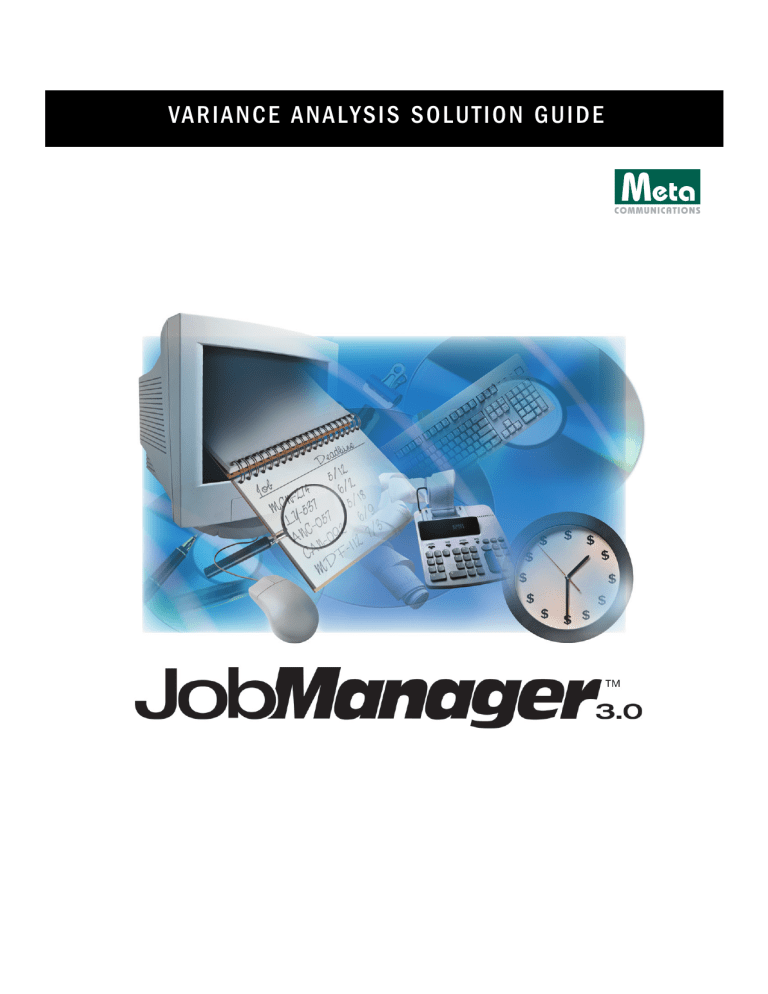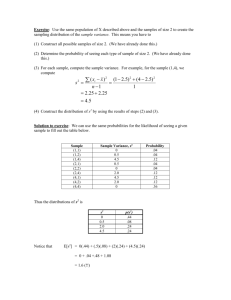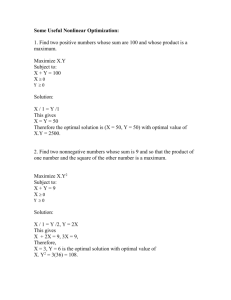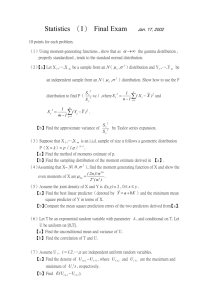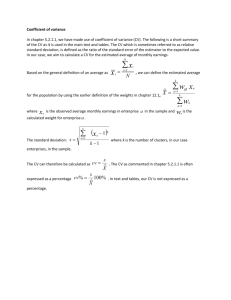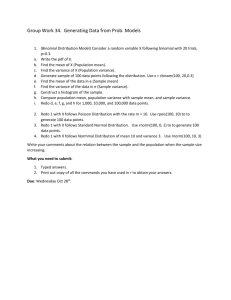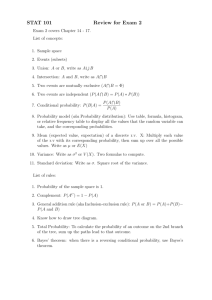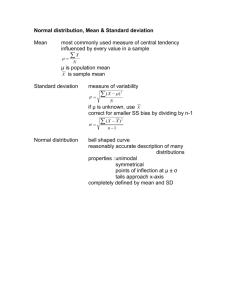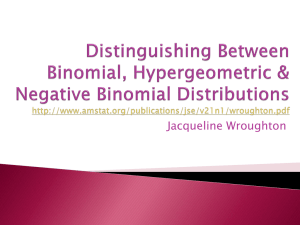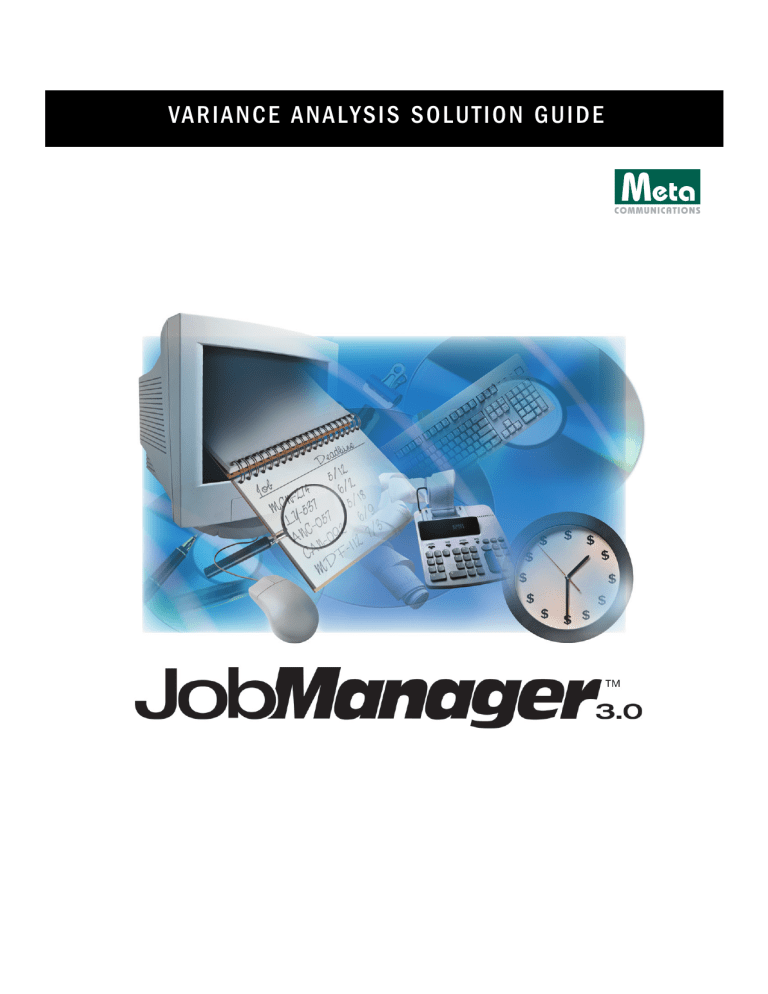
VA R I A N C E A N A L Y S I S S O L U T I O N G U I D E
© 2002 MetaCommunications, Inc. All rights reserved.
This manual, as well as the software described in it, is furnished under license and may only be used or
copied in accordance with the terms of such license. The information in this manual is furnished for
informational use only, is subject to change without notice, and should not be construed as any
commitment by MetaCommunications. MetaCommunications assumes no responsibility or liability for
any errors or inaccuracies that appear in this book.
Virtual Ticket, Virtual Ticket Administrator, Job Manager, Job Cost Plus, MetaScript, and InterSync are
trademarks of MetaCommunications, Inc. Other product and company names may be trademarks or
registered trademarks of their respective owners and are used for identification purposes only, with no
intent to infringe.
Written, designed and produced at: MetaCommunications, 1210 S. Gilbert Street, Iowa City, IA 52240.
Printed in the USA.
rev. 02.01.18
Chapter 1
Setup Guide
To set up the Variance Analysis report on a particular Job Cost Plus database,
the Administrator of the Job Manager system should:
1.
Log into the database as the Administrator user.
2.
Using the Import Library window, import the Variance Analysis custom
query from the Variance Analysis 1.0.OSF library file. The Variance
Analysis report is based on this custom query.
3.
Using the Custom Queries Setup window, grant the appropriate users
access to the query.
For specific instructions covering the above steps, please refer to the
appropriate sections of the Setup & Administration Guide.
NOTE: This chapter assumes that the Variance Analysis self-extracting archive has
been downloaded from the MetaCommunications website (www.meta-comm.com)
and that the archive has been unpacked to an accessible location on your hard
drive or network. The unpacked files will include the Variance Analysis 1.0.OSF
library file, which includes the custom query on which the Variance Analysis report
is based.
Chapter 1 - Setup Guide 1
2 Variance Analysis Solution Guide
Chapter 2
Fundamentals
The Variance Analysis report is an analysis tool that allows Job Cost Plus users
to determine the accuracy of estimates. By comparing estimated job costs
with actual job costs, the report presents a comprehensive and detailed
variance analysis.
To generate the Variance Analysis report, Job Cost Plus:
•
Generates a list of all estimate - job pairs (each job is paired with the
estimate from which it was created) defined in the system and filters
these pairs based on the selection criteria specified by the user.
•
Determines the type of report items (jobs, estimates, customers, CSRs,
sales reps, or tasks) with which cost data will be associated on the
Variance Analysis report based on the type selected by the user.
•
From the estimate - job pairs, determines the specific set of report items
to be listed on the report and associates Actual and Estimated costs with
each report item.
•
Calculates the Variance and Variance less customer alteration costs for
each report item.
Chapter 2 - Fundamentals 3
OVERVIEW
The Variance Analysis report lists actual costs and estimated costs, and the
difference between them, grouped by job, estimate, customer, CSR, sales rep,
or task (by default, report data is grouped by job). The estimated costs
presented on the report are calculated from the Estimate Items entered in the
Estimate/Quote Entry & Edit window of Job Cost Plus, while actual costs are
calculated from the costs logged for jobs in the Job Recorder or Charge Out
windows of Job Cost Plus.
For each report item (job, estimate, customer, CSR, sales rep, or task), the
Variance Analysis report displays:
•
Identifying information (for example, the Task Code and Task Name for
tasks) to distinguish the item from others on the report.
•
The actual costs for the item, broken down by billing code (in the Actual
B, Actual NB, Actual HE, and Actual CA columns).
•
The Total Actual Cost for the item.
•
The Total Estimated Cost for the item.
•
Variance (Total Actual Cost less Total Estimated Cost).
•
Variance less CA (Variance less customer alteration costs).
Users may specify selection criteria to determine the jobs/estimates whose
cost information will be included in the report. Selection criteria may include
any combination of estimate number range, estimate entry date range, job
number range, job entry date range, customer, CSR, sales rep, and/or job
status. Users may also specify a particular task code; in that case, only the
estimated and actual costs associated with that task will appear in the
comparison.
However, when the Variance Analysis report is generated from the estimates
and jobs defined in the Job Manager system, the following rules are enforced:
•
Estimated costs are calculated only from estimates that have been turned
into jobs,
4 Variance Analysis Solution Guide
•
Actual costs are calculated only from jobs that were created from
estimates,
•
If the user’s selection criteria exclude a job from the comparison, the
estimate from which it was created is also excluded from the comparison,
and
•
If the user’s selection criteria exclude an estimate from the comparison,
the job created from that estimate is also excluded from the comparison.
For example, 200 quotes have been sent to a particular customer and 75 job
orders have subsequently been placed by the customer, of which 70 had been
quoted and 5 had not been quoted. In this case, any Variance Analysis report
generated for that customer will present only the cost data from the 70 pairs
of awarded estimate and quoted job (the remaining 130 estimates/quotes and
5 jobs will be excluded from any comparison). The number of estimates and
jobs whose cost data appears in the report may be further reduced if the user
enters selection criteria in addition to the customer code; if, for example, an
estimate entry date range criterion is used and the entry date of an estimate
from which a job was created is not within the specified range, both the
estimate and the job will be excluded from the comparison.
Chapter 2 - Fundamentals 5
6 Variance Analysis Solution Guide
Chapter 3
User Guide
The Variance Analysis report may be accessed from the Management menu of
the Job Cost Plus application. The report may be generated after specifying
the selection criteria for the jobs and estimates whose cost data you would
like to be included and the way in which that data should be presented.
Generating the Variance Analysis report
1.
Select Variance Analysis from the Management menu. This will open a
Query Parameters dialog window (Mac), or a Management:Variance
Analysis window (PC), allowing you to specify the search criteria for the
report.
IMPORTANT! If Variance Analysis does not appear as a Custom Query in the
Management menu, it may have been renamed or moved to a different menu by
the Administrator. Please contact the Administrator to obtain the new name/
location of the query.
Chapter 3 - User Guide 7
2.
For the Grouping parameter, enter ‘job’, ‘est’, ‘cust’, ‘csr’, ‘sales’, or ‘task’
to specify the way in which you want the report data to be grouped. To
group by job, you may leave the Grouping parameter blank.
3.
Enter the appropriate parameters that will be used to determine the cost
data that will appear in the Variance Analysis report. Available
parameters include:
•
Job Entry Date - these parameters allow you to request a variance analysis
only for those job-estimate pairs for which the job entry date is within
the specified range.
•
Estimate Entry Date - these parameters allow you to request a variance
analysis only for those job-estimate pairs for which the estimate entry
date is within the specified range.
•
Job Number - these parameters allow you to request a variance analysis
only for those job-estimate pairs for which the job number is within the
specified range.
•
Estimate/Quote Number - these parameters allow you to request a
variance analysis only for those job-estimate pairs for which the estimate
number is within the specified range.
•
Customer Code - this parameter allows you to request a variance analysis
only for those job-estimate pairs for which the job has been ordered by
the specified customer.
•
CSR Employee Number - this parameter allows you to request a variance
analysis only for those job-estimate pairs for which the CSR associated
with the job has the specified employee number.
•
Sales Employee Number - this parameter allows you to request a variance
analysis only for those job-estimate pairs for which the sales
representative associated with the job has the specified employee
number.
•
Task Code - this parameter allows you to request a variance analysis only
for the task with the specified code.
8 Variance Analysis Solution Guide
•
Job Status - this parameter allows you to request a variance analysis only
for the job-estimate pairs for which the job status is “open” (o), “closed”
(c), “billed” (b), or any combination of the three statuses. To specify the
job statuses to be included in the comparison, enter ‘o’, ‘c’, and/or ‘b’ in
any order (for example, ‘bc’, ‘ocb’, ‘c’, ‘bco’).
4.
Click SEARCH. This will close the Query Parameters window and open a
window displaying the results of the query (Mac), or display the results of
the query in the grid at the bottom of the Variance Analysis window
(PC).
5.
PRINTING: To print the Variance Analysis report, click the print button.
This will bring up a standard Print dialog box, allowing you to print the
report after specifying the printer options.
6.
EXPORTING: To export the results of the Variance Analysis window, select
Export from the File menu, indicate the format of the resulting text/ASCII
file, and click OK. This will generate a text/ASCII file containing the data
displayed in the Variance Analysis window.
Chapter 3 - User Guide 9
10 Variance Analysis Solution Guide