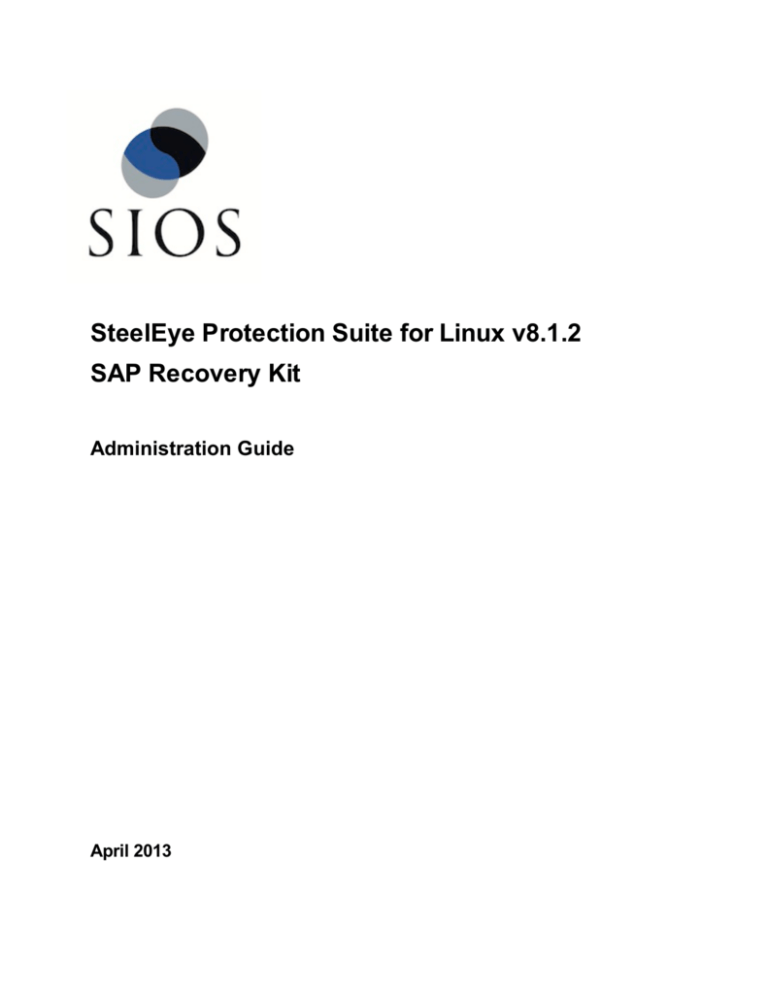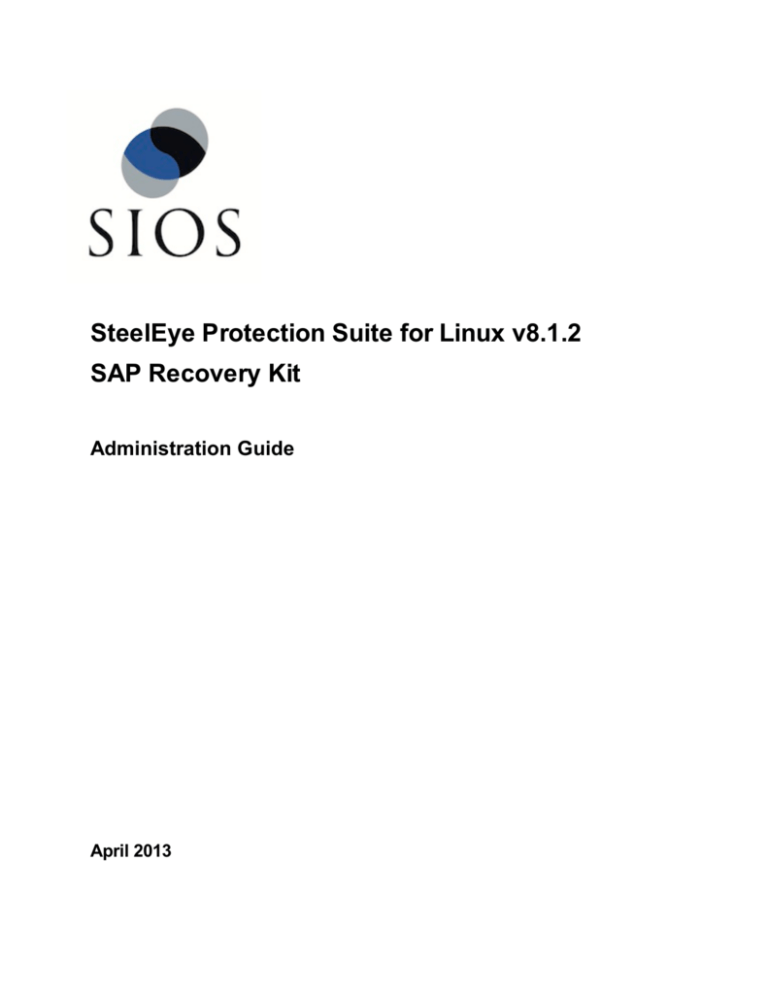
SteelEye Protection Suite for Linux v8.1.2
SAP Recovery Kit
Administration Guide
April 2013
This document and the information herein is the property of SIOS Technology Corp. (previously known as
SteelEye® Technology, Inc.) and all unauthorized use and reproduction is prohibited. SIOS Technology
Corp. makes no warranties with respect to the contents of this document and reserves the right to revise this
publication and make changes to the products described herein without prior notification. It is the policy of
SIOS Technology Corp. to improve products as new technology, components and software become
available. SIOS Technology Corp., therefore, reserves the right to change specifications without prior notice.
LifeKeeper, SteelEye and SteelEye DataKeeper are registered trademarks of SIOS Technology Corp.
Other brand and product names used herein are for identification purposes only and may be trademarks of
their respective companies.
To maintain the quality of our publications, we welcome your comments on the accuracy, clarity,
organization, and value of this document.
Address correspondence to:
ip@us.sios.com
Copyright © 2013
By SIOS Technology Corp.
San Mateo, CA U.S.A.
All rights reserved
Table of Contents
Chapter 1: Introduction
1
SAP Recovery Kit Documentation
Documentation
1
1
Abbreviations and Definitions
1
SteelEye Protection Suite Documentation
2
LifeKeeper - SAP Icons
3
Reference Documents
3
SAP Recovery Kit Overview
3
SAP Resource Hierarchy
6
Chapter 2: Requirements
7
Requirements
7
Hardware and Software Requirements
Chapter 3: Configuration Considerations
7
9
Supported Configurations
9
Configuration Notes
9
ABAP+Java Configuration (ASCS and SCS)
10
Switchover Cluster for an SAP Dual-stack (ABAP+Java) System
11
Example SAP Hierarchy
12
ABAP SCS (ASCS)
13
Switchover Cluster for an SAP ABAP Only (ASCS) System
Java Only Configuration (SCS)
Switchover Cluster for a Java Only System (SCS)
Directory Structure
13
14
14
15
NFS Mount Points and Inodes
16
Local NFS Mounts
16
SAP Recovery Kit Administration Guide
Page i
NFS Mounts and su
17
Location of <INST> directories
17
Directory Structure Diagram
18
Directory Structure Example
LEGEND
19
20
Directory Structure Options
20
Virtual Server Name
21
SAP Health Monitoring
21
SAP License
22
Automatic Switchback
23
Other Notes
23
Chapter 4: Installation
24
Configuration/Installation
24
Before Installing SAP
24
Installing SAP Software
24
Primary Server Installation
24
Backup Server Installation
25
Installing LifeKeeper
25
Configuring SAP with LifeKeeper
25
Resource Configuration Tasks
25
Test the SAP Resource Hierarchy
25
Plan Your Configuration
26
Important Note
27
Installation of the Core Services
Installation Notes
27
27
Installation of the Database
Installation Notes
27
28
Installation of Primary Application Server Instance
Installation Notes
28
28
Installation of Additional Application Server Instances
SAP Recovery Kit Administration Guide
Page ii
29
Installation on the Backup Server
29
Install SPS
29
Create File Systems and Directory Structure
30
Move Data to Shared Disk and LifeKeeper
32
Upgrading From Previous Version of the SAP Recovery Kit
37
In Case of Failure
38
IP Resources
38
Creating an SAP Resource Hierarchy
38
Create the Core Resource
38
Create the ERS Resource
43
Create the Primary Application Server Resource
44
Create the Secondary Application Server Resources
45
Deleting a Resource Hierarchy
45
Common Recovery Kit Tasks
45
Setting Up SAP from the Command Line
46
Creating an SAP Resource from the Command Line
46
Extending the SAP Resource from the Command Line
46
Test Preparation
47
Perform Tests
47
Tests for Active/Active Configurations
47
Tests for Active/Standby Configurations
48
Chapter 5: Administration
Administration Tips
49
49
NFS Considerations
49
Client Reconnect
50
Adjusting SAP Recovery Kit Tunable Values
51
Separation of SAP and NFS Hierarchies
51
Update Protection Level
52
Update Recovery Level
54
View Properties
55
SAP Recovery Kit Administration Guide
Page iii
Special Considerations for Oracle
Chapter 6: Troubleshooting
56
58
SPS SAP Messages
58
112048 - alreadyprotected.ref
58
112022 - cannotfind.ref
58
112073 - cantcreateobject.ref
59
112071 - cantwrite.ref
59
112027 - checksummary.ref
59
112069 - commandnotfound.ref
59
112018 - commandReturned.ref
59
112033 - dbdown.ref
60
112023 - dbnotopen.ref
60
112032 - dbup.ref
60
112058 - depcreatefail.ref
60
112021 - disabled.ref
60
112049 - errorgetting.ref
61
112041 - exenotfound.ref
61
112066 - filemissing.ref
61
112057 - fscreatefailed.ref
61
112064 - gidnotequal.ref
62
112062 - homedir.ref
62
112043 - hung.ref
62
112065 - idnotequal.ref
62
112059 - inprogress.ref
62
112009 - instancenotrunning.ref
63
112010 - instancerunning.ref
63
112070 - invalidfile.ref
63
112067 - links.ref
63
112005 - lkinfoerror.ref
63
112004 - missingparam.ref
64
SAP Recovery Kit Administration Guide
Page iv
Cause:
64
Action:
64
112035 - multimp.ref
64
Cause:
64
Action:
64
112014 - multisap.ref
64
Cause:
64
Action:
64
112053 - multisid.ref
65
Cause:
65
Action:
65
112050 - multivip.ref
65
Cause:
65
Action:
65
112039 - nfsdown.ref
65
Cause:
65
Action:
65
112038 - nfsup.ref
66
Cause:
66
Action:
66
112001 - nochildren.ref
66
Cause:
66
Action:
66
112045 - noequiv.ref
66
Cause:
66
Action:
66
112031 - nolkdbhost.ref
66
Cause:
66
Action:
67
112056 - nonfsresource.ref
67
SAP Recovery Kit Administration Guide
Page v
Cause:
67
Action:
67
112024 - nonfs.ref
67
Cause:
67
Action:
67
112026 - nopidnostatus.ref
67
Cause:
67
Action:
68
112015 - nopid.ref
68
Cause:
68
Action:
68
112040 - nosuchdir.ref
68
Cause:
68
Action:
68
112013 - nosuchfile.ref
68
Cause:
68
Action:
68
112006 - notrunning.ref
69
Cause:
69
Action:
69
112036 - notshared.ref
69
Cause:
69
Action:
69
112068 - objectinit.ref
69
Cause:
69
Action:
69
112030 - pairdown.ref
70
Cause:
70
Action:
70
112054 - pathnotmounted.ref
SAP Recovery Kit Administration Guide
Page vi
70
Cause:
70
Action:
70
112060 - recoverfailed.ref
70
Cause:
70
Action:
70
112046 - removefailed.ref
70
Cause:
70
Action:
71
112047 - removesuccess.ref
71
Cause:
71
Action:
71
112002 - restorefailed.ref
71
Cause:
71
Action:
71
112003 - restoresuccess.ref
71
Cause:
71
Action:Reference Documents
72
112007 - running.ref
72
Cause:
72
Action:
72
112052 - setupstatus.ref
72
Cause:
72
Action:
72
112055 - sharedwarning.ref
72
Cause:
72
Action:
72
112017 - sigwait.ref
73
Cause:
73
Action:
73
112011 - startinstance.ref
73
SAP Recovery Kit Administration Guide
Page vii
Cause:
73
Action:
73
112008 - start.ref
73
Cause:
73
Action:
73
112025 - status.ref
74
Cause:
74
Action:
74
112034 - stopfailed.ref
74
Cause:
74
Action:
74
112029 - stopinstancefailed.ref
74
Cause:
74
Action:
74
112028 - stopinstance.ref
74
Cause:
74
Action:
75
112072 - stop.ref
75
Cause:
75
Action:
75
112061 - targetandtemplate.ref
75
Cause:
75
Action:
75
112044 - terminated.ref
75
Cause:
75
Action:
75
112019 - updatefailed.ref
76
Cause:
76
Action:
76
112020 - updatesuccess.ref
SAP Recovery Kit Administration Guide
Page viii
76
Cause:
76
Action:
76
112000 - usage.ref
76
Cause:
76
Action:
76
112063 - usernotfound.ref
77
Cause:
77
Action:
77
112012 - userstatus.ref
77
Cause:
77
Action:
77
112016 - usingkill.ref
77
Cause:
77
Action:
77
112042 - validversion.ref
78
Cause:
78
Action:
78
112037 - valueempty.ref
78
Cause:
78
Action:
78
112051 - vipconfig.ref
78
Cause:
78
Action:
78
Changing ERS Instances
78
Symptom:
78
Cause:
79
Action:
79
Hierarchy Remove Errors
79
Symptom:
79
Cause:
79
SAP Recovery Kit Administration Guide
Page ix
Action:
79
SAP Error Messages During Failover or In-Service
79
On Failure of the DB
80
On Startup of the CI
80
During a LifeKeeper In-Service Operation
80
SAP Installation Errors
80
Incorrect Name in tnsnames.ora or listener.ora Files
80
Cause:
80
Action:
80
Troubleshooting sapinit
81
Symptom:
81
Cause:
81
Action:
81
tset Errors Appear in the LifeKeeper Log File
81
Cause:
81
Action:
81
SAP Recovery Kit Administration Guide
Page x
Chapter 1: Introduction
SAP Recovery Kit Documentation
The SteelEye Protection Suite for Linux SAP Recovery Kit provides a mechanism to recover SAP NetWeaver
from a failed primary server onto a backup server in a LifeKeeper environment. The SAP Recovery Kit works
in conjunction with other SteelEye Protection Suite Recovery Kits (the IP Recovery Kit, NFS Server
Recovery Kit, NAS Recovery Kit and a database recovery kit, e.g. Oracle Recovery Kit) to provide
comprehensive failover protection. This documentation provides information critical for configuring and administering your SAP resources. You
should follow the configuration instructions carefully to ensure a successful SPS implementation. You should
also refer to the documentation for the related recovery kits.
SAP Recovery Kit Overview
Documentation
The following is a list of LifeKeeper related information available from SIOS Technology Corp.:
l
SPS for Linux Release Notes
l
SPS for Linux Technical Documentation (also available from the Help menu within the
LifeKeeper GUI)
l
SIOS Technology Corp. Documentation and Support
l
Reference Documents - Contains a list of documents associated with SAP that are
referenced throughout this documentation.
l
Abbreviations and Definitions - Contains a list of abbreviations and terms that are used
throughout this documentation along with their meaning.
l
LifeKeeper/SAP Icons - Contains a list of icons being used and their meanings.
Abbreviations and Definitions
The following abbreviations are used throughout this documentation:
Abbreviation
AS
Meaning
SAP Application Server. Although AS typically refers to any application server, within the
context of this document, it is intended to mean a non-CI, redundant application server.
Thus, the application server is not required for protection by LifeKeeper.
SAP Recovery Kit Administration Guide
Page 1
SteelEye Protection Suite Documentation
Abbreviation
Meaning
ASCS
ABAP SAP Central Services Instance. This is the SAP instance that contains the
Message and Enqueue services for the NetWeaver ABAP environment. This instance is
a single point of failure and must be protected by LifeKeeper.
(ASCS)
The backup ABAP SAP Central Services Instance server. This is the server that hosts
the ASCS when the primary ASCS server fails.
DB
The SAP Database instance. This database may be Oracle or any other database
supported by SAP. This instance is a single point of failure and must be protected by
LifeKeeper. Note that the CI and DB may be located on the same server or different
servers. DB is also used to denote the Primary DB Server.
(DB)
The backup Database server. This is the server that hosts the DB when the primary DB
server fails. Note that a single server might be a backup for both the Database and
Central Instance.
ERS
Enqueue Replication Server.
HA
Highly Available; High Availability.
ID or <ID>
Two digit numerical identifier for an SAP instance.
<INST>
Directory for an SAP instance whose name is derived from the services included in the
instance and the instance number, for example a CI <INST> might be DVEBMGS00.
PAS
Primary Application Server Instance.
SAP Instance
A group of processes that are started and stopped at the same time.
SAP System A group of SAP Instances.
<sapmnt>
SAP home directory which is /sapmnt by default but may be changed by the user during
installation.
SCS
SAP Central Services Instance. This is the SAP instance that contains the Message and
Enqueue services for the NetWeaver Java environment. This instance is a single point of
failure and must be protected by LifeKeeper.
(SCS)
The backup SAP Central Services Instance server. This is the server that hosts the SCS
when the primary SCS server fails.
SID or <SID>
System ID.
sid or <sid>
Lower case version of SID.
SPOF
Single Point of Failure.
SteelEye Protection Suite Documentation
The following is a list of SPS related information available from the SIOS Technology Corp. Documentation
site:
l
SPS for Linux Release Notes
l
SPS for Linux Technical Documentation
Also, refer to the following for SAP-related recovery kits:
SAP Recovery Kit Administration Guide
Page 2
LifeKeeper - SAP Icons
l
SPS for Linux IP Recovery Kit Documentation
l
SPS for Linux NFS Server Recovery Kit Documentation
l
SPS for Linux Network Attached Storage Recovery Kit Administration Guide
l
SPS for Linux Oracle Recovery Kit Administration Guide
LifeKeeper - SAP Icons
The following icons are significant on how to interpret the status of SAP resources in a LifeKeeper
environment. These icons will show up in the LifeKeeper UI.
Active - Resource is active and in service (Normal state).
Standby - Resource is on the backup node and is ready to take over if the primary resource
fails (Normal state).
Failed - Resource has failed; you can try to put the resource in service (right-click on the
resource and scroll down to "In Service" and enter). If the resource fails again, then recovery
has failed (Failure state).
Attention needed - SAP resource has failed or is in a caution state. If it has failed and
automatic recovery is enabled (Protection Level Full or Standard), then LifeKeeper will try to
automatically recover the resource. Right-click on the SAP resource and choose Properties.
This will show which resource has a caution state. An SAP state of Yellow may be normal,
but it signifies that SAP resources are running slow or have performance bottlenecks.
Reference Documents
The following are documents associated with SAP that are referenced throughout this documentation:
l
SAP R/3 in Switchover Environments (SAP document 50020596)
l
R/3 Installation on UNIX: (Database specific)
l
SAP Web Application Server in Switchover Environments
l
Component Installation Guide SAP Web Application Server (Database Specific)
l
SAP Notes 7316, 14838, 201144, 27517, 31238, 34998 and 63748
SAP Recovery Kit Overview
There are some services in the SAP NetWeaver framework that cannot be replicated. They cannot exist more
than once for the same SAP system, therefore, they are single points of failure. The LifeKeeper SAP
Recovery Kit provides protection for these single points of failure with standard LifeKeeper functionality. In
SAP Recovery Kit Administration Guide
Page 3
SAP Recovery Kit Overview
addition, the kit provides the ability to protect, at various levels, the additional pieces of the SAP
infrastructure. The protection of each infrastructure component will be represented in a single resource within
the hierarchy. The SAP Recovery Kit provides monitoring and switchover for different SAP instances; the SAP Primary
Application Server (PAS) Instance, the ABAP SAP Central Service (ASCS) Instance and the SAP Central
Services (SCS) Instance (the Central Service Instances protect the enqueue and message servers). The
SAP Recovery Kit works in conjunction with the appropriate database recovery kit to protect the database,
and with the Network File System (NFS) Server Recovery Kit to protect the NFS mounts. The IP Recovery
Kit is also used to provide a virtual IP address that can be moved between network cards in the cluster as
needed. The Network Attached Storage (NAS) Recovery Kit can be used to protect the local NFS mounts.
The various recovery kits are used to build the SAP resource hierarchy which provides protection for all of the
components of the application environment.
Each recovery kit monitors the health of the application under protection and is able to stop and restart the
application both locally and on another cluster server.
SAP Recovery Kit Administration Guide
Page 4
SAP Recovery Kit Overview
Map of SAP System Hierarchy
SAP Recovery Kit Administration Guide
Page 5
SAP Resource Hierarchy
A typical SAP resource hierarchy as it appears in the LifeKeeper GUI is shown below. SAP Resource Hierarchy
Note: The directory /usr/sap/trans is optional in SAP environments. The directory does not exist
in the SAP NetWeaver Java only environments.
SAP Recovery Kit Administration Guide
Page 6
Chapter 2: Requirements
Requirements
Hardware and Software Requirements
Before installing and configuring the SPS SAP Recovery Kit, be sure that your configuration meets the
following requirements:
l
Servers. This recovery kit requires two or more computers configured in accordance with the
requirements described in the SPS for Linux Technical Documentation and the SPS for Linux Release
Notes.
l
Shared Storage. SAP Primary Application Server (PAS) Instance, ABAP SAP Central Service
(ASCS) Instance, SAP Central Services (SCS) Instance and program files must reside on shared disk
(s) in an SPS environment.
l
IP Network Interface. Each server requires at least one Ethernet TCP/IP-supported network
interface. In order for IP switchover to work properly, user systems connected to the local network
should conform to standard TCP/IP specifications.
Note: Even though each server requires only a single network interface, multiple interfaces should be
used for a number of reasons: heterogeneous media requirements, throughput requirements,
elimination of single points of failure, network segmentation and so forth. (See IP Local Recovery and
Configuration Considerations for additional information.)
l
Operating System. Linux operating system. (See the SPS for Linux Release Notes for a list of
supported distributions and kernel versions.)
l
TCP/IP software. Each server requires the TCP/IP software.
l
SAP Software. Each server must have the SAP software installed and configured before configuring
SPS and the SPS SAP Recovery Kit. The same version should be installed on each server. Consult
the SPS for Linux Release Notes or your sales representative for the latest release compatibility and
ordering information.
l
SPS software. You must install the same version of SPS software and any patches on each server.
Please refer to the SPS for Linux Release Notes for specific LifeKeeper requirements.
l
SPS IP Recovery Kit. This recovery kit is required if remote clients will be accessing the SAP PAS,
ASCS or SCS instance. You must use the same version of this recovery kit on each server.
l
SPS for Linux NFS Server Recovery Kit. This recovery kit is required for most configurations. You
must use the same version of this recovery kit on each server.
l
SPS for Linux Network Attached Storage (NAS) Recovery Kit. This recovery kit is required for
SAP Recovery Kit Administration Guide
Page 7
Hardware and Software Requirements
some configurations. You must use the same version of this recovery kit on each server.
l
SPS for Linux Database Recovery Kit. The SPS recovery kit for the database being used with SAP
must be installed on each database server. Please refer to the SPS for Linux Release Notes for
information on supported databases. A LifeKeeper database hierarchy must be created for the SAP
PAS, ASCS or SCS Instance prior to configuring SAP.
Important Notes:
l
If running an SAP version prior to Version 7.3, please consult your SAP documentation and notes on
how to download and install SAPHOSTAGENT (see Important Note in the Plan Your Configuration
topic). l
Refer to the SPS for Linux Installation Guide for instructions on how to install or remove the Core
software and the SAP Recovery Kit.
l
The installation steps should be performed in the order recommended. The SAP installation will fail if
LifeKeeper is installed first.
l
For details on configuring each of the required SPS Recovery Kits, you should refer to the
documentation for each kit (IP, NFS Server, NAS, and Database Recovery Kits). l
Please refer to SAP installation documentation for further installation requirements, such as swap
space and memory requirements. SAP Recovery Kit Administration Guide
Page 8
Chapter 3: Configuration Considerations
This section contains information to consider before starting to configure SAP and contains examples of
typical SAP configurations. It also includes a step-by-step process for configuring and protecting SAP with
LifeKeeper.
For instructions on installing SAP on Linux distributions supported by LifeKeeper using the 2.4 or 2.6 kernel,
please see the database-specific SAP installation guide available from SAP.
Also, refer to your SPS for Linux Technical Documentation for instructions on configuring your SPS Core
resources (for example, file system resources).
Supported Configurations
There are many possible configurations of database and application servers in an SAP Highly Available (HA)
environment. The specific steps involved in setting up SAP for LifeKeeper protection are different for each
configuration, so it is important to recognize the configuration that most closely fits your requirements. Some
supported configuration examples are:
ABAP+Java Configuration (ASCS and SCS)
ABAP Only Configuration (ASCS)
Java Only Configuration (SCS)
The configurations pictured in the above examples consist of two servers hosting the Central Services
Instance(s) with an ERS Instance, Database Instance, Primary Application Server Instance and zero or more
additional redundant Application Server Instances (AS). Although it is possible to configure SAP with no
redundant Application Servers, this would require users to log in to the ASCS Instance or SCS Instance which
is not recommended by SAP. The ASCS Instance, SCS Instance and Database servers have access to
shared file storage for database and application files.
While Central Services do not use a lot of resources and can be switched over very fast, Databases have a
significant impact on switchover speeds. For this reason, it is recommended that the Database Instances and
Central Services Instances (ASCS and SCS) be protected through two distinct LifeKeeper hierarchies. They
can be run on separate servers or on the same server. Configuration Notes
The following are technical notes related to configuring SAP to run in an HA environment. Please see
subsequent topics for step-by-step instructions on protecting SAP with LifeKeeper.
Directory Structure
Virtual Server Name
SAP Recovery Kit Administration Guide
Page 9
ABAP+Java Configuration (ASCS and SCS)
SAP Health Monitoring
SAP License
Automatic Switchback
Other Notes
ABAP+Java Configuration (ASCS and SCS)
The ABAP+Java Configuration comprises the installation of:
l
Central Services Instance for ABAP (ASCS Instance)
l
Enqueue Replication Server Instance (ERS instance) for the ASCS Instance (optional) (Both the
ASCS Instance and the SCS Instance must each have their own ERS instance)
l
Central Services Instance for Java (SCS Instance)
l
Enqueue Replication Server Instance (ERS Instance) for the SCS Instance (optional)
l
Database Instance (DB Instance) - The ABAP stack and the Java stack use their own database
schema in the same database
l
Primary Application Server Instance (PAS)
l
Additional Application Server Instances (AAS) - It is recommended that Additional Application
Server Instances (AAS) be installed on hosts different from the Primary Application Server Instance
(PAS) Host
SAP Recovery Kit Administration Guide
Page 10
Switchover Cluster for an SAP Dual-stack (ABAP+Java) System
Switchover Cluster for an SAP Dual-stack (ABAP+Java) System
In the above example, ASCS and SCS are in a separate LifeKeeper hierarchy from the Database and these
Central Services Instances are active on a separate server from the Database.
SAP Recovery Kit Administration Guide
Page 11
Example SAP Hierarchy
Example SAP Hierarchy
SAP Recovery Kit Administration Guide
Page 12
ABAP SCS (ASCS)
ABAP SCS (ASCS)
The ABAP Only Configuration comprises the installation of:
l
Central Services Instance for ABAP (ASCS Instance)
l
Enqueue Replication Server Instance (ERS instance) for the ASCS Instance (optional)
l
Database Instance (DB Instance)
l
Primary Application Server Instance (PAS)
l
Additional Application Server Instances (AAS) - It is recommended that Additional Application
Server Instances (AAS) be installed on hosts different from the Primary Application Server Instance
(PAS) Host
Switchover Cluster for an SAP ABAP Only (ASCS) System
In the above example, ASCS is in a separate LifeKeeper hierarchy from the Database. Although it is active on
the same server as the Database, they can fail over separately.
SAP Recovery Kit Administration Guide
Page 13
Java Only Configuration (SCS)
Java Only Configuration (SCS)
The Java Only Configuration comprises the installation of:
l
Central Services Instance for Java (SCS Instance)
l
Enqueue Replication Server Instance (ERS instance) for the SCS Instance (optional)
l
Database Instance (DB Instance)
l
Primary Application Server Instance (PAS)
l
Additional Application Server Instances (AAS) - It is recommended that Additional Application
Server Instances (AAS) be installed on hosts different from the Primary Application Server Instance
(PAS) Host
Switchover Cluster for a Java Only System (SCS)
SAP Recovery Kit Administration Guide
Page 14
Directory Structure
In the above example, SCS is in a separate LifeKeeper hierarchy from the Database. Although it is active on
the same server as the Database, they can fail over separately.
Directory Structure
The directory structure for the database will be different for each database management system that is used
with the SAP system. Please consult the SAP installation guide specific to the database management
system for details on the directory structure for the database. All database files must be located on shared
disks to be protected by the LifeKeeper Recovery Kit for the database. Consult the database specific
Recovery Kit Documentation for additional information on protecting the database.
See the Directory Structure Diagram below for a graphical depiction of the SAP directories described in this
section. The following types of directories are created during installation:
Physically shared directories (reside on global host and shared by NFS):
/<sapmnt>/<SAPSID> - Software and data for one SAP system (should be mounted for all hosts
belonging to the same SAP system)
/usr/sap/trans - Global transport directory (has to have an export point)
Logically shared directories that are bound to a node such as /usr/sap with the following local directories
(reside on the local host with symbolic links to the global host):
/usr/sap/<SAPSID>
/usr/sap/<SAPSID>/SYS
/usr/sap/hostctrl
Local directories (reside on the local host and shared) that contain the SAP instances such as:
/usr/sap/<SAPSID>/DVEBMGS<No.> -- Primary application server instance directory
/usr/sap/<SAPSID>/D<No.> -- Additional application server instance directory
/usr/sap/<SAPSID>/ASCS<No.> -- ABAP central services instance (ASCS) directory
/usr/sap/<SAPSID>/SCS<No.> -- Java central services instance (SCS) directory
/usr/sap/<SAPSID>/ERS<No.> -- Enqueue replication server instance (ERS) directory for the ASCS
and SCS
The SAP directories: /sapmnt/<SAPSID> and /usr/sap/trans are mounted from NFS; however, SAP instance
directories (/usr/sap/<SAPSID>/<INSTTYPE><No.>) should always be mounted on the cluster node
currently running the instance. Do not mount such directories with NFS. The required directory structure
depends on the chosen configuration. There are several issues that dictate the required directory structure.
SAP Recovery Kit Administration Guide
Page 15
NFS Mount Points and Inodes
NFS Mount Points and Inodes
LifeKeeper maintains NFS share information using inodes; therefore, every NFS share is required to have a
unique inode. Since every file system root directory has the same inode, NFS shares must be at least one
directory level down from root in order to be protected by LifeKeeper. For example, referring to the information
above, if the /usr/sap/trans directory is NFS shared on the SAP server, the /trans directory is created on the
shared storage device which would require mounting the shared storage device as /usr/sap. It is not
necessarily desirable, however, to place all files under /usr/sap on shared storage which would be required
with this arrangement. To circumvent this problem, it is recommended that you create an /exports directory
tree for mounting all shared file systems containing directories that are NFS shared and then create a soft link
between the SAP directories and the /exports directories, or alternately, locally NFS mount the NFS shared
directory. (Note: The name of the directory that we refer to as /exports can vary according to user preference;
however, for simplicity, we will refer to this directory as /exports throughout this documentation.) For example,
the following directories and links/mounts for our example on the SAP Primary Server would be:
For the /usr/sap/trans share
Directory
Notes
/trans
created on shared file system and shared through NFS
/exports/usr/sap mounted to / (on shared file system)
/usr/sap/trans
soft linked to /exports/usr/sap/trans
Likewise, the following directories and links for the <sapmnt>/<SAPSID> share would be:
For the <sapmnt>/<SAPSID> share
Directory
Notes
/<SAPSID>
created on shared file system and shared through NFS
/exports/sapmnt
mounted to / (on shared file system)
<sapmnt>/<SAPSID> NFS mounted to <virtual SAP server>:/exports/sapmnt/<SAPSID>
Detailed instructions are given for creating all directory structures and links in the configuration steps later in
this documentation. See the NFS Server Recovery Kit Documentation for additional information on inode
conflicts and for information on using the new features in NFSv4.
Local NFS Mounts
The recommended directory structure for SAP in a LifeKeeper environment requires a locally mounted NFS
share for one or more SAP system directories. If the NFS export point for any of the locally mounted NFS
shares becomes unavailable, the system may hang while waiting for the export point to become available
again. Many system operations will not work correctly, including a system reboot. You should be aware that
the NFS server for the SAP cluster should be protected by LifeKeeper and should not be manually taken out of
service while local mount points exist.
SAP Recovery Kit Administration Guide
Page 16
NFS Mounts and su
To avoid accidentally causing your cluster to hang by inadvertently stopping the NFS server, please follow the
recommendations listed in the NFS Considerations topic. It is additionally helpful to mount all NFS shares
using the 'intr' mount option so that hung processes resulting from inaccessible NFS shares can be killed.
NFS Mounts and su
LifeKeeper accomplishes many database and SAP tasks by executing database and SAP operations using
the su - <admin name> -c <command> command syntax. The su command, when called in this way,
causes the login scripts in the administrator’s home directory to be executed. These login scripts set
environment variables to various SAP paths, some of which may reside on NFS mounted shares. If these
NFS shares are not available for some reason, the su calls will hang, waiting for the NFS shares to become
available again.
Since hung scripts can prevent LifeKeeper from functioning properly, it is desirable to configure your servers
to account for this potential problem. The LifeKeeper scripts that handle SAP resource remove, restore and
monitoring operations have a built-in timer that prevents these scripts from hanging indefinitely. No
configuration actions are therefore required to handle NFS hangs for the SAP Application Recovery Kit.
Note that there are many manual operations that unavailable NFS shares will still affect. You should always
ensure that all NFS shares are available prior to executing manual LifeKeeper operations.
Location of <INST> directories
Since the /usr/sap/<SAPSID> path is not NFS shared, it can be mounted to the root directory of the file
system. The /usr/sap/<SAPSID> path contains the SYS subdirectory and an <INST> subdirectory for each
SAP instance that can run on the server. For certain configurations, there may only be one <INST> directory,
so it is acceptable for it to be located under /usr/sap/<SAPSID> on the shared file system. For other
configurations, however, the backup server may also contain a local AS instance whose <INST> directory
should not be on a shared file system since it will not always be available. To solve this problem, it is
recommended that for certain configurations, the PAS’s, ASCS's or SCS’s /usr/sap/<SAPSID>/<INST>,
/usr/sap/<SAPSID>/<ASCS-INST> or /usr/sap/<SAPSID>/<SCS-INST> directories should be mounted to
the shared file system instead of /usr/sap/<SAPSID> and the /usr/sap/<SAPSID>/SYS and
/usr/sap/<SAPSID>/<AS-INST> for the AS should be located on the local server.
For example, the following directories and mount points should be created for the ABAP+Java Configuration:
Directory
Notes
/usr/sap/<SAPSID>/DVEBMGS<No.>
mounted to / (on shared file system)
/usr/sap/<SAPSID>/SCS<No.>
mounted to / (on shared file system)
/usr/sap/<SAPSID>/ERS<No.>
(for SCS instance)
should be locally mounted on all cluster nodes or mounted
from a NAS share (should not be mounted on shared storage)
/usr/sap/<SAPSID>/ASCS<Instance No.>
mounted to / (on shared file system)
/usr/sap/<SAPSID>/ERS<No.>
(for ASCS instance)
should be locally mounted on all cluster nodes or mounted
from a NAS share (should not be mounted on shared storage)
/usr/sap/<SAPSID>/AS<Instance No.>
created for AS on backup server
SAP Recovery Kit Administration Guide
Page 17
Directory Structure Diagram
Note: The Enqueue Replication Server (ERS) resource will be in-service (ISP) on the primary node in your
cluster. However, the architecture and function of the ERS requires that the actual processes for the instance
run on the backup node. This allows the standby server to hold a complete copy of the lock table information
for the primary server and primary enqueue server instance. When the primary server running the enqueue
server fails, it will be restarted by SteelEye Protection Suite on the backup server on which the ERS process
is currently running. The lock table (replication table) stored on the ERS is transferred to the enqueue server
process being recovered and the new lock table is created from it. Once this process is complete, the active
replication server is then deactivated (it closes the connection to the enqueue server and deletes the
replication table). SteelEye Protection Suite will then restart the ERS processes on the new current backup
node (formerly the primary) which has been inactive until now. Once the ERS process becomes active, it
connects to the enqueue server and creates a replication table. For more information on the ERS process and
SAP architecture features, visit http://help.sap.com and search for Enqueue Replication Service.
Since the replication server is always active on the backup node, it cannot reside on a SteelEye Protection
Suite protected file system as the file system would be active on the primary node while the replication server
process would be active on the backup node. Therefore, the file systems that ERS uses should be locally
mounted on all cluster nodes or mounted from a NAS share.
Directory Structure Diagram
The directory structure required for LifeKeeper protection of ABAP only environments is shown graphically in
the figure below. See the Abbreviations and Definitions section for a description of the abbreviations used in
the figure.
SAP Recovery Kit Administration Guide
Page 18
Directory Structure Example
Directory Structure Example
SAP Recovery Kit Administration Guide
Page 19
LEGEND
LEGEND
Directory Structure Options
The configuration steps presented in this documentation are based on the directory structure and diagrams
described above. This is the recommended directory structure as tested and certified by SIOS Technology
Corp.
There are other directory structure variations that should also work with the SAP Recovery Kit, although not
all of them have been tested. For configurations with directory structure variations, you should follow the
guidelines below.
l
The /usr/sap/trans directory can be hosted on any server accessible on the network and does not have
to be the PAS server. If you locate the /usr/sap/trans directory remotely from the PAS, you will need to
decide whether access to this directory is mission critical. If it is, then you may want to protect it with
LifeKeeper. This will require that it be hosted on a shared or replicated file system and protected by the
NFS Server Recovery Kit. If you have other methods of making the /usr/sap/trans directory available
to all of the SAP instances without NFS, this is also acceptable.
l
The /usr/sap/trans directory does not have to be NFS shared regardless of whether it is located on the
PAS server.
l
The /usr/sap/trans directory does not have to be on a shared file system if it is not NFS shared or
protected by LifeKeeper.
l
The directory structure and path names used to export NFS file systems shown in the diagrams are
examples only. The path /exports/usr/sap could also be /exports/sap or just /sap.
l
The /usr/sap/<SAPSID>/<INST> path needs to be on a shared file system at some level. It does not
SAP Recovery Kit Administration Guide
Page 20
Virtual Server Name
matter which part of this path is the mount point for the file system. It could be /usr, /usr/sap,
/usr/sap/<SAPSID> or /usr/sap/<SAPSID>/<INST>.
l
The /sapmnt/<SAPSID> path needs to be on a shared file system at some level. The configuration
diagrams show this path as NFS mounted, although this is an SAP requirement and not a LifeKeeper
requirement.
Virtual Server Name
SAP Application Servers and SAP clients communicate with the SAP Primary Application Server (PAS) using
the name of the server where the PAS Instance is running. Likewise, the SAP PAS communicates with the
Database (DB) using the name of the DB server. In a high availability (HA) environment, the PAS may be
running on either the Primary Server or Backup Server at any given time. In order for other servers and clients
to maintain a seamless connection to the PAS regardless of which server it is active on, a virtual server name
is used for all communication with the PAS. This virtual server name is also mapped to a switchable IP
address that can be active on whichever server the PAS is running on.
The switchable IP address is created and handled by LifeKeeper using the IP Recovery Kit. The virtual server
name is configured manually by adding a virtual server name/switchable IP address mapping in DNS and/or in
all of the servers’ and clients’ host files. See the IP Local Recovery topic for additional information on how this
works.
Additionally, SAP configuration files must be modified so that the virtual server name is substituted for the
physical server name. This is covered in detail in the Installation section where additional instructions are
given for configuring SAP with LifeKeeper.
Note: A separate switchable IP address is recommended for use with SAP Application Server hierarchies and
the NFS Server hierachies. This allows the IP address used for NFS clients to remain separate from the IP
used for SAP clients.
SAP Health Monitoring
LifeKeeper monitors the health of the Primary Application Server (PAS) Instance and initiates a recovery
operation if it determines that SAP is not functioning correctly.
The status will be returned to the user, via the GUI Properties Panel and CLI, as Gray
(unknown/inactive/offline), Red (failed), Yellow (issue) or Green (healthy).
If the status of the instance is Gray, state is unknown; no information is available. If the status of the instance is Red, the resource will be considered in a failed state and LifeKeeper will initiate
the appropriate recovery handling operations.
If the status of the instance is Yellow , it indicates that there may be an issue with the SAP processes for the
defined Instance. The default behavior for a yellow status is to continue monitoring without initiating recovery. This default behavior can be changed by configuring this option via the GUI resource menu.
1. Right-click the Instance.
2. Select Handle Warnings.
SAP Recovery Kit Administration Guide
Page 21
SAP License
3. The following screen will appear, prompting you to select whether to Fail on Warnings. Selecting Yes will cause a Yellow Warning to be treated as an error and will initiate recovery.
Note: It is highly recommended that this setting be left on the default selection of No as Yellow is a
transient state that most often does not indicate a failure.
SAP License
In a high availability (HA) environment, SAP is configured to run on both a Primary and a Backup Server.
Since the SAP licensing scheme is hardware dependent, a separate license is required for each server where
SAP is configured to run. It will, therefore, be necessary to obtain and install an SAP license for both the
Primary and Backup Servers.
SAP Recovery Kit Administration Guide
Page 22
Automatic Switchback
Automatic Switchback
In Active/Active configurations, the SAP Primary Application Server Instance (PAS), ABAP SAP Central
Services Instance (ASCS) or SAP Central Services Instance (SCS) and Database (DB) hierarchies are
separate and are in service on different servers during normal operation. There are times, however, when both
hierarchies will be in service on the same server such as when one of the servers is being taken down for
maintenance. If both hierarchies are in service on one of the servers and both servers go down, then when the
servers come back up, it is important that the database hierarchy come in service before the SAP hierarchy inservice operation times out. Since LifeKeeper brings hierarchies in service during startup serially, if it chooses
to bring SAP up first, the database in-service operation will wait on the SAP in-service operation to complete
and the SAP in-service operation will wait on the database to become available, which will never happen
because the DB restore operation can only begin after the PAS, ASCS or SCS restore completes. This
deadlock condition will exist until the PAS, ASCS or SCS restore operation times out. (Note: SAP will time
out and fail after 10 minutes.)
To prevent this deadlock scenario, it is important for this configuration to set the switchback flag for both
hierarchies to Automatic Switchback. This will force LifeKeeper to restore each hierarchy on its highest
priority server during LifeKeeper startup, which in this case is two different servers. Since LifeKeeper restore
operations on different servers can occur in parallel, the deadlock condition is prevented.
Other Notes
The following items require special configuration steps in a high availability (HA) environment. Please consult
the document SAP Web Application Server in Switchover Environments for additional information on
configuration requirements for each:
l
Login Groups
l
SAP Spoolers
l
Batch Jobs
l
SAP Router
l
SAP System Upgrades
SAP Recovery Kit Administration Guide
Page 23
Chapter 4: Installation
Configuration/Installation
Before using LifeKeeper to create an SAP resource hierarchy, perform the following tasks in the order
recommended below. Note that there are additional non-HA specific configuration tasks that must be
performed that are not listed below. Consult the appropriate SAP installation guide for additional details.
The following tasks refer to the “SAP Primary Server” and “SAP Backup Server.” The SAP Primary
Server is the server on which the Central Services will run during normal operation, and the SAP Backup
Server is the server on which the Central Services will run if the SAP Primary Server fails.
Although it is not necessarily required, the steps below include the recommended procedure of protecting all
shared file systems with LifeKeeper prior to using them. Prior to LifeKeeper protection, a shared file system is
accessible from both servers and is susceptible to data corruption. Using LifeKeeper to protect the file
systems preserves single server access to the data.
Before Installing SAP
The tasks in the following topic are required before installing your SAP software. Perform these tasks in the
order given. Please also refer to the SAP document SAP Web Application Server in Switchover Environments
when planning your installation in NetWeaver Environments.
Plan Your Configuration
Installing SAP Software
These tasks are required to install your SAP software for high availability. Perform the tasks below in the order
given. Click on each task for details. Please refer to the appropriate SAP Installation Guide for further SAP
installation instructions. Primary Server Installation
Install the Core Services, ABAP and Java Central Services (ASCS and SCS)
Install the Database
Install the Primary Application Server Instance
Install Additional Application Server Instances
SAP Recovery Kit Administration Guide
Page 24
Backup Server Installation
Backup Server Installation
Install on the Backup Server
Installing LifeKeeper
Install LifeKeeper
Create File Systems and Directory Structure
Move Data to Shared Disk and LifeKeeper
Upgrading From a Previous Version of the SAP Recovery Kit
Configuring SAP with LifeKeeper
Resource Configuration Tasks
The following tasks explain how to configure your recovery kit by selecting certain options from the
Edit menu of the LifeKeeper GUI. Each configuration task can also be selected from the toolbar or you
may right-click on a global resource in the Resource Hierarchy Tree (left-hand pane) of the status
display window to display the same drop down menu choices as the Edit menu. This, of course, is
only an option when a hierarchy already exists.
Alternatively, right-click on a resource instance in the Resource Hierarchy Table (right-hand pane) of
the status display window to perform all the configuration tasks, except creating a resource hierarchy,
depending on the state of the server and the particular resource.
IP Resources
Creating an SAP Resource Hierarchy
Deleting a Resource Hierarchy
Extending Your Hierarchy
Unextending Your Hierarchy
Common Recovery Kit Tasks
Setting Up SAP from the Command Line
Test the SAP Resource Hierarchy
You should thoroughly test the SAP hierarchy after establishing LifeKeeper protection for your SAP software.
Perform the tasks in the order given.
Test Preparation
Perform Tests
SAP Recovery Kit Administration Guide
Page 25
Plan Your Configuration
Plan Your Configuration
1. Determine which configuration you wish to use. The required tasks vary depending on the
configuration.
2. Determine whether the SAP system-wide /usr/sap/trans directory will be hosted on the SAP Primary
Application Server or on a file server. It can be hosted either place as long as it is NFS shared and fully
accessible. If it is hosted on the SAP Primary Application Server and located on a shared file system, it
should be protected by LifeKeeper and included in the SAP hierarchy.
3. Consider the storage requirements for SAP and DB as listed in the SAP Installation Guide. Most of the
SAP files will have to be installed on shared storage. Consult the SPS for Linux Technical
Documentation for the database-specific recovery kit for information on which database files are
installed on shared storage and which are installed locally. Note that in an SAP environment, SAP
requires local access to the database binaries, so they will have to be installed locally. Determine how
to best use your shared storage to meet these requirements.
Also note that when shared storage resources are under LifeKeeper protection, they can only be
accessed by one server at a time. If the shared device is a disk array, an entire LUN is protected. If a
shared device is a disk, then the entire disk is protected. All file systems located on a single volume
will therefore be controlled by LifeKeeper together. This means that you must have at least two logical
volumes (LUNs), one for the database and one for SAP. 4. Virtual host names will be needed in order to identify your systems for failover. A new IP address is
required for each virtual host name used. Make sure that the virtual host name can be correctly
resolved in your Domain Name System (DNS) setup, then proceed as follows:
a. Create the new virtual ip addresses by using the command:
ifconfig eth0:1 {IPADDRESS} netmask {255.255.252.0} (use the right
netmask for your configuration)
Note: To verify these new virtual ip addresses, either the ifconfig or ip addr show
command can be used if using LifeKeeper 7.3 or earlier. However, starting with LifeKeeper 7.4,
the ip addr show command should be used.
b. Repeat with eth0:2 for the database virtual IP.
In order to associate the switchable IP addresses with the virtual server name, edit /etc/hosts and add
the new virtual ip addresses.
Note: This step is optional if the Primary Application Server and the Database are always running on
the same server and communication between them is always local. But it is advisable to have separate
switchable IP addresses and virtual server names for the Primary Application Server and the Database
in case you ever want to run them on different servers.
5. Stop the caching daemon on both machines.
rcnscd stop
6. Mount the software.
SAP Recovery Kit Administration Guide
Page 26
Important Note
mount //{path of software} (no password needed)
7. Run an X session (either an ssh -X or a VNC session -- for Microsoft Windows users,
Hummingbird Exceed X Windows can be used).
Note: When sapinst is run, the directory will be extracted under /tmp
Important Note
The LifeKeeper SAP Recovery Kit relies on the SAP Host agent being installed. If this software is not
installed, then the LifeKeeper SAP kit will not install. With SAP Netweaver Version 7.3 and higher, this host
agent is supplied; however, prior versions require a download from SAP. It is recommended that you consult
your SAP help notes for your specific version. You can also refer to the Help Forum (help.sap.com) for further
documentation.
l
The saphostexec module, either in RPM or SAR format, can be downloaded from SAP.
l
To make sure that the modules are installed properly, there are a few modules to search for (saposcol,
saphostexec, saphostctrl). These modules are typically found where SAP is installed (typically
/usr/sap directory).
Installation of the Core Services
Before installing software, make sure that the date/time is synchronized on all servers. This is important for
both LifeKeeper and SAP.
The Core Services, ABAP and Java Central Services (ASCS and SCS), are single points of failure (SPOFs)
and therefore must be protected by LifeKeeper. Install these core services on the SAP Primary Server using
the appropriate SAP Installation Guide. Installation Notes
l
To be able to use the required virtual host names that were created in the Plan Your Configuration
topic, set the SAPinst property SAPINST_USE_HOSTNAME to specify the required virtual host
names before starting SAPinst. (Note: Document the SAPINST_USE_HOSTNAME virtual IP
address as it will be used later during creation of the SAP resources in LifeKeeper.)
Run ./sapinst SAPINST_USE_HOSTNAME={hostname}
l
In seven phases, the Core Services should be created and started. If permission errors occur on
jdbcconnect.jar, go to /sapmnt/STC/exe/uc/linuxx86_64 and make that directory as well as file
jdbcconnect.jar writeable (chmod 777 ---).
l
Installation completes with a success message.
Installation of the Database
1. Note the group id for dba and oinstall as this will be needed for the backup machine.
2. Change to the software directory and run the following:
SAP Recovery Kit Administration Guide
Page 27
Installation Notes
./sapinst SAPINST_USE_HOSTNAME={database connectivity ip address}
3. Run SAPinst to install the Database Instance using the appropriate SAP Installation Guide.
Installation Notes
l
SIOS recommends removing the orarun package, if it is already installed, prior to installation of the
Database Instance (see SAP Note 1257556).
l
The database installation option in the SAPinst window assumes that the database software is already
installed, except for Oracle. For Oracle databases, SAPinst stops the installation and prompts you to
install the database software.
l
The <DBSID> identifies the database instance. SAPinst prompts you for the <DBSID> when you are
installing the database instance. The <DBSID> can be the same as the <SAPSID>.
l
If you install a database on a host other than the SAP Global host, you must mount global directories
from the SAP Global host.
l
If you run into an issue where the Listener was started, kill it using the command
(ps –ef | grep lsnrctl)
l
To reset passwords for SAPR3 and SAPR3DB userids, use the command brtools
After Database installation is complete, close the original dialog and continue with SAP installation, Installing
Application Services.
Installation of Primary Application Server Instance
1. To install the Primary Application Server instance, rerun sapinst from the previously mentioned
directory.
./sapinst SAPINST_USE_HOSTNAME=sap10
2. When prompted, Select Primary Application Server Instance and continue with installation using
the appropriate SAP Installation Guides. Installation Notes
l
The Primary Application Server Instance does not need to be part of the cluster because it is no longer
a single point of failure (SPOF). The SPOF is now in the central services instances (SCS instance and
ASCS instance), which are protected by the cluster.
l
The directory of the Primary Application Server Instance is called DVEBMGS<No>, where <No> is the
instance number.
l
Installation of application service is complete when the OK message is received.
l
When installing replicated enqueue on 7.1, run sapinst as-is.
SAP Recovery Kit Administration Guide
Page 28
Installation of Additional Application Server Instances
Installation of Additional Application Server Instances
It is recommended that Additional Application Server Instances be installed to create redundancy. Application
Server Instances are not SPOFs, therefore, they do not need to be included in the cluster.
On every additional application server instance host, do the following:
1. Run SAPinst to install the Additional Application Server Instance.
2. When prompted, select Additional Application Server Instance and continue with installation using
the appropriate SAP Installation Guide. Installation on the Backup Server
On the backup server, repeat the Installation procedures that were performed on the primary server: 1. Install the Core Services, ABAP and Java Central Services (ASCS and SCS)
2. Install the Database
3. Install the Application Services
Install SPS
On both the Primary and the Backup servers, LifeKeeper software will now be installed including the
following recovery kits:
l
SAP
l
appropriate database (i.e. Oracle, SAP DB)
l
IP
l
NFS
l
NAS 1. Stop Oracle Listener and SAP on both machines.
For Example, if the Oracle user is orastc, the Oracle listener is LISTENER_STC, and the SAP user is
stcadm:
a. su to user orastc and run command lsnrctl stop LISTENER_STC
b. su to user stcadm and run command stopsap sap{No.}
c. From root user, make sure there are no SAP or Oracle user processes; if there are, enter
“killall sapstartsrv”; even after this command, if there are processes, run “ps
–ef” and kill each process
SAP Recovery Kit Administration Guide
Page 29
Create File Systems and Directory Structure
2. Go into /etc/hosts on both machines and ensure that host and/or DNS entries are properly specified.
3. Stop and remove the IP addresses from the current interfaces. Note: This step is required before the
IP addresses can be protected by the LifeKeeper IP Recovery Kit.
ifconfig eth0:1 down
ifconfig eth0:2 down
4. Verify the IP addresses have been removed by performing a connection attempt, for example using
ping.
5. Following the steps in the SPS Installation Guide, install SPS on both the Primary server and the
Backup server (DE, core, DataKeeper, LVM as well as the licenses). When prompted to select Recovery Kits, make sure you select the following:
SAP, appropriate database (i.e. Oracle), IP, NFS and NAS
The installation script does certain checking and might fail if the environment is not set up
correctly as shown in this example:
SAP Services file /usr/sap/sapservices not found
SAP Installation is not valid; please check environment and
retry
error: %pre(steeleye-lkSAP-7.3.1-1.noarch) scriptlet failed,
exit status 2
error: install: %pre scriptlet failed (2), skipping steeleyelkSAP-7.3.1-1
In the above example, the expected SAP file, /usr/sap/sapservices, is missing. It is
very important for the environment to be in the right state before installation can continue.
Refer to the Recovery Kit Documentation for additional information about installing the recovery kits
and configuring the servers for protecting resources.
Create File Systems and Directory Structure
While there are many different configurations depending upon which database management system is being
used, below is the basic layout that should be adhered to.
l
Set up comm paths between the primary and secondary servers
l
Add virtual ip resources to etc/hosts
l
Create virtual ip resources for host and database
l
Set up shared disks
l
Create file systems for SAP (located on shared disk)
l
Create file systems for database (located on shared disk)
SAP Recovery Kit Administration Guide
Page 30
Create File Systems and Directory Structure
l
Mount the main SAP file systems
l
Create mount points
l
Mount the PAS, SCS and ASCS directories as well as any additional Application Servers
Please consult the SAP installation guide specific to the database management system for details on the
directory structure for the database. All database files must be located on shared disks to be protected by the
LifeKeeper Recovery Kit for the database. Consult the database specific Recovery Kit Documentation for
additional information on protecting the database.
The following example is only a sample of the many configurations than can be established, but understanding
these configurations and adhering to the configuration rules will help define and set up workable solutions for
your computing environment.
1. From the UI of the primary server, set up comm paths between the primary server and the secondary
server.
2. Add an entry for the actual primary and secondary virtual ip addresses in /etc/hosts.
3. Log in to LifeKeeper on the primary server and create virtual ip resources for your host and your
database (ex. ip-db10 and ip-sap10).
4. Set up shared disks between the two machines. Note : One lun for database and another for SAP data is recommended in order to enable independent
failover. 5. For certain configurations, the following tasks may need to be completed:
l
Create the physical devices
l
Create the volume group
l
Create the logical volumes for SAP
l
Create the logical volumes for Database
6. Create the file systems on shared storage for SAP (these are sapmnt, saptrans, ASCS{No}, SCS{No},
DVEBMGS{No}). Note: SAP must be stopped in order to get everything on shared storage.
7. Create all file systems required for your database (Example: mirrlogA, mirrlogB, origlogA, origlogB,
sapdata1, sapdata2, sapdata3, sapdata4, oraarch, saparch, sapreorg, saptrace, oraflash -- mkfs -t
ext3 /dev/oracle/mirrlogA ). Note: Consult the SPS for Linux Technical Documentation for the database-specific recovery kit and
the Component Installation Guide SAP Web Application Server for additional information on which file
systems need to be created and protected by LifeKeeper.
8. Create mount points for the main SAP file systems and then mount them (required). For additional
information, see the NFS Mount Points and Inodes topic. (Note: /exports directory was used to mount
the file systems.)
mount /dev/sap/sapmnt /exports/sapmnt
mount /dev/sap/saptrans /exports/saptrans
SAP Recovery Kit Administration Guide
Page 31
Move Data to Shared Disk and LifeKeeper
9. Create temporary mount points using the following command.
mkdir /tmp/m{No}
10. Mount the three SAP directories (the following mount points are necessary for each
Application Server present whether using external NFS or not).
mount /dev/sap/ASCS00 /tmp/m1
mount /dev/sap/SCS01 /tmp/m2
mount /dev/sap/DVEBMGS02 /tmp/m3
Proceed to Moving Data to Shared Disk and LifeKeeper.
Move Data to Shared Disk and LifeKeeper
The following steps are an example using Oracle.
Note Before Beginning: Primary and backup have been specified for the two servers. At the end of this
procedure, the roles will be reversed. It is recommended that you first read through the steps, plan out which
machine will be the desired primary and which will be the intended backup. At the end of this procedure, the
role of primary and backup should become interchangeable. Understanding that in certain environments some
machines are intended to be primary and some the backups, it is important to understand how this is
structured.
1. Change directory to /usr/sap/DEV, then change to each subdirectory and copy the data.
l
cd ASCS{No.}
l
cp –a * /tmp/m1
l
cd ../SCS{No.}
l
cp –a * /tmp/m2
l
cd ../DVEBMGS{No.}
l
cp –a * /tmp/m3
2. Change the temporary directories to the correct user permission.
chown stcadm:sapsys /tmp/m1 (repeat for m2 and m3)
3. Unmount the three temp directories using umount /tmp/m1 and repeat for m2 and m3.
4. Re-mount the device over the old directories.
mount /dev/sap/ASCS{No.} /usr/sap/STC/ASCS{No.}
mount /dev/sap/SCS{No.} /usr/sap/STC/SCS{No.}
mount /dev/sap/DVEBMGS{No.} /usr/sap/STC/DVEBMGS{No.}
5. Mount the thirteen temp directories for Oracle.
mount /dev/oracle/sapdata1 /tmp/m1
SAP Recovery Kit Administration Guide
Page 32
Move Data to Shared Disk and LifeKeeper
mount /dev/oracle/sapdata2 /tmp/m2
mount /dev/oracle/sapdata3 /tmp/m3
mount /dev/oracle/sapdata4 /tmp/m4
mount /dev/oracle/mirrlogA /tmp/m5
mount /dev/oracle/mirrlogB /tmp/m6
mount /dev/oracle/origlogA /tmp/m7
mount /dev/oracle/origlogB /tmp/m8
mount /dev/oracle/saparch /tmp/m9
mount /dev/oracle/sapreorg /tmp/m10
mount /dev/oracle/saptrace /tmp/m11
mount /dev/oracle/oraarch /tmp/m12
mount /dev/oracle/oraflash /tmp/m13
6. Change the directory to /oracle/STC and copy the data.
a. Change to each subdirectory (cd sapdata1 and perform cp –a * /tmp/m1)
7. Repeat this previous step for each subdirectory as shown in the relationship above.
8. Change the temporary directories to the correct user permission.
chown orastc:dba /tmp/m1 (repeat for m2 to m12)
9. Unmount all the temp directories.
umount /tmp/m*
10. Re-mount the device over the old directories.
mount /dev/oracle/sapdata1 /oracle/STC/sapdata1
11. Repeat the above for all the listed directories.
12. Edit the /etc/exports directory and insert the mount points for SAP’s main directories.
/exports/sapmnt *(rw,sync,no_root_squash)
/exports/saptrans *(rw,sync,no_root_squash)
13. Start the NFS server using the rcnfsserver start command (this is for SLES; for Red Hat,
perform service nfs start). If the NFS server is already active, you may need to do an
"exportfs -va" to export those mount points.
14. Execute the following mount commands (note the usage of udp; this is important for failover and
recovery).
SAP Recovery Kit Administration Guide
Page 33
Move Data to Shared Disk and LifeKeeper
mount {virtual ip}:/exports/sapmnt/<SID> /sapmnt/<SID> -o
rw,sync,bg,intr,udp
mount {virtual ip}:/exports/saptrans /usr/sap/trans o rw,sync,bg,intr,udp
15. Log in to Oracle and start Oracle (after su to orastc).
lsnrctl start LISTENER_STC
sqlplus / as sysdba
startup
16. Log in to SAP and start SAP (after su to stcadm).
startsap sap{No.}
17. Make sure all processes have started.
ps –ef | grep en.sap (2 processes)
ps –ef | grep ms.sap (2 processes)
ps –ef | grep dw.sap (17 processes)
"SAP Logon” or "SAP GUI for Windows" is an SAP supplied Windows client the Windows client. The
program can be downloaded from the SAP download site. The virtual IP address may be used as the
"Application Server" on the Properties page. This ensures that a connection to the primary machine
where the virtual ip resides is active.
18. Stop SAP and the Oracle Listener. (Note: The users specified here are examples, e.g. SID "STC". In
your environment, the userid would be different based on your SID, e.g. xxxadm or oraxxx, where xxx
is the SID. Also note in Step c, we use the SQL*Plus utility from Oracle to log in to Oracle and shut
down the database.)
a. su to stcadm and enter command “stopsap sap{No.}”
b. su to orastc and enter command “lsnrctl stop LISTENER_STC”
c. su to orastc and enter "sqlplus sys as SYSDBA" and enter "shutdown at the
command prompt"
d. enter command “stopsap sap{No.}”
e. killall sapstartsrv as root
f. kill process left over for sap and oracle user
19. Unmount all the file systems.
umount /usr/sap/trans
umount /sapmnt/STC
umount /oracle/STC/*
SAP Recovery Kit Administration Guide
Page 34
Move Data to Shared Disk and LifeKeeper
umount /usr/sap/STC/DVEBMGS{No.}
umount /usr/sap/STC/SCS{No.}
umount /usr/sap/STC/ASCS{No.}
20. Stop the NFS server using the command “rcnfsserver stop” and perform the unmounts.
umount /exports/sapmnt
umount /exports/saptrans
21. Copy /etc/exports to the backup system.
scp /etc/exports (backup ip):/etc/exports
22. Deactivate the logical volumes on the primary.
lvchange –an oracle
lvchange –an sap
23. Create the corresponding SAP directories on the backup system.
mkdir –p /exports/sapmnt
mkdir –p /exports/saptrans
24. Activate the logical volumes on the backup system.
lvchange -ay oracle
lvchange -ay sap
Note: Problems may occur on this step if any rearranging of storage occurred on the primary when the
volume groups were built. A reboot of the backup will clear this up.
25. Mount the directories on the backup machine.
mount /dev/sap/sapmnt /exports/sapmnt
mount /dev/sap/saptrans /export/saptrans
mount /dev/sap/ASCS00 /usr/sap/STC/ASCS{No.}
mount /dev/sap/SCS01 /usr/sap/STC/SCS{No.}
mount /dev/sap/DVEBMGS02 /usr/sap/STC/DVEBMGS{No.}
mount /dev/oracle/sapdata1 /oracle/STC/sapdata1
mount /dev/oracle/sapdata2 /oracle/STC/sapdata2
mount /dev/oracle/sapdata3 /oracle/STC/sapdata3
mount /dev/oracle/sapdata4 /oracle/STC/sapdata4
mount /dev/oracle/origlogA /oracle/STC/origlogA
SAP Recovery Kit Administration Guide
Page 35
Move Data to Shared Disk and LifeKeeper
mount /dev/oracle/origlogB /oracle/STC/origlogB
mount /dev/oracle/mirrlogA /oracle/STC/mirrlogA
mount /dev/oracle/mirrlogB /oracle/STC/mirrlogB
mount /dev/oracle/oraarch /oracle/STC/oraarch
mount /dev/oracle/saparch /oracle/STC/saparch
mount /dev/oracle/saptrace /oracle/STC/saptrace
mount /dev/oracle/sapreorg /oracle/STC/sapreorg
26. Switch over the IP addresses to the backup system via LifeKeeper.
27. Mount the NFS exports on the backup.
mount sap{No.}:/exports/sapmnt/STC /sapmnt/STC
mount sap{No.}:/exports/saptrans/trans /usr/sap/trans
27. Log in to Oracle and start Oracle (after su to orastc).
lsnrctl start LISTENER_STC
sqlplus / as sysdba
startup
28. Log in to SAP and start SAP (after su to stcadm).
startsap sap{No.}
29. Log in to LifeKeeper and switch primary and backup priority instances (make backup higher priority).
30. On the original primary, save the original directories as such:
mv /exports /exports-save
mv /usr/sap/STC/DVEBMGS{No.} /usr/sap/STC/DVEBMGS{No.}-save (repeat
for SCS{No.} and ASCS{No.})
mv /oracle/STC/sapdata1 /oracle/STC/sapdata1-save (repeat for
sapdata2, sapdata3, sapdata4, mirrlogA, mirrlogB, origlogA,
origlogB, sapreorg, saptrace, saparch, oraarch)
31. Create “file system” resources, all the 17 mount points (5 for SAP and 12 for Oracle) one by one.
32. Extend to the original primary.
LifeKeeper resource hierarchy and SAP cluster are set up. (Note: This is a screen shot from the DEV
instance.)
SAP Recovery Kit Administration Guide
Page 36
Upgrading From Previous Version of the SAP Recovery Kit
Upgrading From Previous Version of the SAP Recovery Kit
To upgrade from a previous version of the SAP Recovery Kit, perform the following steps.
1. Prior to upgrading, please review the Plan Your Configuration topic to make sure you understand all the
implications of the new software.
Note: If running a version prior to SAP Netweaver 7.3, the SAPHOST agent will need to be installed.
See the Important Note in the Plan Your Configuration topic for more information. It is recommended that you take a snapshot of your current hierarchy.
2. Follow the instructions in the "Upgrading SPS" topic in the SPS for Linux Installation Guide.
A backup will be performed of the existing hierarchy. The upgrade will then destroy the old hierarchy
and recreate the new hierarchy. If there is a failure, see In Case of Failure below.
3. At the end of the upgrade, stop and restart the LifeKeeper GUI in order to load the updated GUI client.
The LifeKeeper GUI server caches pages, so a restart is needed for it to refresh the new pages. As
root, enter the command "lkGUIserver restart" which should stop and restart the GUI server.
Exit all clients before attemtping such a restart.
Note: Restarting your entire LifeKeeper system is not necessary, but it would be advisable in a
production setting to schedule some down time and go through an orderly system preparation time
even though testing has not required a system recycle.
4. Log in to the LifeKeeper UI, note the hierarchy and make sure the hierarchy is correct.
SAP Recovery Kit Administration Guide
Page 37
In Case of Failure
In Case of Failure
It is possible to retry the upgrade. The upgrade script is kept intact in /tmp directory (lkcreatesaptmp). This is a
temporary file that is used during the upgrade. The commands are written here and can be executed to create
the hierarchy.
If there is a failure, an error or you suspect the hierarchy is not correct, the following steps are recommended:
1. Stop LifeKeeper using /etc/init.d/lifekeeper stop-nofailover.
2. Remove the new rpm "rpm -e steeleye-lkSAP".
3. Install the old rpm "rpm -i steeleye-lkSAP-6.2.0-5.noarch.rpm".
4. Restore the old hierarchy using lkbackup -x .
5. Restart LifeKeeper.
6. Contact SIOS Support for help. Prior to contacting Support, please have on hand the logs, the previous
snapshot of the hierarchy, the hierarchy that was created and failed and the error messages received
during the upgrade.
IP Resources
Before continuing to set up the LifeKeeper hierarchy, determine the IP address that the SAP resource will use
for failover or switchover. This is typically the virtual IP address used during the installation of SAP using the
parameter SAPINST_USE_HOSTNAME. This IP address is a virtual IP address that is shared between the
nodes in a cluster and will be active on one node at a time. This IP address will be different than the IP
address used to protect the database hierarchy. Please note these IP addresses so they can be utilized when
creating the SAP resources.
Creating an SAP Resource Hierarchy
To protect the SAP System, an SAP Hierarchy will be needed. This SAP Hierarchy consists of the Core
(Central Services) Resource, the ERS Resource, the Primary Resource and Secondary Resources. To
create this hierarchy, perform the following tasks from the Primary Server. Note: The below example is meant
to be a guideline for creating your hierarchy. Tasks will vary somewhat depending upon your configuration.
Create the Core Resource
1. From the LifeKeeper GUI menu, select Edit, then Server. From the drop-down menu, select Create
Resource Hierarchy.
A dialog box will appear with a drop-down list box with all recognized recovery kits installed within the
cluster. Select SAP from the drop-down listing.
SAP Recovery Kit Administration Guide
Page 38
Create the Core Resource
Click Next.
When the Back button is active in any of the dialog boxes, you can go back to the previous dialog box.
This is especially helpful should you encounter an error that might require you to correct previously
entered information.
If you click Cancel at any time during the sequence of creating your hierarchy, LifeKeeper will cancel
the entire creation process.
2. Select the Switchback Type. This dictates how the SAP instance will be switched back to this server
when it comes back into service after a failover to the backup server. You can choose either intelligent or automatic. Intelligent switchback requires administrative intervention to switch the
instance back to the primary/original server. Automatic switchback means the switchback will occur
as soon as the primary server comes back on line and re-establishes LifeKeeper communication paths.
The switchback type can be changed later, if desired, from the General tab of the Resource
Properties dialog box.
Click Next.
3. Select the Server where you want to place the SAP PAS, ASCS or SCS (typically this is referred to as
the primary or template server). All the servers in your cluster are included in the drop-down list box.
Click Next.
4. Select the SAP SID. This is the system identifier of the SAP PAS, ASCS or SCS system being
protected.
Click Next.
5. Select the SAP Instance Name (ex. ASCS<No.>) (Core Instance first) for the SID being protected.
SAP Recovery Kit Administration Guide
Page 39
Create the Core Resource
Click Next.
Note: Additional screens may appear related to customization of Protection and Recovery Levels.
6. Select the IP Child Resource. This is typically either the Virtual Host IP address noted during SAP
installation (SAPINST_USE_HOSTNAME) or the IP address needed for failover.
7. Select or enter the SAP Tag. This is a tag name that LifeKeeper gives to the SAP hierarchy. You can
select the default or enter your own tag name. The default tag is SAP-<SID>_<ID>.
When you click Create, the Create SAP Resource Wizard will create your SAP resource.
8. At this point, an information box appears and LifeKeeper will validate that you have provided valid data
to create your SAP resource hierarchy. If LifeKeeper detects a problem, an ERROR will appear in the
information box. If the validation is successful, your resource will be created. There may also be errors
or messages output from the SAP startup scripts that are displayed in the information box.
SAP Recovery Kit Administration Guide
Page 40
Create the Core Resource
Click Next.
9. Another information box will appear explaining that you have successfully created an SAP resource
hierarchy, and you must Extend that hierarchy to another server in your cluster in order to place it
under LifeKeeper protection.
When you click Next, LifeKeeper will launch the Pre-Extend Wizard that is explained later in this
section.
SAP Recovery Kit Administration Guide
Page 41
Create the Core Resource
If you click Cancel now, a dialog box will appear warning you that you will need to come back and
extend your SAP resource hierarchy to another server at some other time to put it under LifeKeeper
protection.
10. The Extend Wizard dialog will appear stating Hierarchy successfully extended. Click Finish.
SAP Recovery Kit Administration Guide
Page 42
Create the ERS Resource
11. The Hierarchy Integrity Verification dialog appears. Once Hiearchy Verification finishes, click Done
to exit the Create Resource Hierarchy menu selection.
Hierarchy with the Core as the Top Level
Create the ERS Resource
The ERS resource provides additional protection against a single point of failure of a Core Instance (Central
Services Instance) or enqueue server process. When a Core Instance (Central Services Instance) fails and is
restarted, it will retrieve the current status of the lock table and transactions. The result is that, in the event of
the enqueue server failure, no transactions or updates are lost and the service for the SAP system continues.
Perform the following steps to create this ERS Resource.
1. For this same SAP SID, repeat the above steps to create the ERS Resource selecting your ERS
instance when prompted.
2. You will then be prompted to select Dependent Instances. Select the Core Resource that was created above, and then click Next.
3. Follow prompts to extend resource hierarchy.
4. Once Hierarchy Successfully Extended displays, select Finish.
5. Select Done.
Note: The Enqueue Replication Server (ERS) resource will be in-service (ISP) on the primary node in your
cluster. However, the architecture and function of the ERS requires that the actual processes for the instance
run on the backup node. This allows the standby server to hold a complete copy of the lock table information
for the primary server and primary enqueue server instance. When the primary server running the enqueue
server fails, it will be restarted by SteelEye Protection Suite on the backup server on which the ERS process
is currently running. The lock table (replication table) stored on the ERS is transferred to the enqueue server
process being recovered and the new lock table is created from it. Once this process is complete, the active
replication server is then deactivated (it closes the connection to the enqueue server and deletes the
replication table). SteelEye Protection Suite will then restart the ERS processes on the new current backup
node (formerly the primary) which has been inactive until now. Once the ERS process becomes active, it
connects to the enqueue server and creates a replication table. For more information on the ERS process and
SAP architecture features, visit http://help.sap.com and search for Enqueue Replication Service.
SAP Recovery Kit Administration Guide
Page 43
Create the Primary Application Server Resource
Hierarchy with ERS as Top Level
Create the Primary Application Server Resource
1. Again, for this same SAP SID, repeat the above steps to create the Primary Application Server
Resource selecting DVEBMGS{XX} (where {XX} is the instance number) when prompted.
2. Select the Level of Protection when prompted (default is FULL). Click Next.
3. Select the Level of Recovery when promted (default is FULL). Click Next.
4. When prompted for Dependent Instances, select the "parent" instance, which would be the ERS
instance created above.
5. Select the IP Child Resource.
6. Follow prompts to extend resource hierarchy.
7. Once Hierarchy Successfully Extended displays, select Finish.
8. Select Done.
Hierarchy with Primary Application Server as Top Level
SAP Recovery Kit Administration Guide
Page 44
Create the Secondary Application Server Resources
Create the Secondary Application Server Resources
If necessary, create the Secondary Application Server Resources in the same manner as above.
Note: For command line instructions, see Setting Up SAP from the Command Line.
Deleting a Resource Hierarchy
To delete a resource from all servers in your LifeKeeper configuration, complete the following steps.
Note: Each resource should be deleted separately in order to delete the entire hierarchy.
1. On the Edit menu, select Resource, then Delete Resource Hierarchy.
2. Select the name of the Target Server where you will be deleting your resource hierarchy.
Note: If you selected the Delete Resource task by right-clicking from either the left pane on a global
resource or the right pane on an individual resource instance, this dialog will not appear.
Click Next.
3. Select the Hierarchy to Delete. Identify the resource hierarchy you wish to delete and highlight it. Note: This dialog will not appear if you selected the Delete Resource task by right-clicking on a
resource instance in the left or right pane.
Click Next.
4. An information box appears confirming your selection of the target server and the hierarchy you have
selected to delete. Click Delete.
5. Another information box appears confirming that the resource was deleted successfully. Click Done to
exit.
Common Recovery Kit Tasks
The following tasks are described in the Administration section within the SPS for Linux Technical
Documentation because they are common tasks with steps that are identical across all Recovery Kits.
SAP Recovery Kit Administration Guide
Page 45
Setting Up SAP from the Command Line
l
Create a Resource Dependency. Creates a parent/child dependency between an existing resource
hierarchy and another resource instance and propagates the dependency changes to all applicable
servers in the cluster.
l
Delete a Resource Dependency. Deletes a resource dependency and propagates the dependency
changes to all applicable servers in the cluster.
l
In Service. Brings a resource hierarchy into service on a specific server.
l
Out of Service. Takes a resource hierarchy out of service on a specific server.
l
View/Edit Properties. View or edit the properties of a resource hierarchy on a specific server.
Setting Up SAP from the Command Line
You can set up the SAP Recovery Kit through the use of the command line. Creating an SAP Resource from the Command Line
From the Primary Server, execute the following command:
$LKROOT/lkadm/subsys/appsuite/sap/bin/create <primary sys> <tag> <SAP
SID> <SAP Instance> <switchback type> <IP Tag> <Protection Level>
<Recovery Level> <Additional SAP Dependents>
Example:
$LKROOT/lkadm/subsys/appsuite/sap/bin/create liono SAP-STC_SCS00 STC SCS00 intelligent ipsap10 Full Full none
Notes:
l
Switchback Type - This dictates how the SAP instance will be switched back to this server when it
comes back into service after a failover to the backup server. You can choose either Intelligent or
Automatic. Intelligent switchback requires administrative intervention to switch the instance back to
the primary/original server. Automatic switchback means the switchback will occur as soon as the
primary server comes back on line and re-establishes LifeKeeper communication paths.
l
IP Tag - This represents the IP resource that will become a dependent of the SAP resource hierarchy.
l
Protection Level - The Protection Level represents the actions that are allowed for each resource.
l
Recovery Level - The Recovery Level provides instruction for the resource in the event of a failure.
l
Additional SAP Dependents - This value represents the LifeKeeper SAP resource tag that will
become a dependent of the current SAP resource being created.
Extending the SAP Resource from the Command Line
Extending the SAP Resource copies an existing hierarchy from one server and creates a similar hierarchy on
another LifeKeeper server. To extend your resource via the command line, execute the following command: SAP Recovery Kit Administration Guide
Page 46
Test Preparation
system "$LKROOT/lkadm/bin/extmgrDoExtend.pl -p 1 -f, \"$tag\"
\"$backupnode\"
\"$priority\" \"$switchback\" \\\"$sapbundle\\\"";
Example: Using a simple script for usability and ease.
#!/etc/default/LifeKeeper-perl
require "/etc/default/LifeKeeper.pl";
my $lkroot="$ENV{LKROOT}";
my $tag="SAP";
my $backupnode="snarf";
my $switchback="INTELLIGENT";
my $priority=10;
$sapbundle = "\"$tag\",\"$tag\"";
system "$lkroot/lkadm/bin/extmgrDoExtend.pl -p 1 -f, \"$tag\"
\"$backupnode\"
\"$priority\" \"$switchback\" \\\"$sapbundle\\\"";
Test Preparation
1. Set up an SAP GUI on an SAP client to log in to SAP using the virtual SAP server name.
2. Set up an SAP GUI on an SAP client to log in to the redundant AS.
3. If desired, install additional AS’s on other servers in the cluster and set up a login group among all
application servers, excluding the PAS. For every AS installed, the profile file will have to be modified
as previously described.
Perform Tests
Perform the following series of tests. The test steps are different for each configuration. Some steps call for
verifying that SAP is running correctly but do not call out specific tests to perform. For a list of possible tests
to perform to verify that SAP is configured and running correctly, refer to the appendices of the SAP
document, SAP R/3 in Switchover Environments.
Tests for Active/Active Configurations
1. When the SAP hierarchy is created, the SAP and DB will in-service on different servers. From an SAP
GUI, log in to SAP. Verify that you can successfully log in and that SAP is running correctly.
2. Log out and re-log in through a redundant AS. Verify that you can successfully log in.
3. If you have set up a login group, verify that you can successfully log in through this group.
4. Using the LifeKeeper GUI, bring the SAP hierarchy in service on the SAP Backup Server. Both the
SAP and DB will now be in service on the same server.
5. Again, verify that you can log in to SAP using the SAP virtual server name, a redundant AS and the
login group. Verify that SAP is running correctly.
SAP Recovery Kit Administration Guide
Page 47
Tests for Active/Standby Configurations
6. Using the LifeKeeper GUI, bring the DB hierarchy in service on the DB Backup Server. Each hierarchy
will now be in service on its backup server.
7. Again, verify that you can log in to SAP using all login methods and that SAP is running correctly. If you
execute transaction SM21, you should be able to see in the logs where the PAS lost then regained
communication with the DB.
8. While logged in to SAP, shut down the SAP Backup server where SAP is currently in service by
pushing the power supply switch. Verify that the SAP hierarchy comes in service on the SAP Primary
Server, and that after the failover, you can again log in to the PAS, and that it is running correctly.
9. Restore power to the failed server. Using the LifeKeeper GUI, bring the DB hierarchy back in service
on the DB Primary Server. Again, while logged in to SAP, shut down the DB Primary server where the
DB is currently in service by pushing the power supply switch. Verify that the DB hierarchy comes inservice on the DB Backup Server and that, after the failover, you are still logged in to SAP and can
execute transactions successfully.
10. Restore power to the failed server. Using the LifeKeeper GUI, bring the DB hierarchy back in service
on the DB Primary Server.
Tests for Active/Standby Configurations
1. When the hierarchy is created, both the SAP and DB will be in service on the Primary Server. The
redundant AS will be started on the Backup Server. From an SAP GUI, log in to SAP. Verify that you
can successfully log in and that SAP is running correctly. Execute transaction SM51 to see the list of
SAP servers. This list should include both the PAS or ASCS and AS.
2. Log out and re-log in through the redundant AS on the Backup Server. Verify that you can successfully
log in.
3. If you have set up a login group, verify that you can successfully log in through this group.
4. Using the LifeKeeper GUI, bring the SAP/DB hierarchy in service on the Backup Server.
5. Again, verify that you can log in to SAP using the SAP virtual server name, a redundant AS and the
login group. Verify that SAP is running correctly.
6. While logged in to SAP, shut down the SAP/DB Backup server where the hierarchy is currently
in service by pushing the power supply switch. Verify that the SAP/DB hierarchy comes in service on
the Primary Server, and after the failover, you can again log in to the PAS and that it is running correctly
(you will lose your connection when the server goes down and will have to re-log in).
7. Restore power to the failed server. Again, while logged in to SAP, shut down the SAP/DB Primary
server where the DB is currently in service by pushing the power supply switch. Verify that the
SAP/DB hierarchy comes in service on the Backup Server and that, after the failover, you can again
log in to SAP, and that it is running correctly.
8. Again, restore power to the failed server. Using the LifeKeeper GUI, bring the SAP/DB hierarchy in
service on the Primary Server.
SAP Recovery Kit Administration Guide
Page 48
Chapter 5: Administration
Administration Tips
This section provides tips and other information that may be helpful for administration and maintenance of
certain configurations.
NFS Considerations
As previously described in the Configuration Considerations topic, if the file system has been configured on
either the PAS Primary or Backup server to locally mount NFS shares, an NFS hierarchy out-of-service
operation will hang the system and prevent a clean reboot. To avoid causing your cluster to hang by
inadvertently stopping the NFS server, we make the following recommendations:
l
Do not take your NFS hierarchy out of service on a server that contains local NFS mount points to the
protected NFS share. You may take your SAP resource in and out of service freely so long as the NFS
child resources stay in service. You may also bring your NFS hierarchies in service on a different
server prior to shutting a server down.
l
If you must stop LifeKeeper on a server where the NFS hierarchy protecting locally mounted NFS
shares is in service, always use the –f option. Stopping LifeKeeper using the command lkstop –f
stops LifeKeeper without taking the hierarchies out of service, thereby preventing a server hang due to
local NFS mounts. See the lkstop man page for additional information.
l
If you must reboot a server where the NFS hierarchy protecting locally mounted NFS shares is in
service, you should first stop LifeKeeper using the –f option as described above. A server reboot will
cause the system to stop LifeKeeper without the –f option, thereby taking the NFS hierarchies out-ofservice and hanging the system.
l
If you need to uninstall the SAP package, do not do so when there are SAP hierarchies containing NFS
resources that are in-service protected (ISP) on the server. Delete the SAP hierarchy prior to
uninstalling the package.
l
If you are upgrading SPS or if you need to run the SPS Installation setup scripts, it is recommended
that you follow the upgrade instructions included in the SPS for Linux Installation Guide. This includes
switching all applications away from the server to be upgraded before running the setup script on the
SPS Installation image file and/or updating your SPS packages. Specifically, the setup script on the
LifeKeeper Installation image file should not be run on a server where LifeKeeper is protecting active
NFS shares, since upgrading the nfsd kernel module requires stopping NFS on that server which may
cause the server to hang with locally mounted NFS file systems. For additional information, refer to the
NFS Server Recovery Kit Documentation. SAP Recovery Kit Administration Guide
Page 49
Client Reconnect
Client Reconnect
An SAP client can either be configured to log on to a specific SAP instance or a logon group. If configured to
log on through a logon group, SAP determines which running instance the client actually connects to.
If the instance to which the client is connected goes down, the client connection is lost and the client must relog on. If the database is temporarily lost, but the instance to which the client is connected stays up, the client
will be temporarily unavailable until the database comes back up but the client does not have to re-log on.
For performance reasons, clients should log on to redundant Application instances and not the PAS, ASCS or
SCS. Administrators may wish, however, to be able to log on to the PAS to view logs, etc. After protecting
SAP with LifeKeeper, a client login can be configured using the virtual SAP server name so the client can log
on regardless of whether the SAP Instance is active on the SAP Primary or Backup server.
SAP Recovery Kit Administration Guide
Page 50
Adjusting SAP Recovery Kit Tunable Values
Adjusting SAP Recovery Kit Tunable Values
Several of the SAP scripts have been written with a timeout feature to allow hung scripts to automatically kill
themselves. This feature is required due to potential problems with unavailable NFS shares. This is explained
in greater detail in the NFS Mounts and su topic. Each script equipped with this feature has a default timeout
value in seconds that can be overridden if necessary. SAP_DEBUG and SAP_CREATE_NAS can be enabled or disabled. The default for SAP_DEBUG is 0 (disabled).
To enable, set this parameter to 1.
The default for SAP_CREATE_NAS is 1 (enabled). This is used for automatically including a NAS resource for
NAS mounted file systems. To disable, set this parameter to 0.
Additionally, the tunable SAP_CONFIG_REFRESH can be enabled to change the refresh rate for the SAP
server status information displayed on the SAP resource properties panel.
The table below shows the script names, default values and variable names. To override a default value,
simply add a line to the /etc/default/LifeKeeper file with the desired value for that script. For example, to allow
the remove script to run for a full minute before being killed, add the following line to /etc/default/LifeKeeper:
SAP_REMOVE_TIMEOUT=60
Note: The script may actually run for slightly longer than the timeout value before being killed.
Note: It is not necessary to stop and restart LifeKeeper when changing these values.
Script Name
Variable Name
Default Value
remove
SAP_REMOVE_TIMEOUT
420 seconds
restore
SAP_RESTORE_TIMEOUT
1108 seconds
recover
SAP_RECOVER_TIMEOUT
1528 seconds
quickCheck
SAP_QUICKCHECK_TIMEOUT
debug
SAP_DEBUG
0 (to enable, set to 1)
create NAS
SAP_CREATE_NAS
1 (to disable, set to 0)
GUI Properties Panel refresh
SAP_CONFIG_REFRESH
60 seconds
1/2 the value of LKCHECKINTERVAL
Note: In a NetWeaver Java Only environment, if you choose to start the Java PAS in addition to the SCS
Instance, you may need to increase the values for SAP_RESTORE_TIMEOUT and SAP_RECOVER_TIMEOUT.
Separation of SAP and NFS Hierarchies
Although the LifeKeeper SAP hierarchy described in this section implements the SAP NFS hierarchies as
child dependencies to the SAP resource, it is possible to detach and maintain the NFS hierarchies separately
after the SAP hierarchy is created. You should consider the advantages and disadvantages of maintaining
these as separate hierarchies as described below prior to removing the dependency. Note that this is only
possible if the NFS shares being detached are hosted on a logical volume (LUN) that is separate from other
SAP filesystems.
SAP Recovery Kit Administration Guide
Page 51
Update Protection Level
To maintain these two hierarchies separately, simply create the SAP hierarchy as described in this
documentation and then manually break the dependency between the SAP and NFS resources through the
LifeKeeper GUI.
Advantage to maintaining SAP and NFS hierarchies separately: If there is a problem with NFS, the NFS
hierarchy can fail over separately from SAP. In this situation, as long as SAP handles the temporary loss of
NFS mounted directories transparently, an SAP failover will not occur.
Disadvantage to maintaining SAP and NFS hierarchies separately: NFS shares are not guaranteed to be
hosted on the same server where the PAS, ASCS or SCS is running. Note: Consult your SAP Installation
Guide for SAP's recommendations.
The diagram below shows the SAP and NFS hierarchies after the dependency has been deleted. Update Protection Level
The Protection Level represents the actions that are allowed for each resource. To find out what your current
protection level is or to change this option, go to Update Protection Level. The level of protection can be set
to FULL, STANDARD, BASIC or MINIMUM.
1. Right-click your instance.
2. Select Update Protection Level.
SAP Recovery Kit Administration Guide
Page 52
Update Protection Level
3. The following screen will appear, prompting you to select the Level of Protection.
FULL. This is the default level which provides full protection, allowing the instance to be started,
stopped, monitored and recovered. STANDARD. Selecting this level will allow the resource to start, monitor and recover the instance, but
it will not be stopped during a remove operation.
BASIC. Selecting this level will allow the resource to start and monitor only. It will not be stopped or
restarted on failures.
MINIMUM. Selecting this level will only allow the resource to start the instance. It will not be stopped
or restarted on failures.
Note: The BASIC and MINIMUM Protection Levels are for placing the LifeKeeper protected application in a
temporary maintenance mode. The use of BASIC or MINIMUM as an ongoing state for the Protection Level
SAP Recovery Kit Administration Guide
Page 53
Update Recovery Level
of a resource is not recommended. See Hierarchy Remove Errors in the Troubleshooting Section for further
information.
Update Recovery Level
The Recovery Level provides instruction for the resource in the event of a failure. To find out what your
current recovery level is or to change this option, go to Update Recovery Level. The recovery level can be
set to FULL, LOCAL or REMOTE.
1. Right-click your instance.
2. Select Update Recovery Level.
3. The following screen will appear, prompting you to select the Level of Recovery.
SAP Recovery Kit Administration Guide
Page 54
View Properties
FULL. When recovery level is set to FULL, the resource will try to recover locally. If that fails, it will try
to recover remotely until it is successful.
LOCAL. When recovery level is set to LOCAL, the resource will only try to restart locally; it will not fail
over.
REMOTE. When recovery level is set to REMOTE, the resource will only try to restart remotely. It will
not attempt to restart locally first.
View Properties
The Resource Properties page allows you to view the configuration details for a specific SAP resource. To
view the properties of a resource on a specific server or display the status of SAP processes, view the
Properties Screen:
1. Right-click your instance.
2. Select Properties.
3. The following Properties screen will appear. SAP Recovery Kit Administration Guide
Page 55
Special Considerations for Oracle
The resulting Properties page contains four tabs. The first of those tabs, labeled SAP Configuration, contains
configuration information that is specific to SAP resources. The remaining three tabs are available for all
LifeKeeper resource types.
Special Considerations for Oracle
Once the SAP processes are functioning on the systems in the LifeKeeper cluster, resources will need to be
created in LifeKeeper for the major SAP functions. These include the ASCS system, the DVEBMSG system,
the SCS system and the Oracle database.
This topic will discuss some special considerations for protecting Oracle in a LifeKeeper environment.
l
Make sure that the LifeKeeper for Linux Oracle Application Recovery Kit is installed.
l
Consult the Oracle Recovery Kit documentation.
SAP Recovery Kit Administration Guide
Page 56
Special Considerations for Oracle
l
During the installation of SAP, the SAPinst process normally assumes that the database software has
already been installed and configured. However, if Oracle is the database to be used with SAP, the
SAPinst process will prompt the installer to start the Oracle installation tool (RUNINSTALLER) and
complete the Oracle install.
l
While installing Oracle during the installation of SAP, an Oracle SID was created. This SID is needed
by the Oracle Recovery Kit, so be prepared to supply it when creating the Oracle resource in
LifeKeeper.
l
When creating a standard SAP installation with Oracle, thirteen separate file systems are created that
the Oracle instance will use. Commonly, each of these file systems is built on top of an LVM logical
volume and each may contain many separate physical volumes. For LifeKeeper to properly represent
these file systems, a separate resource is created for each physical and logical volume and volume
group. Since this large collection of resources needs to be assembled into a LifeKeeper hierarchy, it
may take some time to complete the creation and extension of the Oracle hierarchy. Do not be
surprised if it takes at least an hour for the creation process to complete, and another 10 to 20 minutes
for the extension to complete.
l
Building the necessary Oracle (and SAP) file systems on top of LVM is not required, and the SAP and
Oracle recovery kits in LifeKeeper will work fine with standard Linux file systems.
l
The LifeKeeper Oracle Recovery Kit can identify ten of the thirteen file systems the Oracle SAP
installation uses as standard Oracle dependencies, and the kit will automatically create dependencies
in the hierarchy for these file systems. The Oracle Recovery Kit does not recognize the saptrace,
sapreorg and saparch file systems automatically. The administrator setting up LifeKeeper will need to
manually create resource dependencies for these additional file systems.
SAP Recovery Kit Administration Guide
Page 57
Chapter 6: Troubleshooting
This section provides a list of messages that you may encounter during the process of creating and extending
an SPS SAP resource hierarchy, removing and restoring a resource and, where appropriate, provides
additional explanation of the cause of the errors and necessary action to resolve the error condition.
Messages from other SPS components are also possible. In these cases, please refer to the Message
Catalog (located on our Technical Documentation site under “Search for an Error Code”) which provides a
listing of all error codes, including operational, administrative and GUI, that may be encountered while using
SteelEye Protection Suite for Linux and, where appropriate, provides additional explanation of the cause of the
error code and necessary action to resolve the issue. This full listing may be searched for any error code
received, or you may go directly to one of the individual Message Catalogs for the appropriate SPS
component.
SPS SAP Messages
This section references specific SPS Cause and Action messages as they relate to SAP. Refer to the
collection of SPS SAP Messages to find the coded/named error message related to your issue.
112048 - alreadyprotected.ref
Cause:
The SAP Instance "{instance name}" is already under LifeKeeper protection on server "{server}".
Action:
Choose another SAP Instance to protect or specify the correct SAP Instance.
112022 - cannotfind.ref
Cause:
An error occurred trying to find the IP address "{IP address}" on "{server}".
Action:
Verify the IP address or name exists in DNS or the hosts file.
SAP Recovery Kit Administration Guide
Page 58
112073 - cantcreateobject.ref
112073 - cantcreateobject.ref
Cause:
Unable to create an internal object for the SAP instance using SID=""{SAP system id}"", Instance=""
{instance name}"" and Tag=""{tag name}"" on "{server}".
Action:
The values specified for the object initialization (SID, Instance, Tag and System) were not valid.
112071 - cantwrite.ref
Cause:
The file "{file name}" exists, but was not read and write enabled on "{server}".
Action:
Enable read and write permissions on the specified file.
112027 - checksummary.ref
Cause:
"{status check}" for "{instance}": running processes="{number}", stopped processes="{number}", total
expected="{number}" on "{server}".
Action:
Additional information is available in the LifeKeeper and system logs.
112069 - commandnotfound.ref
Cause:
The command "{command}" is not found in the "{file}" perl module ("{module name}") on "{server}".
Action:
Please check the command specified and retry the operation.
112018 - commandReturned.ref
Cause:
The "{command}" command returned "{variable}" on "{server}".
SAP Recovery Kit Administration Guide
Page 59
112033 - dbdown.ref
Action:
Additional information is available in the LifeKeeper and system logs.
112033 - dbdown.ref
Cause:
One or more of the database components for "{db name}" are down for "{instance}" on "{server}".
Action:
Additional information is available in the LifeKeeper and system logs.
112023 - dbnotopen.ref
Cause:
Database "{DB name}" is not open for SAP SID "{SAP System ID}" and Instance "{instance}" on "{server}".
Action:
Information only. No action required.
112032 - dbup.ref
Cause:
All of the database components for "{db name}" are running for "{instance}" on "{server}".
Action:
Additional information is available in the LifeKeeper and system logs.
112058 - depcreatefail.ref
Cause:
Unable to create a dependency between parent tag "{tag name}" and child tag "{tag name}" on "{server}".
Action:
Additional information available in the LifeKeeper and system logs.
112021 - disabled.ref
Cause:
SAP Recovery Kit Administration Guide
Page 60
112049 - errorgetting.ref
The "{recover action}" ("{script}" action) has been disabled for the LifeKeeper resource "{resource name}" on "
{server}".
Action:
The desired action will need to be enabled for this resource.
112049 - errorgetting.ref
Cause:
Error getting SAP "{variable}" value from "{file/path}" on "{server}".
Action:
Verify the value exists in the specified file.
112041 - exenotfound.ref
Cause:
The required utility or executable "{util name/exec name}", was not found or was not executable on "{server}".
Action:
Verify the SAP installation and location of the required utility.
112066 - filemissing.ref
Cause:
The start and stop files are missing from "{path name}" on "{server}".
Action:
Verify that SAP is installed correctly.
112057 - fscreatefailed.ref
Cause:
Unable to create a file system resource hierarchy for the file system "{file system}" on "{server}".
Action:
Additional information available in the LifeKeeper and system logs.
SAP Recovery Kit Administration Guide
Page 61
112064 - gidnotequal.ref
112064 - gidnotequal.ref
Cause:
The group id for user "{user name}" is not the same on template server "{server}" and target server "{server}".
Action:
Please correct the group id for the user so that it matches between the template and target servers.
112062 - homedir.ref
Cause:
Unable to find the home directory "{directory name}" for the SAP user "{user name}" on "{server}".
Action:
Verify SAP is installed correctly.
112043 - hung.ref
Cause:
The command "{command}" with pid "{pid}" has hung. Forcibly terminating the command "{command}" on "
{server}".
Action:
Additional information available in the LifeKeeper and system logs.
112065 - idnotequal.ref
Cause:
The id for user "{user name}" is not the same on template server "{server}" and target server "{server}".
Action:
Please correct the user id for the user so that it matches between the template and target servers.
112059 - inprogress.ref
Cause:
A check is already in progress for "{tag}", exiting "{command}" on "{server}".
SAP Recovery Kit Administration Guide
Page 62
112009 - instancenotrunning.ref
Action:
Please wait...
112009 - instancenotrunning.ref
Cause:
The SAP SID "{SAP system ID}" with instance "{instance}" is not running on "{server}".
Action:
Additional information is available in the LifeKeeper and system logs.
112010 - instancerunning.ref
Cause:
The SAP SID "{SAP System ID}" with instance "{instance}" is running on "{server}".
Action:
Additional information is available in the LifeKeeper and system logs.
112070 - invalidfile.ref
Cause:
The file "{file name}" is not a valid file. The file does not contain any required definitions on "{server}".
Action:
Please specify the correct file for this operation.
112067 - links.ref
Cause:
The LifeKeeper SAP environment is using links instead of NFS mounts on "{server}".
Action:
Unable to verify the existence of the SAP startup and stop files.
112005 - lkinfoerror.ref
Cause:
SAP Recovery Kit Administration Guide
Page 63
112004 - missingparam.ref
Unable to find the resource information for the specified tag in function "{function name}" for "{instance}" on "
{server}".
Action:
Verify that the instance exists and is a valid SAP instance/resource.
112004 - missingparam.ref
Cause:
The "{parameter}" parameter was not specified for the "{function name}" function on "{server}".
Action:
If this was a command line operation, specify the correct parameters; otherwise consult the Troubleshooting
section.
Return to LifeKeeper SAP Messages
112035 - multimp.ref
Cause:
Detected multiple devices for the mount point "{mount point}" on "{server}".
Action:
Verify the mounted file systems are correct.
Return to LifeKeeper SAP Messages
112014 - multisap.ref
Cause:
Detected multiple SAP servers in the file "{filename}" for SAP SID "{SAP System ID}" and Instance "
{instance}" on "{server}".
Action:
Multiple SAP servers for the SID and Instance is not currently supported; remove the duplicate entry.
SAP Recovery Kit Administration Guide
Page 64
112053 - multisid.ref
Return to LifeKeeper SAP Messages
112053 - multisid.ref
Cause:
Detected multiple instance directories for the SAP SID "{SAP System ID}" with Instance ID "{instance}" in
directory "{directory name}" on "{server}".
Action:
The chosen SID is only allowed to have a single instance directory for a given ID. Multiple Instance directories
with the same Instance ID is not a supported configuration.
Return to LifeKeeper SAP Messages
112050 - multivip.ref
Cause:
Detected multiple Virtual IP addresses/Virtual Names for the Instance "{instance name}" on "{server}".
Action:
Verify the configuration settings for the Instance are correct.
Return to LifeKeeper SAP Messages
112039 - nfsdown.ref
Cause:
The NFS server "{server}" for SAP SID "{SAP System ID}" and Instance "{instance}" is not accessible on "
{server}".
Action:
Additional information available in the LifeKeeper and system logs. Please restart the required NFS server(s).
Return to LifeKeeper SAP Messages
SAP Recovery Kit Administration Guide
Page 65
112038 - nfsup.ref
112038 - nfsup.ref
Cause:
The NFS server "{server}" for SAP SID "{SAP System ID}" and Instance "{instance}" is accessible on "
{server}".
Action:
Additional information available in the LifeKeeper and system logs.
Return to LifeKeeper SAP Messages
112001 - nochildren.ref
Cause:
Warning: No children specified to extend.
Action:
Verify the dependency list is correct.
Return to LifeKeeper SAP Messages
112045 - noequiv.ref
Cause:
There are no equivalent systems available to perform the "{action}" action for the Replicated Enqueue
Instance "{ERS instance}" on "{server}".
Action:
The resource must be extended to at most one server before this operation can complete.
Return to LifeKeeper SAP Messages
112031 - nolkdbhost.ref
Cause:
SAP Recovery Kit Administration Guide
Page 66
Action:
The dbhost "{dbhost name}" is not on a LifeKeeper protected node paired with "{server}".
Action:
Verify the dbhost is valid and functional for the protected instance(s).
Return to LifeKeeper SAP Messages
112056 - nonfsresource.ref
Cause:
The NFS export for the path "{path name}" required by the instance "{instance name}" does not have an NFS
hierarchy protecting it on "{server}".
Action:
You must create an NFS hierarchy to protect the SAP NFS Exports before creating the SAP hierarchy.
Return to LifeKeeper SAP Messages
112024 - nonfs.ref
Cause:
There was an error verifying the NFS connections for SAP related mount points on "{server}".
Action:
One or more NFS servers is not operational and needs to be restarted.
Return to LifeKeeper SAP Messages
112026 - nopidnostatus.ref
Cause:
The process id was not found or the textstatus for "{process name}" was not set to running (textstatus="
{state}") on "{server}".
SAP Recovery Kit Administration Guide
Page 67
Action:
Action:
Additional information is available in the LifeKeeper and system logs.
Return to LifeKeeper SAP Messages
112015 - nopid.ref
Cause:
Unable to find a running process id for the command/utility "{command/utility}" for SAP SID "{SAP System
ID}" and Instance "{instance}" on "{server}".
Action:
Additional information is available in the LifeKeeper and system logs.
Return to LifeKeeper SAP Messages
112040 - nosuchdir.ref
Cause:
The SAP Directory "{directory name}" ("{directory path}") does not exist on "{server}".
Action:
Verify the directory exists, or create the appropriate directory.
Return to LifeKeeper SAP Messages
112013 - nosuchfile.ref
Cause:
The file "{filename}" does not exist or was not readable on "{server}".
Action:
Verify that the specified file exists and/or has read permission set for the root user.
SAP Recovery Kit Administration Guide
Page 68
112006 - notrunning.ref
Return to LifeKeeper SAP Messages
112006 - notrunning.ref
Cause:
The command "{command name}" is not running on "{server}".
Action:
Additional information is available in the LifeKeeper and system logs.
Return to LifeKeeper SAP Messages
112036 - notshared.ref
Cause:
The path "{path name}" is not located on a shared file system or shared device on "{server}". The indicated path was found, but it does not appear to be located on a shared file system. This path is
required to be on a shared file system or shared device.
Action:
Verify the path is correctly configured for HA protection. If it is a Network Attached Storage device, then the
steeleye-lkNAS kit must be installed.
Return to LifeKeeper SAP Messages
112068 - objectinit.ref
Cause:
"Getting the tag object for "{tag}" failed, retrying using the template information of "{template system}" on "
{server}".
Action:
Additional information is available in the LifeKeeper and system logs. Please wait...
SAP Recovery Kit Administration Guide
Page 69
112030 - pairdown.ref
Return to LifeKeeper SAP Messages
112030 - pairdown.ref
Cause:
The clustered pair "{server name}" with equivalency to "{tag name}" is not alive on "{server}".
Action:
The connection between the clustered pairs must be established before executing this action.
Return to LifeKeeper SAP Messages
112054 - pathnotmounted.ref
Cause:
"{}": The path "{path}" ("{path name}") is not mounted or does not exist on "{server}".
Action:
Verify the installation and mount points are correct on this server.
Return to LifeKeeper SAP Messages
112060 - recoverfailed.ref
Cause:
All attempts at local recovery for the SAP resource "{resource name}" have failed on "{server}".
Action:
A failover to the backup server will be attempted.
Return to LifeKeeper SAP Messages
112046 - removefailed.ref
Cause:
SAP Recovery Kit Administration Guide
Page 70
Action:
The SAP Instance "{instance name}" and all required processes were not stopped successfully during the "
{action}" on server "{server}".
Action:
Additional information available in the LifeKeeper and system logs.
Return to LifeKeeper SAP Messages
112047 - removesuccess.ref
Cause:
The SAP Instance "{instance name}" and all required processes were stopped successfully during the "
{action}" on server "{server}".
Action:
Additional information available in the LifeKeeper and system logs.
Return to LifeKeeper SAP Messages
112002 - restorefailed.ref
Cause:
The SAP Instance "{instance}" and all required processes were not started successfully during the "{action}"
on server "{server}".
Action:
Please check the LifeKeeper and system logs for additional information and retry the operation.
Return to LifeKeeper SAP Messages
112003 - restoresuccess.ref
Cause:
The SAP Instance "{instance}" and all required processes were started successfully during the "{action}" on
server "{server}".
SAP Recovery Kit Administration Guide
Page 71
Action:Reference Documents
Action:Reference Documents
Additional information is available in the LifeKeeper and system logs.
Return to LifeKeeper SAP Messages
112007 - running.ref
Cause:
The command "{command}" is running on "{server}".
Action:
Additional information is available in the LifeKeeper and system logs.
Return to LifeKeeper SAP Messages
112052 - setupstatus.ref
Cause:
Verifying the "{}" basics of the "{instance name}" installation on "{server}".
Action:
Information only. No action required.
Return to LifeKeeper SAP Messages
112055 - sharedwarning.ref
Cause:
This is a warning but will become a critical error if "{path}" is not shared on "{server}".
Action:
The indicated path was found, but it does not appear to be located on a shared file system. This path is
required to be on a shared file system. Additional information available in the LifeKeeper and system logs.
SAP Recovery Kit Administration Guide
Page 72
112017 - sigwait.ref
Return to LifeKeeper SAP Messages
112017 - sigwait.ref
Cause:
Signal "{signal}" sent to process id "{process id}", waiting for a recheck to occur on "{server}".
Action:
Please wait...
Return to LifeKeeper SAP Messages
112011 - startinstance.ref
Cause:
Issuing a start/restart of the SAP SID "{SAP System ID}" with instance "{instance}" on "{server}".
Action:
Please wait...
Return to LifeKeeper SAP Messages
112008 - start.ref
Cause:
Issuing a start/restart of the command "{command}" on "{server}".
Action:
Please wait...
Return to LifeKeeper SAP Messages
SAP Recovery Kit Administration Guide
Page 73
112025 - status.ref
112025 - status.ref
Cause:
All processes for SAP SID "{SAP System ID}" and Instance "{instance}" are "{state}" on "{server}".
Action:
Additional information is available in the LifeKeeper and system logs.
Return to LifeKeeper SAP Messages
112034 - stopfailed.ref
Cause:
Unable to stop the sap process/utility "{process/utility name}" with command "{command}" on "{server}".
Action:
Please check the LifeKeeper and system logs for additional information and retry the operation.
Return to LifeKeeper SAP Messages
112029 - stopinstancefailed.ref
Cause:
The SAP Instance "{instance}" and all required processes were not stopped successfully on server "{server}".
Action:
Please check the LifeKeeper and system logs for additional information and retry the operation.
Return to LifeKeeper SAP Messages
112028 - stopinstance.ref
Cause:
SAP Recovery Kit Administration Guide
Page 74
Action:
Issuing a stop of the SAP SID "{SAP System ID}" with instance "{instance}" using command "{command}" on
"{server}".
Action:
Please wait...
Return to LifeKeeper SAP Messages
112072 - stop.ref
Cause:
Issuing a stop/kill of the command "{command}" on "{server}".
Action:
Please wait...
Return to LifeKeeper SAP Messages
112061 - targetandtemplate.ref
Cause:
The values specified for the target and the template servers are the same.
Action:
Please specify the correct values for the target and template servers.
Return to LifeKeeper SAP Messages
112044 - terminated.ref
Cause:
The command "{command}" with pid "{pid}" terminating due to signal "{signal}" on "{server}".
Action:
Information only. No action required.
SAP Recovery Kit Administration Guide
Page 75
112019 - updatefailed.ref
Return to LifeKeeper SAP Messages
112019 - updatefailed.ref
Cause:
The update of the resource information field for resource with tag "{tag name}" has failed on "{server}".
Action:
View the resource properties manually using ins_list -t <tag> to verify the resource is functional.
Return to LifeKeeper SAP Messages
112020 - updatesuccess.ref
Cause:
The update of the resource information field for resource with tag "{tag name}" was successful on "{server}".
Action:
Additional information is available in the LifeKeeper and system logs.
Return to LifeKeeper SAP Messages
112000 - usage.ref
Cause:
Usage: "{command name}" "{command usage}"
Action:
Specify the correct usage for the requested command.
Return to LifeKeeper SAP Messages
SAP Recovery Kit Administration Guide
Page 76
112063 - usernotfound.ref
112063 - usernotfound.ref
Cause:
The SAP user "{user name}" does not exist on "{server}".
Action:
Verify the SAP installation or create the required SAP user specified.
Return to LifeKeeper SAP Messages
112012 - userstatus.ref
Cause:
Preparing to run the command: "{command}" on "{server}".
Action:
Information only. No action required.
Return to LifeKeeper SAP Messages
112016 - usingkill.ref
Cause:
Stopping process id "{process id}" of "{SAP command}" for SAP SID "{SAP System ID}" and Instance "
{instance}" with command "{command}" on "{server}".
Action:
Please wait...
Return to LifeKeeper SAP Messages
SAP Recovery Kit Administration Guide
Page 77
112042 - validversion.ref
112042 - validversion.ref
Cause:
One or more SAP / LK validation checks has failed on "{server}".
Action:
Please update the version of SAP on this host to include the SAPHOST and SAPCONTROL Packages.
Return to LifeKeeper SAP Messages
112037 - valueempty.ref
Cause:
The internal object value "{value}" was empty. Unable to complete "{function}" on "{server}".
Action:
Additional information available in the LifeKeeper and system logs.
Return to LifeKeeper SAP Messages
112051 - vipconfig.ref
Cause:
The "{value name}" or "{value name}" value in the file "{filename}" is still set to the physical server name on "
{server}".
Action:
The value(s) must be set to a virtual server name. See Configuring SAP with LifeKeeper for information on
how to configure SAP to work with LifeKeeper.
Return to LifeKeeper SAP Messages
Changing ERS Instances
Symptom:
SAP Recovery Kit Administration Guide
Page 78
Cause:
A status check of an ERS Instance causes a sapstart for the selected instance.
ERS instance is always running on both systems.
Cause:
When an ERS Instance has Autostart=1 set in the profile, certain sapcontrol calls will cause the instance
to be started as a part of the running command.
Action:
Stop the running ERS Instances in the cluster and modify the profile for the ERS Instances and set
Autostart=0.
Hierarchy Remove Errors
Symptom:
File system remove fails with file system in use.
Cause:
1. Resource Protection Level was set to Basic or Minimum after the create or extend. When the
resource Protection Level is set to Basic or Minimum, the SAP resource hierarchy will not be stopped
during the remove operation. This leaves the processes running for that instance when remove is
called. If the processes are also accessing the protected file system, LifeKeeper may be unable to
unmount the file system.
2. Resource Protection Level was set to Standard for a non-replicated enqueue resource. When the
resource Protection Level is set to Standard, the SAP resource hierarchy will not be stopped during the
remove operation. This leaves the processes running for that instance when remove is called. If the
processes are also accessing the protected file system, LifeKeeper may be unable to unmount the file
system.
Action:
1. The Basic and/or Minimum settings should be used to place a resource in a temporary maintenance
mode. It should not be used as an ongoing Protection Level. If the resource in question will require
Basic or Minimum as the ongoing Protection Level, the Instance should be configured to use local
storage and/or the entire resource hierarchy should be configured without the use of the LifeKeeper
NAS Recovery Kit for local NFS mounts.
2. The Standard setting should be used for replicated enqueue resources only.
SAP Error Messages During Failover or In-Service
After a failover of a SAP, there will be error messages in the SAP logs. Many of these error messages are
SAP Recovery Kit Administration Guide
Page 79
On Failure of the DB
normal and can be ignored.
On Failure of the DB
BVx: Work Process is in reconnect status – This error message simply states that a work
progress has lost the connection to the database and is trying to reconnect.
BVx: Work Process has left reconnect status – This is not really an error, but states that the
database is back up and the process has reconnected to it.
Other errors – There could be any number of other errors in the logs during the period of time that the
database is down.
On Startup of the CI
E15: Buffer SCSA Already Exists – This error message is not really an error at all. It is simply
telling you that a previously created shared memory area was found on the system which will be used by
SAP.
E07: Error 00000 : 3No such process in Module rslgsmcc (071) – See SAP Note 7316 –
During the previous shutdown, a lock was not released properly. This error message can be ignored.
During a LifeKeeper In-Service Operation
The following messages may be displayed in the LifeKeeper In Service Dialog during an in-service operation:
error: permission denied on key ‘net.unix.max_dgram_qlen’
error: permission denied on key ‘kernel.cap-bound’
These errors occur when saposcol is started and can be ignored (see SAP Note 201144).
SAP Installation Errors
Incorrect Name in tnsnames.ora or listener.ora Files
Cause:
When using the Oracle database, if the SAP installation program complains about the incorrect server name
being in the tnsnames.ora or listener.ora file when you do the PAS Backup Server installation, then you may
not have installed the Oracle binaries on local file systems.
Action:
The Oracle binaries in /oracle/<SID>/920_<32 or 64> must be installed on a local file system on each server
for the configuration to work properly.
SAP Recovery Kit Administration Guide
Page 80
Troubleshooting sapinit
Troubleshooting sapinit
Symptom:
sapstartsrv processes and additional SAP instance processes started by init script fail or cause
processes to run on LifeKeeper Standby Node.
Cause:
SAP provides an init script for automatically starting SAP instances on a local node. When a resource is
added to LifeKeeper protection, the init script (sapinit) may attempt to start SAP Instance processes that
should not be running on the current node.
Action:
Disable the sapinit script or modify sapinit to skip over LifeKeeper protected Instances. To disable
this behavior, the user must stop sapinit (Example: /etc/init.d/sapinit stop). The sapinit
script should also be disabled using chkconfig or similar tool (Example: chkconfig sapinit off).
tset Errors Appear in the LifeKeeper Log File
Cause:
The su commands used by the SAP and Database Recovery Kits cause a ‘tset’ error message to be output to
the LK log that appears as follows:
tset: standard error: Invalid argument
This error comes from one of the profile files in the SAP administrator's and Database user’s home directory
and it is only in a non-interactive shell.
Action:
If using the c-shell for the Database user and SAP Administrator, add the following lines into the .sapenv_
<hostname>.csh in the home directory for these users. This code should be added around the code that
determines if ‘tset’ should be executed:
if ( $?prompt ) then
tty -s
if ( $status == 0) then
.
.
.
SAP Recovery Kit Administration Guide
Page 81
Action:
endif
endif
Note: The code from “tty –s” to the inner “endif” already exists in the file.
If using the bash shell for the Database user and SAP Administrator, add the following lines into the .sapenv_
<hostname>.sh in the home directory for the users.
Before the code that determines if ‘tset’ should be executed add:
case $- in
*i*) INTERACTIVE =“yes”;;
*) INTERACTIVE =“no”;;
esac
Around the code the that determines if ‘tset’ should be executed add:
if [ $INTERACTIVE == “yes” ]; then
tty –s
if [ $? –eq 0 ]; then
.
.
.
fi
fi
Note: The code from “tty –s” to the inner “endif” already exists in the file.
SAP Recovery Kit Administration Guide
Page 82