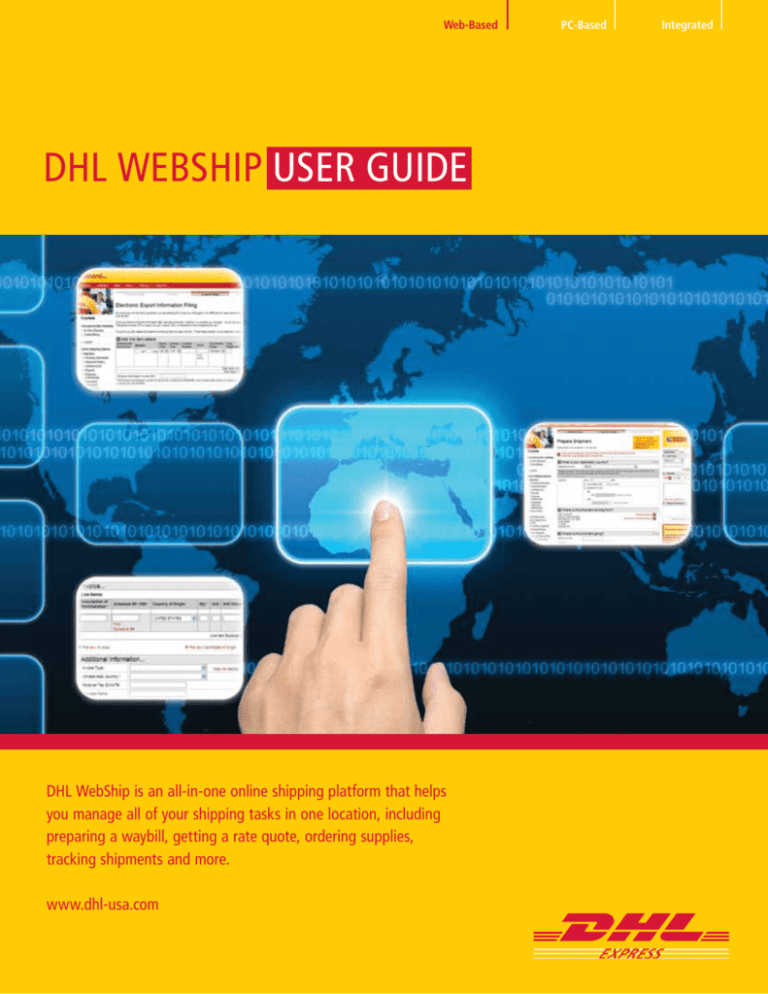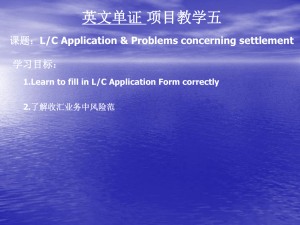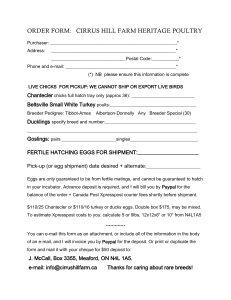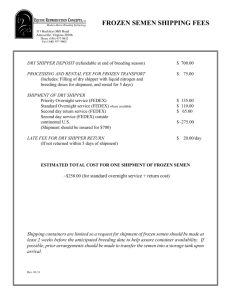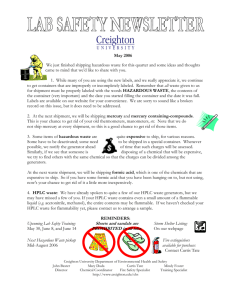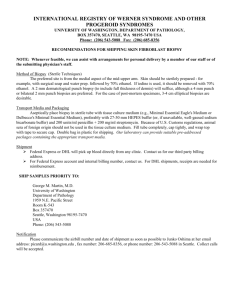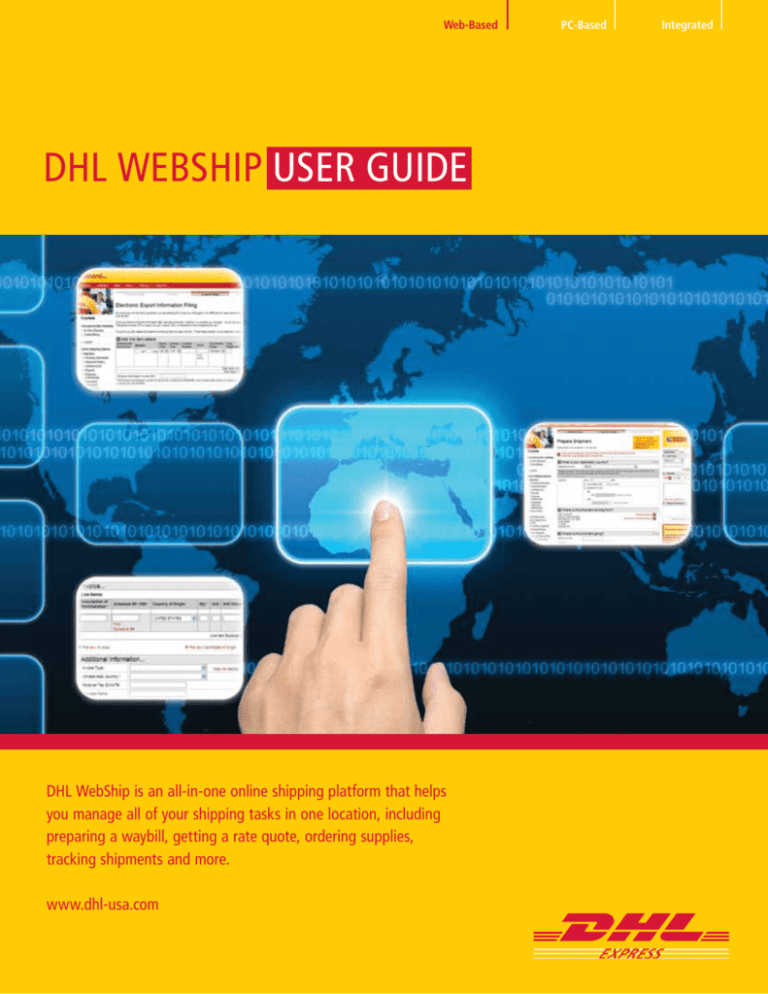
PC-Based
Custom
Built
Web-Based
DHL WEBSHIP USER GUIDE
DHL WebShip is an all-in-one online shipping platform that helps
you manage all of your shipping tasks in one location, including
preparing a waybill, getting a rate quote, ordering supplies,
tracking shipments and more.
www.dhl-usa.com
Vendor
Partner
PC-Based
Web-Based
Integrated
1
Contents
CONTENTS
3 Ship Online
3
Manage Your International Shipping
In One Place: DHL-USA.com
4
Register
4
Register With Your Credit Card
5
Register With Your Account Number
6
Congratulations – You're Ready To Ship
7
Preferences
7
Save Time: Set Your Shipping Preferences
8
Go Paperless With Paperless Clearance
9
Shipment Preparation
9
Prepare Your Non-Dutiable Shipment
12 Prepare Your Dutiable Shipment
17 File Your Electronic Export Information
22 Contact Center
22 Reach Us By Chat, Email or Phone
2
Ship Online
manage your international shipping in one placE: DHL-USA.com
Tip
Connect instantly to all DHL services: express
shipping, freight shipping, warehousing,
supply chain and international mail solutions.
Both the DHL-USA.com website and
its robust online shipping solution
are based upon extensive customer
feedback and suggestions. This is
one powerful resource that puts your
specialized international shipping
needs front and center.
Use the DHL Express How can we help
you? dashboard on the home page as
your starting point. Here, you’re just a
click away from anything you need to
find or do!
Enjoy fast access to the transactions
you use most often, as well as timesaving online shipment processing,
helpful advice, advanced Customs
support and more.
• Free to use: no software to install
• Fast WebShip registration: no
account number needed
• Flexible options: ship with a credit
card or DHL Express account
• Time-saving benefits: order
supplies, schedule pickups, receive
email notifications
Note
Important Information alerts provide news
and updates of worldwide events that might
affect our high service standards.
Tip
From here you can
determine the Optional
Services you may need to
accompany your shipment.
• Bonus advantages: for regular
shippers who register with
a DHL Express account
3
Register
register WITH your credit card
A credit card profile is best if you only
ship internationally a few times per
year, yet want the most convenient
way to do so whenever the need arises.
All shipping purchases are charged
directly to your credit card.
1.Using the top navigation bar,
click Express and then
My DHL Express.
2.Click Register Now.
Tip
Create a password between
4 and 12 characters and
different from your User ID.
3.Complete all requested information,
choose credit card payment, and
click Register.
Note
DHL account billing is not available with a
WebShip credit card profile. Your receiver will
be responsible for paying all duties, fees and
taxes separately.
Ship once or more a month?
Request a DHL Express account
number for more benefits. On the
homepage dashboard, click the
expandable Ship Online menu,
followed by Open a DHL Account.
4
Register
register WITH your account number
Tip
Create a password between
4 and 12 characters and
different from your User ID.
If you ship regularly, enjoy the bonus
advantages by registering on WebShip
as a DHL Express account holder:
• Ship using a line of credit – bill
everything directly to your DHL
Express account
• Choose to pay by credit card or
other options
• Elect who pays for duties, taxes
and fees
• Enjoy preferential DHL Express
rates and services
Note
Qualified shippers will receive personalized
account service by a DHL Account Executive.
1.Using the top navigation bar,
click Express and then
My DHL Express.
2.Click Register Now.
3.Choose to pay for shipping services
with your DHL Express account.
Enter the account number and
postal code provided to create
the account.
4.Click Register.
Tip
Register for Online Billing
with one click!
5
Register
Congratulations – You're ready to ship!
You now have full access to all the
online tools DHL Express offers.
Login to get accurate account rate
quotes, order supplies, access your
personal address book and other
helpful functions.
▲
My profile is your fastest way
to register for helpful tracking and
management tools like DHL ProView,
and Online Billing. You can register
for them all right now or revisit later,
as you need them.
▲
Ship now will begin the process
of preparing a shipment waybill and
Customs paperwork. If you are ready
to get started and need help preparing
your shipment, see page 10. But, if
you want to make waybill preparation
even faster you can set your shipping
preferences now by continuing to the
next page.
Note
Get Shipping Advice and Customs Support
in the International Trade Center.
Note
Get packaging advice and
learn about commodity
regulations and shipping
requirements.
Note
Navigate the Customs
process faster and more
efficiently, including
paperwork guidelines
and landed costs.
6
Preferences
save time: Set YOUR Shipping Preferences
Tip
Click a link under Things to
Know for more information
on using this page.
Select the options that best describe
your typical shipment types and
preferred service options. Once
your profile has been created and
your preferences entered, WebShip
automatically enters these preferences
on each new shipment you request,
so you don't have to re-type the
data repeatedly.
1. In the left navigation under
Ship Now, click the Shipping
Preferences link.
2.Set your default preferences for
shipping, billing, email notifications
and other special service options.
Click Save.
Note
You can easily change these settings as you
prepare shipments – or change the default
preferences at any time.
Tip
Click Find drop-off
location to identify
convenient drop-off areas
closest to you or schedule a
pickup: whatever you prefer.
7
Preferences
Go Paperless with Paperless ClearancE
Tip
Obtain help by clicking the red links
beside many of the form fields.
Set Paperless Clearance preferences to
eliminate the extra step of manually
printing and attaching hard copy
export documents like Certificates of
Origin, Commercial and Pro forma
Invoices to your shipments. Enjoy
higher efficiency, plus avoid costly
delays often caused by misreading
handwritten documentation.
1.In the left navigation menu
under Ship Now, click Paperless
Clearance Preferences, then
check the box shown to activate the
paperless feature.
2.Check the box to submit the
Customs documents created for
you as you make your waybill
in WebShip.
Note
If you prefer to upload your own Customs
documents, just leave the box empty and
complete the rest of the sections to benefit
from the paperless features.
3.Select the type of invoice you will
send most often.
4.Easily add your company logo to
your Customs documents:
• Click Browse
• Select supported image, then
click Open
• Click Upload
5.Type your name and title. (The
typed Signer’s Name must
match the signature.)
Tip
See a sample of your image
size and quality displayed
in your preferences.
6.Check the box to signify you read
and approved DHL Paperless
Clearance Terms and Conditions of
use, then click Save.
8
Shipment Preparation
PREPARE YOUR non-dutiable shipment
Ensure delivery to your desired location.
Review all fields and shipment options
to complete the waybill accurately.
1. What is your destination country?
• Enter the destination country and
the value of your shipment
• Indicate whether your shipment
is non-dutiable or dutiable
Note
The following pages focus on helping you
prepare a non-dutiable shipment. For help
with dutiable shipments, please see page
12. For help with high value shipments that
require an EEI, see page 17.
2. W
here is the shipment
coming from?
• Should the shipper address be
different than the default, click
Change address
• Enter the shipper address details
(The data is only used to process
this specific shipment, in case we
must contact you for any reason)
3. Where is the shipment going?
• Enter receiver’s address details
Tip
Tip
To add a new receiver to your
WebShip address book, check the
box and enter a Receiver ID.
Shipping a letter envelope?
If you're unsure whether it's
considered dutiable, then click
Help me decide. DHL will
determine the contents status
based on the destination and
commodities selected.
• Check the box to Validate the
destination address. This
ensures the city and/or postal
code are valid and DHL offers
the products and services you are
requesting for this shipment
9
Shipment Preparation
PREPARE YOUR non-dutiable shipment (continued)
Note
Tip
The default package weight
for a DHL Express Envelope is
set to 0.5 pounds and cannot
be changed.
If you don’t have a scale or
measuring tape near by,
click Help me estimate
weight and dimensions.
4. What are you shipping?
• Select shipment date, number of
packages, and type of packaging
• Then enter the weight of your
shipment and a short description
of your shipment’s contents
• If you select “Your Packaging”
as the package type, enter the
package dimensions to get an
estimate of charges
5. Do you need anything else?
• Select whether your shipment
will be dropped off or picked
up, and then fill in all required
form fields
Note
Creating more than one shipment to be picked
up at the same time? Simply schedule a
pickup for the first waybill you prepare.
• Insure your shipment for a small
fee by entering a total value of
what the contents are worth in the
Shipment Value Protection field
• WebShip gives you the option
to create a shipment receipt for
your records, as well as send
notification of the shipment to
interested parties
6. How would you like to ship it?
• Choose a DHL service to meet
your needs
Tip
See all available service options and
corresponding transit rate estimates.
Just click What are my options and
how much will it cost.
7. H
ow would you like to pay
for your shipment?
• Select your method of payment and
the party responsible for duties,
taxes and fees, then click Next
10
Shipment Preparation
PREPARE YOUR non-dutiable shipment (continued)
Confirmation
Once your label is downloaded or
printed, a waybill number is generated
and assigned to your shipment. This
waybill number is printed on the
label and can be used to track your
shipment's status.
• Click Print to attach a copy of
your waybill to your shipment, or
Download to save the specified file
to your computer
Or, click the Print Later button to
copy, edit, or print at a later time
• Affix the DHL waybill securely to
the package
Note
Be sure to remove or conceal old addresses
or shipping labels. Double-check that your
package is securely sealed.
Tip
Unprinted shipment
documents can be
accessed from your
Pending Shipment lists.
11
Shipment Preparation
PREPARE YOUR dutiable shipment
Tip
If your shipment has a dutiable
commodity over $2,500 US
you will need to file your EEI,
see page 17.
When commodities shipped are being
bought or sold, this is considered a
dutiable shipment and a Commercial
Invoice is required. Customs utilizes
this document to assess duties, track
goods and to document transactions
between shippers and receivers.
WebShip makes the process as efficient
as possible for you. As you complete the
required fields to create a waybill
in DHL WebShip, the Commercial
Invoice is auto-completed for you at
the same time.
For fastest waybill and Customs
document preparation, it’s best to
determine the following first:
• Commodity code(s)
• Export and import guidelines
• Customs documents required
Begin preparing a dutiable shipment
by logging in and clicking Ship Now
in the left navigation.
1. What is your destination country?
• Enter the destination country
and the value of your shipment
• Indicate your shipment
is dutiable
Note
Tip
If your shipment qualifies for
Paperless Clearance, the icon will
appear in color, providing the
opportunity to change settings. If
your shipment does not qualify, the
image will be grayed out with
logic provided.
If you need help determining
which code best fits the
description of your commodity,
click the Help me with this
link beside the FTR field.
• Select the FTR code from the
drop-down menu with an
accurate description of your
shipment contents
2. Where is this shipment
coming from?
• Should the shipper address be
different than the default, click
Change address
• Enter the shipper address details
(The data is only used to process
this specific shipment, in case we
must contact you for any reason)
12
Shipment Preparation
PREPARE YOUR dutiable shipment (continued)
3. Where is this shipment going?
• Enter the receiver’s address
• Check the box to validate the
destination address. This ensures
the city and/or postal code are
valid and DHL offers the products
and services you are requesting
for this shipment
4. What are you shipping?
• Select the shipment date, number
of packages, and packaging type
• Enter the weight of your shipment
and a short description of your
shipment’s contents
Note
Utilize the Shipment Reference field for
alternative ways to track your shipment.
This can make it much easier to differentiate
shipments on your monthly invoices later.
5. Do you need anything else?
• Select whether your shipment will
be dropped off or picked up, and
then fill in all required form fields
Note
If you are creating more than one shipment
to be picked up at the same time, you do not
need to schedule a courier pickup for each
shipment. Just schedule a pickup for the first
waybill you prepare.
Tip
Tip
You can ship up to 25 pieces per
waybill. If you have a multi-package
shipment, enter the weight and/or
dimensions for each package.
Keep everyone in the loop without
any extra effort by enabling
WebShip to send auto-generated
emails to anyone you choose with a
personalized message.
• Insure your shipment for a
minimal additional charge by
entering a total value of what
the contents are worth in the
Shipment Value Protection field
13
Shipment Preparation
PREPARE YOUR dutiable shipment (continued)
Tip
Click What are my options
and how much will it cost
for all available service options
and corresponding transit and
rate estimates.
6. How would you like to ship it?
• Choose a DHL service that meets
your needs
7. How would you like to pay for
your shipment?
• Select your method of payment
and the party responsible for
duties, taxes and fees
Note
DHL Express automatically defaults payment
for duties, taxes and fees to the receiver.
DHL Trade Automation Services can help
you provide a landed cost estimate to
your receiver.
Click Shipping > Customs Support >
Global Trade Solutions
8. Your shipment requires
Customs documentation.
Tip
Tip
Paperless Clearance provides the
option of submitting documents
that are not created in WebShip.
Click Help me decide if you
are not sure which Customs
invoice should be submitted.
• Tell WebShip which invoice
you would like generated once
you have completed preparing
your waybill
• Click Next to continue providing
Customs information
Note
An additional document preparation choice
will appear in this section if Paperless
Clearance is enabled.
14
Shipment Preparation
PREPARE YOUR dutiable shipment (continued)
Invoice
1.Enter a Schedule B or Harmonized
Schedule code.
2.Select the Country of Origin from
the drop-down menu.
3.Enter the total quantity of
each commodity.
4.Advise unit of measurement as
a two-letter abbreviation.
5.Provide the value for each
individual unit.
6.Click Add after each line is
completed for every commodity
in your shipment.
Note
If any of this information is missing or
inaccurate, Customs may hold your shipment
until the details are resolved.
Additional Information
Tip
Note
Click Find Schedule B#
for assistance obtaining a
commodity code with keywords.
The option to upload Paperless
Clearance Documents will be
presented if feature is enabled.
Complete any additional form fields
applicable to your shipment that you
need the receiver to see on the invoice.
Miscellaneous Charges
This section is helpful to provide your
receiver one complete invoice. Here you
can add packaging materials, shipment
handling, waybill preparation, etc.
• Click Next to confirm your
shipment request
15
Shipment Preparation
PREPARE YOUR dutiable shipment (continued)
Confirmation
Once your label is downloaded or
printed, a waybill number is generated
and assigned to your shipment. This
waybill number is printed on the label
and can be used to track the status of
your shipment.
• Click Print to create a physical copy
or Download to save the specified
file to your computer
Or, click the Print Later button
Note
If you have a multi-piece shipment, affix a
waybill to each piece.
• Place two copies of your Invoice
and Certificate of Origin in the
clear waybill pouch and affix to
the shipment
Note
Do not obstruct or obscure the paperwork.
In addition, be sure to remove or conceal old
addresses or shipping labels. Double-check
your package is securely sealed.
Tip
Unprinted shipment
documents can be
accessed from your
Pending Shipment lists.
16
Shipment Preparation
FILE YOUR ELECTRONIC EXPORT INFORMATION
Individual commodities valued over
$2,500 are considered a nonexempt
dutiable shipment and filing your
Electronic Export Information (EEI)
online is required. This information
generates an Internal Transaction
Number (ITN) that is added to
your waybill. As you complete the
required fields to create a waybill in
DHL WebShip, you can complete
your filing at the same time. There
is no need to wait for an ITN to be
returned, DHL will handle all of the
processing for you!
Begin preparing a dutiable shipment
by logging in and clicking Ship Now
in the left navigation.
1.What is your
destination country?
• Enter the destination country
and the value of your shipment
• I ndicate your shipment
is dutiable
• Select one of the Electronic
Export Filing options
2. Where is this shipment
coming from?
• Should the shipper address be
different than the default, click
Change address
• Enter the shipper address details
3. Where is this shipment going?
Note
If you select ITN, provide the number in the
available field. Don't have an ITN? Allow DHL to
be your filing agent.
• Enter the receiver’s address
• Check the box to validate the
destination address.
17
Shipment Preparation
FILE YOUR ELECTRONIC EXPORT INFORMATION (continued)
4. What are you shipping?
• Select the shipment date, number
of packages and packaging type
• Enter the weight of your shipment
and a short description of your
shipment’s contents
5. Do you need anything else?
• Select whether your shipment will
be dropped off or picked
up, and then fill in all required
form fields
• Insure your shipment for a
minimal additional charge by
entering a total value of what
the contents are worth in the
Shipment Value Protection field
6. How would you like to ship it?
• Choose a DHL service that meets
your needs
Note
Get more information about service features:
Click Express > Export Services
7. How would you like to pay for
your shipment?
• Select your method of payment
and the party responsible for
duties, taxes and fees
8. Your shipment requires
customs documentation.
• Tell WebShip which invoice
you would like generated once
you have completed preparing
your waybill
• Click Next to continue providing
Customs information
18
Shipment Preparation
FILE YOUR ELECTRONIC EXPORT INFORMATION (continued)
Invoice
1.Enter a Schedule B or Harmonized
Schedule code.
2.Select the Country of Origin from
the drop-down menu.
3.Enter the total quantity of each
commodity.
4.Advise unit of measurement as a
two-letter abbreviation.
5.Provide the value for each individual
unit.
6.Click Add after each line is
completed for every commodity in
your shipment.
Additional Information
Complete any additional form fields
applicable to your shipment that you
need the receiver to see on the invoice.
• E
nter distinct marking and/or
handling requirements in the
Package Marks field
• U
se the Shipment Comments field to
provide special instructions
Miscellaneous Charges
This section is helpful to provide your
receiver one complete invoice. Here you
can add packaging materials, shipment
handling, waybill preparation, etc.
• Click Next to confirm your
shipment request
19
Shipment Preparation
FILE YOUR ELECTRONIC EXPORT INFORMATION (continued)
Export Filing
1. Add Line Item Details
• Click del to remove any line
items that are less than $2,500
Note
All line items entered in the Invoice section will be
automatically copied over to this section.
• Review the Quantity and unit of
measure field
– Did the Quantity field clear and
the two letter unit of measure
change? Simply enter the quantity
based on the new unit of measure
requested
Note
Tip
Some classification codes require specific units of
measure for reporting purposes and WebShip will
automatically update to reflect this.
You don’t have to wait for the ITN to
return. Simply submit and continue to
complete your shipment!
– Are the fields for Quantity and
unit of measure unavailable?
Simply continue on to the next
available field
• Select an Export Code from the
drop down menu
• Select the commodity's origin
from the drop-down list, either
domestic or foreign
• Enter the weight in pounds for
the specified unit of measure
• Enter the line item’s monetary
value in U.S. dollars for the
specified unit of measure
• Provide the Employer
Identification Number (EIN)
• Check the box if you are related to
the receiver
20
Shipment Preparation
FILE YOUR ELECTRONIC EXPORT INFORMATION (continued)
Confirmation
Once your label is downloaded or
printed, a waybill number is generated
and assigned to your shipment. This
waybill number is printed on the label
and can be used to track the status of
your shipment.
• Click Print to create a physical copy
or Download to save the specified
file to your computer. Or, click the
Print Later button
• Place two copies of your Invoice
and Certificate of Origin in the
clear waybill pouch and affix to
the shipment
Note
If you need to reference your Internal Transaction
Number for other business needs, you’ll find it in the
Pending Shipments or Shipment History sections.
Tip
Unprinted shipment
documents can be
accessed from your
Pending Shipment lists.
21
Contact Center
REACH US BY CHAT, EMAIL or PHONE
Tip
Do you have immediate questions
about pickups, rates, and transit
times? Click Chat Now.
Visit our Contact Center.
If you have questions about
completing the required fields or about
the forms, let us help you personally
prepare your shipment.
1.Click Contact Center in the top
right corner of the website from
any page.
2.Click DHL Express in the
left navigation.
3.Complete the Contact: DHL Express
email form and click Submit.
Note
If you have completed all
required fields and are
experiencing problems with
WebShip, let our Technical
Support team help.
22
PC-Based
Custom Built
DHL Express
1 800-CALL DHL
1 800-225 5345
www.dhl-usa.com
All services may not be available in all areas and are subject to DHL Terms and Conditions as published at www.dhl-usa.com
© 2012 DHL Express (USA), Inc. All rights reserved. 04/12 PT03687
Vendor Partner
Web-Based
23