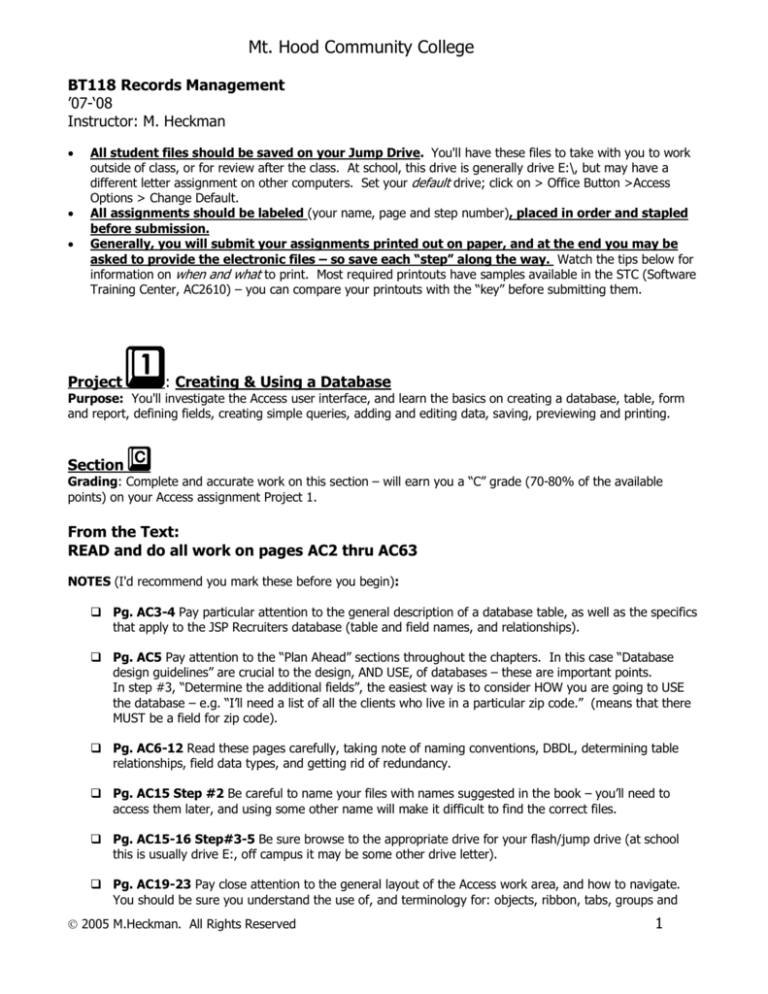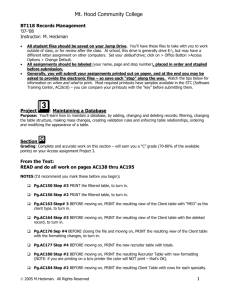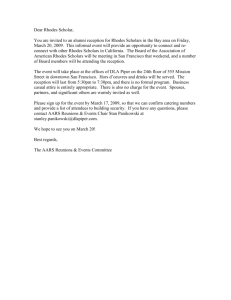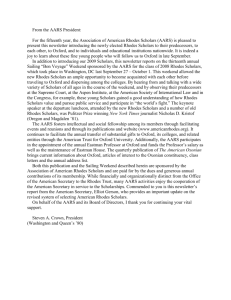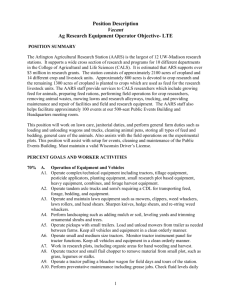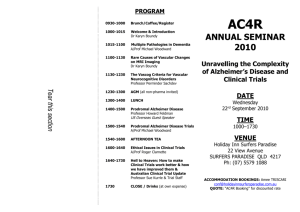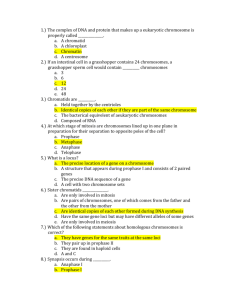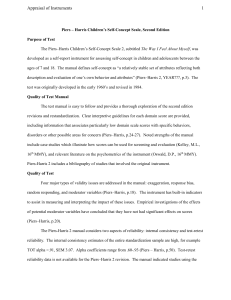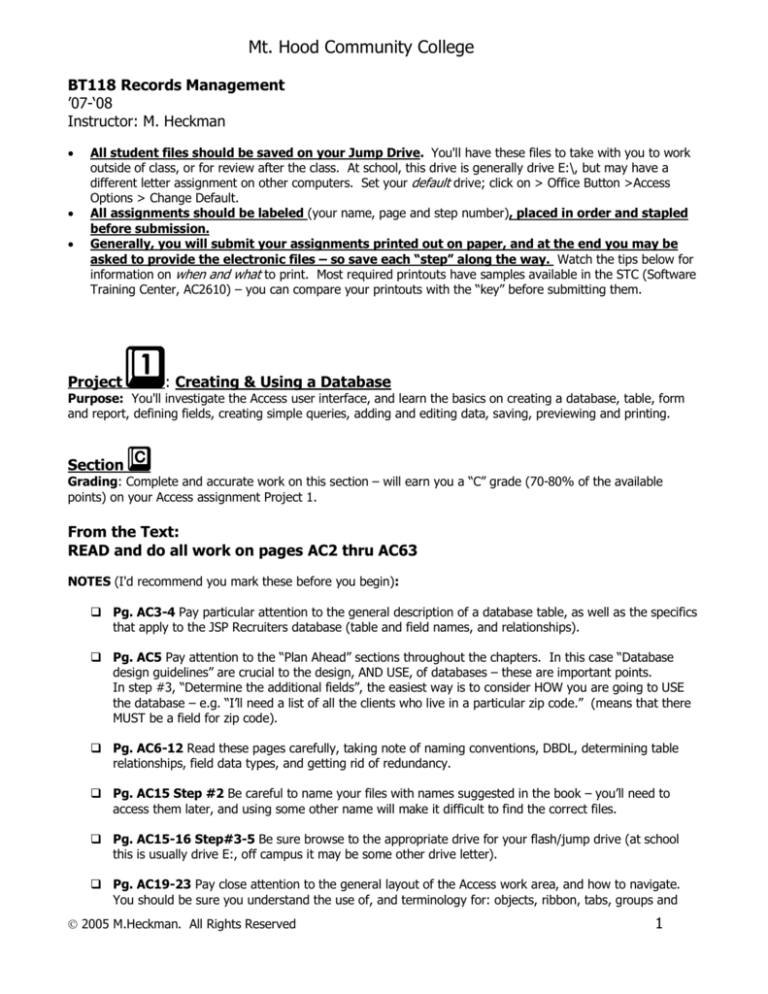
Mt. Hood Community College
BT118 Records Management ’07­‘08 Instructor: M. Heckman
·
·
·
All student files should be saved on your Jump Drive. You'll have these files to take with you to work outside of class, or for review after the class. At school, this drive is generally drive E:\, but may have a different letter assignment on other computers. Set your default drive; click on > Office Button >Access Options > Change Default.
All assignments should be labeled (your name, page and step number), placed in order and stapled before submission.
Generally, you will submit your assignments printed out on paper, and at the end you may be asked to provide the electronic files – so save each “step” along the way. Watch the tips below for information on when and what to print. Most required printouts have samples available in the STC (Software Training Center, AC2610) – you can compare your printouts with the “key” before submitting them. 1
Project : Creating & Using a Database Purpose: You'll investigate the Access user interface, and learn the basics on creating a database, table, form and report, defining fields, creating simple queries, adding and editing data, saving, previewing and printing. c Section Grading: Complete and accurate work on this section – will earn you a “C” grade (70­80% of the available points) on your Access assignment Project 1. From the Text: READ and do all work on pages AC2 thru AC63 NOTES (I'd recommend you mark these before you begin): q Pg. AC3­4 Pay particular attention to the general description of a database table, as well as the specifics that apply to the JSP Recruiters database (table and field names, and relationships). q Pg. AC5 Pay attention to the “Plan Ahead” sections throughout the chapters. In this case “Database design guidelines” are crucial to the design, AND USE, of databases – these are important points. In step #3, “Determine the additional fields”, the easiest way is to consider HOW you are going to USE the database – e.g. “I’ll need a list of all the clients who live in a particular zip code.” (means that there MUST be a field for zip code). q Pg. AC6­12 Read these pages carefully, taking note of naming conventions, DBDL, determining table relationships, field data types, and getting rid of redundancy. q Pg. AC15 Step #2 Be careful to name your files with names suggested in the book – you’ll need to access them later, and using some other name will make it difficult to find the correct files. q Pg. AC15­16 Step#3­5 Be sure browse to the appropriate drive for your flash/jump drive (at school this is usually drive E:, off campus it may be some other drive letter). q Pg. AC19­23 Pay close attention to the general layout of the Access work area, and how to navigate. You should be sure you understand the use of, and terminology for: objects, ribbon, tabs, groups and
Ó 2005 M.Heckman. All Rights Reserved 1 BT118 Access Mt. Hood Community College
galleries, task pane, mini toolbar, and shortcut menu and the Quick Access Toolbar. q Pg. AC25 Step #3 If the data type box is ‘greyed’ out, press the down arrow to complete the additional of the “Amount Paid” field. q Pg. AC37 Step #1 If you get a Security Warning, (SEE Step #3) select Options button, Enable this Content radio button, and then OK. q Pg. AC43 Step #6 PRINT the Client table, to turn in. q Pg. AC55 Step #9 PRINT THIS NEW REPORT, ‘Client Financial Report’, to turn in. q Pg. AC56 Step #7 PRINT THIS NEW REPORT, ‘Client Address Report’, to turn in. q Pg. AC56 Step #9 PRINT THIS NEW REPORT, ‘Recruiter Financial Report’, to turn in. q Pg. AC 56 Step #10 PRINT THIS NEW REPORT, ‘Recruiter Address Report’, to turn in. q Pg. AC63 Step #3 PRINT ONE PAGE of this Help Information, ‘Create a Split Form’, by using the printer toolbar button. Then label it to turn in. From the Text: Learn It Online: Flashcards & Practice Test on pages AC64 (requires Internet access) q Pg. AC64 Learn It Online Flash Cards Read and follow instructions at the top of the LIT (Learn It Online) section. Read and follow the instructions as described. Out of 20 cards, you must get 15 correct (75%). If you don’t, you should click Replay and repeat the exercise. PRINT(File > Print) before you close your screen – or you will need to repeat the exercise. Label and turn in this printout. q Pg. AC64 Learn It Online Practice Test Read and follow instructions. Take the test – there are 20 questions. At the bottom of your test, enter your Name and select Grade to check your test. If you miss more than 4, “Take another test” until you have correctly answered 16 or more of the questions. Print (File > Print) before you close your screen (or you’ll need to take the test AGAIN) – you’ll turn in this printout. From the Text: Apply Your Knowledge on pages AC64 q Pg. AC64 Apply Your Knowledge: The Bike Delivers database. Follow the instructions in the back of the book or as supplied by your instructor to download the data files needed for this portion of the assignment. q Pg. AC65 Step #1 PRINT the Customer table to turn in. q Pg. AC65 Step #3 PRINT the split form table, by using the Office Home button > Print, to turn in. q Pg. AC65 Step #6 PRINT the Balance Due Report, to turn in.
Ó 2005 M.Heckman. All Rights Reserved 2 BT118 Access Mt. Hood Community College
q Pg. AC65 Step #7 In the database properties, add YOUR NAME as the Author, your course number as the Subject, and in the comment section add the page number AC65. Save and close the database. Complete and accurate work to this point – will earn you a “C” grade (70­80% of the available points) on your Access assignment Project 1. SUMMARY OF PAGES TO TURN IN: 1. Client Table, page AC43 2. Client Financial Report, page AC55 3. Client Address Report, page AC56 4. Recruiter Financial Report, page AC56 5. Recruiter Address Report, page AC56 6. Help screen, page AC63 7. Flashcard printout, showing a score of 75% or more, page AC64 8. Practice Test printout, showing a score of 15 or more correct, page AC64 9. Customer Table, page AC65 10. Split form table, page AC65 11. Balance Due Report, page AC65 1
Project : Creating & Using a Database ­­ continued b Section Grading: Complete and accurate work on this section – will earn you a “B” grade (80­90% of the available points) on your Access assignment Project 1. From the Text: Do Make It Right, pages AC66­67 SciFi Scene Database NOTES (I'd recommend you mark these before you begin, and save your database often): q Pg. AC67 Read the structure requirements carefully. Note that the ID field is no longer needed. In the database properties, add YOUR NAME as the Author, your course number as the Subject, and in the comment section add the page number AC67. PRINT the table when you are done making the indicated corrections. Save on your flash drive and close the database. From the Text: Do In the Lab #1, pages AC67­68 Creating the JMS TechWizards Database NOTES (I'd recommend you mark these before you begin, and save your database often): q Pg. AC68 Step #4 PRINT the Client table to turn in. q Pg. AC68 Step #6a PRINT the Client Report (Billing Summary Report) to turn in. q Pg. AC68 Step #6b Be careful when creating the report from the Technician table, to put the fields in the indicated order. PRINT the Technician Report (Salary Report) to turn in. q Pg. AC68 Step #7 In the database properties, add YOUR NAME as the Author, your course number as the Subject, and in the comment section add the page number AC67. Save on your flash drive and close the database. Be careful to save this database, as we WILL be using it in future assignments.
Ó 2005 M.Heckman. All Rights Reserved 3 BT118 Access Mt. Hood Community College
From the Text: Do In the Lab #3, pages AC69­70 Creating the Ada Beauty Supply Database NOTES (I'd recommend you mark these before you begin, and save your database often): q Before starting, review the guidelines (AC5­6) and the redundancy information (AC10­AC12) q Pg. 70 PRINT the Customer Status Report and PRINT the Sales Rep Salary Report to turn in. q Pg. AC70 In the database properties, add YOUR NAME as the Author, your course number as the Subject, and in the comment section add the page number AC70. Save on your flash drive and close the database. Be careful to save this database, as we WILL be using it in future assignments. Complete and accurate work to this point – will earn you a “B” grade (80­90% of the available points) on your Access assignment Project 1. SUMMARY OF PAGES TO TURN IN: 1. Books Table, page AC67 2. Client Table, page AC68 3. Technician Table, page AC68 4. Client Billing Summary Report, page AC68 5. Technician Salary Report, page AC68 6. Customer Status Report, page AC70 7. Sales Rep Salary Report, page AC70
Ó 2005 M.Heckman. All Rights Reserved 4 BT118 Access 1
Project Mt. Hood Community College
: Creating & Using a Database ­­ continued a Section Grading: Complete and accurate work on this section – will earn you a “A” grade (90­100% of the available points) on your Access assignment Project 1. From the Text: Do Extend Your Knowledge, pages AC65­66 Changing Formats and Creating Grouped and Sorted Reports NOTES: q Pg. AC66 Step #7 PRINT the Candidate Table, to turn in. q Pg. AC66 Step #8 PRINT the Candidate by Department Report, to turn in. q Pg. AC66 Step #10 Be sure to save the database as Camden Scott College Proj1 for future use. From the Text: Do Cases and Places #3, pages AC71 Design and Create a Restaurant Database NOTES: q Pg. AC71 Add at least 6 restaurants to the table, providing the appropriate information (does not have to be accurate). PRINT the Restaurant Table, to turn in. q Pg. AC71 PRINT the Restaurant Report, to turn in. q Pg. AC71 Be sure to save the database as Restaurant Chapter1, for future use. Complete and accurate work to this point – will earn you a “A” grade (90­100% of the available points) on your Access assignment Project 1. SUMMARY OF PAGES TO TURN IN: 1. Revised Candidate Table, page AC66. 2. Candidate by Department Report, page AC66. 3. Restaurant Table, page AC71. 4. Restaurant Report, page AC71.
Ó 2005 M.Heckman. All Rights Reserved 5