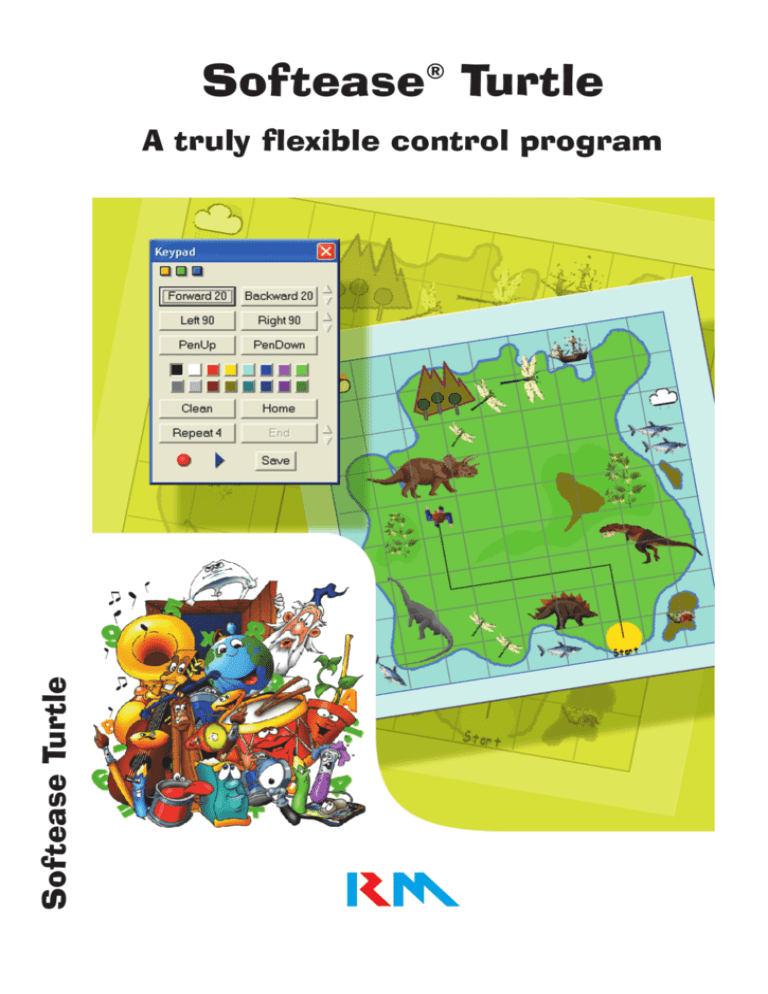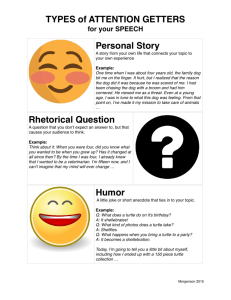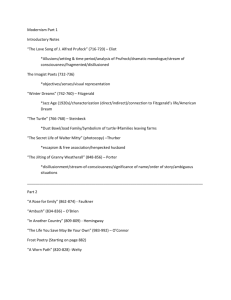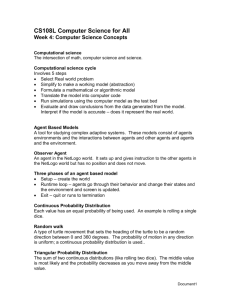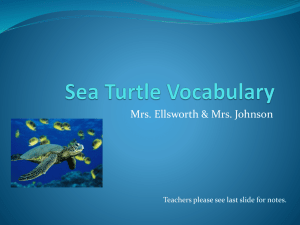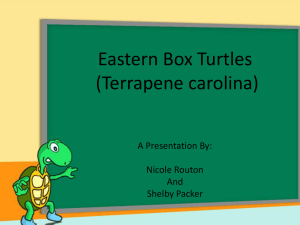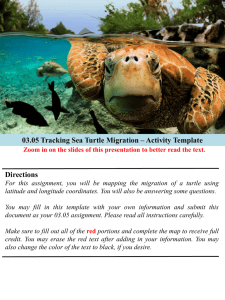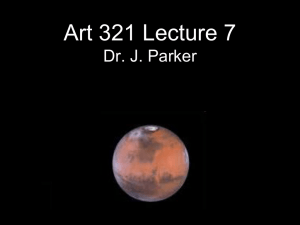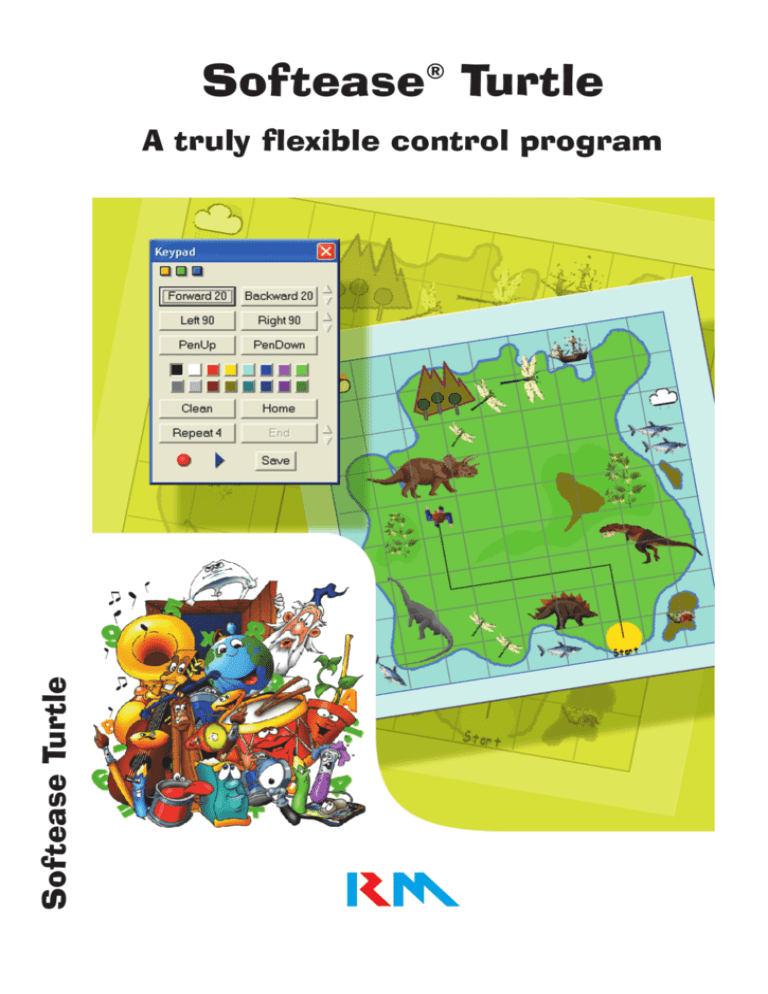
Softease Turtle
®
Softease Turtle
A truly flexible control program
Introducing Turtle
What is a Logo or Turtle Program?
It is a piece of software that uses simple programming language (usually referred to as Logo) to move an
object around the computer screen (this object is usually referred to as a turtle). These programs are designed
to teach the basics of control and of creating computer programs. They can be used to move single or
multiple objects. Logo language itself gives logic to structures and procedures. Most Logo programs use
standard control commands.
What is Softease Turtle?
Softease Turtle is a flexible control program that includes standard Logo language and 3 levels of control key
pad from simple to advanced. You can use it to move a single object or, with more advanced programming, to
control multiple objects. All the power and flexibility of Textease 2000 is available within Turtle e.g. clipart,
sound, video clips, desktop publishing and web page creation.
Use Turtle to Teach
Instruction, control and modelling skills required as part of the ICT and Maths curricula (see back page for
information on the relevant English, Scottish and Welsh ICT curricula coverage):
• Command language such as PenUp and PenDown.
• Repeat instructions and procedures.
• Simple programming and control concepts.
• Angles, shapes, symmetry and distances.
• How to embed procedures within other procedures and so build up an understanding of programming.
Key Features
•
•
•
•
•
•
•
•
•
•
•
Select from a choice of over 30 animated images for your turtle.
Any Softease object can be named and used as a turtle.
Facility to change turtle details and attributes e.g. PenUp and PenDown.
Use multiple turtles on the screen at the same time – control them individually or all at once.
3 levels of key pad starting with yellow (the simplest) and progressing to blue (the most advanced).
Contains pre-written example procedures to get you started.
Uses the same Logo language that is used to control floor turtles e.g. clear, home, repeat.
Type commands and procedures straight onto the page.
Save, record and edit procedures.
The facility to add headings, format procedures and print out your results.
A user guide within the program (just select Help, then User Guide).
Command Checklist (for a full list see the User Guide within the Help Menu)
• Backward n (bk n) – moves the turtle backwards by a distance of n.
• Forward n (fd n) – moves the turtle forwards by a distance of n.
• Left n (lt n) – turns the turtle left by the number of degrees of n.
• Right n (rt n) – turns the turtle right by the number of degrees of n.
• PenUp (pu) – picks the pen up – no lines drawn.
• PenDown (pd) – sets the pen down.
• Repeat n – repeats commands until the corresponding END, n is the number of repeats.
• End – closes the repeat command.
• HideTurtle (Hide, ht) – makes the turtle invisible.
• ShowTurtle (Show, st) – makes the turtle visible.
Create procedures from as simple as the triangle below… or more complex ones such
as this spirograph:
h
nk i ng sk i l
’s thi
ls w
n
e
i th
li dr
th
e‘
Co
loured Ci r c l e
Test
you
rc
Create motivating scenarios when teaching
control, using images specially designed
for you e.g. escape from Dino Island.
Na
v
ig
at
ion
’ ch
al len ge .
Use any image as a background to create
stimulating contexts for controlling
the Turtle.
Create simulations and games using the
advanced commands and procedures
within Turtle.
Remember, all the normal word processing
functions of Textease 2000 are available
to help you display your work at its best.
Choose from a selection of over 30
animated turtles.
Use Softease Turtle to meet the following ICT Curricula
requirements (Guidance only):
Designed for ages: 6-11 years
National Curriculum 2000 for ICT (England)
Key Stage 1
• How to plan and give instructions to make things happen (2c).
• Try things out and explore what happens in real and imaginary situations (2d).
Key Stage 2
• How to create, test, improve and refine sequences of instructions to make things happen and to
monitor events and respond to them (2b).
• Use simulations and explore models in order to answer ‘What if ?’ questions to investigate and
evaluate the effect of changing values and, to identify patterns and relationships (2c).
QCA Schemes of Work (England)
• Build on understanding instructions and making things happen (1F) and, use to complement
teaching about the control of a floor turtle (2D).
• Exploring simulations (3D).
• Modelling effects on screen (4E).
5-14 National Guidelines for ICT (Scotland)
• Strand: Control and modelling. Levels B, C, D and E e.g. Level B, control a screen image through
simple instructions.
National Curriculum in Wales – Information Technology
Key Stage 1 Programme of Study
• Modelling (2.1) e.g. use ICT based models or simulations to try things out (2.1).
Key Stage 2 Programme of Study
• Modelling (2.1 and 2.2) e.g. explore the effect of changing variables in simulations and similar
packages, to ask and answer questions of the ‘What would happen if ’ type such as – ‘What would
happen if we changed the values in a given Logo procedure?’ (2.1).
New Mill House, 183 Milton Park,
Abingdon, Oxon OX14 4SE
Copyright © Research Machines plc. All rights reserved.
02/03 0RK-482