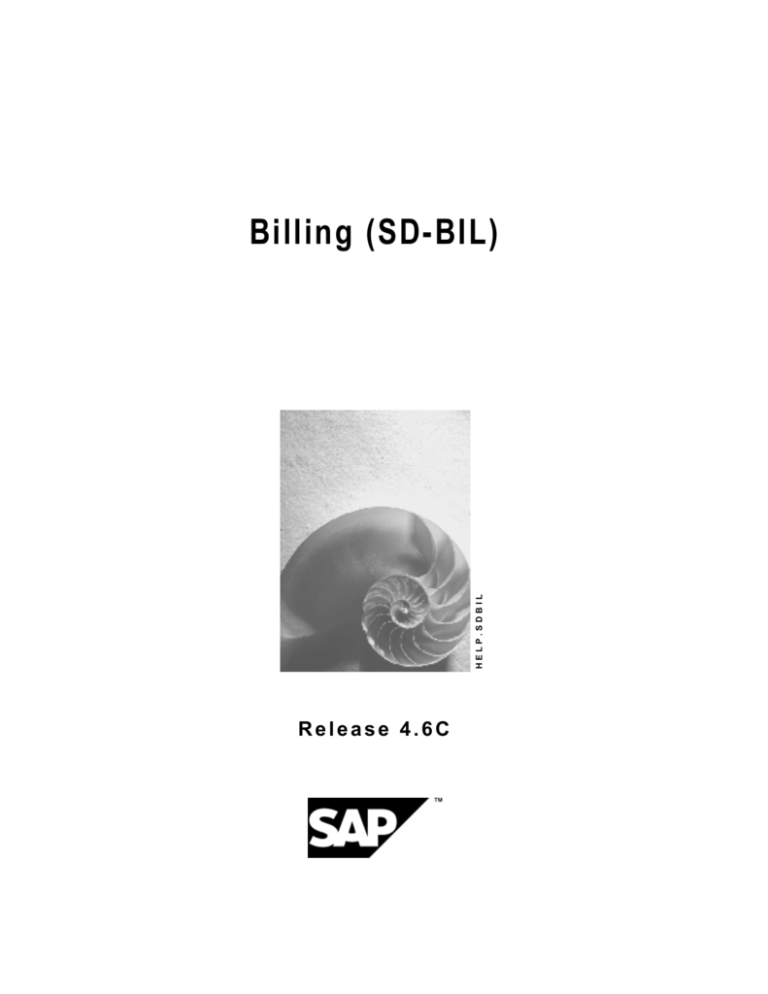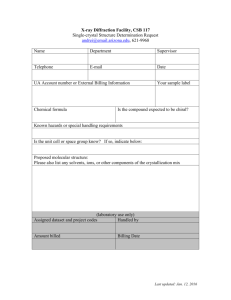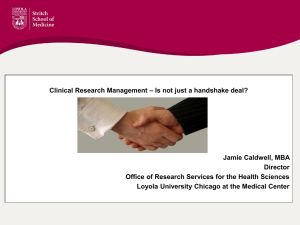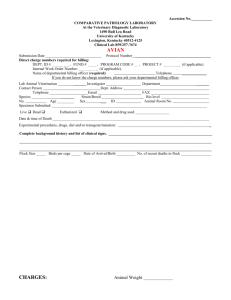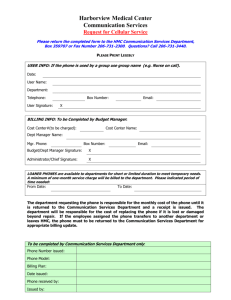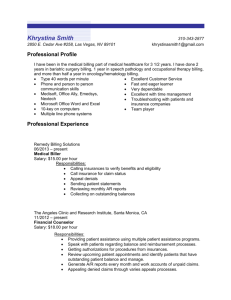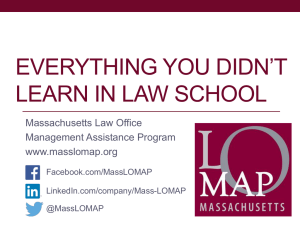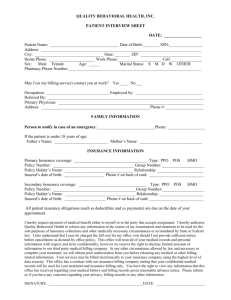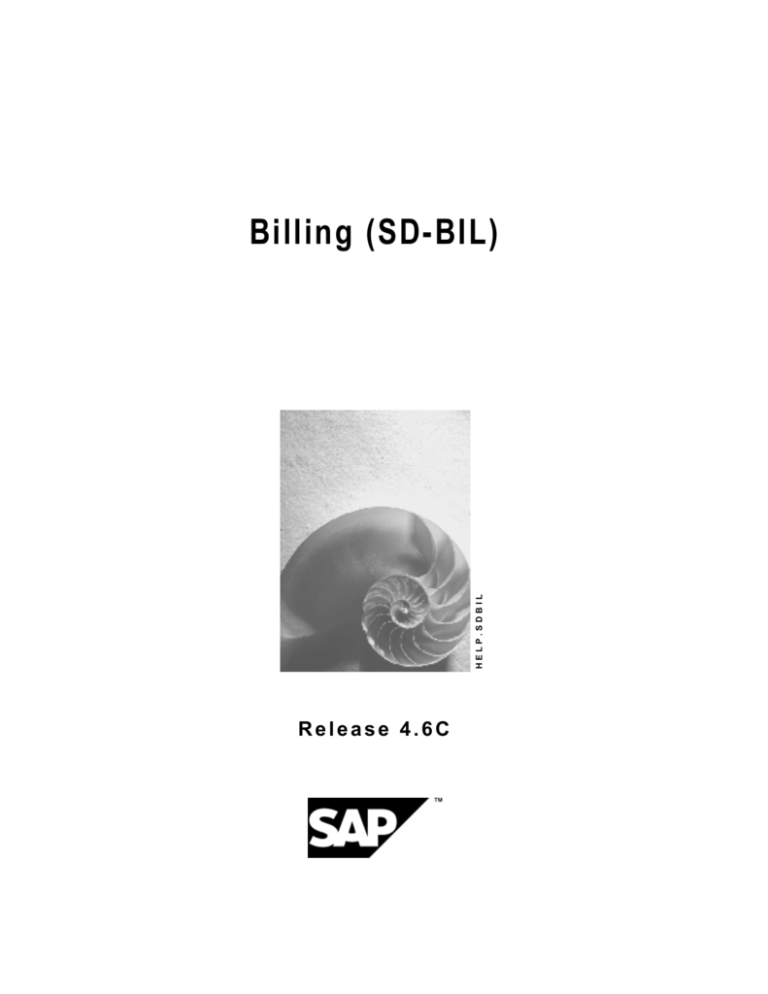
HELP.SDBIL
Billing (SD-BIL)
Release 4.6C
Billing (SD-BIL)
SAP AG
Copyright
© Copyright 2001 SAP AG. All rights reserved.
No part of this publication may be reproduced or transmitted in any form or for any purpose
without the express permission of SAP AG. The information contained herein may be changed
without prior notice.
Some software products marketed by SAP AG and its distributors contain proprietary software
components of other software vendors.
®
®
®
®
®
®
®
Microsoft , WINDOWS , NT , EXCEL , Word , PowerPoint and SQL Server are registered
trademarks of
Microsoft Corporation.
®
®
®
®
®
®
®
®
®
IBM , DB2 , OS/2 , DB2/6000 , Parallel Sysplex , MVS/ESA , RS/6000 , AIX , S/390 ,
®
®
®
AS/400 , OS/390 , and OS/400 are registered trademarks of IBM Corporation.
®
ORACLE is a registered trademark of ORACLE Corporation.
®
®
INFORMIX -OnLine for SAP and Informix Dynamic Server
Informix Software Incorporated.
®
®
®
TM
are registered trademarks of
®
UNIX , X/Open , OSF/1 , and Motif are registered trademarks of the Open Group.
®
HTML, DHTML, XML, XHTML are trademarks or registered trademarks of W3C , World Wide
Web Consortium,
Massachusetts Institute of Technology.
®
JAVA is a registered trademark of Sun Microsystems, Inc.
®
JAVASCRIPT is a registered trademark of Sun Microsystems, Inc., used under license for
technology invented and implemented by Netscape.
SAP, SAP Logo, R/2, RIVA, R/3, ABAP, SAP ArchiveLink, SAP Business Workflow, WebFlow,
SAP EarlyWatch, BAPI, SAPPHIRE, Management Cockpit, mySAP.com Logo and mySAP.com
are trademarks or registered trademarks of SAP AG in Germany and in several other countries
all over the world. All other products mentioned are trademarks or registered trademarks of their
respective companies.
2
April 2001
SAP AG
Billing (SD-BIL)
Icons
Icon
Meaning
Caution
Example
Note
Recommendation
Syntax
April 2001
3
Billing (SD-BIL)
SAP AG
Contents
Billing (SD-BIL) ...................................................................................................7
Billing.............................................................................................................................................. 8
Billing Document ........................................................................................................................... 9
Basic Functions in Billing .......................................................................................................... 11
Billing Document Type ............................................................................................................. 12
Invoice................................................................................................................................. 14
Creating an Invoice........................................................................................................ 15
Credit Memo and Debit Memo............................................................................................ 17
Creating a Credit Memo / Debit Memo .......................................................................... 18
Pro Forma Invoices............................................................................................................. 19
Creating a Pro Forma Invoice........................................................................................ 20
Billing Relevance...................................................................................................................... 21
Copying control ........................................................................................................................ 23
Reference Documents ........................................................................................................ 24
Data Flow ............................................................................................................................ 26
Billing Quantity .................................................................................................................... 27
Copying Requirements ....................................................................................................... 28
Pricing ................................................................................................................................. 29
Billing Processing ....................................................................................................................... 34
Billing Methods ......................................................................................................................... 35
Collective Billing Documents............................................................................................... 36
Invoice Splits ....................................................................................................................... 38
Individual Billing Documents ............................................................................................... 40
Creating a Billing Document..................................................................................................... 41
Creating Billing Documents via the Billing Due List ............................................................ 42
Creating Billing Documents in the Background ............................................................. 44
Creating Periodic Billing Documents ............................................................................. 45
Creating Billing Documents Explicitly.................................................................................. 47
Canceling Billing Documents .............................................................................................. 48
Processing Billing Documents ............................................................................................ 50
Creating Billing Documents ........................................................................................... 52
Processing Billing Due List ............................................................................................ 53
Display log for a billing run ....................................................................................... 55
Canceling a Billing Run ............................................................................................ 56
Invoice List................................................................................................................................... 57
Creating an Invoice List............................................................................................................ 58
Creating an Invoice List............................................................................................................ 60
Rebate Agreements..................................................................................................................... 61
Agreement type ........................................................................................................................ 63
Rebate Agreements ................................................................................................................. 65
Creating Rebate Agreements ............................................................................................. 68
Texts for Rebate Agreements........................................................................................ 69
Deleting Rebate Agreements.............................................................................................. 70
4
April 2001
SAP AG
Billing (SD-BIL)
Creating Condition Records for a Rebate Agreement ........................................................ 71
Automatically Renewing Rebate Agreements .................................................................... 72
Renewing Rebate Agreements ........................................................................................... 73
Retroactive Agreements ..................................................................................................... 74
Creating Retroactive Rebate Agreements .......................................................................... 75
Accruals.................................................................................................................................... 76
Working with Accrual Rates ................................................................................................ 77
Working with Manual Accruals............................................................................................ 78
Posting Accruals Manually.................................................................................................. 79
Settling Rebate Agreements .................................................................................................... 80
Final settlement................................................................................................................... 81
Partial Settlement................................................................................................................ 83
Periodic Partial Settlement.................................................................................................. 84
Carrying out Final Settlements ........................................................................................... 85
Carrying out Partial Settlement for Rebate Agreements .................................................... 86
Settling Rebate Agreements in the Background................................................................. 87
Making Changes After Final Settlement ............................................................................. 88
Lump Sum Payments.......................................................................................................... 89
Listing Rebate Agreements...................................................................................................... 90
Displaying a List of Rebate Agreements............................................................................. 91
Displaying the Payment History ............................................................................................... 92
Displaying Payment History ................................................................................................ 93
Integration with Accounting....................................................................................................... 94
Forwarding Data to Financial Accounting ................................................................................ 95
Working with Account Assignment ..................................................................................... 99
Analyzing Errors in Account Assignment.......................................................................... 101
Billing Documents Blocked for Accounting ....................................................................... 102
Billing Document Types with Automatic Block.................................................................. 103
Releasing Billing Documents to Financial Accounting...................................................... 104
Forwarding Billing Data to Controlling.................................................................................... 105
Revenue Recognition................................................................................................................ 106
Standard Revenue Recognition ............................................................................................. 108
Time-Related Revenue Recognition ...................................................................................... 109
Basic Dates and Basic Values .......................................................................................... 111
Service-related Revenue Recognition ................................................................................... 116
Basic Values ..................................................................................................................... 118
Revenue Recognization ......................................................................................................... 120
Evaluation............................................................................................................................... 124
Customizing............................................................................................................................ 125
Determining Revenue Recognition Methods .................................................................... 126
Account Determination...................................................................................................... 129
Installment Plan ......................................................................................................................... 130
Resource-Related Billing.......................................................................................................... 132
Billing Requests ..................................................................................................................... 133
Creating a Billing Request...................................................................................................... 134
Editing Items in a Billing Request........................................................................................... 136
Canceling a Billing Request ................................................................................................... 137
April 2001
5
Billing (SD-BIL)
SAP AG
Working with Billing Documents............................................................................................. 138
Billing Objects ........................................................................................................................ 139
Determining Resources to be Billed....................................................................................... 141
User Exit for Resource-related Billing .................................................................................... 143
System Settings for Resource-related Billing......................................................................... 144
Intercompany Business Processing ....................................................................................... 147
Working with Intercompany Sales Processing....................................................................... 148
Working with Intercompany Stock Transfer ........................................................................... 150
Prerequisites for Intercompany Business Processing ........................................................... 152
Working with a Special Customer Master Record ................................................................. 153
Working with Intercompany Condition Types......................................................................... 154
Create Condition Record for Intercompany Processing ........................................................ 155
Working with Intercompany Sales Orders.............................................................................. 156
Working with Intercompany Deliveries ................................................................................... 157
Working with Intercompany Billing ......................................................................................... 158
Offsetting Entries for Intercompany Business........................................................................ 159
The General Billing Interface.................................................................................................... 160
Working with the General Billing Interface ............................................................................. 161
Extracting Data from an External System .............................................................................. 162
Communication Structures..................................................................................................... 164
Text Transfer .......................................................................................................................... 166
Reading the Material Master .................................................................................................. 167
Customizing............................................................................................................................ 168
Function Module Parameter................................................................................................... 169
Processing One-Time Customers.......................................................................................... 170
Converting to Synchronous Updating .................................................................................... 172
Down Payments for Sales Orders............................................................................................ 173
Customizing............................................................................................................................ 175
Down Payment Processing Procedure .................................................................................. 177
Down Payment Agreements in the Sales Order ............................................................... 178
Down Payment Request ................................................................................................... 180
Payments Made ................................................................................................................ 183
Milestone Billing with Down Payment Clearing................................................................. 184
Final Billing with Down Payment Clearing ........................................................................ 187
Cash on Delivery ....................................................................................................................... 190
6
April 2001
SAP AG
Billing (SD-BIL)
Billing (SD-BIL)
Billing (SD-BIL)
April 2001
7
Billing (SD-BIL)
SAP AG
Billing
Billing
Purpose
Billing represents the final processing stage for a business transaction in Sales and Distribution.
Information on billing is available at every stage of order processing and delivery processing.
This component includes the following functions:
·
Creation of:
–
Invoices based on deliveries or services
–
Issue credit and debit memos
–
Pro forma invoices
·
Cancel billing transactions
·
Comprehensive pricing functions
·
Issue rebates
·
Transfer billing data to Financial Accounting (FI)
Features
Like all parts of sales order processing in R/3, billing is integrated into the organizational
structures. Thus you can assign the billing transactions a specific sales organization, a
distribution channel, and a division. Since billing has an interface to Financial Accounting, the
organizational structures of the accounting department, (the company codes as well as the sales
organizations assigned to the company codes) are important.
8
April 2001
SAP AG
Billing (SD-BIL)
Billing Document
Billing Document
Definition
Umbrella term for invoices, credit memos, debit memos, pro forma invoices and cancellation
documents.
Use
The billing document is created with reference to a preceding document, in order to create an
invoice or a credit memo, for example.
The billing document contains the following data:
Structure
All billing documents have the same structure. They are made up of a document header and any
number of items. The following figure shows how billing documents are structured.
Header
Item 1
Item 2
Item 3
Header
In the header, you find general data valid for the entire billing document. For example,
·
Identification number of the payer
·
Billing date
·
Net value of the entire billing document
·
Document currency
·
Terms of payment and Incoterms
·
Partner numbers, such as the identification number of the sold-to party
·
Pricing elements
Items
In the items, you find data that applies to one particular item. For example,
·
Material number
·
Billing quantity
·
Net value of the individual items
April 2001
9
Billing (SD-BIL)
SAP AG
Billing Document
·
Weight and volume
·
Number of the reference document for the billing document (for example, the number of the
delivery on which the billing document is based)
·
Pricing elements relevant for the individual items
The billing document is controlled via the billing type.
Integration
When you create a billing document, the billing data is forwarded to Financial Accounting.
10
April 2001
SAP AG
Billing (SD-BIL)
Basic Functions in Billing
Basic Functions in Billing
Features
Basic functions in billing include:
·
Billing types
·
Number range
·
Match codes
·
Copying control
·
Blocking reasons
·
Displaying lists
·
Displaying the billing due list
April 2001
11
Billing (SD-BIL)
SAP AG
Billing Document Type
Billing Document Type
Definition
Controls processing of billing documents such as invoices, credit and debit memos as well as
cancellation documents.
Use
Billing document type controls the entire billing document.
You can use billing document types to deal with the different business transactions carried out
during billing processing.
The different billing document types available are listed in the following table:
Billing Document Type
Name
F1
Delivery-related invoice
F2
Delivery-related invoice
F5
Pro forma invoice for sales order
F8
Pro forma invoice for delivery
FP
Interface
Billing - POS system
CR
Credit memo
L2
Debit memo
RE
Credit memo for returns
S1
Cancellation invoice
S2
Cancellation credit memo
Specific functions can be defined for each billing document type. This is done using control
elements that are specified in tables. The document types can be tailored to meet the
requirements of your company. You can also define new billing document types, if those defined
in the SAP standard system do not meet all your company requirements.
The billing document type controls the following elements:
·
The number range for the document number
·
The billing type that can be used to cancel the billing document
·
The transfer status of the billing document:
–
12
transferred to financial accounting
April 2001
SAP AG
Billing (SD-BIL)
Billing Document Type
–
blocked from transfer
–
not transferred
·
The procedure for account assignment in Financial Accounting
·
The allowed output for a business transaction and the procedure for output
·
The partner functions allowed at header level
·
The partner functions allowed at item level
In SD Customizing, you can change the billing types provided with the standard
system in order to meet your individual function requirements. You can also create
your own billing types.
April 2001
13
Billing (SD-BIL)
SAP AG
Invoice
Invoice
Definition
A sales document used to bill a customer for a goods delivery or a service.
Use
Deliveries and services which are carried out on the basis of sales orders are invoiced to the
customer. If no complaints are made about the delivery, the business transaction is considered
complete from the sales point of view.
When you create an invoice, you can refer to an order, a delivery, individual order or delivery
items, or even partial quantities within an order item or a delivery item.
If you want to make sure that the goods are sent out before the invoice is created,
you would create an invoice on the basis of the delivery.
If you want to receive money before you send the goods to the customer, you would
create an invoice with reference to a sales order.
When you bill a customer for a service, you would probably refer to the sales order,
since a service is usually based on an order, not a delivery.
14
April 2001
SAP AG
Billing (SD-BIL)
Creating an Invoice
Creating an Invoice
Process Flow
When creating an invoice, you can refer to either a sales order or a delivery. You can either bill
all items, or select certain items or a certain quantity for billing.
The following graphic describes the different document flows involved in the creation of an
invoice.
Order-related Invoices
Order
Invoice
Item and quantity selection
Item 10 quantity 25
Item 20 quantity 20
Item 30 quantity 35
Order
Quantity 12
Quantity 10
Delivery
Order
Item 10 order-related.
Item 20 delivery-rel.
April 2001
Invoice
Invoice
Delivery
15
Billing (SD-BIL)
SAP AG
Creating an Invoice
Delivery-related Invoice
Order
Delivery
Invoice
Item 10 Qty 5
Item 20 Qty 4
Item 30 Qty 3
Quantity 3
Delivery
Invoice
Order
Item 10 order-related
Item 20 delivery-rel.
16
Quantity 1
Invoice
Delivery
April 2001
SAP AG
Billing (SD-BIL)
Credit Memo and Debit Memo
Credit Memo and Debit Memo
Definition
Credit memo: A sales document created on the basis of a customer complaint. This reduces
receivables in Financial Accounting.
Debit memo: A sales document created on the basis of a customer complaint. This increases
receivables in Financial Accounting.
Use
You may need to create credit memos for various reasons (for example, because of defective
goods or because you have overcharged a customer). Similarly, you may need to create a debit
memo, if, for example, you have not charged the customer enough.
April 2001
17
Billing (SD-BIL)
SAP AG
Creating a Credit Memo / Debit Memo
Creating a Credit Memo / Debit Memo
Process Flow
When you create a credit or debit memo, you can refer to an invoice or a credit memo request.
You can either refer to all items, or select only certain items or a certain quantity.
Select the credit memo request procedure if you want to use the release process in order
processing.
For further information on credit memo requests, see the Complaints [Ext.] unit in order
processing.
The following figure shows the options available when processing credit memos.
Invoice
Credit memo
Quantity 2
Item 10 Quant 3
Item 20 Quant 4
Invoice
Item 10 Quant 3
Item 20 Quant 4
Item 30 Quant 2
Credit memo
request
Credit memo
Quantity 2
Item 20 Quant 2
Release
When you create a credit or debit memo, you must specify the date on which
services are rendered. This is because credit or debit memos can refer to previous
business transactions, and the taxes in the debit or credit memos must be
determined according to the tax situation at the time the services were rendered.
18
April 2001
SAP AG
Billing (SD-BIL)
Pro Forma Invoices
Pro Forma Invoices
Definition
An invoice that is created on paper for exported goods to provide the customs authorities with
evidence of the cost of the goods.
Use
When you deal in export, you may need to print pro forma invoices. They are used to give the
importer or the responsible authorities in the import country details about forthcoming shipments.
Structure
A pro forma invoice appears exactly the same as a customer invoice. The difference is that this
invoice does not need to be paid. Therefore, the system does not forward data to Financial
Accounting (FI). No statistical data is created on the basis of pro forma invoices.
April 2001
19
Billing (SD-BIL)
SAP AG
Creating a Pro Forma Invoice
Creating a Pro Forma Invoice
Purpose
You can create pro forma invoices on the basis of sales orders or deliveries (see the following
figure).
Proforma Invoices
Order
Delivery
Proforma
invoice (F5)
Proforma
invoice (F8)
Bill. doc.
The following billing types are available for pro forma invoices in the standard version of the SAP
R/3 system:
Billing type Reference document
F5
Sales order
F8
Delivery
Processing pro forma invoices differs from processing normal invoices in the
following ways:
·
Goods issue is not required before you create a delivery-related pro forma invoice.
·
You can create as many pro forma invoices as you like for a sales order or a delivery
because the billing status in the sales order or delivery is not updated.
·
Data from the pro forma invoice is not passed on to financial accounting.
20
April 2001
SAP AG
Billing (SD-BIL)
Billing Relevance
Billing Relevance
Use
In Customizing for the item category, you can determine the basis for billing using the indicator
Billing relevance.
This allows you to carry out the following controls:
A: Relevant for delivery-related billing documents
Outbound delivery is the basis for billing. The billing document status is only updated in the
outbound delivery.
B: Relevant for order-related billing documents
The sales document is the basis for billing. The billing status is defined by the required quantity.
In the standard system the item categories REN (returns) and BVN (cash sales) are set up in this
way.
C: Relevant for order-related billing documents
The sales document is the basis for billing. The billing status is defined by the target quantity.
In the standard system the item categories G2N (credit memo) and L2N (debit memo) are set up
in this way.
D: Relevant for pro forma
To create a pro forma invoice, the billing relevance indicator must be blank. In addition, indicator
D for cross-company code business processing should be used as follows:
In the case of free-of-charge outbound deliveries, an internal allocation should be made to the
company code for the delivery.
The indicator D allows you to make free-of-charge outbound deliveries.
F: Relevant for order-related billing documents - Status according to the invoice receipt quantity
Relevant for order-related billing on the basis of the invoice receipt quantity (third party business
transaction). The system only puts the order into the billing due list, if in Purchasing the invoice
has been received from the vendor and processed. After every invoice receipt, a customer
invoice is created in addition to the quantity given in the incoming invoice. The order applies until
the next invoice comes in from the vendor.
In the standard system, the item category TAS (third party business transaction) is set up in this
way.
Alternatively this procedure can refer to the quantity of goods received.
You can control whether the invoice receipt quantity or the quantity of goods received is relevant
for billing by carrying out copying control for billing at item level in the billing quantity field.
April 2001
21
Billing (SD-BIL)
SAP AG
Billing Relevance
G: Relevant for order-related billing of the delivery quantity
The order is relevant for billing, but the cumulated quantity already delivered. This means that
you can bill a number of partial deliveries in one transaction.
H: Relevant for delivery-related billing documents - no zero quantities
You can use this to prevent items with zero amount being included in the billing document.
I: Relevant for order-related billing documents - billing plan
Billing is carried out using the billing plan and its status. The status of the order item is
understood to be the total status of the billing plan billing statistics.
In the standard system, the item categories WVN (Service), MVN (rent) and TAO (milestone
billing) are set up in this way.
J: Relevant for cross EC country deliveries.
The outbound delivery is only relevant for billing if
1. the switch ‘Plants abroad’ is active in Customizing
2. country of departure (where plant is located) and destination country (country of
ship-to party) are different EU countries.
In the standard system, the item categories KBN (consignment fill-up), KAN (consignment pickup) and NLN (replensihment delivery) are set up in this way.
K: Relevant for delivery-related partial billing documents
You use these indicators if you would like to select items and partial quantities in Billing.
22
April 2001
SAP AG
Billing (SD-BIL)
Copying control
Copying control
Use
Individual billing types take several different forms.
Features
The differences lie mainly in:
·
Reference document [Page 24]
Which documents may be used as the basis for the billing document?
·
Data flow [Page 26]
Which data is to be copied to the billing document from the reference document?
·
Billing quantity [Page 27]
Should the order quantity or delivery quantity be invoiced?
·
Copying requirements [Page 28]
According to which requirements is a sales document to be billed?
·
Pricing [Page 29]
Should pricing be carried out again or should prices be copied from the sales order?
These control options are defined by your system administrator in SD Customizing via Billing ®
Billing documents ® Maintain copying control for billing documents.
April 2001
23
Billing (SD-BIL)
SAP AG
Reference Documents
Reference Documents
Use
In Billing, a customer is invoiced for deliveries and services specified in a sales order or a
customer may be granted a credit memo because of an incorrect or damaged delivery. For this
reason, you create billing documents based on documents created earlier. For instance, you
create:
·
Invoices based on deliveries or services
·
Credit and debit memos based on requests
·
Pro forma invoices based on sales documents or deliveries
·
Cancellation documents based on billing documents or credit memos
When creating a billing document you always refer to a preceding document. You can either bill
the entire document, individual items, or partial quantities of items.
Prerequisites
The billing type is determined automatically by the system. This can be changed in the following
ways:
·
In SD Customizing via Sales documents ® Sales document header ® Define sales
document types for the Billing section.
·
Via the proposal data when you create a billing document:
Features
The following table shows the reference documents defined in the standard system:
Billing Document
Reference Documents
Billing Document
Sales document or delivery
Credit Memo
Credit memo request
Debit memo
Debit memo request
Credit memo for returns
Credit memo request for returns
Pro forma invoice
Sales document or delivery
Cancellation invoice
Billing Document
Cancellation credit memo Credit Memo
Invoice List
Billing documents
You can specify in Customizing for Billing for each item category whether billing is carried out
with reference to a delivery or a sales order.
The system will automatically suggest a billing type depending on the reference document it is
based on.
24
April 2001
SAP AG
Billing (SD-BIL)
Reference Documents
A standard order (document type OS) is billed with an invoice (billing type F2).
April 2001
25
Billing (SD-BIL)
SAP AG
Data Flow
Data Flow
Use
In Billing, data is copied into billing documents from reference documents. You can refer to an
entire document, individual items or partial quantities of items.
For a delivery-related billing document, for example, quantities to be billed will be copied from the
delivery and prices copied from the sales order.
You can redetermine prices in billing documents according to different Pricing Types
[Page 29].
Prerequisites
You determine controlling for dataflow in SD Customizing (see below).
Features
You can influence the flow of data from reference documents to billing documents using:
·
Billing document types (e.g. for text or partner)
Controlling is carried out in SD Customizing via Billing ® Billing documents ® Define
billing types.
·
Copying control for either the header:
–
Data on foreign trade
–
Assignment numbers
–
Reference numbers
–
Item number assignments
or the item:
–
Quantity
–
Prices
Copying control is carried out by the system administrator in SD Customizing via Billing
® Billing documents ® Maintain copying control for billing documents.
You can also use the data transport routines to influence data flow to meet your
individual requirements. For example, payment terms can be copied from the customer
master instead of the sales document. Controlling for this is carried out in copying control
for the item in the field Data VBRK/VBRP.
26
April 2001
SAP AG
Billing (SD-BIL)
Billing Quantity
Billing Quantity
Use
The delivery quantity and the order quantity, including or excluding the quantity already invoiced,
can be used as reference quantities. You can refer to the fully quantity of all items, or to manually
entered partial quantities.
Prerequisites
You define the quantity to be billed in the copying control. Copying control is carried out in SD
Customizing via Billing ® Billing documents ® Maintain copying control for billing documents,
select the relevant activity, Navigation Item, field: billing quantity.
Features
The following cases are defined in the standard system:
Billing Document
Reference Quantity
Based on order
Order quantity minus invoiced quantity
(for example, credit memo)
Based on delivery
Delivery quantity minus invoiced quantity
(for example, billing types and )
Pro forma invoice type
Order quantity
Pro forma invoice type
Delivery quantity
Third party business transaction (Item
category TAS)
Ordered quantity or incoming invoice quantity
minus the quantity already billed.
You can also carry out order-related billing based on the quantity already delivered. For example,
you would do this if you had carried out several partial deliveries and you needed to invoice them
even though the total order quantity had not yet been delivered.
April 2001
27
Billing (SD-BIL)
SAP AG
Copying Requirements
Copying Requirements
Use
Using requirements in copying control, you can specify how a sales document is to be billed with
regard to requirements.
Prerequisites
You define the copying requirements in copying control. Controlling is carried out in SD
Customizing via Billing ® Billing documents ® Maintain copying control for billing documents,
Navigation Header and Item, field: Copying requirement.
If you want to define a copying requirement as a data transfer routine, enter this in field:
VBRK/VBRP.
Features
You can determine copying requirements for:
·
the header
·
items
You can, for instance, call sales document data on:
·
Billing status
·
Billing block
·
Pricing status
·
Completeness
With the requirements in copying control, you can call up data in master records, for example
data on whether a billing block exists in a customer master record.
You can also specify your own requirements as data transport routines. In this way, you can
determine whether terms of payment are to be copied from the customer master instead of the
sales document.
28
April 2001
SAP AG
Billing (SD-BIL)
Pricing
Pricing
Use
When a sales document is created, the system automatically carries out pricing.
During billing you have the option to copy the prices from the sales document to the billing
document or to have the system carry out pricing again. You can also trigger pricing manually.
Prerequisites
You define the pricing type in copying control. Controlling is carried out in SD Customizing via
Billing ® Billing documents ® Maintain copying control for billing documents, Navigation Item,
field: Pricing determination type.
Features
You can use the following pricing types when billing:
Taken from the standard settings:
·
A: Copy pricing elements and update according to scale
·
B: Carry out new pricing
·
C: Copy manual pricing elements and redetermine the others
·
D: Copy pricing elements unchanged
·
E: Copy pricing elements and values unchanged
·
F: Only used within the program
·
G: Copy pricing elements unchanged and redetermine taxes
·
H: Copy pricing elements and redetermine freight
The following figure shows how the pricing types function:
April 2001
29
Billing (SD-BIL)
SAP AG
Pricing
Price:
Price: Mat.
Mat.
M1
M1
Price:
Price: Mat.
Mat.
M1
M1
Discount
Discount
from
10,00
9,50
9,00
from
11,00
10,50
10,00
from
1 PC
10 PC
20 PC
1 PC
10 PC
20 PC
50,00
100,00
1%2%-
Time
January
March
Invoice
Invoice
Order
Order
M1
20 PC
20 x 9,00
Manual discount
Delivery
Delivery
M1
10 PC
A
A
M1
10 PC
10 x 9,50
Manual discount
Invoice
Invoice
B
B
M1
10 ST
10 x 10,50
Discount 2 %
Invoice
Invoice
C
C
M1
10 ST
10 x 10,50
Abschlag 2 %
Manueller Rabatt
Invoice
Invoice
D/G/H
D/G/H
M1
10 ST
10 x 9,00
Manual discount
The following section describes pricing types in more detail.
A: Copy pricing elements and update according to scale
With this pricing type, the system:
·
Copies the pricing elements from the sales document (that is, it does not determine any
new condition types).
The system then uses these pricing elements to determine the valid prices, surcharges,
and discounts based on the quantity to be invoiced.
·
Redetermines the scale prices for changed delivery quantities
If the delivery quantity differs from the order quantity, the system determines the price,
surcharges and discounts on the basis of the delivery quantity based on the scales that
are valid at the time of order entry.
Invoice A. When an order was entered, the system used the January price list to
determine a price of $9.00 per piece based on the rate for 20 pieces. At billing, the
system uses the same price list, but uses the rate for 10 pieces (delivery quantity) to
determine a price of $9.50 per piece.
30
April 2001
SAP AG
Billing (SD-BIL)
Pricing
B: Carry out new pricing
With this pricing type, the system:
·
redetermines pricing. The system determines valid pricing elements at the time of billing
and uses those elements to determine the prices, surcharges and discounts.
For instance, the customer may be entitled to a special price after the sales order has
been created. The system would then determine the relevant pricing element for this
instance and find the valid price.
If the delivery quantity differs from the order quantity, the system determines the price,
surcharges and discounts on the basis of the delivery quantity, according to the scales
valid at the time of billing.
·
redetermines the taxes.
Invoice B. At the time of billing, there is a new price list and a new discount for
March. The system uses this price list with the rate for 10 pieces to determine a
material price of $10.50 per piece. It also determines a 2% discount. The system
does not copy the manual surcharge or discount into the billing document since it is
carrying out new pricing. The surcharge or discount entered manually in the order is
not copied to the billing document, since pricing is carried out again.
C: Copy manual pricing elements and redetermine the others
With this pricing type, the system:
·
redetermines pricing (as above)
·
Copies manually entered pricing elements from the sales order
·
Redetermines the taxes
In the standard system, this pricing type is determined for items in an invoice using billing type
F1.
Invoice C. As in invoice B, the system determines the new scale price of $10.50 per
piece and copies the manually entered discount from the sales order into the invoice.
Note: Customer loses quantity-based discount.
D: Copy pricing elements unchanged
With this pricing type, the system:
·
Copies the pricing elements and any automatically determined or manually entered
surcharges and discounts from the sales order without changing them
·
Does not redetermine the tax
In the standard version of R/3, this pricing type is defined for items in credit and debit memos
(billing document types G2 and L2).
April 2001
31
Billing (SD-BIL)
SAP AG
Pricing
Invoice D. This time the system does not use the delivery quantity as basis for
pricing. It merely copies the price of $9.00 per piece from the sales order. It also
copies the manually entered discount. Note: Customer keeps quantity based
discount.
E: Copy pricing elements and values unchanged
With this pricing type, the system:
·
Copies the pricing elements and values unchanged with automatically determined or
manually entered surcharges and discounts from the reference document
·
Does not redetermine the tax
In invoice E, 20 units are invoiced, even if only 10 units are delivered.
In the standard system, this pricing type is determined for items in a cancellation.
F: Only used within the program
This pricing type is used within the program during processing of group conditions.
G: Copy pricing elements unchanged and redetermine taxes
With this pricing type, the system:
·
redefines the following condition types:
–
Taxes (condition class D)
–
Rebate (condition class C)
–
Intercompany billing conditions (condition category I)
–
Invoice list conditions (condition category R)
–
Condition types with condition category L
–
Cost conditions (condition category G)
–
Cash discount conditions (condition category E)
·
All other condition types are treated as in pricing type D.
In the standard version of the SAP R/3 system, this pricing type is defined for invoices of billing
type F2 as well as for pro forma invoices F5 and F8.
H: Copy pricing elements and redetermine freight
With this pricing type, the system:
32
·
redefines the following condition types:
–
Freight conditions (condition category B, F)
–
Condition types with condition category L
·
All other condition types are treated as in pricing type A.
April 2001
SAP AG
Billing (SD-BIL)
Pricing
See also:
For further information, see Conditions and Pricing [Ext.].
In order to take field changes in the reference document into account for pricing,
corresponding pricing types are defined for certain field changes.
Field change
Pricing type
Pricing date
C
Exchange rate
A
Ship-to party
G
Payer
G
Terms of payment A
Incoterms
H
Batch
G
Plant
G
Quantity
A
Material
B
When a change is made in one of the above fields, the system automatically carries
out pricing with the corresponding pricing type.
April 2001
33
Billing (SD-BIL)
SAP AG
Billing Processing
Billing Processing
Purpose
During billing processing, you create, change and delete billing documents (invoices, credit
memos, debit memos, etc.).
Features
You can create billing documents:
·
with reference to a sales order
·
with reference to a delivery
·
with reference to external transactions:
You can refer to an entire document, individual items or partial quantities of items.
You can create billing documents in the following ways:
·
by having the system process a billing due list automatically as a background task
·
by processing manually from a worklist
·
by creating a billing document explicitly
You can also use the following forms of settlement:
34
·
by combining several SD documents into a collective billing document
·
by billing one or more SD documents with several billing documents (this is called an
invoice split).
·
by creating an individual billing document for every sales document
April 2001
SAP AG
Billing (SD-BIL)
Billing Methods
Billing Methods
Use
During billing, you can decided whether you want to create an invoice for every delivery, or
whether you want to send the customer an invoice every month, for example.
Features
The following methods may be used in Billing:
·
One individual billing document [Page 40] per sales document
·
A collective billing document [Page 36] for several sales documents
·
several billing documents for one or more sales documents (invoice split [Page 38])
April 2001
35
Billing (SD-BIL)
SAP AG
Collective Billing Documents
Collective Billing Documents
Use
As long as certain data agrees, you can also combine different documents (orders and/or
deliveries) fully or partially in a common billing
document:
Order
Delivery
Delivery
Invoice
Order
Delivery
Item10
Item20
Order
Delivery
Prerequisites
The following prerequisites must be met:
·
the header data appearing in the billing document must agree
·
the split conditions specified do not apply
See also:
Periodic Billing: Creation [Page 45]
Features
The system behaves differently for the functions Billing due list and Create billing document
36
April 2001
SAP AG
Billing (SD-BIL)
Collective Billing Documents
Process billing due list
The system combines documents with the same customer number, proposal billing type and
sales organization, and attempts to include them all in the same billing document. If the
preconditions are met, then a single invoice is created for the deliveries and/or orders.
Create billing document
When creating several billing documents, user exits can be used to reset the header data, so that
more can be combined than in the billing due list.
April 2001
37
Billing (SD-BIL)
SAP AG
Invoice Splits
Invoice Splits
Use
If you want to guarantee that invoices are created separately according to certain criteria, you
can do this by defining certain split criteria. The following is an example of invoices split by
material group:
Order
Delivery
Invoice
Payer: C1
Item
10
Sold-to party: C1
Ship-to party: C1
Item
10
20
Item
10
20
Mat.
M1
M2
Mat.Gp.
01
02
Mat.
M1
M2
Mat.
M1
Mat.Gp.
01
Mat.Gp.
01
02
Payer : C1
Item
10
Mat.
M2
Mat.Gp.
02
Prerequisites
In Customizing for copying control, you can specify requirements for splitting to prevent sales
orders or deliveries from being combined into a collective billing document.
Features
As a rule, the system combines into one billing document all transactions for the same customer,
default billing date and sales organization.
If data from the related reference documents differs in the header fields of the billing document,
the system will automatically split the invoice.
An order contains terms of payment at header as well as item level. These are stored
only at header level in the billing document, however. If there are different terms of
payment in the reference documents, an invoice split will always be made.
If data from the related reference documents differs in the item fields of the billing
document, the system does not split the invoice.
38
April 2001
SAP AG
Billing (SD-BIL)
Invoice Splits
The order basis is stored at header level in the order and at item level in the billing
document. The system does not split the invoice. If you require an invoice split, you
must first define the appropriate split requirements in Customizing for copying
control. Copying control depends on the following criteria:
·
Billing Document Type
·
reference document type (i.e. type of order, delivery or billing document on which
the sales document is based)
·
item category in the reference document
You can also display a split analysis to discover why an invoice split has occurred.
Activities
See also:
Split Analysis [Ext.]
April 2001
39
Billing (SD-BIL)
SAP AG
Individual Billing Documents
Individual Billing Documents
Use
You can set the system to create one billing document for each sales document, e.g. one invoice
per delivery.
Order
Delivery
Invoice
Order
Delivery
Invoice
Delivery
Invoice
Prerequisites
Copying control is carried out in SD Customizing via Billing ® Billing documents ® Maintain
copying control for billing documents, Navigation Item, field: VBRK/VBRP. In this field, you select
data transfer routine 3.
Features
Regardless of whether several deliveries originate from one or more orders, the system can
create an individual invoice for each delivery.
40
April 2001
SAP AG
Billing (SD-BIL)
Creating a Billing Document
Creating a Billing Document
Use
During billing document creation, you can create invoices, credit memos, debit memos,
cancellations, etc.
Features
The following options are available for billing document creation:
·
Automatic processing of the billing due list in the background
This can also be carried out periodically (e.g. every day at 10 PM) and automatically by
the system.
·
Manual processing of the billing due list
You enter selection criteria. The system then selects all the documents fulfilling this
criteria and enters them in a billing due list which you can process.
·
Explicit invoice for a delivery or an order You can refer to an entire document, individual
items or partial quantities of items.
You can create billing documents in the following ways:
·
Explicitly specify the documents to be billed [Page 52]
·
Process the billing due list [Page 53]
·
Process Billing in the background [Page 44]
You can also have the system create invoices for a customer at regular intervals (periodic billing).
In this case, the system selects the documents to be billed by the date defined in the billing
schedule.
See also:
Periodic Billing: Creation [Page 45]
April 2001
41
Billing (SD-BIL)
SAP AG
Creating Billing Documents via the Billing Due List
Creating Billing Documents via the Billing Due List
Purpose
When processing the billing due list, you do not need to enter the individual documents to be
invoiced. The system lists the documents to be invoiced on the basis of the selection criteria you
enter. It can also combine several deliveries in one invoice.
Process Flow
1. You select the function for creating a billing due list.
2. You enter the selection criteria for the billing documents to be created. For example, enter
billing type F2, if you only want to create invoices with this billing type.
3. You then display the billing due list.
4. The system uses the selection criteria to create the billing due list (a list of sales
documents to be billed). You can now process this list, e.g. select some or all of the sales
documents to be billed.
5. You select the function for billing. The system creates the corresponding billing
documents for the selected documents.
The following figure shows a case in which the billing documents are only to be
created for documents that were delivered by May 15th and whose sold-to party is
C1. According to this selection criteria, the system selects the documents to make up
the billing due list and creates the invoices when this list is processed.
Entering selection criteria
Date
Sold-to Doc.
party
12 May
12 May
K1
K1
1
2
14 May
K2
3
15 May
K1
4
17 May
K1
5
Sold-to party : K1
to: 15 May
42
Sold-to Doc.
party
12 May K1
1
Delivery 1
12 May
K1
2
Delivery 2
15 May
K1
4
Delivery 3
Date
Invoice
Invoice
Log
April 2001
SAP AG
Billing (SD-BIL)
Creating Billing Documents via the Billing Due List
Simulation
It is possible to process the billing due list as a simulation ‘trial run’. All documents marked for
billing will be processed, and the system will display a list of billing documents which it would
create. Any billing documents containing errors will be displayed with the relevant processing
status.
Log for a Billing Run
If the billing due list was processed previously and you need to know which billing documents
were created from this billing due list, you can display the log for this billing run.
April 2001
43
Billing (SD-BIL)
SAP AG
Creating Billing Documents in the Background
Creating Billing Documents in the Background
Use
If you need to reduce processing time, it is recommended that you process billing as a
background task.
Features
The billing due list can be processed in several runs. You can start several processes in parallel,
which means that the total processing time will be reduced.
Activities
Choose Billing document ® Background processing (Report RV60SBAT). Here you can divide
the billing due list into suitable blocks; for example, according to:
·
customer (sold-to party)
·
document numbers
You can also start report RV60SBAT, for example, using a job which starts the
report daily at 16.00 using certain selection data.
For more information on background jobs, see the documentation on background
processing.
Choose: BC - Computing Center Management System - Background Processing.
44
April 2001
SAP AG
Billing (SD-BIL)
Creating Periodic Billing Documents
Creating Periodic Billing Documents
Use
Some customers may require invoices to be processed periodically, so that all deliveries due for
billing by a certain time are put into one collective invoice.
Prerequisites
To fulfill this requirement, a billing schedule must be defined for the customer:
·
A factory calendar which contains special rules instead of working days must be created.
These special rules refer to the days on which billing should be carried out. If, for example,
an invoice is to be issued every last working day of the month, then this day must be entered
as "valid from" day and "valid to" day. This day must be the only day defined as a working
day in the calendar for each month.
·
The ID-number of the factory calendar must be specified on the billing screen of the payer's
customer master record in the Billing schedule field.
Activities
When a sales document is created, the system copies the invoice date from the factory calendar
and enters it into the relevant document as follows:
On the next billing date determined by the factory calendar, the system selects all sales orders
and deliveries and puts them in a billing due list. They can now be billed.
As a result of the ID-number of the factory calendar defined in the customer master record, all
sales orders or deliveries for that customer over a particular period have the same billing date,
and they can be combined in one collective invoice.
The following figure shows how the system proceeds if a billing schedule has been defined for a
customer.
April 2001
45
Billing (SD-BIL)
SAP AG
Creating Periodic Billing Documents
May
June
July
.
.
.
15
.
.
.
31
.
.
.
15
.
.
.
30
.
.
.
15
.
.
.
31
Transaction
To invoice
Delivery
11
Lieferung
12
12.May
Mai
Delivery 1
15 May
Delivery
22
Lieferung
13
13.May
Mai
Delivery 2
15 May
Delivery
33
Lieferung
17
17.May
Mai
Delivery 3
31 May
Delivery 4 4
Lieferung
20
20.May
Mai
Delivery 4
31 May
Invoice dates
Delivery
11
Lieferung
15.
15. Mai
Mai
Delivery
22
Lieferung
15
15.May
Mai
Invoice
Rechnung
15
May
15.Mai
Collective processing
to
bis.
15
May
15.Mai
For further information on creating a factory calendar for invoice dates, goto the online
Implementation Guide (IMG) and view the Maintain calendar section under Global settings.
46
April 2001
SAP AG
Billing (SD-BIL)
Creating Billing Documents Explicitly
Creating Billing Documents Explicitly
Purpose
If you only have to bill specific orders or deliveries, you can carry out manual billing explicitly.
Prerequisites
When you create a billing document, you must refer to a sales order, delivery or, in the case of a
credit memo, to another billing document.
Process Flow
You can specify which documents should be billed by entering the numbers of these documents
or using the search help.
See also:
Creating a Billing Document [Page 52]
April 2001
47
Billing (SD-BIL)
SAP AG
Canceling Billing Documents
Canceling Billing Documents
Use
There are several reasons why a billing document may need to be canceled. For example, an
error might have occurred during billing creation, or billing data might have been posted to the
wrong accounts when it was transferred to the accounting department.
48
April 2001
SAP AG
Billing (SD-BIL)
Canceling Billing Documents
Order
Delivery
Customer account
Invoice
100
Incorrect prices
1.
Cancellation
Reset
Billing status
Customer account
100
2.
Invoice
Customer account
80
Correct prices
Prere
quisites
When you cancel a billing document, you are actually creating a cancellation document. The
cancellation document copies data from the billing document and transfers an offsetting entry to
the accounting department.
Features
The cancellation document causes the reference document for the billing document (e.g. the
delivery) to be reopened so that a correct billing document can be created.
You can also cancel individual items. In the billing document, goto: Edit - Cancel item
This function is not possible for:
·
rebate agreements
·
transactions involving credit cards
·
documents that have not yet been forwarded to Financial Accounting
April 2001
49
Billing (SD-BIL)
SAP AG
Processing Billing Documents
Processing Billing Documents
Procedures
Choose the following menu paths:
Billing Processing
Function
Menu path
What you need to know
Creating Billing
Documents
Billing document ® Create
See Create billing document
Changing Billing
Documents
Billing document ® Change
You can make only limited changes.
Before the system forwards the billing
document to Financial Accounting, you
can
·
change output and texts
·
carry out new pricing for the
individual items or change the
prices manually.
After the system forwards the billing
document to Financial Accounting, you
can only change the output and texts.
If you need to make other changes, you
will have to cancel the billing document
and create a new one.
Displaying Billing
Documents
50
Billing document ® Display
You can also display changes to a
billing document.
Displaying Changes Environment ® Changes
to Billing Documents
You can use this function when
changing or displaying a billing
document.
Displaying Billing
Document from
Archive
You cannot view the following data:
Billing document ® Display
from Archive
·
Document flow
·
Output
·
Partner details
·
Payment card data
April 2001
SAP AG
Billing (SD-BIL)
Processing Billing Documents
Canceling billing
document
1. Billing document ® Cancel If an error occurs (e.g. if the billing data
was posted to the wrong accounts
2. Edit ® Execute
during forwarding to Financial
Accounting), you can cancel the billing
document.
Processing Billing
Due List
Billing document ® Billing due
list
Background
processing of billing
documents
Billing document
® Background processing
Display log for a
billing run
Billing document ® Logs
.
Print billing document Output ® Billing documents
April 2001
51
Billing (SD-BIL)
SAP AG
Creating Billing Documents
Creating Billing Documents
Prerequisites
You must refer to a sales and distribution document, e.g. a delivery or a credit memo request.
Procedures
1. In the Billing screen [Ext.] choose Billing document ® Create.
You will reach the screen Create billing document.
2. In the document column, enter the numbers of the sales documents (e.g. deliveries, orders or
credit memo requests), which you want to be billed.
3. If you need to change data proposed by the system (e.g. you need to use another billing
document type), make the entries accordingly.
4. if you only want to bill individual items and/or partial quantities, choose Selection list. Select
the items required or specify the partial quantities for individual items.
There is the following prerequisite in Customizing for item selection during
delivery-related billing.
Billing relevance of the item category must have the indicator K.
5. If you want to change the billing documents created, choose Edit ® Execute to reach
Foreground processing.
If errors occur, you can display the notes on these errors in the log (Edit ® Log).
6. Choose Billing document ® Save to reach Background processing and to create the billing
documents.
In this case you have no more influence on the billing documents.
As long as the sales and distribution documents were not incomplete or did not contain
any errors, the number of the last billing documents created is displayed.
If errors occur during account assignment and you can not get rid of these, you must
cancel the billing documents.
52
April 2001
SAP AG
Billing (SD-BIL)
Processing Billing Due List
Processing Billing Due List
Procedures
1. In the Billing screen [Ext.] select Billing document ® Process Billing due list.
The Process Billing Due List screen appears.
2. You can select by billing date, by reference document, or by customer and organizational
data.
3. If you need to change data proposed by the system (e.g. you need to use another billing
document type), select Settings ® Default data.
You can change the following data before you carry out the billing process:
·
Billing type
Enter the billing type, if you want to create a billing document which cannot be
determined automatically from the sales order or the delivery (for example, if you
want to create a pro forma invoice).
·
Billing date
If you do not specify a billing date, the billing date is always copied from the sales
order or the delivery (field Billing date).
·
Date of services rendered
For credit and debit memos, you must be able to refer to previous business
transactions since tax must be determined according to the tax situation at the time
the services were rendered.
·
Pricing date
If you want to change the pricing date, enter a date in this field.
Enter the relevant data and press CONTINUE.
4. In the Documents to be selected section, you can specify whether you want billing to be:
–
order-related
–
delivery-related
–
rebate-related
–
intercompany (intercompany billing document)
5. You can display the billing due list to check it before creating the billing documents:
Select Billing document ® Display billing list.
Unmark any documents you do not want to invoice.
6. You now have the following billing options:
·
Individual Billing Documents
An individual billing document is created for all documents marked in the billing due list.
No combination is carried out. You branch to transaction VF01 for every document
selected.
April 2001
53
Billing (SD-BIL)
SAP AG
Processing Billing Due List
·
Collective Billing Documents
All documents marked in the billing due list are billed. The system tries to combine them
as much as possible. Processing of the selected documents is carried out in the
background. After processing of the documents, you return to the billing due list. Here,
icons indicate whether or not a document has been billed successfully.
·
Collective Billing Documents / Online
The system branches to the Create billing document function (transaction VF01). The
documents are combined as far as possible according to the usual criteria.
·
Save
As for collective billing, the system attempts to combine all selected documents. You do
not however return to the billing due list, the system branches to the log display instead.
After you leave the log display, the system also leaves the billing due list display.
·
Simulation
You can also carry out a simulation of billing. In this case, select Simulate. The system
simulates the collective billing / online function described above.
After the collective run you can display a log for the collective run. This displays
possible errors during billing.
You can also branch to the resulting billing documents, in order to carry out a split
analysis.
The billing documents of a collective run can also be canceled.
54
April 2001
SAP AG
Billing (SD-BIL)
Display log for a billing run
Display log for a billing run
Procedure
1. In the Billing screen [Ext.] select, Billing document ® Logs.
The Log of Collective Run screen appears.
2. Enter the required selection criteria.
Possible selection criteria can include the number of a billing run, the processor of the billing
due list or the billing date.
3. Choose Program ® Execute.
You receive a list of one or more collective runs. You can display the billing documents
and the notes for these collective runs.
If no errors occurred, then the billing documents are created and the billing values are
forwarded to Financial Accounting.
April 2001
55
Billing (SD-BIL)
SAP AG
Canceling a Billing Run
Canceling a Billing Run
Procedures
1. In the Billing screen [Ext.] select Billing document ® Logs.
2. Enter the required selection criteria and select Execute.
3. Place the cursor on the required line and choose Documents.
4. Choose Cancel all.
Result
All billing documents in collective processing are canceled. The cancellation billing documents
created in this way are sumarized under a collective processing number of collective processing
type ‘S’ and can be seen in Billing document ® Logs
Using the described procedure, previous documents from the canceled billing documents can be
billed again as normal.
You want to bill the orders for a customer. You start the collective run. The system
creates an invoice for three of the four sales orders, although you wanted to create
an invoice for all four orders. You receive a system message that tells you why you
could not create an invoice for all four orders: An order is blocked for the billing
document because pricing must still be checked. Here you should cancel the
collective run, check the blocked order and, if possible, release it. Now you start the
collective run again. You get one collective invoice for all of the customer orders.
56
April 2001
SAP AG
Billing (SD-BIL)
Invoice List
Invoice List
Purpose
The invoice list lets you create, at specified time intervals or on specific dates, a list of billing
documents (invoices, credit and debit memos) to send to a particular payer.
The billing documents in the invoice list can be single or collective documents (collective
invoices combine items from more than one delivery).
The standard version of the SAP R/3 System includes two types of invoice lists:
·
for invoices and debit memos
·
for credit memos
If you wish, you can process invoices, debit memos, and credit memos at the same time. The
system automatically creates a separate invoice list for credit memos.
A payer may be the head office of a buying group, which pays all the invoices for
goods that are shipped to individual members. The group payer takes responsibility
for paying the invoice lists and then collecting payment from the individual members.
In return for these services, the group payer usually earns a factoring or del
credere discount.
Depending on the tax structure of the payer's country, the payer may be liable to pay
taxes on factoring discounts that he earns. In Germany, for example, factoring
discounts are taxed at the standard rate of 15%. During invoice list processing, you
can reimburse the payer in advance for this tax liability by creating special condition
records.
April 2001
57
Billing (SD-BIL)
SAP AG
Creating an Invoice List
Creating an Invoice List
Use
When you work with invoice lists, you need to be familiar with the following concepts:
·
Prerequisites for invoice lists
·
Relationship to Pricing
·
Structure of an Invoice List
·
Changing header and item data
·
Integration with financial accounting (FI)
Prerequisites
You can only process invoice lists if the following prerequisite data is defined by your system
administrator in Customizing for Sales:
·
Condition type RL00 (factoring discount) must be maintained and, if required, also the
condition type MW15.
·
An invoice list type must be assigned to each billing type that you want to process in
invoice lists. The standard version of the SAP R/3 System includes two types of invoice
lists: LR for invoices and debit memos, LG for credit memos.
·
Copying requirements must be defined (for example, the payer, terms of payment and
other fields that must be identical in the documents to be included in the invoice list)
In addition, before you process an invoice list, you must maintain the following master data:
·
A customer calendar must be defined, specifying the time intervals or dates on which
invoice lists are to be processed.
·
The customer calendar must be entered in the Billing Sales Area view of the customer
master record.
·
Pricing condition records for the condition type RL00 and, if necessary, (e.g. in Germany)
the condition type MW15 must be maintained.
·
Output condition records for condition types LR00 and RD01 must be created.
Relationship to Pricing
The system processes factoring discounts in invoice lists in exactly the same way as other kinds
of pricing elements. The data for the factoring discount is stored in condition records. Controlling
during document processing is carried out via condition types, pricing procedures and access
sequences. This control data is defined in Customizing for Sales by your system administrator.
For further information, see Conditions and Pricing [Ext.].
Structure of an Invoice List
An invoice list represents an individual billing document. It consists of a document header and
document items. Each item represents a billing document that you have included in the invoice
list. The header contains an overview of summary information, such as the net value of all
58
April 2001
SAP AG
Billing (SD-BIL)
Creating an Invoice List
documents in the invoice list, the value of the factoring discount, details of taxes, and so on. It
also contains information on partners and output.
Changing Header and Item Data
You can change some of the header data - for example, the billing date - when you process the
invoice list. You can change an item - either an individual or collective invoice - and display
document details. However, you cannot change any data in individual billing documents once
they are part of an invoice list.
It is possible, however, to make certain global changes to output in all items in an
invoice list.
For further information on output, see Communication in Sales and Distribution
Processing [Ext.].
Integration With Financial Accounting (FI)
The documents that you want to combine within an invoice list must already have been billed and
forwarded to Financial Accounting. Here the billing documents intended for an invoice list are
blocked for normal dunning transactions.
The dunning block on FI documents is lifted as soon as you create an invoice list and transfer it
to FI . The system then calculates the new dunning date for the invoice on the basis of the
invoice list date.
In addition, the system enters invoice list numbers in the FI documents as reference numbers.
Invoice list numbers can then be entered for incoming payments.
When you save the invoice list, the system automatically creates an accounting document for the
factoring discount and possible taxes and posts it to the corresponding G/L account in FI.
April 2001
59
Billing (SD-BIL)
SAP AG
Creating an Invoice List
Creating an Invoice List
Steps
To create an invoice list:
1. Select the Billing screen [Ext.].
Depending on the number of billing documents that you want to include, you can
choose one of two ways to create the invoice list. You can either
·
Select Invoice list ® Create and enter each billing document separately
·
Create a list for all billing documents that are relevant for the invoice list. You
can then process the work list for invoice lists.
This procedure shows you how to create the work list.
2. Select Invoice list ® Edit work list.
3. Enter your selection criteria and press ENTER.
The system displays a list of billing documents that meet your selection criteria.
4. Select the billing documents that you want to include in the invoice list and select Invoice list
® Save.
You can also simulate creation of invoice lists via the work list for invoice lists. This is
useful as a test option. The simulation also allows you to carry out a split analysis,
which shows you why billing documents are written to different invoice lists (e.g. due
to different payers).
Incorrect invoice lists can also be canceled.
60
April 2001
SAP AG
Billing (SD-BIL)
Rebate Agreements
Rebate Agreements
Purpose
A rebate is a special discount which is paid retroactively to a customer. This discount is based
on the customer's sales volume over a specified time period.
You define the details of the rebate in a rebate agreement. In the agreement you specify, for
example
·
who receives the rebate payment
·
on what criteria the rebate is based (customer, customer and material, and so on).how long
the rebate agreement is valid
Within the rebate agreement you create separate condition records for each product the
customer buys. These records specify the rebate amount or percentage for each product. You
can also specify a pricing scale so that the customer can earn a better rebate by ordering more.
Because rebates are always paid retroactively, the system keeps track of all billing documents
(invoices, credit and debit memos) that are relevant for rebate processing. The system can, if you
wish, automatically post accruals so that the accumulated value of a rebate is recorded for
accounting purposes.
A rebate agreement is finally settled when you issue a credit memo to the customer for the
accumulated rebate total.
You can set up rebates at any level just like pricing. The following rebates have been set up in
the standard version of the SAP R/3 system:
·
Rebate based on a material
·
Rebate based on a customer
·
Rebate based on a customer hierarchy
·
Rebate based on a group of materials
Prerequisites for Processing Rebates
You can process rebate agreements when the following prerequisite conditions are met:
·
The sales organization in which you are processing sales orders must be relevant for
rebate processing. Your system administrator sets this indicator in Customizing for Sales.
·
The payer must be relevant for rebate processing. In many cases, the payer is the same as
the customer. You indicate whether a customer can receive rebates by marking the Rebates
field in the Billing view of the customer master record.
·
The billing type (invoice, credit memo, and so on) you are using must be relevant for rebate
processing. Your system administrator sets this indicator when defining billing types in
Customizing for Sales.
April 2001
61
Billing (SD-BIL)
SAP AG
Rebate Agreements
If you plan to create rebates that do not depend on a material, but instead, for
example, depend only on the customer, you must create a special material master
record for a settlement material.
Relationship to Pricing
Rebates differ from other kinds of discounts in that they are based on sales volume over time and
are paid retroactively. However, the system processes rebates in much the same way as other
kinds of pricing elements. Rebate data is saved in condition records. Controlling for rebate
processing is carried out via condition types, pricing procedures and access sequences. This
control data is defined in Customizing for Sales and Distribution.
62
April 2001
SAP AG
Billing (SD-BIL)
Agreement type
Agreement type
Use
When you first create a rebate agreement, the system prompts you to specify a rebate
agreement type. The rebate agreement type you specify determines which data the system
automatically proposes for the corresponding rebate agreement. For example, the system can
propose
·
which condition types you can use in an agreement
·
which validity period the system automatically proposes for an agreement
·
which status is required before an agreement can be processed for payment.
·
which rebate agreement types are defined in Customizing for Sales and Distribution.
Agreement Types in the Standard Version
The standard version of the SAP R/3 System includes the following rebate agreement types (the
table shows the corresponding condition types):
Agreement type
0001
Basis of rebate
Customer/material
condition type
BO01
(% rebate)
Customer/rebate group
BO01
(% rebate)
0002
Customer/material
BO02
(quantity dependent)
0003
Customer
BO03
(% rebate)
0004
Customer hierarchy
BO04
(% rebate)
Cust. hierarchy/material
BO05
(% rebate)
0005
Sales volume independent BO06
You can also assign other or several different condition types to the rebate
agreement types in Customizing.
April 2001
63
Billing (SD-BIL)
SAP AG
Agreement type
64
April 2001
SAP AG
Billing (SD-BIL)
Rebate Agreements
Rebate Agreements
Definition
A rebate agreement usually consists of a number of individual agreements in the form of
condition records. A rebate agreement and the condition records it contains are uniquely
identified by a rebate agreement number.
The rebate agreement includes general information and terms that apply to all the condition
records it contains. For example, the method of payment and the rebate recipient you specify for
a rebate agreement will apply to all the condition records you create within the agreement.
Structure
You can define the following data in a rebate agreement. This general data applies to all
condition records that you create within the rebate agreement:
·
Validity period
·
Status (for example, whether the agreement is released for settlement)
·
Rebate recipient (the party who receives the credit memo)
·
Currency (default from the sales organization)
·
Method of payment (check, bank transfer, and so on)
The credit memo passes this information on to Financial Accounting.
Data Defined in a Condition Record
You can define the following data for each condition record in a rebate agreement:
·
Basis for the rebate (customer, customer/material, rebate group, and so on)
·
Validity period (the validity period for each condition record must be the same as or lie within
the validity period of the rebate agreement)
·
Condition rate
·
Material for settlement
·
Accrual rate
·
Other control data, such as the pricing scale type
Some information in a condition record is automatically proposed by the system from
corresponding condition types (BO01, BO02, and so on). In Customizing for Sales,
your system administrator can specify, for example, that condition records for a
certain condition type can only be based on percentage rebates.
April 2001
65
Billing (SD-BIL)
SAP AG
Rebate Agreements
Material for Settlement
You may have to create rebates that do not depend on a material, but instead, for example, on:
·
a customer
·
a customer hierarchy
·
a group of materials
You will then need to refer to a material for settlement. The system uses this material when you
pay out the rebate.
In this case you need to create a special material master record for this material for settlement.
It does not matter which material type and material application type you use.
If you use the material type as a selection criteria for displaying lists, the material for
settlement will appear in the list.
If you want to avoid this, you can create a special material type for the material type
for the settlement material in SD Customizing.
You have to maintain the data in the material master record from the sales and accounting views.
It is advisable that you use a meaningful number and/or material text when you
create the material for settlement, so that it will be easier to keep track of the rebates
you pay out.
When you create the condition record within the rebate agreement, the system automatically
asks you to enter the number of the material for settlement.
When you create a credit memo to settle the agreement, the material for settlement provides
important material master data (such as account assignment and tax determination).
Rebate based on a customer
You can base a rebate on a customer.
Certain customers get a 1% rebate on all materials they buy from you.
Use agreement type 0003.
When you create a condition record, you must enter a settlement material.
Rebate Based on a Material
You can base a rebate on a material that the customer buys from you.
Use the following agreement types:
66
Agreement type Basis of rebate
Example
0001
1% of the order value
Percentage rate
April 2001
SAP AG
Billing (SD-BIL)
Rebate Agreements
0002
Quantity dependent US$ 10.00 per piece
Rebate Based on a Customer Hierarchy
You can base a rebate on a customer hierarchy.
Certain customers get a 1% rebate on all materials they or their subsidiaries buy
from you. The subsidiaries must be linked to the rebate recipient within a customer
hierarchy.
Use agreement type 0004.
When you create a condition record, you must enter a settlement material.
.
Rebate Based on a Group of Materials
A rebate group consists of materials to which you want to apply the same rebate.
Your system administrator can define rebate groups in Customizing for Sales according to the
needs of your own organization.
You can assign a material to a rebate group in the material master record:
·
View: Sales 2
·
Field: Rebate group
When you create a condition record, you must enter a settlement material.
April 2001
67
Billing (SD-BIL)
SAP AG
Creating Rebate Agreements
Creating Rebate Agreements
To create a rebate agreement:
1. In the Create Rebate Agreement Screen [Ext.] , the system can automatically propose
organizational data (sales organization, division, and so on). If you wish, you can change it
here.
You can also use data from an existing agreement, even one that has already
expired, as the basis for a new agreement. To copy data from an existing rebate
agreement, press Create w/reference.
2. Enter the rebate agreement type according to the kind of rebate you want to create (example:
a customer rebate - 0003) and choose ENTER.
You reach the overview screen of a rebate agreement. Depending on how your system is
configured in Customizing for Sales, the system automatically proposes data, such as
the validity period.
3. The currency is always proposed. Enter the name or number of the rebate recipient and
other relevant data, such as the payment method and the customer's reference for the rebate
agreement.
The data you have just defined applies automatically to every condition record that you
create within the rebate agreement.
You are now ready to create condition records for the rebate agreement.
68
April 2001
SAP AG
Billing (SD-BIL)
Texts for Rebate Agreements
Texts for Rebate Agreements
Use
You can maintain long texts for rebate agreements.
These give information, e.g. on the following:
·
Information on the condition record system
·
Information on licenses
·
Information on invalidity
If you wish,
long texts in the rebate agreement can also be transferred into documents
(e.g. into the credit memo request for a rebate payment and from there into the rebate credit
memo.
For texts in Price Conditions, transferring to documents is not supported.
Texts are not copied over when creating rebate agreements with references.
The following text types are set up in the standard system:
·
0001: Opening comments
·
0002: Licenses
·
0003: Closing comments
·
1000: Bonus payment
There are some buttons in the condition record for text maintenance.
You can also use an editor for a text type. This allows you to create body text (For information on
controlling this, see Customizing).
Customizing
In Customizing for Text Determination you can set up your own text types.
For an agreement type decide which text type should appear in the agreement for maintenance
with “Text Edit Control”.
When text is transferred from the bonus agreement to the bonus documents, the document
pricing procedure ‘B3’ is set up in the standard system with the text type 1000.
April 2001
69
Billing (SD-BIL)
SAP AG
Deleting Rebate Agreements
Deleting Rebate Agreements
Steps
To delete a rebate agreement:
1. In the Change rebate agreement [Ext.] screen, enter the number of the rebate agreement
that you want to settle or determine the number by using the matchcodes.
2. Press ENTER.
3. Select Agreement ® Delete.
The system prompts you to confirm the deletion of the rebate agreement.
4. Press ENTER to delete the rebate agreement.
Result
The rebate agreement receives status C (settlement created).
The system uses a credit memo request to remove the accruals created on the basis
of the rebate agreement. You can display the credit memo request for the rebate
agreement via Payment ® Rebate documents.
70
April 2001
SAP AG
Billing (SD-BIL)
Creating Condition Records for a Rebate Agreement
Creating Condition Records for a Rebate Agreement
Steps
To create a condition record for a rebate agreement:
1. When creating or changing rebate agreements, you can create condition records by choosing
Goto ® Conditions to get to the Agreement Overview screen.
2. Enter the data necessary to create a condition record (for example: customer and condition
rate).
3. Choose ENTER.
If you do not enter a value for the accrual rate, the system automatically proposes the
value you entered as the condition rate.
4. To create a pricing scale for a condition record, select the condition record and choose
Scales.
5. To display or change details in a condition record, select the condition record and choose
Details.
It is possible to see an overview of condition records that already exist in other
rebate agreements and that have the same key combination (customer/material,
customer/rebate group, and so on).
To view the list, select Validity periods.
If the condition record only refers to the customer, the system prompts you to enter a
value in the settlement material field.
6. If you have finished creating the condition record, press
–
Save to save the rebate agreement or
–
Conditions to return to the Condition screen where you can create additional
condition records.
April 2001
71
Billing (SD-BIL)
SAP AG
Automatically Renewing Rebate Agreements
Automatically Renewing Rebate Agreements
You can set the system to automatically renew rebate agreements.
Your system administrator is responsible for defining in Customizing for agreement types a
calendar for extending rebate agreements by a half year or full year.
At different times throughout the year, you select all rebate agreements that are to be renewed.
You can set for each rebate agreement whether it is to be renewed automatically or not. Select
Extras ® Rebate calendar ® Reactivate or Remove in the Change Rebate mode.
See also:
Renewing Rebate Agreements [Page 73]
72
April 2001
SAP AG
Billing (SD-BIL)
Renewing Rebate Agreements
Renewing Rebate Agreements
Steps:
1. Enter Screen Rebate agreements: Renewing [Ext.]:
2. Choose Enter.
The system issues a list of all rebate agreements which were renewed.
Rebate agreements which the system could not renew are listed in the log.
April 2001
73
Billing (SD-BIL)
SAP AG
Retroactive Agreements
Retroactive Agreements
Use
You can create a rebate agreement for which the validity start date lies in the past. The system
then takes into account all the rebate-relevant billing documents that were created between the
validity start date and the date you created the rebate agreement.
You will encounter one of the following two cases when you wish to create a retroactive rebate
agreement:
·
The necessary settings have been made in Customizing and in the relevant payer master
record:
–
The sales organization, and the relevant billing types have all been classified as
relevant for rebate
–
The pricing procedure has been defined to include the condition types for rebate
processing.
–
The relevant payers have been classified as relevant for rebate in the master record.
In this case, the rebate processing index is correct. This means that when the rebate
agreement is settled, the system will find all billing documents relevant for the rebate
agreement and can determine the sales volume on the basis of them.
For further information, see Creating a Retroactive Rebate Agreement when the Rebate
Processing Agreement is Correct [Page 75]
·
The necessary settings have not been made in Customizing, and the payer for whom
billing documents should be relevant for rebate has not been classified as relevant for
rebate. In this case, the rebate processing is not correct. Therefore, when the rebate
agreement is settled, the system will not be able to find all invoices relevant for the
rebate agreement to determine the appropriate sales volume.
For more information, see the section on rebate processing in the Implementation Guide.
74
April 2001
SAP AG
Billing (SD-BIL)
Creating Retroactive Rebate Agreements
Creating Retroactive Rebate Agreements
Create the rebate agreement in the usual way (see Creating a Rebate Agreement [Page 68])).
The system recognizes that the rebate agreement is retroactive. It reads the rebate processing
index to access billing documents which are relevant for this retroactive rebate agreement. The
rebate amount is calculated on the basis of these documents. In addition to the credit memo
request, the system creates a correction sales document (type B2) automatically for this amount.
For information on creating retroactive agreements for which the rebate processing index is not
correct, see the section on rebate processing in the online Implementation Guide.
April 2001
75
Billing (SD-BIL)
SAP AG
Accruals
Accruals
Use
Rebate accruals allow your accounting department to keep track of how much your company
owes customers with whom you have rebate agreements.
You can enter
Example
accrual rates based on sales volume
accrual rate USD 2.00 for every 10 pieces the
customer buys from you
accruals not based on sales volume
lump sum payment of USD 5000 for front of store
display
If you are processing rebate agreements that have a relatively short life-span (for example, one
month), it may not be necessary to use accruals at all during rebate processing.
76
April 2001
SAP AG
Billing (SD-BIL)
Working with Accrual Rates
Working with Accrual Rates
Use
You can enter an accrual rate manually in each condition record. The accrual rate should reflect,
as accurately as possible, the rate at which the rebate will be calculated at final settlement.
Every time you process a rebate-relevant billing document (an invoice, a credit or debit memo),
the system automatically posts an accrual to financial accounting (FI). Within FI, the rebate
accrual is posted to two accounts: a sales deduction account and an accrual account. The
accrual account is cleared when the rebate agreement is settled with a credit memo.
April 2001
77
Billing (SD-BIL)
SAP AG
Working with Manual Accruals
Working with Manual Accruals
Use
Posting accruals manually can be useful in different situations such as:
·
Lump sum payments
·
Accruals correction
You can control at which time and for which amount the accruals should be posted.
You can build accruals for a particular condition record or reverse them in part or in full.
When you save the rebate agreement, the system will automatically create a credit memo
request. The system uses this document to create a credit memo. When the credit memo is
released, the accruals are posted to FI.
If you have posted accruals manually, but these have not been passed on to financial
accounting, the manual accruals and manual payments in the rebate agreement are blocked.
78
April 2001
SAP AG
Billing (SD-BIL)
Posting Accruals Manually
Posting Accruals Manually
Steps
To post accruals manually:
1. Select Logistics ® Sales/distribution ® Master data in the main menu screen.
2. Select Agreements ® Rebate agreement ® Change.
3. Enter the number of the rebate agreement or determine the number by selecting a
matchcode.
4. Press ENTER.
5. Select Goto ® Manual accruals in the Overview screen.
6. Enter the accruals to be posted in the field beside each rebate condition record as
follows:
–
negative amount:
to build accruals
–
positive amount:
to reverse accruals
It is not possible to reverse more accruals than actually exist for a condition record.
To display accruals information about an individual condition record, select the
condition record and press Payment Data.
You can see the total accruals posted for the condition record as well as the accruals
which have already been reversed.
7. Save the rebate agreement.
April 2001
79
Billing (SD-BIL)
SAP AG
Settling Rebate Agreements
Settling Rebate Agreements
Use
You can partially or fully settle a rebate agreement.
The system uses the services rendered date (which is the billing date, if you are shipping
products) to determine whether a billing document qualifies for rebate processing. To qualify, the
date must fall within the validity period of one or more rebate agreements.
Since it is possible for the billing date to be later than the services rendered date, you may need
to allow some time after the end of a rebate agreement's validity period before final processing of
the rebate agreements. If the volume of your sales rebate processing is high, you can collectively
process rebate settlements as a background task.
80
April 2001
SAP AG
Billing (SD-BIL)
Final settlement
Final settlement
Use
When you carry out final settlement of a rebate agreement, the system automatically
·
calculates the rebate based on the sales volume statistics or the lump sum
·
deducts any previously paid rebates
It then creates a credit memo request, and proposes the end date of the agreement validity
period as the billing date.
The system also reverses any accruals that have been posted.
Depending on Customizing, when the system creates a credit memo request, the
document is automatically blocked for billing. After approving the credit memo
request, the person responsible can remove the billing block. You can then create
the final credit memo.
When you want to search for credit memo requests during sales order processing,
you can use the matchcode F "Credit memo request for rebate".
You can carry out final settlement of rebate agreements
·
automatically
·
Manually
·
as a background task (in batch)
Settling Single Rebate Agreements
You can carry out settlement directly from within a rebate agreement.
Before you save the rebate agreement you can still carry out changes to the credit memo
request:
The credit memo request is only saved when you save the rebate agreement.
Carrying out Final Settlement as a Background Task
If the volume of your sales rebate processing is high, you can collectively process rebate
settlements as a background task.
The following reports are available:
·
RV15C001
·
RV15C002
Your system administrator can use these reports to generate a list of rebate agreements, based
on various selection criteria, such as rebate recipient, status of the agreement, and so on.
April 2001
81
Billing (SD-BIL)
SAP AG
Final settlement
Background processing can then be carried out later. I.e., after the regular posting periods.
After a list is generated, the rebate agreements can be analyzed or processed for payment.
For more information about settling rebates as a background task, see your system
administrator.
82
April 2001
SAP AG
Billing (SD-BIL)
Partial Settlement
Partial Settlement
Use
You can also partially settle a rebate agreement during its validity period. The amount to be paid
can be limited in Customizing for Sales. Payments can be:
·
limited to the cumulative accruals of the condition record
·
limited to the amount that would be paid if final settlement were presently carried out
·
unlimited
You carry out partial settlement by using the manual payment screen within rebate agreement
processing. On this screen you can specify the amount to be paid for each condition record.
The system will automatically create a credit memo request for the amounts specified.
It will also reverse the accruals with the credit memo if the rebate agreement type is configured
accordingly. If the payment exceeds the record’s accumulated accruals, the system will only
reverse the accruals which are actually there.
The system gives you the opportunity to carry out additional partial settlements when previous
partial settlements remain open in the form of credit memo requests or credit memos. The
system always takes open documents into account when determining the maximum amount
which you can pay.
When the system carries out final settlement for a rebate agreement, it takes all partial payments
into account.
April 2001
83
Billing (SD-BIL)
SAP AG
Periodic Partial Settlement
Periodic Partial Settlement
Use
In periodic partial settlement, you can refer to specific periods for settlement. This means that
only the amount accumulated up to the settlement date is taken into account, even if partial
payment is made only later.
You want to carry out partial settlement for January. You know, however, that
revenues will occur in February although their date of services rendered is in
January. You can now carry out periodic partial settlement in the middle of February.
Enter a calendar year as the settlement period with the end of each month as the
settlement dates. Enter January 31 as the concrete settlement date. The revenues in
February with a date of services rendered that falls in January, are included in the
settlement. New revenues in February are not included.
Prerequisites
In Customizing, assign a settlement period to the rebate agreement type.
When using the cross-application functions in Customizing, you can create you own calendar for
periodic partial settlement. You can then maintain the possible settlement dates as work days.
The settlement dates must always fall on the last day of the month.
84
April 2001
SAP AG
Billing (SD-BIL)
Carrying out Final Settlements
Carrying out Final Settlements
Steps
Credit memo requests and credit memos must be closed before final settlement can be done. To
carry out final settlement of a rebate agreement:
1. In the Change rebate agreement [Ext.] screen, enter the number of the rebate agreement
that you want to settle or determine the number by using the matchcodes.
2. Press ENTER.
3. Depending on how the rebate agreement types have been configured for your system,
you may need to manually release an agreement before you can process it for
settlement. To do this, enter the appropriate value in the Agreement Status field.
4. You can carry out final settlement in two ways:
a) If you need to change the credit memo request select Rebate payments ® Final
settlement ® Automatically.
The system confirms that a credit memo request has been created.
To make changes to the credit memo request, select Rebate payments ® Credit
Memo Request ® Change.
To cancel a credit memo request, select Rebate payments ® Credit Memo Request
® Reset.
b) If you would just like to make quick changes to the final settlement amounts select
Rebate payments ® Final Settlement ® Using Payment Screen.
The system shows the final settlement amount in the field Amt. to be paid next to the
condition record.
The system will not limit any changes you make.
5. Save the rebate agreement.
After the rebate agreement has been saved, it is only possible to change or delete
the credit memo request by calling it up as a sales document (Menu path: Logistics
® Sales, then Order ® Change).
April 2001
85
Billing (SD-BIL)
SAP AG
Carrying out Partial Settlement for Rebate Agreements
Carrying out Partial Settlement for Rebate Agreements
Steps
To carry out partial settlement of a rebate agreement:
1. In the Change rebate agreement [Ext.] screen, enter the number of the rebate agreement
that you want to settle or determine the number by using the matchcodes.
2. Press ENTER.
3. Select Rebate payments ® Pay.
4. Enter the required payments in the field Amt. to be paid along with the condition records.
5. Press ENTER and check the +/- symbol proposed by the system, correcting it if necessary.
The +/- symbol has the following significance:
Negative
The rebate recipient receives the amount as a credit memo
Positive
The amount is charged to the rebate receiver.
If customizing limits the amount which can be paid, the system lists the maximum
amount per condition record. An error message will be displayed if the payment
exceeds this limit.
6. To display payment information about an individual condition record, select the condition
record and press Payment Data.
7. If you just need to pay the maximum amount for particular condition records, mark the
records and select Edit ® Pay max. amount.
The system will transfer the value from the Maximum Amount field to the Amount to be
Paid field for the selectedrecords.
8. Save the rebate agreement.
86
April 2001
SAP AG
Billing (SD-BIL)
Settling Rebate Agreements in the Background
Settling Rebate Agreements in the Background
Steps
This procedure calls up the report RV15CO01.
To carry out final settlement as a background task:
1. In the Billing screen [Ext.] select, Rebates ® Rebate settlement.
The Settlement of Rebate Agreements screen appears.
2. Enter your selection criteria.
Mark at least one field under the section Rebate settlement status.
3. Mark the Carry out final settl. or Carry out partial settl. field under the section Action to be
Taken.
4. Choose Program ® Execute.
You can also use this procedure to list certain rebate agreements without actually
carrying out final settlement.
In this case you only select Issue verification level as the action in step three.
April 2001
87
Billing (SD-BIL)
SAP AG
Making Changes After Final Settlement
Making Changes After Final Settlement
Use
After final settlement, you may discover that, for example, a particular condition record was
missing from the rebate agreement or you may decide that you do not want to pay out the
amount calculated by the final settlement. You have the following options:
·
Example 1:
The credit memo has not yet been created.
You can then carry out one of the following functions:
·
You can change the amount in the credit memo request.
·
You can delete the credit memo request. For more information, see Deleting Sales Orders
[Ext.].
The rebate agreement is reopened and you can change it as required and perform
final settlement again.
·
Example 2:
The credit memo has been created but not yet forwarded to Financial Accounting.
You can then carry out one of the following functions:
·
You can change the amount in the credit memo
·
If you want to make more comprehensive changes, you must cancel the credit memo. You
must also copy the existing rebate agreement, since the rebate agreement is not reopened.
You can change the copy of the rebate agreement as required and perform final settlement
again.
·
Example 3:
The credit memo has been created and forwarded to Financial Accounting.
You must cancel the credit memo. You can then carry out one of the following functions:
·
If there is a minor change involved, you can change the credit memo request and then create
a new credit memo.
·
If there is a major change involved, you must copy the existing rebate agreement, since the
rebate agreement is not reopened. You can change the copy of the rebate agreement as
required and perform final settlement again.
88
April 2001
SAP AG
Billing (SD-BIL)
Lump Sum Payments
Lump Sum Payments
Use
A lump sum payment is a special condition which does not depend on sales volume but on a
promotional performance such as a front of store display or a local advertisement.
The following points must be considered:
Creating a Lump Sum Condition Record
You create a lump sum condition record within a rebate agreement following the same procedure
used to create other rebate conditions. When the system asks you for the condition type, you
select the condition type for lump sum.
The system will not display the Accruals rate field since the record does not depend on sales
volume.
Posting Accruals for a Lump Sum Payment
Since no volume may occur for the condition record, using the accruals rate to build accruals is
not sufficient. You will have to post accruals for lump sums manually.
When you post accruals manually, you can determine the exact time when accruals should be
posted and which amount. You can post the accruals immediately when the rebate agreement is
created or later. For example, you may wish to post accruals once it has been confirmed that the
customer actually did the promotional performance agreed upon.
Paying a Lump Sum
Lump sums can be settled:
·
with the partial settlement carried out during the rebate agreement period
·
with the final settlement carried out at the end of the rebate agreement period
April 2001
89
Billing (SD-BIL)
SAP AG
Listing Rebate Agreements
Listing Rebate Agreements
Use
During rebate processing, you can list rebate agreements according to the following selection
criteria:
·
Agreement number
·
Rebate recipient
·
Organizational data
·
Status
After you create a list, you can select, for example, from the following tasks:
·
Releasing specific agreements for settlement
·
Displaying the verification level of an agreement
·
Selecting a specific agreement and, if the status allows it, make changes
Additionally, your system administrator can run a rebate processing report. For
retroactive rebate agreements the report shows the difference between the sales
volume recorded since the creation date of the agreement and the sales volume
which takes into account those sales documents which have been processed after
the validity start date but before the creation date of the rebate agreement.
90
April 2001
SAP AG
Billing (SD-BIL)
Displaying a List of Rebate Agreements
Displaying a List of Rebate Agreements
Steps
You can display a list of rebate agreements from either of the initial screens for billing or mater
data.
To display a list of rebate agreements:
1. In the Billing screen [Ext.] select, Rebates ® List.
You reach the List of Rebate Agreements.
2. Enter your selection criteria and select Program ® Execute.
April 2001
91
Billing (SD-BIL)
SAP AG
Displaying the Payment History
Displaying the Payment History
Use
You can display payment history on a rebate agreement. The following options are available:
·
Final settlement
·
Partial settlement
·
Statistics corrections
·
Manual accrual postings
A particular option can only be displayed if it has been carried out.
When you choose an option, the system will list:
·
all credit memos for the rebate agreement
·
open credit memo requests
·
all cancellation documents for credit memos
Each document is broken down by condition record to show the amount which was paid and the
accruals which were reversed.
92
April 2001
SAP AG
Billing (SD-BIL)
Displaying Payment History
Displaying Payment History
Steps
To display payment history for a rebate agreement:
1. In the Billing screen [Ext.] choose Rebates ® Rebate agreement ® Display.
You reach the Display Rebate Agreement screen.
2. Enter the number of the rebate agreement that you want to settle or determine the
number by using the matchcode
3. Press ENTER.
4. Choose Payment ® Rebate documents.
The system displays a dialog box which displays the following rebate document types:
–
Final settlement
–
Partial payments
–
Statistics corrections
–
Manual accrual postings
5. Place the cursor on the required option and press ENTER.
April 2001
93
Billing (SD-BIL)
SAP AG
Integration with Accounting
Integration with Accounting
Use
Integration with Accounting consists of forwarding billing data to
·
Financial Accounting (FI - Accounts Receivable)
·
Controlling (CO)
When you create a billing document, the system automatically creates all relevant accounting
documents for:
–
General Ledger
–
Profit center
–
Profitability Analysis
–
Cost Accounting
–
Accounting
Integration with Financial Accounting [Page 95] consists of forwarding billing data in invoices,
credit and debit memos to Financial Accounting. The system
·
posts offsetting entries to the appropriate accounts (with the help of “account assignment”)
·
and makes sure that FI can recognize all billing documents belonging to one business
transaction (for example, a credit memo to an invoice)
Integration with Controlling [Page 105] consists of assigning costs and revenues to the
appropriate sub-ledgers.
You can also:
·
Blocking Billing Documents for Accounting [Page 102]
·
Displaying all accounting documents for a billing document [Ext.]
94
April 2001
SAP AG
Billing (SD-BIL)
Forwarding Data to Financial Accounting
Forwarding Data to Financial Accounting
The system can forward billing data in invoices, credit and debit memos to Financial Accounting
and post them to the appropriate accounts.
Accounts
Costs and revenue can be posted to the following accounts:
·
Customer accounts receivable
·
General ledger (for example, a cash clearing account)
·
Revenue
·
Sales deductions
·
Accruals (for rebate agreements)
–
Accrual account
–
Accrual clearing account
The system automatically posts the amounts to the appropriate accounts by means of Account
determination [Page 99].
Business Area
The system posts these costs and revenue according to the business area. The business area
can be equivalent to the:
·
Sales area (if the accounts are to be posted according to sales)
·
Plant/division (if the accounts are to be posted according to products)
The business area is defined in Customizing for Sales.
Reference Number and Assignment Number
Financial Accounting must be able to recognize that certain billing documents belong to one
business transaction. These documents are combined for this purpose.
Incoming payments may refer to a specific number (such as a customer purchase order number).
For clearing purposes this number can be used to find the relevant document quickly.
Also, if there are any cancellations or credit memos which are created on the basis of an invoice,
it is important for Financial Accounting to be able to recognize that these billing documents
belong to one business transaction.
For these purposes there are two special numbers in the billing document header which can be
passed on to the accounting document as follows:
·
the reference number in the accounting document header
·
the assignment number in the customer line item
The reference number can contain the number of the customer business transaction. This
number can be used as search criteria for changing or displaying the document. You can print
the reference number instead of the accounting document number in all business
correspondence.
April 2001
95
Billing (SD-BIL)
SAP AG
Forwarding Data to Financial Accounting
The assignment number provides additional information in the customer line item of the
accounting document. The account line items are sorted and displayed according to the
assignment number.
Any subsequent documents, which relate to the invoice, such as a cancellation document, credit
or debit memo, etc., will have the same reference and/or assignment number. In this way the
system can view these documents as belonging to a single business transaction.
In Customizing for Sales, you can choose from the following to be used as a reference number
and an assignment number:
·
A: Customer purchase order number
·
B: Sales order number
·
C: Delivery number
·
D: external delivery number
·
E: current billing document number
·
F: External delivery number if available or, if not, the delivery number (used mainly in the
component supply industry)
The reference number and the assignment number can be entered as follows:
·
manually in a sales order
Choose Goto ® Header ® Accounting: Reference field.
·
automatically in a billing document:
–
copied from the sales order
–
automatically determined by the system
Choose Goto ® Header ® Header detail: Assignment field.
Determining the FI Document Type from the Billing Type
You can assign an FI document type when maintaining the billing types.
If you do not make an entry, the system automatically assigns document type ‘RV’.
Combining FI Documents Using a Payment Reference Number
KIDNO.
In some countries you may be required to combine receivables, linked liabilities or cancellations
in the same payment program.
This combination is carried out by filling field KIDNO in the billing header with the following
values:
·
F2 billing documents (customer invoices) with the billing number
·
S1 cancellations using the reference to the corresponding F2 billing document to be canceled
via the VBRK-KIDNO from the F2 billing document.
·
If a reference for the credit memo request exists for a billing document, then the VBRKKIDNO value of the reference billing document is copied.
96
April 2001
SAP AG
Billing (SD-BIL)
Forwarding Data to Financial Accounting
·
If there is no reference, then the KIDNO is given the current billing document number.
Transaction-Related Negative Adjustment
Offsetting entries in the SAP system have always been entered on the corresponding opposite
side, e.g. receivables on the debit side and credit memos on the credit side. In this way, the
account could be balanced even though sales volume entries were made on both sides of the
account.
Now, you can use the billing type to determine whether 'negative adjustment' is to be carried out
for certain billing types. When maintaining the billing type you can set the following in the
‘negative adjustment’ field:
·
No entry:
no negative adjustment
·
A:
Credit memos/cancellations with ref. to an invoice - negative if the postings are within the
same posting period.
·
B:
Credit memos/cancellations with ref. to an invoice - always negative.
Value Date for Credit Memos
Credit memos that do not have a value date will be immediately due for payment on the billing
date. This means that the receivables and payables will not be reconciled.
When maintaining the billing types, you can choose the function ‘Set value date for credit
memos’.
If this function has been selected in the billing type, the reference billing date has not been
cleared, and the baseline date for payment in the base billing document is after the billing date in
the credit memo, then the following fields are completed:
·
VALDT (fixed value date) is filled with the baseline date for payment from the base billing
document, and the field
·
REBZG (document number) is filled with the FI document number
The fields VALDT and REBZG are not completed for cleared base value billing documents.
Transferring Partner Functions to Accounting
You can use the indicator Branch/Head office to determine which partner functions should be
transferred to accounting when maintaining the billing type.
o blank: If the payer is not the same as the sold-to party, the payer is transferred to
accounting as the customer and the sold-to party is transferred as the branch office.
If there is a branch office/central relationship available in accounting, this is ignored.
o A: The sold-to party is transferred as the customer. If there is a branch/head office
relationship in financial accounting for this customer, this is taken into account.
o B: The payer is transferred as the customer. If there is a branch/head office relationship
available in accounting for the customer, this is taken into account.
April 2001
97
Billing (SD-BIL)
SAP AG
Forwarding Data to Financial Accounting
Note:
If the credit limit check is active, the system reacts automatically as is described in the
entry “initial”, regardless of what setting has been made.
For more information, see the FI Financial Accounting documentation.
98
April 2001
SAP AG
Billing (SD-BIL)
Working with Account Assignment
Working with Account Assignment
The system can post entries in the billing documents automatically to the relevant accounts. To
do this, it must first carry out account assignment. It can do this depending on the following
elements:
·
Chart of accounts of the company code
·
Sales organization
·
Account assignment group of the customer (from the customer master record, Billing
screen, Account group field)
·
Account assignment group of the material (from the material master record, Sales 2
screen, Account assignment group field)
·
Account key (from the pricing procedure)
The system carries out account assignment using the condition technique. This means that you
can define the account assignment to suit your needs. Your system administrator is responsible
for setting up the necessary condition records.
To Which Accounts Are Postings Made?
Account assignment is used to find
·
the revenue accounts to which prices are posted
·
the sales deduction accounts to which surcharges and discounts are posted
In the standard version of the SAP R/3 system, all billing types are defined in such a way that the
offsetting entry is made to the customer account. If you want the offsetting entry to be made to a
G/L account (for example, to a cash clearing account), a billing type which contains the cash
clearing key EVV must be defined. The system uses this key to post the billing document amount
to the appropriate G/L account. Consult your system administrator if you require a billing type of
this sort to be defined.
If errors occur in account assignment, the system will not be able to forward the
billing data on to Accounting. You can use the function Account Assignment Analysis
to find out where the errors have occurred.
See also:
Errors in Account Assignment [Page 101]
Account Assignment Analysis [Ext.]
Cash Account Determination using the Condition Technique
The cash account can be determined using the condition technique in the same way as for the
G/L account. You make the settings for this in Customizing for the SD basic functions.
April 2001
99
Billing (SD-BIL)
SAP AG
Working with Account Assignment
Determining the Reconciliation Account using the Condition
Technique.
The reconciliation account can now be determined via the condition technique in much the same
way as for the sales revenue/sales deduction accounts. This means that you can (for example)
use the billing type to determine a completely different account.
You make the settings for this in Customizing for the SD basic functions.
If the condition technique cannot determine an account, then posting to the reconciliation account
is carried out from the customer master.
100
April 2001
SAP AG
Billing (SD-BIL)
Analyzing Errors in Account Assignment
Analyzing Errors in Account Assignment
Errors in account determination [Page 99] may occur for the following reasons:
·
The account assignment group in the customer master record of the payer has not been
maintained.
·
The account assignment group in the material master record of a billing item has not
been maintained.
·
Customizing of account assignment has not been set up correctly.
·
Check the following in the billing document:
·
You can find the account assignment group of the payer in the billing document by
selecting Header ® Details. You can find the account assignment group under the
header Billing data in the CustAcctAssgnmtGroup field.
·
You can find the account assignment group of material in the billing document by
selecting Item ® Details. You can find the account assignment group under the header
Pricing and taxes in the MatAcctAssignGroup field.
If one of the two account assignment groups is missing, contact the person responsible for the
corresponding master record and enter the account assignment group manually. As soon as the
account assignment group is defined, you can release the billing document explicitly [Page 104],
by selecting Billing document ® ReleaseToAccounting.
If the error occurred during data transfer and both account assignment groups have been defined
in the billing document, contact your system administrator to check the account assignment. As
soon as the error has been corrected, you can release the billing document explicitly.
See also:
Account Assignment Analysis [Ext.]
April 2001
101
Billing (SD-BIL)
SAP AG
Billing Documents Blocked for Accounting
Billing Documents Blocked for Accounting
In the following cases, the billing documents are blocked for release to the accounting
department:
·
If the billing type automatically blocks the billing document when it is created [Page 103]
·
If errors occur in account assignment [Page 101]
·
If the billing document is incomplete (for example, if the customer master record of the
payer has not yet been maintained by the accounting department)
·
If errors occur in pricing
If the system blocks a billing document from being forwarded to the accounting department, you
must explicitly release it. By releasing it, you pass on the billing data of that billing document to
the accounting department.
If the billing document has not been passed on to the accounting department
because of errors, you can release it to find out what errors occurred.
You can list all billing documents which have not been passed on to the accounting
department with the menu path Billing document ® Display, matchcode A.
See also:
Releasing Billing Documents for Accounting [Page 104]
102
April 2001
SAP AG
Billing (SD-BIL)
Billing Document Types with Automatic Block
Billing Document Types with Automatic Block
An automatic block is required for certain billing documents that should be checked before being
passed on to the accounting department. Your system administrator defines for which billing
document types the system should set a blocking indicator.
When the system blocks a billing document, it sets a blocking indicator in the billing document.
To display this indicator, select the menu option Header ® Details in the billing document. The
blocking indicator is displayed in the Posting status field.
As soon as the billing document has been checked and can be released, you call up the billing
document in change mode and release it to Accounting by selecting Billing document ® Release
to Accounting.
See also:
Releasing Billing Documents for Accounting [Page 104]
April 2001
103
Billing (SD-BIL)
SAP AG
Releasing Billing Documents to Financial Accounting
Releasing Billing Documents to Financial Accounting
To release a billing document to Financial Accounting, proceed as follows:
1. In the Billing Screen [Ext.], select Billing document ® Change.
You reach the Change Billing Document screen.
2. Enter the number of the billing document to be released or determine the number by
selecting a matchcode.
3. Select Billing document ® ReleaseToAccounting.
The system displays a message that the accounting document has been saved. If the billing
document contains an error, the reason for not forwarding the document is displayed.
If the release was successful, the posting status in the billing document is set to C (accounting
document has been created). You find the posting status by selecting Header ® Header Details
in the billing document.
If a billing document is incomplete, you can explicitly release it to Accounting; the
system will then inform you which data is missing from the document. Complete the
necessary data. As soon as the data is complete, you can release the billing
document to Accounting.
104
April 2001
SAP AG
Billing (SD-BIL)
Forwarding Billing Data to Controlling
Forwarding Billing Data to Controlling
Costs and revenues can be assigned to the following sub-ledgers:
·
Profit center
·
Cost center
·
Extended general ledger
·
Projects
·
Make-to-order sales orders
·
Plant maintenance orders
·
Profitability analysis (COPA)
·
Cost collector
For make-to-order sales orders and projects, costs are not assigned to profitability analysis by
the billing document but instead when the make-to-order sales order or project is settled.
Costs for a plant maintenance order can only be assigned by the resource-related billing
document.
Adding Costs of Sub-items to Main Item
Costs of sub-items that are not relevant to the cost price and/or the billing price, can be added to
the cost of the main item.
You can activate this function in Customizing for copying control at item level. If the item category
is not relevant for cost price and/or billing, then the costs of the sub-items in the delivery are
added to the cost of the main item. The sub-items can arise from a batch split, free goods or the
explosion of configurable materials.
See also:
For more information see the CO Controlling documentation.
April 2001
105
Billing (SD-BIL)
SAP AG
Revenue Recognition
Revenue Recognition
Use
Many companies require that revenues are calculated according to time period. This means that
the revenues must be implemented in the posting period, in which the service was carried out,
and not in the posting period in which the billing document was set up. The revenue recognition
function in the SAP R/3 system helps you to fulfil these requirements and separate revenue
recognition from the billing process. The R/3 system offers a flexible solution to companies using
various methods of revenue recognition.
Integration
Revenue recognition enables revenues to be calculated and established easily and flexibly using
set rules. This new function is part of the Sales and Distribution (SD), Financial Accounting (FI)
and Controlling (CO) application components and enables comprehensive and integrated
revenue recognition.
Features
The new revenue recognition function lets you decide when revenue recognition should take
place. You can select those methods which are relevant to your area and which best meet your
company’s requirements.
These methods include:
·
Revenue recognition at the point of billing (standard method)
·
Time-related revenue recognition (the revenues are implemented between set specific dates
in equal proportions)
·
Service-related revenue recognition (the revenues are realized on the basis of a specific
event, e.g. a delivery)
Many systems require that the revenues from a sale are indirectly credited after invoicing in the
general ledger. The revenue recognition function gets rid of this restriction and enables you to
separate revenue recognition from the billing process. On the basis of the criteria which you have
established for the contract or order item, you can implement revenue before, during and after
billing.
A further function of revenue recognition is the grouping and surveillance of revenues in two
additional general ledger accounts.
·
non-billed receivables
·
calculated revenue
You can see in these accounts whether revenue has been implemented but not yet set up in the
invoice or has been set up in the invoice but not yet implemented.
Posting Costs in Revenue Recognition
During revenue posting in revenue recognition, the costs are also posted into the
profitability analysis (CO-PA). Posting costs only takes place if no other cost assignment
106
April 2001
SAP AG
Billing (SD-BIL)
Revenue Recognition
(for example, account assignment to the sales order or project) is used. The cost price is
used for posting costs in the standard system (control using condition category G).
Posting of costs in specific periods is then possible.
April 2001
107
Billing (SD-BIL)
SAP AG
Standard Revenue Recognition
Standard Revenue Recognition
Use
The R/3 standard method for revenue recognition consists of revenue recognition at the time of
billing.
Companies use standard revenue recognition, if they want to post revenues in Financial
Accounting, as soon as an invoice is created.
Receivable
Salesorder
Invoice
1000
Revenue
1000
108
April 2001
SAP AG
Billing (SD-BIL)
Time-Related Revenue Recognition
Time-Related Revenue Recognition
Use
Using time-related revenue recognition you can carry out recognition over a specific period of
time. An example of this is revenue recognition for the length of a service contract.
With time-related revenue recognition the recognition is carried out between a specific start and
finish date in equal parts. The start and end dates are determined on item level in the sales
document. The number of periods between these dates is determined using the financial
calendar for the company code assigned to the document.
Time-related revenue recognition can be used for:
·
One-off billing document items
·
Periodic billing plans
·
Milestone billing plans
Time at which revenue recognition is carried out
You can determine whether revenue recognition for sales document items is carried out at the
point of sale/contract or later when the billing document is created. Control is described in the
unit Customizing -> Determining Revenue Recognition Methods [Page 126]
The following documents can be used as a reference for time-related revenue recognition:
·
Sales contracts/sales orders
·
Billing documents
Example of a time-related revenue recognition:
You agree a contract with the customer and invoice the customer for the product with
the help of a periodic billing plan. The contract covers 12 periods and an amount of
12000. This means over 12 periods there is 1000 per contract period.
April 2001
109
Billing (SD-BIL)
SAP AG
Time-Related Revenue Recognition
Receivable
Sales
document
Customer
invoice
12000
Accrued revenue
Revenue
recognition
process
5
12
19
26
6
13
20
27
110
7
14
21
28
1
2
3
8
15
22
29
9
16
23
30
10 11
17 18
24 25
31
4
1000
1000
. .
. .
12000
Revenue
1000
1000
. .
. .
April 2001
SAP AG
Billing (SD-BIL)
Basic Dates and Basic Values
Basic Dates and Basic Values
Use
The method for time-related revenue recognition uses several basic dates and basic values,
which are used during the revenue recognition process. These basic dates and basic values
determine how revenues are implemented for time-related items. The following basic dates and
values are used:
·
Start of accrual period
·
End of accrual period
·
No. of accrual entries
·
Calculation of reset total value
·
Calculation of the accrued amount
Start of Accrual Period
The accrual period start date determines the beginning of the period, when the recognitions
should be carried out. You choose the proposed date, by entering one of the following keys in the
document item category field Acc. period start in Customizing.
Start of Accrual Period: Options
Option
Description
Blank
Not relevant
character
A
Proposal based on start of contract.
If you choose this option, revenue recognition proposes the start date of the item
sales contract as the start of the accrual period.
B
Proposal based on start of billing plan.
If you choose this option, revenue recognition proposes one of the following dates
as the start of the accrual period.
·
Milestone billing plan
–
·
The billing date of the first milestone
Periodic billing plan
The system uses the earlier of the following two dates.
April 2001
–
Start date of the billing plan
–
Start date of the first settlement period
111
Billing (SD-BIL)
SAP AG
Basic Dates and Basic Values
End of Accrual Period
The accrual period end date determines the end of the period, when the recognitions should be
carried out. Then end date comes from the sales document, which contains the posted item.
The table below describes the logical determination of the accrual end date for revenue
recognition.
Determining the End of Accrual Date Hierarchy
Billing Plan Type
Horizon
End of contract date
End of accrual period
No billing plan
Not available
Yes
End of contract date
Milestone billing plan
Not available
No
Last milestone date
Not available
Yes
End of contract date
No
No
Last settlement period end date
Periodic billing plan
End of contract date
No
Yes
Last settlement period end date
Yes
No
Last settlement period end date
Yes
Yes
No. of Accrual Entries
The number of accrual entries is identical to the number of posting periods, which have been
identified at company level for the accrual period of an item.
The table below contains examples for calculating the accrual period.
No. of Accrual Entries: Example Calculations
Start of accrual date
End of accrual No. of Accrual
date
Entries:
1.1.97
31.12.97
12
1.8.97
31.12.97
5
15.9.97
20.12.97
4
12 defined booking periods, one period for each month of
a normal calendar year
112
April 2001
SAP AG
Billing (SD-BIL)
Basic Dates and Basic Values
Calculation of Reset Total Value
This refers to the determination of total value of a sales document item for revenue recognition in
the system. The billing plan type used for the sales document determines which reset total value
is calculated by the system.
The calculation for all billing plan types is shown in the table below.
Calculation of Reset Total Value: Hierarchy
Billing plan type
End of contract date Calculation of reset value
No billing plan
Not available
Milestone billing plan No
Item net value
Total value of all existing milestones
Item net value
Yes
Periodic billing plan
N/Y
Total value of all existing settlement periods
Calculating the Accrued Amount
The accrued amount is the amount, which revenue recognition posts for each item in the posting
period in financial accounting.
Revenue recognition determines this amount by dividing the length of the posting period by the
length of the accrual period and multiplying the resulting value by the reset total value. This
invoice is shown as follows:
April 2001
113
Billing (SD-BIL)
SAP AG
Basic Dates and Basic Values
Accrued amount
=
Length of posting period
*
Length of accrued period
Reset total value
Example: Standard Calendar Year
Your financial calendar contains 12 posting periods, which correspond to the 12 calendar
months. At the same time you have a reset total value of 12000. If the length of your accrual
period (in calendar months) is 12 and the length of your posting period one month, you can
calculate your accrued amount as follows:
1000 = 1/12 *12000
Example: Non Standard Calendar Year
The table below shows a few posting examples, for companies whose financial calendar does
NOT correspond to the normal calendar year:
Ex.
114
Period
Calculating
Calculatin Amoun
period
g the
t per
length
amount
period
April 2001
SAP AG
Billing (SD-BIL)
Basic Dates and Basic Values
1
1 May to 27
May
27/31 or
0.87097
months
0,87098/12 870.98
* 12000
2
28 October to 33/31 or
29 November 1,0645
months
1,0645/13 * 982.62
12000
3
29 June to 16 18/30 or 0,6 0,6/13 *
July
months
12000
553.84
The denominator for calculating the period
is determined by the length of the
calendar month, in which the posting
period begins.
April 2001
115
Billing (SD-BIL)
SAP AG
Service-related Revenue Recognition
Service-related Revenue Recognition
Use
Using service-related revenue recognition you can carry out recognition on the basis of a specific
event. An example of this is revenue recognition for a service contract, where services are
included.
For service-related revenue recognition, the accrual period is insignificant. The introduction of
service-related revenue recognition supports amongst other things:
·
Goods which must be delivered.
·
Services which do not require a delivery
Revenue recognition for service-related items takes place at sales document item level. The
supported documents contain:
·
Sales contracts
·
Sales orders
–
Release sales orders
–
Release credit memo requests
Here you can see an example of service-related revenue recognition methods.
You agree a service contract with a customer and the whole amount is invoiced at
the beginning of the contract’s validity. You can however only carry out recognitions
if the agreed services are actually carried out. If the whole contract amounts to
15000 and the value of each individual service 3000, each time you carry out a
service, the value is 3000. If you carry out the service once, the remaining 12000
counts as credit on a deferred revenue account, until you have carried out the
remaining services.
In the following diagram, you will see a graphical representation of the revenue
recognition processes used in this example.
Example of a service-related revenue recognition:
116
April 2001
SAP AG
Billing (SD-BIL)
Service-related Revenue Recognition
Receivables
15000
Product &
Consultancy
Contract
15000
Invoice
15000
Accrued revenue
15000
3000
600
Sales
order
9000
Consultancy
3000
Revenue
recognition
process
Revenue
3000
Product
delivery
600
April 2001
600
117
Billing (SD-BIL)
SAP AG
Basic Values
Basic Values
Use
The method for service-related revenue recognition requires basic values, which can be
calculated during the revenue recognition process. The following basic dates and values are
concerned:
·
the reset total value
·
the revenue value
Calculation of Reset Total Value
This refers to the determination of total value of a sales document item in the system. The
determined total value is used in financial accounting.
The reset total value for service-related items is determined using the net value of the sales
document item. If, for example, you want to create a contract for a service-related item, which
has a net value of 5000, the reset total value amounts to 5000.
118
April 2001
SAP AG
Billing (SD-BIL)
Basic Values
Calculating the Revenue Value
This refers to the determination of the amount, which should be posted for a service-related item
in each results analysis period. The revenue value posted by revenue recognition for servicerelated items is determined using the amount from the individual events. If, for example, you
create a contract, which has a net value of 5000 and implement a release order of 300, the
revenue value amounts to 300.
April 2001
119
Billing (SD-BIL)
SAP AG
Revenue Recognization
Revenue Recognization
Use
When working with a revenue recognition list, enter selection criteria. The system selects all
accrual entries that fulfil selected criteria and creates these in the revenue recognition list. If you
want to work with this type of list, you must carry out the following steps:
120
April 2001
SAP AG
Billing (SD-BIL)
Revenue Recognization
Coordination of Accrual Entries Which Should be Implemented.
If you implement recognitions, you must refer to a sales document.
You can specify the documents, for which you want to carry out recognitions, by either
entering the document numbers or document number intervals.
April 2001
121
Billing (SD-BIL)
SAP AG
Revenue Recognization
Working with Revenue Recognition Lists
You do not need to enter individual document numbers into the revenue recognition list.
The system produces a list of the documents that need to be implemented, using the
selection criteria entered.
If you want to call up the revenue recognition list, choose the transaction VF44.
122
April 2001
SAP AG
Billing (SD-BIL)
Revenue Recognization
Changing the Data Proposed by the System
If you edit the revenue recognition list, the system proposes data for implementation. Before
executing revenue recognition, you have the option of changing the posting period.
If you do not enter a period, the system uses the financial accounting period, containing the date
from the field Revenue recognition by: Dat.
Posting Level
One of the characteristics of the revenue list is the inclusion of a field for the Posting level. The
posting level determines at what point revenue recognition should be used when creating
accounting documents. In the following table you can see what options are available to you:
Posting level: Options
Option
Description
Blank
Sales document level
character
Revenue recognition creates an accounting document for each sales document.
1
Collective processing level
Revenue recognition creates an accounting document for the whole run. If you
select this option and an accounting document has more than 999 lines, the system
automatically creates another document for the extra lines.
2
Sales document item level
Revenue recognition creates an accounting document for each sales document
item.
3
Sales document item level per posting period
Revenue recognition creates an accounting document for each sales document
item and posting period.
Canceling Revenue Recognitions
You can use transaction VF46 to cancel the revenue recognition postings that you posted
with transaction VF44. The selection screen for cancellation is the same as the screen for
revenue posting. You can therefore cancel postings for a documents in a specific period,
for example.
April 2001
123
Billing (SD-BIL)
SAP AG
Evaluation
Evaluation
Document flow
You have the option of displaying revenue recognition documents that have been created in the
revenue recognition process using standard document flow functionality.
It is possible to display document flow in the header and in the item.
To display document flow, choose, for:
·
Sales orders
Logistics ® Sales and Distribution ® Sales ® Order ® Display ® Environment ®
Display document flow
·
Contracts
Logistics ® Sales and Distribution ® Sales ® Contract ® Display ® Environment
® Display document flow
The following are shown for information:
·
the sales document number and item number
·
the collective processing number from revenue recognition list processing.
·
the status ‘implemented’
You can get more detailed information by branching from the document flow display directly into
the financial accounting document.
Evaluation
You can use the report SDRRAV51 (transaction VF45) to obtain the following information for a
document such as a contract:
·
what has already been carried out?
·
what still has to be carried out?
·
what has already been billed?
124
April 2001
SAP AG
Billing (SD-BIL)
Customizing
Customizing
Use
To control revenue recognition, make the following settings:
·
the revenue recognition method for the required item categories
·
special account determination
April 2001
125
Billing (SD-BIL)
SAP AG
Determining Revenue Recognition Methods
Determining Revenue Recognition Methods
Use
Revenue recognition methods are determined using the settings in the item category. By setting
up two fields, you can determine what type of revenue recognition is used. These two fields are
Rev. recognition and Acc. period start
You maintain these fields in Customizing. Choose:
Sales and Distribution -> Basic Functions -> Account assignment/Costing -> Revenue
Recognition
126
April 2001
SAP AG
Billing (SD-BIL)
Determining Revenue Recognition Methods
Choosing Revenue Recognition Methods
The field Revenue Recognition controls revenue recognition methods, which the system uses for
all sales document items affecting this item category. You can use the values from the following
table:
Revenue recognition methods: Options
Option
Description
Blank
Revenue recognition in accordance with Billing
character
If you do not make any entries, all sales document items with this item category
use the standard R/3 standard revenue recognition method.
A
Time-related revenue recognition
If you choose this option, all sales document items with this item category use the
time-related method for revenue recognition.
D
Time-related revenue recognition with reference to a billing document
Time-related revenue recognition is carried out. But only for everything that has
already been billed.
B
Service-related revenue recognition
If you choose this option, all sales document items with this item category use the
service-related method for revenue recognition.
April 2001
127
Billing (SD-BIL)
SAP AG
Determining Revenue Recognition Methods
Choosing the Start Date of the Accrual Period
The accrual period start date determines the beginning of the period, when the recognitions
should be carried out. You choose the proposed date, by entering one of the following keys in the
document item category field Acc. period start. You have the following options:
Start date of accrual period: Options
Option
Description
Blank
Not relevant
character
A
Proposal based on start of contract.
If you choose this option, revenue recognition proposes the start date of the item
sales contract as the start of the accrual period.
B
Proposal based on start of billing plan.
If you choose this option, revenue recognition proposes one of the following dates
as the start of the accrual period.
·
Milestone billing plan
–
·
The billing date of the first milestone
Periodic billing plan
The system uses the earlier of the following two dates.
–
Start date of the billing plan
–
Start date of the first settlement period
Both fields cannot be overwritten in the document item for billing dates.
128
April 2001
SAP AG
Billing (SD-BIL)
Account Determination
Account Determination
Use
To be able to use revenue recognition, you should select several special general ledger
accounts. Choose: Sales and Distribution -> Basic Functions -> Account assignment/Costing ->
Revenue Recognition
Determining the Revenue Account
Revenue recognition uses revenue account determination. To set up revenue account
determination, use transaction VKOA.
Determining Non-Billed Receivables Accounts
The account for non-billed receivables is a special general ledger account, used to determine
revenue which has been implemented but not yet billed.
If you want to set up an account, join an account with non-billed receivables together with a
customer reconciliation account which is a part of your chart of accounts. You can use the
transaction OVUR for this.
The standard system has the balance sheet account 142100 for non-billed receivables in the
USA and in Canada (Accruals and Deferred Income).
Determining the Deferred Revenue Account
The deferred revenue account is a special general ledger account, used to determine revenue
which has been billed but not yet implemented.
The system determines the deferred revenue account for a document item using standard SD
account determination. Use the transaction VKOA for this.
You must enter the deferred revenue account number in the second column.
April 2001
129
Billing (SD-BIL)
SAP AG
Installment Plan
Installment Plan
Use
The installment plan allows the customer to pay in installments. With the installment plan the
system creates one invoice for all installments. On the basis of this billing document you can print
an invoice listing all the installments with the relevant payment dates and amounts to be paid by
those dates.
The installments are calculated by the system by taking a percentage of the total invoice amount
for each installment. These percentages can be defined by your system administrator. The
system takes into account any rounding differences for the last payment date.
For each installment the system creates a customer line item in financial accounting.
The installments are defined by the payment terms, which are controlled by the payment terms
key. Your system administrator can define the folloowing data for this key:
·
the number of installments
·
the payment dates
·
the percentage of the billling value
A customer buys a washing machine for USD 1,000.00. The customer makes a
down payment of 20% - USD 200.00 The remaining amount is paid in monthly down
payments of 13,33% over six months.
Down payment:
1. February 1: USD 200
Monthly installments:
1. March 1: USD 133.33
1. April 1: USD 133.33
1. May 1: USD 133.33
1. June 1: USD 133.33
1. July 1: USD 133.33
1. August 1: USD 133,35
You can:
·
store the default payment terms key in the customer master record (on the Billing Sales Area
screen, field: payment terms).
·
overwrite the payment terms key in the sales order header or item (menu path Header or
Item ® Business data, field Payment terms)
You can use the payment terms key to print a suitable text on the order confirmation.
130
April 2001
SAP AG
Billing (SD-BIL)
Installment Plan
April 2001
131
Billing (SD-BIL)
SAP AG
Resource-Related Billing
Resource-Related Billing
The resource-related billing function has been developed further for Release 4.5A.
Resource-related as it existed previous to Release 4.5 will only be supported until
the next functional release. A conversion program is provided to support the crossover to the new functionality.
The following documentation describes the old function. For information on the new
function see Resource Related Billing [Ext.].
Use
In many cases, the prices for customer-specific activities are neither stored in the form of fixed
prices nor calculated using standard pricing. This is because it may be the first time that you are
carrying out particular activities. This means that you have no reference values on which to
calculate a costing before you close the contract. Examples of where this might happen include:
·
make-to-order production
·
external maintenance in the service sector
·
specific services, such as consulting
Orders of this kind are billed according to the resources consumed in executing them. In
resource-related billing, individual materials, internal company services and costs are passed on
to the customer.
Billing requests during resource-related billing serve as the basis for creating billing documents.
You can create billing requests for customer orders, customer projects and service orders. Items
are created in the billing request on the basis of information on the resources to be billed.
132
April 2001
SAP AG
Billing (SD-BIL)
Billing Requests
Billing Requests
Use
The billing request is a document in which the resources to be billed are contained as items.
You can create a billing request for:
·
Sales orders
·
Customer projects
·
Service orders without reference to the customer order
The hierarchy structure of the objects that have been valued as sales order items (internal
orders and service orders with the sales order; WSB elements, transactions, internal orders and
service orders with the customer project) form the billing structure.
April 2001
133
Billing (SD-BIL)
SAP AG
Creating a Billing Request
Creating a Billing Request
To create billing requests, proceed as follows:
1. In the SD Sales Screen [Ext.] select,
Order ® Subsequent functions ® Resource-rel.billing. Billing document.
You reach the Create Billing Request for Resource-Related Billing.
You can enter a sales order item or an order number in the initial screen.
When the system creates billing requests, it differentiates between two views:
View for the sales order
During billing, all objects are included in a sales order item. In this way, either one
item of a sales order (maintenance order) is billed or the billing hierarchy underlying
the item is billed.
View for the order
During billing, the resource items are determined for individual orders. For example,
for internal or PM orders which are assigned to a sales order item.
For further information on the objects in the billing structure, see billing objects [Page
139] .
You can adjust the settings in several ways in the initial screen.
2. In the date field you can restrict the period for which the documents are to be selected.
3. Select the required indicator.
Statistical key figures
If this indicator is set, the document to be billed is determined with statistical key
figures. For example, kilometers completed, in the case of road construction.
Otherwise the document to be billed is determined on the basis of cost and services.
For further information, see Determining Resources to be Billed [Page 141].
Object selection
If this indicator is marked, you can select the objects relevant for billing manually.
You reach the overview list for all objects in the billing hierarchy. You can suppress
individual objects or branches of the object hierarchy. The resource items contained
in the suppressed objects are not taken into account during billing. This is how you
form a partial billing structure.
If you have not marked either of the indicators, all of the objects belonging to the
sales order item are copied into the billing request.
4. You can now:
a) save the billing request
The system copies all resource items belonging to the billing hierarchy objects into
the billing request. The system copies all resource items without quantity changes as
items in the billing request.
134
April 2001
SAP AG
Billing (SD-BIL)
Creating a Billing Request
If you set the Object selection indicator, you can edit the billing hierarchy as required
beforehand. If you formed a partial hierarchy structure, press Bill structure.
You reach the initial screen. The billing request is created.
b) call the overview for items in the billing request. Depending on whether you have set
the Object selection indicator, you either reach the list of the billing hierarchy objects
or you branch directly to the: Create Debit Memo Request: Overview
The resource items of the selected objects are displayed as items in the billing
request. You can now edit these items.
Save the billing request upon finishing editing.
5. The system issues a document number for the billing request. The
Editing items in the billing request [Page 136]
Canceling the billing request [Page 137]
April 2001
135
Billing (SD-BIL)
SAP AG
Editing Items in a Billing Request
Editing Items in a Billing Request
Items are created in a billing request from the resource items relevant for billing. The individual
items can be edited when you create or change the billing request.
You can use the following functions when processing the items:
·
Quantity changes in the resource items
You can reduce the quantity (to be billed) offered for a resource item, so that only the
partial quantity is entered in the current billing request. The remaining value is proposed
again for subsequent billing transactions.
Resource items with no quantity (e.g., posting of costs), are automatically assigned
quantity 1.
·
Resource item marked as not relevant for billing
You can mark items as not relevant for billing using a reason for rejection. These items
are treated as completed from the billing point of view and will no longer be proposed in
subsequent billing documents.
You can use this function to set up grace periods.
·
Resetting the resource item
You can use a rejection reason to reset items. These items are not taken into account in
the current billing request but appear again in subsequent billing requests.
·
Changing the conditions for pricing
You can change the conditions for pricing for each item. This reevaluates the resource
items.
If items are unbilled or partially billed, these items become available for billing again
in subsequent billing requests. The item quantity determines whether an item can be
designated as partially billed.
You can not add new resource items. If you want to add new resource items, you
must delete the old billing request and create a new one.
136
April 2001
SAP AG
Billing (SD-BIL)
Canceling a Billing Request
Canceling a Billing Request
You may want to cancel the billing document if you do not want to process the items in a billing
request or if you want to make them available for a new billing request.
For technical reasons, you can not use the cancel function. You can, however, provide it with a
suitable reason for rejection. This means that it will not be taken into account in the current billing
document but it will be available for billing in subsequent billing documents.
You can define reasons for rejection in the online Implementation Guide.
System Settings [Page 144]
April 2001
137
Billing (SD-BIL)
SAP AG
Working with Billing Documents
Working with Billing Documents
Creating and changing billing documents
You can create a billing document from the billing request. The procedure is the same as for
creating a billing document from an order.
Billing block
You set a billing block in the billing request. You have to delete the billing block before the billing
document can be created.
Canceling billing document
If a billing document is canceled, then the billing request is can be edited again. You can edit the
billing request for a subsequent billing run or the items can be set as having cancellation as the
reason for rejection.
Updating the cost of sales
The revenue represented by the billing document is set off against the following line item
amounts (costs),
·
line items (costs) billed to the customer
·
line items (costs) that were marked as not relevant for billing, e.g., because of a stipulation
made in the order
When the billing document is created, these costs are updated as the cost of sales and can be
taken into account for results analysis.
138
April 2001
SAP AG
Billing (SD-BIL)
Billing Objects
Billing Objects
Resource-related billing is possible in the following objects:
·
sales order items
·
maintenance service orders
·
internal orders assigned to a sales order
·
assembly orders
·
Projects
The explanations which follow cover two objects - sales orders and customer projects.
·
For sales orders, the revenue is copied onto the cost collector for sales order items
·
For customer projects, the revenue is copied to the corresponding project
Sales orders
As defined in resource-related billing, a sales order means a sales order with a cost collector.
·
Billing is carried out at sales order item level. This means that revenue is retained in the cost
collector for the sales order item.
This sales order need not be wholly self-contained; more usually, the following objects can be
assigned to individual sales order items:
·
Internal orders
·
Networks or production orders during assembly order processing.
·
Maintenance orders
A typical example would be a regular maintenance contract, which may contain items
from several different maintenance orders.
Only maintenance orders of order type SV01 (service orders) can be billed without
the corresponding sales order.
For further information on resource related billing of a service order, see the
documentation on service management.
SD - Order
SD - Item
SD - Item
Internal order
April 2001
139
Billing (SD-BIL)
SAP AG
Billing Objects
The sales order item and the order assigned to it, including the subordinate hierarchy objects
form the billing hierarchy.
You assign an order to a sales order item by:
·
entering the corresponding sales order item when maintaining order master data for CO
internal orders
·
maintaining the settlement rule correctly for PM orders. If the settlement is carried out for a
sales order, the order is assigned to the sales order item specified.
·
In the assembly order......
Customer projects
The term “customer project” describes a sales order which is linked to one or more projects.
TOP
SD - Order
SD - Item
Bill.
elem. 1
Bill.
elem. 2
WBS
elem.
SD - Item
WBS
elem.
Internal order
In customer projects, revenues are recorded in the assigned billing elements in the project itself,
not in a sales order.
The billing element referenced in the sales order item is the highest element in a billing hierarchy.
The billing hierarchy includes all objects (WBS elements, orders networks, network activities)
hierarchically subordinate to the billing element.
Sales order items should always be assigned to only one WBS element.
Otherwise, when creating the billing request, the system cannot determine to which
sales order item the individual resource items are to be assigned. The system then
assigns the resource items to the first order item found.
140
April 2001
SAP AG
Billing (SD-BIL)
Determining Resources to be Billed
Determining Resources to be Billed
In resource-related billing, individual materials, internal company services and costs are passed
on to the customer.
You can access expenditure information:
·
from the CO line items for costs and services (in the standard settings)
·
using the statistical key figures when billing is carried out for measured amounts, if the
statistical key figure is set in the billing request
·
using the additional information from other data structures contained in the customer
enhancement.
The resource items determined are assigned to sales order items using service materials.
Internal company services and costs are represented as activities. You define activities for the
corresponding application (internal orders, maintenance, project system) in the Implementation
Guide for cost elements cost center/activity type combinations statistical key figures
If you want resource-related billing to take these activities into account, you need to create
activity materials for them.
Billing request
Sales order
PSP
Service material
Quantity
Price
Bill.
Bill.
element
element
Actual postings
(Goods movement
confirmation)
Actual ind. items
Cost
Cost type
type
Quantity
Quantity
Costs
Costs
During billing the system converts the cost centers/activity type combinations contained in the
line items for the corresponding service and they are copied into the billing request. There, the
activities form the basis of pricing and text determination. An item is created in the billing request
for each of the resource items determined.
Information on the quantity and cost is also copied to the billing request from the individual items.
If the system can not determine a quantity for the service, then it automatically assigns quantity 1
(e.g., converting costs into activities).
April 2001
141
Billing (SD-BIL)
SAP AG
Determining Resources to be Billed
The cost information is copied to a special condition type. Valuating individual resource items is
carried out using the conditions set in the Implementation Guide.
For further information on pricing, see Sales and Distribution ® Conditions and Pricing.
If a billing document has already been created for an object, then the system checks
which items have already been billed when creating a new billing request.
In the billing request, the system only copies items that have not yet been billed.
If only a partial quantity was billed, only the remaining quantity is copied into the
billing request.
Customer Enhancement for Performance-Related Billing [Page 143]
System Settings [Page 144]
142
April 2001
SAP AG
Billing (SD-BIL)
User Exit for Resource-related Billing
User Exit for Resource-related Billing
During resource-related billing, individual resource items are created using information on
company costs. You can select the resource items to be billed for each customer individually with
the user exit.
You can carry out the following with the user exit:
·
Adding resource items that are not selected in the standard for new documents
·
Checking items in existing documents
·
Updating the document flow
You create the enhancement in the Implementation Guide for the relevant application.
April 2001
143
Billing (SD-BIL)
SAP AG
System Settings for Resource-related Billing
System Settings for Resource-related Billing
When you work with resource-related billing, you will need to change some of the system settings
in the online Implementation Guide. The most important system settings are as follows:
·
Settings for document types in SD
·
Settings for pricing
·
Determining activities for billing request items
·
Defining reasons for rejection
For further information, see the online Information Guide.
1. Settings for document types in SD
We recommend that you make the following changes in the document types for sales orders and
billing requests:
·
To be able to create a billing request for a sales order you need to specify the document
type for the subsequent billing request in the settings for the sales order document type.
·
You need to specify a condition type in the settings for the billing request document type.
The item line values (costs) based on billing are set in the condition type. The condition
type must be type Q. The standard proposal is EK01.
You make the settings for the document type in SD Customizing via Sales ® Sales documents
® Sales document header.
2. Settings for pricing
During resource-related billing the customer is charged for costs such as bills from vendors, hotel
costs etc. In these cases, no general sales price can be specified for the materials that these
items represent in the billing request. More often, the price can only be determined from costs in
question.
For this reason, conditions for these kinds of prices (e.g. PR00) cannot be marked as mandatory
in pricing procedure used for pricing in the billing request.
You can find the settings for pricing in SD Customizing via Basic functions ® Pricing.
3. Determining activities for billing request items
In resource-related billing, information on the resources required is used when the system
creates items in the billing request. The resource items are represented in the billing request as
activities. For this reason, you need to assign the following to the activities in the appropriate
application (internal orders, maintenance, project system).
·
cost elements
·
cost center/activity type combinations
·
statistical key figures
This is carried out in Customizing.
144
April 2001
SAP AG
Billing (SD-BIL)
System Settings for Resource-related Billing
Internal company services and costs are represented as activities in the standard system. You
need to create service materials for these activities so that resource-related billing can take them
into account.
4. Defining reasons for rejection
Reasons for rejection are used during resource-related billing to:
·
Mark items in the billing request as not relevant for billing
·
Reset items in the billing request to be dealt with in subsequent billing requests
·
Cancel items in a billing request if you want to mark the billing request as canceled.
You can enter a description in the online Implementation Guide for individual reasons for
rejection. For each reason for rejection the system also specifies how an item marked with that
particular reason for rejection is treated when subsequent new billing requests are created.
For example, the following reasons for rejection could be specified:
·
VN: Items not relevant for billing
You can mark an item as not relevant for billing using this reason for rejection also. It is
also no longer proposed in subsequently created billing requests.
The following indicators are set for this reason for rejection:
- Ndr = ‘X’, the item will not be forwarded for printing
- EPO = ‘_’, the item is treated as completed for subsequent billing requests
- FKE = ‘X’, the item cannot be transferred to the billing document
- STAT = ‘-’, the item value is not considered when determining the overall value of the
document
·
VB: Reset item
You can mark an item as not relevant for billing using this reason for rejection also. It is
still proposed for subsequently created new billing requests, however.
The following indicators are set for this reason for rejection:
- Ndr = ‘X’, the item will not be forwarded for printing
- EPO = ‘X’, the item is still open
- FKE = ‘X’, the item cannot be transferred to the billing document
- STAT = ‘-’, the item value is not considered when determining the overall value of the
document
·
VS: Cancel item
You use this reason for rejection to mark an item in a billing request when a billing
document had already been created for the billing request but was then canceled.
You can no longer simply delete the billing request item. You can also use this reason for
rejection to mark an item that is to be transferred to another billing request.
The following indicators are set for this reason for rejection:
- Ndr = ‘X’, the item will not be forwarded for printing
- EPO = ‘X’, the item is still open
April 2001
145
Billing (SD-BIL)
SAP AG
System Settings for Resource-related Billing
- FKE = ‘X’, the item cannot be transferred to the billing document- STAT = ‘-’, the item
value is not considered when determining the overall value of the document
The SAP standard version does not maintain any reasons for rejection specific to
resource-related billing.
146
April 2001
SAP AG
Billing (SD-BIL)
Intercompany Business Processing
Intercompany Business Processing
Use
Intercompany business processing describes business transactions which take place between
two companies (company codes) belonging to one organization. The ordering company orders
goods from a plant which is assigned to another company code.
The following intercompany business transactions are possible:
·
Intercompany sales processing [Page 148]
A sales organization which is assigned to the ordering company code creates a sales
order ordering goods from a plant assigned to another company code.
The plant in the delivering company code delivers the goods to the customer for whom
the sales organization placed the order.
·
Intercompany stock transfer [Page 150]
A purchasing organization which is assigned to the ordering company code creates a
purchase order ordering goods from a plant assigned to another company code.
The plant in the delivering company code delivers the goods to the plant for which the
purchasing organization ordered the goods.
Because the two companies balance their accounts independently, the delivering company must
bill the ordering company for the goods. This internal billing transaction is carried out by means
of an intercompany billing document. The delivering company bills the ordering company at a
price that allows the delivering company to cover its costs.
April 2001
147
Billing (SD-BIL)
SAP AG
Working with Intercompany Sales Processing
Working with Intercompany Sales Processing
Intercompany sales processing consists of the following three stages:
·
Processing sales orders
·
Processing deliveries
·
Billing
The sales organization and the plant are assigned to different company codes and have the
following responsibilities:
Sales organization: Processes the sales order
Bills the customer
Plant:
Delivers goods to the customer
Bills the ordering company code (sales organization) - this is
intercompany billing.
Intercompany billing uses SAP EDI to carry out posting to vendor
account for the ordering company code.
Company Structure
Company code
0001
Sales organization
0001
0002
Plant
0001
0002
Condition Record
A condition record specifies that plant 0002 bills sales organization 0001 for goods at
80% of the net invoice value.
Sales orders
Sales organization 0001 receives the following sales order from customer XYZ:
Item 10 Product A 20 pcs (Plant 0001) USD 200
Item 20 Product B 50 pcs (Plant 0002) USD 500
The second item requires intercompany sales processing, since product B must be
delivered from a different company (company code 0002).
Intercompany Sales Processing
The intercompany sales functions are carried out as follows:
·
148
Pricing for customer invoice: Sales organization 0001
April 2001
SAP AG
Billing (SD-BIL)
Working with Intercompany Sales Processing
·
delivery: Plant 0002
·
billing: Sales organization 0001 bills the customer for USD 500
Sales organization 0002 bills sales
organization 0001 for USD 400
(with an intercompany billing
document)
·
inancial accounting: In company code 0001, SAP EDI
is used to carry out posting to vendor account
Relationship to Pricing
The system processes intercompany pricing elements in exactly the same way as other pricing
elements. The data for intercompany sales is stored in condition records. Pricing for
intercompany billing is controlled by condition types, pricing procedures, and access sequences.
Intercompany billing itself is controlled in a separate menu point in Customizing. This control data
is defined in Customizing for Sales by your system administrator.
See also:
Working with Intercompany Sales Orders [Page 156]
Working with Intercompany Deliveries [Page 157]
Working with Intercompany Billing [Page 158]
For further information, see Conditions and Pricing [Ext.].
April 2001
149
Billing (SD-BIL)
SAP AG
Working with Intercompany Stock Transfer
Working with Intercompany Stock Transfer
You can transfer stock from one plant to another where the plants belong to different companies
(i.e. have different company codes).
Since the plants belong to different company codes, the following points have to be considered
from the sales point of view:
·
delivery: the procedure for delivering on the basis of a purchase order from another plant
should be similar to delivering on the basis of a sales order from a customer
·
billing: the delivering plant will be charging the receiving plant for the material.
To deal with these points, the stock transfer can be carried out with a normal purchase order type
NB.
The delivering plant can then create a delivery and an intercompany billing document on the
basis of this purchase order.
An incoming invoice with reference to the purchase order can be posted in the
following ways:
·
Manually, after the invoice has been checked
·
Automatically, with an internal billing document via SAP EDI
The following example outlines the procedure for intercompany stock transfer.
Company Structure
Company code
Plant
City
0001
A
Atlanta
0002
B
Boston
Name
Smith & Co.
Business Transaction
Plant A orders 100 tons of “Steel-1” from plant B at a price of USD 10.00 per ton.
1. Plant A, company code 0001:
The clerk responsible creates a normal purchase order (type NB) for the vendor Smith &
Co. who is assigned to Plant B. The clerk can enter prices and delivery costs as usual.
2. Plant B, company code 0002:
On receipt of the purchase order, the vendor Smith & Co. enters a delivery for 100 tons
of “Steel-1”.
3. When the material leaves the premises, the vendor Smith & Co. posts goods issue.
The values and the quantity are not yet posted in the receiving plant (Plant A).
4. Plant A, company code 0001:
150
April 2001
SAP AG
Billing (SD-BIL)
Working with Intercompany Stock Transfer
When the material arrives at Plant A, the clerk responsible posts goods receipt against
the purchase order. The system now posts values and quantities in the receiving plant.
5. Plant B, company code 0002:
On the basis of the delivery, the system creates a billing document (intercompany billing)
amounting to USD 1000.
6. Plant A, company code 0001:
In company code 0001, the incoming invoice can be posted in the following ways:
–
The receiving plant checks the invoice with reference to the purchase order
and posts invoice receipt.
–
Invoice entry is posted with an internal billing document via SAP EDI
See also:
Working with Intercompany Deliveries [Page 157]
Working with Intercompany Billing [Page 158]
April 2001
151
Billing (SD-BIL)
SAP AG
Prerequisites for Intercompany Business Processing
Prerequisites for Intercompany Business Processing
Certain prerequisites must be met before you can process intercompany sales.
The following data must be defined in Customizing for Sales by your system administrator:
·
If you need to use the intercompany billing document, billing type IV must be maintained
and assigned to the relevant sales document types
·
Output type RD04 is used to enable intercompany billing to carry out posting to vendor
account or invoice entry. In the standard system, billing type IV is assigned to output
procedure V40000, which contains this output type.
For information on setting up intercompany billing, see the online Implementation Guide.
Billing type IG is used for internal credit memos.
·
For condition records used in intercompany sales processing, one of the following
condition types must be maintained:
–
PI01 (fixed amount per material unit)
–
PI02 (percentage of the net invoice amount)
152
·
Permissible combinations of plant and sales organization must be defined
·
Sales area data (sales organization, distribution channel, and division) must be assigned
to each plant that participates in intercompany sales processing
·
You must also create the following Sales master data:
·
A customer master record for intercompany billing [Page 153]; this must be assigned to
the ordering company code.
·
Condition records for intercompany billing [Page 154] for every permissible combination
of plant and sales organization
April 2001
SAP AG
Billing (SD-BIL)
Working with a Special Customer Master Record
Working with a Special Customer Master Record
A customer master record must be created to represent the ordering company. This is created in
the sales organization representing the delivering plant.
When you create the special customer master record, you define how billing is carried out. You
can maintain billing-related data just like in any other customer master record. For example, you
can specify the periods in which intercompany billing is to be carried out.
If your intercompany business processing involves foreign currency conversion, you
can control the exchange rate that the system applies. You control the exchange rate
by entering a value in the Exchange rate type field in the Sales view of the customer
master record.
See also:
For further information on the customer master, see Customers and Business Partners [Ext.].
April 2001
153
Billing (SD-BIL)
SAP AG
Working with Intercompany Condition Types
Working with Intercompany Condition Types
When a delivering plant invoices a sales organization, the plant can use one of the following
condition types:
·
PI01 Intercompany: fixed amount per material unit
·
PI02 Intercompany: percentage of the net invoice amount
These condition types specify that the price charged by the delivering plant to the sales
organization is shown as a statistical value in the sales order and an effective charge in the
internal invoice.
The condition records you create and maintain for intercompany billing are the same kind of
records that you create for pricing in general.
See also:
Creating a Condition Record for Intercompany Sales Processing [Page 155]
For further information on condition records, see Introduction to the Condition Technique [Ext.].
154
April 2001
SAP AG
Billing (SD-BIL)
Create Condition Record for Intercompany Processing
Create Condition Record for Intercompany Processing
To create a condition record for one of the two condition types associated with intercompany
business processing, proceed as follows:
1. In the SD Master Data Screen [Ext.] select, Conditions ® Selection using condition type
® Create.
The Create Condition Records screen appears.
2. Enter one of the following conditions in the Condition type field:
–
PI01 (intercompany price)
–
PI02 (intercompany %)
3. Choose ENTER.
4. Enter the following data:
–
The sales organization of the sales order (i.e. the ordering company)
–
The delivering plant
–
The material, if necessary
–
The rate at which the plant will charge the sales organization that processes the orders
(percentage of net invoice value or fixed amount per sales unit of the material).
5. Save the condition record.
April 2001
155
Billing (SD-BIL)
SAP AG
Working with Intercompany Sales Orders
Working with Intercompany Sales Orders
When you create a sales order, you specify the sales organization of the ordering company code.
The system can propose a delivering plant from the following master records:
·
Customer-material info
·
Customer
·
Material
The order of priority is as in the list above.
To maintain the delivering plant information in the sales order, select one of the following:
·
for the whole sales order: Overview ® Procurement
·
for each item: Item ® Business data
You can overwrite the proposed delivering plant or use a matchcode to list the alternative plants
from which the material may be delivered.
The system then checks to see if the combination of sales organization and delivering plant is
allowed. If it is, you can proceed with the intercompany transaction.
The system automatically carries out pricing using pricing master data from the sales
organization.
The intercompany charge appears in the pricing screen of the sales order as a statistical value
(the charge has no effect on the final value of the sales order for the customer). Since the
intercompany charge is of internal interest only, this pricing element is not printed out on
documents for the customer.
See also:
For further information on sales order processing, see Sales [Ext.].
156
April 2001
SAP AG
Billing (SD-BIL)
Working with Intercompany Deliveries
Working with Intercompany Deliveries
Depending on the intercompany business transaction, the goods are delivered as follows:
when
where to
for intercompany to the customer
sales processing
for intercompany to the plant assigned to the
stock transfer
ordering company code
You process the delivery as usual, selecting a shipping point that is assigned to the delivering
plant.
Goods issue is carried out in the delivering plant.
You can create the delivery just like any other delivery on the Shipping screen:
·
for a single delivery with the menu path Delivery ® Create.
You can then enter the shipping point assigned to the delivery plant in the field Shipping
Point.
·
for several deliveries with the menu path Delivery ® Process dlv. due list.
You can
–
select Settings ® Organizational data to enter relevant sales area data as some of
the selection criteria for your delivery due list.
–
select Settings ® Further sel. screen to enter further selections (such as the
ship-to party or the material number).
If you are delivering to another plant on the basis of a purchase order (i.e. stock
transfer):
·
you cannot process a single delivery; i.e. you must process the delivery due list and mark the
field Stock transport
·
you can enter the purchase order number by selecting Settings ® Further
sel. screen and use the field Purchase doc. from.
See also:
For further information on processing deliveries, see Shipping [Ext.].
April 2001
157
Billing (SD-BIL)
SAP AG
Working with Intercompany Billing
Working with Intercompany Billing
After goods issue has taken place, you can process the delivery for billing. You can create the
billing documents just like any other billing document on the Billing screen:
·
for a single billing document with the menu path Billing document ® Create.
·
for several billing documents with the menu path Billing document ® Billing due list.
The delivery may have to be processed for billing twice.
·
The delivering plant processes the delivery to create an intercompany billing document
(billing document type IV) for the selling company. This company code posts invoice entry for
this billing document.
The billing document is automatically billed to the internal payer that is assigned to the
sales organization. The intercompany charges that appear in the intercompany billing
document represent the actual amount that the delivering plant is charging the sales
organization.
·
If the selling company is selling the goods to a customer, it processes the delivery to create
an invoice for this customer. The system can take the prices from the order or determine new
prices. It takes the quantity to be invoiced from the delivery.
The billing due list for the intercompany invoice is generated after the customer
invoice has been created.
See also:
Offsetting Entries for Intercompany Business [Page 159]
Processing Billing Due List [Page 53]
For further information, see Billing [Page 1].
158
April 2001
SAP AG
Billing (SD-BIL)
Offsetting Entries for Intercompany Business
Offsetting Entries for Intercompany Business
The delivering company and the ordering company belong to the same organization. Therefore,
the intercompany billing document for the delivering company is posted as invoice receipt for the
ordering company.
The ordering company can post an invoice receipt:
·
manually after posting goods issue: on the Invoice Verification screen with the menu path
Document entry ® Enter invoice
·
automatically with the intercompany billing document: via IDOC/EDI.
For intercompany stock transfer the intercompany billing document can be posted as
an incoming invoice against the purchase order.
See also:
For more information on Invoice Receipt see the Materials Management documentation.
April 2001
159
Billing (SD-BIL)
SAP AG
The General Billing Interface
The General Billing Interface
Use
Until now, you could only use standard interfaces to bill orders and deliveries in the SAP system.
With the general billing interface, you can now bill external business transactions.
Data from an external system to be used in your billing process must first be prepared in a
sequential file of specified format.
All data necessary for billing can either be made available to you in this way or can be taken from
existing master data. Material master data and pricing elements are not necessarily required in
the system.
You may decide to work with a CpD customer master record instead of taking data (such as an
address) from a customer master.
Pricing elements and/or VAT amounts can be transferred. Alternatively, you can carry out new
pricing in billing, entirely or only for taxes.
You can also enter external reference numbers in the interface such as an external delivery or
order number. When you create a billing document, the system records document flow using
these reference numbers. This allows you to find a relevant billing document by entering an
external reference number. Additionally, the system ensures that this number is billed only once.
160
April 2001
SAP AG
Billing (SD-BIL)
Working with the General Billing Interface
Working with the General Billing Interface
Use
Data to be used in billing is prepared in a sequential file of a specified format. Billing documents
and the relevant subsequent documents are created from this data.
See also:
Extracting Data from an External System [Page 162]
The communication structure of the general billing interface distinguishes the following fields
during the transfer of data from an external system:
·
Required fields, which must be transferred
·
Optional fields, which may be transferred, or fields which are determined from available
master data in the system during the billing document run
See also:
Communication Structures [Page 164]
You can transfer pricing elements by making the appropriate settings in Customizing. User exits
available in the system allow you to handle special cases related to using this interface.
See also:
Working with User Exits [Ext.]
Report RVAFSS00 in the standard system illustrates how the function module in the general
billing interface can be used efficiently.
As in the above sample report, we recommend that you install a check routine to check the
sequential file for correctness and to display any incorrect records. The sample report shows how
to create an appropriate sequential file. Display it using sample report RVAFSS02.
April 2001
161
Billing (SD-BIL)
SAP AG
Extracting Data from an External System
Extracting Data from an External System
Use
Billing data from an external system must be prepared in a sequential file which must fulfill the
following requirements:
·
Sequential file structure
Record
Data
1. 1st main record (Billing data)
Indicator A in first position
Structure as of 2nd position analogue
communication structure KOMFKGN
1st - nth secondary record (Pricing element) Indicator B in first position
Structure as of 2nd position analogue
communication structure KOMFKKO
The client in the secondary record (MANDT)
must correspond to the client in the main
record (MANDT)
The document condition number in the
secondary record (KNUMV) must
correspond to the document number of the
reference document in the main record
(VGBEL)
The condition item number (KPOSN) must
correspond to the item number of the
reference business transaction item in the
main record (VGPOS)
·
Sorting main records in the sequential file according to:
Object
Field name
Sales organization
VKORG
Distribution channel
VTWEG
Sold-to party
KUNAG
Document number of the reference document VGBEL
Item number of the reference item
162
VGPOS
April 2001
SAP AG
Billing (SD-BIL)
Extracting Data from an External System
Sequential file
A000TA _ . . . _ 00010101 _ . . _ 08081993 _ . . _ 0000000119 _ . . _ MATERIAL1 _ . . _ DLN1000 _ . . _0001999999990000002
·
Processing errors
You can carry out a check run with sample report RVAFSS00 to display faulty records in
the sequential file before final billing. All errors are displayed in an error log. After
correcting the faulty records in the sequential file, you must restart the billing procedure.
The system ignores records which have already been billed and creates billing
documents for records which have been corrected. Optionally, a list of new billing
documents is presented with the error log.
April 2001
163
Billing (SD-BIL)
SAP AG
Communication Structures
Communication Structures
Use
Sample report RVAFSS00 supplies communication structures XKOMFKGN and XKOMFKKO
with data from the sequential file and initiates the billing process.
The following fields in the sequential file’s main record must be maintained:
Field name Field length Field description
MANDT
3
Client
AUART
4
Sales document type
VKORG
4
Sales organization
VTWEG
2
Distribution channel
SPART
2
Division
FKDAT
8
Billing Data
KUNAG
10
Sold-to party
MATNR
18
Material number
and
WERKS
and
4
or
Plant
or
LAND1
3
Country key
PSTYV
4
Item category
KWMENG
8
Cumulative order quantity
The following fields do not have to be maintained but it is recommended that you do so as it
gives information on document flow.
VGBEL 10 Document number of the reference document
VGPOS
6 Item number
If you are also transferring pricing elements, you must maintain the following fields in the
sequential file’s secondary record:
Field name Field length Field description
MANDT
164
3
Client in main record
April 2001
SAP AG
Billing (SD-BIL)
Communication Structures
KNUMV
10
VGBEL in main record
KPOSN
6
VGPOS in main record
KSCHL
4
Condition type
KBETR
6
Condition amount
All other fields in both communication structures KOMFKGN and KOMFKKO are optional. You
may fill them with data from the system as necessary during the billing run (the payer field, for
example).
Once the communication structures have been maintained, the system initiates billing with
function module GN_INVOICE_CREATE.
April 2001
165
Billing (SD-BIL)
SAP AG
Text Transfer
Text Transfer
Use
As from Release 4.6A texts (header and item) can be transferred in the general billing interface.
You can use the test report RVAFSS01 to write text information in a flat file.
The report RVAFSS00 imports a flat file and completes the interface tables for the program
N_INVOICE_CREATE depending on the record type. This program is then called up.
Record type
Interface table
Purpose
A
XKOMFKGN
Item data
B
XKOMFKKO
Condition data
C
XKOMFKTX
Text data
The interface table has the structure XKOMFKTX.
Component
Component type
MANDT
MANDT
VGBEL
VGBEL
VGPOS
VGPOS
TDOBJECT
TDOBJECT
TDID
TDID
TDSPRAS
SPRAS
TDFORMAT
TDFORMAT
TDLINE
TDLINE
Texts are only transferred into the billing document if the following are completed:
·
VGBEL or VGBEL/VGPOS
·
TDOBJECT (as a rule TDOBJECT = ‘VBBK’ or ‘VBBP’)
·
TDID
If only VGBEL is complete, this is a header text. If VGBEL/VGPOS is complete, this is an item
text.
166
April 2001
SAP AG
Billing (SD-BIL)
Reading the Material Master
Reading the Material Master
If the NO_MARA field in the main record of the sequential file is marked, the material master will
not be read. In this case, the following additional fields in the main record must also be
maintained:
Field name
Field length
Field description
VRKME
3
Sales unit
WAERK
5
Currency
ARKTX
40
TAXM1
1
April 2001
Material - short text
Material - tax indicator
167
Billing (SD-BIL)
SAP AG
Customizing
Customizing
The following parameters should be taken into consideration:
Billing Document Type
Use billing document type FX for billing external transactions or create your own.
Control of Document Flow
If you wish to take into account secondary records copied to the sequential file, maintain one of
the following pricing types in Customizing under ‘Copying control for billing documents’:
Pricing type Description
D
Copy pricing element unchanged
G
Copy pricing element unchanged, redetermine tax
C
Copy manual pricing element unchanged, redetermine all others
You may also copy a scale quantity (XKOMFKGN-SMENG) from the interface with pricing type B
(new pricing). The system determines scale-dependent prices on this basis.
Condition types
Condition types that are transferred into secondary records must be set up so that
the manual value has priority (manual entry = C).
Pricing procedure
To prevent the material master from being read, make sure that no conditions which initiate
reading of the material master are set in the pricing procedure (for instance, costs - VPRS).
Copying control
Copy control 013 in copying control for billing documents at item category level ensures that the
customer master block is observed and that records having a billing quantity of 0 are ignored.
Item category
Item categories used in external business transactions must be relevant for pricing and billing.
168
April 2001
SAP AG
Billing (SD-BIL)
Function Module Parameter
Function Module Parameter
Function module GN_INVOICE_CREATE is the main component of the general billing interface.
The system immediately initiates posting when you enter A and B in import parameter
WITH_POSTING. Among other things, this function module returns values from the following
tables:
Table number
Table name
XVBFS
Error logs
XVBSS
Collective processing number
XVBRK
Billing documents
XVBRP
Billing items
XKOMV
Condition records
April 2001
169
Billing (SD-BIL)
SAP AG
Processing One-Time Customers
Processing One-Time Customers
Use
You must work with a CpD customer master record if customer master data (such as an address)
can not be used.
If you are using a data extract in the biling interface to transfer CpD customer data, address data
must exist in this data extract. Maintain the following fields in the main record of the sequential
file:
Field name Field length Field description
LAND1
3
Country key
NAME1
35
Name 1
PSTLZ
10
Zip code
ORT01
35
City
Address data transferred to the file is assigned to the partner functions (except for SP) described
in the following fields.
Field name
Partner function - Example
CPD_PARVW1 BP (Bill-to party)
CPD_PARVW2 PY (Payer)
CPD_PARVW3 SH (Ship-to party)
CPD_PARVW4
Exception:
Partner function SP (Sold-to party) must be a CpD customer and is always supplied with the
transferred CpD address data.
No check is carried out for partner function usage.
In addition to required fields, the following fields in table structure KOMFKGN are available for
CpD customer processing:
Field name Field length Field description
ANRED
15
Form of address
NAME2
35
Name 2
170
April 2001
SAP AG
Billing (SD-BIL)
Processing One-Time Customers
ORT02
35
District
STRAS
35
Street and house number
REGIO
3
Region
You can add additional fields to table structure SADR in INCLUDE structure KOMFKZZ if the
fields in table structure KOMFKGN are not sufficient for processing CpD customers.
April 2001
171
Billing (SD-BIL)
SAP AG
Converting to Synchronous Updating
Converting to Synchronous Updating
In order to use only one update initiator for a billing run, reset the update function to
synchronous. See note 8197 in the SAP information system for more information.
172
April 2001
SAP AG
Billing (SD-BIL)
Down Payments for Sales Orders
Down Payments for Sales Orders
Purpose
Normally, down payment agreements are made for producing and delivering goods to customers
in the capital goods, or plant engineering and construction industries.
Down payments are payments made before completion of the product, with no interest. They
represent short or medium term outside capital procurement and therefore improve the
company’s liquidity situation.
Features
Down Payment Agreements in the Sales Order
Down payments form part of the agreement with the customer and are saved in the sales order.
A down payment agreement is created as a deadline in the billing plan. This enables you to
agree on as many down payments as required for different dates. The date for the down payment
request yet to be created is specified in the deadline, and the system uses payment conditions to
assign a due date to the down payment.
The value of the agreed down payment can either be created as an amount or percentage value
of the item.
If a down payment agreement is assigned to one item with a billing plan, the down payment
agreement is contained as a deadline in this billing plan.
Down Payment Request
A down payment request is sent to the customer in time for the deadline. The request can be
generated by the system from the billing due list, or you can enter it manually. The down
payment request is automatically posted as such to Financial Accounting.
You can see the created down payment requests in the document flow for the sales order.
Incoming Payments for a Down Payment Request
When you post an incoming down payment, the system proposes and assigns the available
down payment requests.
Partial or Final Invoice with Down Payment Clearing
In partial invoices and for the final invoice, the down payments that have been made are copied
to the billing document as down payments for clearing. The value of the down payments for
clearing is displayed in the customer invoice.
In the partial invoice or final invoice, you can change the down payment amounts for clearing.
The down payments for clearing that have been assigned to a billing document cause the system
to clear all the completed down payments against the receivables in Financial Accounting.
Cancellation is possible not only for the down payment request but also for an
invoice with down payment clearing.
April 2001
173
Billing (SD-BIL)
SAP AG
Down Payments for Sales Orders
Constraints
Down payments in sales orders can only be used with the billing plan. Down payments cannot be
cleared for delivery-related billing documents.
174
April 2001
SAP AG
Billing (SD-BIL)
Customizing
Customizing
Use
The following Customizing settings have to be made for down payment processing:
Settings for the billing plan:
To activate the billing plan function, maintain the materials, for which you wish to process down
payments, with item category group 0005 (milestone billing). This gives the item type TAO via
item type determination. The item type TAO calls up the billing plan function.
You need to implement the following activities in the billing plan for down payments:
·
Maintaining the deadline type: This determines the billing rule (percentage or value down
payment) for the down payment request.
·
The system assigns billing type FAZ (payment request) defined in the standard system with
billing category P. (For the billing type FAZ there is the cancellation billing document type
FAS in the standard system).
·
Maintaining deadline proposal: Use the down payments that are due for the proposed
deadlines.
Maintaining a Pricing Procedure with the Condition Type AZWR:
·
In the standard system the condition type AZWR is delivered for the down payment value
already provided but which has not yet been calculated. You must include this condition type
in the relevant pricing procedure before output tax.
·
Enter condition 2 (item with pricing) and the calculation formula 48 (down payment clearing
value must not be bigger than the item value) for the condition type AZWR.
·
Before the condition AZWR you can create a subtotal with the base value calculation formula
2 (net value). If the condition AZWR is changed manually, you can get information on the
original system proposal from the subtotal.
·
Maintain the printing indicator.
·
The pricing procedure can not be marked as a transaction-specific pricing procedure (field
Spec.proc.)
·
The condition type AZWR has the calculation type B (fixed amount) and the condition
category E (down payment request / clearing).
No statistical or inactive conditions are set in a down payment item. If you require
these conditions, use the user exit USEREXIT_PRICING_COPY in include
RV61AFZA.
Maintaing the Billing Document
·
In the standard system there is the billing type FAZ (down payment request) and for
cancelling the billing type FAS.
April 2001
175
Billing (SD-BIL)
SAP AG
Customizing
·
Controlling the down payment is done using the billing category P of the billing type. A billing
type becomes a down payment request when the billing category P is assigned.
·
You have to maintain blocking reason 02 (complete confirmation missing) for the billing
documents and assign it to billing type FAZ.
·
Copying control:
Copying requirement 20 must be entered in copying control at item level for the down
payment request. In the standard system the order type TA for copying control is set up
according to the billing type FAZ for the item category TAO.
Copying requirement 23 must be entered in copying control at item level for down
payment clearing. In the standard system the order type TA for copying control is set up
according to the billing type F2 for the item category TAO.
Financial Accounting settings:
A prerequisite for down payment processing is that the account is assigned to the underlying
sales document. To do this, change the field status settings in Customizing as follows:
·
Set reconciliation accounts (transaction OBXR)
For the ‘received down payments’ and ‘down payment requests’ from the G/L accounts
you have selected, you should assign the field status definition G031.
·
Maintain accounting configuration (transaction OBXB)
For the down payments (posting key ANZ in the standard system) and the output tax
clearing (posting key MVA in the standard system), you must maintain the posting key.
You must also carry out a G/L account number assignment for the tax account.
·
Maintain the posting key (transaction OB41)
For posting key 19 set the sales order as an optional field !!!
·
Maintain the field status definition (transaction OB14)
For field status variant 0001, field status group G031, set the sales order as an
optional field !!!
·
176
Assign the company code to the field status variants (transaction OBC5)
April 2001
SAP AG
Billing (SD-BIL)
Down Payment Processing Procedure
Down Payment Processing Procedure
Process Flow
The following units describe the individual steps in the down payment processing process.
The following different steps in down payment processing are looked at:
·
Down Payment Agreements in the Sales Order
·
Down Payment Request
·
Payments made
·
Milestone billing with down payment clearing
·
Final billing with down payment clearing
Down Payment Processing Procedure
SD sales order
with down payment
SD billing document
with down payment
requirement
FI
Down payment
requirement
Incoming payments
Down payment req
SD billing document
Partial/final
Partial/final invoice
SD
April 2001
Calculation of down
payt against receivables
177
Billing (SD-BIL)
SAP AG
Down Payment Agreements in the Sales Order
Down Payment Agreements in the Sales Order
Process Flow
You specify the agreed down payments in the sales order. The down payment requests are
deadlines for an item in a billing plan. It can only be used for order-related billing and not for
delivery-related billing. You can control this in the billing rule:
·
Billing rule 4: Down payment for percentage milestone billing
·
Billing rule 5: Down payment for value milestone billing
For percentage milestone billing, the percentage share of the down payment is not included
in the overall calculation of the individual milestone billing documents. The percentage specified
for the down payment is always based on the total sum of the individual milestone billing
documents.
As soon as you take away the billing block and save the sales order, a billing index is created for
the individual dates.
An example is given for down payment processing for the documents in SD
and for postings in financial accounting. In order to keep things clear and simple, no
country-specific VAT posting for down payments is contained in the example.
178
April 2001
SAP AG
Billing (SD-BIL)
Down Payment Agreements in the Sales Order
Down Payment Agreements in the Sales Order:
Sales
Salesorder
order (OR)
(OR)
1111
1111
Peter
PeterLustig
Lustig
Item
Item Description
Description
10
10 Printing
Printingmachine
machine
150.000
150.000USD
USD
Quantity
Quantity
11
Billing plan
Deadline Description
01.02.99 Down payment
01.06.99 Outbound del.
01.10.99 Final invoice
Item
Item Description
Description
20
20 Cutting
Cuttingmachine
machine
%
40%
40%
60%
Amount
Item
Amount
Itemcat.
cat.
100.000
100.000USD
USD (TAO)
(TAO)
Amount Bill. rule Bill. type Status
40.000 USD 4
FAZ
A
40.000 USD 1
F2
A
60.000 USD 1
F2
A
Quantity
Item
Quantity Amount
Amount
Itemcat.
cat.
11
50.000
50.000USD
USD (TAO)
(TAO)
Billing plan
Deadline Description
%
Amount
01.02.99 Down payment 40% 20.000 USD
01.06.99 Outbound del. 40% 20.000 USD
01.10.99 Final invoice
60% 30.000 USD
April 2001
Bill. rule Bill. type Status
4
FAZ
A
1
F2
A
1
F2
A
179
Billing (SD-BIL)
SAP AG
Down Payment Request
Down Payment Request
Process Flow
You create the down payment request as a special billing document in SD (Sales and
Distribution). You can either carry this out using the billing index (transaction VF04) or specifically
for a sales order with down payment agreements (transaction VF01). In the standard system the
billing type FAZ is set as the down payment requirement using billing category P.
In the standard system the billing type FAS is available for canceling a
down payment requirement.
When transfering into FI (financial accounting) a down payment requirement is created as a
noted item in the ‘down payment requirement’ account in financial accounting. The account
‘down payment requirement’ has no effect on the balance sheet or the profit and loss account.
You can see the created down payment requests in the document flow for the sales order.
You can print out the down payment requirement and send it. To print out you do not need an
extra printing program or form. You just use RVADIN01 which is set up for billing documents in
the standard system with the form RVINVOICE01. The following information is also given for
down payment requests:
·
‘Down payment request appears in the billing header.
·
The total is labeled as ‘payment to be made’.
·
The billing value contains the text ‘Amount to be paid’
180
April 2001
SAP AG
Billing (SD-BIL)
Down Payment Request
Down payment
request:
Down
Downpayment
paymentrequirement
requirement(FAZ)
(FAZ)
Kundenauftrag
Kundenauftrag (TA)
(TA)
1111
1111
Peter
PeterLustig
Lustig
150.000
150.000DEM
DEM
Pos.
Menge
Pos.Typ
Pos. Bezeichnung
Bezeichnung
Menge Betrag
Betrag
Pos.Typ
10
100.000
10 Druckereimaschine
Druckereimaschine 11
100.000DEM
DEM (TAO)
(TAO)
90001111
90001111
Fakturierungsplan
Termin Bezeichnung
%
Betrag
Fakt.regel Fakt.art Status
01.02.99 Anzahlung
40% 40.000 DEM 4
FAZ
A
01.06.99 Auslieferung
40% 40.000 DEM 1
F2
A
01.10.99 Schlußrechnung 60% 60.000 DEM 1
F2
A
Item
Item Identification
Identification
10
10 Printing
Printingmachine
machine
20
20 Cutting
Cuttingmachine
machine
Pos.
Menge
Pos.Typ
Pos. Bezeichnung
Bezeichnung
Menge Betrag
Betrag
Pos.Typ
20
50.000
20 Schneidemaschine
Schneidemaschine 11
50.000DEM
DEM (TAO)
(TAO)
Fakturierungsplan
Termin Bezeichnung
%
01.02.99 Anzahlung
40%
01.06.99 Auslieferung
40%
01.10.99 Schlußrechnung 60%
Betrag
20.000 DEM
20.000 DEM
30.000 DEM
Fakt.regel Fakt.art
4
FAZ
1
F2
1
F2
Peter
PeterLustig
Lustig
Status
A
A
A
60.000
60.000USD
USD
Amount
Item
Amount Quant
Quant
Itemcat
cat
11
40.000
40.000USD
USD (TAO)
(TAO)
11
20.000
20.000USD
USD (TAO)
(TAO)
Postings in Financial Accounting:
1. Open items:
L
11
12
L
April 2001
Down payment req
By “Peter Lustig“ (F)
40.000 USD
By “Peter Lustig“ (F)
20.000 USD
By down payment req 40.000 USD
By down payment req 20.000 USD
Bank
Peter Lustig
P L
40.000
20.000
11
12
P
F
F
P
40.000
20.000
L
Down paymt received
P
181
Billing (SD-BIL)
SAP AG
Down Payment Request
182
April 2001
SAP AG
Billing (SD-BIL)
Payments Made
Payments Made
Process Flow
The customer makes the payment. The incoming payment is posted in financial accounting with
reference to the payment request. In this transaction the down payment request is labeled as
cleared. This clearing can also be seen in the sales order document flow.
The noted items in the customer account which were generated by the down payment requests
become cleared posts.
The payment request is determined by assigning the down payment request to the sales order
item.
If the customer only pays part of the amount required, the down payment
request will be cleared completely nevertheless. Later down payments must
therefore be assigned manually to the sales order and the corresponding sales order
item.
Postings in Financial Accounting:
Down payment:
By bank
60,000 USD
To “Peter Lustig“ (A)
To “Peter Lustig“ (A)
40,000 USD
20,000 USD
To down payment received
To down payment received
P
11
12
P
60.000
Peter Lustig
L P
40.000
20.000
Bank
21
April 2001
Down payment req
11
12
L
F
F
40,000 USD
20,000 USD
L
40.000 21/1 A 40.000
20.000 21/2 A 20.000
P
Down payment received L
21/1
21/2
40.000
20.000
183
Billing (SD-BIL)
SAP AG
Milestone Billing with Down Payment Clearing
Milestone Billing with Down Payment Clearing
Process Flow
The billing plan for the sales order contains billing-relevant deadlines. As soon as you take away
the billing block, you can carry out billing.
In billing those payments already made by the customer should be cleared. This happens
because those payments already made are taken into the billing document as items to be
cleared. They are set as items, after the billing items to which they refer, in the billing document.
When printing (Report RVADIN01 with form RVINVOICE01) the customer receives for the down
payment items the text ‘payments made’ printed out. The down payment item value corresponds
to those down payments made.
There is no billing: Billing amount - Down payment amount = the remaining
amount to be paid. The customer merely receives the information concerning which
amount he can transport during payment.
You can change the proposed down payment amount for clearing manually. The reason for this
can be that part of the down payment should be proposed for further billing. Calculation formula
48 in the pricing procedure for the condition type AZWR merely checks that the amount cannot
be increased.
The down payments assigned to a billing document for clearing cause the system to offset all the
completed payments against receivables in Financial Accounting (FI).
The total amount of the final invoice is automatically posted in FI as a receivable, and the allotted
down payments are cleared directly (down payment clearing).The transaction is finished with the
incoming payment posting and the open items are cleared. Postings made to the relevant
general ledger account in Financial Accounting reduce the down payments left to be cleared.
184
April 2001
SAP AG
Billing (SD-BIL)
Milestone Billing with Down Payment Clearing
Milestone Billing with Down Payment Clearing:
Milestdoc
Milestdoc(F2)
(F2)
Kundenauftrag
Kundenauftrag (TA)
(TA)
1111
1111
Peter
PeterLustig
Lustig
150.000
150.000DEM
DEM
Pos.
Menge
Pos.Typ
Pos. Bezeichnung
Bezeichnung
Menge Betrag
Betrag
Pos.Typ
10
100.000
10 Druckereimaschine
Druckereimaschine 11
100.000DEM
DEM (TAO)
(TAO)
Faktur ierungsplan
Termin Bezeichnung
%
Betrag
Fakt.regel Fakt.art Status
01.02.99 Anzahlung
40% 40.000 DEM 4
FAZ
C
01.06.99 Auslieferung
40% 40.000 DEM 1
F2
A
01.10.99 Schlußrechnung 60% 60.000 DEM 1
F2
A
Pos.
Menge
Pos.Typ
Pos. Bezeichnung
Bezeichnung
Menge Betrag
Betrag
Pos.Typ
20
50.000
)
20 Schneidemaschine
Schneidemaschine 11
50.000DEM
DEM (TAO
(TAO)
Faktur ierungsplan
Termin Bezeichnung
%
Betrag
Fakt.regel Fakt.art Status
01.02.99 Anzahlung
40% 20.000 DEM 4
FAZ
C
01.06.99 Auslieferung
40% 20.000 DEM 1
F2
A
01.10.99 Schlußrechnung 60% 30.000 DEM 1
F2
A
90001112
90001112 Peter
PeterLustig
Lustig
Item
Item Identification
Identification
10
10 Printing
Printingmachine
machine
60,000
60,000USD
USD
Quant
Item
Quant Amount
Amount
Itemcat
cat
11
40,000
40,000USD
USD (TAO)
(TAO)
11
11 Down
Downpayment
paymentclearing
clearing
20
Cutting
machine
11
20 Cutting machine
21
21 Down
Downpayment
paymentclearing
clearing
30,000
30,000USD
USD (TAO)
(TAO)
20,000
USD
20,000 USD (TAO)
(TAO)
10,000
10,000USD
USD (TAO)
(TAO)
Changed
manually !
In the above example the system had originally proposed 40, 000 (item 11) and 20 000 (item 12).
The down payment clearings were then manually reduced. The customer is then required to take
the down payments (30 000 + 10 000) from the total amount (60 000 DEM). For the example
there is 20 000 DEM left to pay. The remaining down payment amounts are then automatically
proposed in the following final invoice (see example in the next unit).
April 2001
185
Billing (SD-BIL)
SAP AG
Milestone Billing with Down Payment Clearing
Postings in Financial Accounting:
By “Peter Lustig“
By receivables
To revenues
2. Down paymt clearing.:To “Peter Lustig“
To “Peter Lustig“
By down payment received
By down payment received
To “Peter Lustig“
To “Peter Lustig“
To receivables
To receivables
3. Payment:
By bank
To “Peter Lustig“
To receivables
Peter Lustig
Down payment req
L
P L
1. Milestone doc:
11
12
L
21
22
186
40.000
20.000
Bank
60.000
20.000
60,000 USD
60,000 USD
31
60.000 21/1 A
31 21/1 A 30.000 21/2 A
31 21/2 A 10.000 31 21/1
31 21/2
22
Receivables
P L
31
60.000 31 21/1
31 21/2
22
60,000 USD
30,000 USD
10,000 USD
30,000 USD
10,000 USD
30,000 USD
10,000 USD
30,000 USD
10,000 USD
20,000 USD
P L
20,000 USD
20,000 USD
Rev
40.000
20.000
30.000
10.000
20.000
P L
30.000 31 21/1
10.000 31 21/2
20.000
31
P
60.000
Down paymt received
30.000 21
10.000 22
P
40.000
20.000
April 2001
SAP AG
Billing (SD-BIL)
Final Billing with Down Payment Clearing
Final Billing with Down Payment Clearing
Process Flow
The sales order billing plan also contains the final billing date. As soon as you take away the
billing block, you can carry out final billing.
In billing those payments already made by the customer should be cleared. This happens
because those payments already made are taken into the billing document as items to be
cleared. They are set as items, after the billing items to which they refer, in the billing document.
When printing (Report RVADIN01 with form RVINVOICE01) the customer receives the text
‘payments made’ printed out for the down payment items. The down payment item value
corresponds to those down payments made and not yet cleared.
There is no billing. Billed amount - Down payment amount = remaining amount
to be paid. The customer merely receives the information concerning which amount
he can transport during payment.
The down payments assigned to a billing document for clearing cause the system to offset all the
completed payments against receivables in Financial Accounting (FI).
The total amount of the partial/final invoice is automatically posted in FI as a receivable, and the
allotted down payments are cleared directly (down payment clearing).The transaction finishes
when the incoming payment is posted and the open items are cleared. Postings made to the
relevant general ledger account in Financial Accounting reduce the down payments left to be
cleared.
April 2001
187
Billing (SD-BIL)
SAP AG
Final Billing with Down Payment Clearing
Final billing document:
Final
Finalbill.
bill.doc
doc(F2)
(F2)
Kundenauftrag
Kundenauftrag (TA)
(TA)
1111
1111
Peter
PeterLustig
Lustig
Pos.
Menge
Pos.Typ
Pos. Bezeichnung
Bezeichnung
Menge Betrag
Betrag
Pos.Typ
10
100.000
10 Druckereimaschine
Druckereimaschine 11
100.000DEM
DEM (TAO)
(TAO)
Fakturierungsplan
Termin Bezeichnung
%
01.02.99 Anzahlung
40%
01.06.99 Auslieferung
40%
01.10.99 Schlußrechnung 60%
Betrag
40.000 DEM
40.000 DEM
60.000 DEM
Fakt.regel Fakt.art
4
FAZ
1
F2
1
F2
Status
C
C
A
Pos.
Menge
Pos.Typ
Pos. Bezeichnung
Bezeichnung
Menge Betrag
Betrag
Pos.Typ
20
50.000
20 Schneidemaschine
Schneidemaschine 11
50.000DEM
DEM (TAO)
(TAO)
Fakturierungsplan
Termin Bezeichnung
%
Betrag
Fakt.regel Fakt.art Status
01.02.99 Anzahlung
40% 20.000 DEM 4
FAZ
C
01.06.99 Auslieferung
40% 20.000 DEM 1
F2
C
01.10.99 Schlußrechnung 60% 30.000 DEM 1
F2
A
188
90001113
90001113 Peter
PeterLustig
Lustig
90,000
90,000USD
USD
Item
Quantity
Item
Item Identification
Identification
Quantity Amount
Amount
Itemcat.
cat.
10
60,000
10 Printing
Printingmachine
machine 11
60,000USD
USD (TAO)
(TAO)
150.000
150.000DEM
DEM
11
11 Down
Downpayment
paymentclearing
clearing
10,000
10,000USD
USD (TAO)
(TAO)
20
20 Cutting
Cuttingmachine
machine 11
30,000
30,000USD
USD (TAO)
(TAO)
21
21 Down
Downpayment
paymentclearing
clearing
10,000
10,000USD
USD (TAO)
(TAO)
April 2001
SAP AG
Billing (SD-BIL)
Final Billing with Down Payment Clearing
Postings in Financial Accounting:
By “Peter Lustig“
By receivables
To revenues
2. Down payt clearing.: By “Peter Lustig“
By “Peter Lustig“
By down payment received
By down payment received
To “Peter Lustig“
To “Peter Lustig“
To receivables
To receivables
3. Payment:
By bank
To “Peter Lustig“
To receivables
Peter Lustig
P Down payment req
L P
1. Final billing doc:
11
12
P
21
22
23
40.000
20.000
Bank
60.000
20.000
70.000
32
90.000 21/1 A
32 21/1 A 10.000 21/2 A
32 21/2 A 10.000 32 21/1
32 21/2
23
Receivables
L P
70.0L0
32
90.000 32 21/1
32 21/2
23
90,000 USD
90,000 USD
90,000 USD
10,000 USD
10,000 USD
10,000 USD
10,000 USD
10,000 USD
10,000 USD
10,000 USD
10,000 USD
70,000 USD
L P
10.000
10.000
10.000
10.000
L P
10.000 31 21/1
10.000 31 21/2
70.000 32 21/1
32 21/2
70,000 USD
70,000 USD
Rev
31
32
Down payment rec.
30.000 21
10.000 22
10.000
10.000
L
60.000
90.000
L
40.000
20.000
In the above example only those items still open are shown (those down payments not yet
cleared) due to the overview given by the customer account. That is both lines 21/1 and 21/2
each with 10, 000 DEM.
The customer is therefore asked to take the 20 000 DM that have not yet been cleared from the
90 000 DM due and to pay 70 000 DEM.
April 2001
189
Billing (SD-BIL)
SAP AG
Cash on Delivery
Cash on Delivery
Purpose
The customer orders from you. Transportation of the goods is carried out by a forwarding
agency, for example, by post or UPS (The post is used as an example below). The goods are
delivered to the customer with an invoice and the customer pays upon delivery.
Prerequisites
Triggering cash on delivery
You enter the forwarding agent as the payer in order entry and this ensures that the forwarding
agent is determined as a selection criterion for shipping.
Determining the forwarding agent from the payer can be set in Customizing for
partner determination. If, however, you want to use different determination of the
forwarding agent, e.g., via the sold-to party, then you need to create a new partner
type as forwarding agent for cash on delivery.
Standard conditions for pricing
·
NAPG: Package fee (absolute amount; weight scale, group condition)
The forwarding agent demands this from the goods vendor and reimburses it upon
payment by the customer.
·
NANG: Cash on delivery fee (absolute amount; weight scale, group condition)
The forwarding agent demands this from the goods vendor and reimburses it upon
payment by the customer.
·
NAUE: bank transfer fee
The post office demands this from the customer upon payment.
Access sequence:
Access sequence NANA for pricing with the payer in the access.
Output:
·
Invoice
·
Packaging slip
·
Payment slip
190
April 2001
SAP AG
Billing (SD-BIL)
Cash on Delivery
Process Flow
Order entry
You trigger the cash on delivery transaction by entering the post office as the payer.
When you enter the order, the system then determines the same forwarding agent from the
selection criteria in shipping.
When you change the order, it is not possible to redetermine the forwarding agent automatically.
You must then enter the forwarding agent manually in addition to the payer.
Example of pricing for cash on delivery
Price
100,--
USD
Cash on delivery fee
3,50
USD
Package fee
9,00
USD
Transfer fee
3,00
USD
Statistical condition
USD
Without statistical condition
Final amount
VAT
Open items
115,50
6,50
112,50
Picking/Shipping
·
The following organizational issues are raised in the shipping department:
·
Worklist for deliveries by selecting the forwarding agent, this is identified as a cash on
delivery transaction.
·
Billing must be created for cash on delivery.
·
The following documents must be printed and delivered with the goods:
·
Invoice
·
Packaging slip
·
Payment slip
Transportation/Inbound Delivery
Inbound delivery for the forwarding agent with the papers listed above and cash for:
Package fee
Cash on delivery fee
April 2001
191
Billing (SD-BIL)
SAP AG
Cash on Delivery
Incoming Payments
Incoming payment for transfer from forwarding agent.
192
April 2001