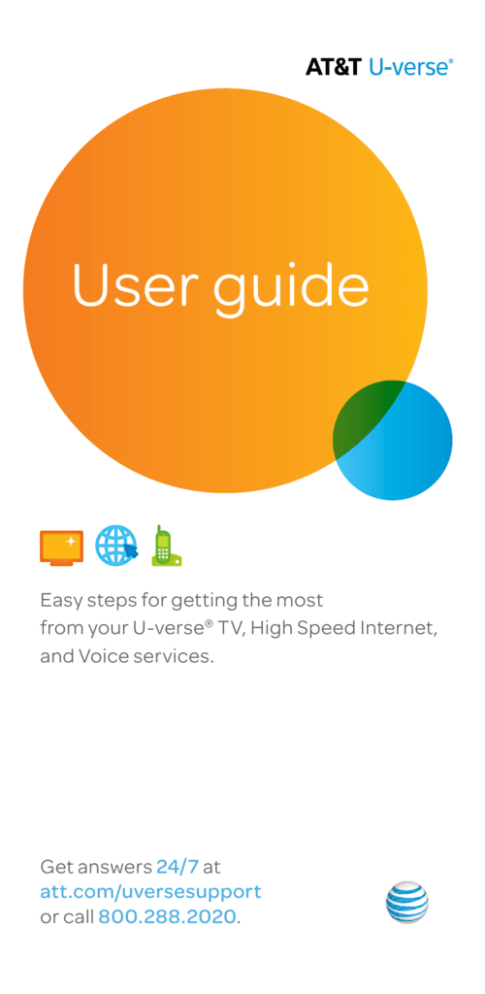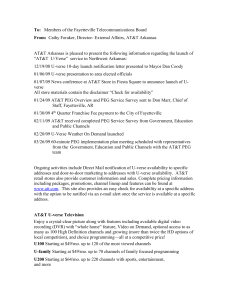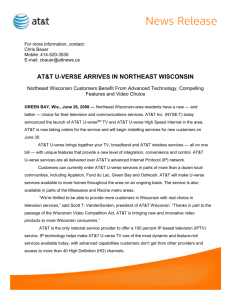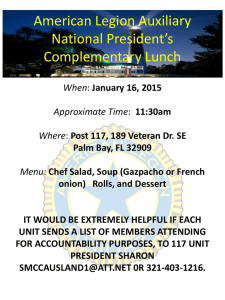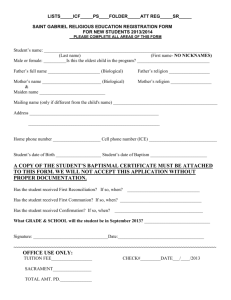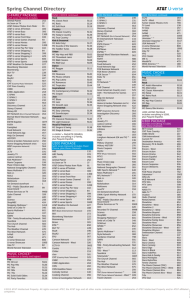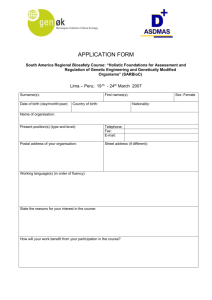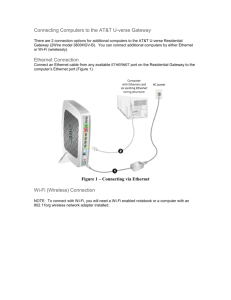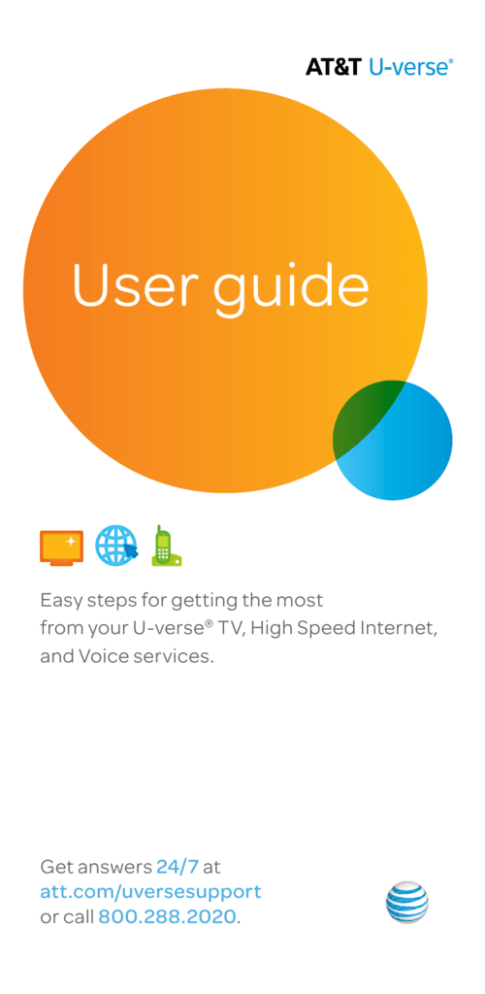
®
User guide
Easy steps for getting the most
from your U-verse® TV, High Speed Internet,
and Voice services.
Get answers 24/ 7 at
att.com/uversesupport
or call 800.288.2020.
Tech’s ID for promo code (P2R)
Voicemail PIN
Please have your 4-digit passcode available
when calling.
Note: Your email address and password are usually the same as
your primary member ID and password.
Your primary member ID allows you to manage your account
online. You can view and pay your bill, enroll in paperless billing,
sign up for AutoPay, and much more.
Love your U-verse?
*AT&T Promotion Cards can be redeemed for merchandise online at
att.com or at any AT&T company owned store. They can also be used
toward paying your bill through the online account management
service at att.com, by phone or at participating AT&T stores. Card is
not redeemable for cash and may not be used for cash withdrawal
at cash-dispensing machines. PLEASE NOTE THAT AT&T PROMOTION
CARDS EXPIRE ON THE LAST DAY OF THE MONTH THAT IS EMBOSSED
ON THE CARD. Fulfillment time for Promotion Cards varies. Other
terms and conditions apply. See att.com/refer.
Primary member ID password
• Go to the myAT&T app on
your mobile device
• Visit att.com/uversesupport
• Call 800.288.2020
2
Device Access Code
Remote Control........................................ 16
Primary member ID (email address)
• U-verse Voice features . . . . . . . . . . . . . . . . . . . . . . . . . . . . 14
• U-verse Voicemail features . . . . . . . . . . . . . . . . . . . . . . . 15
Wi-Fi Password (Wireless Network Key)
U-verse Voice ............................................ 13
We’re always
here to help:
11
11
12
12
12
Four-digit passcode
• Find your Wi-Fi network name and password . .
• Go Wi-Fi . . . . . . . . . . . . . . . . . . . . . . . . . . . . . . . . . . . . . . . . . . . .
• Connect via Ethernet . . . . . . . . . . . . . . . . . . . . . . . . . . . . .
• Email . . . . . . . . . . . . . . . . . . . . . . . . . . . . . . . . . . . . . . . . . . . . . . .
• PC Health Check . . . . . . . . . . . . . . . . . . . . . . . . . . . . . . . . . .
Wi-Fi Network Name (SSID)
U-verse High Speed Internet............ 10
Account number
• Your U-verse TV service . . . . . . . . . . . . . . . . . . . . . . . . . . . . . . . 9
• Watch exclusive U-verse channels . . . . . . . . . . . . . . . . . 9
Manufacturer
U-verse TV..................................................... 8
Customer name on account
• myAT&T app . . . . . . . . . . . . . . . . . . . . . . . . . . . . . . . . . . . . . . . 6
• U-verse app . . . . . . . . . . . . . . . . . . . . . . . . . . . . . . . . . . . . . . . . 7
Wi-FI gateway information
Mobile apps from AT&T...................... 5
general information
• Everything you need to enjoy the
U-verse experience . . . . . . . . . . . . . . . . . . . . . . . . . . . . . . . 4
With all your key information in one place, it’s a snap to manage your account and get support when you need it.
Your important U-verse
information...................................................3
Record your important U-verse information here for easy reference
user guide
Tell a friend, and you’ll both get up to
$75 in AT&T Promotion Cards* when
your friend orders AT&T U-verse TV,
Internet, and phone. Learn more
at att.com/refer.
Table of contents
Mobile APPS
Everything you need to enjoy the U-verse experience
Mobile apps
• To manage your account, view and pay your bill, get help 24/7, and more,
download the myAT&T app at att.com/myattapp today
• Download the U-verse app from your mobile app store or uverse.com/uvapp
to manage your Total Home DVR® on the go, watch live TV, and more
User guides
• Visit att.com/userguides for guides in English
• Esta práctica guía rápida también está en español en att.com/uverseguias
Getting started and knowing your features
• For an introduction to your new U-verse service,
visit att.com/uversewelcome
• View your TV listings at att.com/channellineup
• For current programming, visit Uverse.com
Mobile apps
from AT&T
Manage your account
• To help us keep you informed about important account changes, visit
att.com/myatt and click Profile to update your email address and
contact numbers
• Call 800.288.2020, then say “Order U-verse services,”
“Pay my bill,” or “U-verse technical support”
• Sign up for paperless billing—­conveniently store and retrieve up to
16 months of bills online while reducing your risk of identity theft
by visiting att.com/paperless
Troubleshooting and technical support
• For troubleshooting on your TV, go to Menu>Help>Troubleshoot & Resolve
• Find helpful tutorials on your TV by pressing Menu>Help>U-verse
Help Center
• For support, including live chat, click att.com/uversesupport
• For Wi-Fi support, visit att.com/wifisupport
• For installation, setup, and tech support of your Wi-Fi network, regardless
of service provider or manufacturer, contact AT&T ConnecTech® by calling
800.270.5103
Accessibility support
• Alternate formats now available in large print or braille. Call
800.288.2020 and request your U-verse User Guide in an
alternate format.
• Additional accessibility support:
• S
pecial needs equipment: Voice Calls: 877.902.6350
TTY Calls: 800.772.2889
• R
epair Center: Voice calls: 800.246.8464
TTY calls: 800.397.3172
• Accessible tagged PDF: Visit att.com/userguides
• Device compatibility feature: Compatible with any TTY/TDD
devices with standard phone line
4
5
U-verse app
Get the most out of your U-verse service by taking the experience with you.
Download the U-verse app1 to your smartphone or tablet to watch Live TV
and shows On Demand, manage your DVR, and more at home and on the go.
Mobile APPS
Mobile apps from AT&T
*Smartphone experience displayed below. User interface on tablet or
watch screens may differ.
Tap the LIVE button
to watch what’s
On Now. Or select
from a library of TV
shows and movies
by selecting On
Demand.
Seconds count. Save time with the myAT&T app. You can pay your bill, manage
U-verse Voice features, get support 24/7, and more.
Manage your
DVR recordings
by tapping the
Recordings button.
You can view a list
and manage your
current recordings
and scheduled
recordings.
Billing & payments: Easy
access to payment options
and billing history anytime,
virtually anywhere
Browse your
at-home U-verse
guide. You can
tag your favorite
channels and even
filter the guide
view to display
only your favorites.
Fix it now! Support tools:
Manage your U-verse TV,
High Speed Internet,
and Voice services. With
personalized support, you
can resolve most issues
in seconds.
Control your home
TV receivers with
the remote control
feature. Never
miss a beat while
searching for the
remote control
again.2
To get started:
Download the free myAT&T app on your mobile device three easy ways:
To get started:
• Go to att.com/myattapp from your mobile device
1 Search and download the U-verse app from your mobile
app store or go to uverse.com/uvapp
• Search your app store
Note: iPad® users must search for myAT&T under iPhone® apps in iTunes®
2 Log in with your AT&T primary member ID (email address)
• Text the word “app” to 8758 from your AT&T mobile device
How to log in to your account:
Screens may vary by device.
and password to link to your account
U-verse app: Requires qualifying device and data connection. Access to content varies by device, TV plan, and viewing location.
Data charges may apply. 2 U-verse High Speed Internet service and qualifying device required.
1
• Log in using your U-verse Member ID (email address) and password
• If you have linked your U-verse account to an AT&T Access ID, you can enter
either User ID
6
7
TV like you’ve never seen before
Learn all about your new U-verse service:
Television
U-verse TV
1 Press MENU
2 Use ARROWS to scroll to HELP
3 Select U-verse Help Center
4 From there select:
• Feature Guide: see the amazing range of features that U-verse has
to offer
• Interactive Tutorials: step-by-step interactive tutorials to get you
up to speed on the world of U-verse
Watch exclusive AT&T U-verse channels:
Front Row Channel 100
• Learn what’s coming up on Pay Per View
U-verse Movies 200/1200 HD
• Watch U-verse Movies trailers, interviews, and more
Buzz Channel 300/1300 HD
• Go behind the scenes of your favorite TV shows
ATTention Channel 400/1100 HD
• See news about our latest enhancements and more
Sports Channel 600/1600 HD
• Get previews and an in-depth look at all kinds of sports programming
U-verse Showcase Channel 800/1800 HD
•S
ample U-verse TV in high definition at no additional charge with rich
and exotic footage of the world’s most beautiful places
See what’s hot to watch now
Stay on top of what’s hot with What’s Trending on U-verse! See the top
eight shows airing in your area in real time. Simply select a show to start
watching right from the app! Press MENU on your remote then U-verse
WHAT’S TRENDING to get started.
8
9
The Wi-Fi Network Name (SSID) and Wi-Fi password (Wireless Network Key)
needed to connect devices to your home network are located on the side
of the gateway. The Wi-Fi Network Name begins with “ATT” or “2WIRE” followed
by several characters. See illustration below.
INTERNET
U-verse
High Speed
Internet
Find your Wi-Fi network name
and password
Wi-Fi Network Name: ATTXXXXXXX
Wi-Fi Password: XXXXXXXXXXXX
For help, att.com/support
To find your Wi-Fi Network Name and password without moving
an inch:
1 Log in to the myAT&T app with your Member ID and password.
2 Select Troubleshoot & Resolve.
3 S
elect Manage my Wi-Fi. We’ll display the information right there
for you!
Go Wi-Fi
First, ensure that you have a Wi-Fi enabled computer or notebook
with an 802.11b/g/ac/n wireless network adapter installed.
Next, configure your Wi-Fi network:
1 Go to your computer’s Wireless Network Settings and refresh the
network list.
elect your Wi-Fi Network Name from the list.
2 S
nter the Wi-Fi Password in the Password field to connect to your
3 E
network.
Repeat these steps to configure all of your Wi-Fi enabled computers,
notebooks, tablets, and smartphones.
If your computer doesn’t have built-in wireless capability:
Install and configure a wireless adapter according to the manufacturer’s
instructions.
10
11
Connect via Ethernet
Connect Ethernet cable to an available yellow
Ethernet port on the Wi-Fi Gateway. Then connect
other end of cable to the Ethernet port of your
computer, notebook, or printer.
Ethernet cable
Email
For email support, visit att.com/esupport/email.jsp
U-verse
Voice
To access email from your desktop or mobile device:
VOICE
1 Go to att.net.
2 In the upper-right side of the screen, select the MAIL icon.
3 Enter your full Email Address (including the portion after the
@ symbol) and Password.
Note: Your email address and password are usually the same as your
primary member ID and password.
4 Select Sign In. To stay signed in, select keep me signed in.
PC Health Check
PC Health Check is a free, easy-to-use diagnostic tool that
will quickly assess the health of your PC and its connection
settings, as well as recommend solutions to fix potential
performance issues. Visit us at pccheck.att.com.
What is your Internet connection speed?
Our speed test is available to help you gauge the performance of your
online experience. Visit att.com/speedtest to determine the speed at which
data is sent to or from your computer.
Maximize your speed
Visit att.com/tips to learn how to maximize the speed of your
U-verse High Speed Internet service.
Need to set up Internet-connectable devices, such as a surveillance camera,
game console, or other remote access tool? If yes, then go to att.com/
portforwarding for easy setup instructions.
12
13
U-verse Voice features
U-verse Voicemail features
Detailed information about your Voice calling features can be found
at att.com/uvfeatures.
Access Messages
Activate blocking features to control who can call you
and who can see your Caller ID information:
Block specific incoming calls
Blocks up to 20 phone numbers.
• Activate: *60, follow the voice prompts
• Deactivate: *80#
Block anonymous calls
Blocks incoming calls that don’t have Caller ID.
• Activate: *77#
• Deactivate: *87#
Block your outgoing Caller ID
Hides your name and number on a “per call” basis.
• Activate: *67, enter the number you are calling, then press #
• Deactivate: *82, enter the number you are calling, then press #
Activate call forwarding features to send incoming calls
to one or more alternate phone numbers:
All Call Forwarding
Forwards all calls.
• Activate: *72, enter a forwarding number, then press #
• Deactivate: *73#
No Answer Call Forwarding
Forwards all calls when you don’t answer.
• Activate: *92, enter a forwarding number, then press #
• Deactivate: *93#
Busy Call Forwarding
Forwards all calls when your line is busy.
• Activate: *90, enter a forwarding number, then press #
• Deactivate: *91#
Safe Call Forwarding
Forwards all calls in the event of a service disruption.
• Activate: *372, enter a forwarding number, then press #
• Deactivate: *373#
Exclusive Call Forwarding
Forwards calls from up to 20 phone numbers.
• Activate online at att.com/myatt1
• Deactivate: *83# or online
Locate Me
Sends incoming calls to your U-verse Voice phone number
and up to four additional phone numbers simultaneously.
• Activate online at att.com/myatt1
• Enter additional numbers on your Locate Me list
• Deactivate: *313#
Check your voice messages from anywhere, by phone,
tablet, or computer.
Listen to messages by phone
There are three easy ways to get your voice messages by phone.
Dial from your home phone:
• Dial *98
• When prompted, enter your mailbox PIN
• Press 1 to listen
Dial from anywhere:
• Dial your home phone number
• Upon hearing greeting, press *
• When prompted, enter your mailbox PIN
• Press 1 to listen
VOICE
Activate the calling features you want by entering the activation codes on your
home phone keypad or online at att.com/myatt1. Click Home Phone, then
Manage Voice Features.
Note: When you dial into voicemail remotely, you may incur additional access
charges for non-local calls, hotel services charges, or wireless phone charges.
Dial your Access Number:
If you’re away from home but there’s a chance someone may answer your
home phone, dial your Access Number instead.
Listen to and manage messages online
Check your voice messages from any Internet-connected computer that has
speakers or a headset jack and media player like Windows Media Player or
QuickTime.
1 Go to att.com/myatt1
2 Log in with your AT&T U-verse Member ID (email address) and password
3 On the my AT&T Account Overview page, hover over the Home Phone and
then select Check Voicemail
4 Select on the message you’d like to hear
• Select the Play icon to listen
• Select the Stop icon to end playback
Change PIN/Forgotten PIN
To change or reset your PIN, just log in to your online voicemail service
account or access your mailbox by phone. Learn more right on your TV:
1 Press MENU on your remote
2 Use ARROWS to scroll to HELP
Select U-verse Help Center > Feature Guide > U-verse Voicemail >
3 Authentication Code & Change/Forgot PIN
Voicemail Viewer and Voicemail-to-Text
Get Voicemail-to-Text (VMTT) on your qualifying iOS or Android device via
the Voicemail Viewer App or choose to automatically forward your voicemail
messages with VMTT to a designated email address accessible from your
smartphone, tablet, or computer. For more information, please visit
att.com/vmviewer.
U-verse Voice: U-verse Voice, including 911 dialing, will not function during a power outage without battery backup power.
Some call information may be blocked or otherwise not displayed, including information for some calls originating outside
of AT&T’s network and calls carried over facilities that do not transmit Caller ID information. Caller ID on TV requires
subscription to U-verse TV and U-verse Voice.
14
myAT&T App: Compatible device and account registration required for myAT&T app registration.
Data/messaging rates may apply for app download/usage.
1
15
How to use the U‑verse remote control
Power key
(U-verse service)
Explore, entertain and
interact with U-verse Apps
Access the latest
On Demand
content
Choose your favorite
channels and watch
four at once
Content
navigation
Record TV with
one click
Go to Main
Menu screen
Return to
previous screen
Picture-in-Picture
channel browsing
Return to Live TV
Go to Program Guide
Jump forward and backward
in set increments
Access the Options
menu shortcuts
Onscreen
navigation
Program details
View and manage
DVR recordings
Change Channels/Page
view within the Guide
Mute TV volume
Return to previous
live TV channel
Numerical pad
Edit text on
Search screen
Select video
source on TV
Access
Closed Caption
menu
Access Self Support
Application
Upgrade to the Point Anywhere RF Remote Control for even more
convenience and cool features. Learn more at att.com/remotes.
Your remote can control your TV and an
audio device like a sound bar
At the time of installation, your remote was set up to control your AT&T HD-ready receiver.
The remote is also capable of controlling other devices, such as a TV, sound bar, or home
theater system. You can access step-by-step instructions on how to program your TV or
other devices by pressing the blue HELP button on your remote control and selecting
Remote Control Setup.
Printed on recycled paper
©2015 AT&T Intellectual Property. All rights reserved. AT&T, the AT&T
logo, and all other AT&T marks contained herein are trademarks of
AT&T Intellectual Property and/or AT&T affiliated companies.
ATT102410735-12 (12/15)