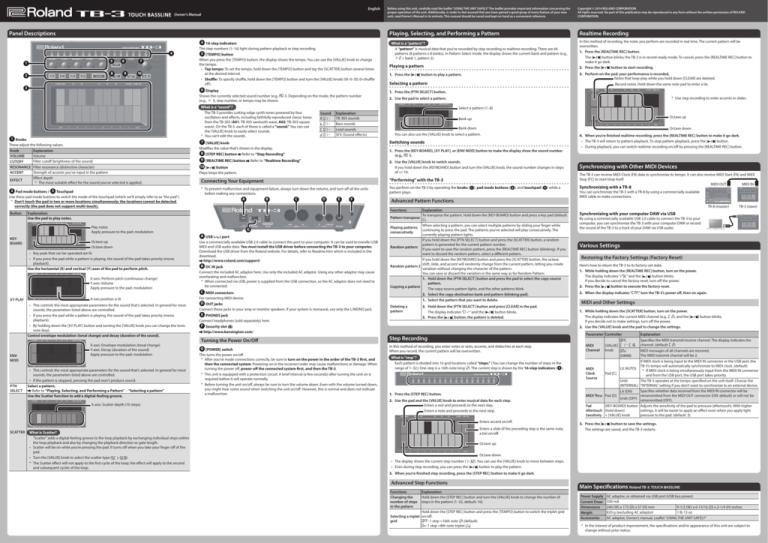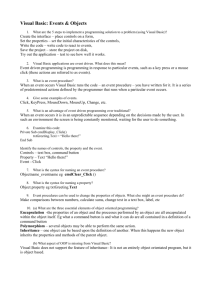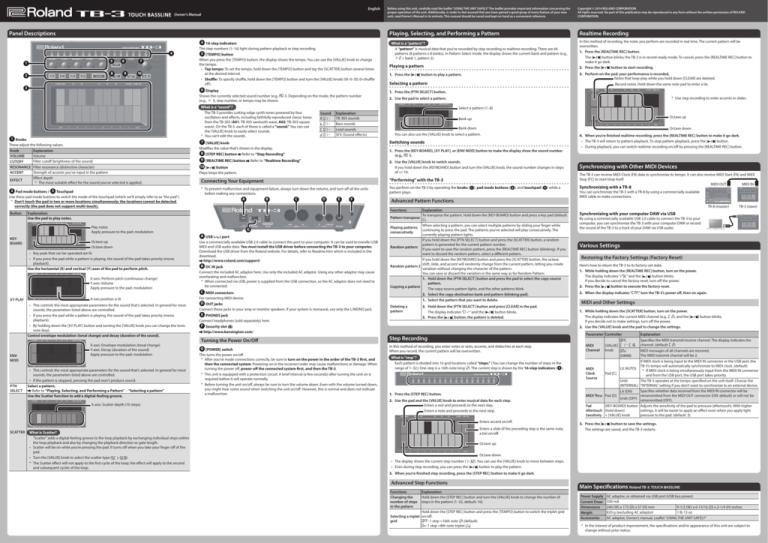
English
Owner’s Manual
Panel Descriptions
Playing, Selecting, and Performing a Pattern
4
5
1
8
2
6
9
7
10
3
Explanation
Volume
Filter cutoff (brightness of the sound)
Filter resonance (distinctive character)
Strength of accents you’ve input in the pattern
Effect depth
* The most suitable effect for the sound you’ve selected is applied.
2 Pad mode buttons / 3 Touchpad
Use these pad mode buttons to switch the mode of the touchpad (which we’ll simply refer to as “the pad”).
* Don’t touch the pad in two or more locations simultaneously; the locations cannot be detected
correctly (the pad does not support multi-touch).
Button
Octave up
Octave down
• Key pads that can be operated are lit.
• If you press the pad while a pattern is playing, the sound of the pad takes priority (mono
playback).
Use the horizontal (X) and vertical (Y) axes of the pad to perform pitch.
X-axis: Perform pitch (continuous change)
Y-axis: Volume
Apply pressure to the pad: modulation
XY PLAY
X-axis position is lit
• This controls the most appropriate parameters for the sound that’s selected. In general for most
sounds, the parameters listed above are controlled.
• If you press the pad while a pattern is playing, the sound of the pad takes priority (mono
playback).
• By holding down the [XY PLAY] button and turning the [VALUE] knob you can change the tonic
note (key).
Control envelope modulation (tonal change) and decay (duration of the sound).
ENV
MOD
PTN
SELECT
Explanation
TB-303 sounds
Bass sounds
Lead sounds
SFX (Sound effects)
7 [VALUE] knob
Modifies the value that’s shown in the display.
8 [STEP REC] button Refer to “Step Recording”
9 [REALTIME REC] button
10 [
] button
Plays/stops the pattern.
X-axis: Envelope modulation (tonal change)
Y-axis: Decay (duration of the sound)
Apply pressure to the pad: modulation
• This controls the most appropriate parameters for the sound that’s selected. In general for most
sounds, the parameters listed above are controlled.
• If the pattern is stopped, pressing the pad won’t produce sound.
Select a pattern.
Refer to “Playing, Selecting, and Performing a Pattern” – “Selecting a pattern”
Use the Scatter function to add a digital-feeling groove.
X-axis: Scatter depth (10 steps)
Realtime Recording
What is a “pattern”?
A “pattern” is musical data that you’ve recorded by step recording or realtime recording. There are 64
patterns (8 patterns x 8 banks). In Pattern Select mode, the display shows the current bank and pattern (e.g.,
1-2 = bank 1, pattern 2).
Playing a pattern
1. Press the [
Record notes. Hold down the same note pad to enter a tie.
1. Press the [PTN SELECT] button.
* Use step recording to enter accents or slides.
2. Use the pad to select a pattern.
Refer to “Realtime Recording”
Octave up
Bank up
Bank down
Octave down
You can also use the [VALUE] knob to select a pattern.
Switching sounds
1. Press the [KEY-BOARD], [XY PLAY], or [ENV MOD] button to make the display show the sound number
(e.g., A01).
2. Use the [VALUE] knob to switch sounds.
If you hold down the [KEYBOARD] button and turn the [VALUE] knob, the sound number changes in steps
of +/-10.
Connecting Your Equipment
“Performing” with the TB-3
* To prevent malfunction and equipment failure, always turn down the volume, and turn off all the units
before making any connections.
A
B
C
D
E
F
You perform on the TB-3 by operating the knobs (
pattern plays.
1
), pad mode buttons (
2
), and touchpad (
3
) while a
Advanced Pattern Functions
Functions
G
A USB ( ) port
Use a commercially available USB 2.0 cable to connect this port to your computer. It can be used to transfer USB
MIDI and USB audio data. You must install the USB driver before connecting the TB-3 to your computer.
Download the USB driver from the Roland website. For details, refer to Readme.htm which is included in the
download.
http://www.roland.com/support/
B DC IN jack
Connect the included AC adaptor here. Use only the included AC adaptor. Using any other adaptor may cause
overheating and malfunction.
* When connected via USB, power is supplied from the USB connection, so the AC adaptor does not need to
be connected.
C MIDI connectors
For connecting MIDI device.
D OUT jacks
Connect these jacks to your amp or monitor speakers. If your system is monaural, use only the L/MONO jack.
E PHONES jack
Explanation
To transpose the pattern, hold down the [KEY-BOARD] button and press a key pad (default:
Pattern transpose
C).
When selecting a pattern, you can select multiple patterns by sliding your finger while
Playing patterns
continuing to press the pad. The patterns you’ve selected will play consecutively. The
consecutively
currently-playing pattern lights.
If you hold down the [PTN SELECT] button and press the [SCATTER] button, a random
pattern is generated for the current pattern number.
Random pattern
If you want to save the random pattern, press the [REALTIME REC] button (blinking). If you
want to discard the random pattern, select a different pattern.
If you hold down the [KEYBOARD] button and press the [SCATTER] button, the octave
shift, slide, and accent will randomly change from the current pattern, letting you create
Random pattern 2
variation without changing the character of the pattern.
You can save or discard the variation in the same way as for Random Pattern.
1. Hold down the [PTN SELECT] button and press the pad to select the copy-source
pattern.
Copying a pattern
The copy-source pattern lights, and the other patterns blink.
2. Select the copy-destination bank and pattern (blinking pad).
1. Select the pattern that you want to delete.
Deleting a
pattern
Connect headphones (sold separately) here.
F Security slot ( )
2. Hold down the [PTN SELECT] button and press [CLEAR] in the pad.
The display indicates “Clr” and the [
] button blinks.
3. Press the [
] button; the pattern is deleted.
http://www.kensington.com/
Turning the Power On/Off
G [POWER] switch
This turns the power on/off.
* After you’ve made connections correctly, be sure to turn on the power in the order of the TB-3 first, and
then the connected system. Powering-on in the incorrect order may cause malfunctions or damage. When
turning the power off, power-off the connected system first, and then the TB-3.
* This unit is equipped with a protection circuit. A brief interval (a few seconds) after turning the unit on is
required before it will operate normally.
* Before turning the unit on/off, always be sure to turn the volume down. Even with the volume turned down,
you might hear some sound when switching the unit on/off. However, this is normal and does not indicate
a malfunction.
4. When you’re finished realtime recording, press the [REALTIME REC] button to make it go dark.
] button.
• The TB-3 will return to pattern playback. To stop pattern playback, press the [
• During playback, you can switch realtime recording on/off by pressing the [REALTIME REC] button.
Synchronizing with Other MIDI Devices
The TB-3 can receive MIDI Clock (F8) data to synchronize its tempo. It can also receive MIDI Start (FA) and MIDI
Stop (FC) to start/stop itself.
MIDI OUT
MIDI IN
Synchronizing with a TR-8
You can synchronize the TB-3 with a TR-8 by using a commercially available
MIDI cable to make connections.
TR-8 (master)
In this method of recording, you enter notes or rests, accents, and slides/ties at each step.
When you record, the current pattern will be overwritten.
What is “step”?
Each pattern is divided into 16 grid locations called “steps.” (You can change the number of steps in the
range of 1–32.) One step is a 16th note long ( ). The current step is shown by the 16-step indicators ( 4 ).
1. Press the [STEP REC] button.
2. Use the pad and the [VALUE] knob to enter musical data for each step.
Enters a rest and proceeds to the next step.
Enters a slide (if the preceding step is the same note,
a tie) on/off.
TB-3 (slave)
Synchronizing with your computer DAW via USB
By using a commercially available USB 2.0 cable to connect the TB-3 to your
computer, you can synchronize the TB-3 with your computer DAW or record
the sound of the TB-3 to a track of your DAW via USB audio.
Various Settings
Restoring the Factory Settings (Factory Reset)
Here’s how to return the TB-3 to its factory-set state.
1. While holding down the [REALTIME REC] button, turn on the power.
The display indicates “rSt” and the [
] button blinks.
If you decide to cancel the factory reset, turn off the power.
2. Press the [
] button to execute the factory reset.
3. When the display indicates “CNP,” turn the TB-3’s power off, then on again.
MIDI and Other Settings
1. While holding down the [SCATTER] button, turn on the power.
The display indicates the current MIDI channel (e.g., C 2), and the [
If you decide not to make settings, turn off the power.
2. Use the [VALUE] knob and the pad to change the settings.
Parameter Controller
Step Recording
Enters accent on/off.
What is Scatter?
“Scatter” adds a digital-feeling groove to the loop playback by exchanging individual steps within
the loop playback and also by changing the playback direction or gate length.
• Scatter will be on while you’re pressing the pad. It turns off when you take your finger off of the
pad.
• Turn the [VALUE] knob to select the scatter type (SC1–SC8).
* The Scatter effect will not apply to the first cycle of the loop; the effect will apply to the second
and subsequent cycles of the loop.
In this method of recording, the notes you perform are recorded in real time. The current pattern will be
overwritten.
1. Press the [REALTIME REC] button.
The [
] button blinks; the TB-3 is in record-ready mode. To cancel, press the [REALTIME REC] button to
make it go dark.
2. Press the [
] button to start recording.
3. Perform on the pad; your performance is recorded.
Notes that loop-play while you hold down [CLEAR] are deleted.
] button to play a pattern.
Selecting a pattern
Enters a note and proceeds to the next step.
SCATTER
Copyright © 2014 ROLAND CORPORATION
All rights reserved. No part of this publication may be reproduced in any form without the written permission of ROLAND
CORPORATION.
Select a pattern (1–8)
Sound
A 01 –
b 01 –
C 01 –
d 01 –
Explanation
Use the pad to play notes.
Play notes
Apply pressure to the pad: modulation
KEYBOARD
When you press the [TEMPO] button, the display shows the tempo. You can use the [VALUE] knob to change
the tempo.
• Tap tempo: To set the tempo, hold down the [TEMPO] button and tap the [SCATTER] button several times
at the desired interval.
• Shuffle: To specify shuffle, hold down the [TEMPO] button and turn the [VALUE] knob(-50–0–50; 0=shuffle
off ).
What is a “sound”?
The TB-3 provides cutting-edge synth tones powered by four
oscillators and effects, including faithfully reproduced classic tones
from the TB-303 (A01: TB-303 sawtooth wave, A02: TB-303 square
wave). On the TB-3, each of these is called a “sound.” You can use
the [VALUE] knob to easily select sounds.
* You can’t edit the sounds.
1 Knobs
These adjust the following values.
EFFECT
4 16-step indicators
The step numbers (1–16) light during pattern playback or step recording.
5 [TEMPO] button
6 Display
Shows the currently selected sound number (e.g., A01). Depending on the mode, the pattern number
(e.g., 1-1), step number, or tempo may be shown.
Knob
VOLUME
CUTOFF
RESONANCE
ACCENT
Before using this unit, carefully read the leaflet “USING THE UNIT SAFELY.” The leaflet provides important information concerning the
proper operation of the unit. Additionally, in order to feel assured that you have gained a good grasp of every feature of your new
unit, read Owner’s Manual in its entirety. This manual should be saved and kept on hand as a convenient reference.
MIDI
Channel
OFF,
[VALUE] C 1 – C16
knob
ONn
(OMNI)
] button blinks.
Explanation
Specifies the MIDI transmit/receive channel. The display indicates the
channel. (default: C 2)
MIDI messages of all channels are received.
The MIDI transmit channel will be 2.
If MIDI clock is being input to the MIDI IN connector or the USB port, the
TB-3’s tempo will automatically synchronize to MIDI clock. (default)
* If MIDI clock is being simultaneously input from the MIDI IN connector
Pad [C]
and from the USB port, the USB port takes priority.
Unlit
The TB-3 operates at the tempo specified on the unit itself. Choose the
(INTERNAL) “INTERNAL” setting if you don’t want to synchronize to an external device.
Specifies whether data received from the MIDI IN connector will be
Lit (ON)
MIDI Thru Pad [D]
retransmitted from the MIDI OUT connector (ON: default) or will not be
Unlit (OFF) retransmitted (OFF).
Pad
[KEY-BOARD] button Adjusts the sensitivity of the pad to pressure (aftertouch). With higher
Aftertouch (hold down)
settings, it will be easier to apply an effect even when you apply light
Sensitivity + [VALUE] knob
pressure to the pad. (default: 3)
MIDI
Clock
Source
Lit (AUTO)
3. Press the [
] button to save the settings.
The settings are saved, and the TB-3 restarts.
Octave up
Octave down
• The display shows the current step number (1–32). You can use the [VALUE] knob to move between steps.
• Even during step recording, you can press the [
] button to play the pattern.
3. When you’re finished step recording, press the [STEP REC] button to make it go dark.
Advanced Step Functions
Functions
Changing the
number of steps
in the pattern
Explanation
Hold down the [STEP REC] button and turn the [VALUE] knob to change the number of
steps in the pattern (1–32, default: 16).
Hold down the [STEP REC] button and press the [TEMPO] button to switch the triplet grid
Selecting a triplet on/off.
grid
OFF: 1 step =16th note ( ) (default)
On: 1 step =8th note triplet ( )
Main Specifications Roland TB-3: TOUCH BASSLINE
Power Supply
Current Draw
Dimensions
Weight
Accessories
AC adaptor, or obtained via USB port (USB bus power)
500 mA
240 (W) x 173 (D) x 57 (H) mm
9-1/2 (W) x 6-13/16 (D) x 2-1/4 (H) inches
820 g (excluding AC adaptor)
1 lb 13 oz
AC adaptor, Owner’s manual, Leaflet “USING THE UNIT SAFELY”
* In the interest of product improvement, the specifications and/or appearance of this unit are subject to
change without prior notice.