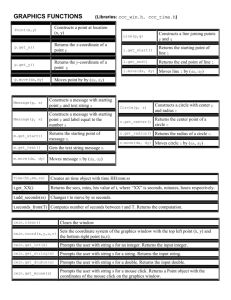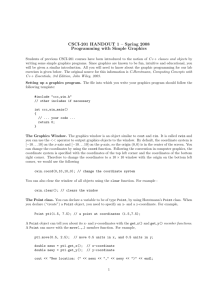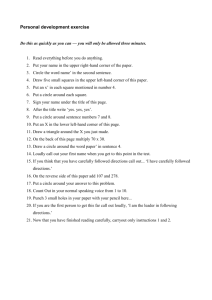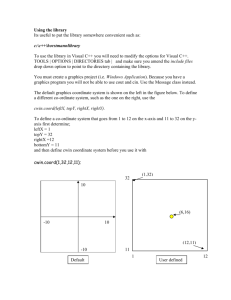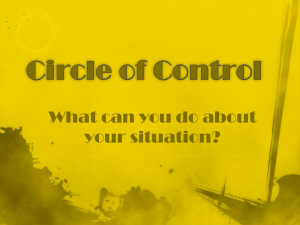Lecture 6: Introduction to Graphics Why Study Graphics?
advertisement
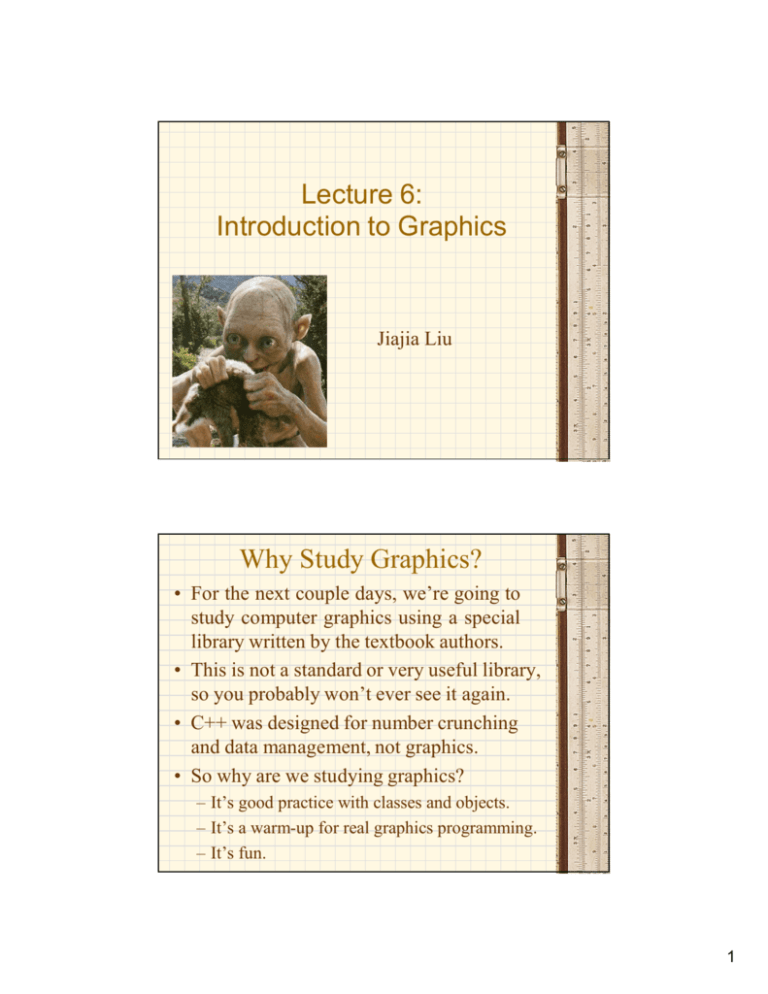
Lecture 6:
Introduction to Graphics
Jiajia Liu
Why Study Graphics?
• For the next couple days, we’re going to
study computer graphics using a special
library written by the textbook authors.
• This is not a standard or very useful library,
so you probably won’t ever see it again.
• C++ was designed for number crunching
and data management, not graphics.
• So why are we studying graphics?
– It’s good practice with classes and objects.
– It’s a warm-up for real graphics programming.
– It’s fun.
1
Sec 3.4: Graphics Applications
• For most of this course, we deal with textbased console applications (cin / cout).
• For just one week, we’re going to look at
graphics applications which display simple
shapes in the graphics window, not the
console.
• So our commands will be quite different.
For example, use cwin instead of cout.
cout << my_circle; //Does not draw a circle.
cwin << my_circle; //Draws a circle.
Not A Console Application!
Please try it by your
self.
2
Starting a Graphics Application
• To use the graphics, we have to include the
textbook’s special library:
# include “ccc_win.h”
• Start our graphics applications a little differently.
Instead of: int main( )
Start with: int ccc_win_main ( )
• We don’t need the std namespace, because we’re
not using the standard libraries.
# include “ccc_win.h”
int ccc_win_main ( ) {
** YOUR CODE HERE **
return 0;
}
Sec 2.8: The Graphics Classes
• The library “ccc_win.h” has 4 graphics classes for
you to manipulate.
– Point
– Circle
– Line
– Message
Hello, Middle Earth!
• Any object created by these classes can be drawn
on the screen by cwin.
• To draw a dot on the screen at (1,3), type
Point my_point (1 , 3);
cwin << Point(1,3);
OR
cwin << my_point;
• Draw multiple objects with cwin << p1 << p2;
3
The Point Class
Point (double x , double y) Constructs a point at location
(x,y).
double p.get_x ( )
Returns the x-coordinate of p.
double p.get_y ( )
Returns the y-coordinate of p.
p.move (double dx ,
double dy)
Moves the point p by (dx , dy).
Ex Scatterplot the function y = 2x2 for -2<x<2.
The Circle Class
Circle (Point p , double r)
Point c.get_center ( )
double c.get_radius ( )
c.move (double dx ,
double dy)
Constructs a circle with center
p and radius r.
Returns the center point of
circle c.
Returns the radius of circle c.
Moves circle c by (dx,dy).
Ex Draw three links of a chain.
4
The Line Class
Line (Point p , Point q)
Point L.get_start ( )
Point L.get_end ( )
L.move (double dx, double
dy)
Constructs a line joining the
points p and q.
Returns the starting point of
line L.
Returns the ending point of
line L.
Moves line L by (dx,dy).
Ex Draw an “X” through a given Point p.
The Message Class
Text is positioned on the screen by the upper left corner.
Message (Point p , string s)
hi
string m.get_text ( )
Constructs message
containing text s with starting
point p.
Constructs message
containing number x with
starting point p.
Returns starting point of
message m.
Returns text of message m.
m.move (double dx , double
dy)
Moves message m by
(dx,dy).
Message (Point p , double x)
Point m.get_start ( )
You can’t control the text size, so you should plan your picture around the messages.
Ex Display a digital clock showing the current time.
5
The Viewing Window
• We can adjust the viewing window with
cwin.coord ( x1, y1, x2, y2);
where (x1,y1) is the top left corner and (x2,y2)
is the bottom right corner.
• The default window is -10<x<10, -10<y<10.
10
-10
10
Ex Scatterplot the curve
y = 100 sin(x/3)
for 0<x<5.
-10
Upside-Down Viewing Window
• We could enter an upper left corner that is lower
than the bottom right corner. Huh?
cwin.coord (0,0, 3,3);
• This flips the y-axis, so that increasing the value
of y moves us down.
• It looks a little strange, but this is actually the
standard convention used in computer graphics
and it is sometimes useful. (See example on p.
y
1
2
3
101.)
x
(0,0)
1
2
3
(3,3)
6
Prof. Ryan’s Computer
#include "ccc_win.h"
int ccc_win_main() {
cwin.coord(0,0,3,3);
Point t(1.3,0.2);
Message words = Message(t,"Mac Classic");
Point p(1,1); Point q(2,1); Point r(1,2.5); Point s(2,2.5);
Line L1 = Line(p,q); Line L2 = Line(p,r);
Line L3 = Line(r,s); Line L4 = Line(s,q);
Line m1(Point(1.1,1.1),Point(1.9,1.1));
Line m2(Point(1.1,1.1),Point(1.1,1.8));
Line m3(Point(1.1,1.8),Point(1.9,1.8));
Line m4(Point(1.9,1.8),Point(1.9,1.1));
Circle c(Point(1.8,2),0.1);
d1(Point(1.1,1.99),Point(1.6,1.99)); Line d2(Point(1.1,2),Point(1.6,2));
Line d3(Point(1.1,2.01),Point(1.6,2.01));
cwin << L1 << L2 << L3 << L4 << m1 << m2 << m3 << m4 << c << d1 <<
d2 << d3;
cwin << words;
return 0;
}
Prof. Ryan’s Computer
7