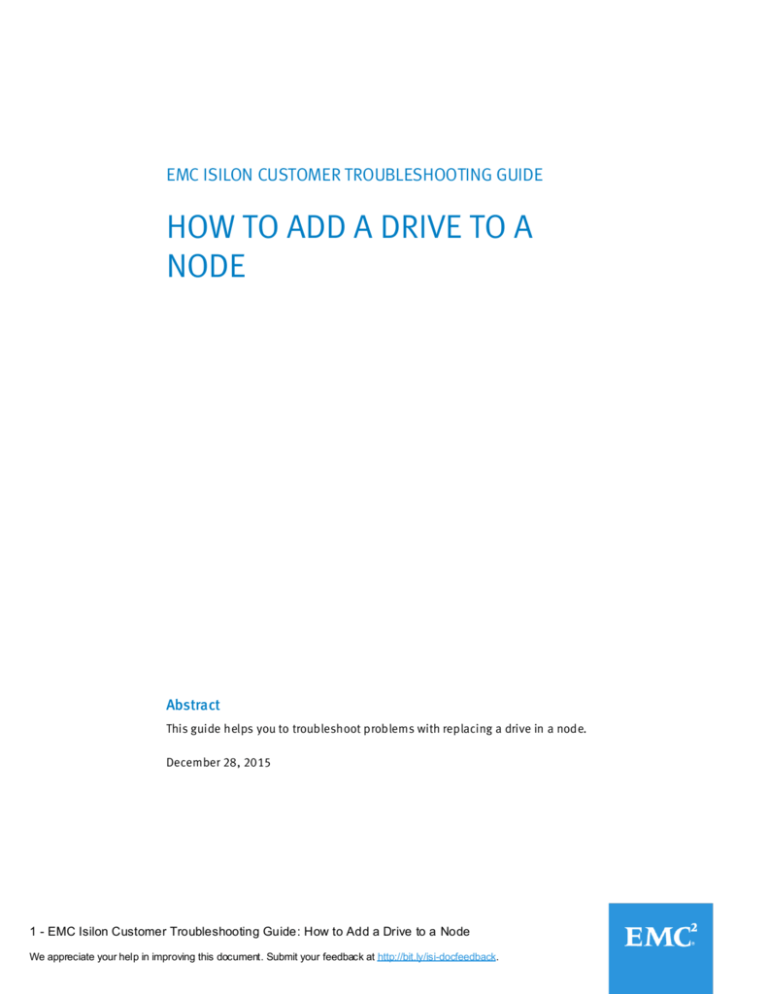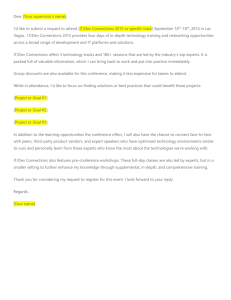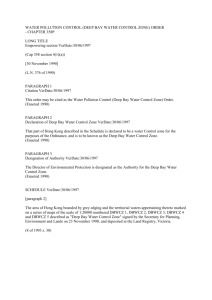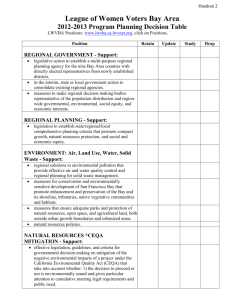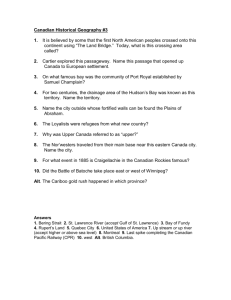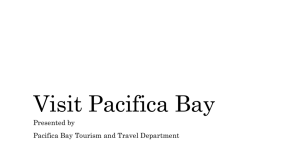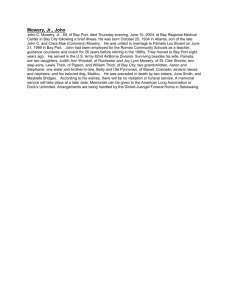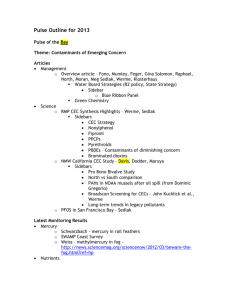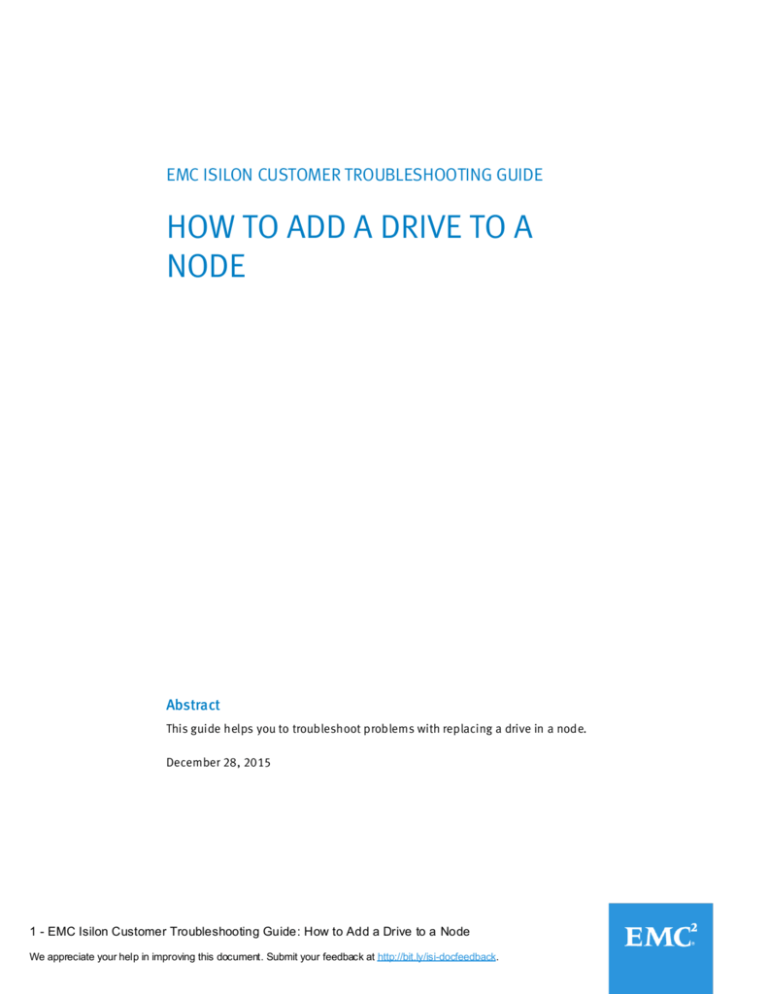
EMC ISILON CUSTOMER TROUBLESHOOTING GUIDE
HOW TO ADD A DRIVE TO A
NODE
Abstract
This guide helps you to troubleshoot problems with replacing a drive in a node.
December 28, 2015
1 - EMC Isilon Customer Troubleshooting Guide: How to Add a Drive to a Node
We appreciate your help in improving this document. Submit your feedback at http://bit.ly/isi-docfeedback.
Contents and overview
Note
Follow all of these steps, in order, until you reach a resolution.
1. Follow these
steps.
Page 3 Before you begin
2. Perform
troubleshooting
steps in order.
Page 4 Start troubleshooting
3. Appendixes
Page 5 Add the drive
Appendix A If you need further assistance
Appendix B How to use this flowchart
Appendix C Example isi devices output
Appendix D Example isi job status output with FlexProtect job running
Appendix E Example isi job status output with FlexProtect job
completed
Appendix F Example isi devices output showing a PREPARING or a
HEALTHY drive
Appendix G Example output from the isi devices -a add -d :<bay#>
command
2 - EMC Isilon Customer Troubleshooting Guide: How to Add a Drive to a Node
We appreciate your help in improving this document. Submit your feedback at http://bit.ly/isi-docfeedback.
Before you begin
CAUTION!
If the node, subnet, or pool that you are working on goes down during the course of
troubleshooting and you do not have any other way to connect to the cluster, you could
experience data unavailability.
Therefore, make sure that you have more than one way to connect to the cluster before
you start this troubleshooting process. The best method is to have a serial cable
available. This way, if you are unable to connect through the network, you will still be
able to connect to the cluster physically.
For specific requirements and instructions for making a physical connection to the
cluster, see article 16744 on the EMC Online Support site.
Before you begin troubleshooting, confirm that you can connect through either another
subnet or pool, or that you have physical access to the cluster.
Configure logging through SSH
We recommend that you configure screen logging to log all session input and output during your troubleshooting session.
This log file can be shared with EMC Isilon Technical Support, if you require assistance at any point during troubleshooting.
Note: The screen session capability does not work in OneFS 7.1.0.6 and 7.1.1.2. If you are running either of these versions,
you can configure logging by using your local SSH client's logging feature.
1. Open an SSH connection to the cluster and log in by using the root account.
Note: If the cluster is in compliance mode, use the compadmin account to log in. All compadmin commands must be
preceded by the sudo prefix.
2. Change the directory to /ifs/data/Isilon_Support by running the following command:
cd /ifs/data/Isilon_Support
3. Run the following command to capture all input and output from the session :
screen -L
This will create a file named screenlog.0 that will be appended to during your session.
4. Perform troubleshooting.
3 - EMC Isilon Customer Troubleshooting Guide: How to Add a Drive to a Node
We appreciate your help in improving this document. Submit your feedback at http://bit.ly/isi-docfeedback.
Start troubleshooting
Introduction
Start troubleshooting here. If you need
help to understand the flowchart
conventions used in this guide, see
Appendix B: How to use this flowchart.
Note
Start
Self encrypting drives (SEDs) can
stay in the PREPARING state for an
hour or longer. This behavior is
normal when formatting a drive. Do
not interrupt the PREPARING state
because doing so locks the drive.
If you have not done so already, log in to
the cluster and configure screen logging
through SSH, as described on page 3.
Determine the drive health by running the
following command:
isi devices
See __________
Appendix C for example output.
Does the output
indicate that any of the
drive bays are in
SMARTFAIL, REPLACE, or
EMPTY status?
SMARTFAIL
REPLACE or
EMPTY
Go to Page 5
Go to Page 6
4 - EMC Isilon Customer Troubleshooting Guide: How to Add a Drive to a Node
We appreciate your help in improving this document. Submit your feedback at http://bit.ly/isi-docfeedback.
Add the drive
You could have arrived here from:
_________________________
Page 4 – Start troubleshooting
_____________________
Page 6 – Add the drive (2)
Page
5
Verify whether the FlexProtect job is running by running the following command :
isi job status
In the Running and queued jobs section, find the FlexProtect job.
See __________
Appendix D for example output.
Yes
Allow the FlexProtect job to finish.
After the job is successfully
completed, the drive bay status
changes to REPLACE.
See __________
Appendix E for example output
of a successfully completed
FlexProtect job and the subsequent
REPLACE status.
Is the
FlexProtect
job running?
No
Note the page number that you
are currently on.
Upload log files and contact Isilon Technical
Support, as instructed in Appendix A.
After the FlexProtect job is
successfully completed, return to
page 4 to continue troubleshooting.
Return to Page 4
5 - EMC Isilon Customer Troubleshooting Guide: How to Add a Drive to a Node
We appreciate your help in improving this document. Submit your feedback at http://bit.ly/isi-docfeedback.
Add the drive (2)
You could have arrived here from:
Page 4 – Start troubleshooting
Page
6
Look for drives that are in a down or soft_fail status by
running the following command:
sysctl efs.gmp.group
See the example output at the bottom of this page.
Yes
Does the output
indicate that any devices are
in a down or soft_failed
status?
Return to Page 5
No
Go to Page 7
Example sysctl efs.gmp.group output
Cluster-1# sysctl efs.gmp.group
efs.gmp.group: <2,110>: { 1:0-33, 2:0-16,18-33, 3:0-14,16-33,36, down: 2:17, soft_failed: 2:17 }
6 - EMC Isilon Customer Troubleshooting Guide: How to Add a Drive to a Node
We appreciate your help in improving this document. Submit your feedback at http://bit.ly/isi-docfeedback.
Add the drive (3)
You could have arrived here from:
Page 6 – Add the drive (2)
Page
7
Replace the drive by consulting the drive replacement
guide for the particular type of node.
See this search string for a list of the available drive
replacement documents.
To add the new drive, run the following command on the node that contains the new drive,
where <bay#> is the number of the bay that the drive is added to:
isi devices -a add -d :<bay#>
See __________
Appendix G for example output to determine whether the drive is successfully added .
Is the drive
successfully added?
Yes
No
Note the page number that you
are currently on.
Upload log files and contact Isilon Technical
Support, as instructed in Appendix A.
7 - EMC Isilon Customer Troubleshooting Guide: How to Add a Drive to a Node
We appreciate your help in improving this document. Submit your feedback at http://bit.ly/isi-docfeedback.
Go to Page 8
Add the drive (4)
You could have arrived here from:
_____________________
Page 7 – Add the drive (3)
______________________
Page 10 – Add the drive (6)
Note
Self encrypting drives (SEDs)
can stay in the PREPARING
state for an hour or longer.
This is normal behavior when
formatting a drive. Do not
interrupt the PREPARING state
because this will lock the drive.
Page
8
Verify that the drive is either in the process
of formatting, or is ready to use, by running
the following command:
isi devices
In the output, look for the bay number and
the status of PREPARING or HEALTHY.
See__________
Appendix F for example output.
Does the output
indicate that the drive
status is PREPARING or
HEALTHY?
No
Yes
A drive status of PREPARING or
HEALTHY indicates that the drive
replacement is successful.
Return the non-working drive to EMC
Isilon Technical Support by using the
provided return label that is located under
the shipping label of the new drive.
End troubleshooting
8 - EMC Isilon Customer Troubleshooting Guide: How to Add a Drive to a Node
We appreciate your help in improving this document. Submit your feedback at http://bit.ly/isi-docfeedback.
Go to Page 9
Add the drive (5)
You could have arrived here from:
Page 8 – Add the drive (4)
Page
9
Does the output
indicate that the drive
status is EMPTY or
REPLACE?
No
Note the page number that you
are currently on.
Upload log files and contact Isilon Technical
Support, as instructed in Appendix A.
No
Unable to continue troubleshooting.
Isilon Technical Support suggests scheduling
an outage window to complete the drive
installation.
When you are able to continue troubleshooting,
return to _______
page 10 of this guide.
Yes
Determine whether your workflow
allows you to power cycle the node
now, without affecting production.
Are you able to
power cycle the node to
finish troubleshooting,
without affecting
production?
Yes
Go to Page 10
9 - EMC Isilon Customer Troubleshooting Guide: How to Add a Drive to a Node
We appreciate your help in improving this document. Submit your feedback at http://bit.ly/isi-docfeedback.
Add the drive (6)
You could have arrived here from:
Page 9 – Add the drive (5)
Page
10
Power cycle the node.
After the node reboots, try to add the drive again by running the
following command on the affected node, where <bay#> is the
number of the bay that the drive was added to:
isi devices -a add -d :<bay#>
See __________
Appendix G for example output that indicates the drive
replacement is successful.
Did the drive add
operation succeed?
Yes
No
Note the page number that you
are currently on.
Upload log files and contact Isilon Technical
Support, as instructed in Appendix A.
10 - EMC Isilon Customer Troubleshooting Guide: How to Add a Drive to a Node
We appreciate your help in improving this document. Submit your feedback at http://bit.ly/isi-docfeedback.
Return to Page 8
Appendix A: If you need further assistance
Contact EMC Isilon Technical Support
If you need to contact Isilon Technical Support during troubleshooting, reference the page or step that you need help with.
This information and the log file will help Isilon Technical Support staff resolve your case more quickly.
Upload node log files and the screen log file to EMC Isilon Technical Support
1. When troubleshooting is complete, type exit to end your screen session.
2. Gather and upload the node log set and include the SSH screen log file by using the command appropriate for your
method of uploading files. If you are not sure which method to use, use FTP.
ESRS:
isi_gather_info --esrs --local-only -f /ifs/data/Isilon_Support/screenlog.0
FTP:
isi_gather_info --ftp --local-only -f /ifs/data/Isilon_Support/screenlog.0
HTTP:
isi_gather_info --http --local-only -f /ifs/data/Isilon_Support/screenlog.0
SMTP:
isi_gather_info --email --local-only -f /ifs/data/Isilon_Support/screenlog.0
SupportIQ:
Copy and paste the following command.
Note: When you copy and paste the command into the command-line interface, it will appear on multiple lines (exactly
as it appears on the page), but when you press Enter, the command will run as it should.
isi_gather_info --local-only -f /ifs/data/Isilon_Support/screenlog.0 --noupload \
--symlink /var/crash/SupportIQ/upload/ftp
3. If you receive a message that the upload was unsuccessful , refer to ___________
article 16759 on the EMC Online Support site for
directions on how to upload files over FTP .
11 - EMC Isilon Customer Troubleshooting Guide: How to Add a Drive to a Node
We appreciate your help in improving this document. Submit your feedback at http://bit.ly/isi-docfeedback.
Appendix B: How to use this flowchart
Introduction
Describes what the section helps you to
accomplish.
You could have arrived here from:
Page # - Page title
Page
#
Note
Provides context and additional
information. Sometimes a note is linked
to a process step with a colored dot.
Directional arrows indicate
the path through the
process flow.
Yes
No
Decision diamond
Process step with command:
Process step
command xyz
CAUTION!
Caution boxes warn that
a particular step needs
to be performed with
great care, to prevent
serious consequences.
Go to Page #
Optional process step
End point
Document Shape
Calls out supporting documentation
for a process step. When possible,
these shapes contain links to the
reference document.
Sometimes linked to a process step
with a colored dot.
12 - EMC Isilon Customer Troubleshooting Guide: How to Add a Drive to a Node
We appreciate your help in improving this document. Submit your feedback at http://bit.ly/isi-docfeedback.
Appendix C: Example isi devices output
You could have arrived here from:
Page 4 – Start troubleshooting
Example isi devices output
Cluster-1# isi devices
Node 1, [ATTN], [SED Node]
Bay 1
Lnum 34
Bay 2
Lnum 33
Bay 3
Lnum 17
Bay 4
Lnum 16
Bay 5
Lnum 32
Bay 6
Lnum 15
Bay 7
Lnum 14
Bay 8
Lnum 13
Bay 9
Lnum 31
Bay 10
Lnum 12
Bay 11
Lnum 11
Bay 12
Lnum 10
Bay 13
Lnum 30
Bay 14
Lnum 29
Bay 15
Lnum 28
Bay 16
Lnum 9
Bay 17
Lnum 27
Bay 18
Lnum N/A
Bay 19
Lnum 26
Bay 20
Lnum 8
Bay 21
Lnum 25
Bay 22
Lnum 24
Bay 23
Lnum 7
Bay 24
Lnum 6
Bay 25
Lnum 5
Bay 26
Lnum 4
Bay 27
Lnum 3
Bay 28
Lnum 23
Bay 29
Lnum 2
Bay 30
Lnum 22
Bay 31
Lnum 1
Bay 32
Lnum 21
Bay 33
Lnum 0
Bay 34
Lnum 20
Bay 35
Lnum 19
Bay 36
Lnum 18
[HEALTHY]
[HEALTHY]
[HEALTHY]
[HEALTHY]
[HEALTHY]
[HEALTHY]
[HEALTHY]
[HEALTHY]
[HEALTHY]
[HEALTHY]
[HEALTHY]
[HEALTHY]
[HEALTHY]
[HEALTHY]
[HEALTHY]
[HEALTHY]
[HEALTHY]
[EMPTY]
[HEALTHY]
[HEALTHY]
[HEALTHY]
[HEALTHY]
[HEALTHY]
[HEALTHY]
[HEALTHY]
[HEALTHY]
[HEALTHY]
[HEALTHY]
[HEALTHY]
[HEALTHY]
[HEALTHY]
[HEALTHY]
[HEALTHY]
[HEALTHY]
[HEALTHY]
[HEALTHY]
SN:Z298KBBF0000921364ED
SN:Z298H54B00009410BT4C
SN:Z298KARS0000C306EMY3
SN:Z298JZCA000094042SHE
SN:Z298JXYC0000C3060CU0
SN:Z298KBJX0000C250BUY4
SN:Z298K0PR00009301VEAY
SN:Z298JY3J0000C3063VXX
SN:Z298JY81000093078AQ8
SN:Z298JYL90000C2490VXP
SN:Z298KB7Z0000C305AF8J
SN:Z298JYB800009252UFP1
SN:Z298KB2A0000C2510H0Q
SN:Z298JYFY00009301VE79
SN:Z298JYB300009304H7KS
SN:Z298KAWP0000S114Z726
SN:Z298KBCF0000C2510J1K
SN:N/A
SN:Z298K0AX0000C3159JV0
SN:Z298KBFS0000C2516P72
SN:Z298K06E00009252U1EU
SN:Z298KB3R00009302X2V7
SN:Z298JYFR000094042SHP
SN:Z298K97700009328BY46
SN:Z298KBDM0000C31532VC
SN:Z298JYE400009313D75E
SN:Z298JY4G0000C2516K68
SN:Z298KB250000C315CUYS
SN:Z298JYGH00009314VE8N
SN:Z298KBD50000C24982KW
SN:Z298K0RE0000C3060DP0
SN:Z298JXZH0000C251CN9W
SN:Z298KBL60000C314FPMQ
SN:Z298KB1T0000C250GLZG
SN:Z298JYDA00009315GEZ1
SN:Z298JYRH00009412TWLC
13 - EMC Isilon Customer Troubleshooting Guide: How to Add a Drive to a Node
We appreciate your help in improving this document. Submit your feedback at http://bit.ly/isi-docfeedback.
/dev/da1
/dev/da2
/dev/da18
/dev/da19
/dev/da3
/dev/da20
/dev/da21
/dev/da22
/dev/da4
/dev/da23
/dev/da24
/dev/da25
/dev/da5
/dev/da6
/dev/da7
/dev/da26
/dev/da8
N/A
/dev/da9
/dev/da27
/dev/da10
/dev/da11
/dev/da28
/dev/da29
/dev/da30
/dev/da31
/dev/da32
/dev/da12
/dev/da33
/dev/da13
/dev/da34
/dev/da14
/dev/da35
/dev/da15
/dev/da16
/dev/da17
Appendix D: Example isi job status output with FlexProtect job
running
You could have arrived here from:
Page 5 – Add the drive
Example isi job status output with FlexProtect job running
In this example, the drive in bay 36 was SmartFailed. The output shows that the FlexProtect job is running. See the bold
text in the output:
Cluster-1# isi job status
The job engine can temporarily only run FlexProtect and FlexProtectLin jobs.
Coordinator: 1
Connected: True
Disconnected Nodes: Down or Read-Only Nodes: False
Statistics Ready: True
Cluster Is Degraded: True
Run Jobs When Degraded: False
Running and queued jobs:
ID
Type
State
Impact Pri Phase Running Time
---------------------------------------------------------562 FlexProtect Running Medium 1
2/6
3s
---------------------------------------------------------Total: 1
Recent finished jobs:
ID
Type
State
Time
----------------------------------------------------552 WormQueue
Succeeded 2015-12-06T02:00:05
553 ShadowStoreProtect Succeeded 2015-12-06T04:00:13
554 ShadowStoreProtect Succeeded 2015-12-06T20:00:11
555 WormQueue
Succeeded 2015-12-07T02:00:02
556 ShadowStoreProtect Succeeded 2015-12-07T04:00:10
557 ShadowStoreProtect Succeeded 2015-12-07T20:00:08
558 WormQueue
Succeeded 2015-12-08T02:00:30
559 ShadowStoreProtect Succeeded 2015-12-08T04:00:07
560 ShadowStoreProtect Succeeded 2015-12-08T20:00:05
561 WormQueue
Succeeded 2015-12-09T02:00:27
----------------------------------------------------Total: 10
Continued on the ________
next page.
14 - EMC Isilon Customer Troubleshooting Guide: How to Add a Drive to a Node
We appreciate your help in improving this document. Submit your feedback at http://bit.ly/isi-docfeedback.
Appendix D: Example isi job status output with FlexProtect job
running (2)
You could have arrived here from:
Appendix D: Example isi job status
with FlexProtect job running
To confirm that the bay status is SMARTFAIL, run isi devices. See the bold text in the output:
Cluster-1# isi devices
Node 1, [ATTN], [SED Node]
Bay 1
Lnum 34
[HEALTHY]
Bay 2
Lnum 33
[HEALTHY]
Bay 3
Lnum 17
[HEALTHY]
(truncated)
Bay 14
Lnum 29
[HEALTHY]
Bay 15
Lnum 28
[HEALTHY]
Bay 16
Lnum 9
[HEALTHY]
Bay 17
Lnum 27
[HEALTHY]
Bay 18
Lnum N/A
[EMPTY]
Bay 19
Lnum 26
[HEALTHY]
Bay 20
Lnum 8
[HEALTHY]
(truncated)
Bay 35
Lnum 19
[HEALTHY]
Bay 36
Lnum 18
[SMARTFAIL]
SN:Z298KBBF0000921364ED
SN:Z298H54B00009410BT4C
SN:Z298KARS0000C306EMY3
/dev/da1
/dev/da2
/dev/da18
SN:Z298JYFY00009301VE79
SN:Z298JYB300009304H7KS
SN:Z298KAWP0000S114Z726
SN:Z298KBCF0000C2510J1K
SN:N/A
SN:Z298K0AX0000C3159JV0
SN:Z298KBFS0000C2516P72
/dev/da6
/dev/da7
/dev/da26
/dev/da8
N/A
/dev/da9
/dev/da27
SN:Z298JYDA00009315GEZ1
SN:Z298JYRH00009412TWLC
/dev/da16
/dev/da17
15 - EMC Isilon Customer Troubleshooting Guide: How to Add a Drive to a Node
We appreciate your help in improving this document. Submit your feedback at http://bit.ly/isi-docfeedback.
Appendix E: Example isi job status output with FlexProtect job
completed
You could have arrived here from:
Page 5 – Add the drive
Example isi job status output with FlexProtect job completed
To confirm the FlexProtect job is running, run isi devices. See the bolded line in the output:
Cluster-1# isi job status
The job engine is running.
No running or queued jobs.
Recent finished jobs:
ID
Type
State
Time
----------------------------------------------------553 ShadowStoreProtect Succeeded 2015-12-06T04:00:13
554 ShadowStoreProtect Succeeded 2015-12-06T20:00:11
555 WormQueue
Succeeded 2015-12-07T02:00:02
556 ShadowStoreProtect Succeeded 2015-12-07T04:00:10
557 ShadowStoreProtect Succeeded 2015-12-07T20:00:08
558 WormQueue
Succeeded 2015-12-08T02:00:30
559 ShadowStoreProtect Succeeded 2015-12-08T04:00:07
560 ShadowStoreProtect Succeeded 2015-12-08T20:00:05
561 WormQueue
Succeeded 2015-12-09T02:00:27
562 FlexProtect
Succeeded 2015-12-09T02:07:15
----------------------------------------------------Total: 10
To confirm the drive is ready to replace, run isi devices. See the bolded line in the output:
Cluster-1# isi devices
Node 1, [ATTN], [SED Node]
Bay 1
Lnum 34
Bay 2
Lnum 33
Bay 3
Lnum 17
(truncated)
Bay 14
Lnum 29
Bay 15
Lnum 28
Bay 16
Lnum 9
Bay 17
Lnum 27
Bay 18
Lnum N/A
Bay 19
Lnum 26
Bay 20
Lnum 8
(truncated)
Bay 35
Lnum 19
Bay 36
Lnum 18
[HEALTHY]
[HEALTHY]
[HEALTHY]
SN:Z298KBBF0000921364ED
SN:Z298H54B00009410BT4C
SN:Z298KARS0000C306EMY3
/dev/da1
/dev/da2
/dev/da18
[HEALTHY]
[HEALTHY]
[HEALTHY]
[HEALTHY]
[EMPTY]
[HEALTHY]
[HEALTHY]
SN:Z298JYFY00009301VE79
SN:Z298JYB300009304H7KS
SN:Z298KAWP0000S114Z726
SN:Z298KBCF0000C2510J1K
SN:N/A
SN:Z298K0AX0000C3159JV0
SN:Z298KBFS0000C2516P72
/dev/da6
/dev/da7
/dev/da26
/dev/da8
N/A
/dev/da9
/dev/da27
[HEALTHY]
[REPLACE]
SN:Z298JYDA00009315GEZ1
SN:Z298JYRH00009412TWLC
/dev/da16
/dev/da17
16 - EMC Isilon Customer Troubleshooting Guide: How to Add a Drive to a Node
We appreciate your help in improving this document. Submit your feedback at http://bit.ly/isi-docfeedback.
Appendix F: Example isi devices output showing a PREPARING
or a HEALTHY drive
You could have arrived here from:
Page 8 – Add the drive (4)
Example isi devices output showing a PREPARING drive
To confirm the drive is formatting, run isi devices. See the bold text in the output:
Cluster-1# isi devices
Node 1, [ATTN], [SED Node]
Bay 1
Lnum 34
Bay 2
Lnum 33
Bay 3
Lnum 17
(truncated)
Bay 14
Lnum 29
Bay 15
Lnum 28
Bay 16
Lnum 9
Bay 17
Lnum 27
Bay 18
Lnum N/A
Bay 19
Lnum 26
Bay 20
Lnum 8
(truncated)
Bay 35
Lnum 19
Bay 36
Lnum 18
[HEALTHY]
[HEALTHY]
[HEALTHY]
SN:Z298KBBF0000921364ED
SN:Z298H54B00009410BT4C
SN:Z298KARS0000C306EMY3
/dev/da1
/dev/da2
/dev/da18
[HEALTHY]
[HEALTHY]
[HEALTHY]
[HEALTHY]
[EMPTY]
[HEALTHY]
[HEALTHY]
SN:Z298JYFY00009301VE79
SN:Z298JYB300009304H7KS
SN:Z298KAWP0000S114Z726
SN:Z298KBCF0000C2510J1K
SN:N/A
SN:Z298K0AX0000C3159JV0
SN:Z298KBFS0000C2516P72
/dev/da6
/dev/da7
/dev/da26
/dev/da8
N/A
/dev/da9
/dev/da27
[HEALTHY]
[PREPARING]
SN:Z298JYDA00009315GEZ1
SN:Z298JYRH00009412TWLC
/dev/da16
/dev/da17
Example isi devices output showing a HEALTHY drive
To confirm the drive is ready to replace, run isi devices. See the bold text in the output:
Cluster-1# isi devices
Node 1, [ATTN], [SED Node]
Bay 1
Lnum 34
Bay 2
Lnum 33
Bay 3
Lnum 17
(truncated)
Bay 14
Lnum 29
Bay 15
Lnum 28
Bay 16
Lnum 9
Bay 17
Lnum 27
Bay 18
Lnum N/A
Bay 19
Lnum 26
Bay 20
Lnum 8
(truncated)
Bay 35
Lnum 19
Bay 36
Lnum 18
[HEALTHY]
[HEALTHY]
[HEALTHY]
SN:Z298KBBF0000921364ED
SN:Z298H54B00009410BT4C
SN:Z298KARS0000C306EMY3
/dev/da1
/dev/da2
/dev/da18
[HEALTHY]
[HEALTHY]
[HEALTHY]
[HEALTHY]
[EMPTY]
[HEALTHY]
[HEALTHY]
SN:Z298JYFY00009301VE79
SN:Z298JYB300009304H7KS
SN:Z298KAWP0000S114Z726
SN:Z298KBCF0000C2510J1K
SN:N/A
SN:Z298K0AX0000C3159JV0
SN:Z298KBFS0000C2516P72
/dev/da6
/dev/da7
/dev/da26
/dev/da8
N/A
/dev/da9
/dev/da27
[HEALTHY]
[HEALTHY]
SN:Z298JYDA00009315GEZ1
SN:Z298JYRH00009412TWLC
/dev/da16
/dev/da17
17 - EMC Isilon Customer Troubleshooting Guide: How to Add a Drive to a Node
We appreciate your help in improving this document. Submit your feedback at http://bit.ly/isi-docfeedback.
Appendix G: Example output from the
isi devices -a add -d :<bay#> command
You could have arrived here from:
_____________________
Page 7 – Add the drive (3)
______________________
Page 10 – Add the drive (6)
Example output from the isi devices -a add -d :<bay#> command
Example output when reading a reinserted, or stopfailed, drive:
Cluster-1# isi devices -a add -d :24
Initiating add on bay 24
. . . . . . . . . . .
!! The add operation succeeded. A healthy drive was found in bay 24.
Example output when adding a blank drive:
Cluster-1# isi devices -a add -d :36
Initiating add on bay 36
. . . . . . . . . . .
!! The add operation failed. An unrecognized drive was found in bay
!! 36. To format this drive and add it to the file system, run 'isi
!! devices -a format' on this drive and follow the instructions
!! provided.
Cluster-1# isi devices -a format -d :36
!!
!!
!!
!!
This drive does not appear to be pre-formatted with OneFS.
Formatting this drive will destroy any existing data and add it to
OneFS. Do you wish to continue formatting this drive? (yes,
[cancel])
>>> yes
'format' drive action initiated. This process could take a few
minutes. To monitor the progress of this action, run 'isi devices'.
When the drive appears green, the 'format' and purposing actions have
completed successfully.
Example output when the drive add operation fails, or when there is no drive detected:
Cluster-1# isi devices -a add -d :18
Initiating add on bay 18
. . . . . . . . . . .
!! The add operation failed. No drive was found in bay 18. Verify that
!! a functional drive is physically present in the bay and try again.
18 - EMC Isilon Customer Troubleshooting Guide: How to Add a Drive to a Node
We appreciate your help in improving this document. Submit your feedback at http://bit.ly/isi-docfeedback.
Copyright © 2015 EMC Corporation. All rights reserved. Published in USA.
EMC believes the information in this publication is accurate as of its publication date. The
information is subject to change without notice.
The information in this publication is provided “as is.” EMC Corporation makes no
representations or warranties of any kind with respect to the information in this publication,
and specifically disclaims implied warranties of merchantability or fitness for a particular
purpose. Use, copying, and distribution of any EMC software described in this publication
requires an applicable software license.
EMC², EMC, and the EMC logo are registered trademarks or trademarks of EMC Corporation in
the United States and other countries. All other trademarks used herein are the property of
their respective owners.
For the most up-to-date regulatory document for your product line, go to EMC Online Support
(https://support.emc.com).
19 - EMC Isilon Customer Troubleshooting Guide: How to Add a Drive to a Node
We appreciate your help in improving this document. Submit your feedback at http://bit.ly/isi-docfeedback.