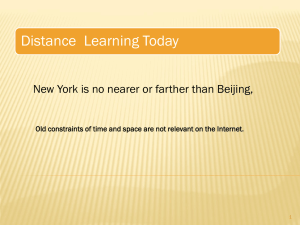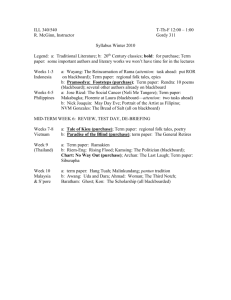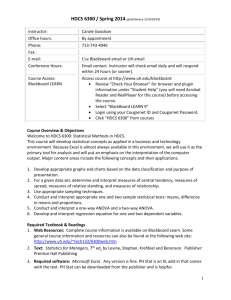Online Instruction and UH Guidelines
advertisement
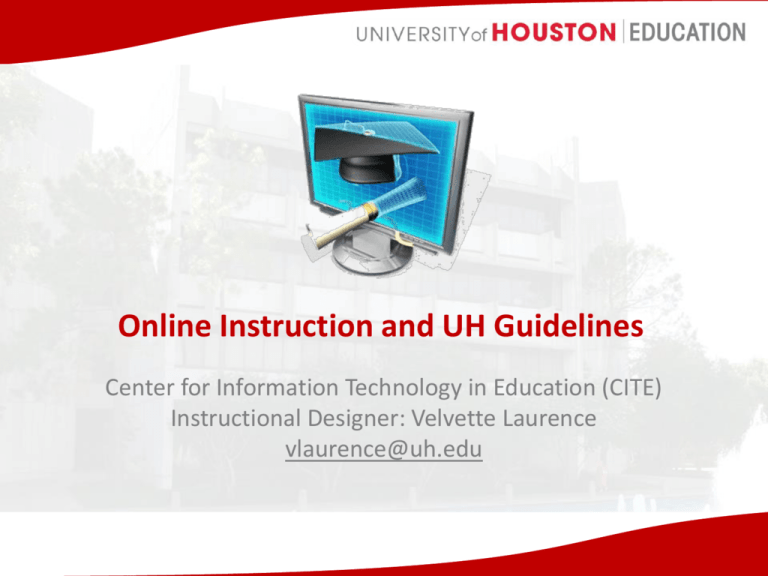
Online Instruction and UH Guidelines Center for Information Technology in Education (CITE) Instructional Designer: Velvette Laurence vlaurence@uh.edu Login and CougarNet Credentials Visit the AccessUH site to setup your CougarNet ID and password. http://accessuh.uh.edu 5/24/2013 2 Login and CougarNet Credentials UH Blackboard Learn Website Access UH http://elearning.uh.edu or http://www.uh.edu/blackboard (Use CougarNet credentials to login) http://accessuh.uh.edu (Use CougarNet credentials to login) 5/24/2013 3 BBL and myUH/PeopleSoft • Rosters sync automatically – Students are loaded into BBL courses 3-4 days prior to the start of the semester – Instructors must open the course to students – BBL Rosters sync daily – Students that drop the course will be denied access to the BBL course • BBL grades do not automatically sync to myUH – Instructors must add final letter grades into myUH by the UH deadline (see myUH for details) Reminder: UH Access Login or UH PeopleSoft or myUH System website 5/24/2013 4 Common Abbreviations/Acronyms • • • • • • • • • • COE = College of Education CITE = Center for Information Technology in Education ID = Instructional Designer LMS = Learning Management System BBL = Blackboard Learn (latest LMS version) BBV = Blackboard Vista (older LMS version) OS = Operating System (e.g. Windows 7, MAC OS X) myUH/PD IS = PeopleSoft ID (e.g. 0123456) CougarNet = username (e.g. jdoe25) FERPA = Family Educational Rights and Privacy Act 5/24/2013 5 UH Guidelines for Distance Education • Online = Bulk of the material delivered online. Face-toface sessions are discouraged but acceptable up to 15% of instructional time (maximum of four 1 ½ hour meetings during a long semester). • Hybrid = Combine traditional classroom instruction with a significant amount (over 50%) of instruction delivered through educational technology. • Face-to-Face = Traditional classroom instruction meeting 100% in a physical location. Reminder: Review UH Guidelines for Distance Education .PDF website 5/24/2013 6 UH Guidelines for Distance Education • Digital Copyright, Fair Use, and Intellectual Property – 10% or less rule – Subject Area Librarian: Shawn Vaillancourt http://info.lib.uh.edu/about/staff-directory/profile/106 • Accessibility – Center for Students with disAbilities http://www.uh.edu/csd/ – CITE Lab Accommodations Tim Rosas (Lab Manager) http://www.coe.uh.edu/directory/employee-profile/index.php?id=285 Reminder: Review UH Guidelines for Distance Education .PDF website 5/24/2013 7 CITE Services • • • • • • • • Unique login account Software Hardware Equipment Check out Web Server Space Lab Hours Help Desk Training Library Reminder: Review CITE Technology Services website 5/24/2013 8 Syllabus Requirements 1. 2. 3. 4. 5. 6. 7. 8. 9. 10. 11. 12. 13. 14. 15. Course number, title, and location Semester and year of course Instructor’s contact information Course objectives/outcomes Technology requirements Major assignments/exams, points, and due date Make-up/Late work policies Final Exam information Final grading scale Required readings List of discussion/lecture topics Academic Honesty Accommodating students Student Etiquette/Professional Attributes Upload syllabus into the myUH/PeopleSoft system (http://my.uh.edu) and as a .PDF within Blackboard Learn Reminder: Review Syllabus Template .DOC 5/24/2013 Review Quality Matters Standards PDF website 9 Course Structure and Organization • Stay consistent! – Due dates and times – Grading/Rubrics – Objectives/Outcomes – Feedback – Layout – File Naming conventions 5/24/2013 10 Course Layout BEFORE AFTER How would you organize this better? 5/24/2013 11 Course Layout BEFORE 5/24/2013 AFTER 12 File Naming Convention BEFORE AFTER • Students with Disabilities Assignment One.PDF • Assignment 1- Students with Disabilities.PDF • Instructions for Assign 2.PDF • Assignment 2- Adaptive Tools.PDF How would you organize this better? • A3 Accessibility Tools.PDF • July25 Assignment 4 Due July 30 Classroom Strategies for Students with Disabilities.PDF 5/24/2013 • Assignment 3- Accessibility Tools.PDF • Assignment 4- Classroom Strategies 13 File Naming Convention BEFORE AFTER • Students with Disabilities Assignment One.PDF • Assignment 1- Students with Disabilities.PDF • Instructions for Assign 2.PDF • Assignment 2- Adaptive Tools.PDF • A3 Accessibility Tools.PDF • Assignment 3- Accessibility Tools.PDF • July25 Assignment 4 Due July 30 Classroom Strategies for Students with Disabilities.PDF 5/24/2013 • Assignment 4- Classroom Strategies.PDF 14 Be Accommodating • Students may use different operating systems (e.g. Windows or Apple computers). – Try to upload files that can be opened in any system. Consider using Adobe Acrobat Files (.pdf) instead of sending students Word Document files or PowerPoint files that may not be viewed as easily. • Students may be insecure of their technical abilities or may be nervous trying an online course. – Keeping a positive outlook will reassure students that support is readily available. Consider providing online office hours at a specific day and time each week. 5/24/2013 15 Plan for Technology Failures • Prepare a "Plan B" if an online resource or tool suddenly becomes unavailable. – (e.g. If a Blackboard tool was used to pair students up, consider pairing students by email and attaching any necessary documents.) • Expect students to also prepare an alternate plan if technology failures arise. – (e.g. If Blackboard is offline, students can email the assignment to the instructor before the due date.) 5/24/2013 16 Bridging the Gap • Synchronous Instruction = Participation that occurs at the same time, although typically in different locations. (e.g. internet chat, video conferences, phone conversations) • Asynchronous Instruction = Participation that occurs at different times from the same or different locations. (e.g. email, discussion forums) 5/24/2013 17 Bridging the Gap • Transferring skills from a face-to-face instructional environment to an online environment may be difficult to reduplicate. Therefore additional consideration will be required to make the online experience successful for students. • The next slide presents simple suggestions to enhance the online experience for students and to prepare for a “Plan B.” 5/24/2013 18 Face-to-Face Environment Common instructional strategies Whole group or small group discussions based on a single topic Online Environment PLAN A (suggested technology tool) Synchronous: Video Conferencing session using Blackboard Collaborate (video, talk, chat, whiteboard, web tour, desktop share, and breakout room options) Submitting paper Asynchronous: Blackboard assignment assignments tool where students upload their assignments. Options to add a rubric and due date are provided. Guest Lecturer visit Synchronous: Video Conferencing session using Blackboard Collaborate (video, talk, chat, whiteboard, web tour, desktop share, and breakout room options). Guest Lecturer can be sent a email invitation to join the session without the need of a CougarNet account or access to the BBL course. 5/24/2013 PLAN B (if suggested technology fails) Asynchronous: Discussion forum where students will post a response with the added option of responding to other student posts. Asynchronous: Students can email the assignment to the instructor by the due date. Synchronous: Phone conference call Asynchronous: Pre-record the Guest Lecture (without a live audience). Students can watch the lecture at a later day/time. 19 Face-to-Face Environment Common instructional strategies Groups working on a single document Online Environment PLAN A (suggested technology tool) Synchronous: Wiki tool will allow students to work on a single file. Instructors can track individual student progress and contributions. PLAN B (if suggested technology fails) Synchronous: Google Doc or Google Presentation. Students can work on a single file. Instructors will not be able to track individual student progress or contributions. Writing observation Asynchronous: Journal tool will allow Asynchronous: Students can write their journals student to write up their journal journal reflections/observations using reflections/observations in BBL. Only the Microsoft Word. The document can then be instructor can view journal entries. emailed to the instructor. Taking a Test Synchronous: Tests can be taken online Asynchronous: Tests can be printed or with time limit options. Tests support a saved as a PDF for the student to complete variety of assessment questions by hand. The student can then scan their (including essay, short answer, fill-in-the- completed test and email the file to the blank). instructor. Dividing students Asynchronous: Groups can be created in Asynchronous: Divide students up by hand into groups BBL. Students can be manually assigned and email students what group they are in. into groups, randomly assigned, or they can sign up for a particular group on 5/24/2013 20 their own. Reminder • The new learning management system takes time, practice, and patience to master. As the new system is being explored there are important reminders to consider before the start of a new semester. • The following flyer may prove useful. http://www.coe.uh.edu/cite/training/tutorials/blackboard/BBL-Reminders.pdf 5/24/2013 21