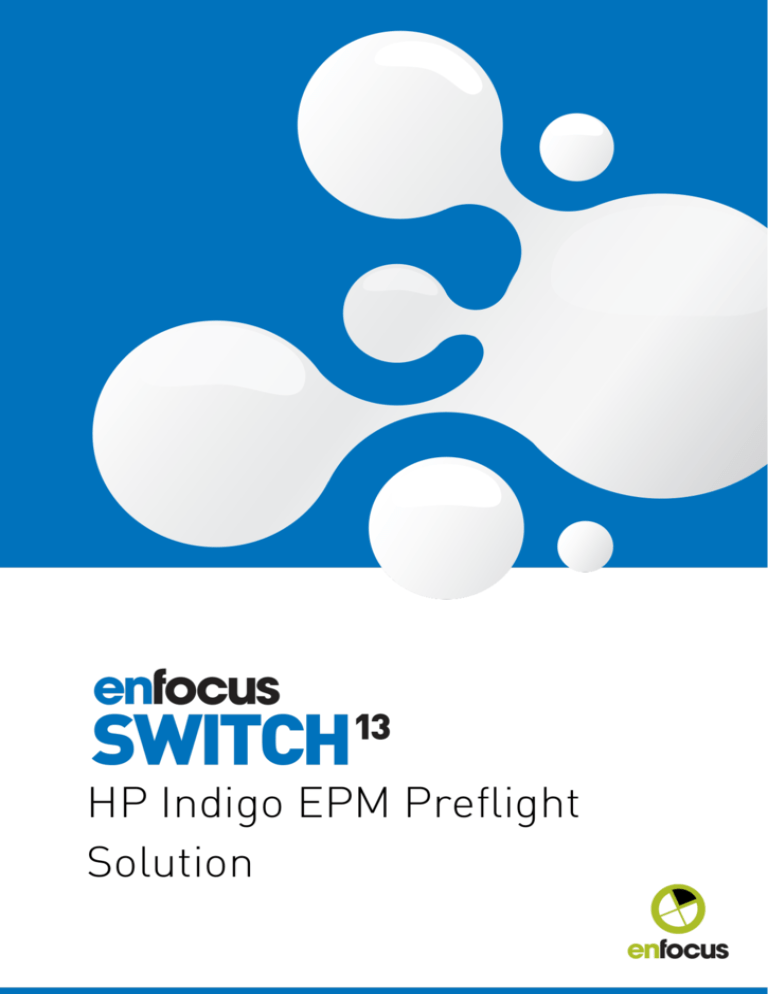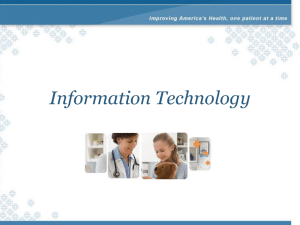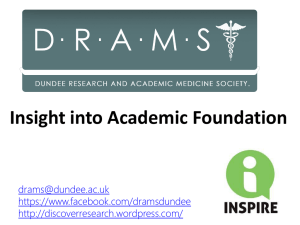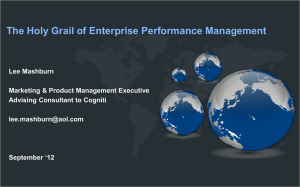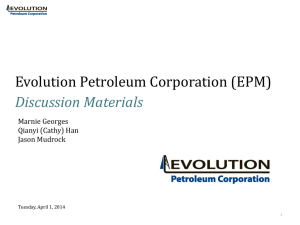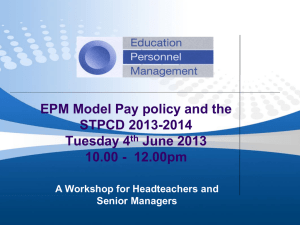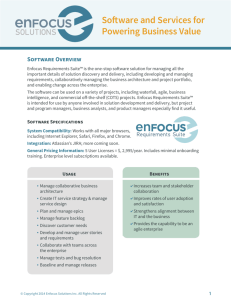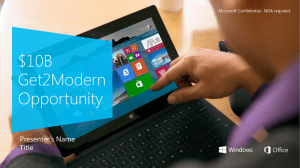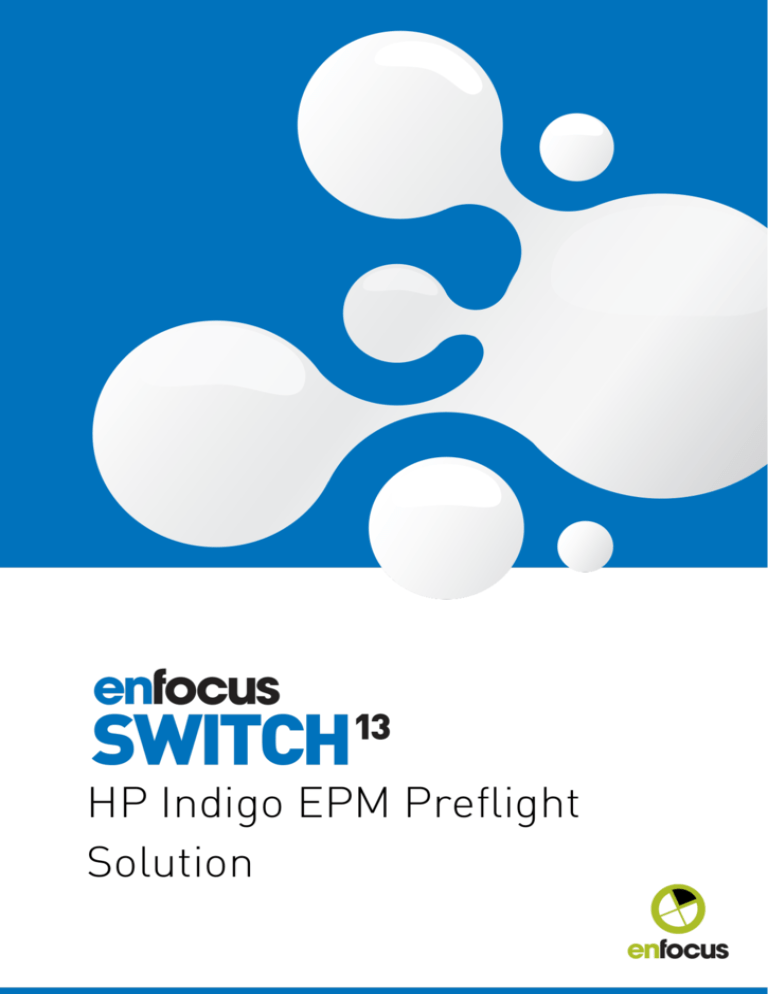
HP Indigo EPM Preflight
Solution
Switch
Contents
1. Copyrights............................................................................................................................................... 3
2. Introduction............................................................................................................................................. 4
3. Solution deliverables.............................................................................................................................. 5
4. Installation.............................................................................................................................................. 6
4.1 Switch and PitStop Server and PitStop Pro.......................................................................................... 6
4.2 The HP Indigo EPM kit...........................................................................................................................6
4.3 Installing the enfpacks...........................................................................................................................7
4.4 Installing the HP Indigo Device Link Creator application..................................................................... 7
4.5 Importing the PitStop resources........................................................................................................... 7
4.6 Importing the Switch flows.................................................................................................................... 8
5. Configuration...........................................................................................................................................9
5.1 Adapting the flow to your local computer............................................................................................. 9
5.2 Creation of device links........................................................................................................................10
5.3 Determining the correct values in the Settings element.................................................................... 20
5.3.1 EPM key......................................................................................................................................20
5.3.2 Perform spot color check.......................................................................................................... 21
5.3.3 Perform black check..................................................................................................................21
5.3.4 Perform basic check.................................................................................................................. 23
5.3.5 Perform advanced check........................................................................................................... 23
5.4 Setting the path for the logfiles...........................................................................................................24
5.5 Defining the properties of the other elements....................................................................................25
5.6 Defining adequate deltaE and deltaC values.......................................................................................25
5.7 Extending the flow................................................................................................................................26
ii
Switch
1. Copyrights
© 2015 Enfocus BVBA all rights reserved. Enfocus is an Esko company.
Certified PDF is a registered trademark of Enfocus BVBA.
Enfocus PitStop Pro, Enfocus PitStop Workgroup Manager, Enfocus PitStop Server, Enfocus
Connect YOU, Enfocus Connect ALL, Enfocus Connect SEND, Enfocus StatusCheck, Enfocus
CertifiedPDF.net, Enfocus PDF Workflow Suite, Enfocus Switch, Enfocus SwitchClient, Enfocus
SwitchScripter and Enfocus Browser are product names of Enfocus BVBA.
Adobe, Acrobat, Distiller, InDesign, Illustrator, Photoshop, FrameMaker, PDFWriter,
PageMaker, Adobe PDF Library™, the Adobe logo, the Acrobat logo and PostScript are
trademarks of Adobe Systems Incorporated.
Datalogics, the Datalogics logo, PDF2IMG™ and DLE™ are trademarks of Datalogics, Inc.
Apple, Mac, Mac OS, Macintosh, iPad and ColorSync are trademarks of Apple Computer, Inc.
registered in the U.S. and other countries.
Windows, Windows 2000, Windows 7, Windows 8, Windows 8.1, Windows 10, Windows 2008
Server, Windows 2008 Server R2, Windows Server 2012 and Windows Server 2012 R2 are
registered trademarks of Microsoft Corporation.
PANTONE® Colors displayed here may not match PANTONE-identified standards. Consult
current PANTONE Color Publications for accurate color. PANTONE® and other Pantone, Inc.
trademarks are the property of Pantone, Inc. ©Pantone, Inc., 2006.
OPI is a trademark of Aldus Corporation.
Monotype is a trademark of Monotype Imaging Inc. registered in the U.S. Patent and Trademark
Office and may be registered in certain jurisdictions. Monotype Baseline is a trademark of
Monotype Imaging Inc.
Quark, QuarkXPress, QuarkXTensions, XTensions and the XTensions logo among others, are
trademarks of Quark, Inc. and all applicable affiliated companies, Reg. U.S. Pat. & Tm. Off. and
in many other countries.
This product and use of this product is under license from Markzware under U.S.Patent No.
5,963,641.
Other brand and product names may be trademarks or registered trademarks of their
respective holders. All specifications, terms and descriptions of products and services are
subject to change without notice or recourse.
3
Switch
2. Introduction
The HP Indigo EPM Preflight Solution is based on Enfocus Switch and PitStop Server. It
automates the filtering of files based on whether they are suited for EPM or not.
The filtering of the files is done in five steps:
1. A check for the presence of wanted or unwanted spot colors.
2. A check for a high amount of black content.
3. A check for items that are difficult to print in EPM: small black text, thin black lines and a
high ink coverage in the document.
4. A check of the deltaE against the EPM color space.
5. A check of the deltaC against the EPM color space.
When the file fails a test it is immediately rejected. It is only accepted when it has passed all
tests.
4
Switch
3. Solution deliverables
To install the HP Indigo EPM Preflight Solution the following components are needed:
• The Switch 12 update 3 installer (or later). Switch is the automation solution that manages
the complete process.
• The PitStop Server 12 update 3 installer (or later). PitStop Server is the automated PDF
preflight solution. It is used inside Switch to perform the preflight tasks.
• The PitStop Pro 12 update 3 installer (or later). This is used in Acrobat Pro to make
modifications to the preflight profiles, notably to import the correct device link profiles to be
used in the deltaE and deltaC preflight profiles, and to define the settings for rich black.
• The HP Indigo EPM kit containing all the necessary resources to install the HP Indigo EPM
Preflight Solution on top of Switch and PitStop Server.
• A license key to activate the HP Indigo EPM configurators.
5
Switch
4. Installation
4.1 Switch and PitStop Server and PitStop Pro
The Switch and PitStop Server products should be installed together on a separate computer,
so not on the HP Indigo DFE. That computer can run Windows or OS X. For the latest hardware
requirements we refer to the Enfocus website: http://www.enfocus.com/en/products/switch/
system-requirements/
The installation and activation process is the regular one for those products, and is therefore
not explained any further here. If necessary, please consult the documentation of the respective
products.
Note: It is important that PitStop Server is installed AFTER Switch. When PitStop Server
detects the presence of Switch on the same computer it will automatically add the
PitStop Server Configurator to the Switch environment. This is of course only possible
when Switch was installed first.
PitStop Pro can be installed on the same computer as Switch and PitStop Server, or on another
computer. It is important to realize that when Switch, PitStop Server and PitStop Pro are
installed on the same computer, they share the same resources. When that is not the case,
you will have to export resources from PitStop Pro and copy them to import them into PitStop
Server.
4.2 The HP Indigo EPM kit
The HP Indigo EPM kit is a ZIP file containing the necessary resources. Unzip it in a location of
your choice on the Switch Server.
This will generate the following folders and the following content:
• Device Link Creator: this folder contains the HP Indigo EPM Device Link Creator application.
This application creates the device links that are used in the deltaE and deltaC preflight
tasks.
• Enfpacks: this folder contains 5 enfpack files, installers for the 5 dedicated HP Indigo EPM
configurators that are used in Switch.
• PitStop resources: this folder contains the PitStop Preflight Profiles, a PitStop Variable Set,
and a PitStop Action List for use in the PitStop Server configurator.
• Switch flows: this folder contains the main Switch flow that checks for EPM suitability, and
5 flows that each check 1 of the 5 checks separately. These flows are meant to make the
testing easier.
• Test files: the 41 test files in this folder are artificial. Real testing should be done with a
representative set of production files.
6
Switch
4.3 Installing the enfpacks
Install the enfpacks in the Enfpacks folder by double-clicking them. This will add the 5
Configurators that are used in the main HP EPM flow to Switch.
Restart Switch. After the restart the existing flows will be updated; this is normal after adding a
new configurator, or a new version of an existing configurator.
4.4 Installing the HP Indigo Device Link Creator
application
The HP Indigo EPM Device Link Creator application is a ready-to-run executable (with a few
supporting files) that does not require a separate installer. The Device Link Creator uses ICC
profiles that are stored on the HP Indigo DFE, so it makes sense to install it there. Simply copy
the folder to a suitable location on the HP Indigo DFE. The resulting device link profiles have to
be used on the computer running Switch and PitStop Server.
4.5 Importing the PitStop resources
Import the Preflight Profiles, the Action List and the Variable Set. This is done in PitStop Server,
or in PitStop Pro when it is on the same computer.
7
Switch
4.6 Importing the Switch flows
Import the Switch flows.
8
Switch
5. Configuration
5.1 Adapting the flow to your local computer
This is what the flow looks like with numbers for the points where you have to make a change.
There are a number of things to do to make sure the flow behaves correctly in your
environment. From left to right:
1. The path of the “Input folder” is automanaged. Change the path to the folder you want to use
as a hot folder for the flow.
2. In the “EPM settings” element you have to define the settings you want the flow to use: what
are the spot color names you want to allow, what is the deltaE value you want to use, etc.
This is explained in more detail later. This is also where you fill in the EPM key.
3. In the “Black check” PitStop Server element you should change the “Variable set” property.
After the import it points to a local copy of the Variable Set and not to the one that was
imported in PitStop Pro or PitStop Server. The “Preflight Profile” property contains the
name of the Preflight Profile that was previously imported. However, it could happen that
you see an error message when you are trying to activate the flow that the profile is not
available. That is the case when the PitStop Server configurator loaded the list of available
profiles in its cache before you imported the flow. You solve that by resetting the cache
of available preflight profiles: right-click on the PitStop Server configurator in the list of
configurators and activate the function “Search for application”. You can check that the list
is correct by using the “Select from library” function on the “Preflight profile” property and
browse through the list for the profile.
4. For the “Convert to DeviceGray” element the same principle applies to the imported Variable
Set as for the “Black check”.
5. In “Basic element check”, do the same as for “Black check” and link to the correct Variable
Set.
6. In “DeltaE check”, do the same as for “Black check” and link to the correct Variable Set.
7. In “DeltaC check”, do the same.
8. In the “EPM logging” element you have to set the “Logfiles folder” property to the folder
where you want to keep the dedicated logfiles for the EPM solution. There is also a setting
that defines whether a new logfile is created every day, or every month.
9
Switch
9. The output folders and the reports hierarchy at the very end of the flow point are set to
automanaged. Change them to point to the folders where you want the results to be saved.
The report files in the reports hierarchy are only created for files that fail one of the 5 tests.
They are automatically organized in subfolders with the names of the test where they failed.
Now do the same for the five test flows if you want to use those.
5.2 Creation of device links
The deltaE and deltaC checks use ICC device links to determine if a file is within the color gamut
of the EPM color space. When the ICC profiles on the Indigo DFE or SmartStream Production
Pro have been customized, then also customized device links have to be created.
Start the application by double clicking the “EPMDeviceLinkCreator.exe”. There are three tabs
where the ICC profiles have to be loaded before hitting the “Calculate” button on the third tab.
This is straightforward enough, but what are the correct ICC profiles and the corresponding
rendering intent to be selected?
In order to determine that, switch to the HP Indigo DFE or SmartStream Production Pro
application and check the settings in the Color tabs of two Ticket Templates, the one used for
CMYK printing, and the one used for EPM printing.
10
Switch
11
Switch
Check the name of the RGB input color profile in the DFE, switch to the EPMDeviceLinkCreator
application and select that profile there. The ICC profiles can usually be found in C:\RIP
\ICCProfiles. Repeat this for the CMYK profile, and the press profile. Do this for both the CMYK
and EPM tabs.
12
Switch
13
Switch
14
Switch
In the “Calculate” tab choose the press profile that should be used in the calculation to estimate
the final color (Lab). Therefore it is important to have a good profile that characterizes the press
color. In our example we use the “HPIndigoGlossExpo05.icc” that well describes the Indigo
CMYK printed on a glossy substrate.
15
Switch
16
Switch
17
Switch
Click the “Calculate” button. This will create four device link profiles in the same folder as the
executable: two are for deltaE, two for deltaC, and two are for converting from CMYK, two for
converting from RGB.
Once the device links are created, copy them to the PitStop Pro environment. In PitStop Pro
open the “HP EPM DeltaE check” profile, choose the Action List category at the bottom and open
the “Apply deltaE device link” Action List. There are two Actions in there that apply a device link,
one for RGB and one for CMYK. Browse to the corresponding device links and click “OK”.
18
Switch
19
Switch
Do the same for the “HP EPM DeltaC check” profile.
If PitStop Pro is installed on the Switch Server, that is it. If not, these two profiles have to be
exported and imported into PitStop Server!
5.3 Determining the correct values in the Settings
element
Before you can start using the main flow in production you have will to determine the correct
settings for your environment. Almost all the settings are grouped in the “EPM settings”
element. You can switch all the checks on or off; when set to “Yes” the relevant properties will
be shown.
5.3.1 EPM key
20
Switch
Here you paste the key that enables the EPM configurators. This key is supplied by Enfocus or
its reseller and is unique for every Switch system. It is linked to the Switch license key, so when
this changes for example as part of an upgrade, the EPM key also changes.
5.3.2 Perform spot color check
In the “Spot color check mode” property there is a choice between “Black list” and “White list”.
When you start from the premise that all spot colors are acceptable with a number of
exceptions, choose “Black list”. When you only want to allow a certain number of validated spot
colors, choose “White list”.The “List of spot colors” is the list of acceptable or unacceptable
spot colors based on the previous setting. You can define any number of spot colors in a list and
you can use regular expressions. Think of regular expressions as wildcards on steroids. In the
example in the screenshot the first line will match all Pantone spot colors that have 4 digits in
the name, and the second line all the Pantone spot colors that have “Cool” in the name. This
is not the place for a tutorial on regular expressions. You will probably already get quite far if
you know that the * wildcard is written as .* in a regular expression, and that the ? wildcard is
represented by . (dot). The Switch help contains a chapter on regular expressions where you can
find more information on this topic.
In the property “List of technical colors to be ignored” you can specify a list of spot colors that
are not printed and that therefore should be ignored (cut lines, crease lines, …). The principle of
defining the names is exactly the same as for defining the list of spot colors. In the deltaE and
deltaC checks these technical colors will be removed before checking. They will still be present
in the final file.
5.3.3 Perform black check
Before explaining what the properties mean, first a word on the different ways black is handled
on the HP Indigo DFE, both on color pages and on black and white pages.
21
Switch
When printing in CMYK mode, black is of course always printed as black, both on color pages
and on black and white pages. Black and white pages are automatically recognized as such and
only 1 separation will be output.
When printing in EPM mode, black is always printed as CMY, regardless of whether it is a color
page or a black and white page.
When printing in EPM+K mode, black is printed as CMY on a colored page, and as black on
a black and white page ON THE CONDITION that all the objects on a black page are in the
DeviceGray color space. If that condition is not met, the black and white page will be printed in
CMY. The problem here is that black objects in PDF are often defined in the DeviceCMYK color
space with 0 values for CMY.
The first property of the black check allows defining that the file fails for EPM if the percentage
of black and white pages is above a certain value, or if there are more black and white pages
than a fixed value. The value is the second property.
If you want to print EPM+K then having a lot of black and white pages is not a problem, but then
you want to make sure that the black and white pages only contain DeviceGray. Set the fail mode
to “percentage of pages” and the fail value to 100. As there can be never be more than 100% of
black and white pages, this check will never fail.
If you think that having lots of black and white pages is a reason for printing CMYK, then use a
low fail value.
The third property “Count color as black when the ration K-color is higher than” is useful when
a predominantly black and white page with a little bit of color should be counted as a black
page instead of a color page in the black pages check as described in the previous paragraphs.
Think of, for example, a logo in the header, a colored page number in the footer, etc. The value
is the ratio in surface coverage between black and color: a value of 10 means that a page will be
counted as a black and white page when the surface coverage of black is 10 times higher than
that of other colors. Using a high value will make sure that this property has no effect. Note that
this property only plays a role in the previous check, it does not have an effect on the conversion
to DeviceGray because a page with a little bit of color is still a color page.
Setting the “Convert black pages to DeviceGray” property is highly recommended when you are
using EPM+K. In other cases, it is optional.
The percentage value of the property “Fail EPM if the rich black coverage is above” is that of the
page surface. A value of 100 will make sure this check has no effect as there can never be more
than 100% rich black on a page. Note that the job fails as soon as one single page fails the rich
black test. The definition of what constitutes rich black is defined in an Action List in the “HP
EPM Black check” Preflight Profile.
22
Switch
5.3.4 Perform basic check
During the basic check there is a check on the thinnest black lines and the smallest black text
inside the trim box. When specifying a value for the lines, the default is in millimeters, but you
can also add pt (points) and in (inches) after the value.
The “Maximum ink coverage” value checks for the amounts of ink from different colors on top
of each other. The reason for this check is that EPM does not use black so there is a risk that
very dark areas cannot be rendered accurately. The “Ignore areas smaller than” makes the ink
coverage check a bit less sensitive, so that even when there are areas that are too dark, the file
will still pass the test if these areas are smaller than the value that is defined here.
5.3.5 Perform advanced check
23
Switch
In the “Advanced check” there are values to define the maximum allowed deltaE and deltaC
deviations. The “Ignore areas smaller than” property works in the same way as for the
maximum ink coverage check.
The most adequate values for deltaE and deltaC have to be determined empirically. The
procedure to do that is documented below.
The deltaC check can be made less sensitive by setting the “Ignore black text for deltaC”
property to “Yes”. This removes black text in knockout from the job before performing the
deltaC check. Black text in overprint is kept as it may interfere with the background.
5.4 Setting the path for the logfiles
At the end of the flow there are two instances of the “HP EPM Log” element. Set the “Logfiles
folder” property in both instances to refer to the same folder. The “Logfile type” and “Create a
new logfile” properties are self-explanatory.
The HTML report looks like this:
The pie chart on the left shows the percentage of jobs that failed for a specific reason, the pie
chart on the right shows it for the number of pages. In the latter case, the number of pages is
multiplied by the value of the “Number of copies” property. The default is 1, but it could be any
value taken from the job’s metadata. Do not forget to use the same setting in both instances!
24
Switch
5.5 Defining the properties of the other elements
Most settings are centralized in the “Settings” element and are described in detail in a previous
chapter. There are, however, a few places where the behavior of the flow can be fine-tuned.
In the dedicated HP Indigo EPM configurators “EPM Black check” and “EPM Delta decision” (2
instances) you can define a scanning interval. The default is set to 5 seconds. This means
that the element will check every 5 seconds whether there is an original job with a matching
preflighted job in order to decide what to do with the original job.
As described above, in the “HP EPM Basic check” Preflight Profile you can change the Action
List that defines rich black, and when customized device links have been created these have to
be imported in the Action List in the Preflight Profiles that drive these checks.
5.6 Defining adequate deltaE and deltaC values
The objective of the HP Indigo EPM Preflight Solution is to make an automatic distinction
between files that will render accurately using the EPM mode and files that will not.
The first step of the process is to compile a set of test files and evaluate them. There are 41 test
files provided as part of the kit, but you can choose to use your own. You print the test files, once
without EPM and once with EPM. You then classify them visually as files that are acceptable and
hence should pass the test, and files that are not acceptable and hence should fail the test. Put
that list in a spreadsheet.
In the second step you run the test files through the deltaE and deltaC test flows with different
values and add to the spreadsheet whether the file passed or failed the test. There is no point
in testing values below 4, because those are too strict and will lead to most files being rejected.
The test flows use the same “EPM settings” element as the main flow, but obviously only the
relevant values are being used.
You will now have three possible combinations:
1. The deltaE/C test results match your expectation.
2. The file fails the test, but you find it acceptable: a false negative.
3. The file passes the test, but you do not find it acceptable: a false positive.
Ideally, the results of the tests match your expectations, but it is unlikely that this will be the
case: objective number crunching and subjective assessment in matters of color do not give a
perfect match.
You should now choose the values that best suit your strategy: you can choose the values that
yield the highest number of files that pass with the risk of false positives, or you choose a
more conservative approach meaning you will have false negatives and you will not use the full
potential of EPM.
25
Switch
5.7 Extending the flow
The main flow that is part of the kit only sorts jobs based on their suitability for EPM. However,
for use in production there will be additional steps required on the input side and on the output
side.
On the input side it will probably be necessary to fetch files from different input sources (FTP,
HTTP, …), combine them with metadata, doing color conversions, etc. On the output side it will
be necessary to send the jobs to an HP Indigo DFE or to an HP Production Center using the
available configurators, but before doing so perhaps operator intervention is required using a
Checkpoint to have a quick look at the report that was generated by the flow. These changes are
of course very customer specific and are therefore not a part of the HP Indigo EPM kit, nor of
this explanation.
26