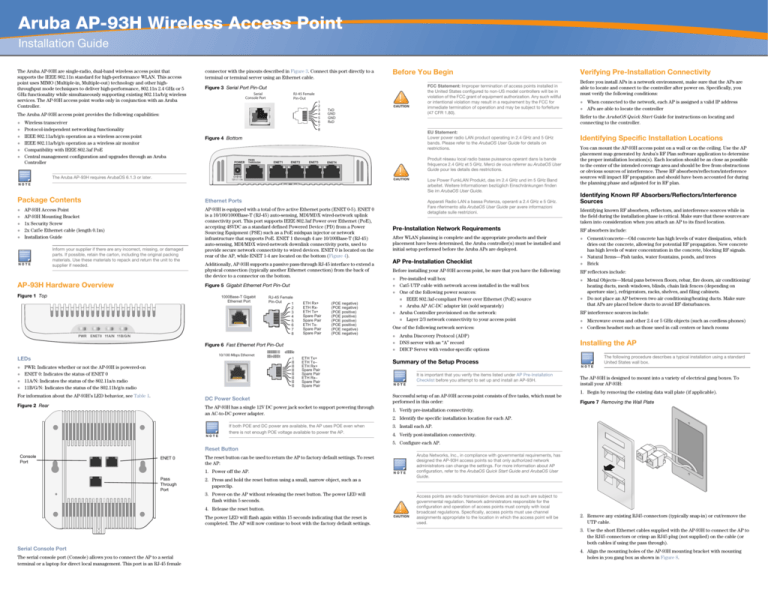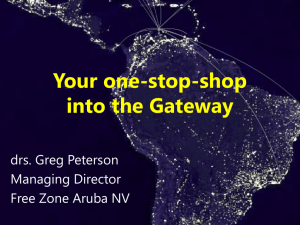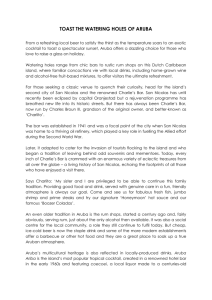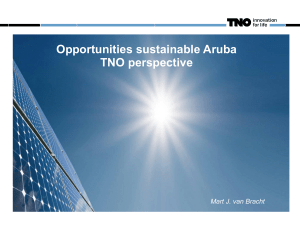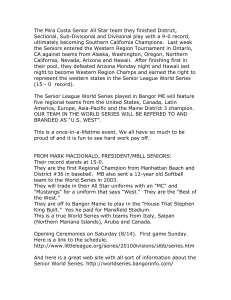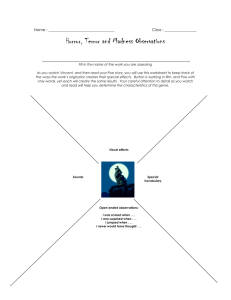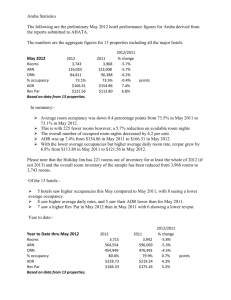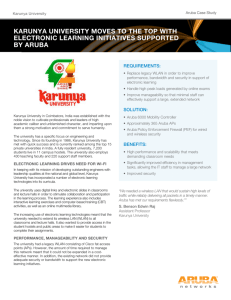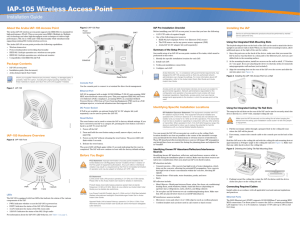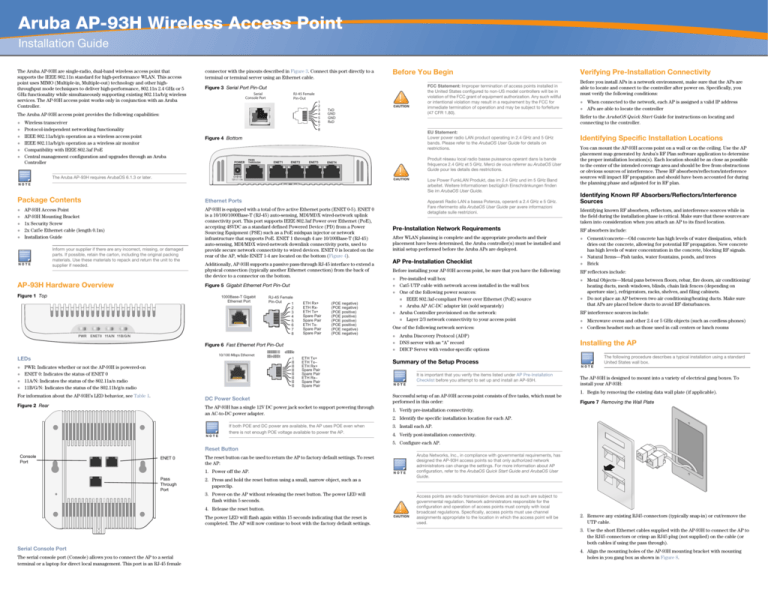
Aruba AP-93H Wireless Access Point
Installation Guide
The Aruba AP-93H are single-radio, dual-band wireless access point that
supports the IEEE 802.11n standard for high-performance WLAN. This access
point uses MIMO (Multiple-in, Multiple-out) technology and other highthroughput mode techniques to deliver high-performance, 802.11n 2.4 GHz or 5
GHz functionality while simultaneously supporting existing 802.11a/b/g wireless
services. The AP-93H access point works only in conjunction with an Aruba
Controller.
connector with the pinouts described in Figure 3. Connect this port directly to a
terminal or terminal server using an Ethernet cable.
Wireless transceiver
Protocol-independent networking functionality
IEEE 802.11a/b/g/n operation as a wireless access point
IEEE 802.11a/b/g/n operation as a wireless air monitor
Compatibility with IEEE 802.3af PoE
Central management configuration and upgrades through an Aruba
Controller
FCC Statement: Improper termination of access points installed in
the United States configured to non-US model controllers will be in
violation of the FCC grant of equipment authorization. Any such willful
or intentional violation may result in a requirement by the FCC for
immediate termination of operation and may be subject to forfeiture
(47 CFR 1.80).
Figure 3 Serial Port Pin-Out
Serial
Console Port
RJ-45 Female
Pin-Out
The Aruba AP-93H access point provides the following capabilities:
Before You Begin
1
2
3
4
5
6
7
8
TxD
GND
GND
RxD
EU Statement:
Lower power radio LAN product operating in 2.4 GHz and 5 GHz
bands. Please refer to the ArubaOS User Guide for details on
restrictions.
Figure 4 Bottom
Produit réseau local radio basse puissance operant dans la bande
fréquence 2.4 GHz et 5 GHz. Merci de vous referrer au ArubaOS User
Guide pour les details des restrictions.
Low Power FunkLAN Produkt, das im 2.4 GHz und im 5 GHz Band
arbeitet. Weitere Informationen bezlüglich Einschränkungen finden
Sie im ArubaOS User Guide.
Ethernet Ports
AP-93H Access Point
AP-93H Mounting Bracket
1x Security Screw
2x Cat5e Ethernet cable (length 0.1m)
Installation Guide
Inform your supplier if there are any incorrect, missing, or damaged
parts. If possible, retain the carton, including the original packing
materials. Use these materials to repack and return the unit to the
supplier if needed.
AP-93H Hardware Overview
AP-93H is equipped with a total of five active Ethernet ports (ENET 0-5). ENET 0
is a 10/100/1000Base-T (RJ-45) auto-sensing, MDI/MDX wired-network uplink
connectivity port. This port supports IEEE 802.3af Power over Ethernet (PoE),
accepting 48VDC as a standard defined Powered Device (PD) from a Power
Sourcing Equipment (PSE) such as a PoE midspan injector or network
infrastructure that supports PoE. ENET 1 through 4 are 10/100Base-T (RJ-45)
auto-sensing, MDI/MDX wired-network downlink connectivity ports, used to
provide secure network connectivity to wired devices. ENET 0 is located on the
rear of the AP, while ENET 1-4 are located on the bottom (Figure 4).
Additionally, AP-93H supports a passive pass-through RJ-45 interface to extend a
physical connection (typically another Ethernet connection) from the back of
the device to a connector on the bottom.
Figure 5 Gigabit Ethernet Port Pin-Out
1000Base-T Gigabit
Ethernet Port
RJ-45 Female
Pin-Out
1
ETH Rx+
ETH RxETH Tx+
Spare Pair
Spare Pair
ETH TxSpare Pair
Spare Pair
(POE negative)
(POE negative)
(POE positive)
(POE positive)
(POE positive)
(POE positive)
(POE negative)
(POE negative)
10/100 Mbps Ethernet
LEDs
After WLAN planning is complete and the appropriate products and their
placement have been determined, the Aruba controller(s) must be installed and
initial setup performed before the Aruba APs are deployed.
PWR: Indicates whether or not the AP-93H is powered-on
ENET 0: Indicates the status of ENET 0
11A/N: Indicates the status of the 802.11a/n radio
11B/G/N: Indicates the status of the 802.11b/g/n radio
For information about the AP-93H’s LED behavior, see Table 1.
Figure 2 Rear
n
t
e
ETH Tx+
ETH Tx–
ETH Rx+
Spare Pair
Spare Pair
ETH Rx–
Spare Pair
Spare Pair
When connected to the network, each AP is assigned a valid IP address
APs are able to locate the controller
Identifying Specific Installation Locations
You can mount the AP-93H access point on a wall or on the ceiling. Use the AP
placement map generated by Aruba’s RF Plan software application to determine
the proper installation location(s). Each location should be as close as possible
to the center of the intended coverage area and should be free from obstructions
or obvious sources of interference. These RF absorbers/reflectors/interference
sources will impact RF propagation and should have been accounted for during
the planning phase and adjusted for in RF plan.
Identifying Known RF Absorbers/Reflectors/Interference
Sources
Identifying known RF absorbers, reflectors, and interference sources while in
the field during the installation phase is critical. Make sure that these sources are
taken into consideration when you attach an AP to its fixed location.
RF absorbers include:
Cement/concrete—Old concrete has high levels of water dissipation, which
dries out the concrete, allowing for potential RF propagation. New concrete
has high levels of water concentration in the concrete, blocking RF signals.
Natural Items—Fish tanks, water fountains, ponds, and trees
Brick
Before installing your AP-93H access point, be sure that you have the following:
RF reflectors include:
Pre-installed wall box
Cat5 UTP cable with network access installed in the wall box
One of the following power sources:
IEEE 802.3af-compliant Power over Ethernet (PoE) source
Aruba AP AC-DC adapter kit (sold separately)
Aruba Controller provisioned on the network:
Layer 2/3 network connectivity to your access point
One of the following network services:
e
1
AP Pre-Installation Checklist
Figure 6 Fast Ethernet Port Pin-Out
Pre-Installation Network Requirements
2
3
4
5
6
7
8
Apparati Radio LAN a bassa Potenza, operanti a 2.4 GHz e 5 GHz.
Fare riferimento alla ArubaOS User Guide per avere informazioni
detagliate sulle restrizioni.
Figure 1 Top
Before you install APs in a network environment, make sure that the APs are
able to locate and connect to the controller after power on. Specifically, you
must verify the following conditions:
Refer to the ArubaOS Quick Start Guide for instructions on locating and
connecting to the controller.
The Aruba AP-93H requires ArubaOS 6.1.3 or later.
Package Contents
Verifying Pre-Installation Connectivity
Aruba Discovery Protocol (ADP)
DNS server with an “A” record
DHCP Server with vendor-specific options
Summary of the Setup Process
It is important that you verify the items listed under AP Pre-Installation
Checklist before you attempt to set up and install an AP-93H.
DC Power Socket
Successful setup of an AP-93H access point consists of five tasks, which must be
performed in this order:
The AP-93H has a single 12V DC power jack socket to support powering through
an AC-to-DC power adapter.
1. Verify pre-installation connectivity.
Metal Objects—Metal pans between floors, rebar, fire doors, air conditioning/
heating ducts, mesh windows, blinds, chain link fences (depending on
aperture size), refrigerators, racks, shelves, and filing cabinets.
Do not place an AP between two air conditioning/heating ducts. Make sure
that APs are placed below ducts to avoid RF disturbances.
RF interference sources include:
Microwave ovens and other 2.4 or 5 GHz objects (such as cordless phones)
Cordless headset such as those used in call centers or lunch rooms
Installing the AP
The following procedure describes a typical installation using a standard
United States wall box.
The AP-93H is designed to mount into a variety of electrical gang boxes. To
install your AP-93H:
1. Begin by removing the existing data wall plate (if applicable).
Figure 7 Removing the Wall Plate
2. Identify the specific installation location for each AP.
If both POE and DC power are available, the AP uses POE even when
there is not enough POE voltage available to power the AP.
3. Install each AP.
4. Verify post-installation connectivity.
5. Configure each AP.
Reset Button
Console
Port
ENET 0
The reset button can be used to return the AP to factory default settings. To reset
the AP:
1. Power off the AP.
Pass
Through
Port
2. Press and hold the reset button using a small, narrow object, such as a
paperclip.
3. Power-on the AP without releasing the reset button. The power LED will
flash within 5 seconds.
4. Release the reset button.
The power LED will flash again within 15 seconds indicating that the reset is
completed. The AP will now continue to boot with the factory default settings.
Aruba Networks, Inc., in compliance with governmental requirements, has
designed the AP-93H access points so that only authorized network
administrators can change the settings. For more information about AP
configuration, refer to the ArubaOS Quick Start Guide and ArubaOS User
Guide.
Access points are radio transmission devices and as such are subject to
governmental regulation. Network administrators responsible for the
configuration and operation of access points must comply with local
broadcast regulations. Specifically, access points must use channel
assignments appropriate to the location in which the access point will be
used.
2. Remove any existing RJ45 connectors (typically snap-in) or cut/remove the
UTP cable.
3. Use the short Ethernet cables supplied with the AP-93H to connect the AP to
the RJ45 connectors or crimp an RJ45 plug (not supplied) on the cable (or
both cables if using the pass through).
Serial Console Port
The serial console port (Console) allows you to connect the AP to a serial
terminal or a laptop for direct local management. This port is an RJ-45 female
4. Align the mounting holes of the AP-93H mounting bracket with mounting
holes in you gang box as shown in Figure 8.
Figure 8 Bracket to Gang Box (Standard US Single Gang Outlet Box Shown)
Table 1 AP-93H Series LED Meanings (Continued)
LED
Color/State
Meaning
ENET 1-4
Off
No link
Green on
10/100 Mbps link
Flashing
Ethernet link activity
Off
5 GHz radio is disabled
Amber
5 GHz radio enabled in WLAN mode
Green
5 GHz radio enabled in 11n mode
11A/N
11B/G/N
5. Connect any required cables to the rear of the AP-93H.
Green flashing
5 GHz Air Monitor
Off
2.4 GHz radio disabled
Amber
2.4 GHz radio enabled in WLAN mode
6. Align the mounting posts on the mounting bracket with the corresponding
mounting holes on the back of your AP-93H as shown in Figure 9.
Green
2.4 GHz radio enabled in 11n mode
Figure 9 AP-93H to Bracket
Green flashing
2.4 GHz Air Monitor
European Union RoHS
Aruba products also comply with the EU Restriction of
Hazardous Substances Directive 2002/95/EC (RoHS). EU
RoHS restricts the use of specific hazardous materials in
the manufacture of electrical and electronic equipment. Specifically, restricted
materials under the RoHS Directive are Lead (including Solder used in printed
circuit assemblies), Cadmium, Mercury, Hexavalent Chromium, and Bromine.
Some Aruba products are subject to the exemptions listed in RoHS Directive
Annex 7 (Lead in solder used in printed circuit assemblies). Products and
packaging will be marked with the “RoHS” label shown at the left indicating
conformance to this Directive.
China RoHS
10
᳝↦᳝ᆇ⠽䋼ໄᯢ
Hazardous Materials Declaration
䚼ӊৡ⿄
(Parts)
⬉䏃ᵓ
ᴎẄ㒘ӊ
(Mechanical Sub-Assemblies)
Configuring the AP-93H
ƻ˖
AP Provisioning/Reprovisioning
1 x 10/100/1000Base-T auto-sensing Ethernet RJ-45 Interface (ENET 0)
4 x 10/100Base-T auto-sensing Ethernet RJ-45 Interfaces (ENET 1)
MDI/MDX
IEEE 802.3 (10Base-T), IEEE 802.3u (100Base-T). IEEE 802.3ab
(1000Base-T)
8. If not using PoE, connect the AC-DC power adapter (sold seperately) to the
DC power socket located on the bottom of the AP-93H.
Verifying Post-Installation Connectivity
.The integrated LEDs on the AP can be used to verify that the AP is receiving
power and initializing successfully (see Table 1). Refer to the ArubaOS Quick
Start Guide for further details on verifying post-installation network connectivity
Table 1 AP-93H Series LED Meanings
LED
Color/State
Meaning
PWR
Off
No power to AP
Green flashing
System initializing
Red steady
System failed to initialize, contact
TAC
Green steady
Power on, device ready
Off
No link
Green on
1000 Mbps link
Amber on
10/100 Mbps link
Flashing
Ethernet link activity
ENET 0
12 VDC power interface, supports powering through an AC-to-DC power
adapter
If a power adapter other than the one provided by Aruba Networks is
used in the US or Canada, it should be NRTL Listed, with an output rated
12 VDC, minimum 1.25A, marked “LPS” or “Class 2,” and suitable for
plugging into a standard power receptacle in the US and Canada.
For additional specifications on this product, please refer to the data sheet. The
data sheet can be found at www.arubanetworks.com.
ƻ
ƻ
h
ƻ
ƻ
ƻ
ƻ
ƻ
㸼⼎䆹᳝↦᳝ᆇ⠽䋼䆹䚼ӊ᠔᳝ഛ䋼ᴤ᭭Ёⱘ䞣ഛ SJ/T11363-2006 ᷛޚ㾘ᅮⱘ䰤䞣㽕∖ҹϟDŽ
Indicates that the concentration of the hazardous substance in all homogeneous materials in the parts is
below the relevant threshold of the SJ/T11363-2006 standard.
Table 1
Web Site Support
Main Site
http://www.arubanetworks.com
Support Site
https://support.arubanetworks.com
Software Licensing Site
https://licensing.arubanetworks.com/login.php
Wireless Security Incident
Response Team (WSIRT)
http://www.arubanetworks.com/support/wsirt.php
Americas and APAC Support Email
support@arubanetworks.com
EMEA Support Email
emea.support@arubanetworks.com
WSIRT Email
Please email details of any security
problem found in an Aruba product.
wsirt@arubanetworks.com
Table 2
Telephone Support
Safety and Regulatory Compliance
Aruba Networks provides a multi-language document that contains countryspecific restrictions and additional safety and regulatory information for all
Aruba access points. This document can be viewed or downloaded from the
following location: www.arubanetworks.com/safety_addendum
Aruba access points must be installed by a professional installer. The
professional installer is responsible for ensuring that grounding is
available and it meets applicable local and national electrical codes.
RF Radiation Exposure Statement: This equipment complies with FCC
RF radiation exposure limits. This equipment should be installed and
operated with a minimum distance of 7.87 inches (20cm) between the
radiator and your body for 2.4 GHz and 5 GHz operations. This
transmitter must not be co-located or operating in conjunction with any
other antenna or transmitter. When operated in the 5.15 to 5.25 GHz
frequency range, this device is restricted to indoor use.
Power:
48V DC 802.3af Power over Ethernet
ƻ
ℸᷛᖫЎ䩜ᇍ᠔⍝ঞѻકⱘ⦃ֱՓ⫼ᳳᷛᖫᶤѯ䳊䚼ӊӮ᳝ϔϾϡৠⱘ⦃ֱՓ⫼ᳳ
՟བ⬉∴ऩܗഫ䌈݊ѻકϞ
ℸ⦃ֱՓ⫼ᳳ䰤া䗖⫼ѢѻકᰃѻકݠЁ᠔㾘ᅮⱘᴵӊϟᎹ
The Environment- Friendly Use Period (EFUP) for all enclosed products and their parts are
per the symbol shown here. The Environment- Friendly Use Period is valid only when the
product is operated under the conditions defined in the product manual.
Power over Ethernet (IEEE 802.3af compliant), 48V DC/350mA (see Figure
5 for pin configuration)
ƻ
This table shows where these substances may be found in the supply chain of electronic information
products, as of the date of sale of the enclosed product.
Ethernet:
ƻ
ᇍ䫔ଂП᮹ⱘ᠔ଂѻકᴀ㸼ᰒ⼎կᑨ䫒ⱘ⬉ᄤֵᙃѻકৃ㛑ࣙ䖭ѯ⠽䋼DŽ
Electrical
h
⒈Ѡ㣃䝮
3%'(
Configuration parameters are network or controller specific and are configured
and stored on the controller. Network configuration settings are pushed out to
the AP(s) but remain stored on the controller.
Product Specifications
Contacting Aruba Networks
∲
+J
Indicates that the concentration of the hazardous substance of at least one of all homogeneous materials
in the parts is above the relevant threshold of the SJ/T11363-2006 standard.
AP Configuration
Figure 10 Securing the AP-93H
᳝↦᳝ᆇ⠽䋼ܗ㋴(Hazardous Substance)
䬝
݁Ӌ䫀
⒈㘨㣃
&G
&U
3%%
䪙
3E
h˖ 㸼⼎䆹᳝↦᳝ᆇ⠽䋼㟇ᇥ䆹䚼ӊⱘᶤϔഛ䋼ᴤ᭭Ёⱘ䞣䍙ߎ6-7ᷛޚ㾘ᅮⱘ䰤䞣㽕∖DŽ
Provisioning parameters are unique to each AP. These local AP parameters are
initially configured on the controller which are then pushed out to the AP and
stored on the AP itself. Aruba recommends that provisioning settings be
configured via the ArubaOS Web UI only. Refer to the ArubaOS User Guide for
complete details.
Configuration settings can be configured via the ArubaOS Web UI, ArubaOS CLI,
or Aruba MMS. Refer to their respective guides for further details: the ArubaOS
User Guide or Aruba Mobility Management System User Guide.
Installation Guide
Aruba products also comply with China environmental declaration
requirements and are labeled with the “EFUP 10” label shown at the
left.
(PCA Boards)
7. Securing your AP-93H to the mounting bracket using the enclosed security
screw (see Figure 10).
Aruba AP-93H Wireless
Access Point
EMC Compliance and Warning Statement
This equipment generates, uses and can radiate radio frequency energy, and, if
not installed and used in accordance with the manufacturer’s instructions may
cause harmful interference to other devices in the vicinity. However, there is no
guarantee that interference will not occur in a particular installation. If this
equipment causes interference with other devices, which may be determined by
turning the equipment off and on, the user is encouraged to try and correct the
interference by one or more of the following measures:
Reorient or relocate the device receiving the interference.
Increase the separation between the equipment.
Proper Disposal of Aruba Equipment
Connect the equipment into an outlet on a circuit different from that to which
the other device(s) are connected.
For the most current information about Global Environmental Compliance and
Aruba products, see our website at www.arubanetworks.com.
Consult the manufacturer or field service technician for help.
Aruba Corporate
+1 (408) 227-4500
FAX
+1 (408) 227-4550
Support
United States
Universal Free Phone Service Number (UIFN): Australia, Canada,
China, France, Germany, Hong Kong, Ireland, Israel, Japan, Korea,
Singapore, South Africa, Taiwan, and the UK
All Other Countries
Aruba products at end of life are subject to separate collection
and treatment in the EU Member States, Norway, and
Switzerland and therefore are marked with the symbol shown at
the left (crossed-out wheelie bin). The treatment applied at end
of life of these products in these countries shall comply with the
applicable national laws of countries implementing Directive
2002/96EC on Waste of Electrical and Electronic Equipment (WEEE).
+1 (408) 754-1200
Copyright
© 2011 Aruba Networks, Inc. AirWave®, Aruba Networks®, Aruba Mobility Management System®, Bluescanner,
For Wireless That Works®, Mobile Edge Architecture, People Move. Networks Must Follow., RFprotect®, The All
Wireless Workplace Is Now Open For Business, and The Mobile Edge Company® are trademarks of Aruba
Networks, Inc. All rights reserved. All other trademarks are the property of their respective owners.
Open Source Code
Certain Aruba products include Open Source software code developed by third parties, including software code
subject to the GNU General Public License (GPL), GNU Lesser General Public License (LGPL), or other Open
Source Licenses. The Open Source code used can be found at this site:
http://www.arubanetworks.com/open_source
Legal Notice
The use of Aruba Networks, Inc. switching platforms and software, by all individuals or corporations, to terminate
other vendors' VPN client devices constitutes complete acceptance of liability by that individual or corporation for
this action and indemnifies, in full, Aruba Networks, Inc. from any and all legal actions that might be taken against
it with respect to infringement of copyright on behalf of those vendors.
Warranty
This hardware product is protected by the standard Aruba warranty of one year parts/labor. For more information,
refer to the ARUBACARE SERVICE AND SUPPORT TERMS AND CONDITIONS.
Altering this device (such as painting it) voids the warranty.
The protection against electric shock is Class ll.
Waste of Electrical and Electronic Equipment
800-WI-FI-LAN (800-943-4526)
+800-4WIFI-LAN (+800-49434-526)
Equipment not suitable for use in the presence of flammable mixtures.
www.arubanetworks.com
1344 Crossman Avenue
Sunnyvale, California 94089
Phone: 408.227.4500
Fax 408.227.4550
Aruba AP-93H Wireless Access Point | Installation Guide
Part Number 0510703-01 | November 2011