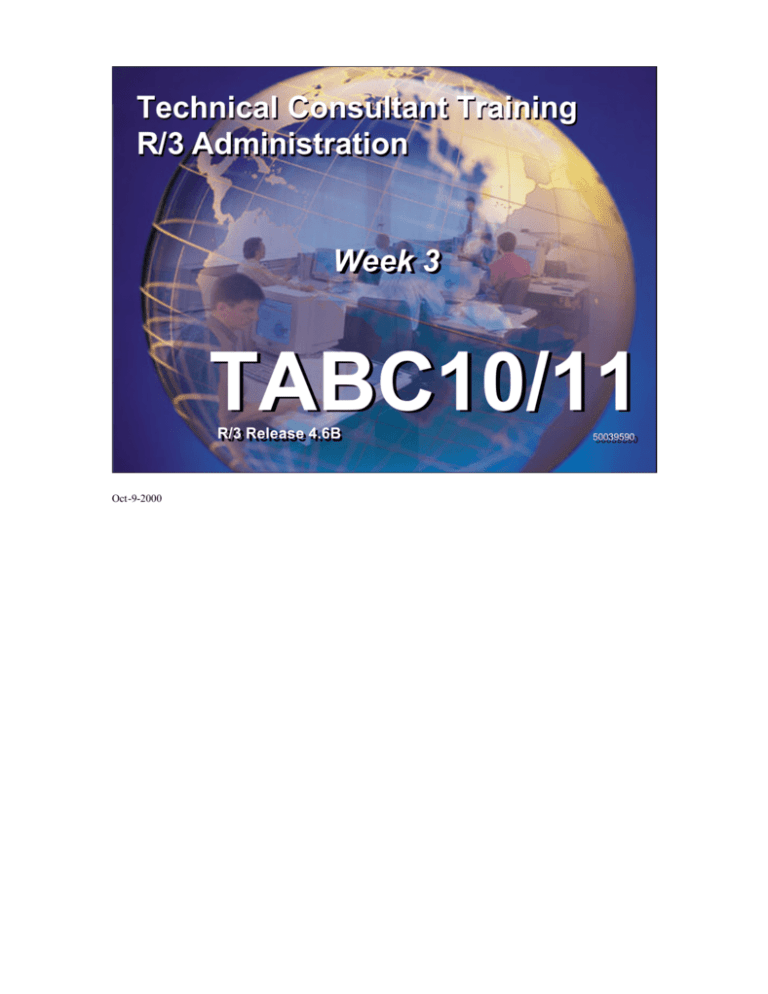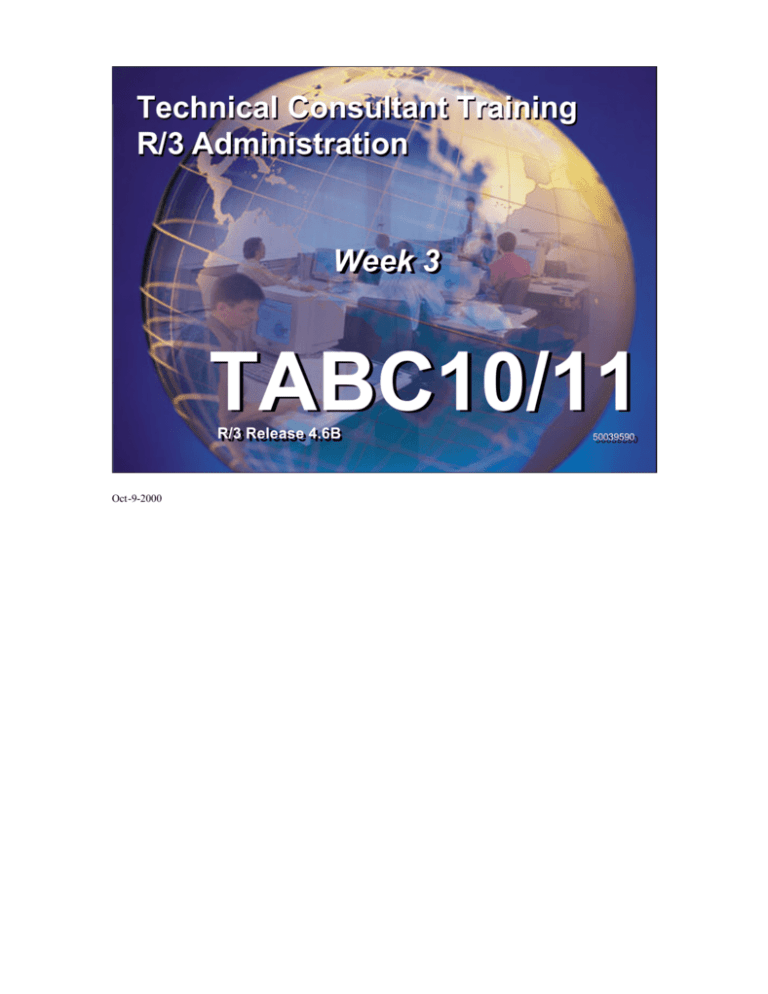
TABC10/11 Technical Consultant Training (Week 3)
Technical Consultant Training
R/3 Administration
Week
Week 3
TABC10/11
R/3
R/3 Release
Release 4.6B
4.6B
Oct-9-2000
SAP AG 1999
50039590
50039590
Copyright
Copyright 2000 SAP AG. All rights reserved.
Neither this training manual nor any part thereof may
be copied or reproduced in any form or by any means,
or translated into another language, without the prior
consent of SAP AG. The information contained in this
document is subject to change and supplement without prior
notice.
All rights reserved.
SAP AG 1999
n Trademarks:
n Microsoft ®, Windows ®, NT ®, PowerPoint ®, WinWord ®, Excel ®, Project ®, SQL-Server ®, Multimedia Viewer ®,
Video for Windows ®, Internet Explorer ®, NetShow ®, and HTML Help ® are registered trademarks of Microsoft
Corporation.
n Lotus ScreenCam ® is a registered trademark of Lotus Development Corporation.
n Vivo ® and VivoActive ® are registered trademarks of RealNetworks, Inc.
n ARIS Toolset ® is a registered Trademark of IDS Prof. Scheer GmbH, Saarbrücken
n Adobe ® and Acrobat ® are registered trademarks of Adobe Systems Inc.
n TouchSend Index ® is a registered trademark of TouchSend Corporation.
n Visio ® is a registered trademark of Visio Corporation.
n IBM ®, OS/2 ®, DB2/6000 ® and AIX ® are a registered trademark of IBM Corporation.
n Indeo ® is a registered trademark of Intel Corporation.
n Netscape Navigator ®, and Netscape Communicator ® are registered trademarks of Netscape Communications, Inc.
n OSF/Motif ® is a registered trademark of Open Software Foundation.
n ORACLE ® is a registered trademark of ORACLE Corporation, California, USA.
n INFORMIX ®-OnLine for SAP is a registered trademark of Informix Software Incorporated.
n UNIX ® and X/Open ® are registered trademarks of SCO Santa Cruz Operation.
n ADABAS ® is a registered trademark of Software AG
n The following are trademarks or registered trademarks of SAP AG; ABAP/4, InterSAP, RIVA, R/2, R/3, R/3 Retail, SAP
(Word), SAPaccess, SAPfile, SAPfind, SAPmail, SAPoffice, SAPscript, SAPtime, SAPtronic, SAP-EDI, SAP EarlyWatch,
SAP ArchiveLink, SAP Business Workflow, and ALE/WEB. The SAP logo and all other SAP products, services, logos, or
brand names included herein are also trademarks or registered trademarks of SAP AG.
n Other products, services, logos, or brand names included herein are trademarks or registered trademarks of their respective
owners.
© SAP AG
TABC10
ii
Contents
Section: Advanced R/3 System Administration..................................................................................................................1
Graphical User Interfaces for R/3.....................................................................................................................................2
Graphical User Interfaces for R/3................................................................................................................................3
Frontend Administration................................................................................................................................................4
GUI Strategy: Overview ................................................................................................................................................5
SAP GUI: Overview.......................................................................................................................................................6
SAP GUI: Installation Options.....................................................................................................................................7
SAP GUI: Installation Procedures................................................................................................................................8
SAP GUI: Dialog-Free Installation and Maintenance..............................................................................................9
SAP GUI: Accessing the SAP Library ......................................................................................................................10
SAP Library: Overriding the Standard Settings.......................................................................................................11
SAPLOGON: Logon and Trace..................................................................................................................................12
SAPLOGON: Configuration.......................................................................................................................................13
SAPLOGON Configuration Files ..............................................................................................................................14
SAP GUI Connection String .......................................................................................................................................15
Logon Groups................................................................................................................................................................16
Logon Load Balancing: Mechanism..........................................................................................................................17
Logon Load Balancing: Advanced Features ............................................................................................................18
SAP GUI for HTML.....................................................................................................................................................19
SAP GUI for Java..........................................................................................................................................................20
Frontend in a WAN Environment ..............................................................................................................................21
Unit Summary ................................................................................................................................................................22
Further Documentation ................................................................................................................................................23
Computer Aided Test Tool..............................................................................................................................................24
Computer Aided Test Tool..........................................................................................................................................25
CATT: Introduction......................................................................................................................................................26
CATT: Uses ...................................................................................................................................................................27
CATT: Other Uses ........................................................................................................................................................28
Processes Less Suited for CATT ................................................................................................................................29
CATT: Initial Screen ....................................................................................................................................................30
CATT: Recording Transactions..................................................................................................................................31
CATT: Creating a Test Case.......................................................................................................................................32
CATT: Maintaining the Test Case Functions...........................................................................................................33
CATT: Maintaining the Function Details .................................................................................................................34
CATT: Maintaining the Input Values........................................................................................................................35
Test Case Processing Modes .......................................................................................................................................36
Test Case Logs...............................................................................................................................................................37
Variants...........................................................................................................................................................................38
Defining Variants ..........................................................................................................................................................39
External Variants..........................................................................................................................................................40
External Variants: File Format ..................................................................................................................................41
CATT: TIPS ...................................................................................................................................................................42
Authorization .................................................................................................................................................................43
User Master Records ....................................................................................................................................................44
System Requirements ...................................................................................................................................................45
Unit Summary ................................................................................................................................................................46
Unit Actions...................................................................................................................................................................47
Computer Aided Test Tool: Exercises.......................................................................................................................48
Computer Aided Test Tool: Solutions.......................................................................................................................49
R/3 Security........................................................................................................................................................................51
R/3 Security....................................................................................................................................................................52
Security in Client/Server Architecture ......................................................................................................................53
Basis Security Audit .....................................................................................................................................................54
Security Audit: Profile Parameters.............................................................................................................................55
Audit Configuration: Selection Criteria ....................................................................................................................56
Reading the Security Audit Log .................................................................................................................................57
SAProuter: Overview...................................................................................................................................................58
SAProuter: Implementation.........................................................................................................................................59
SAProuter: Route Strings.............................................................................................................................................60
SAProuter: Route Permission Table (saprouttab)....................................................................................................61
SAProuter: Testing Basic Functions with NIPING.................................................................................................62
© SAP AG
TABC10
iii
SAProuter: Trace File and Other Options.................................................................................................................63
SAProuter: Communication Partners and.................................................................................................................64
Additional Security Measures: SAP GUI Reconnect..............................................................................................65
Additional Security Measures: Authorization Groups............................................................................................66
Additional Security Measures: Trusted Relationships Between R/3 Systems ....................................................67
Unit Summary ................................................................................................................................................................68
Further Documentation ................................................................................................................................................69
Unit Actions............................................................................................................. Error! Bookmark not defined.
R/3 Security: Exercises .......................................................................................... Error! Bookmark not defined.
R/3 Security: Solutions .......................................................................................... Error! Bookmark not defined.
Section: Technical Core Competence - Workplace .........................................................................................................70
Introduction........................................................................................................................................................................71
Introduction....................................................................................................................................................................72
mySAP.com Components............................................................................................................................................73
mySAP.com Workplace Overview............................................................................................................................74
mySAP.com Workplace Features...............................................................................................................................75
mySAP.com Workplace Benefits...............................................................................................................................76
Unit Summary ................................................................................................................................................................77
Further Documentation ................................................................................................................................................78
Workplace Architecture ...................................................................................................................................................79
Workplace Architecture ...............................................................................................................................................80
Workplace Screen Layout............................................................................................................................................81
Workplace Architecture Overview.............................................................................................................................82
Workplace Server Functionality.................................................................................................................................83
Central User Administration .......................................................................................................................................84
Collective Roles Maintenance ....................................................................................................................................85
Initial Sign-On ...............................................................................................................................................................86
LaunchPad Access ........................................................................................................................................................87
Middleware Functionality............................................................................................................................................88
Middleware: Web Server and AGate.........................................................................................................................89
Drag&Relate: Overview..............................................................................................................................................90
Drag&Relate: Technical View....................................................................................................................................91
Drag&Relate: Example ................................................................................................................................................92
Frontend Environment..................................................................................................................................................93
SAP GUI Overview ......................................................................................................................................................94
Windows Terminal Server...........................................................................................................................................95
Workplace Architecture Summary .............................................................................................................................96
Further Documentation ................................................................................................................................................97
Unit Summary ................................................................................................................................................................98
Unit Actions...................................................................................................................................................................99
Workplace Architecture: Exercises......................................................................................................................... 100
Workplace Architecture: Solutions......................................................................................................................... 102
Configuration and Administration............................................................................................................................... 105
Configuration and Administration .......................................................................................................................... 106
Typical Load Distribution......................................................................................................................................... 107
Workplace Server Requirements............................................................................................................................. 108
Workplace Software Components........................................................................................................................... 109
Work Process Requirements .................................................................................................................................... 110
Required SAP Instances............................................................................................................................................ 111
Installation Scenarios................................................................................................................................................. 112
RRR Workplace Installation .................................................................................................................................... 113
RRR Standalone Configuration: Disk Layout....................................................................................................... 114
RRR Separate Workplace Server: Disk Layout.................................................................................................... 115
RRR Installation Wizard ........................................................................................................................................... 116
ITS Requirements....................................................................................................................................................... 117
Typical Recommended Setup .................................................................................................................................. 118
Configuration Procedure ........................................................................................................................................... 119
Workplace Server Configuration............................................................................................................................. 120
Registering Logical Systems .................................................................................................................................... 121
Creating RFC Destinations....................................................................................................................................... 122
Component Systems Configuration ........................................................................................................................ 123
Middleware Configuration ....................................................................................................................................... 124
Registering an ITS ..................................................................................................................................................... 125
© SAP AG
TABC10
iv
Customizing Tables Overview................................................................................................................................. 126
Creating Collective Roles ......................................................................................................................................... 127
Create Single Roles.................................................................................................................................................... 128
Entering the Target System...................................................................................................................................... 129
Migrating Authorization Profiles to Roles............................................................................................................. 130
MiniApps..................................................................................................................................................................... 131
Integrating MiniApps into the Workplace ............................................................................................................. 132
Drag&Relate ............................................................................................................................................................... 133
How to Set Up Drag&Relate.................................................................................................................................... 134
SAP Library ................................................................................................................................................................ 135
SAP Library Browser ................................................................................................................................................ 136
SAP Library Settings................................................................................................................................................. 137
SAP Library Web Server Directories ..................................................................................................................... 138
Distributing Single Roles.......................................................................................................................................... 139
Additional Users......................................................................................................................................................... 140
Predefined Administrative Roles............................................................................................................................. 141
Authorizations for User WPEXCHANGE............................................................................................................. 142
Synchronization Jobs................................................................................................................................................. 143
Standard Housekeeping Jobs.................................................................................................................................... 144
Starting and Stopping................................................................................................................................................ 145
Daily Tasks.................................................................................................................................................................. 146
Weekly Tasks.............................................................................................................................................................. 147
Monthly Tasks ............................................................................................................................................................ 148
Occasional Tasks........................................................................................................................................................ 149
Middleware Administration ..................................................................................................................................... 150
Workplace Service Phases ........................................................................................................................................ 151
GoingLive Check for Workplace ............................................................................................................................ 152
SAP Service Marketplace ......................................................................................................................................... 153
Further Documentation ............................................................................................................................................. 154
Unit Summary ............................................................................................................................................................. 155
Unit Actions................................................................................................................................................................ 156
Configuration and Administration: Exercises ....................................................................................................... 157
Configuration and Administration: Solutions ....................................................................................................... 160
Internet Transaction Server........................................................................................................................................... 169
Internet Transaction Server...................................................................................................................................... 170
ITS Service Details .................................................................................................................................................... 171
Browser and SAP GUI Logon ................................................................................................................................. 172
Service Files ................................................................................................................................................................ 173
Service Parameters: Selection of SAP System...................................................................................................... 174
Service Parameters: Implicit Logon........................................................................................................................ 175
Service Parameters: Explicit Logon........................................................................................................................ 176
Service Parameters: ITS Internal............................................................................................................................. 177
Maintaining ITS Services Files................................................................................................................................ 178
Starting an ITS Service ............................................................................................................................................. 179
Lookup for Logon Service Parameters ................................................................................................................... 180
ITS Instances and Administration........................................................................................................................... 181
ITS Administration: Sign-On ................................................................................................................................... 182
ITS Administration: Topics ...................................................................................................................................... 183
ITS User Management .............................................................................................................................................. 184
Creating Administration Users ................................................................................................................................ 185
ITS User Maintenance............................................................................................................................................... 186
Instance Monitoring: Overview............................................................................................................................... 187
Drill Down Instance Monitoring ............................................................................................................................. 188
Starting and Stopping Virtual Instances ................................................................................................................. 189
Thread Overview........................................................................................................................................................ 190
ITS Administration Configuration .......................................................................................................................... 191
File Security ................................................................................................................................................................ 192
File Security Using the ITS Admin Instance......................................................................................................... 193
Network Security........................................................................................................................................................ 194
Different Log File Types .......................................................................................................................................... 195
Location of Log Files ................................................................................................................................................ 196
Access Log Files ........................................................................................................................................................ 197
Reading the Access Log Files .................................................................................................................................. 198
© SAP AG
TABC10
v
Loadstat Log Files...................................................................................................................................................... 199
Reading the Loadstat Log Files ............................................................................................................................... 200
Diagnostics and Performance Log Files................................................................................................................. 201
States of a Log File .................................................................................................................................................... 202
Burying Log Files ...................................................................................................................................................... 203
Maintaining Internet Users ....................................................................................................................................... 204
National Language Support...................................................................................................................................... 205
System Templates ...................................................................................................................................................... 206
Customizing System Templates (1)........................................................................................................................ 207
Customizing System Templates (2)........................................................................................................................ 208
System Templates and Runtime Mode................................................................................................................... 209
Template Directory Lookup and Runtime Modes................................................................................................ 210
Where to Place Customized System Templates.................................................................................................... 211
Template Cache.......................................................................................................................................................... 212
Patching an ITS Installation ..................................................................................................................................... 213
Debugging an Internet Application Component (1)............................................................................................. 214
Debugging an Internet Application Component (2)............................................................................................. 215
Further Documentation ............................................................................................................................................. 216
Unit Summary ............................................................................................................................................................. 217
Unit Actions................................................................................................................................................................ 218
Internet Transaction Server: Exercises................................................................................................................... 219
Internet Transaction Server: Solutions................................................................................................................... 222
Users: Single Sign On .................................................................................................................................................... 232
Users: Single Sign-On and Administration ........................................................................................................... 233
mySAP.com Workplace Single Sign-On ............................................................................................................... 234
MYSAPSSO Cookie .................................................................................................................................................. 235
MYSAPSSO Cookie: ITS AGate Settings ............................................................................................................ 236
SAP Logon Ticket...................................................................................................................................................... 237
SAP Logon Ticket: Verification.............................................................................................................................. 238
Cookies in Multiple Domains .................................................................................................................................. 239
X.509 Certificates ...................................................................................................................................................... 240
Digital Certificates for Users.................................................................................................................................... 241
Certification Authority.............................................................................................................................................. 242
X.509 Digital Certificate Details ............................................................................................................................. 243
Public Key Infrastructure and Trust Center........................................................................................................... 244
Single Sign-On Using Digital Certificates............................................................................................................. 245
Installing the Certificates .......................................................................................................................................... 246
Digital Certificates: ITS Settings............................................................................................................................. 247
Digital Certificates: SAP System Settings............................................................................................................. 248
Frontend Administration........................................................................................................................................... 249
Cookies in the Browser (1) ....................................................................................................................................... 250
Cookies in the Browser (2) ....................................................................................................................................... 251
Cookies and SAP GUI for Windows ...................................................................................................................... 252
Digital Certificates: Web Browser Settings........................................................................................................... 253
Central User Administration (1).............................................................................................................................. 254
ALE: Definition of Logical Systems ...................................................................................................................... 255
ALE: RFC Parameters and Groups......................................................................................................................... 256
User Administration Before SAP Release 4.5 ...................................................................................................... 257
Central User Administration (2).............................................................................................................................. 258
Central User Administration (3).............................................................................................................................. 259
What Data Can Be Distributed? .............................................................................................................................. 260
Profiles and Activity Groups.................................................................................................................................... 261
Locking Users ............................................................................................................................................................. 262
CUA Setup (1)............................................................................................................................................................ 263
CUA Setup (2)............................................................................................................................................................ 264
CUA Setup (3)............................................................................................................................................................ 265
Global User Manager ................................................................................................................................................ 266
Transfer Existing Users into CUA .......................................................................................................................... 267
Using CUA: Transport Configuration .................................................................................................................... 268
Log Display (1)........................................................................................................................................................... 269
Log Display (2)........................................................................................................................................................... 270
Analyzing Distribution Errors (1) ........................................................................................................................... 271
Analyzing Distribution Errors (2) ........................................................................................................................... 272
© SAP AG
TABC10
vi
Unit Summary ............................................................................................................................................................. 273
Unit Actions................................................................................................................................................................ 274
Single Sign On: Exercises ........................................................................................................................................ 275
Single Sign On: Solutions......................................................................................................................................... 278
Including MiniApps....................................................................................................................................................... 284
Including MiniApps................................................................................................................................................... 285
Including MiniApps: Unit Objectives .................................................................................................................... 286
Course Overview Diagram (5)................................................................................................................................. 287
LaunchPad and MiniApps........................................................................................................................................ 288
Types of MiniApps .................................................................................................................................................... 289
MiniApp Characteristics ........................................................................................................................................... 290
MiniApps, MidiApps, and MaxiApps.................................................................................................................... 291
An Example: The Workflow/Webflow Inbox MiniApp ..................................................................................... 292
Creating MiniApps..................................................................................................................................................... 293
A Programming Model: ITS Flow Logic ............................................................................................................... 294
Adding MiniApps to Roles....................................................................................................................................... 295
Personalization of MiniApps and the LaunchPad ................................................................................................ 296
Favorites Personalization.......................................................................................................................................... 297
Including MiniApps: Unit Summary ...................................................................................................................... 298
Appendix: Where Can I Find MiniApps?.............................................................................................................. 299
Software Logistics.......................................................................................................................................................... 300
Software Logistics...................................................................................................................................................... 301
Software Logistics: Systems and Data ................................................................................................................... 302
Workplace Server Transport Connection............................................................................................................... 303
mySAP.com Workplace Transports........................................................................................................................ 304
System Landscape...................................................................................................................................................... 305
System Landscape: RFC Destinations.................................................................................................................... 306
Upgrade: System Landscape.................................................................................................................................... 307
Upgrade: Workplace Server..................................................................................................................................... 308
Co mponent Systems and PlugIns (1)...................................................................................................................... 309
Component Systems and PlugIns (2)...................................................................................................................... 310
Upgrade: ITS............................................................................................................................................................... 311
Customer Development............................................................................................................................................. 312
Development Terminology....................................................................................................................................... 313
System Environment for Customer Development................................................................................................ 314
SAP@Web Studio...................................................................................................................................................... 315
Projects......................................................................................................................................................................... 316
Source Control............................................................................................................................................................ 317
Transport Connection Using SAP@Web Studio.................................................................................................. 318
Add to Source Control of the Development System............................................................................................ 319
Assign Transport Request in Development System............................................................................................. 320
Site Definition Wizard .............................................................................................................................................. 321
Publish Internet Objects ............................................................................................................................................ 322
Development Organization....................................................................................................................................... 323
Access Rights to ITS Files (NT Security).............................................................................................................. 324
Making ITS Files Available ..................................................................................................................................... 325
ITS Backup Strategy.................................................................................................................................................. 326
Unit Summary ............................................................................................................................................................. 327
Unit Actions................................................................................................................................................................ 328
Software Logistics: Exercises .................................................................................................................................. 329
Software Logistics: Solutions .................................................................................................................................. 331
Monitoring and Troubleshooting................................................................................................................................. 337
Monitoring and Troubleshooting............................................................................................................................. 338
Building up the mySAP.com Workplace Portal ................................................................................................... 339
Accessing an SAP System from the LaunchPad................................................................................................... 340
Performance Issues .................................................................................................................................................... 341
External Web Monitoring Tools .............................................................................................................................. 342
Continuous Monitoring (1)....................................................................................................................................... 343
Continuous Monitoring (2)....................................................................................................................................... 344
Browser and Network Configuration...................................................................................................................... 345
Troubleshooting: Getting the Right URL .............................................................................................................. 346
PERFMON Tool ........................................................................................................................................................ 347
Desktop: Bottleneck Analysis .................................................................................................................................. 348
© SAP AG
TABC10
vii
Web Server Administration and Monitoring......................................................................................................... 349
Local Access to Web Server Administration ........................................................................................................ 350
Remote Access to Web Server Administration..................................................................................................... 351
Monitoring Current Performance ............................................................................................................................ 352
Recording Performance Over Time ........................................................................................................................ 353
Web Server: Troubleshooting.................................................................................................................................. 354
Troubleshooting: Page Not Displayed.................................................................................................................... 355
Web Server: Tuning Parameters .............................................................................................................................. 356
Connections and Timeout......................................................................................................................................... 357
Internet Connection Types........................................................................................................................................ 358
Choosing the Best Connection................................................................................................................................. 359
Hardware Resources: Web Load Balancing.......................................................................................................... 360
ITS Monitoring........................................................................................................................................................... 361
Three Ways of Monitoring the ITS......................................................................................................................... 362
Logs and Troubleshooting........................................................................................................................................ 363
ITS Logs: Error Analysis .......................................................................................................................................... 364
ITS Trace Example .................................................................................................................................................... 365
Troubleshooting: Wgate <=> AGate ...................................................................................................................... 366
Troubleshooting: AGate <=> SAP System............................................................................................................ 367
Drag&Relate Server Logs......................................................................................................................................... 368
Bottleneck Analysis ................................................................................................................................................... 369
Available Tools .......................................................................................................................................................... 370
AGate Sessions........................................................................................................................................................... 371
AGate Threads............................................................................................................................................................ 372
Internal Scalability ..................................................................................................................................................... 373
ITS Administration Instance (1) .............................................................................................................................. 374
ITS Administration Instance (2) .............................................................................................................................. 375
Drag&Relate Servlet.................................................................................................................................................. 376
Workplace Server Monitoring: CCMS................................................................................................................... 377
Monitoring the SAP System Landscape................................................................................................................. 378
CCMS Alert Monitor................................................................................................................................................. 379
Working with the Alert Monitor.............................................................................................................................. 380
Defining Monitors...................................................................................................................................................... 381
Rule -Based MTE Selection ...................................................................................................................................... 382
CCMS Monitor for Workplace Systems ................................................................................................................ 383
Including SAP Systems with Release 3.x.............................................................................................................. 384
Configuring a Standalone Gateway on AGate ...................................................................................................... 385
Including a Standalone Gateway in Central CCMS............................................................................................. 386
ALE Monitoring and Central CCMS...................................................................................................................... 387
ALE: IDoc Administrator......................................................................................................................................... 388
Workplace Server Error Analysis ............................................................................................................................ 389
Roles and URL Generation ...................................................................................................................................... 390
Using Authorization Groups.................................................................................................................................... 391
Transaction Analysis ................................................................................................................................................. 392
Workplace Server Response Time .......................................................................................................................... 393
SAP Component System Transaction Analysis .................................................................................................... 394
Unit Summary ............................................................................................................................................................. 395
Unit Actions................................................................................................................................................................ 396
Monitoring and Troubleshooting: Exercises ......................................................................................................... 397
Monitoring and Troubleshooting: Solutions.......................................................................................................... 399
Drag&Relate.................................................................................................................................................................... 404
Drag&Relate ............................................................................................................................................................... 405
Drag&Relate: Unit Objectives ................................................................................................................................. 406
Course Overview Diagram (8)................................................................................................................................. 407
Supported Scenarios.................................................................................................................................................. 408
Drag&Relate Architecture ........................................................................................................................................ 409
Prerequisites ................................................................................................................................................................ 410
Maintenance for BOR Objects................................................................................................................................. 411
Drag&Relate: Unit Summary ................................................................................................................................... 412
Section: Ready-to-Run ....................................................................................................................................................... 413
Ready-to-Run R/3........................................................................................................................................................... 414
Ready-to-Run R/3 ...................................................................................................................................................... 415
What is Ready-to-Run R/3? ..................................................................................................................................... 416
© SAP AG
TABC10
viii
Ready-to-Run R/3 ...................................................................................................................................................... 417
Overview of Ready-to-Run R/3 Installation.......................................................................................................... 418
Ready-To-Run R/3 Configuration Assistant (1) ................................................................................................... 419
Ready-To-Run R/3 Configuration Assistant (2) ................................................................................................... 420
Ready-to-Run R/3 Configuration Assistant (3) .................................................................................................... 421
Ready-to-Run R/3 Configuration Assistant (4) .................................................................................................... 422
Ready-to-Run R/3 Configuration Assistant (5) .................................................................................................... 423
Ready-to-Run R/3 ...................................................................................................................................................... 424
Ready-to-Run R/3: Network under NT .................................................................................................................. 425
The Ready-to-Run R/3 Domain Concept for NT.................................................................................................. 426
Preconfigured Basis (1)............................................................................................................................................. 427
Preconfigured Basis (2)............................................................................................................................................. 428
Ready-to-Run R/3 ...................................................................................................................................................... 429
Administration and Service Concept...................................................................................................................... 430
System Administration Assistant (1) ...................................................................................................................... 431
System Administration Assistant (2) ...................................................................................................................... 432
Understanding the Task List.................................................................................................................................... 433
Administration Concept............................................................................................................................................ 434
Trouble Shooting Roadmap...................................................................................................................................... 435
Using the RRR Configuration Reference............................................................................................................... 436
Ready-to-Run R/3 ...................................................................................................................................................... 437
Installation Overview................................................................................................................................................ 438
Installation of RRR together with Windows NT? ................................................................................................ 439
Ready-to-Run R/3 Software Layers ........................................................................................................................ 440
Ready-to-Run R/3: Delivery Process (1) ............................................................................................................... 441
Ready-to-Run R/3: Delivery Process (2) ............................................................................................................... 442
Planning RRR Installation Sequence...................................................................................................................... 443
Preparing RRR Installation....................................................................................................................................... 444
RRR Installation Program - Introduction Screen.................................................................................................. 445
Build RRR Installation Image.................................................................................................................................. 446
Possible RRR Installation Sources.......................................................................................................................... 447
Start the Installation Process: Program RRRStart ................................................................................................ 448
Ready-to-Run R/3 ...................................................................................................................................................... 449
Handover Workshop Schedule ................................................................................................................................ 450
Ready-to-Run R/3 ...................................................................................................................................................... 451
Ready-to-Run R/3: Information............................................................................................................................... 452
© SAP AG
TABC10
ix
Section: Advanced R/3 System Administration
Graphical User Interfaces
for R/3
Computer Aided Test Tool
R/3 Security
SAP AG 1999
© SAP AG
TABC10
1
Graphical User Interfaces for R/3
Graphical User Interfaces
for R/3
Computer Aided Test Tool
R/3 Security
SAP AG 1999
© SAP AG
TABC10
2
Graphical User Interfaces for R/3
Contents
l Frontend types, requirements, and computer layout
l SAP GUI frontend maintenance and distribution strategies
l SAPLOGON configuration
Objectives
At the end of this unit, you will be able to:
l Select the right frontend type for each user group
l Define a frontend maintenance and distribution strategy to meet
your requirements
l Set up the SAPLOGON configuration files for end user groups
SAP AG 1999
© SAP AG
TABC10
3
Frontend Administration
Requirement analysis:
Compare actual and the required
infrastructure
SAP R/3 frontend requirements
→ SAP Note 26417
Standardization
Standardization
Frontend infrastructure (PC and network infrastructure)
GUI technology: Windows, Java, and HTML
GUI components: Such as standard, network
graphics, EXCEL List Viewer, and download
Administrator requirements:
- Ease of installation
- Ease of distribution
End user requirements
SAP AG 1999
n
When considering your frontend requirements, you must consider the PCs from the administration
and from the user perspective.
n
For the end user, it is important to have all the components on the desktop that are needed for day-today work with R/3.
n
For the system administrator, frontend computer administration must be organized so that it remains
as simple as possible, especially when the system includes a large number of frontends. As the
system administrator, you must also consider:
Ÿ Frontend PCs are not all technically the same throughout the company. Also, users do not all need
the same GUI components installed.
Ÿ For an existing desktop infrastructure, which includes PCs, workstations, networks, and printers,
you should assess your overall end user requirements and your R/3 frontend software
requirements.
Ÿ Using the results of this requirements assessment, construct a matrix summarizing and grouping
together the different user requirements relating to GUI technology and the GUI components.
Ÿ By standardizing the GUI technology or GUI components for the different groups, the system
administrator can then design suitable scenarios for distributing and maintaining the frontend
software.
© SAP AG
TABC10
4
GUI Strategy: Overview
Windows
32 bit
Windows
16 bit
Native Windows 16 Bit
Native
Windows
32 bit
WTS
SAP GUI for
Windows
SAP-MAPI
APO-AddOn
BW-AddOn
Unix / Motif
Native Motif
Mac
Native Mac
OS/2
Native OS/2
Java Applet-based
Browser
R/3 3.0
R/3 3.1
R/3 4.0 / 4.5
Java
application
SAP GUI for
Java
Browser
based
SAP GUI for
HTML
R/3 4.6
SAP AG 1999
n
There are three categories of R/3 frontends:
Ÿ SAP GUI for Windows , which offers various frontend components and interfaces. SAP GUI can
be installed as a frontend server or in a local installation. Since R/3 Release 4.5B, SAP GUI is also
available for Windows Terminal Server (WTS). For more information, see SAP Note 138869.
Ÿ SAP GUI for Java, which is available –as of R/3 Release 4.6B – as a local installation for all
Java-supported platforms.
Ÿ SAP GUI for HTML, which is a browser-based frontend of SAP´s Internet Transaction Server
(ITS). Apart from the browser, no local installation on the frontend computer is required.
© SAP AG
TABC10
5
SAP GUI: Overview
l Installation options
l Access to SAP Library
l SAPLOGON and SAPLGPAD
l Logon load balancing
SAP AG 1999
n
In the following section, we will focus on the SAP GUI and its components:
Ÿ Installation options for the SAP GUI and distribution of the applicable frontend files
Ÿ Access to the SAP Library from Frontend PCs
Ÿ Configuration of SAPLOGON and SAPLGPAD
- SAPLOGON and SAPLGPAD use the same configuration files. The only difference is that
SAPLGPAD does not provide push buttons to change its configuration files.
Ÿ Logon load balancing
n
Note: This unit discusses SAPLOGON only.
© SAP AG
TABC10
6
SAP GUI: Installation Options
Presentation CD
Installation server
Option 2
Installation from
installation server
Option 1
Local installation
from CD
• Manual installation and update on PC
• Distribution of services file
• Automatic installation and update on PC
• Distribution of SAPLOGON
• Distribution of SAPLOGON configuration files
configuration files
depending on local or server installation
SAP AG 1999
• Distribution of services file
n
Option 1: Local installation from CD
This option is used when only a few PC frontends have to be installed. Apart from OS configuration
files, such as hosts and services, the system administrator must adapt and distribute at least the
following configuration files:
Ÿ saplogon.ini (access list needed only for the SAPLOGON program)
Ÿ sapmsg.ini (list of message servers needed only for the SAPLOGON program)
Ÿ saproute.ini (list of routers needed only for the SAPLOGON program)
Ÿ sapdoccd.ini (access list to online documentation needed only to override standard settings)
n
Option 2: Installation from the installation server
(a) Server installation
This option is mostly used for PCs in a LAN. SAP configuration files can reside on a central server
and updated as required by the system administrator. The installation process and the update of the
SAP GUI frontend software can be performed automatically, by means of logon scripts.
(b) Local installation
This option can be used for all frontend computers in a LAN or for notebooks that are sometimes
connected to a LAN. The advantage of this installation option is that the network traffic between the
installation server and the frontend is minimized, therefore more free local hard disk space is
required. The services file and SAPLOGON configuration files must be distributed as shown in
Option 1.
© SAP AG
TABC10
7
SAP GUI: Installation Procedures
Presentation CD
Installation server
SAPADMIN.EXE
SETUP.EXE
Preparing installation
packages
Local installation
NETSETUP.EXE
Server installation
SAP AG 1999
n
To install the SAP GUI, you can proceed as follows:
Ÿ Test a local SAP GUI installation from the installation CD to a sample PC. Create templates for
the SAP GUI configuration files and the services file.
Ÿ Install an installation server using program SETUP.EXE.
Ÿ Define installation packages for different user groups using program SAPADMIN.EXE.
Ÿ If you use Windows NT as one of your frontend platforms, configure the NetInstall Service and
the Servic e Installation Service (SIS). This ensures that the Windows NT frontend users do not
require local administration authorization to perform an automated or manual installation.
Ÿ Log on to a PC where the frontend components are to be installed. Use a user account –without
local administrator rights– and start the installation using program NETSETUP.EXE from the
installation server.
Ÿ If installation is successful, distribute the packages needed, using logon scripts of the user PCs.
Include the distribution of SAPLOGON configuration files, and adapt the services file if
necessary.
n
The SAP GUI installation procedure is described in detail in the guide Installing SAP Frontend
Software for PCs (Material number 51006773).
© SAP AG
TABC10
8
SAP GUI: Dialog-Free Installation and Maintenance
Installation server
Preparing installation
packages
Dialog-free installation enables:
• Automatic software distribution
• Frontend maintenance using logon scripts
NETSETUP.EXE
SAPSETUP.EXE
Server installation
Include in logon scripts:
<path to installation server>\netsetup.exe /p:“<package name>” /install /IntelliMode
SAP AG 1999
n
The installation program NETSETUP calls program SAPSETUP and enables a dialog-free
installation.
n
Installation packages can be distributed with the MS Systems Management Server (SMS) or using
logon scripts.
n
Before starting NETSETUP on the end users PC, you must ensure:
Ÿ Sufficient free disk space is available
Ÿ The correct network authorizations have been granted
Ÿ SIS is installed if the frontend PC is using Windows NT
n
When installing the frontend components using logon scripts there are several options you can use. If
no user interaction is desired during installation process, use the IntelliMode option of the
NETSETUP program. This option checks if there is already an up-to-date SAP GUI installation prior
to the actual installation. If there is an up-to-date SAP GUI already installed, the NETSETUP
program terminates without any action.
n
A detailed description of all NETSETUP parameters can be found in the guide Installing SAP
Frontend Software for PCs (Material number 51006773).
n
If there are any errors during the installation, check the log file sapsetup.log.
© SAP AG
TABC10
9
SAP GUI: Accessing the SAP Library
Frontends
File server or
Web server
PlainHtmlHttp: Accessed through the Web server
PlainHtmlFile: Accessed through the file server
HtmlHelpFile: Accessed through the file server,
under Windows 95 and 98/NT 4.0
Type of help:
Controlled by eu/iwb/help_type on
the application server
SAP AG 1999
n
There are three methods to access the SAP Library from frontend computers:
Ÿ PlainHtmlHttp converts documents to standard HTML format. It can be installed on all frontend
platforms and is displayed in the standard Web browser. PlainHtmlHttp can be used with
Windows 95 or 98, Windows NT 4.0, or when a Web server is available, such as for Intranet.
Ÿ PlainHtmlFile converts documents to standard HTML format. It can be installed on all frontend
platforms and is accessed using a file server, where the HTML documents are contained in a
directory, made available through a share and displayed in a standard Web browser. PlainHtmlFile
can be used with Windows 95 or 98, Windows NT 4.0, or when no Web server is available.
Ÿ HtmlHelpFile converts documents to compressed HTML format. It can be used only under
Windows 95 or 98, and Windows NT 4.0, and is displayed in an HTML browser. The amount of
memory required for the file server files when using HtmlHelpFile is 90% less than the memory
required for the uncompressed HTML format. The prerequisite for this type of online Help is a
Web browser installed on the frontend before the installation of the frontend software, since the
browser contains the HTML controls.
n
Once the files are downloaded on the file server and the language-specific directories are installed, a
number of profile parameters must be maintained, according to the R/3 Installation Guide.
n
For details of the SAP Library installation, see the guide Installing the SAP Library (Material
number 51007197).
© SAP AG
TABC10
10
SAP Library: Overriding the Standard Settings
Request for
SAP Library
sapdoccd.ini in
Windows directory of
frontend PC?
Yes
No
sapdoccd.ini in
SAP GUI directory (local
or central)?
Yes
No
sapdoccd.ini in
parent directory of
SAP GUI?
sapdoccd.ini
[HtmlHelp]
...
[SystemId-B20]
...
Yes
No
Take standard settings
based on R/3 profile
SAP AG 1999
n
To override standard settings for the Help type and the location of the Help files, change the SAP
GUI configuration file sapdoccd.ini on the frontend PC.
n
To do this, use the sections [HTMLHELP] and [SystemId-<SID>], for example:
[HtmlHelp]
HelpType=PlainHtmlHttp
PlainHtmlHttpServer=p99999.sap-ag.de:1080
PlainHtmlHttpPath-DE=PlainHtml/46A/DE
PlainHtmlHttpPath=PlainHtml/46A/EN
[SystemId-B20]
HelpType=HtmlHelpFile
HtmlHelpFilePath-DE=\\p16381\htmlhelp\46a\DE
HtmlHelpFilePath=\\p16381\htmlhelp\46a\EN
n
Error handling:
Ÿ For every access to the SAP Library, a log is written into the Windows directory in file
sapdoccd.log. This file contains relevant information about sapdoccd.ini and any problems with
the browser version.
© SAP AG
TABC10
11
SAPLOGON: Logon and Trace
Create SAP GUI
connection string
Start of
SAPLOGON
Read
Write trace files
if activated
Display
entries
DEV_xxxx.TDW
DEV_xxxx.LOG
saplogon.ini
SAPLOGON.EXE
SAPGUI.EXE
FRONT.EXE
SAP AG 1999
n
The program SAPLOGON.EXE is located in directory [drive letter]:\<target directory>\Sapgui, as
defined during the SAP GUI frontend software installation. To connect to R/3, SAPLOGON starts
the program SAPGUI.EXE, which starts program FRONT.EXE. To locate this file, click the upper
left corner of SAPLOGON and choose About SAP GUI >> System Information.
n
When program SAPLOGON.EXE is started, the SAP GUI configuration files saplogon.ini,
sapmsg.ini, and saproute.ini are read. To locate these files, click the upper left corner of
SAPLOGON and choose Options. The file saplogon.ini is initially empty and contains a list of R/3
Systems and logon parameters selected by the user. This information is used for creating the SAP
GUI connection string at logon.
n
To prevent the saplogon.ini entries from being changed, set this file to Read only for all frontend
computers. To switch off the edit function of SAPLOGON, click in the upper left corner of
SAPLOGON and choose Options >> Disable editing functionality.
n
To trace the SAP GUI logon activities, click the upper left corner of SAPLOGON and choose
Options >> Activate SAP GUI trace level. The trace files are located in the work directory and their
names are:
DEV_xxxx.TDW (ASCII) and DEV_xxxx.LOG (binary)
n
To configure the edit and trace functions in the file saplogon.ini, set the following parameters:
NoEditFunctionality = 1
SapguiTraceActivated = 0
SapguiTraceLevel = 3
© SAP AG
TABC10
12
SAPLOGON: Configuration
Read
Read
saplogon.ini
Add entry to
SAPLOGON
sapmsg.ini
Sort entries
and write
Read
File services on
frontend PC must be
maintained manually
saproute.ini
Write
User selects message
server or adds new
message server in
SAPLOGON dialog box
User selects saprouter
entry or adds new one
in SAPLOGON dialog box
SAP AG 1999
n
The file saplogon.ini is maintained and sorted every time a new entry for an R/3 System is created or
changed using the Edit button. If you have to change saplogon.ini manually (for example, if you
want to merge two different versions), see SAP Notes 99435 and 145385.
n
There are two more ini files that are maintained implicitly when editing in SAPLOGON:
Ÿ sapmsg.ini contains a list of message servers for R/3 Systems and logical service names. It is read
whenever a logon group is selected from within SAPLOGON.
Ÿ saproute.ini contains a list of saprouters that can be selected in SAPLOGON.
n
The frontend file services (in Windows NT under c:\windowsNT\system32\drivers\etc) cannot be
edited by SAPLOGON but entries are needed to connect to the R/3 Systems. Entries must be added
manually using an ASCII text editor. R/3-relevant entries for message servers are:
Ÿ sapms<System ID> <service number>/tcp
© SAP AG
TABC10
13
SAPLOGON Configuration Files
Start
SAPLOGON
SAPLOGON configuration
file in SAP GUI directory?
Yes
No
SAPLOGON configuration
file in Windows directory?
Yes
no
No
sapmsg.ini, saproute.ini, and
saplogon.ini can be
independently stored
in either the Windows directory
or in the SAP GUI directory
Start SAPLOGON with
empty configuration
Start SAPLOGON with
the configuration files found
SAP AG 1999
n
The SAPLOGON configuration files can be located in different locations independently from each
other.
n
For server installations, at least the files sapmsg.ini and saproute.ini should be placed in the central
sapgui directory. These files should only be maintained by the system administrator.
n
The saplogon.ini file can also be located centrally. However, you should ensure the file is Read only
for the end users.
© SAP AG
TABC10
14
SAP GUI Connection String
Group logon
sapgui.exe /M/tcc1/S/sapmsDEV/G/Public
(sapmsDEV as defined in SERVICES)
sapgui.exe /M/tcc1/S/3600/G/Public
Group logon
Message server on host tcc1
System number 01
Service name sapmsDEV=3600
Logon group Public
Server logon
Host tcc3
Instance number 01
Service name sapdp01=3201
Server logon
sapgui.exe /H/tcc3/S/sapdp01
(sapdp01 as defined in SERVICES)
sapgui.exe /H/oss001/S/3201
DEV_DVEBMGS00_tcc1
DEV_D00_tcc2
DEV_D01_tcc3
SAP AG 1999
n
For users working only with one R/3 System, there only needs to be one SAP GUI icon on the user’s
PC desktop. Therefore, the system administrator must ensure that the correct SAP GUI connection
string is used.
n
When logging on to an R/3 System, the connection string must contain the access path and the
program SAPGUI.EXE. The connection string must be constructed in the same sequence in which
the connection progresses through all instances (saprouter instances, message server instance, or R/3
instance). The connection string must specify the following:
Ÿ For a connection to a logon group using the message server (Group Logon)
/M/<machine where message server is running>/S/<service number used by the message
server>/G/<case sensitive name of logon group to connect to>
When using logical names for the machine where a message server is running, define the names in
the sapmsg.ini file of the frontend server. R/3 documentation often refers to system numbers
instead of service numbers. A system number 00 is the same as an entry in the services file
sapms<R/3 System ID>=3600/tcp.
Ÿ For a connection to a specific R/3 instance using its dispatcher (Server Logon)
/H/<application server where R/3 instance is running>/S/<service number used by the dispatcher>
R/3 documentation often refers to instance numbers instead of service numbers. An instance
number 01 is the same as an entry in the services file sapdp01=3201/tcp.
© SAP AG
TABC10
15
Logon Groups
l Frontend PCs should be configured so that users can
only log on to the group they require
l A user should not be allowed to change the predefined
desktop configuration
STOPl
R/3 users are NOT assigned to logon groups
SAP AG 1999
n
The logon group a user logs on to is determined at the frontend, it is not specified in an R/3 table.
Therefore, the system administrator must deliver the correct SAP GUI frontend configuration to
every R/3 user’s desktop environment.
n
When you create the SAP GUI frontend configuration, you can use:
Ÿ The SAPLOGON configuration files, or
Ÿ A shortcut, which consists of the SAP GUI program and the applicable connection string
n
Logon groups improve system performance because users are equally distributed across the available
application servers assigned to their group, based on the server with the best response time and
fewest users.
n
Note: R/3 users are NOT assigned to logon groups (it is the frontend PCs that are assigned to a logon
group). However, you can exclude R/3 users from specific R/3 instances through the user exit
SUSR0001, right after logon. However, this is an enhancement, which is not part of the SAP
standard. See also SAP Note 106388.
© SAP AG
TABC10
16
Logon Load Balancing: Mechanism
Favorite server = Server with highest instance_weight
Server
A
Answer
weight
Server
3
B
Instance_weight =
Answer_weight x 5 + user_weight
3
B
2
A
2
C
1
C
1
answer_weight
(highest number = best)
Instance weight algorithm:
User
weight
Ex. A = 15 + 2 = 17
B = 10 + 3 = 13
C= 5 +1= 6
Favorite server = A
user_weight
(highest number = best)
SAP AG 1999
n
At system startup, program SAPMSSY6 executes RSRZLLG0, which is a cyclical background
program for determining logon priority list. Program RSRZLLG0 then runs every 5 minutes and
after every fourth logon. Note: RFC users are checked after 5 minutes only, not after the fourth
logon.
n
Program RSRZLLG0 reads performance data (average dialog response time, number of users) for all
instances and calculates weights (answer_weight and user_weight) based on this data.
n
Based on the calculation, the higher the answer_weight, the better the response time (the same
applies for the user_weight).
n
An overall instance weight (instance_weight = (answer_weight * 5) + user_weight) is then calculated
for all instances.
n
The favorite server for a particular logon group is the server with the highest instance_weight for
that group.
n
To display information for favorite logon servers, call Transaction SMLG and choose Goto >>
System diagnosis >> Msg. server status area.
© SAP AG
TABC10
17
Logon Load Balancing: Advanced Features
l Display Global User List
l Display load distribution
l Definition of frontend instance
connection
l Load Limits for
n
Number of R/3 users
n
Maximum response time
ure
nfig
o
c
t
o
Do n
SAP AG 1999
n
To check whether users are evenly distributed across servers, access the Global User List. To do this,
call Transaction SMLG and choose Goto >> User list (Global User List).
n
To view load distribution across instances and configured logon groups, call Transaction SMLG and
choose Goto → Load distribution.
n
To create logon groups, call Transaction SMLG and choose Create Entry.
Ÿ In the field Logon group, enter the logon/server group to be assigned to a number of instances.
Ÿ In the field IP Address, specify the (numeric) IP address of the application server if the application
host belonging to the instance is addressed from the frontend using a different IP address than that
used for communication within the application host. This may be the case if, for example,
communication from application host to application host uses a different network than the one
used for communication from the frontend to the application host (multi-network adapter card).
Ÿ See also the documentation on Network Integration of R/3 Servers (Material Number 51006371)
and Network Integration of R/3 Frontends (Material Number 51006373).
n
When creating logon groups, you should not configure load limits (fields Resp. time and User). It is
better to let the system load balancing algorithm handle this. You can limit the number of users on a
certain R/3 instance by changing the R/3 instance profile parameter rdisp/tm_max_no.
n
Logon groups can be changed dynamically during operation. A user currently logged on is not
affected by this. The change only takes effect the next time that user logs on.
© SAP AG
TABC10
18
SAP GUI for HTML
SAP GUI
...
l
l
l
Web browser
browser
...
Presentation
Web server
server
Internet enabling for standard
transactions
Internet
Transaction
Server
Server
Installation free on the frontend
n
Web applications can be accessed
using a Web browser
n
No GUI installation or maintenance on
frontend required
Low infrastructure requirements
n
Web browsers work on a small-scale
user machine
n
Relatively low network bandwidth
(28k or 56k modem will suffice)
SAP AG 1999
Application
Application
Database
Database
n
The SAP GUI for HTML is mostly used for standard application transactions. A complete list of
standard transactions is available in SAPNet under http://www.sap.com/internet >> Internet
Application Components (IAC).
n
The SAP GUI for HTML is based on Internet Transaction Server (ITS) technology. If you use Unix
application servers, at least one extra Windows NT server is required to run the ITS. In a Windows
NT environment, this extra server is recommended. The ITS extends the three-tier client/server
structure of the R/3 System to the Internet.
n
The R/3 System through SAP GUI can be used simultaneously with the ITS without any problems.
n
For more information about the ITS, see SAP Training BC440 and the SAP@Web Installation Guide
(Material number 51007160).
© SAP AG
TABC10
19
SAP GUI for Java
Unix / Motif
Native Motif
Mac
Native Mac
OS/2
Native OS/2
R/3 3.0
R/3 3.1
Java
application
R/3 4.0 / 4.5
SAP GUI
for Java
R/3 4.6
l
SAP GUI for Java will be available for R/3 Release 4.6B
l
SAP GUI for Java is a Java application running in a VM
l
For details, see SAP Note 146505
SAP AG 1999
n
The SAP GUI for Java will be available as of R/3 Release 4.6B.
n
The SAP GUI for Java is a Java application that runs in a virtual machine (VM).
n
For detailed information about the hardware requirements and availability of the SAP GUI for Java,
see SAP Note 146505.
© SAP AG
TABC10
20
Frontend in a WAN Environment
l Using SAP GUI Release 4.6 in WAN (see SAP Note 161053)
l Local SAP GUI installation
l Local access to help CD
l Using SAProuter to increase performance
(see SAP Note 30289)
l Special Web themes (templates) for slow intranet or
Internet connections
l See Network Integration of R/3 Servers and Network
Integration of R/3 Frontends
SAP AG 1999
n
When using SAP GUI Release 4.6 in a WAN environment, there are different methods to decrease
the network load. From SAPLogon, choose Properties →Connection Speed →Low Speed
Connection. For further details, see SAP Note 161053.
n
Local SAP GUI installations do not require loading program files over the network.
n
If you use the SAP Library, it must be accessed from a local CD drive or hard disk.
n
You should use the SAProuter for frontend access as it handles connection attempts to and broken
connections from the application server.
n
When developing Internet Application Components (IAC) for the Internet or intranet, developers
must consider the number of users accessing their HTML pages using slow WAN connections. ITS
enables you to have a number of different themes for these users, for example, with fewer graphical
elements and without sound effects. End users can also change settings on their browsers to keep a
longer history, and restrict the use of sounds and videos.
n
See also the documentation on Network Integration of R/3 Servers (Material Number 51006371) and
Network Integration of R/3 Frontends (Material Number 51006373).
© SAP AG
TABC10
21
Unit Summary
Now you are able to:
l Select the right frontend type for each user group
l Define a frontend maintenance and distribution strategy to
meet your requirements
l Set up the SAPLOGON configuration files for end user groups
SAP AG 1999
© SAP AG
TABC10
22
Further Documentation
l Installation Documentation:
In SAPNet choose Services → Online Services →
Installation/Upgrade → Installation/Upgrade guides
l When you search for documentation in SAPNet, specify
the material number and use the QuickSearch
l When you order documentation using a SAPNet
message, specify the material number
SAP AG 1999
© SAP AG
TABC10
23
Computer Aided Test Tool
Graphical User Interfaces
for R/3
Computer Aided Test Tool
R/3 Security
SAP AG 1999
© SAP AG
TABC10
24
Computer Aided Test Tool
Contents
l
l
l
l
Introduction to the CATT
Different uses of CATT
Creating test cases
Creating an external file with variants to run a test case
Objectives
At the end of this unit, you will be able to:
l Explain the different uses of CATT
l Record a test case
l Create an external file to run a test case
SAP AG 1999
© SAP AG
TABC10
25
CATT: Introduction
l Why should a system administrator use CATT?
Test upgrade
Stress test
Train users
Load data
SAP AG 1999
n
The Computer Aided Test Tool (CATT) is part of the ABAP Workbench, and can be used for
administrative purposes.
n
You can use the CATT to run a stress test on your system. To improve the accuracy of the test, you
can build think time into the CATT.
n
After an R/3 upgrade, use the CATT to test application functions before your end users test the
system.
n
The CATT enables you to load data that cannot be loaded using Batch Input.
n
For training purposes, the CATT can be used by:
Ÿ End users to see how transactions are entered, and to reinforce their learning by reviewing
transactions in foreground
Ÿ System administrators to load master data for training, such as customer master records and
material masters
© SAP AG
TABC10
26
CATT: Uses
l The CATT can also be used for:
Performing
manual
test cases
Performing
automated
test cases
Creating
test
modules
SAP AG 1999
n
Manual test cases are most useful for acceptance tests. Manual test cases are descriptions of tests,
which a tester must perform manually on the system.
n
Automatic test cases are performed by the R/3 System without user dialog, and are most useful for
function tests. The result of an automatic test case are written to a detailed log. Automatic tests cases
can considerably reduce the overall testing process.
n
Both manual and automatic test cases can test individual transactions or whole business transactions.
n
Test cases are constructed modularly, to minimize the creation and maintenance effort for business
transactions. Creating test modules is greatly simplified by the CATT recording function.
n
Test modules are test cases for transactions, and test procedures are test cases for processes.
© SAP AG
TABC10
27
CATT: Other Uses
l You can also use CATT to:
n
Test transactions
n
Check system messages
n
Check authorizations (user profiles)
n
Test results and database updates
n
Setup customizing tables
n
Test the effect of customizing setting changes
SAP AG 1999
n
The success of automated testing depends on the quality of the test cases. Therefore, it is important
to plan the test steps and gather the information needed before creating the test cases.
n
When you plan your test, consider the following:
Ÿ What is to be tested?
Ÿ Which process chains are to be modeled with CATT?
Ÿ Which application areas are involved?
Ÿ Which test cases are needed?
Ÿ How do the test cases have to be structured so that they can be reused?
Ÿ Do the database changes have to be checked?
Ÿ Do the error messages have to be checked?
n
When you plan your test, you must also consider the following restrictions :
Ÿ Are the tests restricted by language-dependencies?
Ÿ Is the object country-specific?
Ÿ Does the test have to be performed in a specific sequence, or certain time of day?
Ÿ Do you have to consider the system environment, such as tablespaces or backups?
© SAP AG
TABC10
28
Processes Less Suited for CATT
l Do not run a test procedure for:
Lists and Display
Online Help
Menu Paths
Editor Functions
SAP AG 1999
n
With CATT, you should not run a test procedure for the following:
Ÿ Lists and Displays - it is easier to run the list or display than to create a test case
Ÿ Online Help - is also easier to choose the help as opposed to using test case
Ÿ With Editor Functions - these transaction contain the statement LEAVE TO TRANSACTION.
You cannot use the test case for transactions that contain the statement LEAVE TO
TRANSACTION.
Ÿ Menu paths - it is easier for a user to enter a menu path or execute a transaction than it is to put in
a test case.
© SAP AG
TABC10
29
CATT: Initial Screen
l To display the initial
CATT screen, call
Transaction SCAT
SAP AG 1999
n
To display the initial CATT screen, choose Tools →ABAP Workbench →Test →Test Workbench
→CATT (or call Transaction SCAT).
n
All customer created test cases begin with the letter Y or Z. When you create a test procedure or
module, give it a unique name of up to 30 characters.
© SAP AG
TABC10
30
CATT: Recording Transactions
l Enter the transaction
you would like to
record
Execute
SAP AG 1999
n
To create a test case, from the initial screen of CATT, choose Test case →Record transaction (or
press Ctrl + F1). In the dialog box displayed, enter the transaction code and choose Record.
n
Once you start recording, every keystroke is recorded in the CATT. Therefore, if you make a mistake
you should re-record your transaction.
n
After you save the transaction, choose End Recording in the dialog box displayed.
© SAP AG
TABC10
31
CATT: Creating a Test Case
SAP AG 1999
n
When the recording is finished, you are prompted to save your test case:
Ÿ Enter the description in the field Title.
Ÿ Enter the name of person responsible for the test in the field Name.
Ÿ Enter the Development class and Component.
© SAP AG
TABC10
32
CATT: Maintaining the Test Case Functions
l One test case can
have multiple
functions
SAP AG 1999
n
To maintain a test case, choose Change from the initial CATT screen.
n
When you record your test case, the system records all the values that you specify.
n
The function on the above screen is TCD (test transaction).
n
Other possible functions you can specify are:
Ÿ REF: Refer to test case
FUN: Use function module
Ÿ TXT: Enter comment
CHEERR: Check system message
Ÿ CHETAB: Check table contents
CHEVAR: Check variable contents
Ÿ SETTAB: Set customizing table
RESTAB: Reset table
Ÿ DO n... (EXIT)... ENDDO: Loops
Ÿ EXIT: Conditional termination
IF... ENDIF conditions: Use of conditions
Ÿ SETVAR: Assign values to variables and parameters
n
To learn more about the advanced features of CATT, enroll in course CA610.
© SAP AG
TABC10
33
CATT: Maintaining the Function Details
The recording captured the:
Program
Screen number
Code
Field values
SAP AG 1999
n
The Function details screen displays the following entries, which you made during the recording of
your test case:
Ÿ Program
Ÿ Screen number
Ÿ Code (BDC_OKCODE)
Ÿ Field values
n
If you made a mistake while recording, you must know the function details (program, screen
number, code, and field values) and update the mistake. Therefore, it is easier to re-record the
transaction.
n
To see the fields you entered during the recording, double -click the first program name or choose
Field List
© SAP AG
TABC10
34
CATT: Maintaining the Input Values
Active
Not active
SAP AG 1999
n
To define your own parameters, enter an “&” in the New field contents and delete the rest of the
entry. When you execute your test case, you can then enter values to the the field.
n
If you define a new field, but enter no value, the system will default to the original value when the
test case was recorded.
n
If you do not want to change your original value that you entered during recording, do not change the
input field.
n
Note: You can only change the field contents that are active. That is, you can only change the fields
that you entered during recording.
© SAP AG
TABC10
35
Test Case Processing Modes
l There are three different methods when processing your
test case
Foreground
Foreground
Foreground
Background
Background
Errors
SAP AG 1999
n
The processing mode only affects the execution of transactions in the test case where the function is
TCD or dialog function modules.
n
Foreground
Ÿ The test case runs in dialog. You can correct field entries or influence the test by entering
BDC_OK codes. Display the next screen by choosing Enter .
n
Background
Ÿ The test case runs in the background. If your data is not valid, the processing is not interrupted: An
error message is written to the log file, and the processing continues with the next record. For
example, if you are processing 100 records and the 50th record has invalid data, an error message
is written to the log file, and the processing continues with the 51st record.
n
Errors
Ÿ The test case runs in the background until the first error or termination. It then switches to dialog
processing. Once it is in dialog, you can change any incorrect entries. When you confirm your
entries, the test case continues in the background until the next error.
© SAP AG
TABC10
36
Test Case Logs
Short log
Long log
SAP AG 1999
n
You can specify the log type for a test case when it is executed. There are two types of logs:
Ÿ Long
Contains all the test case function data. If an error occurs, a long log is automatically created,
beginning from the module where the error occurred, even if you chose the option w/o in the initial
screen.
Ÿ Short
Contains only the information about the functions called by the test case and the parameter
contents.
n
The log files also contain the run times.
n
Note: If the job RSCATDEL is scheduled, logs are deleted after 14 days. To keep a log longer in the
system, change the expiry date manually. To do this, choose Goto >> Procedure attributes in the log.
Enter an expiry date in the dialog box is displayed.
© SAP AG
TABC10
37
Variants
l Before you can create test case variants, you must have
created test case import parameters (values)
l You can maintain variants in R/3 or locally on your
hard-drive
l You can specify multiple variants for a test case
l Use variants to broaden the range of tests
SAP AG 1999
n
Before you can create test case variants, you must have already created the test case import
parameters.
n
You can maintain variants in R/3 or locally on your hard-drive (explained later in this unit).
n
To enter variants in R/3, from the main CATT screen (Transaction SCAT), enter the test case that
you want to add variants for. Then choose Goto >> Variants >> Edit.
n
You can decide which variant to use when you call a test case.
n
Use variants to broaden the range of tests.
© SAP AG
TABC10
38
Defining Variants
l You can use the following values to define variants:
<normal entry> The parameter takes the entered value
<blank>
The parameter default value is used
<">
The parameter is initialized
<'>
The parameter is not used. If the field for this
parameter is filled by SET/GET parameters,
these parameter values are used.
<!>
The field in which the parameter is used is
initialized (for example, to delete SET/GET
parameters)
SAP AG 1999
n
You can enter the test case values (variants) at runtime in import parameters that can, for example,
be put in transaction input fields. Thus making the use of test cases more flexible.
n
You can store sets of values, which you want to give to the import parameters at runtime, in variants.
You then only need to specify the variant name at the test case runtime.
n
When a test case runs, the system checks each import parameter to see if a value has been defined for
it in a variant.
n
If it has been defined, this value is given to the parameter at runtime.
n
If it has not been defined, the parameter default value is used. If there the default value was not
specified at the time of recording, the initial value is used.
© SAP AG
TABC10
39
External Variants
l Create external variants in a table calculation program,
such as Microsoft EXCEL
l Save the data in a text file
ZADDUSER.TXT
SAP AG 1999
n
With the CATT, you can create variants for the test case import parameters in an external table
calculation program, such as Microsoft EXCEL. The variants that you create in the external file can
be uploaded during the execution of the test case.
n
The external data is stored in a text file, with the elements separated by tabs.
n
If you did not create any variants for the test case, you can create a text file containing all test case
parameters and their short texts and default values. To do this, choose Goto >> Variants >> Export
defaults. The dialog box Copy to local file is displayed.
n
The system default value for the external file name is <test case name>.txt. You can change the path
and file name but not the extension.
n
Once you have edited the file (for example, in EXCEL), save the file as a text file with tab column
separators. Close the file in the external program.
Note: The file must be closed to be imported into the R/3 System.
n
To import the edited file, you can either:
Ÿ Choose Goto >> Variants >> Import, from the test case Maintenance change mode, or
Ÿ During execution, from the section Variants, select External from file, choose Choose, and enter
the path and file name.
© SAP AG
TABC10
40
External Variants: File Format
Row 1
Row 2
Row 3
Row 4
[Variant ID]
[Variant Text]
XUBNAME
-->
Parameter texts
User
-->
Proposed values
JODI
*** Changes to the default values
displayed above not effective
Row 5
-->
Entered values
WILMA
SAP AG 1999
n
When you export a text file, it appears as follows:
Ÿ Column [Variant ID]
Contains the variant ID
Ÿ Column [Variant text]
Contains a short text about the variant
Ÿ Column &<parameter>
Contains the test case import parameter.
n
The first row contains the column headers.
n
The second row contains the field name displayed in R/3.
n
The third row contains the default value.
n
The fourth row contains a comment that states changes to the default value are not considered.
n
You can define the new data in the fifth row and on.
© SAP AG
TABC10
41
CATT: TIPS
l Only create test cases for transactions that you know well
l Choose the parameters and screen sequence so the test can
be reused
l Avoid creating new test cases when existing ones can be
modified
l When you modify test cases, ensure they remain compatible
l Document all test cases
l Use variants to broaden the range of tests
SAP AG 1999
© SAP AG
TABC10
42
Authorization
Object
Fields
ABAP Workbench
(S_DEVELOP)
DEVCLASS
Development Class
Create, Delete, Change Object
P_GROUP
Not used for CATT
OBJTYPE
Value
SCAT
Object Type
Test Case Name
OBJNAME
ACTVT
Meaning
01
Create or generate
02
Change
03
Display
06
Delete
07
Activate, generate
16
Execute
70
Administer
SAP AG 1999
n
Authorization object S_DEVELOP has five fields, for which the following settings are checked:
Ÿ Development class (DEVCLASS). This authorization object is for the Change and Transport
Management System, and is checked when you create the test case, not at runtime.
Ÿ Authorization group ABAP program (P_GROUP). This authorization object is not checked.
Ÿ Development object type (OBJTYPE). This authorization object is checked for value “SCAT”
when this transaction is executed.
Ÿ Object name (OBJNAME). The test case name is checked.
Ÿ Activity (ACTVT). You can assign authorizations to individual test cases or groups of test cases.
The following values are checked:
- 01 Create or generate
- 02 Change
- 03 Display
- 06 Delete
- 07 Activate, generate
- 16 Execute
- 70 Administer
© SAP AG
TABC10
43
User Master Records
l To activate the test status flag on the user master record,
you need:
n
Authorization for the object ABAP Development Workbench
(S_DEVELOP)
n
Development class ID SCAT, with activity 70
l The termination flag must be set on the test case attributes
SAP AG 1999
n
To activate the test status flag, you need the following authorizations:
Ÿ ABAP Development Workbench object (S_DEVELOP)
Ÿ Development class ID SCAT
Ÿ Activity 70 (Administer)
n
If the test status flag is activated for a user, the test status is set when the CATT processes start.
n
The test status is language-dependent and is stored depending on the process variant started.
n
A history of test status allocation is also kept.
n
The test status should only be set for final test cases.
n
Transports of the CATT processes are generally compiled in other systems because of the test status.
n
If the termination flag is set, the test case terminates upon the occurrence of the first error. Otherwise
it continues despite errors. If the termination flag is not set, the current TCD or REF is aborted.
© SAP AG
TABC10
44
System Requirements
l To allow test cases
to run in a client,
the client table
T000 must be
maintained
l From the Client
details view, set
the appropriate
flag in the
Restrictions
section
SAP AG 1999
n
You can create client-independent test cases in any client, but you can only run them in one client.
This must not be a productive client, as Customizing settings are changed and test master data is
created, such as documents, which can lead to errors in the production system.
n
To allow test cases to run in a client, the client table T000 must be maintained in system
administration. To do this, choose Tools →Administration →Client administration →Client
maintenance.
n
In the Client details view, set the flag Allows CATT processes to be started from the Restrictions
section.
n
If the Automatic recording of changes flag is set in table T000, correction windows may appear
during the customizing transactions. Do not set this flag when creating test cases, otherwise the test
case procedure screen sequence for this customizing transaction may no longer be correct.
© SAP AG
TABC10
45
Unit Summary
Now you are able to:
l Record a test case
l Create an external file to run a test case
SAP AG 1999
© SAP AG
TABC10
46
Unit Actions
?
l Exercises
l Solutions
SAP AG 1999
© SAP AG
TABC10
47
Computer Aided Test Tool: Exercises
No.
Exercise
1
Record a test case
1.1
Record a test case with the following specifications:
Test case name: ZBC305
Transaction to be recorded: SU01.
Function: Create user.
For the user ID, specify the following:
User: CATT
Title: Mr. or Ms.
Last name: CATT
Initial password: init
Test case description: Test Add User
Component: BC-CCM-USR
Development class: $TMP
Enter parameters for a test case
2
2.1
3
Define the following parameters in test case ZBC305:
User name (initial screen of Transaction SU01)
Last name (second screen of Transaction SU01)
Hints: Use "&" as the parameter names.
Execute the test case with a different parameter value
3.1
Execute test case ZBC305 with the following parameter values:
User name: CATTCOPY
Last name: CATTCOPY
Specify Errors as the processing mode.
3.2
4
Check if the user CATTCOPY has been created.
Create and use an external variant for the test case
4.1
Export the default parameters into a frontend file in order to create an external
variant for your test case. Use the default values for the path and file name.
Remember path and file name for the next step of the exercise.
Open the file using Notepad.
Note: You can start Notepad from within R/3 using the report ZEDIT.
4.2
4.3
4.4
Enter the following external variant:
AUTOCATT as the user ID
AUTOCATT as the last name
Note: Make your entries in the fifth (5th) line.
Execute the test case using the external variant from file.
4.5
Now import the file to R/3 to create a non-external variant.
© SAP AG
TABC10
48
Computer Aided Test Tool: Solutions
No.
Exercise
1
Recording a test case
1.1
To record a test case, call Transaction SCAT and enter test case ZBC305. Do
not choose Enter.
Choose Test Case → Record Transaction. Enter Transaction SU01, and
choose Record/Enter.
The system runs Transaction SU01.
Enter the user name CATT and choose Create.
Enter the user’s title and the last name CATT.
Select the Logon data tab, enter init as the initial password, and repeat the
password, then choose Save.
In the dialog box displayed, select End recording.
A message is displayed stating that the recording has ended.
Enter the test case title Test Add User.
In the field Component, enter BC-CCM-USR.
Save the test case.
In the field Development class, enter $TMP.
2
2.1
3
3.1
Choose Save to save the attributes.
To save the test case functions, go back.
Entering parameters for a test case
To define parameters for a test case, call Transaction SCAT.
Enter the test case name ZBC305.
Select Functions and choose Change.
Double-click on TCD.
Then double-click on program SAPLSUU5 screen 0050. (first appearance of
this program)
The first screen of Transaction SU01 is displayed. (If you backed out, enter
the procedure name again and double-click on TCD.)
Double-click on the user name field. In the field Param. name, enter an "&",
and choose Copy/Enter.
Choose Next screen and double-click the last name. In the field Param.
name, enter an "&" and choose Copy/Enter.
Go back until the Save folder appears, and choose Save.
Executing the test case (with a different parameter value)
From the main CATT screen, enter test case name ZBC305 and choose
Execute (F8).
In the Parameter value fields, enter CATTCOPY for the user and last name.
Note: If you do not enter a new value, the default values are used.
Under Processing mode, select Errors, and choose Execute.
3.2
To check if the user has been created, call Transaction SU01, enter
CATTCOPY in the field user, and choose Display.
© SAP AG
TABC10
49
CATTCOPY in the field user, and choose Display.
4
Creating and using an external variant for the test case
4.1
To export the default parameters into a frontend file, in the test case, select
Goto → Variants → Export Default.
Note: The default file name is <the name of your test case>.txt. Do not
change the default values.
Remember path and file name for the next step of the exercise.
4.2
Choose Transfer/Enter. A file containing the parameter structure with short
texts and default values is created.
To open the file, call Transaction SA38.
In the field Program enter ZEDIT and choose Execute.
Choose File → Open and select the file created in exercise 4.1.
4.3
On the fifth (5th) line, enter your external variants:
First, tab twice and enter AUTOCATT (for user ID)
Tab again, and enter AUTOCATT (for last name)
Save and close the file.
4.4
4.5
To execute the test case using the external variant from file, from the initial
CATT screen, enter the test case name and choose Execute.
In the field Variants, select External from file and choose Choose. Select the
file created in exercise 4.3. and choose Open. Under Processing mode, select
Errors, and choose Execute.
Note: When you use this method, the file must be imported each time the test
case is executed (file remains only on PC).
To import the file to R/3, call Transaction SCAT.
Enter the test case name and in the field Subobjects, select Functions.
Choose Change.
Then choose Goto → Variants → Edit.
Choose Import as text file.
In the dialog box displayed, select the file created in exercise 4.3. and choose
Transfer.
Select Add newly-imported, nonexistent variants.
Choose Copy/Enter.
Save your settings.
Go back.
To display the new variant, choose Goto → Variants → Edit. Enter a
description. Save again.
Note: When you execute the test case using a non-external variant, you must
call Transaction SCAT, enter the test case name and choose Execute. In the
field Variants, select Special, generic and choose the already imported
variant.
© SAP AG
TABC10
50
R/3 Security
Graphical User Interfaces
for R/3
Computer Aided Test Tool
R/3 Security
SAP AG 1999
© SAP AG
TABC10
51
R/3 Security
Contents
l
l
l
l
Security in client-server architecture
Transporting activity groups
Security audit log
SAProuter
Objectives
At the end of this unit, you will be able to:
l Describe security in client-server architecture
l Transport activity groups
l Configure the security audit log
l Configure and administer SAProuter
SAP AG 1999
© SAP AG
TABC10
52
Security in Client/Server Architecture
Application layer
Operating systems
• R/3 authorization concept
• Object locking
• File access control
• OS commands
• OS user accounts
Communication
LAN and WAN
Access control:
• SNC
• SAProuter
Presentation layer
Database layer
R
• Access control to
R/3 data
• Administration
R
• Access control / password
• Integrity
SAP AG 1999
n
Securing all the layers of the R/3 client-server architecture means ensuring confidentiality, integrity,
and access control at all times.
n
Confidentiality means that only authorized users have access to read or process R/3 data. Access for
non-authorized users is prohibited.
n
To ensure security, SAP has implemented the R/3 authorization concept, which is the security
mechanism inside R/3.
n
There are other areas you must consider, outside of the R/3 System, to ensure the security of all
components of your R/3 installation:
Ÿ Operating system
Do not allow users to sign on to the operating system. If they need to access a file, allow them
access to Transaction AL11 (this is the display access of the SAP directories).
Ÿ Database system
Change the default password for the database user and limit who can use this user ID.
© SAP AG
TABC10
53
Basis Security Audit
R/3
End user
Basis security
administrator
Failed
logons
Filter
Basis audit log
RFC/CPIC user
SAP AG 1999
n
The Security Audit Log keeps a record of security-related activit ies in the R/3 System. This
information is recorded daily in an audit file on each application server.
n
You can specify the information you want to audit in the Security Audit Log. To specify or change
the selection criteria, you can choose to:
Ÿ Save the selection criteria permanently in the database.
Ÿ Change the selection criteria dynamically on one or more application servers.
n
If you save the selection criteria permanently in the database, then all of the application servers use
the identical selection criteria for saving audit events in the audit log. You only have to define the
criteria once for all application servers.
© SAP AG
TABC10
54
Security Audit: Profile Parameters
These profile parameters are needed to use the Security Audit Log
Parameter
Description
Value
rsau/enable
Enable security audit
0 (not activated)
1 (audit activated)
rsau/local/file
Name of security audit file
audit_++++++++
rsau/max_diskspace/local
Maximum space for security
audit file
<customer-defined>
rsau/selection_slots
Number of selection slots for
security audit
1-5 (default value 2)
SAP AG 1999
n
The Security Audit Log is only active if you used Transaction SM19 to maintain and activate the
profiles. Set the profile parameters as stated above.
n
In the profile parameter rsau/local/file, the eight + symbols represent the date, which is automatically
substituted with the current date by the system.
n
If parameter rsau/max_diskspace/per_file is used, parameter rsau/local/file is no longer valid and will
no longer be analyzed. Parameters DIR_AUDIT and FN_AUDIT are used instead.
n
Parameter rsau/max_diskspace/local specifies the maximum size of a security audit file If this size is
reached, then system logging of audit events is completed.
n
Parameter rsau/selection_slots specifies the number of selection units that are set using Transaction
SM19 and checked by the system during processing.
© SAP AG
TABC10
55
Audit Configuration: Selection Criteria
l The initial screen for the Security Audit Log
Selection criteria
Define your audit
class
Define your events
SAP AG 1999
n
To determine what you want to audit, create selection criteria, using Tools →Administration Monitor
→Security Audit Log →Configuration (or call Transaction SM19).
n
For each selection criteria that you want to define, select the User, Audit classes, Client, and Security
levels.
n
The Security levels selection specifies the levels of events (audit messages) that you want to include
in the audit log. Messages with the chosen level and higher are included in the log. For example, if
you select Low, then all messages with a security level of low, average, and high are included in the
selection. If you select High, then only high-level messages are included.
n
High-level messages describe those events where a high-level security risk is involved (such as
unauthorized access attempts). All audit events are defined in the system log messages with the
prefix AU. You can view the respective assignments of the events to audit classes and security levels
with the system log message maintenance transaction (SE92). You can also modify these definitions
for your own purposes. For the Client and User entries, you can use '*' as a wildcard for all clients or
all users. However, a partially generic entry such as 0* or ABC* is not possible. For each selection
criteria you want to apply to your audit, place a checkmark in the Selection Active column. After
having specified the selection criteria, save the data. For the application server to use the profile at
the next server start, choose Profile >> Activate. The name of the active profile appears in the Active
profile field.
© SAP AG
TABC10
56
Reading the Security Audit Log
From/To Date
l The Security
Audit Log
displays
Time, Client, User ID,
Transaction Code,
Terminal ID, and Text
that describes the
Event
SAP AG 1999
n
The Security Audit Log produces a report on the activities that have been recorded in the audit file.
You can analyze a local server, a remote server, or all of the servers in your R/3 System.
n
To display the initial screen, call Transaction SM20. It is designed similar to the System Log
(Transaction SM21).
n
The following information is provided:
Ÿ Time
Ÿ Client
Ÿ User
Ÿ Tcode (transaction code)
Ÿ Text (describing event)
© SAP AG
TABC10
57
SAProuter: Overview
LAN
(R/3 Systems)
SAProuter
Firew
all
WAN
Internet
SAP AG 1999
n
SAProuter is a program that serves as an intermediate station between R/3 Systems or programs.
SAProuter acts as an application level gateway (proxy) and can be implemented independently of an
R/3 System directly on a firewall. SAProuter enables you to completely control access to your R/3
System(s).
n
The network interface (NI) is a separate, platform-independent, intermediate layer developed by
SAP. The NI layer forms the upper part of the transport layer in the OSI 7 layer model. SAProuter as
well as all R/3 CPI-C and RFC programs use this layer.
n
SAProuter uses a configurable a route permission table to allow or deny connections from other
systems.
n
You can use SAProuter to:
Ÿ Control and log the connections to your R/3 System
Ÿ Allow access from only the SAProuters you have selected
Ÿ Protect your connection and data from unauthorized access
Ÿ Only allow encrypted connection from a known partner (using the SNC layer)
© SAP AG
TABC10
58
SAProuter: Implementation
l
Create subdirectory for saprouter in
/usr/sap (UNIX), \usr\sap (NT)
l
Download the most recent version of
SAProuter from sapserv#
l
To start SAProuter automatically, edit
startsap script (UNIX) or configure
saprouter as service (Windows NT).
l
Maintain route permission table for
example in:
/usr/sap/saprouter/saprouttab (UNIX)
\usr\sap\saprouter\saprouttab (NT)
l
For documentation see collective SAP
Note 30289 or SAP Library.
SAProuter
SAP AG 1999
n
During installation, SAProuter is normally located in directory /usr/sap/<SID>/SYS/exe/run (UNIX).
SAP recommends that you create the subdirectory saprouter in the directory /usr/sap, because the
/exe/run dir. will be overwritten by the new kernel functions during an R/3 Release upgrade, thus
destroying your SAProuter configuration.
n
Under Unix, you can start SAProuter from the script startsap. Under Windows NT, it is
recommended to define the service.
n
SAP also recommends downloading the most recent version from any sapserv system.
n
SAP recommends that the route permission table be maintained in /usr/sap/saprouter/saprouttab
(UNIX). If you wish to place this table in another directory or under a name other than saprottab,
specify the location using the option saprouter -r.
© SAP AG
TABC10
59
SAProuter: Route Strings
Customer LAN
Frontend PC
Customer
SAProuter
computer1
WAN
(Internet)
SAP
SAProuter
SAP LAN
Application Server
APPSERVER
Password
Customer firewall
SAP firewall
Connect
/H/customer_saprouter/W/apppswd/H/sap_saprouter/H/appserver
SAP AG 1999
n
A route string describes the stations of a connection required between two hosts. Each route string
has a sub-string for each SAProuter in between, and for the target server.
n
The syntax for the sub-strings are:
Ÿ /H/ = indicates the host name.
Ÿ /S/ = an optional entry used for specifying the service port. The default value is 3299.
Ÿ /W/ = indicates the password for the connection. The default is “”, no password.
n
In the example shown here, the connection from the customer’s frontend PC computer1 to SAP’s
application server APPSERVER is set up in three steps:
Ÿ 1. computer1 sets up the connection to customer_saprouter according to the first sub-string.
Ÿ 2. customer_saprouter uses the route permission table to check whether the connection is allowed.
This sets up the connection between both SAProuters.
Ÿ 3. sap_saprouter checks whether the route from customer_saprouter to the application server is
allowed. The password is also checked. sap_saprouter then sets up the connection to the
application server APPSERVER.
© SAP AG
TABC10
60
SAProuter: Route Permission Table (saprouttab)
Customer LAN
Customer
SAProuter
Computer 1
SAP LAN
WAN
SAP
(Internet) SAProuter
Computer
Computer 22
SAP firewall
Customer
firewall
Field
Value
Permit Source
/Deny computer
Target
computer
P
computer1 SAP
Saprouter
P
123.45.67.*
123.45.*
Service
Password
3299
xyz123
*
SAP AG 1999
n
A route permission table (saprouttab) must be defined for each SAProuter. The route permission
table contains the host names, port numbers, and passwords of a source and destination host. Each
time an access is requested, R/3 looks for table saprouttab in the working directory of the SAProuter.
If no route permission table is found, SAProuter terminates with an error message.
n
To create a route permission table, use a standard text editor.
n
The route permission table contains a maximum of five fields for each possible access:
Ÿ Permit/Deny/Secure, Source computer, Target computer, Service, and Password
n
When making entries in these fields, you can use “wildcards” (*). However, these should be used
with caution.
n
In the example shown here, all computers with IP addresses beginning with 123.45.67 do not need a
password to communicate with all of the services on target computers with host addresses (IP
address) beginning with 123.45. If the first field displays a D instead of a P, access to the specified
computer and its services has been denied. If you leave the service and password blank, the defaults
are used. For service the default is 3299; if the field Password is blank, no password is required.
n
When checking accesses, SAProuter looks for the first appearance of a Permit or a Deny for one
specific computer. Once this is found, the rest of the route permission table is not checked for this
computer.
n
When you configure the route permission table, specify all deny entries before permits.
© SAP AG
TABC10
61
SAProuter: Testing Basic Functions with NIPING
Without
SAProuter
Window 2
(Host 2)
niping -s
Window 1
(Host 1)
saprouter -r
Window 3
(Host 3)
niping -c -H host2
niping -c -H /H/host1/H/host2
With
SAProuter
Server
Router
Client
SAP AG 1999
n
Step 1: In Window 1 ( host 1) start SAProuter by entering command saprouter -r. This
command starts SAProuter without parameters. For a complete list of SAProuter commands, search
for saprouter in the Online help.
n
Step 2: In Window 2 (host 2), start the test program niping to emulate a server by entering command
niping -s.
n
Step 3: In Window 3 (host 3), start the test program niping to emulate a client, by entering command
niping -c -H host2. This command tests the connection without SAProuter, that is, it tests
the connection directly between host 2 and host 3.
n
Step 4: In Window 3, restart the test program niping by entering the command niping -c -H
/H/host1/H/host2. This command tests the connection with SAProuter. A host name is
interpreted as a route through one or more SAProuters to the server if the host name is preceded with
/H/.
n
In steps 3 and 4, several data packets are sent to the server and then returned by the server.
n
To stop all active niping servers and clients, enter command niping -t.
© SAP AG
TABC10
62
SAProuter: Trace File and Other Options
l Display a complete list of
SAProuter options:
saprouter
l Start SAProuter:
saprouter -r
l Stop SAProuter:
saprouter -s
l Set trace level:
saprouter -r -V3
l Toggle trace level:
-t option
l Specify trace file:
saprouter -T <trace file>
l Specify a log file:
saprouter -r -G <log file>
SAP AG 1999
n
The main SAProuter commands are:
Ÿ saprouter displays a complete list of the SAProuter parameters (this includes all options and
examples of a route permission table).
Ÿ saprouter -r starts program SAProuter.
Ÿ saprouter -s stops program SAProuter.
n
The trace level can be set to 1 to 3 (1 being lowest detail and 3 being the highest). The default
destination for the trace file is dev_rout in the work dir. You can specify the trace to another file by
setting the -T option.
n
For logging connections, you can specify a log file when starting your SAProuter. To do this, use the
option -G, for example, saprouter -r -G <log file>. All important actions such as connection start,
run-time operations, are logged to the file:
Ÿ Connection from (client name / address)
Ÿ Connection to (partner name / address)
Ÿ Partner service
Ÿ Start time/end time
Ÿ Connection requests rejected by the route permission table
© SAP AG
TABC10
63
SAProuter: Communication Partners and
SAP GUI
Database
server
SAPlpd
Application
server
SAProuter
RFC, CPIC, or other
R/3 System
Zone protected
by firewall
SAP AG 1999
n
The communication between the following system components can be protected using SAProuter.
Ÿ R/3 application servers
Ÿ SAP GUI
Ÿ SAPlpd
Ÿ External RFC programs
Ÿ External CPIC programs
n
When communication on the NI layer should include a SAProuter the host name fields in R/3 can be
used to store the complete SAProuter string.
n
Examples:
Ÿ RFC connection between two R/3 Systems: In the calling R/3 system the RFC connection is
maintained using transaction SM59. In the field target host enter the SAProuter string:
e.g. /H/twdfmx16/S/3299/H/twdfmx17 instead of twdfmx17 (without SAProuter)
Ÿ R/3 Server - SAPlpd: In transaction SPAD choose output devices select the HostSpoolAccMeth od
S and in the field Destination Host enter the SAProuter connection string instead of the host name.
If the field is too small for this string, you can use Transaction SM55 to define a short host name
known in R/3 and assign a whole SAProuter string to it. For example:
/H/twdfmx16/S/3299/H/twdfmx17/S/515 instead of twdfmx17 (without SAProuter).
© SAP AG
TABC10
64
Additional Security Measures: SAP GUI Reconnect
Application
server
SAP AG 1999
n
If the connection between the application server and SAP GUI fails, a dia log box is displayed,
allowing you to reconnect to the SAP GUI. To log on again, choose Yes and enter your user ID and
password. Then choose User >> Copy session.
n
This triggers a reconnection, and (if no problems exist) all the sessions you had prior to the
connection failure will be reattached and you can carry on working with the sessions you had before.
n
The SAP GUI reconnection is always performed on the same application server where the sessions
were running. If you log on using the connection broken pop up, you will not have any problems relogging on. If you do not use the pop up, the reconnection mechanism only works if you directly relog on to the correct application server.
n
User sessions are only available for the period specified in parameter rdisp/keep_alive, which has a
default value of 1200 seconds.
n
If no entry is made in the R/3 System, the frontend is automatically logged off after the number of
seconds specified in parameter rdisp/gui_auto_logout. If the value is 0, the frontend does not
automatically log off..
n
Note: If you the value of rdisp/keep_alive is greater than 0 and you do not use the reconnection, there
may be locking issues.
n
If the value of rdisp/keep_alive is lower than the value of rdisp/gui_ auto_logout, you will lose your
work because the buffer will no longer have your work. In this example, rdisp/keep_alive is only
useful for a reconnection if you lose the connection to the R/3 System. That is, if there is a network
failure and you reconnect within the rdisp/keep_alive time, you will have your work.
© SAP AG
TABC10
65
Additional Security Measures: Authorization
Groups
l Program RSCSAUTH
n
Allows customers to maintain authorization groups on all ABAP
programs (SAP- and customer-defined)
Note: Updates to SAP programs are not considered modifications
l You can enter specific programs ("Program name" selection)
or choose a specific application
l Customer- defined programs with no authorization check in the
code are now secure
Program: ZABAPTEST
No authorization check
Program attributes show no
authorization group. With
program RSCSAUTH, you
can add authorization
groups without affecting the
original program attributes
SAP AG 1999
n
SAP programs are supplied either with an authorization group that does not fit in with the customer's
authorization system, or without an authorization group altogether.
n
Program RSCSAUTH allows you to maintain the authorization groups for such programs without the
need to change the program attributes. It also allows you to restore customer-specific authorization
groups following an upgrade.
n
Program RSCSAUTH generates a list of type 1 reports (column Program), the authorization groups
as maintained by SAP (column SAP), and those maintained by the customer (column Customer).
n
Column Customer is an input field where you can enter your own authorization groups.
n
When you choose Save, the customer-specific authorization groups for all selected reports are copied
to table TRDIR. This has the same effect as changing the authorization group in the program
attributes, since existing SAP authorization groups are overwritten. The authorization groups for
each program are also entered in table SREPOATH. This is to allow you to restore customer-specific
authorization groups following an upgrade by running program RSCSAUTH again.
© SAP AG
TABC10
66
Additional Security Measures: Trusted
Relationships Between R/3 Systems
Trusted System
(contains RFC client)
Trusting System
(contains RFC server)
R/3 presentation servers
Single log on to R/3
Trust relationship
R/3 application servers
R/3 database servers
DEV
QAS
SAP AG 1999
n
R/3 Systems can establish trusted relationships between each other.
n
If a calling (sending) R/3 System is known to the called (receiving) system as a trusted system, no
password must be supplied.
n
The calling (sending) R/3 System must be registered with the called (receiving) R/3 System as a
trusted system. The called (sending) system is called the trusting system.
n
Trusted relationships between R/3 Systems have the following advantages:
Ÿ Single sign on is possible beyond system boundaries
Ÿ No passwords are transmitted in the network
Ÿ Timeout mechanism protects against replay attacks
Ÿ User-specific logon data are checked in the trusting system
n
The trust relationship is not mutual, which means it applies to one direction only. To establish a
mutual trust relationship between two partner systems, you must define each of the two trusted
systems in its respective partner systems.
n
Therefore, access to Transaction SM59 should be restricted and the contents of table RFCDES
should be checked regularly.
© SAP AG
TABC10
67
Unit Summary
Now you are able to:
l Implement the following R/3 security tools:
n
Central User Administration
n
Security Audit Log
n
SAProuter
l Help develop constructive strategies for meeting
security requirements in the R/3 System interfaces in
your IT environment
SAP AG 1999
© SAP AG
TABC10
68
Further Documentation
l The R/3 Security Guide in SAPNet
n
http://sapnet.sap.com/securityguide
SAP AG 1999
n
The R/3 Security Guide contains detailed information about:
Ÿ All topics in this unit are covered
Ÿ References
Ÿ Checklists
Ÿ Further recommendations by SAP regarding security
© SAP AG
TABC10
69
Section: Technical Core Competence - Workplace
Introduction
Including MiniApps
Workplace Architecture
Software Logistics
Configuration and
Administration
Monitoring and
Troubleshooting
Internet
Transaction Server
Drag&Relate
Users:
Single Sign On
SAP AG 1999
© SAP AG
TABC10
70
Introduction
Introduction
Including MiniApps
Workplace Architecture
Software Logistics
Configuration and
Administration
Monitoring and
Troubleshooting
Internet
Transaction Server
Drag&Relate
Users:
Single Sign On
SAP AG 1999
© SAP AG
TABC10
71
Introduction
Contents
l mySAP.com Components
l mySAP.com Overview
l mySAP.com Features
l mySAP.com Benefits
Objectives
At the end of this unit, you will be able to:
l Describe the key components and associated benefits of
mySAP.com Workplace
SAP AG 2000
© SAP AG
TABC10
72
mySAP.com Components
l mySAP.com consists of 4 main components:
mySAP.com
Application
Hosting
mySAP.com
Marketplace
mySAP.com
Workplace
mySAP.com
Business
Scenarios
SAP AG 2000
n
mySAP.com combines new and existing SAP products and services in the Internet and for intranets.
The main components are:
n
mySAP.com Workplace: The Workplace provides each employee with an easy-to-use, standard
user interface. Within a Web browser, users have a set of tasks assigned to them by their user role. In
addition, each user can personalize his own her own individual Workplace. E-mail, search engines,
and other Web services can also be integrated.
n
mySAP.com Marketplace: The Marketplace at www.mysap.com enables companies to market
information, content, and products. Offers for specific groups can be found in the corresponding
Business Community (for example, for a particular industry). Business partners can connect their
business processes, such as buying and selling, in the Marketplace. This is known as one-step
business.
n
Business scenarios: SAP provides a variety of electronic business solutions for the Internet and for
intranets.
n
Application hosting: SAP or SAP partners set up or run the business systems for the customer. The
customer decides whether to employ hosting only for the evaluation phase, or for the implementation
phase, or also during production.
© SAP AG
TABC10
73
mySAP.com Workplace Overview
Open
Internet
standards
non mySAP.com
Single
Sign-On
Workplace
Workplace
mySAP.com components
Web browser access
com
pan
inside
y bo
und
ary
Support
Workplace
MarketMarketoutside
place
place
mySAP.com Internet services
Other Internet services
SAP AG 1999
n
The Workplace contains links to inside and outside a company's boundaries.
n
Links can be made to:
Ÿ Non mySAP.com components:
- External systems using open Internet standards
Ÿ mySAP.com components:
- Classic and new Web-based R/3 Transactions (R/3 Standard System, New Dimensions, Industry
Solutions)
- Reports (for example, Business Warehouse reports with BW 2.0a)
- Knowledge Warehouse contents
Ÿ mySAP.com Internet services:
- mySAP.com Marketplace
Ÿ Any Internet or intranet Web sites
Ÿ mySAP.com Support Workplace
- Infrastructure provided by SAP to access best-practices database, SAP Notes, Service tools
© SAP AG
TABC10
74
mySAP.com Workplace Features
l Enterprise portal for the
user hosted by a company
Role:
Role: Professional
Professional Purchaser
Purchaser
l Standard Internet browser
interface
l EnjoySAP design
n
Easy to learn and use
n
Personalized
n
Open for extensions of
menus, roles
l Role- and industry-specific
n
Solutions on demand
l Single Sign-On
SAP AG 2000
n
The mySAP.com Workplace serves as the end user’s gateway to all the internal and external services
and information needed to get his/her job done.
n
The application runs directly in a browser and provides a Web-based frontend that is easy to use and
navigate. This allows the user to access his/her own workplace anytime, anywhere.
n
The mySAP.com Workplace is completely role based, providing the user with only the things he/she
needs to get the job done. Available activities are represented in the LaunchPad located to the left in
the Workplace portal. The user only needs to log on once to access any SAP applications relevant to
his/her role. SAP applications are presented through the new SAP GUI for HTML, so they run
directly in the browser.
n
Internet applications and services can be easily integrated into the Workplace.
n
The mySAP.com Workplace is an active environment where key information relevant to the user can
be pushed to the screen through MiniApps presented in the WorkSpace located to the right in the
Workplace portal.
© SAP AG
TABC10
75
mySAP.com Workplace Benefits
l Access to all necessary
internal and external
services through one
screen
Role:
Role: Professional
Professional Purchaser
Purchaser
l Seamless integration in the
mySAP.com environment
l Portal tailored to the user’s
role in the company
l Single Sign-On access to
all services
l User-friendly Web browser
interface
l Access through the
Internet anytime, anywhere
SAP AG 2000
© SAP AG
TABC10
76
Unit Summary
You are now able to:
n
Describe the key components and associated
benefits of mySAP.com Workplace
SAP AG 2000
© SAP AG
TABC10
77
Further Documentation
For further information about
mySAP.com Workplace, see:
l service.sap.com
n
.../estarter
n
.../ides
l mySAP.com Workplace Demo CD
(Material Number 50038177)
SAP AG 2000
© SAP AG
TABC10
78
Workplace Architecture
Introduction
Including MiniApps
Workplace Architecture
Software Logistics
Configuration and
Administration
Monitoring and
Troubleshooting
Internet
Transaction Server
Drag&Relate
Users:
Single Sign On
SAP AG 1999
© SAP AG
TABC10
79
Workplace Architecture
Contents
l mySAP.com Workplace architecture overview
l mySAP.com Workplace components
l Interaction of components
Objectives
At the end of this unit, you will be able to:
l List the components of the mySAP.com Workplace
architecture
l List the mySAP.com Workplace requirements
l Describe the architecture and functionality of each
component
SAP AG 2000
© SAP AG
TABC10
80
Workplace Screen Layout
LaunchPad
with roles
roles and
and
URLs
WorkSpace
with
with MiniApps
MiniApps
and
and SAP
SAP GUI
GUI
Drag&Relate
SAP AG 2000
n
The graphic illustrates a mySAP.com Workpla ce designed specifically for a purchasing agent. To
sign on to his Workplace, Bobby Watson calls a special URL through his Internet browser. Once he
has signed on, the mySAP.com Workplace portal is built within his browser. The initial screen of the
portal has two main sections:
Ÿ The LaunchPad containing activities
Ÿ The WorkSpace containing MiniApps
n
The LaunchPad is built based on the role(s) of the user. With the LaunchPad, all of the information
and activities the users needs are just one click away. Within a LaunchPad for a purchasing agent,
the user may access an SAP System to create a purchase order, access a Business Information
Warehouse system to run key reports, and then access the Web to carry out research on a particular
vendor. All of these activit ies can be carried out easily through the LaunchPad.
n
The WorkSpace is an active environment where key information is pushed to the screen via
MiniApps. MiniApps are relevant and easy-to-understand pieces of information. The user role
determines a selection of MiniApps for display. These are displayed immediately when the user
signs on.
© SAP AG
TABC10
81
Workplace Architecture Overview
Frontend
l Supported Browsers
environment
l Internet Explorer
l Others: see SAPNet
Web browser
Workplace
Middleware
l Internet Transaction Server
Web
Web
server
Workplace
server
Middleware
Workplace Server
WPS
l SAP GUI for HTML
l MiniApps
l Drag&Relate Servlet
Component systems
BW
APO
(≥4.6B)
R/3
(≥3.1H)
l Component systems
do not need to be
upgraded to
Release 4.6
...
SAP AG 2000
n
The mySAP.com Workplace is a a key building block of mySAP.com. It provides role -based Web
access to everything users need during their workday
n
The scalable mySAP.com Workplace Middleware provides:
Ÿ The Internet Transaction Server (ITS) which also represents the SAP GUI for HTML together
with a Web browser
Ÿ Execution of MiniApps
Ÿ A Drag&Relate server for handling drag-and-relate requests
n
The Workplace Server consists of:
Ÿ The Workplace Server is a standard R/3 system with special AddOns.
Ÿ The Workplace Server uses Release 4.6 Basis technology (For details, see SAP Note 183914)
Ÿ As of Release 4.6D, the Workplace Server is included in the Basis software component of any
standard R/3 System. No separate Workplace Server and no AddOn installation is then required.
n
For up-to-date release information about all Workplace components, see
http://service.sap.com/dbosplatforms.
© SAP AG
TABC10
82
Workplace Server Functionality
The Workplace Server is an SAP System for:
l Central User Administration
l Collective Roles Maintenance
n
Including single roles
n
Including MiniApps
l Initial Sign-On to a mySAP.com
environment
Workplace
WorkplaceServer
Server
User data
l LaunchPad Access
Roles
Central User
Administration
(CUA)
l Launching the right GUI
n
By GUI classification for
transactions
n
For user preferences
n
By generation from URL
URL generation
Personalization
Transaction
classification
ITS addresses
SAP AG 2000
n
The Workplace Server (WPS) is connected to the SAP component systems via RFC connections.
The Workplace provides the following functions:
Ÿ Central User Administration (CUA): Using Single Sign-On, users log on to the Workplace server
where they and their roles are identified.
Ÿ Collective roles management: The WPS manages all role definitions (activity groups) and access
methods (in the form of URLs) for the functions and services that can be accessed in the
Workplace.
Ÿ LaunchPad access (personalization): This includes personalizing roles, defining favorites (for
example, favorite URLs in the LaunchPad), and selecting the GUI.
Ÿ URL generation
Ÿ Classification of transactions: The transactions that cannot run with the SAP GUI for HTML are
classified in Customizing.
Ÿ RFC management: The Workplace Server maintains an RFC connection to all mySAP.com
components or applications that can be accessed in relation to the user’s role.
Ÿ ITS address management: The Workplace Server links the logical systems (component systems)
with the address of the corresponding Internet Transaction Server (ITS).
© SAP AG
TABC10
83
Central User Administration
l CUA makes administration easier
l Each user of the component system
must be defined on the
Workplace Server
Component Systems
Defined users:
User A
BW
User B
Workplace
Server
WPS
Defined users
(required):
User A
User C
User B
Defined users:
User X
User C
User Y
APO
User D
User X
Defined users:
User A
User Y
User D
User X
SAP AG 2000
R/3
...
n
CUA is a powerful SAP tool for synchronizing user master records.
n
Each user signs on to the Workplace from a Web browser. The Workplace then controls the
connections to the various component systems. Any user account for any component system must
also exist on the Workplace Server.
n
The component system may be a standard R/3 System, a BW system, a B2B system, and so on.
n
Example:
Ÿ Users A, B, C are defined on component system 1.
Ÿ Users X, Y are defined on component system 2.
Ÿ Users A, D, X are defined on component system 3.
Ÿ All users are defined on the Workplace Server.
n
Users A and X exist on two different component systems. For example, the user master record for
user A may be different on component systems 1 and 3, but you must decide how the user master
record of user A is defined on the Workplace Server. In this case, you must synchronize the user
master records of user A in component systems 1 and 3, and then define the synchronized user
master record of user A on the Workplace Server.
© SAP AG
TABC10
84
Collective Roles Maintenance
l Single roles are maintained on the component systems
l Collective roles are maintained exclusively on the Workplace Server
2
Copy single
Workplace
Server
Component
system CS1
Assign single roles
Create
single role
roles to WPS
4
3
1
1
Use CUA to distribute
user assignments to
component systems
to collective roles
and assign collective
roles to users
Component
system CS2
Create
single role
1
Create
single role
Component
system CS3
5
...
Keep
additional
URL info
SAP AG 2000
n
Single roles are similar to activity groups. They are generated exclusively on the component systems.
Collective roles are generated on the Workplace Server. As of Release 4.6C, single roles can also be
created on the Workplace Server and then distributed to the component systems. Example:
1. The single roles on the various systems can differ from each other. For example, the component
system may run with different SAP releases. Each entry in a single role represents an SAP
transaction code. For each transaction code, URL information is generated.
- A developer role on CS1 (for instance: development system, SAP Release 4.0B)
- A quality tester role on CS2 (for instance: quality assurance system, SAP Release 3.1I)
- A system administrator role on CS3 (for instance: sandbox system, SAP Release 4.6B)
2. The single roles (and the URL information) are copied to the Workplace Server. This can be done
either by using SAP transport or by downloading and uploading the single roles to files using the
WPST transaction.
3. On the Workplace Server, single roles are assigned to collective roles using transaction PFCG.
The collective roles are stored.
4. CUA is used to distribute user assignments to the component systems.
5. Additional URL information (transaction classification in table TSTCCLASS) is stored on each
component system.
© SAP AG
TABC10
85
Initial Sign-On
Desktop
6
1
Display
LaunchPad
Sign on to WPS
Browser
Workplace
Middleware
2
Open RFC
connection
Web
Web
server
Workplace
server
Middleware
3
Workplace
Server
4
5
Send URL to
LaunchPad and
close RFC connection
Read collective role
from user master
record
BW
R/3
At initial sign-on,
the component
systems are not
accessed at all
Generate URLs from
role and send
URLs to Middleware
...
SAP AG 2000
n
Example
1. A user signs on to the Workplace Server by opening a specific URL on the Web Server.
2. The request is passed to the ITS for processing. To handle the logon, the ITS opens an RFC
connection to the Workplace Server.
3. The Workplace Server reads the collective role from the user’s masters record.
4. The URL is generated from the URL information for the role and send back to the Middleware.
5. The ITS sends the URL back through the open RFC connection to the LaunchPad. The RFC
connection is then closed.
6. The browser displays the LaunchPad.
n
After the mySAP.com Workplace home page is initialized, no further requests to the Workplace
Server are needed.
© SAP AG
TABC10
86
LaunchPad Access
Desktop
1
Click a menu
entry on the
LaunchPad
Workplace
Middleware
2
Read URL
info from
cache
Browser
6
Web
Web
server
Workplace
server
Middleware
Send HTML
page to browser
or launch the
right GUI
3
5
Call
transaction
Workplace
Server
BW
R/3
Send screen with
additional URL
info to Middleware
4
...
Execute transaction
and read additional
URL info
SAP AG 2000
n
The complete LaunchPad menu is fetched at once. Folders in the LaunchPad are opened and closed
locally in the browser and do not involve requests to the Workplace Server.
n
URLs are generated by the Workplace Server and passed on to the browser. They contain the
information needed to contact the addressed services, for example, Single Sign-On (SSO)
information, system, client, transaction, and GUI to be used.
n
In the case of the SAP GUI for the HTML environment, the handling is done by the ITS.
1. The user clicks a URL (for example, a LaunchPad menu item). The ITS is called and
information is passed.
2. The ITS retrieves the URL info of the users role from the ITS cache. The cache contains for
each node of the user menu: RFC destination, node type (transaction, URL, KW object), node
information (transaction code, URL name, KW object name).
3. The ITS logs on to the target component and calls the transaction. This connection is either a
DIAG or RFC connection.
4. The component system executes the transaction and reads further URL info from the user role.
5. The screen contents and URL info are passed to the ITS.
6. ITS generates the HTML page (either directly convertin g from DIAG to HTML or using
templates from SAP@Web Studio). The DIAG or RFC connection is kept open for further calls.
© SAP AG
TABC10
87
Middleware Functionality
l Internet Transaction Server
n
Consists of WGate and AGate
n
Converts between protocols HTTP and DIAG or RFC
n
Generates HTML pages for applications and MiniApps
l Web server
n
Runs the HTTP server and the WGate DLL
l Drag&Relate
n
Enables cross-application calls using protocol DCOM
Workplace Middleware
Web server
Web server
HTTP
HTTP
server
server
HTTP
HTTP
server
server
Internet Transaction Server
AGate
AGate
PortalBuilder
WGate
WGate
Drag&Relate
Drag&Relate
Servlet
Servlet
DCOM
SAP
SAP R/3
R/3 DCOM
DCOM
Component
Component
Connector
Connector
Workplace
Server
DIAG
RFC
Component
system
SAP AG 2000
n
The ITS is required for communication with the SAP component systems, and for generation of the
pages for the applications and the MiniApps. It transports functions from the SAP component
systems to the frontend.
n
The PortalBuilder is responsible for generating the HTML structure of the Workplace home page.
When communicating with the Workplace Server, the PortalBuilder receives information about the
role of the current user and the MiniApps to be started. With this information, the PortalBuilder
creates the structure of the Workplace (the LaunchPad and the WorkSpace frames for the MiniApps)
for the current user, and sends the page through an HTTP server to the user's browser.
n
The ITS Service sapwp (PortalBuilder) is responsible for processing user requests. Service sapwp is
able to convert the R/3 input/output directly to HTML pages. If necessary, service sapwp loads
additional conversion information from service files and HTML templates located on the ITS.
n
When installing the Workplace, you can decide whether or not to install Drag&Relate. A dedicated
Web server instance, called the Drag&Relate Servlet, is required for the Drag&Relate server only if
HTTPS is used.
n
The SAP R/3 DCOM Component Connector must be installed in the Workplace Middleware. It
converts protocol DCOM to RFC and vice versa.
© SAP AG
TABC10
88
Middleware: Web Server and AGate
Frontend
Workplace Middleware
Components
Internet Transaction Server
Workplace Server
Load
Load
service
service file
file
User
User request
request
Call
Call WGate
WGate
Send
Send prepared
prepared
request
request
R/3 input
input
Web
Webserver
server
Browser
HTML
HTML page
page
HTTP
HTTP
server
server
Component system
WGate
AGate
AGate
HTML
HTML page
page
R/3
R/3 output
output
Load
Load
HTML
HTML template
template
SAP AG 2000
n
The HTTP server has the following functions:
Ÿ To accept HTTP requests from client browsers
Ÿ To forward specific requests to the WGate through one of the supported interfaces and transmit the
dynamically generated HTML pages back to the client
Ÿ To deliver static information, such as pictures embedded in HTML pages, directly from the file
system of the HTTP server machine
n
The WGate connects the ITS to the HTTP server. The WGate is always located on the same
computer as the HTTP server. The following standard Web server interfaces are possible:
Ÿ Microsoft Information Server API (ISAPI) and Netscape Server API (NSAPI). Both the ISAPI and
NSAPI load the WGate into the HTTP server process as a DLL.
Ÿ Common Gateway Interface (CGI). As of Release 4.6C, the CGI starts the WGate as an external
executable program.
n
The AGate manages communication to and from the SAP System, including:
Ÿ Establishing the connection by using SAP GUI or RFC protocols
Ÿ Generating the HTML documents for the SAP applications
Ÿ Managing the session context and time-outs
Ÿ Code page conversions and national language support
© SAP AG
TABC10
89
Drag&Relate: Overview
l Drag&Relate is an easy-to-use navigation tool
n
Select an object (such as a customer number)
n
Drag it to a related object (such as Display Customer)
n
An activity is performed (such as displaying the master data
associated with the customer number)
l Possible scenarios:
n
MiniApp → SAP
n
SAP → SAP
n
MiniApp → Web
n
SAP → Web
Workplace Middleware
Component
system
Web
Web server
server
HTTP
HTTP
server
server
Drag&Relate
Drag&Relate
Servlet
Servlet
DCOM
SAP
SAP R/3
R/3 DCOM
DCOM
Component
Component
Connector
Connector
RFC
SAP AG 2000
n
Drag&Relate is a navigation tool offered in the mySAP.com Workplace to make it easy for the user
to obtain additional information. For example, the user may see a customer number and wish for
additional information about the customer. By selecting the customer number with the cursor and
dragging and relating it to another activity such as Display Customer, the user can view the
customer’s master information.
n
The user can also Drag&Relate information from the Web. For example, a user can get the latest
exchange rate information for a currency by dragging and relating the currency out to a financial
services Web site.
n
The Drag&Relate feature regarding one object type (such as a sales order) within mySAP.com
component systems is handled by the ITS. In this case, enabling Drag&Relate involves simply an
ITS parameter setting.
n
If Drag&Rela te is executed using different types of objects (such as relating a sales order with the
customer), additional software is necessary.
© SAP AG
TABC10
90
Drag&Relate: Technical View
Drag&Relate
Frontend
Port
9990
Drag&Relate
Drag&Relate
Servlet
Servlet
DCOM
Port
9993
Drag&Relate
Drag&Relate
Servlet
Servlet
DCOM
Port
9991
Drag&Relate
Drag&Relate
Servlet
Servlet
DCOM
Browser
... others
IIS
IIS
instance
instance
SAP
SAP R/3
R/3
DCOM
DCOM
Component
Component
Connector
Connector
RFC
APO
RFC
BW
RFC
R/3
... others
IIS
IIS(only
(onlyfor
forSSL)
SSL)
Port
443
Components
Forward
Forward
DLL
DLL
The Workplace
Server does not
need a
Drag&Relate
Servlet instance
SAP AG 2000
n
To use Drag&Relate functionality, you need to install one Drag&Relate Servlet for each logical
component system.
n
The Drag&Relate server can be installed either on a separate computer or on the same computer that
hosts the other Workplace Middleware components.
n
There is a one-to-one correspondence between the Servlet instances and SAP component systems, so
every component system has its own Servlet instance.
n
The graphic shows three Drag&Relate Servlets for three different logical component systems. The
Servlets are configured with different TCP ports on whic h they offer a network service. Normally,
the Workplace Server does not need a Drag&Relate Servlet instance.
n
Communication with the SAP systems occurs through the SAP CDOM Component Connector
(DCOM CC). Technically, the DCOM CC is a DLL loaded by the Drag&Relate Servlet. It offers a
COM interface to the client process (the Drag&Relate Servlet) and translates COM calls to RFC
calls directed toward the SAP System.
n
The Drag&Relate Servlet does not handle encryption. If you prefer to use Secure Sockets Layer
(SSL) for the communication involved in the Drag&Relate functions, you can optionally connect
your Drag&Relate server instances to the Web server (Internet Information Server 4.0). This is done
with an Internet Information Server extension DLL called forward.dll, which is installed by the setup
program. It forwards incoming requests to the Drag&Relate Servlet. Only one IIS instance is needed
for all Drag&Relate server instances. The secure port number of the Default Web Site must be 443.
© SAP AG
TABC10
91
Drag&Relate: Example
1
User calls Display Sales Order
Drag&Relate enabled fields
appear as underlined link in the
WorkSpace
3
System passes field
information to
Drag&Relate Servlet
2
Desktop
User performs
Drag&Relate action
by dragging a field
content to the
LaunchPad
Web
Web
server
Workplace
server
Middleware
4
Call target
transaction by
using field content
Workplace
Server
BW
APO
R/3
...
SAP AG 1999
Example
1) The user displays a sales order
Ÿ The user launches transaction VA03 Display Sales Order.
(Any transaction called must be able to run in the SAP GUI for HTML.)
Ÿ The system creates a link (underlined) for all fields that are Drag&Relate enabled.
2) The user performs a Drag&Relate action by selecting a customer number and dragging it to the
LaunchPad entry Display Customer Master.
3) The system passes object “customer” with source “customer # 1115” and target “transaction VD03”
to the Drag&Relate server (SAP → SAP Drag&Relate).
4) The Drag&Relate server determines which field in VD03 should be populated with the customer
number. It does this by passing the object “customer from VA03” to object “customer in VD03” and
by calling the target transaction VD03.
© SAP AG
TABC10
92
Frontend Environment
Frontend environment
Workplace Middleware
HTTP
server
Components
Internet Transaction
Server
HTTP(S)
HTML
SAP GUI
for HTML
DIAG
Browser
(SAPGUI for HTML)
Browser
launches
correct GUI
Workplace
user
SAP GUI
for Java
Windows
Terminal
Client
Any
component
systems
DIAG or
RFC
Proprietary
Protocol
Windows
Terminal
Server
SAP GUI
for Windows
DIAG
Frontend server
SAP GUI
for Windows
DIAG or
RFC
SAP AG 2000
n
Generally, at the frontend, only the Web browser that runs with the SAP GUI for HTML has to be
installed. The Web browser is used to display the Workplace window. The SAP GUI for HTML runs
in the WorkSpace in the Workplace window.
© SAP AG
TABC10
93
SAP GUI Overview
l
Windows
32 bit
Windows
16 bit
Native Windows 16 bit
Native
Windows
32 bit
WTS
SAP-MAPI
SAP GUI for Windows
n
Needs to be installed locally
n
Runs in a separate window
(after launch from the Workplace)
n
Additionally usable through
a Windows Terminal Server (Citrix)
APO AddOn
– This also runs in the right part
of the Workplace window
BW AddOn
UNIX/Motif
l
Native Motif
Mac
Native Mac
OS/2
Native OS/2
l
Java Applet based
Browser
based
R/3 3.1
n
Replaces old SAP GUI on platforms
other than Windows
n
Small plug-in needs to be installed
n
Runs in the right part of the
Workplace window
Java
application
Browser
R/3 3.0
SAP GUI for Java
R/3 4.0 / 4.5
R/3 4.6
SAP GUI for HTML
n
Only need to install a Web browser
n
Runs in the right part of the
Workplace window
SAP AG 2000
n
The SAP GUI for the Windows environment is a good choice for professional users who always
work in the same environment.
Ÿ As of SAP Release 4.5B, a SAP GUI is also available for Windows Terminal Server (WTS). For
more information, see SAP Note 138869. The SAP GUI for WTS gives the end user exactly the
functionality of a SAP GUI for the Windows environment but reduces administrative overhead,
since the GUI infrastructure is installed on a Windows server instead of on the frontend PC.
n
The SAP GUI for the Java environment is available as of SAP Release 4.6B as a local installation
for all Java-supported platforms. This GUI runs in the WorkSpace as a browser PlugIn.
n
The SAP GUI for HTML is a browser-based frontend for the ITS. Apart from the browser, no local
installation on the frontend computer is required.
Ÿ Whenever you launch a transaction from the LaunchPad, the MiniApps in the WorkSpace
disappear and are replaced by the HTML page for the transaction.
Ÿ As of SAP Release 4.6B, not all transactions run in this GUI. A transaction classification defines
which GUI should be used for which transaction. In the long run, more and more transactions will
be supported by the SAP GUI for the HTML environment. Some specialized functions (for
example, the ABAP Workbench) may not run in the SAP GUI for HTML.
© SAP AG
TABC10
94
Windows Terminal Server
l Citrix Web Client runs in the browser
l Additional server required to run
Citrix MetaFrame and Windows NT Terminal Server
l Allows central administration of
SAP GUI and Windows applications
Citrix MetaFrame
Windows
WindowsNT
NT
Terminal
TerminalServer
Server
Citrix Web
Client
ICA*
Windows
application
ICA
SAP GUI
Component
system
Browser
* Independent Computing Architecture® protocol
SAP AG 2000
n
For applications that are not Web-enabled, the Workplace offers optional integration of a terminal
server client. This requires an additional server running on Microsoft Windows NT Terminal Server
Edition and Citrix MetaFrame.
n
Citrix MetaFrame allows user interface software to run on a Windows NT server while the user
interaction occurs at another client machine. A Citrix Web Client can bring any Windows screen into
a browser running on the client.
n
If you intend to run only Web-enabled applications and transactions in the Workplace, you can use
Windows NT Terminal Server and Citrix Web Client. Nearly all applications that run on Windows
NT, including applications based on Win32, Win16, and ActiveX, can also be run in the Workplace.
n
Terminal emulations for mainframe and other legacy systems can be integrated into the Workplace.
n
Features:
Ÿ Small ActiveX Web Client is installed on first use.
Ÿ Thin ICA protocol supports WAN usage (requires dedicated TCP/IP port).
Ÿ Workplace supports up to 256 colors.
Ÿ Web clients adapt to the dimensions of the browser frame at startup.
Ÿ Usage of SAP GUI for Windows via Terminal Server is configurable for each user.
© SAP AG
TABC10
95
Workplace Architecture Summary
Frontend environment
Workplace Middleware
User frontend(s)
Web server
Components
Internet Transaction Server
AGate
HTTP(S)
HTML
HTTP
server
Portal
Builder
WGate
DCOM/
RFC
Browser
Component systems
HTTP(S)
HTML
Workplace
user
Workplace
Server
D&R
HTTP
server
Browser
launches
correct GUI
DCOM
Standard R/3
Internet Transaction Server
AGate
WGate
SAP GUI
for HTML
DIAG or
BW
RFC
APO
HTML
files
SAP GUI
for Java
Windows
Terminal
Client (Citrix)
SAP GUI
for Windows
Java /
Citrix
plug-ins
BBP
Templates
DIAG or
RFC
KW
Frontend server
Proprietary
Protocol
Windows
Terminal
Server
DIAG or
RFC
Windows
GUI
DIAG
CRM
SEM
SAP AG 2000
n
Frontend environment
Ÿ The frontend contains the browser and the GUI. Three SAP GUIs are available, one for each of the
following environments: HTML, Java, and Windows.
n
Workplace Middleware
Ÿ The key component is the ITS.
Ÿ The Drag&Relate server is responsible for rendering the Workplace and delivering Drag&Relate
functionality at the frontend.
n
Components
Ÿ This includes all the component systems, such as R/3 and Business Warehouse. The components
deliver specialized functionality. The component systems define roles or activity groups,
authorizations, classification of transactions, and Customizing settings.
Ÿ The Workplace Server can be regarded as a special component. Up to SAP Release 4.6C, the
Workplace Server is an SAP Basis component with a special AddOn. As far as maintenance is
concerned, this AddOn behaves like other AddOns (for example, Industry Solutions). The first
Workplace Servers released for production use were shipped with SAP Release 4.6B.
Ÿ As of SAP Release 4.6D, the Workplace Server 2.10 is included in the SAP standard system. All
other releases cited here are minimum releases.
R/3 3.1H, BW 2.0A, APO 2.0A, BBP 1.0B, KW 4.0, CRM 1.2, SEM 1.0
© SAP AG
TABC10
96
Further Documentation
Additional information about mySAP.com Workplace:
l SAP Notes:
n
183998 (Overview Note), 183914, 138869
l SAP Note categories:
n
WP-DR: Drag&Relate
n
WP-FRM: Frontend/Middleware
n
WP-PLI: PlugIns
n
WP-SRV: Workplace Server
l Useful SAP links
n
www.sap.com/workplace (creation of demo user)
n
service.sap.com/dbosplatforms
SAP AG 2000
n
To obtain your own IDES Workplace user, choose www.sap.com/workplace → Test-drive. Just fill
in the registration form online and get a user ID and password through an email from SAP.
n
To demo the Citrix PlugIn, choose www.sap.com/workplace → Test-drive.
© SAP AG
TABC10
97
Unit Summary
You are now able to:
l List the components of the mySAP.com
Workplace architecture
l List the mySAP.com Workplace requirements
l Describe the architecture and functionality of
each component
SAP AG 2000
© SAP AG
TABC10
98
Unit Actions
?
l Exercises
l Solutions
SAP AG 2000
© SAP AG
TABC10
99
Workplace Architecture: Exercises
No.
Exercise
1
Introduction to the training system environment:
In this class you will work in many different systems. In order to have
an overview of your systems, clients, and users use this exercise to
record your system information.
Training System Landscape
Instructor + max. 28 students in class
8 Basis Training servers, 2 SIDs per NT server, 2 students per SID
DEV
QAS
DEV
QAS
DEV
QAS
DEV
QAS
00 01
10 11
00 01
10 11
…
00 01
10 11
00 01
10 11
401
402
403
WPS
client 400
403
403
403
403
one standalone Gateway GAT
ITS ADM
ITS WPS
1081
1080
DEV00 QAS00 DEV01 QAS01
Web Port
1.1
3210
3220
3211
…
3221
DEV06 QAS06 DEV07 QAS07
3216
3226
3217
3227
Group ID:
The group ID is used throughout the whole training to specify your exercises.
Possible group IDs:
DEV01, DEV02, DEV03, DEV04, DEV05, DEV06, DEV07
QAS01, QAS02, QAS03, QAS04, QAS05, QAS06, QAS07
What is your group ID?
1.2
Your neighbors group ID:
For some exercises it will be required to work together with your neighboring
group. Example: If your group ID is DEV01 your neighbors group ID is
QAS01.
What is the group ID of your neighboring group?
1.3
mySAP.com Workplace Server:
Use the solutions page to fill in your system information provided by your
instructor.
1.4
mySAP.com Middleware Server:
Use the solutions page to fill in your system information provided by your
instructor.
1.5
mySAP.com component system:
Use the solutions page to fill in your system information provided by your
© SAP AG
TABC10
100
instructor.
2
Create SAPLOGON entries for Logon with SAPGUI for Windows
2.1
Create the SAPLOGON entry WPS for logon to the central instance of your
Workplace Server WPS. Use application server logon.
2.2
a) Create the SAPLOGON entry <your group ID> Central for logon to the
central instance of your component system. Use application server logon.
b) Create the SAPLOGON entry <your group ID> Dialog for logon to the
dialog instance of your component system. Use application server logon.
© SAP AG
TABC10
101
Workplace Architecture: Solutions
No.
Solution
1
Introduction to the training system environment:
In this class you will work in many different systems. In order to have an
overview of your systems, clients, and users use this exercise to record
your system information. Use this sheet as a reference throughout the
training!
1.1
My group ID:
1.2
My neighbors group ID:
1.3
mySAP.com Workplace Server:
Server name
Server SID
WPS
System number (Central Instance)
00
Message Server Port (see services
file under sapmsWPS)
Client
4__
User
BC350
Initial Password
Changed Password
CPIC User
WPEXCHANGE
CPIC User Password
1.4
mySAP.com Middleware Server:
Web Server Name
Domain
NT User Name
developer
NT User Password
Name of the class’ virtual ITS
Instance assigned to the Workplace
Server
WPS
Web server port for WPS
1080
Name of your virtual ITS being
<your group ID>
assigned to your component system
Web server port for your <groupID>
Name of your virtual ITS for
Administration purpose
ADM
Web server port
1081
Your ITS Administration Instance
User
<your group ID>
© SAP AG
TABC10
102
Initial password
Changed password
1.5
SID of standalone Gateway
GAT
Gateway Service
3300
mySAP.com component system:
Server name
Server SID
System Number (Central Instance)
00 for DEV and 10 for QAS
System Number (Dialog Instance)
01 for DEV and 11 for QAS
Message Server Port (see services
file under sapmsDEV or
sapmsQAS)
Client
200
User
BC350
Initial password
Changed password
CPIC User
WPEXCHANGE
CPIC User Password
2
Create SAPLOGON entries for Logon with SAPGUI for Windows
2.1
To create the SAPLOGON entry WPS for logon to the central instance of your
Workplace Server WPS start SAPLOGON.
Select New.
In the field Description enter WPS.
In the field Application Server enter the server name of the Workplace Server
In the field System Number enter 00 for the central instance.
Select OK.
© SAP AG
TABC10
103
2.2
a) To create the SAPLOGON entry <your group ID> Central for logon to the
central instance of your component system start SAPLOGON.
Select New.
In the field Description enter <your group ID> Central.
In the field Application Server enter the server name of the component system
In the field System Number enter <System Number (Central Instance)>.
Select OK.
b) To create the SAPLOGON entry <your group ID> Dialog for logon to the
dialog instance of your component system start SAPLOGON.
Select New.
In the field Description enter <your group ID> Dialog.
In the field Application Server enter the server name of the component system
In the field System Number enter <System Number (Dialog Instance)>.
Select OK.
© SAP AG
TABC10
104
Configuration and Administration
Introduction
Including MiniApps
Workplace Architecture
Software Logistics
Configuration and
Administration
Monitoring and
Troubleshooting
Internet
Transaction Server
Drag&Relate
Users:
Single Sign On
SAP AG 1999
© SAP AG
TABC10
105
Configuration and Administration
Contents
l Workplace Server setup
l Workplace Middleware setup
l Workplace configuration
l Workplace Server administration
l SAP Service Marketplace
Objectives
At the end of this unit, you will be able to:
l Explain the setup of a Workplace Server based on:
n
The typical Workplace load distribution
n
The Workplace requirements
n
The number of Workplace users
SAP AG 2000
© SAP AG
TABC10
106
Typical Load Distribution
CPU Load
Layer
3-tier
10-20%
Presentation
Multi-tier
Web
browser
Presentation
services
Web
server
Client/server
architecture
User dialog: graphical
information processing
Handling Internet access
5-10%
Internet Transaction
Server
Internet
Customer
Service
Rep
60-70%
Accept
Customer
Order
Customer
Order
Create
Plant
Production
Production
Personnel
Order
Orders
Explode
B i l -l o-f
Material
Part
Release
Reserve
Production
Material
Orders
Material
Schedule
Production
Build
Products
Task
Application services
Confirm
Delivery
Application
10-20%
Database services
Processing R/3 Internet
transactions
Processing
application logic:
System management
Transaction monitoring
Information storage
Database backup
Database
SAP AG 2000
n
The graphic above shows the CPU time distribution of a typical request.
n
The main load in a mySAP.com Workplace landscape is on the component systems (60-70%).
n
The Workplace Middleware usually is not a bottleneck in the mySAP.com Workplace, since it takes
only about 5-10% of the overall load.
n
The load on the presentation layer (frontend environment) is 10-20%. This is slightly higher than in
standard SAP releases prior to Release 4.6.
n
For each mySAP.com Workplace user, SAP recommends a minimum network or modem bandwith
of at least 56 kbit/s. Multiple users can share line capacity only if they do all not sign on at the same
time.
n
For every concurrently active user, if you assume an average think time of 30 seconds per dialog
step, you should allow for a line capacity of
Ÿ 20 kbit/sec for SAP GUI for HTML
Ÿ 2 kbit/sec for SAP GUI for Windows
n
These recommendations provide only a very rough estimate of your bandwidth requirements.
Depending on specific SAP transactions used, application data, customizing, and user behavior,
actual requirements may differ greatly. For more information on network load, see
http://service.sap.com/network .
© SAP AG
TABC10
107
Workplace Server Requirements
l Sizing the mySAP.com Workplace
n
Quicksizer (service.sap.com/quicksizing)
l Workplace Server:
n
Minimum requirement:
w 512 MB RAM, 12 GB disk space
n
Typical dialog load of a Workplace user:
w 4 Workplace users = 1 low BC user
w 1 low BC user =
10 dialog steps per hour
l Example:
n
2000 Workplace users =
500 low BC users
n
All 2000 users sign on within 1 hour
n
Requires:
w 1 GB RAM on DB +
1 GB RAM on App. Server
SAP AG 1999
n
For details of the most current version of the Workplace Server, see the installation documentation
supplied with mySAP.com Workplace Edition.
n
The hardware sizing for the mySAP.com Workplace is performed with the SAPNet Quicksizer, the
mySAP.com Services Workpace (transaction DSA), and/or vendor-specific tools. Enter sizing results
in the Configuration Assistant.
n
A standard Ready-to-Run (RRR) configuration consists of:
Ÿ Workplace Server
Ÿ Middleware server
Ÿ Web server
n
The server roles can be distributed in various ways. Server roles can all be located on one machine or
they can be located on separate servers. The sizing contains a high level of flexibility and allows
SAP hardware partners to offer specific package versions to customers.
© SAP AG
TABC10
108
Workplace Software Components
l Required on Workplace Server
n
WP 2.00 (Basis =4.6B): Workplace AddOn
n
WP 2.10 (Basis 4.6D): included in the
standard SAP System Basis
R/3 Basis 4.6D
Workplace is part of
SAP Standard
Workplace 2.10
l Required on Component System
n
Workplace PlugIn (WP-PI)
n
Release 3.1H/3.1I: SAP Note 195812
n
Release 4.0B-4.6C: SAP Note 195810
R/3 Basis <4.6D
SAINT
WP-PI 2.10
WP-PI
SAP AG 1999
n
A Workplace Server can be installed with either of the following options:
Ÿ SAP ships a special Workplace Server Installation Kit. This kit is very similar to a standard SAP
R/3 installation kit. The R/3 System shipped with the Workplace Server Installation Kit contains
an R/3 Basis System together with the Workplace AddOn but does not contain any application
components.
Ÿ A Workplace AddOn can be installed in a standard R/3 System.
Ÿ As of SAP Release 4.6D, the Workplace AddOn is included in every standard R/3 System.
n
For the component systems, the following applies:
Ÿ The Workplace Server PlugIn is installed the same way as an SAP AddOn Solution. To install the
PlugIn, use transaction SAINT.
Ÿ The PlugIn consists of some new ABAP programs and some changed ABAP programs in the R/3
Basis Area (Profile Generator, User Maintenance).
Ÿ Application programs in the R/3 Components (FI, MM, SD, and so on) are not changed by the
PlugIn installation.
n
For further information on the Workplace Server Strategy, see SAP Note 183914.
© SAP AG
TABC10
109
Work Process Requirements
Dispatcher
D
U
E
B
S
≥2
≥1
=1
≥2
≥2
M
G
=1
=1
Workplace
Server
SAP AG 2000
n
The central instance on the Workplace Server has the same work process requirements as a central
instance in a standard R/3 System.
n
The minimum requirements are:
Ÿ 2 or more Dialog (D) work processes
Ÿ 1 or more Update (U) work process(es) (1 U and optionally 1 U2)
Ÿ 1 Enqueue (E) work process
Ÿ 2 or more Background (B) work processes
Ÿ 2 or more Spool (S) work processes
Ÿ 1 Message Server (M) work process
Ÿ 1 Gateway (G) work process
© SAP AG
TABC10
110
Required SAP Instances
Central instance
Additional dialog instance
DVEBMGS00
D
U
E
D00
B
S
D
…
D
l
Number of SAP instances depends on number of Workplace users
(4 Workplace users = 1 low BC user)
l
Dialog WP on Workplace Server is only occupied during sign-on
l
Example:
n
2000 Workplace users sign on within 1 peak hour:
w
w
l
Average 33 Workplace users per minute
Maximum 33 dialog WP simultaneously occupied
Additional dialog instance may be necessary for over 2000
Workplace users
SAP AG 2000
n
During Workplace configuration, you need to calculate the number of SAP instances.
n
Four Workplace users generate about the same load as one low Basis Component (BC) user. A low
user is a non-intensive user (less than 10 dialog steps per hour).
n
Example: 2000 workplace users sign on within one hour (peak load). This implies an average of
2000/60 = 33.3 logons per minute. If all logons take place in parallel, a maximum of 33 dialog work
processes will be occupied. The central instance on a Workplace Server typically contains the
following work processes:
Ÿ 33 Dialog (in this example)
Ÿ 2 Update
Ÿ 2 Background
Ÿ 1 Enqueue
Ÿ 2 Spool
n
An SAP instance may contain a maximum of 40 work processes (see SAP Note 9942). The example
shows that if there are more than 2000 users on the Workplace Server, an additional dialog instance
may be required.
© SAP AG
TABC10
111
Installation Scenarios
1
2
Workplace
Server
Workplace
Server
Middleware
Middleware
Web server
Web server
Standalone configuration
3
Separate Workplace Server
4
Workplace
Server
Workplace
Server
Middleware
Web server
Middleware
Web server
Firewall
Firewall
Multiple separate Web servers
Multiple separate Web servers and
multiple separate Middleware servers
SAP AG 2000
n
To handle Internet requests to a Web server, it is necessary to implement a high security mechanism.
n
Scenarios 1 and 2 represents installations in an intranet environment without high security
requirements. These are suitable only for small installations or test installations.
n
For high security implementations, the installation of a separate Web server is recommended.
Additionally, a firewall must be installed. Workplace scenarios 3 and 4 represent such environments.
© SAP AG
TABC10
112
RRR Workplace Installation
l You can install
mySAP.com Workplace
using the Workplace
Ready-to-Run (RRR)
Configuration Assistant
n
Shipped with Workplace
RRR kit on DVD CD ROM
n
Wizard-based installation
configuration
n
Operator-free installation
n
Automatically installs
components and performs
required reboots
SAP AG 2000
n
As the first step of the RRR installation procedure using the Configuration Assistant, you must
configure the following types of servers:
Ÿ Workplace Server (SAP System)
Ÿ Middleware server (ITS AGate, DCOM connector, Drag&Relate server)
Ÿ Web server (ITS WGate)
n
You can choose between one of the predefined scenarios or select option Custom to define an
individually tailored landscape.
n
In most cases, it is advisable to select a scenario that is similar to your actual landscape, then from
screen Custom to change the landscape according to your needs.
n
You can install Web server(s), Middleware server(s), and the Workplace Server on the same physical
server, or on different servers.
n
Multiple Web servers and ITS instances can be located on the same computer.
© SAP AG
TABC10
113
RRR Standalone Configuration: Disk Layout
1
Standalone
configuration
Paging part 1
Second NT
ITS, Web server
RAID 1, ≥4 GB
l Workplace
Server and
Middleware
on one server
l All services on
one server:
n
n
n
Workplace
Server
Workplace
user
ITS (WGate,
AGate)
Disk 1
Paging part 2
4 x RAM, max. 9 GB
Disk 2
Transport/Upgrade dir.
SAP executables
DB executables
DB offline logs
RAID 1, ≥4 GB
Disk 3
DB online logs
RAID 1, ≥4 GB
Disk 4
Disk 5
Web server
Disk
Disk ....
sapdata1 ... <n>
RAID 5, ≥9 GB
Disk N
SAP AG 2000
n
The graphic shows the disk layout of the RRR standalone server installation. A standalone
installation is typically used for test and development environments and small production sites.
n
All services, including the middleware (Web server and SAP Internet Transaction Server) and the
Workplace server, are installed and running on one server.
n
In the RRR installation, it is recommended to
Ÿ Install a copy of the NT operating system (second NT) to prevent long downtimes in case of
system disk failure.
Ÿ To improve performance, set up two physically separated disk areas for OS paging.
Ÿ Since the Workplace Server has significantly lower I/O rates than a standard SAP System, the
database data can be placed on a RAID 5 disk set.
Ÿ For data security reasons, the DB online and offline redo logs must reside on different physical
disks.
© SAP AG
TABC10
114
RRR Separate Workplace Server: Disk Layout
2
Separate
Workplace
Server
l First server:
n
Workplace
Server
l Second server:
n
n
ITS (AGate,
WGate)
Workplace
user
Paging part 1
Second NT
RAID 1, ≥4 GB
Disk 1
Paging part 2
3 x RAM, max. 9 GB
Disk 2
Disk 3
Disk 4
Paging part 1
Second NT
ITS, Web server
RAID 1, ≥4 GB
Disk 1
Transport/Upgrade dir.
SAP executables
DB executables
DB offline logs
RAID 1, ≥4 GB
Paging part 2
2 x RAM
max. 9 GB
Disk 2
DB online logs
RAID 1, ≥4 GB
Web server
Disk 5
Disk ..
sapdata1 ... <n>
RAID 5, ≥9 GB
Disk N
SAP AG 2000
n
The right side of the graphic shows the disk layout of the RRR Workplace Server installed on a
separate server. The Workplace Server in this installation scenario is running alone on this machine.
The Workplace Server is based on an R/3 Basis System. This is a pure Basis System without an R/3
application environment.
n
The middle of the graphic shows the disk layout of the RRR Middleware Server installed on a
separate server. The middleware (Webserver and SAP Internet Transaction Server) in this
installation scenario is installed on a separate server.
n
For Drag&Relate functionality, a Drag&Relate Servlet must be installed on every Middleware
server.
© SAP AG
TABC10
115
RRR Installation Wizard
Multiple separate Web servers
Multiple separate Web servers and
multiple separate Middleware servers
3
4
SAP AG 2000
n
To maintain security with Internet access, you can install separate Web servers (scenario 3). This
enables you to locate the Web servers in a separate network segment and insert a firewall to control
access to the Middleware servers. If you have very many users, and especially when you use SSL
encrypted HTTP access, this scenario reduces the load on the Middleware.
n
To handle high load, you can install the Middleware components for various component systems on
separate computers (scenario 4).
n
To enable browsers to use HTTP to access the Web servers directly, you should install a
Drag&Relate Servlet on each Web server.
n
For detailed information about installing the Workplace Middleware, see the SAP Implementation
Guide.
© SAP AG
TABC10
116
ITS Requirements
Category
Number
of users
Minimum
configuration
Transaction
requests
per second
Transaction
requests
per day
1
0 - 250
1-processor CPU 500 MHz
256 MB RAM, 10 GB disk
5 hits
432 000 hits
2
0 - 500
1-processor CPU 500 MHz
512 MB RAM, 10 GB disk
10 hits
854 000 hits
3
0 - 1000
2-processor CPU 500 MHz
1 GB RAM, 10 GB disk
20 hits
1 728 000 hits
4
0 - 3000
4-processor CPU 500 MHz
2 GB RAM, 10 GB disk
50 hits
4 320 000 hits
5
> 3000
Multiple ITS
1 hit = 1 dialog step
SAP AG 2000
n
As a general rule, if the AGate and WGate are separated, the ITS workload is 80% of the workload
on the AGate server and 20% of the workload on the WGate server.
n
The users shown in the table are not Workplace users. The user numbers shown are for normal users
who call MiniApps, BC, FI, SD, and MM transactions, and so on.
n
On the ITS, one hit is exactly one dialog step.
n
Example:
Ÿ Executing a MiniApp = 1 hit = 1 dialog step
Ÿ Executing the order entry transaction (VA01) = 5 hits = 5 dialog steps
© SAP AG
TABC10
117
Typical Recommended Setup
Workplace Middleware
Frontend
Web
Webserver
serverinstances
instances
Components
Virtual
VirtualITS
ITSinstances
instances
Default
Port = 80
Port
80
HTTP
server
WGate
WGate
AGate
AGate
Workplace
Server
Client
A
BW
Port
81
HTTP
WGate
server WGate
AGate
AGate
Client
B
Port
82
HTTP
WGate
server WGate
AGate
AGate
Client
X
Port
83
HTTP
WGate
server WGate
Workplace
user
R/3
AGate
AGate
... others
... others
Client
Y
... others
SAP AG 2000
n
There should be a one-to-one correspondence between ITS instances and SAP component systems,
so that every backend SAP System has its own Web server and ITS instance. The advantage of this
configuration is a clear setup and simple administration.
n
Each logical component system and the Workplace Server itself (which usually has only one
production client) usually have a separate ITS instance. A logical system corresponds to a client in
one SAP System. For example, if you have a system with two production clients 200 and 400, you
need two ITS instances.
n
Different clients may run different applications with different customizing, so a separate ITS
instance is needed for each client.
n
A separate middleware infrastructure is recommended for each client, as the clients can run
completely different applications with different customizing and so on.
n
Prior to Release 4.6D, to distinguish between the different ITS instances, each ITS instance must be
served by a separate Web server instance. As of Release 4.6D, this is no longer necessary. Multiple
Web servers and ITS instances can be located on the same computer.
© SAP AG
TABC10
118
Configuration Procedure
l Call System Administration Assistant and follow the instructions in:
n
Workplace Server: Configuration
Examples:
w
Registering
Logical Systems
w
Creating RFC
Destinations
n
Component System:
Configuration
n
Middleware Server:
Configuration and
Administration
SAP AG 2000
n
The Workplace configuration procedure requires the following main steps:
Ÿ Workplace Server configuration
Ÿ Component systems configuration
Ÿ Middleware server configuration
n
The following graphics give further details of these steps.
© SAP AG
TABC10
119
Workplace Server Configuration
l System
Administration
Assistant (SAA)
contains a
Workplace Server
configuration guide
l Task list for
Release 4.6B can
be downloaded
from sapservX
and imported
SAP AG 2000
n
If you use the RRR installation procedure, the whole R/3 Basis environment is preconfigured
automatically.
n
Based on customer requirements, these preconfigurations can be changed individually if necessary:
Ÿ Setup of the TMS configuration
Ÿ Country-specific language, code page, and currency settings
Ÿ Profile management
Ÿ Operation modes
Ÿ Software logistics and the system landscape infrastructure (clients)
Ÿ Remote service connection (SAP Service Marketplace)
Ÿ Standard housekeeping jobs (periodic background jobs)
Ÿ Logon groups
Ÿ Backup plan (CCMS Planning Calendar)
Ÿ Initial R/3 System and database performance tuning
Ÿ Preparation of the Central User Administration (CUA) Customizing
n
If you do not use the RRR installation procedure, you can download the System Administration
Assistant from sapservX. See SAP Note 212133.
© SAP AG
TABC10
120
Registering Logical Systems
l All actions in the Workplace Server can be called from
transaction SSAA
n
Define all logical systems in every participating SAP System
n
Maintain the logical
systems: enter a
name and short
description for each
component in the
workplace system
landscape
n
Assign a client to
each logical system
SAP AG 2000
n
For URL generation, the Workplace requires information about the system infrastructure. Each
component in the system infrastructure must therefore be registered as a logical system on the
Workplace Server.
n
All actions in the Workplace Server can be called from transaction SSAA:
Ÿ In SSAA, select Entire View.
Ÿ Define all logical systems in every participating SAP System: in the SAP Reference IMG choose
Basis → Distribution (ALE) → Sending and Receiving Systems → Logical Systems → Name
Logical Systems.
Ÿ Maintain the logical systems: enter a name and short description for each component in the
workplace system landscape. The logical system names are used in many places during
configuration (role definition, ITS registration, and so on).
Ÿ Assign a client to each logical system: in the SAP Reference IMG choose Basis → Distribution
(ALE) → Sending and Receiving Systems → Logical Systems → Assign Client to Logical System.
© SAP AG
TABC10
121
Creating RFC Destinations
l
Define a RFC connection
on the Workplace Server
for each component
system (the RFC
connections must have
the same names as in the
corresponding logical
systems)
l
Start transaction SM59 or
from the Easy Access
menu choose RFC
destinations
SAP AG 2000
n
The Workplace Server loads information from the component systems to database tables using RFC
destinations. The destinations are required, for example, for URL generation. For each component
system, an RFC destination must be created and maintained on the Workplace Server. RFC
destination names are case sensitive. They must be the same as the names of the corresponding
logical systems.
n
Procedure for creating RFC destinations:
Ÿ Choose Tools → Administration and Administration → Network → RFC destinations or call
transaction SM59
Ÿ Check whether an RFC destination to the component system with the same name as the logical
system exists. If so, you can stop here.
Ÿ Create a new RFC destination. In field RFC destination, enter a text identical to the logical system
name of the component. In field Connection type, enter 3, for R/3 → R/3 connection. In field
Description, enter a short description of the connection. To confirm your entries, choose Enter. In
field Destination server, enter a server name for the component.
Ÿ Enter the system number. You can display the system number by choosing the system and
choosing Properties… in SAP Logon. The dialog box shows the number.
Ÿ If you want, you can also specify the client and the logon language.
Ÿ Save your changes. To test the connection, choose Remote logon → Test connection.
© SAP AG
TABC10
122
Component Systems Configuration
l Logical system
setup
l Transport of
roles
l Drag&Relate
configuration
SAP AG 2000
n
The major configuration steps for the component systems are:
Ÿ Logical system setup:
The logical system definition is required for communication with the Workplace Server, so do not
delete or change existing logical systems and assignments.
Ÿ Transport of roles:
Single roles are transported to the Workplace Server where they are assigned to collective roles. If
CUA is used on the Workplace Server, single roles can be distributed to any other component.
system.
Ÿ Drag&Relate configuration:
BOR objects and fields must be assigned to Drag&Relate.
© SAP AG
TABC10
123
Middleware Configuration
l No direct access
from SAA to
Middleware
l SAA contains
documentation
only for the
Middleware
configuration
SAP AG 2000
n
The SAA does not offer direct administrative access to the Middleware server.
n
For details, see unit ITS.
© SAP AG
TABC10
124
Registering an ITS
l
SAA entry Register an ITS Server calls transaction SM30
l
Enter table name TWPURLSVR
l
Create a new entry with the following information:
n
Web server
w
w
n
HTTP/HTTPS
GUI start protocol
w
n
Example: twdfmx14.wdf.sap-ag.de:1080
Web protocol
w
n
<hostname>.<domain>:<port>
HTTP/HTTPS
GUI start server
w
w
<hostname>.<domain>:<port>
Example: P37222.wdf.sap-ag.de:1080
SAP AG 2000
n
If you call the SAA entry Registering an ITS , transaction SM30 is called. In SM30, no table name is
provided and you must enter the table name TWPURLSVR manually.
n
To avoid hostname/IP adress resolution problems, always enter the full domain name for a Web
server or GUI start server.
© SAP AG
TABC10
125
Customizing Tables Overview
l Central Workplace system
l Component systems
n
TWPURLSVR
Web server definition for
component systems
n
USRURLSVR
Logical Web server for logical
systems for a special user
n
n
USRURLPRS
User-specific GUI settings
VWPCUSTOMC
General Workplace settings
n
TSTCCLASS
GUI classification for
transactions and declaration
of service file names for IACs
n
THRPCLASS
GUI classification for workflow
customer tasks
n
THRSCLASS
GUI classification for workflow
standard tasks
SAP AG 2000
n
Tables TWPURLSVR, USRURLSVR, TSTCCLASS, THRPCLASS, THRSCLASS, USRURLPRS
are customizing and personalization tables required to generate URLs.
n
Tables TWPURLSVR, USRURLSVR, USRURLPRS are maintained in the central system, which is
the system where the Workplace Server software runs.
n
Tables TSTCCLASS, THRPCLASS, THRSCLASS describe transactions, IACs, and workflow tasks
of the component system. They should be maintained in the component systems.
© SAP AG
TABC10
126
Creating Collective Roles
l You can create, maintain, and change collective roles only
on the Workplace Server
l On the Workplace Server, single roles are grouped
together as collective roles and arranged to represent the
Workplace LaunchPad
l To create new collective roles, use transaction PFCG
l To distribute roles, use CUA
l If you do not use CUA, assign users to collective roles as
described for single roles
Workplace
Server
Use PFCG for collective
roles maintenance
Use CUA for role
distribution
SAP AG 2000
n
From a logical point of view, a role is a description of a job in a company.
n
From a technical point of view, a role is simply a container for transactions, Web links (URLs),
reports, executable files, MiniApps, Knowledge Warehouse links, and links to non-SAP systems. A
role also contains the authorizations (not shown in the graphic) needed to perform the transactions
defined in the role.
n
A user role determines the transactions, information, and services that a user may access using the
mySAP.com Workplace. It also determines the visual appearance of a user’s Workplace by
determining the contents of the LaunchPad and the WorkSpace.
n
The use of collective roles simplifies user administration.
n
Collective roles are collections of single roles. They do not contain any further authorization data.
n
A collective role can contain single roles that access different systems in the Workplace system
landscape. The collective role is required for the creation of the LaunchPad.
n
You must assign a collective role to each user.
Ÿ If you do not use CUA, carry out the user assignment for both the single role in the component
system and the collective role on the Workplace server.
Ÿ If you use CUA, carry out the user assignment for single and collective roles on the Workplace
server. CUA automatically assigns the single profile to the user in the component system.
© SAP AG
TABC10
127
Create Single Roles
l In the component systems, use transaction PFCG
to create new single roles:
Œ
Insert a single role
name
•
Choose
Basic maintenance
Ž
Choose type
Individual
•
Choose Create
SAP AG 2000
n
Create single roles in the component systems of the Workplace. Do not create any collective roles in
a component system. You can create collective roles only on the Workplace Server.
n
The user profile that is assigned to a user is generated within the single role. The profile generator
functionality is located in the component systems where the functions contained in the role are
performed.
n
There are no internal naming conventions for distinguishing single and collective roles in an SAP
System. When creating and naming your roles, use names that enable you to distinguish between
single and collective roles.
n
Administrators have the following options for assigning predefined user roles to the users:
Ÿ Assign the user roles supplied by SAP unchanged to your users.
Ÿ Copy the user roles supplied by SAP, modify them, and assign them to your users.
Ÿ If the user roles supplied by SAP do not reflect your business processes, you can define your own
roles.
© SAP AG
TABC10
128
Entering the Target System
In single role maintenance,
choose tab Menu
Enter the logical system or the
RFC destination
SAP AG 2000
n
Perform this procedure on the Workplace Server only. First, check that:
Ÿ The single roles have been transported from the component systems to the Workplace Server.
Ÿ The RFC destinations have been defined.
Ÿ The logical systems have been registered.
n
Change the single role by entering the system name of the component system to which users need
access from the Workplace LaunchPad.
n
The logical system name must be identical with the RFC destination name (always uppercase).
© SAP AG
TABC10
129
Migrating Authorization Profiles to Roles
l Call transaction SU25 and
Execute Step 6:
Copy data from old profiles
l Two options are offered:
n
n
Optimized
w
w
Recognizes organization levels
w
Takes over open authorizations
Takes over all authorization
for S_TCODE
Identical to profile
w
Does not recognize
organization levels
l Once generated, roles can be edited
with the Profile Generator (PFCG)
SAP AG 2000
n
When you call transaction SU25, the system displays a list of all active authorization profiles.
Choose the profiles for which you want to generate roles. Then choose a way of converting the
profiles. A role is generated for each profile you select. The name of the role consists of the name of
the original profile and a generated ID. You can edit the generated roles in transaction PFCG.
n
There are two ways of converting profiles into roles:
Ÿ Choose Optimized. The system collects all authorization data for the profile and starts editing. It
attempts to fill the organizational levels that correspond to individual fields in the authorization
objects with values. It also checks the transaction codes contained in the profile. All transactions
that are explicitly specified in the authorization object S_TCODE are stored in the menu selection
of the role. All authorization data belonging to these transactions is added to the existing
authorization data. So there may be open authorizations in the authorization data for the roles. This
gives you all the authorizations matching the SAP default values for this release for the selected
transactions. After the operation is finished, you should check all the authorizations for the roles
and maintain any open authorizations.
Ÿ Choose Identical to profile. This creates a role containing exactly the same authorization data as
the profile. However, the system does not recognize any organizational levels and does not add
any transactions to the menu selection of the role. So there is no menu selection, the current SAP
default values are not added to the transactions, and the organizational levels are not filled.
© SAP AG
TABC10
130
MiniApps
l MiniApps are in the
WorkSpace area of the
mySAP.com Workplace
l MiniApps proactively
provide users with
alerts and key
performance indicators
applicable to their role
l MiniApp examples
include:
n
Email, calendar
access
n
Search engine
n
Company / Web
related news
n
Workflow inbox
SAP AG 1999
n
MiniApps are intuitive, easy-to-use Web applications. They are designed to be simple and obvious.
When you start the mySAP.com Workplace as a user, they quickly give you an overview of and
access to your most important data. They present the most important information and enable you to
get additional information when necessary.
n
MiniApps are shown in the WorkSpace in the mySAP.com Workplace.
n
The role of the user determines which MiniApps are pushed to the screen, but users can modify the
MiniApps to suit their own wishes.
n
The Workplace architecture supports various MiniApp technologies and communication with any
server. MiniApps are assigned using a URL definition, so they can integrate information from
company intranets, Internet sites, third-party software products, and so on.
n
For more information on MiniApps, see http://www.sap.com/miniapps .
© SAP AG
TABC10
131
Integrating MiniApps into the Workplace
l You can include a URL in a role (in transaction PFCG,
Role Maintenance) in one of the following ways:
n
As node type URL without variable components
(fixed URL)
n
As node type URL with variable components
l For MiniApps created with the BW or flow logic,
you must use the ITS
l If you use predefined role
SAP_WORKPLACE_USER,
you can also change your
MiniApp settings within
the browser
SAP AG 2000
n
You can integrate existing MiniApps into your Workplace as follows:
Ÿ Use transaction PFCG to enter role maintenance. Select an appropriate single role that is to contain
the MiniApp (do not include MiniApps in composite roles). Choose Goto → MiniApps.
Ÿ The system usually displays a table of MiniApps that have already been integrated. If you have
only integrated one MiniApp so far, the system displays the detailed data for this entry.
Ÿ To add MiniApps to the role, choose New entries.
- In field Role, specify the role that you just maintained.
- In field Sequence number, determine the sequence in which the MiniApps are displayed.
- In field Header, enter a title for the MiniApp.
- In field Height: pixels, determine the display area of the MiniApp.
- In field URL, enter the MiniApp address. You can use both fixed URL addresses and URLs
with variable components that are replaced at runtime. For more information, see section
Including URL Addresses with Variable Components in the documentation Configuration Guide
for the mySAP.com Workplace. If you use variable components, use variables <web_server>
and <language> to specify the Web server and the logon language, and specify the logical
system of the component for which the MiniApp has been defined.
© SAP AG
TABC10
132
Drag&Relate
l In RRR installations, Drag&Relate is pre-installed on the
Workplace Server
l To use Drag&Relate, you must first perform certain tasks
l The System Administration Assistant provides more
information about Drag&Relate:
n
Call transaction SSAA
n
Choose System Administration Assistant → Display tasks
n
Choose Running your System → Middleware Server →
TopTier Drag&Relate
n
Choose
Documentation
SAP AG 2000
n
A Drag&Relate Servlet is implemented as an NT Service called TopTierServer SAP_n.
© SAP AG
TABC10
133
How to Set Up Drag&Relate
l Add the entry “~navigationenabled 1” to the service file for the
SAP GUI for HTML (webgui.srvc)
l If necessary, use transaction SPO0 in the component systems to:
n
Define new relationships between data elements and BOR objects
(each data element to one BOR object only)
n
Define the transactions that can be started
BOR
object
Assigned
transactions
SAP AG 2000
n
The SAP Business Object Repository (BOR) is used to enable Drag&Relate within SAP
applications. Within the component systems, relations between data elements and BOR objects must
be defined. The Drag&Relate Servlet extracts the meta data from the BOR through a function
module that is shipped with the Workplace PlugIn.
n
To define relationships between BOR objects and data elements:
Ÿ Call transaction SPO0
Ÿ Enter an object type, for instance BUS1022, and choose Change.
Ÿ From the menu, choose Goto → Transactions.
Ÿ Select a target transaction, for instance AB02.
Ÿ From the menu, choose Goto → Field assignment.
Ÿ Define which fields of the business object should be automatically set to the screen input fields of
the target transaction.
n
BOR objects can also be linked to target transactions of other BOR objects.
Ÿ The appropriate object attributes must be implemented in the BOR for the object relationship.
Ÿ Only relationships between Drag&Relate enabled BOR objects are supported.
© SAP AG
TABC10
134
SAP Library
Frontends
File server or
Web server
Recommended for use with Workplace:
PlainHtmlHttp: Accessed through the Web server
PlainHtmlFile: Accessed through the file server
HtmlHelpFile: Accessed through the file server,
under Windows 95 and 98/NT 4.0
Type of help:
Controlled by eu/iwb/help_type on
the application server
SAP AG 1999
n
There are three methods to access the SAP Library from frontend computers:
Ÿ PlainHtmlHttp converts documents to standard HTML format. It can be installed on all frontend
platforms and is displayed in the standard Web browser. PlainHtmlHttp can be used with
Windows 95 or 98, Windows NT 4.0, or whenever a Web server is available.
Ÿ PlainHtmlFile converts documents to standard HTML format. It can be installed on all frontend
platforms and is accessed using a file server, where the HTML documents are contained in a
directory, made available through a share and displayed in a standard Web browser. PlainHtmlFile
can be used with Windows 95 or 98, Windows NT 4.0, or when no Web server is available.
Ÿ HtmlHelpFile converts documents to compressed HTML format. It can be used only under
Windows 95 or 98, or Windows NT 4.0, and is displayed in an HTML browser. The amount of
memory required for the file server files when using HtmlHelpFile is 90% less than the memory
required for uncompressed HTML. For this type of access, before you install the other frontend
software, you must install a Web browser on the frontend.
n
Once the files are downloaded on the file server and the language-specific directories are installed, a
number of profile parameters must be maintained. For details, see the R/3 Installation Guide.
n
For details of SAP Library installation, see the guide Installing the SAP Library.
© SAP AG
TABC10
135
SAP Library Browser
SAP Library
Powerful
Search engine
Hit quality
Application help
SAP AG 2000
n
When accessing the SAP Library through a Web server you can:
Ÿ Start the application help directly from within the SAP GUI for HTML. This takes you directly to
the topic that is related to your current screen.
Ÿ Perform full-text search in the whole SAP Library. A powerful search engine provides you with
information about the hit quality of the object found in SAP Library.
Ÿ Access the glossary.
© SAP AG
TABC10
136
SAP Library Settings
SAP Instance Profile Parameter
Parameter Value
eu/iwb/help_type
2 (PlainHtmlHttp)
eu/iwb/installed_languages
Language letter codes
(example: EF for English and French)
eu/iwb/server_< frontend platform>
(platform example: win32)
Name of Web server and port
(example: p99999.sap-ag.de:1080)
eu/iwb/path_<frontend platform>
(platform example: win32)
saphelp/helpdata
(see standard directory structure)
When using SAP GUI for Windows, you can override these settings locally on your PC
SAP AG 2000
n
The parameters mentioned above must be maintained in every SAP System. You can use them to
distinguish between the SAP Libraries of different system types, such as R/3, BW, and APO.
n
The profile parameters can be different in the different instances of an SAP System:
Ÿ Users accessing a subset of instances (for example, using logon groups) may use a different help
type than other users. Configure the profile parameters for this subset of instances according to the
needs of the users.
Ÿ When implementing the Workplace, group Workplace users who use the SAP GUI for HTML in
one logon group and make sure that the instances belonging to this logon group are configured to
use help type PlainHtmlHttp (help type 2).
n
When using SAP GUI for Windows, you can use the PC local file sapdoccd.ini to override these
standard settings. For details, see the installation documentation.
© SAP AG
TABC10
137
SAP Library Web Server Directories
wwwroot
<InstallDir>
{alias: /saphelp}
helpdata
EN
(help files, English version)
shortcut
(offline access to SAP Library)
helpindx
en
(index data, English version)
verity
(search engine)
<Platform>
bin
(example: win32)
{alias: /verity_cgi}
verity_common (utilities for search engine)
SAP AG 2000
n
During installation, the directory structure shown above is created automatically. All installation
directories must be located below a home directory of a Web instance.
n
Two alias names must be created manually:
Ÿ Saphelp
Ÿ Verity_cgi
n
For offline access to the SAP Library (that is, when not connected to the Workplace or any
component system), use the command files stored in the directory shortcut. These command files
allow you to create start menu entries that point to your central SAP Library Web server. These
command files may also be integrated into network logon scripts.
© SAP AG
TABC10
138
Distributing Single Roles
l Single roles are created on the component system
l The following functions are available for distributing roles
to the Workplace Server:
n
Extract the single roles from the component system and use
RFC to transport them to the Workplace Server
n
Download the roles to a local file and then upload this file
n
Use a transport request to transport the roles
l You can find the functions in transaction PFCG
l The function you use depends on:
n
Your SAP System release
n
Whether you have installed the Workplace PlugIn
SAP AG 1999
n
Scenario 1: You use SAP System Release 3.1H through 4.0B. Reports are available for downloading
and uploading the roles (see SAP Note 181368).
n
Scenario 2: You use SAP System Release 4.5A through 4.5B. In addition to downloading and
uploading with reports, you can also transport the roles.
n
Scenario 3: You use SAP System Release 4.6B or higher. A menu function for downloading and
uploading is available in the role maintenance transaction.
n
Scenario 4: You use SAP System Release 3.1H through 4.6B and have installed the Workplace
PlugIn:
Ÿ From the Workplace Server, you can import roles from the component systems to the Workplace
Server by installing the Workplace PlugIn.
Ÿ The PlugIn contains transaction WPST that allows you to write the roles in a system to a file. In
addition, you can also write the enterprise menu to a file in the form of a role. You can then upload
these files to the Workplace Server. To do this, in the Workplace maintenance transaction role,
choose Role → Upload.
Ÿ Another option, once you have installed the PlugIn, is to import the roles from the legacy system
to the Workplace using RFC. To do this, from another system in the Workplace, choose Role →
Read by RFC.
© SAP AG
TABC10
139
Additional Users
l Middleware server users (optional)
n
ITSadm (in RRR installations)
GATadm (in RRR installations)
n
SAPServiceGAT (NT only, in RRR installations)
n
l Component System
n
WPEXCHANGE (recommended user for synchronizing roles)
2
Copy single
roles to WPS
Workplace
Server
3
CPIC user
WPEXCHANGE
receives changed role
Component
system CS1
1
Change
single role
...
4
Update collective roles
which contain the
changed single role
SAP AG 2000
n
Middleware server users, functions, and default passwords (typically created in RRR installations):
Ÿ ITSadm, NT administrator for ITS, itsadmins, itssusers, administrators
Ÿ GATadm, administrator for standalone GW, SAP_GAT_Localadmin, administrators
Ÿ SAPServiceGAT, service user for standalone GW, SAP_GAT_Localadmin, administrators
n
SAP System users:
Ÿ SAP*, DDIC, EARLYWATCH, SAPCPIC, TMSADM with same function and default passwords
as a standard R/3 system.
Ÿ WPEXCHANGE, recommended user for synchronizing roles (CPIC user, see SAP Note 215927)
n
Example:
1) A single role is changed on a component system.
2) A background synchronization job copies the changed role to the Workplace Server.
3) The changed role is sent via RFC connection to user WPEXCHANGE.
4) User WPEXCHANGE updates all collective roles that contain the changed single role.
© SAP AG
TABC10
140
Predefined Administrative Roles
l SAP_BC_SYSTEM_ADMIN
(system administrator role)
l SAP_WORKPLACE, consists of:
n
SAP_WORKPLACE_USER
n
SAP_WORKPLACE_ADMIN
l SAP_BC_WORKPLACE_SUPPORT
l SAP_BC_ENDUSER_AG
(end user role)
l SAP_WP_EXCHANGE
(Workplace service user role, WP 2.10 onwards)
SAP AG 2000
n
Predefined roles:
Ÿ SAP_BC_SYSTEM_ADMIN (system administrator role)
Ÿ SAP_WORKPLACE containing:
- SAP_WORKPLACE_USER, with URLs for changing MiniApps and personalizing the GUI.
- SAP_BC_WORKPLACE_ADMIN, administrator for the mySAP.com Workplace. This role
contains links to the main administrative transactions. For example, you can start transactions
for CCMS system monitoring and CTS transactions directly from the LaunchPad. There are also
links to office transactions and to the SAA. From the SAA, you can execute numerous
administration and monitoring transactions and can also access administration documentation
for the Workplace Server and the Middleware server.
Ÿ SAP_BC_WORKPLACE_SUPPORT, user for mySAP.com Workplace support. This role
contains links to SAPNet - Web Frontend and SAPNet - R/3 Frontend.
Ÿ SAP_BC_ENDUSER_AG is to be assigned to every Workplace user. This role contains the
minimum authorizations necessary to log on to the Workplace. Check that its authorization
profiles are generated.
Ÿ SAP_WP_EXCHANGE (Workplace service user role for user WPEXCHANGE, WP 2.10
onwards)
© SAP AG
TABC10
141
Authorizations for User WPEXCHANGE
Object
Fields
Value
Basis, Rel 4.6C
(S_RFC )
RFC_TYPE
FUGR
STCD
RFC_NAME
SDWZ
SPRT
PLRN
SWK1
Transaction classification,
URL generation
Drag&Relate
Drag&Relate
Role extractors
Workflow inbox
16
Execute
ACTVT
Basis, Rel 4.5
(S_USER_AGR)
Meaning
ACT_GROUP
*
ACTVT
03
Display
SAP AG 2000
n
User WPEXCHANGE is recommended on the component system for use in the RFC destination for
synchronizing roles (CPIC user, see SAP Note 215927).
n
The graphic shows the authorizations needed for this user. As of Workplace 2.10, the predefined role
SAP_WP_EXCHANGE contains these authorizations For details, see SAP Note 215927.
n
Additionally, authorizations are used for CUA.
© SAP AG
TABC10
142
Synchronization Jobs
Background jobs to be scheduled in
Workplace Server 2.10
l Separate Workplace Server
Jobname
Report
Variant
Period
SAP_WP_CACHE_RELOAD_FULL
RWP_RUNTIME_CACHE_RELOAD
SAP&RELOAD_ALL
Daily, before first Workplace user signs on
l Workplace as part of R/3 System
Jobname
Report
Variant
Period
SAP_WP_CACHE_RELOAD_LOCAL
RWP_RUNTIME_CACHE_RELOAD_LOCAL
None
Daily, before first Workplace user signs on
SAP AG 2000
n
In Workplace 2.10, the Drag&Relate data can be loaded independently of other data, and the
selection screen lets you run reports for all component systems (all those executed in
TWPURLSVR).
n
TWPCUSTOM provides the predefined entry AUTORELOAD (group name URLGENERTN, no
parameter value): set 'X' to trigger an automatic reload of the run-time data (the cache).
n
The Workplace Server can either be separate or part of a standard SAP installation:
Ÿ In a separate Workplace Server, to start report RWP_RUNTIME_CACHE_RELOAD daily,
schedule background job SAP_WP_CACHE_RELOAD_FULL.
Ÿ In a Workplace Server that is part of an SAP Release 4.6D Installation, to start report
RWP_RUNTIME_CACHE_RELOAD_LOCAL daily, schedule background job
SAP_WP_CACHE_RELOAD_LOCAL.
© SAP AG
TABC10
143
Standard Housekeeping Jobs
Report
Description
Required on
Workplace
RSBTCDEL
Delete background logs
YES
RSPO1041
Delete old spool requests
YES
RSPO1043
Check consistency of spool DB
YES
RSBDCREO
Reorganize BI folders and logs
NO
RSSNAPDL
Delete ABAP short dumps
YES
RSSTAT60
Reorganize table MONI
YES
RSORA811
Delete old brbackup/brarchive
YES
RSORASNP
Reorganize the SNAP & STAT$ logs
YES
RSCOLL00
Performance monitor collector run
YES
SAP AG 2000
n
We recommend that you schedule these reports to run periodically.
n
For a list of the required programs, their parameters, and the recommended repeat intervals, see SAP
Note 16083. Names are suggested for the required jobs. Follow the recommendations, as the naming
conventions enable SAP Support to check quickly and easily whether these jobs have been activated
in your system.
© SAP AG
TABC10
144
Starting and Stopping
l Workplace Server
n
Microsoft Management Console
via SAP R/3 Systems Snap-in
NT: sapmmc.exe
l Workplace Middleware
n
ITS
w
w
n
AGate
WGate
Drag&Relate Servlet
w
Start/Stop Service
TopTierServer SAP_n
SAP AG 2000
n
The Workplace Server is started/stopped in the same way as a standard R/3 System. The Microsoft
Management Console (mmc.exe) is installed with the SAP R/3 Systems snap-in.
n
The Workplace Middleware is started/stopped from the ITS. Each ITS installation contains an ITS
administration instance. From here, all AGates and WGates can be started and stopped.
n
The Drag&Relate Servlet is implemented as an NT Service called TopTierServer SAP_n. To
start/stop a Drag&Relate Servlet, use the NT Services control panel.
© SAP AG
TABC10
145
Daily Tasks
l Workplace Server
administration is
integrated in SAA
l Special SAA Task
Schedule
n
Standard
R/3 System:
daily
n
Workplace
Server:
weekly
SAP AG 1999
n
System activity on the Workplace Server is significantly lower than in a standard SAP System.
n
The SAA schedules longer maintenance intervals for a Workplace Server than for a standard SAP
System.
© SAP AG
TABC10
146
Weekly Tasks
l Backup cycle
n
Archives once
a week
n
Full backup
once a week
l Backup tools
n
sapdba
n
brbackup
n
brarchive
n
Schedule using
CCMS (DB13)
SAP AG 1999
n
On a separate Workplace Server, it is sufficient to save archives to tape once per week and to
perform a full backup once per week.
n
You can perform the backup as in a standard SAP System by using the CCMS (transaction DB13).
© SAP AG
TABC10
147
Monthly Tasks
l Security
n
Change admin
passwords
l Database
n
Monitor DB
growth
n
Verify DB
l Spool
n
Check TemSe
l ALE
n
Archive IDoc
SAP AG 1999
n
The following data are stored in the database of a separate Workplace Server:
Ÿ Collective roles
Ÿ User master records
Ÿ Spool requests and spool data
Ÿ IDocs, in case CUA is used to communicate with external systems
n
No application transaction data is stored on a separate Workplace Server. Therefore, it is sufficient to
monitor database growth once per month.
n
For security reasons, administrator passwords (such as SAP*, DDIC) should be changed once per
month.
© SAP AG
TABC10
148
Occasional Tasks
l Security
n
Change admin
passwords
n
Delete old user
master records
l Transport system
n
Check TMS
SAP AG 1999
n
For security reasons, old user master records should be deleted and admin passwords should be
changed on a regular basis. The same rules apply as for a standard R/3 System. For details, see the
SAP Security Guide.
n
The transport system should be checked:
Ÿ When the system landscape is changed (for example, by adding new systems to the TMS)
Ÿ After an upgrade
© SAP AG
TABC10
149
Middleware Administration
l Daily
n
Check ITS
availability
n
Check ITS logs
l Weekly
n
Back up all files on
the Middleware
servers
l Unscheduled
n
Complete backup
n
Restart ITS,
Web server,
standalone
gateway
SAP AG 1999
n
As of Release 4.6D, some of the daily checks can be performed directly from the CCMS Alert
Monitor (RZ20). In earlier releases, use the ITS administration instance to check the ITS status and
logs.
n
Use standard operating system tools to backup the files on the Middleware servers once per week.
n
If possible, restart all Middleware components when the system has planned downtime. This avoids,
for example, memory leaks.
© SAP AG
TABC10
150
Workplace Service Phases
Workplace
Implementation Guide
Selfservices
Upgrade Guide
Ready-to-Run
Installation
Remote
services
Planning of
implementation
SAP
EarlyWatch
Alert Service
SAP GoingLive
Service
Implementation
Go live
SAP
EarlyWatch
Alert Service
SAP
EarlyWatch
Service
Production
operation
Upgrade
Phases of Workplace implementation
SAP AG 2000
n
Implementation
Ÿ Implementation Guide
Ÿ IT Operation Manual
n
System operation and optimization
Ÿ Life-cycle dependent system checks: EarlyWatch Service, GoingLive Checks, EarlyWatch Alert
Ÿ Upgrade Guide: Workplace upgrade, R/3 upgrade
n
SAP Support
Ÿ TeamSAP Support (EarlyWatch, GoingLive)
Ÿ Consulting packages
© SAP AG
TABC10
151
GoingLive Check for Workplace
Three GoingLive Sessions for the Workplace
Analysis
Optimization
Verification
§ Sizing plausibility
Check (hardware
and network)
§ Configuration
§ Load distribution
§ Security aspects
§ Performance
of MiniApps
§ Network load
of MiniApps
§ Configuration
§ Sizing verification
§ System usage and
bottleneck analysis
2 months
EarlyWatch
Service
1 month
Start of
Production
+1 month
SAP AG 2000
n
The GoingLive Check ensures a smooth transition to production operation.
n
This service is
Ÿ Free of charge
Ÿ Available now
n
You can order it through SAP Local Support.
© SAP AG
TABC10
152
SAP Service Marketplace
l SAP Service Marketplace: http://service.sap.com
n
Customer, role, and situation tailoring through mySAP.com
n
Customer, partner, and SAP use the same service workflow
n
Fully integrates mySAP.com Support Workplace
l For all SAP support services: mySAP.com Support Workplace
n
Self-services
n
Service-dependent SAP back office support
n
Consulting packages
n
Life-cycle support (GoingLive Check, EarlyWatch Service,
EarlyWatch Alert, ...)
n
Access to Best Practices database
n
Message posting and SAP Notes search and subscription
n
Support Packages and Legal Change Packages (HR)
n
Training scheduling/ordering and Virtual Classroom
n
SAP support through back office–front office connection
NEW
NEW
NEW
NEW
NEW
SAP AG 2000
n
The mySAP.com Support Workplace provides access to numerous services, including:
Ÿ Self-services
Ÿ Service-dependent SAP back office support
Ÿ Consulting packages
Ÿ Access to the SAP Best Practices database
Ÿ Message posting
Ÿ SAP Notes search and subscription
n
As of SAP Release 4.6C, run transaction DSA to perform SAP self-services.
© SAP AG
TABC10
153
Further Documentation
Further information about mySAP.com Workplace:
l
SAP Notes 9942, 16083, 183914, 195812, 195810,
212133, 215927
l
SAP Note categories:
n
WP-DR: Drag&Relate
n
WP-FRM: Frontend/Middleware
n
WP-PLI: PlugIns
n
WP-SRV: Workplace Server
l
Installing the SAP Library (Material Number 51007197)
l
SAP Service Marketplace: http://service.sap.com
l
MiniApps: http://www.sap.com/miniapps
SAP AG 2000
© SAP AG
TABC10
154
Unit Summary
You are now able to:
l Plan, set up, and configure a mySAP.com
landscape and its components:
n
Connect the Workplace
n
Assign administrator roles
n
Customize the Workplace
l Administer the Workplace Server
n
Distinguish between a standard SAP System
and the Workplace Server
SAP AG 2000
© SAP AG
TABC10
155
Unit Actions
?
l Exercises
l Solutions
SAP AG 2000
© SAP AG
TABC10
156
Configuration and Administration: Exercises
No.
Exercise
1
Check if the Workplace Server and the component system have the
right Add On and Plug In.
1.1
On the Workplace Server
Log on with user BC350 (your client) and change initial password given by
your instructor. Use this user for al interactive logons to the Workplace
Server.
Check the system status of the Workplace Server (software components,
Addon) using the system status, transaction SAINT and SPAM
1.2
On your component system
Log on with user BC350 (client 200), change initial password given by your
instructor to the same password as in 1.1 for the user on the Workplace
Server. Use this user for al interactive logons to your component system.
Check the system status of the Workplace Server (software components,
Addon) using the system status, transaction SAINT and SPAM
2
Create Logical Systems and RFC Destination on Workplace Server
2.1
On the Workplace Server
Create Logical System WPSCLNT<your client number> using the System
Administration Assistant (Transaction SSAA)
Create Logical System <your group ID> using the System Administration
Assistant (Transaction SSAA)
2.2
On the Workplace Server
Assign Logical system WPSCLNT<your client> to client <your client>
2.3
On the Workplace Server
Create the RFC Destination, <your group ID> pointing to the central instance
of your component system (technical data see your reference sheet from the
chapter Workplace Architecture):
Use
Connection Type: 3
Language:
EN
Client:
200
User:
WPEXCHANGE
Password:
2.4
<as specified by your instructor>
On the Workplace Server
Register your ITS server for URL generation using the System Administration
Assistant (Transaction SSAA):
Include entries for your logical systems:
WPSCLNT<your client> and
© SAP AG
TABC10
157
<your group ID>
3
Create Logical Systems on your component system
3.1
On your component system
Define Logical System WPSCLNT<your client number>.
Define Logical System <your group ID>
Is the entry WPSCLNT<your client> necessary for the workplace or is it only
recommended for ALE consistency?
3.2
On your component system
Assign Logical System <your group ID> to your client 200.
4
Periodic Administration tasks on the Workplace Server
4.1
On the Workplace Server
Explore the periodic administration tasks using transaction SSAA.
5
Creating a role
5.1
On your component system
Create the individual role Z<your group ID> as a copy of Activity Group
SAP_BC_BASIS_ADMIN_AG.
Use transaction PFCG.
Assign to the user BC350 to your newly created role and perform a user
compare to update user master records.
5.2
On the Workplace Server
Create the composite role ZCOMP<your group ID>.
Add roles SAP_BC_ENDUSER_AG and SAP_WORKPLACE_USER to your
composite role.
Include Activity Group Z<your group ID> from component system into your
composite role using RFC copy
5.3
On the Workplace Server
Include individual role Z<your group ID> from your component system (from
Exercise 5.1)
Why don’t you have to perform a user compare?
5.4
On the Workplace Server
Include the Easy Web Transaction PZ24 (Who is Who) pointing to your
component system as Mini-application into your composite role ZCOMP<your
group ID>.
Use the following:
Sequence
01
Heading
Who is who?
Height (pixels) 300
URL: http://<webserver and domain>:<web server port for your group ID>
→/scripts/wgate/pz24/!?~client=200&~language=EN
© SAP AG
TABC10
158
5.5
On the Workplace Server
Test for correct URL generation starting Transaction
SURL_LAUNCHPAD_TEST
6
Configure your mySAP.com Workplace component system to use the
HTML Online help for its dialog instance.
6.1
Test if you can access to the online help using your internet browser:
What is the right URL?
6.2
On your component system
Adapt your SAP Instance profile parameters eu/iwb* for the dialog instance to
access the SAP Library using the help type PlainHtmlHttp.
Use the following information:
The web server for your online help is the web server used for the workplace
(port 1080).
6.3
On your component system
Make sure you are logged on to the central instance. Restart your dialog
instance using transaction RZ03.
6.4
How can you test your settings were successful? Is a test with SAPGUI for
Windows sufficient?
7
Perform a sizing check for your Workplace project.
Use your component system.
7.1
On your component system
Use transaction DSA to perform a GoingLive self-service Sizing Check.
7.2
On your component system
Generate an HTML Report
© SAP AG
TABC10
159
Configuration and Administration: Solutions
No.
Solution
1
Connecting the Workplace Server to your component system
1.1
On the Workplace Server
Log on to the Workplace Server using user BC350 and (your client). Change
the initial password given by your instructor and write down the new
password on your reference sheet.
To check the system status on the Workplace Server:
a) Select System → Status → Component Information (Watch Glass button)
Example:
SAP_ABA
46B
SAP_BASIS
46B
WORKPLACE 2.00
b) Start transaction SAINT
Example:
Add-ons and Preconfigured Systems installed in the system
Add-on/PCS Release Level Description Import cl Import Dt Import Ti OCS
P
WORKPLACE 2.00 0001 WORKPLACE: 2.00 000
04.04.2000
23.09.51 SAPKIWO02G
c) Start transaction SPAM → Package Level
Example:
SAP_ABA
46B
SAP_BASIS
46B
WORKPLACE 2.00
1.2
0002 Cross-Application Component
0002 SAP Basis Component
0001 WORKPLACE: Installation 2.00
On your component system
Log on to the component system using user BC350 (client 200). Change the
initial password given by your instructor to the same password as in 1.1 for
the user on the Workplace Server and write down the new password on your
reference sheet.
To check the system status on your component system:
a) Select System → Status → Component Information (Watch Glass button)
Example:
WP-PI 2.00
SAP_WPTCD 46B
SAP_HR 46B
SAP_BASIS 46B
SAP_APPL 46B
SAP_ABA 46B
b) Start transaction SAINT
Example:
SAP_WPTCD 46B 0003 Transaction classification version 46B/0000 28
WP-PI
2.00
0000 WP-PI 2.00: Inst. WP-PI for R/3 4.6B. 000 28
© SAP AG
TABC10
160
c) Start transaction SPAM → Package Level
Example:
SAP_ABA
SAP_BASIS
SAP_HR
SAP_APPL
WP-PI
SAP_WPTCD
46B
46B
46B
46B
2.00
46B
0000 Cross-Application Component
0000 SAP Basis Component
0000 Human Resources
0000 Logistics and Accounting
0000 WP-PI 2.00: Inst. WP-PI for R/3 4.6B.
0003 Transaction classification version 46B/0
2
Create Logical Systems and RFC Destination on Workplace Server
2.1
On the Workplace Server
To define Logical Systems from the initial screen start transaction SSAA and
select tab Entire view.
Choose Display Tasks.
If there is a pop-up System Administration Assistant – System Landscape
asking for confirmation of the new configuration select Save.
Under mySAP.com Workplace → Running Your System → Workplace
Server: Configuration and Administration → Workplace Server: Configuration
→ WP: Registering Logical Systems choose Execute.
Choose SAP Reference IMG
Under Basis → Distribution (ALE) → Sending and Receiving systems →
Logical systems → Define Logical system choose Execute
Choose OK → New Entries.
In the first line e nter:
in the field Logical system enter WPSCLNT<Your client number>
in the field description enter Workplace server < your group ID>
In the second line enter:
in the field Logical system enter <your group ID>
in the field description enter Component System < your group ID>
Save your settings and create and assign a Change Request if needed.
2.2
On the Workplace Server
To assign a client to a Logical System from the initial screen start transaction
SSAA and select tab Entire view.
Choose Display Tasks.
Under mySAP.com Workplace → Running Your System → Workplace
Server: Configuration and Administration → Workplace Server: Configuration
→ WP: Assigning Client to Logical System choose Execute.
Choose Enter
Choose Display -> Change
Choose Continue/Enter
Double-click <your client number>
In the field Logical System select your Logical System WPSCLNT<your
client>
© SAP AG
TABC10
161
Save your settings.
Choose Enter.
2.3
On the Workplace Server
To create RFC Destination <your group ID> (upper case) start transaction
SSAA and select tab Entire view.
Choose Display Tasks
Under mySAP.com Workplace → Running Your System → Workplace
Server: Configuration and Administration → Workplace Server: Configuration
→ WP: Creating RFC connections choose Execute.
Choose Create
In the field RFC Destination enter <your group ID> (upper case)
In the field Connection Type select 3
In the field Description enter Workplace to Component <your group ID>
In the field Language enter EN
In the field Client enter 200
In the field User enter WPEXCHANGE
In the field Password enter the password as specified by your instructor
Save your settings.
In the field Target Host enter the server name of your component system.
In the field System Number enter the system number of the central instance
of your component system (00 for DEV, 10 for QAS).
Save your settings.
Select Test connection. Make sure there are no errors
Note: RFC destination names are case sensitive.
2.4
On the Workplace Server
To register an ITS server for URL generation start transaction SSAA and
select tab Entire view.
Choose Display Execute
Under mySAP.com Workplace → Running Your System → Workplace
Server: Configuration and Administration → Workplace Server: Configuration
→ WP: Registering an ITS server choose Execute.
In the field Table/View enter TWPURLSVR
Choose Maintain
Choose Continue/Enter
Choose New entries.
In the field Logical System enter WPSCLNT<your client>
In the field Web server enter <name of web server and domain>:1080
In the field SAPGUIforHTML prot enter HTTP
In the field GUI Start Server enter the name of your web server
In the field GUI Start protocol enter HTTP
Leave the other fields blank.
Save your settings and provide a new change request if needed.
Select Next Entry.
© SAP AG
TABC10
162
In the field Logical System enter <your group ID>
In the field Web server enter <name of web server and domain>:< web
server port for your group ID>.
In the field SAPGUIforHTML prot enter HTTP
In the field GUI Start Server enter the name of your web server
In the field GUI Start protocol enter HTTP
Leave the other fields blank.
Save your settings.
Example:
1.
Logical system
WPSCLNT401
Web server
TWDF25.WDF.SAP-AG.DE:1080
SAPGUIforHTML prot HTTP
GUI start server
TWDF25.WDF.SAP-AG.DE:1080
GUI start protocol HTTP
2.
Logical system
Web server
DEV03
TWDF25.WDF.SAP-AG.DE:3213
SAPGUIforHTML prot HTTP
GUI start server
TWDF25.WDF.SAP-AG.DE:3213
GUI start protocol HTTP
3
Create Logical Systems on your component system
3.1
On your component system
To define the Logical Systems start transaction SPRO, choose SAP
Reference IMG
Under Basis Components → Distribution (ALE) → Sending and Receiving
Systems → Logical Systems → Define Logical System choose Execute.
Choose Enter
Choose New Entries.
In the first line enter:
In the field Logical system enter WPSCLNT<Your client number>
In the field description enter Workplace server < your group ID>
In the second line enter:
In the field Logical system enter <your group ID>
In the field description enter Component System < your group ID>
Save your settings and provide a new change request if needed.
The entry WPSCLNT<your client> on the component system is
recommended for ALE consistency.
3.2
On your component system
To assign a client to a Logical System start transaction SPRO
Choose SAP Reference IMG
© SAP AG
TABC10
163
Under Basis Components → Distribution (ALE) → Sending and Receiving
Systems → Logical Systems → Assign Client to Logical System choose
Execute
Choose Enter.
Double-click 200.
In the field Logical System select <your group ID>
Save your settings.
Choose Enter.
4
Periodic Administration tasks on the Workplace Server
4.1
On the Workplace Server
To explore the periodic administration tasks start transaction SSAA
Choose Display Tasks
Under mySAP.com Workplace → Running your system → Workplace Server:
Additional Administration Tasks.
Explore:
SAP System Administration
Performance Monitoring
Database Administration
Windows NT Administration
5
Creating a role
5.1
On your component system
To create the individual role Z<your group ID> start Transaction PFCG.
In the field Activity group enter SAP_BC_BASIS_ADMIN_AG.
Choose Copy Activity Group.
In the field activity Group enter Z<your group ID>
Choose Copy All
Choose Change.
Select tab Authorizations
Choose Change Authorization Data
Choose Generate .
Choose Execute/Enter
Choose Back
Select tab User
In the field User ID enter BC350
Save your settings.
Choose User compare.
Choose Complete compare.
5.2
On the Workplace Server
To create a composite role start Transaction PFCG.
In the field Role enter ZCOMP<your group ID>.
Choose Create Composite Role.
In the field Description enter Composite role for <your group ID>
© SAP AG
TABC10
164
Save your settings
Select tab Roles
Choose Insert Line
Mark SAP_BC_ENDUSER_AG
Choose Copy/Enter.
Choose Insert Line
Mark SAP_WORKPLACE_USER
Choose Copy/Enter.
Save your settings.
Select tab Menu.
Choose Read Menu.
Select tab User.
In field User ID enter BC350.
Save your settings.
Choose User compare.
5.3
On the Workplace Server
To include an individual role from your component system start transaction
PFCG.
In the field Role enter ZCOMP<your group ID>
Select Role → Read by RFC from another system.
Mark Selection of RFC destination.
Choose Continue/Enter.
Select the RFC Destination <your group ID>.
Mark Z<your group ID>
Choose Copy/Enter
Choose Transfer/Enter
Choose Change
Select tab Roles.
Choose Insert Line
Mark Z<your group ID>.
Choose Copy/Enter.
Save your settings.
Select tab Menu.
Choose Read Menu.
Choose Yes.
Save your settings.
You don’t have to perform a user compare because the user master record of
user workplace did not change. The user compare enters generated
authorization profiles into the user master record in the current system. In 5.4
no new authorization profile was generated on WPS.
5.4
On the Workplace Server
To include Easy Web Transaction PZ24 (Who is Who?) pointing to your
component system as a Mini-application into your composite role start
Transaction PFCG.
In the field Role enter ZCOMP<your group ID>
Choose Change
© SAP AG
TABC10
165
Select Goto → Mini-applications
Choose New Entries.
In the field Sequence enter 01
In the field Heading enter Who is who?
In the field Height (pixels) enter 300
In the field URL enter http://<webserver and domain>:<web server port for
<your group ID→/scripts/wgate/pz24/!?~client=200&~language=EN
Save your settings.
Example URL
http://twdf25.wdf.sap-ag.de:3213/scripts/wgate /pz24/!?~client=200
&~language=EN
5.5
On the Workplace Server
To test for correct URL generation start transaction:
SURL_LAUNCHPAD_TEST
In the field User enter BC350
Choose Enter
Study your role menu entries and Mini-application.
6
Component system – Prepare the use of the SAP Library
6.1
To test if you can access the SAP Library start your internet browser and
enter the following URL:
URL: http://<web server>:1080/saphelp/helpdata/en/home.htm
Example:
URL: http://twdf25.wdf.sap-ag.de:1080/saphelp/helpdata/en/home.htm
6.2
On your component system
To adapt your SAP Instance profile parameters eu/iwb* for the Dialog
Instance log on to the central instance. Start transaction RZ10.
In the field Profile select the Instance profile of the dialog instance
(<component system ID>_D01_<server of component system> or
<component system ID>_D11_<server of component system>)
In the field edit profile mark Extended Maintenance
Choose Change.
Double-click eu/iwb/help_type
In the field Parameter val. enter 2.
Choose Copy. Choose Back.
Double-click eu/iwb/path_win32
In the field Parameter val. enter saphelp/helpdata.
Choose Copy. Choose Back.
Double-click eu/iwb/installed_languages
In the field Parameter val. enter E.
Choose Copy. Choose Back.
Choose Create.
In the field Parameter name enter eu/iwb/server_win32.
In the field Parameter val. enter <name of web server and domain>:1080
Choose Copy.
© SAP AG
TABC10
166
Choose Copy.
Choose Yes.
Choose Back.
Choose Back.
Choose Yes.
Choose Save.
Choose No.
Choose Yes.
Choose Continue.
Choose Continue.
Double-click No.
6.3
On your component system
To restart your dialog instance start transaction RZ03.
Mark the dialog instance (services DBS)
Select Control → Stop SAP instance.
Confirm the following pop-ups with Yes.
Select Refresh until the Dialog Instance shows status Not active.
Select Control → Start SAP instance
6.4
On your component system
To test if your settings were successful logon to the Dialog Instance of your
component system using SAPGUI for Windows. Test with Help → SAP Help
Library.
Check the SAPGUI logfile under c:\<Windows Directory>\Sapdoccd.log on
your frontend computer for correct URL generation.
Possibly a different help type than PlainHtmlHttp is displayed because of
overlaying sapdoccd.ini. The right help type will be displayed later when
accessing from the webgui.
Example of Log File:
Program path = C:\Program Files\SAPpc\SAPGUI\HTMLHELP\SHH.EXE
SHH version = 4.5.2.3
Command line = TYPE=2&SERVER=twdf14.wdf.sapag.de:1080&PATH=saphelp/helpdata/EN&SYSTEM=QAS&_CLASS=IWB_S
TRUCT&_LOIO=&_SLOIO=e18e51341a06084de10000009b38f83b&LANGU
AGE=EN&RELEASE=46B&IWB_COUNTRY=&IWB_INDUSTRY=
Info:
Info:
Info:
Info:
Info:
Info:
Info:
© SAP AG
--- Default settings from command line --HelpType=PlainHtmlHttp
PlainHtmlHttpServer=twdf14.wdf.sap-ag.de:1080
PlainHtmlHttpPath=saphelp/helpdata/EN
--- Contents of profile "C:\WINNT\sapdoccd.ini" --HelpType="HtmlHelpFile"
HtmlHelpFilePath-EN=\\USSFO000\docu\46b\htmlhelp \
helpdata\EN
TABC10
167
Info:
Info:
--- Starting HtmlHelp --INI file="\\USSFO000\docu\46b\htmlhelp \helpdata \EN\htmlhelp.ini"
Info:
CHM file=\\USSFO000\docu\46b\htmlhelp\helpdata\
EN\00000001.chm
HTM file=""
--- Version info --Microsoft Internet Explorer version is 5.0.2314.1000
Microsoft HTML-Help version is 4.73.8412.0
Info:
Info:
Info:
Info:
7
Perform a sizing check for your Workplace project!
7.1
On your component system
To create a session start transaction DSA.
Choose Display.
Select Session → Create.
In the field Customer no. enter 1
In the field Installation no. enter the systems installation number obtained
from System → Status in another SAPGUI session.
In the field Database ID enter the SID of your component system
In the field Session package select WP_IMPL type TR
In the field Description enter Test
In the field Processing person enter BC350
In the field Session date select the current date
Choose Continue/Enter.
Click on session number.
Double-click on Workplace Technical Requirements.
Select Language EN.
Choose Continue/Enter.
Provide project data under Input for Sizing and Configuration in the sections
- General Project Data
- Component Systems
- Detailed User Data
Save your entries for every section.
Mark Calculate Sizing and Configuration and select save.
See the results of the GoingLive self-service in the menu new trees Technical
Requirements and Further Recommendations.
7.2
To generate an HTML Report from the last screen of exercise 7.1 select
HTML report.
© SAP AG
TABC10
168
Internet Transaction Server
Introduction
Including MiniApps
Workplace Architecture
Software Logistics
Configuration and
Administration
Monitoring and
Troubleshooting
Internet
Transaction Server
Drag&Relate
Users:
Single Sign On
SAP AG 1999
© SAP AG
TABC10
169
Internet Transaction Server
Contents
l ITS Services
l ITS Administration
l Monitoring, control, security
l Diagnostics and maintenance
Objectives
At the end of this unit, you will be able to:
l Describe ITS Services
l Explain ITS Administration
l Control, monitor, and maintain your ITS environment
l Work with the administration menu
SAP AG 1999
© SAP AG
TABC10
170
ITS Service Details
Frontend
Workplace Middleware
Components
Workplace
Server
Service
Service files
files
ITS
DIAG
HTTP
HTTP
HTTP
server
server
CGI
WGate
WGate
AGate
AGate
TCP/IP
Component
system
RFC
Browser
MIME
MIME objects
objects
HTML
HTML business
business
templates
templates
SAP AG 1999
n
The SAP Internet Transaction Server (ITS) provides the following services for Internet users:
Ÿ Administering logon information to the SAP System (name of system, user details)
Ÿ Running a transaction in the SAP System or calling a function module or report
Ÿ Converting SAP data (screens or lists) to HTML pages
n
When a service is started, a SAP GUI or RFC session is started internally:
Ÿ The ITS assigns the HTTP requests for the service to the correct session.
Ÿ A user context corresponds to the session in the SAP System.
Ÿ The session ends when the service ends (by logoff or time-out in ITS).
n
The main ITS directory contains subdirectories Services and Templates:
Ÿ Subdirectory Services contains transaction-specific and global service descriptions.
Ÿ Subdirectory Templates contains HTML templates and language resource files.
n
The Web server directory structure contains static files such as graphics and images, which are
integrated into HTML pages by the Web server:
Ÿ Subdirectory \SAP\ITS\GRAPHICS contains static graphics files.
Ÿ Subdirectory \SAP\ITS\MIMES contains static image files.
© SAP AG
TABC10
171
Browser and SAP GUI Logon
Frontend
Workplace Middleware
Components
Global.srvc
<service>.srvc
<service>.srvc
URL
logon
Workplace
Server
Client, name,
password,
language
HTTP
HTTP
server
server
WGate
WGate
AGate
AGate
Logon behavior
ITS
SAP GUI
logon
Logon screen
Component
system
Client, name, password, language
Access permissions
SAP AG 1999
n
Users who access the SAP System using SAP GUI for Windows may need to provide logon
information such as client, user name, password, and language. Their user authorizations for the SAP
System determine what they are authorized to do.
n
Users who access any SAP System using the browser may need to enter similar logon information.
Again, their user authorizations for the SAP System determine what they are authorized to do.
n
Logon behavior using an ITS service is controlled by various parameter values that can:
Ÿ Either be predefined in either or both of the ITS service files
Ÿ Or be specified in the URL
© SAP AG
TABC10
172
Service Files
Service parameters
for all services
global.srvc
~messageserver
~logingroup
~systemname
~client
~login
~password
~language
Service parameters
for individual services
webgui.srvc
~login
~language
s01
Public
DEV
400
meier
*****
DE
wngui.srvc
~login
~language
smith
EN
jvgui.srvc
~login
~language
When service is started, this
file is read first by AGate
Z234.srvc
~transaction
~login
~language
Z234
...
These files are read next
SAP AG 1999
n
Service files are text files that are stored in the AGate file system. They contain the settings that the
ITS requires to connect to the SAP System to start a transaction or a WebRFC-enabled function
module.
n
The structure of services files is as follows. Each line contains a parameter name with a value
separated by at least one space or a tab stop. These files can be edited:
Ÿ Either with any text editor with the ITS Administration Instance
Ÿ Or with a tool provided by SAP (for details, see unit Software Logistics)
n
The file global.srvc contains all the global settings common to all individual services. When a
service is started, two files are imported, first global.srvc and then <service>.srvc. The values from
<service>.srvc are either added to or override the values from global.srvc.
© SAP AG
TABC10
173
Service Parameters: Selection of SAP System
l Load balancing across
the message server
DEV
s01
s02
s03
~messageserver s01
~systemname
DEV
~logingroup
Public
AGate
AGate
ITS
l Direct selection of
application server
DEV
~appserver
~systemnumber
s03
00
l Example of using
SAProuter
~routestring
AGate
AGate
s03
ITS
/H/gateway/S/3299/H/s03/S/3200
SAP AG 1999
n
A user logs on through the AGate as a "normal" GUI user, so all the various SAP GUI logon options
can be used.
n
The SAProuter can also be used between the AGate and the SAP System.
n
If not all of the parameters contain values, the ITS automatically generates an error message.
© SAP AG
TABC10
174
Service Parameters: Implicit Logon
l All the data for logging onto an
SAP System is in the service file
SAP R/3
System Help
3 3 3 3
é
é
é
ê
ê
ê
~client
~login
~password
~language
400
meier
*****
DE
Client
400
User
MEIER
Password
*****
Language
DE
SAP
SAP System
SAP AG 1999
n
The ITS uses the following service parameters to sign on to the SAP System:
Ÿ ~client - client
Ÿ ~login - SAP user
Ÿ ~password - password
Ÿ ~language - logon language
n
If all the parameters have values, the ITS logs on to the SAP System when the service is started
without asking the user for logon details.
n
This type of start is called implicit logon and is mainly employed for users who do not have their
own SAP user. For example, it can be employed to implement Internet sales scenarios, where
initially unknown Web users order goods and services in an SAP System.
n
Because all Internet users are logged on as the same SAP user and they all have the same
authorizations, you cannot distinguish between them in the SAP System.
© SAP AG
TABC10
175
Service Parameters: Explicit Logon
l The data for logging onto the
SAP System is only partly in the
service file
SAP R/3
System Help
3 3 3 3
é
é
é
ê
ê
ê
~client
~login
~password
~language
400
EN
Please logon to the
R/3 System
Login
Smith
Password
********
Client
400
User
SMITH
Password
********
Language
EN
SAP System
SAP AG 1999
n
If one or more of the parameters do not contain values, the ITS automatically creates an HTML form
to ask the user for the missing logon details.
n
This type of start is called explicit logon and is only used if all the users have their own SAP user.
n
In this case, you can identify the different Internet users in the SAP System and they may have
different authorizations.
© SAP AG
TABC10
176
Service Parameters: ITS Internal
l Administration of logon data
~timeout
~cookies
~usertimeout
5
1
60
Max. time between two dialog steps
Data buffering of explicit logon
Max. duration of buffering
l Parameters for creating URL
~hostunsecure
~portunsecure
~hostsecure
~portsecure
~exiturl
s34
1080
s34
443
http://www.sap.com
Name of HTTP server
Port for HTTP
Name of HTTPS server
Port for HTTPS
Home URL
SAP AG 1999
n
Administration of logon data
Ÿ ~timeout: The time in minutes from the last request during a user session until the session is
automatically terminated.
Ÿ ~cookies: Activates the creation of cookies by ITS.
Ÿ ~usertimeout: The time in minutes that a user context (client, user, and password) is retained after
the session timeout period defined by the parameter ~timeout has expired: If the user logs on again
before the time defined by ~usertimeout has expired, no logon information is required. If the time
defined by ~usertimeout has expired, the user must enter logon information again.
n
Parameters for creating URL
Ÿ ~hostunsecure: name of the Web server for http access
Ÿ ~portunsecure: number of Web server port for http access
Ÿ ~hostsecure: name of the Web server for https access
Ÿ ~portsecure: number of the Web server port for https access
Ÿ ~exiturl: The URL to which a request is redirected if a session is terminated by the OK code /NEX
.
© SAP AG
TABC10
177
Maintaining ITS Services Files
SAP AG 1999
n
The service description file for each service contains a series of service parameters that define how
the service should run. If no values are set for some parameters, the values are taken from the global
service file. Some parameters from the global service file are established when the system is installed
and should not be changed. Others can (or even must) be changed during development or before
going live.
n
For each ITS service, the Service files contain any connection or configuration information details
that deviate from the global definitions file.
n
Except for the cases mentioned above, services can either be added to or removed from the file
Global Services.
© SAP AG
TABC10
178
Starting an ITS Service
Start without transferring parameters:
http://<webserver><domain>:<port>/<path>/wgate/<service>/!
ITS
HTTP
HTTP
HTTP
server
server
CGI
WGate
WGate
Web
Browser
Start with transferring parameters:
.../wgate/<service>/!?~client=400&~language=EN&~transaction=SP01&...
SAP AG 1999
n
Depending on the Web server used, <path> may vary. For IIS, choose scripts.
n
The service name is a symbolic name with a maximum of 14 characters. If customers create their
own services, the names of those services should begin with Z.
n
The file system and the configuration of the HTTP server determine the syntax needed to start a
service.
n
You can also specify transferring parameters that partly overwrite settings in the servic es files.
Ÿ Example: … wgate/<service>/!?~client=400&~language=EN&transaction=SP01&...
n
As an alternative to the URL in the graphic, the following syntax can also be used:
Ÿ http://<server>/<path>/wgate?~service=<service>
© SAP AG
TABC10
179
Lookup for Logon Service Parameters
Example: Client determination
Global
service
Specific
service
Input
required
URL
Actual
value
200
Parameter not maintained
no
no
200
200
Parameter blank
yes
no
300
200
300
no
no
300
400
400
300
400
200
Parameter blank
global.srvc
webgui.srvc
yes
…/webgui/!?~client=400&~language=EN
SAP AG 1999
n
The following sources are available for logon information:
Ÿ Global services file: global.srvc
Ÿ Specific services file. Example: webgui.srvc
Ÿ Transfer of logon parameters from the URL. Example:
...wgate/<service>/!?~clie nt=400&~language=EN...
n
The Workplace LaunchPad transfers logon parameters from the URL to connect to component
systems.
n
The graphic shows the substitution mechanisms for logon parameters.
© SAP AG
TABC10
180
ITS Instances and Administration
l
l
ITS instances
Each ITS installation consists of:
n
One ITS Administration
instance
n
One or more virtual
instances
WPL
Virtual
Virtualinstance
instance
Use the dedicated ITS
administration instance to:
n
Monitor ITS performance
n
Maintain ITS configuration
parameters
n
Configure file and network
security
n
View log and trace files
Client
A
BW2
Manage ITS instances
n
Components
Virtual
Virtualinstance
instance
... others
Client
B
... others
Admin
Admininstance
instance
ADM
ADM
SAP AG 1999
© SAP AG
TABC10
181
ITS Administration: Sign-On
To connect to the admin instance:
l Start the admin service
http://<hostname>.<domain>:<port>/scripts/wgate/admin/!
l Sign on with user itsadmin
SAP AG 1999
n
To connect to the ITS administration instance, use a browser such as Microsoft Internet Explorer 5
(MS IE5).
n
The ITS Administration instance is first installed with one user, itsadmin, and default password init.
© SAP AG
TABC10
182
ITS Administration: Topics
Virtual ITS instance
Currently selected instance
Under Main, choose WPL
Instance topic
Under WPL, choose Performance
SAP AG 1999
© SAP AG
TABC10
183
ITS User Management
l In ITS user management, you can:
l
Add new users
l
Change existing users
l
Reset passwords
l
Delete users
l All users are stored in the NT Registry
SAP AG 1999
n
The users of the ITS administration instance are stored in the NT registry under
HKEY_LOCAL_MACHINE\SOFTWARE\SAP\its\2.0\<virtual ITS Instance for
Administration>\Admin\Users
n
The name of the virtual ITS instance used for ITS administration is usually ADM.
© SAP AG
TABC10
184
Creating Administration Users
l To add new users, specify a user name and a password
that can be modified by the user
dev00
l Users can be given access to
any ITS instance with either
administrator or view-only
authorization
SAP AG 1999
n
To create new users in the ITS Administration instance, in the main menu choose Administration →
User management → Add.
n
Users who are given administrator access to an ITS instance have full administrator authorizations
for the instances specified, but no access to user management. Only the main admin account itsadmin
can manage other users.
n
Users who are given view-only access to an ITS instance can display information about the instances
specified, but have no administrator authorizations and no access to user management.
n
Users can have administrator access to some instances, but view-only access to others.
n
When users log on, they see only those ITS instances to which they have access.
n
All ITS Administration user information is maintained in the registry, which can also only be viewed
by the account itsadmin.
© SAP AG
TABC10
185
ITS User Maintenance
l Reset passwords, grant administration authorization,
or delete accounts
dev00
Jumpin
dev00 Jack Flash
SAP AG 1999
n
To modify or delete users in the ITS administration instance, in the main menu choose
Administration → User management and then select the user you want to change or delete.
© SAP AG
TABC10
186
Instance Monitoring: Overview
l Cumulative information about all ITS instances
running on the server is readily available
SAP AG 1999
n
To display the Performance Overview in the ITS Administration instance, in the main menu choose
Overview.
n
The summary information includes:
Ÿ Available resources on the machine
Ÿ Relative resource usage by individual ITS instances
n
To branch directly to performance details for a particular ITS instance, click on an instance in the
ITS column.
n
For details on interpreting these statistics, see unit Monitoring and Troubleshooting.
© SAP AG
TABC10
187
Drill Down Instance Monitoring
l Activity drilldowns are immediately available
for each instance
SAP AG 1999
n
This list shows that there are five virtual ITS instances on the same server.
n
The ADM instance is the the administrative instance for this server.
n
The other virtual ITS instances belong to mySAP.com Workplace component systems.
© SAP AG
TABC10
188
Starting and Stopping Virtual Instances
l
The runtime status and control of all instances are easily
accessible
WGate
AGate
l Command line mode: itsvcontrol
SAP AG 1999
n
To control virtual ITS instances in the ITS Administration instance, in the main menu choose
Control.
n
This screen shows where to start and stop associated AGate or WGate components.
Ÿ WGate: In the graphic, W3SRV/5 is the name of the Web server instance as specified in the NT
registry. If this service is stopped, the Web server instance is no longer accessible by HTTP, even
for other non-ITS applications.
Ÿ AGate: If this service is stopped, any current user sessions will be lost. Before stopping the ITS
instance, check in the Performance Overview to see if there are any open AGate sessions.
n
The AGate and WGate can also be started using the command line mode:
Ÿ Itsvcontrol.exe /v * /c start - this starts all virtual ITS instances.
Ÿ For more information, see the ITS Installation Guide.
© SAP AG
TABC10
189
Thread Overview
l To see the status of any active threads for a particular
host name and port number, choose Thread Overview
1 idle
2 idle
3 idle
4 idle
©
1996-1998, SAP AG
SAP AG 1999
n
To display the thread activity in the ITS Administration instance, in the main menu select the virtual
ITS instance and choose Performance → Thread Overview
n
Possible values are idle or processing. The thread overview is the ITS analog of the work process
overview (transaction SM50) of an SAP System.
n
For the thread overview to work, for every virtual ITS instance, you must set value 1 for the NT
registry key:
Ÿ HKEY_LOCAL_MACHINE\SOFTWARE\SAP\its\2.0\<virtual ITS
instance>\Programs\Agate\Admin Enabled
n
To change the registry key value, use the NT executable REGEDIT or REGEDIT32 at the operating
system level.
© SAP AG
TABC10
190
ITS Administration Configuration
l The ITS Administration configuration options allow you to
view and modify ITS parameters in the following
categories:
n
Performance
n
Global services
n
Services
n
National language support
n
Logs
n
Traces
n
Debug
n
Registry
n
Security
SAP AG 1999
© SAP AG
TABC10
191
File Security
Who is allowed access to ITS files?
l ITS supports three levels of NT file security:
n
ITS Administrator Group only
n
ITS Administrators in ITS Administrator Group
and Internet Developers in an ITS User Group
n
Everyone has permission
l ITS file security is implemented during ITS setup, but you
can modify this for each ITS instance using either the ITS
administration tool or OS-level commands
n
Itsvprotect.exe
SAP AG 1999
© SAP AG
TABC10
192
File Security Using the ITS Admin Instance
SAP AG 1999
n
To change ITS file permissions using the ITS Administration instance, from the main menu select
the virtual instance and choose Security → File Security. You will temporarily lose the connection to
your Admin instance.
n
ITSADMIN restricts access to administrators in ITS Administrator Group only. Users have read
access to files, but only users in the ITS Administrator Group can modify them.
Ÿ If you choose this option, enter values for Admin Account, Admin Password, Admin Group, and
Web Server Account. In the field Web Server Account, enter the NT user created during Web
server installation and used for anonymous access.
n
ITSADMIN+ITSUSER restricts access to administrators in ITS Administrator Group and users in
ITS User Group. Administrators in ITS Administrator Group have read/write access to all files.
Users in ITS User Group have read/write access to a predefined subset of ITS files, and read access
to other files. Other users have read access to all files, but cannot modify them.
Ÿ If you choose this option, enter values for Admin Account, Admin Password, Admin Group, Web
Server Account, and User Group.
n
EVERYONE grants all users read/write access to all ITS files.
© SAP AG
TABC10
193
Network Security
l
Network security determines how the WGate and AGate
components of the ITS communicate with each other
l
Three types of security:
l
n
Socket (unused)
n
Network Interface (NI)
n
NI Secure Network Communication (NISNC)
ITS network security is implemented during ITS setup, but in
ITS administration you can modify this for each ITS instance
SAP AG 1999
n
Menu Network Security lists three different types of communication between WGate and AGate.
These involve different security protocols:
Ÿ Socket: Communication interface on the basis of the TCP/IP protocol (unused)
Ÿ Network Interface (NI): To provide independence from the various platforms, SAP has developed
the intermediate layer NI for all network connections. It is used by SAProuter and all R/3
programs, as well as by the development kits for CPI-C and Remote Function Call (RFC).
Ÿ NI Secure Network Communication (NISNC): SNC is an interface in the SAP architecture that
enables the use of external encryption products to secure SAP communication. For configuration
details, see SAP Note 304312.
n
SAP does not implement any encryption methods in its own software. SAP lets the customer choose
an encryption procedure and infrastructure, such as key distribution. SAP software is not subject to
country-specific restrictions on encryption software.
n
The security product can also use other security functions not offered directly by SAP, such as smart
cards or biometrics. A variety of products have already been certified for use with SAP Systems. The
product you use determines whether NISNC supports all three levels of security.
© SAP AG
TABC10
194
Different Log File Types
SAP AG 1999
n
There are four main types of ITS log files:
Ÿ Access logs
Ÿ Load statistics logs
Ÿ Diagnostics logs
Ÿ Performance logs
n
To display logs using the ITS Administration instance, in the main menu select the virtual instance
then choose Security → Logs.
n
These logs and their internal handling are distinct from traces, which are written to keep track of
errors that occur at runtime.
© SAP AG
TABC10
195
Location of Log Files
l ITS log files are located in the default directory:
n
<ITS Installation Directory> → <ITS virtual Instance> → logs
w
w
w
w
w
w
access.log
diagnostics.log
loadstat_01bfa4d3888c6420.log
performance.log
performance_01bfa67345002330.log
loadstat.log
l Log files are cached:
Flushing log files synchronizes cache and file
SAP AG 1999
n
To view the ITS log files, you can do one of the following:
Ÿ Assign a default viewer such as Windows NT Notepad
Ÿ Use the ITS Administration instance
Ÿ Use report RSHTTP20 on your Workplace Server
n
For performance reasons, log file information is written to a cache, not directly to the log files. When
the cache exceeds a specified size, the cache is flushed to the log file. Therefore, the log files may
not always contain the latest information. To enable you to view the latest information, ITS
Administration allows you to flush the contents of the cache to the log file any time. To flush the
contents of the cache to the log file in the Main frame, select an ITS instance and choose Utilities →
Flush Logs. ITS Administration refreshes the contents of the log file from the cache.
© SAP AG
TABC10
196
Access Log Files
l Access logs contain statistical information about ITS
service usage
l This information allows you to check how many requests
have been made to a certain ITS service, or whether any
illegal accesses have been attempted
Log file access.log
2000/03/10 11:18:20.187: 0 #62: IP 169.145.142.21, +webgui, tpoadm
2000/03/10 11:55:12.515: 0 #65: IP 169.145.141.78, sapwp, tpoadm
2000/03/10 14:56:31.796: 0 #180: IP 169.145.142.53, +webgui, tpoadm
SAP AG 1999
n
Access logs contain statistical information about ITS service usage that allows you to check how
many requests have been made to a certain ITS service or whether any illegal accesses have been
attempted.
n
The access log helps you identify possible attacks or illegal requests made from the Internet to the
site by unauthorized users.
n
Access logs contain one entry for each request processed by the AGate component of the ITS.
© SAP AG
TABC10
197
Reading the Access Log Files
Date and time
Number of the AGate
Sequence number
(local machine time)
when the entry was
created
instance that created
the entry
of the request since
the last restart of the ITS
The numbering starts
at 0
The number is prefixed
by #
2000/03/10 11:55:12.515: 0 #65: IP 169.145.141.78, sapwp, tpoadm
IP address
Service name
of the remote host that
issued the request
Starting: *<name>
If the IP address cannot
be determined, the value
is set to
???.???.???.???
Running session:
<name> (no * or +)
Logon account name
Stopping: +<name>
Timeout: –<name>
SAP AG 1999
n
Each log entry contains the following information:
Ÿ Date and time
Ÿ Number of the AGate
Ÿ Sequence number
Ÿ IP address
Ÿ If (and only if) a problem is detected, a single character specifying the type of problem:
- W (warning): normally indicates that an access with an invalid session ID was denied due to an
invalid random part.
- A (alert): normally indicates that an access was attempted with an invalid session ID.
Ÿ Service name, with the following prefixes:
- Starting a session: *<service name>
- Stopping a session: +<service name>
- Access to running session: <service name> (no * or + )
- Timeout of a session: –<service name>
Ÿ Logon account name
© SAP AG
TABC10
198
Loadstat Log Files
l Load statistics logs contain information about the current
AGate load
l This information allows you to tune the ITS installation to
handle high loads at your site
n
Statistics log appended every 60 seconds
l For each AGate instance running, the ITS writes a line into
the Loadstat.log file with the following syntax:
<date> <time>:
<agateid>:
w=<weight>
s=<s_avail>/<s_max>
w=<w_avail>/<w_max>
h/s=<hps> tat=<tat>
SAP AG 1999
n
Load statistics logs contain information about the current AGate load. This information allows you to
tune the ITS installation to handle high loads at your site.
© SAP AG
TABC10
199
Reading the Loadstat Log Files
Decoding the Loadstat.log information
l Line 1:
<date> <time>: <agateid>: w=<weight> s=<s_avail>/<s_max>
w=<w_avail>/<w_max> h/s=<hps> tat=<tat>
2000/04/11 21:28:02.562: 0: w=0.656250 s=64/64 w=4/4 h/s=0.000 tat=0.000
2000/04/11 21:28:02.562: Total 1: 64/64 req#=0
l Line 2:
<date> <time>: Total <#agates>:
<s_t_avail>/<s_t_max> #<req_count>
SAP AG 1999
n
<agateid> = ID of this AGate instance (starting with 0)
n
<weight> = Weight of this AGate instance (between 0 and 1)
Ÿ Weight measures the ability of an AGate instance to handle further requests. A weight near 1
indicates that the instance can process new service requests. A weight near 0 indicates that the
instance may be unable to process new requests. The weight is calculated from other values in the
log entry (such as available session) using a nonlinear weight function.
n
<s_avail> = Number of currently available sessions within this AGate instance
n
<s_max> = Maximum number of sessions this AGate instance can handle
n
<w_avail> = Number of currently available (that is, idle) workthreads within the AGate instance
n
<w_max> = Maximum number of workthreads hosted by this AGate instance
n
<hps> = Average number of hits per second handled by this AGate instance
n
<tat> = Average turnaround time for this AGate instance (that is, time elapsed between receiving a
request and sending the last byte of the response)
© SAP AG
TABC10
200
Diagnostics and Performance Log Files
l The diagnostics.log file contains all diagnostic information
passed to a client when requested in the URL command
~command=diagnostics
2000/03/09 16:20:59.640: --- log opened ----------------------------2000/03/28 16:24:47.750: --- log closed -----------------------------2000/03/28 16:43:43.750: --- log opened ----------------------------l Performance logs contain information about ITS and
system performance
SAP AG 1999
n
Diagnostics logs contain all diagnostics information passed to a client when requested in the URL
command ~command=diagnostics .
n
Performance logs contain information about ITS and system performance, including session and
work thread usage, request load and turnaround time, CPU usage, and other statistics.
n
For further details, see unit Monitoring and Troubleshooting.
© SAP AG
TABC10
201
States of a Log File
l A log file has three states during its lifetime:
State 1
Log is current log
Example: loadstat.log
FileSize
State 2
The log is archived under a unique
name. Example:
loadstat_01bc67292f8c86b0.log
TimeToLive
State 3
The log is buried.
Default: deleted
after backup
SAP AG 1999
n
Transition from state 1 to state 2 occurs once the maximum file size of the log file is reached.
Ÿ Current log is closed
Ÿ Current log name is expanded to create a unique name
(for example, access_01bc67292f8c86b0.log )
Ÿ A new empty log file is opened (for example, access.log )
as the current log
n
Transition from state 2 to state 3 occurs once the timeout of the log file expires.
n
To change these settings using the ITS Administration instance, in the main menu select the virtual
instance then choose Configuration → Logs and select the log you want to change settings for.
n
Defaults:
Ÿ FileSize = 1048576 bytes (1 MB)
Ÿ TimeToLive = 31 days
Ÿ BurialCmd = delete
© SAP AG
TABC10
202
Burying Log Files
l Archived log files exist on the
system until the time specified
by parameter TimeToLive is
exceeded
l A burial command can be
given for each type of log file
specifying how the archived
log file should be handled
l The file is then buried:
n
By default, burying means
deleting
n
Burying behavior can be
configured using parameter
BurialCmd
Log
n
If parameter BurialCmd is left
blank or has an incorrect value,
ITS automatically deletes the
expired file
n
If parameter BurialCmd has a
defined value, ITS attempts to
run it in a command shell
n
One option is to compress and
archive the file
SAP AG 1999
n
BurialCmd specifies how archived log files are handled after their time-to-live has expired. If you do
not enter a value, an expired file is deleted. To specify some other handling, enter a burial command.
n
You can use any valid shell command. The macro commands listed below also enable you to obtain
information about the archived file dynamically at runtime.
n
Before you call your command, you may need certain information about the log file in question. If
you use the following parameters, they are expanded at runtime by the ITS:
Ÿ %p - Replaced by the full path of the current log file. Example:
C:\ProgramFiles\SAP\ITS\2.0\Logs\access_01bc67292f8c86b0.log
Ÿ %d - Replaced by the directory of the current log file. Example:
C:\Program Files\SAP\ITS\2.0\Logs
Ÿ %a - Replaced by the name of the archive without extension and index. Example: Access
Ÿ %f - Replaced by the current log file name with extension and index. Example:
access_01bc67292f8c86b0.log
Ÿ %I - Replaced by the current log file index. Example: 01bc67292f8c86b0
© SAP AG
TABC10
203
Maintaining Internet Users
l Some Internet Application Components (IACs) require a logon
name and password to enter the SAP System
l Other IACs do not, but use a generic or IAC-specific logon
n
For these IACs, there is an SAP transaction for maintaining those
Internet users
l To maintain Internet users in SAP, sign on to the SAP System in
the appropriate client:
n
Choose Tools → Administration → User maintenance → Internet users
n
From here, you can:
u
Create an Internet user
u
Change an Internet user
u
Lock or unlock an Internet user
SAP AG 1999
n
For IACs using generic or IAC-specific logon, there is an SAP transaction for maintaining Internet
user data (such as passwords). The Internet users are identified by:
Ÿ User name
Ÿ User type (based on the IACs that the user wants to run)
n
This information is client-specific and stored in the table BAPIUSW01. The information is used as
an extension of the user's existing master record. When Internet users log on, the details are checked
against the information in BAPIUSW01, and unauthorized users are rejected.
© SAP AG
TABC10
204
National Language Support
l When a Web user logs on, login.html retrieves all possible
logon languages from the registry
n
A restricted list of languages is returned (see ~language) in
file Global.srvc or <service.srvc>
n
If languages are not specified, all the languages from the
registry are available for selection
w
login.html does not use a hardcoded list of languages
SAP AG 1999
n
As national language support (NLS) requires an overall evaluation of the whole NLS system
landscape, you are advised to contact local support or your local consultant for country-specific
solutions.
n
For additional information, see the ITS Administration Guide or contact an SAP NLS Consultant.
© SAP AG
TABC10
205
System Templates
l The ITS uses system templates to send administrative
messages to clients requesting specific ITS services, and
to insert runtime information (such as service parameters)
dynamically
n
Runtime error messages
n
Logon pages and end-of-session pages
l Each message is stored in a raw version (the system
template)
l At runtime, the HTMLBusiness interpreter expands the
template by adding a default head and tail (also templates)
SAP AG 1999
© SAP AG
TABC10
206
Customizing System Templates (1)
Standard
Customized
SAP AG 1999
n
ITS system messages can be customized to show application-specific or customer-specific messages.
© SAP AG
TABC10
207
Customizing System Templates (2)
head.html
cantconnect.html
tail.html
<ITS Installation Directory>
<virtual ITS>
templates
system
SAP AG 1999
n
An error message is built up using three HTML templates:
Ÿ head.html - used for all messages in common
Ÿ Any html template specifying the exact error message (for example, cantconnect.html)
Ÿ Tail.html - used for all messages in common
n
To find the standard system templates, choose <ITS Installation Directory> → <virtual ITS> →
Templates → System.
© SAP AG
TABC10
208
System Templates and Runtime Mode
l The ITS supports two runtime modes,
which handle ITS system templates
differently
l Service parameter ~runtimeMode
n
~runtimeMode = DM (Development mode)
w
n
Templates generate detailed messages
for developers
~runtimeMode = PM (Production mode)
w
Regular system messages are
generated
SAP AG 1999
n
Development mode (DM)
Ÿ The contents of templa tes in development mode are intended for developers who need detailed
information about problems that occur in order to find solutions. These system messages are useful
for developers, but inappropriate for customers.
Ÿ Customers must not modify development mode system templates, because they are essential for
the proper operation of the ITS.
n
Production mode (PM)
Ÿ Clients accessing a site at a live ITS installation usually need more generic messages when an
error occurs. To generate these messages, templates defined in development mode can be
overloaded in production mode. For example, if your SAP System is currently inaccessible due to
database maintenance, you may prefer not to return a message "Can't connect to SAP System”
citing full technical details. Instead, you may prefer the message "Service currently unavailable,
please try again later."
Ÿ Production mode system templates are intended for customer modification and are therefore not
delivered as standard by SAP.
© SAP AG
TABC10
209
Template Directory Lookup and Runtime Modes
DM
PM
<ITS Installation Directory>
Static error
message
<virtual ITS>
5
Static error
message
templates
system
dm
3
4
2
3
pm
2
VW01
1
99
1
SAP AG 1999
n
If a system message needs to be returned, the search order used by the ITS for a specific message is
as shown below. The message returned is the first one found that matches the search criteria.
1) Retrieve the template from the service-specific template directory, using the current theme for the
lookup. For example, if the current settings are ~service=VW01, ~theme=99, the following directory
is scanned for the file:
…\<virtual ITS>\Templates\VW01\99
2) If the runtime mode is not development mode (that is, if ~runtimeMode != DM), retrieve the
template from the system template directory for the specified runtime mode. If the current setting is
~runtimeMode=PM, the following directory is scanned for the file:
…\<virtual ITS>\\Templates\System\PM
3) Scan the system template directory for development mode, regardless of which runtime mode is
currently active. The directory scanned is: …\<virtual ITS>\\Templates\System\DM
4) Scan the system template directory directly. In this case, the directory scanned is: …\<virtual
ITS>\\Templates\System
5) If the message template is still not found, issue a static error message stating that the template is
missing. However, this should never happen.
© SAP AG
TABC10
210
Where to Place Customized System Templates
<ITS Installation Directory>
<virtual ITS>
templates
system
dm
Copy SAP standard template
pm
ZVA01
99
SAP AG 1999
n
If you change system templates, you should first copy them to the service template directory and
then change the copy. Changes to future updates are then guaranteed by SAP.
n
The copied templates are treate d as “normal” templates. Changed templates should be included in the
source control (see unit Software Logistics).
© SAP AG
TABC10
211
Template Cache
Before
Going Live
To clear template cache
set parameter
Static templates = 1
SAP AG 1999
n
The HTML Business interpreter manages a cache of HTML Business templates. When a reference is
made to one of these templates, the interpreter checks whether the template has been modified since
it was last written to the cache. If changes have been made, the template is reloaded into the cache.
n
This behavior is appropriate in a development environment where templates may be modified
frequently, but can prove expensive in a production environment where templates are rarely
modified. For this reason, before going live, you should switch off this action in the registry by
setting parameter Static templates to 1.
n
In the rare event that templates are modified in a production environment, and the static templates
parameter is set (that is, the template update checking mechanism is switched off), ITS
Administration provides a utility that allows you to reload all the cached templates.
n
To clear the template cache in the Main frame, select an ITS instance and choose Utilities → Clear
Template Cache. ITS Administration clears the cache and reloads the cached templates.
© SAP AG
TABC10
212
Patching an ITS Installation
l Tools used:
n
PKPATCH (exchanging of HTML Templates)
n
CAR (unpacking files)
l Impact:
n
Performance increase
n
Error fixing without changing ITS release
SAP AG 1999
n
For further details, see SAP Note 191571.
© SAP AG
TABC10
213
Debugging an Internet Application Component (1)
SAP AG 1999
n
During your own Internet development work, you may wish to debug an Internet Application
Component (IAC).
n
Before debugging an IAC, you must do the following:
Ÿ In the ITS Administration instance, in the main menu select the virtual instance and choose
Configuration → Debug.
- Specify an available port for the connection with the SAP GUI (for example, sapdp03).
- Activate Debug (remember to disable this option after your tests and never use the debugger in
a production environment).
Ÿ In SAPlogon, create a new connection to your ITS with the following settings:
- Application server: Name of ITS
- System Number: Port number as specified (for example, 3203)
© SAP AG
TABC10
214
Debugging an Internet Application Component (2)
SAP AG 1999
n
To debug an IAC, proceed as follows:
Ÿ Log on to the IAC using your browser and proceed to the screen you want to debug.
Ÿ Log on to the AGate using SAPlogon. Here you can switch on the ABAP debugger by entering /H
in the OK code field followed by Enter
Ÿ You are not asked to provide user name and password. ITS compares the IP address with that of
the browser session and sends the SAP GUI screens to the browser session address. Thus you must
open the browser and the SAP GUI on the same server.
© SAP AG
TABC10
215
Further Documentation
For additional information see:
l Classes ITS70, BC940
l www.sap.com/internet
n
List of available BAPIs and IACs by R/3 Release
n
SAP Internet Strategy Releases
l www.saplabs.com/its
n
Software and resource downloads
l www.mysap.com
SAP AG 1999
© SAP AG
TABC10
216
Unit Summary
You are now able to:
l Use ITS Services
l Set up and configure the ITS
l Administer the ITS using the
ITS Administration instance
l Access and interpret log files
SAP AG 1999
© SAP AG
TABC10
217
Unit Actions
?
l Exercises
l Solutions
SAP AG 1999
© SAP AG
TABC10
218
Internet Transaction Server: Exercises
No.
Exercise
1
Prepare your ITS Instance
1.1
Logon on to the ITS Administration Instance with <your group ID> and
change the password given by the instructor.
1.2
Configure global.srvc to use the right URLs for browser access to services of
the component systems (normally done during ITS Installation)
~portsecure (443)
~hostsecure (your web server)
~portunsecure (your web port)
~hostunsecure (your web server)
~exiturl (any web address e.g. http://www.sap.com)
Where are these parameters used?
1.3
Configure application server logon to the dialog instance of your component
system in the global.srvc of your ITS instance <your group ID> (normally
done during ITS installation).
1.4
Configure global.srvc - Group Logon – demo by Trainer:
Trainer utilizes group ID DEV00, ITS administration account DEV00 and an
NT account.
1.5
When do changes to services files become active?
1.6
Log on to your component system using the ITS service webgui. Use user
BC350.
1.7
Test if you can access the online help from within your webgui?
2
ITS logon information lookup
2.1
In the file webgui.srvc of your component system delete the parameter
~client.
Log on to your component system using the ITS service webgui. Use user
BC350. Which client are you logged on?
2.2
In the file global.srvc of your component system enter client 555.
In the file webgui.srvc of your component system insert the parameter ~client
but leave the value for the client empty (default).
Log on to your component system using the ITS service webgui. Use user
BC350. Which client are you logged on?
2.3
In the file webgui.srvc of your component system enter client 200.
Log on to your component system using the ITS service webgui. Use user
BC350. Which client are you logged on?
2.4
In the file webgui.srvc of your component system delete the parameter value
for ~client again.
Log on to your component system using the ITS service webgui and
specifying client 200, language EN and transaction SP01 in the URL. Use
user BC350. Which client are you logged on?
© SAP AG
TABC10
219
2.5
In the file global.srvc of your component system enter client 200 (used for
upcoming exercises)
3
Start and Stop
3.1
When is it o.k. to restart your AGate?
What are the corresponding R/3 Objects to Agate threads and sessions.
3.2
First log on to your component system using the ITS service VX98. Use user
BC350.
Now explicitly log off from SAP System from within the browser and monitor
that the corresponding Agate session is deleted. Monitor using the ITS
Administration instance in a separate browser window.
Double-check if the user is logged off the component system by running
transaction SM04 on the component system using SAPGUI for Windows.
4
Log Files
4.1
Access Log: Monitor unauthorized access.
First log on to your component system using the ITS service VX98 specifying
an invalid user. See the entry in the access log.
Next log on to your component system using the ITS service VX98 specifying
user BC350 and the right password. See the entry in the access log.
In your internet browser select Exit to delete the Agate session.
See the entry in the access log.
4.2
Loadstat Log: See the entry in the loadstat.log
5
Archiving and Burying log files
5.1
Set the archiving parameter for the performance log of your ITS Instance:
FileSize = 10
Log on to your component system using the ITS service webgui a few times.
Use user BC350. Check if the performance log is archived after the file size is
reached.
5.2
Set the burial timeout parameter for the performance log of your ITS
Instance:
TimeToLive = 0
Log on to your component system using the ITS service webgui a few times.
Use user BC350. check if the performance log is buried.
5.3
Change the burial command.
Set the burial command to ren “%p” oldperformanceold_%i.log (Rename the
files instead of deleting)
Log on to your component system using the ITS service webgui a few times.
Use user BC350. Check if the performance log is renamed instead of being
deleted.
5.4
Reset your changes from 5.1, 5.2 , 5.3 for the upcoming exercises.
Set FileSize = 1048576 (undo 5.1)
Set TimeToLive = 7 (undo 5.2)
© SAP AG
TABC10
220
Set BurialCmd = del “%p” (undo 5.3)
6
Trace Levels
6.1
Increase the trace level for the AGate process to 2
6.2
Configure the Agate trace file to always append to the log file.
6.3
Log on to your component system using the ITS service webgui. Use user
BC350.
6.4
Display the AGate trace file.
6.5
Reset your changes from 6.1
Set Trace Level for A Gate process to 1
7
Change important parameters when GoingLive
7.1
Activate Template Buffering by setting the parameter statictemplates to 1.
7.2
Instructor demo: Activate SAPmpr BAPI buffering.
8
Debugging an Easy Web Transaction
8.1
Enable debugging for your ITS Instance use port sapdp## where ## is the
last two digits of your web server port and add 20.
Example:
ITS Instance DEV01 = Port 3211 → 11+20=31 → sapdp31
ITS Instance QAS01 = Port 3221 → 21+20=41 → sapdp41
8.2
Configure your SAPLOGON to connect to the AGATE and the port specified
in 8.1
8.3
First log on to your component system using the ITS service PZ24. Use user
BC350.
Next logon to the Agate configured in 8.2 using SAPGUI for Windows.
8.4
Try to log on to the debugger port of your partner group using SAPGUI for
Windows. Why is this impossible?
9
Logging on to the Workplace Portal
9.1
Log on to the workplace server (your client) using the ITS service sapwp
(Workplace Portal). Use user BC350.
© SAP AG
TABC10
221
Internet Transaction Server: Solutions
Some parts of the exercise require logon as ITSADMIN. Since the user ITSADMIN is
accessible by only the Instructor, such parts will be demonstrated by the Instructor.
No.
Solution
1
Prepare your ITS Instance
1.1
To logon to the ITS administration Instance with <your group ID> enter the
following URL in your Internet Browser:
http://<webserver + domain>:1081/scripts/wgate/admin/!
Enter your name: <group ID>, Password: as given by instructor.
Choose Logon
Select Administration → Change Password.
Provide old and new password.
Save your settings.
Write down your new password in the reference sheet.
1.2
To configure global.srvc to use the right URLs for browser access to services
of the component systems (normally done during ITS Installation) in the ITS
Administration Instance select your ITS Instance → Configuration → Global
Services → All Settings.
In the field ~portsecure enter 443 (dummy entry)
In the field ~hostsecure enter the name of your webserver (with domain)
In the field ~portunsecure enter the port of your Web server instance <your
group ID> (see reference sheet)
In the field ~hostunsecure enter the name of your webserver (with domain)
In the field ~exiturl enter any URL that should be displayed when an ITS
service is ended manually.
Example: http://www.sap.com
Save your settings.
The parameters ~portsecure, ~hostsecure , ~hostunsecure, ~portunsecure,
are used for internal communication e.g. for the Thread Overview.
The parameter ~exiturl specifies the URL that should be displayed when an
ITS service is ended manually.
1.3
To configure application server logon in the global.srvc in the ITS Admin
Instance select your ITS Instance → Configuration → Global Services →
Default R/3 system.
Mark Single Application Server:
In the field Application Server enter the server name of your component
System
In the field System Number enter the system number of the dialog instance
(01 for DEV, 11 for QAS) of your component system.
© SAP AG
TABC10
222
Leave the field SAP Router String blank.
Save your settings.
To configure default R/3 User settings in the global.srvc in the ITS Admin
Instance select your ITS Instance → Configuration → Global Services →
Default R/3 User.
In the field Client enter 200.
Leave the other fields blank.
Save your settings.
Example:
Twdf10.wdf.sap-ag.de
(for dev) 11 (for qas)
200
1.4
Application Server
System Number (of your dialog instance)
Client (when maintained)
Configure global.srvc - Group Logon – by Trainer:
Trainer utilizes group ID DEV00, ITS administration account DEV00 and an
NT account.
Before changing ITS Parameters the following files need to be configured
(created) on the ITS Server:
In file c:\<Windows Directory>\system32\drivers\etc\services
add a record for sapms<system ID of component system> specifying the tcp
port number. The port number has to be obtained from the corresponding
services file and the entry for sapms<system ID of component system> on
the component system.
Create an entry for Group Logon to your component system using
SAPLOGON on any frontend server.
Then the file sapmsg.ini is automatically created on the server where
SAPLOGON runs. Create file c:\<Windows Directory>\sapmsg.ini using a
local SAPGUI Installation and entering the Message Server Information for
Group Logon. This file needs to be transferred as is to the ITS Server to the
corresponding directory. The ITS Server does not necessarily require a
SAPGUI installation.
To configure application server logon in the global.srvc in the ITS Admin
Instance select your ITS Instance → Configuration → Global Services →
Default R/3 system.
Mark Load Balancing:
In the field System Name enter the system ID of your component system (as
in the file c:\<Windows directory>\sapmsg.ini)
In the field Message Server enter the name of the message server of your
component system (as in the file c:\<Windows directory>\sapmsg.ini).
In the field Login Group enter Public (name as specified in your component
system transaction SMLG and case sensitive)
Leave the field SAP Router String blank.
Save your settings.
To configure default R/3 User settings in the global.srvc in the ITS Admin
Instance select your ITS Instance → Configuration → Global Services →
© SAP AG
TABC10
223
Default R/3 User.
In the field Client enter 200.
Leave the other fields blank.
Save your settings.
Examples:
WPS
Twdf10.wdf.sap-ag.de
Public
200
System Name
Message Server
Login Group
Client (when maintained)
1.5
Changes to global.svrc and to any other srvc file are effective immediately.
1.6
To log on to your component system using the ITS service webgui enter the
following URL in your internet browser:
http://<your web server>:<web server port for <your group ID →/scripts/
wgate/webgui/!
Use user BC350.
Example URL in the browser:
http://twdf10.wdf.sap-ag.de:3221/scripts/wgate/webgui/!
1.7
To test if you can access the online help from within your webgui log on to
your component system using the ITS service webgui choosing the following
URL:
http://<your web server>:<web server port for <your group ID →/scripts/
wgate/webgui/!
Use user BC350.
Select Help → SAP Library
2
ITS logon information lookup
2.1
To delete the parameter ~client from the file webgui.srvc of your component
system log on to the ITS Administration Instance select your Instance →
Configuration → Services → Webgui.srvc
In the field ~client mark the delete flag and save your settings.
To log on to your component system using the ITS service webgui choose
the following URL:
http://<your web server>:<web server port for <your group ID →
/scripts/wgate/webgui/!
Use user BC350.
Since the specific service does not contain the parameter for the client the
ITS takes the value from the global.srvc. You are logged on to client 200.
To verify the client you are logged on in the webgui select System → Status.
After logging on close your internet browser and start it again.
2.2
To enter client 555 in the global.srvc file of your component system log on to
the ITS Administration Instance select your Instance → Configuration →
Global Services → Default R/3 User.
In the parameter value field for Client enter 555.
© SAP AG
TABC10
224
Save your settings.
To insert the parameter ~client into your webgui.srvc file on to the ITS
Administration Instance select your Instance → Configuration → Services →
Webgui.srvc
In the last empty line in the Parameter field enter ~client. Leave the field for
the parameter value empty and save your settings.
To log on to your component system using the ITS service webgui choose
the following URL:
http://<your web server>:<web server port for <your group ID →/scripts/
wgate/webgui/!
Use user BC350.
Since the specific service webgui.srvc contains an empty string for the client
the ITS prompts for a new client a nd does not take the value of the
global.srvc file.
The field Client displays the default client as defined in the connected SAP
System. Overwrite this setting with 200. You are logged on to client 200.
To verify the client you are logged on in the webgui select System → Status.
After logging on close your internet browser and start it again.
2.3
To maintain the client field in the file webgui.srvc log on to the ITS
Administration Instance select your Instance → Configuration → Services →
Webgui.srvc
In the field ~client enter 200 and save your settings.
To log on to your component system using the ITS service webgui choose
the following URL:
http://<your web server>:<web server port for <your group ID →/scripts/
wgate/webgui/!
Use user BC350.
Since the specific service webgui.srvc overrides the global.srvc file you are
logged on to client 200.
To verify the client you are logged on in the webgui select System → Status.
After logging on close your Internet Browser and start it again.
2.4
To delete the parameter value for the client in the file webgui.srvc log on to
the ITS Administration Instance select your Instance → Configuration →
Services → Webgui.srvc
In the field ~client delete the parameter value and save your settings.
To log on to your component system using the ITS service webgui specifying
client as 200, logon language EN and transaction SP01 choose the following
URL:
http://<your web server>:<web server port for <your group ID →/scripts/
wgate/webgui/!?~client=200&~language=EN&~transaction=SP01
Use user BC350.
Since the specific service parameter of service webgui.srvc for the client is
empty you are prompted for a client. This field is now already filled with the
© SAP AG
TABC10
225
value from the URL. You are logged on to client 200.
To verify the client you are logged on in the webgui select System → Status.
After logging on close your Internet Browser and start it again.
Note: This type of exercise is used to enable troubleshooting of configuration
problems. The Workplace Server automatically generates the URLs as
described in this exercise.
2.5
To enter client 200 in the global.srvc file of your component system log on to
the ITS Administration Instance select your Instance → Configuration →
Global Services → Default R/3 User.
In the parameter value field for Client enter 200.
Save your settings.
3
Start and Stop
3.1
For stopping the Agate almost the same rules apply as for stopping R/3
Systems.
Check for used Agate sessions using the ITS Administration Tool →
Overview (Sessions (u/m) ). Find out the users holding the sessions using the
access log (for details see later exercise).
Agate sessions correspond to sessions in R/3 that can be monitored using
transaction SM04/AL08.
Check for running processing threads using the ITS Administration Tool →
Overview (WThreads (u/m) ) or select your ITS Insta nce → Performance →
Thread Overview.
Processing Agate threads correspond to running work processes in R/3 that
can be monitored using transaction SM50/SM66
3.2
To log on to your component system using the ITS service VX98 start your
Internet Browser and enter the following URL:
http://<your web server>:<web server port for <your group ID →/scripts/
wgate/vx98/!
Use user BC350.
To monitor the A Gate sessions use the ITS Administration instance →
Overview in a separate Browser Window.
Check the field sessions used for the ITS Instance <your group ID>. The
number of used sessions should be at least one.
To monitor if the user is logged on to the SAP component system, log on to
the dialog instance of the component system using SAPGUI for Windows.
Start transaction SM04.
Check for the session where the terminal is the name of the ITS server.
To explicitly log off from SAP System in your Internet Browser showing the
Easy Web Transaction VX98 select Exit. You are redirected to the URL
specified in parameter ~exitur l defined in exercise 1.2.
Next in the browser window displaying ITS Administration instance →
Overview note that the number of used sessions for your ITS Instance is
reduced by 1.
© SAP AG
TABC10
226
In the session of SAPGUI for Windows (transaction SM04 select refresh and
note that the session where the terminal is the name of the ITS server
disappeared.
4
Log Files
4.1
Access Log: Monitor unauthorized access.
To log on to your component system using the ITS service VX98 start your
Internet Browser and enter the following URL:
http://<your web server>:<web server port for <your group ID →
/scripts/wgate/vx98/!
Enter an invalid user.
To see the entry in the access log in the ITS Administration Instance select
your Instance → View Logs → Logs → access.log
Example Log:
2000/05/25 19:55:25.890:
--- log opened -----------------------------------------
w 2000/05/25 19:55:45.906:
0
: IP 169.145.142.44,
access with invalid random key: 78176f25
2000/05/25 19:55:59.796:
vx98, usertest
0 #1: IP 169.145.142.44,
To log on to your component system using the ITS service VX98 start your
Internet Browser and enter the following URL:
http://<your web server>:<web server port for <your group ID →
/scripts/wgate/vx98/!
Use User BC350 and the right password.
Select Exit to delete the Agate session.
To see the entry in the access log in the ITS Administration Instance select
your Instance → View Logs → Logs → access.log
Example Log:
2000/05/25 20:21:39.234: 0 #15: IP 169.145.142.44,
master
2000/05/25 20:26:08.312:
+vx98,
4.2
vx98,
0 #16: IP 169.145.142.44,
Loadstat Log: See the entry in the loadstat.log:
Example:
2000/05/25 20:45:02.028: 0: w=0.657715 s=63/64 w=4/4
h/s=0.000 tat=0.003
2000/05/25 20:45:02.028:
© SAP AG
TABC10
Total 1: 63/64
req#=0
227
2000/05/25 20:46:02.028:
h/s=0.000 tat=0.002
2000/05/25 20:46:02.028:
0: w=0.657715 s=63/64 w=4/4
Total 1: 63/64
req#=1
5
Archiving and burying log files
5.1
To set the archiving parameter for the Performance Log of your ITS Instance
in the ITS Administration instance select your Instance → Configuration →
Logs → Performance → FileSize
In the field New Value enter 10 and save your settings.
Restart your Agate to activate the values.
To test if the performance log is archived after the maximum file size is
reached, log on to your component system using the ITS service webgui in a
second browser window enter the following URL in your internet browser:
http://<your web server>:<web server port for <your group ID→
/scripts/wgate/webgui/!
Use user BC350.
In the ITS Administration Instance select your Instance → View Logs → Logs
to see whether new logs have been written.
5.2
To set the burying timeout parameter for the Performance Log of your ITS
Instance in the ITS Administration instance select your Instance →
Configuration → Logs → Performance → TimeToLive
In the field New Value enter 0 and save your settings.
Restart your Agate to activate the values.
To test if the archived performance log is buried (deleted) after the
TimeToLive expired (in this case immediately), log on to your component
system using the ITS service webgui in a second browser window enter the
following URL in your internet browser:
http://<your web server>:<web server port for <your group ID →
/scripts/wgate/webgui/!
Use user BC350.
In the ITS Administration Instance select your Instance → View Logs → Logs
to see whether archived files are deleted (buried).
5.3
To change the burial command for the Performance Log of your ITS Instance
in the ITS Administration instance select your Instance → Configuration →
Logs → Performance → BurialCmd
In the field New Value enter
ren "%p" oldperformance_%i.log
Save your settings.
Restart your Agate to activate the values.
To test if the archived performance log is buried (renamed) after the
TimeToLive expired (in this case immediately), log on to your component
© SAP AG
TABC10
228
system using the ITS service webgui in a second browser window enter the
following URL in your internet browser:
http://<your web server>:<web server port for <your group ID →
/scripts/wgate/webgui/!
Use user BC350.
In the ITS Administration Instance select your Instance → View Logs → Logs
to see whether archived files are deleted (renamed).
5.4
To reset your changes from 4.1, 4.2 , 4.3 for the upcoming exercises in the
ITS Administration instance select your Instance → Configuration → Logs →
Performance
Select FileSize In the field New Value enter 1048576.
Save your settings.
Select Back.
Select TimeToLive. In the field New Value enter 7.
Save your settings.
Select Back.
Select BurialCmd. In the field New Value enter del “%p”
Save your settings.
6
Trace Levels
6.1
To increase the trace level for the A Gate to 2 log on to the ITS
Administration Instance select your Instance → Configuration → Traces →
Agate → TraceLevel.
In the field New Value enter 2 and save your settings.
You are informed that you have to restart the A Gate to activate the new
settings. To restart the Agate in the ITS Administration Instance select your
Instance → Control → ITS Manager Restart.
6.2
To configure the Agate trace file to always append to the log file on to the ITS
Administration Instance select your Instance → Configuration → Traces →
Agate → TraceAppend
In the field New Value enter 1 and save your settings.
You are informed that you have to restart the A Gate to activate the new
settings. To restart the Agate in the ITS Administration Instance select your
Instance → Control → ITS Manager Restart.
6.3
To log on to your component system using the ITS service webgui choose
the following URL:
http://<your web server>:<web server port for <your group ID →/scripts/
wgate/webgui/!
Use user BC350.
6.4
To display the trace file in the ITS Administration Instance select your
Instance → View Logs → Traces → Agate.trc
7
Change important ITS parameters when going live:
7.1
HTML templates may frequently be changed during development. When
going live templates are no longer changed, i.e. they are static and can be
loaded in memory of the ITS. This improves ITS performance. On an ITS
© SAP AG
TABC10
229
installation by default the value is 0, i.e. the caching is switched off. Set the
value to 1 to switch on caching of the templates.
To activate Template Buffering by setting the parameter statictemplates to 1
in the ITS Administration Instance select your ITS instance → Configuration
→ Performance →Static Templates.
In the field New Value enter 1
Save your settings.
You are informed that you have to restart the AGate to activate the new
settings. To restart the Agate in the ITS Administration Instance select your
Insta nce → Control → ITS Manager Restart.
7.2
Instructor Demo:
SAPMPR – BAPI Buffering
In the registry the parameter SAPMPR is very important. On an ITS
installation the default value is 0 but should be changed to 1 when you go
live.
This allows all BAPI’s to be loaded in memory once and not on every logon.
Improves logon performance.
To activate SAPmpr BAPI buffering in the ITS Administration Instance log on
with the itsadmin user (these registry changes can only be performed by the
itsadmin account) and select your ITS instance → Configuration → Registry
→ Programs → SAPmpr → Production Mode
In the field New Value enter 1
Save your settings
You are informed that you have to restart the AGate to activate the new
settings. To restart the Agate in the ITS Administration Instance select your
Instance → Control → ITS Manager Restart.
8
Debugging an Easy Web Transaction
8.1
To enable debugging for your ITS Instance in the ITS Administration Instance
select your Instance → Configuration → Debug → Debug.
Mark ON
Save your settings.
To configure the debugger port for your ITS Instance in the ITS
Administration Instance select your Instance → Configuration → Debug →
SapguiDebuggerPort.
In the field New Value enter sapdp## where ## is the last two digits of your
Web server port + 20.
Save your settings.
Restart your ITS Agate to activate the settings.
Example for port numbers:
ITS Instance DEV01 = Port 3211 → 11+20=31 → sapdp31
ITS Instance QAS01 = Port 3221 → 21+20=41 → sapdp41
8.2
To configure your SAPLOGON to connect to the AGate and the port
specified in 8.1. start SAPLOGON
Select New
© SAP AG
TABC10
230
In the field Description enter AGate (Debugging)
In the field Application Server enter the name of your web server
In the field System Number enter the debugger port number from 8.1
Example: If you selected sapdp31 enter 31, if your selected sapdp41 enter
41.
8.3
To log on to your component system using the ITS service PZ24 choose the
following URL:
http://<your web server>:<web server port for <your group ID →
/scripts/wgate/pz24/!
Use user BC350.
Example URL:
http://twdf10.wdf.sap-ag.de/scripts/wgate/PZ24/!
To logon to the Agate configured in 8.2 using SAPGUI for Windows use your
SAPLOGON entry. Note: you are not asked for user name and password.
8.4
To try to log on to the debugger port number of your partner group using
SAPGUI for Windows you have to change the port number in the
SAPLOGON entry to your neighbor groups port number.
Logon is impossible because the ITS compares frontend IP addresses when
logging on to the debugger.
9
Logging on to the Workplace Portal
9.1
To log on to your workplace server using the ITS service sapwp (Workplace
Portal) choose the following URL:
http://<your web server>:1080/scripts/wgate/sapwp/!
Use user BC350.
© SAP AG
TABC10
231
Users: Single Sign On
Introduction
Including MiniApps
Workplace Architecture
Software Logistics
Configuration and
Administration
Monitoring and
Troubleshooting
Internet
Transaction Server
Drag&Relate
Users:
Single Sign On
SAP AG 1999
© SAP AG
TABC10
232
Users: Single Sign-On and Administration
Contents
l Cookies and browser settings
l Certificates and SNC
l Central User Administration
Objectives
At the end of this unit, you will be able to:
l Use cookies or certificates for Single Sign-On
l Configure the Web browser for end users
l Configure and perform Central User Administration
SAP AG 2000
© SAP AG
TABC10
233
mySAP.com Workplace Single Sign-On
Three
Single Sign-On
methods:
l MYSAPSSO
cookie
l SSO content
Username
Password
l LaunchPad
Desktop
1
4
l SAP logon ticket
(cookie in
Workplace)
l Certificates
l MiniApps
Username
Password
Web
Web
server
Workplace
server
Middleware
2
3
Workplace
Server
BW
R/3
l Single Sign-On content
l Workplace content
SAP AG 1999
n
Single Sign-On (SSO) to mySAP.com Workplace:
Ÿ 1. The user signs on (for example, by entering his/her user ID and password).
Ÿ 2. The Workplace server checks the user's ID (and password).
Ÿ 3. The Workplace server transfers the SSO information (which contains the user’s credentials) to
the Workplace Middleware.This information includes the roles the user is assigned to.
Ÿ 4. SSO information is passed from the Middleware to the browser. During the communication
with the Workplace Server, the Workplace Middleware receives information concerning the role
of the current user and the MiniApps to be started (see step 3). The Workplace Middleware uses
this information to create the structure of the current user’s Workplace (LaunchPad and frames for
the MiniApps), and sends the page to the user’s browser via an HTTP server.
n
Single Sign-On to the mySAP.com Workplace is available in different variants:
Ÿ Initial logon providing User ID and password using a cookie known as the MYSAPSSO cookie.
Ÿ SAP logon ticket
Ÿ X.509 client certificates (digital certificate)
© SAP AG
TABC10
234
MYSAPSSO Cookie
l Mechanism protection:
n
l Usage conditions:
Created after successful
sign-on with SAP user ID
and password
n
To be sent via HTTPS
n
Stored in browser main
memory (non-persistent)
n
Only sent to servers in the
same DNS domain
(*.mysap.<company>.com)
n
Contains encrypted user
credentials
n
Restricted credential
lifetime (default 60 hours)
n
Enable cookies in browser
n
One user ID and password
in all systems (use CUA)
n
Web servers in the same
DNS domain
SAP AG 1999
n
The first SSO variant takes advantage of the existing SAP System user authentication mechanism.
When logging on, users enter their user ID and password to authenticate themselves. After successful
authentication, they are logged onto their individual Workplaces and receive their personal menus.
n
To protect the MYSAPSSO cookie:
Ÿ The cookie is only set after the user has been successfully authenticated on the SAP System.
Ÿ When using cookies, we recommend that you use HTTPS in the mySAP.com Workplace.
Ÿ The cookie is set in the Web browser's main memory. When the user closes the browser, the
cookie is deleted.
Ÿ The cookie expires after a designated period of time.
n
Usage conditions:
Ÿ Users need to enable their browsers to accept cookies. As of IE 5.0, users can deactivate cookies in
the Internet and activate them only in the local intranet. They also can activate session cookies
only and deactivate persistent cookies.
Ÿ The user ID and password is the same in all systems. To facilitate distribution of user information,
we recommend Central User Administration (CUA).
Ÿ The SSO cookie can only be used for authentication in the Workplace. It cannot be used for
authentication outside of the Workplace domain, for example, for the Marketplace.
© SAP AG
TABC10
235
MYSAPSSO Cookie: ITS AGate Settings
Service global.srvc
~cookies
~usertimeout
~timeout
= 1 (create session cookies)
= 8 (validity time of SSO cookie, hours)
= 60 (lifetime of inactive sessionson server in minutes)
SAP AG 2000
© SAP AG
TABC10
236
SAP Logon Ticket
l Mechanism protection:
n
l Usage conditions:
Created after successful
logon with SAP user ID
and password
n
To be sent via HTTPS
n
Stored in browser main
memory (non-persistent)
n
Only sent to servers in the
same DNS domain
(*.mysap.<company>.com)
è
n
Contains digitally signed
data (user ID but no
password)
Restricted credential
lifetime (default 60 hours)
n
Enable cookies in browser
n
One user ID in all systems
(use CUA)
è
No password
synchronization needed
n
Web servers in the same
DNS domain
è
Certain kernel patch level
and the Workplace PlugIn
is required in every system
è
Trust relationship to the
Workplace Server to verify
and accept the digitally
signed ticket
SAP AG 2000
n
Compared to previous versions of Workplace, SSO using a cookie is improved in Workplace 2.10.
This solution is also known as the SAP logon ticket.
n
The SSO ticket or SSO cookie expires after a designated period of time (default 60 hours). If it
expires during a session, the user must be re-authenticated on the Workplace Server.
n
Hypertext Transfer Protocol over Secure Sockets Layer (HTTPS) is set as the default transfer
protocol for SSO tickets and SSO cookies. For security reasons, to prevent cookies being caught
during transmission and used by unauthorized users, we recommend configuring your Workplace
Web servers to use HTTPS. If all of your Workplace Web servers use HTTPS, administration is
facilitated.
© SAP AG
TABC10
237
SAP Logon Ticket: Verification
Step 1
l
Verify the digital signature of the SAP Logon Ticket using the
attached
n
Certificate of the Workplace Server
n
Certificate of the Certification Authority
The certificates are stored in a file on the application server
containing a Public Key List
Step 2
l
Check
n
The Access Control List of trusted Workplace Servers
n
The expiration time
Step 3
l
Log on using the user name stored in the SAP Logon Ticket
(no password necessary)
SAP AG 2000
n
Users must have the same user ID in all of the Workplace systems they access using SSO. Passwords
need not be same in all systems.
n
Because SSO tickets and SSO cookies are only sent to Web servers that exist in the Workplace
Server’s domain (determined by the location of the Workplace Server's Web server), the SSO
environment is only availa ble to services where the corresponding Web servers are placed in the
same domain as the Workplace Server’s Web server. They cannot be used for authentication in
systems outside of the Workplace domain, for example, the mySAP.com Marketplace.
© SAP AG
TABC10
238
Cookies in Multiple Domains
Frontends
Workplace Middleware
Components
Workplace
Server
ITS
ITS
Controller
US
ITS
HTTP
DIAG
*.phl.sap-ag.de
SAP
System
located in
US
ITS
Controller
Europe
ITS
SAP
System
ITS
located in
Europe
*.wdf.sap-ag.de
SAP AG 2000
n
Companies working in different domains can share a single Workplace Server. A cookie can only be
used in one domain, but this issue can be resolved as follows:
Ÿ Set up identical ITS (WGate and AGate) installations for every component system in each domain.
Ÿ Set up similar user roles (for example, Controller US and Controller Europe) pointing to their
respective domains. Thus, the users can take full advantage of SSO using cookies.
n
Advantages:
Ÿ Boosts performance:
- Access from the frontend to the Web server is always over the local network using HTTP
- Access from the ITS to the SAP System is over wide area networks using protocol DIAG
(DIAG causes less network traffic than HTTP)
n
Disadvantage:
Ÿ Increases administrative overhead
© SAP AG
TABC10
239
X.509 Certificates
l Mechanism protection:
l Usage conditions:
n
Uses public key
technology
n
Enable HTTPS for all Web
servers
n
Secure key generation and
distribution (registration)
n
Provide certificates for all
users
n
Secure storage for private
key
n
n
Uses the SSL protocol
Import certificate into
browser (or connect via
smartcard)
n
Provide mapping to SAP
user ID (use CUA)
SAP AG 2000
n
The third SSO variant uses the Secure Sockets Layer (SSL) protocol and X.509 client certificates to
authenticate the user.
n
To protect critical information when using client certificates:
Ÿ Public key technology is used.
Ÿ Make sure you use a secure process for generating and distributing keys.
Ÿ Make sure your users have a secure storage location for the private keys. For example, you may
want to use smartcards.
Ÿ The SSL protocol is used to encrypt data as it is transferred (to include user data).
n
Usage conditions:
Ÿ Use HTTPS in the Workplace (configured for using mutual authentication).
Ÿ Provide client certificates to users.
Ÿ Enable users to import certificates in their browser or make them available in another way (for
example, using smartcards).
Ÿ Ensure that a mapping exists in the Workplace system between the user’s identification contained
in the certificate and the user ID in the Workplace.
© SAP AG
TABC10
240
Digital Certificates for Users
Web
Web
server
server
HTTPS
HTTPS
Workplace
Server
WGate
WGate
AGate
AGate
SAP
SAP protocol
protocol
SAP
SAP protocol
protocol
DIAG/RFC
DIAG/RFC
Web
browser
SSL
SSL
SNC
SNC
SNC
SNC
The Web server performs the authentication using the user certificate
A secure channel is then needed to forward the result of the authentication
and the user certificate name to the SAP System
è SNC is required
SAP AG 2000
n
SSL authentication using X.509 certificates uses public key technology.
n
In public key technology, for each user (or system component), a pair of keys are generated for each
user (or system component) and issued to the user (or component). One key is a public key and the
other is private.
n
The keys are issued by a third party, called a Certification Authority (CA). The CA binds the key
pair to its owner and creates a digital certificate, which it also signs using its own digital signature.
n
To be able to digitally sign SSO tickets, the mySAP.com Workplace Server must possess a public
key pair and a public key certificate.
n
In the mySAP.com Workplace, you can use two types of certificates:
Ÿ Certificates signed by the Workplace Server itself
Ÿ Certificates signed by a designated CA
© SAP AG
TABC10
241
Certification Authority
l Challenge:
Authentic exchange of public keys
l Solution:
Certification Authority (CA) as Trust Center (TC)
n
Authentic channel needed for exchange of TC’s public keys
n
TC’s digital signature ensures authenticity of user public keys
n
CA issues public key certificates
n
Certificate links certificate subject (user) and public key
n
Link is protected by CA’s digital signature
SAP AG 2000
n
The Workplace Server’s public key pair and self-signed public key certificate are provided to the
Workplace Server during the installation process.
n
When using a certificate signed by the SAP CA, the Workplace component systems can verify the
Workplace Server’s signature contained in SSO tickets without needing any additional information.
n
To obtain a certificate signed by the SAP CA, you create a certificate request on the Workplace
Server. The Workplace Server generates its own public key pair and SSO Personal Security
Environment (SSO PSE) and sends the public key certificate to the SAP CA to be signed. The SAP
CA signs the certificate and sends the signed certificate back to you to place in the Workplace
Server’s SSO PSE.
© SAP AG
TABC10
242
X.509 Digital Certificate Details
ð
Your digital identity card on the Web (mySAP.com passport)
Subject
Public Key Info
Issuer (CA)
Validity
Version
Serial number
Extended attributes
such as email,
address,
job position
CA Digital Signature:
l
Defines binding between identity and
unique public key
l
Belongs to individual or system
l
Digitally signed by CA
l
Unique with respect to CA and serial
number
l
Managed within global Public Key
Infrastructure (PKI)
l
Contains public part of cryptographic
key pair
l
Private key is not included and must
be stored in a secure place
SAP AG 2000
n
The X.509 certificate (digital certificate) is a digital document that acts as the user's digital
identification card on the Internet. The X.509 format is the Internet standard developed by the
International Telecommunication Union (ITU). It is the most common standard used for digital
certificates.
n
For SSL authentication using X.509 certificates, the customer must establish a public key
infrastructure (PKI) to manage client certificates.
n
The digital certificate contains the public part of the key pair information. The certificate is unique to
each person, because it is based on the public and private key combination.
n
When using SSL with mutual authentication to communicate (using HTTPS connections), the
certificate is attached to all messages.
n
The private key stays with the owner. The owner must take extreme to protect this key.
© SAP AG
TABC10
243
Public Key Infrastructure and Trust Center
1
Generation of key pair
4
Usage
Private key
Public key
2
Digital signature
Certification of public key
Digital envelope
CA
3
Distribution
5
Certificate revocation
CA
2
CA
5
...
SAP AG 2000
n
To apply public key technology, you need to perform the following steps:
1. Generate key pairs
2. Certify the public keys
3. Distribute the private keys
4. Use the keys and the certificates to create digital certificates and digital envelopes
5. Revoke certificates
n
When distributing private keys, extreme care must be taken. Distribution by email is not secure. We
advise personal transfer of private keys, as with company ID cards.
n
Key administrators should maintain a revocation list to keep track of users who are no longer
employees or whose certificates have been misused or lost.
© SAP AG
TABC10
244
Single Sign-On Using Digital Certificates
1
2
3
l
Client and server certificate ensures encrypted channel using
Secure Sockets Layer (SSL) protocol
l
Initial authentication against Web server using the client certificate
l
Mapping from certificate to user is done by the main SAP System
l
Further transactions fired from menu use same steps again
SAP AG 2000
n
When client certificates are used, the user need not enter a user ID or a password and no special
cookies are generated. Sign-on proceeds as follows:
1. Mutual authentication of the client and server uses protocol SSL. Specifically:
- The client certificate containing the user’s public key (in the graphic, the blue key) is sent to the
Workplace's Web server.
- The Web server verifies the user's certificate and sends its own certificate (in the graphic, the
green key) to the user's Web browser.
- The Web browser verifies the server's certificate. During this handshake, the key used to
encrypt data is transferred between the two parties.
- The identity of the parties is verified as the owner of the private key that matches the public key
contained in the certificate (in the graphic, the red key is the private key).
2. The central Workplace system consults table USREXTID to establish a mapping between the
user's information in the certificate (distinguished name) and the user's SAP System identification.
3. When the user accesses a Workplace URL, the user certificate is passed to the corresponding Web
server and the authentication process is repeated.
© SAP AG
TABC10
245
Installing the Certificates
Typical Certificate Request
l Administration tasks
n
Configure the Web server
n
Configure the SAP System
application server
n
Maintain the user's
external identification in
the SAP System
n
Configure the ITS
components
Webmaster: Master
Phone: 911
Server: Microsoft Key Manager
Common-name: twdf14.wdf.sap-ag.de
Organization Unit: TCC
[…]
Country: DE
-----BEGIN NEW CERTIFICATE REQUEST----MIIBIjCBzQIBADBoMQswCQYDVQQGE
A1JvdDEPMA0GA1UEChMGU0FQLUFH
ZGZteDA0LndkZi5zYXAtYWcuZGUwXD
xxEh8O6zPUBAkAa5dciLELadM0YlDGn
AARNbQrVd8r2mVyC4wIDAQABoAAwD
S3d7cif4eGvJ8GaY3J3BVR3B0fOLyxBZ/
kF/a2Tnv
-----END NEW CERTIFICATE REQUEST-----
SAP AG 2000
n
Installing the digital certificates involves the following administration tasks.
n
Configure the Web server.
Ÿ Enable HTTPS on the Web server and configure it to accept certificates that you trust. When
Internet users sign on to the SAP System over the ITS using client certificates, the certificates are
not further authenticated in the SAP System. The SAP System makes sure that the user has an
account, but it does not verify the issuer of the certificate. If a user possesses more than one
certificate issued from different CAs, but they contain the same identification, the SAP System
does not distinguish between the certificates. You can establish your own CA and configure your
Web server to accept its certificates only.
Ÿ Configure your Web server to pass the certificate on to the WGate. This step depends on the Web
server and the operating system that you use.
Ÿ Install certificates.
n
Configure the SAP System application server. See the SNC Installation Guide.
n
Maintain the user's external identification in the SAP System. See SAP Library.
n
Configure the ITS components. See the ITS Installation Guide.
© SAP AG
TABC10
246
Digital Certificates: ITS Settings
l Activation of SNC WGate çè AGate
Registry Entries
...\SncNameAGate
...\SncNameWGate
l NT Environment variable SNC_LIB
l Activation of SNC AGate çè SAP System
Service global.srvc
~clientcert = 1
~sncNameR3 = ...
SAP AG 1999
n
To prepare the ITS installation for the use with digital certificates the following changes are
required:
n
Activation of SNC between Wgate and Agate
Ÿ Specify the following two ITS registry parameter values.
- SncNameAGate: distinguished SNC name of AGate instance
- SncNameWGate: distinguished SNC name of WGate instance
Ÿ To change registry settings in the Main frame of the ITS Administration Instance, select the ITS
instance you want to configure and choose Configuration → Registry → Connects. For
information on ITS in Release 4.6, see SAP Note 304312.
n
Set NT Environment variable SNC_LIB to point to your SNC library DLL.
n
Activation of SNC between AGate and SAP System:
Ÿ Maintain the following parameters in global.srvc:
- ~clientcert=1
- ~sncNameR3=<snc name of target SAP System>
© SAP AG
TABC10
247
Digital Certificates: SAP System Settings
l Maintain Access Control List
l Maintain SAP instance profile parameters
n
snc/extid_login_rfc = 1
n
snc/extid_login_diag = 1
l Maintain table USRACLEXT
n
To allow for general
user switch from
AGate to individual
user
n
To enable mapping
between certificate
owner and user ID
SAP AG 2000
n
Maintain the access control list using transaction SNC0. The AGate is regarded as a system that is
connected using SNC.
n
Maintain the following SAP Instance profile parameters:
Ÿ snc/extid_login_diag - deals with logons using protocol DIAG
Ÿ snc/extid_login_rfc - deals with logons through RFC
Ÿ For each parameter, setting 1 allows a logon through an external server using an external ID, for
example using a X.509 certificate. In both cases, the default setting does not allow this.
n
Maintain table USREXTID using transaction EXTID_DN. You can either revoke user certificates or
deactivate the corresponding entry.
n
Additional prerequisites for accepting external identification are:
Ÿ Use of SNC secure communication with the server
Ÿ Release of the server for this logon variant
© SAP AG
TABC10
248
Frontend Administration
l Prepare your browser to accept the right type of cookies
l Check that certificate is imported into your browser
l Protect the launch of the SAP GUI for HTML from within
your browser by implementing a suitable security policy
SAP AG 2000
n
The frontend computers of your users must be prepared for Single Sign-On:
Ÿ If cookies are used, by configuring cookie usage.
Ÿ If digital certificates are used, by importing the user certificate into the frontend browsers.
Depending on the partner security software used, the procedure may not require any administrator
action.
© SAP AG
TABC10
249
Cookies in the Browser (1)
Hard disk on PC
Memory (session)
SAP AG 2000
n
In the Workplace environment, you can administer cookies as follows:
Ÿ In IE4, you can only choose to disable or enable cookies or get cookie prompts.
Ÿ In IE5, you can also allow session cookies (not stored).
n
Workplace users must enable their browsers to accept cookies. Users can distinguish between
session cookies and stored (persistent) cookies. As of IE5, they can deactivate Internet cookies and
activate only local intranet cookies. They can deactivate persistent cookies and activate only session
cookies.
n
For security reasons, system administrators should avoid giving permission to store cookies on PCs.
Such cookies are not used by SAP.
© SAP AG
TABC10
250
Cookies in the Browser (2)
SAP AG 1999
n
To display usage of MYSAPSSO cookies:
Ÿ Configure your Internet browser to prompt whenever a cookie is received. In IE5, allowing session
cookies (not stored) triggers the alert shown in the graphic.
Ÿ Sign on to your mySAP.com Workplace and in the dialog box select More Info.
© SAP AG
TABC10
251
Cookies and SAP GUI for Windows
http://…../scripts/wgate/wngui/...
Download or execute?
Wngui script File created: ![X].sap
Wngui expiration time is the same as for the
MYSAPSSO cookie (default 60 hours)
Launch SAP GUI for Windows (sapsh.exe)
SAP AG 1999
n
The ITS service wngui does not store cookie information. When a user runs a SAP Windows
transaction through the browser, the wngui service executes sapsh.exe. Whenever necessary, the user
is prompted to select either Open the file or Save on disk. The user should select Open the file. A
temporary file ![1].sap is created in C:\WINNT\Temporary Internet Files directory. This file gets its
logon information from the user cookie in memory.
n
The file has information from the cookie that has a default life of 60 hours.
© SAP AG
TABC10
252
Digital Certificates: Web Browser Settings
SAP AG 1999
n
In Microsoft Internet Explorer 5.0, to check your certificates:
Ÿ Choose Tools → Internet Options → Content → Certificates
Ÿ Tab Personal shows your own certificate
Ÿ Tab Trusted Root Certification Authorities shows the certificates of trusted CAs
© SAP AG
TABC10
253
Central User Administration (1)
Central User Administration (CUA)
l Uses Application Link Enabling (ALE)
l Allows administration of an entire system landscape
from one single central system
l Is configured in two steps:
n
Basic ALE customizing
n
Configuration of the fields of the user master records
to be distributed
SAP AG 2000
n
Central User Administration is based on ALE technology and is used to distribute user master
records between systems. To configure Central User Administration, you do not need specialist
knowledge of ALE.
n
With Central User Administration:
Ÿ An entire system landscape can be administered from one single central system.
Ÿ You can display an overview of all user data in the entire system landscape.
Ÿ All user data is stored in the standard SAP table s (USR*) that contain the user master record data.
n
You should use Central User Administration if:
Ÿ You have a complex system landscape with several clients in different systems.
Ÿ You want to allow the same user to work in more than one system.
Ÿ You want the same user ID to represent the same individual in all systems.
Ÿ You want to synchronize the user data in all your systems easily.
n
To set up Central User Administration, perform the basic ALE customizing and configure the fields
of the user master records to be distributed.
© SAP AG
TABC10
254
ALE: Definition of Logical Systems
l
In a distributed environment, all systems must have a unique ID
(for the logical system)
l
The name of a logical system is set up at the end of the system
installation
l
Assign a logical system name to the system you are currently
logged onto
l
You must specify the logical system IDs of all the systems you
are communicating with
SAP AG 2000
n
As of SAP Release 4.6B, to define a logical system, start transaction SALE and choose Sending and
Receiving Systems → Logical Systems → Define Logical Systems.
n
The logical system is used as the partner ID for communication. The partner type is LS and the name
may be up to 10 characters long. Example: DU1CLNT801
n
Each system in the distributed environment must have a unique logical system name (including nonSAP systems).
n
The name of a logical system is defined at the end of the system installation.
© SAP AG
TABC10
255
ALE: RFC Parameters and Groups
l Create and/or use RFC server groups
l Adapt the SAP profile parameters to the recommended
values
n
For information about these SAP profile parameters,
see SAP Notes 74141 and 99284
l These settings apply to tRFC calls at the sender end and
to aRFC calls used for inbound processing at the receiver
end (only if RFC server groups are used)
SAP AG 2000
n
Important RFC parameters:
Ÿ rdisp/rfc_max_own_used_wp - maximum allowed quota of dialog WPs used by this user
Ÿ rdisp/rfc_min_wait_dia_wp - minimum number of dialog WPs to be kept free
Ÿ rdisp/rfc_max_comm_entries - maximum % allowed communication entries used
Ÿ rdisp/rfc_max_own_login - maximum % allowed logon quota usage for own logins
Ÿ rdisp/rfc_max_login - maximum % allowed logon quota usage
Ÿ rdisp/rfc_max_queue - maximum % allowed dispatcher queue usage
Ÿ rdisp/rfc_use_quotas - resource determination on/off
n
RFC server groups are used to control asynchronous RFC (aRFC) overloads at the receiver end
(aRFCs are used for parallel inbound processing). If RFC server groups are not used, work processes
are used on the given (single) destination instance, so all work processes on that instance can be
blocked by concurrent aRFC processing.
Ÿ To create RFC server groups, use transaction RZ12.
© SAP AG
TABC10
256
User Administration Before SAP Release 4.5
Client 400
Client 401
Client 402
Client 100
Client 200
Client 200
WPS System
BWP System
R3P System
User ID =
User master records in:
l Client 400 WPS
l Client 401 WPS
l Client 402 WPS
l Client 100 BWP
l Client 200 BWP
l Client 200 R3P
l Six user master records are
created and maintained locally
or
l All user master records are
transported using the client
copy tool
SAP AG 2000
n
Prior to SAP Release 4.5, the procedure for maintaining users is one of the following:
Ÿ Log on to each client and perform the maintenance
Ÿ Maintain users in one client initially and then use the client copy tool to copy all users to other
clients or systems (but client copy cannot copy user master records selectively)
n
In the example shown in the graphic, to update the user master record, the admin istrator must log on
to six different clients. If the administrator wants to add a profile that allows a report to be viewed in
all six clients, the profile must be added to six different user master records in six different clients.
© SAP AG
TABC10
257
Central User Administration (2)
The creation and
maintenance of all
user master data is
performed in one client
RFC
Client 400
Client 401
Client 402 RFC
Client 100
Client 200
No local maintenance
of user master data
required
BWP System
Client 200
WPS System
Logical Systems
WPSCLNT400
WPSCLNT401
WPSCLNT402
BWPCLNT100
BWPCLNT200
R3PCLNT200
R3P System
SAP AG 2000
n
Here, the central system is an SAP System that keeps and controls user master data for an entire
system landscape. Outside of this context, a central system is usually a server running both a central
R/3 instance and a database.
n
Here, a local system is a system receiving data from the central system.
n
In the graphic, Central User Administration is performed in system WPS, client 402. The user master
records are distributed to the local systems using RFC connections. No local maintenance of user
master data is required.
n
ALE uses logical systems to identify clients in a multi-system landscapes. Logical systems are
defined in ALE customizing and then assigned to a single client.
n
In an ALE environment, all logic al systems must be defined in all participating SAP Systems. This
can be achieved by local maintenance or using customizing transport requests.
© SAP AG
TABC10
258
Central User Administration (3)
Client 100
Client 200
RFC
RFC
Client 400
Client 401
Client 402
BWP System
RFC
Parts of the user
master record can be
maintained locally and
can be redistributed
Client 200
WPS System
R3P System
SAP AG 2000
n
With CUA, parts of user master records can be maintained locally. These changes can then be
redistributed back to the central system, which in turn redistributes the changed records to the other
local systems.
n
If you maintain parts of the user master records locally and want the changes redistributed to the
central system, RFC connections must exist from the local system to the central system.
© SAP AG
TABC10
259
What Data Can Be Distributed?
Central maintenance only
Central system
Last name
Client system 1
MANN
Last name
MANN
Maintain field in
central system
(for example, last name)
Client system 2
Last name
MANN
Client system 3
Subsequent
distribution to all
client systems
Last name
MANN
SAP AG 2000
n
With CUA, the following data can be distributed:
Ÿ User master data (for example, address, logon data, defaults, parameters)
Ÿ Function assignment
- Profiles (system dependent)
- Activity groups (system dependent)
- Initial password
n
In principle, you can maintain all data in the central system for all systems.
n
If you do not want to maintain all data centrally, you can maintain the basic data (such as user master
records and passwords) in the central system, and let local administrators maintain the remaining
data (such as activity groups and profiles). The activity groups and profiles should not be equal in all
systems. For example, the production system should have stricter profiles than the development
system.
n
To define what data will be distributed, set the attributes for each field.
© SAP AG
TABC10
260
Profiles and Activity Groups
Central system
l
System-dependent assignments
n
User activity group
n
User profile
Local system
l Maintenance of profiles and activity groups
n
Because customizing settings are different
n
Because releases are different
SAP AG 2000
n
The assignment and maintenance of profiles and activity groups is very important.
n
Because their assignment is system dependent, SAP recommends maintaining the assignments
centrally. With CUA, you can assign the profiles as well as the system.
n
The advantage of using CUA for assigning profiles and activity groups is that to define the systemdependent assignments, you do not have to log on on to each system. You can do it all from one
system.
n
Maintenance of profiles and activity groups is always performed on a local system. A user may have
different activity groups in different systems.
© SAP AG
TABC10
261
Locking Users
Lock indicator
Unlock
locally
Unlock
globally
Lock caused by incorrect logon
x
optional
Local administrator lock
x
optional
Global administrator lock
optional
x
SAP AG 2000
n
With CUA, you can:
Ÿ Handle locks globally
Ÿ Specify whether users may be locally or globally locked and unlocked
Ÿ Select option Everywhere for local or global unlocking
Ÿ Specify where a user can be unlocked following an incorrect logon
n
To handle user locks, use transaction SU01.
© SAP AG
TABC10
262
CUA Setup (1)
Logical systems
WPS
WPSCLNT400
R3PCLNT200
Client 200
R3P
Client 400
Define all logical systems
in every SAP System
Assign every logical
system to a client
Define RFC connections in
both directions for
every connection
ALE
SAP AG 2000
n
To asign logical systems to clients, in the Implementation Guide (transaction SPRO) choose Basis
Components → Distribution (ALE) → Sending and Receiving Systems → Logical Systems → Name
Logical System. Choose Edit → New Entries. Always ensure that each client is assigned to only one
logical system.
n
To assign the logical system name to a client, choose Tools → Administration → Administration →
Client Administration → SCC4 Client Maintenance. In Logical System, enter the name of the logical
system you want to assign to the client.
n
To define RFC destinations, choose Tools → Administration → Administration → Network → RFC
Destinations (or call transaction SM59).
Ÿ The user you specify for logging on to the other system must have the authorization SAP_ALL.
The name for this user should be clearly recognizable. In the central system, this name appears
under Last Changed by.
Ÿ RFC destination should be defined in both directions between the central system and the local
systems.
Ÿ The name of the RFC destination should be identical to the name of the target logical system, for
example, PRDCLNT100. The RFC destination name is case sensitive.
© SAP AG
TABC10
263
CUA Setup (2)
l Define ALE distribution model
l Create an object (for example, USER)
l Select a method for the object (for example, CLONE)
l Distribute the system landscape
l Generate the partner profile for all dependent systems
l For details on ALE, see SAP Training CA910
SAP AG 2000
n
To set up the ALE distribution model, call transaction SPRO and choose SAP Reference IMG. Then
choose Basis Components → Distribution (ALE) → Design and Implement Business Processes →
Maintain Distribution Model (or call transaction BD64).
n
The distribution model is used to specify which applications communicate with each other in
distributed systems. The model contains all of a company’s cross-system message flow information.
The model consists of several model views. In each model view, you can define related message
flows. Each model view is maintained in a central system and distributed from there to the other
systems.
n
For each model view, you can specify a descriptive short text, the validity period of the message
flows in the view, and the view maintenance system. When a model view is created, the system in
which the view is created is automatically specified as the maintenance system. If possible, designate
one system as the central maintenance system for all model views.
n
The names of the model views must be unique in the entire distributed environment within your
company. To define the names, choose Edit → Model View → Create, and enter a name and a short
description.
n
From same screen (transaction BD64), distribute the system landscape by choosing Edit → Model
View → Distribute. Then choose Goto → Partner Profile → Generate.
© SAP AG
TABC10
264
CUA Setup (3)
l Defining fields to be transferred
l Field attributes are maintained once during Customizing
l Easy-to-use transaction for quick setting of attributes
n
Field lists arranged in tabstrips corresponding to those in the
user maintenance transaction SU01
l Automatic distribution of field attributes within the given
system infrastructure
l Transfer users from new systems to the central system
(transaction SCUG)
SAP AG 2000
n
To set up the field selection, choose Basis Components → Distribution (ALE) → Modeling and
Implementing Business Processes → Predefined ALE → Business Processes → Cross-Application
Business Processes → Central User Administration → Set Distribution Parameters for Field (or
call transaction SCUM).
n
When selecting User Distribution Field Selection, you can choose from the following options:
Ÿ Global - data can only be maintained in the central system and is completely distributed.
Ÿ Proposal - a default value is maintained in the central system. This value is distributed when a
user is created and is then maintained locally.
Ÿ Redistribution - data is maintained both centrally and locally. When data is changed locally, the
change is redistributed to the central system, and then distributed to the other local systems.
Ÿ Local Data - can only be maintained in the local system. Data changes are not distributed to other
systems.
Ÿ Everywhere - data is maintained both centrally and locally. However, data changes are not
redistributed to other systems.
n
To transfer users from a new system to the central system, run transaction SCUG. Select New
Systems and choose Transfer Users.
© SAP AG
TABC10
265
Global User Manager
Drag&Relate the
user with the system
SAP AG 2000
n
You can use the Global User Manager (transaction SUUM) to display and maintain users for all
logical systems participating in the ALE distribution model used for the central user administration.
n
User data can be distributed immediately or by scheduling a background job us ing transaction
SUUM.
© SAP AG
TABC10
266
Transfer Existing Users into CUA
l Perform the following before creating new central users
l Call transaction SCUM and choose
Environment → Transfer Users
n
Select between Mass Transfer or select individual
user transfer
n
Existing user data is transferred in to CUA
n
Users are recognized by CUA
SAP AG 2000
n
Before creating a new user with CUA, make sure this user does not exist in any of the component
system. The best way to do this is to transfer in all users from the existing component systems.
n
To transfer users into CUA on the central system, call transaction SCUM and choose Environment
→ Transfer Users.
© SAP AG
TABC10
267
Using CUA: Transport Configuration
R3P (client x)
WPS (client y)
Transport *
Individual Role
Individual Role
* Depending on
your SAP Release
you can also copy
roles using RFC
Authorization profiles
Transport
User assignment
Central User Admin.
User masters
User masters
Do not export Auth. profiles:
maintain table PRGN_CUST
Do not import user assignment:
maintain table PRGN_CUST
SAP AG 2000
n
To transport individual roles from the component system to the Workplace Server, use transaction
PFCG and choose Transport Activity Group. To perform a mass transport of activity groups, use
transaction PFCG and choose Environment → Mass transport.
n
Authorization profiles are normally transported along with the individual roles. However, this is not
recommended.
Ÿ To avoid exports of authorization profiles, insert the line PROFILE_TRANSPORT with value NO
in customizing table PRGN_CUST.
n
When exporting individual roles, you can also transport user assignments. However, this should not
be done using CUA.
Ÿ To protect the target system from receiving these user assignments during a transport, insert the
line USER_REL_IMPORT with value NO in customizing table PRGN_CUST.
© SAP AG
TABC10
268
Log Display (1)
Transaction SCUL
SAP AG 2000
n
The results of creating or changing users can be displayed using transaction SCUL.
n
To display the distribution logs, call transaction SU01 and choose Environment → Distribution log
(transaction SCUL). A column of pushbuttons appears that you can use to display the logs. The
pushbutton texts form the evaluation criteria for the logs displayed.
n
For example, if you choose Systems, the system displays the status of the users, sorted by subsystem.
To display the users in a subsystem, expand the tree. The color of a node corresponds to the worst
error within a node.
n
To display the color legend, choose Environment → Color legend.
© SAP AG
TABC10
269
Log Display (2)
Sorted by users
or system
Successfully
distributed user
User unconfirmed
User with error
Manual selection
possible
SAP AG 1999
n
You can sort the log display list in the following ways:
Ÿ By users, to show the systems a user should be distributed to
Ÿ By systems, to show the users assigned to each system
n
To select users or target systems manually, call transaction SCUL and choose Man. Selection.
© SAP AG
TABC10
270
Analyzing Distribution Errors (1)
l Data is transferred between
the systems by ALE
l ALE uses IDocs to
distribute the data
l For every user, 3 IDocs
are distributed:
n
User data
n
Role assignments
n
Profile assignments
l To analyze distribution
problems, you can use
transaction WE05 in
central and client
systems
SAP AG 1999
n
If you have ALE knowledge, you can use ALE error analysis to analyze CUA distribution errors.
n
The IDocs created for CUA are for:
Ÿ User data
Ÿ Role assignments
Ÿ Profile assignments
n
The main transaction for analyzing ALE distribution errors is WE05.
© SAP AG
TABC10
271
Analyzing Distribution Errors (2)
l On the WE05 initial screen
you can search IDoc lists
by various criteria, such as
creation date and time
l The result gives you an
overview of the number of
IDocs matching your
search criteria
l View Details gives you a
list of every single IDoc
l Use the list to analyze
distribution problems
SAP AG 1999
n
In transaction WE05:
Ÿ To get an overview of failed IDocs, search IDoc lists by criteria such as creation time and date.
Ÿ To display a list of every single IDoc, choose View Details. Use this list to analyze distribution
problems.
© SAP AG
TABC10
272
Unit Summary
You are now able to:
l Configure the browser for users
l Use cookies for SSO
l Explain the use of certificates for SSO
l Configure and use CUA
SAP AG 2000
© SAP AG
TABC10
273
Unit Actions
?
l Exercises
l Solutions
SAP AG 2000
© SAP AG
TABC10
274
Single Sign On: Exercises
In these exercises the course participants will setup the central user administration in
Workplace Server WPS in their respective clients. That is, the user master data will be
maintained in WPS and be distributed from there. The username is BC350 for each
student. The receiving client for user master data will be client 200 in your component
system. The user in this client is BC350
No.
Exercises
1
Setting up Central User Administration for your system:
Defining Logical systems
1.1
Note: This exercise has already been done by you in Workplace
Configuration exercise, chapter Workplace Configuration.
Set up two logical systems in WPS and in <your component system> (enter
the logical system name in uppercase)
2
Setting up Central User Administration for your system:
Assign Logical Systems to client
2.1
Note: This exercise has already been done by you in Workplace
Configuration exercise, chapter Workplace Configuration.
Assign the two logical systems to clients:
WPSCLNT<your client>
<your group ID>
3
Setting up Central User Administration for your system:
Creating RFC Destinations
3.1
On the Workplace Server
The RFC Destination <your component system> in your Workplace Server
has already been created by you in an exercise in Chapter Workplace
Configuration.
On your component system
Now you have to make sure that the user entered in this RFC destination has
really the authorization profile SAP_ALL assigned.
3.2
On your component system
Create the RFC Destination WPSCLNT<your client> i n your component
system pointing to your Workplace Server:
Use the following specifications:
Connection Type: 3
Language: EN
Client: <your client in WPS>
User: COMMCPIC
Password: as provided by the instructor
Next, test whether your RFC connection has a user with the authorization to
log in to the target host.
© SAP AG
TABC10
275
4
Setting up Central User Administration for your system:
Set up the ALE Distribution Model on the Workplace Server
4.1
On the Workplace Server
Create the ALE distribution model view WPS<your group ID>
4.2
On the Workplace Server
Define that in the created model view the users (object USER) and the users
company address (object UserCompany) should be always kept up to date
(method Clone) from the central system to the dependant system.
Hint: Use the Add BAPI button in Transaction BD64
5
Setting up Central User Administration for your system:
Generate Partner Profiles
5.1
On the Workplace Server
Generate the partner profile for the connection to your component system.
Use model WPS<your group ID> and partner system <your group ID>
Hint: Use Transaction BD64 → Environment → Generate Partner Profile
6
Setting up Central User Administration for your system:
Distribute the distribution model and generate the partner profile on
your component system.
6.1
On the Workplace Server
Distribute the distribution model from the Workplace Server to your
component system.
6.2
On your component system
Generate the partner profile for the connection to the Workplace Server.
Use model view WPS<group ID> and partner system WPSCLNT<your client
number>.
Hint: Use Transaction BD64 → Environment → Generate Partner Profile
7
Modification for the use of CUA in the Workplace environment
7.1
On the Workplace Server
Change IDOC Basic Type to userclone01:
Start Transaction WE20.
Display the sub nodes for Partner type LS in the tree structure.
Select system <your group ID> in the tree structure.
Execute the entry USERCLONE in the table Outbound Parameters by
double-clicking it.
In the group Idoc type, change the entry Basic type from USERCLONE02 to
USERCLONE01.
Save your changes.
8
Setting up Central User Administration for your system:
Define field distribution (field selection)
© SAP AG
TABC10
276
8.1
On the Workplace Server
Define that the field first name can be maintained locally and will be
redistributed (RetVal).
Define that all remaining fields sho uld be maintained globally (Global).
9
Include users into CUA using the migration tool
9.1
On the Workplace Server
Practice utilizing transaction SCUM – User Distribution Field Selection for
user migration into CUA.
Migrate user BC305 from your component system into CUA.
10
Using Central User Administration:
Create a user on the Workplace Server and distribute it.
10.1
On the Workplace Server
Create the user DISTRIBUTE with password initial.
For Logical System WPSCLNT<your client> assign the role ZCOMP<your
group ID>
For Logical System <your group ID> assign the role Z<your group ID>.
11
Using Central User Administration:
Maintain a local field and redistribute it
11.1
On your component system
Change the first name of user DISTRIBUTE to HUGO.
11.2
On the Workplace Server
Check to see if the first name HUGO of user DISTRIBUTE has been
redistributed.
12
Browser and Cookies
12.1
Disable allowing cookies to be stored on your computer. Allow per session
cookies (not stored) to appear with a prompt only.
Log on to the Workplace Server using the ITS service sapwp. Use user
BC350.
Check for the MYSAPSSO cookie when logging on.
12.2
Configure your Internet Browser to recommended settings:
Disable cookies that are stored on your computer
Enable per-session cookies (not stored)
© SAP AG
TABC10
277
Single Sign On: Solutions
In these exercises the course participants will setup the central user administration in
Workplace Server WPS in their respective clients. That is, the user master data will be
maintained in WPS and be distributed from there. The username is BC350 for each
student. The receiving client for user master data will be client 200 in your component
system. The user in this client is BC350
No.
Solution
1
Setting up Central User Administration for your system:
Defining Logical Systems
1.1
Nothing to do here. Already done in chapter Workplace Configuration.
2
Setting up Central User Administration for your system:
Assigning Logical Systems to client
2.1
Nothing to do here. Already done in chapter Workplace Configuration.
3
Setting up Central User Administration for your system:
Creating RFC Destinations
3.1
On the Workplace Server
The user specified in the RFC destination <your component system> is
COMMCPIC.
On your component system
Start Transaction SU01.
In the field User enter COMMCPIC.
Choose Display.
In the tab Profiles see that SAP_ALL is already assigned.
3.2
On your component system
To create RFC destination WPSCLNT<your client> choose Tools →
Administration → Administration → Network → RFC Destinations
(Transaction SM59). Choose Create and fill in the fields displayed as follows :
RFC destination: WPSCLNT<your client number> (upper case)
Connection type: 3 (R/3 connection)
Description: Connection for Central User Administration
Choose Save to display additional fields related to this connection type:
Target host: <server name of Workplace Server>
System number: 00
Trusted System: No
Language: EN
Client: <your client number>
User: COMMCPIC
Password: as given by the instructor.
© SAP AG
TABC10
278
Save the entry and select Test Connection.
To test whether your RFC connection has a user with the RFC authorization
to log in to the target host select Test → Authorization.
4
Setting up Central User Administration for your system:
Setting up the ALE Distribution Model on the Workplace Server
4.1
On the Workplace Server
To set up an ALE distribution model, call Transaction SPRO and choose SAP
Reference IMG. Under Basis Components → Distribution (ALE) → Modeling
and Implement Business Processes → Maintain Distribution Model and
Distribute Views choose Execute (or start Transaction BD64)
Choose Distribution Model → Switch Processing Mode.
Choose Create Model View.
In the field Short text enter Central User Administration
In the field Technical name enter WPS<your group ID>
Choose Continue/Enter
Save your settings.
4.2
On the Workplace Server
To set up objects and methods in the created model view call Transaction
BD64 and choose Add BAPI.
1. To define object USER, specify the following:
In the field Model View enter WPS<your group ID>
In the field Sender/client enter WPSCLNT<your client number>
In the field Receiver/serve enter <your group ID>
In the field Obj. name/Interface enter USER
In the field Method enter clone
Choose Continue/Enter
Save your settings.
2. To define object UserCompany, specify the following:
In the field Model View enter WPS<your group ID>
In the field Sender/client enter WPSCLNT<your client number>
In the field Receiver/server enter <your group ID>
In the field Obj. name/Interface enter UserCompany
In the field Method enter clone
Save your settings.
5
Setting up Central User Administration for your system:
Generating Partner Profiles
5.1
On the Workplace Server
To generate the partner profile on the Workplace Server, call Transaction
© SAP AG
TABC10
279
BD64 and choose Environment → Generate Partner Profiles.
In the field Model view select WPS<your group ID>
In the field Partner system select <your group ID>
Use the default values for all other fields.
Choose Execute.
6
Setting up Central User Administration for your system:
Distributing the system landscape and generate the partner profile on
your local system.
6.1
On the Workplace Server
To distribute the system landscape from the Workplace Server to the
component system, on the Workplace Server start Transaction BD64 and
choose Edit → Model View → Distribute.
Select model view WPS<your group ID>
Choose Continue/Enter.
Note: If the names of the RFC connections are the same as the logical name
of the local system the right system is already marked.
Choose Continue/Enter.
6.2
On your component system
To generate the partner profile for model view WPS<your group ID> on the
component system, on the Workplace Server start Transaction BD64. You
should now see the model view created on the Workplace Server.
From the same screen (Transaction BD64), choose Environment →
Generate Partner Profiles.
In the field Model select WPS<group ID>
In the field Partner system select WPSCLNT<your client number>.
Use the default values for all other fields.
Choose Execute.
7
Modification for the use of CUA in the Workplace environment
7.1
On the Workplace Server
Change IDOC Basic Type from userclone02 to userclone01:
Start Transaction WE20.
Display the sub nodes for Partner type LS in the tree structure.
Select system <your group ID> in the tree structure.
Double-click the entry USERCLONE in the table Outbound Parameters by
double-clicking it.
In the group Idoc type, change the entry Basic type from USERCLONE02 to
USERCLONE01.
Save your changes.
8
Setting up Central User Administration for your system:
Defining field distribution (field selection)
© SAP AG
TABC10
280
8.1
On the Workplace Server
To set up the field selection, start Transaction SPRO and choose SAP
Reference IMG. Under Basis → Distribution (ALE) → Modeling and
Implementing Business Processes → Predefined ALE Business Processes
→ Cross-Application Business Processes → Central User Administration →
Set Distribution Parameters for Field choose Execute. (or start Transaction
SCUM).
In the field model view select WPS<your group ID>
Choose Save.
Choose Environment → Field Selection.
To define that the field First name can be maintained locally and will be
redistributed, in the tab Address select RetVal for this field .
By default, all other settings are defined as Global.
Save your settings.
Note: Even after saving the entries you will be warned that Data will be lost.
Ignore this pop up, and leave the transaction.
9
Include users into CUA using the migration tool
9.1
On the Workplace Server
Start Transaction SCUM (User Distribution Field Selection) for user migration
from the component system to CUA.
To start the migration tool select Environment → Transfer Users.
Mark <your component system>.
Note that this system is marked as New.
Select Transfer Users.
A list of new users which have not been transferred after CUA was activated
will appear. Select the user BC305 to be included in the CUA.
Select Transfer Users.
Now the user BC305 is visible on the system WPS using transaction SU01 or
SUUM. In the migration tool the migrated user disappears in the tab New
Users and appears in the tab Already central users
10
Using Central User Administration:
Creating a user in the central system and distributing it
10.1
On the Workplace Server
To create the user DISTRIBUTE, in the central system start Transaction
SU01.
In the field User, enter DISTRIBUTE .
Choose Create.
In the tab Address, specify the following :
Last name: DISTRIBUTE.
First name: (Leave this field blank)
In the tab Logon data :
Enter and repeat as initial password INIT.
© SAP AG
TABC10
281
In the tab Activity groups:
In the first line of column SYSTEM, select WPSCLNT<your client number>.
In the first line of column Activity Group, enter ZCOMP<your group ID>
In the second line of column SYSTEM, select <your group ID>
In the second line of column Activity Group, enter Z<your group ID>
Save your settings.
Choose Continue.
Choose Continue.
Now the user is automatically distributed to the local system.
11
Using Central User Administration:
Maintaining a local field and redistributing it
11.1
On your component system:
To change the first name in the component system, log on to the component
system with user BC350.
Start Transaction SU01.
Note that the menu for creating users is greyed out and the button is missing.
In the field User, enter DISTRIBUTE.
Choose Change.
Note: The field First name is the only input enabled field.
In the tab Address, in the field First name enter HUGO.
Save your entries.
11.2
On the Workplace Server
To check if the first name HUGO has been redistributed, start transaction
SU01.
In the field User enter DISTRIBUTE.
Choose Display.
The field First Name now contains the name HUGO.
12
Internet Browser and Cookies
12.1
Open your Internet browser.
Select Tools → Internet Options.
Select menu Security.
Select Local Intranet → Custom Level.
Under Cookies → Allow cookies that are stored on your computer mark
Disable
Under Cookies → Allow per-session cookies (not stored) mark Prompt
Choose OK
Choose OK
To log on to your workplace server using the ITS service sapwp (Workplace
Portal) choose the following URL:
© SAP AG
TABC10
282
http://<your web server>:1080/scripts/wgate/sapwp/!
On first security alert choose YES.
On second security alert choose YES.
Logon to Workplace with user BC350.
On next security alert choose More Info . You will notice the MYSAPSSO
cookie and the expiration.
Choose Yes to accept the cookie.
12.2
Configure your Internet Browser to recommended settings:
Open your Internet browser.
Select Tools → Internet Options.
Select menu Security.
Select Local Intranet → Custom Level.
Under Cookies → Allow cookies that are stored on your computer mark
Disable
Under Cookies → Allow per-session cookies (not stored) mark Enable
Choose OK
Choose OK
© SAP AG
TABC10
283
Including MiniApps
Introduction
Including MiniApps
Workplace Architecture
Software Logistics
Configuration and
Administration
Monitoring and
Troubleshooting
Internet
Transaction Server
Drag&Relate
Users:
Single Sign On
SAP AG 1999
© SAP AG
TABC10
284
Including MiniApps
Contents:
l What is a MiniApp?
l Development approaches
l Including MiniApps in the Workplace
l Personalization
SAP AG 1999
© SAP AG
TABC10
285
Including MiniApps: Unit Objectives
At the conclusion of this unit, you will be able to:
l Describe the characteristics and types of
MiniApps
l Include MiniApps in the Workplace
SAP AG 1999
© SAP AG
TABC10
286
Course Overview Diagram (5)
Preface
Unit 1
Introduction
Unit 2
Architecture and Security
Unit 3
Central User Administration
Unit 4
Role Definition
Unit 5
Including MiniApps
Unit 6
Customizing Settings
Unit 7
System Integration
Unit 8
Drag&Relate
Appendix
SAP AG 1999
© SAP AG
TABC10
287
LaunchPad and MiniApps
Drag&Relate
WorkSpace
• Transactions
LaunchPad
• MiniApps
SAP AG 1999
n
MiniApps are intuitive, easy to use Web applications . When you start the mySAP.com Workplace,
they quickly give you an overview of and access to your most important data.
n
MiniApps are self-contained Web documents supplied by the Workplace Server using a URL. It does
not matter where they reside. The Workplace architecture supports various MiniApp technologies
and communication with any server, so it is open for third-party software.
n
MiniApps form the push portion of the mySAP.com Workplace where key information and services
can be presented immediately when users log on. Release 2.00 of the Workplace delivers SAP’s first
predefined MiniApp. In addition, companies are free to define their own MiniApps and attach them
to their role definitions. These MiniApps are assigned to a role using just a URL. As a result, it is
very straightforward to include items such as Web services and company information. MiniApps can
also be used to access data directly from an SAP or a non-SAP component. As of Release 2.0 of the
SAP Business Information Warehouse, users can also define MiniApps using Web reporting.
n
The MiniApps that are seen in the mySAP.com Workplace depend on the user’s role.
© SAP AG
TABC10
288
Types of MiniApps
News
ToDo list
M
in
iA
pp
s
Stock ticker
Calendar
Calendar
Reports
Reports
Alert
Alert
Web
Web search
search tool
tool
E-mail
E-mail address
Telephone
Telephone directory
SAP AG 1999
n
MiniApps can be used to represent a wide range of information. Apart from the topics listed above,
MiniApps can represent:
Ÿ Small previews of full transactions (for example, system monitoring tools, lists of documents that
are currently on hold, or lists of customers with overdue accounts)
Ÿ Commonly used functions that require a small amount of input where the user does not need to
launch an entire application.
Ÿ Shared folders
Ÿ Ad hoc queries
Ÿ Wizards and navigation accelerators
Ÿ Interfaces for third-party applications
n
For more complex tasks, you should use Easy Web Transactions instead of MiniApps. Easy Web
Transactions are designed for casual users and are easy and intuitive to use. They offer a way to use
simple applications in the Web. Logically, they are a step on from the former Internet Application
Components (IACs).
© SAP AG
TABC10
289
MiniApp Characteristics
MiniApps should
should be:
be:
l
l
l
l
l
l
l
l
l
l
l
l
l
l
l
l
Simple
Direct
Active
Access providing
Personalizable
Lean
Self-contained
Self-contained
Stateless
SAP AG 1999
n
MiniApps should fulfill a set of characteristic requirements. They should be:
Ÿ Simple: Everything should be presented on one screen. If you have a more complex application in
mind, consider whether it might be better to implement it as an Easy Web Transaction.
Ÿ Direct: Access within a MiniApp to data and functions does not require navigation.
Ÿ Active : MiniApps automatically fetch the data for the users.
Ÿ Access providing : They should offer access to complex operations.
Ÿ Personalizable : Users should be able to configure MiniApps as they wish.
Ÿ Lean: They should contain only essential functions.
Ÿ Self-contained: MiniApps should be independently executable objects
Ÿ Stateless: They should not require permanent connection to the SAP System (once a URL has
been executed, the connection to the SAP System is freed).
© SAP AG
TABC10
290
MiniApps, MidiApps, and MaxiApps
MaxiApp
mySAP.com
x
x
LaunchPad
MiniApp
MiniApp
MidiApp
WorkSpace
SAP AG 1999
n
There are several MiniApp formats:
Ÿ MiniApps are applications that cover the whole width of the WorkSpace, but they are limited in
height to a few hundred pixels.
Ÿ MidiApps are applications that require the entire WorkSpace to be displayed. MidiApps are
mainly used for Easy Web Transactions.
Ÿ MaxiApps are full-screen applications – they cover not only the WorkSpace but also the
LaunchPad. MidiApps and MaxiApps are not discussed any further in this document.
© SAP AG
TABC10
291
An Example: The Workflow/Webflow Inbox MiniApp
...and display them
in the Workplace!
Workflow Inbox MiniApp
Inbox
Outbox
Resubmission
Info
Show my work items
With task
Update!
All entries
In Status
All entries
Work item list
0 Entries total Last updated at 17:14:39
Detail
Text
Workflow/Webflow
Inbox MiniApp
Collect Workflow tasks
in component systems...
SAP AG 1999
n
The Workflow/Webflow Inbox MiniApp is an example of a typical MiniApp. It selects data in all
logical systems that are:
Ÿ Activated globally (active in table SWLIGL; use transaction SM30 to edit table entries)
Ÿ Addressed by a role that is associated both with attribute Read Workflow/Webflow Inbox and with
the user (active in table SWLIAG; use transaction SM30 to edit table entries)
n
Make sure that the URL entered in the role points to service BCBMTWFM0001 on the Workplace
Server (see also Adding MiniApps to Roles in this unit).
n
The Workflow/Webflow Inbox MiniApp selects all the work items for the current user from these
systems. Users can then choose to enter the Inbox, the Outbox, or the Resubmission folder.
n
The Inbox shows work items that are ready to be processed by the current user. Users can execute a
work item by clicking its text. Choose the Display icon to display the work item.
n
For the Outbox, users can choose between various selection periods. They can also switch between
categories of items to be presented from all addressed systems:
Ÿ Workflows started
Ÿ Work items executed
Ÿ Work items forwarded
n
In the Resubmission folder, users find all the work items for resubmission in the addressed systems.
n
Users can update any view at any time by choosing Refresh.
© SAP AG
TABC10
292
Creating MiniApps
SAP AG 1999
n
The simplest MiniApp is just a URL to a Web document. In this case, no additional development is
required. If you wish to create more complex MiniApps, there are two steps to be taken:
n
Developing a MiniApp
Ÿ You can develop MiniApps in a popular development environment (for example, MS Visual
Studio, IBM Visual Age). Make sure the customer name space is correct.
Ÿ If you use the SAP Business Information Warehouse 2.0 (BW), you can use Web Reporting to
create MiniApps. You have to use the Internet Transaction Server (ITS) for MiniApps created with
the BW and Flow Logic. For more information, see the SAP Library at Basis -> Frontend Services
-> ITS/SAP@Web Studio.
Ÿ Another possibility is to make use of Flow Logic and Business HTML Templates on the ITS (see
the slide later in this unit).
n
Integrating MiniApps in the Workplace:
Ÿ MiniApps are included in roles via URLs (see Adding MiniApps to Roles in this unit). The URLs
may contain variable tags (see the Customizing Settings unit).
© SAP AG
TABC10
293
A Programming Model: ITS Flow Logic
Workplace
(Web browser)
ITS Flow Logic
Component
system
BAPI
BAPI
BAPI
BAPI
BAPI
BAPI
Presentation
at runtime
Template
files
Flow
files
BAPI
BAPI
BAPI
BAPI
(Frontend)
(ITS)
SAP AG 1999
n
The following programming model focuses on the connection between MiniApps and SAP
component systems, such as the R/3 System or SAP BW.
n
MiniApps logically consist of three layers: the presentation at runtime, template files, and flow files.
n
The presentation at runtime is just what a visitor to the Web site (for example, the Workplace user)
sees in his or her Web browser.
n
The template files define the look of the various components of a Web page. The code used for the
template describes the physical structure of the page, that is, which component appears in which
location on the page. It also allows the visualization of image files in the Web browser. The template
layer is represented by the business HTML templates stored on the ITS.
n
The flow files describe which data populates the page. They also set up the process flow, that is,
which template is called next (Flow Logic ). The flow files describe various states defined by the
application developer to perform certain functions, such as making a BAPI call to the SAP System.
n
Flow Logic specifies:
Ÿ The information flow of the application (you can compare this to the “Flow Logic” of SAP
screens)
Ÿ What to do with the user interface events
Ÿ How to transfer data to BAPIs and vice versa
Ÿ How to populate the template layer with data
n
Flow Logic is represented by flow files based on XML language. These files are also stored on the
ITS.
© SAP AG
TABC10
294
Adding MiniApps to Roles
New Entries
Role
Single role on component system
Sequence
Height: Pixels
MiniApp title
1
200
www.sap.com
2
350
News
3
200
Business Directory
4
200
Role
Stock ticker
Single role on component system
Sequence
5
Mini-Apps for role
Heading
Height (pixels)
URL
Workflow Inbox MiniApp
350
http://igwpz.wdf.sap-ag.de:1080/scripts/wgate/bcbmtwfm0001/!
SAP AG 1999
n
You can integrate existing MiniApps in your Workplace. Proceed as follows:
n
Use transaction PFCG to enter role maintenance. Select an appropriate single role that is to contain
the MiniApp (note: you should not include MiniApps in composite roles).
Choose Goto -> MiniApps.
n
The system usually displays a table of MiniApps that have already been integrated. If you have only
integrated one MiniApp so far, the system immediately displays the detailed data for this entry.
n
Choose New entries to add MiniApps to the role.
Ÿ Specify the role that you just maintained in the Role field.
Ÿ The Sequence number field determines the sequence in which the MiniApps are displayed.
Ÿ Enter a title for the MiniApp in the header field.
Ÿ The Height: pixels field determines the display area of the MiniApp.
Ÿ Enter the MiniApp address in the URL field. You can use both fixed URL addresses and URLs
with variable components that are replaced at runtime. For more information, refer to the section
Including URL Addresses with Variable Components in the documentation Configuration Guide
for the mySAP.com Workplace. If you use variable components, make sure you always use the
variables <web_server> and <language> to specify the Web server and the logon language. You
also have to specify the logical system of the component for which the MiniApp has been defined.
© SAP AG
TABC10
295
Personalization of MiniApps and the LaunchPad
Choose MiniApps
Home
Application
Edit
Logoff
Favorites
My Links
Marketplace
Generated URL
www.sap.com
News
Stock ticker
Workflow Inbox MiniApp
http://www.sap.com
http://www.mysap.com/general-news?gimme=Business&cols=3&headli
http://www.mysap.com/general-stocks?symbols=SAP IBM&view=quick
http://igwpz:1080/scripts/wgate/bcbmtwfm0001/!
Composite role on Workplace
Tools
Accounting: Master records
Logistics: Sales and Distribution
Create Sales Order
Change Sales Order
Display Sales Order
Human Resources
Personalize Workplace
Hide/show
MiniApp
(drag&drop
favorites)
Configure MiniApps
www.sap.com
News
Stock ticker
Workflow Inbox MiniApp
Adjust Position
of MiniApp
Workplace: Personalize MiniApps
Generic services
Click here...
...or choose "Edit" in the WorkSpace
Refresh
Edit
Welcome Willi Workplace
www.sap.com
SAP AG 1999
n
You can personalize the display of the MiniApps in the WorkSpace to optimize the MiniApps
according to your requirements, provided your user has been assigned to the role
SAP_WORKPLACE_USER. Proceed as follows:
Ÿ In the WorkSpace, choose Edit (or, if available, click the according entry in the LaunchPad)
Ÿ In the next dialog box (Update MiniApps), you can do the following:
- On the upper screen area, select the MiniApps that you want to display from the ones provided
for your roles.
- On the lower screen area, you can specify whether a MiniApp should be displayed only in a
minimized form. Using the up and down arrows, you can move a MiniApp up or down in the
list.
Ÿ Finally save the changes. You must choose Refresh in the WorkSpace to see the effect of your
changes.
© SAP AG
TABC10
296
Favorites Personalization
Choose MiniApps
Home
Application
Edit
Logoff
Favorites
Favorites
My
My Links
Links
Marketplace
Marketplace
Generated URL
www.sap.com
News
Stock ticker
Workflow Inbox MiniApp
http://www.sap.com
http://www.mysap.com/general-news?gimme=Business&cols=3&headli
http://www.mysap.com/general-news?gimme=Business&cols=3&headli
http://www.mysap.com/general-stocks?symbols=SAP IBM&view=quick
http://igwpz:1080/scripts/wgate/bcbmtwfm0001/!
http://igwpz:1080/scripts/wgate/bcbmtwfm0001/!
Composite role on Workplace
Tools
Accounting: Master records
records
Logistics: Sales
Sales and
and Distribution
Distribution
Create Sales
Sales Order
Order
Edit Favorites - MicrosoftConfigure
Internet MiniApps
Explorer
Change Sales Order
www.sap.com
New Folder
Favorites
Display Sales Order
Order
News
My Links
Human
Resources
Stock
ticker
Human Resources
Folder name
Marketplace
Workflow Inbox MiniApp
Personalize Workplace
Personalize
Workplace
Workplace: Personalize
Personalize MiniApps
MiniApps
Add
New URL
Generic services
URL
Description
Add
Delete Favorite
SAP AG 1999
n
Every user has a Favorites folder in the LaunchPad.
n
The Favorites folder is provided for the user to group together the activities they use most often, as
well as their own personally defined links to Web sites and services.
n
When the user choose Edit in the LaunchPad, a dialog box appears in which new folders can be
defined to logically group entries together. The user is also free to define his or her own favorite
Web URLs.
n
Favorites are stored for the user on the Workplace Server.
© SAP AG
TABC10
297
Including MiniApps: Unit Summary
You are now able to:
l Describe the characteristics and types of
MiniApps
l Include MiniApps in the Workplace
SAP AG 1999
© SAP AG
TABC10
298
M
in
iA
pp
s
Appendix: Where Can I Find MiniApps?
SAP AG 1999
n
MiniApps are supplied by both SAP and their consulting partners. You can also create your own
MiniApps.
n
MiniApps supplied by SAP or SAP’s partners either require an SAP System or are completely
independent of an SAP System.
n
You can find SAP system-independent MiniApps in the mySAP.com Marketplace, listed on the URL
http://www.mysap.com/links.htm.
These include the News and Stock ticker MiniApps. In the future, SAP will make available other
system-independent MiniApps, for example, calendar functions or display of the number of unread
e-mails.
n
From the technical perspective, you have the following options when creating your own MiniApps:
n
You can create the services on which the MiniApps are based in the ABAP Workbench using the
Web Application Builder or using another development environment (for example, MS Visual
Studio or IBM Visual Age).
n
If you use the SAP Business Information Warehouse 2.0 (BW), you can create MiniApps using Web
Reporting.
© SAP AG
TABC10
299
Software Logistics
Introduction
Including MiniApps
Workplace Architecture
Software Logistics
Configuration and
Administration
Monitoring and
Troubleshooting
Internet
Transaction Server
Drag&Relate
Users:
Single Sign On
SAP AG 1999
© SAP AG
TABC10
300
Software Logistics
Contents
l System landscape
l Development strategy
l ITS development organization
Objectives
At the end of this unit, you will be able to:
l Set up a production system landscape for
mySAP.com Workplace
l Realize a given development strategy
l Set up an ITS development organization
SAP AG 2000
© SAP AG
TABC10
301
Software Logistics: Systems and Data
R/3 Core
Single roles
DEV
AGate and WGate with
customer-specific Internet
development objects
Client 100
Virtual ITS: HTML, MIME, …
Client 400
Virtual ITS: HTML, MIME, …
Client 400
Virtual ITS: HTML, MIME, …
Quality Assurance
Client 400
Virtual ITS: HTML, MIME, …
Production
Development
QAS
PRD
WPS
Client 400
Virtual ITS without
customer-specific
development objects
SAP AG 2000
n
The graphic shows the systems involved in a Workplace environment and the related data.
n
Every logical system (client in a system) must have a separate virtual ITS installation.
n
The objects that are most important for software logistics are:
Ÿ Single roles: These roles are usually created in a development system (DEV) and transported
through a quality assurance system (QAS) to a production system (PRD) using the SAP Transport
System. Roles are client-dependent objects.
Ÿ Customer-specific Internet development objects of a virtual ITS residing on either AGate or
WGate, such as:
- MIME files (sounds, graphics, …)
- HTML template files
- Language files (*.trc)
To transport customer-specific Internet development objects, use the SAP tool SAP@Web Studio
and the SAP Transport System.
© SAP AG
TABC10
302
Workplace Server Transport Connection
l You can include the Workplace Server in the
existing transport landscape
l You only need to transport single roles from the
component system to the Workplace system
l You can also copy roles using upload/download
or using an RFC connection
l Do not transport Workplace customizing
l Take care when transporting between different
SAP Releases:
Workplace
WorkplaceServer
Server
Basis
BasisRelease
Release4.6D
4.6D
!
SAP
SAPSystem
System
Release
Release3.1I
3.1I
SAP
SAP
......
SAP
SAPSystem
System
Release
Release4.0B
4.0B
SAP
SAP
......
...
SAP AG 2000
n
The Workplace Server (WPS) may be integrated into one of the existing transport domains. Make
sure the WPS does not receive any development (customizing) from other component systems.
n
To include the WPS into the transport domain of other systems from a non-configured Transport
Management System (TMS), on the WPS call transaction STMS and choose Other configuration.
Log on to the component system, call transaction STMS, choose System Overview, mark the WPS,
choose SAP System → Approve, and distribute the TMS configuration.
n
You need to exchange only a few objects between component systems and the WPS:
Ÿ The definition of roles
Ÿ The Central User Administration (CUA) ALE distribution model
Ÿ The CUA logical system names
n
In most cases, WPS Customizing is not transported, as it contains URLs and server names. Transport
of composite roles is possible.
n
Depending on the release level of the interacting SAP Systems, transports may be impossible for
either of the following reasons:
Ÿ The systems are logically different. For example, you cannot transport Customizing for a function
that does not exist in the target system.
Ÿ Some field or table definitions are different in the two systems.
© SAP AG
TABC10
303
mySAP.com Workplace Transports
Transport Domain
DOMAIN_WPS
Workplace
Production
Delivery
Transport
Domain
Controller
Transport
Group
WPS_R3
Transport
Group
WPS_BW
Transport
Group
WPS_APO
R/3
Development
R/3
Quality
Assurance
R/3
Production
BW
Development
BW
Quality
Assurance
BW
Production
APO
Development
APO
Assurance
APO
Production
Integration
Consolidation
Delivery
SAP AG 1999
n
The WPS is used for logon to all other systems, so it should be the most available server in your
mySAP.com system landscape. You can use the WPS as the central transport domain controller.
Within a transport domain, SAP Systems that share a common transport directory form a transport
group. You need not use just one transport directory. You can form a separate transport group for
each set of development, quality assurance, and production systems.
n
The TMS supports transports between transport groups. After a change request has been released, the
request is marked in the common transport directory for import into the target system. If the source
and target systems are in different transport groups, you must adjust the import queue of the target
system in the target system group: from the screen Import Queue, choose Extras → Other requests
→ In other groups. TMS searches (at OS level) in the import buffers of all transport groups in the
transport domain for change requests for the target system, and transfers the data files and cofiles for
all the requests.
n
Before a data file is transferred, the change request is marked in the import queue with a spark icon,
which disappears after the target system import queue is adjusted.
n
The SAP System you are using displays only the transports (in the change and transport organizers)
and the transport logs for its own transport group.
© SAP AG
TABC10
304
System Landscape
Example
ITS
ITS
Development
APQ
ITS
Quality Assurance
APP
ITS
BWP
APD
ITS
ITS
ITS
PRD
BWQ
ITS
QAS
BWD
Production
ITS
WPS
DEV
Advanced Planning
and Optimization
ITS
Business
Warehouse
R/3 Core
SAP AG 2000
n
The graphic shows a sample system landscape.
n
The Internet Transaction Server (ITS) can be several ITS installations, either on the same server or
on different servers. An ITS installation includes both an AGate and a WGate.
n
One virtual ITS Instance is recommended for each logical system of a component system.
© SAP AG
TABC10
305
System Landscape: RFC Destinations
Naming convention: Name of RFC destination = Name of target logical system
WPS
ITS
APP
ITS
BWP
ITS
PRD
ITS
RFC destinations outbound from WPS used
for Workplace communication and for CUA
RFC Destinations inbound
to WPS used for CUA
SAP AG 2000
n
For mySAP.com Workplace, there are RFC destinations:
Ÿ Outbound from the WPS to the component systems
Ÿ Inbound to the WPS from the component systems
n
When creating the RFC destinations, check that:
Ÿ The name of the RFC destination is the same as the name of the target logical system (required for
the installation). The destination name is case sensitive.
Ÿ The user entered in the RFC destination has the correct type (CPIC, Dialog) and the correct
authorizations in the component system.
n
Only system administrators are authorized to maintain and display RFC destinations.
n
SAP recommends creating a second set of RFC destinations for the use of the centralized CCMS
monitor. The names of these RFC destinations do not have to be the same as the names of the logical
systems.
© SAP AG
TABC10
306
Upgrade: System Landscape
ITS
Development
APQ
ITS
Quality Assurance
APP
ITS
BWP
ITS
BWQ
APD
ITS
ITS
PRD
ITS
QAS
BWD
ITS
DEV
Advanced Planning
and Optimization
ITS
Business
Warehouse
R/3 Core
Production
ITS
ITS
WPS
WPS
You can upgrade these
components separately
SAP AG 2000
n
When you upgrade a mySAP.com Workplace environment, you can upgrade the following
components separately:
Ÿ ITS
Ÿ Workplace Server
Ÿ Component systems and PlugIns
© SAP AG
TABC10
307
Upgrade: Workplace Server
R/3 Basis 4.6B
R/3 Basis 4.6D
R3up
Workplace
is now part of
SAP Standard
Workplace 2.00
Workplace 2.10
Workplace
SAP AG 1999
n
As of Workplace 2.10, the Workplace is part of the SAP standard installation, thus a separate AddOn
installation is not needed. For details, see the upgrade guide.
© SAP AG
TABC10
308
Component Systems and PlugIns (1)
R/3 4.0B
R/3 4.6B
R3up
Keep existing
AddOn
Password
WP-PI 2.00
WP-PI 2.00
SAP_WPTCD 40B
SAP_WPTCD 46B
WP-PI
Reinstall
SAP AG 1999
n
The mySAP.com component system must be prepared for the use with the Workplace. For this
purpose, the following components must be installed:
Ÿ WP-PI: the Workplace PlugIn that allows communication between the mySAP.com component
system and the WPS. For details, search in SAPNet for SAP Notes with keyword WP-PI.
Ÿ SAP_WPTCD: the GUI classification list. Install this software component in the component
system only after you have installed the WP-PI. For details, see SAP Note 203781 and search in
SAPNet for SAP Notes with keyword TSTCCLASS (the table filled by SAP_WPTCD).
n
To check which of the above components are installed on your system, choose System → Status →
Component Information or run transaction SAINT.
n
When upgrading an SAP System that contains an AddOn, you can:
Ÿ Keep the present version of the AddOn (an R3up password is required)
Ÿ Upgrade the AddOn along with your SAP System (a separate upgrade CD is required)
Ÿ Delete the AddOn (not recommended)
n
The WP-PI is checked in upgrade phase IS_READ and KEY_CHK. For details, see SAP Notes
199229 and 201044. With WP 2.00, keep the existing version of the WP-PI during the upgrade and
reinstall it after the upgrade. Also, reinstall the software component SAP_WPTCD. Before the
upgrade, back up customer changes (Z* entries) to table TSTCCLASS.
© SAP AG
TABC10
309
Component Systems and PlugIns (2)
R/3 4.0B
R/3 4.0B
SAINT
WP-PI 2.00
WP-PI 2.10
SAP_WPTCD 40B
SAP_WPTCD 40B
WP-PI
SAP AG 1999
n
If you upgrade only the version of the Workplace Server, the following software components are
affected in the mySAP.com component systems:
Ÿ WP-PI: There is a special delta PlugIn installation version on your Workplace Installation CD. For
details, search in SAPNet for SAP Notes with keyword WP-PI.
Ÿ SAP_WPTC: This software component always corresponds to the release of the SAP component
system. Thus no changes are necessary when you upgrade the WPS.
© SAP AG
TABC10
310
Upgrade: ITS
Upgrade of ITS = Deinstall and reinstall + Publish customer Internet development
ITS Executables
ITS Packages (IACs)
Rule:
Rule:
Release of ITS ≥ highest release
of any component systems
Release of ITS Package corresponds
release of component system
46b_all
Can be upgraded at any time when
new release is available
Workplace
Bw20a_complete
webgui
SAP AG 2000
n
To upgrade the ITS, delete the old ITS installation and reinstall the new version.
n
Upgrading the ITS requires looking at the following components:
Ÿ ITS Executables: These behave like a frontend component. The release of the ITS executables
must be at least as high as the highest release of any component system. The ITS executables can
be reinstalled at any time whenever a new version is available.
Ÿ ITS Packages: Depending on the type of the component system (R/3, BW, …), you may have
different ITS packages containing different IACs or IACs. Since IACs include templates for
program screens, the IAC release must always match the release of the component system. If the
component system is not yet on the latest release, you can install a new version of the ITS software
together with an older package.
Ÿ Customer Internet developments: Since the whole ITS installation is deleted and reinstalled for the
upgrade, you must publish your whole Internet development from the SAP database to the ITS
servers. You should have a backup available to restore service files.
© SAP AG
TABC10
311
Customer Development
l Standard terminology for developing
customer-specific Internet applications
l How developers use SAP Internet
development tools
l Using SAP Internet development tools for
administrative purposes
l Setting up the system environment for a
customer development organization
SAP AG 2000
n
If you want to bring customer-specific ABAP programs or transactions to the Internet, you can either
choose the SAP GUI for HTML or create an Internet Application Component.
n
To create an IAC for your existing programs, the administrator typically prepares the environment
(ITS, PCs for developer, connections, ...). The administrator should know about:
Ÿ Terminology used
Ÿ Main features of development tools
Ÿ Use of development tools for publishing
Ÿ Organizing SAP Internet development
© SAP AG
TABC10
312
Development Terminology
l Internet development and mySAP.com
n
Internet Application Component (IAC)
n
MiniApp
l Implementation models for Internet transactions
n
SAP GUI for HTML
n
Web transactions
n
WebRFC
n
Web reporting
SAP AG 2000
n
Internet Application Components (IACs) are easy-to-use applications for mySAP.com Workplace.
n
MiniApps are self-contained Web documents that you can access using a Uniform Resource Locator
(URL) managed by the WPS. The resource itself can be anywhere on the Web.
n
Implementation models for Internet transactions:
Ÿ The SAP GUI for HTML dynamically emulates the screens of SAP dialog transactions in a Web
browser by automatically mapping screen elements on the SAP System side to HTML. This
mapping is implemented by HTML Business functions (one for each screen element), which either
reside in the ITS kernel or are called from those functions.
Ÿ Web transactions are Internet-enabled SAP dialog transactions that can be called from a Web
browser. To support Web transactions, the ITS communicates with the SAP System through the
SAP GUI interface using protocol DIAG. At runtime, the ITS merges the data on each SAP
transaction screen into an HTML template, and passes the result to the user’s browser for display.
Ÿ WebRFC-based IACs are SAP function modules that can be called from a Web browser. At
runtime, the called function module evaluates the parameters, retrieves and processes the data, and
returns the result as an HTML page (or binary data) to the user’s Web browser.
Ÿ Web Reporting enables standard SAP reports to be called directly from a Web browser. Web
Reporting is based on WebRFC technology.
© SAP AG
TABC10
313
System Environment for Customer Development
1
Development
DEV
4
Add to
source
control
PC of Developer
SAP@Web
Studio
Check in/out
R
Publish
2
AGate
WGate
3
5
Quality
Assurance
QAS
Source
control
6
PC of ITS Admin
SAP@Web
Studio
Publish
7
AGate
WGate
R
8
Production
PRD
Source
control
9
PC of ITS Admin
SAP@Web
Studio
Publish
AGate
WGate
10
SAP AG 2000
n
Customers can use the SAP PC-based tool SAP@Web Studio to develop objects for the Internet.
n
Developers can use SAP@Web Studio not only to develop Internet objects such as HTML templates
but also to connects their PC with the SAP database and with the ITS AGate and WGate Web site.
n
The steps involved in the development process are:
(1) Create an object in the SAP System and request a change authorization (done by developer)
(2) Publish the object to the development ITS for testing (done by developer)
(3) Check in object after development is complete (done by developer)
(4) Assign object to change request (done by developer)
(5) Transport change request to quality assurance system QAS (done by project administrator)
(6) Copy transported objects to SAP@Web Studio (done by project administrator)
(7) Publish object to QAS ITS (done by project administrator)
(8) Transport change request to production system PRD (done by project administrator)
(9) Copy transported objects to SAP@Web Studio (done by project administrator)
(10) Publish object to PRD ITS (done by project administrator)
© SAP AG
TABC10
314
SAP@Web Studio
l Working methods are project
oriented
SAP@Web
Studio
l Used for creating, managing,
maintaining, and publishing:
n
Projects
n
Service files
n
HTMLBusiness templates
n
Language dependencies (text files)
n
MIME objects
(administration and display
functions only)
l Contains wizards to create these
files automatically
SAP AG 2000
n
All the components of a Web transaction required outside the SAP System can be maintained with
the SAP@Web Studio. They include:
Ÿ Service files
Ÿ HTML Business templates
Ÿ MIME objects (such as images, sound, or video)
Ÿ Files with language-dependent placeholders
n
Wizards make it easier for you to create new objects (service files, templates, or text files).
n
All objects maintained with SAP@Web Studio can be forwarded to the SAP Workbench Organizer
and the SAP transport system. They are fully integrated in the SAP development environment.
n
SAP@Web Studio is a component of the ITS installation.
© SAP AG
TABC10
315
Web
browser
AGate
WGate
Projects
HTTP
ITS
SAP
Publish / import from site
SAP@Web
Studio
abcd.srvc
test.srvc
MIME
<b>`i`</b>
`itab[i]`
Services Templates
seats
seats
Texts
Project BC350_Demo
SAP AG 2000
n
In SAP@Web Studio, a project is created by the developer keeping a PC local copy of his or her
development work. This local copy must be synchronized with the contents of the connected SAP
System database and with the current contents of the ITS files.
© SAP AG
TABC10
316
Source Control
Add to source control
1
6
Get
SAP@Web
Studio
9
SAP
Check in
3
Check out
l Backup of customer Internet development
l Locking development objects
SAP AG 2000
n
Source control is the interface between an SAP System and SAP@Web Studio.
n
Internet applications are developed for an SAP System that has a Web repository. All objects
developed for IACs must be imported into the SAP System. Thus:
Ÿ They are automatically included in the SAP System backup.
Ÿ The SAP System takes care of locking development objects.
n
Operations possible with source control:
Ÿ Add to source control (if objects have not yet been imported into the SAP System)
Ÿ Get files in order to display files in SAP@Web Studio (no change authorization)
Ÿ Check out files in order to modify them using SAP@Web Studio (requests change authorization)
Ÿ Check in files in order to import them to SAP database (returns the change authorization)
© SAP AG
TABC10
317
Web
browser
AGate
WGate
Transport Connection Using SAP@Web Studio
HTTP
ITS
Publish
R
SAP
2
1
Add
Addto
tosource
source
control
control
SAP@Web
Studio
abcd.srvc
test.srvc
MIME
<b>`i`</b>
`itab[i]`
Services Templates
seats
seats
Texts
Project BC350_Demo
SAP AG 1999
n
SAP@Web Studio enables all the objects from a project to be transferred to the Workbench
Organizer or to the SAP transport system. These are transported together with the relevant ABAP
programs.
n
Following the transport into the consolidation or production system, the objects can be loaded from
the SAP System into a project and copied to WGate and AGate using Publish.
© SAP AG
TABC10
318
Add to Source Control of the Development System
1
Project – file view
2 GLOBAL
(srvc)
2 BC350demo (srvc)
050
2 SAPBC350_100.html
2 SAPBC350_200.html
2 BC350demo_DE.htrc
SAP Logon
SAP@Web
Studio
for RFC from
SAP@Web Studio
into SAP
SAP AG 2000
n
In SAP@Web Studio, select the required objects in Project - File View. The objects must be
assigned to a development class and to a development request in the SAP System.
n
Use Add to write these objects by RFC to the SAP database. Language-dependent objects are
transferred only in the language used to sign on to the SAP System.
Ÿ With the SAP translation tools, text files for a service can be translated in R/3. Use the translation
tools for logical objects. Choose the logical object IARC. To select the text name, use F4 input
help.
Ÿ Alternatively, you can select the R/3 attribute Multi-language. In this case, you can also use Add to
transfer objects into R/3 in other languages. However, you must use language-dependent MIME
objects, which cannot be translated in R/3.
n
The tables containing the objects belong to development class SBF_WEB.
© SAP AG
TABC10
319
Assign Transport Request in Development System
4
Project – file view
2 GLOBAL
(srvc)
2 BC350demo (srvc)
Assign
Assign
transport
transportrequest
request
050
2 SAPBC350_100.html
2 SAPBC350_200.html
2 BC350demo_DE.htrc
DEV
R
SAP@Web
Studio
SAP AG 1999
n
To assign new files to a change request:
Ÿ In the SAP System Workbench Organizer, create a change request: choose Tools → ABAP
Workbench → Overview → Workbench Organizer.
Ÿ In the SAP@Web Studio, add the ITS files to ITS source control: choose Tools → Source Control
→ Add File(s).
Ÿ In the SAP System, assign the files to a change request: choose Tools → Web development → Web
object administration.
Ÿ In field Service name, enter the service name. You can make generic entries here.
Ÿ Select the service and choose Transport.
Ÿ In the dialog box Change Request Query, enter a change request number. If you choose Own
requests or Create request, you branch to the Workbench Organizer.
n
When the SAP System releases a change request that includes ITS files, it does not check the status
of the files. Therefore, it is possible to release a transport for which files are still checked out. If this
happens, you cannot check the objects back in until you create a second change request and assign
the objects to it.
© SAP AG
TABC10
320
Site Definition Wizard
D
SAP@Web
Studio
AGate
WGate
E
HTTP
ITS
B
C
A
Site definition wizard
A
Symbolic name for the site
B
C
D
E
Name of server on which WGate is running
Name of server on which AGate is running
Name of virtual ITS
URL for HTTP server with port (to start service)
SAP AG 2000
n
To define an Internet Transaction Server (ITS) site, you need to specify the ITS server and Web
server locations of all ITS files belonging to a particular service as follows:
Ÿ In the SAP@Web Studio site wizard, choose Project → Site Definition. Dialog box Site Definition
appears.
Ÿ Choose New. The Site Wizard appears.
Ÿ Enter a site name (A) and choose Next.
Ÿ Enter the Web server host name (B) and choose Next.
Ÿ Enter the ITS server host name (C) and choose Next.
Ÿ Define the shared directories on the Web server and the virtual ITS server (D).
© SAP AG
TABC10
321
7
10
SAP Logon
for RFC from
SAP@Web Studio
into SAP
AGate
2
WGate
Publish Internet Objects
HTTP
ITS
Publish
Publish
Project – file view
2 GLOBAL
(srvc)
2 BC350demo (srvc)
SAP@Web
Studio
099
PRD
2 SAPBC350_100.html
2 SAPBC350_200.html
2 BC350demo_DE.htrc
SAP AG 2000
n
To read objects by RFC from the SAP database into a project, use Get.
n
To copy these objects from the project to the AGate and the HTTP server, use Publish.
n
Objects cannot be changed in SAP@Web Studio. The recommended procedure is to always change
the originals in the development system and transport the changes. If you urgently need to unlock
objects for correction or repair in SAP@Web Studio, use function Check out. To lock them again,
use function Check in.
© SAP AG
TABC10
322
Development Organization
User groups
Developer PC
Development
Publish
SAP@Web
Studio
ITS Admin PC
Quality
Assurance
SAP@Web
Studio
Publish
ITS Admin PC
Production
SAP@Web
Studio
Publish
AGate
WGate
ITS Users = Developers
ITS Admin = Administrators
AGate
WGate
ITS Admin
AGate
WGate
ITS Admin
SAP AG 2000
n
Development of Internet applications follows the same software logistics rules as for ABAP
development: developers have authorization to change their development objects only in the
development environment.
n
You should group the NT Users of Internet developers in the NT User Group ITS Users and the NT
Users of ITS administrators in the NT User Group ITS Admin. If developers need access to more
than one ITS instance, you should create several NT Groups of ITS Users and grant access
selectively to ITS development instances.
n
Developers create new development objects on the development system and can check their work by
publishing their new Internet services directly on the ITS assigned to the development system.
n
You should ensure that only development project leaders and ITS administrators can publish Internet
services to quality assurance or production ITS instances.
© SAP AG
TABC10
323
Access Rights to ITS Files (NT Security)
Security
NT user groups
ITS setting
Admin Only
A
Recommended for ITS assigned to Quality Assurance and Production Systems
Admin + User
A
U
Recommended for ITS assigned to Development Systems
No security
SAP AG 2000
n
Configure the development ITS for ITS Admin and for ITS Users but configure the quality assurance
and production ITS for ITS Admin only. This ensures that ITS administrators can publish to all ITS
servers whereas developers can publish their Internet services only to the development ITS.
n
The NT file authorizations can be configured as follows:
Ÿ During initial ITS installation in the installation routine
Ÿ After initial installation using the ITS Administration instance
Ÿ After initial installation using the executable itsvprotect that can be found under
<drive>:\Program Files\SAP\its\2.0\admin
n
For details on how to use the tool itsvprotect and on how the different ITS subdirectories are affected
by changing the above NT Group settings, see the SAP@Web Installation Guide.
© SAP AG
TABC10
324
AGate
Making ITS Files Available
<ITS Installation Directory>
<virtual ITS>
<virtual ITS>_ITS
Share for ITS services and
templates or FTP access
ITS
<ITS Installation Directory>
WGate
Example: c:\Program Files\SAP\ITS\2.0
<WWW Root Directory for virtual ITS>
SAP
ITS
<virtual ITS>_WWW
mimes
Share for MIME objects
or FTP access
HTTP
<WWW Root Directory for virtual ITS>
Example: f:\InetPub\wwwroot
SAP AG 2000
n
When ITS is installed, the NT shares shown in the graphic are created automatically.
n
The two following shares allow access to the files used when developing an Internet service:
Ÿ <virtual ITS>_ITS. This file stores objects used by the AGate (HTML templates, services files,
language files, ...).
Ÿ <virtual ITS>_WWW. This file stores all MIME objects (graphics, embedded sounds, …).
n
To allow Web development, these shares on a development ITS should be made accessible for
Internet developers.
n
If you either cannot or prefer not to use NT shares to exchange data with these directories, you can
also use ftp.
© SAP AG
TABC10
325
ITS Backup Strategy
1 week
1 week
time
Up-to-date
backup
Complete
backup
Publish
new
objects
l
For fast recovery, a backup of the Middleware server contains a
version of your objects
l
Objects are included in the database of the assigned SAP System
and can be published to the ITS during any scheduled ITS downtime
SAP AG 2000
n
If you have a large number of new Internet objects, create an NT backup directly after publishing the
new objects. This backup makes recovery much easier, since it already includes all Internet objects.
n
If you have your own Internet development, it may not be sufficient to restore a full NT backup and
an up-to-date NT backup:
Ÿ If objects were published to ITS since the last up-to-date NT backup, repeat the publishing.
Ÿ Make sure that your own Internet objects on the ITS server are always up-to-date relative to the
objects stored in the database of the productio n system.
Ÿ Publish directly after every successful import of new Internet objects.
© SAP AG
TABC10
326
Unit Summary
You are now able to:
l Set up a production system landscape for
mySAP.com Workplace
l Realize a given development strategy
l Set up an ITS development organization
l Ensure system landscape consistency
SAP AG 2000
© SAP AG
TABC10
327
Unit Actions
?
l Exercises
l Solutions
SAP AG 2000
© SAP AG
TABC10
328
Software Logistics: Exercises
The purpose of these exercises is to give a Workplace Administrator an understanding
how to support own Internet development projects. The purpose is not to enable the
administrator to develop own applications.
No.
Exercise
1
Configure SAP@Web Studio
1.0
Preparation: Map a network drive from your frontend PC to the share >\<your
group ID>_ITS of your webserver. Use the NT User as specified in your
reference sheet and the password as provided by your instructor.
1.1
Start the SAP@Web Studio on your frontend computer and create the project
ZBC350_<your group ID>
1.2
In SAP@Web Studio
Define a site definition for your ITS Server <your group ID> for your project.
Name the site <your group ID>
1.3
In SAP@Web Studio
Add the existing ITS service it00 to your project using the import from site
method and rename the ITS service to zit00_<your group ID>.
1.4
In SAP@Web Studio
Publish your new ITS service zit00_<your group ID> to your ITS.
1.5
In Internet Browser
Log on to your component system using the new ITS service zit00_<your
group ID>. Use user BC350.
1.6
In SAP@Web Studio
Configure Source Control for your component system.
1.7
In SAP@Web Studio
Add your newly created ITS service to the source control.
1.8
On the component system using SAPGUI for Windows
Include your ITS Service in a Change Request on your component system
Logon with user BC350. Use development class ZBC305
1.9
On the component system using SAPGUI for Windows
Release the Change Request
1.10
Only groups QAS*
On the component system using SAPGUI for Windows
Import the Change Request from your neighbor group to your component
system QAS.
1.11
Only groups QAS*
In SAP@Web Studio
Publish the newly imported service from your neighbor group to your ITS.
© SAP AG
TABC10
329
1.12
In Internet Browser
Log on to your component system using the ITS service zit00_<your
neighbor’s group ID>. Use user BC350.
Who is able to log on?
Why can the QAS group log on whilst the DEV group can’t?
2
Customize System Templates using SAP@Web Studio to display
customized ITS error messages
2.1
On the ITS Administration Instance
Change the parameter value of the services parameter ~appserver in the
services file of your ITS Service zit00_<your group ID> to a dummy system.
2.2
In Internet Browser
Log on to your component system using the ITS service webgui. Use user
BC350. Verify that an ITS error message (cantlogon.html) is displayed when
logging on to your ITS service zit00_<your group ID>.
2.3
In SAP@Web Studio
Include the system template cantconnect.html into your ITS service
zit00_<your group ID>. Add the template to the source control and check it
out for modification.
2.4
In SAP@Web Studio
Insert a new paragraph into the template. Check in the template.
2.5
In SAP@Web Studio
Publish the template.
2.6
In Internet Browser
Verify that your customized error message is displayed when logging on to
your component system using ITS service zit00_<your group ID>.
2.7
In SAP@Web Studio
Check in the system template.
© SAP AG
TABC10
330
Software Logistics: Solutions
The purpose of these exercises is to give a Workplace Administrator an understanding
how to support own Internet development projects. The purpose is not to enable the
administrator to develop own applications.
No.
Solution
1
Configure SAP@Web Studio
1.0
To map a network drive from your frontend PC to the webserver start the
windows explorer and select Tools → Map Network Drive
In the field Path enter \\<name of web server>\<your group ID >_ITS
In the field Connect as enter your NT User developer.
Choose OK
Enter the password as provided by your instructor and choose OK.
1.1
To start SAP@Web Studio on your frontend computer Click the Windows
Start button → Programs → SAP@Web Studio → Studio 46B.
In SAP@Web Studio select File → New and enter the project name
ZBC350_<your group ID>
Choose OK.
1.2
In SAP@Web Studio
To create a site definition mark your project then select Project → Site
definition → New.
Enter the site name <your group ID> and choose Next.
Enter your Web Server and choose Next.
Enter your ITS Server and choose Next.
In the field Define Connection select ITS Virtual Shares
Mark ITS 2.0 and higher, in the field ITS Instance enter <your group ID> and
choose Next.
Enter the web server name including domain and port number and choose
Next.
Choose Finish.
Now mark the newly created site definition and choose OK.
1.3
In SAP@Web Studio
To add the existing ITS service it00 to your project using the import from site
method select Project → Add to Project → Import and choose Next.
Mark Import Service from Site and choose Next.
Mark your Site Definition <your group ID> and choose Next.
In the input field type in the service name it00 and choose Next.
Choose Next.
Choose Finish.
© SAP AG
TABC10
331
To rename the service it00 to zit00_<your group ID> in the Project
Workspace mark the service it00 then right-click and select Rename
Enter the new name zit00_<your group ID>.
1.4
In SAP@Web Studio
To publish your new service zit00_<your group ID> to your ITS, in the Project
Workspace mark the service name then right-click and select Publish.
Select your Site definition and choose OK.
1.5
In Internet Browser
To log on to your component system using the newly created ITS service
zit00_<your group ID> choose the following URL:
http://<your web server>:<web server port for <your group ID →
/scripts/wgate/ zit00_<your group ID> /!
Use user BC350.
1.6
In SAP@Web Studio
To configure Source Control for your component system select Tools →
Source Control → Connect to R/3 .
Select the Dialog Instance of your component system.
Choose OK.
In the field Client enter 200
In the field User enter BC350
In the field Password enter your password
In the field Language enter EN
Choose OK.
1.7
In SAP@Web Studio
To add your newly created ITS service to the source control select tab File
View of the Project Workspace, right click on your service zit00_<your group
ID> and choose Add to Source Control.
Choose OK.
Select you’re the Dialog Instance of your component system and choose OK.
1.8
On the component system using SAPGUI for Windows
To include your ITS Service in a Change Request log on to your component
system.
Note: In the logon pop-up choose Continue with this logon without ending
any other logon. The other user is logged on through ITS.
Start Transaction SIAC1 on your component system.
In the field Service Selection enter your service zit00_<your group ID>.
Choose Execute.
Mark the service and select Transport (Not Transfer!)
Enter the development class ZBC305.
© SAP AG
TABC10
332
Choose Continue
Select Create Request
Enter a short description and save your entries.
Choose Enter.
1.9
On the component system using SAPGUI for Windows
To release the Change Request start Transaction SE09
Choose Display.
Mark the task of your Change Request and choose Release directly.
Provide a short documentation and save your entries.
Choose Back.
Mark your Change Request and choose Release directly
1.10
Only groups QAS*:
On the component system using SAPGUI for Windows
To import the Change Request from your neighbor group to your component
system QAS log on to your component system.
Start Transaction STMS.
Select Import Overview
Double-click QAS
Mark the Transport Request from your partner group and select Request →
Import
Choose Continue/Enter
Enter and confirm the next pop-up with Yes
1.11
Only groups QAS*:
In SAP@Web Studio
To publish the newly imported service from your neighbor group to your ITS
you first have to import this service from the source control to SAP@Web
Studio. To do this in SAP@Web Studio select Project → Add to Project →
Import.
Choose Next.
Mark Import Service from R/3 Source Control
Choose Next
Mark the Central Instance of your component system.
Choose Next
Provide Logon Data
Choose Next
Select the ITS Service from your neighbor group (ZIT00_<your neighbor
group’s ID>)
Choose Next
© SAP AG
TABC10
333
Choose Next
Choose Finish
To publish your new service zit00_<your neighbor group’s ID> to your ITS in
the Project Workspace select tab File view and mark the service name then
right-click and select Publish.
In the field Publish to Site select <your group ID>
Choose OK.
1.12
In Internet Browser
To log on to the component system using the ITS service zit00_< group ID
DEV*> choose the following URL:
http://<your web server>:<web server port for <group ID DEV*→
/scripts/wgate/ zit00_< group ID DEV*> /!
Use user BC350.
Whether you can log on or not depends on the question if the services file for
the service has been maintained in the development system and if it has
been transported.
If you transport services files remember to maintain the correct server names
afterwards.
2
Customize System Templates using SAP@Web Studio to display
customized ITS error messages
2.1
On the ITS Administration Instance
Change the parameter value of the services parameter ~appserver in the
services file of your ITS Service zit00_<your group ID> to a dummy system.
logon to the ITS administration instance.
Select your ITS Instance <your group ID> → Configuration → Services →
zit00_<your group ID>.
To insert the parameter ~appserver into your file zit00_<your group ID> .srvc
file on to the ITS Administration Instance select your Instance →
Configuration → Services → zit00_<your group ID>.srvc
In the last empty line in the Parameter field enter ~appserver and save your
settings.
In the list of parameters ~appserver should appear.
In the field for the parameter value enter DUMMY.
Save your settings.
2.2
In Internet Browser
To log on to your component system using the ITS service zit00_<your group
ID> choose the following URL:
http://<your web server>:<web server port for <your group ID →
/scripts/wgate/zit00_<your group ID>/!
Use user BC350.
The ITS error message Cannot Connect to R/3 System will be displayed.
2.3
In SAP@Web Studio
© SAP AG
TABC10
334
To include the system template cannotlogon.html into your ITS service
zit00_<your group ID> in SAP@Web Studio select tab File view of your
Project workspace and mark the folder 99 of your ITS Service ZIT00_<your
group ID>.
Select Project → Add to project → Files.
Now choose the drive you mapped in exercise 1.0 and select the file
templates\system\dm\cantconnect.html
Choose Open.
To add the file to the source control mark the file in your the file view of your
Project workspace and right-click → Add to Source control
Choose OK
Select your component system
Choose OK.
To check out the template for modification you first need to include it in a
change request:
To do this log on to your component system and start transaction SIAC1.
In the field Service Selection enter the name of your ITS Service
ZIT00_<your group ID>.
Execute
Open the tree and mark the file CANTCONNECT under ZIT00_<your group
ID> → 99 → Templates → Language-ind.
Select Transport (not Transfer!)
Enter the development class ZBC305
Choose Continue/Enter
Choose Create Request
Enter a short description and save your entries.
Choose Continue/Enter
To check out the template for modification in SAP@Web Studio go to the file
view of your Project workspace and right-click the file cantconnect.html.
Select Check Out.
Choose OK.
2.4
In SAP@Web Studio
To insert a new paragraph into the template double -click the file
cantconnect.html.
In the right side of your SAP@Web Window simply copy the lines
<P>
The Internet Transaction Server could not connect to
`ConnectString`
</P>
and append it after the last line. You can change the text inside the <P>
(Paragraph) </P> tags.
© SAP AG
TABC10
335
Example:
<h3>Cannot Connect to R/3 System </h3>
<P>
The Internet Transaction Server could not connect to
`ConnectString`
</P>
<P>
Call Helpdesk under 5555.
</P>
Save your changes.
2.5
In SAP@Web Studio
To publish the template, in the file view of your project workspace right-click
the file cantconnect.html
Select Publish
Select your Site.
Choose OK.
2.6
In Internet Browser
To verify that your customized error message is displayed, log on to your
component system using the ITS service ZIT00_<your group ID> and choose
the fo llowing URL:
http://<your web server>:<web server port for <your group ID →
/scripts/wgate/ ZIT00_<your group ID>/!
Use user BC350.
2.7
In SAP@Web Studio
To check in the system template in the file view of your project workspace
right-click the file cantconnect.html
Select Check in
Choose OK.
Now the file cannot be modified without being checked out again.
© SAP AG
TABC10
336
Monitoring and Troubleshooting
Introduction
Including MiniApps
Workplace Architecture
Software Logistics
Configuration and
Administration
Monitoring and
Troubleshooting
Internet
Transaction Server
Drag&Relate
Users:
Single Sign On
SAP AG 1999
© SAP AG
TABC10
337
Monitoring and Troubleshooting
Contents
l Frontend and network
l Web server
l Internet Transaction Server
l Workplace Server
Objectives
At the end of this unit, you will be able to:
l Monitor and troubleshooting the:
n
Network between frontend and SAP System
n
Web server
n
Internet Transaction Server
n
Workplace Server
SAP AG 2000
© SAP AG
TABC10
338
Example:
http://server.com/scripts/wgate/sapwp/!
User request
User request
(portal page)
(portal page)
Display HTML
Display HTML
page (Frame,
page (Frame,
Launchpad)
Launchpad)
Request for
Request for
MiniApp
MiniApp
Call
Call
WGate
WGate
AGate
Network
Web
server
Network
Desktop
Network
Building up the mySAP.com Workplace Portal
ITS of the
Workplace Server
Send prepared
Send prepared
request
request
User authorization,
User authorization,
LaunchPad, URLs
LaunchPad, URLs
RFC
for MiniApps
for MiniApps
Generate HTML page
Generate HTML page
(frame, LaunchPad)
(frame, LaunchPad)
Web server of the
SAP System
ITS of the SAP
System
Call
Call
WGate
WGate
Send prepared
Send prepared
request
request
Generate HTML Page (MiniApp)
Generate HTML Page (MiniApp)
SAP Component
System
Select and
Select and
calculate
calculate
Output Data
Output Data
for MiniApp
for MiniApp
Example: Building the portal
page of a SAP Workplace
SAP AG 2000
© SAP AG
DB
Workplace Server
RFC
Display HTML
Display HTML
page (including
page (including
MiniApps)
MiniApps)
SAP
System
TABC10
339
AGate
Network
Web
server
Network
Desktop
Network
Accessing an SAP System from the LaunchPad
Example:
http://pgwshop.sap.com/scripts/wgate/WW20/!?~client=…
User request
User request
SAP
System
DB
Example: Accessing the
Internet Application
Component WW20
Call WGate
Call WGate
Send prepared
Send prepared
request
request
Load
Loadservice
service
file for WW20
file for WW20
Call SAP
Call SAP
transaction WW20
transaction WW20
DIAG
Load HTML
Load HTML
template or
template or
style
style
SAP output
SAP output
Generate HTML page
Generate HTML page
Send HTML page
Send HTML page
SAP AG 2000
© SAP AG
TABC10
340
Performance Issues
1
2
3
4
1
Web server /
ITS WGate
ITS AGate
Network
Network
Network
Desktop
Network
Network
DB
Workplace
Server /
Component
System
Browser load
High CPU times
2
3
4
SAP AG 2000
n
Incoming network load
High data volume, insufficient network bandwith
ITS response time
Sessions or threads blocked, CPU or memory overloaded
Backend response time
Work processes blocked, hardware bottleneck,
database problems, SAP configuration
SAP Note 203845 contains up-to-date information about performance related issues such as:
Ÿ Performance guidelines for LaunchPad
Ÿ Performance guidelines for MiniApps (see also SAP Note 212396)
Ÿ Guidelines for the use of SAP GUI for HTML and local SAP GUI installations
Ÿ The use of tools PERFMON and SYSMON for performance measurements
© SAP AG
TABC10
341
External Web Monitoring Tools
Desktop
and
Web server
Middleware
server
SAP System
monitoring
network
Continuous
monitoring
External Web
monitoring
tools
Error
analysis
Browser
and network
configuration
Bottleneck
analysis
PERFMON
tool
SAP AG 2000
© SAP AG
TABC10
342
Continuous Monitoring (1)
l External Web monitoring tools:
n
Various possible monitors
w
w
w
Ping to Web server
HTTP access to various instances (ports)
Complete transactions (sign-on to the Workplace,
follow certain links, ...)
n
Alert functions in case of errors or if threshold values
reached (email, pager, ...)
n
Reporting functions (avg., max., min. response times
over different time frames, error summaries, ...)
SAP AG 2000
© SAP AG
TABC10
343
Continuous Monitoring (2)
Example: External Web monitoring tool
Desktop
Web
server /
WGate
ITS
Workplace
Server /
Component
System
SAP AG 1999
n
The location of bottlenecks can be detected from the desktop by setting up various checks:
Ÿ Network response time: desktop – Web server
Ÿ Web server response time: desktop – Web server
Ÿ ITS response time: desktop – ITS
Ÿ R/3 response time: desktop – R/3
n
Unusual high delta times between the single steps point to possible bottlenecks.
n
The best candidate for improving performance can be located.
n
Network errors can be detected (data loss during pings, ...).
© SAP AG
TABC10
344
Browser and Network Configuration
Desktop
and
Web server
Middleware
server
SAP System
monitoring
network
Continuous
monitoring
External Web
monitoring
tools
Error
analysis
Browser
and network
configuration
Bottleneck
analysis
PERFMON
tool
SAP AG 2000
© SAP AG
TABC10
345
Troubleshooting: Getting the Right URL
SAP AG 2000
n
If a LaunchPad entry does not seem to work, you can get the URL directly from your browser. To do
this:
Ÿ Select the menu entry and right-click.
Ÿ Choose Open in new window. The URL is displayed in a new browser window.
© SAP AG
TABC10
346
PERFMON Tool
Desktop
and
Web server
Middleware
server
SAP System
monitoring
network
Continuous
monitoring
External Web
monitoring
tools
Error
analysis
Browser
and network
configuration
Bottleneck
analysis
PERFMON
tool
SAP AG 2000
© SAP AG
TABC10
347
Desktop: Bottleneck Analysis
Desktop
Web server /
WGate
ITS
Workplace /
Component
System
Example
Perfmon
(Windows NT)
Incoming network load
Browser load
Find bottlenecks due to
l High network load
l High browser load
SAP AG 2000
n
There are two approaches to bottleneck analysis:
Ÿ For a detailed analysis, use the Windows NT Performance Monitor (Perfmon).
Ÿ Alternatively, use an external Web monitoring tool.
n
Using the Performance Monitor:
Ÿ Verify that the Performance Monitor is installed
Ÿ Set up the counters and the log file (adjust the log file and chart settings)
Ÿ Ensure that no other services or programs are running that may impact the measurement (such as
programs causing network or CPU load).
Ÿ Perform the measurement
Ÿ Extract the relevant counters (export them to a file)
Ÿ Calculate the relevant quantities
Ÿ Interpret the results
Ÿ The performance monitor can also be used to monitor performance remotely.
n
For further details, see the White Paper Measuring performance-relevant data using PERFMON on
Windows NT on www.microssoft.com → Support → Knowledgebase .
© SAP AG
TABC10
348
Web Server Administration and Monitoring
Desktop
and
Web server
Middleware
server
SAP System
monitoring
network
Continuous
monitoring
Web server
admin and
monitoring
Error
analysis
Troubleshooting
Bottleneck
analysis
Tuning
parameters
SAP AG 2000
© SAP AG
TABC10
349
Local Access to Web Server Administration
http://localhost:1082/iisadmin
HTML interface for
IIS administration
MS Management Console
for IIS administration
SAP AG 2000
n
Local access to the Microsoft Internet Information Server (IIS) administration is possible in two
ways:
Ÿ By default, the HTML interface for IIS administration can be accessed only locally on the Web
server. Therefore, the URL points to the localhost using the port number of the administration
Web site. You can obtain the port number from the properties of the administration Web site.
Ÿ Or you can use the Microsoft Management Console on the Web server.
© SAP AG
TABC10
350
Remote Access to Web Server Administration
Granted access
Not recommended
Denied access
Recommended
SAP AG 2000
n
For remote administration of the IIS using the HTML interface, you must grant access to the IIS
Administration Web server instance from servers other than the localhost. However, this is not
recommended.
n
The Web instances can be administered either directly on the Web server using the Internet Service
Manager (included in the NT Option pack) or remotely using the browser.
n
To restrict IP address access, choose Security → IP Address and Domain Name Restrictions.
n
By default:
Ÿ Either all computers are granted access except those listed with the following information:
- Access IP Address Subnet Mask Domain
Ÿ Or all are denied access except those listed with the following information:
- Access IP Address Subnet Mask Domain
© SAP AG
TABC10
351
Monitoring Current Performance
You can monitor Web sites, FTP sites, and Active
ServerPages applications using the NT tools:
l Performance Monitor
helps investigate ongoing Web site problems or
determine how changes to Web site contents affect
load and performance
l Event Viewer
helps view error messages generated from Web or
FTP site activity
SAP AG 2000
n
To display current performance with the Performance Monitor on Windows NT:
1. Choose Start → Programs → Administrator Tools → Performance Monitor.
2. In menu View, make sure Chart is selected.
3. In menu Edit, choose Add to Chart. A dialog box appears.
4. In the object list, select FTP Servic e, Web Service, Active Server Pages, or IIS Global.
5. In the counter list, select one or more counters. For information about counters, choose Explain .
6. In the instance list, if applicable, select the Web or FTP site for which you want to monitor
performance. If you want to monitor all Web sites, select Total. Choose Add.
7. Repeat steps 4-6 until you have selected all the counters you are interested in.
8. Choose Done.
n
To view current performance with the Windows NT Event Viewer:
Ÿ Choose Start → Programs → Administrator Tools → Performance Monitor.
Ÿ In menu Log, select the log you want to view: System, Security, or Application.
© SAP AG
TABC10
352
Recording Performance Over Time
You can use NT Performance Monitor to:
l
Record server performance over extended
periods of time
l
Record activity information
to create reports and charts
for analysis
l
Help identify performance
bottlenecks and plan server
upgrades
SAP AG 2000
n
To record performance over time on your NT desktop:
1. Choose Start → Programs → Administrator Tools → Performance Monitor.
2. In menu View, choose Log.
3. In menu Edit, choose Add to Log. A dialog box appears.
4. In the computer list, select your workstation or the server for the computer you want to check.
5. In the object list, select FTP Service, Web Service, Active Server Pages, or IIS Global. Choose
Add.
6. Repeat steps 4 and 5 until you have added all objects you are interested in.
7. Choose Done.
8. In menu Options, select Log. A dialog box appears. Enter a name for your log file.
9. Under Update Time, select Periodic Update and select or type a time interval (in seconds). To
begin logging, click Start Log.
n
To stop the log, in menu Options, choose Log → Stop Log.
n
To view the log, in menu Options, choose Data from → Log File. Enter the file name and choose
OK. To analyze the data, you can switch to chart view or report view.
© SAP AG
TABC10
353
Web Server: Troubleshooting
Desktop
and
Web server
Middleware
server
SAP System
monitoring
network
Continuous
monitoring
Web server
admin and
monitoring
Error
analysis
Troubleshooting
Bottleneck
analysis
Tuning
parameters
SAP AG 2000
© SAP AG
TABC10
354
Troubleshooting: Page Not Displayed
Web
browser
http(s)://server.[domain]:[port]/directory/[document.html]
Protocol
Standard documents definable
for Web instance, such as
As specified in DNS server
Index.html
Home.html
Standard ports
in Web server (80, 443)
There are virtual directories
Check Web server configuration:
l Separate memory segment (IIS 4.0)
l Access rights
l Error messages
SAP AG 2000
n
If a page is not displayed correctly in your browser, check the following:
Ÿ Protocol: http or https
Ÿ Server name and domain: ask your network administrator if this server is entered in the DNS
server.
Ÿ Port number: no port number specified means default ports 80 (http) or 443 (https) are used.
Ÿ Virtual directory: see Web instance definition.
Ÿ Standard documents: if no document is entered, the Web server may automatically display a
standard document.
© SAP AG
TABC10
355
Web Server: Tuning Parameters
Desktop
and
Web server
Middleware
server
SAP System
monitoring
network
Continuous
monitoring
Web server
admin and
monitoring
Error
analysis
Troubleshooting
Bottleneck
analysis
Tuning
parameters
SAP AG 2000
© SAP AG
TABC10
356
Connections and Timeout
l
#
Limiting the number of connections
is an effective way to conserve bandwidth
for other uses
l
À
Setting a timeout value limit
also reduces waste of processing
resources due to broken connections
SAP AG 2000
n
Limiting the number of connections is a simple and effective way to conserve bandwidth for other
uses. All connection attempts above the connection limit are rejected. Setting a timeout limit also
reduces the waste of processing resources caused by broken connections.
n
Example
n
To limit the number of connections in the IIS:
Ÿ In the Internet Service Manager, select the Web site, right-click, and choose Properties.
Ÿ Under Web Site Properties, flag Limited to .
Ÿ In field Maximum Connections, enter the maximum number of simultaneous connections you want
to allow.
© SAP AG
TABC10
357
Internet Connection Types
Connection type
Pages transmitted
Users supported
Maximum bandwidth
Dedicated PPP/SLIP
0.3 to 0.6
2-3
Modem speed
56K (frame relay)
0.9
10-20
56 000 bps
ISDN (using PPP)
1.7
10-50
56 000-64 000 bps
T1
24
100-500
1 540 000 bps
Fractional T1
Varies as needed
T3
710
ATM
ATM
5000+
45 000 000 bps
155 000 000 bps
SAP AG 2000
n
The table shown in the graphic provides guidelines for various connection types. Your choice of
connection type depends on the file transmission speed you need.
n
The amount of bandwidth you have is a function of the type of connection you select. How fast your
files are sent is a function of connection speed and file size.
© SAP AG
TABC10
358
Choosing the Best Connection
For the IIS, to
choose the best
connection, you
can use a
calculator utility
SAP AG 2000
n
The IIS has a calculator utility. You can enter connection type, page size in kilobytes, and allowable
page load time in seconds. The calculator provides connection speed in kilobytes per second, pages
per second, and maximum number of simultaneous users and hits per day.
n
For further details, see the IIS help file.
n
To access the calculator utility in the Internet Service Manager, choose Help and in the browser use
the search function. Search for Calculating Connection Performance.
© SAP AG
TABC10
359
Hardware Resources: Web Load Balancing
User A
http://www.sap.com
WGate1
WGate1
http://wwwext1sap.com
AGate1
AGate1
User B
Load
LoadBalancing
Balancing
WGate2
WGate2
WGate3
WGate3
http://wwwext2sap.com
http://wwwext3sap.com
AGate2
AGate2
AGate3
AGate3
SAP AG 2000
n
Web server load balancing software or hardware (these are third party products) must meet the
requirement that:
Ÿ Users are tracked and always (for example, within each day) routed to the same WGate so that
they do not lose their AGate session context. For example, in the graphic, user A is always routed
to WGate 1 and User B to WGate 2.
n
The load balancing mechanism considers only the performance of WGate servers. The AGates are
are not considered. If an AGate is down, be sure to stop the corresponding WGate. Then the WGate
server dispatches new requests to the other available servers.
© SAP AG
TABC10
360
ITS Monitoring
Desktop
and
Web server
Middleware
server
SAP System
monitoring
network
Continuous
monitoring
ITS monitoring
Error
analysis
Logs and
troubleshooting
Bottleneck
analysis
AGate and
Drag&Relate
SAP AG 2000
© SAP AG
TABC10
361
Three Ways of Monitoring the ITS
Desktop
External
Web
monitoring
tool
Web server /
WGate
ITS
Test logon and
time/data measurement
Response
times (total)
l Response time
(browser)
l Network load
Triggers
Sends data
l
Available
as of SAP Basis
Release 4.6D
Workplace
Server /
Component
System
SAPOSCOL
l
l
l
l
CPU
Paging
Swap space
…
l
l
l
l
Hits/sec
Sessions used
Threads used
…
CCMS
Alert
Monitor
AGate
Sends data
SAP AG 2000
n
There are three ways of monitoring the ITS:
Ÿ Using an external Web monitoring tool
Ÿ Using the CCMS Alert Monitor and a standalone gateway on the AGate server
Ÿ Using the CCMS Alert Monitor and an AGate daemon. The AGate daemon is realized as an ITS
service (CCMS) that actively reports performance data to CCMS in an SAP System.
© SAP AG
TABC10
362
Logs and Troubleshooting
Desktop
and
Web server
Middleware
server
SAP System
monitoring
network
Continuous
monitoring
ITS monitoring
Error
analysis
Logs and
troubleshooting
Bottleneck
analysis
AGate and
Drag&Relate
SAP AG 2000
© SAP AG
TABC10
363
ITS Logs: Error Analysis
Desktop
Web server /
WGate
Workplace
Server /
Component
System
ITS
ST22
ITS
ITS Admin
Admin
Instance
Instance
ABAP
Dumps
SM21
AGate.trc
Web server
Logfile
Mmanager.trc
Syslog
SMGW
Gateway
Trace
Log files
RSHTTP20
SAP AG 2000
n
ITS log and trace files (AGate.trc, MManager.trc, …):
Ÿ You can access these through the ITS Admin instance (<instance> → View Logs → Traces).
Ÿ You can adjust the degree of detail through the trace level (<instance> → Configuration → Traces
→ <tracefile>).
Ÿ If the trace file directory is accessible through a Web server instance, you can use report
RSHTTP20 to read the trace and log files (you can also do this for the Web server log files – see
SAP Note 214251).
n
CCMS (Remote OS Collector): watch for alerts in transaction RZ20, such as freespace problems.
n
To determine bottlenecks related to RFC communication, use SAP Basis Monitors:
Ÿ Gateway trace (SMGW)
Ÿ Wait situations for dialog workprocesses (SM51)
Ÿ Timeout parameter
n
See also SAP Notes 183845 and 207040.
© SAP AG
TABC10
364
ITS Trace Example
l Example: AGate.trc, Trace Level = 3
n
Symptom: ITS instance is starting, but going down again
after a few seconds
n
AGate.trc-file extract:
WorkCreateWorkThread: WorkThread #m created.
WorkDoWork: WorkDoGetRequest() ...
*E* WorkCreateWorkThread: _beginthreadex(m+1) failed.
*E* Error in WorkInitialize, rc=2
n
Solution: Memory exhausted on ITS. Increase memory or
reduce the number of workthreads
SAP AG 2000
n
For further details, see SAP Note 209307.
© SAP AG
TABC10
365
Troubleshooting: Wgate <=> AGate
saprouter
AGate
WGate
MManager
co
nn NI
e
tes ctio
t n
niping client
niping server
C:\winnt\system32\drivers\etc\services
sapavw00_WPS
3900/tcp
sapavwmm_WPS 3901/tcp
SAP AG 2000
n
For a detailed description of the SAProuter functionality and administration, see the online
documentation, BC SAProuter. Configure the SAProuter to relay only one specific WGate–AGate
connection and deny all other connection attempts.
n
Configure the WGate to connect to the AGate through a SAProuter. Enter the route string in the NT
registry on the WGate host in the location
HKEY_LOCAL_MACHINE\Software\SAP\ITS\2.0\<INST>\Connects\Host (where <INST> is the
name of the virtual ITS installation).
n
The key may contain a route string of the type: /H/<SAProuterhost>/S/<routerservice>/H/<host>
n
Do not specify the AGate port in the route string.
n
The SAProuter host must be able to map the port that is entered in the following key to a port
number:
Ÿ HKEY_LOCAL_MACHINE\Software\SAP\ITS\2.0\<INST>\Connects\PortAGate
n
The default entry is sapavw00_<INST>. If this port is not mapped in the SAProuter file etc\services,
enter the port number directly in this key.
n
To test the connection between the AGate and WGate server through the SAProuter, use the SAP
GUI network interface (NI) connection test tool niping. For further details of niping, see SAP
Library.
© SAP AG
TABC10
366
Troubleshooting: AGate <=> SAP System
Parameter lookup:
AGate
1. Global.srvc
2. <Specific service>.srvc + parameters specified in 1.
3. Command line + logon screen or cookie
Group logon using message server
C:\ winnt\system32\drivers\etc\services
sapmsWPS
3600/tcp
NT services file may not be
correctly maintained on ITS Server to
include message server entries for
The component systems
SAP AG 2000
n
To check that the connection parameters for your SAP System are correct, check the URL of the link
generated in the LaunchPad.
n
The parameters used for the connection can be substituted in the following order:
1. Global.srvc
2. <Specific service>.srvc + parameters specified in 1.
3. Command line + logon screen or cookie + parameters specified in 2.
n
Make sure that the NT services file on the AGate server is maintained correctly and contains entries
for the message servers for all mySAP.com Workplace SAP Systems.
© SAP AG
TABC10
367
Drag&Relate Server Logs
TTLC8.tmp
Wed May 03 12:24:53 : Initializing
Wed May 03 12:24:53 : Opening server superman:2773
Wed May 03 12:24:53 : Pinging server superman:2773
Wed May 03 12:25:24 : Reply from superman:2773, 18 attempts
Wed May 03 12:25:24 : Ready
Wed May 03 12:25:26 : Initialized the logging system
Multiplexer.dat
[System]
ServerName=SAP_TCC{3911e20e-2128-11d4-b6c4[TopTierServer]
…
LogSize = 4194304
SAP AG 1999
n
To run the Server Monitor, from the Drag&Relate Server program group on the Windows menu
Start, choose Drag&Relate Server Monitor. To display the server log in the Server Monitor, choose
View Logs.
n
The server log lists all events associated with the Drag&Relate Server.
n
Each query to the Drag&Relate Server generates a log entry that contains the following information:
Ÿ The user name
Ÿ The request URL and parameters
Ÿ The elapsed time between the receipt of the request and the completion of the task by the server
Ÿ The syntax of the SQL query that was launched
Ÿ A description of any errors that occurred
n
To enable the Drag&Relate Server log, in the dialog box Server Monitor, select Options and flag
Enable Log.
n
The default maximum size of the log file is 20 MB, but the size is configurable. To configure the size
of the log file in the Drag&Relate Server installation directory, browse to the directory DataFile.
Open the file multiplexer.dat. Under the TopTier Server section, add the following line:
Ÿ LogSize = <number of bytes>
© SAP AG
TABC10
368
Bottleneck Analysis
Desktop
and
Web server
Middleware
server
SAP System
monitoring
network
Continuous
monitoring
ITS monitoring
Error
analysis
Logs and
troubleshooting
Bottleneck
analysis
AGate and
Drag&Relate
SAP AG 2000
© SAP AG
TABC10
369
Available Tools
Desktop
Web server /
WGate
Workplace
Server /
Component
System
ITS
l
l
External
Web
monitoring
tool
l
l
l
Response
times (total)
Response time
(browser)
Network load
Test logon and
time/data measurement
ITS
ITS Admin
Admin
Instance
Instance
PERFORMANCE.LOG
l
l
l
l
l
l
Response
time (ITS)
Sessions
used
Threads
used
Response time (SAP)
Work processes used
SM50
SAP Work
Processes
ST03
Workload
Monitor
LOADSTAT
.LOG
RSHTTP20
ACCESS.LOG
As of 4.6D
CPU load
Memory
consumption
Network load
SAPOSCOL
CCMS Alert
Monitor
SAP AG 2000
n
SAP CCMS monitors SM50 (Work process overview) and ST03 (Workload overview) help you to
identify bottlenecks in the SAP System (Workplace Server or component system).
n
Performance problems in the ITS are reported in the ITS log files. Hardware bottlenecks on the
computer where the ITS runs are reported by the tool SAPOSCOL.
n
ITS log files can be accessed:
Ÿ From the ITS Admin instance
Ÿ From the SAP System through report RSHTTP20
Ÿ As of SAP Release 4.6D, from the CCMS Alert Monitor
© SAP AG
TABC10
370
AGate Sessions
Dispatcher
thread
SAP
SAP
System
System
R/3
In port
Pool of
workthreads
Session pool
AGate
Occupied
SAP AG 2000
n
The ITS works with internal parallelism so that several workthreads can run at the same time. A
special dispatcher thread assigns a request to a worker thread.
n
Session memory contains the internal status of an IAC. The ITS can assign the required amount of
session memory to a request by evaluating an HTTP cookie. Either the ITS has sent this cookie with
the first response to the Web browser for a new session or the ITS uses the session ID that is hidden
in the most recent page it has generated.
n
In each session, the following data is stored:
Ÿ Connection data (TCP/IP address of client, R/3 connection data and current R/3 screen)
Ÿ Settings in the service files (such as language and topic)
Ÿ Time at which the timeout mechanism was last set
Ÿ Synchronization information (such as screen and subscreen numbers)
© SAP AG
TABC10
371
AGate Threads
Dispatcher
thread
SAP
SAP
System
System
In port
Pool of
workthreads
Session pool
AGate
Occupied
SAP AG 2000
n
Data flow in a request-response cycle:
Ÿ A request from the WGate reaches the dispatcher thread.
Ÿ The dispatcher thread assigns an available workthread to the request.
Ÿ The workthread reads the relevant session memory.
Ÿ A request is sent to R/3 (DIAG or RFC).
Ÿ A response is sent from R/3 (on screen or in internal table).
Ÿ The workthread converts the R/3 response into HTML.
Ÿ The workthread writes the data to the relevant session memory.
Ÿ The workthread sends the response to the WGate.
Ÿ The workthread becomes available for use again.
© SAP AG
TABC10
372
Internal Scalability
é Worker threads
J Higher throughput
L More memory used and
more demands made on
the processor
é Number of session memories
J More sessions can be
opened at the same time
L More memory used
SAP AG 2000
n
The number of workthreads determines the maximum number of requests that can be processed at
the same time. The number of session memories determines the maximum number of sessions that
can be open at the same time.
n
Each workthread requires 1 megabyte of main memory. Each open session requires 250 kilobytes of
memory.
n
The number of workthreads and the number of session memories are held in the Windows NT
registry of the AGate computer. When an AGate is installed, setup offers two configuration options:
Ÿ Default configuration - 64 worker threads, 2000 session memory
Ÿ Minimize memory usage - 4 worker threads, 64 session memory
n
Registry keys (AGate computer): HKEY_LOCAL_MACHINE, SOFTWARE, SAP, ITS, 2.0,
<virtual ITS>, Programs, AGate, MaxWorkThreads, Number of worker threads, MaxSessions,
Number of sessions open simultaneously
© SAP AG
TABC10
373
ITS Administration Instance (1)
Current
performance
Highwater
mark
SAP AG 2000
n
The ITS Admin instance (Performance view) gives you an overview of the current situation of the
ITS. You can locate such problems as:
Ÿ High reponse times
Ÿ CPU bottlenecks
Ÿ Workthread bottlenecks
Ÿ User session bottlenecks
© SAP AG
TABC10
374
ITS Administration Instance (2)
ITS log file directory:
<ITS installation directory>\2.0\<virtual ITS>\logs\
ITS performance history: file performance.log
l Evaluate historic bottlenecks and critical situations, like:
l High load situations (hits/sec, available work threads and user sessions,
high turnaround times, ...)
l Hardware bottlenecks (CPU load, memory load, disk space problems, ...)
SAP AG 2000
n
For each AGate instance, the following details are displayed:
Ÿ Visible from left to right in the graphic: time stamp, the AGate, available sessions, maximum
number of sessions, available work threads, maximum number of work threads, hits/sec,
turnaround time, hits, uptime, ITS user CPU %, ITS kernel CPU %, total physical memory,
available physical memory, total virtual memory, available virtual memory
Ÿ Not visible in the graphic: memory load %, total disk space, free disk space
© SAP AG
TABC10
375
Drag&Relate Servlet
SAP AG 2000
n
The capacity of the Drag&Relate Server determines how it copes with the various factors that
contribute to the load on the application. One of the main tasks of the system administrator is to
maintain optimal system performance by monitoring network traffic and adjusting server capacity
accordingly.
n
The Server Monitor displays a list of active server instances. A server instance is a unit of capacity,
operating like another server.
n
The Server Monitor also displays information about the number and frequency of hits, and of heavy
hits. A heavy hit is a request that takes longer to execute than the time limit defined in the dialog box
Options. Use the information about heavy hits to analyze the performance of your application and to
adjust server capacity accordingly.
n
The number of users, the number of requests, the speed of the database, the complexity of queries,
and various other factors all affect the performance of a system. To optimize performance, you can
gauge the load on your application and then add or remove server instances. The Drag&Relate
Server functions as a load distributor that channels requests among the server instances.
© SAP AG
TABC10
376
Workplace Server Monitoring: CCMS
Desktop
and
Web server
Middleware
server
SAP System
monitoring
network
Continuous
monitoring
Central
CCMS
Error
analysis
Roles and
authorizations
Bottleneck
analysis
Transaction
analysis
SAP AG 2000
© SAP AG
TABC10
377
Monitoring the SAP System Landscape
BWP
BWP
Advanced Planning
and Optimization
APP
APP
ITS
ITS
All CCMS
Monitoring Data
PRD
PRD
ITS
Business
Warehouse
R/3 Core
OS collector data from standalone gateway
ITS admin information from AGate daemon (>=46D)
RZ20
ITS traces and log files
ITS
WPS
WPS
Use Ready-to-Run Workplace Monitor Set
Consider Use of client 066
SAP AG 2000
n
You can monitor all SAP Systems and all ITS servers from the central Computing Center
Management System (CCMS) on the Workplace server.
n
To access the SAP Systems:
Ÿ Use the existing RFC connections to the production clients. The user in this RFC destination is of
type CPIC, so this user cannot be used for dialog transactions.
Ÿ Alternatively, connect to client 066 and use the default user EARLYWATCH.
n
To access the Middleware server:
Ÿ Create a new RFC connection to the standalone gateway and include this in the central CCMS
monitor to display OS performance.
Ÿ Altermatively, connect your AGate server to the central CCMS using the AGate daemon (BAPI
calls) to display the most important ITS admin instance settings.
© SAP AG
TABC10
378
CCMS Alert Monitor
All tree nodes
Monitoring tree elements
Monitoring objects
Monitoring attributes
l Represent one physical
or logical object
l Summarize alerts and
propagate to higher
nodes
l Receive data and may
create alerts
l Use data for analysis
alerts
SAP AG 2000
n
The CCMS has an object-based monitoring architecture that simplifies the task of monitoring a set of
SAP Systems. This monitoring architecture integrates information from the entire SAP environment
and uses this data stream to present an easy-to-manage overview of the condition of the SAP
Systems and their environment. The information is displayed in a tree-based structure called the
Alert Monitor (transaction RZ20).
n
The Alert Monitor has two views:
Ÿ Current status shows the present situation of the system.
Ÿ Open alert shows the past situation of the system. This view is useful for analyzing problems that
occurred since the last system monitoring run.
n
For each monitoring attribute, alerts are displayed if configurable threshold conditions are met. To
view alerts, select the monitoring attributes required and choose Display alerts. If the monitor is
switched to view Open alert, the open alert status for the entire tree is displayed.
n
To analyze a problem situation, you can start an analysis tool for a specific attribute. To do this,
select a tree element and choose Start analysis method.
n
SAP Release 4.6 is delivered with all the tool assignments required to monitor your SAP System.
However, you can maintain additional tool assignments and threshold conditions.
© SAP AG
TABC10
379
Working with the Alert Monitor
Situation: Only specific monitoring objects are of interest
Database
Data
Archiving
Buffer
Hit Ratio
Security
Solution:
l SAP monitoring templates
Define your own monitors:
l Static monitors
l Rule-based monitors
SAP AG 2000
n
The Alert Monitor for SAP Release 4.6 is delivered with stable monitoring templates that can be
used directly. These provide predefined and fully Customized views of the SAP System. Be sure to
check that the default threshold values are applicable for your system requirements.
n
There are monitors for the entire SAP System and for specific areas of the system architecture, such
as for data archiving, security, communication and for the database. The monitor tree elements
(MTEs) displayed in these SAP monitor templates cannot be changed, but they can be copied and the
copy can be modified.
n
You may choose to monitor only a subsystem of SAP. When you work with the SAP Alert Monitor:
Ÿ You can use the predefined SAP monitor templates. Check if there is a specific template for the
part of the SAP System you plan to monitor, otherwise all the MTEs are shown in the SAP
template System / All Monitoring Segments / All monitoring Contexts.
Ÿ You can copy an SAP monitor template and modify it using transaction RZ20. To do this, you
must first activate the maintenance function (under Extras → Activate maintenance function). You
can define your own monitor set and put the copy of the SAP monitor template into the new set.
The attributes of a monitor set determine whether other users can see it or modify it.
© SAP AG
TABC10
380
Defining Monitors
Add new node
Monitor name
Virtual node
Rule node with
rule parameters
Known nodes of
known systems
SAP AG 2000
n
If no appropriate SAP template is available, you can define a new monitor. A new monitor is a new
view of the existing MTEs for a system. The thresholds of an MTE can be set only once and are
valid in all monitors.
n
To create a new monitor, call transaction RZ20 and activate the maintenance function. Then mark
your monitor set and choose Create. All the existing MTEs for the system are displayed: select the
MTEs you want for the new monitor. To change an existing monitor, in transaction RZ20 mark the
monitor and choose Change.
n
When you save the new monitor, you can specify its name. To organize the structure of your
monitor, you can insert virtual nodes to serve as descriptors. These nodes are marked with a special
icon (a circle with a cross in the center).
n
Any MTEs can be aligned under virtua l nodes. There are two ways to select MTEs:
Ÿ Under Selectable MTE, all MTEs of all SAP Systems that are known and running are shown. Click
the node to expand the tree, and mark the MTEs that should be included in the new monitor. If an
MTE on a higher tree level is marked, all the MTEs under this subtree are automatically included.
The result is a static monitor, which shows the selected MTEs.
Ÿ You can choose Rule nodes to determine (using predefined rules) which MTEs should be inserted.
The result is a rule-based monitor, which shows all MTEs that fit the rules at the moment of
monitoring.
© SAP AG
TABC10
381
Rule-Based MTE Selection
l CCMS_DEFINE_R3_SYSTEMS
n
Delivers R/3 System names
l CCMS_GET_MTE_BY_CLASS
n
Delivers MTEs and all lower MTEs of a special MTE class
l CCMS_GET_MTE_BY_CLASS_AS_VIRTUAL and
CCMS_GET_MTE_BY_CLASS_UNDER_CLASS
n
Structured view of CCMS_GET_MTE_BY_CLASS
SAP AG 2000
n
In a rule -based monitor, MTEs are selected using rules. The MTEs are not marked explicitly but are
described dynamically. The monitor runtime environment processes the rules to ensure that a rule based monitor is updated periodically. Three rules can be used for monitor design:
Ÿ CCMS_DEFINE_R3_SYSTEMS: This rule creates virtual MTEs for R/3 Systems that have been
included in the Alert Monitor. The selection options include ALL (all available R/3 Systems);
CURRENT (R/3 System where the Alert Monitor is running), and specific systems by name. Use
this rule to set up rule -based monitoring across one or more R/3 Systems. Rule MTEs that you add
below this MTE are interpreted for each system that you have selected.
Ÿ CCMS_GET_MTE_BY_CLASS: This rule inserts monitoring functions by MTE class. The
<MTEclass> parameter lets you add monitoring functions by MTE type (such as CPU, response
time, and buffer hit ratio). The members of the MTE class are displayed as real nodes in the
monitor tree.
Ÿ CCMS_GET_MTE_BY_CLASS_AS_VIRTUAL and
CCMS_GET_MTE_BY_CLASS_UNDER_CLASS: Use these two rules in conjunction. When
you select the former rule, use parameter <MTEclass> to include the MTE class as a virtual node
in the tree. You then select the latter rule. In parameter <ChildMTEclass>, specify the MTE
classes that you want to monitor as real nodes in your monitor.
© SAP AG
TABC10
382
CCMS Monitor for Workplace Systems
Remote SAP Systems
Settings for remote systems are
defined in the remote systems
R/3
Variant X
Central Monitoring System
Variant Z
Alert
BW
Variant Y
SAP AG 2000
n
The new monitoring architecture in the CCMS enables you to monitor other SAP Systems. Alerts
and data from multiple systems can be displayed in a single monitor and can be captured by a single
monitor definition (this is done automatically in rule -based monitors). Systems across platforms and
across releases can be monitored, including SAP 3.x Systems. The basis for multi-system monitoring
is the monitoring architecture in each of the systems to be monitored.
n
Multi-system monitoring is realized through a loose coupling of individual monitoring architectures
by means of RFC links. The monitoring architectures in the monitored systems remain independent.
Threshold settings and method assignment and execution is done in the monitored system. The
central system collects information as required from the remote systems that are known to it.
n
To include a remote SAP System in a central monitoring system, use transaction RZ21 and choose
Technical infrastructure → Create remote monitoring entry. Enter the remote SAP System SID and
the name of an RFC connection that is properly defined in transaction SM59 and that points to the
remote SAP System. You can choose if a specific instance or all instances of the remote system
should be included in the Alert Monitor. Choose Save.
n
If there is a valid user and password entry made in the RFC connection, no logon prompt appears
while opening the Alert Monitor. Otherwise, you must get authorization in the remote system to
collect the data.
n
Remote systems do not automatically appear in the SAP monitoring templates. After copying the
templates, change parameter <CURRENT> to <ALL> in rule CCMS_DEFINE_R3_SYSTEMS.
© SAP AG
TABC10
383
Including SAP Systems with Release 3.x
Remote SAP Systems
Settings for remote systems are
defined in the remote systems
SAP Release ≥3.0D
Variant X
Central Monitoring System
Variant Z
Alert
SAP AG 2000
n
ftp://sapservX/general/misc/ccms-ma/3xmonitoring
For detailed information on how to install 3.X CCMS agents, see the readme file at:
Ÿ ftp://sapservX/general/misc/ccms-ma/3xmonitoring
© SAP AG
TABC10
384
Dataflow for read
AGate
Configuring a Standalone Gateway on AGate
Standalone
Gateway
Collect
OS Data
2
start
SAP
Presentation
Installation
order
ITS
SAPOSCOL
RFCOSCOL
1
read
5
3
4
RFC Destination
SAPOSCOL Destination
Read remote
OS collector
from Workplace
Server using
transaction
OS07
Workplace Server
SAP AG 2000
n
To configure a standalone gateway on an AGate, perform the following steps:
1. Install SAPOSCOL (configure as NT service with automatic startup and provide executable
RFCOSCOL).
2. Install standalone gateway.
3. Create RFC destination (type TCPIP).
4. Define remote SAPOSCOL destination (transaction AL15).
5. Display monitoring data (transaction OS07).
n
For further information, see SAP Note 202934.
© SAP AG
TABC10
385
Including a Standalone Gateway in Central CCMS
1
Create data collector method
3
2
Integrate collector into central CCMS
Reset monitoring segment
RZ20
Workplace Server
SAP AG 2000
n
To include a standalone gateway in central CCMS, perform the following steps:
1. Create data collector method.
2. Integrate collector into central CCMS using transaction RZ20.
3. Reset monitoring segment using transaction RZ21.
n
For further information, see SAP Note 210890.
© SAP AG
TABC10
386
ALE Monitoring and Central CCMS
CCMS
Transaction SALE
SAP AG 2000
n
Transaction SALE is the central transaction for ALE configuration, ALE administration, and ALE
error handling.
n
To monitor SAP Systems using the Alert Monitor in the CCMS, you must define, activate, and
maintain ALE monitoring objects: start transaction SALE and choose System Monitoring → Central
Monitoring of all Systems → Define, Activate and Test ALE Monitoring Objects.
Ÿ To create a new monitoring object, choose Create/Activate monitoring objects and enter the new
monitoring object.
Ÿ To activate a monitoring object, choose Create/Activate monitoring objects and mark field Active.
Ÿ To maintain a monitoring object, choose Change monitoring object. You can enter selection
options for outbound processing, inbound processing, and partner system, You can also select a
time period (in days) for evaluation.
n
You can start the CCMS ALE monitor from the ALE Administration screen: start transaction SALE
and choose System Monitoring → Central Monitoring of all Systems → Define, Activate and Test
ALE Monitoring Objects and ALE monitoring in CCMS. The IDocs that meet the selection criteria
are evaluated. If the number of selected IDocs exceeds the number specified, an alert (red or green)
situation is reported.
n
The frequency of the run of the collector method can be defined by creating new values for ALE
MTE classes for a customer properties variant.
© SAP AG
TABC10
387
ALE: IDoc Administrator
Definition of IDoc Administrator (transaction WE46)
IDoc Administrator
Must both be deactivated in a Workplace Server
IDoc Administrator
Generation of partner profile (transaction BD64)
SAP AG 2000
n
The SAP Workplace Server is an SAP System with an SAP Basis. It does not contain any application
modules. Therefore, the IDoc system environment must be set correctly in transaction WE46:
Ÿ Message control is available must be deactivated.
Ÿ Application is available in system must be deactivated.
n
Define an IDoc administrator in the system using transaction WE46 and customize the workflow
(transaction SWU3). If an IDoc error occurs, a message is placed in the IDoc administrator’s
Workflow Inbox.
© SAP AG
TABC10
388
Workplace Server Error Analysis
Desktop
and
Web server
Middleware
server
SAP System
monitoring
network
Continuous
monitoring
Central
CCMS
Error
analysis
Roles and
authorizations
Bottleneck
analysis
Transaction
analysis
SAP AG 1999
© SAP AG
TABC10
389
Roles and URL Generation
l Test transactions
n
SURL_LAUNCHPAD_TEST Test LaunchPad creation
n
SURL_PERS_ADMIN Personalization of URL general admin.
n
SURL_PERS_USER Personalization of URL general user
n
SURL_SINGLE_GEN_TEST Test LaunchPad and URL generation
l Test function module
n
WP_ALL_GET (Determination of transactions for one WP user)
l Authorization trace (ST01 and SU53)
l Release of transaction for the use in the Internet
SAP AG 2000
n
To verify that URLs are generated correctly, you can use any of several test transactions, such as
SURL_LAUNCHPAD_TEST.
n
The number of transaction included in a Workplace role affects the response time during sign-on. To
find the total number of transactions in the LaunchPad for a specific user, perform a test with
function module WP_ALL_GET and enter the user name. Perform this test on the Workplace Server
and leave the field for the RFC destination empty. The number of transactions is displayed in field
MENU_NODE_TAB. A typical value is 200 transactions per user.
n
If a transaction cannot be performed due to a lack of authorization(s), obtain the (first) missing
authorization in the SAP System using transaction SU53 or perform an authorization trace using
transaction ST01.
n
SAP transactions, reports, and function modules must be released for use in the Internet. To do so,
use transaction SMW0. Before Internet release is possible, you may need to supply an authorization
group in a report.
© SAP AG
TABC10
390
Using Authorization Groups
l Program RSCSAUTH
n
Allows customers to maintain authorization groups on all
ABAP programs (defined by SAP or customer)
Updates to SAP programs are not considered modifications
l You can enter specific programs (selection Program name)
or choose a specific application
l Customer-defined programs with no authorization check in
the code are now secure
Example:
Program ZABAPTEST
has no authorization check
Program attributes show no
authorization group
To add authorization groups,
use program RSCSAUTH
SAP AG 1999
n
SAP programs may be supplied either with an authorization group that does not fit in with the
customer’s authorization system or without an authorization group at all.
n
Program RSCSAUTH allows you to maintain the authorization groups for such programs without the
need to change the program attributes. It also allows you to restore customer-specific authorization
groups following an upgrade.
n
Program RSCSAUTH generates a list of type 1 reports (column Program), the authorization groups
maintained by SAP (column SAP), and those maintained by the customer (column Customer).
n
Column Customer is an input field where you can enter your own authorization groups.
n
When you choose Save, the customer-specific authorization groups for all selected reports are copied
to table TRDIR. This has the same effect as changing the authorization group in the program
attributes, since existing SAP authorization groups are overwritten. The authorization groups for
each program are also entered in table SREPOATH. This is to allow you to restore customer-specific
authorization groups following an upgrade by running program RSCSAUTH again.
© SAP AG
TABC10
391
Transaction Analysis
Desktop
and
Web server
Middleware
server
SAP System
monitoring
network
Continuous
monitoring
Central
CCMS
Error
analysis
Roles and
authorizations
Bottleneck
analysis
Transaction
analysis
SAP AG 1999
© SAP AG
TABC10
392
Workplace Server Response Time
l As the login access
comes through RFC,
monitor RFC task
l RFC profile → Servers
n
Under Function
modules, find
performance data for
specific modules
n
Under Remote
destination, find for
example the incoming
requests from the ITS
l User profile
n
Number of users in a
given time frame
l Time profile
n
Performance
bottlenecks in a give
time frame
l Dialog task contains only
administrator’s
transactions
SAP AG 1999
n
To analyze Workplace Server response time, call transaction ST03 and choose Performance
Database → RFC Profile :
Ÿ As all user requests come in through RFC, you should monitor the RFC task closely.
Ÿ Under Function modules, find performance data for specific modules. Important for the
Workplace login are:
- SUSR_LOGIN_CHECK_RFC
- BAPI_USER_GET_DETAIL
- WP_ALL_GET
Ÿ Under Remote destination, find for example the incoming requests from the ITS.
n
The dialog task contains administrative transactions only, such as:
- User and role management
- System monitoring
© SAP AG
TABC10
393
SAP Component System Transaction Analysis
Text On/Off
ESS:
Time management,
Travel management
Internet sales
Online Store
Monitoring EWTs is similar to monitoring
other transactions in the SAP System
SAP AG 2000
n
To analyze component system transactions, call transaction ST03 and choose Performance Database
→ Transaction Profile.
© SAP AG
TABC10
394
Unit Summary
You are now able to:
l Monitor the network between the frontend
and the SAP System
l Monitor the Web server
l Monitor the Internet Transaction Server
l Monitor the Workplace Server
SAP AG 2000
© SAP AG
TABC10
395
Unit Actions
?
l Exercises
l Solutions
SAP AG 2000
© SAP AG
TABC10
396
Monitoring and Troubleshooting: Exercises
No.
Exercise
1
Desktop Trace using PERFMON
1.1
Start the Windows NT tool Performance Monitor (PERFMON)
Make sure the NT Service Network Monitor Agent is started.
1.2
Configure the PERFMON tool
- to monitor the CPU load on your frontend computer and
- to monitor the Network load between webserver and frontend
1.3
Log on to the workplace using your internet browser and have your
performance monitor recording the performance data.
Identify first peak of network load.
Identify first peak of CPU load.
Estimate the network time
Estimate the rendering time in the browser.
How can the amount of data being transferred during initial logon be
determined?
1.4
Check the statistical records written on the workplace server during initial
logon.
Hint: Use Transaction STAD.
2
Create central CCMS on your component system
2.1
Create your own monitor set ZBC350.
2.2
Copy the following into the monitor set ZBC350:
Entire System from the SAP CCMS Monitor Template to Z_Entire
System_<your group ID>
2.3
Change the copied rule based monitor to monitor all connected SAP Systems
not only the current one.
2.4
Create a central monitoring system
Include the workplace server into your monitoring architecture. Use the RFC
destination WPSCLNT<your client number> created in an earlier exercise.
2.5
Start your Central CCMS Monitor
3
Include Standalone Gateway into central CCMS
3.1
Create RFC Connection to your Standalone Gateway on the middleware
Server.
3.2
Create remote SAPOSCOL entry.
3.3
Display the operating system performance
3.4
Include remote SAPOSCOL into your monitor set
3.5
Create a new Monitor ZITS_<name of webserver> in your monitor set
ZBC350 displaying the performance values from the standalone Gateway:
© SAP AG
TABC10
397
Create the monitor based on the rule CCMS_GET_MTE_BY_CLASS and
use your class ZITS_<name of web server>_OperatingSystem created in
exercise 3.4.
3.6
Display Monitoring Data of your new Monitor
4
Display ITS Logs from within SAP System
4.1
Trainer Demo:
Create the new Web server Instance LOG on TCP port 3219
Create the new virtual directory ITSLogs_WPS for the Web Server Instance
LOG
4.2
Display the ITS Logs from within your component system using report
RSHTTP20
© SAP AG
TABC10
398
Monitoring and Troubleshooting: Solutions
No.
1
Solution
Desktop Trace using PERFMON
1.1
To check if the Network Monitor Agent is running select Start → Settings →
Control Panel → Services
Mark Network Monitor Agent
Choose Start
Choose Close.
To start the Windows NT tool Performance Monitor (PERFMON) on a default
NT Server choose Start → Programs → Administrative Tools (Common) →
Performance Monitor
or
open a command prompt and simply enter perfmon.exe
1.2
Close all other applications such as Internet Browser, SAPGUI, SAP@Web
Studio.
To configure the Perfmon tool
Select Edit → Add to chart
In the field Object select Processor
In the field Counter select % Processor Time
Choose Add
In the field Object select Network Segment
In the field Counter select Total Bytes Received/sec
In the field Counter select % Network Utilization
Choose Add.
Choose Done
1.3
Start your Internet Browser.
Log on to your workplace using the following URL:
http://<web server>:1080/scripts/wgate/sapwp/!
Record the performance chart right after getting the logon screen.
You can save the chart after logon using File → Export Chart
Identify first peak of network load.
Identify first peak of CPU load.
Estimate the network time:
The network time is roughly the time between the first network peak and the
first CPU peak (start of HTML rendering).
Estimate the rendering time in the browser:
The rendering time is roughly the time of high CPU load (if no other
application is running).
The amount of data being transferred during initial logon is determined only
by analyzing the exported chart. You would have to summarize the column
Total Bytes Received.
© SAP AG
TABC10
399
1.4
2
2.1
To check the statistical records written on the workplace server during initial
logon start transaction STAD.
Specify your user name and the system time of logging on.
Choose OK.
Evaluating the statistical records you can get the response time of the
Workplace Server.
Create central CCMS on your component system
To create your own monitor set, run Transaction RZ20. To activate the
maintenance function, choose Extras → Activate maintenance function.
Note: The maintenance function must be activated for all CCMS exercises
using Transaction RZ20.
Choose Create.
Select New monitor set.
Choose Continue.
Specify the name of the monitor set: ZBC350
Choose Copy/Enter.
2.2
2.3
To copy a template into the monitor set ZBC350, you must first expand the
folder SAP CCMS Monitor Templates and display the Entire System
template.
Perform the following:
Place your cursor on the template Entire System and choose Copy.
In the dialog box displayed, in the field To monitor set select monitor set
ZBC350.
In the field for your new monitor enter Z_ Entire System_<your group ID>
Choose Continue.
Start transaction RZ20.
Unfold your Monitor Set ZBC350.
Mark your monitor Z_ Entire System_<your group ID>
Select Change
Mark the upper most node CCMS_DEFINE_R3_SYSTEMS
Select Change
Choose Continue
In the field R3System select <ALL>
Continue
All nodes lower in the tree structure are affected by the changes
automatically.
Save your settings.
2.4
In order to monitor the workplace server from the compone nt system in the
component system start transaction RZ21 → Technical Infrastructure →
Create remote monitoring entry
In the field Target System ID enter WPS
In the field Target System RFC Destination select WPSCLNT<your client
number>
© SAP AG
TABC10
400
Save your settings.
2.5
3
3.1
3.2
3.3
3.4
To start your Central CCMS Monitor start transaction RZ20
Unfold the Monitor Set ZBC350
Double-Click your Monitor Z_ Entire System_<your group ID>
Include Standalone Gateway into central CCMS
To create the RFC Connection to your Standalone Gateway on the
middleware server start transaction SM59
Select Create
In the field RFC Destination enter GAT
In the field connection type enter T
In the field Description enter : Standalone Gateway
Save your settings
Select Explicit Host
In the field Program enter rfcoscol.exe
In the field Target Host enter the name of your web server
Select Destination → Gateway Options
In the field Gateway Host enter the name of your web server
In the field Gateway Service enter 3300
Choose OK
Save your settings
To test the RFC Destination choose Test Connection
To create a remote SAPOSCOL entry start transaction AL15.
In the field SAPOSCOL destination enter GAT_<name of your web server>
Select Add SAPOSCOL dest.
Choose Yes
Double-click the RFC Destination GAT.
Provide a descriptive text.
Save your settings.
To display the operating system performance start transaction OS07
Double Click the SAPOSCOL destination GAT
Include Remote SAPOSCOL into your monitor set your first have to set up a
new collector method:
To do this
a) Start Transaction RZ21
b) In the field Methods mark Method definitions and choose Display overview
c) Mark the standard method CCMS_Remote_OS_Collect and select copy
In the field to enter ZITS_<name of web server>_Remote_OS_Collect'
Choose Continue.
d) Select Display <-> Change and select the tab Parameters.
In the line MCNAME in the field Parameter Value enter
ZITS_<name of web server>_OS (this is the name of the monitor
element that should appear in transaction RZ20).
© SAP AG
TABC10
401
In the line MTECLASS in the field Parameter Value enter
ZITS_<name of web server>_OperatingSystem ( this is the name of the
MTE class to which the monitoring element should be assigned)
In the line DESTINATION in the field Parameter Value enter GAT (the
name of the RFC destination used for the RFCOSCOL (created in
exercise 3.1)
e) Select the tab Release and in the field execution method as mark data
collection method
f) Select the tab Control and in the field Execute method mark Automat. in
dialog process (short running program).
Save your settings
Now reset the status of the monitoring segment of the new monitoring node.
To do this:
a) Start transaction RZ21.
b) Select Technical infrastructure → Overview of segments. Mark the
segment of the server where the RFCOSCOL is defined and select Edit
Data.
c) Select Edit → Segment → Reset to 'WARMUP' status.
Choose Continue
Select Yes
3.5
To create a new Monitor ZITS_<name of webserver> in your monitor set
ZBC350 displaying the performance values from the standalone Gateway
Choose Extras → Activate maintenance function
Start transaction RZ20.
Mark your monitor set ZBC350 and choose Create.
Select Monitor Definition → Change Name
In the field Monitor enter ZITS_<name of webserver>
Choose Continue.
Mark the top node and select Create Nodes.
Mark Rule Node.
Choose Continue.
In the field Rule select CCMS_GET_MTE_BY_CLASS
Choose Continue.
In the field R3System select <CURRENT>
In the field MTEClass select ZITS_<name of web server>_OperatingSystem
Choose Continue→
3.6
4
4.1
Save your settings.
To display the monitoring data of your new monitor start transaction RZ20.
Unfold your monitor set ZBC350 and double -click your new monitor
ZITS_<name of webserver>.
Display ITS Logs from within SAP System
Trainer Demo:
Preparation: Create a new Windows NT directory on your Web Server under
© SAP AG
TABC10
402
f:\Inetpub\wwwroot\log
To create a new Web server Instance LOG on TCP port 3250 on NT level
select Start → Programs → Windows NT 4.0 Option Pack → Microsoft
Internet Information Server → Internet Service Manager
Select Action → New → Site
In the field Web Site Description enter LOG
Choose Next
In the field TC Port this Web Site should use enter 3219
Choose Next
In the field Enter the path for your Home Directory enter
f:\Inetpub\wwwroot\log
Choose Next
Enable only Read access
Choose Finish.
To create the new virtual directory ITSLogs_WPS for the Web Server
Instance LOG right-click the Web Server Instance LOG and select New →
Virtual Instance.
In the field Alias to be used to access virtual directory enter ITSLogs_WPS
Choose Next
In the field Physical Path enter G:\Program Files\SAP\ITS\2.0\WPS\logs
Choose Next
Mark Allow Read Access
Mark Allow Directory Browsing
Choose Finish
Start the Web Instance
4.2
To display the ITS Logs from within your component system using report
RSHTTP20 start transaction SA38.
In the field Program enter RSHTTP20.
Choose Execute.
In the field Url enter
http://<your web server>:3219/ITSLogs_WPS/loadstat.log
In the field Blankstocrlf enter a X
Choose Enter
© SAP AG
TABC10
403
Drag&Relate
Introduction
Including MiniApps
Workplace Architecture
Software Logistics
Configuration and
Administration
Monitoring and
Troubleshooting
Internet
Transaction Server
Drag&Relate
Users:
Single Sign On
SAP AG 1999
© SAP AG
TABC10
404
Drag&Relate
Contents:
l Supported scenarios
l Drag&Relate architecture
l Relationship of BOR objects and data elements
SAP AG 1999
© SAP AG
TABC10
405
Drag&Relate: Unit Objectives
At the conclusion of this unit, you will be able to:
l Describe the requirements for Drag&Relate
l Maintain relationships for BOR objects
SAP AG 1999
© SAP AG
TABC10
406
Course Overview Diagram (8)
Preface
Unit 1
Introduction
Unit 2
Architecture and Security
Unit 3
Central User Administration
Unit 4
Role Definition
Unit 5
Including MiniApps
Unit 6
Customizing Settings
Unit 7
System Integration
Unit 8
Drag&Relate
Appendix
SAP AG 1999
© SAP AG
TABC10
407
Supported Scenarios
• SAP -> SAP
• SAP -> Web
WorkSpace
• Transactions
• MiniApps
LaunchPad
SAP AG 1999
n
The Drag&Relate function allows you to link data from one application with another application.
You can navigate between the various objects in the transactions and the LaunchPad using
Drag&Relate. By simply selecting an object (for example, a purchase order) and dragging it onto
another object in the LaunchPad (for example, a Web page) an activity is carried out (for example,
the delivery status of the purchase order is displayed).
n
The Drag&Relate function is available for the following scenarios:
Ÿ SAP -> SAP
Ÿ SAP -> Web
© SAP AG
TABC10
408
Drag&Relate Architecture
Workplace Middleware
Web server
Instance n+1
Backend
systems
Drag&Relate
Servlet
SAP DCOM
Component
system 1
SAP DCOM
Component
system n
Repository
Drag&Relate
Servlet
Repository
SAP AG 1999
n
When installing the Workplace, you can decide whether you want to install the Drag&Relate
function.
n
If you use the Drag&Rela te function with one object type (such as a sales order) within mySAP.com
component systems, it is handled by the ITS. In this case, enabling Drag&Relate simply involves an
ITS parameter setting.
n
If you execute the Drag&Relate function using different types of objects (object relations such as
relating a sales order to the customer), additional software is necessary:
Ÿ For each client in the component system, a Drag&Relate Servlet is required. Each Servlet has its
own Drag&Relate repository, which contains meta data about the object relationships.
Ÿ The component systems are connected by the SAP DCOM CC (component connector).
n
In the component systems, you must define relationships between data elements and BOR objects.
n
A dedicated Web server instance for Drag&Relate Servlets is required only if HTTPS is used.
n
The HyperRelational technology that enables Drag&Relate was invented and patented by TopTier
Software Inc. (www.toptier.com).
© SAP AG
TABC10
409
Prerequisites
Desktop
Workplace Middleware
Backend
systems
• Object relationships
• TWPURLSVR
IE 5.0
or higher
Web browser
Repository
created
Web server
ITS
Instance 0
PortalBuilder
Workplace
Server
Instance n
Instance n
Component
system n
Drag&Relate
Servlets
SAP DCOM
~navigationenabled=1
• Plug-In installed
• Object
relationships
• SPO1 permissions
SAP AG 1999
n
To enable the Drag&Relate function, the following prerequisites must be fulfilled:
n
At present, Drag&Relate is only supported by the SAP GUI for HTML. The Web browser must be a
Microsoft Internet Explorer Release 5.0 or higher.
n
On the ITS, for parameter ~navigationenabled the value “1” must be entered for the service file for
the SAP GUI for HTML (webgui.srvc).
n
For each client of the component system, a Drag&Relate Servlet is installed. Initially, the
Drag&Relate repository is filled with the object relationships defined in the corresponding
component system.
n
The relevant Drag&Relate Server must be specified in Customizing table TWPURLSVR on the
Workplace Server.
n
For the component systems , Drag&Relate is implemented as a plug-in. You must import the plug-in
into each component system that the Drag&Relate function is to be available in. You can use the
plug-in with releases higher than R/3 Release 4.0B. You require the appropriate support packages for
R/3 Release 4.0B, R/3 Release 4.5B, and R/3 Release 4.6A to activate HTML link generation
(SAPKB46A03 for 4.6A, SAPKH45B13 for 4.5B, SAPKH40B36 for 4.0B). As of Release 4.6B, the
objects are included in the standard system.
You must assign users the authorization for transaction SPO1 in all component systems so that they
can use Drag&Relate.
© SAP AG
TABC10
410
Maintenance for BOR Objects
Object Type BUS1022: Edit Definitions
Transactions
Object type
Object name
Object class
Object relation
BUS1022 Fixed asset
FixedAsset
Key definition
Key type
Identifies
Key
Primary key
Element
COMPANYCODE
ASSET
SUBNUMBER
Key is active
Data element
BURKS
ANLN1
ANLN2
Parameter ID
BUK
AN1
AN2
Transaction assignment
SAP AG 1999
Transaction
AB02
AB03
AB08
ABAA
ABAV
ABAVN
ABAW
ABGF
ABGL
ABIF
ABMA
Skip initial screen Program
SAPLAB01
SAPLAB01
SAPLAB01
SAPMA01B
SAPMA01B
SAPLAMDP
SAPMA01B
SAPMA01B
SAPMA01B
SAPMA01B
SAPMA01B
Screen
10
10
10
100
100
100
100
100
100
100
100
n
Transaction SPO0 is available for defining Drag&Relate relationships . You must maintain the
Drag&Relate relationship in the component system that the transaction is to be executed in.
n
You should only classify your own BOR (Business Object Repository) objects . If you change the
classification of SAP objects, these could be overwritten during the next upgrade of the Workplace.
n
The definition contains the steps:
Ÿ Define a relationship between the relevant data element and a BOR object. This relationship is
known as a key part. This definition releases the content of the output fields that use this data
element for Drag&Relate.
Ÿ Define the transactions that can be started. You use this defin ition to specify the transactions that
an object can be dragged to. The user can see that he or she can drag the object to this particular
transaction because the mouse pointer changes.
Ÿ Release data elements for Drag&Relate. The data element that a drag enabled screen field is based
on must be uniquely assigned to a key field of the business object type. If there are several key
fields, the underlying data elements must have a parameter ID so that they can be set automatically
(with a SET/GET PARAMETER).
n
At the moment, the table for the relationships is empty when the system is delivered. In future
editions (Web delivery), this table will be filled.
© SAP AG
TABC10
411
Drag&Relate: Unit Summary
You are now able to:
l Describe the requirements for Drag&Relate
l Maintain relationships for BOR objects
SAP AG 1999
© SAP AG
TABC10
412
Section: Ready-to-Run
Ready-to-Run R/3
SAP AG 1999
© SAP AG
TABC10
413
Ready-to-Run
Ready-to-Run R/3
Release 4.6B
SAP AG 2000
© SAP AG
TABC10
414
Ready-to-Run R/3
Introduction to Ready -to-Run R/3
R/3
Shipment of an RRR-Systems
RRR-Systems
Settings in RRR
RRR
System Administration
Administration Assistent
Assistent
Installation of
of RRR
RRR
RRR Handover Workshop
Workshop
Additional Information
SAP AG 2000
© SAP AG
TABC10
415
What is Ready-to-Run R/3?
All components ...
SAP Remote Support
Production
System
SAP System
Test
System
Efficient Transfer
of Knowledge
Database
Router
Switch/Hub
Hardware
Operating
System
... Installed and Configured
Standard Network
RRR Handover
Workshop
Complete
Operations
Concept
System Administration
Assistant
SAP AG 2000
l Ready-to-Run R/3 (RRR) is an SAP System solution that delivers a preinstalled and preconfigured
SAP System with a complete hardware and software infrastructure.
l The RRR solution includes the installation of the operating system, the database (MS SQL Server,
Oracle, Informix, DB2, DB2/400), the SAP System, and optionally, the SAP frontend, as well as the
complete configuration of the operating system and network, and Basis Customizing
l As well as tools at the SAP System and operating system level (the most important being the System
Administration Assistant), the RRR package also includes a detailed administration concept for the
SAP System and the database.
© SAP AG
TABC10
416
Ready-to-Run R/3
Introduction to Ready -to-Run R/3
R/3
Shipment of an RRR-Systems
RRR-Systems
Settings in RRR
RRR
System Administration
Administration Assistent
Assistent
Installation of
of RRR
RRR
RRR Handover Workshop
Workshop
Additional Information
SAP AG 2000
© SAP AG
TABC10
417
Overview of Ready-to-Run R/3 Installation
Customer
Specification of customer
requirements
Delivery of systems
if not installed onsite
Configuration
Assistant
Configuration file
automatically created
Installation
Unattended
installation
SAP AG 2000
© SAP AG
SAP R/3
Best practices
Basis configuration
Configure to order
TABC10
418
Ready-To-Run R/3 Configuration Assistant
Assistant (1)
(1)
l
Available Platforms and
supported Databases
configurable through external
files
SAP AG 2000
© SAP AG
TABC10
419
Ready-To-Run R/3 Configuration Assistant
Assistant (2)
(2)
Supports predefined
packages or custom
configuration
l Multiple application
servers for production
system
l Available packages
configurable through
external files
l
SAP AG 2000
© SAP AG
TABC10
420
Ready-to-Run R/3 Configuration Assistant
Assistant (3)
(3)
Definition of central R/3
parameters
l Language settings (one
additional language can
be installed
automatically)
l
SAP AG 2000
© SAP AG
TABC10
421
Ready-to-Run R/3 Configuration Assistant
Assistant (4)
(4)
R/3 users per module
required for System
tuning (calculation of
Profile parameters)
l No sizing/no check here
l
SAP AG 2000
© SAP AG
TABC10
422
Ready-to-Run R/3 Configuration Assistant
Assistant (5)
(5)
l Default
network
configuration is based
on hardware
configuration
l Can be changed if
necessary
SAP AG 2000
© SAP AG
TABC10
423
Ready-to-Run R/3
Introduction to Ready -to-Run R/3
R/3
Shipment of an RRR-Systems
RRR-Systems
Settings in RRR
RRR
System Administration
Administration Assistent
Assistent
Installation of
of RRR
RRR
RRR Handover Workshop
Workshop
Additional Information
SAP AG 2000
© SAP AG
TABC10
424
Ready-to-Run R/3: Network under NT
SAPNET
R/3 Productive-Server
<prdsap> /<prdappX> (X=1,2,…)
(Remote-Support)
registered
IP addresses
WINS Client
WINS Client
Utility Server
<rrrsap>
Private IP Addresses
WINS Client
DHCP Client
End user PC
WINS Server
DHCP Server
Router
Router
Other
Internet
Sites
R/3 Development-Server
<devsap>
WINS Client
SAPRouter
DHCP Client
End user PC
Online-Documentation
RRR-Tools
Printer
...
SAP AG 2000
l The RRR delivery includes a small, private network that connects the servers and optionally several
preconfigured client PCs. As well as the physical network infrastructure, the package also contains a
complete concept for assigning and managing IP addresses.
l The quality of the network is of great importance for the availability, security and performance of a
distributed client-server system such as the SAP System. The network components delivered with
RRR offer a high-quality, extendable backbone, that meets all SAP requirements.
l To make sure of these qualities, we recommend that you operate the network as an SAP-internal
network. The SAP-internal network must be connected to the existing company network to enable
communication with the frontends outside the SAP-internal network and the SAP System.
l This slide shows the installation of an SAP network. Non-official IP addresses are used according to
RFC (Request for Comments) 1918. A router connects the network to the Internet. The router must
be assigned an official IP address (available from Internet providers in your country) and a private IP
address for connecting to the network of your company.
l The network-related services are distributed across multiple servers: The Utility Server (default host
name rrrsap) hosts the WINS service (assigns host names to IP address for the NetBIOS
environment) and the DHCP service (assigns IP addresses to hosts dynamically).
© SAP AG
TABC10
425
The Ready-to-Run R/3 Domain Concept for NT
RRR DB und
Productive Server
RRR
Development
Server
PDC
RRR
Utility
Server
WINS
default
Hostname:
DEVSAP
default
Hostname:
PRDSAP
DHCP
default
Hostname:
RRRSAP
Domain RRRDOM (default)
default
Hostname:
PRDAPP1
••••
default
Hostname:
PRDAPPn
Application Server
of the Production System
(Usage depends on the
RRR Configuration)
SAP AG 2000
l The RRR NT domain concept consists of a domain with default name RRRDOM. This domain
contains all servers of the SAP Systems and the Utility Server.
l This ‘one domain’ model lets all users use their domain logins to access all services for which they
have rights. The administrators can manage user accounts and resources centrally for the whole
domain.
l The decision to set up the RRR domain as a ‘one domain’ model was made for administration and
security reasons. This model guarantees that no users or user groups from other domains can access
the resources of the SAP domain at the file level.
l As well as the default NT administrators, the RRRDOM domain also includes several preconfigured,
global user accounts for administration purposes, the SAP administrators and the NT Service
Accounts of the SAP production and test systems. This means that it is no extra work to add more
SAP application servers.
l The RRR Utility Server contains the primary domain controller (PDC) of the RRRDOM domain.
This detaches the SAP infrastructure from the security administration of other, non-SAP,
components.
© SAP AG
TABC10
426
Preconfigured
Preconfigured Basis (1)
l
R/3 Profile Administration
l
Operation Modes (Day / Night Operation)
l
Transport Management System (TMS)
l
Software Logistics and System Landscape Infrastructure (Clients)
l
Printer Infrastructure
l
Remote Service Connection with SAPNET Frontend (formerly OSS)
l
System Housekeeping Background Jobs
l
Monitoring Infrastructure
l
Logon Groups
l
Pre-implemented Backup and Statistic Update Concept of the Databases
l
Automatical Language Import during Installation possible
l
Country specific Language, Code Page and Currency Settings
l
Initial SAP and Database Tuning
l
Import of tuned SAP-Profiles in Database
l
...
SAP AG 2000
© SAP AG
TABC10
427
Preconfigured
Preconfigured Basis (2)
INST_CUSTOMER_ACTIONS
Program Edit Goto System Help
Customerspecfic Currency
DEM
Devicedriver of Sample Printer
POST2
Language for maintaining system Description
German
English
Japanese
SAP Service Center for your Region
sapserv3 Walldorf
sapserv4 Foster City
sapserv5 Tokyo
sapserv6 Sydney
sapserv7 Singapur
SAP AG 2000
l As well as the standard RRR configuration, some customer-specific settings are made in the Final
System Setup when the RRR System is handed over. These are made by executing the report
program INST_CUSTOMER_ACTIONS.
l The following settings are made:
Ÿ Country-specific currency
Ÿ Print driver setup
Ÿ The administration concept guide is generated in the chosen language.
Ÿ A country-specific SAPNet Service host is assigned.
© SAP AG
TABC10
428
Ready-to-Run R/3
Introduction to Ready -to-Run R/3
R/3
Shipment of an RRR-Systems
RRR-Systems
Settings in RRR
RRR
System Administration
Administration Assistent
Assistent
Installation of
of RRR
RRR
RRR Handover Workshop
Workshop
Additional Information
SAP AG 2000
© SAP AG
TABC10
429
Administration and Service Concept
Concept
l System Administration Assistant
n
Easy-to-use administration tool for all SAP Systems
l Trouble Shooting Roadmap
n
Provides information to solve SAP and database administration problems
without the need for external help (for example from SAP Hotline)
l System Handling Concept
n
Services is depending on system provider
l System Specifications
n
RRR contains template documents with pre-filled, detailed information about
RRR settings
n
An administration manual can be maintained using the System
Administration Assistant
SAP AG 2000
© SAP AG
TABC10
430
System Administration Assistant
Assistant (1)
(1)
System Administration Assistant Edit Goto System Help
Click
Entire view
Worklist
Administration concept
Selective view
Tools → Administration → Monitor
→ System Administration Assistant
Alert view
Transaction SSAA
Current selection
Administrator Function
Development and Customizing Process
Technical Information
System Specification
Customizing Function
Application Function
Ready-to-Run R/3: System Administration
Assistant Edit Goto View System Help
List of current alerts List of open alerts
System Administration Assistant
Customizing and Development in a 1 System Landscape
Running Your System
Display only customer modifications for SAA
Overview: SAP System Administration
SNI: Checklist for Operating the Production System
Selection screen
Save settings
SNI:
SNI:
SNI:
SNI:
SNI:
Hide selection screen in future
Daily Tasks
Weekly Tasks
Monthly Tasks
Yearly Tasks
Unscheduled/Occasional Tasks
Additional Administration Tasks
Troubleshooting, Service and Support
SAP AG 2000
Technical Information
Configuration Reference
l Design of the System Administration Assistant:
Ÿ Easy-to-use hypertext structure for administrating the SAP System
Ÿ Platform-specific Online Help for the RRR System
Ÿ Explains the whole structure of the system and its administration to the system administrator
Ÿ Contains tools that support less experienced system administrators
Ÿ Standard SAP System transactions are integrated directly into the SAA
Ÿ Online Help is available even when the SAP System is not running
l To access the System Administration Assistant, choose Tools → Administration → Monitor →
System Administration Assistant. The first thing you see is the task overview (Transaction SSAA).
On the initial screen you can choose to view the System Administration Assistant in different ways.
l To help the system administrator recognize the status of the system, each task is flagged with a
symbol that indicates whether it has been executed on time, has not been executed, or needs to be
executed. A legend gives you more information on the symbols used in the System Administration
Assistant (choose Goto → Legend).
© SAP AG
TABC10
431
System Administration Assistant
Assistant (2)
(2)
Ready-to-Run R/3: System Administration
Assistant Edit Goto View System Help
Customizing and Development in a 1 System Landscape
Running Your System
Click
Overview: SAP System Administration
SNI: Checklist for Operating the Production System
SNI: Daily Tasks
SAP:
SAP:
SAP:
SAP:
SAP:
SAP:
SAP:
SAP:
SAP:
SAP:
SAP:
SAP:
SAP:
CCMS System Monitoring (General Monitoring Funct
Using the CCMS Alert Monitor
Using the System Monitor
Checking the System Log
Checking Consistency of the Spool System
Checking for Spool Output Requests with Errors
System Log: Local Analysis of sni01p
Checking Work Process Status
System log Edit Goto Environment System Help
Analyzing ABAP Short Dumps
Checking for Update Errors
See system log doc. Next section
Checking Lock Entries
System Log: Local Analysis of sni01p
Checking Batch Input Sessions
Scheduling Jobs
Checking Background Jobs
Time
TA Clt User
Tcod MNo C Text
Date:
15:58:24 MS
15:58:24 MS
15:58:24 MS
15:58:24 DP
01.10.98
E00 S New system log file started with
number 0
E10 S Buffer SCSA generated with 4096
length 4096
Q01 S Start message server, 1 times since
System startup, PID 366
Q00 S Start SAP-R/3 System, SAPSYSTEM
01, dispatcher PID 357
SAP AG 2000
l The location of the Online Help HTML files is specified with the SAP profile at the SAP server
level. The entries in this profile point to the RRR Utility Server. The setting is made automatically
when the RRR System is installed.
l Demonstration of the System Administration Assistant functions:
Ÿ Calling a transaction in the SAP System from the System Administration Assistant
Ÿ Accessing RRR-specific documentation from the System Administration Assistant
Ÿ Jumping to RRR-specific documentation in the standard documentation
© SAP AG
TABC10
432
Understanding the Task List
Task was executed
on time
System Administration
Assistant
-
Assistant Edit Goto Tools View System Help
System Administration Assistant
|- Running Your System
| |- PRD: Checklist for Operating the Production System
| | |PRD: Daily Tasks
| | |SAP: Checking the System Log
| | |DB: Monitoring Database Growth
| |- DEV: Checklist for the Development/Test System
| |DEV: Daily Tasks
|
|SAP: Checking the System Log
|- Additional tasks
|- R/3: System Administration
|Users: Copying a User
x
The status is shown for:
• Tasks that have already
been executed
• Tasks that still have to
be executed today
Occasional tasks do
not have a status
Task must still be
executed
SAP AG 2000
l The task list shows the status for all periodic tasks:
Ÿ Green: This task was executed on time
Ÿ Red: This task still has to be executed
l Position the cursor over the light to display the time when the task was executed and the user.
l Occasional tasks do not have a status.
l The status of a task is always set after it has been executed. The status of tasks in remote systems
can also be shown, as long as remote access to this system is allowed.
© SAP AG
TABC10
433
Administration Concept
System Administration Assistant Edit Goto System Help
Entire view
Worklist
Administration concept
Selective view
Alert view
Current selection
Administrator Function
Development and Customizing Process
Technical Information
System Specification
Customizing Function
Application Function
Hypertext
Document Edit Goto System Help
Link
Display only customer modifications
The System Administration Assistant as an Administration Concept for the
Selection screen
System Administrator
Save settings
System administration can be split into:
Hide selection screen in future
O
Periodic system monitoring tasks that have to be repeated to ensure the
O
Tasks that are performed only in exceptional cases, or for special reasons
smooth operation of the system
An example of a periodic task is a data backup; a once-only task may be a
The System Administration Assistant collects these administration tasks together
and orders them logically and according to their periodicity.
The System Administration Assistant does not contain all administration tasks.
Click
Its aim is to present the most important and most frequent tasks in a single
Location. The System Administration Assistant can be thought of as an
SAP AG 2000
l The initial screen of the System Administration Assistant (Transaction SSAA) contains
documentation on how you can use this tool in your own Administration Concept. See the slide for
how to display this documentation.
© SAP AG
TABC10
434
Trouble Shooting Roadmap
Roadmap
SAP AG 2000
l The Trouble Shooting Roadmap was developed to support SAP system administrators in finding
appropriate corrections to a variety of standard problems. It is especially helpful in the early stages
of an SAP System implementation.
l The Trouble Shooting Roadmap is integrated into the System Administration Assistant (Running
Your System → Troubleshooting, Service and Support → Troubleshooting).
l The Roadmap is intended as an aid to orientation for system administrators dealing with the complex
interaction of the different system components. It is fully structured as a series of steps, starting from
the general problem area.
l The Roadmap speeds up the identification of problems and makes sure that system administrators do
not forget any important aspects by giving them a standard procedure to follow. It takes the
administrator through a hierarchy that leads from the problem to its technical cause.
© SAP AG
TABC10
435
Using the RRR Configuration Reference
Ready-to-Run R/3: System Administration
Assistant Edit Goto View System Help
Additional Administration Tasks
Troubleshooting, Service and Support
Technical Information
Network Concepts for Ready-to-Run R/3
Frontend PCs
Configuration Reference
SAP Configuration Reference
Maintaining Company Configuration Reference
Click
SAP AG 2000
l The configuration reference contains all data for administrating Basis components in the SAP
system landscape. This includes:
Ÿ Configuration of hardware and software
Ÿ System environment in the particular area
Ÿ Important administration rules for system administrators in a particular area
Ÿ CCMS tasks
l The delivered configuration reference includes the Customizing settings (or preconfiguration) of
RRR. It is a template for the individual specifications of the customer. Customers specify their own
individual system landscapes and IT infrastructures in the texts and tables of the configuration
reference.
l SAP recommends that you adapt the system specifications while you are implementing the SAP
System. Also change and extend them accordingly when you change the system while you are using
it productively. Only a complete and up-to-date configuration reference can support you in running
your systems.
l There are two types of configuration reference:
Ÿ SAP standard configuration reference (read-only, gives information about the delivered RRR
System)
Ÿ Company-specific configuration reference (to be adapted by the customer); use the System
Administration Assistant in the SAP System to maintain this configuration reference.
© SAP AG
TABC10
436
Ready-to-Run R/3
Introduction to Ready -to-Run R/3
R/3
Shipment of an RRR-Systems
RRR-Systems
Settings in RRR
RRR
System Administration
Administration Assistent
Assistent
Installation of
of RRR
RRR
RRR Handover Workshop
Workshop
Additional Information
SAP AG 2000
© SAP AG
TABC10
437
Installation Overview
RRR
Installation Image
Solution Provider
• Hardware Assembly
• Disk Configuration
• Installation Initial NT
• Copy OEM Drivers
• Start RRRStart program
RRR Unattended Installation
Windows NT CD
Separate for copyright reasons
RRR Configuration File
OEM Hardware Drivers
SAP AG 2000
l A completely unattended installation was choosen for the RRR-System cause such an installation is
simple, so that low skilled IT personal can perform it and the resulting R/3 Systems are correctly
customized.
l Starting with release 4.5B the NT-Installation is optional.
l For the RRR installation the following parts are needed:
Ÿ Hardware
Ÿ MS Windows NT CD
Ÿ NT Service Pack 4
Ÿ OEM drivers
Ÿ RRR configuration files
Ÿ RRR installation image
© SAP AG
TABC10
438
Installation of RRR together with Windows NT?
Two choices for Installation
• Install RRR with an existing Windows NT
• Install 2nd NT during RRR installation
• Machine should have two Windows NT
• 1st NT is needed for backup/emergency
• 2nd NT for productive operation
SAP AG 2000
l When you start an RRR installation you have to choose, if you want to install the RRR system
together with a new NT installation OR to install the RRR system on an existing and according to
RRR prerequisites customized NT system.
l It is recommended to have a second NT system installed. This is due to complete backups of the
productive system, including all files (R/3, database and productive NT) and emergency
maintenances from within the second NT system.
© SAP AG
TABC10
439
Ready-to-Run R/3 Software Layers
RRR extensions
R/3
Database
Productive NT (optional)
Initial NT
Provided by
Assembly Partner
RRR settings
RRRStart
Initial NT is used for NT maintenance / full backup
and to start the RRR unattended installation.
SAP AG 2000
l The RRR installation is based on an initial MS Windows NT installation.
l This initial NT will later be used for NT maintenance and full backup.
© SAP AG
TABC10
440
Ready-to-Run R/3: Delivery Process (1)
Configuration Assistant
Delivery of the whole configuration at once
Production system
Development
Utility Server
SAP AG 2000
l This is the standard RRR installation procedure.
l It consist of:
Ÿ setup of hardware,
Ÿ preparation according to the RRR specifications,
Ÿ installation procedure and
Ÿ (if not performed on the customer site) delivery.
© SAP AG
TABC10
441
Ready-to-Run R/3: Delivery Process (2)
Configuration Assistant
Staged delivery
Development
First step:
Delivery of the
development
system
Utility Server
Production system
Development
Second step:
Delivery of the
production
system to
complete the RRR configuration
Utility Server
SAP AG 2000
l Staged delivery needs some special procedure.
l (1) Utility Server and the development system are installed and delivered as in the standard
installation.
l (2) Prepare the production system
Ÿ prepare and configure the hardware
Ÿ place the RRR installation image on an NT drive G: (the installation image could be also located
on a laptop computer attached to the customer network)
l (3) The production system will be installed at the customer site
Ÿ connect the computer to the RRR network (plug in into the network switch)
Ÿ make sure in the user manager that the NT-user ADMINISTRATOR has password SAP
Ÿ start the program RRR Installation.
l Step (3) has to be done at the customer site cause the RRR domain is needed as it is already set at the
customer site (the PDC on the ustility server is needed).
© SAP AG
TABC10
442
Planning RRR Installation Sequence
Sequence
l RRR system consists of multiple machines
n
Utility Server, Development Server, Production Server,
Application Server(s)
l Installation order matters!
n
Domain Controller, WINS
n
NT shares
l Save installation sequence
n
Install machines one after another: US → TS → PS → A1, A2,...
l Accelerated installation sequence:
n
Install Development and Production Server simultaneously
n
Not recommended!
SAP AG 2000
© SAP AG
TABC10
443
Preparing RRR Installation
l Hardware assembly
n
Assemble RRR hardware
n
Configure RAID system and disks according to RRR documentation
l Install Initial Windows NT 4.0 operating system
n
Directory: c:\winnt.ini
n
Install OEM hardware drivers if needed
l Set up additional files and directories
n
Directory c:\i386 (NT installation with OEM drivers in place if needed!)
n
Directory c:\sp5 (NT Service Pack 5)
n
c:\cfg\unattend.txt (unattended NT installation)
n
c:\cfg\fileserv.cmd (connection to installation image)
n
c:\cfg\rrrconf.cfg (RRR Configuration Assistant file)
SAP AG 2000
l Before the RRR installation can start the RRR machines have to be prepared. Some additional steps
have to be scheduled.
l Check next slides for more information.
© SAP AG
TABC10
444
RRR Installation Program - Introduction
Introduction Screen
Screen
l RRR CD auto-run
n
Starts automatically when
user inserts RRR CD-ROM
l Start programs
n
RRRBuild - builds RRR
installation image
n
RRRConf - RRR
Configuration Assistant
l View documentation
RRRIntro program
n
Installation Guide
(On RRR CD: \RRR\Common\RRRIntro.exe)
SAP AG 2000
l When the RRR CD is inserted, the above shown screen should appear. The program
RRRINTRO.EXE is a wrapper program for the RRRBUILD.EXE and the RRRCONF.EXE
program. It can also be used to call the RRR windows help file s.
l If the auto-run feature is disabled the program can be started manually.
© SAP AG
TABC10
445
Build RRR Installation Image
1
l
Choose Source and Target Drive
n
2
1
1
Installation Target can be a local
disk or any network drive (e.g. a
file server)
l
2
Select Database System
3
n
You can also choose “All” to
install all database systems
3
l
Insert listed CDs
4
n
Arbitrary order
n
Program will automatically
recognize the inserted CD
4
l
Click Copy for each CD
RRRBuild program
n
(On RRR CD: \RRR\Common\RRRBuild.exe)
Mounted CD will be copied to
the appropriate directory on
installation image
SAP AG 2000
© SAP AG
TABC10
446
Possible RRR Installation Sources
Utility server
The source drive for the installation image can be a
dedicated file server, some additional disks in the
utility server or the local hard disk G: on the target
machine.
RRR LAN
R/3 target system
G:
File server
SAP AG 2000
l The source drive for the installa tion image can be a dedicated file server, additional disks in the
utility server or the local hard disk G: on the target machine.
© SAP AG
TABC10
447
Start the Installation Process: Program
Program RRRStart
l
0 Connect RRR installation image
server via c:\cfg\fileserv.cmd
1 Select to install NT or use existing
l
NT installation
2 Check NT user and organization
l
1
n
2
Needed for NT license installation
3 Fill in NT license key
l
3
l
4 Select machine to install
4
n
Available machines determined by
the configuration file
5 Select RRR installation image drive
l
5
6
RRRStart program
n
default data from where you start
RRRStart
6 Press Start button
l
(On RRR CD: \RRR\Common\RRRStart.exe)
SAP AG 2000
l The command file fileserv.cmd could be empty but must be existing. You can find a sample file on
the RRR installation CD.
l If the machines are set up correctly and the RRR configuration file is provided, the program
RRRstart can be started from its location \RRR\Common on the installation image.
l Extensive RRR installation documentation is available on the RRR installation CD in the
INSTDOCU directory. In this directory you can also find the Microsoft documentation for
Windows NT.
© SAP AG
TABC10
448
Ready-to-Run R/3
Introduction to Ready -to-Run R/3
R/3
Shipment of an RRR-Systems
RRR-Systems
Settings in RRR
RRR
System Administration
Administration Assistent
Assistent
Installation of
of RRR
RRR
RRR Handover Workshop
Workshop
Additional Information
SAP AG 2000
© SAP AG
TABC10
449
Handover Workshop Schedule
Part I
Part II
Introduction to
Ready-to-Run R/3
1h
Answering Questions
Administration
3h
Database Administration
in Depth*
3h
Introduction to
User Management
1h
SAP System Monitoring*
2h
Software Logistics
3h
System Administration Assistant
in Depth
2h
System Administration Assistant
2h
Creating User Master Records
3h
Introduction to Database
Administration
1h
Operating System Settings*
1h
Actions for Getting Started
1h
1h
12h
12h
* Topic is more in-depth and can be shortened as needed.
SAP AG 2000
l The Ready-to-Run Handover Workshop consists of two parts, each lasting two days.
l The first part is a general introduction to the SAP System, and an inventory of what is delivered with
the Ready-to-Run R/3 System, including the hardware and software components that are installed
and how they are set. It also prepares the prospective administrator of the for the tasks in the SAP
System area, and makes him or her capable of maintaining the norma l performance of the system.
l The second part of the Workshop is a more in-depth look at the skills and knowledge acquired in the
first two days. It is held a few weeks after the first part.
l The Workshop is also the basis for subsequent SAP training courses that deal with more specialized
subjects.
l The times recommended in the overview are just a guideline and can be adjusted according to the
experience of the attendees. The Workshop Schedule generally includes 6 hours per day for working
through the content and 2 hours for breaks.
l The sections marked with an asterisk in the overview place higher demands on the Workshop
attendees and can be shortened depending on their experience.
© SAP AG
TABC10
450
Ready-to-Run R/3
Introduction to Ready -to-Run R/3
R/3
Shipment of an RRR-Systems
RRR-Systems
Settings in RRR
RRR
System Administration
Administration Assistent
Assistent
Installation of
of RRR
RRR
RRR Handover Workshop
Workshop
Additional Information
SAP AG 2000
© SAP AG
TABC10
451
Ready-to-Run R/3: Information
Information
• www.sap.com/rrr
or
intranet.sap.com/rrr
• Contact us: rrr@sap-ag.de
SAP AG 2000
© SAP AG
TABC10
452