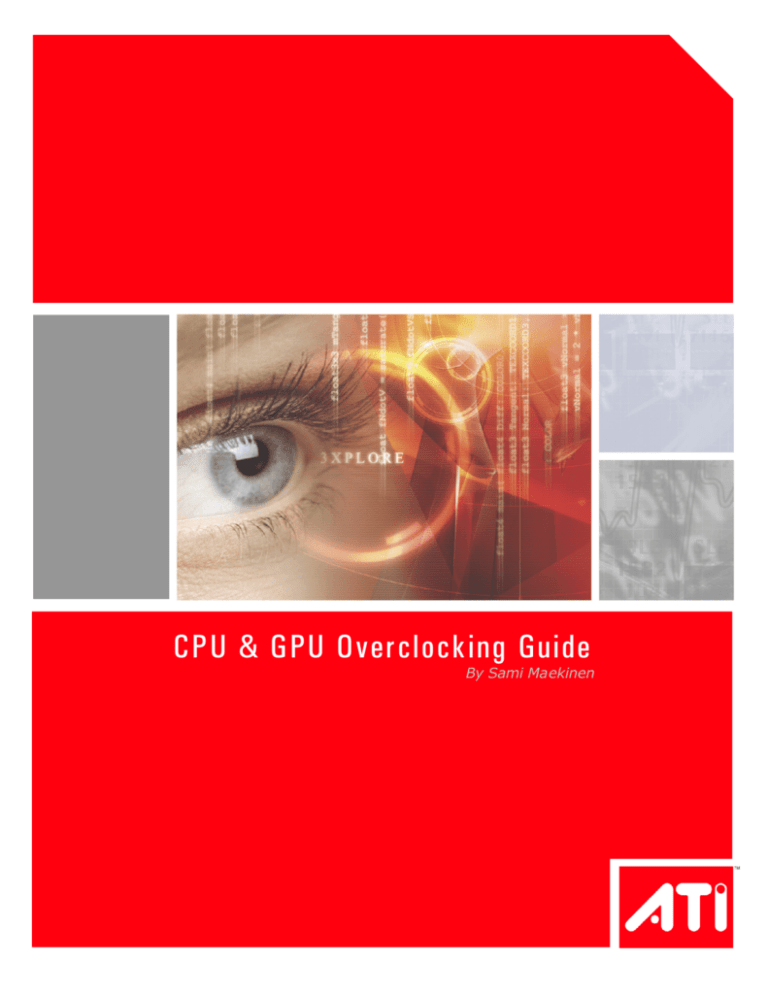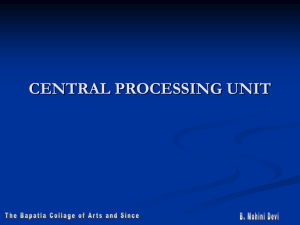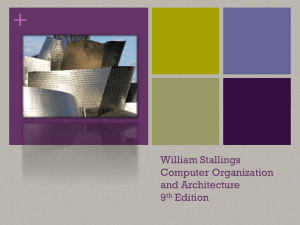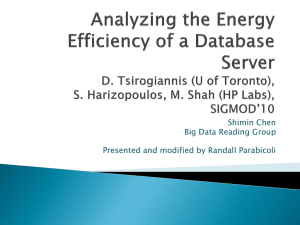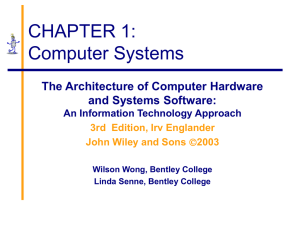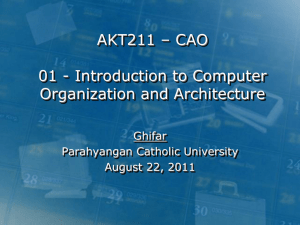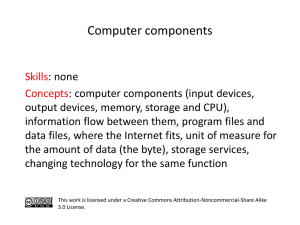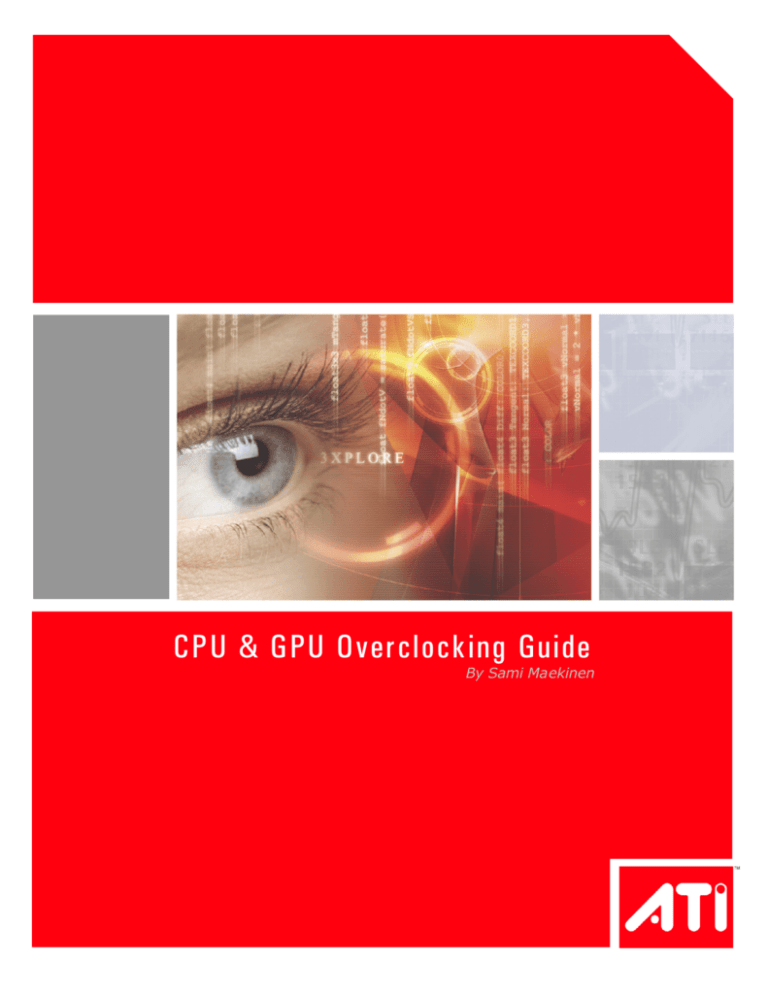
CPU & GPU Overclocking Guide
By Sami Maekinen
Introduction
Sami Maekinen’s Overclocking Notes
These notes cover the topic of overclocking and will present several techniques to increase overall
system performance by overclocking the CPU, system memory and graphics processor.
Although the basic procedure isn’t exactly rocket science, there are a few tips and tricks that will
help you bring your PC to its full potential.
This guide focuses on how to successfully overclock the CrossFire Xpress 3200 chipset, ATI’s newest
enthusiast northbridge for the AMD Athlon platform, as well as optimizing and overclocking AMD’s
Athlon 64 processor and DDR system memory using levers found inside the CrossFire Xpress 3200.
In the past, many companies making motherboards, graphics cards or processors were not
especially fond of the word overclocking and the practice it described, and with good reason. Many
components suffered a premature demise as a result of the overclocking experiments performed on
them by their owners. There have always been price-conscious buyers who buy low-end hardware
and then operate it at high-end settings. As far as the consumer is concerned, this is undoubtedly an
attractive concept – after all, who would say no to extra performance at a bargain price?
The manufacturers, on the other hand, do not benefit from this situation at all – instead, the users
hold those companies responsible when their overclocked computers become unstable or when a
component is damaged as a result of careless overclocking.
Today, the number of users that overclock their systems
or individual components is higher than ever, and ATI
has been among the first companies to actively support
this
community.
Often,
manufacturers
whose
motherboards, graphics cards or processors offer the
best overclocking capabilities will find their products at
the top of the bestseller lists of enthusiast products.
Additionally, many “normal buyers” base their
purchasing decision on recommendations or reviews
originating in the enthusiast community. The result is
that nowadays there are many products that are already
geared towards overclocking, making overclocking
experiments much easier and, above all, safer. The most
progressive overclocking platform available today, ATI’s
CrossFire Xpress 3200 CrossFire motherboard, the focus of this guide – delivers virtually every
conceivable overclocking feature and unmatched overclockability.
Overclocking refers to operating a component such as the GPU, CPU, chipset or memory at a higher
frequency than originally intended by the manufacturer. Overclocking makes use of a certain safety
margin (often called ‘headroom) present in practically every chip. Because the chips are designed to
operate smoothly in a wide variety of surroundings and conditions, this often allows overclockers to
squeeze a little extra performance out of a chip using its safety margin.
Read on to find out how to unlock this hidden potential.
2
Glossary of Terms
FSB / HTT: Front Side Bus, Hyper Transport Technology. These two terms describe the speed (in
MHz) of the underlying bus that connects the CPU to the northbridge chipset (the CrossFire Xpress
3200). The CPU’s frequency is always a multiple of the FSB/HTT.
CAS: Column Access Strobe. This is the term most often used by overclockers when talking about
the latency (waiting time) of a stick of memory. Here, lower values denote higher performance. Trcd,
Tras and Trp are also commonly used terms when discussing memory.
Vcore / Vdimm / Vdd / V-whatever: These are various voltages used for certain system
components. Normally, a higher voltage is used to enable higher frequencies
TIM: Thermal Interface Material. This material usually takes the shape of white silicon paste and is
applied to the CPU or GPU, ensuring proper contact with the heatsink. Its purpose is to fill small
uneven areas on the CPU or GPU’s surface, optimizing heat dissipation and thereby facilitating lower
temperatures and higher performance.
PSU: Power Supply Unit. This is the unit from which the PC and its components draw their power. A
high-quality PSU is an essential element in any overclocking endeavor.
BH5: Winbond’s BH5 memory is an especially popular type of RAM among overclockers. Samsung
TTCD and Winbond UTT are other favorites.
3DMark: A synthetic benchmark, Futuremark’s 3DMark is often used to compare the gaming
performance of computers. The benchmark determines a 3DMark score, for example 8349 3DMarks,
which rates the computer’s 3D performance. Higher scores mean better performance. Currently,
there are five different versions of this benchmark (3DMark 2000, 2001, 2003, 2005, 2006). The
3DMark scores are only comparable within the same benchmark version.
SuperPI: This is a very popular benchmark for determining the overall performance of a PC (CPU,
memory, motherboard) without taking the 3D capabilities into consideration. The benchmark
calculates several different decimal places of the number Pi, measuring the time it takes to get the
result. The lower this value is, the better the performance.
BIOS: Basic input/output system. The BIOS ca rries the basic programming that governs the
hardware and is where most overclocking attempts start. When used in the context of a PC, the term
“BIOS” usually refers to the motherboard’s BIOS, which offers a wide variety of options that
influence the clock speed and overall performance of a computer. Nowadays, some settings can also
be changed from within Windows XP during normal operation with the help of special overclocking
utilities.
CPU-Z: This is an application for Windows that displays various performance parameters of the CPU,
motherboard, memory, and other components. It can also be used to document a successful
overclocking attempt and verify it online, making it official.
A64 Tweaker: Another utility for Windows XP which allows the user to change the memory timings
of an Athlon 64 system as well as several other settings.
Prime95: This Windows XP application can be used to stress test a PC to verify its stability. If a
system is deemed “prime stable”, that means it can run Prime95 around the clock without crashing
or encountering an error.
Memtest86: This is a bootable application that tests the computer’s RAM. There is also a Windows
XP version that checks system memory.
3
A Systematic Approach
While some overclockers have advocated a wide range of unusual and spirited techniques, a
disciplined systematic approach is still the way to ensure the best results. In order to find the ideal
tuning balance for a system, prepare to be patient. In the end, it will be worth it.
The first step is to determine the performance ratings of all components in the PC. These include the
CPU’s MHz, the RAM’s MHz (in some cases, RAM MHz with different timings), the graphics card’s
clock speed, FSB / HTT Bus speed, PCI Express (PCIe) bus, the power supply, and the cooling
solution. A successful and optimal overclock is the result of a combination of these components. For
example, it makes no sense to pair high-end hardware with a weak power supply – this will bring
any overclocking ambitions to a swift end.
ASUS A8R32-MVP Deluxe, based on ATI CrossFire Xpress 3200 Chipset
Let’s begin by looking at the motherboard’s BIOS. It is important to familiarize yourself with the
individual settings of your motherboard. An incorrect setting can lead to disastrous effects, including
data loss – and that usually means re-installing the operating system. For this example, we’ll use an
ATI CrossFire Xpress 3200 motherboard, although most of the settings described here can be found
on many other mainboards as well or a pply to the majority of AMD Athlon 64 mainboards.
4
BIOS Settings (AMD Platform):
ONLY CHANGE THE SETTINGS DESCRIBED
IN THIS SECTION. IF YOU FIND ANY
SETTINGS THAT ARE NOT DESCRIBED HERE
IN YOUR BIOS, DO NOT CHANGE IT. KEEP
THE DEFAULT SETTING INSTEAD.
MAIN Menu: No important settings in this
section. Set the correct time and date here.
ADVANCED Menu:
Overclocking Configuration
FID/VID Change – Set to AUTO for default values. Select Manual if you want to change the CPU
multiplier or the voltage.
Processor Frequency Multiplier – selects the multiplier for the CPU, which determines the CPU’s
frequency. CPU Frequency is determined by multiplying the Processor Frequency Multiplier with the
CPU/HT frequency. For example, the AMD Athlon FX-57 uses a default multiplier of x14 and a HTT of
200MHz, resulting in 200MHz x 14 = 2800 MHz as a CPU frequency.
Processor Voltage – This first voltage setting chooses determines the CPU VID values that
comprise a very narrow selection of voltages that are definitely safe to use. In the case of an FX-57,
1.45V is the maximum setting. The older 130 nanometer CPUs allow a VID of 1.55V.
Processor Voltage – The second voltage setting allows a more refined adjustment to the CPU’s
voltage. The default setting is +0.00V, which corresponds to a setting of 1.45V if the CPU VID value
is set to 1.45V (see above). The highest setting is +0.60V, which would result in a voltage of 2.05V,
if CPU VID is set to 1.45V. The optimal setting for a system using air-cooling lies somewhere
between 1.50-1.55V (VID 1.45 + 0.05 or +0.10V) for 90 nanometer CPUs. “Sub-zero” cooling
enables values between 1.65-1.75V (in some cases even as much as 1.85V), allowing users to
squeeze some extra MHz out of the CPU. On the first boot, the default settings should be used. (For
the FX-57, these would be x14, 2800 MHz, 1.45V, +0.00V).
CPU/HT Clock, MHz – This setting determines the HT (FSB) frequency. The default value is 200.
Changing this setting overclocks the CPU MHz, HT AND the memory simultaneously. The CPU
frequency is the result of multiplying the Processor Frequency Multiplier with the CPU/HT frequency
(The default value of an AMD Athlon FX-57 is x14, which makes 200MHz x 14 = 2800 MHz CPU
frequency). For the initial boot-up tests, it is not necessary to change the original setting of 200
MHz.
PCIe Clock, MHz – The PCIe frequency can be adjusted here. The default value is sufficient for the
initial boot-up attempt. CrossFire Xpress 3200 based motherboards usually handle speeds up to
130MHz or more.
NB Voltage – Selects the voltage of the northbridge chip. The selectable values range from 1.22 to
1.5V. Set this to 1.32V for the initial boot.
HT Link VDD – Determines the voltage used for the HT Link. Set this to 1.29V for the first boot
attempt. Higher settings may enable better HT Link values. With CrossFire Xpress 3200 boards
optimal HT Link speed is reached with HT Link Voltage of 1.3 or 1.4V
5
PCIE VDD – internal PCIe voltage. Set to 1.29V for the initial boot attempt.
PCIE PHY – Keep the default value of 1.8V.
DRAM Voltage VDD, RAM Voltage – Memory voltage. Different values should be used here
depending on the type of memory module being used. Winbond BH5 or UTT based modules allow
voltages of up to 3.2- 3.6V. In the case of Samsung TCCD modules, 2.6- 2.9V is recommended.
DRAM Voltage VTT – The default setting of 0% is sufficient in most cases. Winbond UTT modules
tend to reach higher speeds when this value is changed to - 2.3 or - 3.1%.
DDR Drive Strength Control – The default value is correct for air-cooled systems. Select
“weakest“ for cooling systems that operate below room temperature. „Weaker“ and „Weakest“
can also be used for “lightly loaded” Samsung TCCD configurations with normal air-cooling. This
item is not present in the ASUS BIOS; DFI has it but optimal value is unknown.
Hyper Transport Configuration
CPU:RD580 NB HT Link Speed:
This setting determines the HT Link speed (MHz). It is a multiple of the CPU/HT Clock value. By
default, it is set to x5 1000MHz. Note: Changing the CPU/HT frequency by 1 MHz increases the HT
Link speed by 5MHz.
With CrossFire Xpress 3200 boards the full speed mode (X5) can usually be used all the way up to
300MHz HTT or more.
CPU:RD580 NB HT Link width: - The default value of 16bit can be used under all conditions
RD580 HT Drive Strength: - Set this to Optimal for maximum HT overclocking.
HT Receiver Comp. Ctrl: - Set this to Optimal for maximum HT overclocking.
RD580 HT PLL Control: Set to High Speed mode for maximum HT overclocking.
MPS Configuration,
MPS Revision – Select 1.4.
AMD Cool 'N Quiet Configuration
Cool 'N Quiet – Select Disabled.
PCIPnP tab,
Plug & Play O/S – Set to Yes.
6
Chipset Menu
Northbridge Configuration,
Memory Configuration – This section contains a number of settings pertaining to memory speed.
The values listed below can be used as a reference but you may want to experiment with different
settings to find the optimal values for your CPU and DIMM modules.
Memclock Mode – Possible settings are AUTO and Limit. If you are unsure what type of RAM you
are using, leave this set to AUTO.
Memclock Value – Determines the desired memory speed. This value is based on the CPU’s overall
MHz and utilizes the RAM divider. The default value of 200 is sufficient for the majority of systems.
(See also section on RAM Dividers).
MCT Timing Mode – Leave this set to AUTO if you don’t know what type of memory module your
system uses. Selecting “Manual“ unlocks extensive settings for adjusting the memory timings.
CAS Latency (CL) – Set this to 2 for Winbond BH5, UTT and Samsung TCCD Module (for TCCD, this
only applies to RAM frequencies under 215MHz). 2.5 or 3 for TCCD when the memory frequency
exceeds 215MHz. Select 3 if Micron-based memory modules are used (e.g. Crucial Ballistix).
Safe setting 3
TRAS – According to various documentations, TRAS should consist of CAS+Trp+Trcd. A value of 5 or
6 is recommended for Winbond BH5/UTT and TCCD (<215MHz). Set to 7 for TCCD >215MHz. Micron
requires values of 6- 8.
Safe setting 8
TRP – Set to 2 for Winbond BH5/UTT, Micron (OCZ EB, Ballistix) and TCCD (<215MHz). Für TCCD
with 215-330MHz, select 3.
Safe setting 4
TRCD – Select 2 for BH5/UTT, 2 for Micron (OCZ EB, Ballistix) and TCCD at <215MHz, 3 for TCCD at
215-290MHz and 4 for TCCD at 290-340Mhz.
Safe setting 4
TRRD – Set to 2.
Safe setting 3
TRC – Select 7 or 8.
Safe setting 12
TRFC – Set to 12 for BH5, 15 or 16 for UTT and 14 for TCCD.
Safe setting 16
TRWT – Set to 1 or 2 for BH5/UTT/TCCD, 2-3 for Micron.
Safe setting 4
TWCL – Set to 1.
TREF – Select 200MHz 7.8us or 200MHz 3.9us.
TWTR – Set to 1 (if the modules allow it; this is the best setting for maximum performance).
Safe setting 2
TWR – Set to 2 (if the modules allow it; this is the best setting for maximum performance).
Safe setting 3
User Config Mode – Leave this setting on Auto, if you don’t know what kind of memory modules
your system uses. Select Manual to unlock additional settings.
7
Read Preamble – Set to 5.0 or 5.5ns.
Async Latency - 6.0ns for maximum performance. 7.0ns at higher frequencies.
CMD-ADDR Timings Mode – Set to 1T. This is the most important memory setting.
Queue Pass Count – Set to 16x.
Dynamic Idle Cycle Counter – Keep default setting, disabled.
Idle Cycle Limit – Set to 16CLK.
Bypass Max – Set to 7.
Memory DQ Drive Strength – Select Not reduced, for processors using the CG and D revisions /
steppings. For revision E processors, it is necessary to reduce the drive strength to achieve
maximum clock speeds. Example: Samsung TCCD 512Mb memory modules with a revision E
proce ssor require a setting of 50%.
Odd Divisor Correct – Select Disable.
DRAM Drive strength – Unless using Samsung TCCD modules, set to Normal drive.
DQS Hysteresis – Unless using Winbond UTT/BH5/CH5 modules, set to Enable.
DLL Disable – Select Enable.
Burst2Op – Set to Enable for revision E CPUs.
Burst Length – Set to 8 Beats.
SoftWare Memory Hole – Select Enable.
HardWare Memory Hole – Select Disabled.
ATI R(S/X) 48x NB Configuration
(these settings only apply for ATI RD480 based boards).
PCI Express Configuration – This section offers settings for PCI Express, mainly activating /
deactivating CrossFire dual-GPU support.
Dual Slot GFX Configuration – Select Disable when only one PCI Express graphics card is
present. Choose Enabled if two graphics cards are used in CrossFire mode.
PCIE GFX0(/1) Link Width – Set to x16 for optimal performance when only one graphics card is
being used. Reducing the link width to x8 may yield better overclocking results for graphics cards.
Set both values to x8 for CrossFire mode.
EXIT tab: Save Changes and Exit – Saves the settings and exits the BIOS.
8
Ready for Operation Overclock
Now that the BIOS settings are where we want them and the
system is optimally prepared, we’re ready for some serious
overclocking. Before attempting to boot up the operating system
with the new settings for the first time, it is important to see
whether they even work. A good and simple method to test this is
to create a bootable CD containing the newest version of
memtest86 (available at www.memtest.org ).
Make sure that the optical drive (CD/DVD) is selected as the first
boot device in the BIOS, and then restart the computer, booting
from CD. Memtest will run until aborted by the user and reports
any error it encounters.
If no errors are reported after about ten to twenty minutes, you
can be reasonably sure that the system runs stable at the new
settings and will boot into the OS. The way is now clear for a few
overclocking experiments.
Sami Maekinen and Sampsa Kurri
Overclocking the CPU
Our overclocking endeavors will begin with the CPU, since this is one of the most critical components
in any system. To ensure an optimal overclock, a good motherboard platform, a solid power supply
and a sufficient cooling solution are required. It is advisable to begin with the CPU’s stock cooling
solution and standard voltage. The settings required for overclocking the CPU don’t necessarily have
to be changed in the BIOS. It is also possible to adjust them from within Windows XP during
operation (even voltages can be adjusted with a main board which supports ATI System Manager).
Once Windows has finished loading, launch the SuperPI benchmark and the ATI System Manager
overclocking tool. SuperPI is the ideal benchmark to use at this point in our overclocking experiment,
since it doesn’t take too long to run and immediately detects possible errors (e.g. system instability).
9
The next steps are very simple. Use the ATI System Manager or SysTool (Systool works with ASUS
A8R32-MVP, http://www.techpowerup.com/systool/ ) to increase the FSB frequency and then run
the 1M SuperPI to test stability with the new settings. The safe approach is to increase the FSB in
2MHz increments, but in most cases, the CPU frequency can be increased by 100MHz on the first try.
(With most CPUs, a jump from 2200 MHz to 2300 MHz should not cause any problems). This initial
shortcut saves some time.
On AMD’s Athlon FX line of pro cessors, the multiplier can be changed in addition to the FSB, which
opens up additional options. It is worthwhile using both settings to achieve the ideal overclock. The
multiplier can be adjusted with the tool Program Sys.
As soon as you reach a clock speed at which SuperPI reports an error, crashes or even reboots the
entire system it is time to make sure that it is really the CPU that is limiting further overclocking.
Here is the necessary checklist:
•
•
Ensure that the memory is not running too fast. If only the FSB was increased while the
multiplier stayed constant, it is advisable to reduce the memory frequency. This can either
be achieved in the BIOS (reduce RAM frequency from 200 (standard) to 183 or 166) or by
using a Windows tool such as Sys Tool (http://www.techpowerup.com/systool/) or A64
Tweaker. Setting the memory frequency to 183 or 166 ensures that the memory won’t be
holding the CPU back during the next overclocking attempts.
If the FSB is running between 240 and 250 MHz or more and the HT Link Speed is set to 5x,
reduce the HT Link Speed to 4x in the motherboard’s BIOS. This ensures that an excessive
HT Link Speed won’t hold the CPU back.
If you’ve followed our checklist and have determined the highest possible CPU frequency at which
SuperPI’s 1M test will run without errors, it is time to see how much more we can achieve by
tweaking the CPU’s core voltage. Now we can ascertain how far we can push the CPU with the
standard cooling solution. To do so, launch SuperPI and the ATI System Manager tool again. In the
latter, go to the menu tab labeled “Boards” and select “Grouper” from the list. This menu offers the
most extensive selection of core voltage settings available in Windows today for current
motherboards. Since we are attempting to find the maximum processor speed, we are only
10
interested in the CPU voltage menu for now. Starting from the default value, increase the CPU
voltage in increments of 0.04V (in this case, from 1.45V to 1.49V). After raising the voltage, set the
FSB frequency back to the first speed at which SuperPI reported errors. Continue increasing the FSB
until the 1M SuperPI test fails again. When this happens, return to the Voltage menu and increase
the CPU voltage by another 0.04V.
If ATI System Manager can not be used with your main board you need to reboot, enter BIOS and
adjust the CPU Voltage from there.
Keep repeating this procedure until increasing the CPU voltage no longer has any effect. Once you
reach this point (on an Athlon FX-57 this should be between 1.55V and 1.6V) you have hit the limit
of what can be achieved with conventional air-cooling. These values should definitely be written
down for later overclocking experiments. The level we have now reached is called “SuperPI 1M stable
speed”. Although it’s not quite the speed which can be called 100% stable, i.e. one which should be
used for a PC that runs 24 hours a day, it does give us a good idea what the specific CPU we’re
looking at is capable of. Usually, the point at which the system becomes 100% stable is only about
50 to 100 MHz below the maximum SuperPI 1M level.
11
Cooling Matters
What else can you do to help in pushing your CPU to
higher levels? The answer, quite simply, is COOLING.
Over the last few years, the term “Thermal
Acceleration” has come into use among system
integrators. As the name already implies, this refers
to systems that come overclocked directly from the
manufacturer and use special “sub-zero” cooling
solutions, i.e. coolers that operate at temperatures
below the freezing point. As a rule, lower
temperatures allow CMOS chips to run at higher clock
speeds. In practice, this means that reducing a CPU’s
temperature from 50°C to 0°C results in a clock speed
increase of ten to fifteen percent. For example, an
Athlon FX-57 that can be overclocked to at 3000 MHz
at an operating temperature of 50°C should
theoretically be able to reach 3250 – 2250 MHz at
0°C. Although most chips will run without difficulty at 0°C and even at temperatures as low as 60°C, there is a limit to how low a chip can be cooled before problems occur. This limit depends on
several factors, including the specific CPU in use, the type of CPU and the motherboard platform.
Compared to standard air-cooling solutions, highquality heatsinks paired with (loud) high-rpm fans
usually allow a clock speed boost of 30 to 80 MHz.
The next step is water-cooling, which typically
enables gains of between 50 and 100 MHz. Beyond
this lies the realm of “subzero phase change” coolers
that are based on the same operating principle as
refrigerator and can cool CPUs as low as -40°C. Our
FX-57 should be able to reach about 3450 – 3550
MHz with such a setup. The most extreme
representatives of this cooling genre are so-called
“cascades” in which several such sub-zero coolers
are daisy chained, freezing the chips down to about 80/-90°C. At this temperature, the FX-57 might well
achieve a clock speed of 3600 – 3800 MHz. The
(extreme) end of the line is currently marked by
liquid nitrogen cooling solutions. Operating at the boiling point of nitrogen, -196°C, such a cooler
would clear the way for our FX-57 to breach 4000 MHz barrier.
As described above, the correct application of voltage and cooling is a decisive factor in overclocking.
However, the motherboard also plays an important part, as a strong and stable voltage regulation is
essential for reaching high frequencies through overclocking. The reason is that overclocked CPUs
require a very high current to operate correctly. If the motherboard’s voltage regulation is too weak,
the system can quickly become instable, hampering overclocking experiments from the start. Not so
with the ATI Radeon Xpress 200 CrossFire motherboard – it was designed especially with
overclocking in mind and thus features a very strong voltage regulation for the CPU.
12
Overclocking the Memory
Next we need to determine the memory’s overclocking potential. This is slightly more complicated
than overclocking the CPU. Instead of simply increasing the voltages and improving the cooling,
multitudinous memory timings need to be taken into consideration, since they affect both
performance and overclocking potential. Indeed, the highest clock speeds are not necessarily the
ideal choice when trying to coax more performance out of the memory modules. Here’s an example
of how memory timings can affect performance.
220MHz (using CL2-2-2-5) = 260 MHz (using CL2.5-3-3-7) = 300 MHz (using CL2.5-4-3-7)
(Timings: CAS-Trcd-Trp-Tras)
In other words, memory running at 220 MHz with faster timings performs the same as memory
running at 300MHz with slower timings. This is something to always keep in mind when overclocking
the memory.
The setting of choice for Winbond BH5 / UTT modules is always CL2-2-2-5. Below is a detailed table
listing the memory settings for this type of module.
These are the fastest settings for this type of memory. If you want to try to push the memory to
higher frequencies, change the Twtr and Trwt values to 2 and the Asyn latency to 7.0ns. At a voltage
of 3.5V, these modules should be able to reach 240 – 260MHz with CL2-2-2-5 timings.
13
For modules based on Samsung’s TCCD chips, use the above settings from 210 to 215 MHz. Beyond
that, the following values should be selected.
To reach even higher clock speeds, reduce Trcd from 3 to 4. Please note that TCCD modules are able
to reach very high speeds with these “moderate” settings. Under optimal conditions, 270 – 290 MHz
can be achieved using CL2.5-3-3-7 timings. At CL2.5-4-3-7, even 300 MHz is possible.
14
To determine how far your memory modules can be overclocked, follow the same procedure as with
the CPU. The ATI System Manager can be used to regulate the voltages here as well. This time, you
should reduce the CPU multiplier though to ensure that the CPU frequency does not interfere
when overclocking the memory. The HT Links speed should also be reduced to x4 or x3 if RD480
based board is used. For CrossFire Xpress 3200 based boards HT Link speed of X5 can be used all
the way up to 300MHz if not more. BH5 / UTT modules should reach their maximum speed at 3.5 to
3.7V. Samsung TCCD chips don’t benefit from higher voltages to the same extent, so that 2.7V can
be considered the optimal setting.
15
Overclocking CPU and Memory Together
Now that we know the how high we can push the memory and the CPU, the time has come to
overclock them together to let the system achieve its optimal performance. For example, if the CPU’s
limit is 2900 MHz and the memory runs fine at 240 MHz, then the ideal setting would be 12 x 240 =
2880 MHz. However, if the CPU can reach 3000 MHz, increasing the multiplier and reducing the
memory frequency is the way to go: 13 x 231 = 3000 MHz. Then again, if you’re using memory that
can cope with 260MHz, it is better to reduce the CPU frequency a little and use the memory to its
fullest potential. As a result of the faster memory, a system running at 260 x 11 = 2860 MHz will
often outpace one configured for 12 x 241 = 2892 MHz.
When using a CPU with a locked multiplier, such as an AMD Athlon 64 3000+ whose highest
multiplier is x9, it becomes necessary to operate the HT-Link and the memory asynchronously. This
way, the memory frequency will not limit the CPU’s clock speed. In practice, this means reducing the
memory speed to 183 MHz or even 166 MHz in the BIOS. To achieve the highest performance, i.e.
the maximum memory speed coupled with the fastest processor frequency, it can also help to reduce
the processor’s multiplier. This allows HTT / FSB speeds of over 300 MHz to be used.
On AMD’s Athlon 64 processor, the memory frequency is determined by the RAM dividers.
Memory frequency (MHz) = CPU frequency (MHz) / RAM divider
For example:
Memory frequency = 2600 / 13 = 200 MHz
Since the divider is always an integer, the CPU may not use half-steps such as 9.5. On the next page
is a complete table with all memory frequencies and the corresponding dividers.
16
The table is showing all memory frequencies and the corresponding dividers:
17
Overclocking the Graphics Card
ATI Radeon X1900 XTX
An easy way to specifically increase our computers 3D-performance is to overclock the graphics
card. In the case of ATI graphics cards, a utility called ATI Tool is recommendable
(http://www.techpowerup.com/atitool/). It also includes an artifact detection routine that let’s the
user see at a glance when the overclocking settings are too high. Proceed in overclocking steps of 5
MHz for the graphics processor and the memory. Test each new setting with ATI Tool’s artifact
detection routine as well as a 3DMark05 benchmark run. Additionally, you can (and should) also run
some 3D games to check for artifacts and ensure the system’s stability. If you find any artifacts,
reduce the frequency by 5 – 10 MHz.
The same limiting factors apply to graphics cards and CPUs, namely voltage and cooling. There are a
great number of third-party upgrades that can improve the graphics card cooling. Advanced aircooling solutions can enable a speed increase of 10 – 30 MHz. Water coolers, sub-zero kits and even
liquid-nitrogen solutions are also available for graphics cards, helping to push their chips to the limit.
18
Overclocking ATI Radeon X1k series in CrossFire Mode
Tools needed:
ATI Tool Beta 12
Download from: http://www.techpowerup.com/downloads/220
Step 1:
Enable CrossFire from the ATI Catalyst Control Center
19
Step 2:
Shut down Ati2evxx.exe services. Press Ctrl+Alt+Del to bring up the Windows Task Manager and
select the ati2evxx.exe service from the list press the “End Process” button. Do the same for the
second ati2evxx.exe service too.
20
Step 3:
Download and install ATI Tool Beta 12 (http://www.techpowerup.com/downloads/220 ). Once
installed open up the tool and click the “Settings” button to access the device selection and fan and
voltage adjustement.
21
Step 4:
You can select the adapter you wish to Overclock from the “Use Device” menu, for X1800XT 0x7100
is the Slave card and 0x7109 is the Master card.
22
Step 5:
Before you push the “Back” button and adjust
the clock speed for the selected device it is
recommended to adjust the fan speed and GPU
voltage to correct level. The recommended
settings (for R520) are shown aside.
Click “Apply” to set the desired value.
Click “Apply” to set the desired value.
23
Step 6:
Once fan speed and VGPU are at co rrect levels you can click the “Back” button and adjust the clock
speeds for the selected device.
Example
Repeat Steps 4 – 6 and adjust identical values to the other adapter.
If you face problems using this method there is an alternative approach available. It’s described in
detail in the following location.
http://www.muropaketti.com/3dmark/r520/cf/oc/
24
General Advice
Here are a few tips to help improve the overclocking results and sys tem performance:
•
The heat exchange between the (graphics-)processor and the heatsink can be improved by
using a high-quality thermal interface material (e.g. Arctic Silver 5).
•
Smoothing the contact area of the heatsink with sandpaper (also called “lappin g”) further
improves heat exchange.
•
Don’t forget that the voltage regulators on the mainboard and the graphics card also require
extra cooling when overclocked. Consider placing an extra fan in the case to increase airflow
and cool specific components.
•
Always use the most recent drivers for you graphics card.
•
Ensure that no other programs are running in the background when determining benchmark
scores.
Sami’s Recommended Hardware for Overclocking
Motherboards: ASUS A8R32-MVP (ATI CrossFire Xpress 3200)
CPU: AMD FX-57 (SanDiego), AMD A64 3000-3500+ (Venice), AMD A64 3700+ (SanDiego)
RAM: OCZ VX4000 2x512MB (UTT), Mushkin RedLine 4000 2x512MB (UTT), Crucial Ballistix
(Micron), Kingston HyperX PC3200UL 2x512MB (TCCD), OCZ EL PC3200 Rev2 (TCCD)
Graphics Cards: ATI Radeon X1900 series, ATI Radeon X1800 series, ATI Radeon X8x0 series
PSU: PC Power&Cooling 850W SLI, OCZ PowerStream 520W, FSP Group Epsilon 700W
AIRCOOLING: ThermalRight XP-90C / XP-90, AeroCool GT-1000, Zalman CNPS 7700CU
WATERCOOLING: Asetek Antarctica Waterblock, Danger Den RBX, Silverprop Cyclone Evolutions
V2.0, Swiftech MCW6000
PHASE CHANGE COOLING: Asetek VapoChill LS, ExtremePrometeia
25
Copyright 2006, ATI Technologies Inc. All rights reserved. ATI and ATI product and product feature
names are trademarks and/or registered trademarks of ATI Technologies Inc. All other company and
product names are trademarks and/or registered trademarks of their respective owners. Features,
availability and specifications are subject to change without notice.
26