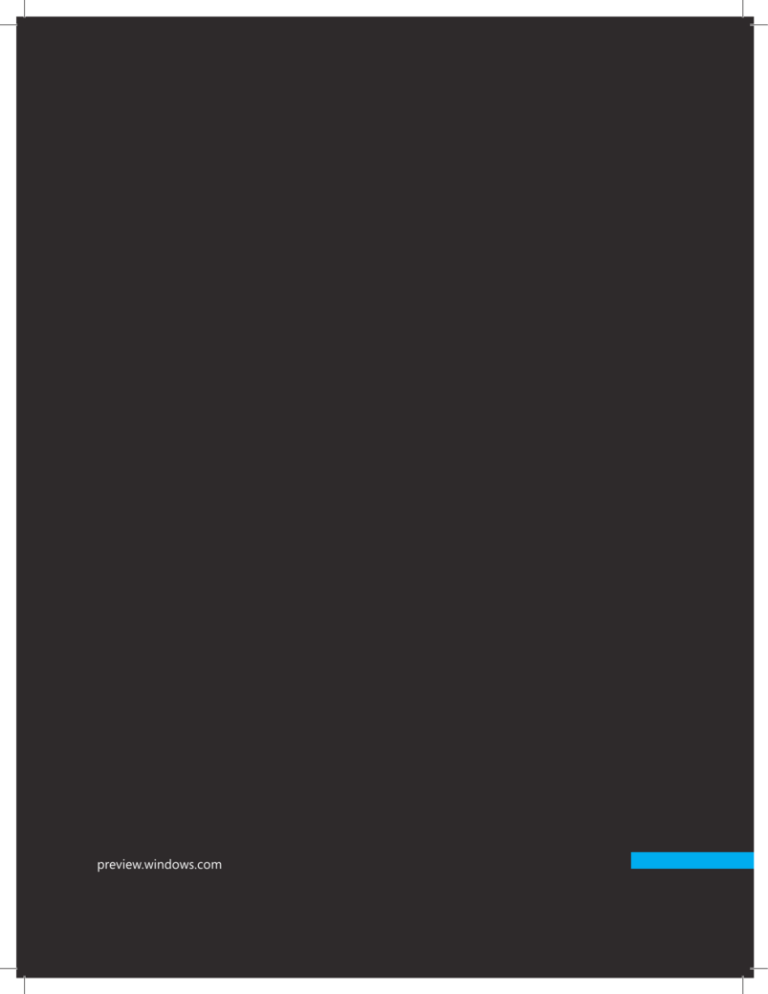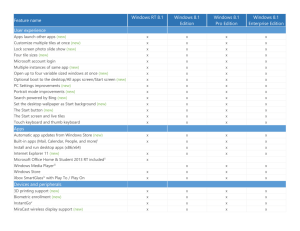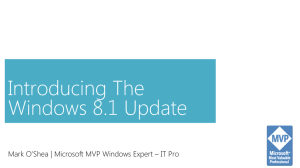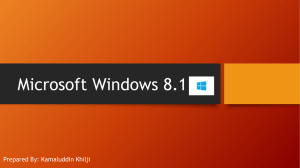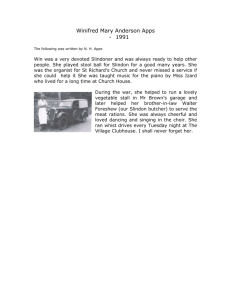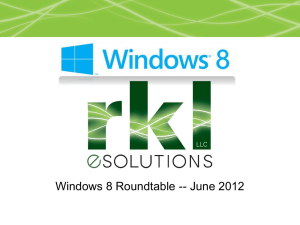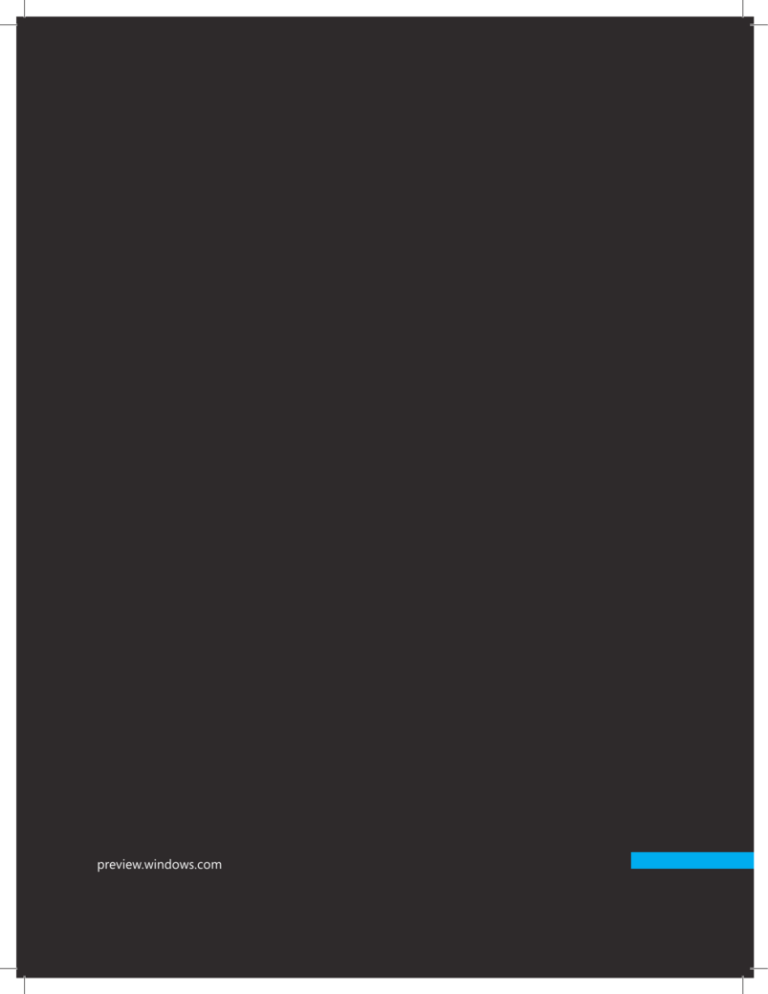
preview.windows.com
preview.windows.com
Windows 8
Consumer Preview
Product Guide for Business
preview.windows.com
II
Table of Contents
Innovative user interface
4
Line-of-business app development
4
Start screen
5
Touch-first experience 5
Choice in form factors 6
Internet Explorer 10 7
New possibilities for mobile productivity
8
Work in a branch office
9
Enhanced end-to-end security features
11
Unified management across devices
13
Summary
15
© 2012 Microsoft Corporation. All rights reserved.
Microsoft, Active Directory, BitLocker, Direct3D, DirectX, Excel, Expression, Internet Explorer, SmartScreen, Visual Studio,
Windows, Windows Media, Windows PowerShell, Windows Server, Xbox, and XNA are trademarks of the Microsoft group
of companies.
All other trademarks are property of their respective owners.
Microsoft provides the Feature Guide to you for your personal use only. Any other use, including reproduction or
distribution, requires permission from Microsoft. This document is provided “as-is.” Information and views expressed in this
document, including URL and other Internet Web site references, may change without notice. You bear the risk of using it.
Some information relates to pre-released product which may be substantially modified before it’s commercially released.
Microsoft makes no warranties, express or implied, with respect to the information provided here.
III
preview.windows.com
Product Guide
for Business
How people do their work in has changed dramatically during the last decade. Today’s users
have access to latest technology in their personal lives, and are increasingly technically savvy.
Device proliferation, form factors and capabilities of the modern devices as well as explosion
of social media technologies constantly push user expectations of technology to the new
limits As a result, people increasingly have a say in what technology they use at work and
they expect technology to support their needs, preferences and individual work styles.
Built on the solid foundation of Windows® 7, Windows 8 helps businesses unleash the
full power of their people while meeting modern users’ expectations of technology. With
seamless connections to people and information, full-screen immersive apps, and built-in
malware resistance, strong authentication, and data encryption, Windows 8 provides a great
user experience along with a more secure and manageable platform.
Windows is reimagined to best support people’s unique working styles. The new user
interface and app model enables workers to be more productive with immersive apps.
A reimagined Start screen comes alive with activity, helping people stay current with the
latest information. Businesses can create their own immersive line-of-business apps to help
improve worker productivity.
preview.windows.com
3
Windows 8 delivers great features for businesses that deliver experiences users want, offers
new possibilities for users to be mobile and productive practically anywhere, and provides IT
with more secure, easy-to-manage intelligent infrastructure.
Windows 8 helps bridge the gap between users who want a more personal and meaningful
experience and IT professionals who want a more secure, manageable operating system.
People are a businesses’ greatest asset. To help companies unleash the full power of their
workforce, Windows 8 puts people at the center of every experience. Today’s tech-savvy
workers want modern experiences both at home and at work. The current generation
of workers is highly connected, with technology at the center of their lives. Windows 8
bridges the gap between a great personalized experience for users and the security and
management features that IT professionals trust.
Innovative user interface
The new Windows 8 Start screen provides an intuitive and easy-to-use interface. With fully
immersive Windows 8 apps and support for multi-touch and traditional keyboard and mouse
interfaces, users can be more productive.
Line-of-business app development
Businesses can create their own apps for Windows 8 that are immersive and enhance worker
productivity. Critical line of business apps can benefit from an immersive full screen, allowing
workers to easily interact with the app. Apps that support “snapped“ view allows workers to
multitask between immersive applications.
Enterprise developers can create Windows 8 apps that are critical for their business and
feel confident that they maintain control over the deployment and access to their apps.
Businesses can load their Windows 8 apps onto their domain-joined PCs running Windows
8 Consumer Preview, bypassing the Windows Store. An app that is created in an enterprise
can stay within the corporate firewall and be centrally managed, updated, and distributed.
IT professionals can disable access to Windows Store by using Group Policy and specific
applications within the Windows Store can be allowed or blocked by using AppLocker®.
Windows 8 retains the power and flexibility of the Windows desktop. Many of the
innovations that were included in Windows 7 are also available in the desktop in Windows 8,
from Jump Lists to Snap. The majority of your existing line-of-business applications that run
on Windows 7 will also run on Windows 8 (32-bit and 64-bit versions).
4
preview.windows.com
Start screen
With the new Windows 8 Start screen, business data is at your fingertips. Enterprises can
create their own Windows 8 apps that are immersive and real-time. Live tiles display
notifications from web services or other sources, allowing workers to have access to the
latest data they need. A worker in a warehouse can view stock inventory warnings with data
displayed on a live tile. With a single tap, they can open an app that lets them make changes
or review more detailed information. Supply chain managers can track shipments and
schedules. Executives can see the latest stock prices, sales data, or financial forecasts directly
on the start screen.
Touch-first experience
A touch-first experience is ideal for today’s workers and users can experience new levels of
productivity. Supporting both multi-touch and traditional keyboard and mouse interfaces,
Windows 8 provides an intuitive and productive way to work.
The improved touch experience helps businesses expand into new working scenarios.
Workers will find that the combination of touch, mouse, and keyboard provides an efficient
way to interact with a computer. With Windows 8, workers can type, swipe, or click their way
through the work day.
Soft keyboard user interface
preview.windows.com
5
Choice in form factors
Windows 8 scales across a variety of device and architecture types, from high-powered 64bit desktops, to lightweight ARM-based tablets. High performance desktops benefit most
from the robust performance and scalability of Windows. Mobile devices such as laptops and
tablets benefit most from improved power management features in Windows 8.
32-bit and 64-bit tablet computers that run Windows 8 can also integrate into your existing
management infrastructure. These tablets can be managed in the same way as traditional
desktops and laptops, so IT professionals can ensure that these devices can easily be added
to any business.
ARM-based tablets running Windows 8 are ideal for workers who are constantly on the go
and need a long-lasting battery. ARM-based tablets use less power than 32-bit and 64-bit
devices and workers can rely on the extended uptime of these devices. Although the ARMbased version of Windows does not include the same manageability features that are in
32-bit and 64-bit versions, businesses can use these power-saving devices in unmanaged
environments.
Windows To Go enables alternative workplace scenarios. Offsite temporary workers can be given
a Windows To Go drive for the duration of their employment so that no corporate data is stored
on their personal device. Remote and work-at-home employees can be issued a Windows To Go
drive for regular work done outside of the office. In these scenarios, the Windows To Go drive
enables remote worker productivity while helping keep corporate data safe.
Windows To Go USB Drive
PC
Boot
and
run
Corporate
Windows 8 image
Installed
operating system
Installed OS does not
have access to corporate
Windows-to-go installation
Windows To Go connection
6
preview.windows.com
By creating a Windows To Go drive, you can include all of the applications that the
employees use at work. When a user boots their PC from the Windows To Go drive, it
creates a corporate desktop experience so they can quickly start working. If they have
enterprise network access, employees can use a virtual private network (VPN) connection or
DirectAccess to access corporate resources. If the enterprise network is available, Windows To
Go will automatically be updated by using standard desktop management processes.
Internet Explorer 10
Internet Explorer 10 with Windows 8 is designed with business needs in mind. Internet
Explorer provides a new browsing experience for the corporate workforce with Windows
touch devices while the desktop version of Internet Explorer allows enterprises to continue
using existing line of business applications.
Internet Explorer 10 carries over the advancements made in earlier versions around security
and performance. Tools like the industry leading SmartScreen filter continue to help protect
corporate customers from socially engineered malware – while hardware acceleration ensures
that web applications are fast. And, the investments you’ve made in your web-based line of
business applications carry over to Internet Explorer 10 with little effort because it supports
IE9, IE8, IE7, and Quirks compatibility modes.
For touch form factors, Internet Explorer provides a new way to experience the web through
touch, fully optimized for your Windows 8 touch device, making it easy for employees to
navigate the web and interact with business applications with easy to use gestures.
To help move the web forward, Internet Explorer 10 supports modern standards like
HTML5, CSS3 and SVG to give corporate developers the ability to build more powerful web
applications. Furthermore the underlying platform is fully interoperable across Internet
Explorer and its desktop version, enabling developers to write the same markup for both
experiences. Internet Explorer is also plug-in free. Line of business applications that require
legacy ActiveX controls will continue to run in the desktop version of Internet Explorer.
The desktop version can be easily accessed by tapping on “Use Desktop View” in Internet
Explorer.
IT Professionals continue to enjoy extensive management and configuration support in
Internet Explorer 10. Internet Explorer 10 can be configured as needed using over 1500
group policies and strong deployment and management capabilities to make Internet
Explorer 10 the browser of choice for enterprise.
preview.windows.com
7
New possibilities for mobile productivity
With robust connectivity and strong power management options, remote workers and
branch offices can stay better connected and access the apps and data they need. For remote
and mobile workforces, Windows 8 empowers IT professionals to provide users with more
secure access to their personalized work environment when they are working remotely.
Windows 8 help your workers access data wherever they are and keep your business running.
Virtualization improves the reliability and scalability your of business, and cloud technologies
help keep your data accessible.
Work on the road
With Windows 8, mobile and remote workers can stay better connected and be more
productive, while IT professionals can ensure that corporate data is safer and more secure.
Road warriors can take their Windows 8 PCs with them, confident that the built-in Wi-Fi and
mobile broadband solutions can help them stay connected whether they’re on-site with a
customer, waiting for a flight, or working from a branch office.
Windows To Go
Growing mobility and consumerization trends pressure IT professionals to provide users
with secure access to a corporate operating system and apps in situations when a device
or network is out of the IT department’s control. Windows 8 includes the ability to provide
users with a full corporate copy of Windows (along with user’s business apps, data, and
settings) on a USB storage device. When users boot their Windows To Go device into any
Windows 8 compatible PC* they get a rich, consistent and personlized Windows environment
and it operates as a more secure and fully managed device. When they shut down, they can
remove the USB device, and it is ready to use on another PC.
DirectAccess
IT Professionals must ensure that mobile users are productive, connected, and secure.
DirectAccess allows remote users to seamlessly access resources inside of a corporate
network without having to launch a separate connection to the network, such as a virtual
private network (VPN). To use DirectAccess, companies need to use Active Directory Domain
Services and Windows Server 8.
DirectAccess can help remote users to seamlessly access internal resources such as line-ofbusiness apps and internal websites. DirectAccess connects client computers to the internal
network when the computer connects to the Internet. Administrators can monitor connections
and remotely manage client computers that are using DirectAccess to connect to the Internet.
*Windows 7 logo or higher
8
preview.windows.com
DirectAccess
Connection is established at start time
and user does not need to log on
Intranet
Connection to
intranet is always
active
Can originate
connection
from intranet
Mobile User
Virtual Private Network
Connection is not always established
Intranet
Originates connection
from mobile user on
indeterminate schedule
Cannot originate
connection
from intranet
Mobile User
DirectAccess and Virtual Private Network comparison
In standard VPN connection scenarios, users must connect to the corporate intranet through
a VPN client. Users must start the VPN client, and remote computers can’t be accessed by
business servers unless this connection is established. Updates or other notifications cannot
be pushed from the corporate intranet to mobile users unless this connection is started
by the mobile user. DirectAccess eliminates the need for users to manually sign in to the
corporate network with a VPN client.
Mobile broadband
With Windows 8, it is easier to get connected and stay connected.
Built-in mobile broadband features in Windows 8 natively supports 3G and 4G
telecommunication, which enables mobile workers to get connected to the Internet
immediately. Windows 8 mobile broadband support can help businesses keep data usage
costs low with built-in mobile broadband metering. Users can easily see the data they are
consuming, giving them an opportunity to budget in advance for overages. As mobile
workers move between locations, Windows 8 automatically uses Wi-Fi hotspots if they’re
available. This saves costs and improves bandwidth.
Work in a branch office
Branch offices can take advantage of improved features that help keep remote workers
connected to headquarters.
BranchCache
BranchCache regularly caches files, websites, and other content from headquarters, and
then client computers in remote locations can access the content locally, rather than
preview.windows.com
9
repeatedly downloading it across the wide area network (WAN). By using BranchCache, you
can reduce WAN use and the time that is required for remote workers to open files on the
network in addition to helping protect the security of your content. Applications that use
networking protocols are more responsive and users in remote offices can experience higher
performance on their local area network.
data
Headquarters
Wide area network
Cached data
Local area network
Branch Office
BranchCache Data Cache
Improvements to BranchCache streamline the deployment process and optimize bandwidth
over WAN connections between content servers and remote client computers. Remote client
computers can access data and run applications in a more secure, efficient, and scalable
way. Performance is improved by reducing data transfer size requirements through cache
encryption, using data de-duplication, and minimizing cache block sizes. BranchCache can
scale to offices of any size by allowing you to deploy as many hosted cache servers as needed
at a location. New database technologies ensure that BranchCache is faster and more scalable.
Printing enhancements
With print server enhancements, printing scenarios are simplified. Hyper-V® and failover
clusters of print servers increase the scalability, availability, and reliability of printing services,
and reduce administration costs. IT pros can use Hyper-V and failover clusters of print servers
to remove the need for special drivers. If one of the virtualized print servers fails, another
automatically starts. In the event of a hardware failure, the virtual print server restarts on
10
preview.windows.com
the next Hyper-V server in the cluster. Print jobs that are sent from client computers running
Windows 8 to a printer that is shared on a server running Windows Server 8 go directly to
the local branch office printer. Print jobs do not have to first travel over the network to the
remote print server.
Administrators no longer need to load different driver packages onto the print server
for different client computer architectures. In addition, when the print server is running
Windows Server 8, clients running Windows 8 don‘t need to download a driver to use a
printer that works with the Windows Server 8 print driver model.
Cloud-connected
When you sign in to your Windows PC, your device is instantly connected to the people, files
and settings you care about. Sign in, and your PC running Window 8 PC is instantly alive with
the things that make Windows yours: your Start page, themes, language preferences and
browser favorites. Restoring a user’s Windows settings is now much easier should a user need
to recover their PC. After resetting a PC, their settings are restored and apps can easily be
downloaded by signing in with a Microsoft account.
For small businesses, accessing and sharing data in the cloud is easy with SkyDrive®. Providing
a simple, easy-to-use cloud storage solution, SkyDrive files can be made private or public and
you can also allow access only to specific people. And services such as Hotmail® and Messenger
provide reliable communication services for connecting with friends and family.
Enterprise-class infrastructure technologies
Windows 8 works well with today’s hardware options. Combined with tools that simplify
compatibility testing and deployment, Windows 8 easily integrates into most existing client
management infrastructures.
If your business is running previous versions of Windows Server, Windows 8 can easily be
managed alongside your other Windows client PCs.
Enhanced end-to-end security features
From power-on to power-off, Windows 8 offers features that improve the security and
reliability of the systems in your organization. From power-on to power-off, Windows 8
provides a more secure foundation to help keep your businesses running.
Trusted boot process
The Windows 8 boot process is signed and measured, helping to protect the PC from
malware or viruses.
preview.windows.com
11
Secure Boot validates the integrity of the entire boot process, including the hardware, boot
loader, kernel, boot-related system files, and drivers. Antimalware is loaded in advance of all
non-critical Windows components. This means that malware, such as rootkits, are less able to
hijack the boot process, or hide from antimalware software.
On appropriately configured platforms supporting the UEFI 2.3.1, firmware authenticates
Windows boot components to help prevent any attempt to start malware before the
operating system is up and running. If a component is not correctly signed by Microsoft, the
operating system starts the Windows Recovery Environment (Windows RE) to automatically
reinstall properly signed operating system components.
Measured boot process
On Trusted Platform Module (TPM)-based systems, Windows 8 can perform a comprehensive
chain of measurements during the boot process that can be used to further validate the
boot process beyond Secure Boot. Measured boot process enables all aspects of the boot
process to be measured, signed, and stored in a Trusted Platform Module (TPM) chip. This
information can be evaluated by a remote service to further validate a computer’s integrity.
This process is called attestation.
With strong checks to ensure that operating system components are kept safe, malware and
other types of malicious software have much less of a chance taking over a PC than ever before.
BitLocker Drive Encryption
BitLocker® drive encryption helps protect corporate data on mobile PCs that include a
Trusted Platform Module (TPM) chip. BitLocker now encrypts hard drives more quickly,
helping to keep data safe without significantly interrupting worker productivity.
BitLocker supports Encrypted Hard Disk Drives (EHDD), which are hard drives with hardwarebased encryption that come pre-encrypted from the manufacturer. BitLocker offloads the
cryptographic operations to hardware, increasing overall encryption performance and
decreasing CPU and power consumption.
Because Bitlocker encrypts data quickly, enterprise clients can expand BitLocker deployment
with minimal down-time. BitLocker allows you to choose to only encrypt the used space on
a disk instead of the entire disk. As free space is used, it will be encrypted. This results in a
faster, less disrupting encryption of a hard disk. In addition, the user experience is improved
by allowing a standard user, one without administrative privileges, to reset the BitLocker PIN.
AppLocker
Sensitive data is an asset and this information must be controlled and managed. Access
control technologies such as Active Directory Rights Management Services and access
control lists (ACLs) help control the data users are allowed to access. However, when a user
12
preview.windows.com
runs a process, that process uses the same level of access to data that the user has. As a
result, sensitive information can easily be deleted or transmitted out of the organization
because a user knowingly or unknowingly ran malicious software. AppLocker can help
mitigate these types of attacks by restricting the files that users or groups are allowed to
run. By creating security policies, IT pros can use AppLocker to choose which apps can run.
Businesses can select which users or groups can run which apps, ensuring that the right users
have access to the right applications.
AppLocker is ideal for businesses that currently use Group Policy to manage their Windowsbased computers.
SmartScreen® Application Reputation Service
SmartScreen® Application Reputation is a new opt-in safety feature in Windows 8.
Application Reputation has been designed expressly to help consumers make better trust
decisions when a downloaded application is more likely to be unsafe. When a Windows 8
user runs an application downloaded from the Internet, SmartScreen uses reputation data to
remove unnecessary warnings for well-known files and to show warnings when the download
is at higher risk of being malicious. For most Windows consumers, downloaded programs
without established reputation—especially those that are not digitally signed—are more
likely to be unsafe.
Claim-based access control
With Windows Server 8, businesses can maintain dynamic, organization-based application
policies for files, folders, and shared resources. Claim-based access control enables you to
set up and manage usage policies for specific data. It helps protect sensitive data, and it can
ensure that those who are accessing the data and the systems they are using are trusted.
With claim-based access control, sensitive data is only available to those who should have
access to that data. For example, individuals in the finance group can have access to specific
budget and forecast data, and the human resources group can have access to personnel files.
Claim-based access control is based on configurable criteria, such as user roles, departments,
country, the sensitivity of the data being accessed, and the health of the device that is used
to access that data.
Unified management across devices
Many of the client management solutions that are included with Windows 7 are also
included with Windows 8. With new device form factors and more mobile devices entering
the workplace, managing devices and corporate data is more critical than ever. The trusted
management and security features that millions of businesses depend on every day are a
part of Windows 8.
preview.windows.com
13
Testing, deployment, & migration
Deploying Windows 8 in your organization is faster and easier. Enhanced tools help IT pros
make the right decisions with minimal downtime for users. A new version of the Application
Compatibility Toolkit (ACT) helps enterprise organizations to test and mitigate potential
application compatibility issues before rolling out a new version of Windows.
Migrating user data from a previous Windows installation can be automated with the User
State Migration Tool (USMT). This tool now supports migrating user data from Windows XP
installations. With the end of support for Windows XP on the horizon, now is a great time to
plan your migration to Windows 8.
Hyper-V
Hyper-V on Windows 8 is a flexible, robust, and high-performing client virtualization
technology that enables enterprise developers to develop, debug, and test multiple
configurations of apps and operating systems on a single PC instead of each configuration
requiring its own PC. On editions of Windows 8 that support Hyper-V, IT professionals can
test and manage multiple environments from a single PC, perform application compatibility
tests, or test without risking changes to a PC that is actively in use. Hyper-V supports
both 32-bit and 64-bit versions of Windows, and IT professionals can manage their client
virtual machines seamlessly. Running Hyper-V on Windows 8 computers lowers costs by
consolidating hardware and improving efficiency through virtual machine compatibility with
Hyper-V on Windows Server 8.
With Hyper-V, multiple operating system configurations are easy to build, maintain, and reuse.
New Virtual Hard Disk format
An update to the VHD format, called .vhdx, has much larger capacity and built-in resiliency.
VHDX supports up to 16 terabytes of storage. It also provides built-in protection from
corruption that can occur during power failures and it helps prevent performance
degradation on some large-sector physical disks.
Assessments
Building fast Windows 8 clients, optimized for your organization’s workloads is easy with the
Windows Assessment Toolkit. By using these tools, you can review different performance
characteristics of the Windows images and hardware you are deploying in your organization.
You can review startup and shutdown times, energy efficiency, Windows Internet Explorer®
performance, and other scenarios. The results of these assessments are used to diagnose
potential problems, ensuring that the images you design and the software that you develop
are high performing.
14
preview.windows.com
In addition to the Windows Assessment Toolkit, the Windows Performance Toolkit lets you track
detailed system information and resource usage. This tool displays real-time data and diagnostics
quickly and easily, ensuring that you have a complete view of the system to help you tune
performance of specific line-of-business apps or specific images for your organization.
Reset and refresh your PC
Users can easily reset or refresh a Windows installation and get problematic or corrupted
systems up and running again. Even if the PC cannot start, you can launch the Windows
Recovery Environment and reset the installation to its original state. These features give IT
professionals flexibility in restoring PCs in the event of serious hardware or software issues.
Users have the ability to reinstall Windows while maintaining all the users’ personal files,
accounts, and personalization settings. Additionally, users can reset everything on their PC
back to factory condition.
Push-button reset provides a flexible solution to help recover a problematic or corrupted PC.
Remote Desktop Services
Connecting to remote computers is easier and more secure with Remote Desktop Services
(RDS). RDS allows multiple people to concurrently log into a shared server and work in an
isolated session. RDS creates a more secure workplace by keeping sensitive data in the data
center while allowing multiple users to work simultaneously. RDS makes it possible to run
the latest operating systems on older or less powerful devices, such as thin clients. For users,
remote desktops behave more like a traditional desktop, whether connected across a LAN
or WAN. Administration of RDS is easier and it is less expensive to deploy. RDS features work
consistently for both session virtualization and Virtual Desktop Infrastructure (VDI).
Automation with Windows PowerShell
Management tasks are easier than ever in with Windows PowerShell® automation. Windows
PowerShell provides an easy-to-learn language syntax. New features in the Windows
PowerShell Integrated Scripting Environment (ISE) make it easier and faster for both new
and experienced users to author clear, maintainable, production-ready automation scripts.
Improved cmdlet discovery makes it easier to find and run any of the 1,200 new high-level,
task-oriented cmdlets.
Summary
Windows 8 provides a great opportunity for businesses to empower their workforce. With
new and improved features that support working remotely, ease-of-management for
administrators, and a natural and inviting user interface, Windows 8 can help your employees
be more productive and help keep your data more secure.
preview.windows.com
15