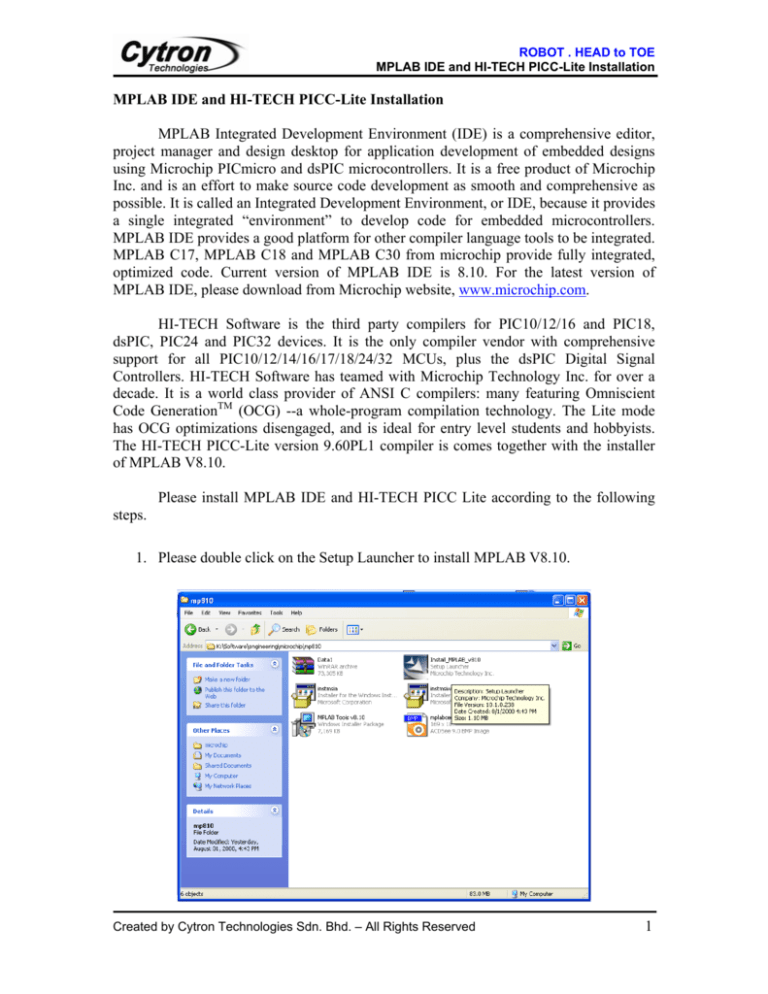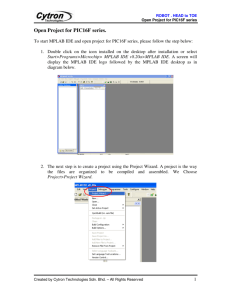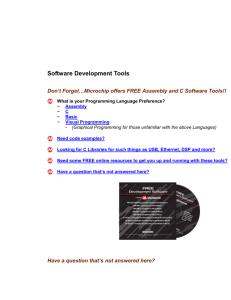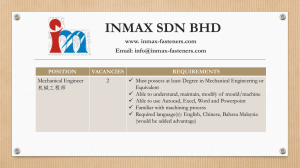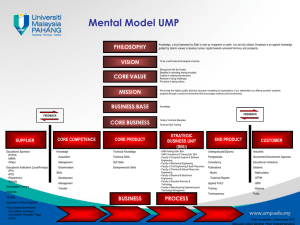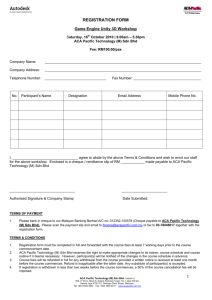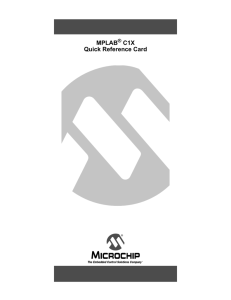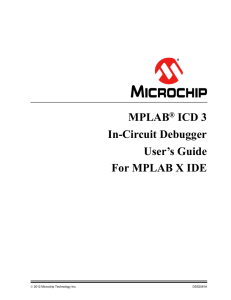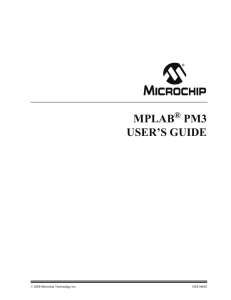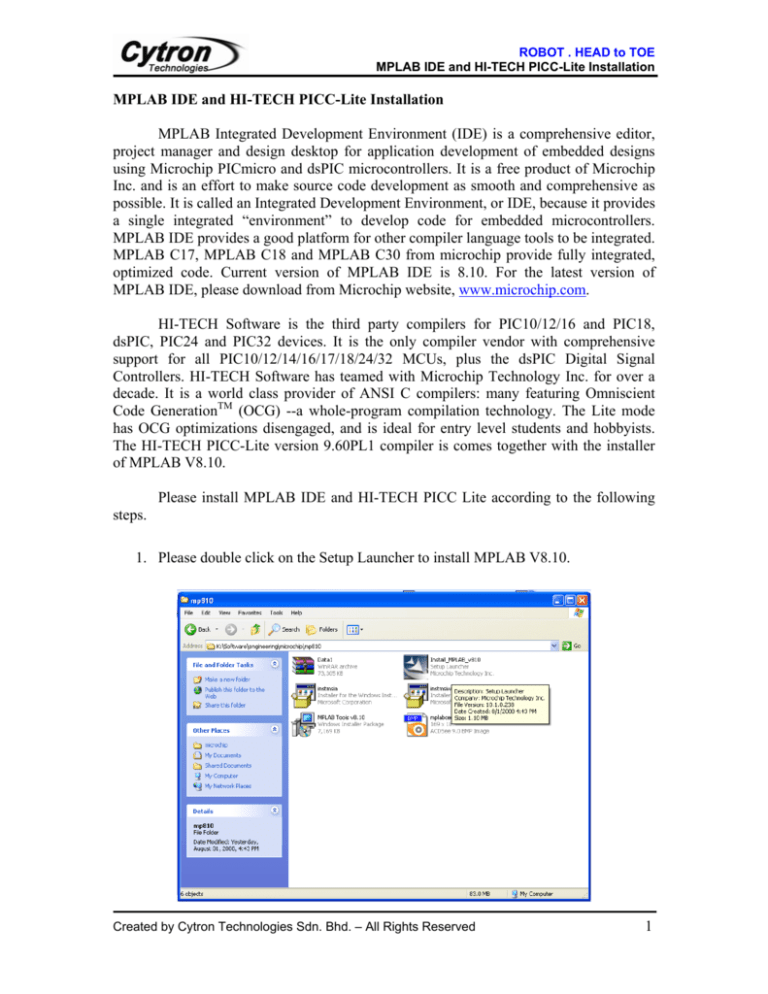
ROBOT . HEAD to TOE
MPLAB IDE and HI-TECH PICC-Lite Installation
MPLAB IDE and HI-TECH PICC-Lite Installation
MPLAB Integrated Development Environment (IDE) is a comprehensive editor,
project manager and design desktop for application development of embedded designs
using Microchip PICmicro and dsPIC microcontrollers. It is a free product of Microchip
Inc. and is an effort to make source code development as smooth and comprehensive as
possible. It is called an Integrated Development Environment, or IDE, because it provides
a single integrated “environment” to develop code for embedded microcontrollers.
MPLAB IDE provides a good platform for other compiler language tools to be integrated.
MPLAB C17, MPLAB C18 and MPLAB C30 from microchip provide fully integrated,
optimized code. Current version of MPLAB IDE is 8.10. For the latest version of
MPLAB IDE, please download from Microchip website, www.microchip.com.
HI-TECH Software is the third party compilers for PIC10/12/16 and PIC18,
dsPIC, PIC24 and PIC32 devices. It is the only compiler vendor with comprehensive
support for all PIC10/12/14/16/17/18/24/32 MCUs, plus the dsPIC Digital Signal
Controllers. HI-TECH Software has teamed with Microchip Technology Inc. for over a
decade. It is a world class provider of ANSI C compilers: many featuring Omniscient
Code GenerationTM (OCG) --a whole-program compilation technology. The Lite mode
has OCG optimizations disengaged, and is ideal for entry level students and hobbyists.
The HI-TECH PICC-Lite version 9.60PL1 compiler is comes together with the installer
of MPLAB V8.10.
Please install MPLAB IDE and HI-TECH PICC Lite according to the following
steps.
1. Please double click on the Setup Launcher to install MPLAB V8.10.
Created by Cytron Technologies Sdn. Bhd. – All Rights Reserved
1
ROBOT . HEAD to TOE
MPLAB IDE and HI-TECH PICC-Lite Installation
2. The InstallShield Wizard will pop out.
3. After all the directions shown in the welcome note (as in following diagram) is
done, please click Next> for next step.
Created by Cytron Technologies Sdn. Bhd. – All Rights Reserved
2
ROBOT . HEAD to TOE
MPLAB IDE and HI-TECH PICC-Lite Installation
4. Please select I accept the terms of the license agreement if it is not selected in the
diagram below, and click Next> after this.
5. Please select Complete for the setup type to install all program features, and click
Next> to next step.
Created by Cytron Technologies Sdn. Bhd. – All Rights Reserved
3
ROBOT . HEAD to TOE
MPLAB IDE and HI-TECH PICC-Lite Installation
6. In the Choose Destination Location, user is recommended to use the default
destination folder, which is C:\Program Files\Microchip\ or user is also free to
select the other destination folder by using the Browse… button to browse to the
desired destination folder. After that, click Next> for next step.
7. Please select I accept the terms of the license agreement if it is not selected in the
diagram below, and click Next> after this.
Created by Cytron Technologies Sdn. Bhd. – All Rights Reserved
4
ROBOT . HEAD to TOE
MPLAB IDE and HI-TECH PICC-Lite Installation
8. Please select I accept the terms of the license agreement again for the window
shown below, and click Next> after this.
9. Please click Next> for the diagram below.
Created by Cytron Technologies Sdn. Bhd. – All Rights Reserved
5
ROBOT . HEAD to TOE
MPLAB IDE and HI-TECH PICC-Lite Installation
10. Please wait for awhile for the installation process shown in diagram below.
11. A window will pop out if there is any program that did not close at the beginning
of the installation, user is recommended to close the entire unnecessary program
and click Retry to proceed on the installation. User may also click on Ignore if
you need to run the other program concurrently. For this example, Ignore is
clicked.
Created by Cytron Technologies Sdn. Bhd. – All Rights Reserved
6
ROBOT . HEAD to TOE
MPLAB IDE and HI-TECH PICC-Lite Installation
12. Please wait for the installation process to be completed.
13. A window for Installing PICC-Lite will pop out, please click OK to proceed.
Created by Cytron Technologies Sdn. Bhd. – All Rights Reserved
7
ROBOT . HEAD to TOE
MPLAB IDE and HI-TECH PICC-Lite Installation
14. Please click Next to Install HI-TECH PICC-Lite
15. Please select I accept the terms of the license agreement if it is not selected in the
diagram below, and click Next to Install HI-TECH PICC-Lite.
Created by Cytron Technologies Sdn. Bhd. – All Rights Reserved
8
ROBOT . HEAD to TOE
MPLAB IDE and HI-TECH PICC-Lite Installation
16. Please click Next> for the diagram below.
17. Please select Add to environment path if it is not selected in the diagram below,
and click Next to proceed.
Created by Cytron Technologies Sdn. Bhd. – All Rights Reserved
9
ROBOT . HEAD to TOE
MPLAB IDE and HI-TECH PICC-Lite Installation
18. Please wait for the installation process to be completed.
19. Please click Finish after successfully installed HI-TECH PICC-Lite.
Created by Cytron Technologies Sdn. Bhd. – All Rights Reserved
10
ROBOT . HEAD to TOE
MPLAB IDE and HI-TECH PICC-Lite Installation
20. The installation of MPLAB V8.10 is completed. Please click Finish to exit. User
may need to restart the computer just after the installation or restart later.
Created by Cytron Technologies Sdn. Bhd. – All Rights Reserved
11