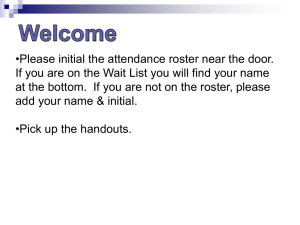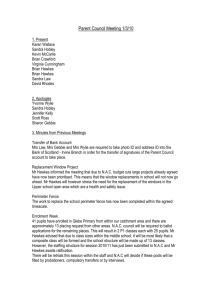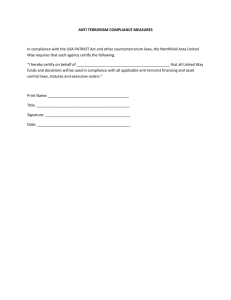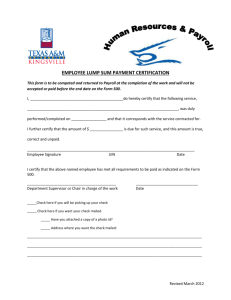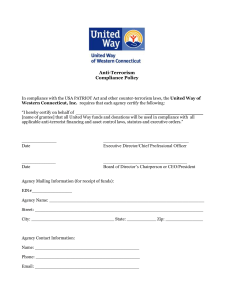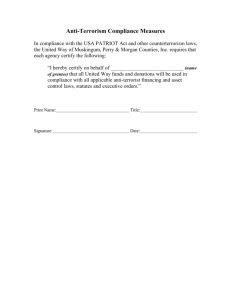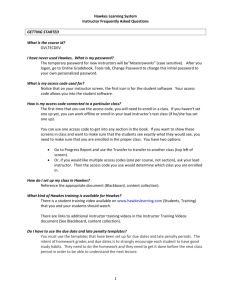Hawkes Learning System Student Frequently Asked Questions 1
advertisement
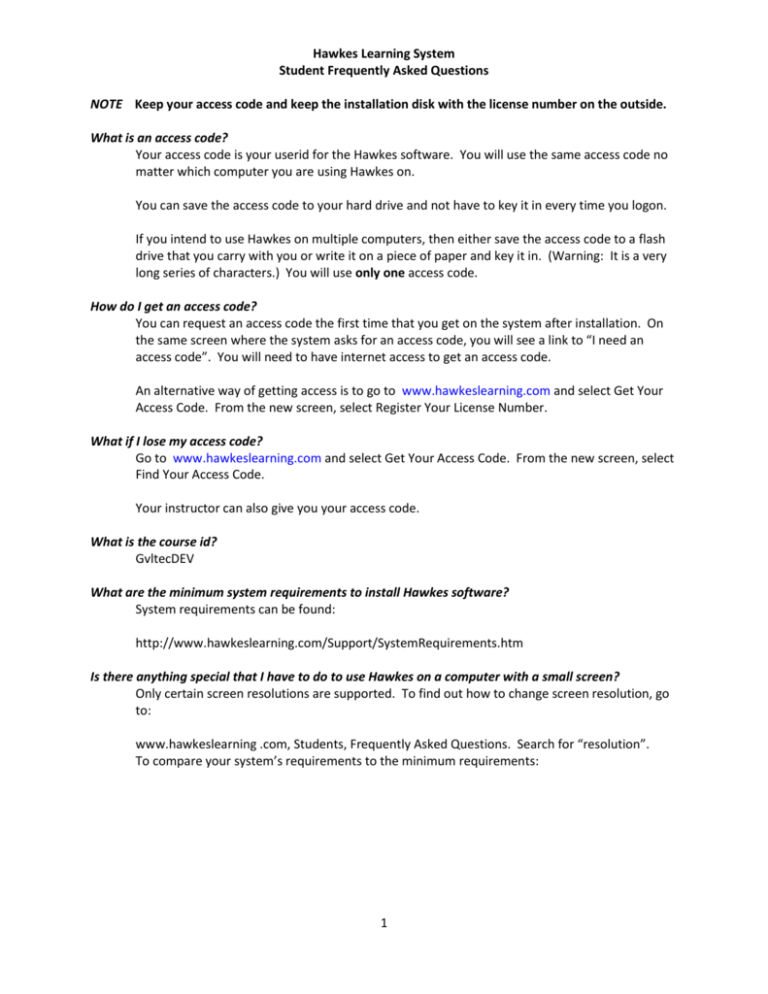
Hawkes Learning System Student Frequently Asked Questions NOTE Keep your access code and keep the installation disk with the license number on the outside. What is an access code? Your access code is your userid for the Hawkes software. You will use the same access code no matter which computer you are using Hawkes on. You can save the access code to your hard drive and not have to key it in every time you logon. If you intend to use Hawkes on multiple computers, then either save the access code to a flash drive that you carry with you or write it on a piece of paper and key it in. (Warning: It is a very long series of characters.) You will use only one access code. How do I get an access code? You can request an access code the first time that you get on the system after installation. On the same screen where the system asks for an access code, you will see a link to “I need an access code”. You will need to have internet access to get an access code. An alternative way of getting access is to go to www.hawkeslearning.com and select Get Your Access Code. From the new screen, select Register Your License Number. What if I lose my access code? Go to www.hawkeslearning.com and select Get Your Access Code. From the new screen, select Find Your Access Code. Your instructor can also give you your access code. What is the course id? GvltecDEV What are the minimum system requirements to install Hawkes software? System requirements can be found: http://www.hawkeslearning.com/Support/SystemRequirements.htm Is there anything special that I have to do to use Hawkes on a computer with a small screen? Only certain screen resolutions are supported. To find out how to change screen resolution, go to: www.hawkeslearning .com, Students, Frequently Asked Questions. Search for “resolution”. To compare your system’s requirements to the minimum requirements: 1 Hawkes Learning System Student Frequently Asked Questions What do I do if I have trouble installing or using the software? Go to www.hawkeslearning.com, Support. See if you can find your problem in this documentation. Call the technical support number: 843-571-2825 or 1-800-426-9538. Their hours are usually Monday - Friday: 8:30am - 10:00pm ET, and are usually extended during the first month of a semester. You can find their hours on www.hawkeslearning.com, Support tab. You can also set up a chat session using www.hawkeslearning.com, Support tab. Can I install Hawkes software on more than one computer using the same installation disk? Yes, you can install the software on as many computers as you wish. However, you will use only one access code. So you will need to save the access code to a flash drive that you can carry with you. Or write the access code down on a sheet of paper that you will have with you whenever you want to use Hawkes. Now that I’ve installed the software, what do I do? Open up the software. On the login screen, there is a Video Tour. Take a few minutes and review the tour. This may answer many of your questions. Login to the software using your access code. Verify that you have the WebTest and Progress Report buttons on the top of the screen. If you don’t have the WebTest button, then you used the wrong course id. Select Tools at the top of the screen, then select Edit Hawkes Course Id. Change your course id to GVLTECDEV. Press the Progress Report button. Verify that you connected to the right class (top left of screen). If this is incorrect, then press the Transfer button to change to the correct class. The Progress Report screen will display all section numbers and the date that each section is due. Notice that we are not doing all sections of the book. This screen also shows your certification status for each section: Icon of paper – not certified and not yet due Green check – certified on time (grade = 100) Yellow check – certified late (partial or no grade) Red X – not certified and it is past late period. You can still certify but won’t receive a grade for it. Your instructor may also put list other assignments and due dates here as well. 2 Hawkes Learning System Student Frequently Asked Questions How can I do the homework when my computer is broken? All of the computers in the GTC Computer labs have Hawkes software loaded. Go by the appropriate lab to see what days/hours they are available. This is also documented on www.gvltec.edu. I have a computer but no access to the internet. What do I do? The homework software is run locally to your computer and doesn’t require the internet. However, each certification certificate must be logged on the internet. Always save and print your certification certificate. To submit your certificate, find a computer with access to the internet. Go to www.hawkeslearning.com/GvltecDEV/. Login with your access code. Press Submit Certificate. Then browse to find the certificate file (on a flash drive). Note: The date that you submit your certificate is the date that Hawkes uses on your homework. (This is similar to turning in a paper assignment.) So make sure that you submit your certificate as soon as you can. How do I do the homework? Select the chapter and then the section. Instruct mode: It is recommended that you go through the Instruct mode first. Normally, when you are first exposed to a new topic in class, it won’t make total sense. The Instruct mode will reinforce the class lecture and make the homework easier, saving you time in the long run. If you miss class, the Instruct mode will teach you what you missed in class. Practice mode: Most of your homework time will be spent in Practice mode. This is where you really learn the concepts and how to do the problems. You have several features to help you: Tutor – If you need help in how to solve the problem, use the tutor button to step you through the problem or just to see the solution. Level– The default level of difficulty is Pre-Certify, which includes all different levels of difficult and will be similar to the Certify. If you are having difficulty and want to start with just easy problems, then change level to Low. Then after you master these, change to Medium or Difficult or Pre-Certify as needed. Skip – You may want to skip a problem if it is really easy and you have already done a lot of these, or if it is too hard and you want to skip it now and come back later to master it. Once you have been through a round of all of the problems, the system will tell you that you have completed the problems and ask if you like to continue practicing at this level. Your answer should normally Yes. 3 Hawkes Learning System Student Frequently Asked Questions Keep practicing until you know how to work all of the problems, you are not using the tutor button, and you are not making mistakes. Certify mode: Once you have learned how to do the problems and have practiced enough to be proficient at these problems, you are ready to Certify. This is a little quiz. You have to get 80% of the problems correct in order to certify. (Your instructor may have set the certify level to something other than 80%.) You can try the Certify as many times as you want. At the bottom of the screen, you will see how many problems there are and how many you will be allowed to miss (i.e., Max Strikes). As soon as you miss too many problems, you will not be allowed to complete certification and will be thrown back into Practice mode. If this happens, that means you were not ready for Certify mode. Go back and Practice until you have learned all of the problems and are not making mistakes. This should be rare. If you are continually being thrown out of Certify, then schedule a time with your instructor to go over this material. After you certify, save and print the certificate so that you have proof of certification. If you are connected to the internet at certification, you will see a popup box that says that your certification has been registered. You will receive a homework grade in your Progress Report. If you are not connected to the internet at certification, you will not get credit for the homework until you submit your certificate. To do this, get to a computer that has internet access. Then either: Open up Hawkes software and press Progress Report, Submit Certificate. Or Go to www.hawkeslearning.com/GVLTECDEV and submit your certificate. Homework grade: The homework grade comes from the Certify. If you certify in a section, you get a 100 minus any late points. If you do not certify, then you will receive a 0 after the due date is past. Progress Report will show you the due date. The time due is the end of the day. You may certify after the due date/time. Most teachers define a late period when you can still get a grade for certification but there will be points deducted for being late. How should I study for the test? Do all of your certifications. Go through all of the sections in the book. 4 Hawkes Learning System Student Frequently Asked Questions Review all concepts – bold words, highlighted boxes. Review all examples. Look for types of problems that you need to do some more work on. Then go to the section and practice these types of problems. Take the instructor’s practice test (if he provides one). Create your own practice test. Navigation: WebTest . Take a Test, Self-made test, Practice Test. Select all of the sections that you want to test on (by holding down the Ctrl key) and tell how many problems you want on the test. You are ready to take the test. Don’t wait till the last moment to study for the test. Studies have proved that people remember more when learning in several shorter sessions than in one long marathon session. 5 Hawkes Learning System Student Frequently Asked Questions How do I enter special characters such as square root or exponents? Move your cursor over the keypad (right side of screen) to have the keyboard show and then select the appropriate special character. There are some shortcut keys that you can use: 6 Hawkes Learning System Student Frequently Asked Questions The following questions are for students whose instructors provide online tests or quizzes: How do I take an online test or a practice test? Navigation: Hawkes, WebTest, Take a Test, Instructor-Made test. Select the test that you want to take. The dates and times that the test is available to be taken will be displayed. Press Begin Test. Note: You have to have access to the Internet for the full testing session. The problem numbers appear on the bottom of the screen. Use the scroll key or the problem number buttons to navigate the problems. You can skip problems. You can go back and change your answers. After you finish the test, Hawkes will immediately show you your grade. You will not be able to review the test results until that last day of the testing period is over. Make sure that you go back and review the test results to see what you missed as soon as you can. Can I take a test multiple times? You can take a practice test as many times as you want. You can take a real test only twice. If you take it a second time if you have technical difficulties and cannot finish it the first time. In this case, your teacher will give you the grade of your one complete attempt. If it appears that you had no difficulties but just took the test twice, you will receive a grade which is the average of the two attempts. When do I take an online test? Your course outline shows you the dates of each online test and your instructor will remind you as time approaches. There is usually a 48-hour time period to take a test starting at the end of the specified class period. The WebTest screen will show you the beginning and ending dates and times. If you select a particular time, you will see on this screen information such as time limit and number of questions. Note: You must complete the test before this testing period is over. Take the test as soon as you can within this time frame. If you wait until the last minute to take the test, changes are something will happen that will cause you to miss the test. 7