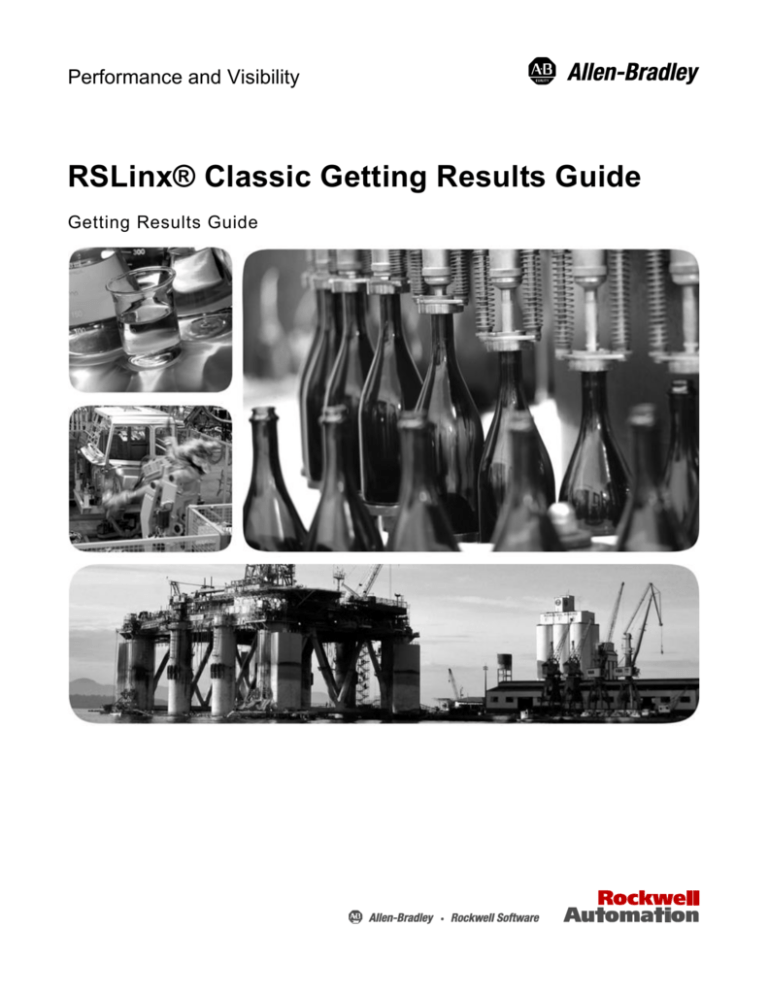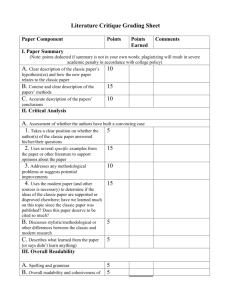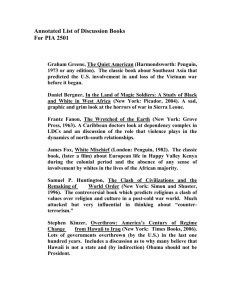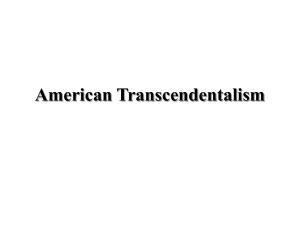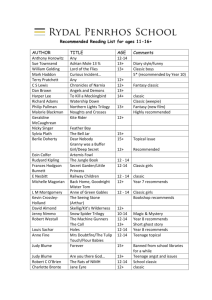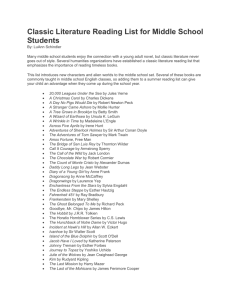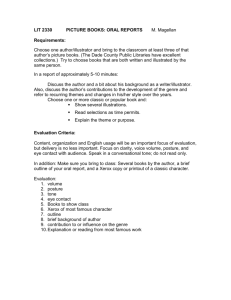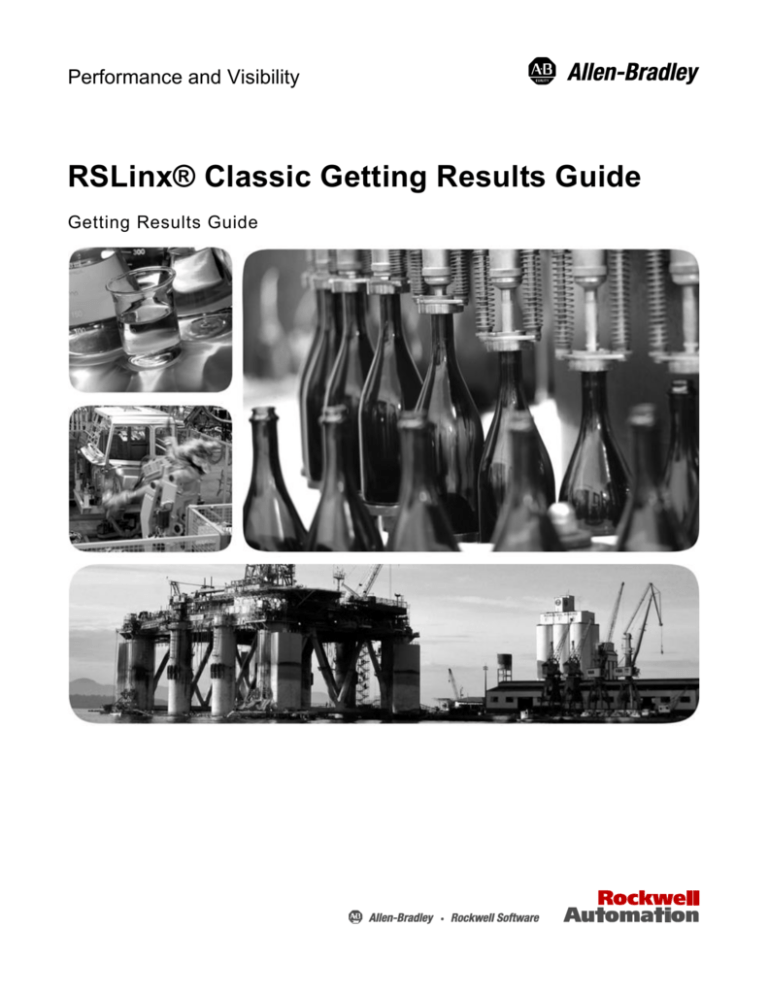
Performance and Visibility
RSLinx® Classic Getting Results Guide
Getting Results Guide
Table of contents
Chapter 1
Purpose of the document ....................................................................... 7
Intended audience ................................................................................. 7
How does the getting results guide fit in with other Rockwell Software
product documentation? ........................................................................ 7
Help ................................................................................................. 7
Document conventions.......................................................................... 8
Feedback ............................................................................................... 8
Introduction
Chapter 2
Welcome to RSLinx
Classic
What is RSLinx Classic? ...................................................................... 9
Differences between RSLinx Classic types .......................................... 9
RSLinx Classic Lite ........................................................................ 9
RSLinx Classic Single Node ......................................................... 10
RSLinx Classic OEM .................................................................... 10
RSLinx Classic Gateway .............................................................. 11
Quick start ........................................................................................... 11
Step 1 Configure a driver .............................................................. 12
Step 2 Configure a topic ............................................................... 12
Step 3 Copy a link to the clipboard ............................................... 13
Step 4 Paste a link from the clipboard .......................................... 14
Explore RSLinx Classic ...................................................................... 14
Title bar ......................................................................................... 15
Menu bar ....................................................................................... 15
Toolbar .......................................................................................... 16
Application workspace.................................................................. 17
Status bar....................................................................................... 17
Chapter 3
Install and start
RSLinx Classic
Before you begin ................................................................................. 19
System requirements ........................................................................... 19
Hardware requirements ................................................................. 19
Software requirements .................................................................. 20
Install RSLinx Classic software .......................................................... 20
Update an existing installation ............................................................ 23
Start RSLinx Classic software ............................................................ 24
Troubleshooting installation ............................................................... 24
Rockwell Automation Publication LINX-GR001O-EN-E – October 2015
3
Table of contents
Chapter 4
Use RSWho......................................................................................... 25
RSWho browsing ................................................................................ 26
RSWho
Chapter 5
OPC ..................................................................................................... 27
DDE .................................................................................................... 27
DDE/OPC client connectivity ............................................................. 28
OPC and DDE
Connectivity
Chapter 6
Find the information
you need
Use the help......................................................................................... 29
Access help for a control or field .................................................. 29
Find step-by-step procedures ........................................................ 30
Find definitions ............................................................................. 32
Access guides ...................................................................................... 32
Training ............................................................................................... 32
Technical support ................................................................................ 33
When you call ............................................................................... 33
Appendix A
Grace period ........................................................................................ 35
Activate RSLinx Classic with FactoryTalk Activation Manager ....... 35
How to activate RSLinx Classic ................................................... 35
Find more information about FactoryTalk Activation .................. 36
Activation
Appendix B
Secure RSLinx
Classic with
FactoryTalk Security
4
How do I set up security in RSLinx Classic? ..................................... 37
If you have not used FactoryTalk Security or RSSecurity before 37
If you have used RSSecurity but not FactoryTalk Security .......... 40
If you have used FactoryTalk Security before .............................. 43
What can I secure in RSLinx Classic? ................................................ 45
Considerations when using RSLinx Classic with FactoryTalk Security
............................................................................................................. 46
Network/Local Directory .............................................................. 46
Reset Network Tree ...................................................................... 46
Miscellaneous ............................................................................... 47
Rockwell Automation Publication LINX-GR001O-EN-E – October 2015
Table of contents
Glossary
Index
Rockwell Automation Publication LINX-GR001O-EN-E – October 2015
5
Chapter 1
Introduction
Purpose of the
document
The Getting Results with RSLinx Classic™ guide provides you with
information on how to install and navigate the RSLinx Classic software. It
explains how to access and navigate the help, and how to effectively use the
RSLinx Classic software.
Intended audience
We assume that you are familiar with:
How does the
getting results
guide fit in with
other Rockwell
Software product
documentation?
IBM-compliant personal computers
Microsoft® Windows® operating systems
OPC (OLE for Process Control®) communication
DDE (Microsoft dynamic data exchange) messaging
Allen-Bradley PLC™ (programmable logic controllers)
Rockwell Software PLC programming tools
This getting results guide can be considered the entry point into Rockwell
Software documentation set for this product. The documentation set contains
pertinent, easily accessible product information and ships with the software
product. This set ships with the software product, and is designed to free you
from tedious paper shuffling and reduce information overload.
Other components of the documentation set include electronic release notes
and help.
Help
The help includes all overview, procedural, screen, and reference information
for the product. The help contains these basic components: overview topics,
quick start topics, step-by-step procedures, and screen element descriptions
(for example, text boxes, drop-down lists, and option buttons). All of the help
is context-sensitive with the application, and provides you with immediate
access to application tasks and screen element descriptions. For a more
detailed description of the help, see Chapter Five, Find the information you
need.
Rockwell Automation Publication LINX-GR001O-EN-E – October 2015
7
Chapter 1
Introduction
Note: This getting results guide, as well as any reference guides, are included
in a PDF (portable document format) on your RSLinx Classic DVD.
These files must be viewed using the Adobe Acrobat Reader software,
which you can download for free from the Adobe website:
http://www.adobe.com
Document
conventions
The conventions used throughout this document for the user interface
comply with those recommended by Microsoft. If you are not familiar with
the Microsoft Windows user interface, read the documentation supplied with
the operating system you are using before attempting to use this software.
Feedback
Please use the feedback form packaged with your software to report errors,
or let us know what information you would like to see added in future
editions of this document. You can also send an email message to
info@software.rockwell.com with any comments about Rockwell products
and services.
8
Rockwell Automation Publication LINX-GR001O-EN-E – October 2015
Chapter 2
Welcome to RSLinx Classic
This chapter includes the following information:
What is RSLinx Classic?
Differences between RSLinx Classic types
Quick start
Explore RSLinx Classic
What is RSLinx
Classic?
RSLinx Classic for Rockwell Automation Networks and Devices is a
comprehensive factory communication solution, providing Allen-Bradley
programmable controller access to a wide variety of Rockwell Software and
Allen-Bradley applications. These range from device programming and
configuration applications such as RSLogix and RSNetWorx, to HMI
(Human-Machine Interface) applications such as RSView32, FactoryTalk
View SE (Site Edition), and FactoryTalk View ME (Machine Editation), to
your own data acquisition applications using Microsoft Office, web pages, or
Visual Basic®. RSLinx Classic also incorporates advanced data optimization
techniques and contains a set of diagnostics. The API (Application
Programming Interface) supports custom applications developed with the
RSLinx Classic SDK. RSLinx Classic is an OPC Data Access Compliant
Server and a DDE server.
Differences between
RSLinx Classic
types
RSLinx Classic is available in four versions to meet the demand for a variety
of cost and functionality requirements. Depending on the version you are
running, some functionality may or may not be operational. Refer to the
following sections for specific version functionality.
The RSLinx Classic version you are running appears in the title bar at the top
of the main window. If a version of RSLinx Classic is started without the
proper activation files, it runs as RSLinx Classic Lite.
RSLinx Classic Lite
RSLinx Classic Lite provides the minimum functionality required to support
RSLogix and RSNetWorx. This version is not commercially available, but is
bundled with products that require only direct access to the RSLinx Classic
network drivers. This version does not support OPC, DDE, or the published
RSLinx Classic C API (Application Programming Interface).
RSLinx Classic Lite is used for the following:
Rockwell Automation Publication LINX-GR001O-EN-E – October 2015
9
Chapter 2
Welcome to RSLinx Classic
Ladder logic programming using RSLogix products.
Network and device configuration and diagnostics using RSNetWorx.
Configuring Ethernet modules and devices (for example, 1756-ENET,
1756-DHRIO, and so on).
Upgrading firmware using ControlFlash.
Browsing networks and getting device information such as firmware
revision.
RSLinx Classic Single Node
RSLinx Classic Single Node includes the required functionality to supply
communication services for all Rockwell Software products. OPC and DDE
interfaces are supported, but to only one device. It does not support
applications developed for the RSLinx Classic C API, or direct drivers in
HMI applications. RSLinx Classic OEM or higher is required for these
application types.
RSLinx Classic Single Node is used for the following:
Data acquisition using OPC or DDE to only one device. This includes
clients such as RSView32, FactoryTalk View SE, FactoryTalk View
ME Station, Microsoft Office, Visual Basic, and web pages.
Ladder logic programming using RSLogix products.
Network and device configuration and diagnostics using RSNetWorx.
Configuring Ethernet modules and devices (for example, 1756-ENET,
1756-DHRIO, and so on).
Upgrading firmware using ControlFlash.
Browsing networks and getting device information such as firmware
revision.
RSLinx Classic OEM
RSLinx Classic OEM includes the required functionality to supply
communication services for all Rockwell Software products. OPC and DDE
clients are supported for any number of devices. It also supports applications
developed for the RSLinx Classic C API.
RSLinx OEM version 2.2 and previous versions only supported
AdvanceDDE. RSLinx Version 2.3 and subsequent versions support all DDE
types except FastDDE.
RSLinx Classic OEM is used for the following:
10
Rockwell Automation Publication LINX-GR001O-EN-E – October 2015
Welcome to RSLinx Classic
Chapter 2
Data acquisition using OPC or DDE to any number of devices. This
includes clients such as RSView32, FactoryTalk View SE, FactoryTalk
View ME Station, Microsoft Office, Visual Basic, and web pages.
Ladder logic programming using RSLogix products.
Network and device configuration and diagnostics using RSNetWorx.
Configuring Ethernet modules and devices (for example, 1756-ENET,
1756-DHRIO, and so on).
Upgrading firmware using ControlFlash.
Browsing networks and getting device information such as firmware
revision.
RSLinx Classic Gateway
RSLinx Classic Gateway extends RSLinx Classic-based communication
throughout the enterprise by connecting clients over TCP/IP networks.
Programming and configuration products such as RSLogix and RSNetWorx
use a local RSLinx Classic Lite or better with a Remote Devices via Linx
Gateway driver configured to communicate to the RSLinx Classic Gateway.
Remote HMIs and VB/VBA applications including Microsoft Office can use
remote OPC to communicate to RSLinx Classic Gateway for data collection.
This allows you to have multiple distributed computers performing data
collection without having RSLinx Classic installed on each machine!
In addition to the capabilities provided in the RSLinx Classic Professional
version, RSLinx Classic Gateway offers remote connectivity to:
Quick start
Multiple RSView32, FactoryTalk View SE, and FactoryTalk View ME
Station clients accessing data through one RSLinx Classic Gateway
(remote OPC).
Remote computer running RSLogix connecting to a plant network over
a modem for online program changes.
Remote Microsoft Office applications showing plant floor data such as
Excel.
A web page showing plant floor data when the web server and RSLinx
Classic are on separate computers.
This section outlines the main tasks you need to perform to use the RSLinx
Classic software. The quick start information included in this section is
intended to be a high-level, conceptual overview. When you are ready to use
RSLinx Classic software, follow the detailed procedures found in the Quick
Start, which is located in the RSLinx Classic help. To access the Quick Start,
click Help > Quick Start from within RSLinx Classic. For information
about specific controls on RSLinx Classic windows and dialog boxes,
right-click any control.
Rockwell Automation Publication LINX-GR001O-EN-E – October 2015
11
Chapter 2
Welcome to RSLinx Classic
Step 1 Configure a driver
A driver is the software interface to the hardware device that will be used to
communicate between RSLinx Classic and your processor. To configure a
driver in RSLinx Classic, click Communications > Configure Drivers. The
Configure Drivers dialog box appears, which is used for adding, editing, or
deleting drivers. Click a driver to configure from the Available Driver Types
list, click Add New, and complete the information required in the driver
configuration dialog box that shows. The driver configuration dialog box
varies depending on which driver you select.
After you complete the driver configuration, the driver name will appear in
the Configured Drivers list.
Step 2 Configure a topic
In RSLinx Classic, a project is a storage container for one or more topics,
and a topic represents a specific path to a processor. By grouping topics
together in a project, you can make multiple topics available at the same
time. To create or edit a project in RSLinx Classic, select File > Open
Project (opens the Open Project window). To create or edit a topic, select
DDE/OPC > Topic Configuration (opens the DDE/OPC Topic
Configuration window). If you attempt to create a topic without creating a
project, RSLinx Classic creates default project for you.
12
Rockwell Automation Publication LINX-GR001O-EN-E – October 2015
Welcome to RSLinx Classic
Chapter 2
If you selected Configure New DDE/OPC Topic by right-clicking a station in
RSWho, the Topic Name field is pre-filled for you. RSLinx Classic starts
with the name of the program running in the processor, and if this topic
exists, it adds a number to the end until it finds one that does not exist. If
there are any spaces, it converts them to underscores (_). You can change the
topic name RSLinx Classic selected for you.
From the Data Source tab, click the device, with which you wish to set up
communication. To add a new topic to a project that already has at least one
topic configured, click New. To edit an existing topic, click the topic from
the list. Use the Data Collection tab to include more detailed information
about specific topics.
Step 3 Copy a link to the clipboard
RSLinx Classic provides a mechanism for easily establishing a link from
RSLinx Classic to a compatible program. To use the Copy to Clipboard
function, choose an RSLinx Classic project that contains topics. Select Edit
> Copy DDE/OPC Link, select the topic, and then click OK.
The Copy function takes the information needed to create a link and places it
on the Windows clipboard. Some packages support the ability to paste links
from the clipboard. The Copy to Clipboard function can be used with these
applications only.
Rockwell Automation Publication LINX-GR001O-EN-E – October 2015
13
Chapter 2
Welcome to RSLinx Classic
Select the topic you just added in the DDE/OPC Topic Configuration dialog
box, and browse for the address string for your request.
The Copy to Clipboard function only establishes hot links from RSLinx
Classic, the DDE server, to a Windows DDE client application. The Data
Table Address, Block Size, Columns per Row, and selected topic are
maintained from the last time that you used this function. Changing these
values has no effect on the last established link.
Step 4 Paste a link from the clipboard
Most Windows applications support a Paste Link operation, and this feature
is generally located in the Edit menu.
Go to your application program that supports the Paste Link function. For
example, in Microsoft Excel, click an open cell in a spreadsheet where you
would like to place the data, click Edit > Paste Special, click Paste Link,
and click OK. The hot link is pasted into the spreadsheet at the location you
selected and begins to update. If you click Paste, instead of Paste Link, the
item string will get copied.
Explore RSLinx
Classic
14
When you start RSLinx Classic, the Rockwell Software RSLinx Classic
application window appears. The application window contains a title bar, a
menu bar, a tool bar, the application workspace where opened child windows
(RSWho, diagnostics, and so on), and a status bar.
Rockwell Automation Publication LINX-GR001O-EN-E – October 2015
Welcome to RSLinx Classic
Chapter 2
Title bar
The title bar shows the RSLinx Classic icon, the name of the software
product (for example, Rockwell Software RSLinx Classic Gateway), the
RSWho instance number (RSWho - 1 opens by default when you open
RSLinx Classic), and the Minimize, Maximize, and Close button.
To view the Control Menu, click the RSLinx Classic icon on the title bar.
The following items appear on the Control Menu.
Item
Description
Restore
Restores the window to its former size after you enlarged it by using
the Maximize command or shrunk it by using the Minimize
command.
Move
Allows you to reposition the window on the desktop using the arrow
keys on the keyboard.
Size
Allows you to resize the window by using the arrow keys on the
keyboard.
Minimize
Shrinks the window to an icon, which is located on the task bar.
This performs the same function as if you clicked the Minimize
button on the title bar.
Maximize
Enlarges the window to occupy the entire screen. This performs the
same function as if you clicked the Maximize button on the title bar.
Close
Exits the RSLinx Classic application. This performs the same
function as if you clicked the Close button on the title bar.
Menu bar
The RSLinx Classic menu bar contains the following menus:
Each menu contains options for performing the following tasks:
Menu
Description
File
Create and open RSLinx Classic projects.
Edit
Copy DDE and OPC links to the clipboard.
View
Set and change RSLinx Classic interface shows, open the
Event Viewer, and click the RSWho view.
Communications
Configure drivers, topics, and other RSLinx Classic options,
and view driver, DDE, other client application diagnostics.
Rockwell Automation Publication LINX-GR001O-EN-E – October 2015
15
Chapter 2
Welcome to RSLinx Classic
Menu
Description
Station
Perform actions on diagnostic counters and view the Data
Monitor.
DDE/OPC
Configure DDE/OPC topics and view event and diagnostic
information.
Security
Set security user and access rights.
Window
Arrange RSLinx Classic windows.
Help
View help options for RSLinx Classic and other Rockwell
Software products and services.
Toolbar
The toolbar contains shortcuts to several commonly used RSLinx Classic
functions. Each toolbar button is a graphical representation of a command
that is also available from the RSLinx Classic menu bar. The following items
appear on the RSLinx Classic toolbar.
Icon
16
Menu Selection
Description
File > Open Project
Shows the currently defined projects and allows
you to open a DDE/OPC project.
Communications >
RSWho
Opens an additional instance of RSWho (one
instance is opened by default each time you
open RSLinx Classic).
Communications >
Configure Drivers
Shows the currently configured RSLinx Classic
software drivers and allows you to add additional
drivers for use with your hardware devices.
Communications >
Driver Diagnostics
Shows a list of currently configured drivers and
provides the option to view diagnostic
information for each driver.
Edit > Copy
DDE/OPC Link
Provides the ability to create a DDE/OPC link
between RSLinx Classic and a client application
such as Microsoft Excel.
DDE/OPC > Topic
Configuration
Allows you to create and modify a DDE/OPC
topic, which is a specific path to a processor.
Help > Whats This?
Changes the cursor to an arrow and a question
mark to indicate you are in What's This? help
mode. Click any screen item to show help text
for that item and to exit What's This? help mode.
Rockwell Automation Publication LINX-GR001O-EN-E – October 2015
Welcome to RSLinx Classic
Chapter 2
Application workspace
The application workspace shows open child windows, such as the RSWho
and RSLinx Classic dialog boxes.
Status bar
The status bar at the bottom of the RSLinx Classic screen provides
information about the current status of your system.
The left area of the status bar is used to pass messages to the user. For
example, when you scroll through the items on the menus, a brief description
of the function of that menu item appears in this area of the status bar.
The right area of the status bar shows:
CAP if the Caps Lock key on your keyboard is toggled for all caps.
NUM if the Num Lock key on your keyboard is set to enable the
numeric keypad on your keyboard.
SCRL if the Scroll Lock key on your keyboard is set.
The current date from your computer system clock and calendar.
The current time from your computer system clock and calendar.
Rockwell Automation Publication LINX-GR001O-EN-E – October 2015
17
Chapter 2
18
Welcome to RSLinx Classic
Rockwell Automation Publication LINX-GR001O-EN-E – October 2015
Chapter 3
Install and start RSLinx Classic
This chapter explains how to install and start RSLinx Classic software. This
chapter includes information on the following:
System requirements
Installation procedure
Update an existing installation
Start procedure
Troubleshooting installation
After installing the software, you are recommended to read the release notes
located in the help. The release notes may contain more up-to-date
information than was available when this document was published. To view
the release notes, start RSLinx Classic, and then choose Help > Release
Notes from the main menu.
Before you begin
Rockwell Software uses a software key to implement copy protection for
Windows-based software products. Every software product has a unique key.
Although, you can install the software on any number of computers, you are
only licensed to run the software on one computer at a time. After you install
the RSLinx Classic software, the Setup program will prompt you to activate
your software. For more information about moving software keys, copy
protection, and software activation, refer to Appendix A in this guide.
System
requirements
To effectively use RSLinx Classic, your personal computer must meet the
following minimum hardware and software requirements:
Hardware requirements
To install RSLinx Classic software, you will need the following hardware:
Minimum: Intel Pentium III, 600MHz, with at least 512MB
(Megabytes) of RAM.
Recommended: Intel Pentium 4, 2GHz or faster, 1GB or more RAM
This version of RSLinx Classic will not run on Alpha, MIPS, or Power
computer processors.
At least 2.2GB of available hard drive space; more hard disk space
may be required for specific application features.
Rockwell Automation Publication LINX-GR001O-EN-E – October 2015
19
Chapter 3
Install and start RSLinx Classic
A 16-color, SVGA display with 800 by 600 or greater resolution.
A mouse or other Windows-compatible pointing device.
An Ethernet card, and Allen-Bradley communication device or cable.
Software requirements
To run RSLinx Classic v3.80.00 (CPR 9 Service Release 8), one of the
following operating systems is required:
Supported operating systems
Windows 8.x
Windows 7 Professional, Windows 7 Professional SP1, Windows 7
Home Premium SP1, Windows 7 Enterprise SP1, Windows 7 Ultimate
SP1 (64-bit), and Windows Embedded Standard 7 SP1
Windows Vista SP2 (32-bit)
Windows Server 2012 Standard (64-bit), Windows Server 2012
Datacenter (64-bit), Windows Server 2012 R2 Standard (64-bit), and
Windows Server 2012 R2 Datacenter (64-bit)
Windows Server 2008 SP2 Standard, Windows Server 2008 R2
Standard (64-bit), Windows Server 2008 R2 SP1 Standard (64-bit), and
Windows Server 2008 R2 SP1 Enterprise (64-bit)
For the latest information regarding software platform support, refer to
http://www.rockwellautomation.com/compatibility/#/scenarios.
Install RSLinx
Classic software
You can install one or more Rockwell Software products to a single personal
computer.
Tip:
To install RSLinx Classic, you must log onto your computer as an
Administrator.
To install RSLinx Classic software, perform the following steps:
1. Start your Windows operating system.
2. Insert the RSLinx Classic DVD into the DVD-ROM drive.
20
Rockwell Automation Publication LINX-GR001O-EN-E – October 2015
Install and start RSLinx Classic
Chapter 3
Click Start, and then click Run. The Run dialog box appears.
In the Open control, type x:\setup, where x is the letter of the drive
containing the RSLinx Classic DVD-ROM, and then click OK.
The RSLinx Classic opening screen appears.
3. On the Welcome to the RSLinx Classic Setup Wizard dialog box,
read the RSLinx Classic introductory information. Wait while the
wizard is preparing for installation.
If Adobe Reader XI is installed on the computer, the RSLinx
Classic Setup Wizard goes to the next dialog box directly.
If Adobe Reader XI is not installed on the computer, the
installation of Adobe Reader XI starts automatically in a new
window. Adobe Reader is required to open the Installation Guide,
User Guide, and other documents. Wait for the Adobe Reader XI
installation to complete, or click Cancel to terminate the Adobe
Reader XI installation. Once the Adobe Reader XI installation is
completed or terminated, the RSLinx Classic Setup Wizard goes to
the next dialog box.
4. On the Rockwell Software Common Setup dialog box, follow the
instructions that appear on the screen. The general order of the
installation will be:
Rockwell Automation Publication LINX-GR001O-EN-E – October 2015
21
Chapter 3
Install and start RSLinx Classic
Product selection - Click View Release Notes for Selected
Product to ensure your system meets the minimum requirements,
and to learn about new features included with this version of
RSLinx Classic. After you have read the Release Notes, click Next.
FTA notes - RSLinx Classic requires activation using FactoryTalk
Activation Manager. Even if you previously used a different
method of activation, RSLinx Classic v3.80.00 must be activated
using FactoryTalk Activation Manager. Read the information
about software activation on the dialog box, and then click Next.
Process Terminating - During the installation, the Setup Wizard
identifies Rockwell Automation software that will be replaced. The
Setup Wizard automatically terminates the Rockwell Automation
processes that are listed on the dialog box. Read the information on
the dialog box and check the Rockwell Automation Software that
are listed. Click Next to terminate the Rockwell Automation
software process and proceed with the installation process. This
step is available only if any Rockwell Automation software process
needs to be terminate.
Important:
22
This procedure could shut down your process
applications! Depending on which applications you are
installing or upgrading, it is possible that your factory
automation system will become inoperable, shutting
down your processes. Be certain you have prepared for
this downtime and all of your company's systems are
prepared for these applications to be terminated.
Customer Information - Type your user name and the name of
your organization, and then click Next.
License Agreement - End-user license agreements (EULA) spell
out your rights and responsibilities. Depending on the applications
being installed, it is possible that there may be more than one
license agreement on this page. The individual license agreements
are listed above the text box. Read the entire Software License
Agreement. Click Accept all to continue installation, or click
Decline to exit the installation.
Enable Security - During the installation, the Setup Wizard
detects whether RSSecurity Emulator software is present on the
computer. If RSSecurity Emulator is present, you can enable
security during the installation. Read the information about
security configuration selection. Select the check box to enable the
security function, or clear the check box to disable the security
function, and then click Next. This step is available only if
RSSecurity Emulator has been installed on the computer prior to
the RSLinx Classic installation.
Installation Location - Select the drive where you want to install
the RSLinx Classic software, and then click Next.
Rockwell Automation Publication LINX-GR001O-EN-E – October 2015
Install and start RSLinx Classic
Tip:
Chapter 3
The default installation directory for RSLinx Classic software is
C:\Program Files\Rockwell Software. If needed, select the list to
browse to another drive location.
Configuration Summary - This summary indicates the software
that will be included in the installation process. Clicking on any of
the prerequisites or Rockwell Software will display a description in
the Description window. The bottom of the screen shows the total
hard drive space required for the selected application as well as the
space required for all products that will be installed. When ready to
proceed, click Install to start the RSLinx Classic installation
process.
5. After the RSLinx Classic software finishes installing, the Rockwell
Software Setup dialog box opens. Read the installation summary on
the dialog box. For RSLinx Classic Professional, RSLinx Classic
OEM, RSLinx Classic Gateway, RSLinx Classic Single Node and
RSLinx Classic personalized versions, the software activation check
box appears on this dialog box. Select the check box to activate the
software now, or clear the check box to activate the software later.
Click Finish.
If you select the check box, the Software Activation dialog box
opens. See Activate in Installation Setup Wizard on page 35 about
the activation steps.
If you clear the check box, proceed to Step 6. You can activate the
software later by using FactoryTalk Activation Manager.
6. A window opens and prompts you to restart the computer. Click Yes to
restart the computer or click No to restart later. You must restart your
computer before using RSLinx Classic. The RSLinx Classic
installation is complete.
7. When you finish installing the software, remove the RSLinx Classic
DVD from the DVD-ROM drive, and store it in a safe place.
Update an existing
installation
Perform the following steps to update an existing RSLinx Classic installation
to RSLinx Classic v3.80.00 (CPR 9 SR 8):
1. Close your current version of RSLinx Classic.
2. Insert the RSLinx Classic DVD into the DVD-ROM drive. Refer to
Install RSLinx Classic software on page 20 and perform the installation
steps. The old version of RSLinx Classic that exists on your computer
is automatically uninstalled when you install RSLinx Classic v3.80.00
(CPR 9 SR 8).
Rockwell Automation Publication LINX-GR001O-EN-E – October 2015
23
Chapter 3
Install and start RSLinx Classic
Tip:
The Installation Setup Wizard automatically backs up the driver
configuration that exists in the old version of RSLinx Classic, and
restore the configuration automatically into RSLinx Classic v3.80.00
(CPR 9 SR 8). You can find the backup file
BackupFromSystemInstall.rsx in C:\Documents and
Settings\<username>\My Documents or C:\users\<username>My
Documents.
3. When the upgrade completes, restart your computer.
Start RSLinx
Classic software
To start RSLinx Classic software, select Start > Programs > Rockwell
Software > RSLinx > RSLinx Classic.
Note: We assume that you used the default names for the directory and program
group. If you did not use the default names, substitute the actual names that
you specified for the default names shown.
Troubleshooting
installation
24
If RSLinx Classic does not start or run properly, consider the following:
Does your computer have enough memory? Running RSLinx Classic
requires a minimum of 512MB of RAM.
Does your computer have enough disk space? Running RSLinx Classic
requires a minimum of 2.2GB of available hard disk space.
Do you have the correct activation for RSLinx Classic installed? If
your RSLinx Classic installation shows as RSLinx Classic Lite,
RSLinx Classic Single Node, or RSLinx Classic OEM, the proper
activation files were not installed. See Activate RSLinx Classic with
FactoryTalk Activation Manager on page 35 for information about
activation files.
Have you reinstalled an earlier Service Pack or removed a component,
such as DCOM, that RSLinx Classic requires?
Rockwell Automation Publication LINX-GR001O-EN-E – October 2015
Chapter 4
RSWho
This chapter describes the features of the RSWho network browser interface.
RSWho allows you to view all the active network connections from a single
screen.
Use RSWho
RSWho is RSLinx Classic main window that shows networks and devices in
a style similar to Windows Explorer. A variety of integrated configuration
and monitoring tools are accessible from the right mouse button in the
RSWho. Some of the available tools are the ControlLogix Gateway
Configuration Tool for Controlnet, DeviceNet, Ethernet, 1756-DHRIO, and
1756-DH485 modules, and a Data Monitor for monitoring live data out of
any ControlLogix, PLC-5, SLC, or MicroLogix family controllers.
The following figure shows the main areas of the RSLinx Classic RSWho.
Item
Name
Control bar
Tree control (left pane)
List control (right pane)
Rockwell Automation Publication LINX-GR001O-EN-E – October 2015
25
Chapter 4
RSWho
RSWho browsing
The RSWho icon
indicates a network. If this icon is animated, the
network is being browsed. Click a network or device to start browsing.
When the network or device is collapsed (indicated by the + sign), click + or
double-click the network or device icon next to the + to expand the view and
begin browsing. When the network or device is expanded (indicated by the
sign), click or double-click the network or device icon next to the - to
collapse the view.
If the Autobrowse check box is selected, RSWho continuously browses the
selected device or network (regardless of whether or not the selection is
expanded or collapsed). If Autobrowse check box is cleared, the Refresh
button is active. Clicking Refresh instructs RSWho to perform one browse
cycle of the selected device or network. Since Refresh only performs one
browse cycle, clicking Refresh multiple times may be necessary to discover
everything on the network.
Right-click a supported device to select Station Diagnostics, Configure DDE
Topic, or other supported services for that device.
26
Rockwell Automation Publication LINX-GR001O-EN-E – October 2015
Chapter 5
OPC and DDE Connectivity
This chapter describes the features of:
OPC
OPC (OLE for Process Control)
DDE (Dynamic Data Exchange)
OPC (OLE for Process Control) is a communication standard based on OLE
technology provided by Microsoft, and developed and maintained by the
OPC Foundation, a coalition of industrial manufacturing companies, of
which Rockwell Automation is a member. The charter of this group is to
provide an industrial standard exchange mechanism between plant floor
devices and client applications. RSLinx Classic is an OPC-compliant server
exposing the required interfaces for an OPC client application to access data
consistent with other OPC-compliant servers. The added benefit provided
from RSLinx Classic is its ability to provide several DDE formats in addition
to OPC.
OPC is designed to allow client applications access to plant floor data in a
consistent manner. OPC provides many benefits:
Hardware manufacturers only have to make one set of software
components for customers to use in their applications.
Software developers do not have to rewrite drivers because of feature
changes or additions in a new hardware release.
Customers have more choices with which to develop world class
integrated manufacturing systems.
With OPC, system integration in a heterogeneous computing environment is
simple. Leveraging the OLE/COM environment is possible.
RSLinx Classic is an OPC-compliant server. For more information about
OPC, visit the OPC Foundation web site at http://www.opcfoundation.org.
For more information on using OPC with Rockwell Software products, visit
our web site at http://support.rockwellautomation.com.
DDE
DDE (Dynamic Data Exchange) is a standard inter-application
communication protocol, which is built into Microsoft Windows operating
systems and supported by many applications that run under Windows. DDE
takes data from one application and gives it to another application. It allows
Windows programs that support DDE to exchange data between themselves.
Rockwell Automation Publication LINX-GR001O-EN-E – October 2015
27
Chapter 5
OPC and DDE Connectivity
A DDE server is a program that has access to data and can provide that
data to other Windows programs.
A DDE client is a program that can obtain data from a server.
By specifying an application, topic, and item, a client application can
exchange data with a server application. DDE works like a conversation
between two people. The people represent the different applications running
under Windows, and the data they share is what they are talking about.
RSLinx Classic does not know the type of data it is receiving, it only knows
that a DDE link is providing the data.
For example, if you have a DDE link from RSLinx Classic to an Excel
spreadsheet, Excel does not know that you are sending a counter value into a
spreadsheet. All Excel sees is data.
For example, RSLinx Classic is the application name, PLC5TOPIC1 is an
example topic name, and C5:0.ACC is an example item, in this case a
counter accumulator in an Allen-Bradley PLC-5.
Note: Not all applications that run under Microsoft Windows support
DDE. Check with the applications manufacturer before purchasing
an application for use with RSLinx Classic.
For more information about DDE, refer to the DDE topic in the RSLinx
Classic help.
DDE/OPC client
connectivity
RSLinx Classic provides connectivity for client applications using OPC or
multiple DDE data formats. The OPC and AdvanceDDE interfaces provide
optimized read operations by packing multiple requests from multiple clients
in a single transaction. In configuring a DDE Topic, you can specify whether
or not you want DDE poke operations optimized. Optimized pokes only
work with PLC-5 and SLC processors.
The benefit of optimizing DDE poke operations is packing multiple updates
in a single write operation, thus reducing the overall number of packets
required. Operations such as downloading a recipe can take advantage of this
feature.
Other DDE formats supported include FastDDE (for Wonderware clients),
XL_Table and CF_Text to support Microsoft Office products, and other
generic DDE client applications.
28
Rockwell Automation Publication LINX-GR001O-EN-E – October 2015
Chapter 6
Find the information you need
Use this chapter to review the sources of additional information about
RSLinx Classic software. This chapter helps you find what you need
efficiently by describing how to:
Use the help
Use the help
Access guides
Participate in Rockwell Software training courses
Contact Technical Support
RSLinx Classic help provides general overview information, comprehensive
step-by-step procedures, and context-sensitive, dialog box control definitions
for working with all of the features in the software. To view online help
while running RSLinx Classic:
Choose RSLinx Classic Help from the Help menu on the RSLinx
Classic main window,
Click Help on any RSLinx Classic dialog box or property page,
Position the cursor over a control, with which you want help and
right-click, or
Press F1.
Access help for a control or field
To show a definition for a control or a field, click the Whats This?
icon
in the upper right corner of the dialog box, drag the cursor to the selected
area, and then click to show the definition. In this example, the Property
control was selected.
Rockwell Automation Publication LINX-GR001O-EN-E – October 2015
29
Chapter 6
Find the information you need
Find step-by-step procedures
To view a list of tasks related to the current topic, move to the See also
section at the bottom of the help window and select one of the listed tasks.
The current topic is replaced with a step-by-step procedure for completing
the task.
For example, from the What is a driver? help topic, if you select Add a driver
under the See also section, the procedure that describes how to add RSLinx
Classic drivers shows.
30
Rockwell Automation Publication LINX-GR001O-EN-E – October 2015
Find the information you need
Rockwell Automation Publication LINX-GR001O-EN-E – October 2015
Chapter 6
31
Chapter 6
Find the information you need
Find definitions
Within the RSLinx Classic help, blue text highlighted with an underline
indicates a link to a pop-up definition or a link to a related topic. For
example, in the Dynamic Data Exchange help topic, application, topic, and
item are pop-up definitions, and DDE link is a link to a related topic.
Access guides
You can gain immediate access to product documentation through the guides
included with RSLinx Classic. The guides include this Getting Results
Guide, as well as any reference guides, in an electronic book format. The
guides are included in a PDF (portable document format) on your RSLinx
Classic DVD. These files must be viewed using the Adobe Acrobat Reader
software, which you can download for free from the Adobe website at
http://www.adobe.com.
Training
One of the best ways to increase your proficiency at using Rockwell
Software products is to attend a Rockwell Software training program. Our
training programs can help you master the basics and show you how to
unleash the full potential of our software.
Rockwell offers a wide range of training programs, from regularly scheduled
classes conducted at Rockwell Software facilities, to custom-tailored classes
conducted at your enterprise. The size of each class is kept small
intentionally to maximize student engagement.
If you would like more information about Rockwell training programs, visit
the Rockwell Software site or contact the Rockwell Software Training
Coordinator. Our World Wide Web address and telephone numbers appear
on the inside front cover of this document.
32
Rockwell Automation Publication LINX-GR001O-EN-E – October 2015
Find the information you need
Technical support
Chapter 6
If you cannot find answers to your questions in the Getting Results with
RSLinx Classic guide, the help, or the guides, you can call Rockwell
Software Technical Support at the numbers listed on the inside front cover of
this guide. The technical support staff is available Monday through Friday
from 8:00 A.M. to 5:00 P.M. Eastern Time, except holidays. You can also
access the Rockwell Software Online Support Library from the web site
listed on the inside front cover of this guide.
When you call
When you call, you should be at your computer and prepared to give the
following information:
Product serial numbers
Product version number
The product serial numbers and version number can be found in the
software by clicking Help > About RSLinx Classic.
Version of Windows and any service packs that you are using
Hardware you are using
Exact wording of any errors or messages that appeared on your screen
Description of what happened and what you were doing when the
problem occurred
Description of how you attempted to solve the problem
Rockwell Automation Publication LINX-GR001O-EN-E – October 2015
33
Chapter 6
34
Find the information you need
Rockwell Automation Publication LINX-GR001O-EN-E – October 2015
Appendix A
Activation
RSLinx Classic v2.58.00 (CPR 9 Service Release 4) and later only supports
activation using FactoryTalk Activation.
Note: EvRSI activation is replaced by FactoryTalk Activation. If you are a current
user using EvRSI activation and want to upgrade to RSLinx Classic
v2.58.00 or later, please contact your local Rockwell Automation Sales
office or Rockwell Automation Technical Support for information on
migrating your activations to FactoryTalk Activation Manager. For Rockwell
Automation Technical Support in the U.S. call 1 (440) 646-3434. Outside the
U.S. see http://www.rockwellautomation.com/locations/.
RSLinx Classic v3.80.00 (CPR 9 SR 8) shows a message indicates the
activation status when you place the cursor over the tray icon in the
notification area. If the activation status changes during runtime, the message
shows the new status after you restart RSLinx Classic.
Grace period
RSLinx Classic v2.52.00 (CPR 9) and later supports a seven-day activation
grace period when a valid activation is not found. During the grace period:
When the software is started, a message is logged to the FactoryTalk
Diagnostic log every four hours until a valid activation is found.
RSLinx Classic can be started an unlimited number of times. If the
grace period ends, and a valid activation has not been found, RSLinx
Classic Lite is started.
Note: If RSLinx Classic is unable to successfully obtain valid activations
(for example, a network failure occurs), the software will attempt
to run in grace period for up to seven days.
Activate RSLinx
How to activate RSLinx Classic
Classic with
FactoryTalk
RSLinx Classic v3.70.00 introduces the ability to activate the software
Activation Manager during the software installation. The new Installation Setup Wizard contains
an Activate products using FactoryTalk Activation check box. This no
longer requires you to open FactoryTalk Activation Manager to activate the
software.
To activate your RSLinx Classic v3.70.00 and later in the RSLinx Classic
Installation Setup Wizard, perform the following steps:
Rockwell Automation Publication LINX-GR001O-EN-E – October 2015
35
Appendix A
Activation
1. Perform the steps in Install RSLinx Classic software on page 17 on
page 20 to install RSLinx Classic software.
2. On the Rockwell Software Setup dialog box in the Installation Setup
Wizard, select the Activate products using FactoryTalk Activation
check box and click Finish.
3. On the Software Activation dialog box, enter the serial number and
product key from your Activation Certificate.
4. Select Activate locally to activate RSLinx Classic on a single
computer, or select Activate using a dongle to activate RSLinx
Classic on any computer by using a dongle.
Note: The Activate using a dongle option requires that you have a
dongle to lock the activation.
5. Click Continue.
You can still activate RSLinx Classic via FactoryTalk Activation Manager
by clicking the Explore other options link in the Software Activation
dialog box. The link provides direct access to the FactoryTalk Activation
Manager software. To activate your copy of RSLinx Classic in the
FactoryTalk Activation Manager, click Get New Activations and follow the
instructions in the FactoryTalk Activation Manager.
For more information on using the FactoryTalk Activation Tool, click More
or Help in the FactoryTalk Activation Manager window.
Find more information about FactoryTalk
Activation
For help with FactoryTalk Activation Manager at any point, you can click:
Help on the FactoryTalk Activation Manager window
Help on the Rockwell Software Activation website:
https://licensing.software.rockwell.com
If you cannot connect to the Internet, call Technical Support for help creating
an activation file from an e-mail or a fax.
Phone: 440-646-3434 in North America. Outside of North America, call
your local support organization.
36
Rockwell Automation Publication LINX-GR001O-EN-E – October 2015
Appendix B
Secure RSLinx Classic with
FactoryTalk Security
FactoryTalk Security™ is intended to improve the security of your
automation system by limiting access to those with a legitimate need.
FactoryTalk Security authenticates user identities and authorizes user
requests to access a FactoryTalk-enabled system. These security services are
fully integrated into the FactoryTalk Directory and are included as part of the
FactoryTalk Services Platform that installs with many products.
For more information on how to use security services, please refer to
FactoryTalk Security help.
How do I set up
security in RSLinx
Classic?
RSLinx Classic, along with supporting RSSecurity, also supports
FactoryTalk Security. FactoryTalk Security is intended to improve the
security of your automation system by limiting access to those with a
legitimate need. FactoryTalk Security authenticates the identities of users
and authorizes user requests to access a FactoryTalk-enabled system against
a set of defined user accounts and access privileges held in the FactoryTalk
Directory. For more information on FactoryTalk Security, read the About
FactoryTalk Security topic located in RSLinx Classic Help. The following
sections explain the steps you would need to perform to implement one of the
two security mechanisms (FactoryTalk Security and RSSecurity) supported
by RSLinx Classic.
Follow the steps in the sections below to set up security in RSLinx Classic
v3.70.00 (CPR 9 SR 7) and later versions.
Note: When you install or upgrade the RSLinx Classic software,
make sure to install or upgrade a compatible version of
FactoryTalk Services Platform. For the compatibility
information, refer to
http://www.rockwellautomation.com/compatibility/#/scenarios.
If you have not used FactoryTalk Security or
RSSecurity before
If you have not used FactoryTalk Security before, and have never configured
security using RSSecurity, follow the steps below to set up security in
Rockwell Automation Publication LINX-GR001O-EN-E – October 2015
37
Appendix B
Secure RSLinx Classic with FactoryTalk Security
RSLinx Classic. The steps below take RSLinx Classic v3.70.00 (CPR 9 SR
7) as an example.
1. Install FactoryTalk Services Platform v2.70.00 and RSLinx Classic
v3.70.00 using RSLinx Classic Setup Wizard.
2. Install RSSecurity Emulator from Start > All Programs > Rockwell
Software > FactoryTalk Tools > RSSecurity Emulator Install.
Note: During the RSSecurity Emulator installation, the FactoryTalk
Directory screen appears (see the following figure) where you
will be prompted to select the FactoryTalk Directory (Network
or Local) that RSSecurity Emulator should use. At this step, be
sure to make a note of the directory you choose — you will
require this information when adding security policies to
FactoryTalk Directory in Step 4.
3. Open the Windows Control Panel. Select Add or Remove Programs
or Programs and Features in the Control Panel. In the list of installed
programs, right click RSLinx Classic 3.70.00 CPR 9 SR 7, and then
select Change. The RSLinx Classic Setup Wizard opens. While
running the RSLinx Classic Setup Wizard, select Modify in the
Program Maintenance page.
38
Rockwell Automation Publication LINX-GR001O-EN-E – October 2015
Secure RSLinx Classic with FactoryTalk Security
Appendix B
Note: In the RSLinx Classic Security Configuration Selection page,
select Enable Security. Click Next and follow the instructions
until you finish the modification.
4. Open FactoryTalk Administration Console from Start > All Programs
> Rockwell Software > FactoryTalk Administration Console to add
user accounts and set security settings to secure RSLinx Classic.
Rockwell Automation Publication LINX-GR001O-EN-E – October 2015
39
Appendix B
Secure RSLinx Classic with FactoryTalk Security
Note: For more information on how to add user accounts, read the
Add a user account topic in FactoryTalk Administration
Console help, located at Manage FactoryTalk-enabled
systems > Log on and configure security > Configure
security > How To > Work with user accounts > Add a
user account.
For more information on how to secure RSLinx Classic
features, read the Secure Product Features topic in
FactoryTalk Security help, located at Configure Security >
How to > Set up product policies > Secure product
features.
For more information on what you can secure in RSLinx
Classic, read the What can I secure in RSLinx Classic topic
in RSLinx Classic Online help, located at How to > Secure
RSLinx Classic with FactoryTalk > What can I secure in
RSLinx Classic.
5. Open RSLinx Classic from Start > All Programs > Rockwell
Software > RSLinx > RSLinx Classic, and click Security > Set
Security User from the main menu. In the New User dialog box, enter
the username and password of the user you created in FactoryTalk
Administration Console in step 4, and click OK.
Note: Because the access to features in RSLinx Classic is governed
by the permissions you set for a user in FactoryTalk
Administration Console, some features out of the 13 securable
features in RSLinx Classic may be inaccessible (for example,
if the user you entered in Step 5 does not have the appropriate
permission).
This completes the security setup for RSLinx Classic.
If you have used RSSecurity but not FactoryTalk
Security
If you have not used FactoryTalk Security before, and want to import an
existing RSSecurity Configuration into the FactoryTalk Directory, follow the
steps below to configure security in RSLinx Classic. The steps below take
RSLinx Classic v3.70.00 (CPR 9 SR 7) as an example.
1. Install FactoryTalk Services Platform v2.70.00 and RSLinx Classic
v3.70.00 using RSLinx Classic Setup Wizard.
2. Launch the Security Config Explorer by selecting Start > All
Programs > Rockwell Software > Security Server Network Edition
> Security Config Explorer.
3. Locate the RSSecurity Configuration (*.bak) file, and select File >
Export to backup the *.bak file.
4. Close the Security Config Explorer.
40
Rockwell Automation Publication LINX-GR001O-EN-E – October 2015
Secure RSLinx Classic with FactoryTalk Security
Appendix B
5. Uninstall RSSecurity Server/Client (whichever is installed on this
machine) from Windows Control Panel.
6. Install RSSecurity Emulator from Start > All Programs > Rockwell
Software > FactoryTalk Tools > RSSecurity Emulator Install.
Note: During the RSSecurity Emulator installation, the FactoryTalk
Directory page appears. Select the FactoryTalk Directory
(Network or Local) which RSSecurity Emulator uses. At this
step, be sure to make a note of the directory you choose―this
directory information is needed when adding security policies
to FactoryTalk Directory in Step 8 below.
Rockwell Automation Publication LINX-GR001O-EN-E – October 2015
41
Appendix B
Secure RSLinx Classic with FactoryTalk Security
7. Open the Windows Control Panel. Select Add or Remove Programs
or Programs and Features in the Control Panel. In the list of installed
programs, right click RSLinx Classic 3.70.00 CPR 9 SR 7, and then
select Change. The RSLinx Classic Setup Wizard opens. While
running the RSLinx Classic Setup Wizard, select Modify in the
Program Maintenance page.
Note: In the RSLinx Classic Security Configuration Selection
page, select Enable Security. Click Next and follow the
instructions until you finish the modification.
8. Import RSSecurity Server database by selecting Start > All Programs
> Rockwell Software > FactoryTalk Tools > Import RSSecurity
Configuration.
42
Rockwell Automation Publication LINX-GR001O-EN-E – October 2015
Secure RSLinx Classic with FactoryTalk Security
Appendix B
Note: While running the Import RSSecurity Configuration utility, the
FactoryTalk Security Import dialog box appears. In the
Destination directory of the FactoryTalk Security Import dialog
box, be sure to import the .bak file to the directory where you
installed the Emulator (Local or Network).
9. Open RSLinx Classic, and select Security > Set Security User from
the main menu. In the New User dialog box, enter the username
(domain name\username) and password of the RSSecurity user.
Note: If you do not remember the usernames of the users that
existed in your old RSSecurity setup, perform the following
steps:
a. Run FactoryTalk Administration Console by selecting
Start > Programs > Rockwell Software > FactoryTalk
Administration Console.
b. In the Explorer pane, expand the FactoryTalk Local or
Network Directory tree, and then expand the Systems
folder until the Users folder is visible.
c. In the Users folder, the users who have domain
associated with their usernames (for example, na\Bob)
are your RSSecurity users.
Because access to features in RSLinx Classic is governed
by the permissions you set in the security server, some
features out of the 13 securable features in RSLinx Classic
may be inaccessible (for example, if the user you entered in
Step 9 does not have the appropriate permission)
This completes the security setup for RSLinx Classic.
If you have used FactoryTalk Security before
If you used FactoryTalk Security before, and want to continue to use
FactoryTalk Security when upgrading RSLinx Classic to v3.70.00 or later,
follow the steps below to set up security in RSLinx Classic. The steps below
take RSLinx Classic v3.70.00 (CPR 9 SR 7) as an example.
1. Install FactoryTalk Services Platform v2.70.00 and RSLinx Classic
v3.70.00 using RSLinx Classic Setup Wizard.
Rockwell Automation Publication LINX-GR001O-EN-E – October 2015
43
Appendix B
Secure RSLinx Classic with FactoryTalk Security
Note: While running the RSLinx Classic Setup Wizard, the RSLinx
Classic Security Configuration Selection page appears.
Select Enable Security. Click Next and follow the instructions
until you finish the installation.
2. Open FactoryTalk Administration Console from Start > All Programs
> Rockwell Software > FactoryTalk Administration Console to add
user accounts and set security settings to secure RSLinx Classic.
Note: For more information on how to add user accounts, read the
Add a user account topic in FactoryTalk Administration
Console help, located at Manage FactoryTalk-enabled
systems > Log on and configure security > Configure
security > How To > Work with user accounts > Add a user
account.
For more information on how to secure RSLinx Classic
features, read the Secure Product Features topic in
FactoryTalk Security help, located at Configure Security >
How to > Set up product policies > Secure product features.
For more information on what you can secure in RSLinx
Classic, read the What can I secure in RSLinx Classic topic
in RSLinx Classic Online help, located at How to > Secure
RSLinx Classic with FactoryTalk > What can I secure in
RSLinx Classic.
3. Open RSLinx Classic from Start > All Programs > Rockwell
Software > RSLinx > RSLinx Classic, and click Security > Set
Security User from the main menu. In the New User dialog box, enter
the username and password of the user you created in FactoryTalk
Administration Console in Step 2, and click OK.
44
Rockwell Automation Publication LINX-GR001O-EN-E – October 2015
Secure RSLinx Classic with FactoryTalk Security
Appendix B
Note: Because the access to features in RSLinx Classic is
governed by the permissions you set for a user in
FactoryTalk Administration Console, some features out of
the 13 securable features in RSLinx Classic may be
inaccessible (for example, if the user you entered in Step 3
does not have the appropriate permission).
When RSLinx Classic is reinstalled, all security settings that
were previously configured for networks and devices are
lost. You must redefine these security settings in the
Networks and Devices tree, or in RSWho. For more
information, see Considerations when using RSLinx Classic
with FactoryTalk Security.
This completes the security setup for RSLinx Classic.
What can I secure in
RSLinx Classic?
The following table explains the features you can restrict access to in
RSLinx Classic. For example, you might restrict the ability to shut down the
RSLinx Classic service to a small group of users, to prevent parts of your
automation system from going down at runtime.
Important:
If you selected Network Directory during the RSLinx Classic security
setup procedure, you must use FactoryTalk Security to secure the
following list of features. For more information, please contact your
local Rockwell Automation distributor.
Securable feature
Description
Clear DDE/OPC Event
Log
Shows information on any DDE/OPC error messages
logged while running RSLinx Classic with DDE/OPC
compliant programs.
Configure CIP Options
Administers how PCCC requests that use the CIP
protocol are sent over networks.
Configure Client
Applications
Maps configured and running RSLinx Classic drivers to
legacy INTERCHANGE C API, as well as shows the link
identifier of the virtual network maintained by RSLinx
Classic for the use of Client Applications in the virtual
link unsolicited messaging model.
Configure ControlLogix
Gateway
Provides you with information about the modules in your
ControlLogix Gateway.
Configure DDE/OPC
Topic
Configures DDE/OPC topic.
Configure Drivers and
Shortcuts
Configures (add, edit, or delete) drivers and shortcuts
that allow RSLinx Classic to communicate with your
PLC, and provide quick access to specific networks.
Configure Gateway
Allows you to enable the RSLinx Classic Gateway.
Configure Network
Properties
Allows you to configure network properties.
Rockwell Automation Publication LINX-GR001O-EN-E – October 2015
45
Appendix B
Secure RSLinx Classic with FactoryTalk Security
Securable feature
Description
Edit DDE/OPC Project
Allows you to edit your DDE/OPC project.
Edit Options
Shows the options dialog box, which contains the
General and DDE tabs.
Reset Station Diagnostic Clears the counters in the station diagnostic screens.
Counters
Shutdown
Shuts down RSLinx Classic.
View NT Event Log
Records important system occurrences such as RSLinx
Classic drivers successfully starting and stopping.
Keep the following in mind when using RSLinx Classic with FactoryTalk
Considerations
Security:
when using RSLinx
Classic with
Network/Local Directory
FactoryTalk
Security
The FactoryTalk Services Platform can install two completely separate and
independent FactoryTalk Directories: Local Directory and Network
Directory. User accounts, passwords, and security permissions to securable
features are completely separate and cannot be shared between the Network
Directory and the Local Directory. Configuring any of these items on one
directory does not configure them on the other. Similarly, changing the
password to a user account in one directory does not change the password in
the other directory, even if the account has the same name in both directories.
When configuring RSLinx Classic to work in one of the two directories,
please keep the following in mind :
RSLinx Classic security policies and RSSecurity Emulator must be
installed in the same directory (either Local or Network).
If you configured RSLinx Classic to work in the Network Directory,
you must use FactoryTalk Security to administer centralized security
across the network.
If you configured RSLinx Classic to work in Local Directory and want
to use FactoryTalk Security, you can administer security only on a
single computer.
Reset Network Tree
When RSLinx Classic is reinstalled, all security settings that were previously
configured for networks and devices are lost. You must redefine these
security settings in the Networks and Devices tree, or in RSWho. For more
information, read the Network and Devices are not shown correctly topic in
FactoryTalk Security help, located at Configure security >
46
Rockwell Automation Publication LINX-GR001O-EN-E – October 2015
Secure RSLinx Classic with FactoryTalk Security
Appendix B
Troubleshooting security > Network and Devices are not displayed
correctly.
Miscellaneous
Keep the following additional FactoryTalk Security considerations in mind:
If you did not select the Enable Security check box during the RSLinx
Classic installation, but want to enable security now, you will need to
uninstall and then reinstall RSLinx Classic.
Every time you are in RSLinx Classic, be sure to verify that the
Username shown in the Current Security User text box of the Set
Security dialog box (Security > Set Security User) is correct. If it is
incorrect, enter the new Username and Password, and click OK.
Rockwell Automation Publication LINX-GR001O-EN-E – October 2015
47
Appendix B
48
Secure RSLinx Classic with FactoryTalk Security
Rockwell Automation Publication LINX-GR001O-EN-E – October 2015
Glossary
Activation file - A hidden, read-only, system file that activates a Rockwell
Software product. The software will run only if your system can find the
correct activation file.
Activation key - Activation files contain a database of activation keys. Each
key is particular to a certain product and must be accessible on a local or
remote drive for that product to run.
Driver - The software interface to the hardware device that will be used to
communicate between RSLinx Classic and your processor.
DDE (Dynamic Data Exchange) - A form of inter-process communication.
When two or more programs that support DDE are running simultaneously,
they can exchange information and commands.
License - Authorization to use a specified number of instances of software. A
products activation key contains a license for each copy of the software you
have purchased.
Links - The data path established for one or more channels between two or
more stations. DDE links can be hot, warm, or cold.
OPC - Provides an industry-standard mechanism to communicate and
exchange data between clients and servers using OLE technology.
Packet - The transmission unit exchanged at the network layer.
Poke - DDE version of a write.
Read - To acquire data from somewhere (memory, an output, another
station).
Topic - Represents a specific path to a processor.
Write - To load data into somewhere (memory, an output, another station).
Rockwell Automation Publication LINX-GR001O-EN-E – October 2015
49
Glossary
50
Rockwell Automation Publication LINX-GR001O-EN-E – October 2015
Index
A
H
activation 35
FactoryTalk
activate 35
hard drive space 19
hardware 19
application workspace 17
C
classes 32
close 15
communications device 19
configure a driver 12
configure a topic 12
context-sensitive help 16, 29
control definitions 29
Control menu 15
copy a link 13
Customer Information 20
I
Install 20
FactoryTalk Services Platform 37
RSLinx Classic 19
RSSecurity Emulator 37
intended audience 7
L
license 19
License Agreement 20
Lite version 9
Local Directory 46
M
D
diagnostics 16
document conventions 8
document set 7
driver configuration 12
Dyamnic Data Exchange 27
E
electronic book format 8, 32
Enable Security 20
ethernet card 19
maximize 15
memory 24
menu bar 15
minimize 15
mouse 19
move 15, 45
N
Network Directory 45
O
F
FactoryTalk Activation 35
FactoryTalk Administration Console 37
FactoryTalk Security user 37
feedback 8
OEM version 10
OLE for Process Control 27
online guides 32
online help 7, 29
P
G
Gateway version 11
grace period 35
paste a link 14
pointing device 19
pop-up definition 32
Process Terminating 20
product
Rockwell Automation Publication LINX-GR001O-EN-E – October 2015
51
Index
serial numbers 33
version number 33
system requirements 19
T
Q
Quick start 11
R
RAM 19, 24
related topic 32
release notes 19
requirements
hardware 19
software 20
restore 14, 37, 45
RSLinx Classic icon 15
RSLinx Classic types 9
RSSecurity Emulator 37
RSSecurity user 37
tasks 30
technical support 33
title bar 15
toolbar 16
topic configuration 12
training 32
troubleshooting
installation 24
types of RSLinx Classic 9
U
updating an existing installation 23
V
version numbers 33
S
security 37
Add user accounts 37
considerations 46
enable security option 47
FactoryTalk Administration Console 37
FactoryTalk Security user 37
FactoryTalk Services Platform 37
Local Directory 46
Network Directory 45, 46
Network Tree 46
RSSecurity Emulator 37, 46
RSSecurity user 37
securable features 45
Set Security dialog box 47
set up security 37
serial numbers 33
Single Node version 10
size 15, 45
software 20
starting RSNetWorx for DeviceNet 19, 24
status bar 17
step-by-step procedures 29, 30
support 33
support library 33
SVGA graphics adapter 19
52
W
What’s This? help 29
Rockwell Automation Publication LINX-GR001O-EN-E – October 2015
Legal notices
Copyright Notice
© 2015 Rockwell Automation, Inc. All rights reserved.
This document and any accompanying Rockwell Software products are copyrighted by Rockwell Automation,
Inc. Any reproduction and/or distribution without prior written consent from Rockwell Automation, Inc. is strictly
prohibited. Please refer to the license agreement for details.
End User License Agreement (EULA)
You can view the Rockwell Automation End-User License Agreement ("EULA") by opening the License.rtf file
located in your product's install folder on your hard drive.
Trademark Notices
Allen-Bradley, ControlLogix, Data Highway Plus, DH+, FactoryTalk, Logix5000, PanelView, PLC-2, PLC-3,
PLC-5, Rockwell, Rockwell Automation, Rockwell Software, RSLinx, RSLogix, RSNetWorx, RSView, SLC,
and Studio 5000 are trademarks of Rockwell Automation, Inc.
Any Rockwell Automation software or hardware not mentioned here is also a trademark, registered or otherwise,
of Rockwell Automation, Inc.
Other Trademarks
ActiveX, Microsoft, Microsoft Access, SQL Server, Visual Basic, Visual C++, Windows, Windows ME,
Windows NT, Windows 2000, Windows Server, Windows 8.1, Windows 8, Windows 7, and Windows XP are
either registered trademarks or trademarks of Microsoft Corporation in the United States and other countries.
Adobe, Acrobat, and Reader are either registered trademarks or trademarks of Adobe Systems Incorporated in the
United States and other countries.
Oracle is a registered trademarks of Oracle Corporation.
ControlNet is a registered trademark of ControlNet International.
DeviceNet is a trademark of the Open DeviceNet Vendor Association, Inc. (ODVA).
All other trademarks are the property of their respective holders and are hereby acknowledged.
Warranty
This product is warranted in accordance with the product license. The product’s performance may be affected by
system configuration, the application being performed, operator control, maintenance, and other related factors.
Rockwell Automation is not responsible for these intervening factors. The instructions in this document do not
cover all the details or variations in the equipment, procedure, or process described, nor do they provide directions
for meeting every possible contingency during installation, operation, or maintenance. This product’s
implementation may vary among users.
This document is current as of the time of release of the product; however, the accompanying software may have
changed since the release. Rockwell Automation, Inc. reserves the right to change any information contained in
this document or the software at any time without prior notice. It is your responsibility to obtain the most current
information available from Rockwell when installing or using this product.
Environmental compliance
Rockwell Automation maintains current product environmental information on its website at
http://www.rockwellautomation.com/rockwellautomation/about-us/sustainability-ethics/product-environmental-co
mpliance.page
Contact Rockwell
Customer Support Telephone — 1.440.646.3434
Online Support — http://www.rockwellautomation.com/support
Rockwell Automation support
Rockwell Automation provides technical information on the web to assist you in using its products. At
http://www.rockwellautomation.com/support http://www.rockwellautomation.com/support you can find technical and application notes,
sample code, and links to software service packs. You can also visit our Support Center at https://rockwellautomation.custhelp.com
https://rockwellautomation.custhelp.com for software updates, support chats and forums, technical information, FAQs, and to sign up for
product notification updates.
In addition, we offer multiple support programs for installation, configuration, and troubleshooting. For more information, contact your
local distributor or Rockwell Automation representative, or visit http://www.rockwellautomation.com/services/online-phone
http://www.rockwellautomation.com/services/online-phone.
Installation assistance
If you experience a problem within the first 24 hours of installation, review the information that is contained in this manual. You can
contact Customer Support for initial help in getting your product up and running.
United States or Canada
1.440.646.3434
Outside United States or Canada
Use the Worldwide Locator available at http://www.rockwellautomation.com/locations
http://www.rockwellautomation.com/locations, or contact your local Rockwell
Automation representative.
New product satisfaction return
Rockwell Automation tests all of its products to ensure that they are fully operational when shipped from the manufacturing facility.
However, if your product is not functioning and needs to be returned, follow these procedures.
United States
Contact your distributor. You must provide a Customer Support case number (call the
phone number above to obtain one) to your distributor to complete the return process.
Outside United States
Please contact your local Rockwell Automation representative for the return procedure.
Documentation feedback
Your comments will help us serve your documentation needs better. If you have any suggestions on how to improve this document,
complete the feedback form, publication RA-DU002
http://literature.rockwellautomation.com/idc/groups/literature/documents/du/ra-du002_-en-e.pdf.
Rockwell Automation Publication LINX-GR001O-EN-E – October 2015
Supersedes Publication LINX-GR001N-EN-E
Copyright © 2015 Rockwell Automation, Inc. All rights reserved. Printed in the U.S.A.