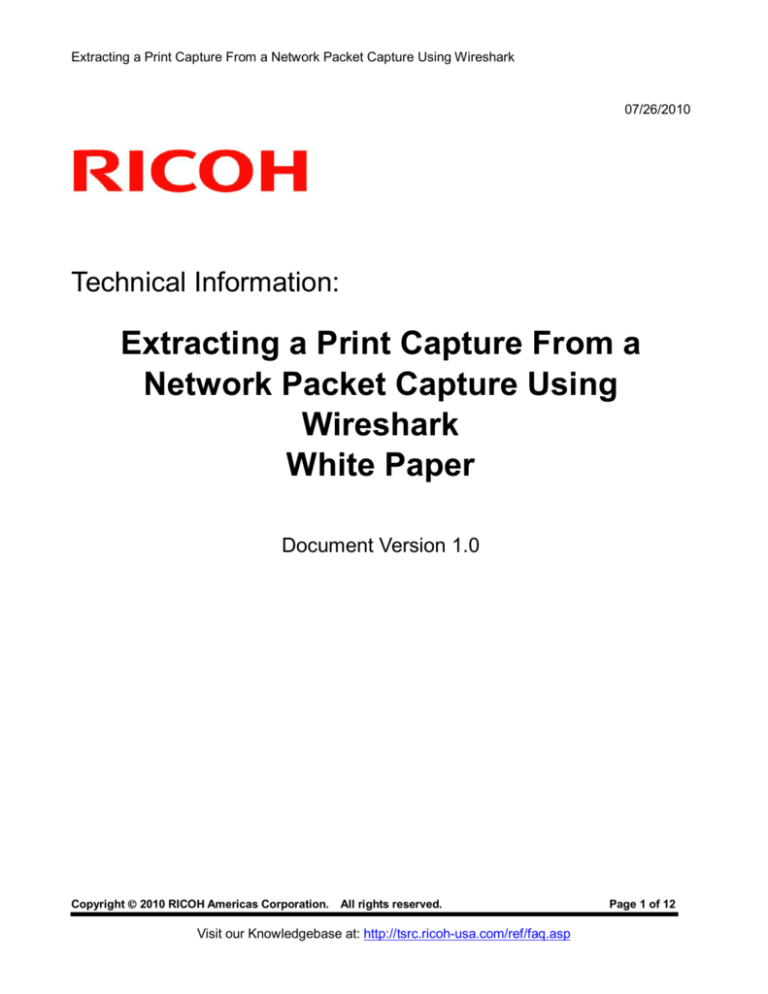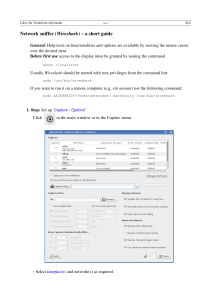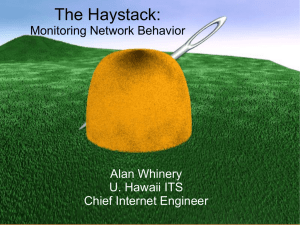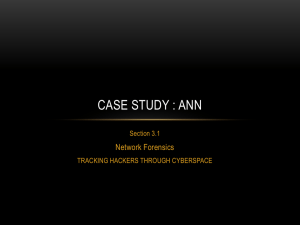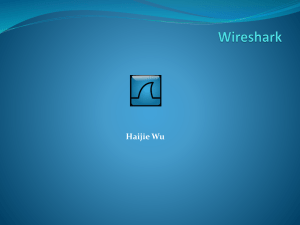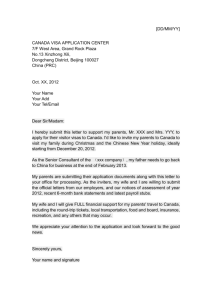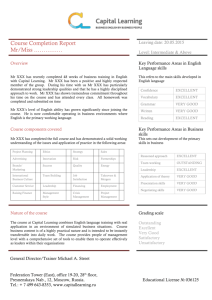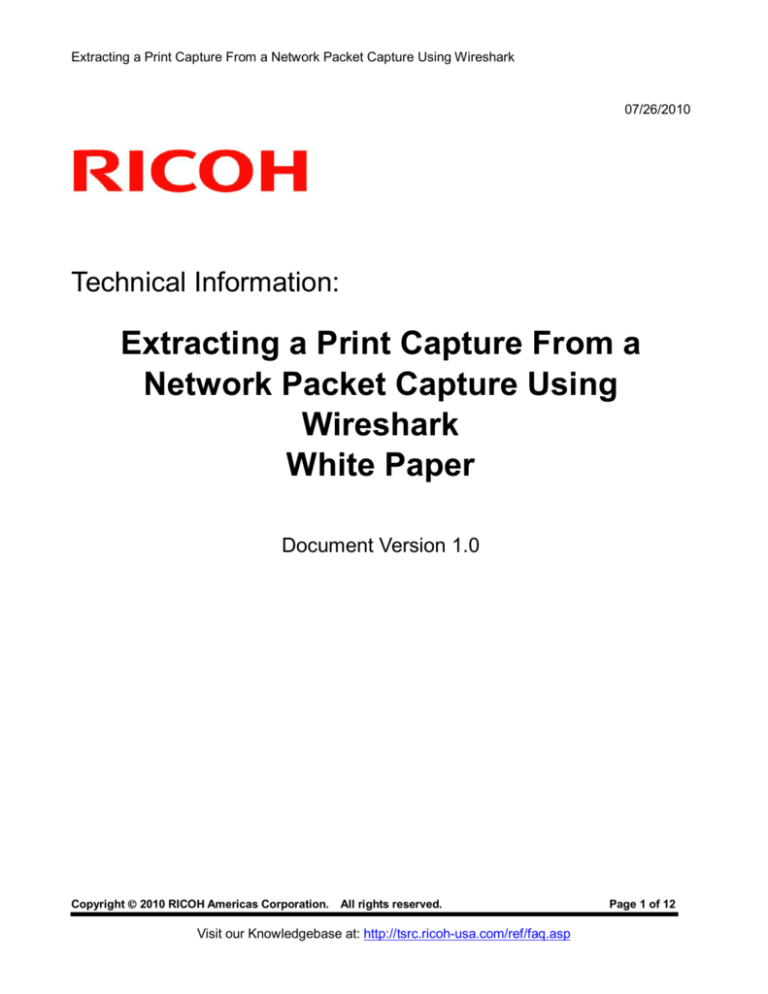
Extracting a Print Capture From a Network Packet Capture Using Wireshark
07/26/2010
Technical Information:
Extracting a Print Capture From a
Network Packet Capture Using
Wireshark
White Paper
Document Version 1.0
Copyright 2010 RICOH Americas Corporation.
All rights reserved.
Visit our Knowledgebase at: http://tsrc.ricoh-usa.com/ref/faq.asp
Page 1 of 12
Extracting a Print Capture From a Network Packet Capture Using Wireshark
Notice:
THIS DOCUMENT MAY NOT BE REPRODUCED OR DISTRIBUTED IN WHOLE OR IN PART, FOR ANY
PURPOSE OR IN ANY FASHION WITHOUT THE PRIOR WRITTEN CONSENT OF RICOH COMPANY
LIMITED. RICOH COMPANY LIMITED RETAINS THE SOLE DISCRETION TO GRANT OR DENY
CONSENT TO ANY PERSON OR PARTY.
Copyright
© 2009 by Ricoh Company Ltd.
All product names, domain names or product illustrations, including desktop images, used in this document
are trademarks, registered trademarks or the property of their respective companies. They are used
throughout this book in an informational or editorial fashion only. Ricoh Company, Ltd. does not grant or
intend to grant hereby any right to such trademarks or property to any third parties. The use of any trade
name or web site is not intended to convey endorsement or any other affiliation with Ricoh products.
The content of this document, and the appearance, features and specifications of Ricoh products are
subject to change from time to time without notice. While care has been taken to ensure the accuracy of
this information, Ricoh makes no representation or warranties about the accuracy, completeness or
adequacy of the information contained herein, and shall not be liable for any errors or omissions in these
materials. The only warranties for Ricoh products and services are as set forth in the express warranty
statements accompanying them. Nothing herein shall be construed as constituting an additional warranty.
Ricoh does not provide legal, accounting or auditing advice, or represent or warrant that our products or
services will ensure that you are in compliance with any law. Customer is responsible for making the final
selection of solution and technical architectures, and for ensuring its own compliance with various laws
such as the Gramm-Leach-Bliley Act, the Sarbanes-Oxley Act and the Health Insurance Portability and
Accountability Act (HIPAA).
Version History:
Version
Issue Date
Revised item
1.0
Apr. 6, 2007
1st Release
NOTE:
Throughout this document you may see references such as 04A (2004 Autumn) or 05S (2005 Spring). You
will only see an A (Autumn) or S (Spring) attached to the last two digits of a year.
These two seasons reflect the time period the machines were manufactured.
Page 2 of 12
Extracting a Print Capture From a Network Packet Capture Using Wireshark
INDEX
1. Introduction .................................................................................................................... 4
2. Target Readers .............................................................................................................. 4
3. Requirements................................................................................................................. 4
4. Procedure ...................................................................................................................... 5
5. Appendix ...................................................................................................................... 12
Page 3 of 12
Extracting a Print Capture From a Network Packet Capture Using Wireshark
1.
Introduction
This document describes how to extract a print capture from a network packet capture.
NOTE:
A print capture can be extracted from any unencrypted print data stream sent over the network.
However, this document focuses on obtaining print captures of jobs sent using DIPRINT (port 9100)
and LPR.
2.
Target Readers
This document is intended for the support staff of Ricoh family group companies and their subsidiaries.
3.
Requirements
•
The data should be unencrypted. If data is submitted to the printer using ssl, it will not be readable
to the capturing PC.
•
The data should be fully captured. In situations where session timeouts occur or the network is
unstable, data might not be fully captured by the PC. Such a capture is not useful for extracting
print data from.
•
All packet capturing tools should have a way to assemble captured packets into data. In this
document we will use Wireshark (formerly Ethereal). For details, please visit:
http://www.wireshark.org/
Page 4 of 12
Extracting a Print Capture From a Network Packet Capture Using Wireshark
4.
Procedure
a. Download and install Wireshark on a PC.
b. Capture print job(s) as network packets and save them as a file:
The entire packet capture should be saved as a file before extracting print captures from it.
c. Filter the Packets:
Filter the packets by the IP addresses of the sender, the destination and the port number.
(Figure 3a)
NOTE:
These are 2 examples that are useful for our purposes in this document. You might want to experiment
with your own filters.
•
•
LPR printing:
ip.addr == xxx.xxx.xxx.xxx && ip.addr == xxx.xxx.xxx.xxx && tcp.port == 515
DIPRINT (port 9100 printing):
ip.addr == xxx.xxx.xxx.xxx && ip.addr == xxx.xxx.xxx.xxx && tcp.port == 9100
In the below example, the sender has an IP address of 192.168.0.11 and the printer has an IP address
of 192.168.0.201. Packets are filtered by both IP addresses and TCP port 9100.
Figure 3a - Filtering the Packets
1. Type a filter
2. Apply the filter
Click for saved filters
Page 5 of 12
Extracting a Print Capture From a Network Packet Capture Using Wireshark
Wireshark has a list of saved filters. Click the [Filter] button (See Figure 3a on previous page.) to view
them or create a new one (Figure 3b).
2. Click
New
1. Select a saved filter
3. Input the name and string for the new filter
Figure 3b - Creating a New Filter
Page 6 of 12
Extracting a Print Capture From a Network Packet Capture Using Wireshark
d. Find a Particular TCP Session:
Sessions begin with a SYN flag and end with a FIN flag. (Figure 4a)
Individual sessions can be isolated by filtering the sender port. (Figure 4b)
Figure 4a - Session SYN/ACK flags
Figure 4b - Two different sessions
End of an LPR session, using sender port 721
Beginning of the next LPR session,
using sender port 722
Page 7 of 12
Extracting a Print Capture From a Network Packet Capture Using Wireshark
e. Extract the Packets from the Session Using “Follow TCP Stream”:
Select one of the TCP packets in the session. Click [Analyze] and select [Follow TCP Stream].
(Figure 5)
Figure 5 - Executing "Follow TCP Stream"
2. Follow TCP stream
1. Select a packet from within the session
Page 8 of 12
Extracting a Print Capture From a Network Packet Capture Using Wireshark
f. Save the Data as a Print Capture File:
The following procedure will extract the captured data to a file (Figure 6):
1) Select the direction of the data stream (sender to destination).
(This is necessary in order to exclude back-channel data from a receiver, such as
USTATUS)
2) Select RAW for data type.
3) Click [Save As] to save the data as a file.
Figure 6 - Saving as a File
1. Select the directions
2. Select RAW
3. Save as a file
Page 9 of 12
Extracting a Print Capture From a Network Packet Capture Using Wireshark
g. Remove LPR Data:
In the case of LPR, LPR data has to be removed from the file.
•
•
The LPR data can be sent before or after the print data:
If the LPR data is sent before the print data, LPR data will appear at the beginning of the file.
(Figure 7a)
If the LPR data is sent after the data, LPR data will appear at the beginning and at the end of the
file. (Figure 7b)
The following procedure will remove the LPR data:
1. Save the print capture file first.
2. Open the file with a binary editor and remove the LPR data. (Figure 7c on next page)
Figure 7a - LPR data at the beginning
Figure 7b - LPR data at the beginning and the end
Page 10 of 12
Extracting a Print Capture From a Network Packet Capture Using Wireshark
Figure 7c - Removing LPR data
Page 11 of 12
Extracting a Print Capture From a Network Packet Capture Using Wireshark
5.
Appendix
For readers with a further interest, we attached a network packet capture file ("testpcap.cap"). You can
perform the operations demonstrated in this document by yourself.
Testpcap.cap
The capture contains packets sent by the following hosts:
PC1:
192.168.0.11
PC2:
192.168.0.12
printer1:
192.168.0.201
printer2:
192.168.0.202
During the capture, the following print jobs (1 page MS Word files) were submitted:
Job no.
1.
2.
3.
4.
5.
6.
7.
8.
PC>printer
11>201
12>201
11>202
12>202
11>201
12>201
11>202
12>202
Job type (port)
DIPRINT(9100)
DIPRINT(9100)
DIPRINT(9100)
DIPRINT(9100)
LPR(515)
LPR(515)
LPR -d(515)
LPR -d(515)
Lang.
PCL5
PS
PCL5
PS
PCL5
PS
PCL5
PS
Time
x3
x1
x1
x1
x3
x1
x1
x1
The packet capture is unfiltered and therefore also contains other network activity such as Pings.
NOTE:
When you are looking at LPR packets, the port number of the printer might be displayed as "printer",
not "515". To change this, disable [View] > [Name Resolution] > [Enable Transport layer], then click
[View] > [Reload] to reload the file.
Page 12 of 12