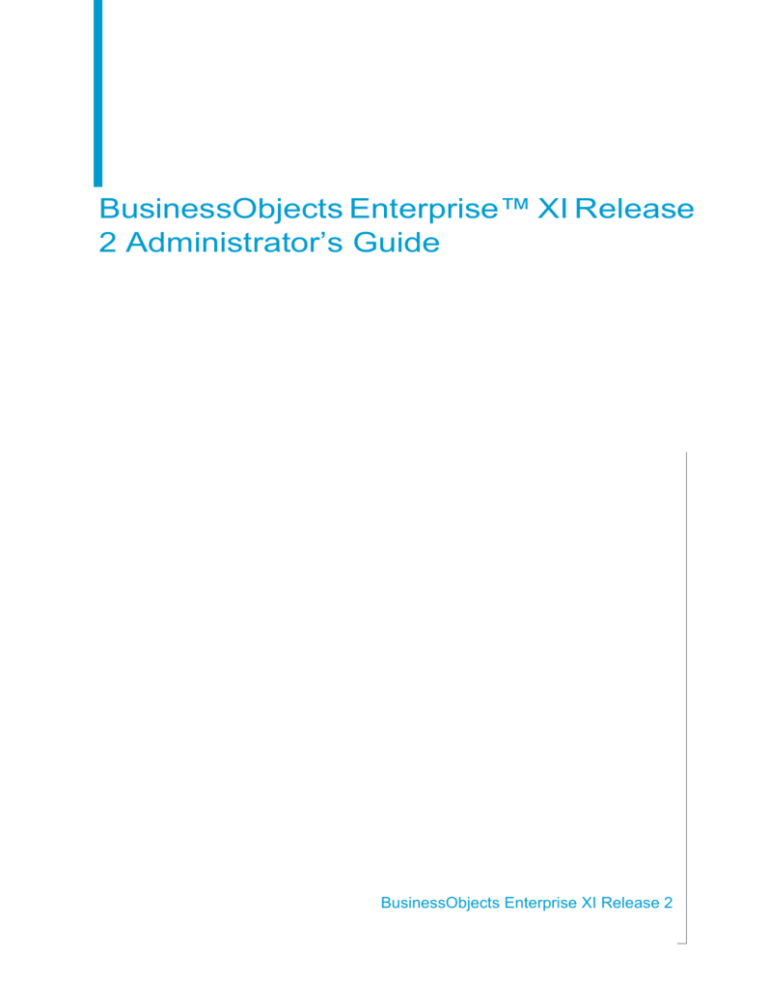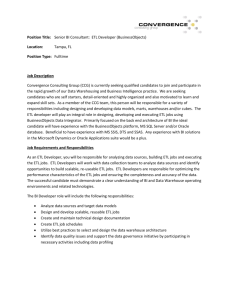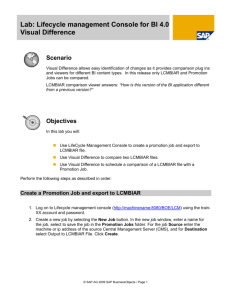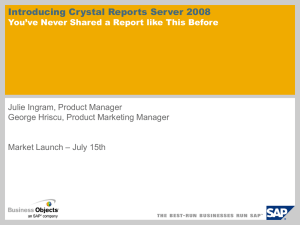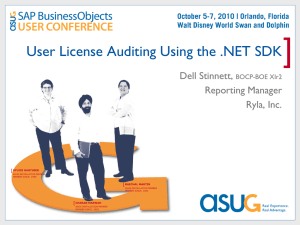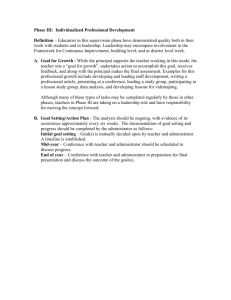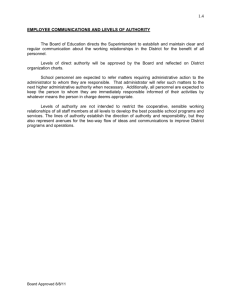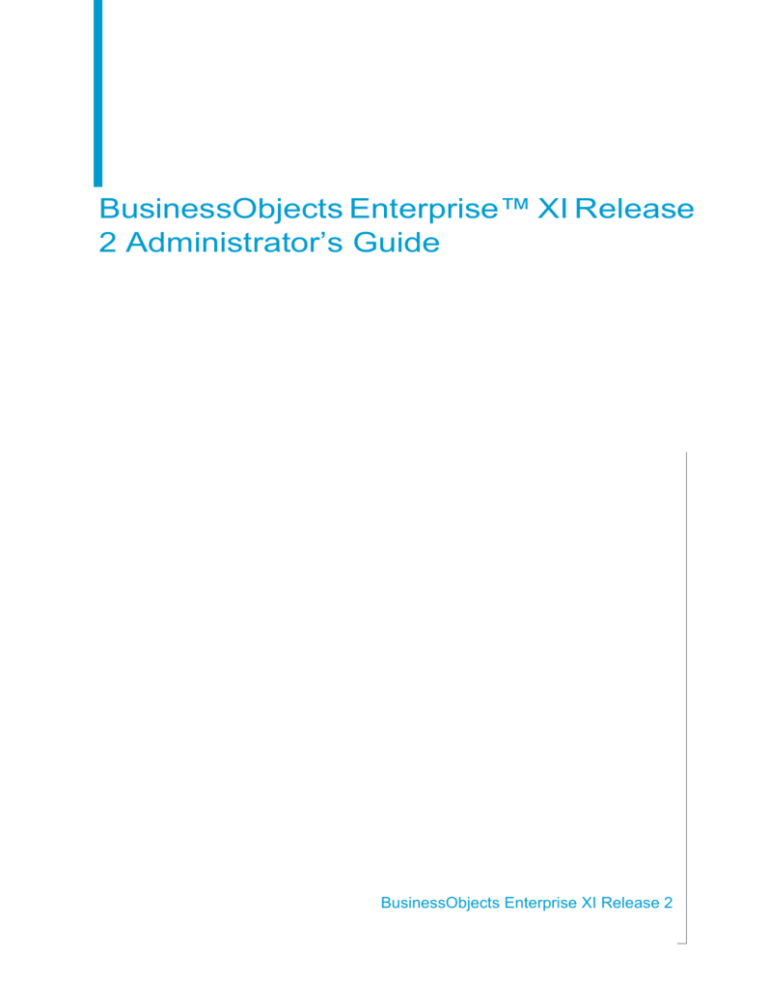
BusinessObjects Enterprise™ XI Release
2 Administrator’s Guide
BusinessObjects Enterprise XI Release 2
1
Patents
Business Objects owns the following U.S. patents, which may cover products that are offered
and sold by Business Objects: 5,555,403, 6,247,008 B1, 6,578,027 B2, 6,490,593 and
6,289,352.
Trademarks
Business Objects, the Business Objects logo, Crystal Reports, and Crystal Enterprise are
trademarks or registered trademarks of Business Objects SA or its affiliated companies in the
United States and other countries. All other names mentioned herein may be trademarks of
their respective owners.
Copyright
Copyright © 2006 Business Objects. All rights reserved.
Third-party
contributors
Business Objects products in this release may contain redistributions of software licensed
from third-party contributors. Some of these individual components may also be available
under alternative licenses. A partial listing of third-party contributors that have requested or
permitted acknowledgments, as well as required notices, can be found at:
http://www.businessobjects.com/thirdparty
2
BusinessObjects Enterprise Deployment and Configuration Guide
Contents
Chapter 1
Getting Started
17
About this guide . . . . . . . . . . . . . . . . . . . . . . . . . . . . . . . . . . . . . . . . . . . . . 18
About BusinessObjects Enterprise . . . . . . . . . . . . . . . . . . . . . . . . . . . 18
Chapter 2
BusinessObjects Enterprise Architecture
19
Overview . . . . . . . . . . . . . . . . . . . . . . . . . . . . . . . . . . . . . . . . . . . . . . . . . . 20
Architecture basics . . . . . . . . . . . . . . . . . . . . . . . . . . . . . . . . . . . . . . . . . . . 20
Client tier . . . . . . . . . . . . . . . . . . . . . . . . . . . . . . . . . . . . . . . . . . . . . . . . . . 22
InfoView . . . . . . . . . . . . . . . . . . . . . . . . . . . . . . . . . . . . . . . . . . . . . . . . 22
Central Management Console (CMC) . . . . . . . . . . . . . . . . . . . . . . . . . 23
Central Configuration Manager (CCM) . . . . . . . . . . . . . . . . . . . . . . . . 23
Publishing Wizard . . . . . . . . . . . . . . . . . . . . . . . . . . . . . . . . . . . . . . . . 23
Import Wizard . . . . . . . . . . . . . . . . . . . . . . . . . . . . . . . . . . . . . . . . . . . . 24
Application tier . . . . . . . . . . . . . . . . . . . . . . . . . . . . . . . . . . . . . . . . . . . . . . 24
Application server and BusinessObjects Enterprise SDK . . . . . . . 25
Web Component Adapter (WCA) . . . . . . . . . . . . . . . . . . . . . . . . . 25
Web development platforms . . . . . . . . . . . . . . . . . . . . . . . . . . . . . . . . 26
Java platform . . . . . . . . . . . . . . . . . . . . . . . . . . . . . . . . . . . . . . . . . 26
Windows .NET platform . . . . . . . . . . . . . . . . . . . . . . . . . . . . . . . . 26
Web application environments . . . . . . . . . . . . . . . . . . . . . . . . . . . . . . . 26
Intelligence tier . . . . . . . . . . . . . . . . . . . . . . . . . . . . . . . . . . . . . . . . . . . . . . 27
Central Management Server (CMS) . . . . . . . . . . . . . . . . . . . . . . . . . . 27
Event Server . . . . . . . . . . . . . . . . . . . . . . . . . . . . . . . . . . . . . . . . . . . . 29
File Repository Servers . . . . . . . . . . . . . . . . . . . . . . . . . . . . . . . . . . . . 29
Cache Server . . . . . . . . . . . . . . . . . . . . . . . . . . . . . . . . . . . . . . . . . . . . 30
Processing tier . . . . . . . . . . . . . . . . . . . . . . . . . . . . . . . . . . . . . . . . . . . . . . 30
Job servers . . . . . . . . . . . . . . . . . . . . . . . . . . . . . . . . . . . . . . . . . . . . . 31
Report Job Server . . . . . . . . . . . . . . . . . . . . . . . . . . . . . . . . . . . . . 32
BusinessObjects Enterprise Administrator’s Guide
3
Contents
Program Job Server . . . . . . . . . . . . . . . . . . . . . . . . . . . . . . . . . . . . 32
Web Intelligence Job Server . . . . . . . . . . . . . . . . . . . . . . . . . . . . . 32
Destination Job Server . . . . . . . . . . . . . . . . . . . . . . . . . . . . . . . . . . 32
List of Values Job Server . . . . . . . . . . . . . . . . . . . . . . . . . . . . . . . . 33
Desktop Intelligence Job Server . . . . . . . . . . . . . . . . . . . . . . . . . . . 33
Web Intelligence Report Server . . . . . . . . . . . . . . . . . . . . . . . . . . . . . . 33
Report Application Server (RAS) . . . . . . . . . . . . . . . . . . . . . . . . . . . . . 34
Page Server . . . . . . . . . . . . . . . . . . . . . . . . . . . . . . . . . . . . . . . . . . . . . 34
Data tier . . . . . . . . . . . . . . . . . . . . . . . . . . . . . . . . . . . . . . . . . . . . . . . . . . . . 35
Report viewers . . . . . . . . . . . . . . . . . . . . . . . . . . . . . . . . . . . . . . . . . . . . . . 35
Information flow . . . . . . . . . . . . . . . . . . . . . . . . . . . . . . . . . . . . . . . . . . . . . . 36
What happens when you schedule an object? . . . . . . . . . . . . . . . . . . . 36
What happens when you view a report? . . . . . . . . . . . . . . . . . . . . . . . . 37
Report viewing with the Cache Server and Page Server . . . . . . . . 38
Report viewing with the Report Application Server . . . . . . . . . . . . 40
Viewing Web Intelligence documents . . . . . . . . . . . . . . . . . . . . . . . 40
Security management components . . . . . . . . . . . . . . . . . . . . . . . . . . . . . . . 42
Web Component Adapter . . . . . . . . . . . . . . . . . . . . . . . . . . . . . . . . . . . 42
CMS . . . . . . . . . . . . . . . . . . . . . . . . . . . . . . . . . . . . . . . . . . . . . . . . . . . 43
Security plug-ins . . . . . . . . . . . . . . . . . . . . . . . . . . . . . . . . . . . . . . . . . . 43
Chapter 3
Central Management Console Basics
45
Overview . . . . . . . . . . . . . . . . . . . . . . . . . . . . . . . . . . . . . . . . . . . . . . . . . . . 46
Using the CMC . . . . . . . . . . . . . . . . . . . . . . . . . . . . . . . . . . . . . . . . . . . . . . 46
Logging on to the CMC . . . . . . . . . . . . . . . . . . . . . . . . . . . . . . . . . . . . . 47
Navigating within the CMC . . . . . . . . . . . . . . . . . . . . . . . . . . . . . . . . . . 48
Setting CMC preferences . . . . . . . . . . . . . . . . . . . . . . . . . . . . . . . . . . . 48
Making initial security settings . . . . . . . . . . . . . . . . . . . . . . . . . . . . . . . . . . . 50
Setting the Administrator password . . . . . . . . . . . . . . . . . . . . . . . . . . . 50
Disabling a user account . . . . . . . . . . . . . . . . . . . . . . . . . . . . . . . . . . . . 51
Modifying default security levels . . . . . . . . . . . . . . . . . . . . . . . . . . . . . . 51
Managing BusinessObjects Enterprise applications . . . . . . . . . . . . . . . . . . 52
CMC . . . . . . . . . . . . . . . . . . . . . . . . . . . . . . . . . . . . . . . . . . . . . . . . . . . 52
4
BusinessObjects Enterprise Administrator’s Guide
Contents
Crystal Reports Explorer . . . . . . . . . . . . . . . . . . . . . . . . . . . . . . . . . . . 53
Designer . . . . . . . . . . . . . . . . . . . . . . . . . . . . . . . . . . . . . . . . . . . . . . . . 54
Desktop Intelligence . . . . . . . . . . . . . . . . . . . . . . . . . . . . . . . . . . . . . . . 54
Discussions . . . . . . . . . . . . . . . . . . . . . . . . . . . . . . . . . . . . . . . . . . . . . 54
Accessing the Discussions page . . . . . . . . . . . . . . . . . . . . . . . . . . 55
Searching for discussion threads . . . . . . . . . . . . . . . . . . . . . . . . . 55
Sorting search results . . . . . . . . . . . . . . . . . . . . . . . . . . . . . . . . . . 56
Deleting discussion threads . . . . . . . . . . . . . . . . . . . . . . . . . . . . . 57
Setting user rights . . . . . . . . . . . . . . . . . . . . . . . . . . . . . . . . . . . . . 57
InfoView . . . . . . . . . . . . . . . . . . . . . . . . . . . . . . . . . . . . . . . . . . . . . . . . 57
Web Intelligence . . . . . . . . . . . . . . . . . . . . . . . . . . . . . . . . . . . . . . . . . 58
Chapter 4
Setting Rights
59
Overview . . . . . . . . . . . . . . . . . . . . . . . . . . . . . . . . . . . . . . . . . . . . . . . . . . 60
Rights and the BusinessObjects Enterprise object security model . . . . . . 60
How rights work in BusinessObjects Enterprise . . . . . . . . . . . . . . . . . 60
Navigating the Rights tab . . . . . . . . . . . . . . . . . . . . . . . . . . . . . . . . . . . 61
Locating the Rights tab . . . . . . . . . . . . . . . . . . . . . . . . . . . . . . . . . 61
Columns in the Rights tab . . . . . . . . . . . . . . . . . . . . . . . . . . . . . . . 62
Reading the Rights tab . . . . . . . . . . . . . . . . . . . . . . . . . . . . . . . . . 62
BusinessObjects Enterprise top-level folders . . . . . . . . . . . . . . . . . . . 62
Access levels . . . . . . . . . . . . . . . . . . . . . . . . . . . . . . . . . . . . . . . . . . . . . . . 64
Access levels overview . . . . . . . . . . . . . . . . . . . . . . . . . . . . . . . . . . . . 64
Considerations for setting access levels . . . . . . . . . . . . . . . . . . . . . . . 65
Assigning access levels to groups and users . . . . . . . . . . . . . . . . 66
Assigning No Access and Full Control access levels . . . . . . . . . . 66
Advanced object rights . . . . . . . . . . . . . . . . . . . . . . . . . . . . . . . . . . . . . . . 66
Advanced object rights overview . . . . . . . . . . . . . . . . . . . . . . . . . . . . . 67
Navigating the Advanced Rights page . . . . . . . . . . . . . . . . . . . . . . . . . 67
Locating the Advanced Rights page . . . . . . . . . . . . . . . . . . . . . . . 67
Columns in the Advanced Rights page . . . . . . . . . . . . . . . . . . . . . 68
Base rights and available rights . . . . . . . . . . . . . . . . . . . . . . . . . . 68
Inheritance . . . . . . . . . . . . . . . . . . . . . . . . . . . . . . . . . . . . . . . . . . . . . . . . . 69
BusinessObjects Enterprise Administrator’s Guide
5
Contents
The rationale for inheritance . . . . . . . . . . . . . . . . . . . . . . . . . . . . . . . . . 69
Group and folder inheritance concepts . . . . . . . . . . . . . . . . . . . . . . . . . 70
Group inheritance . . . . . . . . . . . . . . . . . . . . . . . . . . . . . . . . . . . . . . 70
Folder inheritance . . . . . . . . . . . . . . . . . . . . . . . . . . . . . . . . . . . . . . 71
Breaking inheritance . . . . . . . . . . . . . . . . . . . . . . . . . . . . . . . . . . . . . . . 72
Enabling and disabling inheritance with access levels . . . . . . . . . . . . . 74
Inheritance with advanced rights . . . . . . . . . . . . . . . . . . . . . . . . . . . . . . 75
Priorities affecting advanced inheritance settings . . . . . . . . . . . . . 76
Using rights to delegate administration
. . . . . . . . . . . . . . . . . . . . . . . . . . . 77
Delegated administration overview . . . . . . . . . . . . . . . . . . . . . . . . . . . . 77
Choosing between Modify the rights users have to objects options . . . 79
Modify the rights users have to objects . . . . . . . . . . . . . . . . . . . . . 79
Securely modify rights users have to objects . . . . . . . . . . . . . . . . . 79
Owner rights . . . . . . . . . . . . . . . . . . . . . . . . . . . . . . . . . . . . . . . . . . . . . 80
Summary of recommendations for rights administration . . . . . . . . . . . . . . . 80
Choosing between View and View-on-demand rights . . . . . . . . . . . . . . 81
View-on-demand rights . . . . . . . . . . . . . . . . . . . . . . . . . . . . . . . . . 81
View rights . . . . . . . . . . . . . . . . . . . . . . . . . . . . . . . . . . . . . . . . . . . 81
Chapter 5
Managing User Accounts and Groups
83
Overview . . . . . . . . . . . . . . . . . . . . . . . . . . . . . . . . . . . . . . . . . . . . . . . . . . . 84
Account management overview . . . . . . . . . . . . . . . . . . . . . . . . . . . . . . . . . 84
User management . . . . . . . . . . . . . . . . . . . . . . . . . . . . . . . . . . . . . 84
Group management . . . . . . . . . . . . . . . . . . . . . . . . . . . . . . . . . . . . 85
Available authentication types . . . . . . . . . . . . . . . . . . . . . . . . . . . . . . . . . . . 86
Managing Enterprise and general accounts . . . . . . . . . . . . . . . . . . . . . . . . 87
Creating an Enterprise user account . . . . . . . . . . . . . . . . . . . . . . . . . . . 88
Creating a group . . . . . . . . . . . . . . . . . . . . . . . . . . . . . . . . . . . . . . . . . . 89
Adding subgroups . . . . . . . . . . . . . . . . . . . . . . . . . . . . . . . . . . . . . 89
Specifying group membership . . . . . . . . . . . . . . . . . . . . . . . . . . . . 90
Adding users to groups . . . . . . . . . . . . . . . . . . . . . . . . . . . . . . . . . . . . . 90
Modifying a user account . . . . . . . . . . . . . . . . . . . . . . . . . . . . . . . . . . . 91
Deleting a user account . . . . . . . . . . . . . . . . . . . . . . . . . . . . . . . . . . . . 92
6
BusinessObjects Enterprise Administrator’s Guide
Contents
Changing password settings . . . . . . . . . . . . . . . . . . . . . . . . . . . . . . . . 92
Enabling Trusted Authentication . . . . . . . . . . . . . . . . . . . . . . . . . . 93
Modifying a group . . . . . . . . . . . . . . . . . . . . . . . . . . . . . . . . . . . . . . . . 94
Viewing group members . . . . . . . . . . . . . . . . . . . . . . . . . . . . . . . . . . . 95
Deleting a group . . . . . . . . . . . . . . . . . . . . . . . . . . . . . . . . . . . . . . . . . . 95
Disabling the Guest account . . . . . . . . . . . . . . . . . . . . . . . . . . . . . . . . 96
Granting access to users and groups . . . . . . . . . . . . . . . . . . . . . . . . . 96
Controlling access to user inboxes . . . . . . . . . . . . . . . . . . . . . . . . . . . 97
Managing aliases . . . . . . . . . . . . . . . . . . . . . . . . . . . . . . . . . . . . . . . . . . . . 97
Creating a user and a third-party alias . . . . . . . . . . . . . . . . . . . . . . . . . 98
Creating an alias for an existing user . . . . . . . . . . . . . . . . . . . . . . . . . . 99
Assigning an alias . . . . . . . . . . . . . . . . . . . . . . . . . . . . . . . . . . . . . . . . 99
Reassigning an alias . . . . . . . . . . . . . . . . . . . . . . . . . . . . . . . . . . . . . 100
Deleting an alias . . . . . . . . . . . . . . . . . . . . . . . . . . . . . . . . . . . . . . . . 101
Disabling an aliases . . . . . . . . . . . . . . . . . . . . . . . . . . . . . . . . . . . . . . 101
Chapter 6
Managing Licenses
103
Overview . . . . . . . . . . . . . . . . . . . . . . . . . . . . . . . . . . . . . . . . . . . . . . . . . 104
Managing license information . . . . . . . . . . . . . . . . . . . . . . . . . . . . . . . . . 104
Adding a license key . . . . . . . . . . . . . . . . . . . . . . . . . . . . . . . . . . . . . 104
Viewing current account activity . . . . . . . . . . . . . . . . . . . . . . . . . . . . . 105
Chapter 7
Managing Applications
107
Overview . . . . . . . . . . . . . . . . . . . . . . . . . . . . . . . . . . . . . . . . . . . . . . . . . 108
Setting rights on applications . . . . . . . . . . . . . . . . . . . . . . . . . . . . . . . . . . 108
Managing CMC settings . . . . . . . . . . . . . . . . . . . . . . . . . . . . . . . . . . . . . . 109
Managing Crystal Reports Explorer settings . . . . . . . . . . . . . . . . . . . . . . 110
Managing Designer settings . . . . . . . . . . . . . . . . . . . . . . . . . . . . . . . . . . . 110
Desktop Intelligence settings . . . . . . . . . . . . . . . . . . . . . . . . . . . . . . . . . . 111
Managing Discussions settings . . . . . . . . . . . . . . . . . . . . . . . . . . . . . . . . 111
Accessing the Discussions page . . . . . . . . . . . . . . . . . . . . . . . . . 111
Searching for discussion threads . . . . . . . . . . . . . . . . . . . . . . . . 112
Sorting search results . . . . . . . . . . . . . . . . . . . . . . . . . . . . . . . . . 113
BusinessObjects Enterprise Administrator’s Guide
7
Contents
Deleting discussion threads . . . . . . . . . . . . . . . . . . . . . . . . . . . . . 113
Setting user rights . . . . . . . . . . . . . . . . . . . . . . . . . . . . . . . . . . . . 114
Managing InfoView settings . . . . . . . . . . . . . . . . . . . . . . . . . . . . . . . . . . . 114
Managing Web Intelligence settings . . . . . . . . . . . . . . . . . . . . . . . . . . . . . 115
Chapter 8
Managing Servers
117
Overview . . . . . . . . . . . . . . . . . . . . . . . . . . . . . . . . . . . . . . . . . . . . . . . . . . 118
Server management overview . . . . . . . . . . . . . . . . . . . . . . . . . . . . . . . . . . 118
Server status . . . . . . . . . . . . . . . . . . . . . . . . . . . . . . . . . . . . . . . . . . . . . . . 119
Starting, stopping, and restarting servers . . . . . . . . . . . . . . . . . . . . . . 120
Stopping a Central Management Server . . . . . . . . . . . . . . . . . . . 121
Enabling and disabling servers . . . . . . . . . . . . . . . . . . . . . . . . . . . . . . 121
Server settings . . . . . . . . . . . . . . . . . . . . . . . . . . . . . . . . . . . . . . . . . . . . . 122
Server metrics . . . . . . . . . . . . . . . . . . . . . . . . . . . . . . . . . . . . . . . . . . . . . . 122
Viewing current server metrics . . . . . . . . . . . . . . . . . . . . . . . . . . . . . . 123
The Metrics tab . . . . . . . . . . . . . . . . . . . . . . . . . . . . . . . . . . . . . . . 123
Viewing system metrics . . . . . . . . . . . . . . . . . . . . . . . . . . . . . . . . . . . . 125
Server groups . . . . . . . . . . . . . . . . . . . . . . . . . . . . . . . . . . . . . . . . . . . . . . 125
Creating a server group . . . . . . . . . . . . . . . . . . . . . . . . . . . . . . . . . . . 126
Working with server subgroups . . . . . . . . . . . . . . . . . . . . . . . . . . . . . . 127
Modifying the group membership of a server . . . . . . . . . . . . . . . . . . . 128
User access to servers and server groups . . . . . . . . . . . . . . . . . . . . . . . . 128
Object rights for the Report Application Server . . . . . . . . . . . . . . . . . . 129
Chapter 9
Managing Data Sources and Connections
131
Overview . . . . . . . . . . . . . . . . . . . . . . . . . . . . . . . . . . . . . . . . . . . . . . . . . . 132
Data source connections . . . . . . . . . . . . . . . . . . . . . . . . . . . . . . . . . . . . . . 132
Managing universes . . . . . . . . . . . . . . . . . . . . . . . . . . . . . . . . . . . . . . . . . 133
Viewing and deleting universes . . . . . . . . . . . . . . . . . . . . . . . . . . . . . . 133
Controlling access to universes . . . . . . . . . . . . . . . . . . . . . . . . . . . . . 134
Managing universe connections . . . . . . . . . . . . . . . . . . . . . . . . . . . . . . . . 134
Controlling access to universe connections . . . . . . . . . . . . . . . . . . . . 135
Managing OLAP cubes . . . . . . . . . . . . . . . . . . . . . . . . . . . . . . . . . . . . . . . 136
8
BusinessObjects Enterprise Administrator’s Guide
Contents
Creating an OLAP cube connection . . . . . . . . . . . . . . . . . . . . . . . . . . 136
Editing an OLAP cube connection . . . . . . . . . . . . . . . . . . . . . . . . . . . 137
Deleting an OLAP cube connection . . . . . . . . . . . . . . . . . . . . . . . . . . 138
OLAP Data source connection settings . . . . . . . . . . . . . . . . . . . . . . . . . . 138
Connection settings for Microsoft OLAP data sources . . . . . . . . . . . 138
Connection settings for Essbase/DB2 OLAP data sources . . . . . . . . 140
Connection settings for Oracle OLAP data sources . . . . . . . . . . . . . 141
Chapter 10
Managing Objects
143
Overview . . . . . . . . . . . . . . . . . . . . . . . . . . . . . . . . . . . . . . . . . . . . . . . . . 144
General object management . . . . . . . . . . . . . . . . . . . . . . . . . . . . . . . . . . 144
Setting object rights . . . . . . . . . . . . . . . . . . . . . . . . . . . . . . . . . . . . . . 144
Object rights . . . . . . . . . . . . . . . . . . . . . . . . . . . . . . . . . . . . . . . . 146
Setting access levels . . . . . . . . . . . . . . . . . . . . . . . . . . . . . . . . . . . . . 148
Copying, moving, or creating a shortcut for an object . . . . . . . . . . . . 149
Deleting an object . . . . . . . . . . . . . . . . . . . . . . . . . . . . . . . . . . . . . . . 150
Searching for an object . . . . . . . . . . . . . . . . . . . . . . . . . . . . . . . . . . . 150
Sending an object or instance . . . . . . . . . . . . . . . . . . . . . . . . . . . . . . 150
Available destinations by object type . . . . . . . . . . . . . . . . . . . . . 152
Changing properties of an object . . . . . . . . . . . . . . . . . . . . . . . . . . . . 153
Assigning an object to categories . . . . . . . . . . . . . . . . . . . . . . . . . . . 154
Report object management . . . . . . . . . . . . . . . . . . . . . . . . . . . . . . . . . . . 155
What are report objects and instances? . . . . . . . . . . . . . . . . . . . . . . 155
Setting report refresh options . . . . . . . . . . . . . . . . . . . . . . . . . . . . . . . 156
Setting report processing options . . . . . . . . . . . . . . . . . . . . . . . . . . . 157
Setting report viewing options . . . . . . . . . . . . . . . . . . . . . . . . . . . 158
Specifying default servers . . . . . . . . . . . . . . . . . . . . . . . . . . . . . . 159
Changing database information . . . . . . . . . . . . . . . . . . . . . . . . . 161
Updating parameters . . . . . . . . . . . . . . . . . . . . . . . . . . . . . . . . . . 162
Updating prompts for Web Intelligence document objects . . . . . 163
Using filters . . . . . . . . . . . . . . . . . . . . . . . . . . . . . . . . . . . . . . . . . 163
Setting printer and page layout options . . . . . . . . . . . . . . . . . . . . 165
Processing extensions . . . . . . . . . . . . . . . . . . . . . . . . . . . . . . . . . . . . 167
BusinessObjects Enterprise Administrator’s Guide
9
Contents
Applying processing extensions to reports . . . . . . . . . . . . . . . . . . . . . 168
Registering processing extensions with the system . . . . . . . . . . . 169
Selecting a processing extension for a report . . . . . . . . . . . . . . . 170
Sharing processing extensions between multiple servers . . . . . . 171
Working with hyperlinked reports . . . . . . . . . . . . . . . . . . . . . . . . . . . . 171
Publishing and hyperlinking reports . . . . . . . . . . . . . . . . . . . . . . . 172
Publishing reports with existing hyperlinks . . . . . . . . . . . . . . . . . . 173
Viewing hyperlinks in a report . . . . . . . . . . . . . . . . . . . . . . . . . . . 173
Viewing hyperlinked reports . . . . . . . . . . . . . . . . . . . . . . . . . . . . . 173
Viewing the universes for a Web Intelligence document . . . . . . . 174
Rights set on Desktop and Web Intelligence documents . . . . . . . . . . 175
Desktop Intelligence document rights . . . . . . . . . . . . . . . . . . . . . 175
Web Intelligence document rights . . . . . . . . . . . . . . . . . . . . . . . . 177
Program object management . . . . . . . . . . . . . . . . . . . . . . . . . . . . . . . . . . 179
What are program objects and instances? . . . . . . . . . . . . . . . . . . . . . 180
Program types . . . . . . . . . . . . . . . . . . . . . . . . . . . . . . . . . . . . . . . 180
Setting program processing options . . . . . . . . . . . . . . . . . . . . . . . . . . 181
Specifying command-line arguments . . . . . . . . . . . . . . . . . . . . . . 181
Setting a working directory for a program object . . . . . . . . . . . . . 182
Configuring executable programs . . . . . . . . . . . . . . . . . . . . . . . . 183
Configuring Java programs . . . . . . . . . . . . . . . . . . . . . . . . . . . . . 185
Authentication and program objects . . . . . . . . . . . . . . . . . . . . . . . 186
Object package management . . . . . . . . . . . . . . . . . . . . . . . . . . . . . . . . . . 187
What are object packages, components, and instances? . . . . . . . . . . 188
Creating an object package . . . . . . . . . . . . . . . . . . . . . . . . . . . . . . . . 188
Adding objects to an object package . . . . . . . . . . . . . . . . . . . . . . . . . 189
Configuring object packages and their objects . . . . . . . . . . . . . . . . . . 190
Authentication and object packages . . . . . . . . . . . . . . . . . . . . . . . . . . 191
Chapter 11
Scheduling Objects
193
Overview . . . . . . . . . . . . . . . . . . . . . . . . . . . . . . . . . . . . . . . . . . . . . . . . . . 194
Scheduling overview . . . . . . . . . . . . . . . . . . . . . . . . . . . . . . . . . . . . . . . . . 194
About the scheduling options and parameters . . . . . . . . . . . . . . . . . . 195
10
BusinessObjects Enterprise Administrator’s Guide
Contents
Recurrence patterns . . . . . . . . . . . . . . . . . . . . . . . . . . . . . . . . . . 196
Run options and parameters . . . . . . . . . . . . . . . . . . . . . . . . . . . . 196
Scheduling objects . . . . . . . . . . . . . . . . . . . . . . . . . . . . . . . . . . . . . . . 198
Scheduling objects using object packages . . . . . . . . . . . . . . . . . . . . 198
Scheduling an object with events . . . . . . . . . . . . . . . . . . . . . . . . . . . . 200
Setting the scheduling options . . . . . . . . . . . . . . . . . . . . . . . . . . . . . . . . . 202
Setting notification for an object’s success or failure . . . . . . . . . . . . . 202
Determining an object’s success or failure . . . . . . . . . . . . . . . . . 203
About notification . . . . . . . . . . . . . . . . . . . . . . . . . . . . . . . . . . . . 203
Specifying alert notification . . . . . . . . . . . . . . . . . . . . . . . . . . . . . . . . 205
Selecting a destination . . . . . . . . . . . . . . . . . . . . . . . . . . . . . . . . . . . . 207
Default destination support . . . . . . . . . . . . . . . . . . . . . . . . . . . . . 208
Unmanaged Disk destination support . . . . . . . . . . . . . . . . . . . . . 208
FTP support . . . . . . . . . . . . . . . . . . . . . . . . . . . . . . . . . . . . . . . . 210
Email (SMTP) support . . . . . . . . . . . . . . . . . . . . . . . . . . . . . . . . . 211
Inbox support . . . . . . . . . . . . . . . . . . . . . . . . . . . . . . . . . . . . . . . 213
Choosing a format . . . . . . . . . . . . . . . . . . . . . . . . . . . . . . . . . . . . . . . 214
Selecting cache options for Web Intelligence documents . . . . . . . . . 216
Scheduling an object for a user or group . . . . . . . . . . . . . . . . . . . . . . 216
Managing instances . . . . . . . . . . . . . . . . . . . . . . . . . . . . . . . . . . . . . . . . . 217
Managing and viewing the history of instances . . . . . . . . . . . . . . . . . 218
Viewing an instance . . . . . . . . . . . . . . . . . . . . . . . . . . . . . . . . . . 219
Pausing or resuming an instance . . . . . . . . . . . . . . . . . . . . . . . . 219
Deleting an instance . . . . . . . . . . . . . . . . . . . . . . . . . . . . . . . . . . 220
Setting instance limits for an object . . . . . . . . . . . . . . . . . . . . . . . . . . 220
Using Calendars . . . . . . . . . . . . . . . . . . . . . . . . . . . . . . . . . . . . . . . . . . . . 221
Calendars overview . . . . . . . . . . . . . . . . . . . . . . . . . . . . . . . . . . . . . . 221
Creating calendars . . . . . . . . . . . . . . . . . . . . . . . . . . . . . . . . . . . . . . . 222
Adding dates to a calendar . . . . . . . . . . . . . . . . . . . . . . . . . . . . . . . . 222
Calendar format options . . . . . . . . . . . . . . . . . . . . . . . . . . . . . . . 223
Specific dates . . . . . . . . . . . . . . . . . . . . . . . . . . . . . . . . . . . . . . . 224
Recurring dates . . . . . . . . . . . . . . . . . . . . . . . . . . . . . . . . . . . . . . 225
Deleting calendars . . . . . . . . . . . . . . . . . . . . . . . . . . . . . . . . . . . . . . . 227
BusinessObjects Enterprise Administrator’s Guide
11
Contents
Specifying calendar rights . . . . . . . . . . . . . . . . . . . . . . . . . . . . . . . . . . 228
Managing events . . . . . . . . . . . . . . . . . . . . . . . . . . . . . . . . . . . . . . . . . . . . 228
Managing events overview . . . . . . . . . . . . . . . . . . . . . . . . . . . . . . . . . 229
File-based events . . . . . . . . . . . . . . . . . . . . . . . . . . . . . . . . . . . . . . . . 230
Schedule-based events . . . . . . . . . . . . . . . . . . . . . . . . . . . . . . . . . . . . 231
Custom events . . . . . . . . . . . . . . . . . . . . . . . . . . . . . . . . . . . . . . . . . . 232
Specifying event rights . . . . . . . . . . . . . . . . . . . . . . . . . . . . . . . . . . . . 233
Chapter 12
Organizing Objects
235
Overview . . . . . . . . . . . . . . . . . . . . . . . . . . . . . . . . . . . . . . . . . . . . . . . . . . 236
Organizing objects overview . . . . . . . . . . . . . . . . . . . . . . . . . . . . . . . . . . . 236
About folders . . . . . . . . . . . . . . . . . . . . . . . . . . . . . . . . . . . . . . . . . . . . 236
About categories . . . . . . . . . . . . . . . . . . . . . . . . . . . . . . . . . . . . . . . . . 236
Working with folders . . . . . . . . . . . . . . . . . . . . . . . . . . . . . . . . . . . . . . . . . 237
Creating and deleting folders . . . . . . . . . . . . . . . . . . . . . . . . . . . . . . . 237
Creating a new folder . . . . . . . . . . . . . . . . . . . . . . . . . . . . . . . . . . 238
Creating a new subfolder at any level . . . . . . . . . . . . . . . . . . . . . 238
Deleting folders . . . . . . . . . . . . . . . . . . . . . . . . . . . . . . . . . . . . . . 239
Copying and moving folders . . . . . . . . . . . . . . . . . . . . . . . . . . . . . . . . 239
Adding a new object to a folder . . . . . . . . . . . . . . . . . . . . . . . . . . . . . . 240
Specifying folder rights . . . . . . . . . . . . . . . . . . . . . . . . . . . . . . . . . . . . 241
Folder rights . . . . . . . . . . . . . . . . . . . . . . . . . . . . . . . . . . . . . . . . . 242
Setting access levels . . . . . . . . . . . . . . . . . . . . . . . . . . . . . . . . . . . . . . 245
Setting limits for folders, users, and groups . . . . . . . . . . . . . . . . . . . . 245
Managing user folders . . . . . . . . . . . . . . . . . . . . . . . . . . . . . . . . . . . . . 246
Working with categories . . . . . . . . . . . . . . . . . . . . . . . . . . . . . . . . . . . . . . 247
Creating and deleting categories . . . . . . . . . . . . . . . . . . . . . . . . . . . . 247
Creating a new category . . . . . . . . . . . . . . . . . . . . . . . . . . . . . . . 247
Creating a new subcategory at any level . . . . . . . . . . . . . . . . . . . 248
Deleting categories . . . . . . . . . . . . . . . . . . . . . . . . . . . . . . . . . . . . 248
Moving categories . . . . . . . . . . . . . . . . . . . . . . . . . . . . . . . . . . . . . . . . 249
Adding an object to a new category . . . . . . . . . . . . . . . . . . . . . . . . . . 249
Removing or deleting objects from a category . . . . . . . . . . . . . . . . . . 250
12
BusinessObjects Enterprise Administrator’s Guide
Contents
Specifying category rights . . . . . . . . . . . . . . . . . . . . . . . . . . . . . . . . . 250
Category rights . . . . . . . . . . . . . . . . . . . . . . . . . . . . . . . . . . . . . . 251
Managing personal categories . . . . . . . . . . . . . . . . . . . . . . . . . . . . . . 252
Chapter 13
Publishing Objects to BusinessObjects Enterprise
253
Overview . . . . . . . . . . . . . . . . . . . . . . . . . . . . . . . . . . . . . . . . . . . . . . . . . 254
Publishing overview . . . . . . . . . . . . . . . . . . . . . . . . . . . . . . . . . . . . . . . . . 254
Publishing options . . . . . . . . . . . . . . . . . . . . . . . . . . . . . . . . . . . . . . . 255
Publishing Wizard procedures . . . . . . . . . . . . . . . . . . . . . . . . . . . . . . . . . 255
Logging on to BusinessObjects Enterprise via the Publishing Wizard 256
Creating and selecting a folder on the CMS . . . . . . . . . . . . . . . . . . . 257
Moving objects between folders . . . . . . . . . . . . . . . . . . . . . . . . . . . . . 258
Duplicating the folder structure . . . . . . . . . . . . . . . . . . . . . . . . . . . . . 258
Adding objects to a category . . . . . . . . . . . . . . . . . . . . . . . . . . . . . . . 259
Changing scheduling options . . . . . . . . . . . . . . . . . . . . . . . . . . . . . . . 259
Refreshing repository fields . . . . . . . . . . . . . . . . . . . . . . . . . . . . . . . . 260
Publishing with saved data . . . . . . . . . . . . . . . . . . . . . . . . . . . . . . . . 261
Selecting a program type . . . . . . . . . . . . . . . . . . . . . . . . . . . . . . . . . . 261
Specifying program credentials . . . . . . . . . . . . . . . . . . . . . . . . . . . . . 262
Changing default values . . . . . . . . . . . . . . . . . . . . . . . . . . . . . . . . . . 262
Changing object properties . . . . . . . . . . . . . . . . . . . . . . . . . . . . . . . . 262
Entering database logon information . . . . . . . . . . . . . . . . . . . . . . . . . 263
Setting parameters . . . . . . . . . . . . . . . . . . . . . . . . . . . . . . . . . . . . . . . 263
Setting the schedule output format . . . . . . . . . . . . . . . . . . . . . . . . . . 264
Adding extra files for programs . . . . . . . . . . . . . . . . . . . . . . . . . . . . . 264
Specifying command line arguments . . . . . . . . . . . . . . . . . . . . . . . . . 264
Finalizing the objects to be added . . . . . . . . . . . . . . . . . . . . . . . . . . . 265
Publishing with the CMC . . . . . . . . . . . . . . . . . . . . . . . . . . . . . . . . . . . . . 265
Saving objects directly to the CMS . . . . . . . . . . . . . . . . . . . . . . . . . . . . . 266
Chapter 14
Managing Profiles
269
Overview . . . . . . . . . . . . . . . . . . . . . . . . . . . . . . . . . . . . . . . . . . . . . . . . . 270
What are profiles? . . . . . . . . . . . . . . . . . . . . . . . . . . . . . . . . . . . . . . . . . . 270
BusinessObjects Enterprise Administrator’s Guide
13
Contents
Creating profiles . . . . . . . . . . . . . . . . . . . . . . . . . . . . . . . . . . . . . . . . . . . . 271
Personalizing data with profile targets . . . . . . . . . . . . . . . . . . . . . . . . . . . . 271
Personalizing data for users and groups . . . . . . . . . . . . . . . . . . . . . . . . . . 272
Resolving conflicts between profiles . . . . . . . . . . . . . . . . . . . . . . . . . . . . . 273
Specifying profile rights . . . . . . . . . . . . . . . . . . . . . . . . . . . . . . . . . . . . . . . 274
Appendix A
Working with Performance Management Applications
277
About performance management applications . . . . . . . . . . . . . . . . . . . . . 278
Performance management repository . . . . . . . . . . . . . . . . . . . . . . . . . 278
Setting performance management security . . . . . . . . . . . . . . . . . . . . . . . . 278
Setting security for metrics and dimensions . . . . . . . . . . . . . . . . . . . . 279
Setting security for dashboards and analytics . . . . . . . . . . . . . . . . . . . 279
Setting security for performance management functionality . . . . . . . . 280
Troubleshooting performance management applications . . . . . . . . . . . . . 281
Predictive Analysis . . . . . . . . . . . . . . . . . . . . . . . . . . . . . . . . . . . . . . . 281
Appendix B
Customizing the appearance of Web Intelligence documents
283
Customizing the appearance of Web Intelligence documents . . . . . . . . . 284
What you can do with the defaultconfig.xml file . . . . . . . . . . . . . . . . . 285
Locating and modifying defaultconfig.xml . . . . . . . . . . . . . . . . . . . . . . 286
Desktop Intelligence Enterprise Java InfoView . . . . . . . . . . . . . . 287
Desktop Intelligence Enterprise .NET InfoView . . . . . . . . . . . . . . 287
List of key values . . . . . . . . . . . . . . . . . . . . . . . . . . . . . . . . . . . . . . . . . 288
Example: Modifying the default font in table cells . . . . . . . . . . . . . . . . 289
Appendix C
Synchronizing data source credentials
291
Using data source credentials . . . . . . . . . . . . . . . . . . . . . . . . . . . . . . . . . . 292
About DBUSER and DBPASS . . . . . . . . . . . . . . . . . . . . . . . . . . . 292
Enabling data source credential synchronization . . . . . . . . . . . . . . . . 292
Setting data source credentials for user objects . . . . . . . . . . . . . . . . . 293
Using data source credentials with universes . . . . . . . . . . . . . . . . . . . 293
Troubleshooting data source credentials . . . . . . . . . . . . . . . . . . . . . . 294
Report object doesn’t use the specified credentials . . . . . . . . . . . 294
Using BOUSER . . . . . . . . . . . . . . . . . . . . . . . . . . . . . . . . . . . . . . 294
14
BusinessObjects Enterprise Administrator’s Guide
Contents
Appendix D
Trusted Authentication
295
Enabling Trusted Authentication . . . . . . . . . . . . . . . . . . . . . . . . . . . . . . . 296
Configuring the server for Trusted Authentication . . . . . . . . . . . . . . . 296
Configuring trusted authentication for the client . . . . . . . . . . . . . . . . . 297
Appendix E
Business Objects Information Resources
301
Documentation and information services . . . . . . . . . . . . . . . . . . . . . . . . . 302
Documentation . . . . . . . . . . . . . . . . . . . . . . . . . . . . . . . . . . . . . . . . . . . . . 302
What’s in the documentation set? . . . . . . . . . . . . . . . . . . . . . . . . . . . 302
Where is the documentation? . . . . . . . . . . . . . . . . . . . . . . . . . . . . . . 302
Documentation from the products . . . . . . . . . . . . . . . . . . . . . . . . 302
Documentation on the web . . . . . . . . . . . . . . . . . . . . . . . . . . . . . 302
Documentation on the product CD . . . . . . . . . . . . . . . . . . . . . . . 302
Send us your feedback . . . . . . . . . . . . . . . . . . . . . . . . . . . . . . . . . . . 303
Customer support, consulting and training . . . . . . . . . . . . . . . . . . . . . . . . 303
How can we support you? . . . . . . . . . . . . . . . . . . . . . . . . . . . . . . . . . 303
Online Customer Support . . . . . . . . . . . . . . . . . . . . . . . . . . . . . . 303
Looking for the best deployment solution for your company? . . . . . . 304
Looking for training options? . . . . . . . . . . . . . . . . . . . . . . . . . . . . . . . 304
Useful addresses at a glance . . . . . . . . . . . . . . . . . . . . . . . . . . . . . . . . . . 304
Appendix F
Glossary
307
BusinessObjects Enterprise Administrator’s Guide
15
Contents
16
BusinessObjects Enterprise Administrator’s Guide
chapter
Getting Started
1
Getting Started
About this guide
About this guide
This guide provides you with information on how the use the CMC to manage
your BusinessObjects Enterprise system. Procedures are provided for
common tasks. Conceptual information and technical details are provided for
all advanced topics.
For information on how to optimize the security and performance of your
BusinessObjects Enterprise system see the BusinessObjects Enterprise
Deployment and Configuration Guide.
For information about installing BusinessObjects Enterprise, see the
BusinessObjects Enterprise Installation Guide.
About BusinessObjects Enterprise
BusinessObjects Enterprise is a flexible, scalable, and reliable solution for
delivering powerful, interactive reports to end users via any web application—
intranet, extranet, Internet or corporate portal. Whether it is used for
distributing weekly sales reports, providing customers with personalized
service offerings, or integrating critical information into corporate portals,
BusinessObjects Enterprise delivers tangible benefits that extend across and
beyond the organization. As an integrated suite for reporting, analysis, and
information delivery, BusinessObjects Enterprise provides a solution for
increasing end-user productivity and reducing administrative efforts.
18
BusinessObjects Enterprise Administrator’s Guide
chapter
BusinessObjects Enterprise
Architecture
2
BusinessObjects Enterprise Architecture
Overview
Overview
This section introduces BusinessObjects Enterprise administrators to the
architecture of BusinessObjects Enterprise. This section coversthe following
topics:
•
•
•
•
•
•
•
Architecture basics
Client tier
Intelligence tier
Processing tier
Data tier
Report viewers
Information flow
For faster navigation, click on the title of the topic you are interested in.
Architecture basics
BusinessObjects Enterprise is a multi-tier system. Although the components
are responsible for different tasks, they can be logically grouped based on the
type of work they perform. If you are new to BusinessObjects Enterprise, use
this section to gain familiarity with the BusinessObjects Enterprise framework,
its components, and the general tasks that each component performs.
In BusinessObjects Enterprise, there are five tiers:
•
•
•
•
•
The client tier
The application tier
The intelligence tier
The processing tier
The data tier
To provide flexibility, reliability, and scalability, the components that make up
each of these tiers can be installed on one machine, or spread across many.
The following diagram illustrates how each of the components fits within the
multi-tier system. Other Business Objects products plug in to the
BusinessObjects Enterprise framework in various ways. This section
describes the framework itself. Consult each product’s installation or
administration guides for details about how it integrates with the
BusinessObjects Enterprise framework.
20
BusinessObjects Enterprise Administrator’s Guide
BusinessObjects Enterprise Architecture
Architecture basics
The “servers” run as services on Windows machines. On UNIX, the servers
run as daemons. These services can be “vertically scaled” to take full
advantage of the hardware that they are running on, and they can be
“horizontally scaled” to take advantage of multiple computers over a network
environment. This means that the services can all run on the same machine,
or they can run on separate machines. The same service can also run in
multiple instances on a single machine.
For example, you can run the CMS and the Event Server on one machine,
while you run the Report Application Server on a separate machine. This
configuration is called “horizontal scaling.” If the Report Application Server is
BusinessObjects Enterprise Administrator’s Guide
21
2
2
BusinessObjects Enterprise Architecture
Client tier
running on a multi-processor computer, then you may choose to run multiple
Report Application Servers on it. This configuration is called “vertical scaling.”
The important thing to understand is that, even though these are called
servers, they are actually services and daemons that do not need to run on
separate computers.
Tip: When you are familiar with the architecture and want to customize your
system configuration, see the BusinessObjects Enterprise Deployment and
Configuration Guide.
Note: BusinessObjects Enterprise supports reports created in versions 6
through XI of Crystal Reports. Once published to BusinessObjects Enterprise,
reports are saved, processed, and displayed in version XI format.
Client tier
The client tier is the only part of the BusinessObjects Enterprise system that
administrators and end users interact with directly. This tier is made up of the
applications that enable people to administer, publish, and view reports and
other objects.
The client tier includes:
•
•
•
•
•
InfoView
Central Management Console (CMC)
Central Configuration Manager (CCM)
Publishing Wizard
Import Wizard
For faster navigation, click on the title of the topic you are interested in.
InfoView
BusinessObjects Enterprise comes with InfoView, a web-based interface that
end users access to view, schedule, and keep track of published reports.
Each BusinessObjects Enterprise request that a user makes is directed to the
BusinessObjects Enterprise application tier. In .NET InfoView, the web server
forwards the user request directly to an application server where the request
22
BusinessObjects Enterprise Administrator’s Guide
BusinessObjects Enterprise Architecture
Client tier
is processed by the Web Component Adapter (WCA); typically, InfoView only
uses the WCA when OLAP is installed. In this case, the web server will
forward the .csp request to the WCA for processing.
InfoView also serves as a demonstration of the ways in which you can use the
BusinessObjects Enterprise Software Development Kit (SDK) to create a
custom web application for end users. In the case of .NET, InfoView also
demonstrates how you can use the BusinessObjects Enterprise .NET Server
Components. For more information, see the developer documentation
available on your product CD.
Central Management Console (CMC)
The Central Management Console (CMC) allows you to perform user
management tasks such as setting up authentication and adding users and
groups. It also allows you to publish, organize, and set security levels for all of
your BusinessObjects Enterprise content. Additionally, the CMC enables you
to manage servers and create server groups. Because the CMC is a webbased application, you can perform all of these administrative tasks remotely.
.The CMC also serves as a demonstration of the ways in which you can use
the administrative objects and libraries in the BusinessObjects Enterprise
SDK to create custom web applications for administering BusinessObjects
Enterprise. For more information, see the developer documentation available
on your product CD.
Central Configuration Manager (CCM)
The Central Configuration Manager (CCM) is a server-management tool that
allows you to configure each of your BusinessObjects Enterprise server
components. This tool allows you to start, stop, enable, and disable servers,
and it allows you to view and to configure advanced server settings. On
Windows, these settings include default port numbers, CMS database and
clustering details, SOCKS server connections, and more. In addition, on
Windows the CCM allows you to add or remove servers from your
BusinessObjects Enterprise system. On UNIX, some of these functions are
performed using other tools.
Publishing Wizard
The Publishing Wizard is a locally installed Windows application that enables
both administrators and end users to add reports to BusinessObjects
Enterprise. By assigning object rights to BusinessObjects Enterprise folders,
BusinessObjects Enterprise Administrator’s Guide
23
2
2
BusinessObjects Enterprise Architecture
Application tier
you control who can publish reports and where they can publish them to. The
Publishing Wizard publishes reports from a Windows machine to
BusinessObjects Enterprise servers running on Windows or on UNIX.
For more information, see Chapter 13: Publishing Objects to BusinessObjects
Enterprise.
Import Wizard
The Import Wizard is a locally installed Windows application that guides
administrators through the process of importing users, groups, reports, and
folders from an existing BusinessObjects Enterprise, Crystal Enterprise, or
Crystal Info implementation to BusinessObjects Enterprise. The Import
Wizard runs on Windows, but you can use it to import information into a new
BusinessObjects Enterprise system running on Windows or on UNIX.
For more information, see the BusinessObjects Enterprise Installation Guide.
Application tier
The application tier hosts the server-side components that process requests
from the client tier as well as the components that communicate these
requests to the appropriate server in the intelligence tier. The application tier
includes support for report viewing and logic to understand and direct web
requests to the appropriate BusinessObjects Enterprise server in the
intelligence tier.
For both the Java and .NET platforms, the application tier includes the
following components:
•
•
24
Application server and BusinessObjects Enterprise SDK
Web Component Adapter (WCA)
BusinessObjects Enterprise Administrator’s Guide
BusinessObjects Enterprise Architecture
Application tier
Note: In Crystal Enterprise 10 on Windows, the communication between the
web server and the application server was handled through the Web
Connector; the functionality of the Web Component Adapter (WCA) was
provided through the Web Component Server (WCS). In BusinessObjects
Enterprise XI, the web server communicates directly with the application
server and the WCA handles the WCS functionality, both on Windows and
Unix platforms.
Application server and BusinessObjects Enterprise SDK
BusinessObjects Enterprise systems that use the BusinessObjects Enterprise
Java SDK or the BusinessObjects Enterprise .NET SDK run on a third party
application server. See the Platforms.txt file included with your product
distribution for a complete list of tested application servers and version
requirements.
The application server acts as the gateway between the web server and the
rest of the components in BusinessObjects Enterprise. The application server
is responsible for processing requests from your browser. It also supports
InfoView and other Business Objects applications, and uses the SDK to
convert report pages (.epf files) to HTML format when users view pages with
a DHTML viewer.
Web Component Adapter (WCA)
The web server communicates directly with the application server that hosts
the BusinessObjects Enterprise SDK. The Web Component Adapter (WCA)
runs within the application server and provides all services that are not
directly supported by the BusinessObjects Enterprise SDK. The web server
passes requests directly to the application server, which then forwards the
requests on to the WCA.
The WCA has two primary roles:
•
•
It processes ASP.NET (.aspx) and Java Server Pages (.jsp) files
It also supports Business Objects applications such as the CMC (CMC)
and Crystal report viewers (that are implemented through viewrpt.aspx
requests).
Note: In Crystal Enterprise 10 on Windows, the communication between the
web server and the application server was handled through the Web
Connector; the functionality of the Web Component Adapter (WCA) was
provided through the Web Component Server (WCS). In BusinessObjects
Enterprise XI, the web server communicates directly with the application
server and the WCA handles the WCS functionality, both on Windows and
Unix platforms.
BusinessObjects Enterprise Administrator’s Guide
25
2
2
BusinessObjects Enterprise Architecture
Application tier
Web development platforms
BusinessObjects Enterprise supports the following web development
platforms:
•
•
Java platform
Windows .NET platform
Java platform
All UNIX installations of BusinessObjects Enterprise include a Web
Component Adapter (WCA). In this configuration, a Java application server is
required to host the WCA and the BusinessObjects Enterprise Java SDK. The
use of a web server is optional as you may choose to have static content
hosted by the application server.
Windows .NET platform
BusinessObjects Enterprise installations that use the .NET Framework
include Primary Interop Assemblies (PIAs) that allow you to use the
BusinessObjects Enterprise .NET SDK with ASP.NET, and a set of .NET
Server Components that you can optionally use to simplify the development
of custom applications. This configuration requires the use of a Microsoft
Internet Information Services (IIS) web server.
Note: In Crystal Enterprise 10 on Windows, the communication between the
web server and the application server was handled through the Web
Connector; the functionality of the Web Component Adapter (WCA) was
provided through the Web Component Server (WCS). In BusinessObjects
Enterprise XI, the web server communicates directly with the application
server and the WCA handles the WCS functionality, both on Windows and
Unix platforms.
You do not need a Web Component Adapter for custom ASP.NET
applications.
Web application environments
BusinessObjects Enterprise supports Java Server Pages (.jsp) and ASP.NET
(.aspx) pages. BusinessObjects Enterprise includes web applications
developed in .aspx, such as InfoView and the sample applications available
via the BusinessObjects Enterprise Launchpad.
Java Server Pages (.jsp) and ASP.NET (.aspx) pages allow you to develop
cross-platform J2EE and ASP.NET applications that use the BusinessObjects
Enterprise SDKs in conjunction with third party APIs.
26
BusinessObjects Enterprise Administrator’s Guide
BusinessObjects Enterprise Architecture
Intelligence tier
Note: For backward compatibility, BusinessObjects Enterprise continues to
support Crystal Server Pages (.csp) and Active Server Pages (.asp).
BusinessObjects Enterprise also includes Primary Interop Assemblies (PIAs)
that enable you to use the BusinessObjects Enterprise SDK and Report
Application Server SDK with ASP.NET. It also includes a set of .NET Server
Components which simplify development of custom BusinessObjects
Enterprise applications in ASP.NET.
For more information, see the developer documentation available on your
product CD.
Intelligence tier
The intelligence tier manages the BusinessObjects Enterprise system. It
maintains all of the security information, sends requests to the appropriate
servers, manages audit information, and stores report instances.
The intelligence tier includes the following components:
•
•
•
•
Central Management Server (CMS)
Event Server
File Repository Servers
Cache Server
Central Management Server (CMS)
The CMS is responsible for maintaining a database of information about your
BusinessObjects Enterprise system, which other components can access as
required. The data stored by the CMS includes information about users and
groups, security levels, BusinessObjects Enterprise content, and servers.
The CMS also maintains the BusinessObjects Enterprise Repository, and a
separate audit database of information about user actions. This data allows
the CMS to perform its four main tasks:
•
Maintaining security
BusinessObjects Enterprise Administrator’s Guide
27
2
2
BusinessObjects Enterprise Architecture
Intelligence tier
By maintaining a database of users and their associated object rights, the
CMS enforces who has access to BusinessObjects Enterprise and the
types of tasks they are able to perform. These tasks include enforcing
and maintaining the licensing policy of your BusinessObjects Enterprise
system.
•
Managing objects
The CMS keeps track of the location of objects and maintains the
containment hierarchy, which includes folders, categories, and inboxes.
By communicating with the Job Servers and Program Job Servers, the
CMS is able to ensure that scheduled jobs run at the appropriate times.
•
Managing servers
By staying in frequent contact with each of the servers in the system, the
CMS is able to maintain a list of server status. Report viewers access this
list, for instance, to identify which Cache Server is free to use for a report
viewing request.
•
Managing auditing
By collecting information about user actions from each BusinessObjects
Enterprise server, and then writing these records to a central audit
database, the CMS acts as the system auditor. This audit information
allows system administrators to better manage their BusinessObjects
Enterprise deployment.
Typically, you provide the CMS with database connectivity and credentials
when you install BusinessObjects Enterprise, so the CMS can create its own
system database and BusinessObjects Enterprise Repository database using
your organization’s preferred database server. For details about setting up
CMS databases, see the BusinessObjects Enterprise Installation Guide. See
the Platforms.txt file included with your product distribution for a complete
list of tested database software and version requirements.
Note:
28
•
It is strongly recommended that you back up the CMS system database,
and the audit database frequently. The backup procedure depends upon
your database software. If you are unsure of the procedure, consult with
your database administrator.
•
The CMS database should not be accessed directly. System information
should only be retrieved using the calls that are provided in the
BusinessObjects Enterprise Software Development Kit (SDK). For more
information, see the developer documentation available on your product
CD.
BusinessObjects Enterprise Administrator’s Guide
BusinessObjects Enterprise Architecture
Intelligence tier
•
You can access the audit database directly to create custom audit
reports. See the BusinessObjects Enterprise Auditor’s Guide for more
information.
On Windows, the Setup program can install and configure its own Microsoft
Data Engine (MSDE) database if necessary. MSDE is a client/server data
engine that provides local data storage and is compatible with Microsoft SQL
Server. If you already have the MSDE or SQL Server installed, the installation
program uses it to create the CMS system database. You can migrate your
default CMS system database to a supported database server later.
For details about configuring the CMS, its system database, and CMS
clusters, see the BusinessObjects Enterprise Deployment and Configuration
Guide. For more information about Auditing, see the BusinessObjects
Enterprise Auditor’s Guide.
Event Server
The Event Server manages file-based events. When you set up a file-based
event within BusinessObjects Enterprise, the Event Server monitors the
directory that you specified. When the appropriate file appears in the
monitored directory, the Event Server triggers your file-based event: that is,
the Event Server notifies the CMS that the file-based event has occurred. The
CMS then starts any jobs that are dependent upon your file-based event.
After notifying the CMS of the event, the Event Server resets itself and again
monitors the directory for the appropriate file. When the file is newly created
in the monitored directory, the Event Server again triggers your file-based
event.
Note: Schedule-based events, and custom events are managed by the CMS.
File Repository Servers
There is an Input and an Output File Repository Server in every
BusinessObjects Enterprise implementation.
The Input File Repository Server manages all of the report objects and
program objects that have been published to the system by administrators or
end users (using the Publishing Wizard, the CMC, the Import Wizard, or a
Business Objects designer component such as Crystal Reports or the Web
Intelligence Java or HTML Report Panels).
Tip: If you use the BusinessObjects Enterprise SDK, you can also publish
reports from within your own code.
BusinessObjects Enterprise Administrator’s Guide
29
2
2
BusinessObjects Enterprise Architecture
Processing tier
The Output File Repository Server manages all of the report instances
generated by the Report Job Server or the Web Intelligence Report Server,
and the program instances generated by the Program Job Server.
The File Repository Servers are responsible for listing files on the server,
querying for the size of a file, querying for the size of the entire file repository,
adding files to the repository, and removing files from the repository.
Note:
•
The Input and Output File Repository Servers cannot share the same
directories. This is because one of the File Repository Servers could then
delete files and directories belonging to the other.
•
In larger deployments, there may be multiple Input and Output File
Repository Servers, for redundancy. In this case, all Input File Repository
Servers must share the same directory. Likewise, all Output File
Repository Servers must share a directory.
•
Objects with files associated with them, such as text files, Microsoft Word
files, or PDFs, are stored on the Input File Repository Server.
Cache Server
The Cache Server is responsible for handling all report viewing requests. The
Cache Server checks whether or not it can fulfill the request with a cached
report page. If the Cache Server finds a cached page that displays exactly the
required data, with data that has been refreshed from the database within the
interval that you have specified as the default, the Cache Server returns that
cached report page.
If the Cache Server cannot fulfil the request with a cached report page, it
passes the request along to the Page Server. The Page Server runs the
report and returns the results to the Cache Server. The Cache Server then
caches the report page for future use, and returns the data to the viewer. By
storing report pages in a cache, BusinessObjects Enterprise avoids
accessing the database each and every time a report is requested.
If you are running multiple Page Servers for a single Cache Server, the
Cache Server automatically balances the processing load across Page
Servers.
Processing tier
The processing tier accesses the data and generates the reports. It is the only
tier that interacts directly with the databases that contain the report data.
30
BusinessObjects Enterprise Administrator’s Guide
BusinessObjects Enterprise Architecture
Processing tier
The processing tier includes:
•
•
•
•
Job servers
Web Intelligence Report Server
Report Application Server (RAS)
Page Server
Job servers
A Job Server processes scheduled actions on objects at the request of the
CMS. When you add a Job Server to the BusinessObjects Enterprise system,
you can configure the Job Server to:
•
•
•
Process report objects
Process program objects
Send objects or instances to specified destinations
If you configure a Job Server to process report objects, it becomes a Report
Job Server. If you configure a Job Server to process program objects, it
becomes a Program Job Server, and so on. The processing tier includes:
•
•
•
•
•
•
Report Job Server
Program Job Server
Web Intelligence Job Server
Destination Job Server
List of Values Job Server
Desktop Intelligence Job Server
BusinessObjects Enterprise Administrator’s Guide
31
2
2
BusinessObjects Enterprise Architecture
Processing tier
Report Job Server
If you configure a Job Server to process report objects, it becomes a Report
Job Server.
The Report Job Server processes scheduled reports, as requested by the
CMS, and generates report instances (instances are versions of a report
object that contain saved data). To generate a report instance, the Report Job
Server obtains the report object from the Input FRS and communicates with
the database to retrieve the current data. Once it has generated the report
instance, it stores the instance on the Output FRS.
Program Job Server
If you configure a Job Server to process program objects, it becomes a
Program Job Server.
Program objects allow you to write, publish, and schedule custom
applications, including scripts, Java programs or .NET programs that run
against, and perform maintenance work on, BusinessObjects Enterprise.
The Program Job Server processes scheduled program objects, as
requested by the CMS. To run a program, the Program Job Server first
retrieves the files from storage on the Input File Repository Server, and then
runs the program. By definition, program objects are custom applications.
Therefore the outcome of running a program will be dependent upon the
particular program object that is run.
Unlike report instances, which can be viewed in their completed format,
program instances exist as records in the object history. BusinessObjects
Enterprise stores the program’s standard out and standard error in a text
output file. This file appears when you click a program instance in the object
History.
Web Intelligence Job Server
The Web Intelligence Job Server processes scheduling requests it receives
from the CMS for Web Intelligence documents. It forwards these requests to
the Web Intelligence Report Server, which will generate the instance of the
Web Intelligence document. The Web Intelligence Job Server does not
actually generate object instances.
Destination Job Server
If you configure a Job Server to send objects or instances, it becomes a
Destination Job Server.
A Destination Job Server processes requests that it receives from the CMS
and sends the requested objects or instances to the specified destination:
32
BusinessObjects Enterprise Administrator’s Guide
BusinessObjects Enterprise Architecture
Processing tier
•
If the request is for an object, it retrieves the object from the Input File
Repository Server.
•
If the request is for a report or program instance, it retrieves the instance
from the Output File Repository Server.
The Destination Job Server can send objects and instances to destinations
inside the BusinessObjects Enterprise system, for example, a user’s inbox, or
outside the system, for example, by sending a file to an email address.
The Destination Job Server does not run the actual report or program objects.
It only handles objects and instances that already exist in the Input or Output
File Repository Servers.
List of Values Job Server
The List of Values Job Server processes scheduled list-of-value objects.
These are objects that contain the values of specific fields in a Business View.
Lists of values are use to implement dynamic prompts and cascading lists of
values within Crystal Reports. List-of-value objects do not appear in CMC or
InfoView. For more information, see the Business Views Administrator’s
Guide.
The List of Values Job Server behaves similarly to the Report Job Server in
that it retrieves the scheduled objects from the Input File Repository Server
(FRS) and saves the instance it generates to the Output FRS. There is never
more than one instance of a list-of-values object. On demand list of value
objects are processed by the Report Application Server.
Desktop Intelligence Job Server
The Desktop Intelligence Job Server processes scheduling requests it
receives from the CMS for Desktop Intelligence documents and generates the
instance of the Desktop Intelligence document.
Web Intelligence Report Server
The Web Intelligence Report Server is used to create, edit, view, and analyze
Web Intelligence documents. It also processes scheduled Web Intelligence
documents and generates new instances of the document, which it stores on
the Output File Repository Server (FRS). Depending on the user’s access
rights and the refresh options of the document, the Web Intelligence Report
Server will use cached information, or it will refresh the data in the document
and then cache the new information.
BusinessObjects Enterprise Administrator’s Guide
33
2
2
BusinessObjects Enterprise Architecture
Processing tier
Report Application Server (RAS)
The Report Application Server (RAS) processes reports that users view with
the Advanced DHTML viewer. The RAS also provides the ad hoc reporting
capabilities that allow users to create and modify reports over the Web.
The RAS is very similar to the Page Server: it too is primarily responsible for
responding to page requests by processing reports and generating EPF
pages. However, the RAS uses an internal caching mechanism that involves
no interaction with the Cache Server.
As with the Page Server, the RAS supports COM, ASP.NET, and Java viewer
SDKs. The Report Application Server also includes an SDK for reportcreation and modification, providing you with tools for building custom report
interaction interfaces.
Page Server
The Page Server is primarily responsible for responding to page requests by
processing reports and generating Encapsulated Page Format (EPF) pages.
The EPF pages contain formatting information that defines the layout of the
report. The Page Server retrieves data for the report from an instance or
directly from the database (depending on the user’s request and the rights he
or she has to the report object). When retrieving data from the database, the
Page Server automatically disconnects from the database after it fulfills its
initial request and reconnects if necessary to retrieve additional data. (This
behavior conserves database licenses.)
The Cache Server and Page Server work closely together. Specifically, the
Page Server responds to page requests made by the Cache Server. The
Page Server and Cache Server also interact to ensure cached EPF pages are
reused as frequently as possible, and new pages are generated as soon as
they are required. BusinessObjects Enterprise takes advantage of this
behavior by ensuring that the majority of report-viewing requests are made to
the Cache Server and Page Server. (However, if a user’s default viewer is the
Advanced DHTML viewer, the report is processed by the Report Application
Server.)
The Page Server also supports COM, ASP.NET, and Java viewer Software
Development Kits (SDKs).
34
BusinessObjects Enterprise Administrator’s Guide
BusinessObjects Enterprise Architecture
Data tier
Data tier
The data tier is made up of the databases that contain the data used in the
reports. BusinessObjects Enterprise supports a wide range of corporate
databases.
See the Platforms.txt file included with your product distribution for a
complete list of tested database software and version requirements.
Report viewers
BusinessObjects Enterprise includes report viewers that support different
platforms and different browsers in the client tier, and which have different
report viewing functionality. (For more information on the specific functionality
or platform support provided by each report viewer, see the BusinessObjects
Enterprise User’s Guide or the Crystal Reports Developer’s Guide.)
All of the viewers fall into two categories:
•
client-side viewers
Client-side viewers are downloaded and installed in the users’ web
browser.
•
zero client viewers
The code to support zero client viewers resides in the application tier.
client-side viewers
zero client viewers
Active X viewer
DHTML viewer
Java viewer
Advanced DHTML viewer
All report viewers help process requests for reports, and present report pages
that appear in the user’s browser.
Client-side viewers
Client-side viewers are downloaded and installed in the user’s browser. When
a user requests a report, the application server processes the request, and
retrieves the report pages (in .epf format) from the BusinessObjects
BusinessObjects Enterprise Administrator’s Guide
35
2
2
BusinessObjects Enterprise Architecture
Information flow
Enterprise framework. The application server then passes the report pages to
the client-side viewer, which processes the report pages and displays them
directly in the browser.
Zero client viewers
Zero client viewers reside on the application server. When a user requests a
report, the application server processes the request, and then retrieves the
report pages (in .epf format) from the BusinessObjects Enterprise framework.
The SDK creates a viewer object on the application server which processes
the report pages and creates DHTML pages that represent both the viewer
controls and the report itself. The viewer object then sends these pages
through the web server to the user’s web browser.
Installing viewers
If they haven’t already done so, users are prompted to download and install
the appropriate viewer software before the report is displayed in the browser.
The Active X viewer is downloaded the first time a user requests a report, and
then remains installed on the user’s machine. The user will be prompted to
reinstall the ActiveX viewer only when a new version becomes available on
the server.
Information flow
This section describes the interaction of the server components in order to
demonstrate how report-processing is performed. This section covers two
different scenarios:
•
•
What happens when you schedule an object?
What happens when you view a report?
What happens when you schedule an object?
When you schedule an object, you instruct BusinessObjects Enterprise to
process an object at a particular point in time, or on a recurring schedule. For
example, if you have a report that is based on your web server logs, you can
schedule the report to run every night on a recurring basis.
When a user schedules an object using InfoView, the following happens:
36
1.
InfoView sends the request to the web server.
2.
The web server passes the web request directly to the application server,
where it is evaluated by the BusinessObjects Enterprise SDK.
3.
The SDK passes the request to the CMS.
BusinessObjects Enterprise Administrator’s Guide
BusinessObjects Enterprise Architecture
Information flow
4.
The CMS checks to see if the user has sufficient rights to schedule the
object.
5.
If the user has sufficient rights, the CMS schedules the object to be run at
the specified time(s).
6.
When the time occurs, the CMS passes the job to the appropriate job
server. Depending on the type of object, the CMS will send the job to one
of the following job servers:
•
If the object is Web Intelligence document, it sends the job to the
Web Intelligence Job Server, which sends the request to the Web
Intelligence Report Server.
•
•
If the object is a report, it sends the job to the Report Job Server.
If the object is program, it sends the job to the Program Job Server.
7.
The job server retrieves the object from the Input File Repository Server
and runs the object against the database, thereby creating an instance of
the object.
8.
The job server then saves the instance to the Output File Repository
Server, and tells the CMS that it has completed the job successfully.
If the job was for a Web Intelligence document, the Web Intelligence
Report Server notifies the Web Intelligence Job Server. The Web
Intelligence Job Server then notifies the CMS that the job was completed
successfully.
Note:
•
The Cache Server and the Page Server do not participate in scheduling
reports or in creating instances of scheduled reports. This can be an
important consideration when deciding how to configure BusinessObjects
Enterprise, especially in large installations. For more information, see the
BusinessObjects Enterprise Deployment and Configuration Guide.
•
When you schedule program objects or object packages, the interaction
between servers follows the same pattern as it does for reports.
What happens when you view a report?
This section describes the viewing mechanisms that are implemented in
InfoView. It contains information on:
•
•
•
Report viewing with the Cache Server and Page Server
Report viewing with the Report Application Server
Viewing Web Intelligence documents
BusinessObjects Enterprise Administrator’s Guide
37
2
2
BusinessObjects Enterprise Architecture
Information flow
When you view a report through BusinessObjects Enterprise, the processing
flow varies depending upon your default report viewer, the type of report, and
the rights you have to the report. In addition, the processing flow for custom
applications may differ. In all cases, however, the request that begins at the
web server must be forwarded to the application server.
The actual request is constructed as a URL that includes the report’s unique
ID. This ID is passed as a parameter to a server-side script that, when
evaluated by the application server, verifies the user’s session and retrieves
the logon token from the browser. The script then checks the user’s InfoView
preferences and redirects the request to the viewing mechanism that
corresponds to the user’s default viewer.
Different report viewers require different viewing mechanisms:
•
The zero-client DHTML viewer is implemented through
report_view_dhtml.aspx.
When evaluated by the application server, this script communicates with
the framework (through the published SDK interfaces) in order to create a
viewer object and retrieve a report source from the Cache Server and
Page Server.
•
The zero-client Advanced DHTML viewer is implemented through
report_view_advanced.aspx.
When evaluated by the application server, this script communicates with
the framework (through the published SDK interfaces) in order to create a
viewer object and retrieve a report source from the Report Application
Server.
•
The client-side report viewers (the ActiveX and Java viewers) are
implemented through viewrpt.aspx, hosted by the WCA.
The Crystal Web Request is executed internally through viewer code on
the application server. The viewer code communicates with the
framework in order to retrieve a report page (in .epf format) from the
Cache Server and Page Server.
If they haven’t already done so, users are prompted to download and
install the appropriate viewer software.
Report viewing with the Cache Server and Page Server
This section describes the process for viewing a Crystal report when using
the zero-client DHTML, ActiveX, or Java viewer. This process uses the Cache
Server and the Page Server.
1.
38
Upon receiving a report-viewing request, the Cache Server checks to see
if it has the requested pages cached. Cached pages are stored as
Encapsulated Page Format (.epf) files.
BusinessObjects Enterprise Administrator’s Guide
BusinessObjects Enterprise Architecture
Information flow
2.
3.
If a cached page for the report (.epf file) is available:
a.
The Cache Server checks with the CMS to see if the user has rights
to view the cached page.
b.
If the user is granted the right to view the report, the Cache Server
sends the cached page (.epf file) to the application server.
If a cached page for the report (.epf file) is unavailable:
a.
The Cache Server requests new cached pages (.epf files) from the
Page Server.
b.
The Page Server checks with the CMS to see if the user has rights to
view the report.
c.
If the user is granted the right to view the report, the Page Server
retrieves the report from the Input File Repository Server.
d.
If the report is an instance, and the user only has View rights, the
Page Server will generate pages of the report instance using the
data stored in the report instance. That is, the Page Server will not
retrieve the latest data from the database.
If the report is an object, the user must have View On Demand rights
to view the report successfully (because the Page Server needs to
retrieve data from the database).
4.
e.
If the user has sufficient rights, the Page Server generates the
cached page (.epf files) and forwards them to the Cache Server.
f.
The Cache Server then caches the pages (.epf files).
g.
The Cache Server sends the pages (.epf files) to the application
server.
The application server sends the report to the user’s Web browser in one
of two ways, depending on how the initial request was made:
•
If the initial request was made through a DHTML viewer
(report_view_dhtml.aspx), the viewer SDK (residing on the
application server) is used to generate HTML that represents both
the DHTML viewer and the report itself. The HTML pages are then
returned through the web server to the user’s web browser.
•
If the initial request was made through an Active X or Java viewer
(viewrpt.aspx), the application server forwards the cached pages
(.epf files) through the web server to the report viewer software in the
user’s web browser.
BusinessObjects Enterprise Administrator’s Guide
39
2
2
BusinessObjects Enterprise Architecture
Information flow
Report viewing with the Report Application Server
This section describes the process for viewing a Crystal report when using
the Advanced DHTML viewer. This process flow uses the Report Application
Server (RAS).
1.
Upon receiving a report-viewing request, the RAS checks to see if it has
the requested report data in cache. (The RAS has its own caching
mechanism, which is separate from the Cache Server.)
2.
If a cached version of the report (.epf file) is available:
3.
a.
The RAS checks with the CMS to see if the user has rights to view
the report.
b.
If the user is granted the right to view the report, the RAS returns
cached pages (.epf files) to the application server.
If a cached page of the report (.epf file) is unavailable:
a.
The RAS checks with the CMS to see if the user has rights to view
the report.
b.
If the user is granted the right to view the report, the RAS retrieves
the report object from the Input File Repository Server.
c.
The RAS then processes the report object, obtains the data from the
database, generates the cached pages (.epf files), caches the pages
and sends the pages to the application server.
d.
If the user is granted View rights to the report object, then the RAS
will only ever generate pages of the latest report instance. That is,
the RAS will not retrieve the latest data from the database.
If the user is granted View On Demand rights to the report object,
then the RAS will refresh the report against the database.
Note: The interactive search and filter features provided by the
Advanced DHTML viewer are available only if the user has View On
Demand rights (or greater) to the report object.
4.
When the application server receives the cached pages (.epf files) from
the RAS, the viewer SDK generates HTML that represents both the
Advanced DHTML viewer and the report itself.
5.
The application server sends the HTML pages through the web server to
the user’s web browser.
Viewing Web Intelligence documents
This section describes the process for viewing a Web Intelligence document.
1.
40
InfoView sends the request to the web application server.
BusinessObjects Enterprise Administrator’s Guide
BusinessObjects Enterprise Architecture
Information flow
2.
The web application server sends the request to the application server,
which creates a new session with the Web Intelligence Report Server.
3.
The Web Intelligence Report Server checks if the user has rights to use
the Web Intelligence application.
4.
The web application server then sends the request to the Web
Intelligence Report Server.
5.
The Web Intelligence Report Server contacts the CMS to check whether
the user has the right to view the document, and to check when the
document was last updated.
6.
If the user has the right to view the document, the Web Intelligence
Report Server checks whether it has up-to-date cached content for the
document.
7.
If cached content is available, the Web Intelligence Report Server sends
the cached document information to the SDK.
If cached content is not available, the following happens:
a.
The Web Intelligence Report Server obtains the document
information from the CMS and checks what rights the user has on
the document.
b.
The Web Intelligence Report Server obtains the Web Intelligence
document from either the Input or Output File Repository Server and
loads the document file.
Note: Which FRS is used depends on whether the request was for a
Web Intelligence document that was saved to BusinessObjects
Enterprise or for an instance of the document. Documents are stored
on the Input FRS. Instances are generated when an object is run
according to a schedule, and they are stored on the Output FRS.
c.
If the document is set to “refresh on open” and the user has the View
On Demand rights, the Web Intelligence Report Server refreshes the
data in the document with data from the database.
Note: If the document is set to “refresh on open” but the user does
not have View On Demand rights, an error message is displayed.
8.
d.
The Web Intelligence Report Server stores the document file and the
new document information in cache.
e.
The Web Intelligence Report Server sends the document information
to the SDK.
The viewer script calls the SDK to get the requested page of the
document. The request is passed to the Web Intelligence Report Server.
BusinessObjects Enterprise Administrator’s Guide
41
2
2
BusinessObjects Enterprise Architecture
Security management components
9.
If the Web Intelligence Report Server has cached content for the page, it
returns the cached XML to the SDK.
If the Web Intelligence Report Server does not have the cached content
for the page, it renders the page to XML using the current data for the
document. It then returns the XML to the SDK.
10. The SDK applies an XSLT style sheet to the XML to transform it to HTML.
11. The viewer script returns the HTML to the browser.
Security management components
System security within BusinessObjects Enterprise is distributed across most
components, but it is managed primarily by the WCA, the CMS, the security
plug-ins, and third-party authentication tools, such as SiteMinder and
Kerberos. These components work together to authenticate and to authorize
users who access BusinessObjects Enterprise, its folders, and its other
objects.
This section discusses key components as they relate to system security,
including:
•
•
•
Web Component Adapter
CMS
Security plug-ins
Note: Because these components are responsible for additional tasks,
several of the components discussed here are described in additional detail
elsewhere in this section.
Web Component Adapter
The WCA is the gateway between the web server and the remaining
BusinessObjects Enterprise components. As such, the WCA receives all
HTTP requests that are sent to BusinessObjects Enterprise from users’ web
browsers.
The WCA ensures that each user has a valid logon token for the system. If
the logon token is missing, or if it has expired, the WCA initiates the primary
authentication process.
The WCA is also responsible for maintaining the user’s session state in the
WCA session variable. This session variable contains information that
BusinessObjects Enterprise uses when fulfilling user’s requests.
42
BusinessObjects Enterprise Administrator’s Guide
BusinessObjects Enterprise Architecture
Security management components
CMS
In relation to system security, the Central Management Server (CMS)
performs a number of important tasks. The majority of these tasks rely upon
the database that the CMS uses to keep track of BusinessObjects Enterprise
system data. This data includes security information, such as user accounts,
group memberships, and object rights that define user and group privileges.
When you first set up your system, the CMS allows you to create user
accounts and groups within BusinessObjects Enterprise. And, with its thirdparty security plug-ins, the CMS allows you to reuse existing user accounts
and groups that are stored in a third-party system (a Windows NT user
database, an LDAP directory server, or a Windows AD server). The CMS
supports third-party authentication, so users can log on to BusinessObjects
Enterprise with their current Windows NT, LDAP, or Windows AD credentials.
When users log on, the CMS coordinates the authentication process with its
security plug-ins; the CMS then grants the user a logon token and an active
session on the system. The CMS also responds to authorization requests
made by the rest of the system. When a user requests a list of reports in a
particular folder, the CMS authorizes the request only when it has verified that
the user’s account or group membership provides sufficient privileges..
For more information about the CMS and the CMS database, see “Central
Management Server (CMS)” on page 27.
Security plug-ins
Security plug-ins expand and customize the ways in which BusinessObjects
Enterprise authenticates users. BusinessObjects Enterprise currently ships
with the system default BusinessObjects Enterprise security plug-in and with
the Windows NT, LDAP, and Windows AD security plug-ins. Each security
plug-in offers several key benefits.
Security plug-ins facilitate account creation and management by allowing you
to map user accounts and groups from third-party systems into
BusinessObjects Enterprise. You can map third-party user accounts or groups
to existing BusinessObjects Enterprise user accounts or groups, or you can
create new Enterprise user accounts or groups that corresponds to each
mapped entry in the external system.
The security plug-ins dynamically maintain third-party user and group listings.
So, once you map a Windows NT, LDAP, or Windows AD group into
BusinessObjects Enterprise, all users who belong to that group can log on to
BusinessObjects Enterprise. When you make subsequent changes to the
third-party group membership, you need not update or refresh the listing in
BusinessObjects Enterprise Administrator’s Guide
43
2
2
BusinessObjects Enterprise Architecture
Security management components
BusinessObjects Enterprise. For instance, if you map a Windows NT group to
BusinessObjects Enterprise, and then you add a new NT user to the NT
group, the security plug-in dynamically creates an alias for that new user
when he or she first logs on to BusinessObjects Enterprise with valid NT
credentials.
Moreover, security plug-ins enable you to assign rights to users and groups in
a consistent manner, because the mapped users and groups are treated as if
they were Enterprise accounts. For example, you might map some user
accounts or groups from Windows NT, and some from an LDAP directory
server. Then, when you need to assign rights or create new, custom groups
within BusinessObjects Enterprise, you make all of your settings in the CMC.
Each security plug-in acts as an authentication provider that verifies user
credentials against the appropriate user database. When users log on to
BusinessObjects Enterprise, they choose from the available authentication
types that you have enabled and set up in the Authorization management
area of the CMC: Enterprise (the system default), Windows NT, LDAP, or
Windows AD.
Note: The Windows NT and Windows AD security plug-ins cannot
authenticate users if the BusinessObjects Enterprise server components are
running on UNIX, or if your system uses the BusinessObjects Enterprise Java
SDK.
BusinessObjects Enterprise supports the following security plug-ins:
•
•
•
•
BusinessObjects security plug-in
Windows NT security plug-in
LDAP security plug-in
Windows AD security plug-in
For more information, refer to the BusinessObjects Enterprise Deployment
and Configuration Guide.
44
BusinessObjects Enterprise Administrator’s Guide
chapter
Central Management
Console Basics
3
Central Management Console Basics
Overview
Overview
This section provides a general description of system administration as it
relates to BusinessObjects Enterprise. It then introduces the administration
tools that allow you to manage and configure BusinessObjects Enterprise,
and it shows how to make some common changes to the system’s default
security settings. This section covers the following topics:
•
•
•
Using the CMC
Making initial security settings
Managing BusinessObjects Enterprise applications
For faster navigation, click on the title of the topic you are interested in.
Using the CMC
The Central Management Console (CMC) is a web-based tool which offers a
single interface through which you can perform almost every day-to-day
administrative task, including user management, content management, and
server management.
Figure 3-1: CMC home page
46
BusinessObjects Enterprise Administrator’s Guide
Central Management Console Basics
Using the CMC
Any user with valid credentials to BusinessObjects Enterprise can log on to
the CMC and set his or her preferences. However, users who are not
members of the Administrators group cannot perform any of the available
management tasks unless they have been granted rights to do so. For
complete details about rights, see Chapter 4: Setting Rights.
Logging on to the CMC
There are two ways to access the CMC: type the name of the machine you
are accessing directly into your browser, or select BusinessObjects Enterprise
Administration Launchpad from the program group on the Windows Start
menu.
When you have finished using the CMC, end the session by logging off. The
Logoff button is located in the upper-right corner of the console.
1.
To log on to the CMC from your browser
Type the appropriate URL:
•
To use the BusinessObjects Enterprise .NET Administration
Launchpad, go to the following page:
http://webserver/businessobjects/Enterprise115/
WebTools/adminlaunch/default.aspx
•
To use the BusinessObjects Enterprise Java Administration
Launchpad, go to the following page:
http://webserver:8080/businessobjects/enterprise115/
adminlaunch/launchpad.html
Replace webserver with the name of the web server machine. If you
changed this default virtual directory on the web server, you will need to
type your URL accordingly. If necessary, change the default port number
to the number you provided when you installed BusinessObjects
Enterprise.
Tip: On Windows, you can click Start > Programs > BusinessObjects
XI Release 2> BusinessObjects Enterprise > BusinessObjects
Enterprise .NET Administration Launchpad
or
Start > Programs > BusinessObjects XI Release 2> BusinessObjects
Enterprise >BusinessObjects Enterprise Java Administration
Launchpad.
2.
Click Central Management Console.
3.
Type your User Name and Password.
BusinessObjects Enterprise Administrator’s Guide
47
3
3
Central Management Console Basics
Using the CMC
If you’re using LDAP or Windows NT authentication, you may log on
using an account that has been mapped to the BusinessObjects
Enterprise Administrators group.
Note: If this is the first time an administrator from your organization is
accessing the CMC, type Administrator as the User Name. This
default Enterprise account does not have a password until you create
one. For details, see “Setting the Administrator password” on page 50.
4.
Select Enterprise in the Authentication Type list.
Windows AD, Windows NT and LDAP authentication also appear in the
list; however, third-party user accounts and groups must be mapped to
BusinessObjects Enterprise before you can use these types of
authentication.
5.
Click Log On.
The CMC Home page appears.
Navigating within the CMC
Because the CMC is a web-based application, you can navigate through it in
a number of ways:
•
Click the links or icons on the Home page to go to specific management
areas.
•
Select the same management areas from the drop-down list in the title
area of the window. Click Go if your browser doesn’t take you directly to
the new page.
Once you leave the Home page, your location within the CMC is indicated by
a path that appears above the title of each page. For example, Home >
Users > New User indicates that you’re on the New User page. You can
click the hyperlinked portions of the path to jump quickly to different parts of
the application. In this example, you could click Home or Users to go to the
corresponding page.
Setting CMC preferences
The Preferences area of the CMC allows you to customize your
administrative view of BusinessObjects Enterprise.
48
1.
To set the console preference
Log on to the CMC and click the Preferences button in the upper-right
corner of the CMC.
2.
Set the preference as required.
BusinessObjects Enterprise Administrator’s Guide
Central Management Console Basics
Using the CMC
For a summary of preference options and an explanation of their
functions, see Table 3-1: CMC Preference options.
3.
Click OK.
Table 3-1: CMC Preference options
CMC Preference
option
Explanation
Crystal Reports
Viewer
This list sets the default report viewer that is loaded
when you view a Crystal report in the CMC. For
information on setting the available and default
viewers for all users and configuring the processing
tier, see The BusinessObjects Enterprise Deployment
and Configuration Guide.
Web Intelligence
Viewer
This list sets the default viewer that is loaded when you
view a Web Intelligence document in the CMC.
Desktop
Intelligence Viewer
This list sets the default viewer that is loaded when you
view a Desktop Intelligence document in the CMC.
Maximum number
of objects per page
This option limits the number of objects listed on any
page or tab in the CMC.
Note: This setting does not limit the number of objects
displayed, simply the number displayed per page. For
details about limiting the number of objects displayed
on a page or in a search, see “Managing CMC
settings” on page 109.
Maximum number
of characters for
each page index
When a list of objects spans multiple pages, the full list
is sorted alphanumerically and indexed before being
subdivided. At the top of every page, hyperlinks are
displayed as an index to each of the remaining pages.
This setting determines the number of characters that
are included in each hyperlink.
Note: To specify an unlimited maximum number of
characters, select the Unlimited check box.
BusinessObjects Enterprise Administrator’s Guide
49
3
3
Central Management Console Basics
Making initial security settings
CMC Preference
option
Explanation
Measuring units for
report page layout
This option lets you customize a report’s page layout
on the report object’s Print Setup tab. Specify inches or
millimeters as the measuring units used by default.
Time zone
If you are managing BusinessObjects Enterprise
remotely, use this list to specify your time zone.
BusinessObjects Enterprise synchronizes scheduling
patterns and events appropriately. For instance, if you
select Eastern Time (US & Canada), and you schedule
a report to run at 5:00 a.m. every day on a server that
is located in San Francisco, then the server will run the
report at 2:00 a.m. Pacific Time.
My password
Click the Change Password link to change the
password for the account under which you are
currently logged on.
Making initial security settings
Before you publish content or provide users with access to BusinessObjects
Enterprise, the default system settings should be changed. This section
provides procedures for setting the Administrator password, disabling a user
account, and modifying the default security level.
For additional security information, refer to the BusinessObjects Enterprise
Deployment and Configuration Guide.
Setting the Administrator password
As part of the installation, BusinessObjects Enterprise creates an
Administrator account and a Guest account that do not have passwords. Use
the following procedure to create a secure password for the Administrator
account.
Note: Do not create a password for the Guest account if you plan to use the
anonymous single sign-on or the Sign Up features available in
BusinessObjects Enterprise.
1.
To change the Administrator password
In the User Name field in the CMC log on page, type “Administrator”.
Note: This default account does not have a password until you create
one.
50
BusinessObjects Enterprise Administrator’s Guide
Central Management Console Basics
Making initial security settings
2.
Click OK.
3.
Go to the Users management area of the CMC.
4.
Click the link for the Administrator account.
5.
In the Enterprise Password Settings area, type and confirm the new
password.
6.
If it is selected, clear the “User must change password at next logon”
check box.
7.
Click Update.
Disabling a user account
You can disable any user account through the CMC.
For example, you may want to disable the Guest account to ensure that no
one can log on to BusinessObjects Enterprise with this account.
Note: If you disable the Guest account, you also disable the anonymous
single sign-on functionality of BusinessObjects Enterprise.
1.
To disable a user account
Go to the Users management area of the CMC.
2.
In the Account Name column, click the user account you want to disable.
3.
On the Properties tab, select the Account is disabled check box.
4.
Click Update.
5.
If you are prompted for confirmation, click OK.
For more information about user accounts, see “Managing Enterprise and
general accounts” on page 87.
Modifying default security levels
Initially, the Everyone group is granted Schedule access to the top-level
folder, and the Administrators group is granted Full Control. You can change
these default security levels to suit your needs. For a full description of object
rights and inheritance patterns, see Chapter 4: Setting Rights.
This procedure shows where you can modify the default object rights that
users are granted to the Top BusinessObjects Enterprise folder.
1.
To modify global security settings
Go to the Settings management area of the CMC.
2.
Click the Rights tab.
BusinessObjects Enterprise Administrator’s Guide
51
3
3
Central Management Console Basics
Managing BusinessObjects Enterprise applications
3.
As required, change the value selected in the Access Level list for each
user or group that is displayed.
4.
Click Update.
5.
Click Add/Remove to grant different levels of security to additional users
or groups.
Managing BusinessObjects Enterprise
applications
You can use the Business Objects Applications area of the CMC to make
changes to the appearance and functionality of web applications such as the
CMC and InfoView, without doing any programming. You can also control
user and administrator access by changing the rights associated with each
application.
There are seven Business Objects applications you can manage from the
CMC:
•
•
•
•
•
•
•
CMC
Crystal Reports Explorer
Designer
Desktop Intelligence
Discussions
InfoView
Web Intelligence
The next several sections deal with these topics. For faster navigation, click
on the title of the topic you are interested in.
CMC
From the Business Objects Applications area of the CMC, you can change
the following CMC settings:
• Query size threshold
By default, when you go to the Objects, Folders, Groups, or Users
management areas of the CMC, a list of objects in that management area is
displayed. Because BusinessObjects Enterprise loads each of the objects in
the list, if you have numerous objects this can heavily tax your system
resources. You can adjust this list using the Query size threshold setting.
52
BusinessObjects Enterprise Administrator’s Guide
Central Management Console Basics
Managing BusinessObjects Enterprise applications
You can modify the number of objects displayed by setting the Query size
threshold in the Business Objects Applications management area of the
CMC. By default, the Query size threshold value is 500. This means that
BusinessObjects Enterprise prompts users to use the search function of the
CMC if the return size exceeds 500 objects.
•
CMC Access URL
Specifying the CMC Access URL allows other applications, such as
Crystal Reports, to get this URL from the CMS in order to call pages in
the CMC. Crystal Reports, for example, needs to call these pages in
order to support the previewing of reports and to enable administration
tasks to be performed from Crystal Reports.
1.
To manage settings for the CMC
Go to the BusinessObjects Enterprise Applications management area
of the CMC.
2.
Click the BusinessObjects Enterprise CMC link.
The Properties page appears.
3.
In the Prompt for search if the return size exceeds field, type the
maximum number of objects you want to be returned in searches and on
the initial pages of the Objects, Folders, Groups, and Users management
areas.
4.
In the CMC Access URL field, type the URL for the CMC.
5.
Click Update.
Note: To modify the number of objects displayed on a page (rather than the
total number of objects displayed), see “Setting CMC preferences” on
page 48.
Crystal Reports Explorer
Crystal Reports Explorer allows users to create and modify reports, design
layouts, and perform data analysis using a zero client interface. This
functionality reduces IT reporting backlog by enabling users to create, save,
and redistribute personalized report views in BusinessObjects Enterprise.
From the Business Objects Applications area of the CMC, you can change
the following Crystal Reports Explorer settings:
•
•
Setting user access to Business Views and report data sources.
•
Providing users with standardized report templates by setting the Default
Template folder.
Controlling the Crystal Reports Explorer features that are available to
each user.
BusinessObjects Enterprise Administrator’s Guide
53
3
3
Central Management Console Basics
Managing BusinessObjects Enterprise applications
•
Configuring and managing data sources.
For more information about administering Crystal Reports Explorer, click Help
in the bottom right corner of Crystal Reports Explorer.
Designer
You can grant access to the Designer application by setting the rights through
the CMC.
1.
To manage settings for Designer
Go to the BusinessObjects Enterprise Applications management area
of the CMC.
2.
Click Designer.
3.
Click the Rights tab, then assign the appropriate rights to each group or
user.
4.
Click Apply.
Desktop Intelligence
You can grant access to the Desktop Intelligence application by setting the
rights through the CMC.
1.
To manage settings for Desktop Intelligence
Go to the BusinessObjects Enterprise Applications management area
of the CMC.
2.
Click Desktop Intelligence.
3.
Click the Rights tab, then assign the appropriate rights to each group or
user.
4.
Click Apply.
Discussions
BusinessObjects Enterprise administrators are responsible for maintaining
the discussion threads and for granting the appropriate access rights to
BusinessObjects Enterprise users.
This section provides procedures for managing Discussions, including:
•
•
•
54
Accessing the Discussions page
Searching for discussion threads
Sorting search results
BusinessObjects Enterprise Administrator’s Guide
Central Management Console Basics
Managing BusinessObjects Enterprise applications
•
•
Deleting discussion threads
Setting user rights
For faster navigation, click on the title of the topic you are interested in.
Accessing the Discussions page
1.
To access the Discussions page
Go to the BusinessObjects Enterprise Applications management area
of the CMC.
2.
Click Discussions.
The Discussions page appears.
Searching for discussion threads
By default, the Discussions page displays the titles of all discussion threads.
Only the root level threads are displayed. Branches from the root level thread
are not displayed. Use the Previous and Next buttons to page through the list
of discussion threads.
You can search for a specific thread or group of threads.
Note: To cancel a search and reset the search values back to the default
settings, click Cancel.
1.
To search for a discussion thread
Go to the BusinessObjects Enterprise Applications management area
of the CMC.
2.
Click Discussions.
3.
In the Field name list, select which of the following criteria you want to
search by:
The Discussions page appears.
4.
•
•
•
Thread title. Search by the title of a thread.
•
Author. Search by the author of a specific thread.
Creation date. Search by the date the thread was created.
Last modified date. Search based on the date a thread was last
modified.
From the second list, refine your search.
If you search by Thread title or Author, the second field provides you
with the following options.
BusinessObjects Enterprise Administrator’s Guide
55
3
3
Central Management Console Basics
Managing BusinessObjects Enterprise applications
•
is: The DMC searches for any discussion threads where the thread
title, or the author name, exactly match the text that you type into the
third field. Searches are not case sensitive.
•
is not: The DMC searches for any discussion threads where the
thread title, or the author name, do not exactly match the text that
you type into the third field.
•
contains: The DMC searches for any discussion threads that
contain the search text string within any part of the thread title or the
author’s name.
•
does not contain: The DMC searches for any discussion threads
that do not contain the text string within any part of the thread title.
If you search by Creation date or Last modified date, there are the
following options.
5.
•
before: The DMC searches for any discussion threads that were
created or modified before the search date.
•
after: The DMC searches for any discussion threads that were
created or modified after the search date.
•
between: The DMC searches for any discussion threads that were
created or modified between the two search dates.
Use the third field to further refine your search.
If you selected a text-based search in the first two fields, type in the text
string. If you selected a date-based search, enter the date or dates in the
appropriate fields.
6.
Click Search to display all the records that match your search criteria.
Sorting search results
You can select how you want your search results to display. For example you
can display them in ascending alphabetical order, and choose how many
results to display per page.
1.
56
To sort your results
In the Sort by list, select which of the following criteria you want to
display:
•
•
•
Thread title. Sort by the title of a thread.
•
Author. Sort by the author of a specific thread.
Creation date. Sort by the date the thread was created.
Last modified date. Sort based on the date a thread was last
modified.
BusinessObjects Enterprise Administrator’s Guide
Central Management Console Basics
Managing BusinessObjects Enterprise applications
2.
In the second list, select whether you want the records to be displayed in
ascending or descending order.
3.
In the third category, enter how many results you want to be displayed on
each page.
4.
Click Search.
Deleting discussion threads
You can delete any discussion thread.
1.
To delete a discussion thread
On the Discussions page, select which threads you want to delete in the
results list.
For details, see “Accessing the Discussions page” on page 55.
Tip: You can use the Select All and Clear All buttons to select or clear all
the threads displayed on the page.
2.
Click Delete.
The selected threads are deleted.
Setting user rights
Users of the Discussions feature must have the right to view a report in order
to create a discussion thread, or add a note to a report. For more information
on setting user rights to reports and report objects, see “Setting object rights”
on page 144.
InfoView
In the BusinessObjects Enterprise Applications area of the CMC, the
Properties tab for the InfoView allows you to change several display options.
You can also control user and administrator access by changing the rights
associated with each user and group on the Rights tab.
1.
To change display settings for InfoView
Go to the BusinessObjects Enterprise Applications management area
of the CMC.
2.
Click InfoView.
3.
On the Properties tab, select the options that you want.
BusinessObjects Enterprise Administrator’s Guide
57
3
3
Central Management Console Basics
Managing BusinessObjects Enterprise applications
•
Header and style: You can change the colors of the header and the
logo displayed in the header. If you have a cascading style sheet for
your intranet, you can specify it here to format InfoView with the
same styles.
•
Display: Choose the functionality that your users can see. You can
choose whether or not to display the Preferences button, the Type
list, and the Filters tab. You can also choose a default navigation
method for your users (folders or categories), and you can specify
the maximum number of pages of objects to show at a time.
•
Object Listing: Choose whether to display the original object or the
latest instance of the object.
•
Viewers: You can also configure settings that control which viewers
are available to users.
When users view a report using the Advanced DHTML viewer, the
report is processed by the Report Application Server.
If you are using the Java version of InfoView and want users to be
able to use the Active X or Java viewers, you must enter the context
path of the Web Component Adapter. Consult the BusinessObjects
Enterprise Installation Guide for more information.
4.
Click Update.
Web Intelligence
For the Web Intelligence application, you can control which interactive
features your users have access to for Web Intelligence documents by setting
Web Intelligence rights in the CMC.
Note that in order for users to be able to use the Interactive view format and
use the Query HTML panel, you must grant access to the “Allows interactive
HTML viewing (as per license)” option. The user can select this view format
and report panel option in the Web Intelligence Document Preferences tab in
InfoView.
58
1.
To set rights for Web Intelligence features
Go to the BusinessObjects Enterprise Applications management area
of the CMC.
2.
Click Web Intelligence.
3.
Click the Rights tab, and click Web Intelligence to expand the list of
available rights.
4.
Select the options that you want, and then click Apply.
BusinessObjects Enterprise Administrator’s Guide
chapter
Setting Rights
4
Setting Rights
Overview
Overview
This section introduces BusinessObjects Enterprise administrators to
concepts and procedures related to regulating user and administrator access
to objects, users, and servers. This section explains:
•
•
•
•
•
•
Rights and the BusinessObjects Enterprise object security model
Access levels
Advanced object rights
Inheritance
Using rights to delegate administration
Summary of recommendations for rights administration
For faster navigation, click the title of the topic you are interested in.
Rights and the BusinessObjects Enterprise
object security model
This section provides an overview of rights and the levels of security that
comprise the BusinessObjects Enterprise model. It explains:
•
•
•
How rights work in BusinessObjects Enterprise
Navigating the Rights tab
BusinessObjects Enterprise top-level folders
For faster navigation, click the title of the topic you are interested in.
How rights work in BusinessObjects Enterprise
Rights are the base units for controlling user access to the objects, users,
applications, servers, and other features in BusinessObjects Enterprise. They
play an important role in securing the system by specifying the individual
actions that users can perform on objects. Besides allowing you to control
access to your BusinessObjects Enterprise content, rights enable you to
delegate user and group management to different departments, and to
provide your IT people with administrative access to servers and server
groups.
It is important to note that rights are set on objects and folders rather than on
the principals who access them. For example, a manager’s ability to access a
particular folder is set on the Rights tab for that folder; it is not set on the
manager’s Rights tab. The manager’s Rights tab—like the Rights tabs for all
60
BusinessObjects Enterprise Administrator’s Guide
Setting Rights
Rights and the BusinessObjects Enterprise object security model
principals—is used for granting other principals (such as delegated
administrators) access to the manager as an object in the system. In this way,
principals are themselves like objects for others with greater rights to
manage.
Each right on an object can be Explicitly Granted, Explicitly Denied, Inherited,
or Unspecified. The BusinessObjects Enterprise security model is designed
such that, if a right is left “not specified,” the right is denied by default.
Additionally, if contradictory settings result in a right being both granted and
denied to a user or group, the right is denied by default. This “denial based”
design helps ensure that users and groups do not automatically acquire rights
that are not explicitly granted.
Navigating the Rights tab
Administrators use Rights tabs in the CMC to view and change the object
rights that principals have to any folder, report, or other BusinessObjects
Enterprise object. This section explains:
•
•
•
Locating the Rights tab
Columns in the Rights tab
Reading the Rights tab
For faster navigation, click on the title of the topic you are interested in.
Locating the Rights tab
To locate the Rights tab, go to the Folders management area in the CMC to
browse your folder hierarchy for an object, or go to the Objects management
area in the CMC to view a list of all the objects on the system. Click the link
that corresponds to the folder or other object whose rights you want to see,
then click the object’s Rights tab. A page similar to the one shown in Figure 41: The Folder Samples Rights tab appears.
Figure 4-1: The Folder Samples Rights tab
BusinessObjects Enterprise Administrator’s Guide
61
4
4
Setting Rights
Rights and the BusinessObjects Enterprise object security model
Columns in the Rights tab
The columns in the Rights tab provide information on the principals who have
access to the object, as well as information about the type of access they
have. Table 4-1: Columns in the Rights tab summarizes this information.
Table 4-1: Columns in the Rights tab
Column
Description
Name
Lists all principals who have been given rights to an object.
Click Add/Remove to add or remove a user or group to this
object.
Object
Shows whether the principal is a user or a group.
Access Level
Shows how each principal’s rights are determined. You can
change the rights for a principal by selecting a predefined
access level (or by selecting Advanced) from the list in the
Access Level column and clicking Update.
Displays the net effect of the rights selected in the Access
Level column and the rights that each principal has
inherited.
Net Access
Reading the Rights tab
Using the information provided by the Rights tab columns in Figure 4-1: The
Folder Samples Rights tab, you can see that Everyone and Administrators
are the only principals with rights to access this particular object. From the
Object column, you can tell that these principals are both groups. The Access
Level for each group is “Inherited Rights.” Note that inherited rights come
from the level of the parent folder; in the case of the Administrators group, this
results in a Net Access level of “Full Control.” For the Everyone group, the Net
Access level is “Schedule.” In other words, the Net Access column shows that
the rights the Everyone group inherits from the parent folder are equivalent to
the Schedule access level.
If you want to view the individual object rights that make up a principal’s Net
Access, click the corresponding Access Level list and select Advanced. The
Advanced Rights page displays the full array of object rights that have been
specified explicitly for and/or inherited by the principal. Click Cancel to exit
without making changes.
BusinessObjects Enterprise top-level folders
You can grant or deny rights for users to access objects on three levels: topfolder, folder, and object. Granting and denying access for users on the toplevel folder and allowing rights set here to be inherited by child folders and
62
BusinessObjects Enterprise Administrator’s Guide
Setting Rights
Rights and the BusinessObjects Enterprise object security model
objects can greatly simplify rights administration. Table 4-2: BusinessObjects
Enterprise top-level folders summarizes how to set security on the various
top-level folders in the system.
Table 4-2: BusinessObjects Enterprise top-level folders
Top-level
folder
Description
Content
Set security from the Rights tab on the Settings page.
By default, the Administrators group is granted the Full
Control access level, and the Everyone group is granted
the Schedule access level.
If there are any access levels that are common for the
entire system, you should set these at the global level. For
example, if an Auditors group needs to be able to view all
folders and objects, you can grant this level of access at the
global level. For information on how to apply or modify
global security settings, see “Modifying default security
levels” on page 51.
Note: The Content folder contains reports and non-report
content types such as text and PDF files.
Groups
Set security using the Rights button on the Groups page.
Note: Rights set here also may affect users since users
inherit rights from their parent groups (which inherit from
this folder) – unless inheritance is broken
Users
Set security using the Rights button on the Users page.
Profiles
Set security using the Rights button on the Profiles page.
Server Groups
Set security using the Rights button on the Server Groups
page.
Note: Unless inheritance is broken, rights set here also
affect any servers in server groups.
Servers
Set security using the Rights button on the Servers page.
Categories
Set security using the Rights button on the Categories
page.
Inboxes
Set security using the Rights button on the Inboxes page.
Note: Each user has a top-level inbox under this folder on
which you can also set rights. When a user account is
created, each user is given “Full Control” access to his own
inbox
Universe
Connections
Set security using the Rights button on the Universe
Connections page.
BusinessObjects Enterprise Administrator’s Guide
63
4
4
Setting Rights
Access levels
Top-level
folder
Description
Universes
Set security on the Rights tab of the Universes page.
Note: By default, the “Universe Designer Users” default
group gets “Full Control” access on this folder.
Calendars
Set security using the Rights button on the Calendars page.
Events
Set security using the Rights button on the Events page.
Access levels
This section explains how you can simplify rights administration by taking
advantage of access levels and inheritance. It includes information on the
following topics:
•
•
Access levels overview
Considerations for setting access levels
For faster navigation, click the title of the topic you are interested in.
Access levels overview
Access levels are groups of rights that users frequently need. They allow
administrators to set common security levels quickly and uniformly rather than
requiring that individual rights be set one by one.
Access levels are based on a model of increasing rights: beginning with No
Access and ending with Full Control, each access level builds upon the rights
granted by the previous level. For a summary of access levels, see Table 4-3:
Pre-defined access levels.
Table 4-3: Pre-defined access levels
Access
level
Description
Rights involved
No Access
A principal cannot access the
object. The CMS enforces this right
for InfoView, the Publishing
Wizard, and the CMC by ensuring
that the object is not visible to the
principal.
•
64
BusinessObjects Enterprise Administrator’s Guide
Not specified. That is, rights are
neither explicitly granted nor explicitly
denied. For more information, see
“Assigning No Access and Full
Control access levels” on page 66.
Setting Rights
Access levels
Access
level
Description
Rights involved
View
If set on the folder level, a principal
can view the folder, objects within
the folder, and each object’s
generated instances. If set at the
object level, a principal can view
the object, its history, and its
generated instances.
•
•
Schedule
A principal can generate instances View Access Level rights, plus:
by scheduling an object to run
• Schedule the document to run
against a specified data source
once or on a recurring basis. The • Define server groups to process jobs
• Copy objects to another folder
principal can view, delete, and
pause the scheduling of instances • Schedule to destinations
that they own. They can also
• Print the report’s data
schedule to different formats and
destinations, set parameters and
• Export the report’s data
database logon information,
• Edit objects that the user owns
choose servers to process jobs,
• Delete instances that the user owns
add contents to the folder, and
copy the object or folder.
• Pause and resume document
instances that the user owns
View On
Demand
A principal can refresh data “on
demand” against a data source.
Full Control
A principal has full administrative
All available advanced rights, including:
control of the object. It is the only • Add objects to the folder
access level which allows
• Edit objects
principals who are not members of
• Modify rights users have to objects
the Administrators group to add,
• Delete objects
edit, and delete other principals’
content through the CMC.
• Delete instances
View objects
View document instances
Schedule Access Level rights, plus:
Refresh the report’s data
•
Considerations for setting access levels
This section discusses some of the behaviors that result when access levels
are applied on groups and individual users. It explains:
•
•
Assigning access levels to groups and users
Assigning No Access and Full Control access levels
For faster navigation, click on the title of the topic you are interested in.
BusinessObjects Enterprise Administrator’s Guide
65
4
4
Setting Rights
Advanced object rights
Assigning access levels to groups and users
Although access levels grant predefined sets of object rights, they do not
explicitly deny any object rights. Instead, each access level grants some
rights and leaves the other rights “not specified.” The system then denies the
“not specified” rights by default. This is important, because it allows users to
inherit the greatest rights when they belong to multiple groups:
•
When you assign an access level to a group, each user in the group will
have at least that level of access to the object. If the user is a member of
multiple groups, then he or she inherits the combination of each group’s
rights. Thus, when a user is a member of multiple groups, he or she
inherits the greatest possible rights.
•
When you assign an access level directly to a principal, you ensure that
the principal has only that level of access to the object. In other words,
you prevent the principal from inheriting rights that he or she may have
otherwise acquired by virtue of group membership.
Assigning No Access and Full Control access levels
Setting the No Access access level for a principal on a particular object does
not guarantee that the principal or its descendents will not be able to access
it. If the principal belongs to another group with greater effective rights to that
object, then the principal will inherit that level of access. Consequently, the
only way to ensure that a principal will not have access to an object is to
explicitly deny the principal’s rights to it.
Likewise, setting the Full Control access level on an object does not
guarantee that the principal for whom it is set will have access to the object. If
a principal is given the Full Control access level on an object but is explicitly
denied a right by virtue of membership in another group, the principal will
have the right denied. This example is true for all access levels in which a
right is set as granted—the user may inherit the right as denied from another
group and thus be denied the right.
Advanced object rights
For more granular control in assigning rights in BusinessObjects Enterprise,
you can set Advanced rights in the CMC. This section explains:
•
•
Advanced object rights overview
Navigating the Advanced Rights page
For faster navigation, click the title of the topic you are interested in.
66
BusinessObjects Enterprise Administrator’s Guide
Setting Rights
Advanced object rights
Advanced object rights overview
To provide you with full control over object security, the CMC allows you to set
Advanced object rights. These Advanced settings provide increased flexibility
as you define security levels for objects that you have published to
BusinessObjects Enterprise.
Use advanced rights, for instance, if you need to customize a principal’s rights
to a particular object or set of objects, or if you want to customize the default
inheritance patterns. Most importantly, use advanced rights to explicitly deny
a user or group any right that should not be permitted to change when, in the
future, you make changes to group memberships or folder security levels.
Note: Because of the relative priorities assigned by BusinessObjects
Enterprise to granted and denied rights, you must disable inheritance entirely
when you need to explicitly grant a right that has been denied elsewhere to
the user or group. For complete details, see “Priorities affecting advanced
inheritance settings” on page 76.
Navigating the Advanced Rights page
The available rights for each object are displayed in the Advanced Rights
page. This section provides information on:
•
•
Locating the Advanced Rights page
Columns in the Advanced Rights page
For faster navigation, click the title of the topic you are interested in.
Locating the Advanced Rights page
The Advanced Rights page for an object is located through its rights tab. In
the Access Levels drop-down menu, select “Advanced...” and a page similar
to the one shown in Figure 4-2: Advanced rights appears.
BusinessObjects Enterprise Administrator’s Guide
67
4
4
Setting Rights
Advanced object rights
Figure 4-2: Advanced rights
Columns in the Advanced Rights page
The columns in the Advanced Rights page provide information on the
principals who have access to the object, and the type of access they have.
Table 4-4: Advanced Rights columns summarizes this information.
Table 4-4: Advanced Rights columns
Column
Description
Inherited
Shows how inherited rights affect a principal’s effective
rights to an object.
If an inherited right is labelled “Not Specified”, the system
treats it as having been denied; however, if the right is
later granted for a parent group or object, the principal will
automatically inherit the right at this level.
Explicitly granted Shows which actions a principal can currently perform on
an object.
Explicitly denied
Shows which actions a principal is not allowed to perform
on an object. Regardless of future changes to the
principal’s group membership, an explicitly denied right
always prevents the principal from performing the
associated action.
Not specified
Shows if inheritance is turned on or off.
The Right To
Names the rights available to an object.
Base rights and available rights
The BusinessObjects Enterprise system defines a set of base rights that
apply to all objects in the system. For example, the “View objects” right is a
base right: it applies equally well to folders, reports, and other
68
BusinessObjects Enterprise Administrator’s Guide
Setting Rights
Inheritance
BusinessObjects Enterprise objects. In addition to these base rights, each
type of object provides an additional set of rights that apply only to that object
type. For example, the “Refresh the report’s data” right applies only to report
objects.
On the Advanced Rights pages, all of the available rights are displayed for
every object on the system. These rights are grouped based on what type of
object they apply to, including General, Report, Text, and Web Intelligence
Document. In the example provided by Figure 4-2: Advanced rights, you can
see that the General group is expanded to expose the available rights that fall
under that category.
Available rights are displayed for every object on the system for purposes of
inheritance, so that you can set object security at the folder level (rather than
repeating the same settings for every object in the folder). Although certain
object-specific rights do not strictly apply to the folder object itself, these rights
may apply to objects that inherit rights from the folder. In other words, the
“Refresh the report’s data” right is displayed for the folder object so that you
can grant a user the right to refresh the data in all reports for which the user
inherits rights from this folder.
Inheritance
This section discusses using inheritance to simplify rights administration. It
includes information on:
•
•
•
•
•
The rationale for inheritance
Group and folder inheritance concepts
Breaking inheritance
Enabling and disabling inheritance with access levels
Inheritance with advanced rights
The rationale for inheritance
Rights are set on an object for a principal in order to control access to the
object; however, it is impractical to set the explicit value of every possible right
for every principal on every object. Consider a system with 100 rights, 1000
users, and 10,000 objects: to set rights explicitly on each object would require
the CMS store billions of rights in its memory, and, importantly, require that an
administrator manually set each one.
Inheritance patterns resolve this impracticality. With inheritance, the rights
that users have to objects in the system come from a combination of their
memberships in different groups and subgroups and from objects which have
BusinessObjects Enterprise Administrator’s Guide
69
4
4
Setting Rights
Inheritance
inherited rights from parent folders and subfolders. These users can inherit
rights as the result of group membership; subgroups can inherit rights from
parent groups; and both users and groups can inherit rights from parent
folders.
By default, users or groups who have rights to a folder will inherit the same
rights for any object that are subsequently published to that folder.
Consequently, the best strategy is to set the appropriate rights for users and
groups at the folder level first; then publish objects to that folder.
Group and folder inheritance concepts
BusinessObjects Enterprise recognizes two types of inheritance: group
inheritance and folder inheritance.
Group inheritance
Group inheritance allows principals to inherit rights as the result of group
membership. Group inheritance proves especially useful when you organize
all of your users into groups that coincide with your organization’s current
security conventions.
In Figure 4-3: Group inheritance example 1, you can see how group
inheritance works. Red Group is a subgroup of Blue Group, so it inherits Blue
Group’s rights. In this case, it inherits right 1 as “granted”, and the rest of the
rights as “not specified.” Every member of Red Group inherits these rights. In
addition, any other rights that are set on the subgroup are inherited by its
members. In this example, Green User is a member of Red Group, and thus
inherits right 1 as “granted”, rights 2, 3, 4, and 6 as “not specified”, and Right
5 as “denied”.
Figure 4-3: Group inheritance example 1
When group inheritance is enabled for a user who belongs to more than one
group, the rights of all parent groups are considered when the system checks
credentials. The user is denied any right that is explicitly denied in any parent
group, and the user is denied any right that remains completely “not
70
BusinessObjects Enterprise Administrator’s Guide
Setting Rights
Inheritance
specified”; thus, the user is granted only those rights that are granted in one
or more groups (explicitly or through access levels) and never explicitly
denied.
In Figure 4-4: Group inheritance example 2, Green User is a member of two
unrelated groups. From Blue Group, he inherits rights 1 and 5 as “granted”
and the rest as “not specified”; however, because Green User also belongs to
Red Group, and Red Group has been explicitly denied right 5, Green User’s
inheritance to right 5 from Blue Group is overridden.
Figure 4-4: Group inheritance example 2
Folder inheritance
Folder inheritance allows principals to inherit any rights that they have been
granted on an object’s parent folder. Folder inheritance proves especially
useful when you organize BusinessObjects Enterprise content into a folder
hierarchy that reflects your organization’s current security conventions. For
example, suppose that you create a folder called Sales Reports, and you
provide your Sales group with View On Demand access to this folder. By
default, every user that has rights to the Sales Reports folder will inherit the
same rights to the reports that you subsequently publish to this folder.
Consequently, the Sales group will have View On Demand access to all of the
reports, and you need set the object rights only once, at the folder level.
In Figure 4-5: Folder inheritance example, rights have been set for Red Group
on a folder. Rights 1 and 5 have been granted, while the rest have been left
unspecified. With folder inheritance enabled, members of Red Group have
rights on the object level identical to the rights of the group on the folder level.
Rights 1 and 5 are inherited as granted, while the rest have been left
unspecified.
BusinessObjects Enterprise Administrator’s Guide
71
4
4
Setting Rights
Inheritance
Figure 4-5: Folder inheritance example
Breaking inheritance
In some cases, you may not want rights to be inherited. For example, you
might have granted a right on an object for a user but find that the user cannot
access the object in the expected way. That’s because the same right might
have been explicitly denied on a parent folder or group, resulting in the right
being effectively denied for the user. This is true even if the right you set was
explicitly granted.
Two rules result in this inability to grant objects more permissible rights than
their parents in cases where those rights have been explicitly denied:
•
•
Inherited rights are considered equal to explicit rights.
When rights conflict, the denied status always takes priority.
Therefore, once a right has been explicitly denied, it can only be explicitly
granted to a dependent object if the relevant group and folder inheritance is
broken. When group inheritance is broken on an object, the user or subgroup
for whom it is broken will not inherit rights from any group. When folder
inheritance is broken on an object, the user or group for whom it is broken will
not inherit rights from the parent object.
If you need to disable or modify inheritance patterns for a particular folder or
object within your folder hierarchy, you can do so with access levels or with
advanced rights. Inheritance is broken on an object by setting the appropriate
“no inherit” right on it.
72
BusinessObjects Enterprise Administrator’s Guide
Setting Rights
Inheritance
Note: When inheritance is broken, it is broken for all rights; it is not possible
to turn off inheritance for some rights but not for others.
In Figure 4-6: Breaking inheritance, group and folder inheritance are initially in
effect. Red User inherits rights 1 and 5 as granted, rights 2, 3, and 4 as
unspecified, and right 6 as explicitly denied. These rights, set on the folder
level for the group, mean that Red User, and every other member of the
group, has these rights the folder’s objects, A and B. When inheritance is
broken on the folder level, Red User’s suite of rights to the objects in that
folder is cleared until an administrator assigns new rights to him.
Figure 4-6: Breaking inheritance
BusinessObjects Enterprise Administrator’s Guide
73
4
4
Setting Rights
Inheritance
Enabling and disabling inheritance with access levels
With access levels, you can enable or disable group inheritance, folder
inheritance, or both. You can alternatively enable one or both types of
inheritance with Advanced rights settings. For details, see “Inheritance with
advanced rights” on page 75.
1.
To enable inheritance with an access level
Go to the Objects or Folders management area of the CMC.
2.
Locate the object whose rights you want to modify.
3.
Click the link to the object, and then click its Rights tab.
4.
In the Name column, locate the user or group whose rights you want to
specify.
If the user or group is not listed, click Add/Remove. Add the appropriate
user or group and click OK. You are returned to the object’s Rights tab.
5.
In the Access Level column, select Inherited Rights for the user or
group.
6.
Click Update.
The Net Access column now displays the effective rights that the user or
group has inherited for this object.
Note: If the entry displayed in the Net Access column is Advanced,
ensure that both types of inheritance are enabled in the parent folder’s
advanced rights settings. For details, see “Advanced object rights” on
page 66.
To disable inheritance with an access level
Note: This procedure disables group and folder inheritance for a user
account. When applied to a group, this procedure does not prevent group
members from inheriting rights by virtue of membership in other groups.
1.
Go to the Objects or Folders management area of the CMC.
2.
Locate the object whose rights you want to modify.
3.
Click the link to the object, and then click its Rights tab.
4.
In the Name column, locate the user whose rights you want to specify.
If the user is not listed, click Add/Remove. Add the appropriate user and
click OK. You are returned to the object’s Rights tab.
74
5.
In the Access Level column, select the access level (No Access, View,
Schedule, View On Demand, or Full Control) that is appropriate for the user.
6.
Click Update.
BusinessObjects Enterprise Administrator’s Guide
Setting Rights
Inheritance
The Net Access column now displays the effective rights that the user
has to the object. Because you have disabled all inheritance, the Net
Access entry equals the Access Level entry.
Inheritance with advanced rights
When you apply an Advanced set of object rights to a user or group for a
particular object, you can enable or disable group and folder inheritance
together or individually. To do so, use the two check boxes that appear near
the top of the Advanced Rights page. These allow you to specify which types
of inheritance affect the principal’s rights to the object. In the example
provided by Figure 4-7: Inheritance with Advanced Rights, the checked boxes
indicate that principal Guest will inherit rights from its parent groups, and the
object “Charting” will not inherit rights from its parent folders.
Because of the relative priorities assigned by BusinessObjects Enterprise to
granted and denied rights, you must disable inheritance when you need to
explicitly grant a right that has been denied elsewhere to the user or group.
For complete details, see “Priorities affecting advanced inheritance settings”
on page 76.
Tip: When modifying inheritance patterns with Advanced rights settings,
keep in mind that you can always assign a user a specific set of rights, either
by explicitly applying a predefined access level, or by explicitly applying an
Advanced setting in which both types of inheritance are disabled.
In the example, provided by Figure 4-2: Advanced rights, the Everyone Group
has several inherited rights for the object “Charting“, and each of these rights
is either “Not Specified” or “Granted.” Since BusinessObjects Enterprise
treats rights that have not been specified as denied by default, the result is
that Everyone has effective rights comprised by those which are listed as
“Granted”: the right to “View documents” and to “Schedule the document to
run.”
Currently, the Guest user’s rights are largely inherited as “not specified”. If
Guest User belongs to another group in which these rights are specified, then
Guest user will inherit those rights instead. Because folder inheritance is
disabled, the Guest user will retain these rights on the object “Charting,” even
if the Guest user’s access levels on the object’s parent folder are modified.
Tip: For scalability and manageability, it is recommended that you leave as
many rights as possible inherited, because the system automatically updates
those rights as you modify and update your security settings throughout the
folder and group hierarchies.
BusinessObjects Enterprise Administrator’s Guide
75
4
4
Setting Rights
Inheritance
To take full advantage of inheritance patterns and Advanced rights settings, it
is useful to understand not only the types of inheritance that are available, but
also the ways in which a user’s effective rights are calculated by the CMS.
For more information on the two types of inheritance, see “Group and folder
inheritance concepts” on page 70.
Figure 4-7: Inheritance with Advanced Rights
Priorities affecting advanced inheritance settings
When you modify inheritance patterns with advanced rights, there are several
important considerations to keep in mind. Denied rights take precedence over
granted rights. This can cause seemingly contradictory results when
inheritance is enabled. Suppose that the “View objects” right is explicitly
denied to a Sales group for a particular folder of reports. For the same folder,
the “View objects” right has been explicitly granted to a Manager user, and the
“Respect current security by inheriting rights from parent groups” check box is
selected. The Manager user is a member of the Sales group. In this scenario,
76
BusinessObjects Enterprise Administrator’s Guide
Setting Rights
Using rights to delegate administration
the Manager user is both granted and denied the “See object” right to the
folder. Because denied rights take precedence, the Manager user is
effectively denied the ability to see the folder, so long as the user account
inherits rights from its parent group (Sales). To remedy this situation, you
could clear the “Respect current security by inheriting rights from parent
groups” check box on the Advanced Rights page for the Manager user, or you
could remove the Manager user from the Sales group.
Using rights to delegate administration
This section contains information on the following topics:
•
•
•
Delegated administration overview
Choosing between Modify the rights users have to objects options
Owner rights
For faster navigation, click the title of the topic you are interested in.
Delegated administration overview
Besides allowing you to control access to objects and settings, rights allow
you to divide administrative tasks between functional groups within your
organization. For example, you may want people from different departments
to manage their own BusinessObjects Enterprise users and groups. Or you
may have one administrator who handles high-level management of
BusinessObjects Enterprise, but you want all server management to be
handled by people in your IT department.
Assuming that your group structure aligns with your delegated-administration
security structure, you should grant your delegated administrator rights to
entire user groups, but grant the delegated administrator less than full rights
on the users he controls. For example, you might not want the delegated
administrator to edit user attributes or reassign them to different groups. Table
4-5: Rights for delegated administrators summarizes the rights required for
delegated administrators to perform common actions.
Table 4-5: Rights for delegated administrators
Action for delegated
administrator
Rights required by the delegated
administrator
Create new users
“Add” right on the top-level Users folder
Create new groups
“Add” right on the top-level Group folder
BusinessObjects Enterprise Administrator’s Guide
77
4
4
Setting Rights
Using rights to delegate administration
Action for delegated
administrator
Rights required by the delegated
administrator
Delete any controlled groups,
as well as individual users in
those groups
“Delete” right on relevant groups
Delete only users that the
delegated administrator
creates
“Owner Delete” right on the top-level Users
folder
Delete only users and groups
that the delegated
administrator creates
“Owner Delete” right on the top-level Group
folder
Manipulate only users that the “Owner Edit and “Owner Securely Modify
Right” on the top-level User folder
delegated administrator
creates (including adding those
users to those groups)
Manipulate only groups that the “Owner Edit” and “Owner Securely Modify
delegated administrator
Right” on the top-level Group folder
creates (including adding users
to those groups)
Modify passwords for users in
their controlled groups
“Edit Password” right on relevant groups
Modify passwords only for
principals the delegated
administrator creates
“Owner Edit Password” right on top-level
user folder, or on relevant groups
Note: Setting the “Owner Edit Password”
right on a group takes effect on a user only
when you add the user to the relevant
group.
Modify user names,
description, other attributes,
and reassign users to different
groups
“Edit” right on relevant groups
Modify user names,
descriptions, other attributes,
and reassign users to different
groups, but only for users that
the delegated administrator
creates
“Owner Edit” right on top-level User folder,
or on relevant groups
Note: Setting the “Owner Edit” right on
relevant groups takes effect on a user only
when you add the user to the relevant
group.
The following procedures, found elsewhere in this guide, detail how to grant
rights for managing users, groups, servers, and server groups:
•
•
78
“Granting access to users and groups” on page 96
“Controlling access to user inboxes” on page 97
BusinessObjects Enterprise Administrator’s Guide
Setting Rights
Using rights to delegate administration
•
•
•
“User access to servers and server groups” on page 128
“Controlling access to universes” on page 134
“Controlling access to universe connections” on page 135
For faster navigation, click on the title of the topic you are interested in.
Choosing between Modify the rights users have to objects
options
When you set up delegated administration, give your delegated administrator
rights on the principals he will control. You may want to give him all rights (Full
control); however, it is good practice to use the Advanced Rights page to
withhold the Modify Rights right and give your delegated administrator the
Security Modify Rights right instead. The differences between these two rights
are summarized below.
Modify the rights users have to objects
This right allows a user to modify any right for any user on that object. For
example, if user A has the rights 'View objects' and 'Modify the rights users
have to objects' on an object, user A then change the rights for that object so
he or any other user has full control of this object.
Securely modify rights users have to objects
This right allows a user to grant or deny the rights only for the rights he is
already granted. For example, if user A has the rights 'View objects' and
‘Securely modify the rights users have to objects', user A can not give himself
any more rights and can grant or deny to other users only these two rights
(View and Securely Modify). Additionally, user A can change only the rights
for users on objects for which he has the Securely Modify right.
These are the conditions under which a user A can modify the rights for user
B on object O:
•
User A has 'Securely modify the rights the user have to objects' on object
O.
•
•
Each right that user A is changing for user B, is granted to A.
User A has 'Securely modify rights users have to objects' on user B.
In addition, the delegated administrator will be restricted from modifying rights
on those groups for other principals that he doesn’t have restrictions on. This
is useful, for example, if you want to have two delegated administrators for a
group, but you don’t want one to be able to deny access to the group for the
BusinessObjects Enterprise Administrator’s Guide
79
4
4
Setting Rights
Summary of recommendations for rights administration
other one. The Securely Modify Rights right ensures this, since delegated
administrators generally won’t have the Securely Modify Rights right on each
other.
Owner rights
Owner rights are rights that apply only to the owner of the object on which
rights are being checked. In BusinessObjects Enterprise, an owner is a
principal who has published an object; if that principal is ever deleted from the
system, ownership reverts to the Administrator.
Owner rights are useful in delegated administration. For example, you may
want to create an folder or hierarchy of folders in which various users can
create and view documents, but can only modify or delete their own
documents. In addition, owner rights are useful for allowing users to
manipulate instances of reports they create, but not others’ instances. In the
case of the scheduling access level, this permits users to edit, delete, pause
and reschedule only their own instances.
Owner rights work similarly to their corresponding regular rights, but it is
important to note that owner rights take precedence over regular rights in
cases where both apply. For example, a principal denied the right to view an
object as a result of group membership will be able to view the object if he has
the owner view right for it. That is, the denial-based system of rights does not
apply if the granted right is an owner right and the denied right is not.
Summary of recommendations for rights
administration
Use access levels wherever possible. These pre-defined sets of rights
simplify administration by grouping together rights associated with common
user needs.
Set rights and access levels on top-level folders. Enabling inheritance will
allow these rights to be passed down through the system with minimal
administrative intervention.
Take advantage of the ways in which object rights are inherited. By doing so,
you can reduce the amount of time it takes to secure the content that you
have published to BusinessObjects Enterprise.
Set appropriate rights for users and groups at the folder level first, then
publish objects to that folder. By default, users or groups who have rights to a
folder will inherit the same rights for any object that you subsequently publish
to that folder.
80
BusinessObjects Enterprise Administrator’s Guide
Setting Rights
Summary of recommendations for rights administration
Choosing between View and View-on-demand rights
When reporting over the Web, the choice to use live or saved data is one of
the most important decisions you’ll make. Whichever choice you make,
however, BusinessObjects Enterprise displays the first page as quickly as
possible, so you can see your report while the rest of the data is being
processed.
View-on-demand rights
On-demand reporting gives users real-time access to live data, straight from
the database server. Use live data to keep users up-to-date on constantly
changing data, so they can access information that’s accurate to the second.
For instance, if the managers of a large distribution center need to keep track
of inventory shipped on a continual basis, then live reporting is the way to give
them the information they need.
Before providing live data for all your reports, however, consider whether or
not you want all of your users hitting the database server on a continual basis.
If the data isn’t rapidly or constantly changing, then all those requests to the
database do little more than increase network traffic and consume server
resources. In such cases, you may prefer to schedule reports on a recurrent
basis so that users can always view recent data (report instances) without
hitting the database server.
For more information about optimizing the performance of reports that are
viewed on demand, see the “Designing Optimized Web Reports” section in
the Crystal Reports User’s Guide (version 8.5 and later).
Users require View On Demand access to refresh reports against the
database.
View rights
To reduce the amount of network traffic and the number of hits on your
database servers, you can schedule reports to be run at specified times.
When the report has been run, users can view that report instance as
needed, without triggering additional hits on the database.
Report instances are useful for dealing with data that isn’t continually
updated. When users navigate through report instances, and drill down for
details on columns or charts, they don’t access the database server directly;
instead, they access the saved data. Consequently, reports with saved data
not only minimize data transfer over the network, but also lighten the
database server’s workload.
BusinessObjects Enterprise Administrator’s Guide
81
4
4
Setting Rights
Summary of recommendations for rights administration
For example, if your sales database is updated once a day, you can run the
report on a similar schedule. Sales representatives then always have access
to current sales data, but they are not hitting the database every time they
open a report.
Users require only View access to display report instances.
82
BusinessObjects Enterprise Administrator’s Guide
chapter
Managing User Accounts
and Groups
5
Managing User Accounts and Groups
Overview
Overview
This section describes the tasks related to account management for users
and groups. It includes instructions that describe how to add, modify, and
remove accounts within BusinessObjects Enterprise.
This section covers the following topics:
•
•
•
•
Account management overview
Available authentication types
Managing Enterprise and general accounts
Managing aliases
For faster navigation, click on the title of the topic you are interested in.
Account management overview
Account management can be thought of as all of the tasks related to creating,
mapping, changing, and organizing user and group information. The Users
and Groups management areas of the Central Management Console (CMC)
provide you with a central place to perform these tasks.
After the user accounts and groups have been created, you can add report
objects and specify rights to them. When the users log on, they can view the
reports using InfoView or their custom web application.
User management
In the Users area, you can specify everything required for a user to access
BusinessObjects Enterprise. You can also view the two default user accounts
summarized by Table 5-1: Default user accounts.
84
BusinessObjects Enterprise Administrator’s Guide
Managing User Accounts and Groups
Account management overview
Table 5-1: Default user accounts
.
Account name Description
Administrator
This user belongs to the Administrators and Everyone
groups. An administrator can perform all tasks in all
BusinessObjects Enterprise applications (for example, the
CMC, CCM, Publishing Wizard, and InfoView).
Guest
This user belongs to the Everyone group. This account is
enabled by default, and is not assigned a password by the
system. If you assign it a password, the single sign-on to
InfoView will be broken.
See the BusinessObjects Enterprise Deployment and
Configuration Guide for information on supporting Guestaccount users in multiple time zones.
Group management
In the Groups area, you can create groups that give a number of people
access to the report or folder. This enables you to make changes in one place
instead of modifying each user account individually. You can also view the
several default group accounts summarized by Table 5-2: Default group
accounts.
Table 5-2: Default group accounts
.
Account name Description
Administrators
Members of this group can perform all tasks in all of the
BusinessObjects Enterprise applications (CMC, CCM,
Publishing Wizard, and InfoView). By default, the
Administrator group contains only the Administrator user.
Everyone
Each user is a member of the Everyone group. By default,
the Everyone group allows members to access all the
reports that are found in the Report Samples folder.
NT users
When you install BusinessObjects Enterprise on Windows,
BusinessObjects Enterprise creates a BusinessObjects NT
Users group. This group is also added to Windows on the
local machine and the user who installed BusinessObjects
Enterprise is automatically added to this group.
When NT authentication is enabled, BusinessObjects NT
Users can use their NT accounts to log on to
BusinessObjects Enterprise. By default, members of this
group are able to view folders and reports.
BusinessObjects Enterprise Administrator’s Guide
85
5
5
Managing User Accounts and Groups
Available authentication types
Account name Description
Universe
Users who belong to this group are granted access to the
Designer users Universe Designer folder and the Connections folder. They
can control who has access rights to the Designer
application. You must add users to this group as needed.
By default, no user belongs to this group.
Available authentication types
Before setting up user accounts and groups within BusinessObjects
Enterprise, decide which type of authentication you want to use. Table 5-3:
Authentication types summarizes the authentication options which may be
available to you, depending on the security tools your organization uses.
Table 5-3: Authentication types
Authentication Description
type
86
Enterprise
Use the system default Enterprise Authentication if you
prefer to create distinct accounts and groups for use with
BusinessObjects Enterprise, or if you have not already set
up a hierarchy of users and groups in a Windows NT user
database, an LDAP directory server, or a Windows AD
server.
Windows NT
If you are working in a Windows NT environment, you can
use existing NT user accounts and groups in
BusinessObjects Enterprise. When you map NT accounts
to BusinessObjects Enterprise, users are able to log on to
BusinessObjects Enterprise applications with their NT user
name and password. This can reduce the need to recreate
individual user and group accounts within
BusinessObjects Enterprise.
BusinessObjects Enterprise Administrator’s Guide
Managing User Accounts and Groups
Managing Enterprise and general accounts
Authentication Description
type
LDAP
If you set up an LDAP directory server, you can use
existing LDAP user accounts and groups in
BusinessObjects Enterprise. When you map LDAP
accounts to BusinessObjects Enterprise, users are able to
access BusinessObjects Enterprise applications with their
LDAP user name and password. This eliminates the need
to recreate individual user and group accounts within
BusinessObjects Enterprise.
Windows AD
If you are working in a Windows 2000 environment, you
can use existing AD user accounts and groups in
BusinessObjects Enterprise. When you map AD accounts
to BusinessObjects Enterprise, users are able to log on to
BusinessObjects Enterprise applications with their AD
user name and password. This eliminates the need to
recreate individual user and group accounts within
BusinessObjects Enterprise.
Note: You can use Enterprise Authentication in conjunction with either NT,
LDAP, or AD authentication, or with all of the three authentication plug-ins.
For more information, see the BusinessObjects Enterprise Deployment and
Configuration Guide.
Managing Enterprise and general accounts
Since Enterprise authentication is the default authentication method for
BusinessObjects Enterprise, it is automatically enabled when you first install
the system. When you add and manage users and groups, BusinessObjects
Enterprise maintains the user and group information within its database.
This section focuses on the following Enterprise account management tasks:
•
•
•
•
•
•
•
•
•
Creating an Enterprise user account
Creating a group
Adding users to groups
Modifying a user account
Deleting a user account
Changing password settings
Modifying a group
Viewing group members
Deleting a group
BusinessObjects Enterprise Administrator’s Guide
87
5
5
Managing User Accounts and Groups
Managing Enterprise and general accounts
•
•
Disabling the Guest account
Granting access to users and groups
For faster navigation, click on the title of the topic you are interested in.
Note: In many cases, these procedures also apply to NT, LDAP, and AD
account management. For specific information on NT, LDAP, and AD
authentication, see the BusinessObjects Enterprise Deployment and
Configuration Guide.
Creating an Enterprise user account
When you create a new user, you specify the user’s properties and select the
group or groups for the user. For information on setting rights for the user, see
Chapter 4: Setting Rights.
1.
To create a user account
Go to the Users management area of the CMC.
2.
Click New User.
3.
Select the Enterprise authentication type.
4.
Type the account name, full name, email, and description information.
Tip: Use the description area to include extra information about the user
or account.
5.
Specify the password information and settings.
6.
Select the connection type; the options are Concurrent User and Named
User.
7.
•
Choose Concurrent user if this user belongs to a license agreement
that states the number of users allowed to be connected at one time.
•
Choose Named user if this user belongs to a license agreement that
associates a specific user with a license. Named user licenses are
useful for people who require access to BusinessObjects Enterprise
regardless of the number of other people who are currently
connected.
Click OK.
The user is added to the system and is automatically added to the
Everyone group. An inbox is automatically created for the user, as is an
Enterprise alias. You can now add the user to a group or specify rights for
the user.
88
BusinessObjects Enterprise Administrator’s Guide
Managing User Accounts and Groups
Managing Enterprise and general accounts
Creating a group
Groups are collections of users who share the same account privileges;
therefore, you may create groups that are based on department, role, or
location. Groups enable you to change the rights for users in one place (a
group) instead of modifying the rights for each user account individually. Also,
you can assign object rights to a group or groups.
For information on object rights, see “Rights and the BusinessObjects
Enterprise object security model” on page 60. For information on granting
users and groups administrative rights to other groups, see “Granting access
to users and groups” on page 96.
After creating a new group, you can add users, add subgroups, or specify
group membership so that the new group is actually a subgroup. Because
subgroups provide you with additional levels of organization, they are useful
when you set object rights to control users’ access to your BusinessObjects
Enterprise content.
1.
To create a new group
Go to the Groups management area of the CMC.
2.
Click New Group.
3.
On the Properties tab, enter the group name and description.
4.
Click OK.
Adding subgroups
You can add an existing group as a subgroup to another group. A subgroup
inherits the rights of the parent group.
Note: Adding a subgroup is similar to specifying group membership. See
“Specifying group membership” on page 90.
1.
To add subgroups
In the Groups management area of the CMC, click the link for the group.
2.
Click the Subgroups tab.
3.
Click Add/Remove Subgroups.
4.
Select the groups that should be members of this new group; then click
the > arrow.
5.
Click OK.
BusinessObjects Enterprise Administrator’s Guide
89
5
5
Managing User Accounts and Groups
Managing Enterprise and general accounts
Specifying group membership
You can make a group a member of another group. The group that becomes
a member is referred to as a subgroup. The group that you add the subgroup
to is the parent group. A subgroup inherits the rights of the parent group.
1.
To make a group a member of another group
In the Groups management area of the CMC, click the link for the group.
2.
Click the Member of tab.
3.
Click the Member of button.
4.
Select the parent groups that this new group will be a member of; then
click the > arrow.
Any rights associated with the parent group will be inherited by the new
group you have created.
5.
Click OK.
Adding users to groups
There are two ways to add users to groups:
•
In the Users management area of the CMC, you can add a user to one or
more groups.
•
In the Groups management area of the CMC, you can add one or more
users to a group.
The following procedures describe how to add users to groups using both of
these methods.
1.
To add a user to one or more groups
Go to the Users management area of the CMC.
2.
Under Account Name, click the link to the user whose properties you
want to change.
3.
Click the Member of tab to specify the group or groups the user should
belong to.
Note: All BusinessObjects Enterprise users of the system are part of the
Everyone group.
4.
Click the Member of button to view the available groups.
5.
In the Available groups area, select the group(s) that the new user should
be a member of.
Use SHIFT+click or CTRL+click to select multiple groups.
90
BusinessObjects Enterprise Administrator’s Guide
Managing User Accounts and Groups
Managing Enterprise and general accounts
6.
Click the > arrow to add the group(s); click the < arrow to remove the
group(s).
7.
Click OK.
The “Member of” tab appears and lists the groups in which the user is a
member.
1.
To add one or more users to a group
In the Groups management area of the CMC, click the link for the group.
2.
Click the Users tab.
3.
Click Add Users.
4.
Select the users to add to the group; then click the > arrow.
Tip: To select multiple users, use the SHIFT+click or CTRL+click
combination.
Tip: To search for a specific user, use the Look For field.
Tip: If there are many users on your system, click the Previous and Next
buttons to navigate through the list of users.
5.
Click OK.
The Users tab appears. It lists all of the users who belong to this group.
Modifying a user account
Use this procedure to modify a user’s properties or group membership.
Note: The user will be affected if he or she is logged on when you are making
the change.
1.
To modify a user account
Go to the Users management area of the CMC.
2.
Under Account Name, click the link to the user whose properties you
want to change.
3.
Make the required changes, as necessary, in the available fields.
In addition to all of the options that were available when you initially
created the account, you now can disable the account by selecting the
“Account is disabled” check box.
You can also assign aliases. For more information, see “Creating an alias
for an existing user” on page 99.
4.
Click Update.
BusinessObjects Enterprise Administrator’s Guide
91
5
5
Managing User Accounts and Groups
Managing Enterprise and general accounts
Deleting a user account
Use this procedure to delete a user’s account. The user might receive an
error if they are logged on when their account is deleted. When you delete a
user account, the Favorites folder, personal categories, and inbox for that
user are deleted as well.
If you think the user might require access to the account again in the future,
select the “Account is disabled” check box in the Properties page of the
selected user, instead of deleting the account. See “Modifying a user account”
on page 91.
Note: Deleting a user account won’t necessarily prevent the user from being
able to log on to BusinessObjects Enterprise again. If the user account also
exists in a third-party system, and if the account belongs to a third-party group
that is mapped to BusinessObjects Enterprise, the user may still be able to
log on. For details, see “Deleting an alias” on page 101 and “Disabling an
aliases” on page 101.
1.
To delete a user account
Go to the Users management area of the CMC.
2.
Select the check box associated with the user you want to delete.
3.
Click Delete.
The delete confirmation dialog box appears.
4.
Click OK.
The user account is deleted.
Changing password settings
Within the CMC, you can change the password settings for a specific user or
for all users in the system. The various restrictions listed below apply only to
Enterprise accounts—that is, the restrictions do not apply to accounts that
you have mapped to an external user database (Windows NT, LDAP, or
Windows AD). Generally, however, your external system will enable you to
place similar restrictions on the external accounts.
1.
To change user password settings
Go to the Users management area of the CMC.
2.
Click the user whose password settings you want to change.
3.
Select or clear the check box associated with the password setting you
wish to change.
The Properties tab appears.
92
BusinessObjects Enterprise Administrator’s Guide
Managing User Accounts and Groups
Managing Enterprise and general accounts
The available options are:
•
•
•
Password never expires
User must change password at next logon
User cannot change password
4.
Click Update.
1.
To change password settings
Go to the Authentication management area of the CMC.
2.
Click the Enterprise tab.
3.
Select the check box for each password setting that you want to use, and
provide a value if necessary.
Table 5-4: Password settings identifies the minimum and maximum
values for each of the settings you can configure.
4.
Click Update.
Table 5-4: Password settings
Password setting
Minimum
Recommended
Maximum
Enforce mixed-case passwords
N/A
N/A
Must contain at least N characters
0 characters
64 characters
Must change password every N days 1 day
100 days
Cannot reuse the N most recent
passwords
1 password
100 passwords
Must wait N minutes to change
password
0 minutes
100 minutes
Disable account after N failed
attempts to log on
1 failed
100 failed
Reset failed logon count after N
minutes
1 minute
100 minutes
Re-enable account after N minutes
0 minutes
100 minutes
Enabling Trusted Authentication
Users prefer to log on to the system once, without needing to provide
passwords several times during a session. Trusted Authentication provides a
single sign-on solution for integrating your BusinessObjects Enterprise
authentication solution with third-party authentication solutions. Applications
that have established trust with the CMS can use Trusted Authentication to
allow users to log on without providing their passwords.
BusinessObjects Enterprise Administrator’s Guide
93
5
5
Managing User Accounts and Groups
Managing Enterprise and general accounts
To enable Trusted Authentication, you must configure both the server and the
client.
1.
To configure the server to use Trusted Authentication
Go to the Authentication management area of the CMC.
2.
Click the Enterprise tab.
3.
Enable Trusted Authentication.
4.
Create a shared secret for your users.
Note: The shared secret is used by the client and the CMS to create a
trusted authentication password. This password is used to establish trust.
5.
Enter a time-out value for your trusted authentication requests.
Note: The time-out value determines how long the CMS waits for the
IEnterpriseSession.logon() call from the client application.
1.
To configure the client to use Trusted Authentication
Create a valid configuration file on the client machine.
The following conditions apply for the configuration file:
•
•
•
2.
The name of the file must be TrustedPrincipal.conf.
The file must be located at businessobjects_root/win32_x86/
plugins/auth/secEnterprise.
The file must contain SharedSecret=secretPassword, where
secretPassword is the trusted authentication password.
Use the session manager to create a trusted principal and log on to the
CMS:
ISessionMgr sessionMgr =
CrystalEnterprise.getSessionMgr();
ITrustedPrincipal trustedPrincipal =
sessionMgr.createTrustedPrincipal("userName",
"cmsName");
IEnterpriseSession enterpriseSession =
sessionMgr.logon(trustedPrincipal);
Modifying a group
You can modify a group by making changes to any of the settings.
Note: The users who belong to the group will be affected by the modification
if they are logged on when you are making changes.
1.
94
To modify a group
In the Groups management area of the CMC, click the link for the group.
BusinessObjects Enterprise Administrator’s Guide
Managing User Accounts and Groups
Managing Enterprise and general accounts
2.
Under the Group Name column, click the link to the group whose
configuration you want to change.
3.
Make the necessary changes in one of the six tabs:
•
•
•
•
•
•
4.
Properties
Users
Subgroups
Member of
Profiles
Rights
Depending on which tab you have selected, click OK or Update after you
have made your changes.
Viewing group members
You can use this procedure to view the users who belong to a specific group.
1.
To view group members
In the Groups management area of the CMC, click the link for the group.
2.
Click Users.
3.
Click Refresh.
Note: It may take a few minutes for your list to refresh if you have a large
number of users in the group or if your group is mapped to an NT user
database, LDAP user directory, or AD user directory.
Deleting a group
You can delete a group when that group is no longer required. You cannot
delete the default groups Administrator and Everyone.
Note: The users who belong to the deleted group will be affected by the
change if they are logged on when the group is deleted.
To delete a third-party authentication groups, such as the BusinessObjects
NT Users group, use the Authentication management area in CMC. For
instructions, see the BusinessObjects Enterprise Deployment and
Configuration Guide.
1.
To delete a group
Go to the Groups management area of the CMC.
2.
Select the check box associated with the group you want to delete.
3.
Click Delete.
BusinessObjects Enterprise Administrator’s Guide
95
5
5
Managing User Accounts and Groups
Managing Enterprise and general accounts
The delete confirmation dialog box appears.
4.
Click OK.
Disabling the Guest account
By disabling the Guest account, you ensure that no one can log on to
BusinessObjects Enterprise with this account. By disabling the Guest
account, you also disable the anonymous single sign-on functionality of
BusinessObjects Enterprise, so users will be unable to access InfoView
without providing a valid user name and password.
1.
To disable the Guest account
Go to the Users management area of the CMC.
2.
In the Account Name column, click Guest.
3.
On the Properties tab, select the Account is disabled check box.
4.
Click Update.
5.
If you are prompted for confirmation, click OK.
Granting access to users and groups
You can grant users and groups administrative access to other users and
groups. Administrative rights include: viewing, editing, and deleting objects;
viewing and deleting object instances; and pausing object instances. For
example, for troubleshooting and system maintenance, you may want to grant
your IT department access to edit and delete objects.
1.
To set rights on users and groups
Go to the Users or Groups management area of the CMC.
2.
Select the user or group you want to grant access to.
3.
Click the Rights tab.
4.
Click Add/Remove to add users or groups that you want to give access
to the selected user or group.
The Add/Remove page appears.
5.
In the Select Operation list, select Add/Remove Groups, Add Users,
or Remove Users.
6.
Select the user or group you want to grant access to the specified user or
group.
Tip: If you have many users on your system, select the Add Users
operation; then use the “Look for” field to search for a particular account.
96
BusinessObjects Enterprise Administrator’s Guide
Managing User Accounts and Groups
Managing aliases
7.
Click OK.
8.
On the Rights tab, change the Access Level for each user or group, as
required.
9.
To choose specific rights, choose Advanced.
10. Click Update.
Controlling access to user inboxes
When you add a user, the system automatically creates an inbox for that user.
The inbox has the same name as the user. By default, only the user and the
administrator have the right to access a user’s inbox. Use the following
procedure to change the access rights to a user’s inbox as needed.
For more information on inboxes, see “Selecting a destination” on page 207,
and “Sending an object or instance” on page 150.
1.
To grant a user access to another user’s inbox
Go to the Inbox management area of the CMC.
2.
Select the inbox you want to grant access to.
3.
Click the Rights tab.
4.
Click Add/Remove to add users or groups that you want to give access
to the selected user or group.
The Add/Remove page appears.
5.
In the Select Operation list, select Add/Remove Groups, Add Users,
or Remove Users.
6.
Select the user or group you want to grant access to the specified inbox.
7.
Click OK.
8.
On the Rights tab, change the Access Level for each user or group, as
required.
9.
To choose specific rights, choose Advanced.
10. Click Update.
Managing aliases
If a user has multiple accounts in BusinessObjects Enterprise, you can link
the accounts using the assign alias feature. This is useful when a user has a
third-party account that is mapped to Enterprise and an Enterprise account.
BusinessObjects Enterprise Administrator’s Guide
97
5
5
Managing User Accounts and Groups
Managing aliases
By assigning an alias to the user, the user can log on using either a third-party
user name and password or an Enterprise user name and password. Thus,
an alias enables a user to log on via more than one authentication type.
You can also reassign an alias in BusinessObjects Enterprise. For example,
after you map your third-party accounts to BusinessObjects Enterprise, you
can use the Reassign Alias feature to reassign an alias to a different a user.
In CMC, the alias information is displayed at the bottom of the properties
page for a user. A user can have any combination of BusinessObjects
Enterprise, LDAP, AD, or NT aliases.
Managing aliases includes:
•
•
•
•
•
•
Creating a user and a third-party alias
Creating an alias for an existing user
Assigning an alias
Reassigning an alias
Deleting an alias
Disabling an aliases
Creating a user and a third-party alias
When you create a user and select an authentication type other than
Enterprise, the system creates the new user in BusinessObjects Enterprise
and creates a third-party alias for the user.
Note: For the system to create the third-party alias, the following criteria must
be met:
•
•
The authentication tool needs to have been enabled in CMC.
•
The user account must exist in the third-party authentication tool, and it
must belong to a group that is already mapped to BusinessObjects
Enterprise.
The format of the account name must agree with the format required for
the authentication type.
1.
To create a user and add a third-party alias
Go to the Users management area of the CMC.
2.
Click New User.
The New User Properties page appears.
3.
Select the authentication type for the user, for example, Windows NT.
The New User Properties page appears.
4.
98
Type in the third-party account name for the user, for example, bsmith.
BusinessObjects Enterprise Administrator’s Guide
Managing User Accounts and Groups
Managing aliases
5.
Select the connection type for the user.
6.
Click OK.
The user is added to BusinessObjects Enterprise and is assigned an
alias for the authentication type you selected, for example,
secWindowsNT:ENTERPRISE:bsmith. If required, you can add, assign,
and reassign aliases to user.
Creating an alias for an existing user
You can create aliases for existing BusinessObjects Enterprise users. The
alias can be an Enterprise alias, or an alias for a third-party authentication
tool.
Note: For the system to create the third-party alias, the following criteria must
be met:
•
•
The authentication tool needs to have been enabled in CMC.
•
The user account must exist in the third-party authentication tool, and it
must belong to a group that is mapped to BusinessObjects Enterprise.
The format of the account name must agree with the format required for
the authentication type.
1.
To create a new alias for a user
Go to the Users management area of the CMC.
2.
Click the link for the user that you want to add an alias to.
3.
Click New Alias.
The New Alias page appears.
4.
Select the authentication type for the user, for example, Windows NT.
5.
Type in the account name for the user.
6.
Click OK.
An alias is created for the user. When you view the user in CMC, at least
two aliases are shown, the one that was already assigned to the user and
the one you just created.
Assigning an alias
When you assign an alias to a user, you move a third-party alias from another
user to the user you are currently viewing. You cannot assign or reassign
Enterprise aliases.
BusinessObjects Enterprise Administrator’s Guide
99
5
5
Managing User Accounts and Groups
Managing aliases
Note: If a user has only one alias and you assign that last alias to another
user, the system will delete the user account, and the Favorites folder,
personal categories, and inbox for that account.
1.
To assign an alias from another user
Go to the Users management area of the CMC.
2.
Click the link for the user you want to assign an alias to.
3.
Click Assign Alias.
The Assign Alias page appears.
4.
Select the alias you want in the list of available aliases.
5.
Click the > arrow.
Tip: To select multiple aliases, use the SHIFT+click or CTRL+click
combination.
Tip: To search for a specific alias, use the Look For field.
6.
Click OK.
Reassigning an alias
When you reassign an alias, you move a third-party alias from the user that
you are currently viewing to another user. You cannot assign or reassign
Enterprise aliases.
Note: If a user has only one alias and you reassign that alias to another user,
the system will delete the user account, and the Favorites folder, personal
categories, and inbox for that account.
1.
To reassign an alias to another user
Go to the Users management area of the CMC.
2.
Click the link for the user whose alias you want to reassign, for example,
bsmith.
3.
Click the Reassign Alias button for the alias.
The Reassign Alias page appears.
4.
In the list, click the name of the user that you want to assign the alias to,
for example, jbrown.
5.
Click OK.
The alias for bsmith has now been assigned to the user jbrown, and the
Properties page for user jbrown is displayed. The user jbrown can now
log on using the third-party user account and authentication method. The
user bsmith can no longer use this alias.
100
BusinessObjects Enterprise Administrator’s Guide
Managing User Accounts and Groups
Managing aliases
Deleting an alias
When you delete an alias, the alias is removed from the system. If a user has
only one alias and you delete that alias, the system automatically deletes the
user account and the Favorites folder, personal categories, and inbox for that
account.
1.
To delete an alias
Go to the Users management area of the CMC.
2.
Click the link for the user whose alias you want to delete.
3.
Click the Delete Alias button for the alias.
The alias is deleted from the system.
Note: Deleting a user’s alias does not necessarily prevent the user from
being able to log on to BusinessObjects Enterprise again. If the user account
still exists in the third-party system, and if the account belongs to a group that
is mapped to BusinessObjects Enterprise, then BusinessObjects Enterprise
will still allow the user to log on. Whether the system creates a new user or
assigns the alias to an existing user, depends on which Update Options you
have selected for the authentication tool in the Authentication management
area of CMC.
Disabling an aliases
You can prevent a user from logging on to BusinessObjects Enterprise using
a particular authentication method by disabling the user’s alias associated
with that method. To prevent a user from accessing BusinessObjects
Enterprise altogether, disable all aliases for that user.
Note: Deleting a user from BusinessObjects Enterprise does not necessarily
prevent the user from being able to log on to BusinessObjects Enterprise
again. If the user account still exists in the third-party system, and if the
account belongs to a group that is mapped to BusinessObjects Enterprise,
then BusinessObjects Enterprise will still allow the user to log on. To ensure a
user can no longer use one of his or her aliases to log on to BusinessObjects
Enterprise, it is best to disable the alias. See also “Deleting an alias” on
page 101.
1.
To disable an alias
Go to the Users management area of the CMC.
2.
Click the name of the user whose alias you want to disable.
3.
In the Alias area on the Properties page, clear the Enabled check box for
the alias you want disable.
BusinessObjects Enterprise Administrator’s Guide
101
5
5
Managing User Accounts and Groups
Managing aliases
Repeat this step for each alias you want to disable.
4.
Click Update.
The user can no longer log on using the type of authentication that you
just disabled.
102
BusinessObjects Enterprise Administrator’s Guide
chapter
Managing Licenses
6
Managing Licenses
Overview
Overview
This section shows you how to use the CMC to manage license information
for your BusinessObjects Enterprise deployment. It includes information on:
•
•
Adding a license key
Viewing current account activity
For faster navigation, click on the title of the topic you are interested in.
Managing license information
The License Keys tab identifies the number of concurrent, named, and
processor licenses associated with each key.
1.
To view license information
Go to the License Keys management area of the CMC.
2.
Select a license key.
The details associated with the key appear in the Licensing Information
area. To purchase additional license keys:
•
•
Contact your Business Objects sales representative.
Contact your regional office. For details, go to:
http://www.businessobjects.com/company/contact_us/
Adding a license key
Note: If you are upgrading from a trial version of the product, be sure to
delete the Evaluation key prior to adding any new license keys or product
activation keycodes.
1.
To add a license key
Go to the License Keys management area of the CMC.
2.
Type the key in the Add Key field.
Note: Key codes are case-sensitive.
3.
Click Add.
The key is added to the list.
104
BusinessObjects Enterprise Administrator’s Guide
Managing Licenses
Managing license information
Viewing current account activity
1.
To view current account activity
Go to the Settings management area of the CMC.
2.
Click the Metrics tab.
This tab displays current license usage, along with additional job metrics.
BusinessObjects Enterprise Administrator’s Guide
105
6
6
Managing Licenses
Managing license information
106
BusinessObjects Enterprise Administrator’s Guide
chapter
Managing Applications
7
Managing Applications
Overview
Overview
This section shows you how to use the Business Objects Applications area of
the CMC to make changes to the appearance and functionality of web
applications such as the CMC and InfoView, without doing any programming.
This section also shows you how to control user and administrator access to
applications by changing the rights associated with each one. It contains
contextual information and procedures on:
•
•
•
•
•
•
•
•
Setting rights on applications
Managing CMC settings
Managing Crystal Reports Explorer settings
Managing Designer settings
Desktop Intelligence settings
Managing Discussions settings
Managing InfoView settings
Managing Web Intelligence settings
For faster navigation, click on the title of the topic you are interested in.
Setting rights on applications
You can use rights to control users’ access to certain features in
BusinessObjects Enterprise applications.
1.
To grant access to a Business Objects application’s features
Go to the BusinessObjects Enterprise Applications management area
of the CMC.
2.
Click the link for the application whose access rights you want to change.
3.
Click the Rights tab.
4.
Click Add/Remove to add users or groups you want to give access to the
features.
5.
On the Add/Remove page, in the Select Operation list, select Add/
Remove Groups, Add Users, or Remove Users.
6.
Select the user or group you want to grant access to the features.
Tip: If you have many users on your system, select the Add Users
operation; then use the “Look for” field to search for a particular account.
108
7.
Click OK.
8.
On the Rights tab, click Advanced.
BusinessObjects Enterprise Administrator’s Guide
Managing Applications
Managing CMC settings
9.
For each feature, choose Inherited, Explicitly Granted, or Explicitly
Denied for the user or group.
Note: For the Web Intelligence application, make sure you grant access
to the Allows interactive HTML viewing option in order for users to be
able use the Interactive view format and use the Query HTML panel. The
user can select this view format and report panel option in the Web
Intelligence Document Preferences tab in InfoView.
Managing CMC settings
From the Business Objects Applications area of the CMC, you can grant or
deny users access to the CMC. You can also change the following CMC
settings:
• Query size threshold
By default, when you go to the Objects, Folders, Groups, or Users
management areas of the CMC, a list of objects in that management area is
displayed. Because BusinessObjects Enterprise loads each of the objects
in the list, if you have numerous objects this can heavily tax your system
resources. You can adjust this list using the Query size threshold setting.
You can modify the number of objects displayed by setting the Query size
threshold in the Business Objects Applications management area of the
CMC. By default, the Query size threshold value is 500. This means that
BusinessObjects Enterprise prompts users to use the search function of
the CMC if the return size exceeds 500 objects.
•
CMC Access URL
Specifying the CMC Access URL allows other applications, such as
Crystal Reports, to get this URL from the CMS in order to call pages in
the CMC. Crystal Reports, for example, needs to call these pages in
order to support the previewing of reports and to enable administration
tasks to be performed from Crystal Reports.
1.
To manage settings for the CMC
Go to the BusinessObjects Enterprise Applications management area
of the CMC.
2.
Click the BusinessObjects Enterprise CMC link.
The Properties page appears.
3.
In the Prompt for search if the return size exceeds field, type the
maximum number of objects you want to be returned in searches and on
the initial pages of the Objects, Folders, Groups, and Users management
areas.
BusinessObjects Enterprise Administrator’s Guide
109
7
7
Managing Applications
Managing Crystal Reports Explorer settings
4.
In the CMC Access URL field, type the URL for the CMC.
5.
Click Update.
Note: To modify the number of objects displayed on a page (rather than the
total number of objects displayed), see “Setting CMC preferences” on
page 48.
Managing Crystal Reports Explorer settings
Crystal Reports Explorer allows users to create and modify reports, design
layouts, and perform data analysis using a zero client interface. This
functionality reduces IT reporting backlog by enabling users to create, save,
and redistribute personalized report views in BusinessObjects Enterprise.
From the Business Objects Applications area of the CMC, you can change
the following Crystal Reports Explorer settings:
•
•
Setting user access to Business Views and report data sources.
•
Providing users with standardized report templates by setting the Default
Template folder.
•
Configuring and managing data sources.
Controlling the Crystal Reports Explorer features that are available to
each user.
For more information about administering Crystal Reports Explorer, click Help
in the bottom right corner of Crystal Reports Explorer.
Managing Designer settings
You can grant access to the Designer application by setting the rights through
the CMC.
110
1.
To manage settings for Designer
Go to the BusinessObjects Enterprise Applications management area
of the CMC.
2.
Click Designer.
3.
Click the Rights tab, then assign the appropriate rights to each group or
user.
4.
Click Apply.
BusinessObjects Enterprise Administrator’s Guide
Managing Applications
Desktop Intelligence settings
Desktop Intelligence settings
You can grant access to the Desktop Intelligence application by setting the
rights through the CMC.
1.
To manage settings for Desktop Intelligence
Go to the BusinessObjects Enterprise Applications management area
of the CMC.
2.
Click Desktop Intelligence.
3.
Click the Rights tab, then assign the appropriate rights to each group or
user.
4.
Click Apply.
Managing Discussions settings
BusinessObjects Enterprise administrators are responsible for maintaining
the discussion threads and for granting the appropriate access rights to
BusinessObjects Enterprise users.
This section provides procedures for managing Discussions, including:
•
•
•
•
•
Accessing the Discussions page
Searching for discussion threads
Sorting search results
Deleting discussion threads
Setting user rights
For faster navigation, click on the title of the topic you are interested in.
Accessing the Discussions page
1.
To access the Discussions page
Go to the BusinessObjects Enterprise Applications management area
of the CMC.
2.
Click Discussions.
The Discussions page appears.
BusinessObjects Enterprise Administrator’s Guide
111
7
7
Managing Applications
Managing Discussions settings
Searching for discussion threads
By default, the Discussions page displays the titles of all discussion threads.
Only the root level threads are displayed. Branches from the root level thread
are not displayed. Use the Previous and Next buttons to page through the list
of discussion threads.
You can search for a specific thread or group of threads.
Note: To cancel a search and reset the search values back to the default
settings, click Cancel.
1.
To search for a discussion thread
Go to the BusinessObjects Enterprise Applications management area
of the CMC.
2.
Click Discussions.
The Discussions page appears.
3.
In the Field name list, select which of the following criteria you want to
search by:
•
•
•
•
4.
Thread title
Creation date
Last modified date
Author
From the second list, refine your search.
If you search by Thread title or Author, the second field provides you
with the following options.
•
is: Allows you to search for any discussion threads where the thread
title, or the author name, exactly match the text that you type into the
third field. Searches are not case sensitive.
•
is not: Allows you to search for any discussion threads where the
thread title, or the author name, do not exactly match the text that
you type into the third field.
•
contains: Allows you to search for any discussion threads that
contain the search text string within any part of the thread title or the
author’s name.
•
does not contain: Allows you to search for any discussion threads
that do not contain the text string within any part of the thread title.
If you search by Creation date or Last modified date, there are the
following options.
•
112
before: Allows you to search for any discussion threads that were
created or modified before the search date.
BusinessObjects Enterprise Administrator’s Guide
Managing Applications
Managing Discussions settings
5.
•
after: Allows you to search for any discussion threads that were
created or modified after the search date.
•
between: Allows you to search for any discussion threads that were
created or modified between the two search dates.
Use the third field to further refine your search.
If you selected a text-based search in the first two fields, type in the text
string. If you selected a date-based search, enter the date or dates in the
appropriate fields.
6.
Click Search to display all the records that match your search criteria.
Sorting search results
You can select how you want your search results to display. For example you
can display them in ascending alphabetical order, and choose how many
results to display per page.
1.
To sort your results
In the Sort by list, select which of the following criteria you want to
display:
•
•
•
Thread title. Sort by the title of a thread.
•
Author. Sort by the author of a specific thread.
Creation date. Sort by the date the thread was created.
Last modified date. Sort based on the date a thread was last
modified.
2.
In the second list, select whether you want the records to be displayed in
ascending or descending order.
3.
In the third category, enter how many results you want to be displayed on
each page.
4.
Click Search.
Deleting discussion threads
You can delete any discussion thread.
1.
To delete a discussion thread
On the Discussions page, select which threads you want to delete in the
results list.
For details, see “Accessing the Discussions page” on page 111.
Tip: You can use the Select All and Clear All buttons to select or clear all
the threads displayed on the page.
BusinessObjects Enterprise Administrator’s Guide
113
7
7
Managing Applications
Managing InfoView settings
2.
Click Delete.
The selected threads are deleted.
Setting user rights
Users of the Discussions feature must have the right to view a report in order
to create a discussion thread, or add a note to a report. For more information
on setting user rights to reports and report objects, see Chapter 4: Setting
Rights.
Managing InfoView settings
In the BusinessObjects Enterprise Applications area of the CMC, the
Properties tab for the InfoView allows you to change several display options.
You can also control user and administrator access by changing the rights
associated with each user and group on the Rights tab. For InfoView, you
can grant users or groups the ability to:
•
•
•
•
•
change their preferences
organize folders
search
filter object listings by object type
view the Favorites folder
For example, if you have already created your users’ folders using a standard
naming convention, you may want to deny your users the ability to organize
their own folders.
Note: By default, all users have access to these features.
1.
To change display settings for InfoView
Go to the BusinessObjects Enterprise Applications management area
of the CMC.
2.
Click InfoView.
3.
On the Properties tab, select the options that you want.
•
114
Header and style: You can change the colors of the header and the
logo displayed in the header. If you have a cascading style sheet for
your intranet, you can specify it here to format InfoView with the
same styles.
BusinessObjects Enterprise Administrator’s Guide
Managing Applications
Managing Web Intelligence settings
•
Display: Choose the functionality that your users can see. You can
choose whether or not to display the Preferences button, the Type
list, and the Filters tab. You can also choose a default navigation
method for your users (folders or categories), and you can specify
the maximum number of pages of objects to show at a time.
•
Object Listing: Choose whether to display the original object or the
latest instance of the object.
•
Viewers: You can also configure settings that control which viewers
are available to users.
When users view a report using the Advanced DHTML viewer, the
report is processed by the Report Application Server.
If you are using the Java version of InfoView and want users to be
able to use the Active X or Java viewers, you must enter the context
path of the Web Component Adapter. Consult the BusinessObjects
Enterprise Installation Guide for more information.
4.
Click Update.
Managing Web Intelligence settings
For the Web Intelligence application, you can control which interactive
features your users have access to for Web Intelligence documents by setting
Web Intelligence rights in the CMC.
Note that in order for users to be able to use the Interactive view format and
use the Query HTML panel, you must grant access to the “Allows interactive
HTML viewing (as per license)” option. The user can select this view format
and report panel option in the Web Intelligence Document Preferences tab in
InfoView.
1.
To set rights for Web Intelligence features
Go to the BusinessObjects Enterprise Applications management area
of the CMC.
2.
Click Web Intelligence.
3.
Click the Rights tab, and click Web Intelligence to expand the list of
available rights.
4.
Select the options that you want, and then click Apply.
BusinessObjects Enterprise Administrator’s Guide
115
7
7
Managing Applications
Managing Web Intelligence settings
116
BusinessObjects Enterprise Administrator’s Guide
chapter
Managing Servers
8
Managing Servers
Overview
Overview
This section provides information on a range of server tasks that allow you to
customize the behavior of BusinessObjects Enterprise. It also includes
information on the server settings that you can alter to accommodate the
needs of your organization. This section covers the following topics:
•
•
•
•
•
•
Server management overview
Server status
Server settings
Server metrics
Server groups
User access to servers and server groups
Server management overview
In BusinessObjects Enterprise, server management tasks can be carried out
either the Central Management Console or the Central Configuration
Manager. You can accomplish some configuration tasks with both tools, while
other tasks must be performed with a specific tool.
•
Central Management Console (CMC)
The CMC is used to change the status of a server, change server settings,
access server metrics, or create server groups. Because the CMC is a
web-based interface, you can configure your BusinessObjects Enterprise
servers remotely over the Internet or through your corporate intranet.
•
Central Configuration Manager (CCM)
The CCM is a program that allows you to view and to modify server
settings while Business Objects servers are offline. For instance, you use
the CCM to stop servers, to modify performance settings, and to change
the default server port numbers. You can use the CCM to configure
BusinessObjects Enterprise remotely over your corporate network. For
more information about the CCM, see the BusinessObjects Enterprise
Deployment and Configuration Guide.
The default values for BusinessObjects Enterprise server settings have been
chosen to maximize the reliability, predictability, and consistency of operation
of a typical BusinessObjects Enterprise installation. The default settings
guarantee the highest degree of data accuracy and timeliness. For example,
by default, data sharing between reports is disabled. When running reports on
demand, disabling data sharing means that every user can always assume
that they will receive the latest data. If you prefer to place more emphasis on
118
BusinessObjects Enterprise Administrator’s Guide
Managing Servers
Server status
the efficiency, economy, and scalability of BusinessObjects Enterprise, you
can tune server settings to set your own balance between system reliability
and performance. For more information on scaling and tuning, see the
BusinessObjects Enterprise Deployment and Configuration Guide.
Related topics:
•
For an overview of the multi-tier architecture and the BusinessObjects
Enterprise server components, see Chapter 2: BusinessObjects
Enterprise Architecture.
•
For information about creating groups of servers, see “Server groups” on
page 125.
•
With the BusinessObjects Enterprise Software Development Kit (SDK),
you can now access and modify server metrics and settings from your
own web applications. For more information, see the developer
documentation available on your product CD.
Server status
The status of a server is its current state of operation: a server can be started,
stopped, enabled, or disabled. To respond to BusinessObjects Enterprise
requests, a server must be started and enabled.
Table 8-1: Server status
Icon
Server status
Indicates the server is running.
Indicates the server is disabled. When a server is disabled, it will
complete jobs queued at the time the server was disabled, but
will not respond to new jobs.
Indicates the server is stopped. When a server is stopped, it will
not complete jobs queued at the time the server was stopped,
nor will it respond to new jobs.
This section shows how to modify the status of servers with the CMC and the
CCM. It includes:
•
•
Starting, stopping, and restarting servers
Enabling and disabling servers
For faster navigation, click on the title of the topic you are interested in.
BusinessObjects Enterprise Administrator’s Guide
119
8
8
Managing Servers
Server status
Starting, stopping, and restarting servers
Starting, stopping, and restarting servers are common actions that you
perform when you configure servers or take them offline for other reasons.
Table 8-2: Starting and stopping servers
Action
Description
Stopping
You must stop BusinessObjects Enterprise servers before you
can modify certain properties and settings.
If you have stopped a server to configure it, you need to start it
to effect your changes and to have the server resume
processing requests.
Restarting a server is a shortcut to stopping a server
completely and then starting it again. You can change certain
settings without stopping the server; however, the changes
typically do not take effect until your restart the server.
Starting
Restarting
For example, if you want to change the name of a CMS, then you must first
stop the server. Once you have made your changes, you start the server
again to effect your changes.
Tip: When you stop (or restart) a server, you terminate the server’s process,
thereby stopping the server completely. If you want to prevent a server from
receiving requests without actually stopping the server process, you can also
enable and disable servers. We recommend that you disable Job Servers and
Program Job Servers before stopping them so that they can finish processing
any jobs they have in progress before stopping. For details, see “Enabling
and disabling servers” on page 121.
To start, stop, or restart servers with CMC
Note: You cannot use CMC to stop the CMS. You must use the CCM instead.
For more information, see the BusinessObjects Enterprise Deployment and
Configuration Guide.
1.
Go to the Servers management area of the CMC.
A list of servers appears. The icon associated with each server identifies
its status. For more information, see .
2.
Select the check box for the server whose status you want to change.
3.
Depending upon the action you need to perform, click Start, Stop, or
Restart.
You may be prompted for network credentials that allow you to start and
stop services running on the remote machine.
120
BusinessObjects Enterprise Administrator’s Guide
Managing Servers
Server status
4.
Click Refresh to update the page.
To start, stop, or restart a UNIX server with the CCM
Use the ccm.sh script. For reference, see the BusinessObjects Enterprise
Deployment and Configuration Guide.
Stopping a Central Management Server
If your BusinessObjects Enterprise installation has a single CMS, shutting it
down will make BusinessObjects Enterprise unavailable to your users and will
interrupt the processing of reports and programs. Before stopping your CMS,
you may wish to disable your processing servers so that they can finish any
jobs in progress before BusinessObjects Enterprise shuts down. See
“Enabling and disabling servers” on page 121 for more information.
If you have a CMS cluster consisting of more than one active CMS, you can
shut down a single CMS without losing data or affecting system functionality.
The other CMS in the cluster will assume the workload of the stopped server.
Using a CMS cluster enables you to perform maintenance on each of your
Central Management Servers in turn without taking BusinessObjects
Enterprise out of service.
For more information on CMS clusters, see the BusinessObjects Enterprise
Deployment and Configuration Guide.
Enabling and disabling servers
When you disable a BusinessObjects Enterprise server, you prevent it from
receiving and responding to new BusinessObjects Enterprise requests, but
you do not actually stop the server process. This is especially useful when
you want to allow a server to finish processing all of its current requests
before you stop it completely.
For example, you may want to stop a Job Server before rebooting the
machine it is running on. However, you want to allow the server to fulfill any
outstanding report requests that are in its queue. First, you disable the Job
Server so it cannot accept any additional requests. Then you monitor the
server to see that it has finished processing current requests. Once it has
finished processing current requests, you can safely stop the server.
BusinessObjects Enterprise Administrator’s Guide
121
8
8
Managing Servers
Server settings
Table 8-3: Enabling and disabling servers
Action
Description
Enabling a server
Allows a server to receive and respond to requests.
Prevents server from receiving and responding to new
requests. You should disable a server before stopping
it to ensure it has finished processing current requests.
Disabling a server
Note: The CMS must be running in order for you to enable and/or disable
other servers.
1.
To enable and disable servers with CMC
Go to the Servers management area of the CMC.
The icon associated with each server identifies its status. See for more
information.
2.
Select the check box for the server whose status you want to change.
3.
Depending upon the action you need to perform, click Enable or Disable.
Server settings
The default values for BusinessObjects Enterprise server settings have been
chosen to maximize the reliability, predictability, and consistency of operation
of a typical BusinessObjects Enterprise installation. If you prefer to place
more emphasis on the efficiency, economy, and scalability of
BusinessObjects Enterprise, you can tune server settings to set your own
balance between system reliability and performance. For more information on
scaling and tuning, see the BusinessObjects Enterprise Deployment and
Configuration Guide.
Server metrics
The CMC allows you to view server metrics over the Web. These metrics
include general information about each machine, along with details that are
specific to the type of server. This section shows how to monitor the status of
servers with the CMC. It includes:
•
•
Viewing current server metrics
Viewing system metrics
For faster navigation, click on the title of the topic you are interested in.
122
BusinessObjects Enterprise Administrator’s Guide
Managing Servers
Server metrics
Tip: For an example of how to use server metrics in your own web
applications, see the “View Server Summary” sample on the BusinessObjects
Enterprise Administration Launchpad.
Viewing current server metrics
The Servers management area of the CMC displays server metrics that
provide statistics and information about each BusinessObjects Enterprise
server. The general information displayed for each server includes
information about the machine that the server is running on—its name,
operating system, total hard disk space, free hard disk space, total RAM,
number of CPUs, and local time. The general information also includes the
time the server started and the version number of the server.
1.
To view server metrics
Go to the Servers management area of the CMC.
2.
Click the link to the server whose metrics you want to view.
3.
Click the Metrics tab.
The Metrics tab
The Metrics tabs for the following servers include additional, server-specific
information:
Input and Output File Repository Servers
The Metrics tab of each File Repository Server lists the root directory of the
files that the server maintains, indicates the maximum idle time, and displays
the number of active files and active client connections. It also lists the total
available hard disk space, as well as the number of bytes sent and received.
Each File Repository Server also has an Active Files tab, which lists the
filename, the number of readers, and the number of writers for each active file.
Cache Server
The Metrics tab of the Cache Server displays the maximum number of
processing threads, the maximum cache size, the minutes before an idle job
is closed, the minutes between refreshes from the database, whether or not
the database is accessed whenever a viewer’s file (object) is refreshed, the
location of the cache files, the total threads running, the number of requests
served, the number of bytes transferred, the cache hit rate, the number of
current connections, and the number of requests that are queued.
The Metrics tab also provides a table that lists the Page Servers that the
Cache server has connections to, along with the number of connections
made to each Page Server.
BusinessObjects Enterprise Administrator’s Guide
123
8
8
Managing Servers
Server metrics
Event Server
The Metrics tab of the Event Server contains statistics on the files that the
server is monitoring. This tab includes a table showing the file name and the
last time the event occurred.
Page Server
The Metrics tab of the Page Server contains information on how the server is
running. It lists the maximum number of simultaneous report jobs, the location
of temporary files, the number of minutes before an idle connection is closed,
the minutes before a report job is closed, the maximum number of database
records shown when previewing or refreshing a report, the oldest processed
data given to a client, whether a viewer refresh always hits the database, and
the setting for the Report Job Database Connection. It also shows the number
of current connections, the number of requests queued, the current number of
processing threads running, the total number of requests served, and the total
bytes transferred.
Report Application Server
The Metrics tab of the Report Application Server (RAS) shows the number of
reports that are open, and the number of reports that have been opened. It
also shows the number of open connections, along with the number of open
connections that have been created.
Job servers and Web Intelligence servers
The Metrics tabs of these servers list the current number of jobs that are being
processed, the total number of requests received, the total number of failed
job creations, the processing mode, and the location of its temporary files.
CMS
The Metrics tab of the CMS lists only the general information about the
machine it is running on. The Properties tab, however, shows a list of users
who have active sessions on the system. Click any user’s link to view the
associated account details.
Connection Server
The Metrics tab of the Connection Server shows the current settings,
including HTTP and CORBA protocol settings, trace settings, connection
pooling, and the timeout duration for inactive jobs. You can change these
settings on the Properties tab. The Metrics tab also lists general information
about the machine it is running on.
Desktop Intelligence Cache and Job servers
These servers, which process information only for Desktop Intelligence
documents, provide the same metrics as standard cache and job servers.
124
BusinessObjects Enterprise Administrator’s Guide
Managing Servers
Server groups
Viewing system metrics
The Settings management area of the CMC displays system metrics that
provide general information about your BusinessObjects Enterprise
installation. The Properties tab includes information about the product version
and build. It also lists the data source, database name, and database user
name of the CMS database. The Metrics tab lists current account activity,
along with statistics about current and processed jobs. The Cluster tab lists
the name of the CMS you are connected to, the name of the CMS cluster, and
the names of other cluster members.
1.
To view system metrics
Go to the Settings management area of the CMC.
2.
View the contents of the Properties, Metrics, and Cluster tabs.
Related topics:
•
For more information about licenses and account activity, see “Managing
license information” on page 104.
For information about CMS clusters, see the BusinessObjects Enterprise
Deployment and Configuration Guide.
Server groups
Server groups provide a way of organizing your BusinessObjects Enterprise
servers to make them easier to manage. That is, when you manage a group
of servers, you need only view a subset of all the servers on your system.
More importantly, server groups are a powerful way of customizing
BusinessObjects Enterprise to optimize your system for users in different
locations, or for objects of different types.
If you group your servers by region, you can easily set up default processing
settings, recurrent schedules, and schedule destinations that are appropriate
to users who work in a particular regional office. You can associate an object
with a single server group, so the object is always processed by the same
servers. And you can associate scheduled objects with a particular server
group to ensure that scheduled objects are sent to the correct printers, file
servers, and so on. Thus, server groups prove especially useful when
maintaining systems that span multiple locations and multiple time zones.
If you group your servers by type, you can configure objects to be processed
by servers that have been optimized for those objects. For example,
processing servers need to communicate frequently with the database
containing data for published reports. Placing processing servers close to the
BusinessObjects Enterprise Administrator’s Guide
125
8
8
Managing Servers
Server groups
database server that they need to access improves system performance and
minimizes network traffic. Therefore, if you had a number of reports that ran
against a DB2 database, you might want to create a group of Page Servers
that process reports only against the DB2 database server. If you then
configured the appropriate reports to always use this Page Server group for
viewing, you would optimize system performance for viewing these reports.
After creating server groups, configure objects to use specific server groups
for scheduling, or for viewing and modifying reports. For details, see
“Specifying default servers” on page 159. You can change the status, obtain
metrics, and configure your servers in the organize Server Groups area—just
as you would in the organize Servers area. The only difference is that you see
only the servers that you added to the server group.
The rest of this section provides information on how to:
•
•
•
Creating a server group
Working with server subgroups
Modifying the group membership of a server
Creating a server group
To create a server group, you need to specify the name and description of the
group, and then add servers to the group.
1.
To create a server group
Go to the Server Groups management area of the CMC.
2.
Click New Server Group.
The New Server Group Properties tab appears.
3.
In the Server Group Name field, type a name for the new group of
servers.
4.
Use the Description field to include additional information about the group.
5.
Click OK.
6.
On the Servers tab, click Add/Remove Servers.
7.
Select the servers that you want to add to this group; then click the > arrow.
Tip: Use CTRL+click to select multiple servers.
8.
Click OK.
You are returned to the Servers tab, which now lists all the servers that
you added to the group. You can now change the status, view server
metrics, and change the properties of the servers in the group. For more
information, see “Server management overview” on page 118.
126
BusinessObjects Enterprise Administrator’s Guide
Managing Servers
Server groups
Working with server subgroups
Subgroups of servers provide you with a way of further organizing your
servers. A subgroup is just a server group that is a member of another server
group.
For example, if you group servers by region and by country, then each
regional group becomes a subgroup of a country group. To organize servers
in this way, first create a group for each region, and add the appropriate
servers to each regional group. Then, create a group for each country, and
add each regional group to the corresponding country group.
There are two ways to set up subgroups: you can modify the subgroups of a
server group, or you can make one server group a member of another. The
results are the same, so use whichever method proves most convenient.
1.
To add subgroups to a server group
Go to the Server Groups management area of the CMC.
2.
Click the group that you want to add subgroups to.
This group is the parent group.
3.
On the Subgroups tab, click Add/Remove Groups.
4.
In the Available server groups list, select the server groups that you
want to add as subgroups; then click the > arrow.
5.
Click OK.
You are returned to the Subgroups tab, which now lists all the server
groups that you added to the parent group.
1.
To make one server group a member of another
Go to the Server Groups management area of the CMC.
2.
Click the group that you want to add to another group.
3.
On the Member of tab, click the Member of button.
4.
In the Available server groups list, select the server groups that should
include your group as a member; then click the > arrow.
5.
Click OK.
You are returned to the “Member of” tab, which now lists all the server
groups that the initial group is now a member of.
BusinessObjects Enterprise Administrator’s Guide
127
8
8
Managing Servers
User access to servers and server groups
Modifying the group membership of a server
You can modify a server’s group membership to quickly add the server to (or
remove it from) any group or subgroup that you have already created on the
system.
For example, suppose that you created server groups for a number of
regions. You might want to use a single Central Management Server (CMS)
for multiple regions. Instead of having to add the CMS individually to each
regional server group, you can click the server’s “Member of” link to add it to
all three regions at once.
1.
To modify a server’s group membership
Go to the Servers management area of the CMC.
2.
Locate the server whose membership information you want to change.
3.
In the Server Group column, click the server’s Member of link.
The “Member of” page lists any server groups that the server currently
belongs to.
4.
Click the Member of button.
The “Modify Member Of” page appears.
5.
Move server groups from one list to another to specify which groups the
server is a member of.
6.
Click OK.
User access to servers and server groups
You can use rights to grant people access to servers and server groups,
allowing them to perform tasks such as starting and stopping servers.
Depending on your system configuration and security concerns, you may
want to limit server management to the BusinessObjects Enterprise
administrator. However, you may need to provide access to other people
using those servers. Many organizations have a group of IT professionals
dedicated to server management. If your server team needs to perform
regular server maintenance tasks that require them to shut down and start up
servers, you need to grant them rights to the servers. You may also want to
delegate BusinessObjects Enterprise server administration tasks to other
people. Or you may want different groups within your organization to have
control over their own server management.
1.
128
To grant access to a server or server group
Go to the Servers or Server Groups management area of the CMC.
BusinessObjects Enterprise Administrator’s Guide
Managing Servers
User access to servers and server groups
2.
Select the server or server group you want to grant access to.
3.
Click the Rights tab.
4.
Click Add/Remove to add users or groups that you want to give access
to the selected server or server group.
The Add/Remove page appears.
5.
In the Select Operation list, select Add/Remove Groups, Add Users,
or Remove Users.
6.
Select the user or group you want to grant access to the specified server
or server group.
Tip: If you have many users on your system, select the Add Users
operation; then use the “Look for” field to search for a particular account.
7.
Click OK.
8.
On the Rights tab, change the Access Level for each user or group, as
required.
9.
To choose specific rights, choose Advanced.
10. Click Update.
Object rights for the Report Application Server
To allow users to create or modify reports over the Web through the Report
Application Server (RAS), you must have RAS Report Modification licenses
available on your system. You must also grant users a minimum set of object
rights. When you grant users these rights to a report object, they can select
the report as a data source for a new report or modify the report directly:
•
•
•
•
View objects (or “View document instances”, as appropriate)
Edit objects
Refresh the report’s data
Export the report’s data
User must also have permission to add objects to at least one folder before
they can save new reports back to BusinessObjects Enterprise.
To ensure that users retain the ability to perform additional reporting tasks
(such as copying, scheduling, printing, and so on), it’s recommended that you
first assign the appropriate access level and update your changes. Then,
change the access level to Advanced, and add any of the required rights that
are not already granted. For instance, if users already have View On Demand
rights to a report object, you allow them to modify the report by changing the
access level to Advanced and explicitly granting the additional Edit objects
right.
BusinessObjects Enterprise Administrator’s Guide
129
8
8
Managing Servers
User access to servers and server groups
When users view reports through the Advanced DHTML viewer and the RAS,
the View access level is sufficient to display the report, but View On Demand
is required to actually use the advanced search features. The extra Edit
objects right is not required.
130
BusinessObjects Enterprise Administrator’s Guide
BusinessObjects Enterprise Administrator’s Guide
chapter
Managing Data Sources and
Connections
9
Managing Data Sources and Connections
Overview
Overview
This section provides information on managing data sources and
connections, including information on the following topics:
•
•
•
•
•
Data source connections
Managing universes
Managing universe connections
Managing OLAP cubes
OLAP Data source connection settings
For faster navigation, click on the title of the topic you are interested in.
Data source connections
Before your data analysts can begin working with business data, you must
create connections to your universes and OLAP data sources for them to add
to their workspaces.
A connection is a BusinessObjects Enterprise repository object that contains
all the information that is required for a Query and Analysis product such as
Desktop Intelligence or Information Analyzer to connect to a universe or an
OLAP cube. This connection object is then linked to a workspace. Benefits of
this connection scheme include the following:
•
Reduced complexity
In typical organizations, most users outside of the IT department are not
familiar with the names, IP addresses, and other details of the back-end
database servers. When users need these details, they usually contact
IT.
With Information Analyzer, connections are defined once by an
administrator and then saved to the BusinessObjects Enterprise
repository. Users who need to create Information Analyzer workspaces
can then choose from the list of saved connections instead of having to
remember and provide any specific server details themselves.
•
Improved security
Only administrators and users who have privileges to add objects to the
BusinessObjects Enterprise repository need to know server details. Also,
connection details such as server name, database, username, and
password are stored in the repository, not in workspace files.
•
132
Improved manageability
BusinessObjects Enterprise Administrator’s Guide
Managing Data Sources and Connections
Managing universes
Storing connection information in a shared connection object that is
referenced in workspace files allows organizations to easily move
workspaces between development and production environments. Instead
of changing all the workspaces, you modify only the shared connection
object to reference the production server instead of the development
server. The updated connection information is automatically propagated
to the workspaces that reference the shared connection object.
Managing universes
A universe is an abstraction of a data source that contains data in nontechnical terms. Users of Web Intelligence, Desktop Intelligence, and Crystal
Reports can connect to a universe and through it run queries against a
database. They can perform data analysis and create reports using the
objects in a universe, without seeing, or having to know anything about, the
underlying data structures in the database.
Universes are created by using the Universe Designer. For complete
information, see the Designer’s Guide.
Viewing and deleting universes
Using the CMC, you can view and delete universes. You can also control who
has access rights to a universe. For more information, see “Controlling
access to universes” on page 134.
1.
To view a universe
Go to the Universes management area of the CMC.
The Universes page appears.
2.
Click the link for the universe you want to view.
The properties page for the universe appears.
1.
To delete a universe
Go to the Universes management area of the CMC.
The Universes page appears.
2.
Select the universe you want to delete.
3.
Click Delete.
BusinessObjects Enterprise Administrator’s Guide
133
9
9
Managing Data Sources and Connections
Managing universe connections
Controlling access to universes
You can use rights to grant people access to universes, allowing them to
create and view documents that use universes and connections.
1.
To control who has access to a universe
Go to the Universes management area of the CMC.
2.
Click the link for the universe.
3.
Click the Rights tab.
4.
In the Name column, locate the user or group whose rights you want to
specify.
If the user or group is not listed, click Add/Remove. Add the appropriate
user or group and click OK. You are returned to the object’s Rights tab.
5.
The next step depends upon the entry that already appears in the
Access Level list for this user or group:
•
If the Access Level is not already set to Advanced, click the list and
select Advanced.
•
If the Access Level is already set to Advanced, click the Advanced
link in the Net Access column.
Managing universe connections
Using the CMC, you can view and delete universe connections. You can also
control who has access rights to a connection. For more information, see
“Controlling access to universe connections” on page 135.
1.
To view connections
Go to the Universe Connections management area of the CMC.
The Connections page appears.
2.
Click the link for the connection you want to view.
The properties page for the connection appears.
1.
To delete a universe connection
Go to the Universe Connections management area of the CMC.
The Universe Connections page appears.
134
2.
Select the connection you want to delete.
3.
Click Delete.
BusinessObjects Enterprise Administrator’s Guide
Managing Data Sources and Connections
Managing universe connections
Controlling access to universe connections
You can use rights to grant people access to universe connections, allowing
them to create and view documents that use universes and universe
connections. You can either set the rights to all universes by using the Rights
button on the Universe Connections page, or you can set the rights to
individual universe connections.
1.
To view or set the access levels for all universe connections
Go to the Universe Connections management area of the CMC.
2.
Click the Rights button.
3.
In the Name column, locate the user or group whose rights you want to
specify.
If the user or group is not listed, click Add/Remove. Add the appropriate
user or group and click OK. You are returned to the object’s Rights tab.
4.
The next step depends upon the entry that already appears in the Access
Level list for this user or group:
•
If the Access Level is not already set to Advanced, click the list and
select Advanced.
•
If the Access Level is already set to Advanced, click the Advanced
link in the Net Access column.
1.
To view or set who has access to a specific universe connection
Go to the Connections management area of the CMC.
2.
Click the link for the connection.
3.
Click the Rights tab.
4.
In the Name column, locate the user or group whose rights you want to
specify.
If the user or group is not listed, click Add/Remove. Add the appropriate
user or group and click OK. You are returned to the object’s Rights tab.
5.
The next step depends upon the entry that already appears in the Access
Level list for this user or group:
•
If the Access Level is not already set to Advanced, click the list and
select Advanced.
•
If the Access Level is already set to Advanced, click the Advanced
link in the Net Access column.
BusinessObjects Enterprise Administrator’s Guide
135
9
9
Managing Data Sources and Connections
Managing OLAP cubes
Managing OLAP cubes
This section contains information on:
•
•
•
•
Creating an OLAP cube connection
Editing an OLAP cube connection
Deleting an OLAP cube connection
OLAP Data source connection settings
For faster navigation, click on the title of the topic you are interested in.
Creating an OLAP cube connection
If you have "Add objects to the folder" permission in BusinessObjects
Enterprise, you can create a new cube connection.
Note: For detailed explanations of the parameters required to set up
connections to all supported OLAP providers, see “OLAP Data source
connection settings” on page 138.
1.
2.
In the Organize area in the CMC, select Information Analyzer
Connections.
3.
Click Add.
4.
Type a Name and a Description for your connection.
5.
Select an OLAP provider from the list:
6.
136
To create a new OLAP cube connection object in the CMC
From the Start menu, click Programs > BusinessObjects XI Release 2
> BusinessObjects Enterprise > BusinessObjects Enterprise Java
Administration Launchpad and log on to the Central Management
Console (CMC).
•
•
•
•
Hyperion Essbase (7.0/7.1) / IBM DB2 OLAP (8.2) Enhanced
•
•
•
Local .CUB file
Microsoft OLE DB Provider for Analysis Services 9.0
Microsoft OLE DB Provider for OLAP Services 8.0
SAP Business Information Warehouse (available only if the
BusinessObjects Integration Kit for SAP has been installed)
HTTP cube
Oracle OLAP
Enter the provider-specific logon information, such as server name and
user credentials, and click Connect.
BusinessObjects Enterprise Administrator’s Guide
Managing Data Sources and Connections
Managing OLAP cubes
For details on provider-specific logon information, see “OLAP Data
source connection settings” on page 138.
7.
Enter your credentials and click OK.
For Microsoft OLAP data sources, it is recommended that you leave the
User and Password fields blank.
For more information, see “OLAP Data source connection settings” on
page 138.
You can now choose from the cubes that you have been granted access
to by the database administrator for this OLAP server.
8.
Select the OLAP cube that you want to connect to.
9.
Click Save to create the connection.
The connection is now available for users to add to an Information
Analyzer workspace.
Editing an OLAP cube connection
If you have an existing connection to an OLAP cube, but the connection
details have changed, you can change the connection settings. Note that you
need to have sufficient folder rights to edit a connection.
1.
2.
To change your OLAP cube connection settings
From the Start menu, click Programs > BusinessObjects XI Release 2
> BusinessObjects Enterprise > BusinessObjects Enterprise Java
Administration Launchpad and log on to the Central Management
Console (CMC).
In the Organize area in the CMC, select Information Analyzer
Connections.
A list of existing connections is displayed.
Note: If no connections are listed, you need to create a new OLAP cube
connection to allow your data analysts to begin working with Information
Analyzer workspaces. For more information, see “Creating an OLAP
cube connection” on page 136.
3.
Select the check box beside the connection that you want to edit, and
click Edit.
Note: If you do not have "Add objects to the folder" permission in the
BusinessObjects Enterprise system, you cannot edit a connection, and
the Edit button is unavailable.
You can now change the contents of any of the fields to reconfigure your
OLAP cube connection.
BusinessObjects Enterprise Administrator’s Guide
137
9
9
Managing Data Sources and Connections
OLAP Data source connection settings
For details on provider-specific logon information, see “OLAP Data
source connection settings” on page 138.
4.
Click OK to save the new connection settings.
Deleting an OLAP cube connection
1.
2.
To delete an OLAP cube connection
From the Start menu, click Programs > BusinessObjects XI Release 2
> BusinessObjects Enterprise > BusinessObjects Enterprise Java
Administration Launchpad and log on to the Central Management
Console (CMC).
In the Organize area in the CMC, select Information Analyzer
Connections.
A list of existing connections is displayed.
3.
Select the check box beside the connection that you want to delete.
4.
Click Delete.
OLAP Data source connection settings
This section describes the connection settings for all supported OLAP data
sources:
•
•
•
Connection settings for Microsoft OLAP data sources.
Connection settings for Essbase/DB2 OLAP data sources.
Connection settings for Oracle OLAP data sources.
For faster navigation, click on the title of the topic you are interested in.
For details on SAP BW data sources, see the documentation for the
BusinessObjects Integration Kit for SAP.
Connection settings for Microsoft OLAP data sources
These connection settings are configurable with Microsoft OLAP data sources
such as Microsoft SQL Server Analysis Services 2005
138
BusinessObjects Enterprise Administrator’s Guide
Managing Data Sources and Connections
OLAP Data source connection settings
Table 9-1: Connection settings for Microsoft OLAP data sources
:
Setting
Description
OLAP server
The cube is held on an Analysis Services server.
You must enter a Server Name but it is recommended that
you leave the User Name and Password fields blank.
When you leave those fields blank, Information Analyzer
passes the Windows credentials of the current, logged-on
user to the Analysis Services server for authentication. This
is the account that the application process has been started
with. In certain situations, the current user's Windows
credentials may not be sufficient to access the Analysis
Services cubes on the server. For more information, see
“Microsoft Analysis Services security” in the
BusinessObjects Information Analyzer Administrator’s
Guide.
Local cube file The cube is stored as a CUB file on the local computer.
(.CUB)
Browse to the location of the CUB file.
HTTP cube
Sometimes referred to as an iCube, this type of cube is held
on an Analysis Services server that is accessible through
HTTP.
Enter the URL, User Name, and Password in the boxes.
Authentication Set the type of authentication to use when users create new
type
workspaces or log on to existing workspaces. These options
are available:
• use saved credentials
•
use Enterprise session credentials (SSO)
Uses the credentials that you entered when you logged
on to your BusinessObjects Enterprise InfoView
session.
•
prompt for credentials
Always prompt users for logon credentials.
To establish a valid connection to an HTTP cube server you must specify the
full URL, including the http or https prefix. Even if the URL is invalid, the
new server appears in the list of available servers within the OLAP
Connection Browser.
For HTTP cubes, the server checks the authentication of the user who
requests the connection. If the password or user name is wrong, then the
server defines how an anonymous user is logged on. This is also the case
when a password or user name is blank.
BusinessObjects Enterprise Administrator’s Guide
139
9
9
Managing Data Sources and Connections
OLAP Data source connection settings
For more information, see Microsoft’s documentation for Analysis Services,
which is available either as part of your Microsoft SQL Server Analysis
Services installation, or on the MSDN Website at http://msdn.microsoft.com/
library/.
Connection settings for Essbase/DB2 OLAP data sources
The following connection settings are configurable with Hyperion Essbase or
IBM DB2 OLAP data sources.
Note: You must have a Hyperion Essbase client installed in order to connect
to an Essbase or DB2 OLAP server. Either the Runtime Client or the Excel
Client will suffice.
Table 9-2: Connection settings for Essbase/DB2 OLAP data sources
.
Setting
Description
Authentication Set the type of authentication to use when users create new
type
workspaces or log on to existing workspaces. These options
are available:
• use saved credentials
•
use Enterprise session credentials (SSO)
Uses the credentials that you entered when you logged
on to your BusinessObjects Enterprise InfoView
session.
•
prompt for credentials
Always prompt users for logon credentials.
140
BusinessObjects Enterprise Administrator’s Guide
Managing Data Sources and Connections
OLAP Data source connection settings
Connection settings for Oracle OLAP data sources
Table 9-3: Connection settings for Oracle OLAP data sources
Setting
Description
Authentication Set the type of authentication to use when users create new
type
workspaces or log on to existing workspaces. These options
are available:
• use saved credentials
•
use Enterprise session credentials (SSO)
Uses the credentials that you entered when you logged
on to your BusinessObjects Enterprise InfoView
session.
•
prompt for credentials
Always prompt users for logon credentials.
BusinessObjects Enterprise Administrator’s Guide
141
9
9
Managing Data Sources and Connections
OLAP Data source connection settings
142
BusinessObjects Enterprise Administrator’s Guide
chapter
Managing Objects
10
Managing Objects
Overview
Overview
This section describes the management of objects using the CMC. It includes
general information that applies to all objects, and it includes specific
information about managing reports, Web Intelligence documents, programs,
and object packages.
This section covers the following topics:
•
•
•
•
General object management
Report object management
Program object management
Object package management
For faster navigation, click on the title of the topic you are interested in.
General object management
Many objects can exist in BusinessObjects Enterprise, including reports, Web
Intelligence documents, programs, Microsoft Excel files, Microsoft Word files,
Microsoft PowerPoint files, Adobe Acrobat PDFs, rich text format files, text
files, and hyperlinks, as well as object packages, which consist of report and/
or program objects. After publishing objects to BusinessObjects Enterprise,
you manage them through the Central Management Console (CMC) by going
to the Objects management area.
The rest of this section describes general object management concepts that
include the following topics:
•
•
•
•
•
•
•
•
Setting object rights
Setting access levels
Copying, moving, or creating a shortcut for an object
Deleting an object
Searching for an object
Sending an object or instance
Changing properties of an object
Assigning an object to categories
For faster navigation, click on the title of the topic you are interested in.
Setting object rights
This section provides procedures which describe how:
144
BusinessObjects Enterprise Administrator’s Guide
Managing Objects
General object management
•
•
•
To add groups or users to an object’s rights settings
To change a group or user’s report rights
To view or set advanced rights
For faster navigation, click on the title of the topic you are interested in.
This section also provides a table which lists and describes the rights which
can be set on the object level. For more information about rights, see Chapter
4: Setting Rights.
1.
To add groups or users to an object’s rights settings
In the Objects management area of the CMC, select an object by clicking
its link.
2.
Click the Rights tab.
The Rights page appears.
3.
On the Rights panel, click Add/Remove.
4.
Select an option in the Select Operation list.
5.
Select the group(s) or user(s) you would like to add or remove.
6.
Click the > arrow to add the group(s) or user(s); click the < arrow to
remove the group(s) or user(s).
7.
Click OK.
1.
To change a group or user’s report rights
In the Objects management area of the CMC, select an object by clicking
its link.
2.
Click the Rights tab.
The Rights page appears.
3.
Change the access level for a group or user by selecting a right from the
appropriate list in the Access Level column; then click Update.
If you select Advanced from the list, you grant or deny granular rights
from the Advanced Rights page.
1.
To view or set advanced rights
Go to the Objects or Folders management area of the CMC.
2.
Locate the object whose rights you want to modify.
3.
Click the link to the object, and then click its Rights tab.
4.
In the Name column, locate the user or group whose rights you want to
specify.
If the user or group is not listed, click Add/Remove. Add the appropriate
user or group and click OK. You are returned to the object’s Rights tab.
BusinessObjects Enterprise Administrator’s Guide
145
10
10
Managing Objects
General object management
5.
The next step depends upon the entry that already appears in the
Access Level list for this user or group:
•
If the Access Level is not already set to Advanced, click the list and
select Advanced.
•
If the Access Level is already set to Advanced, click the Advanced
link in the Net Access column.
Object rights
Table 10-1: Rights set at the object level
l
The right to...
Description
General
Add objects to the folder
Allows users to add objects
View objects
Allows users to view any object
Edit objects
Allows users to edit any object
Modify the rights users
have to objects
Allows a users to modify any right, for any user
on the object
Schedule the document to Allows users to schedule objects
run
146
Delete objects
Allows users to delete any object
Define server groups to
process jobs
Allows users to define/create server groups
Delete instances
Allows users to delete any instances
Copy objects to another
folder
Allows users to copy objects if they can be
copied (i.e. reports, text, application)
Schedule to destinations
Allows users to schedule objects to available
destinations
View document instances
Allows users to view any instances
Pause and Resume
document instances
Allows users to pause and resume (scheduling)
any instances
Securely modify rights
users have to objects
Allows users to grant or deny for other users on
the object only those rights that they
themselves have been granted
Reschedule instances
Allows users to reschedule any instances
Schedule on behalf of
other users
Allows users to be able to schedule on behalf of
other users - used for report bursting
BusinessObjects Enterprise Administrator’s Guide
Managing Objects
General object management
The right to...
Description
View objects that the user
owns
Allows users to view only those objects they
own
Edit objects that the user
owns
Allows users to edit only those objects they own
Modify the rights users
have to objects that the
user owns
Allows users to modify the rights other users
have on the objects they own
Delete objects that the
user owns
Allows users to delete only those objects they
own
Delete instances that the
user owns
Allows users to delete only those instances they
own
View document instances
that the user owns
Allows users to view only those document (i.e.
report) instances they own
Pause and Resume
document instances that
the user owns
Allows users to pause and resume (scheduling)
only those report instances that they own
Securely modify rights
users have to objects that
the user owns
Allows users to grant or deny for other users on
the object only the rights that they themselves
have been granted for objects they own
Reschedule instances that Allows users to reschedule only those report
the user owns
instances that they own
Desktop Intelligence
Refresh the report’s data
Allows users to refresh report data
Refresh List of Values
Allows users to refresh the list of values
associated with a Desktop Intelligence report
Use Lists of Values
Allows users to use an associated list of values
View SQL
Allows users to see the SQL used to generate
the Desktop Intelligence report content
Export the report’s data
Allows users to export the Desktop Intelligence
report with data
Download files associated Allows users to download the object template
with the object
document (.rep file, for example)
Desktop Intelligence add in
Download files associated Allows users to download the object template
with the object
document (.rep file, for example)
Desktop Intelligence template
BusinessObjects Enterprise Administrator’s Guide
147
10
10
Managing Objects
General object management
The right to...
Description
Download files associated Allows users to download the object template
with the object
document (.rep file, for example)
Report
Print the report’s data
Allows users to print report content
Refresh the report’s data
Allows users to refresh report content
Export the report’s data
Allows users to export report content
Download files associated Allows users to download the object source
with the report
document (.rep file, for example)
Text
Allow discussion threads
Allows discussion threads to be added to text
object
Web Intelligence document
Refresh the report’s data
Allows users to refresh the Web Intelligence
report content
Edit Query
Allows users to edit query used to generate the
Web Intelligence report content
Refresh List of Values
Allows users to refresh list of values associated
with a Web Intelligence report
Use Lists of Values
Allows users to use list of values associated
with a Web Intelligence report
View SQL
Allows users to see the SQL used to generate
the Web Intelligence report content
Export the report’s data
Allows users to export the Web Intelligence
report with data
Download files associated Allows users to download the object template
with the object
document (.wid file, for example)
Setting access levels
1.
2.
3.
4.
148
To set an access level for a user or group
Go to the Objects management area of the CMC.
Locate the object whose rights you want to modify.
Click the link to the object, and then click its Rights tab.
In the Name column, locate the user or group whose rights you want to
specify.
BusinessObjects Enterprise Administrator’s Guide
Managing Objects
General object management
If the user or group is not listed, click Add/Remove. Add the appropriate
user or group and click OK. You are returned to the object’s Rights tab.
5.
6.
In the Access Level column, select the access level (No Access, View,
Schedule, View On Demand, or Full Control) that is appropriate for the
user or group.
Click Update.
Copying, moving, or creating a shortcut for an object
Copying, moving, and creating shortcuts for objects can simplify object
management. Shortcuts, for example, are useful for granting a user access to
an object without giving that user access to the entire folder in which the
object is located. After you create the shortcut, users who have access to the
folder where the shortcut is located can access this object and its instances.
1.
To copy, move, or create a shortcut for an object
Go to the Objects management area of the CMC.
2.
Select the check boxes associated with the object(s) you want to copy,
move, or create a shortcut for.
3.
Click Copy/Move/Shortcut.
The Copy/Move/Create Shortcut page appears.
4.
Select one of the following options:
•
Copy to
“Copy to” creates another copy of the object in a different location.
The new copy of the object inherits all object rights from its new
parent folder.
•
Move to
“Move to” changes the location of the object from one folder to
another. The object retains its original set of object rights.
•
Create shortcut in
“Create shortcut in” enables you to create an alternate access route
for an object. The shortcut inherits object rights from its parent folder;
however, the shortcut object rights do not override the rights of the
original object. For example, if a user does not have rights to
schedule a report, they are not able to schedule that report even
through a shortcut that allows them full rights.
5.
Select the appropriate destination folder; then click OK.
•
To expand a folder, select it and click Show Subfolders.
BusinessObjects Enterprise Administrator’s Guide
149
10
10
Managing Objects
General object management
•
To search for a specific folder or object package, use the Look For
field.
Deleting an object
This procedure explains how to delete either a single object or multiple
objects. You can also delete a folder (by selecting a folder and clicking Delete
in the Folders management area), which deletes all of the objects and
instances that are stored in that folder. As well, you have the option of
deleting object instances, rather than the object itself. For more information,
see “Managing and viewing the history of instances” on page 218.
Note: When you delete an object, all of its existing instances and scheduled
instances will be deleted.
1.
To delete an object
Go to the Objects management area of the CMC.
2.
Select the check boxes associated with the object(s).
3.
Click Delete.
4.
Click OK.
Searching for an object
The search feature enables you to search for specific text within object titles
or descriptions.
1.
To search for an object or objects
Go to the Objects management area of the CMC.
2.
Specify the search criteria.
In the “Search for” fields, specify the object field to search (title or
description) and the matching method to use (is, is not, contains, does
not contain). In the Text field, type the text to search for.
3.
Click Search.
Sending an object or instance
You can use the “Send to” feature to send existing objects or instances of an
object to different destinations. The “Send to” function handles existing
objects or instances only. It does not cause the system to run the object and
create new instances, nor does it refresh the data for a report instance.
150
BusinessObjects Enterprise Administrator’s Guide
Managing Objects
General object management
You can send either a copy of an object or instance, or a shortcut to the object
or instance. You can also select the destination, for example, FTP or Inbox.
Not all types of objects can be sent to all destinations. For details about which
types of objects can be sent to which destinations, see Table 10-2: Available
destinations by object type.
1.
To send an object or an instance to a destination
Go to the Objects management area of the CMC.
2.
Select the check boxes for the objects that you want to send.
To send an instance of the object, click the link for the object. Click the
History tab, and then select the check boxes for the instances you want
to send.
Select only instances with a status of Success or Failed. Instances with a
status of Recurring or Pending are scheduled and do not contain any
data yet.
3.
Click Send to.
The Send to page appears.
4.
Deselect Clean up temporary objects created after objects have been
sent if you want to keep temporary instances that are created when you
send an object or instance.
By default, this option is selected and the system deletes any temporary
objects or instances after they have been sent.
5.
Select the destination option you want:
•
Each selected object’s scheduling destination
Sends the objects or instances to the destination specified on the
Destination pages for the objects.
•
A new destination for all selected objects
Allows you to specify a destination.
If you select this option, you must specify additional parameters for
the destination information. See “Available destinations by object
type” on page 152 and “Selecting a destination” on page 207.
If you want the destination to become the default destination for the
object, select the Set this destination as the selected object’s
scheduling destination option. The system will update the
destination information for the object when you click Send.
Note: Send Web Intelligence documents to the “Inbox” destination
only, or to an Email destination configured within BusinessObjects
Enterprise.
BusinessObjects Enterprise Administrator’s Guide
151
10
10
Managing Objects
General object management
6.
Click Send.
The system sends the selected objects or instances to the specified
destinations.
Available destinations by object type
Most destinations can be used for most types of objects, but there are some
exceptions. In some cases recipients must have access to the
BusinessObjects Enterprise system to be able to open the object. Table 10-2:
Available destinations by object type summarizes which objects cannot use
certain destinations.
Table 10-2: Available destinations by object type
Object type
152
Unm.
DIsk
Email (SMTP)
Inbox
FTP
File
Link
File
Link
Report
Yes
Yes
Yes
Yes
Yes
Yes
Object Package
-
-
-
-
Yes
Yes
Program
Yes
Yes
Yes
Yes
Yes
Yes
Web Intelligence
document
-
-
-
Yes
Yes
Yes
Desktop
Intelligence
document
Yes
Yes
Yes
Yes
Yes
Yes
OLAP Intelligence
documents
Yes
Yes
Yes
Yes
Yes
Yes
Excel file
Yes
Yes
Yes
Yes
Yes
Yes
Word file
Yes
Yes
Yes
Yes
Yes
Yes
PDF file
Yes
Yes
Yes
Yes
Yes
Yes
Text file
Yes
Yes
Yes
Yes
Yes
Yes
RTF file
Yes
Yes
Yes
Yes
Yes
Yes
PowerPoint file
Yes
Yes
Yes
Yes
Yes
Yes
Hyperlink
-
-
-
Yes
Yes
Yes
BusinessObjects Enterprise Administrator’s Guide
Managing Objects
General object management
Changing properties of an object
In the Properties page of an object, you can modify an object’s title and
description. As well, you can view its file name, its location, and the date it
was created. For objects that can be scheduled (reports, programs, and
object packages), you can see the last times the object was modified and/or
run.
In addition, there are several buttons and options that appear on the
properties page of an object according to what type of object you are
modifying:
View button
For Microsoft Word, Microsoft Excel, Microsoft PowerPoint, Adobe Acrobat,
Text, and Rich Text objects, a View button appears on the Properties page.
Provided that you have the appropriate software installed on your browser
machine, you can click the View button to open and view the object.
Preview button
Similarly, for report objects, Desktop Intelligence documents, and Web
Intelligence documents, a Preview button appears. The Preview button
enables you to view a report on demand with all of your current report
settings. BusinessObjects Enterprise connects to the report’s data source(s) if
no cached pages are available. To use the Preview function, the user will
need to have rights at the Schedule level or higher. (To preview a report with
saved data, the user will need to have rights at the View level or higher.) By
default, administrators have rights at the Full Control level (the highest rights
setting) for all report objects. For details about object rights, see “Report
object management” on page 155.
Show report thumbnail option
For Crystal reports, the “Show report thumbnail” check box is selected by
default. If you do not want a thumbnail preview of this report to be available in
InfoView or another web application, clear the Show report thumbnail check box.
Note: A thumbnail is a graphical representation of the first page of a report. If
the original report does not contain a thumbnail, then a thumbnail will not be
stored on BusinessObjects Enterprise. The Show report thumbnail checkbox
does not apply to Web Intelligence document objects.
Scheduled package fails upon individual component failure option
For object packages, the “Scheduled package fails upon individual
component failure” check box is selected by default. (A component is an
object in an object package.) This means that if one of objects in a package
BusinessObjects Enterprise Administrator’s Guide
153
10
10
Managing Objects
General object management
fails, the object package instance in the History will appear as Failed. If you
do not want the object package instance to fail if one of the objects fails, clear
the “Scheduled package fails upon individual component failure” check box.
1.
To change the properties of an object
In the Objects management area of the CMC, select an object by clicking
its link.
2.
On the Properties page, change any of the properties as required.
3.
Click Update.
Note: Once you have clicked Update, you cannot click Reset to undo
changes.
Assigning an object to categories
Like folders, categories are objects used to organize documents. You can
associate objects with multiple categories, or subcategories within categories.
A category can be a corporate or a personal category. For more information,
see Chapter 12: Organizing Objects.
Use the following procedure to assign an object to a category by using the
objects page. You can also assign objects to a category by using the
categories page. See “Adding an object to a new category” on page 249.
1.
To assign an object to a category
In the Object management area of the CMC, select an object by clicking
its link.
2.
Click the Categories tab.
3.
To assign an object to a personal category, click the Personal link.
Otherwise, skip this step.
4.
Click Assign Categories.
The Assign Corporate Categories page appears.
5.
In the Available Categories list, select the category that you want the
object to belong to and use the arrow buttons to move it to the Assigned
Categories list.
The Available Categories list includes all corporate or personal
categories and their subcategories.
Repeat this step for each category that you want the object to be
assigned to.
6.
154
Click OK.
BusinessObjects Enterprise Administrator’s Guide
Managing Objects
Report object management
Note: To remove an object from a category, see “Removing or deleting
objects from a category” on page 250.
Report object management
Managing report objects includes applying processing extensions, specifying
alert notification, changing database information, updating parameters, using
filters, and working with hyperlinked reports. This section explains report
objects and instances, and how to manage them through the Central
Management Console (CMC). It includes information on the following topics:
•
•
•
•
•
•
•
What are report objects and instances?
Setting report refresh options
Setting report processing options
Applying processing extensions to reports
Working with hyperlinked reports
Viewing the universes for a Web Intelligence document
Rights set on Desktop and Web Intelligence documents
For faster navigation, click on the title of the topic you are interested in.
Note: Most information in this section also applies to Web Intelligence
document objects. Any exceptions have been identified.
What are report objects and instances?
A report object is an object that is created using a Business Objects designer
component (such as Crystal Reports or OLAP Intelligence). A Web
Intelligence document object is created using the Report panel and HTML
Query panel in InfoView. Both types of objects contain report information
(such as database fields). Both types of objects can also contain saved data.
A report object or Web Intelligence document object can be made available to
everyone or to individuals in selected user groups.
Scheduled instances
When you schedule an object, the system creates a scheduled instance for
the object. A scheduled instance contains object and schedule information. It
does not contain any data yet. Scheduled instances appear on the History
page of the respective object and have a status of Recurring or Pending.
You can schedule objects from the CMC or by using a BusinessObjects
Enterprise application, such as InfoView, or a custom web application.
BusinessObjects Enterprise Administrator’s Guide
155
10
10
Managing Objects
Report object management
Typically, report objects are designed such that you can create several
instances with varying characteristics. For example, if you run a report object
with parameters, you can schedule one instance that contains report data that
is specific to one department and schedule another instance that contains
information that is specific to another department, even though both instances
originate from the same report object. For more information about scheduling,
see Chapter 11: Scheduling Objects.
Object instances
At the specified time, the system runs the object and creates an object
instance. The instance contains actual data from the database. It appears on
the History page of the object and has a status of Success or Failed.
Making changes to an object
Any changes you make to an object (by making the changes and then clicking
Update) affect the default settings for the object only. Those changes do not
affect any existing scheduled instances or object instances. The next time you
schedule the object, whether you use CMC or an application such as
InfoView, the new default settings are displayed. You can then change these
settings as needed for the scheduled instance you want to create.
Note: BusinessObjects Enterprise supports reports created in versions 6
through XI of Crystal Reports. Once published to BusinessObjects Enterprise,
reports are saved, processed, and displayed in version XI format.
Setting report refresh options
Note: This feature does not apply to Web Intelligence document objects.
You can set report refresh options that determine which settings of a report
object are updated when you refresh it in BusinessObjects Enterprise.
When you refresh a report object, BusinessObjects Enterprise compares the
report object stored in BusinessObjects Enterprise with the original .rpt file
stored in the Input File Repository Server. BusinessObjects Enterprise
deletes or adds report elements in the report object to make it match the .rpt
file, overwriting any changes you’ve made in BusinessObjects Enterprise.
Where report elements are the same in the source report and the report
object, the report refresh settings allow you to control which settings in the
report object are updated with values from the source .rpt file.
For example, if a prompt appears only in the source .rpt file, then refreshing
the report adds the prompt to the report object. This holds true no matter
which report refresh options you select.
156
BusinessObjects Enterprise Administrator’s Guide
Managing Objects
Report object management
If a prompt appears in both the source .rpt and the report object and you have
selected the “Prompt Values” option, then BusinessObjects Enterprise
updates the default value of the prompt in the report object. Any changes that
you have made to the default value of the parameter in BusinessObjects
Enterprise are overwritten.
To preserve your changes to the values of report elements when you refresh
a report, clear the appropriate report refresh option.
•
If you select Prompt Values, BusinessObjects Enterprise ensures that
changes to either the default value of a prompt or to the current value of a
prompt are updated in the report object when the report is refreshed.
•
If you select Prompt Options, BusinessObjects Enterprise ensures that
changes to the metadata describing a prompt is updated in the report
object. For example, “Can be null” is a prompt option.
•
If you select “Use Object Repository when refreshing report”, repository
objects in the report object will be refreshed against the repository. For
more information, see the BusinessObjects Enterprise Deployment and
Configuration Guide.
1.
To set a report object’s refresh options
In the Objects management area of the CMC, select a report object by
clicking its link.
2.
On the Properties page, click the Refresh Options link.
3.
Choose the report elements that you want to refresh from the source
report file.
4.
Click Refresh Report.
Setting report processing options
For each object you can set several processing options. These options
appear on the Process page for the object. Setting the report processing
options includes the following tasks:
•
•
•
•
•
•
•
•
Setting report viewing options
Specifying default servers
Changing database information
Updating parameters
Updating prompts for Web Intelligence document objects
Using filters
Setting printer and page layout options
Processing extensions
BusinessObjects Enterprise Administrator’s Guide
157
10
10
Managing Objects
Report object management
•
Applying processing extensions to reports
For faster navigation, click on the title of the topic you are interested in.
Setting report viewing options
Note: This feature does not apply to Web Intelligence document objects.
The report viewing options available in BusinessObjects Enterprise allow you
to balance users’ need for up-to-date information with the need to optimize
data retrieval times and overall system performance.
BusinessObjects Enterprise allows you to enable data sharing, which permits
different users accessing the same report object to use the same data when
viewing or refreshing a report. Enabling data sharing reduces the number of
database calls, thereby reducing the time needed to generate a report
instance for subsequent users of the same report, while greatly improving
overall system performance under load.
You can control data sharing settings on either a per-report or a per-server
basis:
•
If you specify which servers a report uses for viewing, you can use perserver settings to standardize data sharing settings for groups of reports,
and centrally administer these settings. (See “Specifying default servers”
on page 159.)
•
Per-report settings permit you to specify that particular reports will not
share data. They also allow you to tailor the data sharing interval for each
report to meet the needs of that report’s users. In addition, per-report
settings enable you to decide on a report-by-report basis whether it is
appropriate to allow users to access the database whenever they refresh
reports.
Data sharing may not be ideal for all organizations, or for all reports. To get
full value from data sharing, you must permit data to be reused for some
period of time. This means that some users may see “old” data when they
view a report on demand, or refresh a report instance that they are viewing.
The default report viewing options for BusinessObjects Enterprise emphasize
data freshness and integrity. By default, when you add a report to
BusinessObjects Enterprise it is configured to use per-server settings for
report sharing. The default server settings ensure that users always receive
up-to-date information when they refresh a report, and guarantee that the
oldest data given to any user is 0 minutes old. If you choose to enable perreport settings, the default settings allow data sharing, allow a viewer refresh
to retrieve fresh data from the database, and ensure that the oldest data given
to a client is 5 minutes old.
158
BusinessObjects Enterprise Administrator’s Guide
Managing Objects
Report object management
Tip: Disabling the sharing of report data between clients is not the same as
setting the “Oldest on-demand data given to a client” to 0 minutes. Under high
load, your system may receive more than one request for the same report
instance at the same time. In this case, if the data sharing interval is set to 0
but the “Share report data between clients” option is enabled,
BusinessObjects Enterprise shares data between the client requests. If it is
important that data not be shared between different clients (for example,
because the report uses a User Function Library (UFL) that is personalized
for each user), disable data sharing for that report.
For details on setting report viewing options on a per-server basis, see the
BusinessObjects Enterprise Deployment and Configuration Guide.
For more information on configuring BusinessObjects Enterprise to optimize
report viewing in your system, see the planning chapter in the
BusinessObjects Enterprise Installation Guide.
Note: This feature does not apply to Web Intelligence document objects.
1.
To set report viewing options for a report
In the Objects management area of the CMC, select a report by clicking
its link.
2.
Click the Process tab.
3.
In the “Data Refresh for Viewing” area, click “Use report specific viewing
settings.” Then select the options that you want to set for this report.
4.
Click Update.
Specifying default servers
You can specify the default servers that BusinessObjects Enterprise will use
to run an object, and to schedule and process instances. For report objects
and Web Intelligence documents, you can specify the default servers that
BusinessObjects Enterprise will use when a user views or modifies a report or
Web Intelligence document. For Desktop Intelligence documents, you can
specify the default servers that BusinessObjects Enterprise will use when
processing and caching documents.
When specifying your servers, you have three options:
• Use the first available server
BusinessObjects Enterprise will use the server that currently has the
most available resources.
•
Give preference to servers belonging to the selected group (and, if
the servers from that group are not available, use any available server).
BusinessObjects Enterprise Administrator’s Guide
159
10
10
Managing Objects
Report object management
Select a server group from the list. This option will attempt to process the
object on the servers that are found within your server group. If the
specified servers are not available, then the object will be processed on
the next available server.
•
Only use servers belonging to the selected group
This option ensures that BusinessObjects Enterprise will use only the
specified servers that are found within the selected server group. If all of
the servers in the server group are unavailable, then the object will not be
processed.
Depending on the type of object, BusinessObjects Enterprise uses the
following servers:
•
•
Crystal reports run on the Report Job Server.
•
Web Intelligence documents run on the Web Intelligence Report Server.
Desktop Intelligence documents run on the Desktop Intelligence Report,
Job and Cache Servers.
By selecting a particular server or server group, you can balance the load on
your system by processing specific objects on specific job servers. You must
first create server groups by using the Server Groups management area in
the CMC, before you can select servers that belong to a selected group.
Note:
160
•
If you choose the “Use the first available server” option, the Central
Management Server (CMS) will check the job servers to see which one
has the lowest load. The CMS does this by checking the percentage of
the maximum load on each job server. If all of the job servers have the
same load percentage, then the CMS will randomly pick a job server.
•
You can also set the maximum number of jobs that a server will accept.
For more information, see the BusinessObjects Enterprise Deployment
and Configuration Guide.
•
If you are scheduling a program object that requires access to files stored
locally on a Program Job Server, but you have multiple Program Job
Servers, you must specify which server to use to run the program.
1.
To specify default servers for processing an object
In the Objects management area of the CMC, select an object by clicking
its link.
2.
Click the Process tab.
3.
In the “Default Servers To Use For Scheduling” area, choose one of the
server options.
BusinessObjects Enterprise Administrator’s Guide
Managing Objects
Report object management
4.
If the object is a report object or a Web Intelligence document, choose
one of the server options in the “Default Servers To Use For Viewing and
Modification” area.
If the object is a Desktop Intelligence document, choose one of the server
options in the “Default Servers to Use For Processing” area and in the
“Default Servers to Use For Caching” area.
5.
Click Update.
Changing database information
Note: This feature does not apply to Desktop Intelligence and Web
Intelligence document objects.
You can select your database type and set the default database logon
information on the Database page for a report object. The Database page
displays the data source or data sources for your report object and its
instances. You can choose to prompt the user for a logon name and
password when he or she views a report instance.
1.
To change database settings
In the Objects management area of the CMC, select a report object by
clicking its link.
2.
Click the Process tab, and then click the database link.
The Database page appears.
3.
In the Data Source(s) list, select the data source.
4.
Select Use original database logon information from the report or
Use custom database logon information specified here.
If you select the first option, you can specify a user name and password
to be used with the original report database.
If you select the second option, you can specify a server name (or a DSN
in the case of an ODBC data source), a database name, a user name,
and a password for a number of predefined database drivers, or for a
custom database driver that you’ve specified. If you’ve changed the
default table prefix in your database, specify a custom table prefix here.
For a complete list of supported databases and drivers, refer to the
platform.txt file included with your installation.
5.
Select the database logon option you want.
•
Prompt the user for database logon
The system will prompt users for a password when they refresh a
report.
BusinessObjects Enterprise Administrator’s Guide
161
10
10
Managing Objects
Report object management
•
Note: This option has no effect on a scheduled instance. Also,
BusinessObjects Enterprise only prompts users when they first
refresh a report; that is, if they refresh the report a second time, they
will not be prompted.
Use SSO context for database logon
The system will use the user’s security context, that is, the user’s
logon and password, to log on to the database.
•
Note: For this option to work, you must have your system configured
for end-to-end single sign-on, or for single sign-on to the database.
For more information, see the BusinessObjects Enterprise
Deployment and Configuration Guide.
Use same database logon as when report is run
The system will use the same database logon information as was
used when the report was run on the job server.
6.
Click Update.
Updating parameters
Note: This feature does not apply to Desktop Intelligence and Web
Intelligence document objects.
Parameter fields (with preset values) enable users to view and to specify the
data that they want to see. If a report contains parameters, you can set the
default parameter value for each field or fields (which is used whenever a
report instance is generated). Through a BusinessObjects Enterprise
application such as InfoView, your users are either able to use the report with
the preset default value(s) or choose another value or values. If you do not
specify a default value, users will have to choose a value when they schedule
the report.
Note: The Parameters link is available only if the report object contains
parameters.
1.
To view parameter settings
In the Objects management area of the CMC, select a report object by
clicking its link.
2.
Click the Process tab, and then click the Parameters link.
The Parameters page appears.
3.
162
Under the Value column, select the value associated with the parameter
you want to change.
BusinessObjects Enterprise Administrator’s Guide
Managing Objects
Report object management
A page opens that allows you to change the parameter value. Depending
on the parameter value type, you either type a value in the field or choose
a value from a list. If there is a list, you can also click Edit to type a new
value.
4.
Select the Clear the current parameter value(s) check box if you want
to clear the current value that is set for the specified parameter.
5.
Select the Prompt the user for new value(s) when viewing check box
if you want your users to be prompted when they view a report instance
through a BusinessObjects Enterprise application such as InfoView.
6.
Click Update.
Updating prompts for Web Intelligence document objects
Note: This feature does not apply to Crystal reports objects. See “Updating
parameters” on page 162 instead.
Prompt fields (with preset values) enable users to view and to specify the
data that they want to see. If a report contains parameters, you can set the
default prompt value for each field or fields (which is used whenever a report
instance is generated). Through a BusinessObjects Enterprise application
such as InfoView, your users can either use the report with the preset default
value(s) or choose another value(s). If you do not specify a default value,
users will have to choose a value when they schedule the report.
Note: The Prompts link is available only if the Web Intelligence document
object contains prompts.
1.
To update the prompts for a Web Intelligence document object
In the Objects management area of the CMC, select a report object by
clicking its link.
2.
Click the Process tab, and then click the Prompts link.
The Prompts page appears, showing a dialog box with prompts.
3.
Select the prompt and enter a value for the prompt. Repeat this step for
every prompt whose value you want to change.
4.
Click Update.
Using filters
Note: This feature does not apply to Desktop Intelligence and Web
Intelligence document objects. Alternatively, you can use profiles to
personalize views of the data. For more information, see Chapter 14:
Managing Profiles.
BusinessObjects Enterprise Administrator’s Guide
163
10
10
Managing Objects
Report object management
In the Filters page, you set the default selection formulas for the report.
Selection formulas are similar to parameter fields in that they are used to filter
results so that only the required information is displayed. Unlike parameters,
end users will not be prompted for selection formula values when they view or
refresh the report. When users schedule reports through a web-based client
such as InfoView, they can choose to modify the selection formulas for the
reports. By default, if any formulas are set in the CMC, they will be used by
the web-based client. For more information on selection formulas, see the
Crystal Reports User’s Guide.
In addition to changing selection formulas, if you have developed your own
processing extensions, you can select the processing extensions that you
want to apply to your report.
For more information, see “Applying processing extensions to reports” on
page 168. When you use filters in conjunction with processing extensions, a
subset of the processed data is returned. Selection formulas and processing
extensions act as filters for the report.
1.
To use filters
In the Objects management area of the CMC, select a report object by
clicking its link.
2.
Click the Process tab, and then click the Filters link.
The Filters page appears.
3.
Update or add new selection formulas.
•
Record Selection Formula
Use the Record Selection Formula to create or edit a record
selection formula or formulas that limit the records used when you or
a user schedules a report.
•
Group Selection Formula
Use the Group Selection Formulas to create or edit a group selection
formula or formulas that limit the groups used when you or a user
schedules a report.
4.
In the processing extensions area, select a processing extension you
want from the Available Processing Extensions list, and move it to the
Use these Processing Extensions list.
Repeat this step until you have selected the processing extensions you
want.
5.
164
Click Update.
BusinessObjects Enterprise Administrator’s Guide
Managing Objects
Report object management
Setting printer and page layout options
Note: This feature does not apply to Desktop Intelligence and Web
Intelligence document objects.
You can choose to print a report instance when scheduling it; report instances
are always printed in Crystal Reports format. When printing a report, you can
set the number of copies and the page range.
The Print Setup page contains two areas: the first area specifies whether or
not a report instance is printed, and if printed, the printer to use, the number
of copies, and the page range; the second area specifies custom layout
settings for changing the page size and orientation (regardless of whether the
report instance is printed or not).
Specifying a printer
Note: This feature does not apply to Web Intelligence document objects.
You can choose to print a report (each time it runs) using the Job Server’s
default printer or a different printer. By selecting the Printer destination,
BusinessObjects Enterprise prints your report after it is processed.
Note: The Job Server must run under an account that has sufficient
privileges to access the printer you specify. See the BusinessObjects
Enterprise Deployment and Configuration Guide for information on changing
the server user account.
1.
To assign a printer
In the Objects management area of the CMC, select a report object by
clicking its link.
2.
On the Process tab, click the Print Setup link.
The Print Setup page appears.
3.
Select Print in Crystal Reports format using the selected printer
when scheduling if you want report instances to be sent directly to a
printer.
The report instances are automatically sent to the printer in Crystal
Reports format. This does not interfere with the format selected when
scheduling the report.
4.
Leave Default printer selected if you want to print to the Job Server’s
default printer, otherwise, select Specify a printer.
5.
Enter a printer’s path and name, select the number of copies, and choose
the print page range.
If your job server is using Windows, in the “Specify a printer” field, type:
\\printserver\printername
BusinessObjects Enterprise Administrator’s Guide
165
10
10
Managing Objects
Report object management
Where printserver is the name of your printer server, and
printername is the name of your printer.
If your job server is running on UNIX, in the “Specify a printer” field, type
the print command that you normally use. For instance, type:
lp -d printername
Note: Ensure that the printer you are using (on UNIX) is “shown” and not
“hidden.”
6.
Click Update.
Specifying page layout
Note: This feature does not apply to Desktop Intelligence and Web
Intelligence document objects.
When viewing or scheduling a report instance to any format, you can first
specify page layout criteria such as page orientation, page size, and so on.
The settings you choose in this section of the Print Setup page affect how
you’ll see a report instance when displaying it.
Note: Page layout settings are not specifically related only to scheduling a
report to a printer, but also to the overall look of the report. The overall look is
affected by the properties of the device for which the report is displayed in (that
is, the font metrics and other layout settings of the display and/or the printer).
1.
To set a report’s page layout
In the Objects management area of the CMC, select a report object by
clicking its link.
2.
On the Process tab, click the Print Setup link.
The Print Setup page appears.
3.
Change your settings according to the type of layout you want. The
options are as follows:
•
Report file default
Choose this option if you want the page layout to conform to the
settings that were chosen for the report in Crystal Reports.
166
BusinessObjects Enterprise Administrator’s Guide
Managing Objects
Report object management
•
Specified printer settings
Choose this option if you want the page layout to conform to the
settings of a specified printer. You can choose the Job Server’s
default printer or another printer. For information about specifying
another printer, see “Specifying a printer” on page 165.
When you choose this option, you can print scheduled report
instances only to the printer you specify in the “Specified printer
settings” area. In other words, you cannot set your report to display
with one printer’s setting and then print to a different printer.
•
Custom settings
Choose this option if you want to customize all page layout settings.
You can choose page orientation, page size, measurement units
(inches or millimeters), page width, and page height.
4.
Click Update.
Processing extensions
BusinessObjects Enterprise offers you the ability to further secure your
reporting environment through the use of customized processing extensions.
A processing extension is a dynamically loaded library of code that applies
business logic to particular BusinessObjects Enterprise view or schedule
requests before they are processed by the system.
Note: On Windows systems, dynamically loaded libraries are referred to as
dynamic-link libraries (.dll file extension). On UNIX systems, dynamically
loaded libraries are often referred to as shared libraries (.so file extension).
You must include the file extension when you name your processing
extensions.
Through its support for processing extensions, the BusinessObjects
Enterprise administration SDK essentially exposes a “handle” that allows
developers to intercept the request. Developers can then append selection
formulas to the request before the report is processed.
A typical example is a report-processing extension that enforces row-level
security. This type of security restricts data access by row within one or more
database tables. The developer writes a dynamically loaded library that
intercepts view or schedule requests for a report (before the requests are
processed by the Job Server, Page Server, or Report Application Server).
The developer’s code first determines the user who owns the processing job;
then it looks up the user’s data-access privileges in a third-party system. The
code then generates and appends a record selection formula to the report in
BusinessObjects Enterprise Administrator’s Guide
167
10
10
Managing Objects
Report object management
order to limit the data returned from the database. In this case, the processing
extension serves as a way to incorporate customized row-level security into
the BusinessObjects Enterprise environment.
Tip: In BusinessObjects Enterprise XI, you can also set and enforce rowlevel security through the use of Business Views. For more information, see
the Business Views Administrator's Guide.
The CMC provides methods for registering your processing extensions with
BusinessObjects Enterprise and for applying processing extensions to
particular object. For details, see “Applying processing extensions to reports”
on page 168.
By enabling processing extensions, you configure the appropriate
BusinessObjects Enterprise server components to dynamically load your
processing extensions at runtime. Included in the SDK is a fully documented
API that developers can use to write processing extensions. For more
information, see the developer documentation available on your product CD.
In the current release, processing extensions can be applied only to Crystal
report (.rpt) objects.
Applying processing extensions to reports
Note: This feature does not apply to Desktop Intelligence and Web
Intelligence document objects.
BusinessObjects Enterprise supports the use of customized processing
extensions. A processing extension is a dynamically loaded library of code
that applies your business logic to particular BusinessObjects Enterprise view
or schedule requests before they are processed by the system. This section
shows how to register your processing extension with BusinessObjects
Enterprise, and how to apply an available processing extension to a particular
report object.
For general information about processing extensions and how you can use
them to customize report processing and security, see “Processing
extensions” on page 167. For information on writing your own processing
extensions with the Processing Extension API, see the developer
documentation available on your product CD.
Note: On Windows systems, dynamically loaded libraries are referred to as
dynamic-link libraries (.dll file extension). On UNIX systems, dynamically
loaded libraries are often referred to as shared libraries (.so file extension).
You must include the file extension when you name your processing
extensions. Also, file names cannot include the \ or / characters.
168
BusinessObjects Enterprise Administrator’s Guide
Managing Objects
Report object management
Registering processing extensions with the system
Note: This feature does not apply to Desktop Intelligence and Web
Intelligence document objects.
Before you can apply your processing extensions to particular objects, you
must make your library of code available to each machine that will process
the relevant schedule or view requests. The BusinessObjects Enterprise
installation creates a default directory for your processing extensions on each
Job Server, Page Server, and Report Application Server (RAS). It is
recommended that you copy your processing extensions to the default
directory on each server. On Windows, the default directory is C:\Program
Files\Business Objects\BusinessObjects Enterprise
11.5\win32_x86\ProcessExt. On UNIX, it is the bobje/processext
directory.
Tip: It is possible to share a processing extension file. For details, see
“Sharing processing extensions between multiple servers” on page 171.
Depending upon the functionality that you have written into the extension,
copy the library onto the following machines:
•
If your processing extension intercepts schedule requests only, copy your
library onto each machine that is running as a Job Server.
•
If your processing extension intercepts view requests only, copy your
library onto each machine that is running as a Page Server or RAS.
•
If your processing extension intercepts schedule and view requests, copy
your library onto each machine that is running as a Job Server, Page
Server, or RAS.
Note: If the processing extension is required only for schedule/view requests
made to a particular Server Group, you need only copy the library onto each
processing server in the group.
1.
To register a processing extension with the system
Go to the Objects management area of the CMC.
2.
Click Object Settings.
The Object Settings page appears.
3.
In the Name field, type a display name for your processing extension.
4.
In the Location field, type the file name of your processing extension
along with any additional path information:
•
If you copied your processing extension into the default directory on
each of the appropriate machines, just type the file name (but not the
file extension).
BusinessObjects Enterprise Administrator’s Guide
169
10
10
Managing Objects
Report object management
•
If you copied your processing extension to a subfolder below the
default directory, type the location as: subfolder/filename
Note: Although the actual file name must include the .dll or .so extension
(as appropriate to the server’s operating system), you must not include
the file extension in the Location field.
5.
Use the Description field to add information about your processing
extension.
6.
Click Add.
You can now select this processing extension to apply its logic to
particular objects. For details, see “Selecting a processing extension for a
report” on page 170.
Tip: To delete a processing extension, select its check box and click
Delete. (Make sure that no recurring jobs are based on this processing
extension because any future jobs based on this processing extension
will fail.)
Selecting a processing extension for a report
Note: This feature does not apply to Desktop Intelligence and Web
Intelligence document objects.
1.
To select a processing extension for a report
Go to the Objects management area of the CMC.
2.
Click the link to the report object that you want to apply your processing
extension to.
3.
Click the Process tab, and then click the Filters link.
4.
Select your processing extension in the Available Processing
Extensions list.
Note: Your processing extensions appear in this list only after you have
registered them with the system. For details, see “Registering processing
extensions with the system” on page 169.
Tip: You may apply more than one processing extension to a report
object. Repeat steps 4 and 5 for each processing extension; then use the
up and down arrows to specify the order in which the processing
extensions should be used.
5.
Click Update.
Your processing extension is now enabled for this report object.
170
BusinessObjects Enterprise Administrator’s Guide
Managing Objects
Report object management
Sharing processing extensions between multiple servers
Note: This feature does not apply to Desktop Intelligence and Web
Intelligence document objects.
If you want to put all processing extensions in a single location, you can
override the default processing extensions directory for each Job Server,
Page Server, and RAS. First, copy your processing extensions to a shared
directory on a network drive that is accessible to all of the servers. Map (or
mount) the network drive from each server’s machine.
Note: Mapped drives on Windows are valid only until you reboot the
machine. For details, see the Troubleshooting Chapter of the
BusinessObjects Enterprise Deployment and Configuration Guide.
If you are running servers on both Windows and on UNIX, you must copy a
.dll and an .so version of every processing extension into the shared directory.
In addition, the shared network drive must be visible to Windows and to UNIX
machines (through Samba or some other file-sharing system).
Finally, change each server’s command line to modify the default processing
extensions directory. Do this by adding “-report_ProcessExtPath
<absolute path>” to the command line. Replace <absolute path> with the path
to the new folder, using whichever path convention is appropriate for the
operating system that the server is running on (for example,
M:\code\extensions, /home/shared/code/extensions, and so on).
The procedure for making this modification depends upon your operating
system:
•
On Windows, use the CCM to stop the server. Then open the server’s
Properties to modify the command line. Start the server again when you
have finished.
•
On UNIX, run ccm.sh to stop the Job Server/Page Server. Then edit
ccm.config to modify the server’s command line. Start the server again
when you have finished.
Working with hyperlinked reports
Note: This feature does not apply to Desktop Intelligence and Web
Intelligence document objects.
Crystal Reports lets you use hyperlinks to navigate from one report object to
another. You can move to a Report Part within the report itself, to other report
objects or their parts, or to specific instances of reports or Report Parts. This
navigation is available only in the new script-based DHTML viewers (zero-
BusinessObjects Enterprise Administrator’s Guide
171
10
10
Managing Objects
Report object management
client, server-side viewers) included in BusinessObjects Enterprise XI. By
linking directly from one object to another, the required data context is passed
automatically so that you navigate to the object and data that is relevant.
Initially, when you add hyperlinks between reports in Crystal Reports, you
create a link from one file directly to another. However, when you publish
linked report files simultaneously to the same object package, the links are
modified to point to managed report objects. (Each link is changed, so that it
references the appropriate destination report by Enterprise ID, rather than by
file path.) Also, the modified links become relative inside the object package.
When you schedule the object package, BusinessObjects Enterprise
processes its reports, and again modifies hyperlinks within each report
instance: hyperlinks between report objects in an object package are
converted to hyperlinks between report instances in a specific instance of the
object package. For more information on object packages, see “Scheduling
objects using object packages” on page 198.
To view hyperlinked reports, you must publish both the home and destination
reports to the same BusinessObjects Enterprise system. (A home report is
one that contains a hyperlink to another report: the destination report.)
Note: For information about how to create hyperlinks between report objects,
see the Crystal Reports Online Help.
Publishing and hyperlinking reports
Note: This feature does not apply to Desktop Intelligence and Web
Intelligence document objects.
To avoid breaking hyperlinks between reports, it is best to publish the reports
first and then to create the hyperlinks.
1.
To publish and then hyperlink reports
Create the reports, without hyperlinks, in Crystal Reports.
2.
Publish them to BusinessObjects Enterprise.
3.
Use Crystal Reports to log on to your BusinessObjects Enterprise system.
4.
Create the hyperlinks between the home and destination reports. See the
Crystal Reports Online Help.
Crystal Reports automatically determines what type of link—relative or
absolute—to establish between the reports. In BusinessObjects Enterprise,
relative links are those between reports in the same object package, and
absolute links are links to specific report objects or instances.
172
BusinessObjects Enterprise Administrator’s Guide
Managing Objects
Report object management
Publishing reports with existing hyperlinks
Note: This feature does not apply to Desktop Intelligence and Web
Intelligence document objects.
The recommended method for creating hyperlinked reports is first to publish
the individual reports, then create hyperlinks between them. See “Publishing
and hyperlinking reports” on page 172.) However, because this is not always
possible, use the following procedure to publish reports after they have been
hyperlinked. When you publish reports this way, the hyperlinks are converted
to relative links.
To publish reports with existing hyperlinks
Using the Publishing Wizard, publish the reports (that are linked to each
other) to the same object package.
Note: If you publish hyperlinked reports independently of each other, rather
than publishing them simultaneously to the same object package, all
hyperlinks between the reports will break. You must re-establish the links
using Crystal Reports and save the report back to BusinessObjects
Enterprise. (For more information, see the Crystal Reports Online Help.)
Viewing hyperlinks in a report
Note: This feature does not apply to Desktop Intelligence and Web
Intelligence document objects.
You can view a list of the links in a report by clicking the Links link on the
report’s Properties page. The links are listed as either relative or absolute. In
BusinessObjects Enterprise, relative links are those between reports in the
same object package, and absolute links are links to specific report objects or
instances.
1.
To view a list of links in a report object
In the Objects management area of the CMC, select the report object by
clicking its link.
2.
Click the Properties tab, and then click the Links link.
The Links page appears.
Viewing hyperlinked reports
Note: This feature does not apply to Desktop Intelligence and Web
Intelligence document objects.
BusinessObjects Enterprise supports navigation between hyperlinked reports
only with script-based viewers, specifically the DHTML and Advanced
DHTML viewers in InfoView. To change your preferred viewer in the CMC,
BusinessObjects Enterprise Administrator’s Guide
173
10
10
Managing Objects
Report object management
click the Preferences button in the upper-right corner of the CMC, and select
the appropriate viewer from the Viewer list. For information on how to change
your preferred viewer, see the BusinessObjects Enterprise User’s Guide.
Parameter information is not carried over between the home and destination
reports. That is, when you view a destination report by clicking a hyperlink in a
home report, you are prompted to enter any parameters that the destination
report requires.
Security considerations
To view hyperlinked reports through BusinessObjects Enterprise, you must
have the appropriate rights both in BusinessObjects Enterprise and at the
database level.
In BusinessObjects Enterprise, to view a destination report through a
hyperlink in a home report, you must have View rights to the destination
report. When the hyperlink points to a report object, you must have View On
Demand rights to be able to refresh the data against the data source. For
information about setting the levels of access to objects, see “Access levels”
on page 64.
Database logon information is carried over between hyperlinked reports. If the
credentials you specified to view the home report are not valid for the
destination report, you are prompted for a valid set of database logon
credentials for the destination report.
Viewing the universes for a Web Intelligence document
You build queries for Web Intelligence documents using objects in a universe.
A universe is a representation of the information available in the database. In
the CMC, you can view which universes are used by a Web Intelligence
document.
1.
To view the universes for a Web Intelligence document
In the Objects management area of the CMC, select a Web Intelligence
document object by clicking its link.
2.
On the Properties page, click the Universes link.
The Universes page appears, listing the universes that are used by the
document.
174
BusinessObjects Enterprise Administrator’s Guide
Managing Objects
Report object management
Rights set on Desktop and Web Intelligence documents
Desktop Intelligence document rights
Table 10-3: Rights s set at the Desktop Intelligence document level.
The right to:
Description
General
Log on to Desktop Intelligence Allows users to view Desktop Intelligence
and view this object in the
documents when they log in to the CMC
CMC
Edit this object
Allows users to edit the properties of the
Desktop Intelligence document
Modify the rights users have to Allows users to modify any right, for any
this object
user on the Desktop Intelligence object
Securely modify rights users
have to objects
Allows users to grant or deny for other
users only those rights that they themselves
have been granted on the Desktop
Intelligence document
Desktop Intelligence
Create Desktop Intelligence
Documents
Allows users to create new Desktop
Intelligence documents (.rep)
Create Templates
Allows users to create Desktop Intelligence
templates
Use Templates
Allows users to use existing Desktop
Intelligence templates for creating new
documents
Save Desktop Intelligence
Documents
Allows users to save Desktop Intelligence
document
Save documents for all users
Allows users to save Desktop Intelligence
documents that are available to all users
Desktop Intelligence
Document Interaction
Allows users to interact with Desktop
Intelligence document
Desktop Intelligence Report
Interaction
Allows users to interact with Desktop
Intelligence report
Refresh Desktop Intelligence
Document
Allows users to refresh Desktop Intelligence
document
Print Documents
Allows users to print document
BusinessObjects Enterprise Administrator’s Guide
175
10
10
Managing Objects
Report object management
The right to:
Description
Copy to Clipboard
Allows users to copy selected information to
clipboard
Euro Converter
Allows users to access the Euro Converter
Edit Euro Converter Rate
Allows users to edit the exchange rate in
the Euro Converter
Drill Through
Allows users to drill through on Desktop
Intelligence documents
Edit Scope of Analysis
Allows users to edit the scope of analysis
Work in Drill Mode
Allows users to interact and work while in
drill mode
Work in Slice-and-Dice Mode
Allows users to interact and work while in
slice and dice mode
Edit VBA Code
Allows users to edit VBA code associated
with a Desktop Intelligence document
Run VBA Code
Allows users to run VBA code
Install Add-Ins
Allows users to install Desktop Intelligence
add-ins
Manage All Corporate
Categories
Allows users to manage all corporate
categories
Manage My Corporate
Categories
Allows users to manage their own corporate
categories
Refresh Document List and
Categories
Allows users to refresh document list and
categories
Send Documents to Repository Allows users to send Desktop Intelligence
documents to repository - Input FRS
176
Send Documents to Mail
Allows users to send Desktop Intelligence
documents to inbox
Retrieve Documents
Allows users to retrieve Desktop
Intelligence documents from the managed
system
Create and Edit Connections
Allows users to create new and edit existing
connection objects
Data Provider Manipulation
Allows users to edit data provider
information
Edit Free-Hand SQL
Allows users to edit free-hand SQL if freehand SQL has been granted
BusinessObjects Enterprise Administrator’s Guide
Managing Objects
Report object management
The right to:
Description
Use Free-Hand SQL
Allows users access to free-hand SQL
Edit Personal Data Files
Allows users to edit any personal data files
if use of personal data files has been
granted
Use Personal Data Files
Allows users to use personal data files
Edit Stored Procedures
Allows users to edit any stored procedures
if use of stored procedures has been
granted
Use Stored Procedures
Allows users to use stored procedures
Always Regenerate SQL
Directs Desktop Intelligence document
always to regenerate the associated SQL
Edit Query SQL
Allows users to edit the SQL used in the
query
Use other SQL requests than
Select
Allows users to use commands other than
SELECT in the query SQL
View SQL
Allows users to view the associated SQL
Edit Queries
Allows users to edit Desktop Intelligence
document queries if granted use of queries
Use Queries
Allows users to use queries with Desktop
Intelligence documents
Edit List of Values
Allows users to edit the list of values
associated if granted access to use list of
values
Use List of Values
Allows users to use list of values when
processing Desktop Intelligence documents
Refresh List of Values
Allows users to refresh the list of values if
granted access to use list of values
Use User Objects
Allows users to use user-defined objects
Web Intelligence document rights
Table 10-4: Rights set at the Web Intelligence document level
The right to:
Description
General
Log on to Web Intelligence and Allows users to view Web Intelligence
view this object in the CMC
documents when they log in to the CMC
BusinessObjects Enterprise Administrator’s Guide
177
10
10
Managing Objects
Report object management
The right to:
Description
Edit this object
Allows users to edit the properties of the
Web Intelligence document
Modify the rights users have to Allows users to modify any right, for any
this object
user on the Web Intelligence object
Securely modify rights users
have to objects
Allows users to grant or deny for other users
only those rights that they themselves have
been granted on the Web Intelligence
document
Web Intelligence
178
Enable interactive HTML
viewing (if license permits)
Allows interactive viewing if there is a
license present that permits this functionality
Enable Query - HTML
Allows use of Web Intelligence HTML
Report Panel
Enable Java Report Panel
Allows use of Web Intelligence Java Report
Panel
Extend scope of analysis
Extends the reports scope of analysis
Enable drill mode
Allows drill through in the report
Create document
Allows a users to create a new Web
Intelligence document
Java Report Panel: Enable
formula toolbar
Allows use of and show the formula toolbar
in Java Report Panel
Interactive: Formatting Enable toolbar and menus
Enables the toolbar and associated menu
items for formatting when in interactive
mode
Interactive: Formula - Enable
toolbar and variable creation
Enables the toolbar and associated menu
items for formula when in interactive mode
Interactive: General - Enable
right click menu
Enables the contextual (right-click) menu
when in interactive mode
Interactive: Left pane - Enable
document structure and filters
Enables the display of document structure
and filters in the left pane when in
interactive mode
Interactive: Left pane - Enable
available objects, tables and
charts
Enables list of available objects, tables and
filters in the left pane when in interactive
mode
Java Report Panel: Edit SQL
Allows users to edit the report SQL in the
Java Report Panel
BusinessObjects Enterprise Administrator’s Guide
Managing Objects
Program object management
The right to:
Description
Merge dimensions for
synchronization
Enables the merging of dimensions to allow
for synchronization of dimensions
Enable HTML Report Panel
Enables the HTML Report Panel
Interactive: General - Edit 'My
Preferences'
Allows users to access and edit their
preferences - My Preferences, when in
interactive mode
Interactive: Left pane - Enable
document summary
Displays the document summary in the left
pane when in interactive mode
Interactive: Left pane - Enable
data summary
Enables the document data summary in the
left pane when in interactive mode
Interactive: Reporting - Create Allows users to create and/or edit the report
and edit report filter
filter when in interactive mode
Interactive: Reporting - Create Allows users to create and/or edit report sort
and edit sort
when in interactive mode
Interactive: Reporting - Create Allows users to create and/or edit break
and edit break
points when in interactive mode
Interactive: Reporting - Create Allows users to create and/or edit
and edit predefined calculation predefined calculations when in interactive
mode
Interactive: Reporting - Apply
and remove existing alerters
Allows users to create and/or edit existing
report alerters when in interactive mode
Interactive: Reporting - Insert
report, table, chart and cell
Allows users to insert reports, tables charts
and/or cells into a report when in interactive
mode
Interactive: General - Ability to Allows users to hide and/or show toolbars
hide / show toolbars
when in interactive mode
Program object management
This section explains program objects and instances, and how to manage
them through the Central Management Console (CMC). Additionally, this
section covers type-specific program object configuration, and security
considerations for program objects. It includes the following sections:
•
•
What are program objects and instances?
Setting program processing options
For faster navigation, click on the title of the topic you are interested in.
BusinessObjects Enterprise Administrator’s Guide
179
10
10
Managing Objects
Program object management
What are program objects and instances?
A program object is an object in BusinessObjects Enterprise that represents an
application. Publishing a program object to BusinessObjects Enterprise allows
you to use BusinessObjects Enterprise to schedule and run the program object
and to manage user rights in relation to the program object. For information
about publishing program objects, see “Publishing overview” on page 254.
When you publish a program object or its associated files to BusinessObjects
Enterprise, they are stored in the Input File Repository Server (FRS). Each
time a BusinessObjects Enterprise program runs, the program and files are
passed to the Program Job Server, and BusinessObjects Enterprise creates a
program instance. Unlike report instances, which you can view in their
completed format, program instances exist as records in the object history.
BusinessObjects Enterprise stores the program’s standard out and standard
error in a text output file. This file appears when you click a program instance
in the object History.
In order for a program object to be successfully scheduled and run, you must
provide logon information for the account that the program object will run as.
Program types
Three types of applications can be published to BusinessObjects Enterprise
as program objects:
• Executable
•
Executable programs are binary files, batch files, or shell scripts. They
generally have file extensions such as: .com, .exe, .bat, .sh. You can
publish any executable program that can be run from the command line
on the machine that runs the Program Job Server.
Java
•
You can publish any Java program to BusinessObjects Enterprise as a
Java program object. For Java program objects to have access to Java
SDK objects, your class must implement the IProgramBase interface
from the BusinessObjects Enterprise Java SDK
(com.businessobjects.sdk.plugin.desktop.program.IProgramBase). For
details, see the BusinessObjects Enterprise Java SDK Guide.
Script
Script program objects are JScript and VBScript scripts. They are run on
Windows using an embedded COM object and can—once published—
reference the BusinessObjects Enterprise SDK objects. For details, see
the BusinessObjects Enterprise COM SDK Guide.
Note: Script program objects are not supported on UNIX.
180
BusinessObjects Enterprise Administrator’s Guide
Managing Objects
Program object management
Note: As the administrator, you can choose to enable or disable any of the
types of program objects. For details, see “Authentication and program
objects” on page 186.
Once you have published a program object to BusinessObjects Enterprise,
you can configure it in the Objects management area of the CMC. For each
type of program object (Executable, Java, or Script) you can choose to
specify command-line arguments and a working directory. For executable and
Java programs, there are additional ways, both required and optional, to
configure the program objects and provide them with access to other files.
Tip: Program objects allow you to write, publish, and schedule scripts or
Java programs that run against BusinessObjects Enterprise, and perform
maintenance tasks, such as deleting instances from the history. Furthermore,
you can design these scripts and Java programs to access BusinessObjects
Enterprise session information. This ensures that the scheduled program
objects retain the security rights or restrictions of the user who scheduled the
job. (Your scripts or java programs require access to the BusinessObjects
Enterprise SDK. For details, see the BusinessObjects Enterprise COM SDK
Guide or the BusinessObjects Enterprise Java SDK Guide.)
Setting program processing options
For each object you can set several processing options. These options
appear on the Process page for the object. Setting the program processing
options includes the following tasks:
•
•
•
•
•
Specifying command-line arguments
Setting a working directory for a program object
Configuring executable programs
Configuring Java programs
Authentication and program objects
For faster navigation, click on the title of the topic you are interested in.
Specifying command-line arguments
For each program object you can specify command-line arguments on the
Parameters page for the object. You can specify any argument that is
supported by the command-line interface for your program. Arguments are
passed directly to the command-line interface, without parsing.
1.
To specify command-line arguments
In the Objects management area of the CMC, select the program object
by clicking its link.
BusinessObjects Enterprise Administrator’s Guide
181
10
10
Managing Objects
Program object management
2.
Click the Process tab, then click the Parameters link.
The Parameters page appears.
3.
In the Arguments field, type the command-line arguments for your
program, using the same format you would use at the command line
itself.
For example, if your program has a loops option, to set the loops value to
100, you might type -loops 100
4.
Click Update.
Setting a working directory for a program object
By default, when a program object runs, BusinessObjects Enterprise creates
a temporary subdirectory in the Program Job Server’s working directory, and
uses this subdirectory as the working directory for the program. The
subdirectory is automatically deleted when the program finishes running.
You can specify an alternative working directory for the program object by
modifying the Working Directory field on the Parameters page of the object.
Or, you can modify the default setting for the working directory for the
Program Job Server.
Note: The account under which the program runs must have appropriate
rights to the folder that you set as the working directory. The level of file
permissions required depend on what the program does; however, the
program’s account generally needs read, write, and execute permissions to
the working directory. For information about setting credentials for an account
under which a program object will run, see “Authentication and program
objects” on page 186.
1.
To set a working directory for a program object
In the Objects management area of the CMC, select the program object
by clicking its link.
2.
Click the Process tab, then click the Parameters link.
The Parameters page appears.
3.
In the Working Directory field, type the full path to the directory that you
want to set as the program object’s working directory.
For example, on Windows, if you created a working directory named
working_directory, type C:\working_directory
On UNIX, type /working_directory
4.
182
Click Update.
BusinessObjects Enterprise Administrator’s Guide
Managing Objects
Program object management
1.
To modify the default working directory for the Program Job Server
Go to the Servers management area of the CMC.
2.
Click the link for Program Job Server.
The Properties page appears.
3.
In the Temp Directory field, type the full path to the directory you want to
set as the working directory for the Program Job Server.
4.
Click Update.
Configuring executable programs
When you publish an executable program object to the CMC, you can:
•
Configure the object to have access to external or auxiliary files. See
“Providing Java programs with access to other files” on page 185.
•
Customize environment variables for the shell in which BusinessObjects
Enterprise runs the program. See “Specifying environment variables” on
page 184.
Providing executable programs with access to other files
Some binary files, batch files, and shell scripts require access to external or
auxiliary files to run. Aside from setting a working directory for the program
object, there are two ways to provide access to these files:
•
If a required file is on the same machine as the Program Job Server, you
can specify the full path to the file.
•
Alternatively, if the file is not located on the Program Job Server, you can
upload the file to the File Repository Server, which will pass the files to
the Program Job Server as necessary.
1.
To specify paths to required files
In the Objects management area of the CMC, select the executable
program object by clicking its link.
2.
Click the Process tab, then click the Parameters link.
The Parameters page appears.
3.
In the External Dependencies field, type the full path to the required file
and click Add.
4.
Repeat step 3 for each file required.
5.
Click Update.
Tip: To edit or remove external dependencies that you have specified, select
the file path (in the list of external dependencies on the Parameters page) and
click the appropriate button, either Edit or Remove.
BusinessObjects Enterprise Administrator’s Guide
183
10
10
Managing Objects
Program object management
1.
To upload required files
In the Objects management area of the CMC, select the executable
program object by clicking its link.
2.
Click the Process tab, then click the Auxiliary Files link.
3.
Click Browse to navigate to the required file, then click Add File.
4.
Repeat step 3 for each required file.
5.
Click Update.
The Auxiliary Files page appears.
Tip: To remove auxiliary files that you have specified, select the file(s) (in the list
of external dependencies on the Parameters page) and click Remove File(s).
Specifying environment variables
In the CMC, you can configure your program by adding or modifying
environment variables. Modifications to an existing environment variable
override this variable, rather than append to it. Any changes you make to
environment variables exist only in the temporary shell in which
BusinessObjects Enterprise runs the program. Thus, when the program exits,
the environment variables are destroyed.
1.
To add an environment variable
In the Objects management area of the CMC, click the link for the
program object.
2.
Click the Process tab, then click the Parameters link.
The Parameters page appears.
3.
In the Environment Variables field, type the environment variables you
want to set.
Use the form name=value, where name is the environment variable name
and value is the value for the environment variable. For example, you can
set the path variable to append a user’s bin directory to the existing path:
•
•
On Windows, you might type: path=%path%;c:\usr\bin
On UNIX, you might type:PATH=$PATH:/usr/bin
Note: BusinessObjects Enterprise sets your environment variables using
the syntax that is appropriate for your operating system. However, on
UNIX you must follow convention, and use the appropriate case. For
example, all name values on UNIX must be typed in upper-case.
4.
Click Update.
Tip: To edit or remove environment variables that you have specified, select
the variable (in the list of environment variables on the Parameters page), and
click the appropriate button, either Edit or Remove.
184
BusinessObjects Enterprise Administrator’s Guide
Managing Objects
Program object management
Configuring Java programs
To successfully schedule and run Java programs in BusinessObjects
Enterprise, you must specify the required parameters for the program object.
See “Setting required parameters for Java programs” on page 185.
Additionally, you can provide the Java program with access to other files
located on the Program Job Servers, and you can specify Java Virtual
Machine options. See “Providing Java programs with access to other files” on
page 185.
Setting required parameters for Java programs
To successfully schedule and run a Java program, you must provide
BusinessObjects Enterprise with the base name of the .class file that
implements the IProgramBase interface from the BusinessObjects Enterprise
Java SDK.
Note: The Java Runtime Environment must be installed on each machine
that is running a Program Job Server.
1.
To specify required parameters for Java programs
In the Objects management area of the CMC, click the link for the Java
program object.
2.
Click the Parameters tab.
3.
In the Class to run field, type the base name of the .class file that
implements the IProgramBase from the BusinessObjects Enterprise Java
SDK (com.businessobjects.sdk.plugin.desktop.program.IProgramBase).
The Parameters page appears.
For example, if the file name is Arius.class, type Arius
4.
Click Update.
Providing Java programs with access to other files
You can provide Java programs with access to files, such as Java libraries,
located on the Program Job Server.
1.
To provide Java programs with access to other files
In the Objects management area of the CMC, click the link for the Java
program object.
2.
Click the Process tab, then click the Parameters link.
The Parameters page appears.
3.
In the Classpath field, type the full paths to the locations of any Java
library files that are required by the Java program, and stored on the
Program Job Server.
BusinessObjects Enterprise Administrator’s Guide
185
10
10
Managing Objects
Program object management
You must separate multiple paths with the classpath separator that is
appropriate to your operating system: a semi-colon for Windows, a colon
for UNIX.
4.
Click Update.
Authentication and program objects
Be aware of the potential security risks associated with the publication of
program objects. As the administrator, you must protect the system against
abuse. The level of file permissions for the account under which a program object
runs will determine what modifications, if any, the program can make to files.
You can control the types of program objects users can run, and you can
configure the credentials required to run program objects.
Enabling or disabling a type of program object
As a first level of security, you can configure the types of program objects
available for use.
1.
To enable or disable a type of program object
In the Objects management area of the CMC, click Object Settings.
2.
Click the Program Objects tab.
3.
Select the type or types of program objects you want users to run.
4.
Click Update.
Authentication on all platforms
In the Objects management area of the CMC, you must specify credentials for
the account under which the program runs. This feature allows you, the
administrator, to set up a specific user account for the program, and assign it
appropriate rights, to have the program object run as that account. For
details, see “Setting object rights” on page 144.
Alternatively, users who publish program objects to BusinessObjects
Enterprise can assign their own credentials to a program object, to give the
program access to the system. Thus, the program will run under that user
account, and the rights of the program will be limited to those of the user. If
you choose not to specify a user account for a program object, it runs under
the default system account, which generally has rights locally but not across
the network.
Note: By default, when you schedule a program object, the job fails if
credentials are not specified. To provide default credentials, click Object
Settings in the Objects management area, then click the Program Objects
tab. Click “Schedule with the following operating system credentials” and
provide a default user name and password.
186
BusinessObjects Enterprise Administrator’s Guide
Managing Objects
Object package management
1.
To specify a user account for a program object
In the Objects management area of the CMC, click the link for the
program object.
2.
Click the Process tab, then click the Logon link.
3.
In the User Name and Password fields, type the credentials for the user
account under which the program should run.
4.
Click Update.
The Logon page appears.
Authentication for Java programs
BusinessObjects Enterprise allows you to set security for all program objects.
For Java programs, BusinessObjects Enterprise forces the use of a Java
Policy File, which has a default setting that is consistent with the Java default
for unsecure code. Use the Java Policy Tool (available with the Java
Development Kit) to modify the Java Policy File, to suit your specific needs.
The Java Policy Tool has two code base entries. The first entry points to the
BusinessObjects Enterprise Java SDK and allows program objects full rights
to all BusinessObjects Enterprise JAR files. The second code base entry
applies to all local files. It uses the same security settings for unsecure code
as the Java default for unsecure code.
Note:
•
The settings for the Java Policy are universal for all Program Job Servers
running on the same machine.
•
By default, the Java Policy File is installed to the Java SDK directory in
the BusinessObjects Enterprise install root directory. For example, a
typical location on Windows is: C:\Program Files\Business
Objects\BusinessObjects Enterprise
11.5\conf\crystal-program.policy
On UNIX, a typical location is .../solaris_install/bobje/
enterprise11/JavaSDK/crystal-program.policy
Object package management
This section explains object packages and instances, and how to manage
them through the Central Management Console (CMC). Additionally, this
section explains how to create an object package and how to add objects to
an object package. It includes information on the following topics:
•
•
What are object packages, components, and instances?
Creating an object package
BusinessObjects Enterprise Administrator’s Guide
187
10
10
Managing Objects
Object package management
•
•
•
Adding objects to an object package
Configuring object packages and their objects
Authentication and object packages
For faster navigation, click on the title of the topic you are interested in.
What are object packages, components, and instances?
Object packages function as distinct objects in BusinessObjects Enterprise.
Think of them as folders you can schedule, along with all of their contents.
Object packages can be composed of any combination of report and program
objects that are published to the BusinessObjects Enterprise system. (NonBusinessObjects Enterprise objects, such as Excel, Word, Acrobat, Text, Rich
Text, PowerPoint, and Hyperlink objects, cannot be added to object packages.)
Placing multiple objects in a single object package allows you to schedule
them simultaneously. For reports, object packages allow users to view
synchronized data across reports. Component objects are not autonomous.
They have more limited configuration options than other objects, and they do
not appear in the list of all objects on the first page of the Objects
management area of the CMC. Rather, you can only view them by opening
their object package.
BusinessObjects Enterprise creates an object package instance each time it
runs an object package. The object package instance contains individual
instances of each of its component objects. Component instances are tied to
object package instances, rather than to component objects. For example, if
you run an object package, and thereby create an instance, then remove a
report object from the object package, the existing object package instance
does not change; it still contains the report instance from the report object that
you removed. Future instances of the object package, however, will reflect the
change.
For hyperlinked report instances in object package instances, the hyperlinks
point to the other report instances in the same object package instance. For
details about hyperlinked reports, see “Working with hyperlinked reports” on
page 171.
Creating an object package
1.
Go to the Objects management area of the CMC.
2.
Click New Object, then click the Object Package tab.
The Object Package tab appears.
188
BusinessObjects Enterprise Administrator’s Guide
Managing Objects
Object package management
3.
In the Title field, type the name of the object package you want to create.
4.
In the Description field, type a description of the object package.
This field is optional.
5.
Ensure the correct folder name appears in the Destination field.
Note: You cannot place object packages in the top level folder or inside
other object packages.
Tip: To expand a folder, select it and click Show Subfolders.
6.
Click Submit.
Note: When the object package has been added to the system, the CMC
displays the Properties page. You can now modify the properties,
contents, scheduling information, destination, user rights, object settings,
and notification for the object package.
Adding objects to an object package
In the CMC, after you have created an object package, you can add report
and/or program component objects to it. You can add previously unpublished
objects directly to the object package, or you can copy existing objects into
the object package. You can only move copies of existing objects into the
object package, or between object packages; you cannot move the existing
objects themselves. For details on copying objects, see “Copying, moving, or
creating a shortcut for an object” on page 149.
When you copy an object into an object package, the component object
retains the same settings as the original object. However, once you create the
copy of the original object inside the object package, the component and the
original are separate entities. Changes in one object are not reflected in the
other.
Note: You publish objects to new or existing object package using the
Publishing Wizard. For details, see “Publishing Wizard procedures” on
page 255.
1.
To publish a new object directly to an object package
In the Objects management area of the CMC, view an object package by
clicking its link.
2.
Click the Objects tab, then click the New Object button.
3.
A list of object tabs appears. Note that you can add only report objects or
program objects to an object.
4.
Click the appropriate tab, Report or Program.
BusinessObjects Enterprise Administrator’s Guide
189
10
10
Managing Objects
Object package management
5.
Specify the file name or, or click browse to navigate to the object you
want to publish.
6.
Set the appropriate properties.
7.
•
For reports, set whether to generate a thumbnail for the report, and
whether to use the Object Repository when refreshing the report.
•
For programs, set the program type: Executable, Java, or Script.
Click OK.
Configuring object packages and their objects
Object packages are intended to save you time scheduling objects that have
similar scheduling requirements. As a result, you configure some parameters
at the object package level, and some at the object level, that is, for the
individual objects in the object package.
For example, you have to specify the destination for an object package, but
you cannot specify destinations for the individual objects in the package.
When the system runs the object package, it will save the output instances to
the destination you specified for the object package.
Note: Because the objects in an object package are copies of objects that
exist outside the package, the changes you make will not affect the objects
outside the object package.
Table 10-5: Configuration parameters for object packages indicates which
configuration parameters you can modify for an object package or for
individual objects in a package. The parameters are identified by tab or link.
For information on how to set or modify these parameters, see:
•
•
•
•
“General object management” on page 144
“Report object management” on page 155
“Program object management” on page 179
“Object package management” on page 187
Table 10-5: Configuration parameters for object packages
Configuration
tabs and links
Configure for an
object package
Configure for individual
objects in a package
Properties tab
yes
yes
Refresh Options
--
yes
Links
--
yes
yes
--
History tab
190
BusinessObjects Enterprise Administrator’s Guide
Managing Objects
Object package management
Configuration
tabs and links
Process tab
Configure for an
object package
Configure for individual
objects in a package
Scheduling server
View & Modify server
Database
--
yes
Parameters
--
yes
Filters
--
yes
Print Setup
--
yes
yes
--
--
yes
Schedule tab
Notification
Alert Notification
--
yes
Format
--
yes
Destination
yes
--
Schedule For
yes
--
Categories tab
n/a
n/a
Corporate
yes
yes
Personal
yes
yes
yes
--
Rights tab
Authentication and object packages
Object packages simplifies both Enterprise and database authentication. You
enter your Enterprise authentication only once to schedule the object
package, including all of its component objects. Consequently, you must have
scheduling rights for each of the objects inside the object package. If you
attempt to schedule a package that contains one or more component objects
to which you do not have schedule rights, the component instance(s) fail(s).
For database authentication, you specify database logon information for each
report component object in the object package. (If you copied the report into
the object package, it initially inherits the database logon information of the
original report.)
BusinessObjects Enterprise Administrator’s Guide
191
10
10
Managing Objects
Object package management
192
BusinessObjects Enterprise Administrator’s Guide
chapter
Scheduling Objects
11
Scheduling Objects
Overview
Overview
This section provides information on scheduling objects. It provides detailed
instructions for scheduling objects individually and in batches, and scheduling
with events. It also describes distributing objects, specifying schedule
notifications, and managing instances.
This section covers the following topics:
•
•
•
•
•
Scheduling overview
Setting the scheduling options
Managing instances
Using Calendars
Managing events
For faster navigation, click on the title of the topic you are interested in.
Scheduling overview
Scheduling is a process which allows you to run an object automatically at
specified times. When you schedule an object, you choose the recurrence
pattern that you want and specify additional parameters to control exactly
when and how often the object will be run.
At the time you schedule an object, the system creates a “scheduled
instance.” Although a scheduled instance appears on the History page of a
respective object (with a status of Recurring or Pending), it contains solely
object and schedule information—it does not contain any data.
When the system runs the object, it creates an output instance for the object
(for example, a report or program instance). A report instance contains actual
data from the database. A program instance is a text file that contains the
standard output and standard error produced when the program object was
run. Output instances also appear on the History page of an object and have
a status of Success or Failed.
For end users to schedule and run objects, they must use a web-based client
such as InfoView or a custom web application. InfoView is designed primarily
to schedule objects and view reports, whereas CMC enables you to manage
and administer objects in addition to scheduling objects and viewing reports.
194
BusinessObjects Enterprise Administrator’s Guide
Scheduling Objects
Scheduling overview
About the scheduling options and parameters
When you schedule an object, you choose the recurrence pattern that you
want. For example, you select Daily or Weekly, and then the run option (for
example, “Every week on”). You then specify additional parameters to control
exactly when and how often the object will be run.
The recurrence patterns appear on the left of the Schedule page. The Run
options list and related parameters appear to the right of the recurrence
patterns.
Which run options and parameters are available depends on the recurrence
pattern you selected. In many cases the same parameters appear, such as
start and end dates. The names of the recurrence patterns, options, and fields
are generally self explanatory, but for a complete description, see:
•
•
“Recurrence patterns” on page 196
“Run options and parameters” on page 196
BusinessObjects Enterprise Administrator’s Guide
195
11
11
Scheduling Objects
Scheduling overview
Recurrence patterns
When scheduling an object, you can choose from the recurrence patterns
summarized by Table 11-1: Recurrence patterns.
Table 11-1: Recurrence patterns
Recurrence
pattern
Description
On demand
The object will be run only when a user requests it to be
run.
Once
The object will be run only once. It can be run now or in
the future, or when a specified event has occurred.
Hourly
The object will be run every hour. You specify at what
time it will start, as well as a start and end date.
Daily
The object will be run every day. It can be run once or
several times a day. You can specify at what time it will
run, as well as a start and end date.
Weekly
The object will be run every week. It can be run once a
week or several times a week. You can specify on which
days and at what time it will run, as well as and a start
and end date.
Monthly
The object will be run every month or every several
months. You can specify on which days of the month and
at what time it will run, as well as a start and end date.
Calendar
The object will be run on the dates specified in a
calendar that has previously been created. For more
information see “Using Calendars” on page 221.
Run options and parameters
This section describes the Run parameters for scheduling an object. Not all
parameters apply in all cases, but when they apply, their function is the same.
Table 11-2: Run options
.
Run option
Description
Run
This list always appears, but the options vary depending
on which recurrence pattern you select.
For example, if you select Daily, you can select to run
the object “Once each day” or “Every X day(s).” If you
select Monthly, you can select to run the object “On the
Nth day of the month” or “On the first Monday of the
month.” To see all the Run options for a recurrence
pattern, refer to the software.
196
BusinessObjects Enterprise Administrator’s Guide
Scheduling Objects
Scheduling overview
Run option
Description
X and N variables Applies to certain Daily and Monthly recurrence patterns
only. When you select a Run option that contains these
variables, the system displays their default values. You
can then changes these values as needed.
Start Date
For example, if you select the Daily recurrence pattern
and the “Every X hour(s), N minute(s)” Run option, you
could specify to run the report every 4 (X) hours and 30
(N) minutes. If you don’t change the X or N value, the
system will run the report every hour.
Applies to most, but not all recurrence patterns and Run
options. The default is the current date and time. The
system will run the object according to the schedule that
you specified, as soon as it can, after the Start Date has
passed.
For example, if you specify a start date that is three
months into the future, the system won’t run the object
until the start date has passed, even if all the other
criteria are met. After that, the system will run the report
at the specified time.
End Date
Applies to most, but not all, recurrence patterns and Run
options. The default is the current time and a date in the
distant future, to ensure an object will be run indefinitely.
Specify a different End Date if required. Once the End
Date has passed, the system no longer runs the object.
Available Events
Applies to all Run options that include “with events.”
Select an event and click the Add button to move it to the
“Events to wait for” box. You can select one or several
events. The system will run the object only when those
events have been successfully completed. See also
“Scheduling an object with events” on page 200.
Available
Schedule Events
Applies to all Run options that include “with events.”
Select an event and click the Add button to move it to the
“Events to trigger on completion” box. You can select
one or several events. A successful run of the object will
trigger the events that you specified. This list of events
contains schedule events only. You cannot trigger file or
custom events. See also “Scheduling an object with
events” on page 200, and “Managing events overview”
on page 229.
Number of retries
allowed
Always applies. The number of times the system
attempts to process an object if the first attempt is not
successful. By default, the number is zero.
BusinessObjects Enterprise Administrator’s Guide
197
11
11
Scheduling Objects
Scheduling overview
Run option
Description
Retry interval in
seconds
Always applies. The period, in seconds, that the system
will wait before it attempts to process the object again if
the first attempt is unsuccessful.
Scheduling objects
1.
To schedule an object
In the Objects management area of the CMC, select an object by clicking
its link.
2.
Click the Schedule tab.
The Schedule page appears, showing the default settings for the object.
3.
Select the recurrence pattern you want. For example, select Weekly.
For a list and descriptions of the recurrence patterns, see “Recurrence
patterns” on page 196.
4.
Specify the Run option and parameters that you want.
For example, select “Every week on” and then specify Monday,
Wednesday, and Friday.
For a list and descriptions of the Run options and parameters, see “Run
options and parameters” on page 196.
5.
Set any of the other schedule options and parameters as required.
For details, see “Setting the scheduling options” on page 202.
6.
Click Schedule.
The system will create a scheduled instance and run it according to the
schedule information you specified. You can view the scheduled instance
on the History page for the object. For more information, see “Managing
and viewing the history of instances” on page 218.
Note: To save the schedule settings as the new default setting for the
object, click Update. The new settings on the Schedule tab for the object
are saved.
Scheduling objects using object packages
You can schedule objects in batches using the object packages feature.
Object packages function as distinct objects in BusinessObjects Enterprise.
They can contain any combination of objects that can be scheduled, such as
198
BusinessObjects Enterprise Administrator’s Guide
Scheduling Objects
Scheduling overview
report and program objects, and Web Intelligence documents. Using object
packages simplifies authentication. In terms of reports and Web Intelligence
document, it allows users to view synchronized data across instances.
This procedure describes how to use the CMC to schedule objects by using
object packages.
First you publish an object package. Then, you copy existing objects into the
object package. Finally, you schedule the object package as you would any
object. Alternatively, you can publish objects directly to an object package,
and then you can schedule that object packages as you would any object. For
details on publishing directly to an object package, and on configuring object
packages, see “Object package management” on page 187.
Note: You must configure the processing information of each of the
components of an object package individually. For example, if you want a
report object in an object package to print when scheduled, you must
configure it through the Print Setup link available on the report object’s
Process tab. For more information, see “Configuring object packages and
their objects” on page 190.
Note: For information about publishing hyperlinked report objects, see
“Working with hyperlinked reports” on page 171.
1.
To schedule objects using object packages
Go to the Objects management area of the CMC.
2.
If the object package already exist, skip this step. Otherwise:
a.
Click New Object, and then click the Object Package tab.
b.
Type the package name and a description.
c.
Select a destination for the object package.
d.
If you want, assign the object package to a category.
e.
Click Submit.
f.
Go to the Objects management area of the CMC again.
See also “Publishing with the CMC” on page 265.
3.
Select the check boxes associated with each object you want to place in
the object package.
4.
Click Copy/Move/Shortcut.
The Copy/Move/Create Shortcut page appears.
5.
Select Copy to.
Note: Existing objects cannot be moved into an object packages; they
must be copied to the object package.
BusinessObjects Enterprise Administrator’s Guide
199
11
11
Scheduling Objects
Scheduling overview
6.
Select the object package you created as the Destination for the objects,
and then click OK.
Tip: Object packages are indicated by [square brackets].
Tip: To expand a folder, select it and click Show Subfolders.
Tip: To search for a specific folder or object package, use the Look For
field.
7.
Schedule the object package.
See “To schedule an object” on page 198.
Scheduling an object with events
When you schedule an object with events, the object will be run only when the
additional condition (that is, the event) occurs. You can tell an object to wait
for any, or all of the three event types: file-based, custom-based, and
schedule-based. If you want a scheduled object to trigger an event, you must
choose a schedule-based event.
Note: A file-based event is triggered upon the existence of a specified file. A
custom-based event is triggered manually. A schedule-based event is
triggered by another object being run.
Scheduling objects based on an event
When you schedule an object that waits for a specified event, the object will
run only when the event is triggered, and only when the rest of the schedule
conditions are met. If the event is triggered before the start date of the object,
the object will not run. If you have specified an end date for this object, and if
the event is not triggered before the end date occurs, the object will not run
because not all of the conditions will have been met. Also, if you choose a
weekly, monthly, or calendar schedule, the object will have a specified time
frame in which it can be processed. The event must be triggered within this
specified time for the object to run. For example, if you schedule a weekly
report object that runs every Monday, the event must be triggered within the
24-hour period on Monday; if the event is triggered outside of the 24-hour
period, then the report will not run.
Scheduling objects to trigger an event
You can also schedule an object which triggers a schedule-based event upon
completion of the object being run. When the object is run, BusinessObjects
Enterprise will trigger the specified event. For a schedule-based event, if the
event is based on the instance being run successfully, for example, the event
won’t be triggered if the instance fails. For a sample scenario on when you would
use a schedule-based event, see “Schedule-based events” on page 231.
200
BusinessObjects Enterprise Administrator’s Guide
Scheduling Objects
Scheduling overview
Note: To schedule an object with events, first ensure that you have created
the event. See “Managing events” on page 228.
1.
To schedule an object to run based on events
In the Objects management area of the CMC, select an object by clicking
its link.
2.
Click the Schedule tab.
3.
Select the recurrence pattern you want. For example, select Weekly.
For a list and descriptions of the recurrence patterns, see “Recurrence
patterns” on page 196.
4.
In the Run list, select a run option that contains the words, “with events.”
5.
Select and complete the schedule parameters for your object (scheduling
option, Start Date, End Date, and so on).
For a list and descriptions of the Run options and parameters, see “Run
options and parameters” on page 196.
6.
In the Available Events area, select from the list of events, and click Add.
For example, the report object above is set to wait for a Custom-based
event to occur before the report is processed.
7.
To update the default scheduling information, click Update.
If you don’t click Update, any changes you made to the scheduling
information are not saved.
8.
Click the Schedule button to schedule the object.
1.
To schedule an object to trigger an event
In the Objects management area of the CMC, select an object by clicking
its link.
2.
Click the Schedule tab.
3.
From the list on the left of the page, select a recurrence pattern: Once,
Daily, Weekly, Monthly, or by Calendar.
For a list and descriptions of the recurrence patterns, see “Recurrence
patterns” on page 196.
4.
In the Run list, select a run option that contains the words, “with events.”
5.
Select and complete the schedule parameters for your object (scheduling
option, Start Date, End Date, and so on).
6.
In the Available Schedule Events area, select from the list of events and
click Add.
For example, the report object above is set to trigger a Schedule-based
event only if the report is successfully processed.
BusinessObjects Enterprise Administrator’s Guide
201
11
11
Scheduling Objects
Setting the scheduling options
Note: You can only select schedule-based events in this list.
7.
To update the default scheduling information, click Update.
If you don’t click Update, any changes you made to the scheduling
information are not saved.
8.
Click the Schedule button to schedule the object.
Setting the scheduling options
BusinessObjects Enterprise allows you to control the process and schedule
settings for an object. Setting the scheduling options includes the following
tasks:
•
•
•
•
•
•
•
Scheduling objects
Setting notification for an object’s success or failure
Specifying alert notification
Selecting a destination
Choosing a format
Scheduling an object for a user or group
Selecting cache options for Web Intelligence documents
For faster navigation, click on the title of the topic you are interested in.
Setting notification for an object’s success or failure
You can set scheduling options that automatically send notification when an
object instance succeeds or fails. You can send notification using audit or
email notification. You can also combine multiple notification methods, and
provide different notification settings for successful and failed instances.
For example, you may have a large number of reports that run every day. You
need to check each instance to make sure it ran properly, and then send out
emails to the users who need to know that the new report is available. With
thousands of reports, it would take too much time to manually check the
reports and contact the users who need the information. Using notification
settings in BusinessObjects Enterprise, you can set each object to notify you
automatically when the report fails to run properly, and you can automatically
inform users when new report instances run successfully.
202
BusinessObjects Enterprise Administrator’s Guide
Scheduling Objects
Setting the scheduling options
Determining an object’s success or failure
When you schedule an object, the scheduled instance either succeeds or
fails. The conditions required for an instance’s success or failure depend on
the type of object you schedule:
•
Report objects, Desktop Intelligence document objects, and Web
Intelligence document objects
A report instance or document object instance runs successfully if it
doesn’t encounter any errors while processing the object or accessing
the database. An instance may fail if the user does not provide the
correct parameters or logon information.
•
Program objects
For program objects, the program must run in order to succeed. If the
program does not run, the instance is considered a failure. If the program
runs, but does not perform the tasks it is supposed to, it is still considered
a successful instance because the program object ran. BusinessObjects
Enterprise does not monitor problems with the program object’s code.
•
Object packages
An object package may fail if one of its components fails. To change this
setting, click the object package’s Properties tab and clear the
“Scheduled package fails upon individual component failure” option.
You can also set scheduling options for individual objects within an object
package.
Note: You cannot set audit or email notification for object packages, but
you can set any type of notification for the individual objects in the object
package. You can also schedule object packages with events on the
Schedule tab. For more information about events, see “Schedule-based
events” on page 231.
About notification
You can set notification at the object level. You can select unique notification
options for each object, sending different types of notification for different
conditions. For object packages, you can set only event notification, which will
trigger an event based on success or failure of the object package. To monitor
object successes and failures from a more general perspective, use the
auditing functionality within BusinessObjects Enterprise.
If notification fails, then the object instance fails. For example, if an email
notification sends a message to an invalid email address, then the notification
fails and the object instance is recorded as a failure in the object’s history.
You can choose to notify using:
BusinessObjects Enterprise Administrator’s Guide
203
11
11
Scheduling Objects
Setting the scheduling options
•
Audit notification
To use audit notification, you must configure the auditing database and
enable auditing for the servers. If you use auditing to monitor your
BusinessObjects Enterprise system, you can use audit notification. For
more information about configuring the auditing database and enabling
auditing, see the BusinessObjects Enterprise Auditor’s Guide.
When you select audit notification, information about the scheduled
object is written to the auditing database. You can choose to have a
notification sent to the auditing database when the job runs successfully,
when it fails to run, or both.
Note: For the job servers you can also set audit notification on the
Auditing tab.
•
Email notification
You can send an email as a notification of an object instance’s success or
failure. You can choose the sender and recipients of the email message.
You can send an email when the instance fails and when it succeeds. For
example, you could send your administrator an email if the report fails,
but when the report succeeds you can automatically send a notification to
everyone who needs the report to let them know it is now available.
Note: To enable email notification, you must have the Email SMTP
destination enabled and configured on the job servers. For more
information, see BusinessObjects Enterprise Deployment and
Configuration Guide.
Note: Notification of a scheduled object’s success or failure is not the same
as alert notification. Alert notification must be built into the design of the
report. For example, alert notification can send an email to you whenever a
specific value in the report exceeds $1,000,000. In this case, the notification
has nothing to do with the contents of the report — it’s just about whether or
not the report object instance has failed or succeeded.
1.
To set notification for an instance’s success or failure
Select an object in the Objects management area of the CMC.
2.
Click the Schedule tab, then click the Notification link.
3.
Click the notification type (or types) you want to use.
Note: If the notification type is already being used, it will be labelled
“Enabled”. If not, it will be labelled “Not in use”.
4.
204
Choose specific settings for the notification and click Update.
BusinessObjects Enterprise Administrator’s Guide
Scheduling Objects
Setting the scheduling options
Table 11-3: Notification types
.
Notification Instruction
type
Audit
•
•
Email
To send a record to the auditing database when the
job succeeds, select “A job has been run
successfully.”
To send a record when the job fails, select “A job has
failed to run.”
•
Choose whether you want to send a notification
when the job fails or when it succeeds.
• To specify the contents and recipients of the email
notification, select “Set the vales to be used here”
and provide the From and To email addresses, the
email subject line, and the message.
Note: Separate multiple addresses or distribution lists by
using semicolons.
Note: By default, the notification is sent to the server’s default email
destination. For details on how to change the default email settings, see
the BusinessObjects Enterprise Deployment and Configuration Guide.
Specifying alert notification
Note: This feature does not apply to Desktop Intelligence and Web
Intelligence document objects.
Alerts are custom messages, created in Crystal Reports, that appear when
certain conditions are met by data in a report. Alerts may indicate actions to
be taken by the user or information about report data. If the alert condition (as
defined in Crystal Reports) is true, the alert is triggered and its message is
displayed.
In BusinessObjects Enterprise, you can choose to send alert notification
when scheduling a report. If you enable alert notification, messages are sent
through an SMTP server. You can configure email delivery options, specify
the “To,” “Cc,” and “From” fields for the email, add subject and message
information, set a URL for the viewer you want the email recipient to use, and
set the maximum number of alert records to send.
Note: The Alert Notification link is available only if the report object contains
alerts.
Note: Alerts are triggered in the report object even if you disable alert
notification.
BusinessObjects Enterprise Administrator’s Guide
205
11
11
Scheduling Objects
Setting the scheduling options
Note: To enable alert notification, you must have the Email SMTP destination
enabled and configured on the job servers. For more information, see the
BusinessObjects Enterprise Deployment and Configuration Guide.
1.
To set alert notification
In the Objects management area of the CMC, select a report object by
clicking its link.
2.
Click the Schedule tab, and then click the Alert Notification link.
The Alert Notification page appears.
3.
Select the Enable alert notification check box if you want to send an
alert notification.
4.
Select either Use the Job Server’s defaults or Set the values to be
used at schedule time here.
If you select the first option, BusinessObjects Enterprise will deliver the
alert notification using the Job Server’s default settings. You can change
these settings in the Servers management area. For more information,
see the BusinessObjects Enterprise Deployment and Configuration
Guide.
If you select the second option, you can specify the email settings in the
software.
5.
Type the URL for the viewer in which you want the email recipient to view
the report. Alternatively, you can select the default viewer by clicking Use
default.
The viewer URL appears in the hyperlink that is sent in the alert
notification email. You can set the default URL by clicking Object Settings
on the main page of the objects management area of the CMC. For more
information, see the developer documentation available on your product
CD.
Note: You must use World Wide Web Consortium (W3C) URL encoding
when typing the viewer URL. For example, replace spaces in the path
with %20. For more information, see http://www.w3.org/
6.
Type the maximum number of alert records to be included in the alert
notification.
The hyperlink in the alert notification displays a report page that contains
the records that triggered the alert. Use this field to limit the number of
records displayed.
Tip: The Alert Name and Status fields are set in Crystal Reports.
7.
206
Click Update.
BusinessObjects Enterprise Administrator’s Guide
Scheduling Objects
Setting the scheduling options
Selecting a destination
Using BusinessObjects Enterprise, you can configure an object or instance
for output to a destination other than the default Output File Repository Server
(FRS). When the system runs an object, it always stores the output instance
on the Output FRS. Being able to choose an additional destination gives you
the flexibility to deliver instances across your enterprise system or to
destinations outside your enterprise system.
For example, you can set an object to have its output automatically delivered
by email to other users.
Note: You can also configure object instances to be printed after they have
been run. See “Setting printer and page layout options” on page 165.
When you specify a destination other than “Default”, BusinessObjects
Enterprise generates a unique name for the output file or files. To generate a
file name, you can use a combination of ID, name or title of the object, owner
information, or the date and time information.
The following destinations are available:
•
•
•
•
•
Default destination support
Unmanaged Disk destination support
FTP support
Email (SMTP) support
Inbox support
Note: You can change the destination setting for an object or instance either
in the CMC or in InfoView. When you specify the destination settings through
the CMC, these settings are also reflected in the default scheduling settings
for InfoView.
For most objects you can specify any of the available destinations. However,
for object packages and Web Intelligence documents you cannot do this,
because the recipients must have access to the BusinessObjects Enterprise
system to be able to open these types of objects. For example, you cannot
specify Unmanaged Disk as a destination for a Web Intelligence document.
The following table summarizes which destinations you can configure for
which types of objects.
BusinessObjects Enterprise Administrator’s Guide
207
11
11
Scheduling Objects
Setting the scheduling options
Table 11-4: Object types and destinations
Object type
Unm.
DIsk
Email (SMTP)
Inbox
FTP
File
Link
File
Link
Report
-
-
-
-
-
-
Object Package
No
No
No
No
-
-
Program
-
-
-
-
-
-
Web Intelligence
document
No
No
No
-
-
-
Desktop
Intelligence
document
-
-
-
-
-
-
Default destination support
By default, object instances are saved to the Output File Repository Server
(FRS). If you want to save instances to the FRS only and not to any other
destinations, select that option.
1.
To set your destination to default
In the Objects management area of the CMC, select an object by clicking
its link.
2.
Click the Schedule tab, then click the Destination link.
The Destination page appears.
3.
Select Default from the Destination list.
4.
Click Update.
Unmanaged Disk destination support
When scheduling objects, you can configure the objects for output to an
unmanaged disk. In that case, the system will save an output instance to both
the Output File Repository Server and the specified destination.
If the object is a Web Intelligence document or an object package, you cannot
specify Unmanaged Disk as a destination. However, for an object package
you can configure the individual objects in the object package for output to
Unmanaged Disk.
Note: To use a destination, you must have the destination enabled and
configured on the job servers. For more information, see the BusinessObjects
Enterprise Deployment and Configuration Guide.
208
BusinessObjects Enterprise Administrator’s Guide
Scheduling Objects
Setting the scheduling options
Note: The location must be a local or mapped directory on the processing
server. For servers using Windows, the location can also be a Universal
Naming Convention (UNC) path.
Note: The processing server must have sufficient rights to the specified
location.
1.
To set your destination to unmanaged disk
In the Objects management area of the CMC, select an object by clicking
its link.
2.
Click the Schedule tab, then click the Destination link.
The Destination page appears.
3.
Select Unmanaged Disk from the Destination list.
4.
If you want, select the Clean up instance after scheduling option.
When that option is selected, the system automatically deletes the report
or program instance from the Output File Repository Server to keep the
number of instances on the server to a minimum.
5.
Select either Use the Job Server’s defaults or Set the values to be
used at schedule time here.
Note: You can change the default Job Server settings in the Servers
management area of the CMC. For more information, see the
BusinessObjects Enterprise Deployment and Configuration Guide.
•
Table 11-5: File name properties for scheduled objects summarizes
the file name properties and user information you can set to be used
at schedule time
Note: You can specify a user name and password only for servers
using Windows.
6.
Click Update.
Table 11-5: File name properties for scheduled objects
.
File name property
Description
Destination directory
Type a local location, mapped location, or a UNC
path.
Default File Name
(randomly generated)
Select this option if you want BusinessObjects
Enterprise to generate a random file name.
BusinessObjects Enterprise Administrator’s Guide
209
11
11
Scheduling Objects
Setting the scheduling options
File name property
Description
Specified File Name
Select this option if you want to specify a file
name—you can also add a variable to the file
name. To add a variable, choose a placeholder
for a variable property from the list and click Add.
When the instance is run, the variable will be
replaced with the specified information from the
instance. For example, if you add the variable
“Owner,” when you schedule an object, its file
name will include the object owner’s name.
User Name
Specify a user who has permission to write files
to the destination directory.
Password
Type the password for the user.
FTP support
When scheduling objects, you can configure the objects for output to a File
Transfer Protocol (FTP) server. To connect to the FTP server, you must
specify a user who has the necessary rights to upload files to the server. If
you specify an FTP destination, the system will save an output instance to
both the Output File Repository Server and the specified destination.
If the object is a Web Intelligence document or an object package, you cannot
specify FTP as a destination. However, for an object package you can
configure the individual objects in the object package for output to FTP.
Note: To use a destination, you must have the destination enabled and
configured on the job servers. For more information, see the BusinessObjects
Enterprise Deployment and Configuration Guide.
1.
To set an FTP server as the destination
In the Objects management area of the CMC, select an object by clicking
its link.
2.
Click the Schedule tab, then click the Destination link.
The Destination tab appears.
3.
Select FTP from the Destination list.
4.
If you want, select the Clean up instance after scheduling option.
When that option is selected, the system automatically deletes the report
or program instance from the Output File Repository Server to keep the
number of instances on the server to a minimum.
5.
210
Select either Use the Job Server’s defaults or Set the values to be
used at schedule time here.
BusinessObjects Enterprise Administrator’s Guide
Scheduling Objects
Setting the scheduling options
If you select the first option, BusinessObjects Enterprise will schedule an
object using the Job Server’s default settings. You can change these
settings in the Servers management area. For more information, see the
BusinessObjects Enterprise Deployment and Configuration Guide.
If you select the second option, you can set the FTP and file name
properties:
•
Host
Enter the FTP host information.
•
Port
Enter the FTP port number (the default is 21).
•
FTP User Name
Specify a user who has the necessary rights to upload an object to
the FTP server.
•
FTP Password
Enter the user’s password.
•
Account
Enter the FTP account information, if required.
Account is part of the standard FTP protocol, but it is rarely
implemented. Provide the appropriate account only if your FTP
server requires it.
•
Destination Directory
Enter the FTP directory that you want the object to be saved to.
•
Default File Name (randomly generated)
Select this option if you want BusinessObjects Enterprise to
generate a random file name.
•
Specified File Name
Select this option if you want to enter a file name—you can also add
a variable to the file name. To add a variable, choose a placeholder
for a variable property from the list and click Add.
6.
Click Update.
Email (SMTP) support
With Simple Mail Transfer Protocol (SMTP) mail support, you can choose to
send the instances of an object, for example, a report instance, to one or more
email destinations. After it has run the object, the system will send a copy of
the output instance as an attachment to the email addresses you specified.
BusinessObjects Enterprise Administrator’s Guide
211
11
11
Scheduling Objects
Setting the scheduling options
When you select the Email (SMTP) destination, the system will save the
instance to the Output File Repository Server as well as email it to the
specified destinations. BusinessObjects Enterprise supports Multipurpose
Internet Mail Extensions (MIME) encoding.
Note: To use a destination, you must have the destination enabled and
configured on the job servers. For more information, see the BusinessObjects
Enterprise Deployment and Configuration Guide.
Note: If the object is a Web Intelligence document, you cannot specify Email
(SMTP) as a destination.
1.
To send an object by email
In the Objects management area of the CMC, select an object by clicking
its link.
2.
Click the Schedule tab, then click the Destination link.
The Destination page appears.
3.
Select Email (SMTP) from the Destination list.
4.
If you want, select the Clean up instance after scheduling option.
When that option is selected, the system automatically deletes the report
or program instance from the Output File Repository Server to keep the
number of instances on the server to a minimum.
5.
Select either Use the Job Server’s defaults or Set the values to be
used at schedule time here.
If you select the first option, BusinessObjects Enterprise will schedule an
object using the Job Server’s default settings. You can change these
settings in the Servers management area. For more information, see the
BusinessObjects Enterprise Deployment and Configuration Guide.
If you select the second option, you can specify the email settings and
the file name properties
6.
Click Update.
Table 11-6: Email settings for scheduled objects
:
212
Field
Instruction
From
Type a return address
To
Type an address to which you want the object
to be sent. If you want to send the object to
multiple addresses, use semicolons to
separate them.
BusinessObjects Enterprise Administrator’s Guide
Scheduling Objects
Setting the scheduling options
Field
Instruction
Cc
Type an address to which you want to send a
copy of the object. If you want to send the
object to multiple addresses, use semicolons to
separate them.
Subject
Complete the Subject field.
Add placeholder for a
variable property
Select Title, ID, Owner, or DateTime, and click
Add, to create a placeholder in the subject for
the property that you selected.
Message
Type a short message, if required.
Attach object instance
to email message
Clear this check box if you do not want a copy
of the instance attached to the email.
Default File Name
(randomly generated)
Select this option if you want BusinessObjects
Enterprise to generate a random file name.
Specified File Name
Select this option if you want to enter a file
name—you can also add a variable to the file
name. To add a variable, choose a placeholder
for a variable property from the list and click
Add.
Inbox support
When scheduling objects, you can configure objects for output to the inboxes
of users. In this case, the system will save the instance to both the Output File
Repository Server and the inboxes you specified. Instead of sending the
actual file to the inboxes, you can choose to send a shortcut.
Note: To use a destination, you must have the destination enabled and
configured on the job servers. For more information, see the BusinessObjects
Enterprise Deployment and Configuration Guide.
1.
To send an object to inboxes
In the Objects management area of the CMC, select an object by clicking
its link.
2.
Click the Schedule tab, then click the Destination link.
The Destination tab appears.
3.
Select Inbox from the Destination list.
4.
If you want, select the Clean up instance after scheduling option.
When that option is selected, the system automatically deletes the report
or program instance from the Output File Repository Server to keep the
number of instances on the server to a minimum.
BusinessObjects Enterprise Administrator’s Guide
213
11
11
Scheduling Objects
Setting the scheduling options
5.
Select the processing option that you want:
•
Use the Job Server’s defaults
•
BusinessObjects Enterprise will schedule the object with the job
server’s default settings. For more information, see the
BusinessObjects Enterprise Deployment and Configuration Guide.
Set the values to be used at schedule time here
BusinessObjects Enterprise will schedule the object with the
parameters you specify.
6.
If you selected “Set the values to be used at schedule time here,” set the
parameters for that option, otherwise skip this step:
Send Document as
•
Shortcut: The system will send a shortcut to the instance, rather
than send a copy of the instance itself.
•
Copy: The system will send a copy of the instance.
Send List
Click Add/Remove, and specify the groups to receive the instance.
Tip: Select Add Users to add users to the list.
Tip: Select Remove Users to remove users from the list.
7.
Click OK.
8.
Click Update.
Choosing a format
You can select the format that the document or report instance will be saved
in when it is generated. This format will be saved to the destination you have
selected. For more information on destinations, see “Selecting a destination”
on page 207. You can select from the formats summarized in Table 11-7:
Instance formats.
214
BusinessObjects Enterprise Administrator’s Guide
Scheduling Objects
Setting the scheduling options
Table 11-7: Instance formats
:
Product
Format
Notes
Web
Intelligence
•
•
•
Web Intelligence
•
For Excel, Paginated Text, Tab-separated
Values, and Character-separated Values, you
specify certain formatting properties for the
report. For example, if you select Characterseparated Values, you can enter characters
for the separator and delimiter; you can also
select the two check boxes: “Same number
formats as in report” and “Same date formats
as in report.”
•
•
•
Desktop Intelligence
•
If you choose to print the report when it is
scheduled (by checking the “Print in Crystal
Reports format using the selected printer
when scheduling” check box on the Print
Setup page), the report instance is
automatically sent to the printer in Crystal
Reports format. This does not conflict with the
format you select when scheduling the report.
•
•
•
Crystal Reports
•
The difference between Excel and Excel (Data
only) is that Excel attempts to preserve the
look and feel of your original report, while
Excel (Data only) saves only the data, with
each cell representing a field.
The Tab-separated Values format places a tab
character between values; the Characterseparated Values format places a specified
character between values. Each of these two
formats produce data lists. In contrast, the
Tab-separated Text format attempts to
preserve the formatting of the report.
Desktop
Intelligence
Crystal
Reports
•
•
•
•
•
•
•
•
Microsoft Excel
Adobe PDF
Microsoft Excel
Adobe PDF
Microsoft Excel
Microsoft Excel (Data
Only)
Microsoft Word (RTF)
Rich Text
Editable Rich Text
Plain Text
Paginated Text
Tab-separated Text
•
Tab-separated Values
Character-separated
Values
1.
To select a format for the report
In the Objects management area of the CMC, select a report object by
clicking its link.
2.
On the Schedule tab, click the Format link.
The Format page appears.
3.
Select a format from the Format list.
BusinessObjects Enterprise Administrator’s Guide
215
11
11
Scheduling Objects
Setting the scheduling options
4.
Complete any fields that appear below the list and select (where
appropriate) the check boxes that appear.
5.
Click Update.
Selecting cache options for Web Intelligence documents
When the system runs a scheduled Web Intelligence document it stores the
the instance it generates on the Output File Repository Server. In addition,
you can choose to have the system cache the report on the Web Intelligence
Report Server by selecting a cache format for the document. If you don’t
select a cache format, then the system won’t cache the document when it
runs the document.
Note: To select a cache option, the format you specified on the Schedule tab
for the object must be Web Intelligence. If you select a different format, the
Cache Options link is disabled for the object.
1.
To select a cache format for Web Intelligence documents
In the Objects management area of the CMC, select Web Intelligence
object by clicking its link.
2.
On the Schedule tab, click the Caching Options link.
3.
Select the format you want.
4.
Select the locale(s) with which to pre-load the cache.
The Caching Options page appears.
When you schedule the document, BusinessObjects Enterprise
generates cached versions of the document in the locale(s) that you
specify.
5.
Click Update.
Scheduling an object for a user or group
The Schedule For feature allows you to generate reports that contain data for
specific users only. It is intended to be used for either of the following types of
objects:
•
•
Crystal reports that are based on Business Views
Web Intelligence documents that use Universes
Using the Schedule For feature you can schedule an object and specify for
which users you want the system to run the object. The system will run the
object and generate multiple instances of the report or document. Each
instance will contain data that is relevant to the individual user only.
216
BusinessObjects Enterprise Administrator’s Guide
Scheduling Objects
Managing instances
For example, you can schedule a sales report and on the Schedule For page
you can specify the users names for all your sales representatives. At the
specified time, the system runs the report object and generates the individual
report instances. Each instance would contain sales information for the
individual sales representative only.
1.
To change the Schedule For settings for an object
In the Objects management area of the CMC, select a report object by
clicking its link.
2.
On the Schedule tab, click the Schedule For link.
The Schedule For page appears.
3.
Select who you want to schedule the object for.
•
•
Schedule only for myself
Schedule for specified users and user groups
4.
If you selected Schedule for specified users and user groups, click
Add/Remove.
5.
Select one or more users or groups and add them to the “Groups to be
added to the scheduling list” by using the arrow buttons.
Tip: Select Add Users to add users to the list.
Tip: Select Remove Users to remove users from the list.
6.
Click Update.
Managing instances
To view or manage instances, go to the History page for the object. That page
lists the scheduled instances and the output instances for an object:
•
Scheduled instances will have a status of Recurring or Pending. The
system has not yet run these instances, and the instances do not contain
any data yet.
•
Output instances, that is, actual report or program instances, will have a
status of Success or Failed, which indicate whether they were run
successfully:
•
•
A report instance contains actual report data.
A program instance stores the program’s standard out and standard
error in a text output file.
From the History page, you can also choose to delete, run, pause, and refresh
instances. See “Managing and viewing the history of instances” on page 218.
BusinessObjects Enterprise Administrator’s Guide
217
11
11
Scheduling Objects
Managing instances
To manage storage space, it is good practice to limit the number of possible
instances for an object, or to provide a time limit for the instances. See
“Setting instance limits for an object” on page 220.
Managing and viewing the history of instances
The History page displays all of the instances for a selected object. The
Instance Time column displays the title of the instances and the date of the
last update for each instance. The Status column displays the status of each
instance. The Run By column indicates which user scheduled the instance.
For report objects, the Format column displays which format the report is, or
will be stored in and the Parameters column indicates what parameters were
or will be used for each instance. For program objects, the Arguments column
lists the command-line options that were or will be passed to the command
line interface for each instance.
BusinessObjects Enterprise creates instances from objects. That is, a report
instance is created when a report object is scheduled and run by the Job
Server. Essentially, a report instance is a report object that contains report
data that is retrieved from one or more databases. Each instance contains
data that is current at the time the report is processed. You can view specific
report instances on the History page of the report object.
BusinessObjects Enterprise creates a program instance each time that a
program object is scheduled and run by the Program Job Server. Unlike
report instances, which can be viewed in their completed format, program
instances exist as records in the object history. BusinessObjects Enterprise
stores the program’s standard output and standard error in a text output file.
This file appears when you click a program instance in the object History.
Managing instances includes the following tasks:
•
•
•
Viewing an instance
Pausing or resuming an instance
Deleting an instance
For faster navigation, click on the title of the topic you are interested in.
1.
To manage instances
In the Objects management area of the CMC, select an object by clicking
its link.
2.
Click the History tab.
3.
Select an instance or instances by selecting the appropriate check boxes.
The History tab appears.
To select all instances, click the check box in the column heading.
218
BusinessObjects Enterprise Administrator’s Guide
Scheduling Objects
Managing instances
Note: To refresh the list, click Refresh. In this case you don’t need to
select an instance first.
4.
Click either Run Now, Pause, Resume, Send to, or Delete.
If you click Run Now, the system schedules the object to be run
immediately. The scheduled job will have a status of Pending.
For information about the Send to button, see “Sending an object or
instance” on page 150.
Viewing an instance
1.
To view an instance
Select a object in the Objects management area of the CMC.
2.
Click the History tab.
The History page appears.
3.
In the Instance Time column, click the instance you want to view.
You can also use the Instance Manager tool to view a list of instances by
status or by user. Access the Instance Manager by clicking its link in the
Administrative Tools area of the BusinessObjects Enterprise
Administration Launchpad.
Pausing or resuming an instance
You can pause and then resume an instance as needed. Pause and resume
can be applied to scheduled instances only (that is, instances that have a
status of Recurring or Pending).
For example, if a job server is down for maintenance reasons, you may want
to pause a scheduled instance. This prevents the system from running the
object, and the object from failing because the job server is not running.
When the job server is running again, you can resume the scheduled object.
1.
To pause an instance
Go to the History page for an object.
2.
Select the check box for the scheduled instance you want to pause.
3.
Click Pause.
1.
To resume a paused instance
Go to the History page for an object.
2.
Select the check box for the scheduled instance you want to resume.
3.
Click Resume.
BusinessObjects Enterprise Administrator’s Guide
219
11
11
Scheduling Objects
Managing instances
Deleting an instance
You can delete instances from an object as needed. You can delete both
scheduled instances, which have a status of recurring or pending, and report
or program instances, which have a status of success of failed.
1.
To delete an instance
Go to the History page for an object.
2.
Select the check box for the instance or instances you want to delete.
3.
Click Delete.
Setting instance limits for an object
In the Limits page, you can set the limits for the selected object and its
instances. You set limits to automate regular clean-ups of old
BusinessObjects Enterprise content. At the object level, you can limit the
number of instances that remain on the system for the object or for each user
or group; you can also limit the number of days that an instance remains on
the system for a user or group.
In addition to setting the limits for the objects from the Objects management
area, you can also set limits at the folder level. When you set limits at the
folder level, these limits will be in effect for all objects that reside within the
folder (including any objects found within the subfolders). For information on
setting folder limits, see “Setting limits for folders, users, and groups” on
page 245.
Note: When you set the limits at the object level, the object limits will override
the limits set for the folder; that is, the object will not inherit the limits of the
folder.
1.
To set limits for instances
In the Objects management area of the CMC, select an object by clicking
its link.
2.
On the History tab, click the Limits link.
The Limits page appears.
3.
Make your settings according to the types of limits you want to set for
your instances. The options are as follows:
•
Delete excess instances when there are more than N instances
of an object
To limit the number of instances per object, select this check box.
Then, type the maximum number of instances that you want to
remain on the system. (The default value is 100.)
220
BusinessObjects Enterprise Administrator’s Guide
Scheduling Objects
Using Calendars
•
Delete excess instances for the following users/groups
To limit the number of instances for users or groups, click Add/
Remove in this area. Select from the available users and groups and
click OK. Then, type the maximum number of instances in the
Instance Limit column. (The default value is 100.)
•
Delete instances after N days for the following users/groups
To limit the number of days that instances are saved for users or
groups, click Add/Remove in this area. Select from the available
users and groups and click OK. Then, type the maximum age of
instances in the Maximum Days column. (The default value is 100.)
4.
Click Update.
Using Calendars
This section describes how to create calendars and how you can use them
when scheduling objects. This section covers the following topics:
•
•
•
•
•
Calendars overview
Creating calendars
Adding dates to a calendar
Deleting calendars
Specifying calendar rights
For faster navigation, click on the title of the topic you are interested in.
Calendars overview
Calendars make it easy for you to schedule complex recurring jobs efficiently.
A calendar is a customized list of run dates for scheduled jobs. When users
schedule objects, they can use a calendar to run the job on a predefined set
of dates. By providing calendars for your users, you can create more complex
processing schedules than you can with the standard scheduling options.
Calendars are particularly useful when you want to run a recurring job on an
irregular schedule, or if you want to provide users with sets of regular
scheduling dates to choose from. Calendars also allow you to create more
complex processing schedules, combining unique scheduling dates with
recurring ones.
BusinessObjects Enterprise Administrator’s Guide
221
11
11
Scheduling Objects
Using Calendars
For example, if you want a report object to run every business day except for
your country’s statutory holidays, you can create a calendar with the holidays
marked as “non-run” days, on which the report object cannot be run.
BusinessObjects Enterprise will run the job every day you have specified as a
“run” day in your calendar.
You can set up as many calendars as you want in BusinessObjects
Enterprise. Calendars you create appear in the Calendar selection list
available when you choose to schedule an object using a calendar. When you
apply the calendar to a job, BusinessObjects Enterprise runs the job on the
run dates as scheduled.
You can apply calendars to any object that can be scheduled, including report
objects, program objects, and object packages.
Creating calendars
In the CMC, go to the Calendars management area to create new calendars
and to modify existing calendars. To create a calendar, you need to provide a
name and description. When the calendar is created, you can add run dates
to it using the Dates tab.
Tip: It is good practice to create a calendar for users to use as a template for
creating new calendars. They can copy this template calendar and modify it
as necessary. For example, you can create a default Weekdays calendar that
includes all days as run dates except weekends and company holidays.
1.
To create a calendar
Go to the Calendars management area of the CMC.
2.
Click New Calendar.
3.
On the Properties tab, type a name and description for the new calendar.
4.
Click OK.
The new calendar is added to the system, and its Properties tab is
refreshed. You can now use the Dates tab to add run dates to this
calendar. For details, see “Adding dates to a calendar” on page 222.
Adding dates to a calendar
You can add dates to a calendar using a number of different formats. You can
choose specific dates using a yearly, quarterly, or monthly view of the
calendar, or you can choose recurring dates using general formats based on
the day of the month or week. See “Recurring dates” on page 225.
222
BusinessObjects Enterprise Administrator’s Guide
Scheduling Objects
Using Calendars
1.
To add dates to a calendar
Go to the Calendars management area of the CMC.
2.
Click the link for the calendar you want to change.
3.
Click the Dates tab.
4.
In the “Select a calendar displaying format” list, choose from one of the
five calendar format options.
For descriptions of the calendar format options see:
•
•
•
5.
Calendar format options
Specific dates
Recurring dates
Click the days of the month that you want to include as run days for the
calendar.
To remove a run day, click the day again.
Tip: For the Monthly and Generic Monthly, by Day of Week formats, you
can select multiple dates at once by clicking the row or column headings.
6.
To add the new dates to the calendar, click Update.
If you added dates using a generic format, the Yearly format will
automatically appear, displaying the new dates.
Note: When you change an existing calendar, BusinessObjects
Enterprise checks all currently scheduled instances in your system.
Objects that use the edited calendar are automatically updated to run on
the revised date schedule.
Calendar format options
Table 11-8: Calendar format options
Calendar format
option
Description
Yearly
Yearly displays the calendar’s run dates for the year. To change the
year displayed, you can click the Previous Year and Next Year
buttons. To add a date from the Yearly format, click a month to open it
in Monthly format, where you can add run dates to specific days.
Quarterly
Quarterly displays the calendar’s run dates for the current calendar
quarter. You can change the displayed quarter using the Previous
Quarter and Next Quarter buttons. To add a date from the Quarterly
format, click a month to open it in Monthly format, where you can add
run dates to specific days.
BusinessObjects Enterprise Administrator’s Guide
223
11
11
Scheduling Objects
Using Calendars
Calendar format
option
Description
Monthly
Monthly displays the calendar’s run dates for the current month. You
can change the displayed month using the Previous Month and Next
Month buttons.
Generic Monthly, by
Day of Week
Generic Monthly, by Day of Week allows you to add general recurring
dates based on the day of the week. The dates are applied to the
months specified between the Start and End Dates. Week 1 starts on
the Sunday of the week of the Start Date you specify. Note that this
format does not display the currently selected dates from the
calendar; it only allows you to add new dates and update the
schedule.
Generic Monthly, by
Day of Month
Generic Monthly, by Day of Month allows you to add general
recurring dates based on the day of the month. The dates are applied
to the months specified between the Start and End Dates. This format
allows you to add new dates and update the schedule; it does not
display currently selected dates from the calendar.
Specific dates
To add a specific date to a calendar, use the Yearly, Quarterly, and Monthly
formats to add dates to the calendars.
The Yearly format displays the run schedule for the entire year. The Quarterly
format displays the run dates for the current quarter. You can also view the
Monthly format for the calendar, which displays the run dates for the current
month. In all three formats, you can change the displayed time range by
clicking the previous and next buttons.
You can add specific dates in the Monthly calendar format. To add dates for
the Yearly and Quarterly calendar formats, click a month to open it in the
Monthly format, where you can select specific days as run dates.
224
BusinessObjects Enterprise Administrator’s Guide
Scheduling Objects
Using Calendars
Figure 11-1 :Irregular calendar example
For example, if your company ships products according to an irregular
schedule that cannot be defined using the daily or weekly settings, you can
create a list of these dates in a “Shipping dates” calendar. The Shipping
department can now check the inventory after each shipment by scheduling a
report that uses the calendar to run at the end of each shipping day.
Recurring dates
To create a recurring pattern of monthly run dates, use the generic Monthly
formats. You can add the generic dates based on the day of the week or the
day of the month. To view existing run dates, you must use the Yearly,
Quarterly, or Monthly format; the generic formats are used to add dates to the
calendar.
Although you can set a recurring schedule using the standard scheduling
options, calendars allow you to specify several different recurring run patterns
at once. You can also run instances on dates that do not follow the pattern by
adding individual days to a calendar.
For example, to schedule a report object to run on the first four days of every
month, and on the second and fourth Friday of every month, first create a new
calendar object and name it. Then, use the Generic Monthly, by Day of Month
format to add the first four days of the month to this calendar. When you
update the calendar, the Yearly format appears with the new run dates.
BusinessObjects Enterprise Administrator’s Guide
225
11
11
Scheduling Objects
Using Calendars
Figure 11-2 :Recurring dates calendar example 1
To add every second and fourth Friday to the calendar, use the Generic
Monthly, by Day of Week format.
226
BusinessObjects Enterprise Administrator’s Guide
Scheduling Objects
Using Calendars
Figure 11-3 :Recurring dates calendar example 2
Deleting calendars
When you delete a calendar, any objects that are scheduled according to the
deleted calendar will be run one more time by the system. After that, the
system won’t be able to schedule the objects again, because the calendar no
longer exists. To ensure the objects continue to be run, change the
scheduling information for the objects either by selecting a different calendar
or a different recurrence pattern. For more information, see “Scheduling
objects” on page 198.
1.
To delete a calendar
Go to the Calendars management area of the CMC.
2.
Select the check box associated with the calendar you want to delete.
Tip: Select multiple check boxes to delete several calendars.
3.
Click Delete, and click OK to confirm.
BusinessObjects Enterprise Administrator’s Guide
227
11
11
Scheduling Objects
Managing events
Specifying calendar rights
You can grant or deny users and groups access to calendars. Depending how
you organize your calendars, you may have specific sets of dates that you
want to be available only for certain employees or departments. For example,
your finance team may use a series of financial tracking dates that aren’t
useful for other departments. Users will be able to see only the calendars they
have the rights to see, so you can use rights to hide calendars that aren’t
applicable to a particular group.
Follow this procedure to change the rights for a calendar. By default,
calendars are based on current security settings, inheriting rights from the
users’ parent folders.
1.
To grant access to a calendar
Go to the Calendars management area of the CMC.
2.
Select the calendar you want to grant access to.
3.
Click the Rights tab.
4.
Click Add/Remove to add users or groups that you want to give access
to the selected calendar.
The Add/Remove page appears.
5.
In the Select Operation list, select Add/Remove Groups, Add Users,
or Remove Users.
6.
Select the user or group you want to grant access to the specified
calendar.
If you have many users on your system, select the Add Users operation;
then use the “Look for” field to search for a particular account.
7.
Click OK.
8.
On the Rights tab, change the Access Level for each user or group, as
required.
9.
To choose specific rights, choose Advanced.
10. Click Update.
Managing events
This section provides information on creating and managing events. It
describes file-based events, custom events, and schedule-based events. This
section covers the following topics:
•
228
Managing events
BusinessObjects Enterprise Administrator’s Guide
Scheduling Objects
Managing events
•
•
•
•
File-based events
Schedule-based events
Custom events
Specifying event rights
For faster navigation, click on the title of the topic you are interested in.
Managing events overview
Event-based scheduling provides you with additional control over scheduling
objects: you can set up events so that objects are processed only after a
specified event occurs. Working with events consists of two steps: creating an
event and scheduling an object with events. That is, once you create an
event, you can select it as a dependency when you schedule an object. The
scheduled job is then processed only when the event occurs. This section
shows how to create events in the Events management area of the CMC
(CMC).
You can create three kinds of events:
•
File events
When you define a file-based event, you specify a filename that the
Event Server should monitor for a particular file. When the file appears,
the Event Server triggers the event. For instance, you might want to
make some reports dependent upon the regular file output of other
programs or scripts.
For details, see “File-based events” on page 230.
•
Schedule events
When you define a schedule-based event, you select an object whose
existing recurrence schedule will serve as the trigger for your event. In
this way, schedule-based events allow you to set up contingencies or
conditions between scheduled objects. For instance, you might want
certain large reports to run sequentially, or you might want a particular
sales summary report to run only when a detailed sales report runs
successfully.
For details, see “Schedule-based events” on page 231.
•
Custom events
When you create a custom event, you create a shortcut for triggering an
event manually. Basically, your custom event occurs only when you or
another administrator clicks the corresponding “Trigger this event” button
in the CMC.
For details, see “Custom events” on page 232.
BusinessObjects Enterprise Administrator’s Guide
229
11
11
Scheduling Objects
Managing events
When working with events, keep in mind that an object’s recurrence schedule
still determines how frequently the object runs. For instance, a daily report
that is dependent upon a file-based event will run, at most, once a day (so
long as the file that you specify appears every day). In addition, the event
must occur within the time frame established when you actually schedule the
event-based report.
Note: For information on scheduling an event-based object in the Objects
management area of the CMC, see “Scheduling an object with events” on
page 200.
File-based events
File-based events wait for a particular file (the trigger) to appear before the
event occurs. Before scheduling an object that waits for a file-based event to
occur, you must first create the file-based event in the Events management
area of the Central Management System (CMC). Then, you can schedule the
object and select this event. For more information on scheduling an object
with events, see “Scheduling an object with events” on page 200.
File-based events are monitored by the Event Server. When the file that you
specify appears, the Event Server triggers the event. The CMS then releases
any schedule requests that are dependent on the event.
For instance, suppose that you want your daily reports to run after your
database analysis program has finished and written its automatic log file. To
do this, you specify the log file in your file-based event, and then schedule
your daily reports with this event as a dependency. When the log file appears,
the event is triggered and the reports are processed.
Note: If the file already exists prior to the creation of the event, the event is
not triggered. In this case, the event is triggered only when the file is removed
and then recreated. If you want an event to be triggered multiple times, you
must remove and recreate the file each time.
1.
To create a file-based event
Go to the Events management area of the CMC.
2.
Click New Event.
The New Event page appears.
230
3.
In the Type list, select File.
4.
Type a name for the event in the Event Name field.
5.
Complete the Description field.
6.
In the Server list, select the Event Server that will monitor the specified
file.
BusinessObjects Enterprise Administrator’s Guide
Scheduling Objects
Managing events
7.
Type a filename in the Filename field.
Note: Type the absolute path to the file that the Event Server should look
for (for example, C:\folder\filename, or /home/folder/filename).
The drive and directory that you specify must be visible to the Event
Server. Ideally, the directory should be on a local drive.
8.
Click OK.
Schedule-based events
Schedule-based events are dependent upon scheduled objects. That is, a
schedule-based event is triggered when a particular object has been
processed. When you create this type of event, it can be based on the
success or failure of a scheduled object, or it can be based simply on the
completion of the job.
Most importantly, you must associate your schedule-based event with at least
two scheduled objects. The first object serves as the trigger for the event:
when the object is processed, the event occurs. The second object is
dependent upon the event: when the event occurs, this second object runs.
For more information on scheduling objects with events, see “Scheduling an
object with events” on page 200.
For instance, suppose that you want report objects R1 and R2 to run after
program object P1 runs. To do this, you create a schedule-based event in the
Events management area. You specify the “Success” option for the event,
which means that the event is triggered only when program P1 runs
successfully. Then, you schedule reports R1 and R2 with events, and select
your new schedule-based event as the dependency. Schedule program P1
with events, and set program P1 to trigger the schedule-based event upon
successful completion. Now, when program P1 runs successfully, the
schedule-based event is triggered, and reports R1 and R2 are subsequently
processed.
1.
To create a schedule-based event
Go to the Events management area of the CMC.
2.
Click New Event.
The New Event page appears.
3.
In the Type list, select Schedule.
4.
Type a name for the event in the Event Name field.
5.
Complete the Description field.
6.
In the “Event based on” area, select from three options summarized by
Table 11-9: Event status.
BusinessObjects Enterprise Administrator’s Guide
231
11
11
Scheduling Objects
Managing events
7.
Click OK.
Table 11-9: Event status
.
Event status
Description
Success
The event is triggered only upon successful
completion of a specified object.
Failure
The event is triggered only upon non-successful
completion of a specified object.
Success or Failure
The event is triggered only upon non-successful
completion of a specified object.
Custom events
A custom event occurs only when you explicitly click its “Trigger this event”
button. As with all other events, an object based on a custom event runs only
when the event is triggered within the time frame established by the object’s
schedule parameters. Custom events are useful because they allow you to
set up a shortcut that, when clicked, triggers any dependent schedule
requests.
Tip: When developing your own web applications, you can trigger Custom
events from within your own code, as required. For more information, see the
developer documentation available on your product CD.
For instance, you may have a scenario where you want to schedule a number
of reports, but you want to run them after you have updated information in
your database. To do this, create a new custom event, and schedule the
reports with that event. When you update the data in the database and you
need to run the reports, return to the event in the CMC and trigger it manually.
BusinessObjects Enterprise then runs the reports. For more information on
event-based scheduling, see “Scheduling an object with events” on page 200.
Note: You can trigger a custom event multiple times. For example, you might
schedule two sets of event-based program objects to run daily—one set runs
in the morning, and one set runs in the afternoon. When you first trigger the
related custom event in the morning, one set of programs is run; when you
trigger the event again in the afternoon, the remaining set of programs is run.
If you neglect to trigger the event in the morning and trigger it only in the
afternoon, both sets of programs run at that time.
232
1.
To create a custom event
Go to the Events management area of the CMC.
2.
Click New Event.
BusinessObjects Enterprise Administrator’s Guide
Scheduling Objects
Managing events
3.
In the Type list, select Custom.
4.
Type a name for the event in the Event Name field.
5.
Complete the Description field.
6.
Click OK.
Note: Before you trigger this custom event, schedule an object that is
dependent upon this event.
1.
To trigger a custom event
Go to the Events management area of the CMC.
2.
In the Event Name column, select a custom event by clicking its link.
3.
Click Trigger this event.
A message appears: “This event has been triggered.”
Specifying event rights
You can grant or deny users and groups access to events. Depending how
you organize your events, you may have specific events that you want to be
available only for certain employees or departments. For example, you may
want certain events to be triggered only by management or IT.
Users will only be able to see events they have the rights to see, so you can
use rights to hide events that aren’t applicable to a particular group. For
example, by granting only the ITadmin group access to IT-related events,
those events won’t appear for a user from the HRadmin group; this makes the
event list easier for the HRadmin group to navigate.
Follow this procedure to change the rights for an event. By default, events are
based on current security settings, inheriting rights from the users’ parent
folders.
1.
To grant access to an event
Go to the Events management area of the CMC.
2.
Select the event you want to grant access to.
3.
Click Rights.
4.
Click Add/Remove to add users or groups that you want to give access
to the event.
The Add/Remove page appears.
5.
In the Select Operation list, select Add/Remove Groups, Add Users,
or Remove Users.
6.
Select the user or group you want to grant access to the specified event.
BusinessObjects Enterprise Administrator’s Guide
233
11
11
Scheduling Objects
Managing events
7.
If you have many users on your system, select the Add Users operation;
then use the “Look For” field to search for a particular account.
8.
Click OK.
9.
Change the Access Level for each user or group, as required.
Tip: To choose specific rights, select Advanced in the Access Level
column, and click Advanced in the Net Access column.
For complete details on the predefined access levels and advanced
rights, see Chapter 4: Setting Rights.
10. Click Update.
234
BusinessObjects Enterprise Administrator’s Guide
chapter
Organizing Objects
12
Organizing Objects
Overview
Overview
This section describes basic administration tasks for organizing your files. It
shows how to add folders and categories, and how to change settings, such
as object rights and limits for new folders and categories, and make some
common changes to the system’s default security settings.
This section covers the following topics:
•
•
•
Organizing objects overview
Working with folders
Working with categories
For faster navigation, click on the title of the topic you are interested in.
Organizing objects overview
Creating an intuitive and logical organizational structure is the key to ensuring
that your users can find the information they need quickly and easily.
BusinessObjects Enterprise provides two methods for organizing content:
folders and categories. By using folders and categories, and setting
appropriate rights for them, you can organize data according to multiple
criteria and improve both security and navigation.
About folders
Folders are objects used to organize documents. You can use folders to
separate content into logical groups. Because you can set security at the
folder level, you can use folders as a tool for controlling access to information.
It’s good practice to set up folders that represent a structure that already
exists in your organization, such as departments, regions, or even your
database table structure. Then use categories to set up an alternate system
of organization. Then use cat
Each object in BusinessObjects Enterprise must reside in a folder. By default,
new objects that you add to a folder inherit the object rights that are specified
for the folder.
About categories
Categories provide an alternative way of organizing objects, and therefore an
alternative way for users to navigate to them. For example, you could
organize your content into departmental folders, and then use categories to
236
BusinessObjects Enterprise Administrator’s Guide
Organizing Objects
Working with folders
create an alternate filing system that divides content according to different
roles in your organization, such as managers or VPs. This organizational
model allows you set security on groups of documents based on department
or job role.
There are two types of categories: corporate and personal. Corporate
categories are created and administrated by administers with the appropriate
rights, and are only visible to groups and users who have the rights to view
them; personal categories are created by individual users, and are only
visible to themselves.
While all objects must reside in folders, category assignment is optional;
therefore, it is important to note that:
•
While you can assign rights to a category as an object (that is, grant
groups and users rights to it), the objects within the category cannot
inherit rights set on the category itself.
•
•
An object in a category retains its affiliation with the folder it resides in.
An object can reside in multiple categories.
Working with folders
Folders are objects used to organize documents. You can use folders to
separate content into logical groups. Because you can set security at the
folder level, you can use folders as a tool for controlling access to information.
This section covers the following topics:
•
•
•
•
•
•
Creating and deleting folders
Copying and moving folders
Adding a new object to a folder
Specifying folder rights
Setting limits for folders, users, and groups
Managing user folders
For faster navigation, click on the title of the topic you are interested in.
Creating and deleting folders
There are several ways to create new folders in BusinessObjects Enterprise.
In the Central Management Console (CMC), go to the Folders management
area to create new folders and to add subfolders to the existing hierarchy of
folder objects.
BusinessObjects Enterprise Administrator’s Guide
237
12
12
Organizing Objects
Working with folders
Tip: When you publish local directories and subdirectories of reports with the
Publishing Wizard, you can duplicate your local directory structure on the
BusinessObjects Enterprise system. This method provides you with an
efficient way of creating multiple folders and subfolders at the same time. For
details, see “Publishing overview” on page 254.
This section includes procedures which show how:
•
•
•
To create a new folder
To create a new subfolder
To delete folders
For faster navigation, click on the title of the topic you are interested in.
Creating a new folder
This procedure shows how to create a new folder at the top of your folder
hierarchy. Folders created in this way are, in effect, subfolders of the top-level
(or root) BusinessObjects Enterprise folder.
1.
To create a new folder
Go to the Folders management area of the CMC.
2.
Click New Folder.
3.
On the Properties tab, type the name, description, and keywords of the
new folder.
4.
Click OK.
The new folder is added to the system, and its Properties tab is
refreshed. You can now use the Objects, Subfolders, Limits, and Rights
tabs to add objects and to change settings for this folder.
Creating a new subfolder at any level
1.
To create a new subfolder
Go to the Folders management area of the CMC.
The initial level of folders is displayed.
2.
In the Title column, click the link to the folder where you want to add a
subfolder.
3.
Click the Subfolders tab.
Tip: You can browse through existing subfolders to add a new folder
elsewhere in the folder hierarchy. When you have found the right parent
folder, go to its Subfolders tab.
238
4.
Click New Folder.
5.
On the Properties tab, type the name and description of the new folder.
BusinessObjects Enterprise Administrator’s Guide
Organizing Objects
Working with folders
6.
Click OK.
The new folder is added to the system, and its Properties tab is
refreshed. You can now use the Objects, Subfolders, Limits, and Rights
tabs to add objects and to change settings for this folder.
Deleting folders
When you delete a folder, all subfolders, reports, and other objects contained
within it are removed entirely from the system.
1.
To delete folders
Go to the Folders management area of the CMC.
2.
Select the check box associated with the folder you want to delete.
If the folder you want to delete is not at the top level, locate its parent
folder. Then make your selection on the parent folder’s Subfolders tab.
Tip: Select multiple check boxes to delete several folders from their
parent folder.
3.
Click Delete, and click OK to confirm.
Copying and moving folders
When you copy or move a folder, the objects contained within it are also
copied or moved. BusinessObjects Enterprise treats the folder’s object rights
differently, depending upon whether you copy or move the folder:
•
When you copy a folder, the newly created folder does not retain the
object rights of the original. Instead, the copy inherits the object rights
that are set on its new parent folder. For instance, if you copy a private
Sales folder into a Public folder, the contents of the new Sales folder will
be accessible to all users who have rights to the Public folder.
•
When you move a folder, all of the folder’s object rights are retained. For
instance, if you move a private Sales folder into a publicly accessible
folder, the Sales folder will remain inaccessible to most users.
1.
2.
To copy or move a folder
Go to the Folders management area of the CMC.
Select the check box associated with the folder that you want to copy or
move.
If the folder you want to copy or move is not at the top level, locate its
parent folder. Then make your selection on the parent folder’s Subfolders
tab.
BusinessObjects Enterprise Administrator’s Guide
239
12
12
Organizing Objects
Working with folders
Tip: Select multiple check boxes to copy or move several folders from
their parent folder to a different folder.
3.
Click Copy/Move.
4.
Select the action to perform:
•
•
5.
Copy to: Makes a copy of the folder.
Move to: Moves the folder.
Select the Destination folder from the list.
Tip: If there are many folders on your system, use the “Look for” field to
search, or click Previous, Next, and Show Subfolders to browse the
folder hierarchy.
6.
Click OK.
The folder you selected is copied or moved, as requested, to the new
destination.
Adding a new object to a folder
You can add objects individually to any folder in a number of ways. Follow this
procedure to add a new object to a folder that you have just created.
1.
To add a new object to a folder
Once you’ve created the new folder, click its Objects tab.
2.
Click New Object.
The New Object page appears.
Figure 12-1: New Object page
240
BusinessObjects Enterprise Administrator’s Guide
Organizing Objects
Working with folders
3.
On the left side of the New Object page, click the type of object you want
to add.
4.
On the right side of the New Objects page, browse to select an existing
object.
5.
If you are adding an object package or a publication, you need to provide
a title and description for the new object instead of selecting an existing
one.
6.
Ensure that the correct folder name appears in the Destination field.
Tip: If there are many folders on your system, use the “Look for” field to
search, or click Previous, Next, and Show Subfolders to browse the
folder hierarchy.
7.
If necessary, provide information for other properties.
Some objects, such as program objects and report objects, require you to
provide additional information for the required fields. For example, if you
are adding a report, you can choose to display a thumbnail preview of the
report in BusinessObjects Enterprise.
Tip: To display thumbnails for a report, open the report in Crystal
Reports and click Summary Info on the File menu. Select the “Save
preview picture” check box and click OK. Preview the first page of the
report and save your changes.
If the report references objects in your BusinessObjects Enterprise
Repository, select the Use Object Repository when refreshing report
check box to update these objects now.
For details about setting up the BusinessObjects Enterprise Repository,
see the BusinessObjects Enterprise Deployment and Configuration
Guide.
8.
Click Submit.
The object is published to BusinessObjects Enterprise.
Specifying folder rights
Follow this procedure to change the object rights for a new folder that you
have just created. By default, new objects that you add to a folder inherit the
object rights that are specified for the folder. For complete information on
object rights, see “Setting object rights” on page 144.
1.
To specify rights for a new folder
Once you’ve created the new folder, click its Rights tab.
BusinessObjects Enterprise Administrator’s Guide
241
12
12
Organizing Objects
Working with folders
2.
Click Add/Remove to select the users or groups for whom you want to
grant or deny rights to the folder.
The Add/Remove page appears.
3.
In the Select Operation list, select Add/Remove Groups, Add Users,
or Remove Users.
The page is refreshed and displays options that depend upon whether
you are working with users or with groups. The example above shows the
options that are available when you are working with groups.
4.
Select the user or group whose rights you want to specify and click the
arrows to specify whether the user or group has explicit rights to the
folder.
Tip: If you have many users on your system, select the Add Users
operation; then use the “Look for” field to search for a particular account.
5.
Click OK.
You are returned to the Rights tab.
6.
Change the Access Level for each user or group, as required.
Note: For complete details on the predefined access levels and
advanced rights, see “Setting object rights” on page 144.
7.
Click Update.
Folder rights
Table 12-1: Rights set on the folder level
The right to...
Description
General
Add objects to the folder
Allows users to add folders
View objects
Allows users to view folders
Edit objects
Allows users to edit folder properties
Modify the rights users have to Allows users to modify any right, for any
objects
user on the folder(s)
242
Schedule the document to run
Allows users to schedule documents in the
folder
Delete objects
Allows users to delete folders
Define server groups to
process jobs
Allows users to define server groups
Delete instances
Allows users to delete historical instances
BusinessObjects Enterprise Administrator’s Guide
Organizing Objects
Working with folders
The right to...
Description
Copy objects to another folder
Allows users to copy objects from another
folder into a chosen folder they have access
to
Schedule to destinations
Allows users to schedule to external
destinations (for example, disk, printer…)
View document instances
Allows users to retrieve and view historical
instances
Pause and Resume document Allows users to pause and/or resume a
instances
scheduled object.
Securely modify rights users
have to objects
Allows users to grant or deny for other
users only the rights that they themselves
have been granted on the folder object
Reschedule instances
Allows users to reschedule instances that
have already run
Schedule on behalf of other
users
Allows users to schedule on behalf of other
users - used for report bursting
View objects that the user
owns
Allows users to view folders they own
Edit objects that the user owns Allows users to edit folders they own
Modify the rights users have to Allows users to modify the rights other
objects that the user owns
users have on the objects they own
Delete objects that the user
owns
Allows users to delete objects they own
Delete instances that the user
owns
Allows users to delete any historical
instances they own
View document instances that
the user owns
Allows users to view historical instances
they own
Pause and Resume document Allows users to pause and/or resume a
instances that the user owns
scheduled object they own
Securely modify rights users
have to objects that the user
owns.
Allows users to grant or deny rights on the
folder object. Applies only to the rights that
they themselves have been granted on the
folder object.
Reschedule instances that the Allows users to reschedule instances that
user owns
have already run that they own
Desktop Intelligence
BusinessObjects Enterprise Administrator’s Guide
243
12
12
Organizing Objects
Working with folders
The right to...
Description
Refresh the report’s data
Allows users to refresh Desktop Intelligence
report content
Refresh List of Values
Allows users to refresh the list of values
associated with a Desktop Intelligence
document
Use Lists of Values
Allows users to use list of values associated
with a Desktop Intelligence document
View SQL
Allows users to see the SQL used to
generate the Desktop Intelligence
document content
Export the report’s data
Allows users to export the Desktop
Intelligence document with data
Download files associated with Allows users to download the template
the object
document (.rep, for example)
Desktop Intelligence add in
Download files associated with Allows users to download the object
the object
template document
Desktop Intelligence template
Download files associated with Allows users to download the object
the object
template document
Report
Print the report’s data
Allows users to print report content
Refresh the report’s data
Allows users to refresh report content
Export the report’s data
Allows users to export report content
Download files associated with Allows users to download the object source
the report
document (.rpt, for example)
Text
Allow discussion threads
Allows discussion threads to be added to
text object(s)
Web Intelligence document
244
Refresh the report’s data
Allows users to refresh the Web Intelligence
report content
Edit Query
Allows users to edit the query used to
generate the Web Intelligence report
content
BusinessObjects Enterprise Administrator’s Guide
Organizing Objects
Working with folders
The right to...
Description
Refresh List of Values
Allows users to refresh the list of values
associated with a Web Intelligence report
Use Lists of Values
Allows users to use the list of values
associated with a Web Intelligence report
View SQL
Allows users to see the SQL used to
generate the Web Intelligence report
content
Export the report’s data
Allows users to export the Web Intelligence
report with data
Download files associated with Allows users to download the object
the object
template document (.wid file, for example)
Setting access levels
1.
2.
3.
4.
5.
6.
To set an access level for a user or group
Go to the Folders management area of the CMC.
Locate the object whose rights you want to modify.
Click the link to the object, and then click its Rights tab.
In the Name column, locate the user or group whose rights you want to
specify.
If the user or group is not listed, click Add/Remove. Add the appropriate
user or group and click OK. You are returned to the object’s Rights tab.
In the Access Level column, select the access level (No Access, View,
Schedule, View On Demand, or Full Control) that is appropriate for the
user or group.
Click Update.
Setting limits for folders, users, and groups
Limits allow you to delete report instances on a regular basis. You set limits to
automate regular clean-ups of old BusinessObjects Enterprise content. Limits
that you set on a folder affect all objects that are contained within the folder.
At the folder level, you can limit the number of instances that remain on the
system for each object or for each user or group; you can also limit the
number of days that an instance remains on the system for a user or group.
Follow this procedure to enforce default limits on a folder that you have just
created. For more information on limits, see “Setting instance limits for an
object” on page 220.
BusinessObjects Enterprise Administrator’s Guide
245
12
12
Organizing Objects
Working with folders
1.
2.
To limit instances at the folder level
Once you’ve created the new folder, click its Limits tab.
Modify the available settings according to the types of instance limits that
you want to implement, and click Update after each change.
The available settings are:
•
Delete excess instances when there are more than N instances of an
object
To limit the number of instances per object, select this check box.
Then type the maximum number of instances that you want to
remain on the system. (The default value is 100.)
•
Delete excess instances for the following users/groups
To limit the number of instances per user or group, click Add/Remove
in this area. Select from the available users and groups and click OK.
Then type the maximum number of instances in the Instance Limit
column. (The default value is 100.)
•
Delete instances after N days for the following users/groups
To limit the age of instances per user or group, click Add/Remove in
this area. Select from the available users and groups and click OK.
Then type the maximum age of instances in the Maximum Days
column. (The default value is 100.)
Managing user folders
BusinessObjects Enterprise creates a folder for each user on the system.
These folders are organized within the CMC as User Folders. By default,
there are User Folders for the Administrator and Guest accounts. When you
log on to the CMC and view the list of User Folders, you will see only those
folders to which you have View access (or greater).
Within InfoView, these folders are referred to as the Favorites folders. When a
user logs on to BusinessObjects Enterprise, he or she is redirected
immediately to his or her Favorites folder. (Users can change this default
behavior by modifying their Preferences.)
246
1.
To view the User Folders
Go to the Folders management area of the CMC.
2.
Click the User Folders link.
3.
If it is not already displayed, click the Subfolders tab.
BusinessObjects Enterprise Administrator’s Guide
Organizing Objects
Working with categories
A list of subfolders appears. Each subfolder corresponds to a user
account on the system. Unless you have View access (or greater) to a
subfolder, it will not appear in the list.
Working with categories
Categories provide an alternate way to organize objects. You can associate
documents with multiple categories, and you can create subcategories within
categories.
BusinessObjects Enterprise provides two types of categories:
•
Administrative (or corporate) categories are created by the administrator,
or other users who have been granted access to these categories. If you
have the appropriate rights, you can create administrative categories.
•
Personal categories can be created by each user to organize their own
personal documents.
This section covers the following topics:
•
•
•
•
•
•
Creating and deleting categories
Moving categories
Adding an object to a new category
Removing or deleting objects from a category
Specifying category rights
Managing personal categories
For faster navigation, click on the title of the topic you are interested in.
Creating and deleting categories
There are several ways to create new categories in BusinessObjects
Enterprise. This section includes procedures which show you how:
•
•
•
To create a new category
To create a new subcategory at any level
To delete categories
For faster navigation, click on the title of the procedure you are interested in.
Creating a new category
1.
To create a new category
Go to the Categories management area of the CMC.
2.
Click New Category.
BusinessObjects Enterprise Administrator’s Guide
247
12
12
Organizing Objects
Working with categories
3.
On the Properties tab, type the name and description of the new
category.
4.
Click Update.
The new category is added to the system, and its Properties tab is
refreshed. You can now use the Objects, Subcategories, and Rights tabs
to add objects and to change settings for this category.
Creating a new subcategory at any level
1.
To create a new subcategory at any level
Go to the Categories management area of the CMC.
The initial level of categories is displayed.
2.
In the Title column, click the link for the category where you want to add
a subcategory.
3.
Click the Subcategories tab.
Tip: You can browse through existing subcategories to add a new
category elsewhere in the hierarchy. When you have found the right
parent category, go to its Subcategories tab.
4.
Click New Category.
5.
On the Properties tab, type the name and description of the new folder.
6.
Click Update.
The new category is added to the system, and its Properties tab is
refreshed. You can now use the Objects, Subcategories, and Rights tabs
to add objects and to change settings for this category.
Deleting categories
When you delete a category, all subcategories within it are remove entirely
from the system. Unlike folder deletion, the reports and other objects
contained within the category are not deleted from the system.
1.
To delete categories
Go to the Categories management area of the CMC.
2.
Select the check box associated with the category you want to delete.
If the category you want to delete is not at the top level, locate its parent
category. Then make your selection on the parent category’s
Subcategories tab.
Tip: Select multiple check boxes to delete several categories from their
parent category.
248
BusinessObjects Enterprise Administrator’s Guide
Organizing Objects
Working with categories
3.
Click Delete, and click OK to confirm.
Moving categories
When you move a category, any object assigned to the category maintains its
association with it. All of the category’s object rights are retained. For
example, you may have a South American Sales category that is accessible
only by sales people in that region. You also have a World Sales category that
contains worldwide sales reports needed by all sales people. For more
intuitive organization, you want to move the region categories into the World
Sales category. When you move the South American Sales category into the
World Sales category, it retains its rights settings and associated objects,
even though it has become a subcategory of the World Sales category.
1.
To move a category
Go to the Categories management area of the CMC.
2.
Select the check box associated with the category that you want move.
If the category you want to move is not at the top level, locate its parent
category. Then make your selection on the parent category’s
Subcategories tab.
Tip: Select multiple check boxes to copy or move several categories
from their parent category to a different category.
3.
Click Move.
4.
Select the Destination category from the list.
The Move page appears.
Tip: If there are many categories on your system, use the “Look for” field
to search, or click Previous, Next, and Show Subcategories to browse the
category hierarchy.
5.
Click OK.
The category you selected is moved to the new destination.
Adding an object to a new category
You can add objects individually to any category in a number of ways. Follow
this procedure to add a report to a new category that you have just created.
For complete information on publishing reports and other objects, see
Chapter 13: Publishing Objects to BusinessObjects Enterprise.
1.
To add a report to a new category
Once you’ve created the category, click its Objects tab.
BusinessObjects Enterprise Administrator’s Guide
249
12
12
Organizing Objects
Working with categories
2.
Click New Object.
The New Object page appears.
Removing or deleting objects from a category
You can either remove or delete objects from a category. When you remove
an object, you remove it from the category only. When you delete an object,
you remove it from the category and also delete it from the system.
1.
To remove or delete objects from a category
Go to the Categories or Personal Categories management area of the
CMC.
2.
Click the link for the category from which you want to remove or delete an
object.
3.
Click the Objects tab.
4.
Select the check box for the object or objects you want to remove or
delete.
5.
Click either of the following buttons, depending on what you want to do:
•
Click Remove to remove the object from the category only. In this
case, the object continues to exist in the system.
•
Click Delete to remove the object from the category and at the same
time delete it from the system.
Specifying category rights
Follow this procedure to change the object rights for a new category that you
have just created. By default, new objects that you add to a category inherit
the object rights that are specified for the category. For complete information
on object rights, see “Setting object rights” on page 144.
1.
2.
To specify rights for a new category
Once you’ve created the category, click its Rights tab.
Click Add/Remove to select the groups or users that you want to have
explicit rights (as opposed to inherited rights) to access the category.
The Add/Remove page appears.
3.
In the Select Operation list, select Add/Remove Groups, Add Users,
or Remove Users.
The page is refreshed and displays options that depend upon whether
you are working with users or with groups.
250
BusinessObjects Enterprise Administrator’s Guide
Organizing Objects
Working with categories
4.
Select the user or group whose rights you want to specify and click the
arrows to specify whether the user or group has explicit rights to the
category.
Tip: If you have many users on your system, select the Add Users
operation; then use the “Look for” field to search for a particular account.
5.
Click OK.
You are returned to the Rights tab.
6.
For each added user or group, select the access level you want from the
Access Level list.
Note: For complete details on the predefined access levels and
advanced rights, see Chapter 4: Setting Rights.
7.
Click Update.
Category rights
Table 12-2: Rights that can be set on a category level
The right to...
Description
Add objects to the folder
Allows users to add categories
View objects
Allows users to view any category
Edit objects
Allows users to edit any category
Modify the rights users have to Allows users to modify any right, for any
objects
user on the category object
Delete objects
Allows users to delete any category
Copy objects to another folder
Allows users to copy objects to other folders
Securely modify rights users
have to objects
Allows users to grant or deny for other
users only those rights they themselves
have been granted on the category
View objects that the user
owns
Allows users to view only the categories
they own
Edit objects that the user owns Allows users to edit only the categories they
own
Modify the rights users have to Allows users to modify any right for any
objects that the user owns
user, only on the category objects they own
BusinessObjects Enterprise Administrator’s Guide
251
12
12
Organizing Objects
Working with categories
The right to...
Description
Delete objects that the user
owns
Allows users to delete only the categories
they own
Securely modify rights users
have to objects that the user
owns
Allows users to grant or deny for other
users on the category object only those
rights that they themselves have been
granted for categories they own
Managing personal categories
If you are granted the appropriate rights, you can view, edit, and delete users’
personal categories. For more information, see Chapter 5: Managing User
Accounts and Groups.
1.
To view the Personal Categories
Go to the Personal Categories management area of the CMC.
2.
Click the user account whose personal categories you want to view.
A list of the user’s personal categories appears.
252
BusinessObjects Enterprise Administrator’s Guide
chapter
Publishing Objects to
BusinessObjects Enterprise
13
Publishing Objects to BusinessObjects Enterprise
Overview
Overview
This section focuses on the publishing process. It introduces the Publishing
Wizard and tells you how you can use it to add reports and other objects to
InfoView. It also describes alternative ways to add objects to the
BusinessObjects Enterprise environment.
This section covers the following topics:
•
•
•
•
Publishing overview
Publishing Wizard procedures
Publishing with the CMC
Saving objects directly to the CMS
For faster navigation, click on the title of the topic you are interested in.
Publishing overview
Publishing is the process of adding objects to the BusinessObjects Enterprise
environment and making them available to authorized users. There are
several types of objects that you can publish to BusinessObjects Enterprise:
•
•
•
•
•
•
•
•
•
reports (from Crystal Reports and OLAP Intelligence)
documents (from Desktop Intelligence)
programs
Microsoft Excel/Word/PowerPoint files
Adobe Acrobat PDFs
text files
rich text format files
hyperlinks
object packages (which consist of report and/or program objects)
You can publish objects to BusinessObjects Enterprise in three ways: with the
Publishing Wizard, through the CMC, and by saving objects directly to the
CMS.
Note: You can also create and add new objects directly to BusinessObjects
Enterprise from within InfoView.
254
BusinessObjects Enterprise Administrator’s Guide
Publishing Objects to BusinessObjects Enterprise
Publishing Wizard procedures
Publishing options
During the publishing process, you specify how often an object is run. You
can choose to set a recurring schedule, or you can choose to let users set the
schedule themselves. For example, for Crystal reports, you can specify
whether the data in the report is automatically refreshed according to a set
schedule or if the data is refreshed only when users manually refresh the
report.
Each publishing option has several features:
•
Specifying the data that users see
This option is recommended for objects that are accessed by a large
number of people and/or do not require separate database logon
credentials. When you publish an object, users can access the same
instance of the object and reduce the number of times that the system is
prompted for information.
•
Allowing users to update the data in the report
This option is recommended for objects that require separate database
logon credentials. It is also recommended when you publish smaller
objects that have frequent data changes and/or make use of parameters
and record selection formulas. When you publish an object, users are
able to determine the frequency in which the object is updated. However,
users who access the object at the same time increase the load on the
system by increasing the number of times that it is prompted for
information.
Note:
•
BusinessObjects Enterprise supports reports that are created in versions
6 through XI of Crystal Reports. However, once a report is published to
BusinessObjects Enterprise, it is saved, processed, and displayed in
version XI format.
You can publish OLAP Intelligence reports to BusinessObjects Enterprise;
however, you cannot set them to run on a recurring schedule.
Publishing Wizard procedures
The Publishing Wizard is a locally installed, Windows application that is made
up of a series of dialog boxes. When you use the wizard, only the dialog
boxes that are applicable to the objects/folders that you are publishing
appear. For example, the settings for parameters and schedule format do not
appear when you publish OLAP Intelligence reports.
BusinessObjects Enterprise Administrator’s Guide
255
13
13
Publishing Objects to BusinessObjects Enterprise
Publishing Wizard procedures
Use the Publishing Wizard if you have access to the application and you want
to publish multiple objects or an entire directory of objects to BusinessObjects
Enterprise. Once an object is published, it appears in the folder that you
specified in InfoView (or your customized web desktop) and in the Objects
management area of the CMC (CMC).
This section provides procedures which explain how:
•
•
•
•
•
•
•
•
•
•
•
•
•
•
•
•
•
•
•
•
To log on to BusinessObjects Enterprise via the Publishing Wizard
To choose objects for publication
To create and select a folder in the CMS
To move objects between folders
To duplicate the folder structure
To add objects to a category
To change scheduling options
To refresh repository fields
To publish with saved data
To select a program type
To specify program credentials
To change Publishing Wizard default values
To change object properties
To enter database logon information
To set parameters
To set the schedule output format
To add extra files for programs
To specify command line arguments
To finalize the objects to be added
To publish an object with the CMC
For faster navigation, click the title of the procedure you are interested in.
Logging on to BusinessObjects Enterprise via the
Publishing Wizard
Before you can publish an object, you need to log on to BusinessObjects
Enterprise via the Publishing Wizard.
1.
256
To log on to BusinessObjects Enterprise via the Publishing Wizard
On Windows, click Start > Programs > BusinessObjects XI Release 2
> BusinessObjects Enterprise > Publishing Wizard.
BusinessObjects Enterprise Administrator’s Guide
Publishing Objects to BusinessObjects Enterprise
Publishing Wizard procedures
The Welcome to the Publishing Wizard dialog box appears.
2.
Click Next.
The Log On to BusinessObjects Enterprise dialog box appears.
3.
In the System field, type the name of the CMS where you want to publish
objects.
4.
In the User Name and Password fields, type your BusinessObjects
Enterprise logon credentials.
5.
From the Authentication list, select the appropriate authentication type.
6.
Click Next.
The Select Files dialog box appears.
1.
To choose objects for publication
In the Select Files dialog box, click Add Files or Add Folders.
2.
Select the file/folder that you want to publish.
Tip:
•
Ensure that the appropriate file type is listed in the Files of Type field;
by default this value is set to Report (*.rpt).
•
If you are publishing a folder, you can also publish its subfolders by
selecting the Include Subfolders option.
3.
Repeat steps 1 and 2 for each of the files/folders that you want to publish.
4.
Click Next.
5.
If the Specify Object Type dialog box appears, choose a file type for each
unrecognized object, and then click Next.
The Specify Location dialog box appears.
Creating and selecting a folder on the CMS
To publish the selected objects, you must create or select a folder on the host
CMS. Only the folders to which you have access appear in the Specify
Location dialog box.
1.
To create and select a folder in the CMS
In the Specify Location dialog box, select the folder where you want to
publish the objects.
Tip:
•
To add a new folder to the CMS, select a folder and then click New
Folder.
BusinessObjects Enterprise Administrator’s Guide
257
13
13
Publishing Objects to BusinessObjects Enterprise
Publishing Wizard procedures
•
To add a new object package to the CMS, select a folder, and then
click New Object Package.
•
To delete a folder or an object package, select the object, and click
Delete.
Note: From the wizard, you can delete only new folders and object
packages. (New folders are green; existing folders are yellow.)
If you are publishing multiple objects, and you want to place them in
separate directories, see “Duplicating the folder structure” on page 258.
2.
Click Next.
The Confirm Location dialog box appears.
Moving objects between folders
1.
To move objects between folders
In the Confirm Location dialog box, move objects to folders by selecting
each object, and then clicking Move Up or Move Down.
You can also add folders and object packages by selecting a parent
folder and clicking the New Folder or New Object Package button. To
delete a folder or object packages, select it and click the Delete button.
You can drag-and-drop objects to place them where you want, and you
can right-click objects to rename them.
By default, the title of the objects are displayed. You can display the local
file names of the objects by clicking the Show file names button.
2.
Click Next.
The Specify Categories dialog box appears.
Duplicating the folder structure
If you are adding multiple objects from a directory and its subdirectories, you
are asked if you want to duplicate the existing folder hierarchy on the CMS.
1.
To duplicate the folder structure
In the Specify Folder Hierarchy dialog box, choose a folder hierarchy
option:
•
258
To place all of the objects in a single folder, select Put the files in the
same location.
BusinessObjects Enterprise Administrator’s Guide
Publishing Objects to BusinessObjects Enterprise
Publishing Wizard procedures
•
2.
To recreate all of the folders and subfolders on the CMS as they
appear on your hard drive, select Duplicate the folder hierarchy.
Choose the topmost folder that you want to include in the folder
hierarchy.
Click Next.
The Confirm Location dialog box appears.
Adding objects to a category
If you want to add the selected objects to a category, you can create or select
a category on the host CMS. You can add objects to more than one category.
1.
To add objects to a category
In the Specify Categories dialog box, click the category to which you
want to assign the objects. Click + to the left of the category to view the
subcategories.
To add a new category to the CMS, select a category and then click New
Category. The new category appears and can be renamed.
2.
If you are publishing more than one objects, choose the object you want
to add to the category from the File list.
Note: Each object must be added to the category individually.
3.
Click Insert File.
4.
To delete a category or to remove an object from a category, select the
item and click Delete.
Note: From the wizard, you can delete only new categories. (New
categories are green; existing categories are blue.)
5.
Click Next.
The Specify Schedule dialog box appears.
Changing scheduling options
The Specify Schedule dialog box allows you to schedule the objects you are
publishing to run at specific intervals.
Note: This dialog box appears only for objects that can be scheduled.
1.
To change scheduling options
In the Specify Schedule dialog box, select the object that you want to
schedule.
2.
Select one of three intervals:
BusinessObjects Enterprise Administrator’s Guide
259
13
13
Publishing Objects to BusinessObjects Enterprise
Publishing Wizard procedures
•
Run once only
Selecting the “Run once only” option provides two more sets of options:
•
when finished this wizard
This option runs the object once when you finish publishing it. The
object is not run again until you reschedule it.
•
at the specified date and time
This option runs the object once at a date and time you specify. The
object is not run again until you reschedule it.
•
Let users update the object
This option does not schedule the object. Instead, it leaves the task
of scheduling up to the user.
•
Run on a recurring schedule
Once you have selected this option, click the Set Recurrence button
to set the scheduling options.
The “Pick a recurrence schedule” dialog box appears.
The options in this dialog box allow you to choose when and how often
the object runs. Select the appropriate options and click OK.
3.
Click Next after you have set the schedule for each object you are
publishing.
Refreshing repository fields
The BusinessObjects Enterprise Repository is a central location in which
shared elements such as text objects, bitmaps, custom functions, universes,
and custom SQL commands are stored. You can choose to refresh the
repository fields of an object if the object references the repository. To
complete this task, the Publishing Wizard needs to connect to your
BusinessObjects Enterprise Repository database from the local machine. For
more details, see the BusinessObjects Enterprise Administrator’s Guide.
Note: The Specify Repository Refresh dialog box appears only when you
publish report objects.
1.
To refresh repository fields
In the Specify Repository Refresh dialog box, select a report, and then
select the Use Object Repository when refreshing report check box if
you want to refresh it against the repository.
Tip: Click the Enable All button if you want to refresh all of the objects
that reference the repository; click the Disable All button if you want to
refresh none of the objects.
260
BusinessObjects Enterprise Administrator’s Guide
Publishing Objects to BusinessObjects Enterprise
Publishing Wizard procedures
2.
Click Next.
Publishing with saved data
If you publish a report that include saved data, you are prompted by the
Specify Keep Saved Data dialog box.
Note: The Specify Keep Saved Data dialog box appears only when you
publish report objects.
1.
To publish with saved data
In the Specify Keep Saved Data dialog box, select a report, and then
select the Keep saved data when publishing report check box if you
want to keep the report’s saved data.
Tip: Click the Enable All button if you want to keep the saved data for all
of the reports; click the Disable All button if you do not want to keep
saved data for any of the reports.
2.
Click Next.
Selecting a program type
The Program Type dialog box appears only when you publish program
objects. For details about program objects and program object types, see the
BusinessObjects Enterprise Administrator’s Guide.
1.
To select a program type
In the Program Type dialog box, select a program.
2.
Choose one of the following program types:
•
Binary/Batch
Binary/batch programs are executables, such as binary files, batch
files, or shell scripts. They generally have file extensions such as
.com, .exe, .bat, or .sh. You can publish any executable program that
can be run from the command line on the machine where the
Program Job Server is running.
•
Java
You can publish any Java program to BusinessObjects Enterprise as
a Java program object. They typically have a .jar file extension.
•
Script
Script program objects are JScript and VBScript scripts.
3.
After you specify the type of program that you are adding, click Next.
BusinessObjects Enterprise Administrator’s Guide
261
13
13
Publishing Objects to BusinessObjects Enterprise
Publishing Wizard procedures
The Program Credentials dialog box appears.
Specifying program credentials
1.
2.
To specify program credentials
In the Program Credentials dialog box, select a program.
In the User Name and Password fields, specify the user credentials for
the account that you want to use for the program to run.
The rights of the program are limited to those of the account with which it
runs.
3.
After you specify the user credentials for each program to use, click Next.
The Change Default Values dialog box appears.
Changing default values
You can publish objects without changing any of the default properties.
However, if you use the default values, your object may not schedule properly
if the database logon information is incorrect or if the parameter values are
invalid.
1.
To change Publishing Wizard default values
Select Publish without modifying properties.
2.
Click Next through the wizard’s remaining dialog boxes.
Alternatively, you can go through the remaining screens in the Publishing
Wizard and make changes.
1.
Select Review or modify properties.
2.
Click Next.
The Review Object Properties dialog box appears.
Changing object properties
262
1.
To change object properties
In the Review Object Properties dialog box, select the object that you
want to modify.
2.
Enter a new title or description.
3.
If you are publishing a report object, select the Generate thumbnail
image check box if you want users to see a thumbnail of the object
before they open it.
BusinessObjects Enterprise Administrator’s Guide
Publishing Objects to BusinessObjects Enterprise
Publishing Wizard procedures
Tip: The “Generate thumbnail image” check box is available only if the
object is a .rpt file and was saved appropriately. (To be able to display
thumbnails for a report, open the report in Crystal Reports and, on the
File menu, click Summary Info. Select the Save preview picture option,
and click OK. Preview the first page of the report and save your
changes.)
4.
Click Next.
The Specify Database Credentials dialog box appears if it is needed.
Entering database logon information
1.
2.
To enter database logon information
In the Specify Database Credentials dialog box, double-click the object,
or click + to the left of the object to expose the database.
Select the database and change the logon information in the appropriate
fields. If the database does not require a user name or password, leave
the fields blank.
Note: Enter user name and password information carefully. If it is
entered incorrectly, the object cannot retrieve data from the database.
3.
After you finish typing the logon information for each object, click Next.
The Set Report Parameters dialog box appears if it is needed.
Setting parameters
Some objects contain parameters for data selection. Before these objects can
be scheduled, you must set the parameters to determine the objects’ default
prompts.
1.
To set parameters
In the Set Report Parameters dialog box, select the object that includes
the prompts that you want to change.
The object’s prompts and default values appear in a list on the right-hand
side of the screen.
2.
Click Edit Prompt to change the value of a prompt.
Depending on the type of parameter that you have chosen, different
dialog boxes appear.
3.
If you want to set the prompts to contain a null value (where possible),
then click Set Prompts to NULL.
4.
Click Next after you have finished editing the prompts for each object.
BusinessObjects Enterprise Administrator’s Guide
263
13
13
Publishing Objects to BusinessObjects Enterprise
Publishing Wizard procedures
The Specify Format dialog box appears.
Setting the schedule output format
You can choose an output format for each scheduled report that you publish.
For some of the formats, you can customize the schedule format options.
1.
2.
To set the schedule output format
In the Specify Format dialog box, select the object that you want to set
up to produce a different schedule output format.
Select a format from the list (Crystal Report, Microsoft Excel, Microsoft
Word, Adobe Acrobat, and so on).
Where applicable, customize the schedule format options. For example,
if you select Paginated Text, enter the number of lines per page.
3.
Click Next.
Adding extra files for programs
Some programs require access to other files in order to run.
1.
To add extra files for programs
Select a program.
2.
Click Add to select the necessary file.
3.
After you add all the necessary extra files for each program, click Next.
The Command line for Program dialog box appears.
Specifying command line arguments
For each program, you can specify any command-line arguments that are
supported by your program’s command-line interface. They are passed
directly to the command-line interface without parsing.
1.
2.
To specify command line arguments
Select a program.
In the Command line area, type the command-line arguments for your
program.
Note: Use the same format you normally use at the command line.
3.
264
After you specify all necessary command-line arguments for each
program, click Next.
BusinessObjects Enterprise Administrator’s Guide
Publishing Objects to BusinessObjects Enterprise
Publishing with the CMC
Finalizing the objects to be added
After you provide the required information for the objects, the Publishing
Wizard displays a list of all the objects that you chose to publish.
1.
To finalize the objects to be added
Ensure that all of the objects that you want to publish are on the list, and
click Next.
The objects are published to the CMS, scheduled, and/or run as
specified. Afterwards, you return to the final screen of the Publishing
Wizard.
2.
To view the details of an object, select it from the list.
3.
Click Finish to close the wizard.
Publishing with the CMC
If you have administrative rights to BusinessObjects Enterprise, you can
publish objects over the Web from within the CMC (CMC). Use the CMC to
publish single objects or to perform administrative tasks remotely.
1.
To publish an object with the CMC
Go to the Objects management area of the CMC.
2.
Click New Object.
The New Object page appears.
3.
From the left side of the page, select the type of object that you want to
publish.
4.
Specify the properties of the object.
Note: The properties fields that appear vary according to the type of
object that you chose to publish. The properties fields are summarized in
Table 13-1: Object properties in the CMC.
5.
If you want to assign the object to a category, select the category from the
list.
6.
Ensure that the correct folder name appears in the Destination field.
Tip: To expand a folder, select the folder, and click Show Subfolders.
7.
Click OK.
BusinessObjects Enterprise Administrator’s Guide
265
13
13
Publishing Objects to BusinessObjects Enterprise
Saving objects directly to the CMS
When the object is published to BusinessObjects Enterprise, the CMC
displays the Properties screen. If necessary, you can modify properties such
as title, description, database logon information, scheduling information, user
rights, and so on for the object.
Table 13-1: Object properties in the CMC
Property
Notes
File name
Type the full path to the object, or click Browse to
perform a search.
Title
Type the name of the object.
Description
Type a description for the object.
Generate
thumbnail for the
report
If you are publishing a Crystal report, select this
option if you want users to see a thumbnail preview
of the report in BusinessObjects Enterprise.
Note: To be able to display thumbnails for a report,
open the report in Crystal Reports and, on the File
menu, click Summary Info. Select the Save preview
picture option, and click OK. Preview the first page
of the report and save your changes.
Use Object
Repository when
refreshing report
Select this option if you want to refresh the
repository fields of a Crystal report against the
repository every time the report runs.
Program type
Select from Executable, Java, or Script.
Note: Select Java for Java programs, Script for
JScript and VBScript programs, and Executable for
all other program objects.
URL
Type the URL of the page to which you want a
hyperlink object to link.
Saving objects directly to the CMS
If you have installed one of the Business Objects designer components, such
as Crystal Reports, Designer, or OLAP Intelligence, you can use the Save As
command to publish objects directly to BusinessObjects Enterprise from
within the designer.
For example, after you design a report in OLAP Intelligence, on the File
menu, click Save As. In the Save As dialog box, click Enterprise Folders;
then, when prompted, log on to the CMS (CMS). Specify the folder where you
want to save the report, and click Save.
266
BusinessObjects Enterprise Administrator’s Guide
Publishing Objects to BusinessObjects Enterprise
Saving objects directly to the CMS
Desktop Intelligence documents can be published directly to the CMS using
the File>Export to Repository command in the Desktop Intelligence Designer.
BusinessObjects Enterprise Administrator’s Guide
267
13
13
Publishing Objects to BusinessObjects Enterprise
Saving objects directly to the CMS
268
BusinessObjects Enterprise Administrator’s Guide
chapter
Managing Profiles
14
Managing Profiles
Overview
Overview
This section describes how to use profiles to personalize Desktop Intelligence
documents for your users. It includes general information about profiles, and
provides instructions for creating profiles and assigning users and groups to
them. The section also provides information about how BusinessObjects
Enterprise reconciles conflicts between profiles.
Note: This section does not include instructions for assigning profiles to
Desktop Intelligence documents.
•
•
•
•
•
•
“What are profiles?” on page 270
“Creating profiles” on page 271
“Personalizing data with profile targets” on page 271
“Personalizing data for users and groups” on page 272
“Resolving conflicts between profiles” on page 273
“Specifying profile rights” on page 274
What are profiles?
Profiles are used in conjunction with publications to personalize the content
that users see when Desktop Intelligence documents are published using
single-pass report bursting. Profiles link users and groups to profile values,
which are values used to personalize data within a Desktop Intelligence
document. Profiles also include profile targets, which describe how a profile is
applied to a report. By assigning different profile values, the data within a
report can be tailored to specific users or groups.
Using profiles, you can schedule a publication (based on a Desktop
Intelligence document) once, and deliver many different personalized
versions of the report to your users (known as single-pass report bursting in
earlier versions of BusinessObjects).
For example, you could use a profile to associate regional class information
with users and groups, or you could combine the regional information with a
profile that provides details about the user’s status within the company.
To use a profile with Publishing, you need to decide what level of
personalization you need and then create the profile in the CMC and assign it
to users and groups. When you schedule and distribute personalized
documents through publications, the profile will control what information your
users see.
270
BusinessObjects Publishing Guide
Managing Profiles
Creating profiles
Profiles do not control users’ access to data. Profiles are used to refine a
document’s content, or filter it. When you use profiles to display a subset of
the data to a user, it is not the same as restricting the user from seeing that
data. If users have the appropriate rights, they can still see the complete data
for the document by viewing the instance in the InfoView. Profiles filter the
view of the data; they do not change or secure the data being queried from
the data source. For information about controlling user access, see Chapter
4: Setting Rights.
Creating profiles
You create profiles in the Central Management Console.
1.
To create a profile
Go to the Profiles management area of the CMC.
2.
Click New Profile.
The New Profile page appears.
3.
Type a name for the profile in the Profile Name field.
4.
Complete the Description field.
5.
Click OK.
You can now use the profile to perform the following tasks:
•
Use profile targets to personalize the data on the universe and class
level. For more information, see “Personalizing data with profile
targets” on page 271.
•
Use profile values to personalize the data on the user and group
level. For more information, see “Personalizing data for users and
groups” on page 272.
•
Set rights on profiles. For more information, see “Specifying profile
rights” on page 274.
Personalizing data with profile targets
Profile targets describe how a profile will be applied to a publication by linking
the profile to an object within a universe that can be filtered to provide
personalization. You can also link a profile to a variable within a report when
creating a publication.
BusinessObjects Publishing Guide
271
14
14
Managing Profiles
Personalizing data for users and groups
In the Central Management Console, you can choose profile targets for a
profile from the Profiles management area. You can then choose the
appropriate universe and specify the class and object that you want to use to
provide a personal view of the document.
Profile targets are especially useful when you want to personalize the data for
all users. Profile targets specify a subset of the data on the object level. If you
want to personalize content for each individual, you need to specify values for
each user or group on the Profile Values tab. For more information, see
“Personalizing data for users and groups” on page 272.
Note: You can also assign profile targets in the Publishing. For more
information, see the BusinessObjects Publishing Guide.
1.
To specify a profile target for the profile
Go to the Profiles management area of the CMC, and click the profile
you want.
2.
Click the Profile Targets tab.
3.
Click New.
4.
Choose the universe that you want the profile to be associated with.
Tip: If there are many folders on your system, you can use the dropdown list and the Show Subfolders button to browse the folder hierarchy.
5.
To display only data from a specific object value, provide its class name in
the Class Name text box.
Note: The field is case-sensitive.
6.
In the Object Name text box, type the value that you want.
Note: The value is case-sensitive.
7.
Click OK.
Personalizing data for users and groups
By assigning a profile to a user or group, you associate a data restriction
detailed as a profile value to a user or group. The profile’s targets determine
which object will be filtered in order to generate the required personalization.
For example, you could assign a profile to Tony, the manager of the Mexico
City office, that uses profile values to personalize his documents to display
only data for Mexico. If you set this value as a profile value, all users would
see a personalized view that displayed only data for Mexico. Using profile
values, you can specify a unique value for each user and group.
272
BusinessObjects Publishing Guide
Managing Profiles
Resolving conflicts between profiles
Note: If you assign profile values to both users and groups, note that
inheritance works the same way for profiles as it does for security settings.
For more information, see the “Setting object rights” on page 144.
1.
To specify a profile value for a user or group
Go to the Profiles management area of the CMC.
2.
Click the profile that you want to assign to a user or group.
3.
Click the Profile Values tab.
4.
Click New Value.
The New Profile Value page appears.
5.
Select the users or groups that you want.
6.
In the Profile Value text box, provide the value that you want to assign to
the selected users.
Note: The value must be specified as a valid Business Objects formula
that can be applied to an object within a report. For example, =”Mexico”
or InList(“North”,”South”).
7.
Click OK.
The user or group and the associated values appear in the Profile Value
list.
Resolving conflicts between profiles
You may encounter conflicts between profiles when users and groups have
been assigned multiple profiles either directly or through inheritance. If a
document is delivered to a user that has two profiles that conflict, the
difference must be resolved.
For example, Tony is a manager in the Mexico office. He is assigned a profile
called North America that personalizes his documents to show only data from
Canada, Mexico, and the United States. The Managers group is assigned a
different Management profile that personalizes the data to display data from
all countries where you have sales offices.
If a document uses both of these profiles, which data will Tony see? According
to one profile, he’ll see data for all countries with sales offices. According to
the other profile, he should see only data for North American countries.
BusinessObjects Enterprise can resolves these conflict two ways:
•
Tree Walk - BusinessObjects Enterprise determines the different
possible views of a publication that could be delivered and produces a
unique view for each case. Determining these possible views is called
BusinessObjects Publishing Guide
273
14
14
Managing Profiles
Specifying profile rights
walking the tree, a metaphor for following the many possible branches of
the data. In the example, Tony would receive one publication
personalized to show countries with sales offices, and another
publication that displays North American data.
•
Walk and Merge - With this setting, BusinessObjects Enterprise again
determines the different possible branches of the data, but this time the
non-conflicting profiles are merged into other branches of the tree. This
type of profile resolution is designed for role-based security.
You can set the Profile Resolution settings when you define your publications.
After you assign a profile to a document, you can set Advanced Options that
choose between a Tree Walk and a Walk and Merge. For more information,
see the BusinessObjects Enterprise Publishing guide.
Specifying profile rights
You can grant or deny users and groups access to profiles. Depending how
you organize your profiles, you may have specific profiles that you want to be
available only for certain employees or departments.
Users with access to the Central Management Console will only be able to
see profiles they have the rights to see, so you can use rights to hide profiles
that aren’t applicable to a particular group. For example, by granting only the
ITadmin group access to IT-related profiles, those profiles won’t appear for a
user from the HRadmin group; this makes the profile list easier for the
HRadmin group to navigate.
Follow this procedure to change the rights for a profile. By default, rights to
profiles are based on current security settings, inheriting rights from the users’
parent folders.
1.
To grant access to a profile
Go to the Profiles management area of the CMC.
2.
Select the profile you want to grant access to.
3.
Click the Rights tab.
4.
Click Add/Remove to add the groups or users that you want to have
access to this profile.
The Add/Remove page appears.
5.
In the Select Operation list, select Add/Remove Groups, Add Users,
or Remove Users.
The page is refreshed and displays options that depend upon whether
you are working with users or with groups.
274
BusinessObjects Publishing Guide
Managing Profiles
Specifying profile rights
6.
Select the user/group whose rights you want to specify and click the
arrows to specify whether the user/group does or does not have access
to the profile.
7.
Click OK.
8.
On the Rights tab, change the Access Level for each user or group, as
required.
9.
To choose specific rights, choose Advanced.
Note: For complete details on the predefined access levels and
advanced rights, see Chapter 4: Setting Rights.
10. Click Update.
BusinessObjects Publishing Guide
275
14
14
Managing Profiles
Specifying profile rights
276
BusinessObjects Publishing Guide
appendix
Working with Performance
Management Applications
A
Working with Performance Management Applications
About performance management applications
About performance management applications
Depending on your license key, you may have access to performance
management applications. Performance management applications include
Dashboard Manager, Performance Manager, Set Analysis, Predictive
Analysis and Statistical Process Control.
This section provides architecture, configuration, and troubleshooting
information specific to performance management applications.
To purchase additional license keys, contact your Business Objects sales
representative or your regional office. For details, go to:
http://www.businessobjects.com/company/contact_us/
Performance management repository
The performance management repository stores the metrics, goals, sets and
calendar definitions used by performance management users to create
dashboards and analytics. Each time users refresh a metric, the values for
the metric refresh are written to the performance management repository.
The performance management repository is organized by three domains:
•
The Dashboard Manager domain stores the metrics, rules, and
calendars used by Dashboard Manager.
•
The Performance Manager domain stores the goals and target values
used by Performance Manager.
•
The Set Analysis domain stores the sets for the segmentation engine
used by Set Analysis.
For more information about the performance management repository tables,
see the Performance Management Setup and Administration online help. To
access the online help from performance management, go the performance
management Setup page and click Help on the Services bar.
Note: In previous Performance Management versions, the performance
management repository was called the Application Foundation repository or
the AF Repo. In Application Foundation 6.x versions and earlier, the
equivalent to the CMS was the BusinessObjects repository.
Setting performance management security
You define security for performance management applications, dashboards,
and analytics in the Central Management Console (CMC).
278
BusinessObjects Enterprise XI Release 2 Administrator’s Reference Guide
Working with Performance Management Applications
Setting performance management security
Setting security for metrics and dimensions
Performance management metrics and dimensions are stored in the
performance management repository. You can specify security restrictions as
follows:
•
•
metrics
dimensions
Setting security for dashboards and analytics
Corporate tiered dashboards and performance management analytics are
stored in the CMS database as objects, and can be secured by administrators
using the CMC. As an administrator, you can manage the security for the
following performance management objects: dashboards, menus and submenus on dashboards, and individual analytics.
Note:
•
For information on creating and saving dashboards and analytics, see the
Dashboard Manager online help.
•
To set security rights for an analytic, you need to publish the analytic as a
corporate document, and then secure that corporate document. For
information on setting security for corporate documents, seeChapter 4:
Setting Rights.
BusinessObjects Enterprise XI Release 2 Administrator’s Reference Guide
279
A
A
Working with Performance Management Applications
Setting performance management security
1.
To set security rights for corporate tiered dashboards
Log into the CMC as Administrator.
2.
Go to the Objects management area of the CMC.
The names of dashboards are listed in the Object Title column.
Dashboards are preceded by the Performance Management icon.
3.
Click the name of the dashboard you want to secure.
Note: To set rights for a dashboard’s menu or submenu, navigate to the
appropriate menu and click it.
4.
Click the Rights tab.
The rights for users and groups regarding the selected dashboard are
displayed in the Access Level column.
5.
To modify the rights for a specific user or group, click the drop-down
arrow next to the security level currently displayed in the row for that user
or group, and then select the appropriate security level.
Note: The ability to assign the right to Schedule the selected dashboard
is only available if that user or group also has the right to schedule jobs.
6.
To save the new security setting, click Refresh.
The new security rights are saved to the CMS.
Note: The new security rights are applied the next time the selected
users log into InfoView.
Setting security for performance management functionality
You can grant or deny users the ability to use performance management
applications overall or specific performance management features.
1.
To modify rights for users and user groups
Log into the CMC as Administrator.
2.
Go to the BusinessObjects Enterprise Applications management area
of the CMC.
3.
Click Performance Management.
4.
Click the Rights tab.
The list of performance management users and groups appears.
5.
To modify the rights for a user or group, click Advanced next to the user
or group you want to modify.
The available security rights are organized in the following categories:
•
•
280
General – access to performance management and the ability to
modify and secure info objects
Analysis – the features available for Individual Profiler
BusinessObjects Enterprise XI Release 2 Administrator’s Reference Guide
Working with Performance Management Applications
Troubleshooting performance management applications
•
•
•
•
App Foundation – access to menus to create metrics, lists, rules,
sets, analytics and dashboards
Configuration – ability to create and modify metrics and analytics,
and to define data sets and analytics for Predictive Analysis and
Statistical Process Control
Rules – the types of rules and alerts
Services Bar – controls the options on the Services bar
6.
Specify the security rights you want.
7.
If you want a user or group to inherit rights from its parent, select the
<user or user group name> will inherit rights from the parent groups
check box.
8.
Click Apply.
The new security rights are saved to the CMS.
Note: The new security rights are applied the next time the selected
users log into InfoView.
Troubleshooting performance management
applications
Predictive Analysis
If you are using Predictive Analysis, you may receive an error when you
create a model-based metric. The error appears in the log file if the default
value for the packed_result size in the ci_param table is not compliant
with your database configuration.
1.
To resolve this issue
Ensure that the ci_param table includes the following values:
(param_id, param_type, item_name, item_value)
where item_name is ‘packed_result size’, and item_value is an
integer that corresponds to the maximum size of the
ci_context_output.packed_result.
For example, you could insert the values (0, 1, ‘packed_result
size’, 20000) into ci_param (param_id, param_type,
item_name, item_value).
Note: If one of these values does not appear in the ci_param table,
create it.
2.
Restart the performance management servers.
3.
Refresh the models.
BusinessObjects Enterprise XI Release 2 Administrator’s Reference Guide
281
A
A
Working with Performance Management Applications
Troubleshooting performance management applications
282
BusinessObjects Enterprise XI Release 2 Administrator’s Reference Guide
appendix
Customizing the appearance
of Web Intelligence
documents
B
Customizing the appearance of Web Intelligence documents
Customizing the appearance of Web Intelligence documents
Customizing the appearance of Web
Intelligence documents
You can customize the default appearance of all new Web Intelligence
documents created using the Web Intelligence Java Report Panel or the
HTML - Query Panel. To do so, you must edit a file called defaultconfig.xml.
By editing defaultconfig.xml, you can change the default appearance of many
interface elements:
•
•
•
•
fonts and font sizes for tables, cells, chart axes, and so on
background colors (“wallpaper”)
lines and borders for cells and tables
color palettes
The new settings take effect only for reports created after the
defaultconfig.xml file is modified and saved. Earlier reports are not affected by
the new settings.
In the defaultconfig.xml file, settings are grouped by “key value.” (See “List of
key values” on page 288.) To modify a setting, open the defaultconfig.xml file
in a text editor and modify the parameter you want. Back up the original file
before you start.
For an example of how to modify the defaultconfig.xml file, see “Example:
Modifying the default font in table cells” on page 289.
Note:
284
•
You cannot use defaultconfig.xml to customize the appearance of the
HTML Report panel.
•
The defaultconfig.xml is also used by the REBean Editing SDK. For more
information, see the developer documentation.
BusinessObjects Enterprise XI Release 2 Administrator’s Reference Guide
Customizing the appearance of Web Intelligence documents
Customizing the appearance of Web Intelligence documents
What you can do with the defaultconfig.xml file
With the defaultconfig.xml file, you can change certain aspects of the look and
feel of Web Intelligence reports. You can make the reports adhere to your
corporate visual guidelines.
Here’s what a Web Intelligence report looks like before changes are made to
the defaultconfig.xml file:
BusinessObjects Enterprise XI Release 2 Administrator’s Reference Guide
285
B
B
Customizing the appearance of Web Intelligence documents
Customizing the appearance of Web Intelligence documents
By modifying a few settings—stable header and body cell fonts, alternative
row settings, chart axes values, label fonts, and section cell borders—default
Web Intelligence tables and charts can look like this:
Locating and modifying defaultconfig.xml
To customize the default appearance of a new Web Intelligence document,
you must edit the defaultconfig.xml associated with the report panel used to
create that document. Each report panel has its own defaultconfig.xml file.
286
BusinessObjects Enterprise XI Release 2 Administrator’s Reference Guide
Customizing the appearance of Web Intelligence documents
Customizing the appearance of Web Intelligence documents
Desktop Intelligence Enterprise Java InfoView
If you deploy the Desktop Intelligence Enterprise Java InfoView, you can
customize the default appearance of documents created using the Java
Report Panel or the HTML-Query Report Panel. On Windows, you must edit
the defaultconfig.xml files inside the desktop.war file. For additional
information on modifying XML and .war files, see the BusinessObjects
Enterprise Installation Guide.
1.
To update defaultconfig.xml in the .war file
Stop the web application server if it is running.
2.
Find the desktop.war file. On Windows, it’s found at C:\Progam
Files\Business Objects\BusinessObjects Enterprise
11.5\java\applications\desktop.war. On UNIX, it’s found at /
bobje/enterprise11/java/applications/desktop.war.
3.
Extract defaultconfig.xml from the desktop.war file.
For the Java Report Panel, extract
webiApplet\AppletConfig\defaultconfig.xml
For the HTML-Query Report Panel, extract WEBINF\classes\defaultconfig.xml
Tip: On Windows, you can use a tool such as WinZip to extract and
replace files in a .war file.
4.
Make a backup of the defaultconfig.xml file.
5.
Open defaultconfig.xml, and make your changes.
See “List of key values” on page 288 for information on the values you
can change, and “Example: Modifying the default font in table cells” on
page 289 for an example.
6.
Save and close defaultconfig.xml.
7.
Reinsert defaultconfig.xml into desktop.war. Ensure that you insert the
file into the correct directory within the .war file.
8.
Restart your web application server and redeploy desktop.war. See the
BusinessObjects Enterprise Installation Guide for details.
Desktop Intelligence Enterprise .NET InfoView
If you deploy the Desktop Intelligence Enterprise .NET InfoView, you can
customize the appearance of new documents created using the Java Report
Panel. To customize the appearance of reports created with the Java Report
Panel, edit the copy of defaultconfig.xml found at:
C:\Program Files\Common Files\Business
Objects\3.0\java\webiApplet\AppletConfig
BusinessObjects Enterprise XI Release 2 Administrator’s Reference Guide
287
B
B
Customizing the appearance of Web Intelligence documents
Customizing the appearance of Web Intelligence documents
List of key values
In the defaultconfig.xml file, settings are grouped by “key value.” The
following table lists the key values and the corresponding interface elements.
288
Key value
Interface element
Block*defaultBg
Background colors for blocks
Block*selectionBg
Background colors for selected blocks
Cell*selectionColor
Selected cell color
cell_skin0,report_skin0,
section_skin0,bloc_skin0
Combo default skin
freeCell*default
Free cells (not section cells)
freeCell*section
Section cells
graph*Data
Removing black line around bar charts
graph*Graph
General settings for graphs
graph*Palette*0
Adding a new color palette
graph*Palette*1
Adding a new color palette
graph*Wall
Default background colors for charts
graph*YGrid
Color for horizontal grid (Y axis)
graph*ZGrid
Removing X-axis and Z-axis grid
graph*XLabels
X-axis labels in a graph
graph*YLabels
Y-axis labels in a graph
graph*ZLabels
Z-axis labels in a graph
graph*XValues
X-axis values in a graph
graph*YValues
Y-axis values in a graph
graph*ZValues
Z-axis values in a graph
page*default
Default page layout. For example: A4,
Letter; portrait or landscape.
Section*arrowColor
Color of section arrow
Section*background
General settings for sections
Section*selectionColor
Color of selected section arrow
table*AltBody
Alternate body cells in a table
table*body
Body cells in a table
table*BodyForm
Body cells in a form
BusinessObjects Enterprise XI Release 2 Administrator’s Reference Guide
Customizing the appearance of Web Intelligence documents
Customizing the appearance of Web Intelligence documents
Key value
Interface element
table*ExtraHeader
Object name cells in a crosstable
table*Footer
Footer cells in a table
table*Form
General settings for forms
table*Header
Header cells in a table
table*HeaderForm
Header cells in a form
table*Table
General settings for tables
UI*default
Custom fonts
Example: Modifying the default font in table cells
You can modify the default font to another font available on your system,
including non-standard fonts that you install on the server. The default font is
Arial.
This setting is found in the table*Body key value in the defaultconfig.xml file.
Languages and fonts must be supported on the client machine for correct
display. In addition, all fonts must be defined in the fontalias.xml file.
Note: To change the default appearance of Web Intelligence documents
created in a report panel, you must modify and deploy the correct copy of the
defaultconfig.xml file. See “Locating and modifying defaultconfig.xml” on
page 286 for more information.
1.
To modify the default font
Make a backup of the defaultconfig.xml file.
2.
Open the defaultconfig.xml file.
3.
Find the table*Body key value.
4.
To change the default font for specified languages, enter the font name
after FACE=.
For example, to change only Japanese to a font named “SpecialFont,”
you would enter:
<FONT xml:lang="ja" FACE="SpecialFont" ...
5.
To change the overall default font for all non-specified languages, enter
the new font name after FONT FACE=.
Note: You must modify the default font values separately for each
language you want to change.
6.
Modify any other attributes you want, such as font size.
BusinessObjects Enterprise XI Release 2 Administrator’s Reference Guide
289
B
B
Customizing the appearance of Web Intelligence documents
Customizing the appearance of Web Intelligence documents
7.
290
Save and close the defaultconfig.xml file.
BusinessObjects Enterprise XI Release 2 Administrator’s Reference Guide
appendix
Synchronizing data source
credentials
C
Synchronizing data source credentials
Using data source credentials
Using data source credentials
If you do not use single-sign-on (SSO), you can still allow data source logon
credentials to be propagated throughout your BusinessObjects Enterprise
system by using data source credential synchronization. Data source
credentials keep track of a user’s account name and password for accessing
the data source, so the user is not continually prompted for this information
whenever accessing the database. Instead, the data source credentials are
stored within the repository database and are associated with the user object.
Data source credentials are synchronized at logon time. Synchronization
ensures that the account name and password stored with the user object are
updated automatically if they have changed since the last logon. Note that if a
user changes their account name or password while logged onto
BusinessObjects Enterprise, the credentials will not synchronize until the next
time the user logs onto the system.
Note: It is important to note that data source credentials are not as secure as
SSO, because the account name and password values are stored with the
user objects in the repository database. This information will only be as
secure as your user objects and will be visible to delegated administrators
who have the Modify right for the user.
About DBUSER and DBPASS
The DBUSER and DBPASS variables represent the values for the current
user’s account name and password, as specified in the user object in the
CMC. These variables can be used in connection information for reports and
documents based on universes to represent the current user’s account name
and password. These variables are particularly useful when you want to
display different information in a report for each user who views it.
The DBUSER variable corresponds to the user’s Account Name specified in
the user’s Properties page in the CMC. The DBPASS variable corresponds to
the Password field.
Enabling data source credential synchronization
Before you set data source credentials for your users, you need to enable the
synchronization settings in the Authentication management area of the CMC.
These settings ensure that changes to the account name and password are
propagated through the system at logon time.
1.
292
To enable data source credential synchronization
Go to the Authentication management area of the CMC.
BusinessObjects Enterprise Administrator’s Guide
Synchronizing data source credentials
Using data source credentials
2.
Click the tab for the authentication type you are using (Windows NT, for
example).
3.
Under “Propagate Logon to Data Source Credentials”, select the Enable
and update user’s Data Source Credentials at logon time check box.
You can now enable credential synchronization for users.
Setting data source credentials for user objects
After you enable logon credential synchronization for your authentication
type, you can set database logon credentials for users in the CMC.
Note: To set database credentials for a user, you must have the Modify rights
for the user. For information on setting rights, see Chapter 4: Setting Rights.
1.
To set logon credential synchronization on a user
Go to the User management area of the CMC.
2.
Click the link for the user you want.
3.
On the Properties page, select the Enable Data Source Credentials for
Business Objects Universes check box.
4.
Provide the Account Name and Password, and then type the password
again to confirm it.
5.
Click OK.
Using data source credentials with universes
To use data source credentials with a universe, you need to add the DBUSER
and DBPASS variables to your universe’s connection information.
1.
To use data source credentials in a universe
In the Designer, choose Connections from the Tools menu.
2.
Edit the connection you want.
3.
For the User name, enter @Variable(‘DBUSER’).
4.
For the Password, enter @Variable(‘DBPASS’).
The universe now takes the values for these variable from the Account
Name and Password fields you define for each user in the CMC.
Note: When you design a Crystal report based on this universe, you
cannot run it from Crystal Reports because the logon information is
specified on the user object in the CMC. You must run it from
BusinessObjects Enterprise.
BusinessObjects Enterprise Administrator’s Guide
293
C
C
Synchronizing data source credentials
Using data source credentials
Troubleshooting data source credentials
Report object doesn’t use the specified credentials
If you encounter problems with a report object that uses a universe as a data
source, and you have added the appropriate variables to the universe
connection, check the Database section of the Process tab for the report
object. The default setting “Use original database logon information from the
report” should be selected.
Using BOUSER
The BOUSER variable was used in previous versions of BusinessObjects
Enterprise to allow administrators to assign an account name to a user. If you
are using the BOUSER variable in existing objects, it is not automatically
migrated to the DBUSER variable. The BOUSER variable is still supported,
but it is important to note that it does not automatically synchronize at logon
time.
294
BusinessObjects Enterprise Administrator’s Guide
33
appendix
Trusted Authentication
D
Trusted Authentication
Enabling Trusted Authentication
Enabling Trusted Authentication
Users prefer to log on to the system once, without needing to provide
passwords several times during a session. Trusted Authentication provides a
Java single sign-on solution for integrating your BusinessObjects Enterprise
authentication solution with third-party authentication solutions. Applications
that have established trust with the Central Management Server can use
Trusted Authentication to allow users to log on without providing their
passwords. To enable Trusted Authentication, you must configure both the
server, through the CMC, and the client, in the web.xml file.
•
•
“Configuring the server for Trusted Authentication” on page 296
“Configuring trusted authentication for the client” on page 296
Note: Before you are able to use Trusted Authentication, you must have
either created Enterprise users or mapped the third-party users you will be
using to sign on to BusinessObjects Enterprise.
To enable Trusted Authentication, you must configure both the server,
through the CMC, and the client, in the web.xml file.
Configuring the server for Trusted Authentication
1.
To configure the server to use Trusted Authentication
Log on to the Central Management Console with administrative rights.
2.
Go to the Authentication management area of the CMC.
3.
Click the Enterprise tab.
4.
Enable Trusted Authentication.
5.
Create a shared secret for your users.
Note: The shared secret is used by the client and the CMS to create a
trusted authentication password. This password is used to establish trust.
6.
Enter a timeout value for your trusted authentication requests.
Note: The timeout value determines how long the CMS waits for the
IEnterpriseSession.logon() call from the client application.
Configuring trusted authentication for the client
1.
296
To configure trusted authentication for the client
Open the web.xml file for InfoView from its deployed location on your web
application server.
BusinessObjects Enterprise XI Release 2 Administrator’s Guide
Trusted Authentication
Enabling Trusted Authentication
<DeployedLocation>businessobjects\enterprise115\desktopl
aunch\WEB-INF
Note: If you are using the version of Tomcat installed with
BusinessObjects Enterprise, replace <DeployedLocation> with
C:\Program Files\Business Objects\Tomcat\webapps\.If you
are using any other supported web application server, consult the
documentation for your web application server to determine the
appropriate path to substitute.
2.
Find this string in the file:
3.
Enter the CMS name and port number in the cms.default <paramvalue> field.
<param-name>cms.default</param-name>
Use the format servername:portnumber
4.
Find this string in the file:
<param-name>sso.enabled</param-name>
5.
Change the <param-value> for sso.enabled from false to true.
<param-value>true</param-value>
6.
Find this string in the file:
7.
Change the <param-value> for siteminder.enabled from true to
false.
<param-name>siteminder.enabled</param-name>
<param-value>false</param-value>
8.
Find this string in the file:
<param-name>trusted.auth.user.retrieval</param-name>
9.
Specify the method you want to use to retrieve the user name.
Enter the <param-value> from the table that corresponds with the user
retrieval method you want to use.
User retrieval method
<param-value>
HttpServletRequest.getRemoteUser() REMOTE_USER
HTTP header
HTTP_HEADER
URL query string
QUERY_STRING
cookie
COOKIE
web session
WEB_SESSION
user principal
USER_PRINCIPAL
BusinessObjects Enterprise XI Release 2 Administrator’s Guide
297
D
D
Trusted Authentication
Enabling Trusted Authentication
Note: Before you use these user retrieval name methods, you must
have already implemented the appropriate method according to the J2EE
standard so that your customized InfoView can retrieve the user names
from your setup. See http://java.sun.com/j2ee/1.4/docs/api/javax/servlet/
http/HttpServletRequest.html for further information.
10. If you selected HTTP header, URL query string, cookie or web session,
find this string:
<param-name>trusted.auth.user.param</param-name>
Note: This step is not required if your retrieval method is
USER_PRINCIPAL or REMOTE_USER.
11. Enter the variable name to use to retrieve the user name in the <paramvalue> for trusted.auth.user.param.
•
If you are using the HTTP header as your method of retrieving the
user name, enter the name for the HTTP header variable.
•
If you are using a URL query string name as your method of
retrieving the user name, enter the name for the URL query string.
•
If you are using a cookie as your method of retrieving the user name,
enter the name for the cookie.
•
If you are using a web session variable as your method of retrieving
the user name, enter the name for the web session variable.
Note: This step is not required if your retrieval method is
USER_PRINCIPAL or REMOTE_USER.
12. Decide how you want to retrieve the shared secret.
•
To retrieve the shared secret from a file.
a.
Create a file called TrustedPrincipal.conf.
b. Store the file in the win32_x86 directory of Business Objects.
This is the default location of this directory.
C:\Program Files\Business Objects\BusinessObjects
Enterprise 11.5\win32_x86
c.
Enter the following text in the file, where secretPassword is the
trusted authentication password.
SharedSecret=secretPassword
d. Save and close this file.
•
To retrieve the shared secret from a session variable.
a.
Find this string in the web.xml file:
<param-name>trusted.auth.shared.secret</paramname>
298
BusinessObjects Enterprise XI Release 2 Administrator’s Guide
Trusted Authentication
Enabling Trusted Authentication
b. Enter the session variable name from which to retrieve the
shared secret in the </param-value> for
trusted.auth.shared.secret.
13. Save and close the file.
14. Restart your web application server.
BusinessObjects Enterprise XI Release 2 Administrator’s Guide
299
D
D
Trusted Authentication
Enabling Trusted Authentication
300
BusinessObjects Enterprise XI Release 2 Administrator’s Guide
appendix
Business Objects
Information Resources
E
Business Objects Information Resources
Documentation and information services
Documentation and information services
Business Objects offers a full documentation set covering its products and
their deployment. Additional support and services are also available to help
maximize the return on your business intelligence investment. The following
sections detail where to get Business Objects documentation and how to use
the resources at Business Objects to meet your needs for technical support,
education, and consulting.
Documentation
You can find answers to your questions on how to install, configure, deploy,
and use Business Objects products from the documentation.
What’s in the documentation set?
View or download the Business Objects Documentation Roadmap, available
with the product documentation at http://www.businessobjects.com/support/.
The Documentation Roadmap references all Business Objects guides and
lets you see at a glance what information is available, from where, and in
what format.
Where is the documentation?
You can access electronic documentation at any time from the product
interface, the web, or from your product CD.
Documentation from the products
Online help and guides in Adobe PDF format are available from the product
Help menus. Where only online help is provided, the online help file contains
the entire contents of the PDF version of the guide.
Documentation on the web
The full electronic documentation set is available to customers on the web
from support web site at: http://www.businessobjects.com/support/.
Documentation on the product CD
Look in the docs directory of your product CD for versions of guides in Adobe
PDF format.
302
BusinessObjects Enterprise Administrator’s Guide
Business Objects Information Resources
Customer support, consulting and training
Send us your feedback
Do you have a suggestion on how we can improve our documentation? Is
there something you particularly like or have found useful? Drop us a line,
and we will do our best to ensure that your suggestion is included in the next
release of our documentation: documentation@businessobjects.com.
Note: If your issue concerns a Business Objects product and not the
documentation, please contact our Customer Support experts. For
information about Customer Support visit: http://www.businessobjects.com/
support/.
Customer support, consulting and training
A global network of Business Objects technology experts provides customer
support, education, and consulting to ensure maximum business intelligence
benefit to your business.
How can we support you?
Business Objects offers customer support plans to best suit the size and
requirements of your deployment. We operate customer support centers in
the following countries:
•
•
•
•
•
USA
Australia
Canada
United Kingdom
Japan
Online Customer Support
The Business Objects Customer Support web site contains information about
Customer Support programs and services. It also has links to a wide range of
technical information including knowledgebase articles, downloads, and
support forums.
http://www.businessobjects.com/support/
BusinessObjects Enterprise Administrator’s Guide
303
E
E
Business Objects Information Resources
Useful addresses at a glance
Looking for the best deployment solution for your
company?
Business Objects consultants can accompany you from the initial analysis
stage to the delivery of your deployment project. Expertise is available in
relational and multidimensional databases, in connectivities, database design
tools, customized embedding technology, and more.
For more information, contact your local sales office, or contact us at:
http://www.businessobjects.com/services/consulting/
Looking for training options?
From traditional classroom learning to targeted e-learning seminars, we can
offer a training package to suit your learning needs and preferred learning
style. Find more information on the Business Objects Education web site:
http://www.businessobjects.com/services/training
Useful addresses at a glance
304
Address
Content
Business Objects product
information
http://www.businessobjects.com
Information about the full range of
Business Objects products.
Product documentation
http://www.businessobjects.com/
support
Business Objects product
documentation, including the
Business Objects Documentation
Roadmap.
Business Objects Documentation
mailbox
documentation@businessobjects.com
Send us feedback or questions
about documentation.
Online Customer Support
http://www.businessobjects.com/
support/
Information on Customer Support
programs, as well as links to
technical articles, downloads, and
online forums.
BusinessObjects Enterprise Administrator’s Guide
Business Objects Information Resources
Useful addresses at a glance
Address
Content
Business Objects Consulting
Services
http://www.businessobjects.com/
services/consulting/
Information on how Business
Objects can help maximize your
business intelligence investment.
Business Objects Education
Services
http://www.businessobjects.com/
services/training
Information on Business Objects
training options and modules.
BusinessObjects Enterprise Administrator’s Guide
305
E
E
Business Objects Information Resources
Useful addresses at a glance
306
BusinessObjects Enterprise Administrator’s Guide
BusinessObjects Enterprise XI Administrator’s Guide
appendix
Glossary
E
Glossary
access level
A predefined group of rights which allow you to set common security levels
quickly. Using the predefined access levels whenever possible can greatly
reduce the complexity of your object security model.
Note: In developer documentation, access levels are referred to as “roles”.
advanced right
A tool which allows administrators more granular control when setting rights in
the CMC.
alias
A placeholder that allows administrators to link a user’s multiple
BusinessObjects Enterprise accounts. This is useful when a user has a thirdparty account that is mapped to Enterprise and an Enterprise account. By
assigning an alias to the user, the user can log on using either a third-party
user name and password or an Enterprise user name and password. Thus,
an alias enables a user to log on via more than one authentication type.
Application foundation
See Performance management.
Auditing
A BusinessObjects Enterprise component that enables administrators to
monitor, analyze, and optimize their BI system. A set of pre-defined reports
are available. In addition, a BusinessObjects Universe is provided for
administrators to create their own custom reports and analysis.
Automated Process Scheduler
See Central Management Console
authentication
The process of verifying the identity of a user who attempts to access the
system. Authentication types include Enterprise, Windows AD, Windows NT
and LDAP authentication. Note that third-party user accounts and groups
must be mapped to BusinessObjects Enterprise before you can use the latter
three types of authentication.
authorization
The process of verifying that the user has been granted sufficient rights to
perform the requested action upon the specified object.
302
BusinessObjects Enterprise XI Administrator’s Guide
Glossary
available right
BusinessObjects Enterprise administrators setting rights in the CMC will be
presented with rights options depending on the object they are setting rights
on. For example, you can grant users the right to schedule a report, but you
cannot grant users the right to schedule another user (because users cannot
be scheduled).
base right
A right that applies to all objects in the system. For example, the “View
objects” right is a base right: it applies equally well to folders, to reports, and
to other BusinessObjects Enterprise objects.
BusinessObjects
See Desktop Intelligence.
BusinessObjects Enterprise
A business intelligence (BI) platform that powers the management and secure
deployment of specialized end-user tools for reporting, query and analysis,
and performance management on a scalable, and open services-oriented
architecture.
Cache server
A server responsible for handling all report viewing requests. The Cache
Server checks whether or not it can fulfill the request with a cached report
page. If the Cache Server finds a cached page that displays exactly the
required data, with data that has been refreshed from the database within the
interval that you have specified as the default, the Cache Server returns that
cached report page.
calendar
A customized list of run dates for scheduled jobs.
When users schedule objects, they can use a calendar to run the job on a
predefined set of dates. Calendars are particularly useful when users want to
run a recurring job on an irregular schedule, or if administrators want to
provide users with sets of regular scheduling dates to choose from.
category
An alternative to folders as a way of organizing objects. There are two types
of categories: corporate and personal. Corporate categories are created and
administrated by administrators with the appropriate rights, and are visible
BusinessObjects Enterprise XI Administrator’s Guide
303
E
E
Glossary
only to groups and users who have the rights to view them; personal
categories are created by individual users, and are only visible to the users
who created them.
connection
See universe connection.
Content Search in InfoView
An optimized search tool that enables users to search within the content of
objects managed by BusinessObjects Enterprise. It also refines the search
results by grouping them into categories of similar object types, and ranking
them in order of their relevance to the search term. With this enhanced
search capability, users can also search within Discussions Notes and
Encyclopedia information.
Central Configuration Manager (CCM)
A server administration tool provided in two forms. In a Windows
environment, the CCM allows you to manage local and remote servers
through its Graphical User Interface (GUI) or from a command line. In a UNIX
environment, the CCM shell script (ccm.sh) allows you to manage servers
from a command line.
For more information on the CCM, see the BusinessObjects Enterprise
Deployment and Configuration Guide.
Central Management Console (CMC)
A web-based administrative tool for managing a BusinessObjects Enterprise
system. It provides a single interface for user, content, and server
management.
Central Management Server (CMS)
A server responsible for maintaining a database of information about your
BusinessObjects Enterprise system which other components of the system
can access as required. The data stored by the CMS includes information
about users and groups, security levels, BusinessObjects Enterprise content,
and servers. The CMS maintains security and manages objects and servers.
Crystal Management Server
See Central Management Server.
Crystal Reports
A reporting tool that helps developers and IT professionals create feature-rich
reports and integrate them into web and Windows applications.
For more information, see the Crystal Reports User’s Guide.
304
BusinessObjects Enterprise XI Administrator’s Guide
Glossary
Crystal Reports Explorer
An application which allows users to create and modify reports, design
layouts, and perform data analysis using a zero client interface. This
functionality reduces IT reporting backlog by enabling users to create, save,
and redistribute personalized report views in BusinessObjects Enterprise.
Designer
A tool used to build universes.
Desktop Intelligence
A web-enabled integrated query, reporting, and analysis solution that allows
users to access data in their corporate databases directly from their desktops.
Desktop Intelligence makes it easy to access this data, because users work
with it in the business terms that are familiar to them; they don’t require
knowledge of technical database terms like those used in SQL.
This product was previously known as BusinessObjects in release 5.x/ 6.x.
destination
A place where scheduled objects are sent. Destinations include user inboxes,
email, and FTP.
Destination Job Server
A server which can send objects and instances to destinations inside the
BusinessObjects Enterprise system (i.e. to a user’s inbox) or outside the
system (i.e. to an email address). The Destination Job Server does not run
the actual report or program objects. It handles only objects and instances
that already exist in the Input or Output File Repository Servers.
discussions
A feature which enables users to create notes for reports, hyperlinks,
programs, and other objects in InfoView. BusinessObjects Enterprise users
who have the appropriate rights can view the notes or add their own
comments to a discussion thread, which is a series of related notes in a
hierarchical format. Users can create a discussion thread or add notes to a
discussion thread for any object to which they have access.
effective rights
A calculation performed by the CMS that takes into account the effect of the
rights set on an object. The result is displayed on the Rights page in the CMC.
BusinessObjects Enterprise XI Administrator’s Guide
305
E
E
Glossary
Encyclopedia
A user panel inside BusinessObjects Enterprise for creating business
intelligence (BI) reference guides. Accessible from your BI portal,
Encyclopedia helps users locate and interpret your corporate information for
more confident and accurate decision making.
event
A preset trigger for scheduling and processing objects. Event-based
scheduling provides you with additional control over scheduling objects: you
can set up events so that reports are proccessed only after a specified event
occurs. Working with events consists of two steps: creating an event and
scheduling an object with events. That is, once you create an event, you can
select it as a dependency when you schedule an object . The scheduled job is
then processed only when the event occurs. You can schedule an object with
a file event, a custom event, and/or a schedule event.
Event Server
A server which manages file-based events. When you set up a file-based
event within BusinessObjects Enterprise, the Event Server monitors the
directory that you specified. When the appropriate file appears in the
monitored directory, the Event Server triggers your file-based event: that is,
the Event Server notifies the CMS that the file-based event has occurred. The
CMS then starts any jobs that are dependent upon your file-based event.
Everyone
A group created by default in BusinessObjects Enterprise. All users are
members of the Everyone group.
File Repository Server (FRS)
BusinessObjects Enterprise implementations typically include one Input and
one Output File Repository Server. (In larger deployments, there may be
multiple Input and Output File Repository Servers, for redundancy.) The Input
File Repository Server manages all of the report objects that have been
published to the system by administrators or end users (using the Publishing
Wizard, the CMC, the Import Wizard, or a component such as Crystal
Reports). The Output File Repository Server manages all of the report
instances generated by the LDAP authentication(s). The File Repository
Servers are responsible for listing files on the server, querying for the size of a
file, querying for the size of the entire file repository, adding files to the
repository, and removing files from the repository.
306
BusinessObjects Enterprise XI Administrator’s Guide
Glossary
group
A collection of users who share the same account privileges. Groups enable
you to make changes to user rights in one place (the group) instead of
modifying each user account individually. Groups are created by default (as in
the case of the Administrators and Everyone groups), and custom-created by
administrators according to organizational needs.
inbox
A destination for a scheduled report. When scheduling a report, you can
specify that you want the system to store the report instances in the inbox of
one or more users. You can also send existing report objects or instances to a
user’s inbox by using the “Send to” feature.
Information Analyzer
A web-based OLAP analysis tool that users access through InfoView.
Information Analyzer workspaces display OLAP data in crosstabs and charts.
A user creates a workspace, populates it with crosstab and chart objects,
connects those objects to OLAP data sources, and then defines queries to
explore the data.
For more information see the BusinessObjects Information Analyzer User’s
Guide.
InfoView
A web-based interface that end users access to view, schedule, and keep
track of published reports. InfoView consolidates the presentation of a
company's BI information and allows it to be accessed in a way that is secure,
focused, and personalized to users inside and outside an organization.
inheritance
The method by which rights set on groups or folders are passed to
subgroups, subfolders, individual users, and files in BusinessObjects
Enterprise.
instance
A copy or “version” of an object that contains data that has been retrieved
from one or more databases. Each instance contains data that is current at
the time the report, query, or program is processed. In BusinessObjects
Enterprise, you publish objects to the system, and then schedule those
objects to generate instances on a recurring basis.
Java viewer
A client-side viewer which is downloaded and installed in the user’s browser.
BusinessObjects Enterprise XI Administrator’s Guide
307
E
E
Glossary
Job Server
Any server which processes scheduled actions on objects at the request of
the CMS. Job servers can be configured to process either report objects or
program objects when you add the servers to BusinessObjects Enterprise
List of Values Job Server
A server which processes scheduled list-of-value objects.
List of Values object
An object that contains the values of specific fields in a Business View. Lists
of values are used to implement dynamic prompts and cascading lists of
values within Crystal Reports. List-of-value objects do not appear in CMC or
InfoView. For more information, see the Business Views Administrator’s
Guide.
object
A generic term for items represented in the Repository. BusinessObjects
Enterprise supports many types of objects including reports, Web Intelligence
documents, programs, Microsoft Excel files, Microsoft Word files, Microsoft
PowerPoint files, Adobe Acrobat PDFs, rich text format files, text files,
hyperlinks, and object packages.
object package
A type of object which functions as a folder for other objects, and allows you
to schedule the contents simultaneously. Object packages can be composed
of any combination of report and program objects that are published to the
BusinessObjects Enterprise system. (Third-party objects, such as Excel,
Word, Acrobat, Text, Rich Text, PowerPoint, and Hyperlink objects, cannot be
added to object packages.)
OLAP Intelligence
A tool for creating reports based on multidimensional data. For more
information, see the OLAP Intelligence User’s Guide.
Also see Information Analyzer.
Page Server
A server which responds to on-demand page requests from the Cache Server
to generate Encapsulated Page Format (EPF) pages. The Page Server then
returns the EPF pages to the Cache Server. The EPF pages contain
formatting information that defines the layout of the report. The data for the
report is saved with the report or retrieved on demand from the database.
308
BusinessObjects Enterprise XI Administrator’s Guide
Glossary
Performance management
A suite of products which help users track and analyze key business metrics
via management dashboards, scorecards, and alerting. These products allow
goals to be set around metrics and assigned to owners; they also support
group decision-making and analysis via integrated collaboration and workflow
capabilities.
Performance management includes the following products:
•
•
•
•
•
Dashboard Manager
Performance Manager
Set Analysis
Predictive Analysis
Process Analysis
Performance management was previously known as Application Foundation.
Process Analysis was previously known as SPC.
profile
A tool for personalizing the content that users see when Desktop Intelligence
documents are published. With profiles, users can schedule a publication
(based on a Desktop Intelligence document) once, and deliver many different
personalized versions of the document to your users (known as single-pass
report bursting in earlier versions of BusinessObjects).
program object
An executable, script, or Java program that users can schedule to run
regularly or based on an event. Program object features allow administrators
to automate a wide range of administrative tasks, making BusinessObjects
Enterprise a self-managing environment. Additionally, administrators can use
program objects to trigger external processes, thus integrating
BusinessObjects Enterprise into a broader workflow.
Program Job Server
A server which processes scheduled program objects, as requested by the
CMS. To run a program, the Program Job Server first retrieves the files from
storage on the Input File Repository Server, and then runs the program. By
definition, program objects are custom applications. Therefore the outcome of
running a program depends on the particular program object run.
BusinessObjects Enterprise XI Administrator’s Guide
309
E
E
Glossary
Publishing
A feature that allows users to schedule and distribute Desktop Intelligence
documents, or specific sections of documents, through InfoView. Documents
are then distributed to users either via the web or email. Publishing includes
the ability for users or administrators to subscribe to and receive publications
on a pre-defined timetable.
publishing
The process of adding objects to BusinessObjects Enterprise and making
them available to authorized users.
Publishing Wizard
An application which allows you to publish objects to BusinessObjects
Enterprise quickly. It also allows you to specify a number of options on each
object that you publish. Although this application runs only on Windows, you
can use it to publish reports to BusinessObjects Enterprise servers that are
running on Windows or on UNIX.
Report Application Server (RAS)
A server which provides users with report design capability over the Web. It
process reports that BusinessObjects Enterprise users view with the
Advanced DHTML viewer, and it provides ad hoc reporting capabilities that
allow users to create and modify reports over the Web.
Report Job Server
A server which processes scheduled reports, as requested by the CMS, and
generates report instances. To generate a report instance, the Report Job
Server obtains the report object from the Input FRS and communicates with
the database to retrieve the current data. Once it has generated the report
instance, it stores the instance on the Output FRS.
right
The base unit for controlling user access to files, users, applications, servers,
and other features in BusinessObjects Enterprise. When granted, each right
provides a user or group with permission to perform a particular action.
role
See access level.
scheduling
The process through which a user determines when an object will run on the
system.
310
BusinessObjects Enterprise XI Administrator’s Guide
Glossary
universe
An abstraction of a data source that presents data to users in non-technical
terms. Web Intelligence, Desktop Intelligence, and Crystal Reports users can
connect to a universe and run queries against a database. They can perform
data analysis and create reports using the objects in a universe, without
seeing, or having to know anything about, the underlying data structures in
the database.
Universes are created using the Designer. For complete information, see the
Designer’s Guide.
universe connection
A named set of parameters that defines how a BusinessObjects application
accesses data in a database. A connection links Web Intelligence to your
middleware. You must have a connection to access data. You must select or
create a connection when you create a universe. For complete information,
see the Designer’s Guide.
Web Component Adapter (WCA)
A server which communicates directly with the application server that hosts
the BusinessObjects Enterprise SDK. The Web Component Adapter (WCA)
runs within the application server and provides all services that are not
directly supported by the BusinessObjects Enterprise SDK. The web server
passes requests to the application server, which then forwards the requests to
the WCA.
Web Intelligence
A web-based query and analysis tool that enables users to track, understand,
and manage corporate data using a simple browser as their interface, while
maintaining tight security over data access. Web Intelligence provides
business users an easy-to-use interface for building and analyzing reports on
corporate data over secured intranets and extranets.
For more information, see the Web Intelligence User’s Guide.
Web Intelligence Job Server
A server which processes scheduling requests it receives from the CMS for
Web Intelligence documents. It forwards these requests to the Web
Intelligence Report Server, which will generate the instance of the Web
Intelligence document.
BusinessObjects Enterprise XI Administrator’s Guide
311
E
E
Glossary
Web Intelligence Report Server
A server used to create, edit, view, and analyze Web Intelligence documents.
It processes scheduled Web Intelligence documents and generates new
instances of the document, which it stores on the Output File Repository
Server (FRS). Depending on the user’s access rights and the refresh options
of the document, the Web Intelligence Report Server will use cached
information, or it will refresh the data in the document and then cache the new
information.
312
BusinessObjects Enterprise XI Administrator’s Guide
Index
A
access
granting 96
to applications 108
to universe connections 135
to universes 134
access levels
administration 77
advanced 66
assigning to groups and users 66
calendars 228
categories 250
description 64
enabling and disabling inheritance 74
events 233
folders 241
InfoView 108
profiles 274
RAS 129
server groups 128
servers 128
setting 245
specifying on categories 250
specifying on folders 241
when copying/moving folders 239
when moving categories 249
access rights to Query HTML panel 58, 115
accounts, managing 84, 87
active sessions, viewing 124
administration
categories 250
delegating 77
events 233
folders 241
profiles 274
rights 77
servers and server groups 128
tools 46
Administrator account, setting password 50
advanced rights
denied by default 76
precedence 76
priorities affecting inheritance 76
setting 66
viewing 66
alerts, setting notification 205
aliases
assigning to a user 99
creating
for existing user 99
for new user 98
deleting 101
disabling 101
managing 97
reassigning for a user 100
analytics, setting security 279
application servers 25
application tier 24
applications 22
CCM 23
CMC 23
Import Wizard 24
InfoView 22
managing 52
Publishing Wizard 23
areas, management 48
assigning an alias 99
auditing, notification 203
authentication
object packages 191
program objects 186
security plug-ins 43
Trusted Authentication 93, 296
types 86
available rights 68
BusinessObjects Enterprise XI Release 2 Installation Guide
319
Index
B
base rights 68
BOUSER 292, 294
Business Objects
consulting services 304, 305
support services 303
training services 304
Business Objects applications
CMC 52
Crystal Reports Explorer 53
Designer 54
Desktop Intelligence 54
Discussions 54
managing 52
BusinessObjects applications
CCM 23
CMC 23
CMS 27
Import Wizard 24
InfoView 22
Publishing Wizard 23
BusinessObjects Enterprise
applications 52
object security model 60
rights
description 60
reading Rights tab 62
Rights tab columns 62
security settings 50
BusinessObjects Enterprise SDK
Java SDK 25
.NET SDK 25
BusinessObjects Enterprise servers 27, 30
Cache Server 30
description 20
Event Server 29
File Repository Servers 29
Job Server 32
Page Server 34
Program Job Server 32
Report Application Server 34
C
cache format, Web Intelligence documents 216
320
Cache Server 30
for viewing reports 159
metrics 123
viewing with 38
calendars
adding dates to 222
adding specific dates 224
creating 222
deleting 227
format options 223
recurring dates 225
specifying rights 228
categories
access to 250
adding a report 249
assigning objects to 154
creating 247
deleting 248
description 236
moving 249
removing/deleting objects 250
rights 250, 251
specifying rights 250
working with 247
CCM 23
enabling and disabling servers 121
starting, stopping, and restarting servers 120
Central Configuration Manager. See CCM
Central Control Manager. See CMC
Central Management Console. See CMC
Central Management Server. See CMS
characters, setting CMC preferences 48
ci_param table 281
client side viewers 35
client tier 22
clusters, viewing details 125
CMC 23
access to 108
enabling and disabling servers 121
logging on 47
manage settings 52
management areas 48
navigating 48
setting preferences 48
starting, stopping, and restarting servers 120
BusinessObjects Enterprise XI Release 2 Installation Guide
Index
CMS 27, 43
and security 43, 43
and security plug-ins 43
base rights and available rights 68
database 27
enabling and disabling other servers 121
metrics 124, 125
stopping 121
command line arguments, specifying 181, 264
components, security management 42
configuring
executable programs 183
object packages 190
configuring trusted authentication 297
Connection Server, metrics 124
connection settings
Essbase or DB2 OLAP data sources 140
Microsoft OLAP data sources 138
OLAP Data sources 138
Oracle OLAP data sources 141
connections. See universe connections
consultants, Business Objects 304
copying/moving folders 239
creating
categories 247
folders 237
server groups 126
server subgroups 127
subcategory 248
subfolders 238
credentials
synchronizing 292
Crystal Reports Cache Server. See Cache Server
Crystal Reports Explorer, settings 53
Crystal Reports Page Server. See Page Server
Crystal reports, job server for scheduling 160
custom events 229, 232
customer support 303
customizing, object rights 66
D
dashboards, setting security 279
data
live 81
saved 81
Data source connections 132
data tier 35
databases, changing settings 161
DBPASS 292
DBUSER 292
default settings, modifying security 51
defaultconfig.xml
about 284
customizing elements 288
finding correct version to change 286
modifying for Java Report Panel 287
modifying for .NET InfoView 287
delegated administration. See administration
deleting
aliases 101
categories 248
folders 237
subfolders 239
universe connections 134
universes 133
denied rights 76
Designer, settings 54
Desktop Intelligence 33
documents, rights settings 175
metrics 124
settings 54
Destination Job Server, metrics 124
destinations
available, by object type 152
default settings 208
email 211
format 214
FTP 210
inbox 213
sending to 150
unmanaged disk 208
directories, publishing 255
disabling
aliases 101
Guest account 51
inheritance 74
servers 121
discussion threads
cancelling search 55, 112
deleting 57
BusinessObjects Enterprise XI Release 2 Installation Guide
321
Index
searching 55, 112
sorting search results 56, 113
Discussions
access rights to objects 57, 114
accessing 55, 111
DLL. See dynamic-link libraries
documentation
feedback on 303
on product CD 302
on the web 302
roadmap 302
dynamic-link libraries, processing extensions 167
E
education. See training
email
destination 211
notification 203
enabling
inheritance 74
servers 121
environment variables, specifying for program
objects 184
ePortfolio. See InfoView
errors, troubleshooting 281
Event Server 29, 124
events
access to 233
custom 232
file-based 230
managing 229
notification 203
schedule-based 231
scheduling 200
executable programs, configuring 183
extensions, processing 167
F
Favorites folders 246
feedback, on documentation 303
file events 229, 230
File Repository Servers 29
File Repository Servers, metrics 123
filters, using 163
322
folders
access levels, setting 245
access to 241
adding a report 240
copying/moving 239
creating 237
default user folders 246, 252
deleting 237
Favorites folder 246
inheritance 70
object rights. See object rights.
rights 241, 242
setting instance limits 245
specifying rights 241
FTP destination 210
G
granted rights 76
group inheritance 70
grouping servers 125
groups
creating 89
deleting 95
membership, specifying 90
modifying 94
object rights
advanced rights 66
breaking inheritance 72
inheritance 70
of servers 125
setting instance limits on folders 245
setting rights 96
viewing members 95
Guest accounts
disabling 51, 96
H
hyperlinks
between reports 171
viewing 173
I
iCubes 139
Import Wizard 24
BusinessObjects Enterprise XI Release 2 Installation Guide
Index
inbox destinations 213
inboxes, controlling access 97
index, setting CMC preferences 48
information flow, between servers 36
information resources 302
InfoView 22
accessing 47
categories 252
controlling access to 108
folders 246
Java version 57, 114
managing 57, 114
inheritance
base rights and available rights 68
enabling and disabling 74
priorities affecting 76
Input File Repository Server 29
Input File Repository Server, metrics 123
instances
deleting 220
managing 217, 218
notification 203
object 156
object packages 188
pausing 219
program objects 180
report objects 155
resuming 219
scheduled 155
sending 150
setting limits at the folder level 245
viewing 219
intelligence tier 27
J
Java InfoView, customizing appearance of Web
Intelligence documents 287
Java platform 26
Java programs
authentication 187
configuring 185
providing access to other files 185
setting parameters 185
Java SDK 26
Job Servers 32, 32
Job servers
metrics 124
K
Kerberos single sign-on 42
L
license keys
adding 104
viewing account activity 105
licensing, accessing information 104
limits, setting at the folder level 245
List of Values Job Server
description 33
metrics 124
live data 81
log on, to the CMC 47
logon credentials
synchronizing 292
M
management areas, defined 48
managing, Business Objects applications 52
mapped users, managing aliases 97
menu styles, setting CMC preferences 48
menus, security for dashboards 279
metrics
viewing 122
viewing account activity 105
metrics, model-based 281
my password, setting CMC preferences 48
N
navigation between reports 171
.NET InfoView, customizing appearance of Web
Intelligence documents 287
notification
notifications
alerts 205
audit 203
email 203
event 203
for a scheduled object 202
BusinessObjects Enterprise XI Release 2 Installation Guide
323
Index
object’s failure, success 202
O
object instances 156
object packages
adding objects to 189
authentication 191
configuring 190
creating 188, 257
instances 188
managing 187
moving 258
publishing objects to 265
scheduling 198
object rights
adding users 144
advanced rights 66, 144
advanced setting 66
base and available 68
breaking inheritance 72
changing user rights 144
inheritance 70, 74
See also advanced rights
setting 144
specifying for a category 250
specifying for a folder 241, 242
when copying/moving folders 239
when moving categories 249
objects
adding to an object package 189
Advanced Rights page 66
categories, assigning to 154
copying 149
creating a shortcut 149
deleting 150
enabling and disabling inheritance 74
failure notification 202
filters, specifying 163
format 214
making changes to 156
managing 144
moving 149
properties, changing 153
324
publishing
multiple 255
options 255
with CMC 265
rights. See object rights
saving to CMS 266
scheduling, recurrence pattern 196
searching for 150
See also object rights
See also scheduling
sending 150
setting access levels 148
success notification 202
objects per page, setting maximum 48
OLAP cube
creating a connection 136
deleting a connection 138
editing a connection 137
Online Customer Support 303
options, publishing 255
Output File Repository Server 29
Output File Repository Server, metrics 123
P
packed_result size 281
page index, setting CMC preferences 48
page layout, specifying 166
Page Server 34
for viewing and modifying 159
metrics 124
viewing with 38
pages, setting CMC preferences 48
parameters for Java programs 185
passwords
changing 92
setting
for Administrator account 50
for current CMC user 48
Performance Management Applications
general 278
troubleshooting 281
personal categories 252
platforms
Java 26
Windows .NET 26
BusinessObjects Enterprise XI Release 2 Installation Guide
Index
plug-ins, security 43
Predictive Analysis, troubleshooting 281
preferences, setting in the CMC 48
printers, specifying 165
printing
setting printer options 165
setting the default printer 165
specifying page layout 166
specifying printer 165
processing extensions
registering 169
selecting 170
sharing 171
processing tier 30
profiles
access to 274
and security 270
conflicts 273
creating 271
program credentials specifying 262
Program Job Server, metrics 124
program objects
accessing other files 264
authentication 186
batch 261
binary 261
command line arguments 264
configuring 183
enabling, disabling 186
environment variables, specifying 184
Java
configuring 185
providing access to other files 185
setting parameters 185
managing 179
processing options, setting 181
providing file access to executable programs
183
script 261
working directory, specifying 182
programs. See program objects
publishing
folders 236
object packages 265
options 255
with CMC 265
with Publishing Wizard 255, 255
Publishing Wizard
adding
folders 257
objects 257
creating
category on CMS 259
folder on CMS 257
database logon 263
duplicating folder structure 258
modifying
default values 262
object properties 262
moving reports between folders 258
repository refresh 260
scheduling objects 259
selecting
category on CMS 259
folder on CMS 257
setting parameters 263
Q
Query HTML panel, access rights 58, 115
R
RAS. See Report Application Server
reassigning an alias 100
recurrence patterns, object scheduling 196
refreshing, reports 156
Report Application Server 34, 40
for viewing and modifying 159
required object rights 129
report instances
history 218
managing 155, 218
setting limits 220
viewing 219
report objects
database settings, specifying 161
destination 207
hyperlinks, viewing 173, 173
managing 155
page layout, specifying 166
BusinessObjects Enterprise XI Release 2 Installation Guide
325
Index
parameters, specifying 162
publishing and hyperlinking 172
publishing with existing hyperlinks 173
rights for creating/modifying 129
scheduling with events 200
setting instance limits 220
specifying Job Servers for 159
specifying servers. See servers
report thumbnails, adding with reports 240, 249
Report Viewers 35
report_view_advanced.aspx 38
report_view_dhtml.aspx 38
reports
adding to a category individually 249
adding to a folder individually 240
hyperlinking 171
process options 157
refresh options 156
scheduling 36
See also report objects
viewing 37
viewing options 158
repository
performance management 278
resources 302
restarting servers 120
rights
administration 77
available 68
base 68
calendars 228
categories 250
CMC 108
events 233
folders 241
InfoView 108
profiles 274
Report Application Server 129
server groups 128
servers 128
specifying for a category 250
specifying for a folder 241
view vs. view-on-demand 81
rights administration, access levels 64
root folders, modifying security 51
326
row-level security, processing extensions 167
run options, object scheduling 196
S
saved data 81
schedule events 229, 231
scheduled instance 155
scheduling
an object 202
events 200
information flow 36
notification 202
object packages 198
objects
for group 216
for user 216
in batches 198
recurrence patterns 196
run options 196
Schedule page 195
setting for an object 202
specifying server for 159
script programs 180
searching
discussion threads 55, 112
for objects 150
security
components 42
dashboard menus 279
for analytics 279
for dashboards 279
initial settings 50
modifying default levels 51
plug-ins 43
processing extensions 167
security plug-ins 43
sending
instances 150
object shortcuts 150
to destinations 150
server groups
access to 128
creating 126
subgroups 127
servers 20, 27, 30
BusinessObjects Enterprise XI Release 2 Installation Guide
Index
access to 128
application tier 24
configuration 118
default 159
default settings 118
disabling, enabling 121
for viewing and modifying reports 159
grouping 125
information flow 36, 36
intelligence tier 27
management 118
managing 117
metrics, viewing 123
modifying group membership 128
processing tier 30
restarting, starting, stopping 120
settings 118
status
changing 119
symbols 119
sessions, viewing active 124
settings
access levels 245
advanced object rights 66
CMC 52
Crystal Reports Explorer 53
database 161
Designer 54
Desktop Intelligence 54
InfoView 57, 114
initial security levels 50
instance limits on folders 245
program processing options 181
report refresh 156
viewing account activity 105
shared libraries, as processing extensions 167
single sign-on
alternatives 292
anonymous account 51
disabling Guest account 51
single-pass report bursting 270
starting, servers 120
stopping
CMS 121
servers 120
styles, setting CMC preferences 48
subcategory, creating 248
subfolders
creating 238
deleting 239
subgroups of servers 125
subgroups, adding 89
support
customer 303
locations 303
technical 303
web site 303
synchronization
logon credentials 292
system metrics, viewing 125
T
technical support 303
third-party security plug-ins 43
thumbnails, adding with reports 240, 249
tiers 20
application 24
client 22
data 35
intelligence 27
processing 30
time zones, setting CMC preferences 48
tools, administration 46
top-level
creating new categories 247
creating new folders 238
modifying folder security 51
training, on Business Objects products 304
tree walk 273
troubleshooting
errors 281
Performance Management Applications 281
Predictive Analysis 281
trusted authenitcation
configuring in web.xml 297
Trusted Authentication 93, 296
U
universe connections
BusinessObjects Enterprise XI Release 2 Installation Guide
327
Index
system metrics 125
with the Cache Server 38
with the Page Server 38
viewrpt.aspx 38
deleting 134
managing 134
universes
access to 134
managing 133
viewing, deleting 133
UNIX
application server 25
installation 26
WCA 26
unmanaged Disk destination 208
user accounts
creating 88
deleting 92
managing 84, 87
modifying 91
user aliases
assigning to 99
creating
for existing user 99
for new user 98
deleting 101
disabling 101
reassigning 100
user folders 246
user rights 57, 114
users
setting rights 96
viewing active sessions 124
W
V
viewers
and InfoView 37
client-side 35
setting CMC preferences 48
zero client 35
viewing
active users 124
BusinessObjects Enterprise architecture 37
CMS cluster details 125
current account activity 105
current metrics 122
information flow 37
licensing information 104
server metrics 123
328
walk and merge 273
WCA 25
and logon tokens 42
and security 42
description 25
web
customer support 303
getting documentation via 302
useful addresses 304
Web application environments 26
Web Component Adapter. See WCA
web desktop. See InfoView
Web Intelligence
application rights 58, 115
Query HTML access rights 58, 115
Web Intelligence documents
changing default appearance 284
customizing for Java InfoView 287
customizing for .NET InfoView 287
finding correct defaultconfig.xml 286
list of customizable elements 288
rights settings 177
selecting cache options 216
server for scheduling 160
updating prompts 163
viewing universes 174
Web Intelligence Job Server, metrics 124
Web Intelligence Report Server, metrics 124
web servers 27
web sites
support 303
training 304
Windows .NET platform 26
Z
zero client viewers 35
BusinessObjects Enterprise XI Release 2 Installation Guide