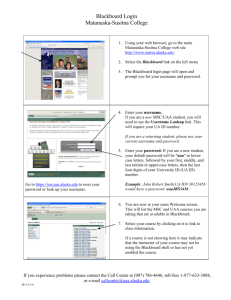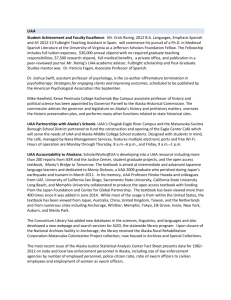Office Foundations Handbook
advertisement
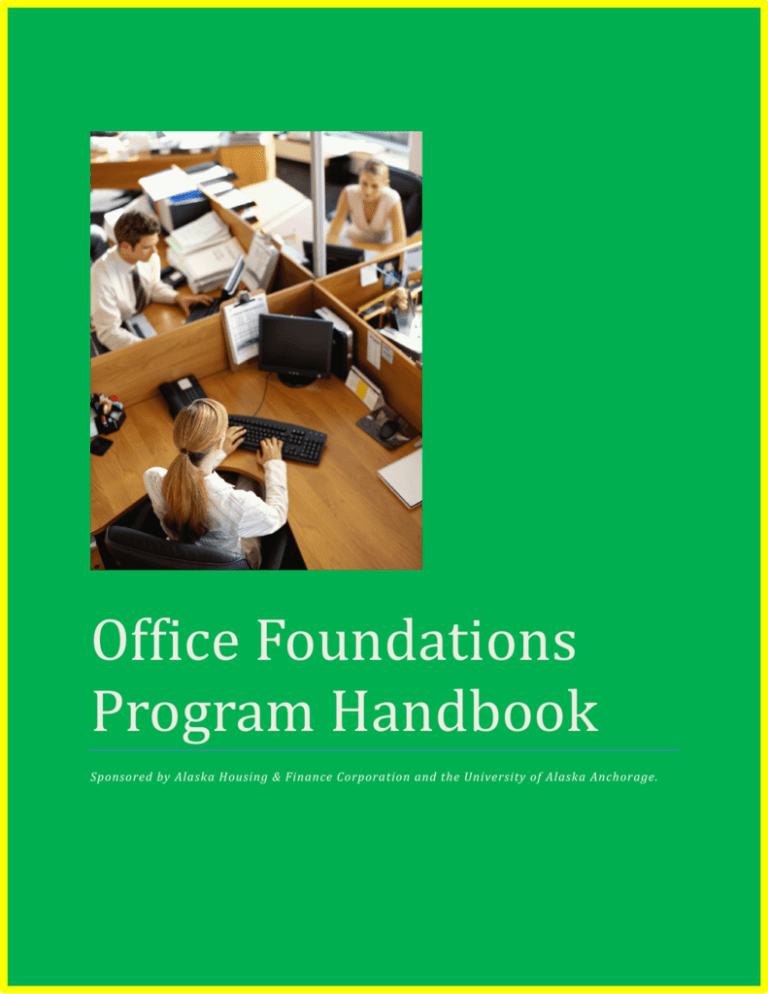
OfficeFoundations ProgramHandbook Sponsored by Alaska Housing & Finance Corporation and the University of Alaska Anchorage. Table of Contents Occupational Endorsement Curriculum Pages 2, 3 Applying for Admission to the Program Pages 4, 5 How to Find My Username and Password Page 6 What is UA Online? How do I log in to UA Online? Page 6 How to Register for Class Page 7 Withdrawing from Class Page 7 Auditing a Class Page 8 Understanding Your Letter Grades Page 8 What is Blackboard? Page 9 Trouble Accessing UA Online and Blackboard Page 9 Computer Labs on Campus Page 9 Getting and Using your WOLFcard Page 10 Contact Information Page 11 1 Office Foundations Occupational Endorsement Curriculum The Occupational Endorsement in Office Foundations consists of seven courses taken over the course of one academic year. The courses include: CIOS A101A CIOS A113 – CIOS A130A – CIOS A135A – CIOS A146 – CIOS A161A – CNT A165 – Basic Keyboarding Operating Systems: MS Windows Word Processing I: MS Word Spreadsheets I: MS Excel Internet Concepts & Applications Proofreading Customer Service Below you will find a course description of each class detailing the topics and ideas to be covered. CIOS A101A Keyboarding A: Basic Keyboarding 1 CR Introduces the keyboard alphabet, number, and symbol keys. Emphasizes techniques and mechanics of keyboarding by touch. CIOS A113 Operating Systems: MS Windows 1 CR Introduces the MS Windows operating system. Includes file and disk management, the control panel, desktop, utilities, MS Windows setup, and maintenance. CIOS A130A Word Processing I: MS Word 1 CR Introduces fundamentals, concepts, and applications of word processing. Students learn basic commands needed to create, format, edit, and print documents. CIOS A135A Spreadsheets I: MS Excel 1 CR Introduces fundamental concepts in the design and use of spreadsheets. Includes basic commands, formulas and functions, and inserting of charts, objects, and hyperlinks. CIOS A146 Internet Concepts and Applications 2 CR Introduces and applies Internet concepts, tools, and applications. Includes use of electronic mail, search strategies for research, academic, and personal use, the study of security and ethics issues, and new Internet technologies. 2 CIOS A161A Proofreading 2 CR Registration Restrictions: Proof of placement into ENGL A111 and keyboarding skills of 30 net words per minute or higher. Introduces proofreading techniques applied to business communication. Develops skills in proofreading for content, usage, grammar, punctuation, and spelling. CNT A165 Customer Service Fundamentals 1 CR Introduces basic customer service principles, including relationships, perceptions, telephone techniques, quality, ethics, record keeping, interpersonal relationships, and teamwork. 3 Applying for Admission to the Program Prior to beginning classes all students must be admitted to UAA as non-degree seeking students. This section will guide you through the admissions process. Follow the instructions below based upon which category you fall under. Category 1 describes those students who have never taken classes at UAA. Category 2 describes students who have taken classes at UAA in the past. It does not matter how long ago someone took classes. If you have taken classes through UAA at any time you would fall into category 2. Category 1: If you have never taken classes through UAA then you will need to apply for admissions. To apply for admissions please follow these instructions: 1. Go to www.uaa.alaska.edu 2. On the right hand side of the screen in the yellow section labeled “FOR STUDENTS” click on Apply. 3. Select Option 2 a. 2. You are applying for the first time to a University of Alaska (UA) Campus. * Go to New Student to apply for admission. 4. 5. 6. 7. 8. Create a “Log In ID” and pin number. Enter your personal information as requested. Under “Type of Degree” select “Non-Degree Seeking”. When you are finished entering the information requested click on “Submit Application” Your application will now be processed by the Admissions Office. (Once you have applied and have been admitted to UAA a student identification number (ID) will be issued. The ID number will allow you to access your UA Online Account and the Blackboard learning portal. It will take a few days for an ID number to be generated for you. To find your ID number and set up your passwords please go to the section labeled “How to Find My Username and Password”) Category 2: If you have attended UAA in the past please follow these instructions to apply to the program: 1. Go to www.uaa.alaska.edu 2. On the right hand side of the screen in the yellow section labeled “FOR STUDENTS” click on UA ONLINE. 3. Click on “Log in to Secured Area” 4. Enter your UAA student ID number and password. 4 a. If you do not remember your ID number and password skip to the section called “How to Find My Username and Password” and then return to these instructions. 5. Click on Student Services and Account Information 6. Click on Admissions 7. Click on New 8. Under Campus select University of Alaska Anchorage 9. Under Application Type select Non-Degree US Citizen (if you are not a citizen select NonDegree – Non US citizen. 10. Hit Continue on the bottom of that page 11. You will now be asked to enter some personal information. When you have entered all the information required make sure to select SUBMIT on the bottom of the page so your application is submitted to the Admissions office. Authorization to Release Information Form: In addition to applying for admissions via UA Online you will need to fill out and submit an “Authorization to Release Information” form. This form can be found at the back of this packet. The form must be turned in to Annie Passarello prior to starting classes. 5 How to Find My Username and Password: 1. Go to: http://me.uaa.alaska.edu 2. Click on Option 3: Find my UA Username and ID # 3. Enter your last name, birthday and last four digits of your SSN and click on Manage My Identity. 4. Your name should appear in the top left of the page and you will be asked to answer 5 questions about yourself and then click on CONFIRM. 5. Your UA ID number and your UA Username will now appear. Write both of these down in a safe location. 6. You will now need to set up a password. This is different from your UA Online password so make sure to write this information down in a secure place or commit them to memory. 7. To set up your password, go to the Set Up/Manage Password on the right side of the page the just appeared. 8. Enter your UAA Username and enter a password of your choosing. You will then have to confirm that password by re-entering it. 9. Click on Set Password What is UA Online? UAOnline is the secured server which the University of Alaska Anchorage uses to allow students access to their online registration activity and student records. This is the primary method you will use to enroll in classes. It can also be used to withdraw from a class in the event you need to do so. UA Online also allows you to look over your course transcripts and is the portal you will log in to at the end of each class to view your class grades. How to Access UA Online: 1. Go the following website: https://uaonline.alaska.edu/ 2. Click on Log in to Secured Area 3. Enter your Student ID # and your password. (note: the first time you log in your password will be your birthday. Enter your birthday in the following format: MMDDYR 4. Once you enter your birthday password you will be prompted to change your password and create a security questions. You will only have to do this the first time you log in to UA Online. 5. Once you are logged in to UA Online you will have multiple services available to you. From here you can register for classes, check your grades, order a copy of your transcripts, etc. Take the time to navigate the site and learn about the various services available to you. 6 How to Register for Classes: 1. 2. 3. 4. 5. Log in to UA Online using student ID and password. Click on Student Services and Account Information. Click on Registration Click on Register/Add/Drop Classes Scroll to the bottom of the page and enter the CRN number in one of the boxes. For example you would enter 80072 to register for Internet Concepts & Applications. 6. Click on, “Complete Registration Changes.” 7. A confirmation screen appears and you will now be added to the class. Withdrawing from Class (es): If you find yourself in a situation where you are no longer able to attend class or if you find yourself doing poorly and earning a failing grade it may be advisable to withdraw from the course. Withdrawing from a course means that you no longer have to attend the class and that no grade will be entered on your transcripts. However, on your transcripts next to the course name you will see the letter “W”. This indicates that you had originally been enrolled in the class and due to various circumstances you decided to withdraw from the class rather than finish the course. Each course has a very strict withdraw deadline. You cannot withdraw from the course after the withdraw deadline has passed. The back of this packet contains a course listing with the withdraw dates noted. How to Withdraw from a Class: 1. Go to http://www.uaa.alaska.edu/records/registration/student_drop_login.cfm 2. You will be asked to enter your username and password and then click on Login 3. You will then be prompted to enter information about the course you wish to drop. This information can be found on the Class Listing located at the back of this handbook. 4. You can withdraw from up to two classes using the online withdraw website. 5. Once you have finished entering all of the information requested click on Submit. 6. You will receive a confirmation that you are withdrawn from the class. 7 Auditing a Class: Students typically audit classes that they are only taking for personal enrichment. For example, taking a photography class for fun. You may have no desire to earn a photography degree but rather would simply like to know more about photography so you opt to take a class at UAA but you do not want to receive a grade for the class. Audited classed do not receive grades and no credit is received for audited classes. Requirements for auditing a class are determined by the faculty. Faculty may withdraw students if they fail to comply with the agreed-upon terms of auditing. For example, a faculty member may require you to still attend class although you may be exempt from taking tests. To audit a class follow these instructions: 1. Complete the top section of the add/drop form. (see attached example) 2. Fill out the bottom portion of the add/drop form under the section that reads “Credit to Audit”. 3. Give the form to your instructor to sign. 4. Submit the form to the registrar’s office located at the University Center located on the Old Seward Hwy. Understanding your Letter Grades: The following are the most common grades you will see on your transcript. A = Honor grade; indicates comprehensive mastery of required work/subject B = Indicates high level of performance in meeting course requirements C = Indicates satisfactory level of performance D = Indicates lowest passing grade; may not satisfy requirements in certain majors F = Indicates failure in the course NB = No Basis indicates there is insufficient progress or attendance for evaluation to occur. AU = Audit indicates enrollment for information only and no credit will be received W = Indicates withdrawal from course Incomplete Grades (I): Incompletes are assigned only at the discretion of the instructor. It is used to indicate that a student has made satisfactory progress in the majority of the work in a course, but for unavoidable absences or other conditions beyond the control of the student, has not been able to complete the course. Students assigned an incomplete are NOT entitled to complete the remaining coursework within the classroom/lab or to any additional instruction, nor may they participate in the class/lab during a future semester without re-registering, paying tuition and retaking the course. An Incomplete Grade Contract Form between the student and the faculty member stipulating the assignment(s) required to finish the course and the timeframe for submission is required and should be filed with the department or dean’s office when an incomplete grade is assigned. Coursework must be completed by the date specified in the contract, not to exceed one year. 8 What is Blackboard? Blackboard is an online learning portal designed for professors and students. Professors will typically post course information such as announcements, syllabi, homework assignments, discussion boards, course grades, etc. The majority of faculty at UAA use Blackboard but please be aware that not all professors use it. It is highly recommended that you log in to Blackboard regularly so as to keep up to date with your coursework. How to Access Blackboard: 1. From the UAA homepage (www.uaa.alaska.edu) scroll down to the yellow section on the right hand side of the page labeled “FOR STUDENTS” 2. Click on Blackboard 3. Enter your UA Username. Your username is NOT your student ID #. If you do not know your username and password, go to the section titled “How to Find My Username and Password” on page 6 of this document. 4. Once you have entered your username and password into Blackboard a list of classes you have enrolled in will appear. You can click on each course and IF the professor has added class information to the site you will be able to view and print it. Most of the CIOS professor’s use Blackboard and will expect you to use it to access your homework assignments. I’m Having Trouble Accessing UA Online and Blackboard: If you experience difficulty logging in to UA Online or Blackboard please contact the IT Call Center as the helpful staff there will work with you to resolve any problem. The IT Call Center can be reached by dialing: 786-4646. Computer Labs on UAA Main Campus: Computer labs are available for student use throughout campus. The most common labs are in the Consortium Library, the Learning Resource Center, and in the University Center. For a detailed list of computer lab locations and hours please visit the following websites: http://www.uaa.alaska.edu/computerlabs/anchoragecampus/index.cfm - for main campus http://www.uaa.alaska.edu/computerlabs/anchoragearea/index.cfm - for the University Center 9 Getting and Using Your WOLFcard: You are eligible for a WOLFcard once you apply for admission and register for classes. Your first WOLFcard is free however if you lose it you will have to pay for a replacement card. The Card - The WOLFcard is intended to be used the entire time you are associated with the University of Alaska Anchorage. Since it is your personal University identification card, it should be carried at all times and must be presented to University officials upon request. The card is non-transferable. Obtaining The Card - In order to receive a WOLFcard you must present a valid form of photo identification at the time of application (driver’s license, state ID, passport, etc.) and complete a card application form. The WOLFcard office is located at the University Center. Normal office hours are 9:00 AM to 5:00 PM Monday, Tuesday, Thursday, Friday and 10:00 AM to 5:00 PM on Wednesday. Ride the Valley Mover for free! Students and Staff can now ride the Valley Mover for FREE with the Wolfcard! The Valley Mover offers bus rides throughout the valley and to and from Anchorage! http://www.valleymover.org 10 Contact Information: The following people are here to help you so be sure to stay in touch and communicate your needs. Annie Passarello Student Services Manager Chugiak-Eagle River Campus University of Alaska Anchorage 907-382-7071 mpassare@uaa.alaska.edu Maria Carter Administrator Gateway Learning Center Alaska Housing & Finance Corporation 907-330-6182 mkcarter@ahfc.us Bobby Zamarron CIOS Professor bobbyuaa@gmail.com 11