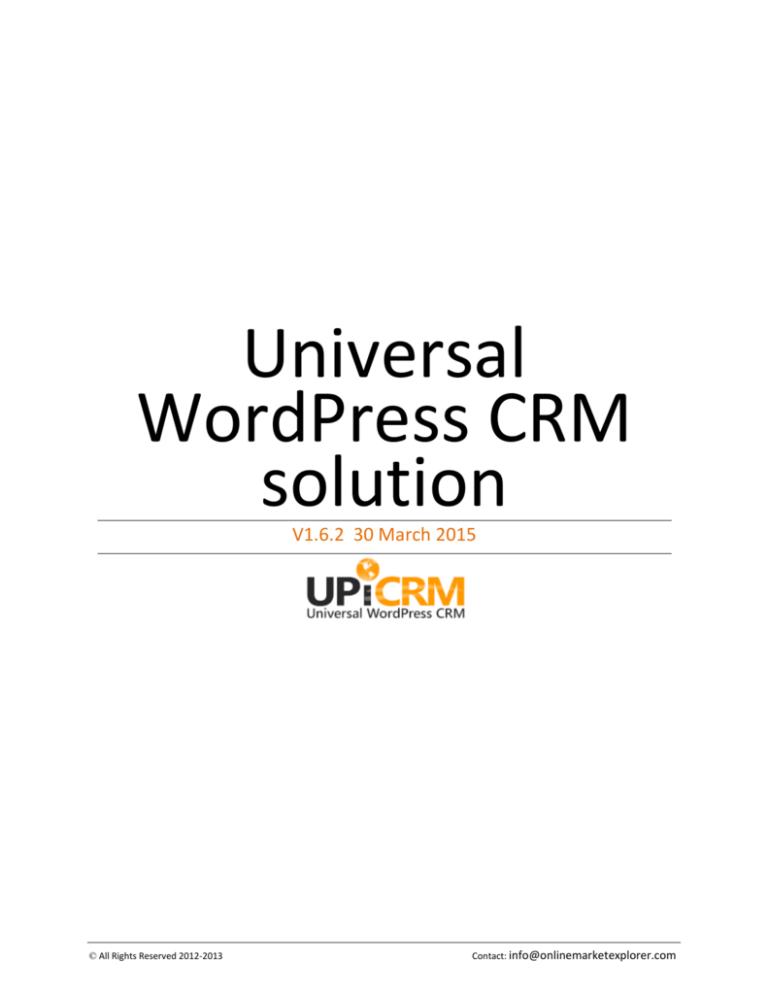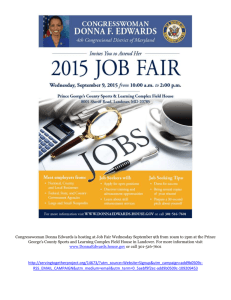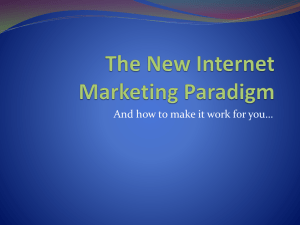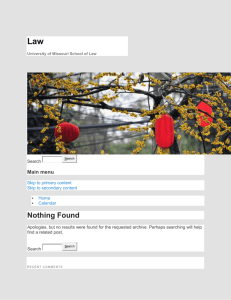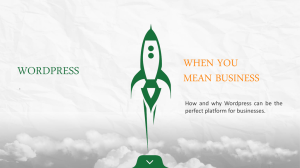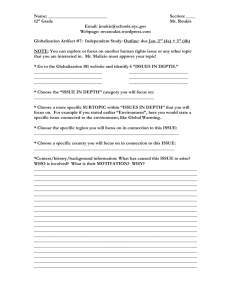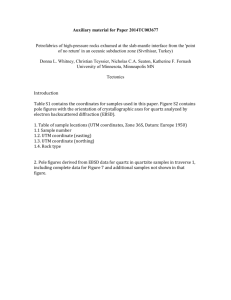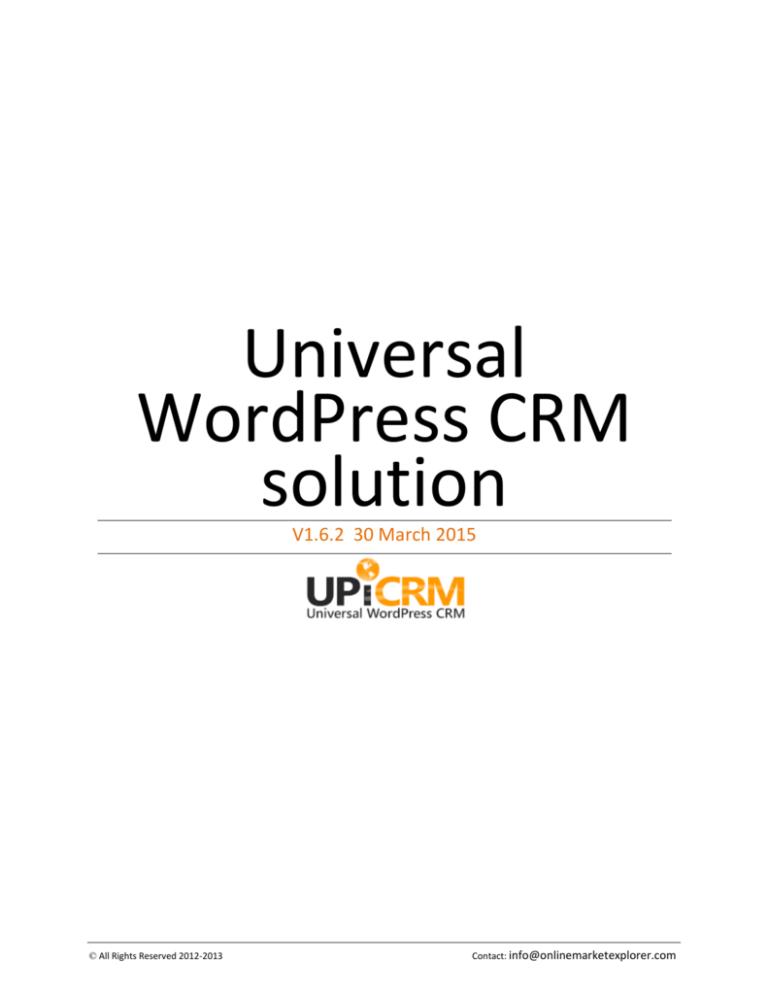
Universal
WordPress CRM
solution
V1.6.2 30 March 2015
© All Rights Reserved 2012-2013
Contact: info@onlinemarketexplorer.com
CONTENTS
INTRODUCTION - WHAT IS UPICRM AND HOW DOES IT WORK?
3
FIRST TIME INSTALLATION AND CONFIGURATION
4
LEAD MANAGEMENT WITH UPICRM
9
UPICRM DASHBOARD
11
ANALISYS, TRACKING & MARKEING EFFECTIVENESS WITH UPICRM
12
FAQ
13
© All Rights Reserved 2014
www.upicrm.com
Contact: info@upicrm.com
INTRODUCTION - WHAT IS UPICRM AND HOW DOES IT WORK?
UpiCRM is the simplest, most elegant and easy to use CRM solution, designed for WordPress users.
UpiCRM is designed to easily integrate with your WordPress website and works in parallel with existing solutions
you are currently using, such as existing contact forms (Contact Form7, Gravity Form, and any other contact forms
you are currently using in order to collect leads from your website.
UpiCRM method of operation is as follows:
Elegant, non-intrusive, easy to set-up:
UpiCRM maps your existing database/forms of leads from your current website, by using an advanced yet
elegantly simple, semi-automatic mechanism, in order to create a new single, central, unified database of
all your leads, while importing all past data from contact forms databases (if existing), and all new leads
generated during the configuration mapping process. HN question: How can you generate NEW leads
during configuration?
Complete Customer Lifecycle Management:
UpiCRM unified leads database unfolds new capabilities for managing the lifecycle of all leads, from
receiving a new lead and routing it to the designated person, through managing the process required per
each lead, and up to the closing of the process with each lead as recorded by yourself.
Teamwork & Collaboration:
UpiCRM provides the means for the most efficient teamwork, by allowing new leads to be assigned to any
designated function of your team – sales, marketing, executives, and service providers.
Analytics, Monitoring and tracking:
UpiCRM offers advanced capabilities of analytics and effectiveness analysis, by attaching the traffic source
to each and every lead, as well as utilizing the URL tagging mechanism, in order to allow you to gather,
report, and analyze the marketing activities you manage, starting right from the investment in a marketing
channel.
Dashboards and KPI's:
Gain instant knowledge of your current funnel and situation with the UpiCRM dashboard.
No more endless spreadsheets, manual reports or confused and angry managers. Simply provide your
executive team with an easy access to the real-time, easy to understand UpiCRM dashboard.
© All Rights Reserved 2014
www.upicrm.com
Contact: info@upicrm.com
FIRST TIME INSTALLATION AND CONFIGURATION
After installing the plugin from upicrm.com website, or from "plugins" page on your
WordPress site, you will need to perform the following actions prior to enjoy the capabilities
of UpiCRM.
First Step: Set up users and roles.
UpiCRM has two built in user roles:
UpiCRM Admin: Can configure all options, can view and edit all leads, can access UpiCRM dashboard, and
perform any additional task UpiCRM allows.
UpiCRM User: Can view & manage leads assigned to him only.
Simply create a WordPress user using the default "Users" menu provided by your WordPress management
interface. Navigate to the lower end of the page, and assign the new user with the desired UpiCRM role:
Note: if you have an existing WordPress user, you can simply assign user roles using the same screen above.
© All Rights Reserved 2014
www.upicrm.com
Contact: info@upicrm.com
UpiCRM General settings
"Send all leads and updates to the following user" : you may choose to distribute new leads by mail to any
external eMail address, or to a list of multiple comma separated (",") eMail addresses.
"Leads are by default assigned to" : use this option in order to determine who will be assigned with all new
leads.
"Email format": you can choose to send mail notifications as plain text or HTML. As some external systems
(SalesForce, ZohoCRM etc) will required plain text in order to parse new leads, you may choose to change
default format to plain text.
Change default "from" field for emails sent from UpiCRM: use this option in order to set the "from" name
used on email that will be sent by UpiCRM.
© All Rights Reserved 2014
www.upicrm.com
Contact: info@upicrm.com
Step 2: map all your existing forms and fields onto UpiCRM's structured database
UpiCRM needs to import all your old data and map all your current forms and fields onto its superset of
structured database.
In order to perform this task, navigate to the "General Settings" screen on the UpiCRM submenu:
Use the dropdown menu on this screen in order to map ALL your current forms fields onto the UpiCRM
structured database.
Tip: if you are using an additional field that does not appear on the UpiCRM predefined fields list, you can always
add it to the UpiCRM database using the "Add additional fields and datatypes to UpiCRM" option :
Note: this procedure needs to be performed only once per every form on your website.
Please remember to perform this task again if you're adding more new forms to your site in the future!
© All Rights Reserved 2014
www.upicrm.com
Contact: info@upicrm.com
UpiCRM Lead statuses:
Use this screen in order to add or change statuses:
© All Rights Reserved 2014
www.upicrm.com
Contact: info@upicrm.com
Step 3: Edit eMail notifications
UpiCRM will consistently inform you and your team about any receiving/editing/modifying any lead.
Take a couple of minutes in order to personalize the messages you wish to distribute, by editing the eMail
templates on the "eMail Notifications" screen:
Tip: use the variable [lead], [url] and [assign-to] in order to embed information with the notifications you send.
In the future UpiCRM will provide even more optional variables.
Basically, you're done.
You can now start managing your leads and prospect customers.
Has it been more than an hour or so since you started the installation process?
If you have come across any issues or difficulties –
please let us know using our online contact form on
http://www.upicrm.com/contact
”
© All Rights Reserved 2014
www.upicrm.com
Contact: info@upicrm.com
LEAD MANAGEMENT WITH UPICRM
Once all the data is collected, organized and available to your team, you can now manage your leads and customers
by working with the UpiCRM leads database:
The operations you can perform on each record on the database are:
Edit records: simply choose the edit icon on any record, make your changes and then click on the save
icon in order to save your changes.
Delete record: use the delete icon in order to delete a non-relevant record from the database.
Request status update from lead owner: use this option when a lead had been assigned to different
person in your team, in order to send a mail from the new lead manager to the former one, requesting a
status update for that lead.
Select what data will be shown to you by default: use the "rows selected" dropdown menu in order to
choose the default set of information you will be presented with upon accessing this screen.
"Assign to" option: use this dropdown menu in order to assign leads to you team members. Every user
assigned with a new lead, will receive an immediate eMail notification with either the default notification
or with the personalized mail you have previously defined during the first-time configuration process.
"Lead Status" option: use this dropdown menu in order to manage the status of a lead as you keep
tracking his status.
"Message details/Remarks": edit this text box in order to add more information to leads and records.
Don't forget to add meaningful information such as date when a note was taken, and be sure to hit the
"save" icon when you have finished.
"Export all leads data to Excel format": use this option if you need do export all records to an external
spreadsheet.
© All Rights Reserved 2014
www.upicrm.com
Contact: info@upicrm.com
"Import all existing data into UpiCRM": this option will import all you past data from existing forms and
databases into UpiCRM managed tables. ()את זה עושים רק על בני אדם ולפעמים על חיות
"Reset all": choosing this option will reset all settings, but will not delete any data. It is still highly
recommended to back up the website prior to performing this action..
"Delete all": PLEASE USE ONLY AFTER SERIOUS CONSIDERATION! This will erase all your records from
your database.
Note: you must click in the "Save" icon in order to save your changes:
© All Rights Reserved 2014
www.upicrm.com
Contact: info@upicrm.com
UPICRM DASHBOARD
UpiCRM presents two dashboards:
Admin Dashboard: will present all leads status and analytics data
User dashboard: will present the same information, but only for the leads assigned to the logged-on user.
© All Rights Reserved 2014
www.upicrm.com
Contact: info@upicrm.com
ANALYSIS, TRACKING, MARKETING EFFECTIVENES WITH
UPICRM
The Challenge: tracking leads from actual traffic source – campaigns, referring sites, search
engines etc., through the complete lifecycle of every lead, and creating the full picture about
your marketing effectiveness.
UpiCRM supports URL tagging used for identifying traffic sources to a web site.
Note: please read more about URL Builder provided by Google. (link)
Basically what it means is that if you tag all your inbound traffic in compliance with the UTM tagging rules, UpiCRM
will attached the traffic source to each and every leads received.
In addition, UpiCRM will also attach the HTTP referrer parameter to every lead, so you'll be able to track the source
per every lead in your database.
On the bigger picture: With UpiCRM you will be able to analyze the effectiveness of all your marketing activities
and traffic sources, both on a single lead basis, and up to a complete reporting and analytics information.
The way to achieve this is simply by adding the built-in fields - ‘HTTP referrer’, ‘Campaign Source’ (utm_source),
‘Campaign Medium’ (utm_medium), ‘Campaign Term’ (utm_term) , ‘Campaign Content’ (utm_content), ‘Campaign
Name’ (utm_campaign) to the default "View leads" table.
Alternatively, simply export all data to excel in order to create your own views and analysis.
© All Rights Reserved 2014
www.upicrm.com
Contact: info@upicrm.com
FAQ
Q: what does UpiCRM do?
A: UpiCRM is a WordPress plugin that enables you to manage your customers throughout the complete lifecycle of
the “leads to customers” process.
Q: CRM solutions are known to be very hard to implement… how easy is UpiCRM, starting with installation, set-up
and work cycle?
A: based on our experience, UpiCRM is the most simple and easy to install, configure, and manage solution
currently in existence. A typical installation should take no longer than a couple of hours.
Q: with which forms plugins does UpiCRM work currently?
A: currently we support Contact form 7 + Contact form DB , as well as Gravity forms. If you are using another
solution, please contact us on www.upicrm.com/contact, and we'll be happy to promptly respond to your needs
and those of the community.
Q: is UpiCRM free?
A: Yes. Please read the license file on the installation ZIP.
© All Rights Reserved 2014
www.upicrm.com
Contact: info@upicrm.com
CONTACT AND SUPPORT
Supported Platforms: WordPress V3.X , V4.X , RTL. (no LTR support on current version)
For all contact request please send mail to info@upicrm.com or fill out a contact form on
http://www.upicrm.com/contact
Complete / updated version of this document can be found on
http://www.upicrm.com/docs
© All Rights Reserved 2014
www.upicrm.com
Contact: info@upicrm.com