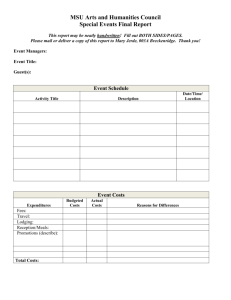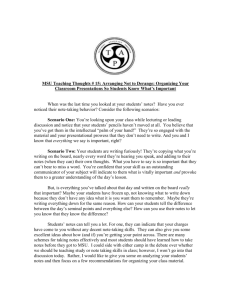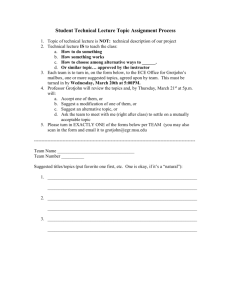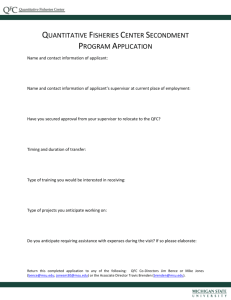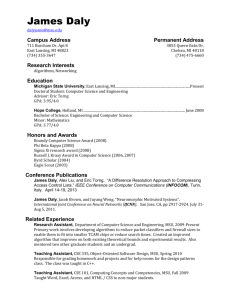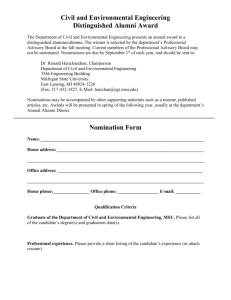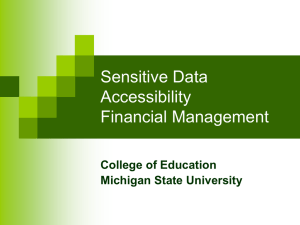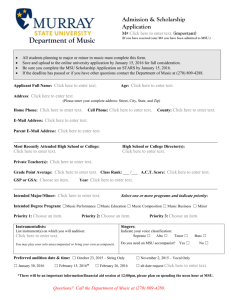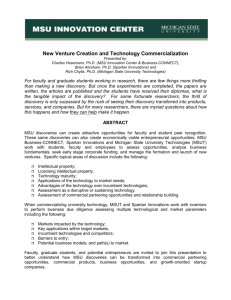Teacher Cheat Sheet
advertisement
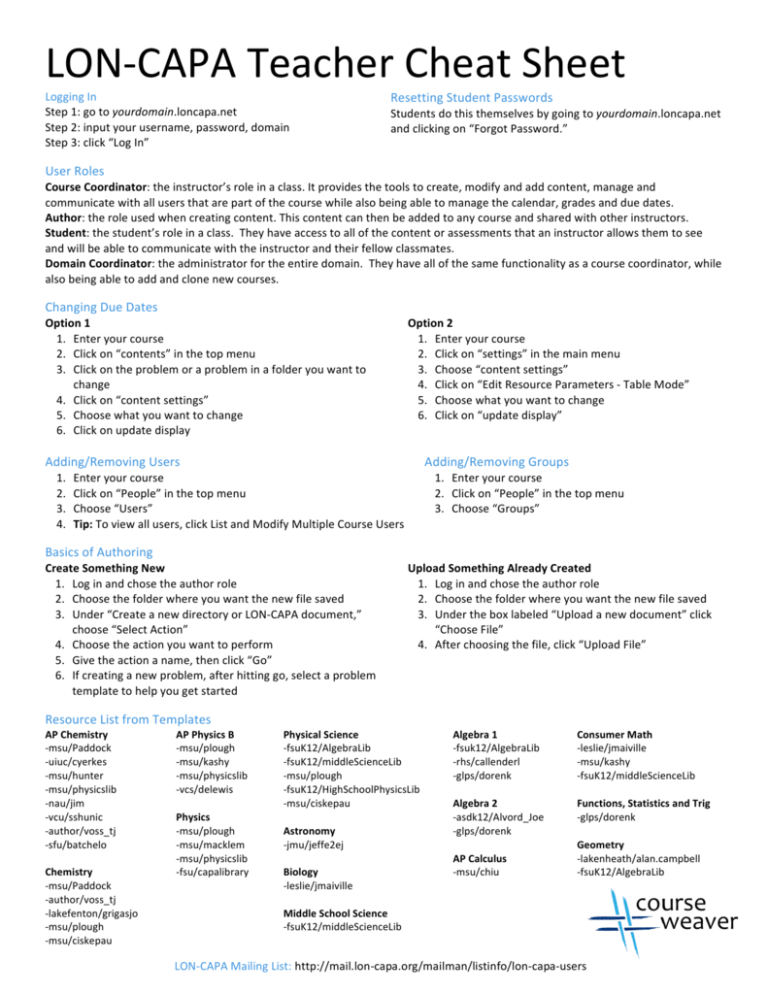
LON-­‐CAPA Teacher Cheat Sheet Logging In Step 1: go to yourdomain.loncapa.net Step 2: input your username, password, domain Step 3: click “Log In” Resetting Student Passwords Students do this themselves by going to yourdomain.loncapa.net and clicking on “Forgot Password.” User Roles Course Coordinator: the instructor’s role in a class. It provides the tools to create, modify and add content, manage and communicate with all users that are part of the course while also being able to manage the calendar, grades and due dates. Author: the role used when creating content. This content can then be added to any course and shared with other instructors. Student: the student’s role in a class. They have access to all of the content or assessments that an instructor allows them to see and will be able to communicate with the instructor and their fellow classmates. Domain Coordinator: the administrator for the entire domain. They have all of the same functionality as a course coordinator, while also being able to add and clone new courses. Changing Due Dates Option 1 1. Enter your course 2. Click on “contents” in the top menu 3. Click on the problem or a problem in a folder you want to change 4. Click on “content settings” 5. Choose what you want to change 6. Click on update display Option 2 1. Enter your course 2. Click on “settings” in the main menu 3. Choose “content settings” 4. Click on “Edit Resource Parameters -­‐ Table Mode” 5. Choose what you want to change 6. Click on “update display” Adding/Removing Users 1. 2. 3. 4. Adding/Removing Groups Enter your course Click on “People” in the top menu Choose “Users” Tip: To view all users, click List and Modify Multiple Course Users 1. Enter your course 2. Click on “People” in the top menu 3. Choose “Groups” Basics of Authoring Create Something New 1. Log in and chose the author role 2. Choose the folder where you want the new file saved 3. Under “Create a new directory or LON-­‐CAPA document,” choose “Select Action” 4. Choose the action you want to perform 5. Give the action a name, then click “Go” 6. If creating a new problem, after hitting go, select a problem template to help you get started Upload Something Already Created 1. Log in and chose the author role 2. Choose the folder where you want the new file saved 3. Under the box labeled “Upload a new document” click “Choose File” 4. After choosing the file, click “Upload File” Resource List from Templates AP Chemistry -­‐msu/Paddock -­‐uiuc/cyerkes -­‐msu/hunter -­‐msu/physicslib -­‐nau/jim -­‐vcu/sshunic -­‐author/voss_tj -­‐sfu/batchelo Chemistry -­‐msu/Paddock -­‐author/voss_tj -­‐lakefenton/grigasjo -­‐msu/plough -­‐msu/ciskepau AP Physics B -­‐msu/plough -­‐msu/kashy -­‐msu/physicslib -­‐vcs/delewis Physics -­‐msu/plough -­‐msu/macklem -­‐msu/physicslib -­‐fsu/capalibrary Physical Science -­‐fsuK12/AlgebraLib -­‐fsuK12/middleScienceLib -­‐msu/plough -­‐fsuK12/HighSchoolPhysicsLib -­‐msu/ciskepau Astronomy -­‐jmu/jeffe2ej Biology -­‐leslie/jmaiville Middle School Science -­‐fsuK12/middleScienceLib Algebra 1 -­‐fsuk12/AlgebraLib -­‐rhs/callenderl -­‐glps/dorenk Algebra 2 -­‐asdk12/Alvord_Joe -­‐glps/dorenk AP Calculus -­‐msu/chiu Consumer Math -­‐leslie/jmaiville -­‐msu/kashy -­‐fsuK12/middleScienceLib Functions, Statistics and Trig -­‐glps/dorenk Geometry -­‐lakenheath/alan.campbell -­‐fsuK12/AlgebraLib LON-­‐CAPA Mailing List: http://mail.lon-­‐capa.org/mailman/listinfo/lon-­‐capa-­‐users