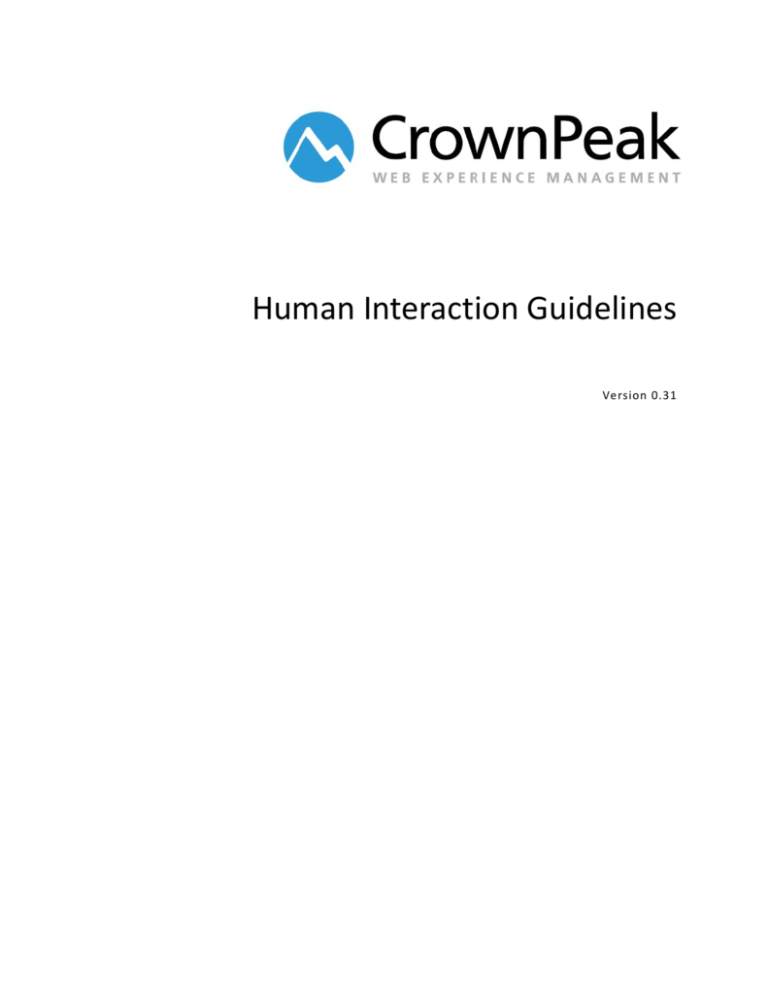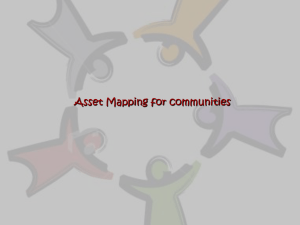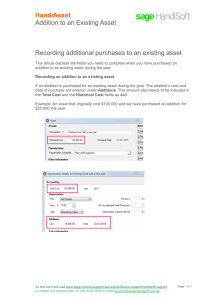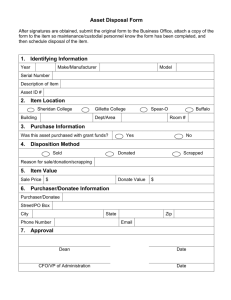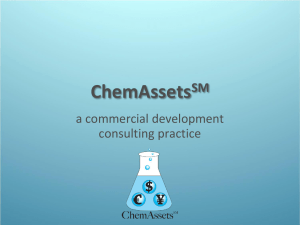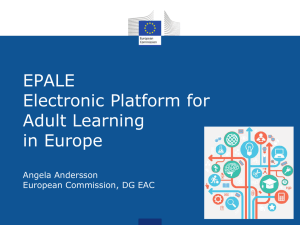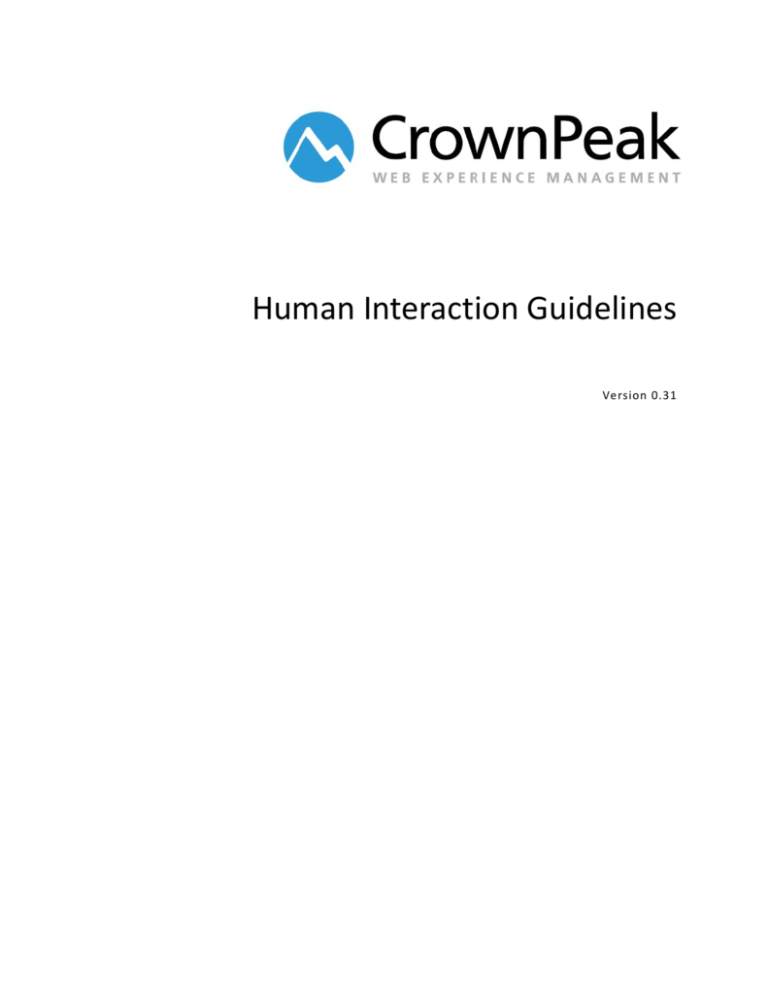
Human Interaction Guidelines
Version 0.31
Human Interaction Guidelines
© 2014 CrownPeak Technology, Inc. All rights reserved. No part of this document may be reproduced or
transmitted in any form or by any means, electronic or mechanical, including photocopy, recording, or any
information storage and retrieval system, without permission from CrownPeak Technology.
Document History
Version
Author/Editor
Date
Reason for Change
Denise Duncan
9/2/2014
Draft
0.10
Justin Neely
9/14/2014
Revised Draft
0.20
Denise Duncan
9/14/2014
Accepted revisions, additional edits
0.30
Denise Duncan
9/22/2014
Changed names in sample folder
0.31
CrownPeak Technology
2
Human Interaction Guidelines
Table of Contents
Human Interaction Guidelines ............................................................................................................................... 1
Document History .................................................................................................................................................. 2
Human Interaction Guidelines Overview ............................................................................................................... 5
Benefits of these Guidelines .....................................................................................................................................5
Content Organization Guidelines ........................................................................................................................... 6
Recommended folder structure ................................................................................................................................6
Definitions .............................................................................................................................................................6
CMS Site folders ....................................................................................................................................................6
Hosting Webserver ...............................................................................................................................................7
CMS Configuration ................................................................................................................................................7
Managing Shared Files ..............................................................................................................................................7
Input Configuration Guidelines .............................................................................................................................. 9
Input Field Options ....................................................................................................................................................9
Using WYSIWYG CSS ..................................................................................................................................................9
Using WYSIWYG Library Files and Services Library ...................................................................................................9
Using Default Field Values .......................................................................................................................................10
Alt Tags for Images ..................................................................................................................................................10
Using Help Messaging .............................................................................................................................................11
Using List Panels ......................................................................................................................................................12
Using Horizontal Panels...........................................................................................................................................13
Removing Secure Pop-ups .......................................................................................................................................14
Linking Images in CSS ..............................................................................................................................................15
Creating Conditional Output Code ..........................................................................................................................15
Adding ICE Manually ...............................................................................................................................................17
Examples .............................................................................................................................................................17
When to Override ICE Using .Raw ...........................................................................................................................18
How and when to configure a model ......................................................................................................................19
Optimizing Asset.Load .............................................................................................................................................21
Using Filters and Lists ..............................................................................................................................................21
Disabling Dependencies ..........................................................................................................................................21
Reducing Dependencies ..........................................................................................................................................21
Disabling Preview Cache .........................................................................................................................................22
CrownPeak Technology
3
Human Interaction Guidelines
Editing Publishing Properties ..................................................................................................................................22
Clearing Publishing Errors .......................................................................................................................................23
Notes and Additional Information ....................................................................................................................... 24
Notes .......................................................................................................................................................................24
Panels ......................................................................................................................................................................25
Basic form fields ......................................................................................................................................................26
Selector and Upload Fields ......................................................................................................................................29
Drop-down Menus ..................................................................................................................................................30
Display Only .............................................................................................................................................................31
CrownPeak Technology
4
Human Interaction Guidelines
Human Interaction Guidelines Overview
What makes a great authoring experience in CrownPeak?
There are a few areas to focus on when trying to configure a great user experience in CrownPeak.
Content Organization
Enable users to easily find, create and edit content based on type and site
Input Configuration
Take advantage of various input template fields and best practices
Preview
Configure preview to match the published site. This usually only requires a few steps.
In Context Editing (ICE)
Enable users to edit content from preview by verifying the ICE configuration
Models
Enable users to create pages, sections, and sites based on site and role
Template performance
Make sure templates are configured to perform well for a small or large group of assets.
Goals
Configure CrownPeak and the content author’s experience with a few goals in mind
•
Simple: Make it easy to learn, easy to understand
•
•
Useful: Make common, frequent tasks easy to repeat.
Deep: Make sites and layouts modifiable so content editors have maximum flexibility
Benefits of these Guidelines
•
Consistent user experiences
•
Implementations designed and configured according to best practices that are easier to
maintain, troubleshoot and update
•
Happy customers
CrownPeak Technology
5
Human Interaction Guidelines
Content Organization Guidelines
These configuration guidelines to make it easy for content authors to share content and navigate
through CrownPeak.
Recommended folder structure
Recommendation on folder structure, web server and package configuration. This provides the most
flexibility to add additional sites, sub-domains or sites for device types
Definitions
•
•
•
Site collection: sites related by domain name (i.e. locale, device) or common groupings
(microsites, BU)
Domain: *.domainname.*
Package: Configured by Domain
CMS Site folders
Recommendation:
/Global/
/Assets
/Project 1
/Filenames
/Library
/Templates
/Site Collection 1/
/DomainRoot 1A/
/Project [R&D recommendation]
/DomainRoot 1B
/Project [R&D recommendation]
/Site Collection 2/
/DomainRoot 2A/
/DomainRoot 2B/
1
Note: Projects will be available in November 2014 release.
CrownPeak Technology
6
Human Interaction Guidelines
Example
/Global/
/AdventGeneral
/AdventGeneral.com
/AdventGeneral.com+m (publishing desktop and mobile site)
/AdventGeneral.m (publishing just mobile site)
/AdventGeneral.uk
/AG Annuities
/AGAnnuities.com
/AGAnnuities.uk
Hosting Webserver
Recommendation:
/State/Site collection/Domain
Examples
•
•
•
/Live/AdventGeneral/Global/
/Live/AdventGeneral/AdventGeneral.com
/Live/AdventGeneral/AdventGeneral.uk
CMS Configuration
Recommendation:
Models
/System/Models/Site collection/Desktop
/System/Models/Site collection/Mobile
Templates
/System/Templates/Site collection/Desktop
/System/Templates/Site collection/Mobile
Library (by naming conventions. Alternately, create project for site-specific projects)
/System/Library/Site collection/Desktop
/System/Library/Site collection/Mobile
Managing Shared Files
CrownPeak configuration should allow content authors and editors to define assets globally across all
sites or locales.
Files that will be shared by more than one site should be stored in a Global folder available to all content
authors for all sites.
Localized sites should have their own Asset folders for times when images, css or js files need to be
localized as well. It is highly recommended that assets that do not need to be shared are also managed
locally.
CrownPeak Technology
7
Human Interaction Guidelines
CrownPeak Technology
8
Human Interaction Guidelines
Input Configuration Guidelines
The input form is the content author’s primary interaction with CrownPeak and their content. Here are
guidelines for input and field configuration.
Input Field Options
Sample code for all input field types is available here https://connect.crownpeak.com/developers_and_partners/getting_started/documents/developers/code
-samples/inputaspx
See addendum at the end of this document for screenshots.
Using WYSIWYG CSS
Our WYSIWYG editors – Ephox and TinyMCE - allow developers to provide specific CSS to the content
authors in order to style their content. Best practice requires creating a dedicated WYSIWYG CSS to set
up CSS styles to select from.
You can attach CSS to the WYSIWYG editors by setting the following parameter either locally in the input
or globally in the library class or locally in a given template’s input.aspx file:
fullParams.Stylesheet = "<cms path to the CSS file>";
You can also set a stylesheet that will be used by the WYSIWYG field for its preview using this
parameter:
fullParams.PreviewStylesheet = "<cms path to the CSS file>";
Using WYSIWYG Library Files and Services Library
Using WYSIWYG controls requires developers to configure a long list of parameters. Best practice is to
create a library class in the System/Library folder to contain these WYSIWYG configuration parameters.
A sample library class, WYSIWYGConfig.cs, is included in the /System/Library folder in the training
instance.
Pre-configured parameters for compressed, medium, and full WYSIWYG configurations are available in
the Services Library in the CrownPeak API. You can include them with this code.
Compressed
WysiwygParams wParams = ServicesInput.CompressedWYSIWYG();
Medium
WysiwygParams wParams = ServicesInput.MediumWYSIWYG();
Full
WysiwygParams wParams = ServicesInput.FullWYSIWYG();
CrownPeak Technology
9
Human Interaction Guidelines
Using Default Field Values
When creating new content from a Model, the content author will be prompted to set the initial asset
label. The content of this field should be captured into a field by setting the default value to the
asset.label property.
Input.ShowTextBox("Page Title", "page_title", width: 50, defaultValue: asset.Label,
helpMessage: "this is a help message");
Additionally, in the post_input template file you should update the asset’s label property when the page
title changes. Use this Services Library to check and update the label.
ServicesPostInput.SetAssetLabel(asset, context, "page_title", “Page Title”);
Alt Tags for Images
Input templates with required images should also require an ALT tag for each image. Here is an
example using a library method called SetImage.
InputHelper.cs
public static void SetImage(
string _imagePath,
string _field,
string imageTitle = "Image",
string altTitle = "Alt Text",
string imageHelpMessage = "",
string imagePopupMessage = "",
string altDefaultValue = "",
string altHelpMessage = "",
string altPopupMessage = ""
)
{
ShowAcquireParams sapImg = SetSAP(_imagePath);
Input.ShowAcquireImage(imageTitle, _field + "_img", sapImg, helpMessage:
imageHelpMessage, popupMessage: imagePopupMessage);
Input.ShowTextBox(altTitle, _field + "_alt", defaultValue: altDefaultValue,
helpMessage: altHelpMessage, popupMessage: altPopupMessage, width:50);
}
Input.aspx
R2_InputHelper.SetImage(R2_InputHelper.imageFolder, "two_column_image");
Output.aspx
GetImage giImage = new GetImage(asset, "two_column_image");
Out.Write(string.Format("<img src=\"{0}\" alt=\"{1}\"">", giImage.ImagePath,
giImage.AltText));
CrownPeak Technology
10
Human Interaction Guidelines
Using Help Messaging
Help messages should be consistently applied in all template input files. You can include three types of
help messaging
Help text can be added below input fields using this optional parameter.
Input.ShowTextBox("Page Title", "page_title", width: 50, defaultValue: asset.Label,
helpMessage: "this is a help message");
A help icon with a message that appears on rollover can be added next to a field by using the optional
popupMessage parameter.
Input.ShowTextBox("Text box", "text box", popupMessage: "Popup help message is
available for most Basic and Selector input fields");
Help messages highlighted in yellow can be added anywhere on an input form. Place this code wherever
you’d like the message(s) to appear.
Input.ShowMessage("This is a message");
CrownPeak Technology
11
Human Interaction Guidelines
Using List Panels
INCORRECT: Not the right way add sorting
CORRECT: A sortable list created with panels
CrownPeak Technology
12
Human Interaction Guidelines
List panels give content authors the option to create lists with unlimited items that can be reordered.
Use this code to implement them.
while (Input.NextPanel("panel_var_2", displayName: "List Panel"))
{
Input.ShowTextBox("Name", "name_2");
Input.ShowTextBox("Telephone", "telephone_3");
}
More information is available here
http://help.crownpeak.com/cmsapi/index.aspx?topic=html/M_CrownPeak_CMSAPI_Input_NextPanel.ht
m
https://connect.crownpeak.com/developers_and_partners/solutions/solutions_reference_guides/docum
ents/design-patterns-best-practices/design_patterns/introductiontoclistpanelspdf
Using Horizontal Panels
To add more than one field to a line, use horizontal panels.
Input.StartHorizontalWrapContainer();
Input.ShowTextBox("First name", "fname_2");
Input.ShowTextBox("Last name", "lname_2");
Input.ShowTextBox("Telephone", "telephone_4");
Input.EndHorizontalWrapContainer();
CrownPeak Technology
13
Human Interaction Guidelines
Preview Configuration Guidelines
Be sure to test and fully enable the Preview functionality in CrownPeak to give your content authors a
way to preview their content in the site’s look and feel without requiring publishing. Previews typically
fail for simple reasons like failing to link to CSS or JS files using the correct syntax.
Removing Secure Pop-ups
"Where is this popup coming from and what can I do about it?"
The CrownPeak Preview uses HTTPS. Content in mixed mode can produce popups in Preview asking
users whether or not they want to display "only secure content." This message could be produced by
something as simple as an HTTP link out to a Google-hosted jQuery library.
Remedies include:
•
Using //
First,confirm the external site supports both https and http.
If so, change “http://“ to just “//“
// will inherit protocol from the current page
•
Importing the files causing the error, if possible
See items below for steps to configure links.
•
Using context.isPublishing blocks to hide code that will not be used in CrownPeak, like serverside code
•
Troubleshooting specific elements: Testing can be done in Volte using tools like Firebug or
Fiddler. Here are links to some debugging tips available on Connect.
Debugging with Firebug Lite https://connect.crownpeak.com/blogs/developers/debugginginvolteusingfirebuglite
Debugging front end code https://connect.crownpeak.com/blogs/developers/debuggingjavascriptfrontendcodeinvoltepreview
Link to CSS and JS so Preview renders correctly
CrownPeak Technology
14
Human Interaction Guidelines
CSS and JS can be added to the CMS two ways: imported as uploads or added using developer
templates. These files are then linked in navigation wrappers. If these files aren’t linked correctly, using
the CMS API to complete path information, it will cause them to fail in Preview. In some cases they may
still function properly when pages are published (i.e., when relative path structure happens to match
that on the published site), but they are not configured correctly for management by the CMS.
For correct configuration
1. Confirm that CSS and JS are editable by adding them to the CMS as assets and linking them to
developer templates. The best practice is described in detail here https://connect.crownpeak.com/documents/bestpractices/developertemplatedesignpatternspdf
2. Create links in navigation wrappers using ServicesOutput.RenderScriptLink or
ServicesOutput.RenderCssLink
ServicesOutput.RenderCSSLink(cssID,"test","test")
ServicesOutput.RenderScriptLink(scriptID);
3. Test the Preview in CrownPeak
Linking Images in CSS
Image links in CSS files should be updated to use CrownPeak link syntax. If not, the image will not
display in preview, although the page will work when published.
To link images correctly in CSS
1. Confirm that image is loaded in the CMS. Depending on where it is used, it should either be in
the global assets folder or the assets folder for the specific site or locale.
2. Confirm that CSS is editable by adding it to the instance and linking it to a developer template
(see above). The best practice is available here https://connect.crownpeak.com/documents/bestpractices/developertemplatedesignpatternspdf
3. Replace hard-coded URL paths with Asset.Load which will get and render the link to the image.
<%= Asset.Load( imgFolderPath + "dropdown-arrow@2x.png").GetLink() %>
Creating Conditional Output Code
In output template files, some fields may be left blank but if they are not made conditional in the output
they can render broken HTML. A common use case for this is an optional image that will appear in the
page based on the content the author chooses to include.
In this case you can configure this manually by using an “if statement”. You can also use this services
library method to manage it - ServicesOutput.RenderConditionalString or
ServicesOutput.RenderConditionalField.
CrownPeak Technology
15
Human Interaction Guidelines
In Context Editing (ICE) Configuration Guidelines
INCORRECT: Some of the fields are not ICE enabled
CORRECT: Every content field can be edited from preview
ICE enables content authors to edit their content from Preview mode. ICE is applied automatically to
fields using WYSIWYG, text, and image inputs. ICE can be added to other field types manually or disabled
manually where it’s been automatically applied.
CrownPeak Technology
16
Human Interaction Guidelines
Adding ICE Manually
ICE is included automatically for image, WYSIWYG, and text fields. You will need to apply ICE manually in
the following situations
•
•
•
•
For all other types of fields
For fields in panels
For fields from other assets that don't have an input template file
For overriding the automatic mode where raw output is required
To add ICE, you must decorate your output with a call to Util.Editable. Note that fieldName must be a
name of a field in your input template, not post_input. See API documentation here http://help.crownpeak.com/cmsapi/index.aspx?topic=html/M_CrownPeak_CMSAPI_Util_Editable.htm
Examples
Fields from the same template
<span <%= Util.Editable("fieldname") %>><%= asset["fieldname"] %></span>
Fields in panels
string fieldName = "acquired_asset";
foreach (PanelEntry panel in asset.GetPanels("asset_list"))
{
var otherAsset = Asset.Load(panel[fieldName]);
Out.WriteLine("<li {0}><a href=\"{1}\">{2}</a></li>", Util.Editable(fieldName, panel),
otherAsset.GetLink(), otherAsset.Label);
}
var otherAsset = Asset.Load(asset[fieldName]);
Fields from other assets
string fieldName = "acquired_asset";
var otherAsset = Asset.Load(asset[fieldName]);
Out.WriteLine("<li {0}><a href=\"{1}\">{2}</a></li>", Util.Editable(fieldName),
otherAsset.GetLink(), otherAsset.Label);
For additional information on ICE configuration, please see this article on Connect https://connect.crownpeak.com/blogs/usersandadministrators/implementingincontexteditingice
CrownPeak Technology
17
Human Interaction Guidelines
When to Override ICE Using .Raw
To make ICE to work, CrownPeak adds markup to the preview output. Developers can use .Raw to
return the raw value from content field and override the behavior that adds custom javascript tags
around it.
Some examples
string myValue = asset.Raw["my_field"];
CORRECT
if(myValue == "foo") {//code }
if (myPanel.Raw["my_field"] =="foo") {//code }
CORRECT
string myValue = asset["my_field"];
if(myValue.Raw == "foo") {//code}
INCORRECT
When to use .Raw
•
•
•
When using if statements to test for content
When type-casting date and time expressions in the output
When outputting HTML attributes, CSS, JavaScript, JSON code based on content fields (for
example, class or ids are common)
Do not use .Raw if you want ICE enabled for text, image, or WYSIWYG fields.
For more information, please review this article on Connect https://connect.crownpeak.com/blogs/developers/understandingraw
CrownPeak Technology
18
Human Interaction Guidelines
Model Configuration Guidelines
How and when to configure a model
INCORRECT: This configuration will allow developers to create intrinsic content
types, but content authors are not able to create new content.
CORRECT: Intrinsic content types are disabled for content authors and models
are available to create folders and pages
Models enable your content authors to create new content within a range of assigned options. You
create models so users can create site pages with specific workflow, template, and access properties
assigned. A model that only allows users to create pages is called a Simple Model.
CrownPeak Technology
19
Human Interaction Guidelines
You can also create models that enable users to create folders, as well as pages. There are two best
practice approaches to creating more complex models:
• Intermediate Model
o The model includes a folder that has its own model assigned, to allow new pages. This
configuration enables your user to create a page, a folder, and pages within the folder.
• Recursive Model
o This model includes a folder with the current model assigned as its model. This allows
the user to create a page, a folder, and pages and folders within that folder.
Models are required wherever content authors will need to add new content or sections. Most site
folders require a model. Some configuration folders can leverage models as well.
More information on models is available here https://connect.crownpeak.com/training/template_development/training_modules/documents_templa
te_development_training/template-development-modules/6modelconfigurationpdf
CrownPeak Technology
20
Human Interaction Guidelines
Optimizing Template Performance
If you have a template that takes more time than the others to render for preview or publish, take a look
at these guidelines for areas to improve and optimize.
Optimizing Asset.Load
Even though you are not creating queries, in many cases the API methods you use trigger database
connections and SQL queries. Designing your templates to minimize the number of trips to the database
can help improve performance.
One way to improve this is to avoid loading the same assets repeatedly. Asset.Load() makes a database
request each time, even if it is requesting the same asset. When using the same asset, and therefore
same content, it is best to store the content in a dictionary. If you are looking up a list of fields, it is best
to execute this in one call rather than loading them each individually.
See this article for additional details - https://connect.crownpeak.com/blogs/developers/assetload-bestpractices
Using Filters and Lists
•
When using GetFileList, GetFolderList, or GetFilterList , you can and should limit the result set
size with the "Limit" property on the param object that is passed to these.
•
You should also consider what will be returned when setting up parameters. For example, if you
create a filter list and the only parameter is the template name, this list will increase in size as
more content is created with that template. If it is used frequently, this list could quickly grow
in size and slow down the filter. In this case, you should use additional parameters to limit the
result set by location or shared content, for example.
•
You can also use FieldNames property to restrict the result set to specific content fields. More
information is available here - https://connect.crownpeak.com/blogs/developers/filterparamsfieldnames-property-best-practices
Disabling Dependencies
Dependencies help manage publishing so linked assets are queued and published together. However,
there are certain situations when it makes sense to disable them. For example, if you have a template
that automatically creates a site map for you, the asset will have dependencies to every single site page.
In this case, you should turn them off. Not only will they add to the number of assets in your publishing
session, but they can slow down rendering. You can modify template dependencies by adding this code
to your output.aspx template file
context.IsGeneratingDependencies = false;
Reducing Dependencies
Any asset that links to another generates dependencies, so when you publish one asset, tens or
hundreds of additional assets will also be queued. If you consistently see thousands of assets queued,
contacting support is recommended. They can adjust the dependency configuration for the entire
instance, reduce the queue, and speed up publishing.
CrownPeak Technology
21
Human Interaction Guidelines
Disabling Preview Cache
context.DisablePreviewCache = true;
This property overrides default behavior for caching previews. This method should be limited to use
cases only where there is a specific reason to disable caching such as a "report" type preview that
should be checked and refreshed each time it is displayed. In other words, overriding caching via
template code should be used sparingly.
Setting this property can impact performance because this forces re-rendering of all assets. If this is
enabled in a template, you may encounter
•
•
UI performance issues
Degraded performance and timeouts
Editing Publishing Properties
Some factors to know when modifying Properties > Publishing in the right rail.
When you edit publishing properties on multiple assets using the Also apply properties to feature, the
entire LinkCache is cleared. It is wise to avoid these edits while publishing is going on, especially if you
need to make more than one. Over time, the cache refills, but publishing will slow down as links are
generated from scratch.
CrownPeak Technology
22
Human Interaction Guidelines
Clearing Publishing Errors
If there are errors, prioritize to fix them.
Errors get re-tried. There are safeguards to limit the number of tries, but it still adds to the publishing
load. They should not be ignored and left to burden the system.
CrownPeak Technology
23
Human Interaction Guidelines
Notes and Additional Information
More information can be found in the Solutions section on Connect
https://connect.crownpeak.com/developers_and_partners/solutions
Notes
https://connect.crownpeak.com
CrownPeak Technology
24
Human Interaction Guidelines
Appendix: Input Field Types
Panels
CrownPeak Technology
25
Human Interaction Guidelines
Basic form fields
CrownPeak Technology
26
Human Interaction Guidelines
CrownPeak Technology
27
Human Interaction Guidelines
CrownPeak Technology
28
Human Interaction Guidelines
Selector and Upload Fields
CrownPeak Technology
29
Human Interaction Guidelines
Drop-down Menus
CrownPeak Technology
30
Human Interaction Guidelines
Display Only
CrownPeak Technology
31