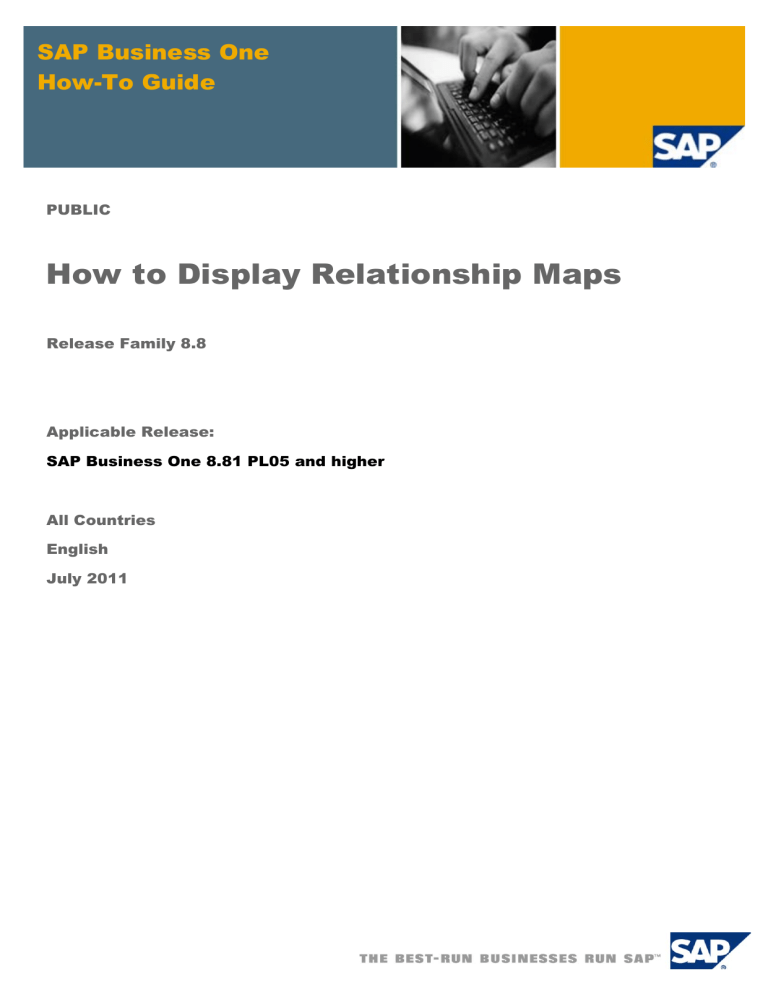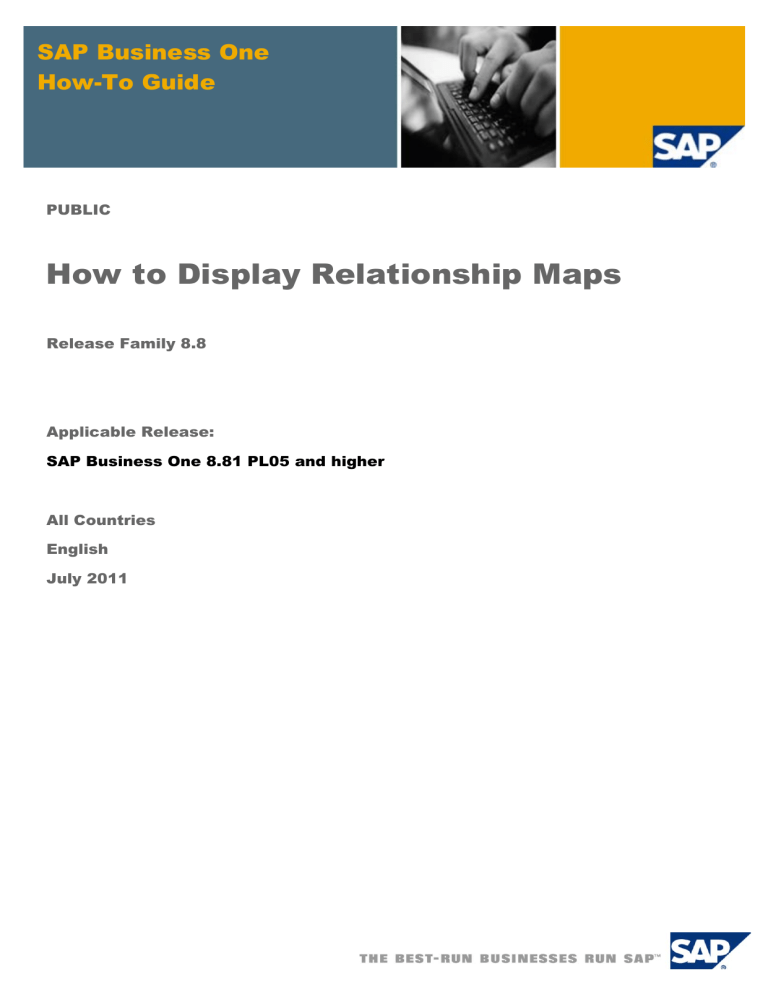
SAP Business One
How-To Guide
PUBLIC
How to Display Relationship Maps
Release Family 8.8
Applicable Release:
SAP Business One 8.81 PL05 and higher
All Countries
English
July 2011
Table of Contents
Relationship Map ............................................................................................................................ 3
Viewing Relationships Between Business Objects .................................................................... 5
Legend ............................................................................................................................................. 8
Additional Activities ....................................................................................................................... 9
Copyrights, Trademarks, and Disclaimers ................................................................................ 10
© SAP AG 2011
2
How to Display Relationship Maps
Relationship Map
This document shows how to use relationship maps in the following business areas:
•
Sales
•
Purchasing
•
Inventory
•
Production
•
Banking
•
Service
*
*
You can use relationship maps to visualize the relationships between business objects in SAP
Business One, such as:
•
Chains of documents in sales and purchasing:
For example, you can copy a sales order for a particular customer into a delivery note and the
delivery note into the invoice, and so on.
•
Sales or purchasing documents and related postings, such as journal entries or internal
reconciliations
•
Sales or purchasing documents and their related payments
•
Landed costs and the related items
•
Items and the bills of materials (BOM) they are contained in
•
BOMs included within other BOMs, that is, BOMs and their parent items
•
Production orders and the related items
•
Service calls and the related expenses
*
*
*
*
Example
Manager John Miller is on his way out to a social gathering, at which he will meet one of
his customers who ordered a large quantity of goods from his company. John knows that
there are several orders and invoices related to the deal. Since he is pressed for time
and not familiar with the reporting functions, he does not want to use a report to check on
the status of the invoices. Instead, he uses a relationship map to display all documents
related to the deal and quickly gets an overview of the invoices that have been paid.
*
Available as of SAP Business One 8.81 PL07
© SAP AG 2011
3
How to Display Relationship Maps
The figure below shows a relationship map of an A/P invoice.
You can use different views and starting points to display the desired information. Depending on the
view and starting point, the relationship map shows the following information:
•
Document type
•
Document number
•
Posting date
•
Business partner reference number
•
Document total
•
Balance due
The balance due is displayed as a colored bar. The following colors are used:
Green: Gross amount linked as down payment
Yellow: Gross amount paid
Blue: Gross amount copied into the next document in the chain
Red: Balance due
•
Item description
•
Item number
© SAP AG 2011
4
How to Display Relationship Maps
Viewing Relationships Between Business
Objects
You can view relationships between business objects from the sales and purchasing areas, inventory,
production, banking, and service. Your starting point determines the default view displayed.
Prerequisite
You are authorized to view the relationship map. To check, see Administration → System Initialization
→ Authorizations → General Authorizations → General.
Note
You must have read-only or full authorization for the document type or business object to
be able to view the full information on the relevant object. Otherwise, the object is grayed
out.
Procedure
1. Go to one of the starting points listed in the table.
To display…
Starting Point
Default View
…switch to the
following view:
All documents,
business partners,
production orders, and
service calls related to
a sales document.
Any sales document
Marketing Document:
Document Tree
N/A
All documents,
business partners, and
landed costs related to
a purchasing
document.
Any purchasing
document
Marketing Document:
Document Tree
N/A
All postings related to
a sales or purchasing
document
Any sales or
purchasing document
Marketing Document:
Document Tree
Marketing Document:
Posting Details
All documents related
to the payment and the
related business
partner.
Incoming payment
Payment: Documents
N/A
Outgoing payment
The item master data
record and the bills of
materials that the item
is included in.
Item Master Data
Item: BOMs
N/A
The bill of materials,
the item master data
contained in it, and
parent items.
Bill of Materials
Item: BOMs
N/A
© SAP AG 2011
5
How to Display Relationship Maps
To display…
Starting Point
Default View
…switch to the
following view:
The sales order,
business partner and
issues for production
related to a production
order.
Production Order
*
Production: Production
Tree
N/A
The items master data
and business partner
related to a production
order.
Production Order
*
Production: Production
Tree
Production: Related
Items
The expenses and
business partner
related to a service
call.
Service Call
Service Calls: Service
Expenses
N/A
The sales and
purchasing documents,
landed costs and
business partner
related to a landed
costs document.
Landed Costs
*
Landed Costs: Landed
Costs Tree
N/A
The item master data
and business partner
related to a landed
costs document.
Landed Costs
*
Landed Costs: Landed
Costs Tree
Landed Costs: Related
Items
*
Proc edure
2. To start the relationship map, choose one of the following options:
...
Right-click the business object, for example, the sales document or payment, and
choose Relationship Map from the context menu.
From the menu bar, choose Goto → Relationship Map.
Result
The relationship map opens in the default view for your starting point. If required, you can change the
view by choosing another option from the dropdown list below the map.
Note
In the Item: BOMs view, the business objects are displayed as grouped BOMs and the
parent item master data. The reason is that these two objects are connected and
connection between an item and its BOM is shown.
To illustrate, see the following figure:
*
Available as of SAP Business One 8.81 PL07
© SAP AG 2011
6
How to Display Relationship Maps
When you choose CTRL + double-click the grouped data, the following is displayed:
© SAP AG 2011
7
How to Display Relationship Maps
Legend
The following table explains the symbols used within the relationship map and their purpose.
View
Symbol
Description
Marketing Document:
Document Tree
Blue arrow
Documents are based on
one another
Marketing Document:
Posting Details
Green arrow
Down payment linked to
document
Yellow arrow
Document paid by
payment or reconciliation
Marketing Document:
Document Tree
Green bar
Down payment linked to
an invoice or credit memo
Marketing Document:
Posting Details
Yellow bar
Document was paid by
payment or reconciliation
Marketing Document: Items
Red bar
Represents the unpaid
part of the document total
Marketing Document: Items
Yellow arrow
Item included in
documents
Item: BOM – Including
Parent Items
Dashed line arrow
Relationship between
parent and child items
Item: BOM – Including
Parent Items
Solid line arrow
Relationship between two
or more bills of materials
(BOM)
Any
*
Open – Document is
open
Closed – Document is
closed
Canceled – Document
has been canceled
Printed – Document has
been printed
Paid – Document has
been paid
Not Authorized – You are
not authorized to display
the document
*
Available as of SAP Business One 8.81 PL07
© SAP AG 2011
8
How to Display Relationship Maps
Additional Activities
After opening the relationship map you can do the following:
User Action
Description
Choosing a view from the
dropdown list
Opens a different view
Right-clicking a business
object and choosing a view
from the context menu
Opens a different view
Double-clicking document
Opens the document
CTRL + double-clicking
grouped documents
Expands grouped documents or items
CTRL + double-clicking single
documents
Takes the selected document as a starting point and
rearranges the document chain with the selected document as
the focal point.
Scrolling the mouse wheel
Zooms in and out of the document chain
Choosing the Show More…
button
For performance reasons, the initial display is limited to 20
objects. When you choose this button, you can view all
business objects related to the original object.
© SAP AG 2011
9
How to Display Relationship Maps
Copyrights, Trademarks, and Disclaimers
© Copyright 2011 SAP AG. All rights reserved.
The current version of the copyrights, trademarks, and disclaimers at
http://service.sap.com/smb/sbocustomer/documentation is valid for this document.
© SAP AG 2011
10