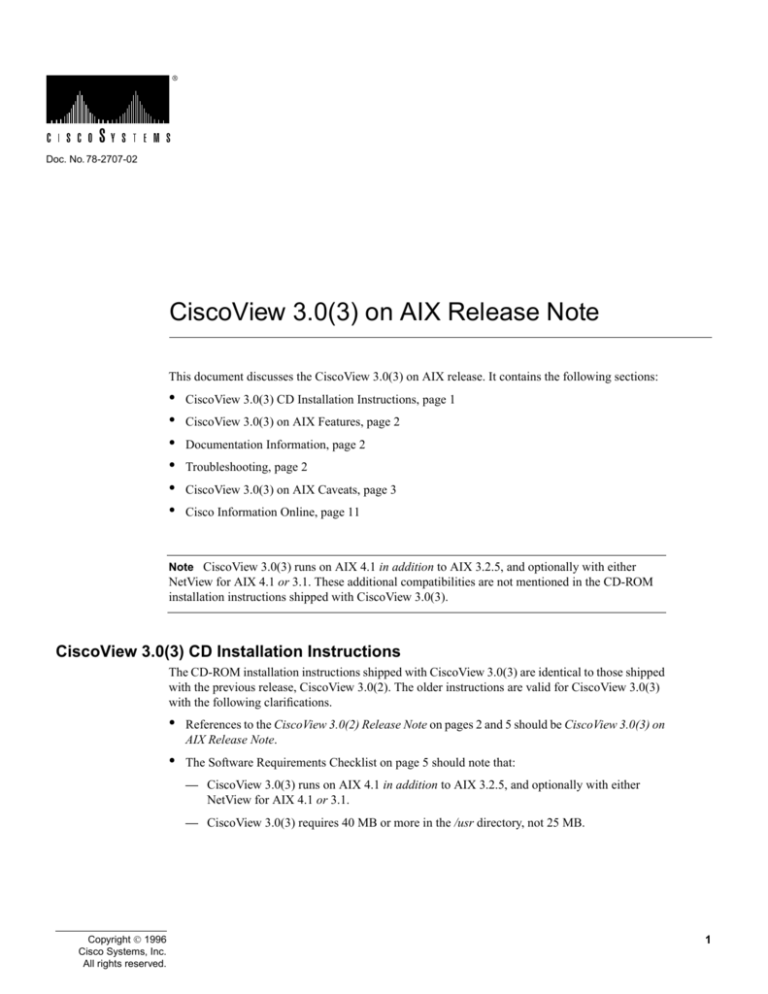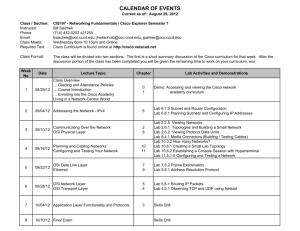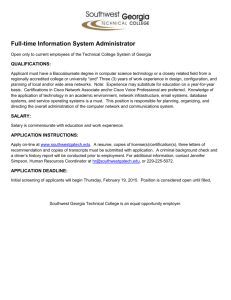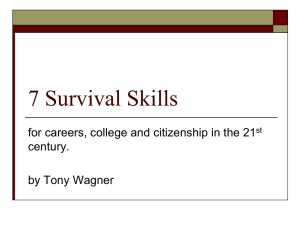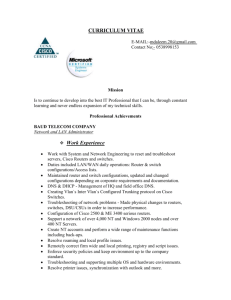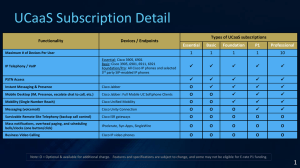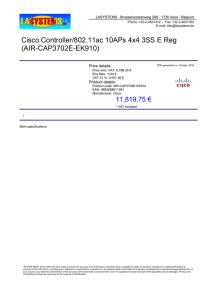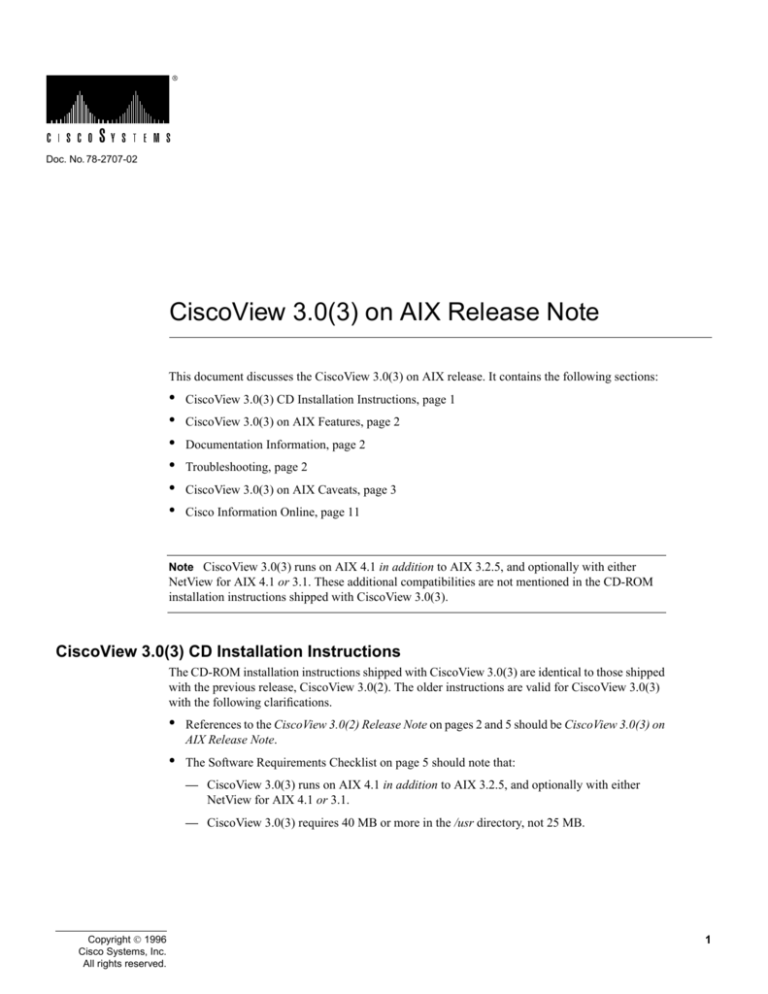
Doc. No. 78-2707-02
CiscoView 3.0(3) on AIX Release Note
This document discusses the CiscoView 3.0(3) on AIX release. It contains the following sections:
•
•
•
•
•
•
CiscoView 3.0(3) CD Installation Instructions, page 1
CiscoView 3.0(3) on AIX Features, page 2
Documentation Information, page 2
Troubleshooting, page 2
CiscoView 3.0(3) on AIX Caveats, page 3
Cisco Information Online, page 11
Note CiscoView 3.0(3) runs on AIX 4.1 in addition to AIX 3.2.5, and optionally with either
NetView for AIX 4.1 or 3.1. These additional compatibilities are not mentioned in the CD-ROM
installation instructions shipped with CiscoView 3.0(3).
CiscoView 3.0(3) CD Installation Instructions
The CD-ROM installation instructions shipped with CiscoView 3.0(3) are identical to those shipped
with the previous release, CiscoView 3.0(2). The older instructions are valid for CiscoView 3.0(3)
with the following clarifications.
•
References to the CiscoView 3.0(2) Release Note on pages 2 and 5 should be CiscoView 3.0(3) on
AIX Release Note.
•
The Software Requirements Checklist on page 5 should note that:
— CiscoView 3.0(3) runs on AIX 4.1 in addition to AIX 3.2.5, and optionally with either
NetView for AIX 4.1 or 3.1.
— CiscoView 3.0(3) requires 40 MB or more in the /usr directory, not 25 MB.
Copyright 1996
Cisco Systems, Inc.
All rights reserved.
1
CiscoView 3.0(3) on AIX Features
CiscoView 3.0(3) on AIX Features
CiscoView is a graphical user interface or GUI-based device management software application that
provides dynamic status, statistics, and comprehensive configuration information for Cisco
Systems’ switched internetworking products. CiscoView allows you to display a graphical
representation of each network device, display configuration and performance information, and
perform minor troubleshooting tasks.
CiscoView allows you to manage the following Cisco devices:
•
Cisco 4000 series running Cisco Internetwork Operating System (Cisco IOS) Software
Release 9.21 through 10.3, inclusive
•
•
Cisco 2505 and 2507 running Cisco IOS Software Release 10.0(6) through 10.3, inclusive
•
Cisco 7000 series (includes 7000 and 7010) and Cisco 7500 series (includes 7505, 7507, and
7513) running Cisco IOS Software Release 9.21 through 11.0(2), inclusive
•
Catalyst 5000, 1600, and 1200 series running Catalyst software version 1.0 or later; Catalyst
3000 and Kalpana EPS 2015 switches (any firmware)
•
•
•
CiscoPro CPW16, CPW 2115, and CPW500 switches (any firmware)
Cisco 2501, 2502, 2503, 2504, 2509, 2510, 2511, 2512, 2513, 2514, 2515, and 2516 running
Cisco IOS Software Release 10.2(1.3) through 10.3, inclusive
WS-C1400 series and WS-C1100 series workgroup concentrators (any firmware)
Cisco LightStream 100 (formerly called the Cisco HyperSwitch A100) running RTOS version
1.2(0) or later
Note CiscoView supports the Qualified Logical Link Control (QLLC) feature in Cisco IOS
Software Release 10.3(7) or later, and in Cisco IOS Software Release 11.0(2) or later.
Documentation Information
The documentation for CiscoView 3.0 includes this document, CD-ROM installation instructions
(except when CiscoView is bundled with CiscoWorks), and online help. The primary documentation
for CiscoView is the online help. If you have documentation feedback, please send your comments
to bug-doc@cisco.com.
For more information on online help caveats, refer to the section, “Online Help Caveats,” later in this
document.
Troubleshooting
If you cannot open a device in CiscoView, you will receive a message indicating that the device is
unmanageable. This message indicates one of the following conditions:
•
The Simple Network Management Protocol (SNMP) server is not set in the device. You can still
ping the device from the management station.
•
•
You have entered an incorrect community string in the File>Open Device window.
The management station cannot reach or successfully ping the device.
2 CiscoView 3.0(3) on AIX Release Note
CiscoView 3.0(3) on AIX Caveats
•
CiscoView will fail to come up after an Interface Processor card is removed from the router
because the ifTable still contains information on the card. Reinsert the card or reload the routing
image after removing the card to allow CiscoView to work. [CSCdi42488]
CiscoView 3.0(3) on AIX Caveats
This section lists notes and restrictions that apply to the CiscoView 3.0(3) release.
Installation Caveats
The installation caveats follow.
Changing the X Authority of CiscoView Binaries
The following caveat is important if you are running or want to run the switch configuration
applications (CiscoPro, Catalyst 3000, and Kalpana EPS 2015 products).
Two versions of CiscoView software are provided with this installation: one requires X
authentication to be in place, and one does not. The version of CiscoView software that is installed
on your system does not require X authentication for full operation. Read this section if you would
like to use or are currently using X authentication.
For more information about X authentication, refer to the next section, “X Access on Your System.”
If you are already using or understand X authentication, skip to the section “CiscoView and X
Authority.”
X Access on Your System
The X windowing system supports several forms of access security. The most common are “xhost”
and “Xauthority.”
The xhost mechanism controls display access on a per host basis; that is, once enabled for a specific
host, any X application from that host can access the display on the machine where the access was
granted. Once granted, access is open to all logins.
The Xauthority mechanism controls display access on a per process basis; that is, each process is
validated before display access is granted. Validation occurs by matching a token known to both the
client process and the X server. Tokens are created using a script described in the section “Creating
Xauthority Tokens.” The list of valid tokens is usually maintained in a file (the default is .Xauthority
in the user’s home directory). Access is controlled by knowledge of the value of these valid tokens
which in turn is controlled by access to the file’s contents. For Xauthority to function, the X server
process running on a given machine must be started with knowledge or access to the file with the
tokens.
Note The mechanisms xhost and Xauthority interact. Specifically, once you use Xauthority, any
use of the xhost command, for example, xhost +machine, suspends further token validations.
Applications can run and display, but functions keyed to Xauthority validation (Xauth binaries of
Ciscoview and the Switch applets) will not operate correctly. An applet is an application that runs
on CiscoView. For proper Xauthority operation, the xhost command should report that NO hosts are
authorized.
CiscoView 3.0(3) on AIX Release Note
3
CiscoView 3.0(3) on AIX Caveats
CiscoView and Xauthority
CiscoView is a Tcl/Tk application. Tcl/Tk applications can be built with versions of the TK library
that enforce or ignore the Xauthority mechanism. This issue is important only when two or more
application processes wish to communicate using the Tk send function. The Switch applets (domain
and channel) are examples of Tcl/Tk applications that are designed to communicate with CiscoView
processes using this send function.
CiscoView is installed by default with binaries that do not enforce X authentication. If you are
running an X server with the Xauthority feature enabled, you will need to install the alternate
binaries.
Changing the CiscoView Binaries
If you choose to install the Xauthority versions of the applications and do not provide the X server
support for Xauthority, the applications (such as the Switch applets) will not function properly and
will be unable to communicate with CiscoView.
After installation, you can change the binaries in use (or reinstall them) by running the following
script:
$NMSROOT/bin/chgxauth.sh (-t)
The -t parameter switches to alternate binaries; the command without the parameter reinstalls the
current binaries.
For additional information see the following manual pages: xauth(1), Xserver(1), xinit(1), and
Xsecurity(1).
Creating Xauthority Tokens
Create the following shell script to add authorization tokens to the .Xauthority file and start the X
server. The following line must be the first line when used as a standalone script:
#!/bin/sh
# Get hostname
HOST=`hostname`
# Create new magic cookie key
randomkey=`perl -e 'srand;
for (1..4) {
printf("%08x", int(rand(1024*1024*1024*4)));
}'`
# Add new magic cookie key into .Xauthority
xauth add ${HOST}-alf/unix:0 . $randomkey
xauth add ${HOST}/unix:0 . $randomkey
xauth add ${HOST}:0 . $randomkey
#
***** The following command line will start the
#
X server using the .Xauthority file created.
#
# Start the X server with authorization turned on
exec X -auth $HOME/.Xauthority :0
#End
Creating the .Xauthority File
Before you start the X server, create an .Xauthority file. You must create a new .Xauthority file when
you switch machines because the name of the machine that the server is on is part of the authority
mechanism. This is how the X server knows which token to send to the server to which it is
connecting.
4 CiscoView 3.0(3) on AIX Release Note
CiscoView 3.0(3) on AIX Caveats
To create the .Xauthority file, you can do any of the following:
•
•
•
copy part of the script under “Creating X Authority Tokens”
copy part of the script under “.Xauthority Creation Script Example”
create your own script
In the “.Xauthority Creation Script Example,” one of the following options is used to generate the
random numbers used for the tokens:
•
If you have a program that generates md5 signatures, you can use it to generate a strong random
number by passing the -md5 flag.
•
•
•
If you have md4, edit the script below to use it instead of md5.
If you do not have md4 or md5, the script assumes you have perl to generate random numbers.
If you do not have perl, write a program to generate a long random number with an even number
(maximum 32) of hexadecimal digits, and run xauth add as shown.
Note md4 and md5 generate values that have an even number of digits. An implementation of md5
can be found in Internet RFC 1321.
.Xauthority Creation Script Example
An example of the .Xauthority creation script follows. The following line must be the first line when
used as a standalone script:
#!/bin/sh
# create new .Xauthority file
PATH=/usr/local/X/bin:/usr/gnu/bin:$PATH
# try some security
auth=$HOME/.Xauthority
#cp /dev/null $auth
# generate a nice long random key
if [ "$1" = "-md5" ]; then
# use a random noise source and get a strong checksum of it.
# this is probably a stronger random number than the other method.
key=`pstat -pfS | md5`
else
# quick and dirty. can probably be recreated if time can be guessed.
key=`perl -e 'srand; printf int(rand(10000000000000000))'`
# use $key$key to make sure even length.
key=$key$key
fi
# add to auth file.
xauth add ${HOST}/unix:0 . $key
xauth add ${HOST}:0 . $key
# Remember to start the X server with the -auth parameter
#End
CiscoView 3.0(3) on AIX Release Note
5
CiscoView 3.0(3) on AIX Caveats
Starting the Xauthority Server
To start the X server with X authentication enabled, use one of the following commands:
•
•
•
exec X
xinit
startX
The X server for each display (UNIX machine) must be started with the parameter -auth or -auth
filename.
HyperHelp Resource File
The CiscoView installation puts the X resource file for HyperHelp in the /usr/lib/X11/app-defaults
directory. As different systems have different types of X Windows installations, the CiscoView
application does not always read this resource file. When the resource file is not read, the HyperHelp
viewer text may be unreadable on your screen. Do one of the following tasks to make sure that this
resource file is read:
•
Run the following command each time you log in to your system:
xrdb -merge /usr/lib/X11/app-defaults/HyperHelp
•
Put the above command in your .cshrc or .profile file so that it is run automatically every time
you log in to your system.
•
Move the HyperHelp X resource file to another directory, such as each user’s home directory.
[CSCdi41126] [CSCdi33830]
Installing CiscoView and Workgroup Director on the Same Workstation
If you need to install Workgroup Director and CiscoView on the same workstation, Cisco
recommends that you install Workgroup Director before installing CiscoView.
Installing CiscoView on CiscoWorks 2.0.2 or 3.0.1
If you install CiscoView 3.0(3) on a machine where CiscoWorks 2.0.2 or CiscoWorks 3.0.1 is
already loaded, you must install CiscoView in the same directory in which CiscoWorks is installed.
Deinstallation Caveats
The deinstallation caveats follow.
Deinstalling CiscoView and Retaining Map Icons
If you created map icons in SNM or HP OpenView and want to retain the map icons after deinstalling
CiscoView, do not remove the $NMSROOT directory. [CSCdi37187]
6 CiscoView 3.0(3) on AIX Release Note
CiscoView 3.0(3) on AIX Caveats
General Caveats
The general caveats follow.
NumLock Hinders Mouse Operation
Do not set NumLock on the keyboard while using CiscoView. The NumLock key disables certain
mouse operations.
Context-Sensitive Help
Context-sensitive help does not appear when you press F1. [CSCdi43445]
Bogus Characters in Port Configuration Window
When you access the Configuration Window for a device port (whether by double-clicking the image
of a port or by selecting Configure> Port on the CiscoView menu), and if a Local Description field
appears that is user-settable, click the Modify button after typing a description but do not press the
Return key. If you press Return before clicking Modify, an extraneous hexadecimal character
appears in the Local Description field.
Catalyst Counter Values
In monitor dialogs, MIB variables of type Counter32 do not display the values correctly. Some of
the variables being monitored (graphed) are plotting using absolute values instead of delta values.
[CSCdi40858]
Device Physical View Displays Blank Spaces
When a device physical view displays in CiscoView, system information is displayed below the
toolbar area by default. System information includes system description, system location, system
uptime, and CPU utilization. If the system information exceeds the width of the physical view, blank
spaces display on the sides of the physical view. To remove blank spaces, change the system
information display option using the toggle control under the Options menu. [CSCdi44388]
Port Status Functionality
On Cisco 2503I and Cisco 2504I routers the ports are grayed out. CiscoView scans the interface table
for ports that are disabled on these routers and gets a “No such name” response back. When
CiscoView receives this response from the agent, all the ports are then grayed out. This problem is
related to the Cisco 2503I and Cisco 2504I and will be fixed in the next release of CiscoView.
[CSCdi40999]
The CiscoView engine performs an SNMP query on different MIB variables to show the status of
ports and LEDs. If the device fails to return a value on any one MIB variable, the status will not be
shown on any ports or LEDs. All ports and LEDs will appear with no color and a failure message
will display in the status bar. The message will not provide any indication of the problem MIB
variable. Status failure may occur due to the following causes:
•
The MIB variable that is used for status poll is not supported in a particular software version that
is running on a device (noSuch).
•
The value that is returned for a device does not match the MIB definition (bad value).
[CSCdi41636]
CiscoView 3.0(3) on AIX Release Note
7
CiscoView 3.0(3) on AIX Caveats
When a single port is monitored, CiscoView appropriately displays the informational message: “No
available category for port <port number>.” When multiple ports are monitored, the same message
should display. Currently, when multiple ports are being monitored, the error message “Error: bad
window path name .mnport-tb.fcI” displays. [CSCdi43193]
CiscoView will not display any port status for Cisco 7500 routers running Cisco IOS images
previous to Software Release 11.0 with two FDDI interface cards present. The snmpFddi table
shows information for only one interface, even if two interfaces are present. [CSCdi42516]
If routers are not configured properly, you may not see all statuses on all ports. [CSCdi43460]
Reconfiguring Asynchronous Ports after Reloading Image
If you load a new image, you need to re-enter configuration commands to configure the
asynchronous ports as follows:
interface Async1
ip unnumbered TokenRing0 #(or Ethernet0)
interface Async8 #(8 asynchronous ports for Cisco 2509/2511; 16 asynchronous ports for
Cisco 2510/2512)
[CSCdi37062]
Rewind Inconsistency on Monitoring Ports Window
The Rewind button will not rewind the same way for all CATEGORY selections on a given port
type. In some cases the CATEGORY display will be invalid after rewinding. Select the default
CATEGORY and rewind to work around the problem. [CSCdi39539]
Running CiscoView with Little Swap Space
If the server or display workstation is running out of swap space, you will see a message such as “X
error: Couldn’t allocate color cell,” and CiscoView will core dump. If you are running other
applications, you might want to check your swap space occasionally.
To check swap space on an AIX system, enter the following:
hostname% lsps -a
If your system is running out of swap space (for example, only 200 KB of swap space remains), quit
some of the other applications you are running, or increase your swap space if possible.
[CSCdi37063]
Running Out of Colors
CiscoView can run out of colors. If this occurs, CiscoView will continue to run, but all the colors it
cannot allocate will dither to black or white. You can avoid this by starting CiscoView before starting
color-intensive applications, or by using a private color map for the color-intensive applications
(such as application_name -install).
8 CiscoView 3.0(3) on AIX Release Note
CiscoView 3.0(3) on AIX Caveats
Device-Specific Caveats for CiscoPro 16, 2115, and 500, Catalyst 3000, and Kalpana EPS2015
The caveats for the above mentioned devices follow.
CiscoView Times Out
In high traffic situations, you may experience timeouts. To increase the timeout period, select
Options>Properties from the CiscoView menu and change the value for the Timeout field.
CV_BBAreaX1 Error Message
The error window “CV_BBAreaX1 no such variable” may display when you click the mouse. Close
the window and ignore it.
Dragging Port Image Problem
In OpenWindows, when you drag a port across a device bitmap in order to set the
EtherChannel/Domain information, the port image can get stuck on the border of the bitmap. To
resolve this problem, move the pointer onto the port and click the middle mouse button.
Exiting CiscoView Causes Applications to Close
If you are using the CiscoPro CPW16 or Catalyst 3000 and close the CiscoView window, any
application window that was launched from it will automatically close. Remember to close the
EtherChannel and Domain Configuration application windows before you open another CiscoView
application or exit from the CiscoView application. There is no limitation on the number of
CiscoView applications that you can run.
False Error Reported after Setting Parameters
On the CiscoPro CPW16 and Catalyst 3000, when you try to set parameters for the
EtherChannel/Domain application under moderate to high traffic conditions, CiscoView incorrectly
displays an error window indicating that the operation was not successful. In reality, the command
was successful. Dismiss the error dialog and CiscoView will continue to function properly.
HP OpenView Discovery Issue
When a switch is configured as two or more domains, NetView discovery may not work properly
and may discover only one of the domains. If this occurs, use CiscoView to manage the domain
directly rather than launching it from the map.
Kalpana ProStack Power Supply Link Problem
The rear view of the Kalpana Prostack Matrix power supply does not indicate whether the connector
link is up or down (for example, the connector does not come up green if there is a link).
Shadows on Bitmaps
On SunOS using OpenWindows, when you open menu boxes shadows display on the bitmaps. To
remove the shadows, use the Refresh option in OpenWindows or the CiscoView View menu.
CiscoView 3.0(3) on AIX Release Note
9
CiscoView 3.0(3) on AIX Caveats
Device-Specific Caveats for WS-C1100 and WS-C1400 Series Workgroup Concentrators
The caveats for the above mentioned devices follow.
Community String Mismatching
A mismatch between the user-entered community strings “read-only,” “read-write,” and
“read-writeld” entered through the Command Line Interface (CLI) leads to ambiguous error
conditions such as “noSuchName” or “timeout.” To avoid these errors, use identical community
strings in CiscoView and the corresponding agents.
Online Help Caveats
This section lists the online help links that are currently missing or broken.
•
•
•
•
The Help>Contents and Help>Using CiscoView display the same window.
The help for the Configure Card window shows help for the device.
Help is not displayed when you click Help in the File>Communities window.
Help is not displayed in the Monitor port window for X.25 circuits. [CSCdi36557]
10 CiscoView 3.0(3) on AIX Release Note
Cisco Information Online
Cisco Information Online
Cisco Information Online (CIO) is Cisco Systems’ primary, real-time support channel. Maintenance
customers and partners can self-register on CIO to obtain additional content and services.
Available 24 hours a day, 7 days a week, CIO provides a wealth of standard and value-added services
to Cisco’s customers and business partners. CIO services include product information, software
updates, release notes, technical tips, the Bug Navigator, configuration notes, brochures,
descriptions of service offerings, and download access to public and authorized files.
CIO serves a wide variety of users through two interfaces that are updated and enhanced
simultaneously—a character-based version and a multimedia version that resides on the World Wide
Web (WWW). The character-based CIO (called “CIO Classic”) supports Zmodem, Kermit,
Xmodem, FTP, Internet e-mail, and fax download options, and is excellent for quick access to
information over lower bandwidths. The WWW version of CIO provides richly formatted
documents with photographs, figures, graphics, and video, as well as hyperlinks to related
information.
You can access CIO in the following ways:
•
•
•
WWW:
Telnet:
http://www.cisco.com.
cio.cisco.com.
Modem: From North America, 408 526-8070; from Europe, 33 1 64 46 40 82. Use the
following terminal settings: VT100 emulation; databits: 8; parity: none; stop bits: 1; and baud
rates up to 14.4 kbps.
For a copy of CIO’s Frequently Asked Questions (FAQ), contact
additional information, contact cio-team@cisco.com.
cio-help@cisco.com.
For
Note If you are a network administrator and need personal technical assistance with a Cisco
product that is under warranty or covered by a maintenance contract, contact Cisco’s Technical
Assistance Center (TAC) at 800 553-2447, 408 526-7209, or tac@cisco.com. To obtain general
information about Cisco Systems, Cisco products, or upgrades, contact 800 553-6387,
408 526-7208, or cs-rep@cisco.com.
AtmDirector, Catalyst, CD-PAC, CiscoFusion, Cisco IOS, the Cisco IOS logo, CiscoPro, Cisco Systems, CiscoView, CiscoVision, CiscoWorks, ClickStart, ControlStream, EtherChannel,
HubSwitch, LAN2LAN Enterprise, LAN2LAN Remote Office, LightSwitch, Newport Systems Solutions, Packet, Point and Click Internetworking, RouteStream, SMARTnet, StreamView,
SwitchBank, SwitchProbe, SwitchVision, SynchroniCD, The Cell, TokenSwitch, TrafficDirector, VirtualStream, VlanDirector, WNIC, Workgroup Director, Workgroup Stack, and XCI
are trademarks, Access by Cisco and Bringing the power of internetworking to everyone are service marks, and Cisco, the Cisco Systems logo, EtherSwitch, IGRP, Kalpana, the Kalpana
logo, LightStream, and UniverCD are registered trademarks of Cisco Systems, Inc. All other trademarks, service marks, registered trademarks, or registered service marks mentioned in
this document are the property of their respective owners.
Copyright 1996, Cisco Systems, Inc.
All rights reserved. Printed in USA.
9511R
CiscoView 3.0(3) on AIX Release Note
11
Cisco Information Online
12 CiscoView 3.0(3) on AIX Release Note