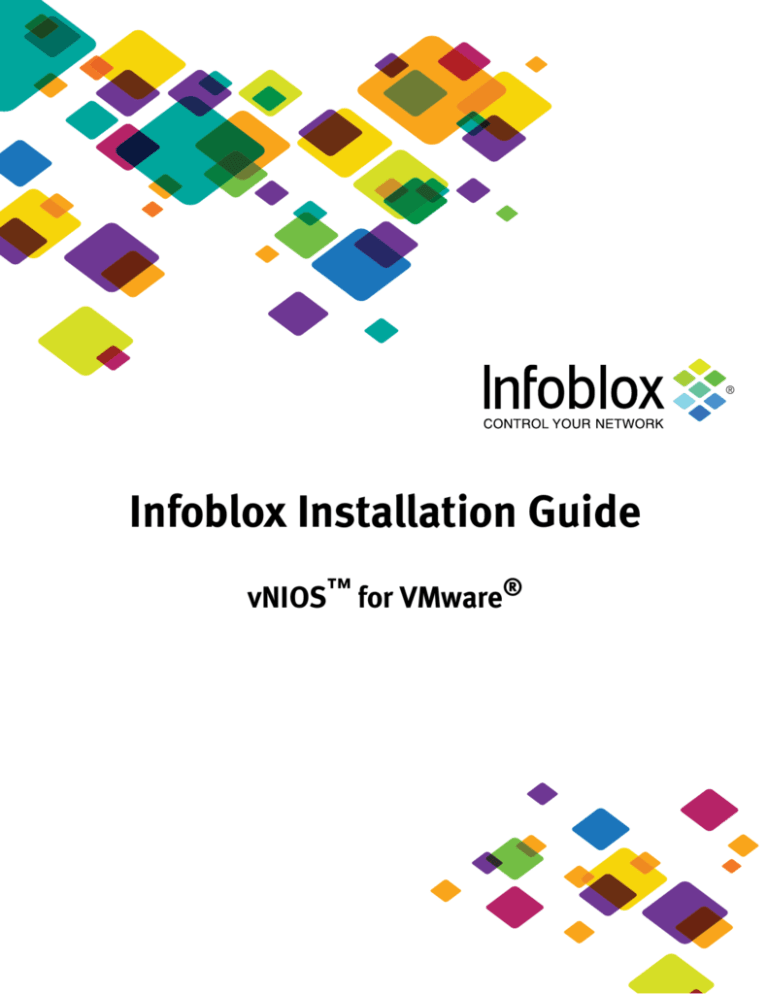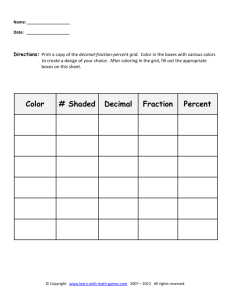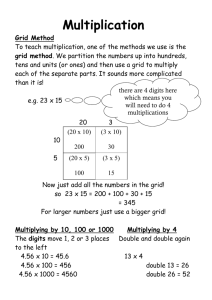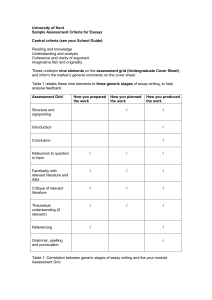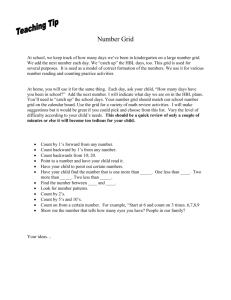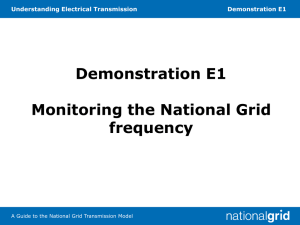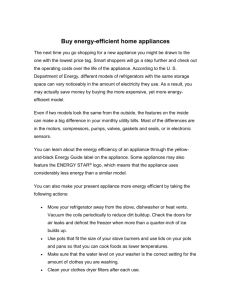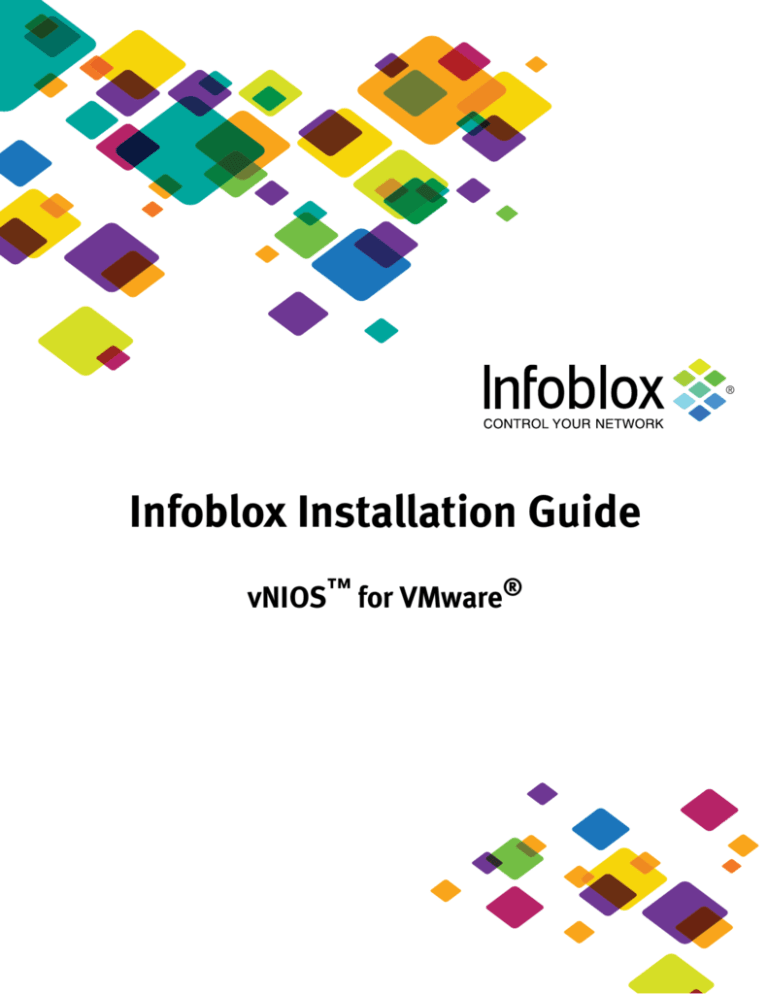
Infoblox Installation Guide
vNIOS™ for VMware®
Copyright Statements
© 2013, Infoblox Inc.— All rights reserved.
The contents of this document may not be copied or duplicated in any form, in whole or in part, without the prior
written permission of Infoblox, Inc.
The information in this document is subject to change without notice. Infoblox, Inc. shall not be liable for any
damages resulting from technical errors or omissions which may be present in this document, or from use of this
document.
This document is an unpublished work protected by the United States copyright laws and is proprietary to Infoblox,
Inc. Disclosure, copying, reproduction, merger, translation, modification, enhancement, or use of this document by
anyone other than authorized employees, authorized users, or licensees of Infoblox, Inc. without the prior written
consent of Infoblox, Inc. is prohibited.
For Open Source Copyright information, see Appendix C, Open Source Copyright and License Statements in the
Infoblox NIOS Administrator Guide.
Trademark Statements
Infoblox, the Infoblox logo, DNSone, NIOS, Keystone, IDeal IP, bloxSDB, bloxHA and bloxSYNC are trademarks or
registered trademarks of Infoblox Inc.
All other trademarked names used herein are the properties of their respective owners and are used for identification
purposes only.
Company Information
http://www.infoblox.com/contact
Product Information
Virtual Models: IB-VM-100, IB-VM-250, IB-VM-550, IB-VM 1050, IB-VM-1550, IB-VM-1850, IB-VM-2000, IB-VM-810,
IB-VM-820, IB-VM-1410, IB-VM-1420, IB-VM-2210, and IB-VM-2220
Document Number: 400-0501-000
Document Updated: April 30, 2013
Warranty Information
Your purchase includes a 90-day software warranty and a one year limited warranty on the Infoblox appliance, plus
an Infoblox Warranty Support Plan and Technical Support. For more information about Infoblox Warranty information,
refer to Infoblox Web site, or contact Infoblox Technical Support.
Contents
Contents . . . . . . . . . . . . . . . . . . . . . . . . . . . . . . . . . . . . . . . . . . . . . . . . . . . . . . . . . . . . . . . . . 3
Preface. . . . . . . . . . . . . . . . . . . . . . . . . . . . . . . . . . . . . . . . . . . . . . . . . . . . . . . . . . . . . . . . . . . 5
Document Overview . . . . . . . . . . . . . . . . . . . . . . . . . . . . . . . . . . . . . . . . . . . . . . . . . . . . . . . . . . . . . . . . . . . . . . . . . . . . .
Documentation Organization . . . . . . . . . . . . . . . . . . . . . . . . . . . . . . . . . . . . . . . . . . . . . . . . . . . . . . . . . . . . . . . . .
Conventions . . . . . . . . . . . . . . . . . . . . . . . . . . . . . . . . . . . . . . . . . . . . . . . . . . . . . . . . . . . . . . . . . . . . . . . . . . . . . . .
Related Documentation. . . . . . . . . . . . . . . . . . . . . . . . . . . . . . . . . . . . . . . . . . . . . . . . . . . . . . . . . . . . . . . . . . . . . . . . . . .
Customer Care . . . . . . . . . . . . . . . . . . . . . . . . . . . . . . . . . . . . . . . . . . . . . . . . . . . . . . . . . . . . . . . . . . . . . . . . . . . . . . . . . .
User Accounts . . . . . . . . . . . . . . . . . . . . . . . . . . . . . . . . . . . . . . . . . . . . . . . . . . . . . . . . . . . . . . . . . . . . . . . . . . . . .
Software Upgrades . . . . . . . . . . . . . . . . . . . . . . . . . . . . . . . . . . . . . . . . . . . . . . . . . . . . . . . . . . . . . . . . . . . . . . . . .
Technical Support . . . . . . . . . . . . . . . . . . . . . . . . . . . . . . . . . . . . . . . . . . . . . . . . . . . . . . . . . . . . . . . . . . . . . . . . . .
6
6
6
7
8
8
8
8
Chapter 1 Introduction. . . . . . . . . . . . . . . . . . . . . . . . . . . . . . . . . . . . . . . . . . . . . . . . . . . . . . 9
About Infoblox vNIOS Virtual Appliance for VMware . . . . . . . . . . . . . . . . . . . . . . . . . . . . . . . . . . . . . . . . . . . . . . . . . . . 10
Requirements . . . . . . . . . . . . . . . . . . . . . . . . . . . . . . . . . . . . . . . . . . . . . . . . . . . . . . . . . . . . . . . . . . . . . . . . . . . . . . . . . 12
Chapter 2 Deploying vNIOS Appliances . . . . . . . . . . . . . . . . . . . . . . . . . . . . . . . . . . . . . . . 13
Deploying vNIOS Appliances on VMware . . . . . . . . . . . . . . . . . . . . . . . . . . . . . . . . . . . . . . . . . . . . . . . . . . . . . . . . . . . . 14
Installing the vNIOS Virtual Appliance . . . . . . . . . . . . . . . . . . . . . . . . . . . . . . . . . . . . . . . . . . . . . . . . . . . . . . . . . 14
Configuring the Virtual NIC . . . . . . . . . . . . . . . . . . . . . . . . . . . . . . . . . . . . . . . . . . . . . . . . . . . . . . . . . . . . . . . . . . 15
Starting vNIOS Appliance using vSphere Client . . . . . . . . . . . . . . . . . . . . . . . . . . . . . . . . . . . . . . . . . . . . . . . . . 15
Chapter 3 Configuring SRE-V Service Module to Install vNIOS Appliance. . . . . . . . . . . . 17
Configuring the SRE-V Service Module and Installing the vNIOS Software . . . . . . . . . . . . . . . . . . . . . . . . . . . . . . . . . 18
Chapter 4 Configuring vNIOS Appliance as Grid Members. . . . . . . . . . . . . . . . . . . . . . . . 21
About Infoblox Grids . . . . . . . . . . . . . . . . . . . . . . . . . . . . . . . . . . . . . . . . . . . . . . . . . . . . . . . . . . . . . . . . . . . . . . . . . . . . 22
Setting Up a Grid . . . . . . . . . . . . . . . . . . . . . . . . . . . . . . . . . . . . . . . . . . . . . . . . . . . . . . . . . . . . . . . . . . . . . . . . . . 22
Configuring vNIOS Appliances as Grid Masters. . . . . . . . . . . . . . . . . . . . . . . . . . . . . . . . . . . . . . . . . . . . . . . . . . . . . . . 23
Specifying Initial Settings on vNIOS Grid Masters . . . . . . . . . . . . . . . . . . . . . . . . . . . . . . . . . . . . . . . . . . . . . . . 23
Configuring the vNIOS Virtual Appliance as Grid Master . . . . . . . . . . . . . . . . . . . . . . . . . . . . . . . . . . . . . . . . . . 24
Configuring vNIOS Appliances as Grid Members. . . . . . . . . . . . . . . . . . . . . . . . . . . . . . . . . . . . . . . . . . . . . . . . . . . . . . 26
Provisioning vNIOS Members on the Grid Master . . . . . . . . . . . . . . . . . . . . . . . . . . . . . . . . . . . . . . . . . . . . . . . . 26
Configuring and Joining vNIOS Grid Members. . . . . . . . . . . . . . . . . . . . . . . . . . . . . . . . . . . . . . . . . . . . . . . . . . . 27
Transferring vNIOS Licenses . . . . . . . . . . . . . . . . . . . . . . . . . . . . . . . . . . . . . . . . . . . . . . . . . . . . . . . . . . . . . . . . . . . . . . 28
Obtaining Replacement vNIOS Licenses . . . . . . . . . . . . . . . . . . . . . . . . . . . . . . . . . . . . . . . . . . . . . . . . . . . . . . . 28
Installing New vNIOS Licenses . . . . . . . . . . . . . . . . . . . . . . . . . . . . . . . . . . . . . . . . . . . . . . . . . . . . . . . . . . . . . . . 29
Configuring HA Pairs for License Transfers . . . . . . . . . . . . . . . . . . . . . . . . . . . . . . . . . . . . . . . . . . . . . . . . . . . . . 29
Removing vNIOS Appliances from the Grid . . . . . . . . . . . . . . . . . . . . . . . . . . . . . . . . . . . . . . . . . . . . . . . . . . . . . 30
Migrating vNIOS Appliances . . . . . . . . . . . . . . . . . . . . . . . . . . . . . . . . . . . . . . . . . . . . . . . . . . . . . . . . . . . . . . . . . . . . . . 30
Verifying and Monitoring . . . . . . . . . . . . . . . . . . . . . . . . . . . . . . . . . . . . . . . . . . . . . . . . . . . . . . . . . . . . . . . . . . . . . . . . 31
vNIOS for VMware
Appendix A Known Limitations . . . . . . . . . . . . . . . . . . . . . . . . . . . . . . . . . . . . . . . . . . . . . . 33
vNIOS for VMware
Preface
The preface describes the content and organization of this guide, how to find additional product information, and
how to contact Infoblox Technical Support. It includes the following topics:
•
•
•
Document Overview on page 6
— Documentation Organization on page 6
— Conventions on page 6
Related Documentation on page 7
Customer Care on page 8
— User Accounts on page 8
— Software Upgrades on page 8
— Technical Support on page 8
vNIOS for VMware
5
Document Overview
Document Overview
This guide introduces the Infoblox vNIOS virtual appliance for VMware, including the Infoblox Grids. It describes how
to install the Infoblox vNIOS virtual appliance 5.1r4-5 and later releases and 6.2.0 and later releases on VMware
ESX/ESXi server and Cisco SRE-V (Services Ready Engine Virtualization). How to configure the vNIOS virtual appliance
as a Grid Master and Grid member, and how to transfer valid licenses between vNIOS appliances.
For complete information about administering Infoblox appliances, refer to the Infoblox NIOS Administrator Guide.
For the latest Infoblox documentation, visit the Infoblox Support web site at http://www.infoblox.com/support.
Documentation Organization
This guide covers the following topics:
Chapter
Content
Chapter 1, Introduction, on page 9
Provides information about the Infoblox vNIOS virtual appliance and
requirements to install on VMware ESX/ESXi server 4.x or ESXi server 5.x.
Chapter 2, Deploying vNIOS
Appliances, on page 13
Describes how to install the Infoblox vNIOS virtual appliance on VMware
ESX/ESXi server 4.x or ESXi server 5.x.
Chapter 3, Configuring SRE-V Service
Module to Install vNIOS Appliance, on
page 17
Describes how to install the Infoblox vNIOS virtual appliance and how to
deploy a vNIOS virtual appliance as a Grid Master and a Grid member. It
also describes how to transfer licenses between vNIOS appliances.
Chapter 4, Configuring vNIOS
Appliance as Grid Members, on page
Describes how to install Cisco SRE-V service module and how to configure
a vNIOS appliance.
21
Conventions
This guide follows the Infoblox documentation style conventions, as listed in the following table.
Style
Usage
bold
Indicates anything that you input by clicking, choosing, selecting, typing
or by pressing on the keyboard.
input
Signifies command line entries that you type.
variable
Signifies variables typed into the GUI that you need to modify specifically
for your configuration, such as command line variables, file names, and
keyboard characters.
Navigation
Infoblox technical documentation uses an arrow “->” to represent navigation through the GUI. For example, to access
member information, the description is as follows:
From the Grid tab, select the Grid Manager tab -> Members tab.
vNIOS for VMware
6
Preface
Related Documentation
Other NIOS appliance documentation:
•
•
•
•
•
•
•
•
•
•
•
•
•
•
•
Infoblox NIOS Administrator Guide
Infoblox IBOS Administrator Guide
Infoblox CLI Guide
Infoblox CSV Import Reference
Infoblox API Documentation
Infoblox Installation Guide for the Trinzic 800 Appliances
Infoblox Installation Guide for the Trinzic 1400 Appliances
Infoblox Installation Guide for the Trinzic 2200 Appliances
Infoblox Installation Guide for the Infoblox-4010 Appliance
Infoblox Installation Guide for the Infoblox-4030 Appliance
Quick Start Guide for Installing vNIOS Software on Riverbed Services Platforms
Quick Start Guide for Installing vNIOS Software on Cisco Application eXtension Platforms
Infoblox Installation Guide for vNIOS on Microsoft 2008 R2 for Hyper-V
Quick Start Guide for Installing vIBOS Software on VMware Platforms
Infoblox Safety Guide
To provide feedback on any of the Infoblox technical documents, please email techpubs@infoblox.com.
7
Infoblox Installation Guide
Customer Care
Customer Care
This section addresses user accounts, software upgrades, licenses and warranties, and technical support.
User Accounts
The Infoblox appliance ships with a default user name and password. Change the default admin account password
immediately after the system is installed to safeguard its use. Make sure that the NIOS appliance has at least one
administrator account with superuser privileges at all times, and keep a record of your account information in a safe
place. If you lose the admin account password, and did not already create another superuser account, the system will
need to be reset to factory defaults, causing you to lose all existing data on the NIOS appliance. You can create new
administrator accounts, with or without superuser privileges.
Software Upgrades
Software upgrades are available according to the Terms of Sale for your system. Infoblox notifies you when an
upgrade is available. Register immediately with Infoblox Technical Support at
http://www.infoblox.com/support/customer/evaluation-and-registration to maximize your Technical Support.
Technical Support
Infoblox Technical Support provides assistance via the Web, e-mail, and telephone. The Infoblox Support web site at
http://www.infoblox.com/support provides access to product documentation and release notes, but requires the
user ID and password you receive when you register your product online at:
http://www.infoblox.com/support/customer/evaluation-and-registration.
vNIOS for VMware
8
Chapter 1 Introduction
This chapter provides information about the Infoblox vNIOS virtual appliance for VMware. It also describes the
requirements to install the vNIOS virtual appliance on VMware ESX/ESXi server 4.x or ESXI server 5.x. It includes the
following topics:
•
•
About Infoblox vNIOS Virtual Appliance for VMware on page 10
Requirements on page 12
vNIOS for VMware
9
About Infoblox vNIOS Virtual Appliance for VMware
About Infoblox vNIOS Virtual Appliance for VMware
The Infoblox vNIOS on VMware software can run on ESX or ESXi servers that have DAS (Direct Attached Storage), or
iSCSI (Internet Small Computer System Interface) or FC (Fibre Channel) SAN (Storage Area Network) attached. You can
install the vNIOS software package on a host with VMware ESX or ESXi 4.x or 5.x installed and configure it as a virtual
appliance. You can also install the vNIOS software on Cisco SRE-V (Services Ready Engine Virtualization). It enables
customers to deploy large, robust, manageable and cost effective Infoblox Grids. For information about Infoblox
Grids, see Configuring the SRE-V Service Module and Installing the vNIOS Software on page 18.
The Infoblox NIOS provides core network services and a framework for integrating all the components of the modular
Infoblox solution. Infoblox NIOS provides integrated, secure, and easy-to-manage DNS (Domain Name System), DHCP
(Dynamic Host Configuration Protocol) and IPAM (IP address management) services. In addition to DNS, DHCP and
IPAM, the NIOS software also provides TFTP, HTTP, NTP, and FTP file transfer services.
Infoblox vNIOS virtual appliance for VMware provides most of the features supported by the NIOS, with some
limitations. (For information, see Known Limitations on page 33.)
vNIOS appliances support the following features:
•
Supports configuration as an HA pair, a Grid master, or a Grid master candidate
•
Anycast addressing
•
The bloxTools Environment
•
OSPF
•
BGP
•
Static routes
•
IPv6
vSphere vMotion is also supported. You can migrate vNIOS virtual appliances from one ESX or ESXi server to another
without any service outages. The migration preserves the hardware IDs and licenses of the vNIOS virtual appliances.
VMware Tools is automatically installed for each vNIOS virtual appliance. Infoblox supports the control functions in
VMware Tools. For example, through the vSphere client, you can shut down the virtual appliance. For information
about migrating a vNIOS virtual appliance, see Migrating vNIOS Appliances on page 30.
You can configure most of the vNIOS appliances as independent or HA (high availability) Grid Masters, Grid Master
candidates, and Grid members. Table 1.1 lists the vNIOS appliance models and their specifications. Note that IB-BOB
and IB-VM-250 supports all the services provided by vNIOS virtual appliances, but they are not supported as Grid
Masters or Grid Master Candidates. You can deploy IB-VM-250, IB-VM-550, and IB-VM-1050 with either a 50 GB or
120 GB hard disk, and the next generation vNIOS appliances, IB-VM-810, IB-VM-820, and IB-VM-1410 with either a
55 GB or 160 GB hard disk. You can configure the 50 GB and 55 GB vNIOS virtual appliances as Grid members, but
they are not supported as Grid Masters or Grid Master Candidates. 565You can also deploy IB-VM-1550, IB-VM-1850,
and IB-VM-2000 only with a 120 GB hard disk, and IB-VM-1420, IB-VM-2210, and IB-VM-2220 only with a 160 GB
hard disk.
Note: Each vNIOS virtual appliance requires a unique hardware ID. Infoblox does not support cloned VM instances
as vNIOS virtual appliances.
vNIOS for VMware
10
Introduction
Table 1.1 vNIOS on VMware Appliance Models
Memory
Allocation
Virtual CPU Core
Frequency
Recommended as
Grid Master and Grid
Master Candidate
(Yes/No)
vNIOS Appliance
Storage (GB)
# of CPU
Cores
IB-BOB (supported
on Cisco SRE-V only)
50
1
512 MB
700 MHz
No
IB-VM-250
50
1
2 GB
700 MHz
No
IB-VM-250
120
1
2 GB
700 MHz
No
IB-VM-550
50
1
2 GB
1200 MHz
No
IB-VM-550
120
1
2 GB
1200 MHz
Yes
IB-VM-1050
50
1
2 GB
2000 MHz
No
IB-VM-1050
120
1
2 GB
2000 MHz
Yes
IB-VM-1550
120
2
8 GB
5500 MHz
Yes
IB-VM-1850
120
4
8 GB
10000 MHz
Yes
IB-VM-2000
120
4
12 GB
12000 MHz
Yes
IB-VM-810
55
2
2 GB
2000 MHz
No
IB-VM-810
160
2
2 GB
2000 MHz
Yes
IB-VM-820
55
2
2 GB
3000 MHz
No
IB-VM-820
160
2
2 GB
3000 MHz
Yes
IB-VM-1410
55
4
8 GB
6000 MHz
No
IB-VM-1410
160
4
8 GB
6000 MHz
Yes
IB-VM-1420
160
4
8 GB
8000 MHz
Yes
IB-VM-2210
160
4
12 GB
10000 MHz
Yes
IB-VM-2220
160
4
12 GB
12000 MHz
Yes
11
Infoblox Installation Guide
Requirements
Requirements
You can install the Infoblox vNIOS virtual appliance on VMware ESX/ESXi server 4.x or ESXi server 5.x and configure
it as an IB-VM-250, IB-VM-550, IB-VM-1050, IB-VM-1550, IB-VM1850, IB-VM-2000, IB-VM-810, IB-VM-820,
IB-VM-1410, IB-VM-1420, IB-VM-2210, and IB-VM-2220 virtual appliance. You can configure the storage with 50
GB/55 GB/ 120 GB/ 160 GB depending on the appliance model. For information about model specifications, see
Table 1.1 on page 11. Note that the vNIOS virtual appliance for VMware can run on ESX or ESXi servers that have DAS
(Direct Attached System) or iSCSI (Internet Small Computer System Interface) SAN (Storage Area Network) attached.
For information about VMware products, refer to the VMware documentation.
You can also install the vNIOS virtual appliance on Cisco SRE-V, which is part of the Cisco UCS (Unified Computing
System) Express. Cisco SRE-V enables the VMware vSphere™ Hypervisor to be provisioned on Cisco SRE 700 and 900
Service Modules. The Cisco SRE Service Module can reside either in the Cisco 2900 series or 3900 series ISR G2. The
service module must have SRE-V version 1.0.1 with OS 15.1(3)T or later installed. For more information about Cisco
SRE-V, refer to the Cisco documentation.
The following table lists the supported vNIOS appliance models on VMware with Cisco SRE 700 and SRE 900 service
modules.
vNIOS on VMware
Cisco SRE 700
Cisco SRE 900
IB-VM-BOB
Yes
Yes
IB-VM-250
Yes
Yes
IB-VM-550
Yes
Yes
IB-VM-1050
No
Yes
IB-VM-810
Yes
Yes
IB-VM-820
Yes
Yes
The following are required to install the vNIOS virtual appliance on a VMware ESX or ESXi server or Cisco SRE-V
platform:
•
Download the vNIOS virtual appliance from the Infoblox Technical Support site. The vNIOS virtual appliance
consists of two files:
— A virtual disk file (.vmdk) that stores the contents of the hard disk drive of the vNIOS appliance. Ensure that
you download the correct file. For virtual appliances with a 50 GB disk, download the file that has the
extension 50GB-disk1.vmdk. For virtual appliances with a 120 GB disk, download the file that has the
extension 120G-disk1.vmdk.
— An OVF (Open Virtualization Format) template file (.ovf) for the supported vNIOS appliance models. For all
other models, download the file with an extension that corresponds to the appliance model number. For
example, for IB-VM-1050 with a 120 GB disk, download the file that has the extension 120G-1050.ovf. For
information about the vNIOS appliance models on VMware, see Table 1.1 on page 11.
Both the .vmdk and .ovf files must be installed in the same directory. You can deploy the vNIOS virtual
appliance from a remote web server or a local file system accessible from your management system.
•
A management system that has a vSphere Client installed. To manage multiple hosts, the vSphere Client must
be connected to the vCenter Server system.vNIOS for VMware
vNIOS for VMware
12
Chapter 2 Deploying vNIOS Appliances
This chapter describes how to deploy the vNIOS virtual appliance on VMware using vSphere Client. This chapter
includes the following topics:
•
Deploying vNIOS Appliances on VMware on page 14
— Installing the vNIOS Virtual Appliance on page 14
— Configuring the Virtual NIC on page 15
— Starting vNIOS Appliance using vSphere Client on page 15
vNIOS for VMware
13
Deploying vNIOS Appliances on VMware
Deploying vNIOS Appliances on VMware
Before setting up a vNIOS appliance as a Grid Master or Grid member, you must install the virtual appliance on the
VMware or Cisco-SRE-V platform. The instructions in this section assume that you have configured the server on your
network, and you are able to connect to it from your management station. (For information about configuring the
VMware products and Cisco SRE-V, refer to the VMware and Cisco documentation respectively.) Infoblox recommends
that you back up your existing configuration before deploying vNIOS configuration.
To deploy a vNIOS appliance, log in to the vSphere Client, connect to the ESX or ESXi server or Cisco SRE-V, and then
complete the following:
•
Install the vNIOS virtual appliance on the server, as described in Installing the vNIOS Virtual Appliance.
•
Configure the NIC (Virtual Network Adapter) of the vNIOS appliance, as described in Configuring the Virtual NIC
on page 15.
•
Start the vNIOS virtual appliance, as described in Starting vNIOS Appliance using vSphere Client on page 15.
Installing the vNIOS Virtual Appliance
1. Download the vNIOS virtual appliance from the Infoblox Technical Support web site.
2. From the vSphere Client, click File -> Deploy OVF Template to start the Deploy OVF Template wizard, as shown in
Figure 2.1.
Figure 2.1 Deploy OVF Template Wizard
3. Depending on the download location of the vNIOS virtual appliance, select Deploy from file to deploy the .ovf file
from a local file system, or select Deploy from URL to deploy from a remote web server. Locate the .ovf file or enter
the URL of the file, and then click Next.
4. Verify the OVF template file details and click Next.
5. Specify a name for the vNIOS instance and click Next.
6. Select the network of the vNIOS instance and click Next.
7. Verify the information in the summary screen and click Finish.
The vNIOS installation begins. Both the .vmdk and .ovf files are installed. The Deployment Completed
Successfully dialog box appears after the installation is complete.
8. Click Close to close the dialog box.
9. To verify the installation of the virtual appliance, click the Virtual Machines tab in the vSphere Client.
vNIOS for VMware
14
Deploying vNIOS Appliances
Configuring the Virtual NIC
1. From the vSphere Client, select the newly deployed vNIOS instance.
2. Click Inventory -> Virtual Machine -> Edit Settings.
3. In the Virtual Machine Properties dialog box, select the Hardware tab.
4. From the Hardware list, select one of the following based on the configuration of your vNIOS machine. For a vNIOS
HA pair, you must configure both the LAN1 and HA ports for the virtual nodes.
— Network Adapter 1: MGMT
— Network Adapter 2: LAN1
— Network Adapter 3: HA
— Network Adapter 4: LAN2
5. For each network adapter, select the network of the vNIOS instance from the Network Connection drop-down
menu. The list includes all networks configured for virtual machines on the host, as shown in Figure 2.2.
6. Click OK.
Figure 2.2 Virtual NIC Configuration
Starting vNIOS Appliance using vSphere Client
1. From the vSphere Client, select the vNIOS instance.
2. Click Inventory -> Virtual Machine -> Power -> Power On.
Note: After you power on the virtual appliance, it takes a few minutes for the CLI prompt to appear while the
appliance initializes.
15
Infoblox Installation Guide
Deploying vNIOS Appliances on VMware
vNIOS for VMware
16
Chapter 3 Configuring SRE-V Service
Module to Install vNIOS
Appliance
This chapter provides general information about the configuration of Cisco SRE-V service module. It also describes
how to install vNIOS appliance after configuring Cisco SRE-V. This chapter includes the following topic:
•
Configuring the SRE-V Service Module and Installing the vNIOS Software on page 18
vNIOS for VMware
17
Configuring the SRE-V Service Module and Installing the vNIOS Software
Configuring the SRE-V Service Module and Installing the vNIOS
Software
These instructions assume that you have configured the ISR router on your network, and you are able to connect to
the ISR router from your management station. For information about configuring the ISR router, refer to the Cisco
documentation.
This section describes how to configure the Cisco SRE-V service module to host the vNIOS software package,
including how to install the software package. The Cisco SRE-V service module uses the following interfaces to
communicate with the host router: Console Manager interface, MGF (Multi-Gigabit Fabric) interface, and External
Service Module interface. For information about interfaces, refer to the Cisco documentation.
Infoblox recommends that you back up your existing configuration before proceeding.
Complete the following tasks on the ISR router:
1. Connect to the ISR router. You must install the Cisco SRE-V service module on the router. Ensure that the Cisco
router is running the appropriate Cisco IOS version and recognizes the Cisco SRE-V service module. Configure the
internal interfaces between the Cisco SRE-V service module and the host router. This will allow you to access the
service module to install and configure the Cisco SRE-V application. For information, refer to the Cisco
documentation.
In the following example, the router is a Cisco 3845 ISR, the gigabit Ethernet interface IP address is 10.34.28.2
with a /24 netmask, and the IP address of the SRE-V service module is 10.34.28.10.
Enter installation commands as mentioned below:
Router#enable
service-module sm 1/0 install url ftp://server.com/dir/sre-v-k9.smv.1.0.1.pkg
service-module sm 1/0 status
exit
Enter the following configuration commands, one per line. End with CNTL/Z.
Router(config)#configure terminal
Configure SM1/0 of the Console Manager:
Router(config)#interface SM1/0
Router(config-if)#interface unnumbered gigabitEthernet0/0
Router(config-if)#no service-module ip default-gateway
Router(config-if)#no service-module ip address
Router(config-if)#ip address 10.34.28.10 255.255.255.0
Router(config-if)#service-module ip address 10.34.72.18 255.255.255.192
Router(config-if)#service-module ip default-gateway 10.35.1.161
Router(config)#write
Router(config-if)#no shutdown
Router(config)#exit
Application: SRE-V Running on SMV:
Router(config-if)# service-module ip default-gateway 10.34.72.16
Router(config-if)# service-module mgf ip address 10.34.72.68 255.255.255.192
Router(config-if)# service-module mgf ip default-gateway 10.34.72.66
Router(config-if)# no keepalive
vNIOS for VMware
18
Configuring SRE-V Service Module to Install vNIOS Appliance
Router(config-if)# hold-queue 60 out
Router(config)#exit
Configure SM1/1 of the Console Manager:
Router(config-if)# interface SM1/1
Router(config)#exit
Router(config)#ip route 10.34.72.18 255.255.255.255 SM1/0
Router(config)#ip route 10.34.72.68 255.255.255.255 Vlan1
Router(config)#ip route 10.34.72.70 255.255.255.255 Vlan1
Router(config)#exit
Internal switch interface connected to Service Module
Router(config-if)# switchport mode trunk
Router(config-if)# no keepalive
Router(config-if)# hold-queue 60 out
Router(config)#exit
Configure VLAN1:
Router(config-if)# interface Vlan1
Router(config-if)# ip unnumbered GigabitEthernet0/1
Router(config-if)# ip default-gateway 10.36.0.1
Router(config-if)# ip forward-protocol nd
Router(config-if)# ip http server
Router(config-if)# ip http access-class 23
Router(config-if)# ip http authentication local
Router(config-if)# ip http secure-server
Router(config-if)# ip http timeout-policy idle 60 life 86400 requests 10000
Router(config-if)# ip route 0.0.0.0 0.0.0.0 10.36.0.1
Router(config)#exit
Note: If the router is not directly connected to the network, configure the switch to which it is connected to
forward the broadcast packets to the SRE-V service module.
2. Download vSphere Client from https://hypervisor-ip-address, and then click Run. The VMware vSphere Client is
installed on your system. You can click the VMware vSphere Client icon to open the login window.
3. To manage a single VMware vSphere HypervisorTM, enter the IP address or hostname of the VMware vSphere
HypervisorTM and the username and password, and then click Login. The vSphere Client GUI opens.
Note: If you are a first-time user of the VMware vSphere HypervisorTM, use esx-admin for the user name and
change_it for the password. Infoblox highly recommends that you change the default password after the
initial reboot.
4. Check the software packages installed on the SRE-V service module. Ensure that SRE-V OS 15.1(3) T is installed
before you install the vNIOS software package.
The following example shows how to check the software packages installed on an SRE-V service module.
19
Infoblox Installation Guide
Configuring the SRE-V Service Module and Installing the vNIOS Software
cisco-member.infoblox.com>show software packages
Installed Packages:
-
Installer (Installer application) (1.5.2.0)
vserialapi (Remote Serial Device support) (1.5.2)
eventapi (IOS Event API) (1.5.2)
Bootloader (Primary) (Service Engine Bootloader) (2.1.16)
- SRE-V (Services-Ready Engine - Virtualization)
- Infrastructure (Service Engine Infrastructure) (2.5.6.0)
- Global (Global manifest) (1.5.2)
- ios_mosipc (Cisco Multi-OS IPC support) (1.52.OMNI_TAHOE_20091104_PLUS_@_DT_REL)
- iosapi (IOS CLI API) (1.5.2)
- cli_plugin (CLI Plugin bundle to allow custom CLI plugin) (1.5.2)
- GPL Infrastructure (Service Engine GPL Infrastructure) (2.3.6.0)
- Bootloader (Secondary) (Service Engine Bootloader) (2.1.16.0)
- Core (Service Engine OS Core) (2.5.6.0)
- timezone (Time Zone Definitions) (1.0.2009g.1)
- ios_snap (Structured Network API Support)(1.5.2.SNAP_REL_20091209)
Installed Plug-ins:
- infoblox (Infoblox Virtual NIOS) (1.5.2)
- app_dev (Application Debugging Add-on Package) (1.5.2)
Install the vNIOS software package that you downloaded from the Infoblox Technical
Support site. Ensure that you downloaded the appropriate vNIOS software package for
your SRE-V service module. There is a vNIOS software package for SRE-V modules.
5. The installation process takes about five minutes. After the installation is complete, the appliance displays the
following message:
Infoblox started successfully
vNIOS for VMware
20
Chapter 4 Configuring vNIOS Appliance as
Grid Members
This chapter provides general information about the Infoblox vNIOS virtual appliance and Infoblox Grids. It also
describes how to set up a Grid and how to configure the vNIOS appliance as Grid members. It explains how to transfer
licenses between vNIOS appliances. This chapter includes the following topics:
•
•
•
•
•
•
About Infoblox Grids on page 22
— Setting Up a Grid on page 22
About Infoblox Grids on page 22
— Specifying Initial Settings on vNIOS Grid Masters on page 23
— Configuring the vNIOS Virtual Appliance as Grid Master on page 24
Configuring vNIOS Appliances as Grid Members on page 26
— Provisioning vNIOS Members on the Grid Master on page 26
— Configuring and Joining vNIOS Grid Members on page 27
Transferring vNIOS Licenses on page 28
— Obtaining Replacement vNIOS Licenses on page 28
— Installing New vNIOS Licenses on page 29
— Configuring HA Pairs for License Transfers on page 29
— Removing vNIOS Appliances from the Grid on page 30
Migrating vNIOS Appliances on page 30
Verifying and Monitoring on page 31
vNIOS for VMware
21
About Infoblox Grids
About Infoblox Grids
An Infoblox Grid is a group of two or more NIOS and vNIOS virtual appliances that share sections of a common,
distributed, built-in database and which you configure and monitor through a single, secure point of access: the Grid
Master. A Grid consists of a Master and at least one member. A Grid member can be a single appliance or an HA pair.
For information about HA pairs, refer to the Infoblox NIOS Administrator Guide.
Figure 4.1 illustrates a Grid with a vNIOS Grid Master, a vNIOS Grid Master candidate, and NIOS and vNIOS Grid
members. In the illustration, the Grid Master and the Grid Master candidate are vNIOS HA pairs in the data center.
The NIOS and vNIOS Grid members are in branch offices. Smaller sites can consolidate the vNIOS appliances and
other virtual applications on one virtualization server. They can manage the Grid members from one central location,
the Grid Master.
Figure 4.1 Infoblox Grid with vNIOS Grid Master and Grid Members
Setting Up a Grid
vNIOS HA Grid Master Candidate
Branch Office - East
Data Center
vNIOS HA Grid Master
Branch Office - West
vNIOS Grid Member
NIOS Grid Member
Branch Office - South
NIOS HA Grid Member
To create a Grid, you must first set up a Grid Master and then add members. In a Grid, you can configure vNIOS virtual
appliances as Grid Masters, Grid Master candidates, and Grid members.
To set up a Grid:
1. Configure the Grid Master. You can configure a single Grid Master or two vNIOS appliances as an HA Grid Master.
To configure a vNIOS appliance as a Grid Master, you must first deploy the vNIOS appliance, and then configure
it. For information, see Configuring the vNIOS Virtual Appliance as Grid Master on page 24.
2. Provision Grid members on the Grid Master. Define Grid member settings on the Grid Master before you join the
members to the Grid. For information, see Provisioning vNIOS Members on the Grid Master on page 26.
3. Join members to the Grid. For information, see Configuring and Joining vNIOS Grid Members on page 27.
vNIOS for VMware
22
Configuring vNIOS Appliance as Grid Members
Configuring vNIOS Appliances as Grid Masters
After you deploy a vNIOS appliance on the VMware platform, you can configure it as a single or an HA Grid Master. To
configure a vNIOS HA Grid Master, deploy two vNIOS appliances and define the network settings for each node. The
procedure is the same as joining two physical appliances as an HA pair. You must configure a Grid Master and set up
the Grid before you join Grid members. For more information about configuring HA pairs, refer to the Infoblox NIOS
Administrator Guide.
To configure a vNIOS appliance as a Grid Master:
1. Deploy the vNIOS appliance, as described in Deploying vNIOS Appliances on VMware on page 14.
2. Specify initial settings on the vNIOS appliance, as described in Specifying Initial Settings on vNIOS Grid Masters
on page 23.
3. Configure the vNIOS appliance as a Grid Master, as described in Configuring the vNIOS Virtual Appliance as Grid
Master on page 24. For an HA Grid Master, ensure that you follow the procedures to configure node 2 of the HA
pair.
Specifying Initial Settings on vNIOS Grid Masters
After you successfully install the vNIOS virtual appliance and start the vNIOS appliance, connect to the NIOS CLI and
specify the initial settings. For an HA Grid Master, ensure that you specify the initial settings on both nodes.
1. From the vSphere Client, select the vNIOS instance.
2. Select the Console tab.
3. Click anywhere in the console screen to activate the console.
4. When the Infoblox login prompt appears, log in with the default user name and password.
login: admin
password: infoblox
The Infoblox prompt appears: Infoblox >
5. You must have valid licenses before you can configure the vNIOS appliance. To obtain permanent licenses, first
use the show version command to obtain the serial number of the vNIOS appliance, and then visit the Infoblox
Support web site at http://support.infoblox.com. Log in with the user ID and password you receive when you
register your product online at: http://www.infoblox.com/support/customer/evaluation-and-registration.
If the vNIOS virtual appliance does not have the Infoblox licenses required to run NIOS services and to join a
Grid, you can use the set temp_license command to generate and install a temporary 60-day license.
The appliance lists the available licenses, and you select those you need.
Infoblox > set temp_license
1. DNSone (DNS, DHCP)
2. DNSone with Grid (DNS, DHCP, Grid)
3. Network Services for Voice (DHCP, Grid)
4. Add DNS Server license
5. Add DHCP Server license
6. Add Grid license
7. Add Microsoft management license
8. Add vNIOS license
9. Add IF-MAP Federation license
10. Add Multi-Grid Management license
11. Add Query Redirection license
12. Add Load Balancer license
23
Infoblox Installation Guide
Configuring vNIOS Appliances as Grid Masters
Select license (1-12) or q to quit:
For the vNIOS appliance, select 2 and 8.
Note: You must have both the Grid and vNIOS licenses for the vNIOS virtual appliance to join a Grid.
6. Use the CLI command set network to configure the network settings.
Infoblox > set network
NOTICE: All HA configurations are performed from the GUI. This interface is used only to
configure a standalone node or to join a Grid.
Enter IP address: 10.1.1.22
Enter netmask: [Default: 255.255.255.0]: 255.255.255.0
Enter gateway address [Default: 10.1.1.1]: 10.1.1.1
Become Grid member? (y or n): n
After you confirm your network settings, the Infoblox application automatically restarts. You can then configure the
vNIOS virtual appliance as a single or HA Grid Master.
Configuring the vNIOS Virtual Appliance as Grid Master
You configure the vNIOS appliance as a Grid Master using the Grid Setup wizard. If you are configuring a vNIOS HA
Grid Master, you must complete the configuration for each virtual node in the HA pair as described in this section.
To configure the single Grid Master or node 1 of the HA Grid Master:
1. On your management system, open a new browser window, and connect to https://ip_addr, where ip_addr is the
address of the single appliance or LAN1 port on node 1.
2. Log in using the default user name admin and password infoblox.
3. Review the End-User License Agreement and click I Accept.
4. In the Grid Setup wizard, select Configure a Grid Master and click Next.
5. Complete the following to specify the Grid properties, and then click Next:
— Grid Name: Enter a text string, such as DaveyJones, that the Grid Master and appliances joining the Grid
use to authenticate each other when establishing a VPN tunnel between them. The default Grid name is
Infoblox.
— Shared Secret: Enter a text string, such as L0ck37, that the Grid Master and appliances joining the Grid use
as a shared secret to authenticate each other when establishing a VPN tunnel between them. The default
shared secret is test.
— Show Password: Select this to display the password. Clear the check box to conceal the password.
— Hostname: Enter a valid domain name for the appliance. You can use the name that you entered for the
vNIOS appliance when you deployed it.
— Is the Grid Master an HA pair?: Select No for the single Grid Master. Select Yes for an HA pair.
6. Complete the following to configure the network settings, and then click Next:
— Host Name: Enter a valid domain name for the appliance.
— IP Address: Displays the IP address of the LAN port.
— Subnet Mask: Displays the subnet mask of the LAN port.
— Gateway: Displays the IP address of the gateway of the subnet on which the LAN port is set.
— Port Settings: The default is Automatic. You cannot change port settings for vNIOS appliances.
7. For an HA pair, complete the following to specify the network properties and click Next:
— Virtual Router ID: Enter the VRID (virtual router ID). This must be a unique VRID number—from 1 to 255—for
this subnet.
vNIOS for VMware
24
Configuring vNIOS Appliance as Grid Members
— Required Ports and Addresses: Enter information about the following virtual interfaces: VIP, Node 1 HA and
LAN ports, Node 2 HA and LAN ports. The VIP address and the IP addresses for all the ports must be in the
same subnet. Enter the IP address of the gateway for the subnet on which the interfaces are set. This is the
same for all interfaces. All fields are required. Note that you cannot change the port settings.
8. Optionally, enter a new password and click Next. The password must be a single hexadecimal string (no spaces)
that is at least four characters long.
9. Select the time zone of the Grid Master and indicate whether the Grid Master synchronizes its time with an NTP
(Network Time Protocol) server, and then click Next.
— If you choose to enable NTP, click the Add icon and enter the IP address of an NTP server. You can enter IP
addresses for multiple NTP servers.
— If you choose to disable NTP, set the date and time for the appliance.
10. The last screen displays the settings you specified in the previous panels of the wizard. Verify that the
information is correct and click Finish. The application restarts after you click Finish.
Note: The Grid Setup wizard provides options such as not changing the default password and manually entering
the time and date. However, changing the password and using an NTP server improve security and
accuracy (respectively), and so these choices are presented here.
Record and retain this information in a safe place. If you forget the shared secret, you need to contact
Infoblox Technical Support for help. When you add an appliance to the Grid, you must configure it with the
same Grid name, shared secret, and VPN port number that you configure on the Grid Master.
The last screen of the setup wizard states that the changed settings require the appliance to restart. When you
click Finish, the appliance restarts.
For an HA pair, complete the following to configure node 2 using the Grid Setup wizard:
1. On your management system, open a new browser window, and connect to https://ip_addr, where ip_addr is the
address of the LAN1 port on node 2.
2. Log in using the default user name and password admin and infoblox.
3. Review the End-User License Agreement and click I Accept.
4. In the Grid Setup wizard, select Join Existing Grid and click Next.
5. Complete the following to specify the Grid properties and click Next
— Grid Name: Enter the Grid name you entered for node 1.
— Grid Master’s IP Address: Enter the VIP you entered for node 1.
— Shared Secret: Enter a the shared secret you entered for node 1.
6. Verify the IP address settings of the member and click Next.
7. The last screen displays the settings you specified in the previous panels of the wizard. Verify that the
information is correct and click Finish.
The setup of the HA Grid Master is complete. If the two nodes cannot join (it should not take more than a few
seconds), check the IP addresses of Node 1 LAN and Node 1 HA (the Grid Master) and for Node 2 LAN and Node 2 HA
(the node attempting to join the Grid Master to form the HA Pair). Ensure that the network IP address of node 2 is set
to the same value as Node 2 LAN on the Grid Master.
As a method of verifying successful communication, open the console window for node 2. You should see a pair of
messages as follows:
Contacting the Grid Master at 10.36.0.200....
Synchronizing database with the Grid Master....
For more information about HA pair configurations, refer to the Infoblox NIOS Administrator Guide.
25
Infoblox Installation Guide
Configuring vNIOS Appliances as Grid Members
Configuring vNIOS Appliances as Grid Members
You can configure a vNIOS appliance as a single Grid member, or two vNIOS appliances as a vNIOS HA Grid member.
To configure a vNIOS HA Grid member, deploy two vNIOS appliances and define the network settings for each node.
Connect to the Grid Master and specify the two vNIOS appliances as nodes in the HA pair. The procedure is the same
as joining two physical appliances as an HA pair. You must configure a Grid Master and set up the Grid before you join
Grid members. For information, see Setting Up a Grid on page 22.
To configure a vNIOS appliance as a Grid member:
1. Deploy the vNIOS appliance, as described in About Infoblox Grids on page 22.
2. Define the vNIOS appliance on the Grid Master, as described in Provisioning vNIOS Members on the Grid Master.
3. Specify the initial settings and join the vNIOS appliance to the Grid, as described in Configuring and Joining
vNIOS Grid Members on page 27.
Provisioning vNIOS Members on the Grid Master
Before you configure the individual appliances that you want to add to the Grid, you must first define them on the
Grid Master, as follows:
1. Log in to the Grid Master.
2. From the Grid tab, select the Grid Manager tab -> Members tab, and then click Add -> Add Grid Member from the
Toolbar.
3. In the Add Grid Member wizard, enter the following and click Next:
— Member Type: Select Virtual NIOS.
— Host Name: Type the FQDN (fully qualified domain name) of the vNIOS single or HA appliance that you want
to add to the Grid.
— Time Zone: If the vNIOS Grid member is in a different time zone from the Grid, click Override and select a
time zone.
— Comment: Enter useful information about the vNIOS appliance.
4. Enter the following information about the member that you want to add to the Grid and click Next:
For a single Grid Member:
— Standalone Member: Select this option.
— Address: Type the IP address of the vNIOS Grid member.
— Subnet Mask: Choose the netmask.
— Gateway: Type the IP address of the default gateway of the vNIOS Grid member.
— Port Settings: The default is Automatic. You cannot change port settings for vNIOS appliances.
For an HA Grid member:
— High Availability Pair: Select this option.
— Virtual Router ID: Enter a unique VRID number—from 1 to 255—for the local subnet.
— Required Ports and Addresses: Enter information about the following virtual interfaces: VIP, Node 1 HA and
LAN ports, Node 2 HA and LAN ports. The VIP address and the IP addresses for all the ports must be in the
same subnet. Enter the IP address of the gateway for the subnet on which the interfaces are set. This is the
same for all interfaces. All fields are required. Note that you cannot change the port settings.
5. Optionally, define extensible attributes. For information, refer to the Infoblox NIOS Administrator Guide.
6. Save the configuration and click Restart if it appears at the top of the screen.
vNIOS for VMware
26
Configuring vNIOS Appliance as Grid Members
Configuring and Joining vNIOS Grid Members
After you successfully install the vNIOS virtual appliance and start the vNIOS appliance, connect to the NIOS CLI and
specify the initial settings. If you are configuring a vNIOS HA Grid member, you must complete the following steps for
each virtual node in the HA pair.
1. Connect to the Grid Master where you can add the vNIOS appliance to the Grid.
2. From the vSphere Client, select the vNIOS instance.
3. Select the Console tab.
4. Click anywhere in the console screen to activate the console.
5. When the Infoblox login prompt appears, log in with the default user name and password.
login: admin
password: infoblox
The Infoblox prompt appears: Infoblox >
6. You must have valid licenses before you can configure the vNIOS appliance. To obtain permanent licenses, first
use the show version command to obtain the serial number of the vNIOS appliance, and then visit the Infoblox
Support web site at http://www.infoblox.com/support. Log in with the user ID and password you receive when
you register your product online at: http://www.infoblox.com/support/customer/evaluation-and-registration.
If the vNIOS appliance does not have the Infoblox licenses required to run NIOS services and to join a Grid, you
can use the set temp_license command to generate and install a temporary 60-day license. The appliance
lists the available licenses and you select those you need.
Infoblox > set temp_license
1. DNSone (DNS, DHCP)
2. DNSone with Grid (DNS, DHCP, Grid)
3. Network Services for Voice (DHCP, Grid)
4. Add DNS Server license
5. Add DHCP Server license
6. Add Grid license
7. Add Microsoft management license
8. Add vNIOS license
9. Add IF-MAP Federation license
10.Add Multi-Grid Management license
11.Add Query Redirection license
12.Add Load Balancer license
Select license (1-12) or q to quit:
Note: You must have both the Grid and vNIOS licenses for the vNIOS appliance to join a Grid.
7. Set the network settings and join the vNIOS appliance to the Grid. Use the CLI command set network to
configure the network settings and specify the Grid.
Infoblox > set network
NOTICE: All HA configurations are performed from the GUI. This interface is used only to
configure a standalone node or to join a Grid.
Enter IP address: 10.1.1.11
Enter netmask: [Default: 255.255.255.0]: 255.255.255.0
Enter gateway address [Default: 10.1.1.1]: 10.1.1.1
Become Grid member? (y or n): y
Enter Grid Master VIP: 10.1.1.22
Enter Grid Shared Secret: L0ck37
Join Grid as member with attributes:
Join Grid Master VIP: 10.1.1.22
Grid Name: DaveyJones
Grid Shared Secret: L0ck37
WARNING: Joining a Grid will replace all the data on this node!
27
Infoblox Installation Guide
Transferring vNIOS Licenses
Is this correct? (y or n): y
Are you sure? (y or n): y
The network settings have been updated.
Transferring vNIOS Licenses
In a Grid, you can transfer the valid licenses of a vNIOS appliance from one ESX/ESXi server to another without going
through the RMA (returned materials authorization) process. You can also transfer licenses from one independent
vNIOS appliance to another. Before you transfer licenses, obtain new license keys through the Infoblox Support web
site. The new licenses replace the original ones. Note that when you replace licenses on vNIOS appliances, service
interruptions can occur.
Note: Once licenses are removed from a vNIOS appliance, the appliance can no longer join the Grid. You must
remove the appliance from the Grid and stop using it.
Complete the following to transfer vNIOS licenses from one vNIOS appliance to another:
1. Obtain replacement license keys from Infoblox, as described in Obtaining Replacement vNIOS Licenses.
2. Install the new licenses on the new vNIOS appliance, as described in Installing New vNIOS Licenses on page 29.
or
As a best practice to minimize service downtime, you can set up an HA pair and force a failover during a license
transfer. For information, see Configuring HA Pairs for License Transfers on page 29.
3. Remove the original vNIOS appliance from the Grid, as described in Removing vNIOS Appliances from the Grid
on page 30. You can skip this step for independent vNIOS appliances.
4. Shut down the original vNIOS appliance.
5. Verify that all licenses are now current. For information, see Verifying and Monitoring on page 31.
After you transfer vNIOS licenses, you can view information about the new and replaced licenses from Grid Manager.
Though you can transfer licenses among vNIOS appliances more than once, Grid Manager displays information about
the first license transfer only. For more information about managing and viewing licenses, refer to the Infoblox NIOS
Administrator Guide. You can also use the CLI command show license revoked to view information about the
replaced licenses. For information, refer to the Infoblox CLI Guide.
Obtaining Replacement vNIOS Licenses
To obtain replacement license keys for your vNIOS appliance, do the following:
1. Log in to the Infoblox Support Center web site at http://www.infoblox.com/support.
2. Click License Key in the left panel.
3. In the Software Licensing Tools panel, select vNIOS for VMware License REVOCATION.
4. On the Virtual Appliance License Key page, complete the following:
— Existing Appliance Serial Number: Enter the hardware ID of the vNIOS appliance that you want to replace.
— New Appliance Serial Number: Enter the hardware ID of the new vNIOS appliance.
Select one of the following:
— Display to Screen: Select this to display the license keys on the screen.
— Send to file: Select this to receive a license file that contains the new license keys.
— CSV text: Select this to receive the license keys in CSV format.
5. Click Generate Key.
Infoblox generates new license keys for your new vNIOS appliance.
vNIOS for VMware
28
Configuring vNIOS Appliance as Grid Members
Installing New vNIOS Licenses
To install replacement licenses on a vNIOS appliance, do the following:
1. Configure the new vNIOS appliance and join it to the Grid if it is not already in the Grid, as described in
Configuring and Joining vNIOS Grid Members on page 27.
2. Log in to the Grid Master GUI.
3. From the Grid -> Licenses tab, click the Add icon and complete the following to add the new license keys:
— Upload License File: Click Select File and navigate to the new license file you obtained from Infoblox.
— Paste License(s): Paste the license keys in this text field. You must paste the entire string in CSV format:
serial number, hardware ID, license type, end date, and license string. If you are pasting multiple licenses,
start each string on a new line.
You can also use the CLI command set license to install the new licenses. For information, refer to the
Infoblox CLI Guide.
4. Click Save License(s).
Grid Manager displays a confirmation dialog box listing information (license type, license string, and hardware
ID) about the member you want to replace and asks if you want to continue. Click OK to install the licenses on
the new member, or click Cancel to cancel the operation.
The new licenses automatically replace the old ones, and the replaced vNIOS appliance is evicted from the Grid.
5. Remove the replaced appliance from the Grid, as described in Removing vNIOS Appliances from the Grid on page
30.
Configuring HA Pairs for License Transfers
To minimize service downtime during a vNIOS license transfer, do the following:
1. Create an HA member. Configure the existing vNIOS appliance as the active node. Install temporary licenses on
the new vNIOS appliance and configure it as the passive node, as described in Configuring and Joining vNIOS
Grid Members on page 27. For more information about how to configure an HA pair, refer to the Infoblox NIOS
Administrator Guide.
2. Provision the HA member on the Grid Master and rejoin the HA member to the Grid so the passive node can
synchronize with the Grid Master. For information, see Provisioning vNIOS Members on the Grid Master on page
26.
3. Reboot the active node to force a failover on the HA pair. The new vNIOS appliance now becomes the active node.
4. Log in to the Grid Master GUI.
5. From the Grid -> Licenses tab, click the Add icon and complete the following to add the new license keys to the
HA pair:
— Upload License File: Click Select File and navigate to the new license file you obtained from Infoblox.
— Paste License(s): Paste the new license keys in this text field. You must paste the entire string in CSV
format. Note that the new license key is longer because it contains the hardware ID of the existing vNIOS
appliance.
You can also use the CLI command set license to install the new licenses. For information, refer to the
Infoblox CLI Guide.
6. Click Save License(s). Grid Manager displays a confirmation dialog box listing information (license type, license
string, and hardware ID) about the member you want to replace and asks if you want to continue. Click OK to
install the licenses on the new member, or click Cancel to cancel the operation.
The new licenses automatically replace the old ones, and the passive node is evicted from the Grid.
7. Remove the replaced appliance from the Grid, as described in Removing vNIOS Appliances from the Grid.
29
Infoblox Installation Guide
Migrating vNIOS Appliances
Removing vNIOS Appliances from the Grid
1. From the Grid -> Grid Manager -> Members tab, select the appliance whose licenses were removed. Grid Manager
displays a license violation warning for this appliance, as shown in Figure 4.4.
2. Click the Delete icon to remove the appliance from the Grid.
You can also log in to the vNIOS appliance whose licenses are being replaced, and then use the CLI command
reset licenses all to reset the licenses and remove the appliance from the Grid.
Note: You must stop using the virtual appliance and remove it from the Grid once its licenses are replaced.
Migrating vNIOS Appliances
You can use the VMware vMotion feature to migrate a vNIOS virtual appliance from one ESX or ESXi server to another.
To migrate a vNIOS appliance using vMotion:
1. From the vSphere Client, right-click the vNIOS virtual appliance you want to migrate.
2. Select Migrate....
3. In the Migrate Virtual Machine dialog box, select Change Host.
4. In the Select Destination dialog box, select the ESX or ESXi server to which you want to migrate the vNIOS virtual
appliance.
5. Click Next, and then click Finish to complete the migration.
vNIOS for VMware
30
Configuring vNIOS Appliance as Grid Members
Verifying and Monitoring
After you configure the vNIOS appliance, you can check its status on the Dashboard and in the Grid -> Grid Manager
-> Members tab, as shown in Figure 4.2 and Figure 4.3.
Figure 4.2 vNIOS Appliance Status on the Dashboard
Figure 4.3 vNIOS Appliance Status in the Members Tab
31
Infoblox Installation Guide
Verifying and Monitoring
After a license transfer, you must remove the vNIOS appliance whose licenses are replaced. Grid Manager displays a
license violation warning for this member if it is still operational, as shown in Figure 4.4. You must immediately
remove this member from the Grid and stop using the appliance until you obtain valid licenses for it.
Figure 4.4 A vNIOS Appliance with Invalid Licenses after a License Transfer
The appliance
displays a license
violation warning if
you do not remove
the vNIOS appliance
that has invalid
licenses after a
license transfer.
In the Grid -> Licenses tab, you can view information about licenses that are being replaced, as shown in Figure 4.5.
The Replaced Hardware ID column displays the hardware ID of the vNIOS appliance whose licenses are being
replaced. Note that the hardware IDs of the licenses that are being replaced are highlighted in red.
Figure 4.5 Information about Replaced Licenses
vNIOS for VMware
32
Appendix A Known Limitations
vNIOS virtual appliance for VMware support most of the features of the Infoblox NIOS appliances, with the following
limitations:
•
The IB-BOB virtual appliance is supported on Cisco SRE-V and can function as a Grid member only. It does not
support configuration as an independent appliance, an HA pair, a Grid Master, or a Grid Master candidate. It
also does not support access to the Infoblox GUI.
•
The IB-VM-250 virtual appliance supports all the services provided by vNIOS virtual appliances, but it is not
recommended as a Grid Master or Grid Master candidate.
•
The Captive Portal is supported only on IB-VM-1050 virtual appliances.
•
When you configure an HA pair, both nodes in the HA pair must be vNIOS instances. You cannot configure a
physical NIOS appliance and a vNIOS instance in an HA pair.
•
vNIOS appliances run on virtual hardware. They do not have sensors to monitor the physical CPU temperature,
fan speed, and system temperature.
•
Changing the vNIOS appliance settings through the VMware vSphere or vCenter console may violate the terms
of the vNIOS licensing and support models. The vNIOS appliance may not join the Grid or function properly.
For vNIOS Software on VMware
33