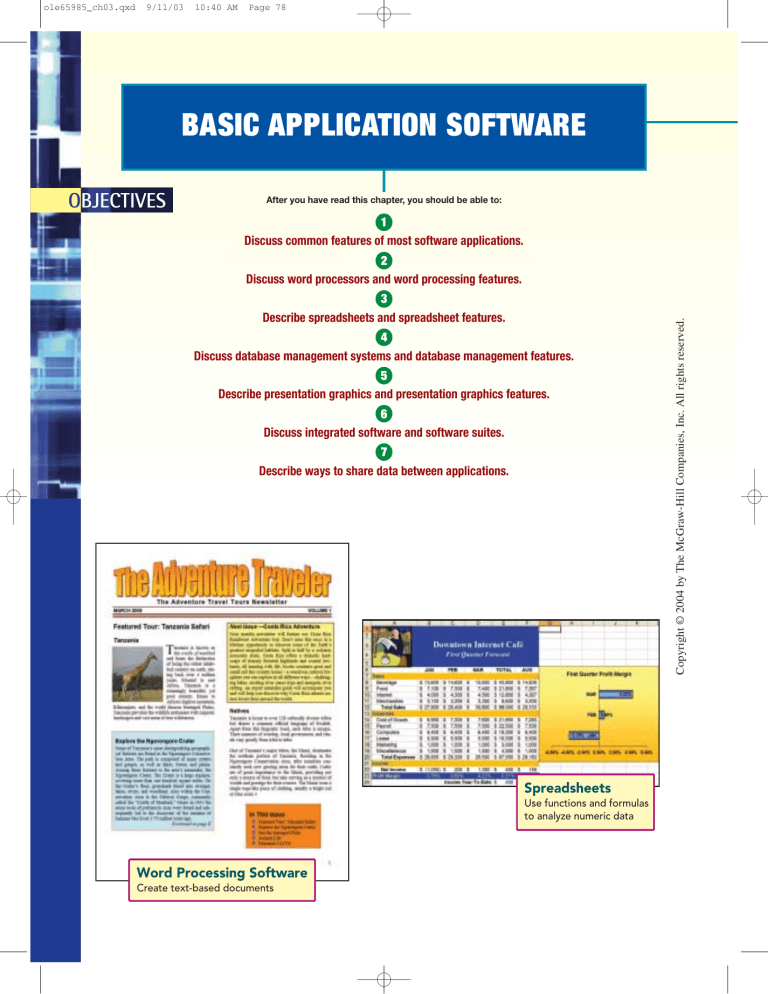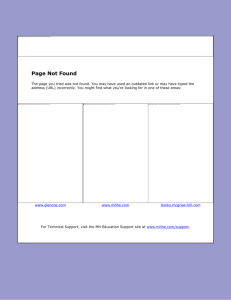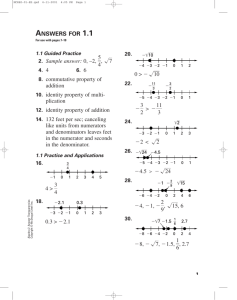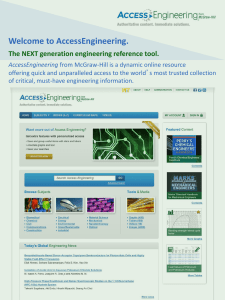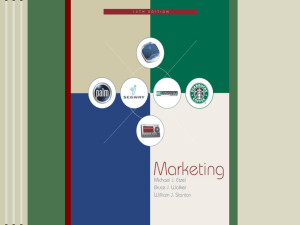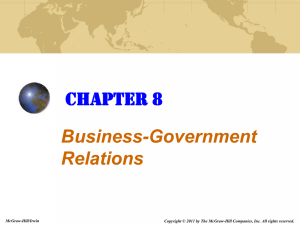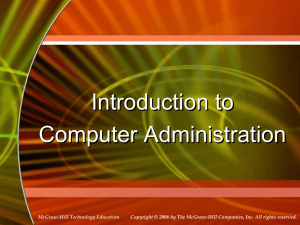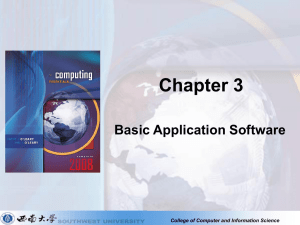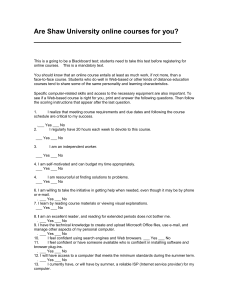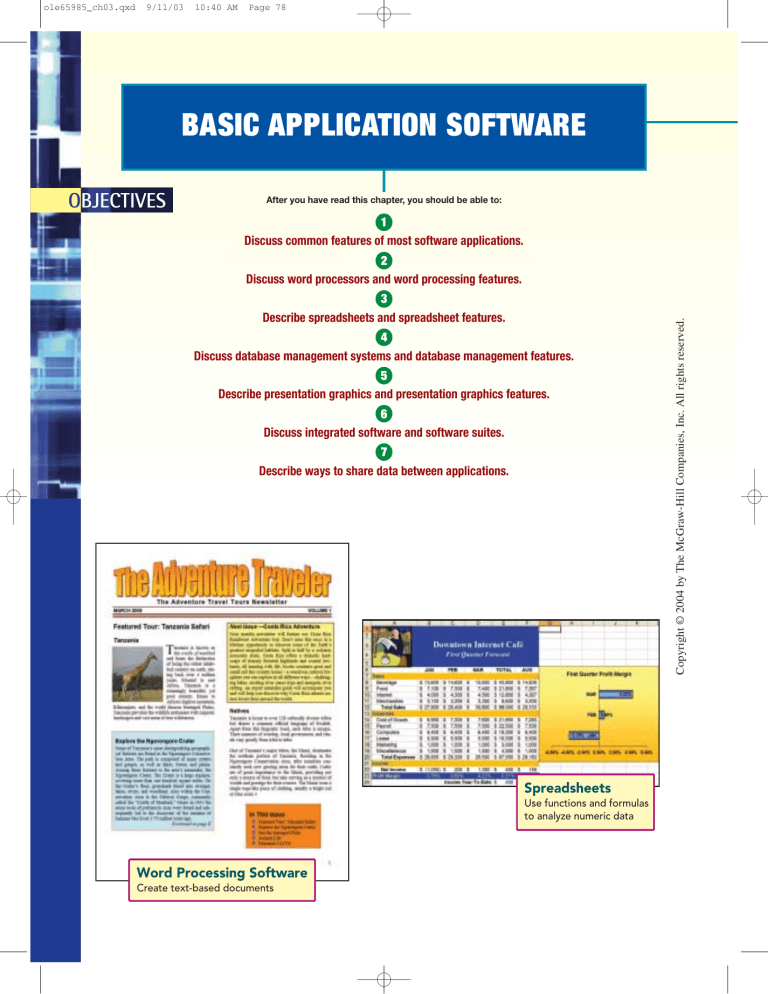
ole65985_ch03.qxd
9/11/03
10:40 AM
Page 78
BASIC APPLICATION SOFTWARE
OBJECTIVES
After you have read this chapter, you should be able to:
1
Discuss common features of most software applications.
3
Describe spreadsheets and spreadsheet features.
4
Discuss database management systems and database management features.
5
Describe presentation graphics and presentation graphics features.
6
Discuss integrated software and software suites.
7
Describe ways to share data between applications.
Spreadsheets
Use functions and formulas
to analyze numeric data
Word Processing Software
Create text-based documents
Copyright © 2004 by The McGraw-Hill Companies, Inc. All rights reserved.
2
Discuss word processors and word processing features.
ole65985_ch03.qxd
9/11/03
10:40 AM
Page 79
2
Copyright © 2004 by The McGraw-Hill Companies, Inc. All rights reserved.
CHAPTER 3
Not long ago, trained specialists were required to
perform many of the operations you can now do
with a microcomputer. Secretaries used typewriters
to create business correspondence. Market analysts
used calculators to project sales. Graphic artists
created designs by hand. Data processing clerks
created electronic files to be stored on large computers. Now you can do all these tasks—and many
others—with a microcomputer and the appropriate
application software.
Think of the microcomputer as an electronic
tool. You may not consider yourself very good at
typing, calculating, organizing, presenting, or
managing information. A microcomputer, however,
can help you to do all these things—and much
more. All it takes is the right kinds of software.
You are probably most familiar with the software available for sale in retail stores. You purchase
these programs, store them on your hard disk, and
run them. An emerging trend, however, is to use
Web-based applications. These are programs you
access from the Internet and run on your microcomputer.
Competent and knowledgeable end users need
to understand the capabilities of basic application
software, which includes word processors, spreadsheets, database management systems, and presentation programs. They need to know how to
effectively use application programs and how to
share data between applications.
4
5
6
7
8
9
10
Database Management
Systems
Organize data for efficient
retrieval
11
12
13
14
15
Presentation Programs
Create interesting and
professional presentations
Software Suites
Combine separate
application programs
16
ole65985_ch03.qxd
9/11/03
10:40 AM
Page 80
APPLICATION SOFTWARE
Basic and specialized are the two categories of application software.
Common interface features include icons, windows, menus, dialog boxes,
help, toolbars, and buttons. ASPs provide access to Web-based applications.
On the Web
Explorations
Microsoft is one of the leaders in
creating software applications.
To learn more about the company,
visit our Web site at
http://www.mhhe.com/oleary/CT05
and select On the Web Explorations
from Tim’s Toolbox.
s we discussed in Chapter 1, there are two kinds of software. System software works with end users, application software, and computer hardware
to handle the majority of technical details. Application software can be described as end user software. It is used by end users to accomplish a variety of
different tasks.
Application software in turn can be divided into two categories. One category, basic applications, is the focus of this chapter. These programs, also
known as general-purpose applications and productivity applications, are
widely used in nearly every discipline and occupation. They include word
processors, spreadsheets, database management systems, and presentation
graphics. The other category, specialized applications, also known as specialpurpose applications, includes thousands of other programs that are more
narrowly focused on specific disciplines and occupations. Some of the best
known are graphics programs, audio/video editors, multimedia creation programs, Web authoring, and virtual reality programs. (A detailed discussion of
these specialized applications is presented in Chapter 4.)
COMMON FEATURES
A user interface is the portion of the application that you work with. Most
applications use a graphical user interface (GUI) that displays graphical
elements called icons to represent familiar objects and a mouse. The mouse
controls a pointer on the
screen that is used to select
items such as icons. AnThree open
other feature is the use of
windows
windows to display information. A window is simply a rectangular area that
can contain a document,
program, or message. (Do
not confuse the term
window with the various
versions of Microsoft’s
Windows operating systems, which are programs.) More than one
window can be opened and
displayed on the computer
screen at one time. For example, one window might
contain a graphics program, another a spreadsheet program, and yet
another a word processing
program. (See Figure 3-1.)
Figure 3-1 Three windows
80
CHAPTER 3
Basic Application Software
Copyright © 2004 by The McGraw-Hill Companies, Inc. All rights reserved.
A
ole65985_ch03.qxd
9/11/03
10:40 AM
Page 81
Copyright © 2004 by The McGraw-Hill Companies, Inc. All rights reserved.
Almost all software programs have menus to present commands. Typically,
menus are displayed in a menu bar at the top of the screen. When one of the
menu items is selected, a pull-down or drop-down menu appears. This is a
list of options or commands associated with the selected menu. Selecting one
of these options may display an additional list of menu options or a dialog box
that provides additional information and requests user input. One of the commands on the menu bar is Help. This option provides access to a variety of
Help features and acts as an online reference manual for the application. It is
an invaluable resource for learning and using application programs.
Toolbars typically are below the menu bar. They contain small outlined areas called buttons that provide shortcuts for quick access to commonly used
commands. For example, the standard toolbar contains a variety of buttons
that are common to most applications including those to open, save, and print
files. (See Figure 3-2.) All Microsoft Office applications have a common user
interface, including similar commands and menu structures. (See Figure 3-3.)
Open
Print
Figure 3-2 Common features
on the standard toolbar
Save
Button
Menu
Pull down menu
Help
Toolbar
Window
Dialog box
Application Software
Figure 3-3 Common features
www.mhhe.com/oleary
81
9/11/03
10:40 AM
Page 82
Figure 3-4 Additional common
software features
Term
Description
Clip Art
Collection of graphic illustrations including drawings,
diagrams, and photographs that can be inserted into
documents.
Cut, Copy, Paste
Selected items or portions of a document can be deleted
(cut), copied, and inserted (paste) from one location to
another.
Handwriting Recognition
Ability to accept handwritten text and drawings as input.
Spelling Checker
Identifies misspelled words and suggests alternative
spellings.
Task Panes
Appear automatically to provide quick access to
commands related to the current tasks being performed.
Templates
Blank forms that supply a basic structure or format for a
variety of different types of documents.
Undo
Reverses (undo) the last action performed.
Voice Recognition
Ability to accept voice input for dictating text and issuing
commands.
Wizards
Provide step-by-step guidance for users to perform
specific tasks.
The table in Figure 3-4 lists some additional common software application
features.
WEB-BASED APPLICATIONS
Typically, application programs are owned by individuals or organizations and
stored on their computer system’s hard disks. For the application to be used, a
copy of the program (or part of the program) is read into the computer system’s memory. An emerging trend, however, is to free users from owning and
storing applications by using Web-based applications.
Special Web sites, called application service providers (ASPs), allow access
to their application programs. To use one of these Web-based applications,
you would connect to the ASP, copy the application program to your computer
system’s memory, and then run the application. Most ASPs provide access to a
wide range of application programs and charge a fee for their service. To see
how Web-based applications work, see Figure 3-5. Also see Making IT Work for
You: Web-based Applications on pages 84 and 85, and consult your Computing
Today CD or select Animations from Tim’s Toolbox at http://www.mhhe.com/
oleary/CT05.
Concept Check
✔
✔
✔
✔
82
CHAPTER 3
What is the difference between basic and specialized applications?
What are user interfaces, icons, and windows?
What are menus, dialog boxes, toolbars, and buttons?
What are Web-based applications?
Basic Application Software
Copyright © 2004 by The McGraw-Hill Companies, Inc. All rights reserved.
ole65985_ch03.qxd
ole65985_ch03.qxd
9/11/03
10:40 AM
Page 83
Connect
Step 2: Download. The ASP downloads or
sends a copy of all or part of the requested
application to the user. This copy is stored onto
the user’s hard disk drive and is ready to be run.
The copy will remain there either for a specific
period of time or until the user runs and then exits
the program.
Remove
Step 4: Save and Exit. When the user has
completed work with the application, the
created files can be saved on the user’s
computer system and/or at the
application service provider.
The user then exits the
application program.
ASP
Step 3: Run. The user runs the application
from his hard disk drive. For example a
user might download Microsoft Word
and use it to create a document.
n
Step 5: Remove Application. Once the user has
exited the program, the program is automatically
erased from his hard disk and is not available to be
run again. If the user wants to run the program
again, he must start again with Step 1.
Download
Ru
Step 1: Connect. The user connects
to a Web site known as an application
service provider (ASP). While some ASPs are
free, most change a fee to access and to use
their applications. These applications may be
general purpose applications such as Microsoft
Office applications or specialized applications
such as Web authoring programs. The user
requests a specific application.
Save and Exit
Copyright © 2004 by The McGraw-Hill Companies, Inc. All rights reserved.
How Web-based Applications Work
Figure 3-5 How Web-based
applications work
Application Software
www.mhhe.com/oleary
83
ole65985_ch03.qxd
9/11/03
10:40 AM
MAKING
Page 84
IT
W O R K F O R YO U
WEB-BASED APPLICATIONS
Would you like access to free general-purpose applications from anywhere in the
world? What about accessing your data files from any location? You can have it all
with Web-based applications.
Several ASP sites exist on the Web and some of them offer free services. One of the bestknown sites is WebOS. Their only requirement is that you register for their service.
1
• Connect to
www.WebOS.com.
• Click the free trial link.
• Follow the instructions to
WebOS
home page
register for your account.
2
• Once you’ve signed up for
your account, enter your
Username and Password.
The Web-based desktop appears, similar
to the figure to the right.
Free trial
link
Web-based
desktop
84
Copyright © 2004 by The McGraw-Hill Companies, Inc. All rights reserved.
Registering
ole65985_ch03.qxd
9/11/03
10:40 AM
Page 85
Each time you connect to the WebOS site and log in, your Web-based
desktop will appear. It will display numerous icons that can be used to access Web-based applications. These include notes, personal information manager, calender, and a variety of games.
Accessing Applications
Copyright © 2004 by The McGraw-Hill Companies, Inc. All rights reserved.
Notes
Personal Information Manager
Games
Calendar
Web-Based Desktop The Web-based desktop looks and operates like the traditional Windows desktop. It contains a variety of icons that are used to load and
run applications.
Some suggest that Web-based applications may replace traditional application software some
time in the future. They point out that Web-based applications offer advantages beyond universal
access to software and to data. One advantage is that users may no longer need to upgrade software on their hard disk when a new version becomes available. Of course, there are some potential disadvantages or challenges of Web-based applications. One challenge relates to privacy and
security of personal data stored at an ASP.
The Web is continually changing and some of the specifics presented in this Making IT Work for
You may have changed. To learn about other ways to make information technology work for you,
visit our Web site at http://www.mhhe.com/oleary/CT05 and select Making IT Work for You from
Tim’s Toolbox.
85
ole65985_ch03.qxd
9/11/03
10:40 AM
Page 86
WORD PROCESSORS
Word processing software creates text-based documents. Features support
entering, editing, and formatting text.
W
FEATURES
Word processors provide a variety of features to make entering, editing, and
formatting documents easy. One of the most basic features for entering text is
word wrap. This feature automatically moves the insertion point to the next
line once the current line is full. As you type, the words “wrap around” to the
next line.
There are numerous features designed to support editing or modifying a
document. One of these is a Thesaurus which provides synonyms, antonyms,
and related words for a selected word or phrase. You can quickly locate and replace selected words using the find and replace feature. Spelling and grammar checkers look for misspelled words and problems with capitalization,
punctuation, and sentence structure. You can use the AutoCorrect feature to
automatically make corrections for you. Using AutoText, previously specified
words or phrases can be directly inserted into a document upon the user’s request. Or as the user begins to enter the specified words or phrases, AutoComplete will complete the text and enter it into the document at the user’s request.
There are numerous features designed to improve the format or appearance of a document. These features include:
• Font Also known as a typeface, a font is a set of characters with a
specific design. Most word processors offer many different fonts including the four shown in Figure 3-6.
Arial
ABCabc
• Font size The height of a character is its font size. It is typically
Impact
ABCabc
measured in points with each point being approximately 1⁄72 inch.
• Character effects The appearance of characters can be enhanced
Times New Roman
ABCabc
using such character effects as bold, italic, shadow, and colors.
Broadway
ABCabc
• Alignment Text can be aligned or positioned on a line. There are
four basic types of alignment: left, center, right, and justified.
Figure 3-6 Sample fonts
• Bulleted and numbered lists Presenting information in bulleted or numbered lists makes the information easy to read. A sequence or list of topics
can be presented as a bulleted list. A sequence of steps or topics can be organized as a numbered list.
Font
Sample
Frequently more than one person is involved in creating a document. This is
called collaboration and many word processors include features to support
this activity. One feature is tracking changes in which changes to the original
document are identified. For example in Figure 3-7, a draft submitted by one
person has been revised by others. Their changes and comments are displayed.
86
CHAPTER 3
Basic Application Software
Copyright © 2004 by The McGraw-Hill Companies, Inc. All rights reserved.
ord processors create text-based documents and are one of the most flexible and widely used software tools. All types of people and organizations
use word processors to create memos, letters, and faxes. Organizations create
newsletters, manuals, and brochures to provide information to their customers. Students and researchers use word processors to create reports. Word
processors can even be used to create personalized Web pages.
The three most widely used word processing programs are Microsoft Word,
Corel WordPerfect, and Lotus Word Pro.
ole65985_ch03.qxd
9/11/03
10:40 AM
Page 87
Copyright © 2004 by The McGraw-Hill Companies, Inc. All rights reserved.
The table in Figure 3-8 lists some additional word processing features commonly used to create certain types of documents.
Changes and
comments
Figure 3-7 Tracking changes
Document
Features
Newsletters
WordArt to artistically modify titles, hyphenation, newsletter-style
columns, and text boxes to highlight important information.
Reports
Tools to create figure captions, cross references, tables, headers,
footers, footnotes, and endnotes.
Web Pages
Themes or predefined Web templates, hypertext links, and support for
publishing Web pages on the Internet.
Figure 3-8 Additional word
processing features
CASE
Assume that you have accepted a job as advertising coordinator for Adventure
Travel Tours, a travel agency specializing in active adventure vacations. Your
primary responsibilities are to create and coordinate the company’s promotional materials including flyers, form letters, travel reports, newsletters, and
Web pages. To see how you could use Microsoft Word, the most widely used
word processing program, as the advertising coordinator for the Adventure
Travel Tours, see Figures 3-9 through 3-12.
Concept Check
✔
✔
✔
What do word processors do?
Describe editing features. Describe formatting features.
What is collaboration? What does the tracking changes feature do?
Word Processors
www.mhhe.com/oleary
87
ole65985_ch03.qxd
9/11/03
10:40 AM
Page 88
Spelling Checker
Fonts and Font Size
Correcting spelling and typing errors identified
by the spelling checker creates an error-free and
professional-appearing document.
Using interesting fonts and a
large font size in the flyer’s title
grabs the reader’s attention.
Center aligning all of
the text in the flyer
creates a comfortable
balanced appearance.
Word Wrap
The automatic word
wrap feature frees
you to focus your
attention on the
content of the flyer.
Character Effects
Adding character effects
such as bold and color
makes important
information stand out and
makes the flyer more
visually interesting.
Grammar Checker
Incomplete sentences, awkward wording, and
incorrect punctuation are identified and
corrections are offered by the grammar checker.
CREATING A FLYER
Figure 3-9 Flyer
88
CHAPTER 3
You have been asked to create an advertising flyer for upcoming promotional presentations. After discussing the flyer’s contents and basic structure with your supervisor, you start to enter the flyer’s text. As you enter,
the text, words wrap automotically at the end of each line. Also while entering the text, the spelling checker and grammer checker catch spelling
and grammatical errors. Once the text has been entered, you focus your
attention onto enhancing the visual aspects of the flyer. You add an interesting graphic and experiment with different character and paragraph
formats including fonts, font sizes, colors, and alignments.
Basic Application Software
Copyright © 2004 by The McGraw-Hill Companies, Inc. All rights reserved.
Center Aligning
ole65985_ch03.qxd
9/11/03
10:40 AM
Page 89
Copyright © 2004 by The McGraw-Hill Companies, Inc. All rights reserved.
CREATING A REPORT
Your next assignment is to create a report on
Tanzania and Peru. After conducing your research,
you start writing your paper. As you enter the text
for the report, you notice that the AutoCorrect
feature automatically corrects some grammar and
punctuation errors. Your report includes several
figures and tables. You use the captions feature to
keep track of figure and table numbers, to enter
the caption text, and to position the captions.
When referencing figures or tables from the text,
you use the cross reference feature. You then
carefully document your sources using footnotes.
Finally, you prepare the report for printing by
adding header and footer information.
AutoCorrect
As you entered text, you
occasionally forgot to
capitalize the first word in
a sentence. Fortunately,
AutoCorrect recognized
the error and automatically
capitalized the word.
Header or
Footer
Page numbers and
other document
related information
can be included in
a header or footer.
Captions and Cross
References
Footnote
To include a note about
Lake Titicaca, you used
the footnote feature.
This feature inserts the
footnote superscript
number and automatically
formats the bottom of the
page to contain the
footnote text.
Identifying figures with
captions and using
cross-references in a report
makes the report easier to
read and more professional.
Table
To concisely present
and organize the
weather information,
you used a table.
Figure 3-10 Report
Word Processors
www.mhhe.com/oleary
89
ole65985_ch03.qxd
9/11/03
10:40 AM
Page 90
Figure 3-11 Newsletter
CREATING A NEWSLETTER
You have been asked to transform the report you created on
Tanzania and Peru into a newsletter that will be sent to clients.
To begin, you create a unique headline using WordArt at the
top of the page. Using the text from the Tanzania and Peru report, you create a series of articles and format the articles so
that they are displayed in newsletter-style columns. To improve
the appearance of the text within the columns, you hyphenate
the text within the columns. You use text boxes to focus the
reader’s attention to selective information. Finally, you use a
bulleted list to present topics included in the newsletter.
The newsletter’s title is The Adventure
Traveler. To grab the readers’ attention,
you use WordArt to stylize the title by
giving it a wavy 3-D appearance.
Textbox
Hyphenate
To draw the reader’s
attention to the next
issue’s featured trip
to Costa Rica, you
enter the text into a
textbox.
After entering the text,
you decide to hyphenate
the text to give it a more
professional appearance.
Newsletter-style Column
Bulleted List
To make the newsletter appear more
like a professional publication, you
decide to format the text into two
columns using the Newsletter-style
column feature. This provides a
professional magazine-like feel to the
newsletter.
90
CHAPTER 3
To highlight and focus attention
on the topics in this issue, you
formatted the topics as a
bulleted list.
Basic Application Software
Copyright © 2004 by The McGraw-Hill Companies, Inc. All rights reserved.
WordArt
ole65985_ch03.qxd
9/11/03
10:40 AM
Page 91
CREATING A WEB PAGE
Figure 3-12 Web page
Copyright © 2004 by The McGraw-Hill Companies, Inc. All rights reserved.
You have been asked to create a Web site to promote the upcoming trips
to Machu Picchu, Tanzania, Mt. Kilimanjaro, and Costa Rica. You start by
converting the recently completed advertising brochure to a Web page.
To enhance the appearance of the page you add a theme. Next, you
replace the image, edit the existing text, add additional documents to
the site, and connect the documents to the home page using hyperlinks.
Finally, you publish your Web page to make it available to the public on
the Internet.
Theme
Web Page
To give your Web pages a professional
and well-designed appearance, you
select the Expedition theme. This theme
provides a basic layout and color scheme
for the pages.
To convert the advertising brochure file to a
Web page, all you had to do was to save the
text file as a Web Page. The file is converted
to HTML code and saved as a Web page.
Hypertext Links
To provide access to details about
each of the four tours, you add
hypertext links to pages dedicated
to each tour. The links appear as
colored and underlined text.
Publish
After completing the Web pages,
you publish or save the complete
Web page file to the company’s
network. To present the Web
pages to your superior, you use
your browser to access the file
and demonstrate its use.
Word Processors
www.mhhe.com/oleary
91
ole65985_ch03.qxd
9/11/03
10:40 AM
Page 92
SPREADSHEETS
Spreadsheet programs manipulate numeric data. Features include
workbooks, worksheets, cells, ranges, text and numeric entries, formulas,
functions, charts, recalculation, and what-if analysis.
S
FEATURES
Unlike word processors which manipulate text and create text documents,
spreadsheet programs manipulate numeric data and create workbook files.
Workbook files consist of one or more related worksheets. A worksheet, also
known as a spreadsheet or sheet, is a rectangular grid of rows and columns.
For example in Figure 3-13, the columns are identified by letters and the rows
are identified by numbers. The intersection of a row and column creates a cell.
For example the cell D8 is formed by the intersection of column D and row 8.
A cell can contain text or numeric entries. Text entries or labels provide
structure to a worksheet by describing the contents of rows and columns. For
example in Figure 3-13, cell B8 contains the label Food. The cell in D8 contains
a number identified as the food expense.
A numeric entry can be a number or a formula. A formula is an instruction to calculate or process. For example the cell F15 contains the formula
=E5⫺E13. This formula will calculate a value and display that value in cell F15
(Net). The value is calculated by taking the value in cell E5 (Wages) and subtracting the value in cell E13 (Total Expenses). Functions are prewritten formulas provided by the spreadsheet program that perform calculations such as
adding a series of cells. For example, the cell E13 contains the function
Row numbers
Column
letters
Cell D8
Worksheet
Range from
D8 to D12
Value calculated
from a formula
ⴝE5ⴚE13
Label
Figure 3-13 Monthly budget
worksheet
92
CHAPTER 3
Basic Application Software
Food
expense
Value calculated
using the function
sum (D8, D12)
Copyright © 2004 by The McGraw-Hill Companies, Inc. All rights reserved.
preadsheet programs organize, analyze, and graph numeric data such as
budgets and financial reports. Once used exclusively by accountants, spreadsheets are widely used by nearly every profession. Students and teachers record
grades and calculate grade point averages. Marketing professionals analyze
sales trends. Financial analysts evaluate and graph stock market trends.
The three most widely used spreadsheet programs are Microsoft Excel,
Corel Quattro Pro, and Lotus 1-2-3.
ole65985_ch03.qxd
9/11/03
10:40 AM
Page 93
SUM(D8:D12) which adds the values in the range from D8 to D12. A range is
a series of continuous cells. In this case the range includes D8, D9, D10, D11,
and D12 and displays the sum in cell E13. Spreadsheet programs typically provide a variety of different types of functions including financial, mathematical,
statistical, and logical functions. Some of these functions are presented in Figure 3-14.
Analytical graphs or charts are visual representations of
Have you ever wanted to draw attendata in a worksheet. You can readily create graphs in a spreadtion to a cell in a spreadsheet? Ausheet program by selecting the cells containing the data to be
toShapes make it easy to emphasize the contents
charted and then selecting the type of chart to display. If you
of your worksheet. If you are using Excel 2002:
change one or more numbers in your spreadsheet, all related
1 Open the Drawing Toolbar. Right click a
formulas will automatically recalculate and charts will be
toolbar and select the Drawing toolbar from the
recreated. This is called recalculation. The process of observmenu.
ing the effect of changing one or more cells is often referred to
2
Open the AutoShapes Menu. Click the
as what-if analysis. For example, to analyze the effect of a rent
AutoShapes button on the Drawing toolbar to
increase in the Monthly Budget worksheet in Figure 3-13, all
open the AutoShapes menu.
you would need to do is replace the contents in cell D9. The en3
Choose and Insert an AutoShape. Select
tire worksheet including any charts that had been created
an AutoShape click on the worksheet and drag
would be automatically recalculated. There are numerous
to create the shape.
chart and analysis features. (See Figure 3-15.)
Copyright © 2004 by The McGraw-Hill Companies, Inc. All rights reserved.
TIPS
Type
Function
Calculates
Financial
PMT
Size of loan payments
PV
Present value for an investment
SUM
Sum of the numbers in a range of cells
ABS
Absolute value of a number
AVERAGE
Average or mean of the numbers in a range of cells
MAX
Largest numbers in a range of cells
IF
Whether a condition is true; if true a specified value
displayed; if not true then a different specified value
displayed
AND
Whether two conditions are true; if both true then a
specified value displayed, if either one or both not true
then a different specified value displayed
Mathematical
Statistical
Logical
Category
Features
Description
Chart
Chart types
Provides variety of different types of chart including
bar, column, line, and pie. Most have a 3D variation.
Chart options
Provides various titles (chart, x-axis, y-axis), legends,
and data labels
Solver
Evaluates effect of changing the values in two or more
cells
Goal seek
Determines values required in one or more cells to
achieve a goal
Scenario
Evaluates the effect of changing different sets
(scenarios) of cell values. Scenario Manager and
Scenario Summary provide tools for developing,
managing, and reporting scenarios.
Analysis
Spreadsheets
Figure 3-14 Selected
spreadsheet functions
Figure 3-15 Chart and analysis
features
www.mhhe.com/oleary
93
9/11/03
10:40 AM
Page 94
CASE
CREATING A SALES FORECAST
Assume that you have just accepted a job as
manager of the Downtown Internet Café. This
Café provides a variety of flavored coffees as
well as Internet access. One of your responsibilities is to create a financial plan for the next
year. To see how you could use Microsoft Excel,
the most widely used spreadsheet program, as
the manager for the Downtown Internet Café,
see Figures 3-16 through 3-19.
Your first project is to develop a first quarter sales forecast for the Café. You begin by studying the sales at
the Downtown Internet Café and talking with several
managers. After obtaining sales and expense estimates, you are ready to create the first quarter forecast. You start by structuring the worksheet by
inserting descriptive text entries for the row and column headings. Next, you insert numeric entries including formulas and functions to perform calculations. To
test the accuracy of the worksheet, you change the
value in some cells and compare the recalculated
spreadsheet results with hand calculations.
Figure 3-16 Worksheet
Worksheets
Text Entries
Worksheets are used for a wide range
of different applications. One of the
most common is to create, analyze, and
forecast budgets.
Text entries provide meaning to the values
in the worksheet. The rows are labeled to
identify the various sales and expense items.
The columns are labeled to specify the
months.
Cells
Cells can contain labels, numbers,
formulas, and functions. A cell’s
content is indicated by the row and
column labels. For example, cell D15
contains a number or the Payroll
expense expected for March.
Functions
Formulas
One advantage of using functions rather than
entering formulas is that they are easier to
enter. In this case, cell C20 (Total Expenses
for February) contains the function SUM(C14:
C19) rather than the formula ⫽C14⫹C15⫹
C16⫹C17⫹C18⫹C17.
Formulas provide a way to perform
calculations in the worksheet. In this
case Cell B22 (Net Income for January)
contains the formula ⫽ B12 (Total Sales
for January) ⫺B20 (Total Expenses for
January).
94
CHAPTER 3
Basic Application Software
Copyright © 2004 by The McGraw-Hill Companies, Inc. All rights reserved.
ole65985_ch03.qxd
ole65985_ch03.qxd
9/11/03
10:40 AM
Page 95
CREATING A CHART
After completing the First Quarter Forecast for the Internet Café, you decide to chart the sales data to better visualize the projected growth in sales. You select
the 3D column chart type to show each month’s projected sales category. Using a variety of chart options,
you enter descriptive titles for the chart, the x-axis, and
the y-axis. Then you use data labels to focus attention
on the growing Internet sales. Finally, you insert a
legend to define the chart’s different columns.
Figure 3-17 Chart
Copyright © 2004 by The McGraw-Hill Companies, Inc. All rights reserved.
Chart Types
Titling
Clearly titling the chart as well
as the x-axis and y-axis makes
the chart easier to read and
understand.
To display the monthly expenses over
the quarter, you consider several
different chart types before selecting
the 3D column chart. The 3D variation
of the chart provides an interesting
depth perception to the columns.
Chart
Once data is in the worksheet, it is very
easy to chart the data. All you need to
do is to select the data to chart, select
the chart types, and add some
descriptive text.
Legend
Data Labels
Data labels draw the viewer’s attention to
selected pieces of information in the chart.
Spreadsheets
The legend defines each sales
expense by a color. Legends are
essential to charts that depict
more than one set of data.
www.mhhe.com/oleary
95
ole65985_ch03.qxd
9/11/03
10:40 AM
Page 96
Goal Seek
What-If Analysis
What-if analysis is a very powerful and
simple tool to test the effects of different
assumptions in a spreadsheet.
Workbook
The first worksheet in a workbook
is often a summary of the following
worksheets. In this case, the first
workbook presents the entire
year’s forecast. The subsequent
worksheets provide the details.
Sheet Name
ANALYZING YOUR DATA
Each worksheet has a unique sheet name.
To make the workbook easy to navigate,
it is a good practice to always use simple
yet descriptive names for each worksheet.
Figure 3-18 Workbook
96
CHAPTER 3
After presenting the First Quarter Forecast to the owner, you
revise the format and expand the workbook to include worksheets for each quarter and an annual forecast summary. Each
worksheet is given a descriptive sheet name. At the request
of the owner, you perform a what-if analysis to test the effect
of different estimates for payroll and you use Goal Seek to
determine how much Internet Sales would have to increase
to produce a profit margin of 5.00 percent for January.
Basic Application Software
Copyright © 2004 by The McGraw-Hill Companies, Inc. All rights reserved.
A common goal in many financial workbooks
is to achieve a certain level of profit. Goal
seek allows you to set a goal and then will
analyze other parts of the workbook that
would need to be adjusted to meet that goal.
ole65985_ch03.qxd
9/11/03
10:40 AM
Page 97
Scenario
Many times the values in a worksheet are
estimates. These estimates reflect the
most likely scenario or set of estimated
values. To test the sensitivity of these
estimates, a common approach is to define
a worst-case set of estimates and a bestcase set of estimates. A more informative
forecast can be made by inserting these
different scenarios into the workbook and
analyzing the results.
Copyright © 2004 by The McGraw-Hill Companies, Inc. All rights reserved.
Scenario Manager
Scenario manager is an Excel tool that
helps in creating, editing, and evaluating
alternative scenarios. The number of
scenarios is not limited to the most likely,
best case, and worst case. Any number
of different scenarios can be analyzed.
Scenario Summary
A scenario summary is an
Excel tool that summarizes
and reports the effects of
the different scenarios
created in the Scenario
Manager. This report is
created and displayed in
a separate worksheet.
Figure 3-19 Scenarios
ANALYZING SCENARIOS
New information has affected the estimates for several values in
the first quarter forecast. After discussing this new information
and the uncertainty of forecasting the future with the owner, you
revise the first quarter forecast to reflect the most likely values.
Additionally, you use scenario manager to evaluate different
scenarios and print a scenario summary. The best-case scenario
is that Internet sales for February and March are 25% greater
than expected. The worst-case scenario is that each month’s
Internet sales are 10% lower than expected and that the March
lease increases from $6,000 to $6,200.
Spreadsheets
www.mhhe.com/oleary
97
ole65985_ch03.qxd
9/11/03
10:40 AM
Page 98
Concept Check
✔
✔
✔
What are spreadsheets used for? What is a workbook? What is a worksheet?
Define cells, ranges, text, and numeric entries.
Describe the following spreadsheet features: formulas, functions, charts, recalculation, and what-if analysis.
DATABASE MANAGEMENT SYSTEMS
On the Web
Explorations
Corel is one of the leaders in
software development. To learn
more about the company, visit our
Web site at
http://www.mhhe.com/oleary/CT05
and select On the Web Explorations
from Tim’s Toolbox.
A
database is a collection of related data. It is the electronic equivalent of a file
cabinet. A database management system (DBMS) or database manager is
a program that sets up, or structures, a database. It also provides tools to enter,
edit, and retrieve data from the database. All kinds of individuals use databases
from teachers recording grades to police officers checking criminal histories.
Colleges and universities use databases to keep records on their students, instructors, and courses. Organizations of all types maintain employee databases.
Three of the most widely used database management systems designed for
microcomputers are Microsoft Access, Corel Paradox, and Lotus Approach.
FEATURES
The relational database is the most widely used database structure. Data is
organized into related tables. For example, an organization’s personnel database might contain three tables: Employee, Location and Position, and Pay
Rate. (See Figure 3-20.) The Employee table contains basic information, such
as employee identification number, first name, and last name. The Location
and Position table contains work location information and job title. The Pay
Rate table contains employee pay rate and hours worked. All of this data could
be contained in one large table; however, smaller tables make the data easier
to work with and faster to process.
Each table is made up of rows called records and columns called fields.
Each record contains fields of data about some specific person, place, or thing.
For example, the Employee table in Figure 3-20 contains several fields including ID, Last Name, and First Name. Every record has at least one primary key
or primary field that uniquely identifies the record. Social security numbers,
student identification numbers, and employee identification numbers are
common primary keys. Tables can be linked or joined by their common fields.
For example in Figure 3-20, the tables are linked by the common field ID.
When a database is set up, each field is assigned a field size and data type.
Field size is the maximum number of characters that can be entered into the
field. Data type defines the kind of data that can be entered. To see the basic
types of data, see Figure 3-21.
DBMS provides a variety of tools to create and use databases. A sort tool
will quickly rearrange a table’s records according to a selected field. For example, the Employee table could be sorted alphabetically by last name. A filter
will locate and display records from a table that fit a set of limiting conditions
or criteria. For example, a filter could be used to locate all employees that live
in a particular city.
98
CHAPTER 3
Basic Application Software
Copyright © 2004 by The McGraw-Hill Companies, Inc. All rights reserved.
A database is like an electronic file cabinet. DBMS structures data and
provides tools. Relational databases use tables, records, fields, primary
fields, joins, file sizes, and data types. Features include tools for sorting,
filtering, defining criteria, querying, creating forms, and reports.
ole65985_ch03.qxd
9/11/03
10:40 AM
Page 99
Key field
Text data type
Date data type
Personnel Database
Employee Table
ID#
Last Name
First Name
Street
City
State
Zip code
7721
Brown
Linda
–––––
–––––
–––––
–––––
–––––
–––––
7823
Duggan
Michael
–––––
–––––
–––––
–––––
–––––
–––––
Birth Date
•
•
•
•
•
•
•
•
•
•
•
•
•
•
•
•
•
•
•
•
•
•
•
•
•
•
•
Numeric data type
Links on common field
Location and Position Table
Copyright © 2004 by The McGraw-Hill Companies, Inc. All rights reserved.
Phone
Pay Rate Table
ID#
Location
Position
ID#
Pay
Hours
7721
Iona
Welder
7721
8.25
30
7823
Fort Myers
Plumber
7823
7.50
20
Table
•
•
•
•
•
•
•
•
•
•
•
•
•
•
•
•
•
•
Figure 3-20 Personnel
database
Data Type
Description
Text
Letters, words, and numbers that are not used in calculations. Examples
include names and telephone numbers.
Numeric
Digits or numbers that can be used in calculations. Examples include
number of hours worked and number of vacation days.
Currency
Similar to numeric except formatted to display decimal places and
currency symbols.
Date
Month, day, and year information. Examples include the birth dates and
dates hired.
Object
Photographs, video, audio, and documents created by other
applications. Examples include photos of employees and employee
evaluation reports created in Word.
Figure 3-21 Basic data types
The greatest power of a DBMS, however, comes from its ability to quickly
find and bring together information stored in separate tables using queries,
forms, and reports.
• A query is a question or a request for specific data contained in a database.
Queries are used to view data in different ways, to analyze data, and even to
change existing data. For example referring to the Personnel database
shown in Figure 3-20, a query could be used to locate all employees living
in a particular city and working at a specific location. This query would use
data contained in Employee table and the Location and Position table.
• Database forms look similar to traditional printed forms. These electronic
forms are displayed on the computer monitor and typically reflect the contents for one record in a table. They are primarily used to enter new
records and to make changes to existing records.
• Data from tables and queries can be printed in a variety of different report
formats. Reports can be a simple listing of an entire field in a table or a
list of selected fields based on a query involving several tables. Typical
database reports include sales summaries, phone lists, and mailing labels.
Database Management Systems
www.mhhe.com/oleary
99
ole65985_ch03.qxd
9/11/03
10:40 AM
Page 100
CASE
CREATING A DATABASE
Assume that you have accepted a job as an employment administrator for the Lifestyle Fitness
Club. One of your responsibilities is to create a
database management system to replace the
club’s manual system for recording employee information. To see how you could use Microsoft
Access, one of the most widely used relational
DBMS programs, as the employment administrator for the Lifestyle Fitness Club, see Figures
3-22 and 3-23.
The first step in creating the database management system is
to plan. You study the existing manual system focusing on
how and what data is collected and how it is used. Next, you
design the basic structure or organization of the new database system to have two related tables, which will make entering data and using the database more efficient. Focusing
on the first table, Employees, you create the table structure
by specifying the fields, data types, and primary key field. To
make the process faster and more accurate you create a form
and use the form to enter the data for each employee as a
record in the table.
Primary Key
Fields
The primary key is the unique employee identification number.
You considered using the last name field as the primary key
but realized that more than one employee could have the
same last name. Access will not allow more than one entry in
a table to have the same primary key value. Primary keys are
often used to link tables.
Fields are given field names that are displayed
at the top of each table. You selected the field
names to be descriptive of their contents. To
make the table easy to read and to be efficient
with computer resources, however, you did not
use excessively long field names.
Record
Each record contains information about one employee.
A record typically includes a combination of numeric,
text, and object data types. Each employee’s photo is
an object data type.
Table
Tables are the basic element in a relational database. Tables
make up the basic structure of a database with columns
containing field data and rows containing record information.
This table records basic information about each employee
including name, address, and telephone number.
Form
Like printed paper forms, electronic
forms should be designed to be easy
to read and use. This form makes it
easy to enter and view all employees’
data including their photograph.
100
CHAPTER 3
Basic Application Software
Copyright © 2004 by The McGraw-Hill Companies, Inc. All rights reserved.
Figure 3-22 Table and form
ole65985_ch03.qxd
9/11/03
10:40 AM
Page 101
Query
Joined
Your query requests the names, addresses, and
telephone numbers of all employees living in
Iona or Cypress Lake who work in Fort Myers.
This query uses the Employee table and
the Location and Position table.
Since the query involves two tables, they must be linked
or joined by common fields. You chose to link the tables
by the key field ID. This join is represented by the
horizontal line between the two table representations.
Copyright © 2004 by The McGraw-Hill Companies, Inc. All rights reserved.
Criteria
The query criteria to produce
the car pool list require that
both the Employees table
and the Location and
Position table be consulted.
The Employee table is used
to identify all employees
living in either Iona or
Cypress Lake. The Location
and Position table is used
to evaluate where the
employees work. The criteria
identify all employees who
work at Fort Myers and live
either in Iona or Cypress Lake.
Report
From a variety of different report formats, you selected
this format to display the names, addresses, and telephone
numbers of all employees who might commute from either
Cypress Lake or Iona to the Fort Myers plant.
Sorted
To make the report
easier for employees
to locate their name
and the names of
others, you sorted
the query results
alphabetically by
last name.
CREATING A QUERY
Figure 3-23 Query and report
You have continued to build the database by creating a second table containing information about each employee’s work location and job title. This table is linked or
joined with the Employee table by the common field, ID. After you completed this
second table, you received a request to create car pool information for those employees who live in either Iona or Cypress Lake and work in Fort Meyers. You created a query using the appropriate criteria to create the car pool list. After sorting
the resulting list alphabetically according to last name, you created a report to distribute to interested employees.
Database Management Systems
www.mhhe.com/oleary
101
ole65985_ch03.qxd
9/11/03
10:40 AM
Page 102
Concept Check
✔
✔
✔
What is a database? What is a DBMS? A relational database?
What are records, fields, primary keys, joins, field sizes, and data types?
Describe the following DBMS features: sort, filter, criteria, query, form, and
report.
PRESENTATION GRAPHICS
R
On the Web
Explorations
Lotus is one of the leaders in
developing presentation graphics.
To learn more about the company,
visit our Web site at
http://www.mhhe.com/oleary/CT05
and select On the Web Explorations
from Tim’s Toolbox.
esearch shows that people learn better when information is presented visually. A picture is indeed worth a thousand words or numbers. Presentation
graphics are programs that combine a variety of visual objects to create attractive, visually interesting presentations. They are excellent tools to communicate a message and to persuade people.
People in a variety of settings and situations use presentation graphics programs to make their presentations more interesting and professional. For example, marketing managers use presentation graphics to present proposed
marketing strategies to their superiors. Sales people use these programs to
demonstrate products and encourage customers to make purchases. Students
use presentation graphics programs to create high-quality class presentations.
Three of the most widely used presentation graphics programs are Microsoft PowerPoint, Corel Presentations, and Lotus Freelance Graphics.
FEATURES
An electronic presentation consists of a series of slides. For example, Figure
3-24 shows a PowerPoint presentation consisting of four slides. The slides are
presented in the layout view, in which a miniature of each slide is displayed.
Other views include the normal view, which is used to create individual slides
and the slide show view, which is used to present the slides. The slides can be
presented in a variety of ways called presentation styles. These styles include
onscreen presentations, Web presentations, overhead slides, and 35mm slides.
Presentation programs include a variety of features to help you
Planning a presentation for school or
create effective dynamic presentations. Most include a wizard
work? Here are a few tips from professuch as Microsoft’s AutoContent wizard that steps you
sionals to make it the best ever:
through the process of creating a presentation. Other features
1 Be prepared. Know your audience, equipment, include tools to select alternative color schemes, slide layouts,
and presentation room.
special effects, design templates, and master slides.
TIPS
2 Practice and time your presentation by giving
it to a friend.
•
3 Begin and end well. Begin with a joke or
story. End with a summary.
4 Know when to move. Move around to focus
attention on you. Remain still to focus attention
on your slides.
5 Relax. Prior to a presentation, take a short
walk, stretch, or just take a few quiet moments
to breathe deeply.
102
CHAPTER 3
Color schemes are combinations of complementary colors
to apply to a slide’s background, text, and other elements.
• Each slide in a presentation can have a different slide layout or arrangement of items.
• Special effects such as animation, transitions, and builds
add interest and motion to a presentation. Animation adds
action to text and graphics and interest with prerecorded
sounds. Transitions control how one slide moves off the
screen and the next one appears. Builds are used to display
Basic Application Software
Copyright © 2004 by The McGraw-Hill Companies, Inc. All rights reserved.
Presentation graphics create interesting and professional presentations.
Features include slides, views, and presentation styles. Other features
include color schemes, slide layouts, special effects, design templates, and
master slides.
ole65985_ch03.qxd
9/11/03
10:40 AM
Page 103
Slide
Copyright © 2004 by The McGraw-Hill Companies, Inc. All rights reserved.
Slide
layout
view
each bullet point, text, paragraph or graphic independently of the other
text or objects on the slide.
• Design templates provide professionally selected combinations of color
schemes, slide layouts, and special effects.
• The master slide is a special slide that does not appear in a presentation
but controls all the format and placement of all slides in a presentation.
The design template for a presentation can be easily changed for an entire
presentation using the master slide.
Figure 3-24 Slides
CASE
Assume that you have volunteered for the Animal Rescue Foundation, a local
animal rescue agency. You have been asked to create a powerful and persuasive presentation to encourage other members from your community to volunteer. To see how you could use Microsoft PowerPoint, one of the most
widely used presentation graphics programs, as a volunteer for the Animal
Rescue Foundation, see Figures 3-25 through 3-27.
Concept Check
✔
✔
✔
✔
What are presentation graphics programs? What are they used for?
What are slides, views, and presentation styles?
What is the AutoContent Wizard? What is it used for?
Describe the following presentation graphics features: color schemes, slide layouts, special effects, design templates, and master slides.
Presentation Graphics
www.mhhe.com/oleary
103
ole65985_ch03.qxd
9/11/03
10:40 AM
Page 104
AutoContent Wizard
Presentation Style
One way to create a presentation is to use
the AutoContent Wizard. This wizard
guides you through the process of creating
a variety of different types of presentations.
The AutoContent wizard
asks you to select your
presentation style.
Since you anticipate
presenting either directly
from a computer monitor
or from a projection
device, you select the
onscreen style.
Templates
Figure 3-25 Presentation
CREATING A PRESENTATION
You start creating the presentation using the AutoContent Wizard and specify the
template and presentation style to use. The wizard creates a sample presentation
containing suggested content in each slide and uses a consistent design style
throughout. After replacing the sample content with the information for your presentation, you are on your way to the director’s office to show him what you have.
Design
Templates
Special Effects
To make your presentation more
dynamic, you add several special
effects including animated text
and fading transitions between
slides.
To make your presentation
more professional and eye
catching, you select a
design template and apply
that template to your
entire presentation.
Master Slide
The master slide helps to quickly compare different
design templates. By making a single change to this
slide, all slides in the presentation are changed.
Figure 3-26 Revised
presentation
UPDATING A PRESENTATION
After discussing the presentation with the director, you have some ideas to enhance the effectiveness of the message. First, you improve the color of selected
items and add more graphics. Next, you select one of the design templates and
make some other changes. You apply these changes to all the slides by simply adjusting the master slide. You add some special effects including animations and
sound effects. Finally, you practice or rehearse the presentation, create speaker
notes, and print out audience handouts. You’re ready to give a professionally designed, dynamic presentation.
104
CHAPTER 3
Basic Application Software
Copyright © 2004 by The McGraw-Hill Companies, Inc. All rights reserved.
Templates provide an excellent way to quickly
create a presentation by presenting a sample
layout with sample text. You customize the
presentation by replacing the sample text.
ole65985_ch03.qxd
9/11/03
10:40 AM
Page 105
Hyperlinks
These hyperlinks provide a
quick way for a viewer to
jump to selected slides.
Copyright © 2004 by The McGraw-Hill Companies, Inc. All rights reserved.
HTML
By saving the presentation as a
Web page, HTML commands
are automatically created to
display each page.
Figure 3-27 Published
presentation
PUBLISHING A PRESENTATION ON THE WEB
The director is planning a presentation at a national conference. Her presentation
is to describe the entire scope of the Animal Rescue Foundation. You have created
this extensive presentation and present it to the director. The director is so impressed with the presentation that she has asked you to publish the presentation
to the organization’s Web site. You begin by adding hyperlinks to the first slide
and then save the presentation in HTML format.
INTEGRATED PACKAGES
Integrated packages provide the functionality of several separate
application programs within a single program. Also known as personal or
home software, they provide limited capability at low cost.
A
n integrated package is a single program that provides the functionality of
a word processor, spreadsheet, database manager, and more. The primary
disadvantage of an integrated package is that the capabilities of each function
(such as word processing) are not as extensive as in the individual programs
(such as Microsoft Word). The primary advantages are cost and simplicity. The
cost of an integrated package is much less than the cost of the individual powerful, professional grade application programs discussed thus far in this chapter. Because an integrated package is a single program, using and switching
between functions is very easy and convenient.
Integrated packages are popular with many home users who are willing to
sacrifice some advanced features for lower cost and simplicity. For this reason,
integrated packages are sometimes classified as personal or home software.
(Other personal software applications will be discussed in Chapter 4.) The
most widely used integrated packages are Microsoft Works and AppleWorks.
See Figure 3-28.
Integrated Packages
Figure 3-28 AppleWorks
www.mhhe.com/oleary
105
ole65985_ch03.qxd
9/11/03
10:40 AM
Page 106
CASE
Figure 3-29 Integrated
package (AppleWorks)
Concept Check
✔
✔
✔
What is an integrated package?
Describe the advantages and disadvantages of an integrated package.
Why are integrated packages classified as personal or home software?
SOFTWARE SUITES
A software suite is a group of application programs. Four types are
productivity, personal, specialized, and utility.
A
software suite is a collection of separate application programs bundled
together and sold as a group. While the applications function exactly the
same whether purchased in a suite or separately, it is significantly less expen-
106
CHAPTER 3
Basic Application Software
Copyright © 2004 by The McGraw-Hill Companies, Inc. All rights reserved.
Assume that you publish a gardening newsletter that you distribute to members of the Desert Gardening Club. Using many of the features in AppleWorks,
you have prepared several articles including the feature article on planting
seeds. Using the word processing function, you entered text, formatted titles
and subtitles, and inserted several photographs. (See Figure 3-29.) Using the
spreadsheet function, you analyzed daily rainfall for the feature article and included a chart within the article to summarize your findings. After completing
the newsletter, you will use the database function and the membership database to print mailing labels.
ole65985_ch03.qxd
9/11/03
10:40 AM
Page 107
Copyright © 2004 by The McGraw-Hill Companies, Inc. All rights reserved.
sive to buy a suite of applications than to buy each application separately.
There are four types of suites:
• Productivity suite Productivity suites, also known as business suites,
contain professional grade application programs including a word processor, spreadsheet, database manager, and more. The best known is Microsoft Office. (See Figure 3-30.) Two other well-known productivity suites
are Corel WordPerfect OfficeSuite and Lotus SmartSuite.
• Personal suite Also known as home suites, these contain personal software applications or programs intended for home use. The best known is
Microsoft Works Suite, which includes the Works integrated package
along with Works Calendar, Streets&Trips, and more. (See Figure 3-31.)
• Specialized suite Specialized suites focus on specific applications.
These include graphics suites, financial planning suites, and many others.
(Graphics and financial planning suites will be discussed in Chapter 4.)
• Utility suite These suites include a variety of programs designed to make
computing easier and safer. One of the best known is Norton System
Works and Norton Internet Security Suite. (Utility suites will be discussed
in detail in Chapter 5.)
Figure 3-30 Microsoft Office XP
Figure 3-31 Microsoft Works
Suite
Personal software
applications
Streets & Trips
Concept Check
✔
✔
✔
What is a software suite? What are the advantages to purchasing a suite?
What are the four types of software suites?
What is the best-known productivity suite? What is the best-known personal
suite?
Software Suites
www.mhhe.com/oleary
107
ole65985_ch03.qxd
9/11/03
10:40 AM
Page 108
SHARING DATA BETWEEN APPLICATIONS
Ways to share data include copy and paste, object linking, and object
embedding. Copy and paste is static. OLE is dynamic.
M
any times it is convenient to share data between applications. For example,
when writing a report it may be useful to include a chart from a spreadsheet or data from a database. Data created by one application can be shared
with another application in a variety of different ways including copying and
pasting, object linking, and object embedding.
The most straightforward way to share data is to copy and then paste. From
the file that contains the data to be shared, you would select the item and then
select the copy command. Next, go to the file where the selected data is to be
inserted. Position the insertion pointer to the location where the data is to be
inserted and select the paste command. The data will be inserted into this file.
This is a static copy in that any changes to one file will not affect the other
file. Object linking and object embedding, however, create more dynamic
relationships.
OBJECT LINKING AND EMBEDDING
Object linking and embedding (OLE) is feature that makes it easy to dynamically share and exchange data between applications. For example, you
could create a text document using a word processing program that includes a
chart created by a spreadsheet program and a presentation created by a graphics program. Whenever the text document is opened, the most up-to-date version of the chart would appear in the document and the presentation could be
run. (See Figure 3-32.)
With object linking, a copy of the object from a source file (the file containing the object) is inserted in a destination file (the file receiving the object) and a link or connection between the two files is established. In our
example, the object is a chart from a spreadsheet (source) file. If a change occurs in the spreadsheet file that affects the chart, the link between the two files
will automatically update the chart in the word processing file. Object linking
is useful if you want the destination document to always contain the most upto-date data.
With object embedding, the object from the source file is embedded or
added to the destination document and becomes part of the destination document. In our example, the embedded object is a presentation created by a presentation graphics program. The presentation (embedded object) can be run
and edited from within the destination document. However, changes you make
to the embedded object are not reflected in the original source file.
Object linking and embedding is a powerful and useful functional feature
that connects separate application programs to support sharing and exchanging of data.
108
CHAPTER 3
Basic Application Software
Copyright © 2004 by The McGraw-Hill Companies, Inc. All rights reserved.
COPY AND PASTE
ole65985_ch03.qxd
9/11/03
10:40 AM
Page 109
Destination File
A destination file receives
objects (the Excel chart and
the PowerPoint presentation)
from source files.
Copyright © 2004 by The McGraw-Hill Companies, Inc. All rights reserved.
Linked Object
A linked object (the
Excel chart) from the
source file appears in
the destination file.
Any changes in the
source file affecting the
linked object are
automatically made in
the destination file.
Embedded Object
An embedded object
(presentation) is part of the
destination file. Doubleclicking the object in the
destination file causes the
object to run.
Source Files
Source files (Excel and PowerPoint
files) provide objects that are either
linked or embedded into a
destination file.
Figure 3-32 Object linking and
embedding
Concept Check
✔
✔
✔
Discuss the three ways to share data between applications.
What are OLE, source files, and destination files?
What is the difference between object linking and object embedding?
Sharing Data between Applications
www.mhhe.com/oleary
109
ole65985_ch03.qxd
9/11/03
10:40 AM
Page 110
Computer Trainer
Computer trainers instruct new users on the latest
software or hardware. They are usually expected to
prepare new materials for instruction and may be
asked to write and maintain a course manual. A position may also include design and development of a
Web site for the course. Computer trainers typically
teach new users how to use the latest software and
hardware. Many computer training positions are offered to those with experience with the most popular
business software.
Employers look for good communication skills and
teaching experience. Though a teaching degree may
not be required, it may be preferred. Experience with
the latest software and/or hardware is essential but this
110
CHAPTER 3
varies depending on the position. Applicants who are
comfortable speaking in front of groups may be preferred. Employers often seek detail-oriented individuals
with IT experience.
Computer trainers can expect to earn an annual
salary of $35,000 to $50,000. However, salary is dependent on experience and may vary drastically. This
position may be very autonomous. Responsibilities
typically include preparation of course materials, grading coursework, and continuing education in the field.
Opportunities for advancement include management
of other trainers and consulting work. To learn more
about other careers in information technology visit us
at http://www.mhhe.com/oleary/CT05 and select Careers in IT from Tim’s Toolbox.
Basic Application Software
Copyright © 2004 by The McGraw-Hill Companies, Inc. All rights reserved.
Careers in IT
ole65985_ch03.qxd
9/11/03
10:40 AM
Page 111
A Look to the Future
Copyright © 2004 by The McGraw-Hill Companies, Inc. All rights reserved.
Web-based Application Software Updates
Ease Maintenance
Wouldn’t it be great if you never had to buy software
again? What if you could “pay as you go,” only paying
for those parts of a software
suite you actually use?
These options sound terrific
to end users eager to avoid
the high cost and difficulties of software maintenance. They sound even
better to large and small
corporations, where the
costs of maintaining software and the information
systems department can be
huge expenditures.
Of course, that is what
Web-based application service providers, ASPs, are all
about. As we discussed earlier, you can use the Web to
connect to an ASP and use
their software. A major advantage to using an ASP is
that others do all the administration work—there are no
programs for you to install and configure, and you
never have to worry about the hassle of upgrades.
As you’ve already seen, with an ASP you can access
your data from any Internet-connected computer in
the world. This means that if a computer is lost or
damaged, no data or time has been wasted. And because any computer that can access the Internet can
connect to an ASP, any platform can be used. For example, PCs and Apple computers could share data and
applications in the same office. Finally using an ASP
allows for a simpler and cheaper computer system, be-
A Look to the Future
cause you don’t have to worry about hardware requirements or storage space.
These considerations may sound tempting to individuals who dislike installing and maintaining software, and some experts predict that eventually all
software may be distributed
this way. However, ASPs are
currently very valuable to
smaller companies with
fewer dollars to spend on
these labor intensive maintenance and installation
tasks. ASPs allow them to
customize their software in
ways that would have been
too expensive for them in
the past.
Some experts have even
suggested ASPs may become widely used by large
corporations, with IT departments, who decide to
outsource these projects.
They predict that software
may become a “service” that
companies receive from an
outside company. For example, a large company in the
future may have a software contract with a company
that agrees to supply a word processing program over
the Internet. In fact, some traditional software developers are slowly moving toward Web deployment. Microsoft’s .NET program is believed to be a step by the
corporation toward Web services of their popular software programs.
Do you think you and other end users will use ASPs
for these new services? Will we be using ASPs to create
customized programs for our personal use?
www.mhhe.com/oleary
111
ole65985_ch03.qxd
9/11/03
10:40 AM
Page 112
VISUAL SUMMARY
BASIC APPLICATION SOFTWARE
There are two basic types of software. System
software focuses on handling technical details.
Application software focuses on completing
specific tasks or applications. Two categories:
• Basic applications (general-purpose applications, productivity applications) are
widely used.
• Specialized applications (special-purpose
applications) are more specialized.
WORD PROCESSORS
Word processors allow you to create, edit, save,
and print text-based documents including flyers,
reports, newsletters, and Web pages.
Features
Common Features
Common features of most application programs
include:
• User interface—most have graphical user
interfaces (GUI) that display icons.
• Windows—rectangular areas that can contain documents, programs, and messages.
• Menus—present commands listed on the
menu bar; use pull-down (drop-down)
menus. Help menu provides access to online
assistance.
• Dialog box—provides additional information
or requests user input.
• Toolbars—contain buttons and menus; standard toolbar common to most applications.
Web-based Applications
Web-based applications accessed from Web
sites called application service providers
(ASP).
112
CHAPTER 3
Word wrap is a basic feature that automatically
moves insertion point to next line.
Editing features include:
• Find and Replace which locates (finds), removes, and inserts (replace) another word(s).
• Spelling and grammar checkers automatically locate misspelled words and grammatical problems.
• AutoCorrect, AutoText, and AutoComplete
automatically correct, insert, and complete
text.
Formatting features include:
• Font (typeface, font)—set of characters with
specific design. Font size is measured in
points.
• Character effects—include bold, italic,
shadow, and colors.
• Alignment—positions text.
• Bulleted and numbered lists—used to present sequences of topics or steps.
Basic Application Software
Copyright © 2004 by The McGraw-Hill Companies, Inc. All rights reserved.
APPLICATION SOFTWARE
ole65985_ch03.qxd
9/11/03
10:40 AM
Page 113
Copyright © 2004 by The McGraw-Hill Companies, Inc. All rights reserved.
To be a competent and knowledgeable end user, you need to understand the capabilities
of basic application software, which includes word processors, spreadsheets, database
management systems, and presentation programs. You need to know how to use these
applications and how data can be shared between them.
SPREADSHEET
DATABASE MANAGEMENT
SYSTEMS
Spreadsheet programs are used to organize, analyze, and graph numeric data.
A database is a collection of related data. A
database management system (DBMS), also
known as a database manager, structures a
database and provides tools for entering, editing,
and retrieving data.
Features
Principal spreadsheet features include the following:
• Workbook files consist of one or more related worksheets.
• Worksheets, also known as spreadsheets or
sheets, are rectangular grids of rows and
columns. Rows are identified by numbers.
Columns by letters
• Cells formed by intersection of a row and
column; used to hold text and numeric
entries.
• Text entries (labels) provide structure
and numeric entries can be numbers or
formulas.
• Formulas are instructions for calculations.
Functions are prewritten formulas.
• Range is a series of cells.
• Analytical graphs (charts) represent data
visually.
• Recalculation occurs whenever a value
changes in one cell that affects another
cell(s).
• What-if analysis is the process of observing
the effect of changing one or more values.
Visual Summary
Features
Principal database management system features
include the following:
• Relational database organizes data into related tables.
• Tables have rows (records) and columns
(fields).
• Primary key (field) uniquely identifies each
record.
• Field size is the maximum number of characters in a record.
• Data type (text, numeric, currency, date, object) defines type of data for a field.
• Sort is a tool to rearrange records using a
particular field.
• Filter is a tool to locate and display records
that meet a set of criteria.
• Query is a question or request for specific
data contained in a database.
• Forms used to enter new records or edit existing records.
• Reports are printed output in a variety of
forms.
www.mhhe.com/oleary
113
9/11/03
10:40 AM
Page 114
PRESENTATION GRAPHICS
INTEGRATED PACKAGES
Presentation graphics combine a variety of visual objects to create attractive, visually interesting presentations. They are excellent tools to
communicate a message and to persuade people.
An integrated package, also known as personal
or home software, is a single program that
provides the functionality of several application packages. Some important characteristics
include:
• Functions typically include word processing,
spreadsheet, database manager, and more.
• Each function not as extensive or powerful as
a single function application program.
• Less expensive than purchasing several individual application programs.
• Simple to use and switch between functions.
• Popular with home users who are willing to
sacrifice some advanced features for cost and
simplicity.
Features
Principal presentation graphics features include
the following:
• Slides make up a presentation.
• Layout, normal, and slide show are different
presentation views.
• Presentation styles include onscreen, Web,
overhead slides, and 35mm slides.
• AutoContent wizard steps users through
process of creating a presentation.
• Color schemes provide a set of complementary colors for slides.
• Slide layout describes how items are
arranged on a slide.
• Special effects include animations, transitions, and builds.
• Design templates provide professionally selected combinations of color schemes, slide
layouts, and special effects.
• Master slides control the format and placement of all slides in a presentation.
114
CHAPTER 3
Basic Application Software
Copyright © 2004 by The McGraw-Hill Companies, Inc. All rights reserved.
ole65985_ch03.qxd
ole65985_ch03.qxd
9/11/03
10:40 AM
Page 115
Copyright © 2004 by The McGraw-Hill Companies, Inc. All rights reserved.
SOFTWARE SUITES
A software suite is a collection of individual application packages sold together. While functionally identical, application packages purchased in
a suite are significantly less expensive than those
purchased separately.
Four types of suites are productivity, personal,
specialized, and utility:
• Productivity or business suites contain professional grade applications. Microsoft Office
includes Word, Excel, Access, PowerPoint,
and a collection of more specialized
programs.
• Personal or home suites include a combination of personal applications. Microsoft
Works includes Works Calendar, Address
Book, Money, Picture IT!, Streets&Tips, and
more.
• Specialized suites include programs for specific applications such as graphics and financial planning.
• Utility suites consist of programs
designed to make
computing easier
and safer.
Visual Summary
SHARING DATA
Sharing data between files created with different
applications is often convenient.
Copy and Paste
Copy and paste is the most straightforward way
to share between files.
• The item to be shared is simply copied from
its file and then pasted into the other file.
• This creates a static copy since changes to
one file will not affect the other file. Object
linking and object embedding, however,
create more dynamic relationships.
OLE
Object linking and embedding (OLE) is a
feature to dynamically share and exchange data
between files.
• With object linking a copy of an object from
a source file is inserted into a destination
file and a link between the two files is made.
If a change occurs in the source file, the destination file will be updated.
• With object embedding, the object is
embedded into the destination file and the
embedded object can be run from that file.
However, changes to the source file will not
affect the destination file.
www.mhhe.com/oleary
115
ole65985_ch03.qxd
9/11/03
10:40 AM
Page 116
KEY TERMS
numbered list (86)
numeric entry (92)
object embedding (108)
object linking (108)
object linking and embedding (OLE)
personal software (105)
personal suite (107)
pointer (80)
points (86)
presentation graphic (102)
presentation style (102)
primary field (98)
primary key (98)
productivity applications (80)
productivity suite (107)
pull-down menu (81)
query (99)
range (93)
recalculation (93)
record (98)
relational database (98)
report (99)
row (92)
sheet (92)
slide (102)
slide layout (102)
slide show view (102)
software suite (106)
sort (98)
source file (108)
special effect (102)
specialized applications (80)
spelling checker (86)
spreadsheet (92)
standard toolbar (81)
system software (80)
table (98)
text entry (92)
Thesaurus (86)
toolbar (81)
tracking changes (86)
transition (102)
typeface (86)
user interface (80)
utility suite (107)
Web-based application (82)
what-if analysis (93)
window (80)
word processor (86)
word wrap (86)
workbook file (92)
worksheet (92)
(108)
To test your knowledge of these key terms with animated flash cards, select Flash Cards from Tim’s
Toolbox at http://www.mhhe.com/oleary/CT05.
116
CHAPTER 3
Basic Application Software
Copyright © 2004 by The McGraw-Hill Companies, Inc. All rights reserved.
alignment (86)
analytical graph (93)
animation (102)
application service providers (ASPs) (82)
AutoComplete (86)
AutoContent wizard (102)
AutoCorrect (86)
AutoText (86)
basic applications (80)
build (102)
bulleted list (86)
business suite (107)
button (81)
cell (92)
character effect (86)
chart (93)
collaboration (86)
color scheme (102)
column (92)
criteria (98)
database (98)
database management system (DBMS) (98)
database manager (98)
design template (103)
destination file (108)
dialog box (81)
document (86)
drop-down menu (81)
editing (86)
filter (98)
find and replace (86)
font (86)
font size (86)
form (99)
format (86)
formula (92)
function (92)
general-purpose applications (80)
grammar checker (86)
graphical user interface (GUI) (80)
Help (81)
home software (105)
home suite (107)
icons (80)
integrated package (105)
joined (98)
label (92)
layout view (102)
master slide (103)
menu (81)
menu bar (81)
normal view (102)
ole65985_ch03.qxd
9/11/03
10:40 AM
Page 117
CHAPTER REVIEW
1
2
3
4
5
6
7
9
8
10
12
11
13
14
16
15
18
Copyright © 2004 by The McGraw-Hill Companies, Inc. All rights reserved.
17
19
20
22
21
23
26 Connects to other documents
containing related information—
text files, graphic images, audio,
and video clips
27 This type of page is easily updatable
and is commonly used as a diary of
events
24
25
26
DOWN
27
ACROSS
7 The process of receiving a file from another
computer
9 The space of electronic movement of ideas
and information
12 Programs that continually update search
engines and databases
14 Multimedia interface to connect to the
Internet
16 Another word for the location of resources
on the Web; browsers look for these
17 The provider’s computer
18 Destructive program
19 Someone who has comprehensive
knowledge about a subject
20 Someone who aids new users in an online
discussion group by answering questions
22 Reading news but not joining in to
contribute
24 One type of connection technology
25 Scrollable windows
1 Being connected to the Internet
2 Along with directories, offers navigational
and organizational services
3 A file that is attached to an e-mail message
4 A special network of computers used by
newsgroups
5 A sequence of ongoing messages on the
same subject in a discussion group
6 Programming language of choice used to
create applets
8 Process of broadcasting audio or video over
the Internet
10 Provides access to a variety of stores online
11 Gives us access to the Internet
13 To explore the Web
15 Program that provides access to Web
resources
17 Unwelcome mail
20 Program that continually updates search
engines and databases
21 A web utility that makes working with the
Web and the Internet easier and safer
23 Copying files from your computer to
another computer on the Internet
For an interactive crossword puzzle select Crosswords from Tim’s Toolbox at
http://www.mhhe.com/oleary/CT05.
Chapter Review
www.mhhe.com/oleary
117
ole65985_ch03.qxd
9/11/03
10:40 AM
Page 118
MULTIPLE CHOICE
1. General-purpose applications are also known as
.
a. software suites
d. special-purpose applications
b. advanced applications
e. none of the above
c. basic applications
2. Multimedia, Web authoring, graphics, and virtual reality programs are examples of
.
a. special-purpose applications
d. occupational applications
b. general-purpose applications
e. b and c
c. basic applications
3.
are prewritten formulas that perform calculations automatically.
a. Functions
d. Calculators
b. Macros
e. none of the above
c. Templates
4. In a relational database, data is organized into
.
a. fields
d. tables
b. columns
e. rows
c. records
5. Database management systems are comprised of tables that are made up of rows called
and columns called
.
a. fields, records
d. ranges, sheets
b. records, fields
e. records, ranges
c. addresses, fields
6. Most presentation graphics programs provide
that include sample text for many different types of presentations.
a. layout files
d. records
b. templates
e. formatting
c. samples
7. The file an object is linked from is called the
.
a. destination file
d. support file
b. origin file
e. source file
c. layout file
8. To have an object automatically updated in a destination file when a change is made to the
source file, the object must be
.
a. embedded
d. resolved
b. linked
e. amended
c. replaced
9. A(n)
is a single program that provides the functionality of a word processor, spreadsheet, database manager, and more.
a. general-purpose application
d. program manager
b. software suite
e. none of the above
c. integrated package
10. A
suite is also known as a productivity suite.
a. personal
d. home
b. utility
e. business
c. specialized
To test your knowledge of this chapter, select Self Test from Tim’s Toolbox at
http://www.mhhe.com/oleary/CT05.
118
CHAPTER 3
Basic Application Software
Copyright © 2004 by The McGraw-Hill Companies, Inc. All rights reserved.
Circle the letter or fill in the correct answer.
ole65985_ch03.qxd
9/11/03
10:40 AM
Page 119
MATCHING
Match each numbered item with the most closely related lettered item. Write your answers in the
spaces provided.
a.
b.
c.
d.
e.
Copyright © 2004 by The McGraw-Hill Companies, Inc. All rights reserved.
f.
g.
h.
i.
j.
k.
l.
m.
n.
o.
p.
q.
r.
s.
t.
ASP
cell
find
formulas
generalpurpose
applications
grammar
checker
integrated
package
OLE
presentation
graphics
range
relational
database
software suite
sort
spelling
checker
template
toolbar
utility
what-if analysis
window
word processor
1. Word processors, spreadsheets, database management systems, and
presentation graphics.
2. Rectangular area that can contain a document, program, or
message.
3. A feature that contains buttons and menus to provide access to
commonly used commands.
4. Site that provides access to Web-based applications.
5. Type of suite that makes computing easier and safer.
6. Automatically checks for problems with capitalization, punctuation,
and sentence structure.
7. Includes the functionality of a word processor, spreadsheet, database
manager, and more.
8. Software that creates text-based documents such as reports, letters, and
memos.
9. Identifies incorrectly spelled words and suggests alternatives.
10. Tool that quickly locates any character, word, or phrase in a
document.
11. The intersection of a row and column in a spreadsheet.
12. A collection of two or more cells in a spreadsheet.
13. Instructions for calculations.
14. Spreadsheet feature in which changing one or more numbers results in
the automatic recalculation of all related fields.
15. A widely used database structure, in which data is organized into
related tables.
16. Arranging objects numerically or alphabetically.
17. Programs used to communicate a message or to persuade.
18. Professionally designed model presentations provided in a presentation
graphics program.
19. Individual application programs that are sold together as a group.
20. Powerful feature of many application programs that allows sharing of
information.
OPEN-ENDED
On a separate sheet of paper, respond to each question or statement.
1. Explain the difference between general-purpose and special-purpose applications.
2. What is the difference between a function and a formula? How is a formula related to what-if
analysis?
3. What are presentation graphics programs? How are they used?
4. Explain the difference between a linked object and an embedded object? What are the advantages of OLE?
5. What is the difference between an integrated package and a software suite? What are the
advantages and disadvantages of each?
Chapter Review
www.mhhe.com/oleary
119
ole65985_ch03.qxd
9/11/03
10:40 AM
Page 120
USING TECHNOLOGY
1
Web-based Applications
Would you like access to free general-purpose applications from anywhere in
the world? What about accessing your data files from any location? You can
plications, review Making IT Work for You: Web-based Applications on pages
XX and XX. Then complete the following questions: (a) What are Web-based
applications? What are ASPs? (b) Compared to typical application programs,
what are the advantages and disadvantages of Web-based applications? (c)
Have you ever used a Web-based application? If you have, describe what programs you used and how you used them. If you have not, discuss why and
how you might use one.
2
Presentation Graphics
For presentations, having the right software can help grab your audience’s attention and improve your
effectiveness as a speaker. Connect to our Web site at http://www.mhhe/com/oleary/CT05 and select Using
Technology from Tim’s Toolbox to link to a presentation graphics software package. Once connected,
review the product’s features, and
answer the following questions: (a)
What computer hardware and software
is required to use the presentation
graphics product? (b) List and describe
three features that could help you organize or present your ideas. (c) What
types of files can be embedded with a
presentation using this software?
120
CHAPTER 3
Basic Application Software
Copyright © 2004 by The McGraw-Hill Companies, Inc. All rights reserved.
have it all with Web-based applications. To learn more about Web-based ap-
ole65985_ch03.qxd
9/11/03
10:40 AM
Page 121
Corel Office Suite
3
Open Source Office Suites
4
Microsoft’s major competitor in the office
suite market is Corel. Visit our site at http://
www.mhhe.com/oleary/CT05
and
select
Copyright © 2004 by The McGraw-Hill Companies, Inc. All rights reserved.
Using Technology from Tim’s Toolbox to
connect to Corel’s Web site. Review the site,
and then answer the following questions: (a)
What applications are provided in Corel’s
WordPerfect Office Suite? (b) What are the
similarities and differences between the
Microsoft and Corel office suites? (c) Which
suite would you choose? Why?
In recent years, software projects to build open source productivity and office software have emerged.
Open source means that anyone may freely download and modify the suite. Visit our Web site at
http://www.mhhe.com/oleary/CT05 and select Using Technology from Tim’s Toolbox
to connect to one such project. Review the
site, and then answer the following questions briefly: (a) What is the goal of the
project? Why create an open source office
suite? (b) How is this office suite different
from popular commercial ones? (c) How is
it similar? (d) Do you think open source office suites will be a threat to commercial
ones? Justify your answer.
Using Technology
www.mhhe.com/oleary
121
ole65985_ch03.qxd
9/11/03
10:40 AM
Page 122
EXPANDING YOUR KNOWLEDGE
1
Computing Today CD
Some predict that many organizations will be using Web-based applications in the near future. These organizations will not be required to
and application files can be accessed from almost anywhere in the
world. After viewing the “How Web-based Applications Work” animation on your Computing Today CD or from Tim’s Toolbox at http://
www.mhhe.com/oleary/CT05 and studying Figure 3-5 on page 83,
consider the following case.
Assume that you are about to give a presentation at your company’s national sales meeting. Earlier in
the week you created the presentation using a Web ASP’s program PRESENT and saved the presentation
at the ASP’s site. This presentation will be run from your notebook computer and be displayed on a projection screen large enough for everyone at the sales meeting to see. To run the program, you need access to the presentation file and the PRESENT program.
On a single page of paper, create a drawing similar to Figure 3-5 that describes how you will use the
Web-based application to give the presentation.
2
Application Service Providers
Application Service Providers (ASPs) offer access to basic applications from anywhere in the world.
Conduct a Web search to learn more about
application service providers. Then answer
the following questions: (a) List common
applications provided by ASPs. (b) What are
some advantages to users of ASPs beyond
universal access to software and data? (c)
What concerns might a user have about
personal data stored at an ASP? (d) Would
you use an ASP? If so, explain why. If not,
explain why not.
122
CHAPTER 3
Basic Application Software
Copyright © 2004 by The McGraw-Hill Companies, Inc. All rights reserved.
own, install, upgrade, or store applications. Additionally, applications
ole65985_ch03.qxd
9/11/03
10:40 AM
Page 123
SimNet CD
3
Complete Chapter 2: Application Software on your SimNet CD
and then answer the following questions.
a. All of today’s Web browsers are based at least in part on
which original Web browser? Why are Web pages often
“double-coded”?
b. Describe some of the common types of business application
software.
c. Describe the basic features of a word processing application.
Copyright © 2004 by The McGraw-Hill Companies, Inc. All rights reserved.
d. Describe the elements of a spreadsheet application.
e. Identify the two items shown below.
1.
2.
Shareware
4
One way to acquire new application software is by
downloading shareware. Conduct a Web search for
shareware programs. Connect to and explore a
shareware site offering a program that might interest you. Then respond to the following: (a) What is
shareware? Who creates it? (b) What does shareware
cost to use? What about support if you have a problem using it? (c) What are the risks of using shareware? Be thorough. (d) Would you use shareware?
Why or why not?
Expanding Your Knowledge
www.mhhe.com/oleary
123
ole65985_ch03.qxd
9/11/03
10:40 AM
Page 124
BUILDING YOUR PORTFOLIO
1
Software Suites
Software suites offer both end users and businesses some unique advantages. In a one-page paper titled “Software Suites,” address the folpopular today? Why? (c) New versions of software suites are coming out
all the time. As a user, how can you know when it’s time to upgrade?
2
User Certification
To demonstrate competence with a particular software suite, users may become certified for it. This
means they are officially recognized as having certain skills with the software. Choose a software suite,
and research programs of certification
for it. Then in a one-page paper,
answer the following questions: (a)
What software suite did you choose?
What certification programs are available? (b) What are the requirements
of certification? (c) What are the benefits of certification? Who should become certified? (d) Do you believe
that software certification would be
useful to you? If so, how? If not,
why?
124
CHAPTER 3
Basic Application Software
Copyright © 2004 by The McGraw-Hill Companies, Inc. All rights reserved.
lowing items: (a) Define software suites. (b) Which suites are the most
ole65985_ch03.qxd
9/11/03
10:40 AM
Page 125
Acquiring Software
3
There are three common ways to obtain new software (use public domain software, use shareware, buy commercial software). In addiCopyright © 2004 by The McGraw-Hill Companies, Inc. All rights reserved.
tion to these three ways, two others are to copy programs from a
friend or purchase unauthorized copies of programs. Investigate
each of these five options, and then answer the following questions in a one-page paper: (a) Define and discuss each option.
Be sure to discuss both the advantages and disadvantages of
each. (b) Which seems like the best method to you? Why? (c) Do
you think there is anything wrong with obtaining and using unauthorized software in this manner? Identify and explore the key issues.
Software Standards
4
Most of the products you encounter every day, such as cars, electronics, and food are required by law to
meet certain conditions to ensure your safety and a minimum level of quality. Software, however, can be
written by anyone with few of these constraints. Fortunately, some standards of certifications do exist.
Research a certification program for
software vendors. Write a one-page
paper to answer the following: (a)
Describe the certification program
you selected. What type of software is
it intended for? (b) What requirements must software meet to receive
certification? (c) Who performs the
software tests to ensure compliance?
(d) As a consumer of software, what
additional certification requirements
would you like to see? Explain your
answer.
Building Your Portfolio
www.mhhe.com/oleary
125