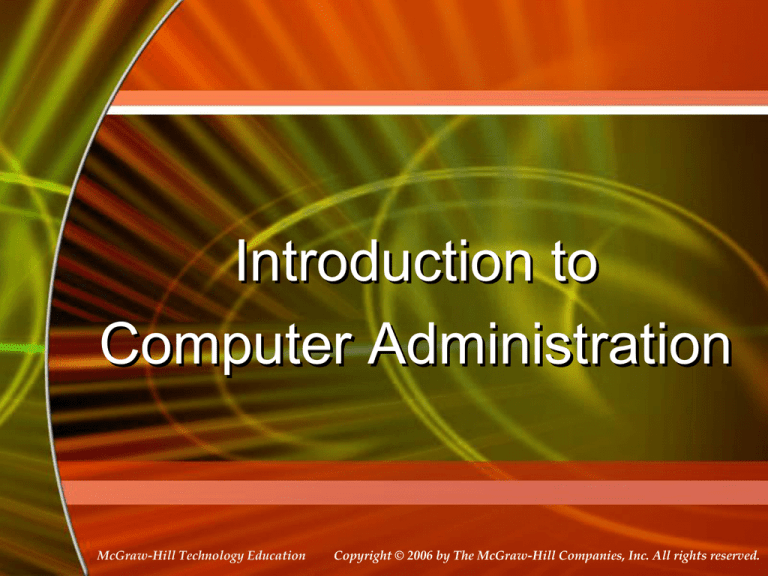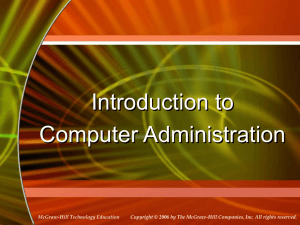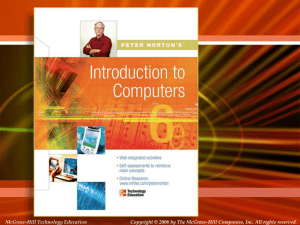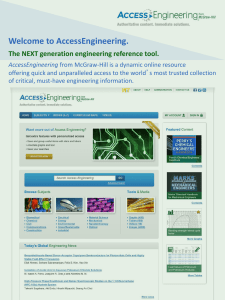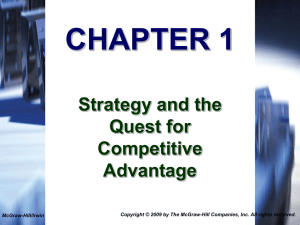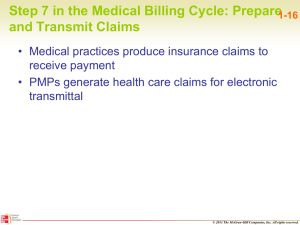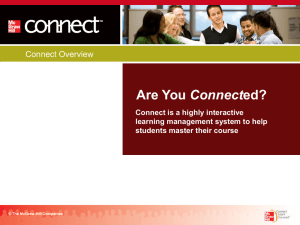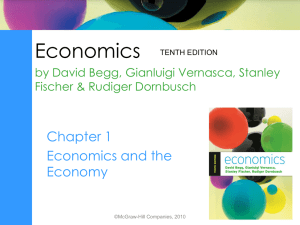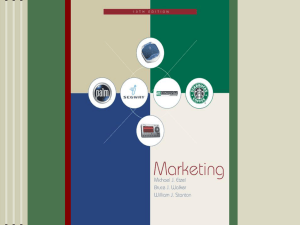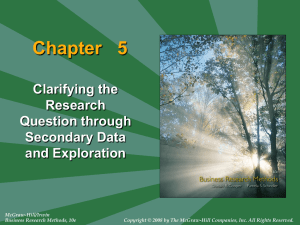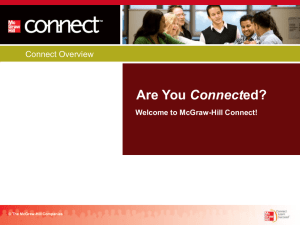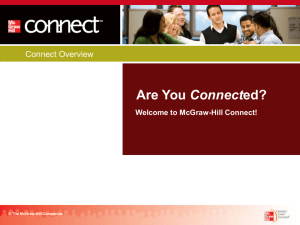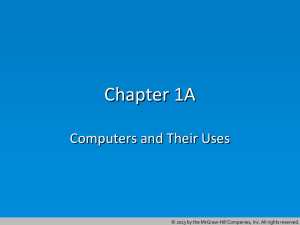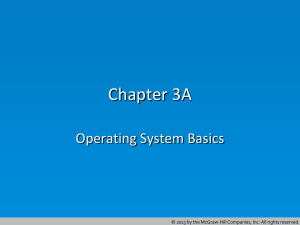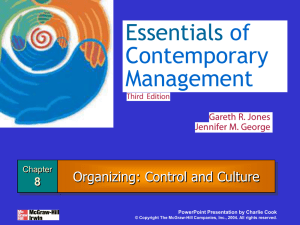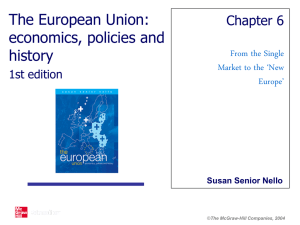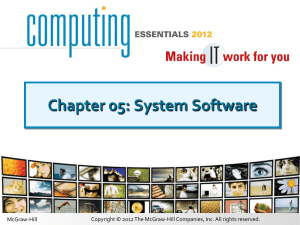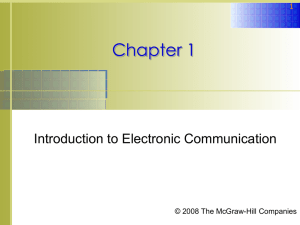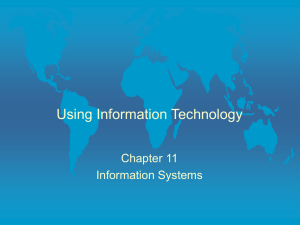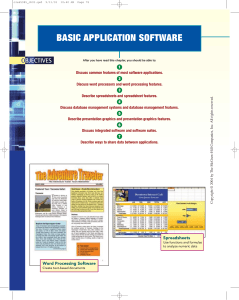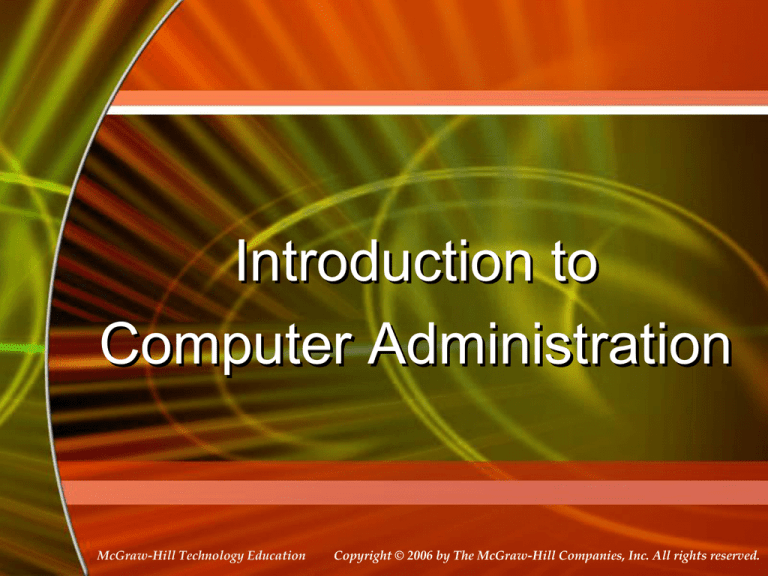
Introduction to
Computer Administration
McGraw-Hill Technology Education
Copyright © 2006 by The McGraw-Hill Companies, Inc. All rights reserved.
Operating System Basics
•
•
•
•
Operating System
Operating System Objectives
Layers of Computer Systems
Services Provided by the Operating
System
• Functions of Operating Systems
• Types of Operating Systems
• Enhancing an OS
Operating System
• A program that controls the execution of
application programs
• An interface between applications and
hardware
Operating System Objectives
• Convenience
– Makes the computer more convenient to
use
• Efficiency
– Allows computer system resources to be
used in an efficient manner
• Ability to evolve
– Permit effective development, testing, and
introduction of new system functions
without interfering with service
Layers of Computer System
Services Provided by
the Operating System
• Program development
– Editors and debuggers
•
•
•
•
Program execution
Access to I/O devices
Controlled access to files
System access
Services Provided by
the Operating System
• Error detection and response
– internal and external hardware errors
• memory error
• device failure
– software errors
• arithmetic overflow
• access forbidden memory locations
– operating system cannot grant request of
application
Services Provided by
the Operating System
• Accounting
– collect statistics
– monitor performance
– used to anticipate future enhancements
– used for billing users
Operating System
Basics
Ref Book:
Chapter # 7:
Introduction to Computers , Peter Norton
McGraw-Hill.
www.mhhe.com/peternorton
McGraw-Hill Technology Education
Copyright © 2006 by The McGraw-Hill Companies, Inc. All rights reserved.
Functions of Operating Systems
•
•
•
•
7A-10
Provide a user interface
Run programs
Manage hardware devices
Organized file storage
Providing a User Interface
• User interface
– How a user interacts with a computer
– Require different skill sets
Providing a User Interface
• Graphical user interface (GUI)
– Most common interface
• Windows, OS X, Gnome, KDE
– Uses a mouse to control objects
– Uses a desktop metaphor
– Shortcuts open programs or documents
– Open documents have additional objects
– Task switching
– Dialog boxes allow directed input
Graphical User Interface
Providing a User Interface
• Command line interfaces
– Older interface
• DOS, Linux, UNIX
– User types commands at a prompt
– User must remember all commands
– Included in all GUIs
Command Line Interface
Running Programs
• Many different applications supported
• System call
– Provides consistent access to OS features
• Share information between programs
– Copy and paste
– Object Linking and Embedding
Managing Hardware
• Programs need to access hardware
• Interrupts
– CPU is stopped
– Hardware device is accessed
• Device drivers control the hardware
Organizing Files and Folders
•
•
•
•
Organized storage
Long file names
Folders can be created and nested
All storage devices work consistently
Types of Operating Systems
• Real-time operating system
– Very fast small OS
– Built into a device
– Respond quickly to user input
– MP3 players, Medical devices
Types of Operating Systems
• Single user/Single tasking OS
– One user works on the system
– Performs one task at a time
– MS-DOS and Palm OS
– Take up little space on disk
– Run on inexpensive computers
Single Tasking
• Operating System cannot be able to take
control back from the running
process/task/application
• In case if a process call an I/O Instruction then
Processor must wait for I/O instruction to
complete before preceding
Types of Operating Systems
• Single user/Multitasking OS
– User performs many tasks at once
– Most common form of OS
– Windows XP and OS X
– Require expensive computers
– Tend to be complex
Multitasking
• Operating System can take control back from
the running process and can give it to other.
• When one job needs to wait for I/O, the
processor can switch to the other job
Types of Operating Systems
• Multi user/Multitasking OS
– Many users connect to one computer
– Each user has a unique session
– UNIX, Linux, and VMS
– Maintenance can be easy
– Requires a powerful computer
Multi user/Multi tasking OS
Enhancing an OS
• Utilities
– Provide services not included with OS
– Goes beyond the four functions
– Firewall, anti-virus and compression
– Prices vary
Enhancing an OS
• Backup software
– Archives files onto removable media
– Ensures data integrity
– Most OS include a backup package
– Many third party packages exist
Backup Software
Enhancing an OS
• Anti-virus software
– Crucial utility
– Finds, blocks and removes viruses
– Must be updated regularly
– McAfee and Norton Anti-Virus
Enhancing an OS
• Firewall
– Crucial utility
– Protects your computer from intruders
– Makes computer invisible to hackers
– Zone Labs is a home firewall
– Cisco sells hardware firewalls
Enhancing an OS
• Intrusion detection
– Often part of a firewall package
– Announces attempts to breach security
– Snort is a Linux based package
Enhancing an OS
• Screen savers
– Crucial utility for command line systems
• Prevents burn in
– Merely fun for GUI systems
– Screen saver decorates idle screens
Reference Book:
Introduction to Computers , Peter Norton
McGraw-Hill.
www.mhhe.com/peternorton
McGraw-Hill Technology Education
Copyright © 2006 by The McGraw-Hill Companies, Inc. All rights reserved.