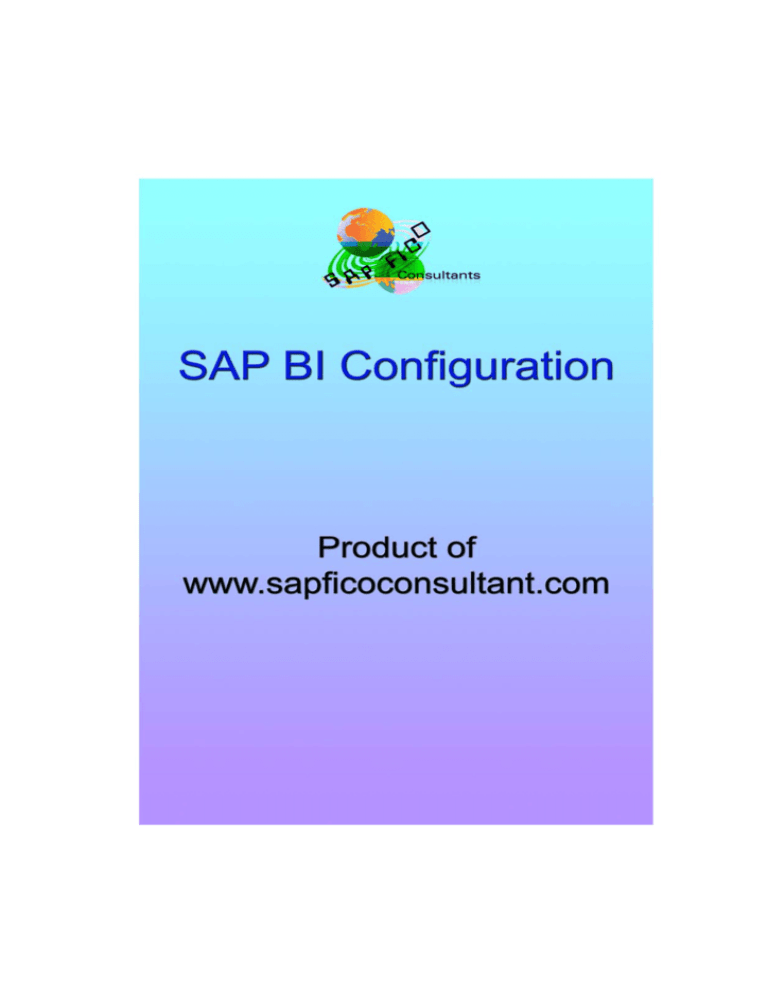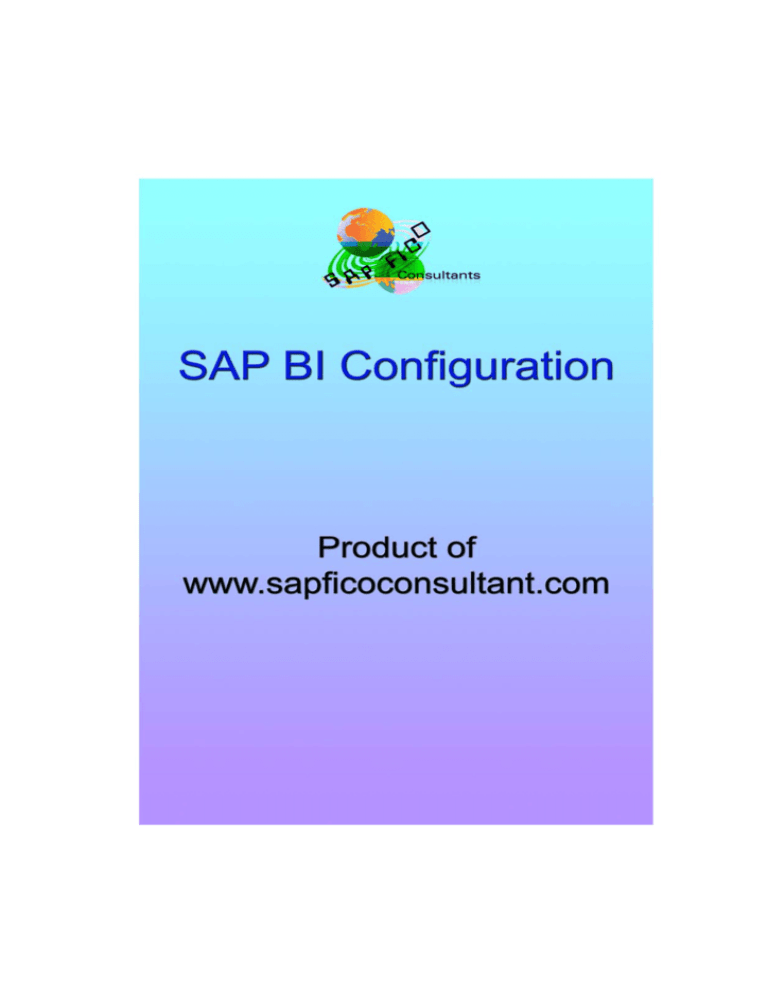
© 2013 sapficoconsultant.com. All rights reserved. No part of this material should be reproduced or transmitted in any form, or by any means, electronic or mechanical including photocopying, recording or by any information storage retrieval system without permission in writing from www.sapficoconsultant.com “SAP” is a trademark of SAP AG, Neurottstrasse 16, 69190 Walldorf, Germany. SAP AG is not the publisher of this material and is not responsible for it under any aspect. Warning and Disclaimer This product is sold as is, without warranty of any kind, either express or implied. While every precaution has been taken in the preparation of this material, www.sapficoconsultant.com assumes no responsibility for errors or omissions. Neither is any liability assumed for damages resulting from the use of the information or instructions contained herein. It is further stated that the publisher is not responsible for any damage or loss to your data or your equipment that results directly or indirectly from use of this product.
2 | P a g e w w w . s a p f i c o c o n s u l t a n t . c o m TableofContents
1 Introduction .................................................................................................................................................. 7 2 Introduction about Business Content ........................................................................................................... 9 2.1 Business Content in SAP BI ....................................................................................................................... 9 2.2 Business Content Versions ...................................................................................................................... 10 2.3 Installing Business Content ..................................................................................................................... 12 2.3.1 Steps to Install Business Content ................................................................................................ 12 3 Logistics Extraction ..................................................................................................................................... 17 3.1 Data Sources: .......................................................................................................................................... 18 3.2 Use of Data Source: ................................................................................................................................. 18 4 Extraction of Data from SAP to BI (Generic Extractor) ............................................................................... 19 4.1 Steps in SAP ............................................................................................................................................. 19 4.1.1 Step 1: Creating a View ............................................................................................................... 19 4.1.2 Step 2: Creating Generic Data Source ......................................................................................... 25 4.1.3 Step 3: Testing Generic Data Source ........................................................................................... 31 4.2 Steps in BI ................................................................................................................................................ 33 4.2.1 Step 1: Select Source System. ..................................................................................................... 33 4.2.2 Step 2 ‐ Replicate Metadata ........................................................................................................ 34 4.2.3 Step 3: Creating Info Package and Uploading data to PSA. ........................................................ 37 4.2.4 Step 4: Installing InfoObject from BI Content ............................................................................. 41 4.2.5 Step 5: Creating Info Area ........................................................................................................... 45 4.2.6 Step 6: Creating Data Store Object ............................................................................................. 47 4.2.7 Step 7: Creating Transformation ................................................................................................. 51 4.2.8 Step 8: Creating DTP (Data Transfer Process) ............................................................................. 54 3 | P a g e w w w . s a p f i c o c o n s u l t a n t . c o m 4.2.9 Step 9: View contents of DSO and move data from New to Active table ................................... 59 5 LO Extraction Processes Involved ............................................................................................................... 62 5.1 LBWE Activities ....................................................................................................................................... 62 5.2 Events in LO Extraction: .......................................................................................................................... 69 5.3 Update Mode: ......................................................................................................................................... 70 5.3.1 Document Update: ...................................................................................................................... 70 5.3.2 Statistical Update: ....................................................................................................................... 70 5.3.3 Direct Delta ................................................................................................................................. 74 5.4 Queued Delta: ......................................................................................................................................... 75 5.4.1 Useful reports in Queued delta ................................................................................................... 76 5.4.2 Delta Queue (RSA7)..................................................................................................................... 78 5.4.3 Tables for update methods ......................................................................................................... 80 5.5 Steps in SAP ECC Side (LO Extraction) ..................................................................................................... 86 5.5.1 Data Source Activation ................................................................................................................ 86 5.5.2 Activate extract structure ........................................................................................................... 88 5.5.3 Setup Tables ................................................................................................................................ 90 5.5.4 Filling Setup Tables: .................................................................................................................... 94 5.5.5 Checking Extracted Data ............................................................................................................. 96 5.6 Steps in BI side (LO Extraction) ............................................................................................................... 98 5.7 Loading to cube ..................................................................................................................................... 104 5.7.1 Creation of Transformation ...................................................................................................... 104 5.7.2 Create DTP for Data Source ...................................................................................................... 107 5.7.3 Checking Cube Contents ........................................................................................................... 114 5.7.4 Configuring Delta Load .............................................................................................................. 116 6 Flat File Load ............................................................................................................................................. 119 4 | P a g e w w w . s a p f i c o c o n s u l t a n t . c o m 6.1 Create Info Area .................................................................................................................................... 119 6.2 Create Info Object Catalog .................................................................................................................... 121 6.3 Create Characteristics Info Object ........................................................................................................ 122 6.4 Create Key Figure Info Object ............................................................................................................... 129 6.5 Create Data Store Object ...................................................................................................................... 132 6.6 Creating Source System ........................................................................................................................ 139 6.7 Create Data Source ............................................................................................................................... 141 6.8 Create Info Package .............................................................................................................................. 148 6.9 Create Transformation .......................................................................................................................... 154 6.10 Create DTP ........................................................................................................................................... 157 6.11 Create Info Cube .................................................................................................................................. 166 6.12 Process Chains Creation ...................................................................................................................... 174 6.12.1 Introduction .............................................................................................................................. 174 6.12.2 Usage of Process chain .............................................................................................................. 174 6.12.3 Process chain views ................................................................................................................... 174 6.12.4 Steps to Create Process chain ................................................................................................... 176 6.13 Other Points ......................................................................................................................................... 195 7 Inventory Management ............................................................................................................................ 200 7.1 Business Scenario .................................................................................................................................. 201 7.1.1 Inventory management with non‐cumulative key figures ........................................................ 201 7.1.2 Inventory management with Snapshots ................................................................................... 201 7.1.3 How to choose the right scenario ............................................................................................. 201 7.2 Advantages/ disadvantages of the SnapShot scenario ......................................................................... 202 Advantages ........................................................................................................................................ 202 Disadvantages ................................................................................................................................... 202 5 | P a g e w w w . s a p f i c o c o n s u l t a n t . c o m 7.3 Data Sources Used in Inventory ............................................................................................................ 203 7.4 Inventory management with non‐cumulative key figures .................................................................... 204 7.4.1 InfoSources/InfoCube in BI ....................................................................................................... 204 7.4.2 Upload sequence and compression .......................................................................................... 204 7.4.3 Important Points while working with Inventory ....................................................................... 215 7.4.4 Loading to the Inventory Cube 0IC_C03 ................................................................................... 216 8 Reporting .................................................................................................................................................. 219 8.1.1 Applications of Query Designer ................................................................................................ 219 8.1.2 Features of Query Designer ...................................................................................................... 219 8.1.3 Screen Layout ............................................................................................................................ 220 8.1.4 Toolbar Options ........................................................................................................................ 223 8.1.5 Defining New Queries ............................................................................................................... 227 8.1.6 Defining Cell Exception ............................................................................................................. 230 8.1.7 Defining Conditions ................................................................................................................... 230 8.1.8 Defining Exceptions ................................................................................................................... 230 8.1.9 Business Scenario ...................................................................................................................... 230 6 | P a g e w w w . s a p f i c o c o n s u l t a n t . c o m 1
Introduction
The SAP BI (Business Intelligence) formerly Business Warehouse makes available both
structured and unstructured information on your enterprise to users who require general
access to information. This information has to be in a consistent form when accessed by
the user. SAP BI allows you to integrate and analyse relevant information in real-time.
SAP BI provides you with a range of tools that support you in generating interactive
reports, and thereby facilitate decision-making at every level.
Data Flow in SAP Business Intelligence
Data from various sources (SAP systems, non-SAP systems, flat files, XML data,
databases etc.) is loaded into the SAP BI using extraction processes, and, where
necessary, is then transformed. For example, this may take the form of:
Technical modifications
Business modifications (such as currency translation)
After being processed, the data is saved in InfoProviders. InfoProviders are created with
specific business considerations in mind. This simplifies the process of evaluating and
analyzing data later for reporting purposes. InfoProviders are objects that make data
available for reporting. You access this InfoProvider and generate reports based on it
using the reporting tools provided by the Business Explorer (BEx). This allows you to get
a focussed readout of your data
SAP BI allows the evaluation of data from operative SAP applications, from any other
business applications, and from external data sources (databases, online services and
the Internet). The Administrator Workbench provides functions for controlling, monitoring
and maintaining all data retrieval processes.
The SAP BI allows Online Analytical Processing (OLAP) for preparing information on
large quantities of operative and historical data. OLAP technology makes
multidimensional analysis possible for various business perspectives.
With the Business Explorer, SAP BI makes flexible reporting and analysis tools
available. This enables strategic analysis and supports decision-making within a
company. Authorized employees can access and evaluate historic and current data in
different levels of detail.
7 | P a g e w w w . s a p f i c o c o n s u l t a n t . c o m BI Reports
Info Provider Storage Transformation Extraction Source Systems/Data sources Various Source Systems 8 | P a g e w w w . s a p f i c o c o n s u l t a n t . c o m 2
IntroductionaboutBusinessContent
Business Content is a pre‐configured set of role and task‐relevant information models based on consistent metadata in the SAP Business Information Warehouse. The objective of SAP BI Business Content is to make relevant information available to specific roles within an enterprise in order to provide these users with exactly the information they need to fulfill their daily business tasks. This information model includes integral roles, workbooks, queries, InfoSources, InfoCubes, ODS objects, key figures, characteristics, update rules, and extractors for SAP, mySAP.com Business Applications, and for other selection applications. 2.1
BusinessContentinSAPBI
SAP Business Intelligence delivers pre‐configured objects under the collective term “Business Content”. These objects speed up the implementation of the SAP Business Intelligence because they deliver complete solutions for business information requests. It is delivered as an add‐on to SAP BI. Business Content includes: R/3 extractor programs Data Sources Process chains InfoObject Info Sources Data targets (InfoCubes and ODS objects) Variables Data mining models Queries Workbooks Crystal Reports Web templates Roles 9 | P a g e w w w . s a p f i c o c o n s u l t a n t . c o m 2.2
BusinessContentVersions
SAP delivers Business Content in the SAP Delivery Version (D version). You need to transfer the Business Content objects in the active version (A version) in order to be able to work with them. Version
Delivered
Active
Modified
Meaning
SAP Delivered
Active Version
Modified Version
Objects of the Business Information Warehouse are run in versions to enable editing, execution and delivery of different characteristics for an object in parallel. The objects of the Business Content are delivered in version D(Delivery) Changes are store in M(Modified) version; Data is stored in A(Active) objects An upgrade of the Business Content does not affect the objects that are in productive use.
Most of the delivered Content Objects include:
A-Version= active
D-Version= delivered
M-Version= modified
Exceptions:
Transfer structures do not have D‐versions, they have shadow tables 10 | P a g e w w w . s a p f i c o c o n s u l t a n t . c o m Roles do not have D‐Versions A‐version = SAP_BWC_* (only relevant for customer systems) D‐version = SAP_BW_* (will be delivered) Only A version objects are exported from the development system These objects are imported into the target system into either the A‐Version or the M‐Version, depending on the object type. The M‐Version objects are activated after import. Examples : Currency translation type, A‐Version M‐Version : InfoObject Catalog‐Version: InfoObject, Info Cube 1. SAP delivery
SAP delivers the Business Content objects in the D Version Changes are saved in the M version Active Business Content is saved in the A version. Only those objects that were stored in the A version are exported from the development system. When importing into the target system, these objects, dependent on object type, are either imported directly into the active version or in a modified version. 2. SAP Delivery (Business Content upgrade)
SAP delivers the Business Content objects in a new D Version. The customer can compare the new Business Content with his/her active customer version and either adopt the new version or merge it with his/her version. Adopt: The customer version is deleted and replaced by the new Business Content version. Merge: The “total” is made from both objects and saved as a new customer When activating Business Content, the SAP delivery version is adopted and the active customer versions are overwritten if you do not execute a match‐up 11 | P a g e w w w . s a p f i c o c o n s u l t a n t . c o m 2.3
InstallingBusinessContent
Before working with Business Content objects, you have to convert them from the SAP delivery version (D version) into the active version (A version). 2.3.1 StepstoInstallBusinessContent
Enter T‐code RSA1 12 | P a g e w w w . s a p f i c o c o n s u l t a n t . c o m You will get many options like shown in below screen The Administrator Workbench for installing Business Content has three navigation windows: In the left‐hand window you determine the view of the objects in the middle area of the screen. In the middle window, you select the objects that you want to activate. In the right‐hand window, you make the settings for installing the Business Content. The right‐
hand window also contains an overview of the objects you have selected, and it is here that you start the installation of the Business Content. 13 | P a g e w w w . s a p f i c o c o n s u l t a n t . c o m Select any object which you would like to install, For example we are installing Standard Cube 0BWTC_C02 and then Click on Transfer Selection Group Objects to Be Included, Determine Mode of Collection for Objects Make the settings you require from the following selection lists on the right‐hand side of the screen: Grouping Choose the objects that you want the system to include. The groupings combine the objects from a particular area. You have the following options: Only Necessary Objects (default setting) In Data Flow Before In Data Flow Afterwards In Data Flow Before and Afterwards Select Option In Data Flow Before and Afterwards. 14 | P a g e w w w . s a p f i c o c o n s u l t a n t . c o m Collection Mode Select how you want to collect the objects: Collect automatically (default setting): The data is collected directly when the objects are selected. Start Manual Collection: The data is collected only when you click on the Gather Dependent Objects icon. Select Collect Automatically Option. Install The following Business Content objects are highlighted in this column by default: Objects that are being transferred for the first time. There is not an active version of these objects in the system. Business Content objects that have been redelivered in a new version. These objects are identified by the Content time stamp in the corresponding object tables. Check on the install checkboxes for all the dependants. Or Select Install in Background option to install all Objects. In our case we are selecting Install in Background. In the context menu, the following two options are available for the installation: Install all Below The object in the selected hierarchy level and all objects in the lower levels of the hierarchy are selected as to install. Do Not Install All Below The Install indicators are removed for the object in the selected hierarchy level and all objects in the lower levels of the hierarchy. 15 | P a g e w w w . s a p f i c o c o n s u l t a n t . c o m Match / Copy If the SAP delivery version and the active version can be matched, a checkbox is displayed in this column. With the most important object types, the active version and the SAP delivery version can be matched. When a match is performed, particular properties of the object are compared in the A version and the D version. First it has to be decided whether these properties can be matched automatically or whether this has to be done manually. A match can be performed automatically for properties if you can be sure that the object is to be used in the same way as before it was transferred from Business Content. When performing matches manually you have to decide whether the characteristics of a property from the active version are to be retained, or whether the characteristics are to be transferred from the delivery version. The Match indicator is set as default in order to prevent the customer version being unintentionally overwritten. If the Content of the SAP delivery version is to be matched to the active version, you have to set the Install indicator separately. The active version is overwritten with the delivery version if The match indicator is not set The install indicator is set. Active Version Available In this column, the following display options are available:
The object is available in an active version. You decide whether you want to retain this version or reinstall the latest version of the object. Date symbol: The object is already available in an active version. However, the active version belongs to an older Content release. SAP recommends that you install the latest version.
Gray symbol: An activated version of the object is available in the system. However, the object status is inactive. If an object version is activated, this indicates that all metadata for the object can be created successfully. The inactive object status indicates that the processed object is inconsistent and cannot currently be used for processing data. No indicator: The object is not available in an active version. 16 | P a g e w w w . s a p f i c o c o n s u l t a n t . c o m 3
LogisticsExtraction
This article gives a detail procedure for a full load generic extraction from SAP to BI using a Database View. It also describes the creation of BI objects like InfoObject, DTP, Transformations, Setting up rules in transformation and also includes the steps to install Objects from BI Content. There are below steps performed while working with Data Source creation in SAP. Steps in SAP Step 1: Creating a View Step 2: Creating Generic Data Source Step 3: Testing Generic Data Source Steps in BI side Step 1: Selecting Source System Step 2: Replicate Metadata Step 3: Creating Info Package and uploading data to PSA Step 4: Installing InfoObject from BI Content Step 5: Creating Info Area Step 6: Creating DSO Step 7: Creating Transformation Step 8: Creating DTP (Data Transfer Process) Step 9: View contents of DSO and move data from New to Active table 17 | P a g e w w w . s a p f i c o c o n s u l t a n t . c o m 3.1
DataSources:
Before proceeding let‘s have a short overview about Data Sources. A Data Source is a set of fields that provide the data for a business unit for data transfer into BI. From a technical viewpoint, the Data Source is a set of logically‐related fields that are provided to transfer data into BI in a flat structure (the extraction structure), or in multiple flat structures (for hierarchies). There are four types of Data Source: Data Source for transaction data Data Source for master data Data Source for attributes Data Source for texts Data Source for hierarchies
3.2
UseofDataSource:
Data Sources supply the metadata description of source data. They are used to extract data from a source system and to transfer the data to the BI system. They are also used for direct access to the source data from the BI system. Source system can be SAP system (ECC or Non SAP System). Data Sources can be created in BI System also. The data can be loaded into the BI system from any source in the Data Source structure using an Info Package. You determine the target into which data from the Data Source is to be updated during the transformation. Data Sources for transferring data from SAP source systems are defined in the source system; the relevant information of the Data Sources is copied to the BI system by replication. In this case one speaks of Data Source replication in the BI system. Data Sources for transferring data from other sources are defined directly. Replication of Data Source is standard functionality provided by SAP. When you activate the Data Source, the system generates a PSA table in the entry layer of BI. You can then load data into the PSA. You use an Info Package to specify the selection parameters for loading data into the PSA. In the transformation, you determine how the fields are assigned to the BI InfoObject (by using Mapping Rule). Data transfer processes facilitate the further distribution of data from the PSA to other targets (Cube /DSO). 18 | P a g e w w w . s a p f i c o c o n s u l t a n t . c o m 4
ExtractionofDatafromSAPtoBI(GenericExtractor)
4.1
StepsinSAP
4.1.1 Step1:CreatingaView
There are three options to create generic Data Source. They are as follows:‐ View/Table SAP Query Function Module Here we are looking into creation of Generic Data sources on View/Table. 1. Please enter T‐Code SE11 and Press Enter. You will get screen like below and then Enter View Name ZBI_EKPO 2. Click on ‘Create’ button. The name of view is ‘ZBI_EKPO’ 19 | P a g e w w w . s a p f i c o c o n s u l t a n t . c o m 3.
Enter Short Description of table “EKPO Table for BI Extraction” then Go to Table/Join Condition tab and Enter table name “EKPO”. EKPO is standard table from which we will be extracting data in our table “ZBI_EKPO” 20 | P a g e w w w . s a p f i c o c o n s u l t a n t . c o m 4. Click on “View Flds” tab and then click on Table Fields Button. 21 | P a g e w w w . s a p f i c o c o n s u l t a n t . c o m 22 | P a g e w w w . s a p f i c o c o n s u l t a n t . c o m