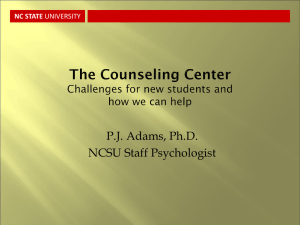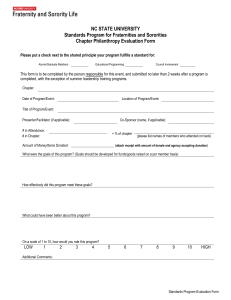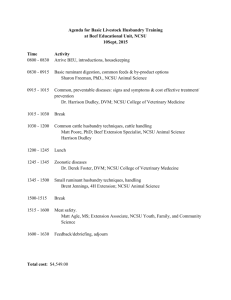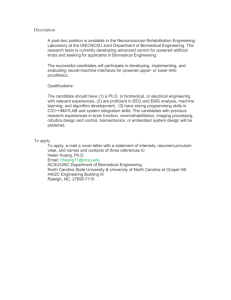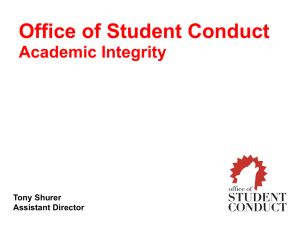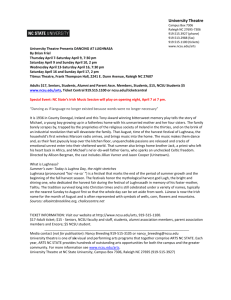Technology at CALS and N.C. State
advertisement
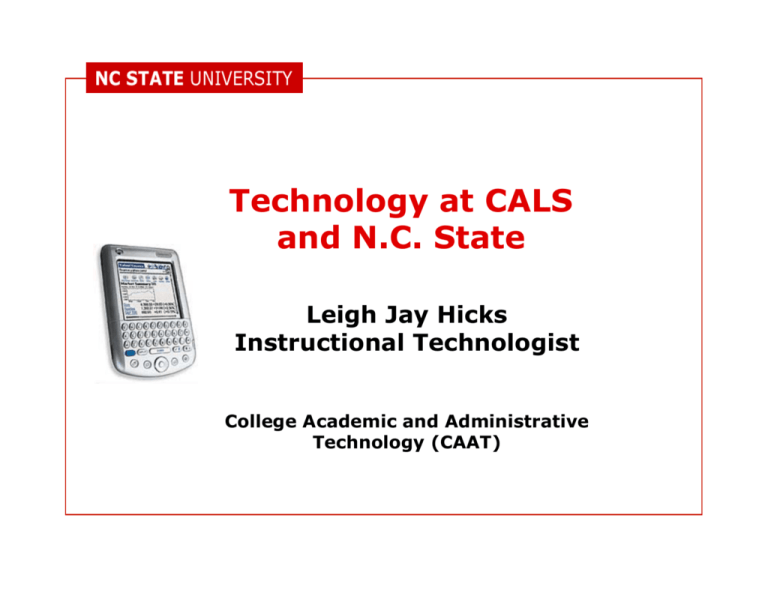
Technology at CALS and N.C. State Leigh Jay Hicks Instructional Technologist College Academic and Administrative Technology (CAAT) I. Unity IDs and Passwords II. Unity File Space (AFS, Access, & Quota) III. E-mail and Webmail IV. Posting Your Own Web Pages V. Computing Options VI. Printing VII. Network Resources VIII. Student Resources IX. Who’s Who in Campus Technology I. Unity IDs and Passwords • Allow access to email, registration & records, campus computer labs, library resources/databases, file space, Web space, etc. • To strengthen the security of your new password, we recommend that it: – contain at least 8 characters, one capital letter, one • lowercase letter, & one special character (not a letter or numeral) – not contain anything that people might associate with you, such as your name, your name backwards, your initials, friend's name, pet's name, birthdays or anniversaries. – be easy for you to remember so that you won't be tempted to write it down – Example: 9.l0V3.0r9g1M9 http://www.ncsu.edu/it/essentials/your_unity_account/pass word.html II. Unity File Space (AFS, Access, & Quota) • The university network uses the Andrew File System (AFS) • AFS allows you to create a file in one physical space (library Unity lab), and then access and edit/print that file in another networked location on campus (Brooks lab) • On Unity Windows workstations, you can access your files by choosing “My Computer” and selecting the virtual drive with your Unity user ID, usually the K: drive II. Unity File Space (AFS, Access, & Quota) • Files may also be accessed through a SFTP (secure file transfer protocol) program • More information about Unity file space and lockers can be obtained from the IT Essentials Web site. http://www.ncsu.edu/it/essentials/ managing_files/afs.html II. Unity File Space (AFS, Access, & Quota) • Each student is allotted 300mb of free network file space to store files, email, and Web pages on the university network • Change your file space allocation between AFS file space, email space, and Web space, online at: https://sysnews.ncsu.edu/tools-bin/usmdbquota • Users may request additional file space for a fee, and these added file accounts are referred to as “lockers” III. E-mail and Webmail • E-mail is stored on an IMAP server, which counts toward your total 300mb of total file space allowed • Preferred way to access NC State e-mail is via the Web… http://webmail.ncsu.edu/ (also called Webmail and squirrel mail) • To set up Eudora, Outlook, or other e-mail client to read your NC State mail, apply the settings at: http://www.ncsu.edu/resnet/pages/email_setup /email_setup.php IV. Posting Your Own Web Pages • First, use the WWW Setup Tool to establish your account. https://sysnews.ncsu.edu/toolsbin/www-setup • • Next, create your Web pages. • Web files are then accessible online at… http://www4.ncsu.edu/~your_unityID Finally, transfer your pages to your new Web directory using an FTP program. ftp.ncsu.edu V. Computing Options - CALS • • 14 labs, predominantly Windows, ~400 stations Labs can be reserved for classes & are not always open for individual use – – • 11-13 Polk Hall is the exception - open only for student use 8am-5pm List of labs, hours, & scheduling options online at: http://www.cals.ncsu.edu/computing/facilities/stu dent_labs.html Other college-specific labs. http://www.ncsu.edu/it/essentials/connections_ labs/campus_computer_labs/campus_labs.html V. Computing Options - Campus • Unity computer labs are operated by the Information Technology Division (ITD) • Nine primary labs, six open 24 hours a day… http://www.ncsu.edu/it/essentials/connections_ labs/unity_computer_labs/ • 21 iMac kiosks are also spread around campus, providing quick access to Webmail and event schedules • Software applications available… http://www.eos.ncsu.edu/software/apps.html V. Computing Options - Libraries • Laptops are available to students for a 4-hour time period. Laptops must remain inside the building. http://www.lib.ncsu.edu/laptoplending/borrow.html • Reference computers for use when searching Db, journals, catalog, etc. • Unity lab on 2nd Floor of DH Hill & wireless access throughout the building. • Digital Media Lab provides assistance in creating and converting all types of media to digital formats. – Diverse mix of scanners allowing conversion of documents, – • slides, photographs, and microforms to digital format Equipment for converting analog video to digital video, as well as creating digital video clips More information at: http://www.lib.ncsu.edu/computing/ V. Computing Options - Wireless • Locations with wireless access include: http://www.ncstate.net/wireless/docs/map.html • Your laptop or PDA/handheld must have a wireless card compatible with the 802.11b wireless standard, and your card must be configured to receive ncsu signals • Configuration settings and further information are online at: – http://www.ncsu.edu/it/essentials/connections_labs/wir • – eless.html http://www.ncstate.net/wireless/ After configured, open a browser and go to: http://nomad.ncsu.edu/login.pl V. Computing Options - Small Groups • Students can reserve two “flyspaces” in Talley, for use by small groups of 2-6 persons collaborating on class projects – – • rooms include two stationary computers w/ flatscreens, one wall-mounted panel tv, DVD-VCR players, whiteboards, and open ports for your own laptops for more information, or to reserve your two-hour block of time, visit: http://www.ncsu.edu/flyspace/ collaboratory meeting space also available in library: – for more information, or to reserve your two-hour block of time, visit: http://www.lib.ncsu.edu/studyrooms/collaboratory VI. Printing - Campus Labs • Students can print to laser printers in unity labs for .06 per black/white page • Print directly to lab printer after logging in with Unity ID (system recognizes how much money you have left in your print quota) • Check how much you have in your print quota online at: http://print.ncsu.edu/ VI. Printing - Posters • CALS majors and non-majors enrolled in CALS classes are eligible to print large color posters for class projects, conference presentations, or college-related displays – – – Develop posters in Word, Powerpoint, or Photoshop Make an appointment to print the completed file Two free drafts and one free poster may be printed, additional posters must be printed for a fee through University Graphics • Printers are located in 1400 Williams Hall, and the Ricks Annex • http://www.cals.ncsu.edu/computing/sop/classr ooms/LF_Printer.html VII. Network Resources • Resources accessed via the Web with your Unity ID and password – – – – PackTracks Library Resources Oracle Calendar Online Course Info VII. Network Resources: Oracle Calendar • Networked calendar available to all faculty, staff, and students at NC State (Expected rollout, fall semester 2006) • Use to post personal appointments; others can request appointments, which you can accept or reject • • Eventually, there will be “subscribable” calendars • You can also hot sync your desktop client with a handheld to move your calendar dates to/from a PDA/handheld device • http://brickyard.ncsu.edu/ Your calendar dates will reside on a remote server and can be retrieved via a Web interface or a desktop client VII. Network Resources: Online Course Info • • Some faculty use a system developed at NC State to place course materials online: WolfWare – – – access course syllabi & handouts, post messages to discussion boards, and submit assignments to your instructors For more information… http://wolfware.ncsu.edu/help/ VII. Network Resources: Online Course Info • WebCT is a licensed system used to deliver course materials and/or teach courses online – – – – • access course syllabi and files participate in discussions, and upload assignments and work additional features not found in WolfWare (selective release, testing mechanism, chat/whiteboard tools) For more information… http://webct.ncsu.edu/ or http://vista.ncsu.edu VII. Network Resources: Online Course Info • • WebAssign is another tool that may be used in courses you take at NC State – – allows students to submit homework and participate in tests and quizzes online For more information… http://webassign.ncsu.edu/ VIII. Student Resources • CALS Student Computing Manual – – • Covers the information in this presentation and more... http://www.cals.ncsu.edu/cfprod/apps/calswebsite /filelibrary/computing_manual.pdf Knowledge Base – – Search previous help requests & resolutions online http://help.ncsu.edu/ VIII. Student Resources • CSC 200: Introduction to Computers and Their Uses – Survey of basic principles of computer hardware, – – • communications, operating systems, microcomputer issues, security, impact on society, system development, and use in organizations. Hands-on use of software, including operating system commands, word processing, spreadsheets, and database managers. Demonstration and application of current end-user applications. Free computer training – ITD – ITTC Labs, DH Hill Library – Learn to use Excel, Word, PowerPoint; Create a website; Edit photos • Coming soon: Using your unity account & basic computer security – http://www.ncsu.edu/it/education/student_ed/ IX. Who’s Who in Campus Technology • • CAAT, College Academic and Administrative Technology, – – – – – CALS Lab Support, PDA Initiative, multimedia classrooms for instruction, help desk: caat_help@ncsu.edu or 515-6777 http://www.cals.ncsu.edu/index.cfm?showpage=2 ITD, Information Technology Division – – – – Unity ID’s for e-mail, file space and Web space, campus labs http://www.ncsu.edu/it/ IX. Who’s Who in Campus Technology • DELTA, Distance Education and Learning Technology Applications – – – • – support for online courses faculty training and classroom multimedia development through the Learning Technology Service (LTS), http://delta.ncsu.edu/ ComTech, Communication Technologies – – – – phone service, wireless networks, wiring infrastructure to buildings and campus backbone, http://comtech.ncsu.edu/ IX. Who’s Who in Campus Technology • NC State Help Desk, Hillsborough Building – – – 2620 Hillsborough Street, Room 106 7am-6pm, Monday-Friday help@ncsu.edu, 515-HELP Questions?