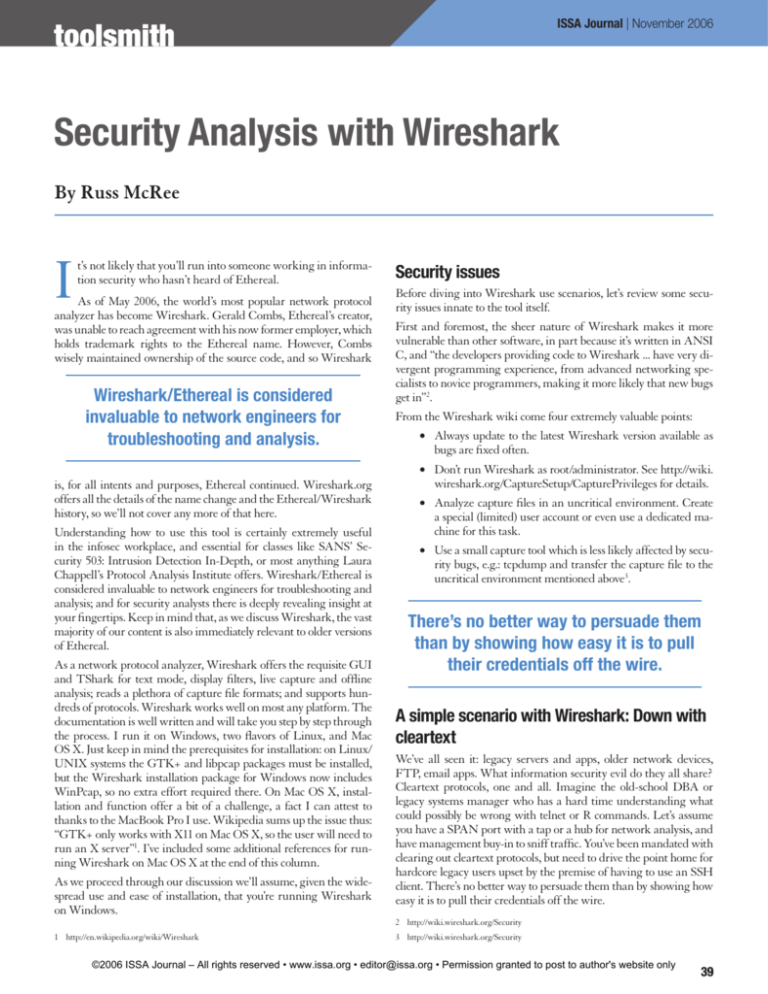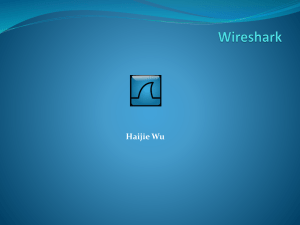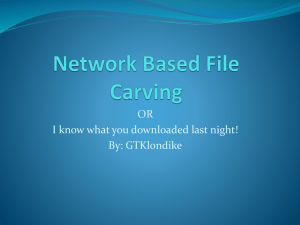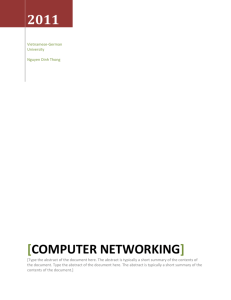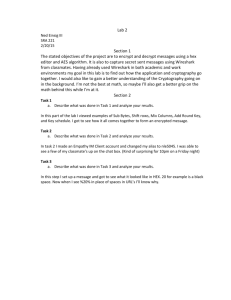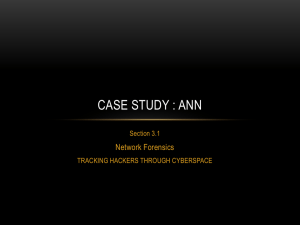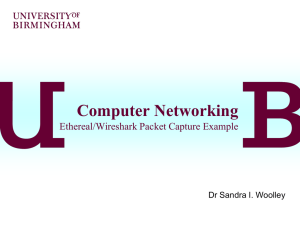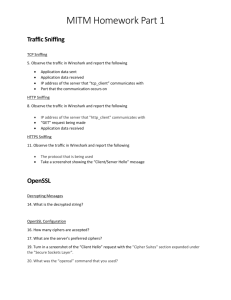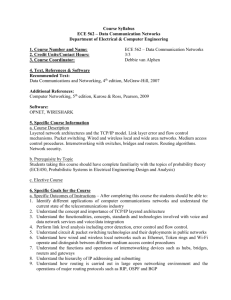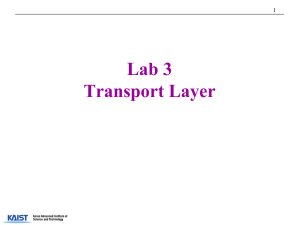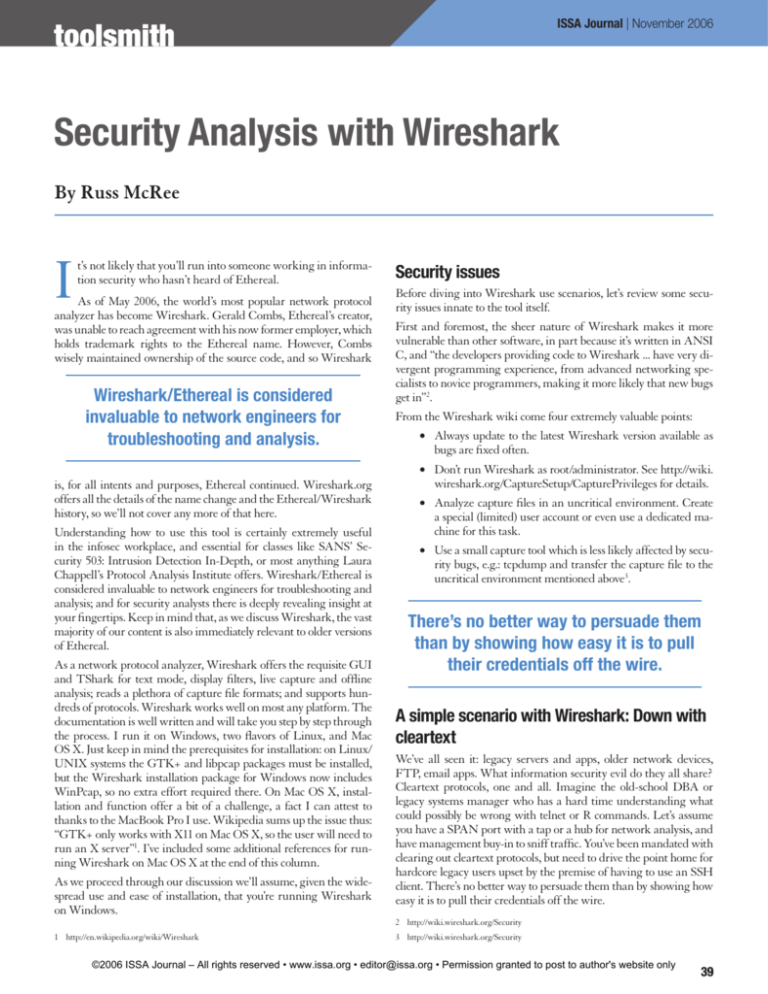
ISSA Journal | November 2006
toolsmith
ISSA
The Global Voice of Information Security
Security Analysis with Wireshark
By Russ McRee
I
t’s not likely that you’ll run into someone working in information security who hasn’t heard of Ethereal.
As of May 2006, the world’s most popular network protocol
analyzer has become Wireshark. Gerald Combs, Ethereal’s creator,
was unable to reach agreement with his now former employer, which
holds trademark rights to the Ethereal name. However, Combs
wisely maintained ownership of the source code, and so Wireshark
Wireshark/Ethereal is considered
invaluable to network engineers for
troubleshooting and analysis.
is, for all intents and purposes, Ethereal continued. Wireshark.org
offers all the details of the name change and the Ethereal/Wireshark
history, so we’ll not cover any more of that here.
Understanding how to use this tool is certainly extremely useful
in the infosec workplace, and essential for classes like SANS’ Security 503: Intrusion Detection In-Depth, or most anything Laura
Chappell’s Protocol Analysis Institute offers. Wireshark/Ethereal is
considered invaluable to network engineers for troubleshooting and
analysis; and for security analysts there is deeply revealing insight at
your fingertips. Keep in mind that, as we discuss Wireshark, the vast
majority of our content is also immediately relevant to older versions
of Ethereal.
As a network protocol analyzer, Wireshark offers the requisite GUI
and TShark for text mode, display filters, live capture and offline
analysis; reads a plethora of capture file formats; and supports hundreds of protocols. Wireshark works well on most any platform. The
documentation is well written and will take you step by step through
the process. I run it on Windows, two flavors of Linux, and Mac
OS X. Just keep in mind the prerequisites for installation: on Linux/
UNIX systems the GTK+ and libpcap packages must be installed,
but the Wireshark installation package for Windows now includes
WinPcap, so no extra effort required there. On Mac OS X, installation and function offer a bit of a challenge, a fact I can attest to
thanks to the MacBook Pro I use. Wikipedia sums up the issue thus:
“GTK+ only works with X11 on Mac OS X, so the user will need to
run an X server”. I’ve included some additional references for running Wireshark on Mac OS X at the end of this column.
As we proceed through our discussion we’ll assume, given the widespread use and ease of installation, that you’re running Wireshark
on Windows.
http://en.wikipedia.org/wiki/Wireshark
Security issues
Before diving into Wireshark use scenarios, let’s review some security issues innate to the tool itself.
First and foremost, the sheer nature of Wireshark makes it more
vulnerable than other software, in part because it’s written in ANSI
C, and “the developers providing code to Wireshark ... have very divergent programming experience, from advanced networking specialists to novice programmers, making it more likely that new bugs
get in”.
From the Wireshark wiki come four extremely valuable points:
• Always update to the latest Wireshark version available as
bugs are fixed often.
• Don’t run Wireshark as root/administrator. See http://wiki.
wireshark.org/CaptureSetup/CapturePrivileges for details.
• Analyze capture files in an uncritical environment. Create
a special (limited) user account or even use a dedicated machine for this task.
• Use a small capture tool which is less likely affected by security bugs, e.g.: tcpdump and transfer the capture file to the
uncritical environment mentioned above.
There’s no better way to persuade them
than by showing how easy it is to pull
their credentials off the wire.
A simple scenario with Wireshark: Down with
cleartext
We’ve all seen it: legacy servers and apps, older network devices,
FTP, email apps. What information security evil do they all share?
Cleartext protocols, one and all. Imagine the old-school DBA or
legacy systems manager who has a hard time understanding what
could possibly be wrong with telnet or R commands. Let’s assume
you have a SPAN port with a tap or a hub for network analysis, and
have management buy-in to sniff traffic. You’ve been mandated with
clearing out cleartext protocols, but need to drive the point home for
hardcore legacy users upset by the premise of having to use an SSH
client. There’s no better way to persuade them than by showing how
easy it is to pull their credentials off the wire.
http://wiki.wireshark.org/Security
http://wiki.wireshark.org/Security
©2006 ISSA Journal – All rights reserved • www.issa.org • editor@issa.org • Permission granted to post to author's website only
39
toolsmith: Security Analysis with Wireshark | Russ McRee
ISSA Journal | November 2006
Figure 1. Default Wireshark view
Please, above all else, be certain you have approval to conduct this
exercise. In the wrong circles, this activity can get you in a lot of
trouble. When I’ve done this in the past, I’ve always informed the
user in question of my intent and asked that they use a non-critical
account or temporarily change their password, in the understanding
that you’re going to hand it back to them.
The recommended method is to capture the traffic with a smaller,
safer tool like tcpdump or WinDump. Yes, we’re focused on Wireshark, but you need to be proficient with basic captures too, so
here’s a crash course in tcpdump/
WinDump. Get WinDump here:
http://www.winpcap.org/windump/install/.
Assuming a Windows system is
attached to the hub on your SPAN
port, execute windump –D from
a command prompt. This will tell
you what interfaces are available.
The interfaces will be sequentially
numbered if there are more than
one. For our example we’ll use interface 2.
Issue the command windump –i
2 > cleartext.pcap.
This will write the capture to
cleartext.pcap which you
can then review in Wireshark.
Have your user log on to their
favorite legacy system via telnet
while you are running the capture. Once they’ve completed a
quick process, or just logged on or
off, stop the WinDump capture
40
and move the cleartext.pcap file to your machine where you’re
running Wireshark.
If you’d like to conduct the analysis part of this scenario as you read,
pretend that a sample capture available on the Wireshark wiki is the
file you’ve captured.
Grab the telnet-cooked.pcap at http://wiki.wireshark.org/
SampleCaptures under the telnet section.
Open the capture file in Wireshark and it should look like Figure 1.
Figure 2. Follow TCP Stream reveals all
©2006 ISSA Journal – All rights reserved • www.issa.org • editor@issa.org • Permission granted to post to author's website only
toolsmith: Security Analysis with Wireshark | Russ McRee
ISSA Journal | November 2006
Figure 3. Malware capture
Here’s where the fun begins. One of my favorite features in Wireshark (and Ethereal) is its ability to follow a TCP stream. In this
case, if you highlight the very first packet and right-click it and select
Follow TCP Stream (also available in the Analyze menu), another
window will open displaying stream content from that packet’s participation in a complete TCP conversation. Here’s where you bring it
home for your Mr. Telnet.
As you can see, Figure 2 clearly offers up the whole picture, including a username of “fake” and password of “user,” nicely color-coded
to distinguish client and server.
In fact, colorization is another key feature in Wireshark. If you select
the View menu and choose Coloring Rules you’ll quickly determine
the default color of each packet type, and you can customize as you
wish, including user-contributed color filters.
A more complex scenario with Wireshark:
Analyzing malware behavior
Using VMware Server as an example, set the capture interface to
VMnet8 to gather traffic from your infected guest OS. Go to Capture, then select your Interfaces, and then choose “capture” next to
the VMnet8 interface to do so.
For this exercise, imagine you’ve been asked to analyze an executable
called b0t.exe that a number of users have received in email.
On your unpatched, AV-less virtual guest execute b0t.exe while your
Wireshark capture is running on the host OS.
It won’t take much time, 60 seconds at most while connected to the
Internet, to find out what b0t.exe might generate in the way of network traffic.
Then stop the capture and wait for it to load in the main view.
Again, you can follow along as you read by grabbing a copy of the
very pcap file we’re discussing from here: http://holisticinfosec.org/
toolsmith/files/nov2k6/toolsmith.pcap.
One of my favorite tasks as a security wonk is infecting a Windows
XP virtual instance with a variety of malware and watching what it
does on the network. While the details of the environment I prefer
to do this in might be of interest to you (CentOS, VMware, Snort,
OllyDbg, etc.), and it’s something I’ll likely write about at a later date,
we’ll focus here on just Wireshark’s role in the process.
No question, your virtual guest is now a
bot and talking to a C&C (command and
control) server.
NOTE: Do not do this anywhere near a production network,
or any network of importance for that matter. Even if
unleashing malware in a virtual environment, do it while
established on a dedicated DSL connection designated for
this purpose alone. You could disconnect from a network just
prior to engaging the malware binary, but then you may miss
some of its key behavior if it can’t call home or query DNS.
Please, be careful!
In the first 16 packets, much is revealed. In #14 we see a DNS query
to a strange domain name immediately followed by a response from
84.244.1.30. A quick WHOIS search reveals that this IP is in Amsterdam. The very next line really starts to clue you in. We see the local host making a call to 84.244.1.30 with a destination port of 5050.
Google “port 5050” and we see a UDP reference (irrelevant, as your
capture indicates TCP); the fact that Yahoo! Messenger might use
TCP 5050 (interesting); but best of all, at the ISS site we learn that
TCP 5050 is used by eggdrop, indicated as “the most popular bot.”
Now we’re getting to the good stuff.
Let’s revisit the Follow TCP Stream analysis method. Right-click on
“packet 16” and choose Follow TCP Stream.
No question, your virtual guest is now a bot and talking to a C&C
(command and control) server. But we still don’t know exactly what
bot we really have. Hit Clear on your Filter toolbar after you’re done
In a virtual environment, where you’ve infected your virtual instance,
the host OS running the virtual server is the best place to run Wireshark for analysis of this nature. In this environment, because you’ve
already taken the red pill and gone down the rabbit hole (thanks,
Ed Skoudis), don’t worry yourself with best practice – go ahead and
capture directly with Wireshark rather than tcpdump/WinDump.
©2006 ISSA Journal – All rights reserved • www.issa.org • editor@issa.org • Permission granted to post to author's website only
41
toolsmith: Security Analysis with Wireshark | Russ McRee
ISSA Journal | November 2006
Figure 4. Bot conversation revealed
with the TCP Stream analysis to return to the complete conversation.
We’ve learned a lot in just 16 packets, but what else might we find?
You’ll start to see some HTTP GET requests as you scroll by packet
42, as well as more interesting DNS requests. Packet 95 really got it
for me: a DNS request to www.kinchan.net – not good. Packet 111
gives it all away. Right-click that packet, Follow TCP Stream again,
and you’ll immediately see:
If you Google http://www.kinchan.net/cgi-bin/proxy.cgi you’ll get
a fairly immediate hit on W32/Tilebot-FV. Further research at the
Sophos site quickly reveals that an alias for our little friend is W32/
Sdbot.
Congratulations, you’re the proud owner of an Sdbot variant, one of
many polluting the Internet with ill intent.
Now let’s do something about it to protect our users....
Firewall rules with Wireshark
Amongst the plethora of functionality Wireshark includes is the
ability to create firewall rules from a capture. Continuing on with
our Sdbot pcap, highlight packet 17, choose Analyze and then Firewall ACL Rules.
You’re in immediate luck if you’re a Cisco
shop. Choose Cisco IOS (extended) and
you’ll see:
There are a number of other options including IPFilter, ipfw, iptables, and even a Windows Firewall option. While it’s typically
not recommended to block lots of single IPs
on your router (CPU utilization), you get
the idea.
In closing
We have only touched on some very basic
uses for Wireshark, particularly from an
information security perspective, but nonetheless you can see the value of this application. It is, undoubtedly, one of the best openFigure 5. Sdbot variant
©2006 ISSA Journal – All rights reserved • www.issa.org • editor@issa.org • Permission granted to post to author's website only
42
toolsmith: Security Analysis with Wireshark | Russ McRee
ISSA Journal | November 2006
About the Author
Russ McRee, GCIH, is a security analyst working in the
Seattle area. He is a member
of ISSA, Pacciso, InfraGard,
and CCSA (Cyber Conflict
Studies Association). Russ
maintains holisticinfosec.org.
Contact him at russ@holisticinfosec.org.
Figure 6. Wireshark Firewall ACL Rules
source tools you could ever ask for in your endeavor to protect your
user base and understand your network.
As always when using tools like Wireshark, remember – have permission, be diligent, and be true to our cause.
See you next month.
References
Working out the X11 issue for Wireshark on Mac OS X:
http://www.mail-archive.com/wireshark-users@wireshark.org/
msg00356.html
After you’ve worked out X11 and you need to establish interfaces:
http://www.ethereal.com/lists/ethereal-users/200608/msg00021.
html
©2006 ISSA Journal – All rights reserved • www.issa.org • editor@issa.org • Permission granted to post to author's website only
43