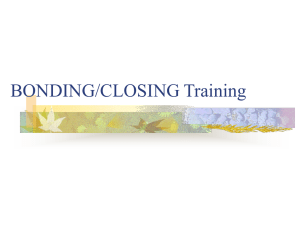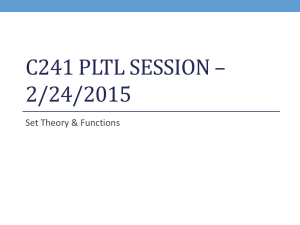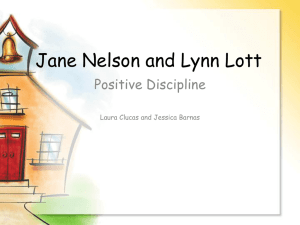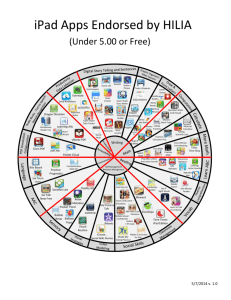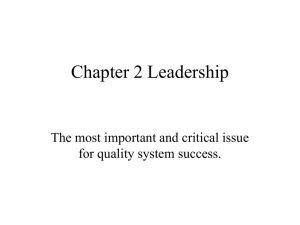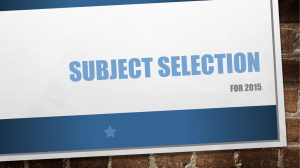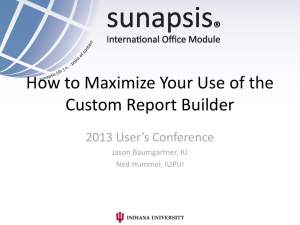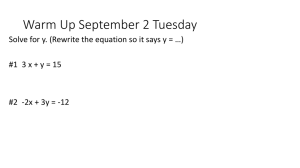Vocabulary Builder Cheat Sheet
advertisement
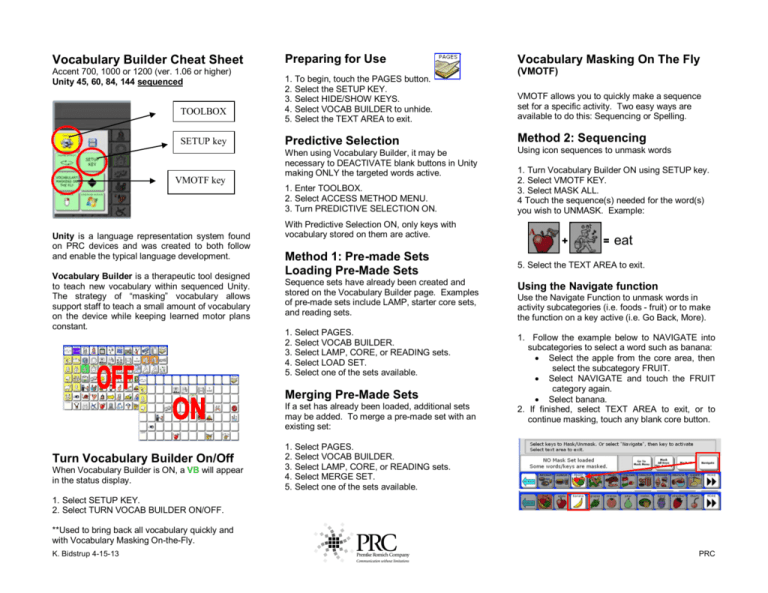
Vocabulary Builder Cheat Sheet Accent 700, 1000 or 1200 (ver. 1.06 or higher) Unity 45, 60, 84, 144 sequenced TOOLBOX SETUP key VMOTF key Unity is a language representation system found on PRC devices and was created to both follow and enable the typical language development. Vocabulary Builder is a therapeutic tool designed to teach new vocabulary within sequenced Unity. The strategy of “masking” vocabulary allows support staff to teach a small amount of vocabulary on the device while keeping learned motor plans constant. Preparing for Use 1. To begin, touch the PAGES button. 2. Select the SETUP KEY. 3. Select HIDE/SHOW KEYS. 4. Select VOCAB BUILDER to unhide. 5. Select the TEXT AREA to exit. Predictive Selection When using Vocabulary Builder, it may be necessary to DEACTIVATE blank buttons in Unity making ONLY the targeted words active. 1. Enter TOOLBOX. 2. Select ACCESS METHOD MENU. 3. Turn PREDICTIVE SELECTION ON. With Predictive Selection ON, only keys with vocabulary stored on them are active. Method 1: Pre-made Sets Loading Pre-Made Sets Sequence sets have already been created and stored on the Vocabulary Builder page. Examples of pre-made sets include LAMP, starter core sets, and reading sets. 1. Select PAGES. 2. Select VOCAB BUILDER. 3. Select LAMP, CORE, or READING sets. 4. Select LOAD SET. 5. Select one of the sets available. Merging Pre-Made Sets If a set has already been loaded, additional sets may be added. To merge a pre-made set with an existing set: Turn Vocabulary Builder On/Off When Vocabulary Builder is ON, a VB will appear in the status display. Vocabulary Masking On The Fly (VMOTF) VMOTF allows you to quickly make a sequence set for a specific activity. Two easy ways are available to do this: Sequencing or Spelling. Method 2: Sequencing Using icon sequences to unmask words 1. Turn Vocabulary Builder ON using SETUP key. 2. Select VMOTF KEY. 3. Select MASK ALL. 4 Touch the sequence(s) needed for the word(s) you wish to UNMASK. Example: + = eat 5. Select the TEXT AREA to exit. Using the Navigate function Use the Navigate Function to unmask words in activity subcategories (i.e. foods - fruit) or to make the function on a key active (i.e. Go Back, More). 1. Follow the example below to NAVIGATE into subcategories to select a word such as banana: • Select the apple from the core area, then select the subcategory FRUIT. • Select NAVIGATE and touch the FRUIT category again. • Select banana. 2. If finished, select TEXT AREA to exit, or to continue masking, touch any blank core button. 1. Select PAGES. 2. Select VOCAB BUILDER. 3. Select LAMP, CORE, or READING sets. 4. Select MERGE SET. 5. Select one of the sets available. 1. Select SETUP KEY. 2. Select TURN VOCAB BUILDER ON/OFF. **Used to bring back all vocabulary quickly and with Vocabulary Masking On-the-Fly. K. Bidstrup 4-15-13 1 PRC Method 3: Spelling Saving Sequence Sets 1. Turn Vocabulary Builder ON using SETUP key. 2. Select VMOTF KEY. 3. Select MASK ALL. 4. Select GO TO MASK MENU. 5. Select SPELL TO UNMASK. 6. Type word(s) to unmask using commas to separate words and/or phrases. 7. Select OK when finished. 8. Select any icon sequence(s) to remove and select MASK. **Note: every icon sequence for each word spelled will be displayed. Remove the sequences you do not wish to teach. 9. Select OK to exit back to CORE. If you want to keep Sequence Sets you have built, you need to SAVE!! 1. Select VMOTF KEY. 2. Select GO TO MASK MENU. 3. Select SAVE AS SEQUENCE SET. 4. Type the name for the Sequence Set. 5. Select OK twice. Loading Sequence Sets from Toolbox After creating a Sequence Set, it can be retrieved from the VOCABULARY BUILDER MENU inside the TOOLBOX. 1. Enter TOOLBOX. 2. Select VOCABULARY BUILDER MENU. 3. Select ADVANCED OPTIONS. 4. Select USE SEQUENCE SETS. 5. Select LOAD SEQUENCE SET. 6. Choose desired set. Select OK 3 times. Additional TIPS! Active Side When Spelling When changing between sequencing and spelling methods, or when adding additional words to an existing set, you may notice the tan background changes sides. Be sure the list you are searching always has the TAN background. Touch the side to make it active. TAN=Active Side Search for words depends on side that is active or tan. Storing a Sequence Set on a Key To find the complete Vocabulary Builder manual and your regional consultant for training needs, visit our website: www.prentrom.com K. Bidstrup 4-15-13 An easier way to access saved Sequence Sets is to include them on a Vocabulary Builder page. Once a Sequence Set is saved, it can be added to the CUSTOM SETS page. 1. From CORE, select the PAGES key to go to the VOCABULARY BUILDER Page. 2. Select CUSTOM SETS. 3. Select the LOAD CUSTOM SETS. 4. Select SET UP key and choose a blank key. 5. Choose SPELL MESSAGE OR DEFINE KEY FUNCTION. 6. Select INSERT TOOL. 7. Choose LOAD SEQUENCE SET (select MORE ITEMS until you see Load Sequence Set). 8. Select the set you want to load. 9. Select INSERT TOOL. 10. Choose GO TO HOME. 11. Select OK. 12. Select CHANGE LABEL and type name of set. 13. Select OK twice to exit. Note: You will also want to store custom saved Sequence Sets to the MERGE CUSTOM SETS page. Use directions above but choose MERGE CUSTOM SETS in step #3 and #7 and continue. 2 Sort List by Words, First, Last Icons Toggle key available with the following options: First Icons: Sorts by first icon; helpful for finding all words in a particular category (i.e. zoo animals). Last Icons: Sorts by last icon; helpful for finding multiple adverbs and adjectives. Words: Sorts list by alphabetical order; helpful for finding all the options for that word. When combined with FIND MASKED WORD, words like caterpillar can be found by typing the word ‘cat.’ Including All Phrases When the set contains some pronouns and some preverbs (I, you, want, like), the Include All Phrases button will automatically capture any phrases that can be made from words selected. PRC