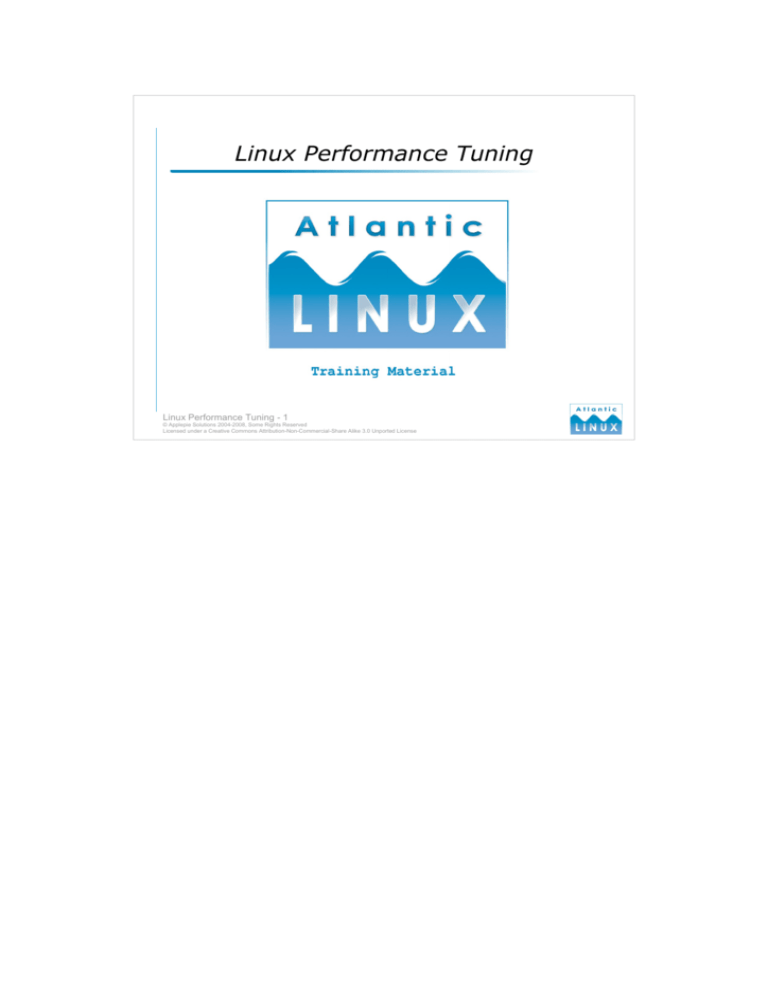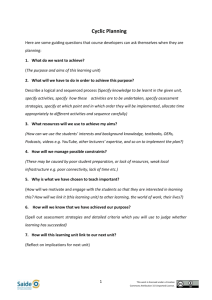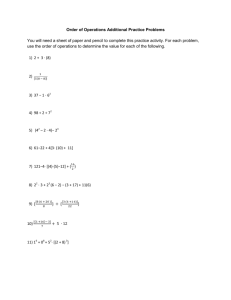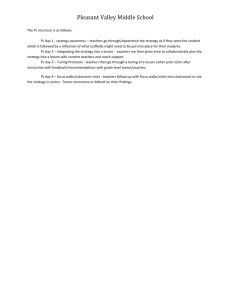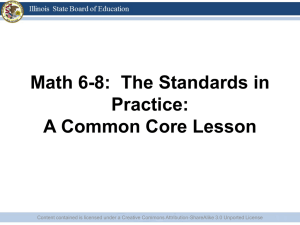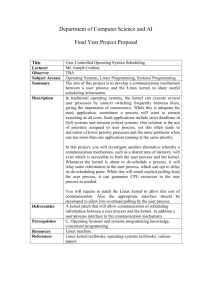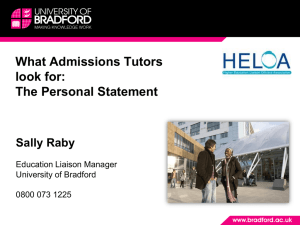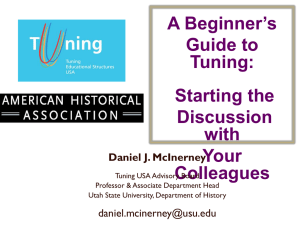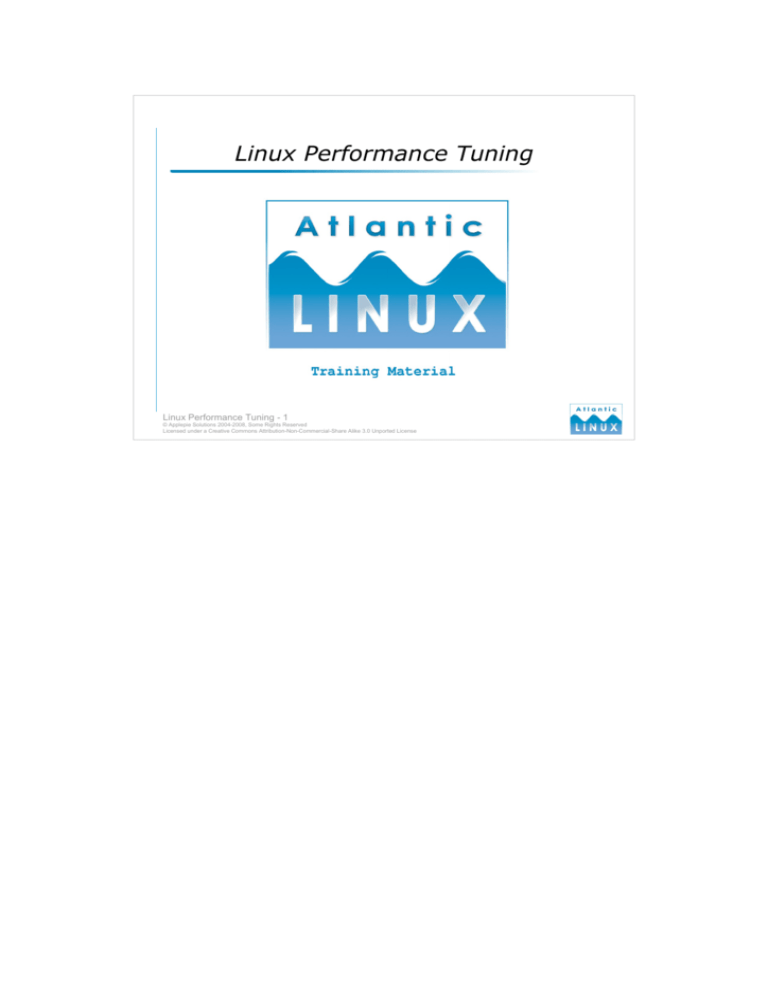
Linux Performance Tuning
Linux Performance Tuning - 1
© Applepie Solutions 2004-2008, Some Rights Reserved
Licensed under a Creative Commons Attribution-Non-Commercial-Share Alike 3.0 Unported License
License
© Applepie Solutions 2004-2008, Some Rights Reserved
Except where otherwise noted, this work is licensed under Creative Commons Attribution
Noncommercial Share Alike 3.0 Unported
You are free:
● to Share — to copy, distribute and transmit the work
● to Remix — to adapt the work
Under the following conditions:
● Attribution. You must attribute the work in the manner specified by the author or
licensor (but not in any way that suggests that they endorse you or your use of the
work).
● Noncommercial. You may not use this work for commercial purposes.
● Share Alike. If you alter, transform, or build upon this work, you may distribute the
resulting work only under the same or similar license to this one.
For any reuse or distribution, you must make clear to others the license terms of this
work. The best way to do this is with a link to
http://creativecommons.org/licenses/by-nc-sa/3.0/
● Any of the above conditions can be waived if you get permission from the copyright
holder.
● Nothing in this license impairs or restricts the author's moral rights.
●
Linux Performance Tuning - 2
© Applepie Solutions 2004-2008, Some Rights Reserved
Licensed under a Creative Commons Attribution-Non-Commercial-Share Alike 3.0 Unported License
Contents
●
Performance Requirements
●
Measuring Performance
–
General
●
Benchmarks
–
Virtual Memory
●
Microbenchmarks
–
Drive tuning
●
Performance Tuning Exercise 1
–
Network Tuning
●
Tuning Guidelines
●
Core Settings
●
Hardware Performance
●
TCP/IP Settings
●
●
●
OS Performance
–
General
–
CPU related tuning
–
Processor
–
2.4 Kernel tunables
–
Memory
–
2.6 Kernel tunables
–
I/O
●
Performance Tuning Exercise 3
–
Storage
●
Performance Monitoring
–
Network
OS Performance
–
CPU Utilisation
–
Memory Utilisation
–
Filesystem Tuning
–
I/O Utilisation
–
Filesystems
–
sar
–
Other Filesystems
–
Network
Performance Tuning Exercise 2
Linux Performance Tuning - 3
© Applepie Solutions 2004-2008, Some Rights Reserved
Licensed under a Creative Commons Attribution-Non-Commercial-Share Alike 3.0 Unported License
Contents
●
Performance Tuning
–
Web Servers
–
File & Print Server
–
Database Servers
–
Java App Server
●
Tuning C
●
Tuning Java
●
Application Profiling
●
Performance Tuning Exercise 4
●
In closing ...
Linux Performance Tuning - 4
© Applepie Solutions 2004-2008, Some Rights Reserved
Licensed under a Creative Commons Attribution-Non-Commercial-Share Alike 3.0 Unported License
Performance Requirements
●
●
●
Establish performance targets
Map targets to business requirements
Performance comes at a cost
–
More performance comes at a much higher cost
–
Identify low hanging fruit
How good is good enough?
–
●
●
Understand your system and its bottlenecks
– Only ever tune bottlenecks!
Measure system performance
– Repeatable benchmarks
–
–
Tuning without measurement is pointless
Record before and after
Linux Performance Tuning - 5
© Applepie Solutions 2004-2008, Some Rights Reserved
Licensed under a Creative Commons Attribution-Non-Commercial-Share Alike 3.0 Unported License
Establish Targets
The first step in performance tuning any system, application or service is to establish clear
measurable targets. Setting out to “improve the performance” or “make it go faster” will rarely
produce useful results. If you are tuning a web-based service, establish goals such as how
many concurrent users you want to serve, what the average response time to a request should
be, what the minimum and maximum response times should be. You may want to identify
different tasks that your system performs that take more time and should thus have different
targets.
Map your targets to business requirements
Ultimately, your performance criteria should map back to the business requirements for the
system. There is little point in spending a lot of effort tuning a part of your system that
exceeds the business requirements, except as an academic exercise in performance tuning.
Business requirements for the system need to be clearly measurable use-cases such as “The
system will deliver a document in 10 seconds from initial request” rather than “The system
will be fast” or “The system will be responsive”.
The cost of performance
Performance comes at a price – be it in the time spent monitoring and investigating performance
problems, the time spent tuning the system and measuring the performance improvements
provided by these changes and the time spent monitoring the system for performance
degradation. Additional hardware and software to address performance problems also cost
money in terms of both the capital investment and time needed to deploy the systems. It is
important to recognise “low-hanging fruit” when it comes to performance tuning and realise
that improving the performance of the system by 10% may take minimal effort while a further
10% improvement may take 10 times as much effort. Going back to your requirements,
identify “how good is good enough?” with regard to performance.
Understand your system and its bottlenecks
Before starting to tune your system you must develop a good understanding of the entire system.
The only part of a system that should ever be tuned is the bottleneck. Improving the
performance of any other component other than the bottleneck will have result in no visible
performance gains to the end user. This applies whether you are tuning the hardware of the
system, the operating system or the application code itself.
Performance measurement
Performance tuning without measurement is pointless. You should identify one or more
benchmarks that mirror the actual usage of your system and run these after each performance
related change you make to the system. Any performance improvement made without the
benefit of “before and after” measurements is pure guesswork and will not result in a more
performant system (unless you're really lucky).
Measuring Performance
●
Baseline your system
–
–
●
●
Identify important metrics
Measurements should reflect performance requirements
Monitor performance after tuning
Monitor performance over time
– Identify performance problems which only occur over time
Flag environment changes which cause problems
Measurement tools
–
●
–
–
–
–
Depends on the metrics you want to measure
Standard Linux commands
Roll your own
Off the shelf benchmarks
Linux Performance Tuning - 6
© Applepie Solutions 2004-2008, Some Rights Reserved
Licensed under a Creative Commons Attribution-Non-Commercial-Share Alike 3.0 Unported License
Baseline your system
Before you begin tuning the system, decide on one or more performance benchmarks for your
system and establish what the initial baseline performance of the system is. The benchmarks
and metrics you use will depend entirely on the system you are tuning and the degree to which
you want to tune it. Common metrics include,
●
How many concurrent users a system can handle performing some operation
●
How many requests or transactions a system can perform in a specific unit of time
●
How long it takes to perform a particular operation (display a page or serve a
document)
●
How long it takes to complete a batch run.
More detailed benchmarks and metrics will combine a number of these figures. The main priority
is that the metrics reflect the actual usage and performance requirements of the system.
Monitor performance after tuning
Each time you make a tuning adjustment, re-run the benchmarks and see if the tuning has been
successful (some of your changes will degrade system performance for reasons that may only
become apparent after the event).
Monitor performance over time
Run your benchmarks periodically afterwards to ensure that the performance isn't degrading over
time for reasons beyond your control. Perhaps your application only suffers performance
problems when it has been running for a long time? Perhaps something happens on the system
or network periodically which introduces performance problems? Historical data will let you
correlate performance degradation with known changes to the environment.
Measurement Tools
The tools to measure your system performance are as varied as the metrics you want to measure.
Simply benchmarks can be performed using the standard commands provided with the
operating system if all you want to do is measure how long an application takes to run, how
much processor time it uses, how much memory it uses or what kind of I/O it performs. If you
want to perform more complex measurements you can either create your own benchmarking
tool or use an off the shelf benchmark that has some correlation with your system.
Benchmarks
●
Key characteristics
–
–
●
Repeatable
Consistent
Allows you to identify,
–
–
System statistics that are constant from run to run
System statistics that change slightly from run to run
System statistics that change dramatically from run to run
Component or Microbenchmarks
–
●
–
–
●
Measure standard OS characteristics
Useful for comparing systems and tuning OS components
Application or Enterprise benchmarks
– Specific benchmark for your system
– Expensive to
Linux Performance Tuning - 7
develop and maintain
© Applepie Solutions 2004-2008, Some Rights Reserved
Licensed under a Creative Commons Attribution-Non-Commercial-Share Alike 3.0 Unported License
Benchmarks
A benchmark is a measurement or set of measurements which can be used to compare system
performance. You can use a benchmark to compare a reference system to other systems or
indeed to compare the performance of your system at a given time with a certain configuration
to the performance of your system at another time with a different configuration. The key
characteristics of benchmarks is that they be repeatable and consistent (so it is possible to run
the same measurement multiple times and always get the same result for the same system
configuration).
Why benchmark?
Benchmarks allow you to identify the system statistics that are strongly affected by configuration
changes to your system and those statistics that are not affected by configuration changes. For
example, you can compare the performance of your file system running on a SATA disk, a
SCSI disk and a RAID storage array if you use an appropriate file system benchmark. You
would not normally expect your network throughput to be significantly affected by a change to
storage hardware (although it is best to verify this with an appropriate benchmark, there are
edge cases where it could).
Microbenchmarks
There are a wide range of standard benchmarks available which measure standard system
characteristics such as the performance of your file system, the performance of your network
device, the throughput of web server software and so on. These benchmarks focus on a
specific set of measurements relating to a particular operating system characteristic. They are
known as component benchmarks or microbenchmarks and are a good way of comparing the
performance of different hardware or operating system configurations. They don't normally
tell you a lot about the performance of your application.
Application benchmarks
Ideally, you would create a benchmark specifically for your application which allows you to
clearly see how the performance of your application changes with changes to the underlying
system and changes to your application code. In practice, this will normally involve
identifying some key metrics for your application and then simulating a normal user workload
on the application. This can be expensive to initially create and maintain as your application
evolves. If performance is a high priority you may be able to justify the expense or create a
minimal, but maintainable benchmark which exercises key aspects of your application.
Microbenchmarks
●
OS
–
–
–
Volanomark
SPECjbb
–
SPEC SDET
–
SPECjvm
Disk
– Bonnie/Bonnie++
–
–
●
Java Application Benchmarks
Lmbench
Re-AIM 7
–
●
●
IOzone
Iometer
●
Database Benchmarks
– TPC
OSDL tests
Webserver Benchmarks
–
●
Network Benchmarks
– Netperf
–
–
iperf
SPEC SFS
–
–
–
–
SPECweb
TPC-w
SPECjAppServer
ECPerf
Linux Performance Tuning - 8
© Applepie Solutions 2004-2008, Some Rights Reserved
Licensed under a Creative Commons Attribution-Non-Commercial-Share Alike 3.0 Unported License
Microbenchmark types
There are microbenchmarks available for all sorts of operating systems and standard pieces of
software. Some of these are developed by dedicated organisations such as the Standard
Performance Evaluation Corporation (SPEC)1 and you must purchase a license to run their
tests. The Transaction Processing Performance Council (TPC)2 are a non-profit organisation
dedicated to developing standard benchmarks for comparing database software and related
systems. The Open Source Development Lab (OSDL)3 is another non-profit organisation
dedicated to enhancing and extending Linux – they have developed some standard
benchmarks for comparing Linux system performance.
Operating System Benchmarks
Lmbench (http://www.bitmover.com/lmbench) - an established set of free operating system
benchmarks which measure the performance of basic operating system primitives and calls.
Very useful for comparing the performance of your system to others and measuring the effects
of tuning changes at the operating system level.
Re-AIM 7 (http://sourceforge.net/projects/re-aim-7) - a rework of the AIM benchmark suite for
the Linux community. The original AIM benchmark was developed to measure operating
systems that feature multi-user environments.
SPEC SDET (http://www.spec.org/sdm91/#sdet) - this is a controlled commercial benchmark
based on a script of typical programs run by an imaginary software developer. It has been
widely used for about 20 years to compare the performance of UNIX-based systems.
Networking Benchmarks
Netperf (http://www.netperf.org/netperf/NetperfPage.html) - a benchmark for measuring network
throughput supporting TCP, UDP and Unix sockets. It also handles Ipv4 and Ipv6.
Iperf (http://dast.nlanr.net/Projects/Iperf/) - another tool for measuring network throughput. Note
that both Iperf and Netperf require a client and a server on the network to perform testing.
Java Application Benchmarks – there are a number of microbenchmarks designed to measure
the performance of a Java application (allowing different JVMs, JVM settings and underlying
systems to be compared).
Database Benchmarks – benchmarks for comparing the performance of RDBMS software.
Webserver Benchmarks – benchmark for comparing webserver software throughput and so on.
1. http://www.spec.org
2. http://www.tpc.org
3. http://www.osdl.org
Performance Tuning Exercise 1
1) Download the lmbench benchmark and run it on your system.
2) Pair up with someone else and download and run the Iperf
benchmark between your systems.
Linux Performance Tuning - 9
© Applepie Solutions 2004-2008, Some Rights Reserved
Licensed under a Creative Commons Attribution-Non-Commercial-Share Alike 3.0 Unported License
lmbench
The lmbench tool expects the bk command to be installed but it is not neccesary to run the
benchmarks. Make the following changes after downloading (applies to lmbench2, other
versions may require other changes).
●
Add a dummy bk command to your path e.g.
#!/bin/sh
echo “dummy bk command called”
Edit the Makefile in src and replace the bk.ver target with the following
bk.ver:
echo "ignoring bk.ver target"
in order to compile and run lmbench without errors – read the README for full instructions on
running lmbench. Results can be viewed by doing the following
cd results
make
Iperf
Download the compile the Iperf command. One machine will need to run as server and another as
client. You may need to co-ordinate with other users in the room. Investigate the effects of
multiple people running the benchmark simultaneously.
Tuning Guidelines
●
Dos:
–
Change one parameter at a time
Run your benchmarks after each change
–
Keep records of benchmark runs for comparison
–
Tune bottlenecks
Make the least expensive changes first
–
–
–
●
Try to understand your system and how it should respond
to changes
Don'ts:
– Don't tune without benchmarks
–
–
Don't tune on systems that are in use
Don't assume a change makes things better without
measurements
Linux Performance Tuning - 10
© Applepie Solutions 2004-2008, Some Rights Reserved
Licensed under a Creative Commons Attribution-Non-Commercial-Share Alike 3.0 Unported License
1.
2.
3.
4.
5.
0.
1.
2.
3.
Do change one parameter at a time – it is impossible to quantify the impact of changing a
parameter if you only measure performance improvements after making a number of changes.
You may expect that each change will improve things but in practice, systems are complex
enough that you may be degrading the performance with some of your changes or introducing
unexpected behaviour.
Do run your benchmarks after each change – there is no other way to determine if the
change improves things. If running an entire benchmark is too time consuming, consider
running an indicative subset of the measurements after every change and verify the overall
system performance periodically with a full benchmark.
Do keep records of benchmark runs for comparison – it is invaluable to be able to
compare the performance of the system with the same system at different times (or indeed
running on different types of hardware). Ideally you should keep as much raw data as is
practical but at a minimum store the summary key metrics from the system.
Do tune bottlenecks – tuning anything else is pointless. If your system is I/O bound, adding
faster processors will deliver no improvement whatsoever to your system.
Do make the least expensive changes first – identify the changes that will deliver the most
results for the least effort in time and money. In a lot of cases, it may make more sense to
move the system to faster hardware rather than trying to optimise the application code (it can
be notoriously difficult to identify performance problems in code, furthermore it is very
difficult to estimate the time required upfront to resolve a performance problem in code).
Do try to understand your system and how it should respond to changes – You need to
start your tuning somewhere. Consider how your application operates and use that
understanding as a starting point for your tuning activity. If your system does a lot of reading
and writing data then a good starting point for tuning is the storage hardware, the I/O tunables
of the operating system, the file system and the database. This gives you a starting point, you
should still benchmark to verify any assumptions.
Don't tune without benchmarks – modern systems are a complex combination of hardware,
operating system code and application code. It is very difficult to fully anticipate all the
interactions in such systems and small changes to some parts of the system may have
unexpected cascading effects on other parts of the system – use benchmarks to identify and
understand these effects.
Don't tune on systems that are in use – the system needs to be in a known state before and
during your tests. It is pointless trying to perform any tests on a system that is being actively
used. If your system involves a network, make sure there are no other activities on the network
that may be affecting your results (or if these activities are typical, ensure that your benchmark
always simulates them).
Don't assume a changes makes things better without measurements – assumptions are bad
Hardware Performance - General
●
Scale up - buy more hardware
–
add more memory
add more/faster processors
–
add more storage
–
●
Consider scaling out
– increases system capacity rather than speed
only suitable to some applications
Do you need a faster car or a bigger truck?
–
●
●
– speed or capacity?
Performance trade-offs
–
removing a bottleneck may cause another one
Linux Performance Tuning - 11
© Applepie Solutions 2004-2008, Some Rights Reserved
Licensed under a Creative Commons Attribution-Non-Commercial-Share Alike 3.0 Unported License
The easiest way to improve overall system performance is usually to buy new hardware.
Overall, modern hardware doubles in performance every few years. Replacing hardware
is generally much cheaper than either extensive performance tuning exercises or
rewriting parts of your application for better performance. Buying new hardware or
scaling up can involve any of the following,
●
Moving the system to an entirely new hardware platform
●
Adding more memory to your existing hardware platform
●
Adding more or faster processors to your existing hardware platform
Another approach to improving the performance of your system is to scale out rather than
scale up that is, consider whether your system can benefit from running as a distributed
system where the system uses multiple hardware platforms simultaneously. This is
normally only possible if the application has been designed to operate in a distributed
fashion – a lot of modern web applications are particularly suited to this. Scaling out
allows you to grow your system as your performance demands increase although it does
introduce more management complexity.
Understand the performance characteristics of the hardware you are buying – some hardware
will give you more capacity while other hardware will give you more throughput while
yet other hardware will give you both. Scaling out in particular will normally increase
the number of simultaneous transactions your system can handle but it may not allow the
system to process any single transaction any faster.
Be aware as you tune components of the system that the performance bottleneck may move
to other components. For instance, moving to a faster network technology such as
Gigabit Ethernet may improve your network throughput – but the additional network
traffic will result in your processor(s) having to do more work. This may or may not be a
problem depending on how processor-intensive your system is.
Hardware Performance – Processor
●
Speed
–
–
●
●
Processors double in speed every 18-24 months
Faster processors are better (if you use them)
SMT
SMP
– multiple processors or processor cores
ensure your kernel is SMP-enabled
Powersaving
–
●
●
64-bit
– address more memory
–
–
more registers
enhanced media processing
– ensure you are
Linux Performance Tuning - 12
using 64-bit kernel
© Applepie Solutions 2004-2008, Some Rights Reserved
Licensed under a Creative Commons Attribution-Non-Commercial-Share Alike 3.0 Unported License
Speed
Processors are still following Moore's Law (http://en.wikipedia.org/wiki/Moore's_law) which
predicts that transistor density on processors doubles roughly every 18 months. This means
that processors roughly double in performance every 18 to 24 months. Faster processors are an
easy way to improve your performance, if your system is processor-bound. You may find that
your system is only using a fraction of your current processing power, in which case a
processor upgrade will yield no improvements (because it's not the bottleneck!).
SMT
Symmetric Multi-Threading is a technology whereby multiple threads can run on a processor core
at the same time (by using different parts of the cores execution pipeline). It is not to be
confused with a system that has multiple cores – in an SMT system there is only one core.
Intel implemented a version of SMT called Hyper-threading in some of their P4 processors.
This has been abandoned in newer processors. The performance gains from SMT are unclear,
on the P4 in particular, some types of jobs were seen to be slower when run with Hyperthreading enabled. We have also seen some stability problems with Linux and Hyperthreading.
SMP
Symmetric Multi-Processing refers to the technology where a system provides multiple processor
cores in a single system either as physically separate processors or multiple cores on a single
processor. Newer processor designs include multiple processor cores on the same chip –
processors from Intel labelled as Core Duo and processors from AMD labelled as X2 are dualcore processors. SMP capable systems allow multiple threads and processes to be run
simultaneously providing clear performance improvements for loads that are multi-threaded or
involve multiple processes. As with SMT, you must be running an SMP-enabled kernel to
utilise multiple processors in a system. You may also want to consider tuning the kernel
scheduler to better load multiple processors.
Power-saving
Linux supports the various power saving schemes available in modern processors. It is advisable to
disable these features if performance is a priority to eliminate the delays introduced by the
kernel having to spin up processors which have had their speed reduced while idle.
32-bit versus 64-bit
Both AMD (Athlon64 and Opteron) and Intel (EM64T) have introduced 64-bit processors in
recent times. 64-bit processors bring a number of advantages including 64-bit memory
addressing (allowing up to 1TB of memory to be addressed), larger registers and more
registers (improving compilation and other tasks) and enhanced media instructions.
Hardware Performance - Memory
●
●
●
●
●
●
●
More is generally better (but only if it's a bottleneck).
32-bit addressing limits
BIOS settings
Kernel settings
Memory speed
System bus speed
ECC memory
Linux Performance Tuning - 13
© Applepie Solutions 2004-2008, Some Rights Reserved
Licensed under a Creative Commons Attribution-Non-Commercial-Share Alike 3.0 Unported License
As a general rule, more memory is better – if your application does not directly use the
memory, the operating system can use the memory for caching. If your operating system
is swapping a lot (using virtual memory) then you should definitely increase the amount
of physical memory. But again, if memory isn't the bottleneck or the cause of a
bottleneck, adding more memory won't help the performance of the system.
Modern 32-bit systems can handle up to 4GB of physical memory (although you may need to
tweak the BIOS and operating system to access more than 3GB of memory). 64-bit
systems do not have these limitations (although you may still need to tweak the BIOS to
make the memory visible to the operating system).
Memory is available in different speeds but you are generally constrained to a specific type
depending on the motherboard of the system. You should normally opt for the fastest
memory that the motherboard can accommodate.
Server systems often use ECC or parity RAM. These are more expensive memory chips
which include a parity bit which allows single-bit errors to be corrected without causing
a system crash. There is a trade-off between the increased reliability and increased cost
(in some cases it may make more sense to invest in larger amounts of non-parity RAM).
Memory can only be accessed as fast as the system bus can delivered data to and from it, so
if memory access is critical, you should opt for the fastest possible system bus (again,
you may have limited options depending on the motherboard or hardware you are
choosing but note that server platforms are often more expensive because they provide
hardware with better I/O).
Hardware Performance – I/O (1/4)
I/O Speeds Comparison
ISA (8-bit @ 8.3 MHz)
ISA ( 16-bit @ 8.3 MHz)
Vesa Local (VL) bus (32-bit @ 33 MHz)
Vesa Local bus burst
standard PCI (32 bit @ 33 MHz)
PCI 2.1 (32-bit @ 66 MHz)
PCI 2.1 (64 bit @ 66 MHz)
AGP
(66 Mhz)
Bus/Device
AGP 2x (133 Mhz)
AGP 4x (266 Mhz)
AGP 8x (533 Mhz)
PCI-X (64-bit @ 66 MHz)
PCI-X (64-bit @ 133 MHz)
PCI-X (64-bit @ 266 MHz)
PCI-X (64-bit @ 533 MHz)
PCI Express x1 (half duplex)
PCI Express x1 (full duplex)
PCI Express x16 (video cards)
0.000
5000.000
10000.000
Throughput (Megabytes/second)
Linux Performance Tuning - 14
© Applepie Solutions 2004-2008, Some Rights Reserved
Licensed under a Creative Commons Attribution-Non-Commercial-Share Alike 3.0 Unported License
The I/O subsystem has 2 important characteristics, throughput and number of devices supported.
Server class boards typically have better support for both. Each generation of system bus
brings significant increases in bandwidth available.
It is important to recognise that the system bus bandwidth puts an absolute limit on how much data
can pass through your system at any time – it is pointless putting a high throughput device
onto a system bus that can only feed it a percentage of it's capacity.
Modern systems are using PCI-X or PCI Express (PCIe).
Hardware Performance – I/O (2/4)
Bus/Device
I/O Speeds Comparison
System Bus
Disk
External
Network
SYSTEM BUS
ISA (8-bit @ 8.3 MHz)
ISA ( 16-bit @ 8.3 MHz)
Vesa Local (VL) bus (32-bit @ 33 MHz)
Vesa Local bus burst
standard PCI (32 bit @ 33 MHz)
PCI 2.1 (32-bit @ 66 MHz)
PCI 2.1 (64 bit @ 66 MHz)
AGP (66 Mhz)
AGP 2x (133 Mhz)
AGP 4x (266 Mhz)
AGP 8x (533 Mhz)
PCI-X (64-bit @ 66 MHz)
PCI-X (64-bit @ 133 MHz)
PCI-X (64-bit @ 266 MHz)
PCI-X (64-bit @ 533 MHz)
PCI Express x1 (half duplex)
PCI Express x1 (full duplex)
PCI Express x16 (video cards)
DISK
SCSI (asynchronous)
SCSI (synchronous)
SCSI2 (synchronous)
Ultra SCSI
Ultra Wide SCSI
Ultra 2 Wide SCSI
Ultra 160 SCSI
Ultra 320 SCSI
IDE PIO Mode 0
IDE/PATA PIO Mode 1
IDE/PATA PIO Mode 2
IDE/PATA PIO Mode 3
IDE/PATA PIO Mode 4
IDE/PATA DMA Single Word Mode 0
IDE/PATA DMA Single Word Mode 1
IDE/PATA DMA Single Word Mode 2
IDE/PATA DMA Multiword Mode 0
IDE/PATA DMA Multiword Mode 1
IDE/PATA DMA Multiword Mode 2
IDE/PATA Ultra DMA Mode 0
IDE/PATA Ultra DMA Mode 1
IDE/PATA Ultra DMA Mode 2
IDE/PATA Ultra DMA Mode 3
IDE/PATA Ultra DMA Mode 4
SATA
SATA-2
0
2000 4000 6000 8000 10000
Throughput (Megabytes/second)
Linux Performance Tuning - 15
© Applepie Solutions 2004-2008, Some Rights Reserved
Licensed under a Creative Commons Attribution-Non-Commercial-Share Alike 3.0 Unported License
The same increases in performance can be seen with disk technology, note that faster drives
require a faster system bus to fully utilise their bandwidth. Note in particular that you
will not be able to utilise the throughput of SATA-2 drives unless you have a PCI-X or
PCIe bus. This is especially important if you are planning to use a number of drives
simultaneously with RAID technology.
Hardware Performance – I/O (3/4)
Bus/Device
I/O Speeds Comparison
System Bus
Disk
External
Network
SYSTEM BUS
ISA (8-bit @ 8.3 MHz)
ISA ( 16-bit @ 8.3 MHz)
Vesa Local (VL) bus (32-bit @ 33 MHz)
Vesa Local bus burst
standard PCI (32 bit @ 33 MHz)
PCI 2.1 (32-bit @ 66 MHz)
PCI 2.1 (64 bit @ 66 MHz)
AGP (66 Mhz)
AGP 2x (133 Mhz)
AGP 4x (266 Mhz)
AGP 8x (533 Mhz)
PCI-X (64-bit @ 66 MHz)
PCI-X (64-bit @ 133 MHz)
PCI-X (64-bit @ 266 MHz)
PCI-X (64-bit @ 533 MHz)
PCI Express x1 (half duplex)
PCI Express x1 (full duplex)
PCI Express x16 (video cards)
EXTERNAL
Serial Port
Orig Parallel Port
EPP
USB 1.0
USB 1.1 (aka Full Speed USB)
USB 2.0 (aka High Speed USB)
IEEE 1394 (Firewire)
FC-AL copper/optical (half-duplex)
FC-AL copper/optical (full-duplex)
Infiniband SDR
Infiniband DDR
Infiniband QDR
0
2000 4000 6000 8000 10000
Throughput (Megabytes/second)
Linux Performance Tuning - 16
© Applepie Solutions 2004-2008, Some Rights Reserved
Licensed under a Creative Commons Attribution-Non-Commercial-Share Alike 3.0 Unported License
It is common to connect systems to external storage using either Firewire or FibreChannel
for SANs. Note again that older system buses do not have the throughput to drive
external buses to maximum capacity.
Hardware Performance – I/O (4/4)
I/O Speeds Comparison
System Bus
Disk
External
Network
SYSTEM BUS
ISA ( 16-bit @ 8.3 MHz)
Vesa Local bus burst
PCI 2.1 (32-bit @ 66 MHz)
AGP
(66 Mhz)
AGP 4x (266 Mhz)
PCI-X (64-bit @ 66 MHz)
PCI-X (64-bit @ 266 MHz)
Bus/Device
PCI Express x1 (half duplex)
PCI Express x16 (video cards)
28k Modem
512 Kbps DSL Line
10 Mbps Ethernet (10BASE-T)
Gigabit Ethernet
Wireless 802.11b (11 Mbps half-duplex)
Wireless 802.11g (54 Mbps half-duplex)
0
2000 4000 6000 8000 10000
Throughput (Megabytes/second)
Linux Performance Tuning - 17
© Applepie Solutions 2004-2008, Some Rights Reserved
Licensed under a Creative Commons Attribution-Non-Commercial-Share Alike 3.0 Unported License
A consideration when moving to faster networking technologies is whether the system bus
has the throughput to drive 1 (or possibly more) such devices. Certainly only very new
systems will have the throughput to drive 10Gb Ethernet.
Hardware Performance - Storage
●
Hard drive performance
characteristics
–
–
–
–
●
●
RAID
Storage capacity
Transfer rate
Average latency
Spindle speed
–
RAID 0
RAID 1
–
RAID 5
–
JBOD
RAID 0+1 or 1+0
–
–
Drive types
– PATA / IDE
–
–
SATA
SCSI
Linux Performance Tuning - 18
© Applepie Solutions 2004-2008, Some Rights Reserved
Licensed under a Creative Commons Attribution-Non-Commercial-Share Alike 3.0 Unported License
Hard drives
Drives can be compared using various performance characteristics including storage capacity (how
much data the drive can store), transfer rate (the throughput of the drive under ideal
conditions), average latency (the average time it takes to rotate the drive to a particular byte of
data), spindle speed (how fast the drive spins).
Drive types
Traditionally, Parallel ATA (IDE) drives have been used for consumer PCs and business desktops.
They were quite cheap to manufacture and offered reasonable performance and reliability.
Businesses and performance users have traditionally used SCSI disks which offered higher
performance and reliability at a higher cost (due to more complex drive electronics and more
testing). Serial ATA (SATA) drives were introduced in 2003 as a successor to PATA drives.
The performance of SATA drives approaches that of SCSI while offering a lower price.
SATA drives are starting to be used in storage applications that would traditionally have been
the domain of SCSI due to superior price/performance although high-end SCSI drives are still
believed to be more reliable.
RAID
Redundant Array of Inexpensive Disks is a system which uses multiple disks together to provide
either increased performance, data redundancy, capacity or a combination of all 3. RAID can
be delivered using either hardware solutions, which require the use of a controller card to
which the individual drives are connected, or software RAID which is performed at the
operating system level. There are a number of different standard RAID combinations
numbered 0-6, the following are the most common,
●
RAID0 – striped set (spreads data evenly across 2 or more disks to increase the
performance of reads and writes by fully utilising each disks throughput, no performance
gains).
●
RAID1 – mirrored set (creates an exact copy or mirror of a set of data to 2 or more disks,
no performance gains but high reliability).
●
RAID5 – striped set with parity (uses a parity block written to each disk to allow any 1
failed disk to be reconstructed with the parity information from the other disks, some
redundancy gains but poor write performance).
●
JBOD – just a bunch of disks (presenting a bunch of disks to the system as one logical
drive, no reliability or performance gains).
RAID0 and RAID1 are often combined to give a high performance, high redundancy storage
configuration known as either RAID 0+1 (striped mirrors) or RAID 1+0 (mirrored
stripes).
Hardware Performance – Network (1/2)
●
Ethernet
–
10
100 Fast
–
Gigabit
–
10-Gigabit
Processing Limits of Gigabit Ethernet
–
●
●
High Performance Interconnects
– Quadrics
–
Myrinet-2G
Myrinet-10G
–
Infiniband
–
Linux Performance Tuning - 19
© Applepie Solutions 2004-2008, Some Rights Reserved
Licensed under a Creative Commons Attribution-Non-Commercial-Share Alike 3.0 Unported License
Ethernet
Ethernet is a set of standard computer networking technologies used in local area networks
(LANs). The following are the most common implementations found in organisations today,
●
Original Ethernet (10 Megabits/sec)
●
Fast Ethernet (100 Megabits/sec)
●
Gigabit Ethernet (1024 Megabits/sec)
●
10-gigabit ethernet (10240 Megabits/sec)
Most organisations are using a combination of Fast and Gigabit ethernet. Note that 10-gigabit
ethernet is still being standardised and is mainly used at the moment in dedicated high
performance computing environments.
Processing Limits
Note from the I/O slides that a system needs to be fast enough to drive gigabit ethernet to avail of
the performance that gigabit offers – anecdotal evidence suggests that for every gigabit of
network traffic a system processes, approximately 1GHz of CPU processing power is needed
to perform work, so putting Gigabit interfaces in 1GHz systems is pointless.
High Performance Interconnects
If Gigabit Ethernet does not offer sufficient performance, there are a number of dedicated high
performance interconnects available which offer performance in excess of 1Gbps at very low
latencies. These interconnects are usually proprietary and require expensive switching
hardware and dedicated cabling. For reference, Gigabit ethernet has a latency of 29-120ms
and bandwidth of about 125MBps.
●
Quadrics (1.29ms latency, 875-910 MBps bandwidth)
●
Myrinet-2G (2.7-7 ms latency, 493 MBps bandwidth)
●
Myrinet-10G (2.0 ms latency, 1200 MBps bandwidth)
●
Infiniband (next generation standard supported by many companies including Compaq,
IBM, HP, Dell, Intel and Sun – basic level provides 2.5Gbps in both directions and
latencies of 2-4 ms).
Hardware Performance – Network (2/2)
●
Jumbo Frames
– larger MTU
–
–
●
less processing required
must be supported by all hardware
Network Switch Backplanes
– non-blocking
2 × n × 1 Gigabit
Managed Switches
–
●
–
Monitoring
Bandwidth management
–
VLANs
–
Linux Performance Tuning - 20
© Applepie Solutions 2004-2008, Some Rights Reserved
Licensed under a Creative Commons Attribution-Non-Commercial-Share Alike 3.0 Unported License
Jumbo Frames
The standard packet size or MTU used with ethernet is 1500 bytes. This has worked well up to
now, but each packet received by a system has to be processed by the system, incurring a
processor load. If you can increase the amount of data in a packet, the processor will have to
do less work to process the same amount of data. Gigabit ethernet introduced the notion of
Jumbo Frames which have a size of 9000 bytes. Only some Gigabit hardware supports Jumbo
Frames, to use them from end to end requires that both Gigabit cards and any intermediate
switches on the network support them.
Network Switch Backplanes
All network switches are not created equal! All the ports in a network switch are connected to
some sort of backplane or internal bus. Ideally, the bandwidth of this backplane is 2 × n × 1
Gigabit where n is the number of ports that the switch provides (we multiply by 2 because
ideally, the switch should allow 1 Gigabit simultaneously in each direction). So a 10-port
Gigabit Ethernet switch should have a bus backplane of 20 Gigabits/sec to be “non-blocking”.
Managed Switches
Basic network switches are described as unmanaged and don't provide any management or control
access. At the mid to higher end of the network switch market, managed switches allow
administrators to connect to a user interface on the switch and monitor/configure various
aspects of the switches behaviour including,
Monitor the bandwidth used by each port.
Change the network settings (speed, data rate) of each port.
Create Virtual LANs (VLANs) to separate traffic on different ports into distinct
networks.
Set bandwidth limits per port.
Define Quality of Service priority for traffic.
OS Performance – Filesystem Tuning
●
●
Match filesystem to workload
●
Journalling parameters
Filesystem blocksize
– 1024, 2048, 4096
–
●
●
–
–
logging mode
barrier
number of inodes
Separate different workloads
Mount options
– noatime
– nodiratime
●
ext3
enable barrier=1
disable barrier=0
●
ReiserFS
enable
barrier=flush
disable barrier=none
Linux Performance Tuning - 21
© Applepie Solutions 2004-2008, Some Rights Reserved
Licensed under a Creative Commons Attribution-Non-Commercial-Share Alike 3.0 Unported License
Introduction
There are a number of ways of tuning the performance of a Linux file system,
●
Choose a file system suited to your workload.
●
For fixed block size filesystems, choose a size that suits the typical workload of the filesystem
●
Use separate file systems for different types of workload.
●
For journalling file system, tune the journalling parameters (logging modes, logging device)
●
Tune file system mount options (barrier, noatime, nodirtime)
Filesystem blocksize
Filesystems such as ext2 allow you to specify the block size to be used, one of 1024, 2048 or 4096
bytes per block. For a system that mostly creates files under 1k, it is more efficient to use 1024
byte blocks, while for a system that only ever stores large files, it is more efficient to use a
larger block size. You can also tune the number of inodes that are created for a particular file
system – a smaller number of inodes will result in a faster file system with the caveat that you
cannot subsequently change the number of inodes for a file system and if you subsequently
create a lot of small files on that file system, you run the risk of running out of inodes.
Separate file systems for different workloads
Consider using separate file systems for the following loads,
●
Read-only or read-intensive file access.
●
Write intensive file access.
●
Streaming reads and writes.
●
Random I/O
Journalling Parameters
Ext3 and ReiserFS allow different logging modes to be used (see using mount option
data=<mode> where mode is one of,
●
ordered – default mode, all data is forced directly out to the main file system prior to its
metadata being committed to the journal.
●
writeback – data ordering is not preserved, data may be written into the main file system
after its metadata has been committed to the journal. This gives high throughput at the risk of
file system corruption in the event of a crash.
●
journal – all data is committed into the journal prior to being written into the main file
system. Generally slow, but may improve mail server workloads.
The barrier mount option controls whether or not the filesystem can re-order journal writes (reordering is good for performance but not so good for data integrity in the event of a power
failure) – see Documentation/block/barrier.txt for more details.
OS Performance – Filesystems
●
ext2
●
Reiser4
standard linux fs
ext3
–
●
–
journalling ext2
–
–
●
XFS
stable
JFS
–
●
–
good support for large
files, large directories
relatively new
ReiserFS
–
●
–
particularly good for large
numbers of small files
–
generally fast
successor to ReiserFS
experimental
–
–
–
low latency
suited to very large
machines
slow on metadata
creation and deletes
Linux Performance Tuning - 22
© Applepie Solutions 2004-2008, Some Rights Reserved
Licensed under a Creative Commons Attribution-Non-Commercial-Share Alike 3.0 Unported License
ext2
Standard non-journalling Linux file system Big disadvantage is the time it takes to perform a file
system check (fsck) in the event of a file system failure or system crash. This can significantly
affect the systems overall availability (system will be unavailable until the check is
completed).
ext3
Journalling version of ext2 file system Suitable for direct upgrades from ext2 (can be performed on
the fly). Suitable for machines with more than 4 CPUs (ReiserFS does not scale well).
Synchronous I/O applications where ReiserFS is not an option. If using large numbers of files
in directories, enable hashed b-tree indexing for faster lookups
# mke2fs -O dir_index
JFS
Good support for large files and large numbers of files. parallelises well, good features, low CPU
usage. JFS seems particularly fast for read-intensive workloads. Relatively new, may not be as
stable.
ReiserFS
Applications that use many small files (mail servers, NFS servers, database servers) and other
applications that use synchronous I/O.
Reiser4
Experimental successor to ReiserFS, not yet integrated into the mainline kernel.
XFS
Low latency file system best suited for very large machines (>8 CPUs), very large file systems (>1
TB). Streaming applications may benefit from the low latency. Handles large files and large
numbers of files well. High CPU usage. XFS seems particularly fast for write-intensive
workloads. Slow on metadata creation and deletes.
OS Performance – Other Filesystems
●
Cluster filesystems
–
concurrent access shared storage
GFS
–
GFS2
–
OCFS
OCFS2
–
–
●
Distributed filesystems
–
–
–
–
fault tolerant shared storage
client server model
NFS
Samba (CIFS)
– Lustre
Linux Performance Tuning - 23
© Applepie Solutions 2004-2008, Some Rights Reserved
Licensed under a Creative Commons Attribution-Non-Commercial-Share Alike 3.0 Unported License
Introduction
As well as standard operating system file systems, there are a number of alternative file system
approaches which may provide better performance or improved availability. These are used
either over a network or over a dedicated storage interconnect of some sort.
Cluster file systems
Cluster file systems are typically used by clusters of computers performing related processing.
Each node in the cluster has direct concurrent access to the storage and some distributed
locking mechanism is usually supported. Cluster file systems are typically shared using some
sort of dedicated interconnect (a shared SCSI bus or fibre) and allow multiple nodes to work
on related data at the same time. Cluster file systems do not normally support disconnected
modes where nodes periodically synchronise with a storage server, nor do they tolerate
interconnect failures well. Typical cluster file systems found on Linux include GFS, GFS2,
OCFS and OCFS2.
GFS
The Global File System (GFS) is a commercial product which was bought by Red Hat and released
under an open source license.
GFS2
GFS2 is an improved version of GFS which is intended to be merged into the mainline kernel. It is
not expected to be backwards compatible with GFS.
OCFS
Oracle Cluster File System is a non-POSIX compliant cluster file system developed by Oracle and
released as open source. It is mainly intended to be use with clustered Oracle database servers
and may give unexpected results if used as a general file system
OCFS2
A POSIX compliant successor to OCFS which has been integrated into the mainline kernel as of
2.6.16.
Distributed file systems
Distributed file systems are file systems that allow the sharing of files and resources over a
network in the form of persistent storage. Normally implemented as a client-server model,
distributed file systems are typically more fault tolerant than standard cluster file systems
while bringing most of the advantages of a CFS. Typical distributed file systems include NFS
and Samba (CIFS). Lustre is a highly scalable, high performance distributed file system
intended to be used on clusters of 100s and 1000s of systems.
Performance Tuning Exercise 2
Suggest suitable filesystems for the following scenarios indicating
what characteristics of that filesystem make it suitable,
1) A Linux desktop used for word processing, web browsing and
email.
2) A Samba fileserver serving a small workgroup.
3) A streaming media server.
4) An NNTP news server.
5) A mailserver for a medium sized company.
6) A 100-node HPC cluster.
7) An enterprise fileserver.
Linux Performance Tuning - 24
© Applepie Solutions 2004-2008, Some Rights Reserved
Licensed under a Creative Commons Attribution-Non-Commercial-Share Alike 3.0 Unported License
lmbench
The lmbench tool expects the bk command to be installed but it is not neccesary to run the
benchmarks. Make the following changes after downloading (applies to lmbench2, other
versions may require other changes).
●
Add a dummy bk command to your path e.g.
#!/bin/sh
echo “dummy bk command called”
Edit the Makefile in src and replace the bk.ver target with the following
bk.ver:
echo "ignoring bk.ver target"
in order to compile and run lmbench without errors – read the README for full instructions on
running lmbench. Results can be viewed by doing the following
cd results
make
Iperf
Download the compile the Iperf command. One machine will need to run as server and another as
client. You may need to co-ordinate with other users in the room. Investigate the effects of
multiple people running the benchmark simultaneously.
OS Performance – General
●
●
●
●
Verify basic configuration
Disable unneccesary services
– /etc/rcN.d
Remove unneccesary jobs
– cron
Restrict access to the system
–
development
test
–
production
–
Linux Performance Tuning - 25
© Applepie Solutions 2004-2008, Some Rights Reserved
Licensed under a Creative Commons Attribution-Non-Commercial-Share Alike 3.0 Unported License
Verify basic configuration
Verify that the basic operating system is configured and operating correctly. Things to verify are,
●
Do all file systems have enough free space?
●
Is there enough swap allocated (free)?
●
Are you running the latest stable kernel?
●
Are you running the correct kernel for your architecture?
●
Are there any os problems which may be affecting performance (dmesg)?
●
Is the underlying storage operating without errors (performance can be expected to degrade
considerably while a RAID array is rebuilding failed storage)?
Remove unnecessary services
Generally, you should eliminate any unnecessary work that the system is doing in order to
maximise the resources available for the application. Identify any unnecessary services
running and remove them from this runlevel (see /etc/rcN.d for a list of services started at
this run-level) or change to a runlevel that is more suited to your needs (in particular, if you
don't require X, consider changing to a non-graphical run-level).
Eliminate unnecessary jobs
It is common to schedule system jobs to run periodically performing various system maintenance
tasks – it may be preferable to remove these jobs and perform them manually during planned
maintenance outages rather than have these jobs interfere with the performance of your
application. Review the contents of the /etc/cron.* directories and each users crontab.
Restrict access to the system
Only users who need to login to the system to operate the application or performance maintenance
should be using the system. Even common operating system tasks such as running the find
command can significantly impact performance (it is normal to perform development and
testing on separate systems).
OS Performance – Virtual Memory (1/2)
●
Sizing
memory required for
application
Monitoring
–
●
–
–
●
swap usage
% cpu spent paging
Tuning
– rate at which swap is
used
– cache sizes
Linux Performance Tuning - 26
© Applepie Solutions 2004-2008, Some Rights Reserved
Licensed under a Creative Commons Attribution-Non-Commercial-Share Alike 3.0 Unported License
Overview
Modern systems consist of a hierarchy of storage, with small amounts of very fast storage at the
top of this hierarchy and large amounts of relatively slow storage at the bottom. Modern
memory management systems manage this memory hierarchy by ensuring the fastest storage is
allocated to active processes and moving inactive process memory down to the slower
memory.
To optimise performance, your processes should spend most of their time at the top of this
hierarchy – systems with too little main memory can expend significant processor time
moving processes to and from disk storage (a process known as paging). The CPU registers
and CPU caches are processor dependent (note that server class processors such as Intel
Xeons and AMD Opterons tend to have larger amounts of cache than their desktop
equivalents).
Monitoring
Monitor your system performance to ensure that,
●
You are only using swap in exceptional circumstances
●
Your system is not spending a lot of processor time paging processes
●
Your system has adequate main memory for the expected workload
Tuning
Various aspects of Linux virtual memory can be tuned including,
●
The rate at which processes are moved out of main memory
●
The percentage of main memory used for caching
OS Performance – Virtual Memory (2/2)
●
Virtual Address space
–
–
–
4 GB on 32-bit
systems
16 EB on 64-bit
systems
Kernel space
User space
Paging
–
●
●
Performance
– minimise paging
Linux Performance Tuning - 27
© Applepie Solutions 2004-2008, Some Rights Reserved
Licensed under a Creative Commons Attribution-Non-Commercial-Share Alike 3.0 Unported License
Virtual Memory Overview
Each process running on a Linux system sees the entire memory space that is addressable by the
processor. This allows programs written for a Linux system to ignore details such as how
much physical memory is in a particular system and how much of that memory is used by
other processes.
Address space
The total address space depends on the processor architecture – 32-bit systems can address up to
2^32 bytes (4 GB) while 64-bit systems can address up to 2^64 bytes (17,179,869,184 GB). In
practice, operating systems kernels do not use addresse spaces this large. Address space is
usually split into an area managed by the kernel (kernel address space) and an area used by
the application (user address space).
Paging/Swapping
When a process is created, it is allocated an address space. Only some of this space initially resides
in physical memory – as the memory requirements of the process grow, more space is
allocated to the process by the memory management system. As the physical memory is used
up, the kernel will move pages of memory that were not recently used out onto the area of disk
known as swap space – this process is known as paging or swapping.
Performance
Ideally, you would not need to use any swap space since it is expensive to move pages to and from
disk storage devices. In practice, we try to minimise the amount of paging that occurs and
ensure that our application normally runs entirely within main memory.
OS Performance – Drive tuning
●
Tools
–
–
●
2.6 I/O schedulers
–
–
–
–
●
hdparm (IDE/PATA)
sdparm (SCSI)
cfq
deadline
as
noop
2.4 I/O scheduler
– elvtune
Linux Performance Tuning - 28
© Applepie Solutions 2004-2008, Some Rights Reserved
Licensed under a Creative Commons Attribution-Non-Commercial-Share Alike 3.0 Unported License
There are a number of things you can look at to tune the underlying drive hardware. Most modern
Linux kernels automatically activate the most important drive settings, but there are some
tools which can be used to manually tweak drive settings.
Tools
hdparm
The hdparm tool can be used to change DMA settings and other options such as write-caching
mode. hdparm is intended to be used with IDE or PATA drives. SATA drives are mostly
automatically configured by the SATA drives (libata). Some IDE drives support switching the
drive between quiet mode and high performance mode (so called acoustic management),
hdparm also allows you to switch between these modes on supported drives.
sdparm
This command is the equivalent of hdparm for SCSI drives. It allows you to change various SCSI
settings including write-back and read cache settings.
2.6 I/O Schedulers
The Linux kernel uses a mechanism called an I/O scheduler to manage reads and writes to and
from I/O devices. The 2.6 Linux kernel series allows different I/O schedulers to be plugged in
at start-up time to change the I/O subsystem behaviour (boot parameter is elevator=X
where X is one of noop, deadline, as or cfq). Different schedulers have different
performance characteristics which make them more suitable for different types of workload,
cfq – the Completely Fair Queueing scheduler is the default in RHEL4 and SLES9. It shares the I/
O bandwidth equally among all I/O requests and is a good compromise between throughput
and latency.
deadline – the deadline scheduler minimises the maximum latency per request providing good disk
throughput. It is best for disk-intensive database applications.
as – the anticipatory scheduler is the default in mainline Linux kernels. It attempts to reduce disk
seek operations by queueing I/O requests before dispatching them to the disk which may
increase I/O latency. Best suited to file servers and desktops with single IDE or SATA disks.
noop – simple FIFO queue which is best used with storage with its own caching and storage
mechanisms.
2.4 I/O Scheduler
The 2.4 Linux kernel does not support plugging in different I/O schedulers but it does allow some
I/O scheduler parameters to be tuned using the elvtune command. You can increase the
max latency on items in the I/O queue – this reduces the performance of interactive system but
can increase throughput on server type systems.
OS Performance – Network Tuning – Core Settings
●
●
Kernel Auto Tuning
Socket Buffers
– net.core.wmem_default
– net.core.rmem_default
– net.core.rmem_max
– net.core.wmem_max
– net.core.netdev_max_backlog
– net.core.somaxconn
– optmem_max
Linux Performance Tuning - 29
© Applepie Solutions 2004-2008, Some Rights Reserved
Licensed under a Creative Commons Attribution-Non-Commercial-Share Alike 3.0 Unported License
Kernel Auto Tuning
Current 2.4 and 2.6 Linux kernels auto-tune the some important network related kernel parameters
at boot time (on the basis of total available memory and so on) and during operation. In most
cases, this auto-tuning will provide a near-optimal configuration. Where it does not, it is
possible to alter some of the tunables directly. The following are some of the most useful
network related tunables.
Socket Buffers
net.core.wmem_default
net.core.rmem_default
The global default size of the read and write socket buffers. These are auto-tuned to different
values at boot-time depending on total system memory. Systems experiencing heavy network
loads may benefit from increasing these.
net.core.rmem_max
net.core.wmem_max
These values are the maximum size that the read and write socket buffers can be set to. These
determine the maximum acceptable values for SO_SNDBUF and SO_RCVBUF (arguments to
setsockopt() system call). The kernel sets the actual memory limit to twice the requested value
(effectively doubling rmem_max and wmem_max) to provide for sufficient memory overhead.
net.core.netdev_max_backlog
Specifies the maximum number of incoming packets that will be queued for delivery to the device
queue. Increasing this value allows a greater number of packets to be queued and reduces the
number of packets dropped during high network load.
net.core.somaxconn
This specifies the maximum number of pending connection requests. When the number of queued
incoming connection requests reaches this value, further connection requests are dropped.
optmem_max
The maximum initialisation size of socket buffers, expressed in bytes.
OS Performance – Network Tuning – TCP/IP Settings 1
●
●
●
TCP buffer settings
– net.ipv4.tcp_rmem[]
– net.ipv4.tcp_wmem[]
– net.ipv4.tcp_mem[]
TCP Options
– net.ipv4.tcp_window_scaling
– net.ipv4.tcp_sack
TCP connection Management
– net.ipv4.tcp_synack_retries
– net.ipv4.tcp_retries2
Linux Performance Tuning - 30
© Applepie Solutions 2004-2008, Some Rights Reserved
Licensed under a Creative Commons Attribution-Non-Commercial-Share Alike 3.0 Unported License
TCP buffer settings
net.ipv4.tcp_rmem[]
An array of 3 integers specifying the minimum size of the read buffer ([0]), the default size of the
read buffer ([1]) and the maximum size of the read buffer ([2]). When a TCP protocol socket
is created (AF_INET, SOCK_STREAM) the size is set to the default. The minimum and
maximum limits are used by the kernel when dynamically tuning the size.
net.ipv4.tcp_wmem[]
As with tcp_rmem, an array of 3 integers (minimum, default and maximum) specifying the size of
the write buffer. Specifying a larger write buffer allows an application to transfer a large
amount of data to the buffer without blocking.
net.ipv4.tcp_mem[]
This parameter specifies how the system balances the total network memory usage against other
memory usage, such as disk buffers. It is initialized at boot time to appropriate fractions of
total system memory. It is not recommended to alter this setting to its potential impact on
other kernel subsystems.
TCP Options
net.ipv4.tcp_window_scaling
Enables TCP Window Scaling as described in RFC1379. Window scaling allows receive buffers
larger than 64KB to be advertised, thus allowing a sender to fill network pipes whose
bandwidth latency us larger than 64KB. This can be useful on high latency network links such
as satellite or long range wireless.
net.ipv4.tcp_sack
Enables TCP Selective Acknowledgement (SACK) feature which allows the receiving side to give
the sender more detail of lost packets, reducing the amount of data retransmitted. This is
useful on high latency network links but throughput may be improved on high-speed local
networks by disabling this.
TCP connection Management
net.ipv4.tcp_synack_retries
Controls the number of times the kernel tries to resend a response to an incoming SYN/ACK
segment. Reduce this to speed of detection of failed connection attempt from remote host.
net.ipv4.tcp_retries2
Controls the number of times the kernel resends data to a remote host with which a connection has
been established. Reducing this allows busy servers to free up resources quicker.
OS Performance – Network Tuning – TCP/IP Settings 2
●
●
TCP Keep-Alive Management
– net.ipv4.tcp_keepalive_time
– net.ipv4.tcp_keepalive_intvl
– net.ipv4.tcp_keepalive_probes
IP Ports
– net.ipv4.ip_local_port_range
Linux Performance Tuning - 31
© Applepie Solutions 2004-2008, Some Rights Reserved
Licensed under a Creative Commons Attribution-Non-Commercial-Share Alike 3.0 Unported License
TCP Keep-Alive Management
By default, a TCP connection can remain idle permanently. The Keep-Alive mechanism allows a
host to monitor a TCP connection and learn of a failure in a reasonable time. Applications
need to enable the Keep-Alive option when using the setsockopt() in order to avail of
the following kernel settings.
net.ipv4.tcp_keepalive_time
If a connection is idle for the number of seconds specified by this parameter, the kernel initiates a
probing of the connection to the remote host.
net.ipv4.tcp_keepalive_intvl
Specifies the time interval in seconds between the keepalive probes sent by the kernel to the
remote host.
net.ipv4.tcp_keepalive_probes
Specifies the maximum number of proves the kernel sends to the remote host to detect if it is still
alive.
The default kernel keepalive settings result in connections getting dropped after over 2 hours of
idle time. This is a good thing for servers talking to clients over the internet which may have
intermittent connections or long round-trip times but it can result in excessive usage of
resources on busy servers. Reducing these settings can result in resources getting freed up
faster.
IP Ports
net.ipv4.ip_local_port_range
Specifies the range of ports available for use by the IP protocol. The default is 28,232 ports on
systems with more than 128KB of memory. Increasing the range can make more ports
available.
OS Performance – CPU related
tuning
●
Linux 2.4 CPU Scheduler Characteristics
–
–
●
O(n)
Ok for servers
Linux 2.6 CPU Scheduler Characteristics
–
–
O(1)
better SMP support
Good for both servers and desktops
CPU Affinity
–
●
–
●
taskset command
SMP IRQ Affinity
– /proc/irq/N/smp_affinity
Linux Performance Tuning - 32
© Applepie Solutions 2004-2008, Some Rights Reserved
Licensed under a Creative Commons Attribution-Non-Commercial-Share Alike 3.0 Unported License
Linux 2.4 CPU Scheduler Characteristics
●
O(n) characteristics – runtime increases linearly with inputs
●
Robust scheduler that works across a wide variety of platforms
●
Relatively simple design
●
Relatively large average time slice (210ms)
●
Non Pre-emptible kernel (doesn't allow any RT support)
Linux 2.6 CPU Scheduler Characteristics
●
O(1) characteristics – runtime is constant
●
A runqueue for each processor
●
dynamically tuned time slices
●
prioritises I/O-bound processes over CPU-bound processes (lets I/O-bound processes finish
faster and improves perceived performance)
●
Soft real-time support (no guaranteed response times)
●
Relatively small average time slice (100ms)
●
Pre-emptible kernel (allows some RT support)
●
Processor affinity
SuSE runs a patched kernel which allows min and max time slices to be adjusted – for other
distributions need to edit linux/sched.c (see MIN_TIMESLICE and MAX_TIMESLICE
macros in the code) and recompile kernel. Bigger time slice lengths will give high efficiency
but reduces responsiveness (so good for servers but bad for desktops).
CPU Affinity
Specify that certain processes should run on certain CPUs (scheduler will automatically do some
of this). Supported on 2.6 kernels only.
taskset -p <list of cpus> <pid of task>
SMP IRQ Affinity
System devices signal to the CPU that they have data to be processed by sending an interrupt to
CPU. On systems with multiple processors (SMP), Linux allows you to bind certain devices to
certain Interrupt Request (IRQ) numbers. Useful if you have, for example, 2 busy network
devices and 2 or more CPUs in the system. You can bind the first network card to the first
processor and the second network card to the second processor, balancing the load from the
network cards. This is supported on both 2.4 and 2.6 kernels.
echo <bitmask of allowed CPUs> > /proc/irq/IRQ#/smp_affinity
OS Performance – 2.4 Kernel tunables
●
/proc/sys/vm/bdflush
–
kernel caches writes to disk in memory buffers
bdflush daemon periodically flushes these to disk
tune to suit characteristics of underlying disk
/proc/sys/vm/kswapd
–
–
●
–
–
kernel pages/swaps data from memory to disk
kswapd manages this
tune to suit workload
/proc/sys/vm/max-readahead
/proc/sys/vm/min-readahead
–
●
●
–
control VFS prefetching
–
larger numbers increase memory consumption
–
may increase performance for linear file reads
Linux Performance Tuning - 33
© Applepie Solutions 2004-2008, Some Rights Reserved
Licensed under a Creative Commons Attribution-Non-Commercial-Share Alike 3.0 Unported License
Settings are from 2.4.28 mainline kernel, settings may change between versions and distributions.
/proc/sys/vm/bdflush
Takes 9 arguments as follows,
●
Maximum numbers of dirty buffers in the buffer cache. Higher values cause kernel to delay
disk writes for a longer time but results in a lot of I/O all at once when memory runs short.
Lower values result in shorter, more frequent I/O operations. Default is 30%.
●
The maximum number of dirty buffers that bdflush can write to the disk in one time. High
values give delayed, bursty I/O while small values may lead to memory shortages when
bdflush isn't woken often enough. Default is 500 dirty buffers.
●
3rd parameter is unused.
●
4th parameter is unused.
●
The minimum rate at which kupdate will wake and flush. Value is specified in jiffies, on PCs,
the number of jiffies per second is normally 100. Default is 5 seconds. Longer times reduce I/
Os but may result in memory shortages or long I/Os.
●
Maximum time Linux waits before writing out a dirty buffer to disk. Value is in jiffies again.
Default value is 30 seconds.
●
Specifies the percentage of buffer cache that is dirty before bdflush starts operating
synchronously (before bdflush forces buffers to disk). Default is 60.
●
The percentage of buffer cache that is dirty which will stop bdflush. Default is 20%.
●
9th parameter is unused.
echo 30 500 0 0 500 3000 60 20 0 > /proc/sys/vm/bdflush
/proc/sys/vm/kswapd
●
Maximum number of pages kswapd tries to free in one round (usually divided by 4 or 8).
Increase this to increase bandwidth to/from swap. Default is 512.
●
Minimum number of times kswapd tries to free a page each time it is called. Default is 32.
●
Number of pages written by kswapd in one turn. Keep large to reduce I/Os. Default is 8.
/proc/sys/vm/max-readahead (default 31)
/proc/sys/vm/min-readahead (default 3)
Specifies the maximum and minimum number of blocks the VFS will read ahead when accessing
files. Increasing the max increases the number of blocks prefetched at the cost of more
memory. May or may not increase performance. Increasing the min increases the readahead
unconditionally. May improve performance if accessing files in a linear fashion.
OS Performance – 2.6 Kernel tunables (1/2)
●
●
●
●
●
●
●
●
/proc/sys/fs/file-max
/proc/sys/fs/inode-max
/proc/sys/vm/overcommit_memory
/proc/sys/vm/overcommit_ratio
/proc/sys/vm/dirty_ratio
/proc/sys/vm/dirty_background_ratio
/proc/sys/vm/dirty_expire_centisecs
/proc/sys/vm/dirty_writeback_centisecs
Linux Performance Tuning - 34
© Applepie Solutions 2004-2008, Some Rights Reserved
Licensed under a Creative Commons Attribution-Non-Commercial-Share Alike 3.0 Unported License
Settings are from 2.6.16 mainline kernel, settings may change between versions and distributions.
/proc/sys/fs/file-max
Specifies the maximum number of file-handles that the Linux kernel will allocate. If you get error
messages about running out of file handles, you might want to increase this limit.
/proc/sys/fs/inode-max
Specifies the maximum number of inode handles. This value should be 3-4 times larger than the
value in file-max, since stdin, stdout and network sockets also need an inode struct to handle
them. Increase this value if you run out of inode handles.
/proc/sys/vm/overcommit_memory
Enables the memory overcommitment kernel feature. Use one of the following values,
●
0 – kernel attempts to estimate amount of free memory left when userspace requests memory.
●
1 – kernel pretends there is always enough memory until it runs out.
●
2 – kernel uses a never overcommit policy that attempts to prevent any overcommit of
memory.
Lots of programs malloc() large amounts of memory that they never use so overcommitting may
make sense for your workload (but may cause problems if your applications are well-behaved
but memory hungry).
/proc/sys/vm/overcommit_ratio
When overcommit_memory is set to 2, the committed memory is not allowed to exceed swap plus
this percentage of physical memory.
/proc/sys/vm/dirty_ratio
Contains, as a percentage of total system memory, the number of pages at which a process which is
generating disk writes will itself start writing out dirty data.
/proc/sys/vm/dirty_background_ratio
Contains, as a percentage of total system memory, the number of pages at which the bdflush
daemon will start writing out dirty data.
/proc/sys/vm/dirty_expire_centisecs
Specifies (in 100ths of a second) how long dirty pages remain dirty before being flushed.
/proc/sys/vm/dirty_writeback_centisecs
Specifies (in 100ths of a second) interval between runs of bdflush.
OS Performance – 2.6 Kernel tunables (2/2)
●
/proc/sys/vm/swapiness
Linux Performance Tuning - 35
© Applepie Solutions 2004-2008, Some Rights Reserved
Licensed under a Creative Commons Attribution-Non-Commercial-Share Alike 3.0 Unported License
Settings are from 2.6.16 mainline kernel, settings may change between versions and distributions.
/proc/sys/vm/swapiness
When the system runs out of memory, it has 2 options to free up some memory – reduce the disk
cache in memory by removing the oldest cached data or swap some the pages of inactive
programs out to disk. swappiness gives you some control over this behaviour. The default is
60. Higher values favour swapping over reducing disk cache. Lower values favour reducing
disk cache over swapping. To tune this optimally, determine if your application benefits more
from large disk caches or swapping out of inactive processes.
Performance Tuning Exercise 3
Suggest some tuning that could be performed for the following
scenarios,
1) A database server.
2) A Java application server.
3) A desktop system.
4) A batch processing system.
Linux Performance Tuning - 36
© Applepie Solutions 2004-2008, Some Rights Reserved
Licensed under a Creative Commons Attribution-Non-Commercial-Share Alike 3.0 Unported License
lmbench
The lmbench tool expects the bk command to be installed but it is not neccesary to run the
benchmarks. Make the following changes after downloading (applies to lmbench2, other
versions may require other changes).
●
Add a dummy bk command to your path e.g.
#!/bin/sh
echo “dummy bk command called”
Edit the Makefile in src and replace the bk.ver target with the following
bk.ver:
echo "ignoring bk.ver target"
in order to compile and run lmbench without errors – read the README for full instructions on
running lmbench. Results can be viewed by doing the following
cd results
make
Iperf
Download the compile the Iperf command. One machine will need to run as server and another as
client. You may need to co-ordinate with other users in the room. Investigate the effects of
multiple people running the benchmark simultaneously.
Performance Monitoring – CPU Utilisation
●
●
●
●
uptime
/proc/cpuinfo
vmstat
top
Linux Performance Tuning - 37
© Applepie Solutions 2004-2008, Some Rights Reserved
Licensed under a Creative Commons Attribution-Non-Commercial-Share Alike 3.0 Unported License
uptime
The uptime command gives a summary of system information including how long the system has
been running, how many users are logged in and the system load averages for the last 1, 5 and
15 minutes. System load average is a good high-level measure of how busy the system is – it
indicates the number of processes that are waiting to run at any time. On a CPU system,
anything over 1 indicates that the system has more processes trying to run than it can finish
(while on a 4 CPU system it indicates that the system is idle 75% of the time).
# uptime
09:37:05 up 12:54,
2 users,
load average: 0.00, 0.05, 0.07
/proc/cpuinfo
Contains details of how many processors the kernel can see and some of their properties – useful
for understanding the load averages.
vmstat
The vmstat command is a real-time performance monitoring tool which gives performance
statistics for memory, swap, I/O, the system and the CPU. We will focus on the CPU related
information in this slide and look at the others later on.
# vmstat 1 10
procs -----------memory---------- ---swap-- -----io---- -system-- ----cpu---r b
swpd
free
buff cache
si
so
bi
bo
in
cs us sy id wa
4 0
0 305528 251088 438840
0
0
13
6 255
81 0 0 99 0
3 0
0 303564 251104 439464
0
0
628
32 328 1594 92 1 0 7
0 2
0 296752 251140 445340
0
0 5848
0 603 2041 80 3 0 17
0 2
0 284976 251232 456664
0
0 11384
0 565 2124 36 3 0 61
The procs section shows the number of running (r) and blocked (b) processes. Blocked
processes are processes which are waiting for disk or network I/O. A large number of
blocked processes suggests that there may be an I/O bottleneck on your system. The
system section shows the number of interrupts (in) and context switches (cs) per second.
If these are really high, your system may be too busy servicing requests and context
switching to actually get any useful work done. The cpu section shows the percentage of
total CPU time spent in user space (us), kernel space (sy), idle (id) and waiting for I/O
(wa). Processes normally run in user space unless they make a system call in which case
the process will run in kernel space. Things to watch for here are whether the system is
very busy (us+sy) or whether lots of processes are waiting on I/O.
top
Shows the most active processes on the system.
Performance Monitoring – Memory Utilisation
●
●
●
●
●
free
/proc/meminfo
/proc/slabinfo
ps
vmstat
Linux Performance Tuning - 38
© Applepie Solutions 2004-2008, Some Rights Reserved
Licensed under a Creative Commons Attribution-Non-Commercial-Share Alike 3.0 Unported License
free
The free command displays the amount of free and used memory in the system and can be useful
to give an overview of how physical memory, swap and buffers are used.
# free
total
used
free
shared
Mem:
1556088
1334040
222048
584476
-/+ buffers/cache:
479788
1076300
Swap:
979924
0
979924
buffers
cached
0
269776
The Mem line describes physical memory usage, the -/+ buffers/cache line describes the
amount of memory currently used by your applications (ignoring buffers and cache
usage) and the Swap line describes the utilisation of system swap space.
/proc/meminfo
The free command is actually displaying information from the proc file system You can
directly view these files for more detailed information if required.
# cat /proc/meminfo
MemTotal:
1556088
MemFree:
177584
Buffers:
274768
Cached:
614280
Slab:
216588
kB
kB
kB
kB
kB
total physical memory in the system
total amount of unused memory
buffer cache for I/O operations
memory for reading files from disk
memory used by kernel data structures
/proc/slabinfo
Gives a breakdown of the memory used by kernel data structures.
ps
The ps command can be used to give a breakdown of system memory usage by processor.
# ps aux
USER
PID %CPU %MEM
VSZ
RSS
root
1 0.0 0.0
1960
660
root
4708 0.0 0.0
2588
928
/sbin/syslogd
smulcahy 7451 1.3 4.8 152156 75408
TTY
?
?
STAT START
S
Aug10
Ss
Aug10
TIME COMMAND
0:00 init [2]
0:00
?
Sl
2:03 /bin/firefox
09:18
Including the total percentage of system memory usage (%MEM), the virtual memory
footprint (VSZ) and the amount of physical memory currently used (RSS).
vmstat
See previous slide for introduction – the memory section reports the amount of memory
swapped (swpd), free memory (free), buffer cache for I/O (buff) and cached read
(cache).
Performance Monitoring – I/O Utilisation
●
●
vmstat
iostat
Linux Performance Tuning - 39
© Applepie Solutions 2004-2008, Some Rights Reserved
Licensed under a Creative Commons Attribution-Non-Commercial-Share Alike 3.0 Unported License
vmstat
The vmstat command also reports back on I/O statistics. The io section includes the number of
blocks read in (si) from I/O devices and the number of blocks written out (bo) in kilobytes per
second. It provides a quick way of getting an overview of I/O throughput. Processes blocked
(wa) and interrupts (in) may also give indicators of I/O performance.
iostat
The iostat command provides summary and realtime I/O performance statistics and can be
useful for monitoring overall I/O and identifying opportunities for load balancing across I/O
devices.
# iostat 1 10
avg-cpu: %user
8.91
Device:
hda
hdb
%nice %system %iowait
0.00
1.98
0.00
tps
11.88
0.00
Blk_read/s
0.00
0.00
%steal
0.00
Blk_wrtn/s
126.73
0.00
%idle
89.11
Blk_read
0
0
Blk_wrtn
128
0
As with vmstat, iostat can provided either a summary of the I/O activity on the system since
boot by calling the command without arguments or over a timed internal by passing
timing arguments. The avg-cpu section gives some general CPU utilisation numbers
including %iowait which gives the percentage of idle time spent by the CPU waiting for
an I/O request to complete. A high %iowait may indicate an I/O bottleneck and should
be investigated further.
The device section includes transfers per second (tps), blocks read per second (Blk_read/s),
blocks written per second (Blk_wrtn/s), total number of blocks read (Blk_read) and total
numbers of blocks written (Blk_wrtn). What you should be seeing in the Device section
is I/O balanced across all available devices and possibly dedicated devices for reading
and writing if the traffic can cleanly separate.
When used with the -x argument, iostat reports extended I/O statistics. These may not be
available in some 2.4 kernels.
Performance Monitoring – sar
●
Collect
–
I/O and transfer rate statistics
Paging statistics
–
Process creation counts
–
Block device activity
Network statistics
–
–
–
–
●
●
Processor activity
Queue lengths
– Memory and space space utilisation
Reports
Trending
Linux Performance Tuning - 40
© Applepie Solutions 2004-2008, Some Rights Reserved
Licensed under a Creative Commons Attribution-Non-Commercial-Share Alike 3.0 Unported License
Introduction
The sar command collects statistics on various operating system parameters by interrogating
counters in the kernel. It provides some of the functionality of the commands covered already
and is particularly useful for gathering historical information and reporting trends in operating
system behaviour.
Any or all of the following information can be collected,
●
I/O and transfer rate statistics
●
Paging statistics
●
Process creation counts
●
Block device activity
●
Network statistics
●
Processor activity
●
Queue lengths
●
Memory and space space utilisation
Collection
To report performance trends on the system, a background sar process must run periodically and
collect performance statistics. These are stored in a binary file which can subsequently be read
by sar. sar has been developed to have a low system impact so it should not introduce any
additional performance problems on your system.
Reporting
The sar tool interprets the saved data and prints summaries of the statistics gathered. 3rd party tools
can also be used to graph the data or otherwise interpret it.
Trends
sar is particularly useful if you run it constantly and gather performance figures that are typical for
your system when it is normally operating. If and when performance problems start occurring,
you should be able to identify the bottlenecks, but also when the problem started occurring
which may allow you to identify changes to the environment which introduced the problem.
Performance Monitoring – network
●
Managed switch
–
–
●
diagnostics
port mirroring
Commands
– ifconfig
– netstat
– tcpdump
– wireshark
– iptraf
Linux Performance Tuning - 41
© Applepie Solutions 2004-2008, Some Rights Reserved
Licensed under a Creative Commons Attribution-Non-Commercial-Share Alike 3.0 Unported License
Introduction
Network monitoring and tuning is a field in itself, here we will review some operating system level
tools which can provide you with enough information to decide whether the network is your
performance bottleneck and possibly some data to supply to your network people to help them
diagnose the problem further. Note that modern managed switches include diagnostics to
allow you to monitor traffic rates on a per port basis and so on.
ifconfig
The ifconfig command is normally used to configure network devices, but it also reports out some
summary statistics for each network device including the number of packets sent and received,
and counts of any errors in transmission. It can give a very high level view of what kind of
traffic is running through your devices.
netstat
The netstat can be used to view a wide range of information relating to networking. Invoked
without any arguments, it displays a summary of the currently opened connections including
the protocol, the local address and port, the remote address and port and the state of the
connection.
With the -i option, netstat provides similar, but more detailed information on network devices than
that provided by ifconfig.
With the -s option, netstat provides TCP/IP statistics including details of failed connections,
retransmits and so on.
tcpdump
The tcpdump command can be used to view network traffic travelling to and from the machine. It
is a command-line tool and the output can be difficult to view. In addition, on a busy system it
is possible to overload tcpdump causing it to lose some information. It can be useful to
identify what kind of traffic is causing a problem if a network bottleneck is identified.
wireshark
Wireshark (previously known as Ethereal) is a graphical tool for viewing networking traffic. It can
interpret tcpdump output files or it can be used to perform its own realtime monitoring. It is
particularly useful if used with a managed switch that allows port mirroring – you can replay
all traffic to a particularly server to a different port to which a diagnostic system is attached.
iptraf
iptraf is an ncurses-based IP LAN monitor that generates various network statistics including
TCP info, UDP counts, ICMP and OSPF information,
Ethernet load info, node stats, IP checksum errors, and others.
Performance Tuning – Web Servers
●
●
●
●
●
●
Use Apache 2.x rather than Apache 1.x.
Ensure plenty of RAM.
Ensure webserver is never swapping.
Tune application (MaxClients setting).
Consider load balancing multiple servers.
Split dynamic and static load to different servers.
Linux Performance Tuning - 42
© Applepie Solutions 2004-2008, Some Rights Reserved
Licensed under a Creative Commons Attribution-Non-Commercial-Share Alike 3.0 Unported License
Performance Tuning – File & Print Server
●
●
●
●
●
●
●
Use fast storage hardware
Use software RAID
Use a fast filesystem (ReiserFS or XFS)
Mount filesystems with noatime option
Consider using the cfq or deadline I/O scheduler
Keep reads separate from random writes
Lots of RAM
Linux Performance Tuning - 43
© Applepie Solutions 2004-2008, Some Rights Reserved
Licensed under a Creative Commons Attribution-Non-Commercial-Share Alike 3.0 Unported License
Performance Tuning – Database Servers
●
●
●
●
●
●
●
Lots of RAM
64-bit processor
Consider using the deadline I/O scheduler
Tune the page cache down (but not too much)
Tune shared memory
Increase network buffers
Spread database load over multiple disks
Linux Performance Tuning - 44
© Applepie Solutions 2004-2008, Some Rights Reserved
Licensed under a Creative Commons Attribution-Non-Commercial-Share Alike 3.0 Unported License
Performance Tuning – Java App Server
●
●
●
Tune JVM memory settings
Ensure sufficient network bandwidth
Buy fast CPUs
●
Buy lots of RAM
●
Benchmarks!
Linux Performance Tuning - 45
© Applepie Solutions 2004-2008, Some Rights Reserved
Licensed under a Creative Commons Attribution-Non-Commercial-Share Alike 3.0 Unported License
Tuning C (1/2)
●
Problems
–
larger code
debugging difficulty
–
errors
–
compile time
Optimisation levels
– O0
– O1
– O2
– O3
– Os
–
●
●
Profiling
Linux Performance Tuning - 46
© Applepie Solutions 2004-2008, Some Rights Reserved
Licensed under a Creative Commons Attribution-Non-Commercial-Share Alike 3.0 Unported License
Optimising your C Code
C compilers such as gcc can be instructed to perform optimisations on code that they are compiling
which should normally speed up the code or cause it to run faster on a particular type of
architecture.
Potential problems
Optimising code is not without problems - since optimisation makes changes to your code, it may
introduce unusual bugs, or in some cases, actually slow down the code in edge cases. It will
also take longer to compile.
Optimisation Levels
With gcc, and other compilers, rather than turn on specific optimisation features, you can enable
sets of features using the -On flag with numbers from 0 to 3,
●
●
●
●
0 - turns off all optimisation
1 - turns on some optimisation reducing code size and execution time without performing any
optimisations that increase compile time significantly.
2 - turn on more optimisations except those that will result in increased code size. May be
more difficult to debug due to disappearing user variables and function bodies.
3 - very aggressive optimisations that may or may not provide better code. Some semantics
may be modified, particular relating to floating point. Significant changes to order of
execution. Much more difficult to debug.
There is also an -Os option which optimises the code for size, applying the O2 options that do not
increase code size and some additional size related optimisations. Reducing the code size can
have the affect of improving the performance (reducing memory requirements and paging
demands).
Profiling
Optimising with profiling is a powerful tool but can be quite time consuming. The basic cycle is to
compile your code with profiling turned on (the compiler adds instrumentation to your code to
determine where execution time is spent in your code). You then run your code with some
"training data" which is reflective of typical program workloads. You then recompile your
code using the profile data generated during the training runs - the compiler will use these to
guide optimisation.
-fprofile-generate
-fprofile-use
Tuning C (2/2)
●
●
●
Vectorisation
Architecture-specific code
– -march=cpu
– -mtune=cpu
Other Compilers
– Intel
●
●
–
C, C++
Fortran (F77, F95)
The Portland Group
●
C, C++
●
Fortran (F77, F95)
Linux Performance Tuning - 47
© Applepie Solutions 2004-2008, Some Rights Reserved
Licensed under a Creative Commons Attribution-Non-Commercial-Share Alike 3.0 Unported License
Vectorisation
Modern processors can perform the same operation on multiple pieces of data in a single step.
Enabling this processing can increase performance for some types of workloads, although the
performance may degrade in some cases due to the alterations vectorising requires to your
code.
-ftree-vectorize
-msse2
Architecture specific optimisation
By default, gcc generates generic code which will run on any member of the target processor's
family. Significant performance boosts can be had from compiling code for a specific
processor.
-march=cpu
-mtune=cpu
The only caveat with this is that the code will only work on the targeted processor (or may run on
other processors in the family, but significantly slower than normal).
Generally, recommend using O2 and optimising for a particular architecture if appropriate. Fine
tuning with specific optimisations is very time consuming and some combinations of flags
may actually interfere with each other.
Other compilers
The standard C compiler used on Linux is the GNU C Compiler (GCC), versions of which can be
used to compile C, C++, Fortran and other languages. There are also a number of commercial
alternatives for specific platforms. GCC's main strength is its portability to different platforms,
it is not noted for performance.
Commercial alternatives include,
●
Intel sell high performance C, C++ and Fortran compilers which give better performing code
in at least some cases when compiling code for Intel processors.
●
The Portland Group sell high performance C, C++ and Fortran compilers for 32-bit and 64-bit
x86 platforms (both Intel and AMD processors). The Portland compilers have a good
reputation in the scientific community for HPC applications.
Users of architectures other than x86 may have the option of using a compiler from their hardware
vendor.
Tuning Java (1/2)
●
General
–
Only performance tune bottleneck code
Use the latest JDK
–
Use StringBuffer for string concatenation
–
Use log.isDebugEnabled()
–
Profile, profile, profile
–
●
JDBC
– PreparedStatement
–
Placeholders
–
–
Tune the SQL
Connection pooling
–
Stored procedures
Linux Performance Tuning - 48
© Applepie Solutions 2004-2008, Some Rights Reserved
Licensed under a Creative Commons Attribution-Non-Commercial-Share Alike 3.0 Unported License
Some specific suggestions
●
Don't optimise code that doesn't need to be optimised (this applies to all programming). In
general, prefer good programming practices to performance programming practices.
●
Use the latest Java release where possible (so at the moment, prefer 1.5 to 1.4). Newer
releases contain bug fixes and performance improvements.
●
Use the latest Java update – these are point releases for a Java release which contain bug fixes
and performance improvements without changing any APIs. Particularly where you cannot
move to a newer Java release due to code compatibility issues, ensure you are running the
latest update.
●
String concatenation is expensive, use StringBuffer rather than String when concatenating
strings.
●
When logging, use
if (log.isDebugEnabled) {
log.debug(...)
}
to avoid any expensive operations that are only necessary when debug is enabled in the
logging framework.
●
Valuable resources (resources that are expensive to create such as database connections, open
files and so on) should not generally be maintained in instance variables. Use finally
blocks to ensure resources are released.
●
Consider using a messaging framework to make your application more scalable.
●
For I/O consider using buffers (such as BufferedInputStream or BufferedReader).
If using your own buffering scheme, investigate the effects of using larger buffers (within the
constraints of your memory)
●
Use a profiler to identify performance problems – http://www.yourkit.com
JDBC Performance
●
Use prepared statements.
●
Use parametrised SQL (place holders).
●
Tune the SQL to minimize the data returned – so select statements should only retrieve the
columns you are interested in, not all columns.
●
Use connection pooling – creating connections to the database is an expensive process.
●
Consider using stored procedures for hot parts of your code – they will normally run faster and
can avail of the caching facilities of the database software. They do increase the complexity of
your system and you will incur maintenance costs if your code is split between stored
procedures and application code.
●
Cache data to avoid repeated queries.
●
Look at tuning the fetch size (can make big difference to performance)
●
Use JDBC thin drivers – they are more portable and they generally scale better on multiple
processor systems.
Tuning Java (2/2)
●
JVM Settings
–
–
–
–
–
●
many options
heap size
garbage collection algorithm
-server
-client
Microbenchmarking gotchas
java -server -Xmx512m -Xms512m -XX:+UseConcMarkSweepGC
Linux Performance Tuning - 49
© Applepie Solutions 2004-2008, Some Rights Reserved
Licensed under a Creative Commons Attribution-Non-Commercial-Share Alike 3.0 Unported License
JVM Settings
The JVM has many tunables (http://blogs.sun.com/roller/resources/watt/jvm-options-list.html), we
will look at some of the most important. Tuning JVM memory settings is a course in itself!
JVM Heap
The heap is the memory available to JVM for java processes. Note that the total memory
consumption of the JVM will exceed the size of the heap as additional memory is allocated
for threads and so on. The default JVM heap settings are often too small for an application – if
you are experiencing OutOfMemoryErrors then your heap size may be too small (or you
may have a memory leak!).
-Xms : the initial heap size
-Xmx : the maximum heap size
It is common to set the initial and maximum to the same size. The heap size should never approach
the size of physical memory in the system (this will significantly impact the operating system
memory and induce unnecessary paging which will degrade the performance of the entire
system). For a system running multiple JVMs, the sum of the heaps should never approach the
size of physical memory.
JVM Garbage Collector
The garbage collector (GC) is the part of the JVM that reclaims memory from objects which are no
longer used making it available for use by other classes. The JVM garbage collector can use a
number of different algorithms which suit different types of system,
-XX:+UseParallelGC - parallel (throughput) garbage collector
-XX:+UseConcMarkSweepGC concurrent (low pause time) garbage collector (CMS)
-XX:+UseSerialGC serial garbage collector (for smaller applications and systems)
JVM self tuning
The JVM performs a certain amount of self tuning depending on what kind of system it is running
on. The auto-tuning can be over-ridden by specifying 1 of the following options directly to the
JMV. The JVM automatically uses -server on systems with 2 or more CPUs and 2GB or more
of physical memory,
-client (fast start-up, relatively small footprint)
-server (better overall performance)
For example, with the server setting -Xms is automatically set to 1/64th of physical mem
and -Xmx is set to 1/4th of physical mem up to 1GB max.
Microbenchmarking
The JVM performs dynamic optimisation of code it executes – it takes some time after the JVM
starts for this optimisation to be applied so you should allow for JVM start-up time in
benchmark and run benchmarks for more than a few minutes to ensure valid results.
Application Profiling
●
●
●
●
●
●
time
– user time and kernel time breakdown
top
– basic realtime resource usage
strace
– system call trace
gprof
– user call graphs
valgrind
– call graphs
– memory usage analysis
oprofile
– system-wide profiling
– low overhead
Linux Performance Tuning - 50
© Applepie Solutions 2004-2008, Some Rights Reserved
Licensed under a Creative Commons Attribution-Non-Commercial-Share Alike 3.0 Unported License
Introduction
An important step in performance tuning is profiling your application. Profiling involves
investigating your application to identify where it is spending its time, and what is consuming
resources. There are a wide range of tools for profiling applications at various levels.
time
The most basic profiling you can is to run the time command against your application. This will
tell you how long your program is running and how much kernel time versus user time it
takes. Running the time command with the -v also gives additional information including
statistics on context switches (ensure you are running /usr/bin/time rather than a shell
built-in if you want to use -v).
top
The top command can give you some high level information about the performance of your
program, including how much cpu time it consumes while running and what memory
requirements it has.
strace
The strace command shows what system calls a program makes and can be useful in diagnosing
hung programs and to gain an understanding of what system calls the program runs and how
frequently calls are made.
gprof
Produces a call graph showing the amount of time spent in each routine – useful for tracing
performance problems. Programs have to be compiled with profiling instrumentation (use the
-pg option to gcc). Running an instrumented program generates a file called gmon.out
which contains the call graph data. The gprof command can parse and display the contents
of this file.
valgrind
Valgrind is another profiler – it differs from gprof in that it does not require any instrumentation in
the code and consists of a number of modules which perform different kinds of profiling.
Valgrind is very strong on memory related profiling including tools to detect memory leaks
and analyse program cache usage.
oprofile
Oprofile is a system-wide profiler that uses hardware counters on modern processors to collect
timing information about running programs. It requires no instrumentation in programs, allows
you to trace activity involving multiple programs and has a low overhead.
Performance Tuning Exercise 4
1) Write a program in Java or C to write 1 million X's to a file.
Using some of the lessons learned in the course, test the
program and tune it for performance. The following is a sample
starting point in Java,
import java.io.FileOutputStream;
public class SpeedTest
{
public static void main (String[]args) throws Exception
{
String filename = args[0];
FileOutputStream fout = new FileOutputStream (filename);
for (int i = 0; i < 1000000; i++)
{
fout.write ('X');
}
fout.close ();
}
}
Linux Performance Tuning - 51
© Applepie Solutions 2004-2008, Some Rights Reserved
Licensed under a Creative Commons Attribution-Non-Commercial-Share Alike 3.0 Unported License
In closing ...
●
●
●
Summary
Next steps
Questionaire
Thank you and well done!
Linux Performance Tuning - 52
© Applepie Solutions 2004-2008, Some Rights Reserved
Licensed under a Creative Commons Attribution-Non-Commercial-Share Alike 3.0 Unported License
Linux Performance Tuning - 53
© Applepie Solutions 2004-2008, Some Rights Reserved
Licensed under a Creative Commons Attribution-Non-Commercial-Share Alike 3.0 Unported License