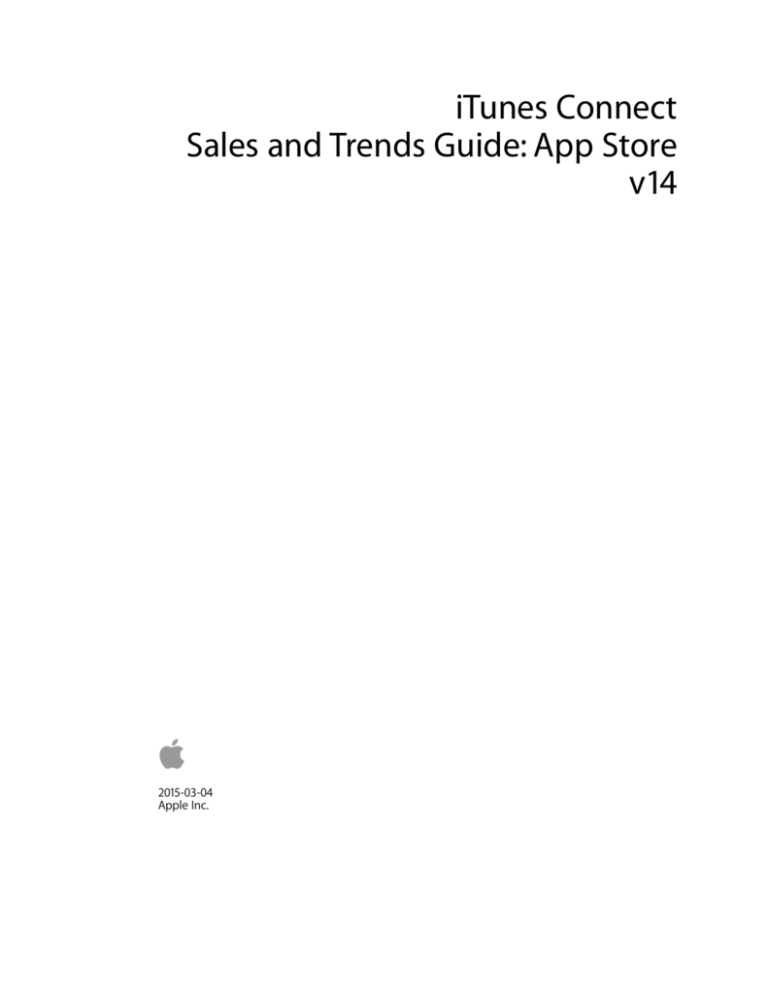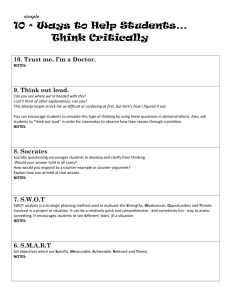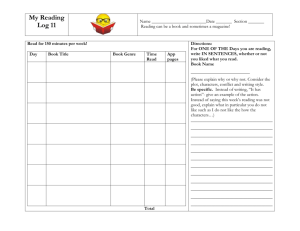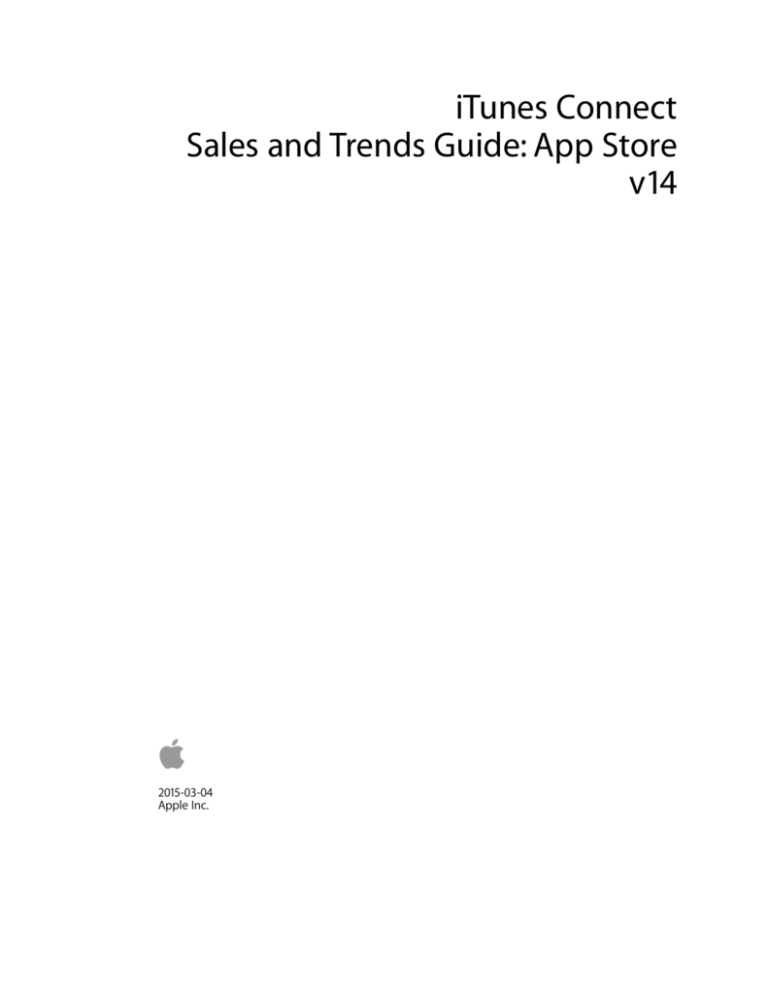
iTunes Connect
Sales and Trends Guide: App Store v14
2015-03-04
Apple Inc.
iTunes Connect Sales and Trends Guide: App Store
CONFIDENTIAL
March 4, 2015
© 2015 Apple Inc.
All rights reserved.
No part of this publication may be reproduced, stored in a retrieval system, or transmitted, in any form or by any
means, mechanical, electronic, photocopying, recording, or otherwise, without prior written permission of Apple
Inc., with the following exceptions: Any person is hereby authorized to store documentation on a single computer
for personal use only and to print copies of documentation for personal use provided that the documentation
contains Apple’s copyright notice.
The Apple logo is a trademark of Apple Inc.
Use of the “keyboard” Apple logo (Option-Shift-K) for commercial purposes without the prior written consent of
Apple may constitute trademark infringement and unfair competition in violation of federal and state laws.
No licenses, express or implied, are granted with respect to any of the technology described in this document.
Apple retains all intellectual property rights associated with the technology described in this document. This
document is intended to assist iTunes Content Developers to manage and deliver content for the iTunes Store.
Every effort has been made to ensure that the information in this document is accurate. Apple is not responsible
for typographical errors.
Apple Inc.
1 Infinite Loop
Cupertino, CA 95014
408-996-1010
Even though Apple has reviewed this document, APPLE MAKES NO WARRANTY OR REPRESENTATION, EITHER
EXPRESS OR IMPLIED, WITH RESPECT TO THIS DOCUMENT, ITS QUALITY, ACCURACY, MERCHANTABILITY, OR FITNESS
FOR A PARTICULAR PURPOSE. AS A RESULT, THIS DOCUMENT IS PROVIDED “AS IS,” AND YOU, THE READER, ARE
ASSUMING THE ENTIRE RISK AS TO ITS QUALITY AND ACCURACY. IN NO EVENT WILL APPLE BE LIABLE FOR DIRECT,
INDIRECT, SPECIAL, INCIDENTAL, OR CONSEQUENTIAL DAMAGES RESULTING FROM ANY DEFECT OR INACCURACY IN
THIS DOCUMENT, even if advised of the possibility of such damages THE WARRANTY AND REMEDIES SET FORTH
ABOVE ARE EXCLUSIVE AND IN LIEU OF ALL OTHERS, ORAL OR WRITTEN, EXPRESS OR IMPLIED. No Apple dealer,
agent, or employee is authorized to make any modification, extension, or addition to this warranty.
Some states do not allow the exclusion or limitation of implied warranties or liability for incidental or
consequential damages, so the above limitation or exclusion may not apply to you. This warranty gives you specific
legal rights, and you may also have other rights which vary from state to state.
2
iTunes Connect Sales and Trends Guide: App Store
CONFIDENTIAL
March 4, 2015
Table of Contents
Revision History ................................................................................................................................4
Sales and Trends ...............................................................................................................................5
Top Content Page .......................................................................................................................................5
Top Content Page Features ......................................................................................................................7
Reports Page ...............................................................................................................................................7
Reports..........................................................................................................................................................8
Autoingestion Tool.....................................................................................................................................8
Reading Reports .......................................................................................................................................10
Appendix A - Sales Report Field Definitions ............................................................................11
Appendix B - Opt-In Report Field Definitions .........................................................................13
Appendix C - Newsstand Report Field Definitions ................................................................14
Appendix D - Definition of Day and Week ...............................................................................16
Appendix E – Product Type Identifiers ......................................................................................17
Appendix F – Country Codes .......................................................................................................18
Appendix G – Promotional Codes ..............................................................................................21
Appendix H – Currency Codes ....................................................................................................22
Appendix I - Subscription and Period Field Values................................................................23
Appendix J - FAQ ............................................................................................................................24
Appendix K – Report File Names ...............................................................................................26
Appendix L – Encoded Autoingestion Parameters................................................................27
3
iTunes Connect Sales and Trends Guide: App Store
CONFIDENTIAL
March 4, 2015
Revision History
March 4, 2015—v14. Updates for redesign and Version field.
September 19, 2014—v13. Updates for iOS 8.
July 23, 2014—v12. Updates for style and clarity.
February 13, 2014—v11. Updates for Sales and Trends redesign.
October 17, 2013—v10. Updates to Autoingestion instructions. Update for the Category field.
April 9, 2013—v9. Weekly reports are now available for the previous 26 weeks. Daily reports are
now available for the previous 30 days.
March 6, 2013—v8. Updates for Sales and Trends redesign. Monthly summary reports for the
previous 12 months are now available. Yearly summary reports for all previous years can be
downloaded. Graph and sales data can be filtered by free or paid content.
November 6, 2012—v7. Major content revision.
4
iTunes Connect Sales and Trends Guide: App Store
CONFIDENTIAL
March 4, 2015
Sales and Trends
Sales and Trends on iTunes Connect allows you to:
• View sales within a selected time period
• Group your sales data (for example, by territory)
• Filter sales by one or more values (for example, by content title and transaction type)
Top Content Page
Sales and Trends shows sales information for all of your top content by default.
Tabs
To view your completed sales by units or by proceeds in U.S. dollars, select the appropriate tab.
The number below the tab name represents the total sales for the current period in the date
selector. You can also view the percentage of change between the selected date period and the
5
iTunes Connect Sales and Trends Guide: App Store
CONFIDENTIAL
March 4, 2015
previous period. For example, if you select a date period of the last seven days, then the
percentage change compares the selected seven days with the prior seven days.
Date
Choose any time period in the Date section. You can click a predefined period (for example, Last
7 Days) or enter a date range.
Date Slide Control
You can also choose a period with the date slider below the main graph: drag the left and right
handles to set the beginning and end dates. You can then click and drag the specified time
window forward and backward in time, if desired.
Group By
You can group your sales data by various criteria. For example, to view sales across multiple
territories, choose By Territory.
Filters
Use filters to create customized sales views. For example, you can view just the sales of a
specific app within a specific territory. To return to the default view, click Clear All.
Graph
The graph displays your data according to your chosen date range, group, and filters.
Table
The table at the end of the page displays information about your sales and your proceeds
based on the selected date period, group, and filters.
Click any row in the table to add the corresponding value to your filters. This will also
automatically update the table content to display subgroups. For example, if you select group
by territory and click the Europe row, the table will display data for all App Store territories in
Europe.
6
iTunes Connect Sales and Trends Guide: App Store
CONFIDENTIAL
March 4, 2015
Top Content Page Features
Saved Views
To save your current chosen date range, group, and filter selections, click Save next to Untitled
Report. You can later choose your saved views from the Top Content menu.
Export
To download the data currently displayed by the graph, or copy it to the clipboard, click the
download button in the upper right of the graph.
Custom Territory Groups
To create custom territory groups that filter your content according to territories you’ve
selected, choose Create Custom Territory Group from Territory in the Filters menu.
Reports Page
Download your Sales and Trends reports by choosing Reports from the Top Content menu. If
you have more than one contract, choose the vendor for each of your contracts.
7
iTunes Connect Sales and Trends Guide: App Store
CONFIDENTIAL
March 4, 2015
Reports
Sales and Trends provides three basic kinds of reports: Sales Summary, Newsstand Detailed, and
Opt-In.
The Sales Summary report shows aggregated sales for each of your apps. If you have one or
more Newsstand apps, you can download the Newsstand Detailed report that shows individual
sales. For Newsstand apps, you can also download Opt-In reports that contain contact
information for customers who chose to opt-in to share their information.
The following table summarizes the available reports:
Report Type
Report Subtype
Date Types
Sales
Summary
Daily, Weekly, Monthly, Yearly
Sales
Opt-In
Weekly
Newsstand
Detailed
Daily, Weekly
Downloading Reports
To download reports from Sales and Trends on iTunes Connect, go to the Reports page and
select a vendor, report period, and date. You can also download reports using the Autoingestion
tool.
All reports are delivered as tab-delimited text files in ZIP format. Opt-In reports are passwordprotected. To open these files, use a decompression tool that supports password-protected ZIP
files. The password is provided on the Reports page.
Availability
Reports are only available at certain times and only retained for certain periods of time. Reports
should be downloaded regularly for your records. Apple does not store or regenerate the data
after these periods have expired. For details, see Appendix D.
• Daily reports include data for the previous day and are retained for 30 days
• Weekly reports include data starting on Monday and ending on Sunday of the previous week.
Weekly reports are available on Mondays and retained for 26 weeks
• Monthly reports are available five days after the month’s end date and are retained for 12
months
• Yearly reports are available six days after the year’s end date and are retained indefinitely
• Reports are available by 6 a.m. in each territory’s respective time zone
Autoingestion Tool
You can use the Autoingestion tool to download reports from the command line or through a
custom script that you create. Follow the steps below to set up and use the Autoingestion tool.
Note that Java 1.6 or later is required.
8
iTunes Connect Sales and Trends Guide: App Store
CONFIDENTIAL
March 4, 2015
• Download the Autoingestion.class file to the directory where you want the reports delivered.
• You must not alter or disseminate the Autoingestion tool for any reason. Apple reserves
the right to revoke access for usage or distribution beyond its intended use.
• You must create a text file that contains your Apple ID and password in the format below.
Note that parameters with <> are placeholders; you must insert your own values.
userID = <Apple_ID>
password = <password>
• The text file must use the file extension “.properties” and can only contain one Apple ID and
password. Save the file in the same directory as Autoingestion.class.
• To retrieve a report, open a command line in a tool such as the Terminal app in OS X, change
to the directory where Autoingestion.class is located and run the command below.
java Autoingestion <properties_filename> <vendor_id> <report_type>
<date_type> <report_subtype> <date>
• The table below describes the parameters and values that Autoingestion uses.
• All parameters are required, except for the date. If the date parameter is not provided, the
latest available report will be downloaded.
• You must delimit parameters with a space.
Parameter
Values
Notes
properties_filename
Name of the properties file
Make sure the file extension is “.properties”. For
example, jane_doe.properties.
vendor_id
Your unique vendor number
The vendor ID for which you want to download
the report. For example, 80012345.
report_type
Sales or Newsstand
date_type
Daily, Weekly, Monthly, Yearly
report_subtype
Summary, Detailed, or Opt-In
Opt-In only applies to Sales report.
date (optional)
YYYYMMDD (Daily or
Weekly)
YYYYMM (Monthly)
YYYY (Yearly)
The date of the report you are requesting. Date
parameter is optional. If it is not provided, you
will get the latest report available.
Examples
The examples below assume that the user Jane Doe, who works for a company with the vendor
ID 80012345, has created a properties file called jane_doe.properties that is located in the same
9
iTunes Connect Sales and Trends Guide: App Store
CONFIDENTIAL
March 4, 2015
directory as Autoingestion.class:
Example
Command
Summary of sales for Sep 19, 2013
java Autoingestion jane_doe.properties 80012345
Sales Daily Summary 20130919
Summary of sales for Sep 2013
java Autoingestion jane_doe.properties 80012345
Sales Monthly Detailed 201309
Opt-In report for week ending
Sep 15, 2013
java Autoingestion jane_doe.properties 80012345
Sales Weekly Opt-In 20130915
Detailed Newsstand report for
week ending Sep 15, 2013
java Autoingestion jane_doe.properties 80012345
Newsstand Weekly Detailed 20130915
Reading Reports
All reports contain a header row with the field names for each column. The reports include
transactions that can be tracked by SKU, vendor ID, or Apple ID.
For a complete list of report fields, see Appendices A, B, and C. For sample reports, see
Appendices M, N, and O.
10
iTunes Connect Sales and Trends Guide: App Store
CONFIDENTIAL
March 4, 2015
Appendix A - Sales Report Field Definitions
Report Field
Report Data Type
Values
Notes
Provider
CHAR(5) - APPLE
Up to 5 Characters
The service provider in your
reports (typically Apple).
Provider Country
CHAR(2) - US
Up to 2 Characters
The service provider country code
(typically U.S.).
SKU
VARCHAR(100)
Up to 100 Characters
A product identifier provided by
you during app setup.
Developer
VARCHAR(4000)
Up to 4000
Characters
Provided by you during the initial
account setup.
Title
VARCHAR(600)
Up to 600 Characters
Provided by you during app setup.
Version
VARCHAR(100)
Up to 100 Characters
Provided by you during app setup.
Product Type
Identifier
VARCHAR(20)
Up to 20 Characters
Defines the type of transaction
(for example, initial download,
update, and so on). For more
information, see Appendix D.
Units
DECIMAL(18,2)
Up to 18 Characters
The aggregated number of units.
Developer
Proceeds (per item)
DECIMAL(18,2)
Up to 18 Characters
The proceeds for each item
delivered.
Begin Date
Date
Date in MM/DD/YYYY
Start date of report.
End Date
Date
Date in MM/DD/YYYY
End date of report.
Customer Currency
CHAR(3)
Up to 3 Characters
Three-character ISO code
indicating the customer’s
currency. For more information,
see Appendix G.
Country Code
CHAR(2)
Up to 2 Characters
Two-character ISO country code
indicating the App Store territory
for the purchase. For more
information, see Appendix E.
Currency of
Proceeds
CHAR(3)
Up to 3 Characters
The currency in which your
proceeds are earned. For more
information, see Appendix G.
Apple Identifier
DECIMAL(18,0)
Up to 18 Characters
The Apple ID for your app.
Customer Price
DECIMAL(18,2)
Up to 18 Characters
Price displayed on the App Store.
11
iTunes Connect Sales and Trends Guide: App Store
CONFIDENTIAL
Report Field
Report Data Type
March 4, 2015
Values
Notes
Promo Code
VARCHAR(10)
Up to 10 Characters
If the transaction was part of a
promotion, this field will contain a
value. This field is empty for all
nonpromotional items. For more
information, see Appendix F.
Parent Identifier
VARCHAR(100)
Up to 100 Characters
In-App Purchases will show the
SKU of the associated app.
Subscription
VARCHAR(10)
Up to 10 Characters
Defines whether an autorenewable subscription is new or
a renewal. For more information,
see Appendix H.
Period
VARCHAR(30)
Up to 30 Characters
Defines the duration of an autorenewable subscription purchase.
For more information, see
Appendix H.
Category
VARCHAR(50)
Up to 50 Characters
Indicates the category of the app,
such as Games.
CMB
VARCHAR(5)
Up to 5 Characters
If the transaction involves a
"completed" app bundle then this
field will contain a value of "CMB".
App credits for completed
bundles will show a value of
"CMB-C". Otherwise this field is
blank.
12
iTunes Connect Sales and Trends Guide: App Store
CONFIDENTIAL
March 4, 2015
Appendix B - Opt-In Report Field Definitions
Report Field
Report Data Type
Values
Notes
First Name
VARCHAR(100)
Up to 100 Characters
Customer’s first name.
Last Name
VARCHAR(100)
Up to 100 Characters
Customer’s last name.
Email Address
VARCHAR(100)
Up to 100 Characters
Customer’s email address.
Postal Code
VARCHAR(50)
Up to 50 Characters
Customer’s postal code.
Apple Identifier
DECIMAL(18,0)
Up to 18 Characters
The Apple ID for your app.
Report Start Date
DATE
Date in MM/DD/YYYY
Date of start of report.
Report End Date
DATE
Date in MM/DD/YYYY
Date of end of report.
13
iTunes Connect Sales and Trends Guide: App Store
CONFIDENTIAL
March 4, 2015
Appendix C - Newsstand Report Field Definitions
Report Field
Report Data Type
Values
Notes
Provider
CHAR(5)
Up to 5 Characters
The service provider in your reports
(typically Apple).
Provider
Country
CHAR(2)
Up to 2 Characters
The service provider country code
(typically US).
SKU
VARCHAR(100)
Up to 100 Characters
The product identifier provided by you
during app setup.
Developer
VARCHAR(4000)
Up to 4000 Characters
Provided by you during the initial
account setup.
Title
VARCHAR(600)
Up to 600 Characters
Provided by you during app setup.
Version
VARCHAR(100)
Up to 100 Characters
Provided by you during app setup.
Product Type
Identifier
VARCHAR(20)
Up to 20 Characters
Defines the type of transaction (for
example, initial download, update, and
so on). For more information, see
Appendix D.
Units
DECIMAL(18,2)
Up to 18 Characters
The aggregated number of units.
Developer
Proceeds
(per item)
DECIMAL(18,2)
Up to 18 Characters
The proceeds for each item delivered.
Customer
Currency
CHAR(3)
Up to 3 Characters
Three-character ISO code indicating the
customer’s currency. For more
information, see Appendix G.
Country
Code
CHAR(2)
Up to 2 Characters
Two-character ISO country code
indicating the App Store territory for the
purchase. For more information, see
Appendix E.
Currency of
Proceeds
CHAR(3)
Up to 3 Characters
The currency in which your proceeds
are earned. For more information, see
Appendix G.
Apple
Identifier
DECIMAL(18,0)
Up to 18 Characters
The Apple ID for your app.
Customer
Price
DECIMAL(18,2)
Up to 18 Characters
Retail Price displayed on the App Store
and charged to the customer.
14
iTunes Connect Sales and Trends Guide: App Store
CONFIDENTIAL
March 4, 2015
Report Field
Report Data Type
Values
Notes
Promo Code
VARCHAR(10)
Up to 10 Characters
If the transaction was part of a
promotion, this field will contain a value.
This field is empty for non-promotional
items. For more information, see
Appendix F.
Parent
Identifier
VARCHAR(100)
Up to 100 Characters
In-App Purchases will show the SKU of
the associated app.
Subscription
VARCHAR(10)
Up to 10 Characters
Defines whether an auto-renewable
subscription is new or a renewal. For
more information, see Appendix H.
Period
VARCHAR(30)
Up to 30 Characters
Defines the duration of an autorenewable subscription purchase. For
more information, see Appendix H.
Download
Date (PST)
TIMESTAMP(0)
Date in MM/DD/YYYY
The download date.
Customer
Identifier
DECIMAL(18,0)
Up to 18 Characters
The customer identification.
Report Date
(Local)
DATE
Date in MM/DD/YYYY
The date of the report. The date and
time is always the local.
Sales/Return
CHAR(1)
Up to 1 Character
Can be S or R. R is a refund and not a
reversal.
Category
VARCHAR(50)
Up to 50 Characters
Indicates the category of the app, such
as Games.
CMB
VARCHAR(5)
Up to 5 Characters
Credits for Newsstand apps that are part
of a "completed" app bundle purchase
will show a value of "CMB-C". Otherwise
this field is blank.
15
iTunes Connect Sales and Trends Guide: App Store
CONFIDENTIAL
March 4, 2015
Appendix D - Definition of Day and Week
How is a day defined for these reports?
A day starts at 12:00:00 a.m. and ends at 11:59:59 p.m. in the territory’s time zone (see table
below).
How is a week defined for these reports?
A week starts on Monday at 12:00:00 a.m. and ends on Sunday at 11:59:59 p.m.
What time zone is the report date based on?
Territory
Time Zone
U.S., Canada, Latin America
Pacific Standard Time (PST), Pacific Daylight
Time (PDT)
Europe, Middle East, Africa, Asia Pacific
Central Europe Time (CET), Central Europe
Summer Time (CEST)
Japan
Japan Standard Time (JST)
Australia, New Zealand
Australian Eastern Standard Time (AEST),
Australian Eastern Daylight Time (AEDT)
When are these reports available?
Reports are available by 6 a.m. in each territory’s respective time zone.
16
iTunes Connect Sales and Trends Guide: App Store
CONFIDENTIAL
March 4, 2015
Appendix E – Product Type Identifiers
Product Type Identifier 1 is only used the first time a customer downloads an app. Family
Sharing, redownloads, and downloads on multiple devices with the same Apple ID aren’t
counted.
Updates, which are Product Type Identifier 7, are counted separately for each device where that
update has been installed, including Family Sharing updates.
Product Type Identifier
Type
Description
1
Free or paid app
iPhone and iPod touch (iOS)
7
Update
iPhone and iPod touch (iOS)
1-B
App Bundle
1E
Paid app
Custom iPhone and iPod touch (iOS)
1EP
Paid app
Custom iPad (iOS)
1EU
Paid app
Custom universal (iOS)
1F
Free or paid app
Universal (iOS)
1T
Free or paid app
iPad (iOS)
7F
Update
Universal (iOS)
7T
Update
iPad (iOS)
F1
Free or paid app
Mac app
F7
Update
Mac app
FI1
In-App Purchase
Mac app
IA1
In-App Purchase
Purchase (iOS)
IA1-M
In-App Purchase
Purchase (Mac)
IA9
In-App Purchase
Subscription (iOS)
IA9-M
In-App Purchase
Subscription (Mac)
IAC
In-App Purchase
Free subscription (iOS)
IAC-M
In-App Purchase
Free subscription (Mac)
IAY
In-App Purchase
Auto-renewable subscription (iOS)
IAY-M
In-App Purchase
Auto-renewable subscription (Mac)
17
iTunes Connect Sales and Trends Guide: App Store
CONFIDENTIAL
March 4, 2015
Appendix F – Country Codes
Country
Code
Country Name
Country
Code
Country Name
Country
Code
Country Name
AL
Albania
GR
Greece
PA
Panama
DZ
Algeria
GD
Grenada
PG
Papua New
Guinea
AO
Angola
GT
Guatemala
PY
Paraguay
AI
Anguilla
GW
Guinea-Bissau
PE
Peru
AG
Antigua and
Barbuda
GY
Guyana
PH
Philippines
AR
Argentina
HN
Honduras
PL
Poland
AM
Armenia
HK
Hong Kong
PT
Portugal
AU
Australia
HU
Hungary
QA
Qatar
AT
Austria
IS
Iceland
KR
Republic Of Korea
AZ
Azerbaijan
IN
India
MD
Republic Of
Moldova
BS
Bahamas
ID
Indonesia
RO
Romania
BH
Bahrain
IE
Ireland
RU
Russia
BB
Barbados
IL
Israel
ST
São Tomé and
Príncipe
BY
Belarus
IT
Italy
SA
Saudi Arabia
BE
Belgium
JM
Jamaica
SN
Senegal
BZ
Belize
JP
Japan
SC
Seychelles
BJ
Benin
JO
Jordan
SL
Sierra Leone
BM
Bermuda
KZ
Kazakhstan
SG
Singapore
BT
Bhutan
KE
Kenya
SK
Slovakia
BO
Bolivia
KW
Kuwait
SI
Slovenia
BW
Botswana
KG
Kyrgyzstan
SB
Solomon Islands
BR
Brazil
LA
Lao, People’s
Democratic
Republic of
ZA
South Africa
18
iTunes Connect Sales and Trends Guide: App Store
CONFIDENTIAL
Country
Code
Country Name
Country
Code
March 4, 2015
Country Name
Country
Code
Country Name
VG
British Virgin
Islands
LV
Latvia
ES
Spain
BN
Brunei
LB
Lebanon
LK
Sri Lanka
BG
Bulgaria
LR
Liberia
KN
St. Kitts and Nevis
BF
Burkina Faso
LT
Lithuania
LC
St. Lucia
KH
Cambodia
LU
Luxembourg
VC
St. Vincent and
The Grenadines
CA
Canada
MO
Macau
SR
Suriname
CV
Cape Verde
MK
Macedonia
SZ
Swaziland
KY
Cayman Islands
MG
Madagascar
SE
Sweden
TD
Chad
MW
Malawi
CH
Switzerland
CL
Chile
MY
Malaysia
TW
Taiwan
CN
China
ML
Mali
TJ
Tajikistan
CO
Colombia
MT
Malta
TZ
Tanzania
CG
Congo, Republic
of the
MR
Mauritania
TH
Thailand
CR
Costa Rica
MU
Mauritius
TT
Trinidad and
Tobago
HR
Croatia
MX
Mexico
TN
Tunisia
CY
Cyprus
FM
Micronesia,
Federated States
of
TR
Turkey
CZ
Czech Republic
MN
Mongolia
TM
Turkmenistan
DK
Denmark
MS
Montserrat
TC
Turks and Caicos
DM
Dominica
MZ
Mozambique
UG
Uganda
DO
Dominican
Republic
NA
Namibia
UA
Ukraine
EC
Ecuador
NP
Nepal
AE
United Arab
Emirates
EG
Egypt
NL
Netherlands
GB
United Kingdom
19
iTunes Connect Sales and Trends Guide: App Store
CONFIDENTIAL
Country
Code
Country Name
Country
Code
March 4, 2015
Country Name
Country
Code
Country Name
SV
El Salvador
NZ
New Zealand
US
United States
EE
Estonia
NI
Nicaragua
UY
Uruguay
FJ
Fiji
NE
Niger
UZ
Uzbekistan
FI
Finland
NG
Nigeria
VE
Venezuela
FR
France
NO
Norway
VN
Vietnam
GM
Gambia
OM
Oman
YE
Yemen
DE
Germany
PK
Pakistan
ZW
Zimbabwe
GH
Ghana
PW
Palau
20
iTunes Connect Sales and Trends Guide: App Store
CONFIDENTIAL
March 4, 2015
Appendix G – Promotional Codes
The promo code field values indicate the type of code used. Only one value is possible per line
in the report. Note that “null” means that this is a standard transaction. The values below can
appear in the promo code field.
Promo Code
Description
CR - RW
Promotional codes where the proceeds have been waived. The customer price will
be 0 and the proceeds will be 0. These transactions are redemptions of iTunes
Connect Developer Codes.
GP
Purchase of a gift.
GR
Redemption of a gift. (Deprecated in September 2013.)
EDU
Education Store transaction.
21
iTunes Connect Sales and Trends Guide: App Store
CONFIDENTIAL
March 4, 2015
Appendix H – Currency Codes
Currency Code
Currency Name
AED
United Arab Emirates Dirham
AUD
Australian Dollar
CAD
Canadian Dollar
CHF
Swiss Franc
CNY
Chinese Yuan
DKK
Danish Krone
EUR
Euro
GBP
Pound Sterling
HKD
Hong Kong Dollar
IDR
Indonesian Rupiah
ILS
Israeli New Shekel
INR
Indian Rupee
JPY
Japanese Yen
MXN
Mexican Peso
NOK
Norwegian Krone
NZD
New Zealand Dollar
RUB
Russian Ruble
SAR
Saudi Riyal
SEK
Swedish Krona
SGD
Singapore Dollar
TRY
Turkish Lira
TWD
New Taiwan Dollar
USD
United States Dollar
ZAR
South African Rand
22
iTunes Connect Sales and Trends Guide: App Store
CONFIDENTIAL
March 4, 2015
Appendix I - Subscription and Period Field Values
The Subscription field indicates whether the purchase of the auto-renewable subscription
purchase is new or a renewal.
Subscription Field Value
New
Renewal
The Period field indicates the duration of the auto-renewable subscription purchase or renewal.
Period Field Value
7 Days
1 Month
2 Months
3 Months
6 Months
1 Year
23
iTunes Connect Sales and Trends Guide: App Store
CONFIDENTIAL
March 4, 2015
Appendix J - FAQ
Why am I seeing differences between Financial Reports and Sales and Trends reports?
The difference between the two reports is the timeframe. Daily and weekly Sales and Trends
reports are real-time and based on customer interactions. Monthly Payments and Financial
reports are based on actual financial transactions in our system.
Note that weekly Sales and Trends reports end on Sunday and start on Monday, while the
Payment and Financial reports are based on Apple Fiscal Quarters that always end on a
Saturday. The timeframe difference between the Sales and Trends reports and the Payments
and Financial reports is intentional. Combining the reports is not recommended because of the
timeframe and reporting difference.
What is an Apple ID?
The Apple ID (Apple Identifer) included in each row of your sales reports is the unique product
identifier assigned to your app by Apple. Note that this Apple ID is different from your own
Apple ID that you use to sign into iTunes Connect. Include the Apple ID of your app whenever
you contact support.
You can also access an app’s Apple ID by using the links on the app’s product page on the App
Store. On iOS devices, tap the share icon in the upper right and tap Copy Link. On a Mac, choose
Copy Link from the pull-down menu below the app’s icon. The copied link will be in the format
of the example link below. The number in bold is the app’s Apple ID.
itunes.apple.com/us/app/remote/id284417350?mt=85
Do weekly reports include the daily reports?
Yes, weekly reports include the daily reports. Daily and weekly Sales and Trends reports are
based on the same customer interactions.
Why do I see a high volume of sales for a short period of time followed by a significant drop?
It is common that some items see a significant increase in sales and, after a short period, the
numbers return to normal. This is generally due to promotional activities by blogs or a sales
campaign that might be associated with your content.
Why can’t I see any sales for a particular item?
This can be an indication of an item not being available on the store. Check the product
availability on iTunes Connect and ensure that the latest contracts are agreed to and in place. If
your contracts are in place, ensure your app is cleared for sale in the Rights and Pricing area for
that app in My Apps on iTunes Connect .
Why there are refunds on my reports?
Apple will provide a refund if the customer experience was unsatisfactory due to the app’s
content or quality.
You can monitor the rate of refunds and the content that is refunded and use it as an indication
of content quality.
24
iTunes Connect Sales and Trends Guide: App Store
CONFIDENTIAL
March 4, 2015
When are auto-renewable subscriptions renewed?
Auto-renewable subscriptions renew on the same day as the original purchase. For example, if a
monthly auto-renewable subscription is purchased on September 9, then it will auto-renew on
October 9.
In cases where the original purchase happens on a day that does not exist for certain months
then the subscription will auto-renew on the last day of those months, and continue to renew
on that new day of the month from then on. For example, if the purchase happens on October
31, it will auto-renew on November 30, December 30, and so on. Note that in February, these
same subscriptions will start auto-renewing on the 28th day of every month.
25
iTunes Connect Sales and Trends Guide: App Store
CONFIDENTIAL
March 4, 2015
Appendix K – Report File Names
The file names for downloaded reports follow the naming convention below:
Report
Type
Report
Subtype
Date
Type
Naming Convention
Example
Sales
Summary
Daily
S_D_<vendor_id>_<date>
S_D_80012345_20130919
Sales
Summary
Weekly
S_W_<vendor_id>_<date>
S_W_80012345_20130915
Sales
Summary
Monthly
S_M_<vendor_id>_<date>
S_M_80012345_201309
Sales
Summary
Yearly
S_Y_<vendor_id>_<date>
S_Y_80012345_2013
Sales
Opt-In
Weekly
O_S_W_<vendor_id>_<dat
e>
O_S_W_80012345_2013091
5
Newsstand
Detailed
Daily
N_D_D_<vendor_id>_<dat
e>
N_D_D_80012345_2013091
9
Newsstand
Detailed
Weekly
N_D_W_<vendor_id>_<dat
e>
N_D_W_80012345_2013091
5
26
iTunes Connect Sales and Trends Guide: App Store
CONFIDENTIAL
March 4, 2015
Appendix L – Encoded Autoingestion Parameters
The table below gives numeric and character codes that can be used in place of full parameter
values. The following sets of three commands, for example, are equivalent:
java Autoingestion jane_doe.properties 80012345 Sales Daily Summary 20130919
java Autoingestion jane_doe.properties 80012345 1 2 2 20130919
java Autoingestion jane_doe.properties 80012345 S D S 20130919
Parameter Type
Value
Numeric Code
Character Code
Date Type
Weekly
1
W
Date Type
Daily
2
D
Date Type
Monthly
3
M
Date Type
Yearly
4
Y
Report
Sales
1
S
Report
Newsstand
5
N
Report Subtype
Detailed
1
D
Report Subtype
Summary
2
S
Report Subtype
Opt-In
4
O
27