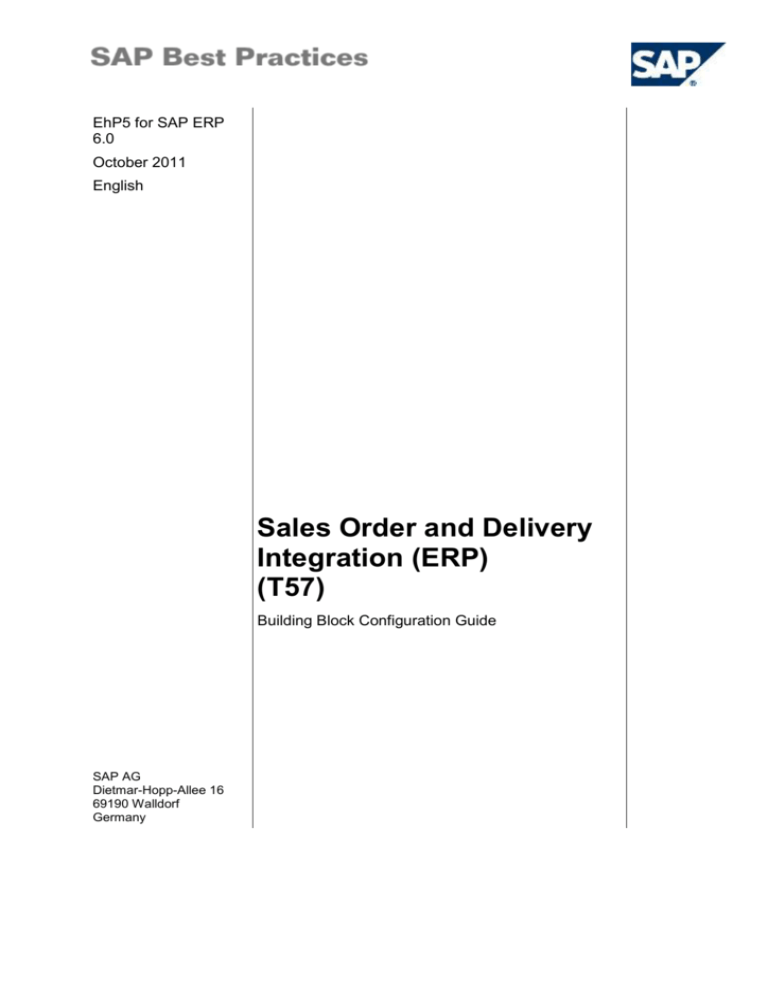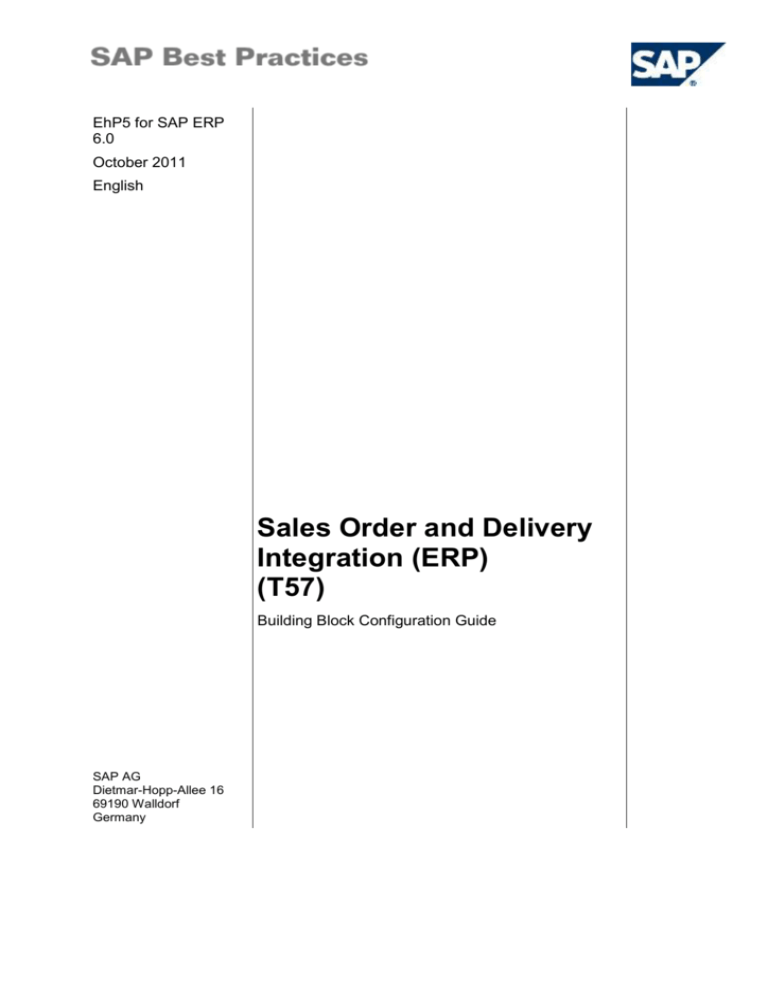
EhP5 for SAP ERP
6.0
October 2011
English
Sales Order and Delivery
Integration (ERP)
(T57)
Building Block Configuration Guide
SAP AG
Dietmar-Hopp-Allee 16
69190 Walldorf
Germany
SAP Best Practices
Sales Order and Delivery Integration (ERP) (T57): Configuration Guide
Copyright
© Copyright 2009 SAP AG. All rights reserved.
No part of this publication may be reproduced or transmitted in any form or for any purpose without the
express permission of SAP AG. The information contained herein may be changed without prior notice.
Some software products marketed by SAP AG and its distributors contain proprietary software
components of other software vendors.
Microsoft, Windows, Excel, Outlook, and PowerPoint are registered trademarks of Microsoft Corporation.
IBM, DB2, DB2 Universal Database, System i, System i5, System p, System p5, System x, System z,
System z10, System z9, z10, z9, iSeries, pSeries, xSeries, zSeries, eServer, z/VM, z/OS, i5/OS, S/390,
OS/390, OS/400, AS/400, S/390 Parallel Enterprise Server, PowerVM, Power Architecture, POWER6+,
POWER6, POWER5+, POWER5, POWER, OpenPower, PowerPC, BatchPipes, BladeCenter, System
Storage, GPFS, HACMP, RETAIN, DB2 Connect, RACF, Redbooks, OS/2, Parallel Sysplex, MVS/ESA,
AIX, Intelligent Miner, WebSphere, Netfinity, Tivoli and Informix are trademarks or registered trademarks
of IBM Corporation.
Linux is the registered trademark of Linus Torvalds in the U.S. and other countries.
Adobe, the Adobe logo, Acrobat, PostScript, and Reader are either trademarks or registered trademarks
of Adobe Systems Incorporated in the United States and/or other countries.
Oracle is a registered trademark of Oracle Corporation.
UNIX, X/Open, OSF/1, and Motif are registered trademarks of the Open Group.
Citrix, ICA, Program Neighborhood, MetaFrame, WinFrame, VideoFrame, and MultiWin are trademarks
or registered trademarks of Citrix Systems, Inc.
HTML, XML, XHTML and W3C are trademarks or registered trademarks of W3C®, World Wide Web
Consortium, Massachusetts Institute of Technology.
Java is a registered trademark of Sun Microsystems, Inc.
JavaScript is a registered trademark of Sun Microsystems, Inc., used under license for technology
invented and implemented by Netscape.
SAP, R/3, SAP NetWeaver, Duet, PartnerEdge, ByDesign, SAP Business ByDesign, and other SAP
products and services mentioned herein as well as their respective logos are trademarks or registered
trademarks of SAP AG in Germany and other countries.
Business Objects and the Business Objects logo, BusinessObjects, Crystal Reports, Crystal Decisions,
Web Intelligence, Xcelsius, and other Business Objects products and services mentioned herein as well
as their respective logos are trademarks or registered trademarks of Business Objects S.A. in the United
States and in other countries. Business Objects is an SAP company.
All other product and service names mentioned are the trademarks of their respective companies. Data
contained in this document serves informational purposes only. National product specifications may
vary.
These materials are subject to change without notice. These materials are provided by SAP AG and its
affiliated companies ("SAP Group") for informational purposes only, without representation or warranty
of any kind, and SAP Group shall not be liable for errors or omissions with respect to the materials. The
only warranties for SAP Group products and services are those that are set forth in the express warranty
© SAP AG
Page 2 of 12
SAP Best Practices
Sales Order and Delivery Integration (ERP) (T57): Configuration Guide
statements accompanying such products and services, if any. Nothing herein should be construed as
constituting an additional warranty.
© SAP AG
Page 3 of 12
SAP Best Practices
Sales Order and Delivery Integration (ERP) (T57): Configuration Guide
Icons
Icon
Meaning
Caution
Example
Note
Recommendation
Syntax
Typographic Conventions
Type Style
Description
Example text
Words or characters that appear on the screen. These include field
names, screen titles, pushbuttons as well as menu names, paths and
options.
Cross-references to other documentation.
Example text
Emphasized words or phrases in body text, titles of graphics and tables.
EXAMPLE TEXT
Names of elements in the system. These include report names,
program names, transaction codes, table names, and individual key
words of a programming language, when surrounded by body text, for
example, SELECT and INCLUDE.
Example text
Screen output. This includes file and directory names and their paths,
messages, source code, names of variables and parameters as well as
names of installation, upgrade and database tools.
EXAMPLE TEXT
Keys on the keyboard, for example, function keys (such as F2) or the
ENTER key.
Example text
Exact user entry. These are words or characters that you enter in the
system exactly as they appear in the documentation.
<Example text>
Variable user entry. Pointed brackets indicate that you replace these
words and characters with appropriate entries.
© SAP AG
Page 4 of 12
SAP Best Practices
Sales Order and Delivery Integration (ERP) (T57): Configuration Guide
Content
1 Purpose .............................................................................................................................. 6
2 Preparation ......................................................................................................................... 6
2.1
Prerequisites ............................................................................................................ 6
3 Configuration ...................................................................................................................... 6
3.1
Maintain Output Type (Sales Order) ........................................................................ 6
3.2
Maintain Output Determination Procedure ............................................................... 7
3.3
Maintain Output Type (Outbound Delivery) ............................................................. 8
3.4
Creating Output Condition Records: Sales .............................................................. 8
3.5
Activate Transfer of Sales Documents ..................................................................... 9
3.6
Activate Transfer of Delivery Documents ................................................................. 9
3.7
Check / Assign Processing Class .......................................................................... 10
3.8
Check / Maintain Output Determination Procedure ............................................... 10
3.9
Assign Output Determination Procedures .............................................................. 11
3.10
Creating Output Condition Records: Outbound Delivery ....................................... 11
3.11
Maintain qRFC Monitor Settings (QIN Scheduler) ................................................. 11
© SAP AG
Page 5 of 12
SAP Best Practices
Sales Order and Delivery Integration (ERP) (T57): Configuration Guide
Sales Order and Delivery Integration:
Configuration Guide
1
Purpose
The purpose of this document is to describe the general configuration steps required to
manually set up configuration within the system landscape that has already been installed
using the corresponding installation or configuration guides for installation.
If you do not want to configure manually and would prefer to run an automated installation
process using BC Sets and other tools, refer to the Quick Guide for your SAP rapiddeployment solution.
This document supplements the existing Customizing documentation in the Implementation
Guide (IMG) and provides additional information where required.
2
Preparation
2.1 Prerequisites
Before you start installing this scenario, you must install the prerequisite building blocks. For
more information, see the Building Block Prerequisites Matrix for your SAP rapid-deployment
solution. You will find this document in the Content Library, attached to the step-by-step
guide.
3
Configuration
This section describes all of the settings for this building block. These settings fall into the
following three main groups:
Prerequisite settings that have to be checked and were delivered by SAP (as part of
the standard delivery)
The term Check used in this document refers to these prerequisite settings.
Settings defined by the customer (customer-specific settings and those in the
customer namespace):
The system uses automation to request individual customer settings during the
personalization process. These settings can be initial or reused from existing
SAP ERP layers and are indicated in the text by <your value>.
Additional settings that need to be made either by automation or manual configuration
(in the customer namespace)
The term Create in the text refers to these additional settings.
3.1 Maintain Output Type (Sales Order)
1. Choose:
Customizing Path
Sales and Distribution Basic Functions Output
Control Output Determination Output Determination
using the Condition Technique Maintain Output
Determination for Sales Documents Maintain Output
Types
Transaction
V/30
© SAP AG
Page 6 of 12
SAP Best Practices
Sales Order and Delivery Integration (ERP) (T57): Configuration Guide
2. On the Change Output Types screen, choose the New Entries pushbutton.
3. Enter the following data:
Field Name
Input Value
Input Value
Output Type
TRR0
TRS0
Description
Return to Ext. TMS
Order to Ext. TMS
Access Sequence
0002
0002
Access to
conditions
X
X
Multiple Issuing
X
X
Partner
independent
Output
X
X
Program
OPS_SE_SOC_SEND_MESSAGE
OPS_SE_SOC_SEND_MESSAGE
FORM routine
CHECK_REPEAT
CHECK_REPEAT
Dispatch Time
4
4
Transmission
Medium
8
8
4. In the dialog structure, choose Processing Routines
5. Enter the following data:
Field Name
Input Value
Input Value
Medium
8
8
Program
OPS_SE_SOC_SEND_MESSAGE
OPS_SE_SOC_SEND_MESSAGE
Form Routine
PROCESS
PROCESS
6. In the dialog structure, choose Partner Functions
7. Enter the following data:
Field Name
Input Value
Input Value
Medium
8
8
8. Save your entries.
3.2 Maintain Output Determination Procedure
1. Choose:
Sales and Distribution Basic Functions Output
Control Output Determination Output Determination
using the Condition Technique Maintain Output
Determination for Sales Documents Maintain Output
Determination Procedure
Customizing Path
2.
3.
4.
5.
On the Change View: Procedures screen, select Procedure V10000.
In the dialog structure, choose Control Data.
Choose the New Entries pushbutton.
Enter the following data:
Field Name
Input Value
Input Value
Step
50
90
© SAP AG
Page 7 of 12
SAP Best Practices
Sales Order and Delivery Integration (ERP) (T57): Configuration Guide
Field Name
Input Value
Input Value
Counter
1
1
Condition Type
TRS0
TRR0
Requirement
27
28
6. Save your entries.
3.3 Maintain Output Type (Outbound Delivery)
1. Choose:
Customizing Path
Logistics Execution Shipping Basic Shipping
Functions Output Control Output Determination
Maintain Output Determination for Outbound Deliveries
Maintain Output Types
Transaction
V/34
2. On the Change Output Types screen, choose the New Entries pushbutton.
3. Enter the following data:
Field Name
Input Value
Output Type
TRD0
Description
Cr./Chg TM Int. ODLV
Access Sequence
0001
Access to conditions
X
Multiple Issuing
X
Partner independent Output
X
Program
OPS_SE_SHP_SEND_MESSAGE
FORM routine
CHECK_REPEAT
Dispatch Time
4
Transmission Medium
8
4. In the dialog structure, choose Processing Routines
5. Enter the following data:
Field Name
Input Value
Program
RLE_SEND_MESSAGE
Form Routine
PROCESS
6. Save your entries.
3.4 Creating Output Condition Records: Sales
1. Choose:
Customizing Path
TCODE
© SAP AG
Logistics Sales and Distribution Master Data
Output Sales Document Create
VV11
Page 8 of 12
SAP Best Practices
Sales Order and Delivery Integration (ERP) (T57): Configuration Guide
2. Choose Output Type TRS0.
3. Choose Enter.
4. In the screen that appears, enter the following:
Field Name
Input Value
Sales Document Type
OR
Medium
8
Date/Time
4
5. Save your entries.
3.5 Activate Transfer of Sales Documents
1. Choose:
Integration with Other mySAP.com Components
Transportation Management Order Integration
Activate Transfer of Sales Documents
Customizing Path
2. On the Change View Sales Document Transfer screen, choose the New Entries
pushbutton.
3. Enter the following:
Field Name
Input Value
Sales organization
1000
Distribution channel
10
Division
10
Sales Document
Type
OR
Shipping Condition
01 / 02 / 03
Control Key
0001
TM number
<Enter your technical
system ID>, e.g. R010
4. Save your entries.
Comment: You can define your own / additional shipping conditions.
3.6 Activate Transfer of Delivery Documents
1. Choose:
Customizing Path
Integration with Other mySAP.com Components
Transportation Management Order Integration
Activate Transfer of Delivery Documents
2. On the Change View Delivery Document Transfer screen, choose the New Entries
pushbutton.
3. Enter the following:
Field Name
Input Value
Shipping Point
1000
Delivery Type
LF
© SAP AG
Page 9 of 12
SAP Best Practices
Sales Order and Delivery Integration (ERP) (T57): Configuration Guide
Field Name
Input Value
Shipping Condition
01 / 02 / 03
Control Key
0005
TM number
<Enter your technical system ID>, e.g.
R010
4. Save your entries.
Comment: You can define your own / additional shipping conditions. However, the shipping
conditions used for activating transfer of sales orders and outbound deliveries need to be
the same.
3.7 Check / Assign Processing Class
1. Choose:
Customizing Path
Logistics Execution Shipping Basic Shipping
Functions Output Control Assign Processing Class
2. On the Change View Service Output Control for Deliveries screen, choose the New
Entries pushbutton.
3. Enter the following:
Field Name
Input Value
Application
V2
Condition Type
TRD0
Sending Class
CL_SHP_XI_MESSAGE_TRD0
4. Save your entries.
3.8 Check / Maintain Output Determination Procedure
1. Choose:
Customizing Path
2.
3.
4.
5.
Logistics Execution Shipping Basic Shipping
Functions Output Control Output Determination
Maintain Output Determination for Outbound Deliveries
Maintain Output Determination Procedure
Choose V10000 (Header Output)
In the dialog structure, choose Control Data
Choose the New Entries pushbutton
Enter the following data:
Field Name
Input Value
Step
40
Counter
1
Condition Type
TRD0
Requirement
440
6. Save your entries.
© SAP AG
Page 10 of 12
SAP Best Practices
Sales Order and Delivery Integration (ERP) (T57): Configuration Guide
3.9 Assign Output Determination Procedures
1. Choose:
Logistics Execution Shipping Basic Shipping
Functions Output Control Output Determination
Maintain Output Determination for Outbound Deliveries
Assign Output Determination Procedures
Customizing Path
2. Choose Assign deliveries (header)
3. On the Change View Delivery Types: Output Determination Procedure screen,
change the entry for Delivery Type LF to Output Procedure V10000 und Output Type
TRD0.
4. Save your entries.
3.10 Creating Output Condition Records: Outbound
Delivery
1. Choose:
Logistics Logistics Execution Master Data Output
Shipping Outbound Deliveries Create
VV21
Customizing Path
T CODE:
2. Choose Output Type TRD0.
3. Choose Enter.
4. In the screen that appears, enter the following.
Field Name
Input Value
Delivery Type
LF
Medium
8
Date/Time
4
5. Save your entries.
3.11 Maintain qRFC Monitor Settings (QIN Scheduler)
1. Choose:
Transaction Code
SMQR
SAP ECC Customizing
menu
SAP Customizing Implementation Guide Integration with
Other SAP.com Components Advanced Planning and
Optimization Basic Settings for Setting Up the System
Landscape Settings for qRFC Communication Set QIN
Scheduler
2. Choose the Registration pushbutton.
3. Enter the following:
Parameter
Value
Queue name
XBT*
Type
R
© SAP AG
Page 11 of 12
SAP Best Practices
Sales Order and Delivery Integration (ERP) (T57): Configuration Guide
Mode
D
Max. Runtime
60
Attempts
30
Pause
300
4. Choose the Continue (Enter) pushbutton.
5. Choose Save (Ctrl+S).
6. Repeat steps 1-6 with the following data:
Parameter
Value
Queue name
“XBQ*”
Type
R
Mode
D
Max. Runtime
60
Attempts
30
Pause
300
© SAP AG
Page 12 of 12