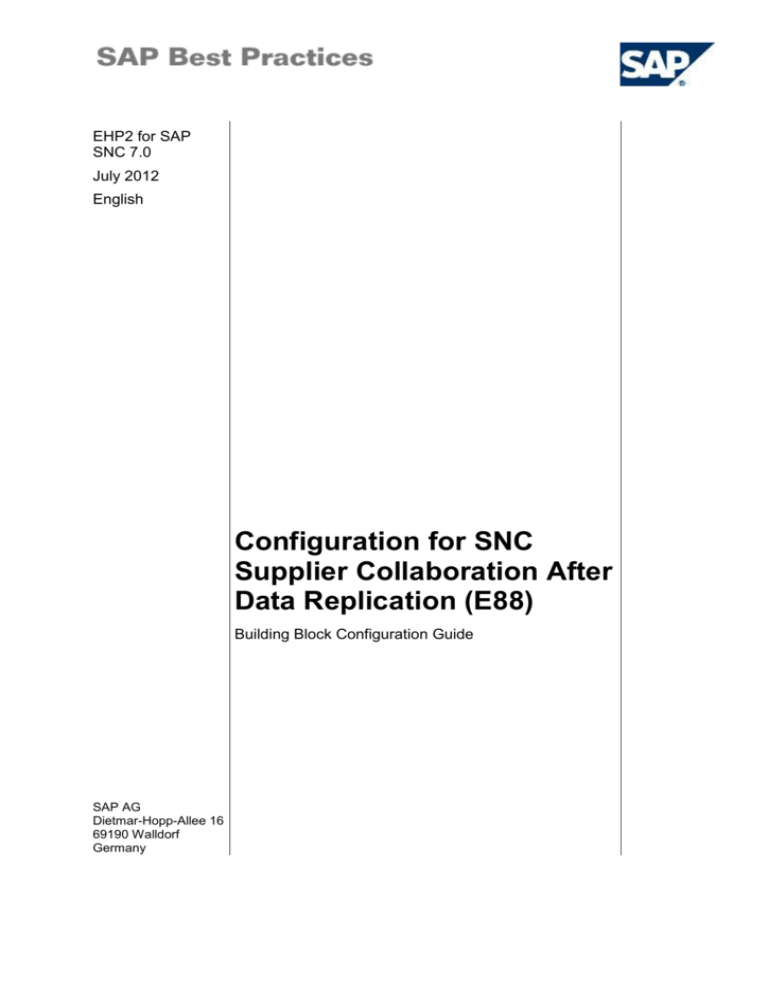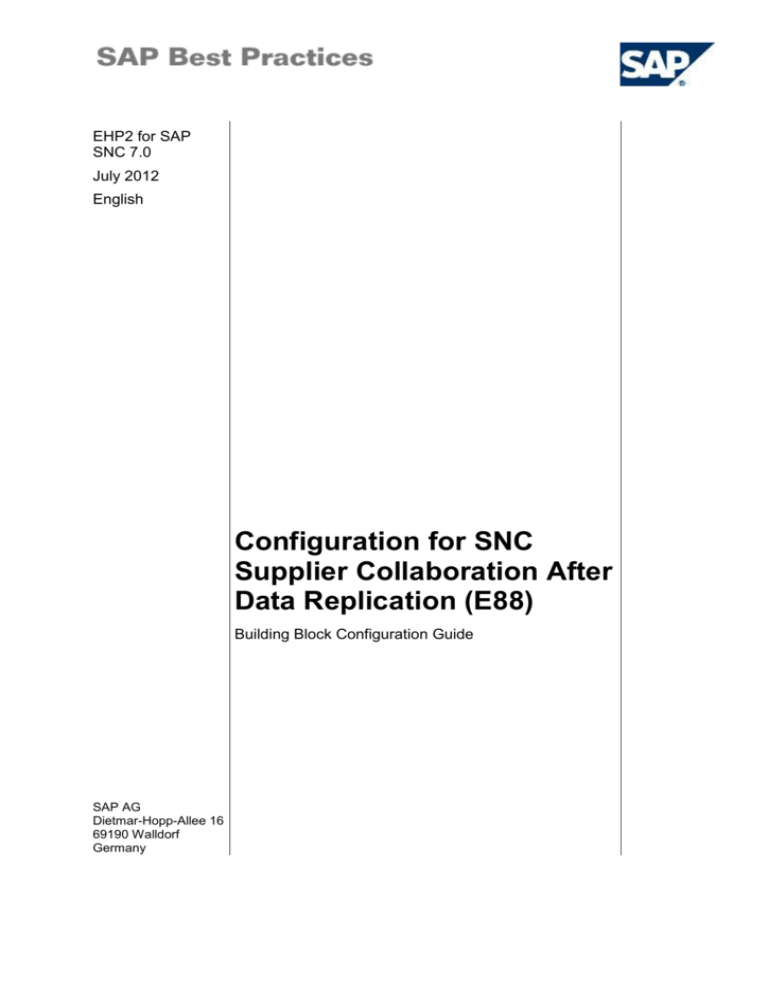
EHP2 for SAP
SNC 7.0
July 2012
English
Configuration for SNC
Supplier Collaboration After
Data Replication (E88)
Building Block Configuration Guide
SAP AG
Dietmar-Hopp-Allee 16
69190 Walldorf
Germany
SAP Best Practices
After Data Replication (E88): Configuration Guide
Copyright
© 2012 SAP AG. All rights reserved.
SAP, R/3, SAP NetWeaver, Duet, PartnerEdge, ByDesign, SAP BusinessObjects Explorer, StreamWork,
SAP HANA, and other SAP products and services mentioned herein as well as their respective logos are
trademarks or registered trademarks of SAP AG in Germany and other countries.
Business Objects and the Business Objects logo, BusinessObjects, Crystal Reports, Crystal Decisions,
Web Intelligence, Xcelsius, and other Business Objects products and services mentioned herein as well as
their respective logos are trademarks or registered trademarks of Business Objects Software Ltd. Business
Objects is an SAP company.
Sybase and Adaptive Server, iAnywhere, Sybase 365, SQL Anywhere, and other Sybase products and
services mentioned herein as well as their respective logos are trademarks or registered trademarks of
Sybase Inc. Sybase is an SAP company.
Crossgate, m@gic EDDY, B2B 360°, and B2B 360° Services are registered trademarks of Crossgate AG in
Germany and other countries. Crossgate is an SAP company.
All other product and service names mentioned are the trademarks of their respective companies. Data
contained in this document serves informational purposes only. National product specifications may vary.
These materials are subject to change without notice. These materials are provided by SAP AG and its
affiliated companies ("SAP Group") for informational purposes only, without representation or warranty of
any kind, and SAP Group shall not be liable for errors or omissions with respect to the materials. The only
warranties for SAP Group products and services are those that are set forth in the express warranty
statements accompanying such products and services, if any. Nothing herein should be construed as
constituting an additional warranty.
© SAP AG
Page 2 of 74
SAP Best Practices
After Data Replication (E88): Configuration Guide
Icons
Icon
Meaning
Caution
Example
Note or Tip
Recommendation
Syntax
Typographic Conventions
Type Style
Description
Example text
Words or characters that appear on the screen. These include field
names, screen titles, pushbuttons as well as menu names, paths and
options.
Cross-references to other documentation.
Example text
Emphasized words or phrases in body text, titles of graphics and tables.
EXAMPLE TEXT
Names of elements in the system. These include report names,
program names, transaction codes, table names, and individual key
words of a programming language, when surrounded by body text, for
example, SELECT and INCLUDE.
Example text
Screen output. This includes file and directory names and their paths,
messages, source code, names of variables and parameters as well as
names of installation, upgrade and database tools.
EXAMPLE TEXT
Keys on the keyboard, for example, function keys (such as F2) or the
ENTER key.
Example text
Exact user entry. These are words or characters that you enter in the
system exactly as they appear in the documentation.
<Example text>
Variable user entry. Pointed brackets indicate that you replace these
words and characters with appropriate entries.
© SAP AG
Page 3 of 74
SAP Best Practices
After Data Replication (E88): Configuration Guide
Contents
1
2
Purpose ................................................................................................................................... 6
Preparation .............................................................................................................................. 6
2.1
Prerequisites ................................................................................................................. 6
3 Settings in SAP ECC ............................................................................................................... 6
3.1
Maintaining Settings for POD in ECC ........................................................................... 6
3.1.1
Maintaining POD Relevance for Delivery Item Category.......................................... 6
3.1.2
Defining Output Types for Inbound Delivery ............................................................. 7
3.1.3
Maintaining Output Determination Procedure .......................................................... 8
3.1.4
Assigning Output Determination Procedure ............................................................. 9
3.1.5
Defining Condition Record ........................................................................................ 9
3.2
Maintaining Settings for RP in ECC ............................................................................ 10
3.2.1
Defining Output Types for Scheduling Agreement Release ................................... 10
3.2.2
Maintaining Fine-tuned Message Control ............................................................... 11
3.2.3
Maintaining Output Determination Procedure ........................................................ 11
3.2.4
Assigning Output Determination Procedure ........................................................... 12
3.2.5
Defining a Message Control Record (RP only) ....................................................... 12
3.3
Maintaining Settings for PO in ECC ............................................................................ 13
3.3.1
Defining Message Types for Purchase Order ........................................................ 14
3.3.2
Fine-tuned Message control ................................................................................... 16
3.3.3
Maintaining Message Determination Schemas ...................................................... 16
3.3.4
Maintaining Condition Record ................................................................................. 17
3.3.5
Implementing BADI in SAP ECC (for PO with Approval Process) ......................... 19
3.4
Defining Partner Profiles ............................................................................................. 20
3.4.1
Creating Partner Profile for Outbound IDoc (LS) .................................................... 20
3.4.2
Creating Partner Profile for Inbound IDoc (LS) ....................................................... 24
3.4.3
Creating Partner Profile for Outbound IDoc (LI) ..................................................... 25
3.5
Scheduling Background Jobs for Transfer Demand and Stock (SMI only) ................ 26
3.5.1
Creating Report Variants ........................................................................................ 27
3.5.2
Defining Background Job ........................................................................................ 29
4 Settings in SAP SNC ............................................................................................................. 29
4.1
Activating HTTP Services and Single Sign-on ............................................................ 30
4.2
Maintaining SNC Users ............................................................................................... 30
4.2.1
Generating Roles for SAP SNC .............................................................................. 30
4.2.2
Creating an SNC User for the Customer ................................................................ 31
4.2.3
Creating a BP of Type Person for the Customer (SAP SNC) ................................. 32
4.2.4
Creating a BP of Type Organization for the Customer ........................................... 33
4.2.5
Creating an SNC User for the Supplier................................................................... 34
4.2.6
Creating a BP of Type Person for the Supplier (SAP SNC) ................................... 35
4.2.7
Assigning BP Person to Organization for Supplier ................................................. 36
4.3
Maintaining SNC Master Data .................................................................................... 37
4.3.1
Maintaining Planning Calendar ............................................................................... 37
4.3.2
Maintaining the Customer Location ........................................................................ 38
4.3.3
Maintaining Means of Transport ............................................................................. 39
4.3.4
Maintaining Transportation Lanes .......................................................................... 39
© SAP AG
Page 4 of 74
SAP Best Practices
After Data Replication (E88): Configuration Guide
4.3.5
Activating Master Data Change Document............................................................. 40
4.4
Activating Order Document Management ................................................................... 42
4.5
Activating Planning Object Structure .......................................................................... 42
4.6
Activating Document Flow........................................................................................... 43
4.7
Maintaining General Setting for User Interfaces ......................................................... 43
4.8
Maintaining Process Types for Inbound Messages .................................................... 44
4.9
Maintaining Process Types for Outbound Messages ................................................. 45
4.10
Maintaining Validation Check ...................................................................................... 46
4.10.1 Maintaining Settings in Validation Profiles .............................................................. 46
4.10.2 Creating a New Validation Profiles ......................................................................... 49
4.10.3 Defining Validation Groups ..................................................................................... 49
4.10.4 Assigning Validation Profiles .................................................................................. 50
4.11
Maintaining ASN Number Ranges .............................................................................. 50
4.11.1 Maintaining ASN Number Ranges Attribute ........................................................... 50
4.11.2 Maintaining ASN Number Ranges Intervals ........................................................... 51
4.12
Maintaining Settings for File Transfer ......................................................................... 52
4.12.1 Maintaining Settings for Global Constants.............................................................. 52
4.12.2 Defining Number Ranges for Download Profile Number ........................................ 52
4.12.3 Defining Number Ranges for Upload Profile Number ............................................. 53
4.13
Maintaining Print setting for Smart Forms................................................................... 53
4.13.1 Determining Print Forms for Documents ................................................................ 53
4.13.2 Disabling Print Version of PDF format .................................................................... 54
4.14
Maintaining General Setting for Purchase Orders (PO only) ...................................... 55
4.15
Maintaining Consensus Findings for Date Deviation (PO with Approval Process only)
57
4.15.1 Maintain Consensus Time Profiles ......................................................................... 57
4.15.2 Maintain Consensus Quantity Profiles .................................................................... 57
4.15.3 Maintaining Consensus Rules ................................................................................ 58
4.15.4 Maintaining Condition Records for Consensus Finding .......................................... 59
4.16
Maintaining the Determination of Due Schedule Lines ............................................... 60
4.17
Configuring SNC Alert ................................................................................................. 61
4.17.1 Activating SNC Alert Types .................................................................................... 61
4.17.2 Defining Job for Alert Generation Reports .............................................................. 63
4.17.3 Scheduling Jobs for SNC Alert Creation................................................................. 65
4.18
Maintaining Service Profile for Replenishment Planning (SMI only)........................... 67
4.19
Defining Projected Stock Profile (SMI only) ................................................................ 68
4.20
Assigning Settings for Replenishment Planning and SNI (SMI only) ......................... 69
4.21
Defining Time Bucket Profile (SMI only) ..................................................................... 70
4.22
Resetting Time Series for Incoming PAN (SMI only) .................................................. 71
4.23
Maintaining Visibility Scenario Control Key and Assigning the Setting for Location
Product Combination in Web UI ................................................................................................ 72
4.23.1 Defining Scenario Control Keys .............................................................................. 72
4.23.2 Assigning the Scenario Control Key for Location Product Combination in Web UI 73
4.24
Setting Selection Mode of Application (SMI only) ....................................................... 73
© SAP AG
Page 5 of 74
SAP Best Practices
After Data Replication (E88): Configuration Guide
Supplier Collaboration: Configuration Guide
1 Purpose
This configuration guide provides the information you need to set up the configuration of this
building block.
The configuration settings are based on the following business scenarios:
Purchase Order Processing
Release Processing (RP)
Supplier-Managed-Inventory (SMI)
2 Preparation
2.1 Prerequisites
Before you start installing this scenario, you must install the prerequisite building blocks. For
more information, see the Building Block Prerequisites Matrix for SAP Supply Network
Collaboration (SAP SNC) rapid-deployment solution for supplier collaboration. You will find this
document in the content library, attached to the Sep-by-Step Guide.
3 Settings in SAP ECC
Purpose
The following section describes all configuration activities that you need to carry out in SAP ERP
after data replication has taken place.
3.1 Maintaining Settings for POD in ECC
When the supplier creates ASNs in SAP SNC, these ASNs are considered as quantity in transit.
When these quantities have been posted to stock, the backend system must send goods receipt
information to the SAP SNC to close the ASNs accordingly, otherwise these quantities would be
used twice in the projected stock calculation (SMI) or the purchasing document would remain
open (PO, RP). In the PO, RP and SMI scenarios, goods receipt information is generated using
the proof of delivery (POD) function. To create messages of the type Proof of delivery and send
them out automatically, you have to define output message records, which can be further
processed as IDoc messages.
3.1.1
Maintaining POD Relevance for Delivery Item Category
Use
In this activity you set the proof of delivery (POD) relevance depending on the delivery item
category.
Procedure
1. To carry out the activity, choose one of the following navigation options:
SAP ERP IMG Menu
© SAP AG
SAP Customizing Implementation Guide → Logistics Execution
→ Shipping → Deliveries → Proof of Delivery → Set POD-
Page 6 of 74
SAP Best Practices
After Data Replication (E88): Configuration Guide
Relevance Depending on Delivery Item Category
SPRO
Transaction Code
2. On the Change View “Maintain POD Relevance”: Overview screen, specify the following
data for the item category ELN:
Field name
Description
User action
and values
Note
PODrelevant
POD relevance for
deliveries
Choose the
value X
Relevant for POD
POD
automatic
Level of automation of the
POD for Inbound Deliveries
Choose the
value V
Fully-automated
POD processing
3. Choose Save. Specify a customizing request or create a new one.
4. Go back.
3.1.2
Defining Output Types for Inbound Delivery
Use
In this activity, you define the message types for the inbound deliveries.
Procedure
1. To carry out the activity, choose the following navigation options:
SAP ERP IMG Menu
SAP Customizing Implementation Guide → Logistics Execution →
Shipping → Basic Shipping Functions → Output Control → Output
Determination → Maintain Output Determination for Inbound
Deliveries → Define Output Types for Inbound Delivery
Transaction Code
SPR0
2. On the Change View “Output Types”: Overview screen, select Output Type OPOD and
choose Copy As…(F6).
3. Maintain the following data:
Field name
User action and values
Note
Output type
Enter the type ZOPO (Proof of delivery) and a
description, e.g. POD confirmed
–
4. Choose General data tab page and ensure the following data are copied:
Field name
User action and values
Access sequence
Choose the entry 0001
Access to conditions
Set this indicator
Note
–
5. Choose Default values tab page and enter the following data
Field name
User action and values
Note
Dispatch time
Choose Send immediately (when
saving the application)
–
Transmission Medium
Choose the value EDI
–
Partner function
Choose the value VN
–
6. Choose Enter.
© SAP AG
Page 7 of 74
SAP Best Practices
After Data Replication (E88): Configuration Guide
7. Upon the message Specify object to be copied, choose copy all.
8. Confirm the information Number of dependent entries copied.
9. Choose the entry for output type ZOPO.
10. Double-click the Processing Routines in the Dialog Structure area.
11. On the Change View “Processing Routines”: Details screen, check the following data is
entered for Transm. Medium EDI.
Field name
User action and values
Note
Program
Choose the program RSNASTED
–
Form Routine
Choose the form routine EDI_PROCESSING
–
12. Choose Save. Specify a customizing request or create a new one.
3.1.3
Maintaining Output Determination Procedure
Use
In this activity, you define the output determination procedure for inbound deliveries.
Procedure
1. To carry out the activity, choose one of the following navigation options:
SAP ERP IMG Menu
SAP Customizing Implementation Guide → Logistics Execution →
Shipping → Basic Shipping Functions → Output Control → Output
Determination → Maintain Output Determination for Inbound
Deliveries → Maintain Output Determination Procedure
Transaction Code
SPRO
2. Check if the entry E10001 is available. If it is not available, select New Entry and maintain
the following data:
Field name
User action and values
Note
Procedure
Enter the procedure E10001
–
Descript.
Enter the description, e.g. Inbound Delivery
–
3. Confirm your entries with Enter.
4. Choose the entry you just entered then choose Control Data in the Dialog Structure area.
5. On the Change View “Control Data”: Overview screen, choose New Entries and enter the
following data:
Field name
Description
User action and values
Note
Step
Step
Enter the step, e.g. 1
–
Cntr
Condition counter
Enter the counter, e.g. 1
–
CTyp
Condition type
Enter the condition type, e.g. CHKL
–
6. Enter the second record with the following values:
Field name
Description
User action and values
Note
Step
Step
Enter the step, e.g. 2
–
Cntr
Condition counter
Enter the counter, e.g. 10
–
© SAP AG
Page 8 of 74
SAP Best Practices
After Data Replication (E88): Configuration Guide
Field name
Description
User action and values
Note
CTyp
Condition type
Enter the condition type, e.g. ZOPO
–
Requirement
Requirement
Enter the requirement 17
–
7. Choose Save. Assign a customizing request if there is a prompt.
8. Go back twice.
3.1.4
Assigning Output Determination Procedure
Use
In this activity, you assign the output determination procedure for inbound deliveries.
Procedure
1. To carry out the activity, choose one of the following navigation options:
SAP ERP IMG Menu
SAP Customizing Implementation Guide → Logistics Execution →
Shipping → Basic Shipping Functions → Output Control → Output
Determination → Maintain Output Determination for Inbound
Deliveries → Assign Output Determination Procedure
Transaction Code
SPRO
2. On the Change View “Inbound Delivery – Output Determination Procedure” Overview
screen, choose the entry EL and maintain the following data:
Field name
Description
User action and values
Note
DlvTy
Delivery type
This field is read-only
–
Out.pr
Output determination
procedure
Enter the determination procedure, e.g.
E10001
–
Out.
Output type
Enter the type ZOPO
–
3. Choose Save. Specify a workbench request or create a new one.
4. Go back.
3.1.5
Defining Condition Record
Use
In this activity you define the output message record, which controls how messages are
generated and sent.
Procedure
1. To carry out the activity, choose one of the following navigation options:
SAP ERP Menu
SAP Menu → Logistics → Materials Management → Purchasing
→ Master Data → Messages → Inbound Delivery → Create
Transaction Code
MN24
2. On the Create Output – Condition Records: Inbound Delivery screen, select the output type
ZOPO, then choose Key combination.
3. On the Key Combination screen choose Delivery Type.
4. Choose Enter to continue.
© SAP AG
Page 9 of 74
SAP Best Practices
After Data Replication (E88): Configuration Guide
5. On the Create Condition Records <your output type name>: Fast Entry screen, make the
following entry.
Field name
User action and values
Note
Deliv.type
Choose the delivery type EL
–
PartF
Choose the partner function VN
–
Medium
Choose the medium 6
–
Date/Time
Choose the value 4
Send immediately (when saving the
application)
6. Choose Save and Go back.
3.2 Maintaining Settings for RP in ECC
3.2.1
Defining Output Types for Scheduling Agreement
Release
Use
In this activity, you define the message output types for forecast delivery release.
Procedure
1. To carry out the activity, choose the following navigation options:
SAP ERP IMG Menu
Materials Management → Purchasing → Messages → Output
Control → Message Types → Define Message Types for Scheduling
Agreement Release/Expediter
Transaction Code
SPR0
2. Choose activity Maintain Message Types for Forecast Delivery Schedule/Expediter,
3. Select Output Type LPH1 and choose Copy As…(F6).
4. Maintain the following data:
Field name
User action and values
Note
Output type
Enter the type for forecast delivery release and a
description, e.g. ZPH1
–
5. Choose General data tab page and ensure the following data are copied:
Field name
User action and values
Access sequence
Choose the entry 0001
Access to conditions
Set this indicator
Note
–
6. Choose Default values tab page and enter the following data
Field name
User action and values
Note
Dispatch time
Choose the value Send Immediately
(when saving the application)
–
Transmission Medium
Choose the value EDI
–
Partner function
Choose the value LS
–
7. Choose Enter.
© SAP AG
Page 10 of 74
SAP Best Practices
After Data Replication (E88): Configuration Guide
8. Upon the message Specify object to be copied, choose copy all.
9. Confirm the information Number of dependent entries copied.
10. Choose the entry for Output Type ZPH1.
11. Double-click the Processing Routines in the Dialog Structure area.
12. On the Change View “Processing Routines”: Overview screen, check the following data is
entered for medium EDI.
Field name
User action and values
Note
Program
Choose the program RSNASTED
–
Form Routine
Choose the form routine EDI_PROCESSING
–
13. Choose Save. Specify a workbench request or create a new one.
3.2.2
Maintaining Fine-tuned Message Control
Use
In this activity, you maintain the fine-tuned message control for the message types for forecast
delivery release.
Procedure
1. To carry out the activity, choose the following navigation options:
SAP ERP IMG Menu
Materials Management → Purchasing → Messages → Output
Control→ Message Types→ Define Message Types for Scheduling
Agreement Release/Expediter
Transaction Code
SPR0
2. Choose activity Fine-Tuned Control: Forecast Delivery Schedule/Expediter.
3. Choose New Entries. Ignore any warning messages.
4. On the New Entries: Overview of Added Entries screen, make the following entry:
Operation
Output Type
Update Print-Related Data
Choose 9
Choose the output type ZPH1
selected
5. Choose Save. Specify a workbench request or create a new one.
3.2.3
Maintaining Output Determination Procedure
Use
In this activity, you define the output determination procedure for release.
Procedure
1. To carry out the activity, choose one of the following navigation options:
SAP ERP IMG Menu
Purchasing → Messages → Output Control → Message
Determination Schemas → Define Message Schema for
Scheduling Agreement Release/Expediter
Transaction Code
SPRO
2. Choose activity Define Message Determ. Schema: Forecast Delivery Schedule/Expediter.
3. Choose procedure RMBEL1 and double click Control data in dialog structure.
© SAP AG
Page 11 of 74
SAP Best Practices
After Data Replication (E88): Configuration Guide
4. Select the entry for step 80, counter 1 and output type LPH1 and choose Copy as…
5. On the Change View “Control data”: Overview of Selected Set screen, maintain the following
data:
Field name
User action and values
Note
Step
Enter the step, e.g. 81
–
Counter
Enter the counter, e.g. 1
–
CTyp
Enter the condition type, e.g. ZPH1
Requiremnt
Enter the requirement 109
6. Confirm your entries with Enter.
7. Choose Save. Specify a workbench request or create a new one.
8. Choose Go back.
3.2.4
Assigning Output Determination Procedure
Use
In this activity, you assign the output determination procedure for release.
Procedure
1. To carry out the activity, choose one of the following navigation options:
SAP ERP IMG Menu
Purchasing → Messages → Output Control → Message
Determination Schemas → Define Message Schema for
Scheduling Agreement Release/Expediter
Transaction Code
SPRO
2. Choose activity Assign Schema: SA Release/Expediter.
3. On the Change View “Assignment of Message Determination Schema to Application” screen,
choose the record with Condition table usage B and Application EL, and make the following
maintenance for this record.
Field name
User action and values
Proc.
Enter the output determination procedure,
e.g. RMBEL1
New Message
Determination
Checked
New Partner Role
Determination
Checked
Create Message per
Release
Checked
Note
4. Choose Save and Go back.
3.2.5
Defining a Message Control Record (RP only)
Use
You use the following procedure for the Release Processing (RP) scenario. For Release
Processing, scheduling release IDocs are used. Therefore, a valid message control record must
exist so that MM releases can be communicated via IDocs.
© SAP AG
Page 12 of 74
SAP Best Practices
After Data Replication (E88): Configuration Guide
Procedure
1. To carry out the activity, choose one of the following navigation options:
SAP ERP Menu
Materials Management Purchasing Master Data Messages
Scheduling Agreement Delivery Schedule Create.
Transaction Code
MN10
2. On the Create Output – Condition Record: Purch. SchArgRelease screen, enter the
following data:
Field
name
Description
User action and
values
Note
Output
Type
Output Message
Type
Enter the output type,
e.g. ZPH1
ZPH1 is copied from the SAP
standard message type LPH1 for MM
forecast releases
3. Choose Enter to confirm the entry.
4. In the Key Combination dialog box, choose Purchasing Output Determination: Purch.
Org/Vendor for EDI.
5. On the Create Condition Records (ForecastDlv schedule): Fast Entry Screen, enter the
following data:
Field name
Description
User action and values
Purchase
Organization
–
Enter the purchasing
organization, e.g. 1000
Vendor
–
Enter the vendor, e.g.
390003
Funct
Partner
Function
LS
Partner
Note
Enter the LS partner
function name, for example
RS2CLNT181. You can find
the name in transaction
WE20 for partner type LS.
Medium
Message
transmission
medium
Enter the value, e.g. 6
6 stands for electronic
data interchange (EDI)
Date and
Time
Dispatch date
and time
Enter the value, e.g. 4
4 stands for sending
delivery schedules
immediately
Language
Language key
Enter the value, e.g. EN
6. Choose Save.
3.3 Maintaining Settings for PO in ECC
When the customer creates and saves purchase order in SAP ERP, system will create an IDoc
output message and send out via EDI automatically.
© SAP AG
Page 13 of 74
SAP Best Practices
3.3.1
After Data Replication (E88): Configuration Guide
Defining Message Types for Purchase Order
Use
In this activity, you define the message types for the purchase order. Here we will define two
output types, one output type (ZNEU) is for standard process, and the other one (ZANE) is for
purchase order with approval process.
You need to create these two output types if you use different message flows for PO
standard process and for PO with approval process. Otherwise you only need
create the output type (ZANE) which is then used for both scenarios.
Procedure
1. To carry out the activity, choose the following navigation options:
SAP ERP IMG Menu
SAP Customizing Implementation Guide Materials Management
Purchasing Messages Output Control Message Types
Define Message Types for Purchase Order
Transaction Code
SPR0
2. On the Choose Activity screen, double click Maintain Message Types for PO.
3. On the Change View “Output Types”: Overview screen, select Output Type NEU, choose
Copy As… to create a new output type.
4. On the Change View “Output Types”: Details of Selected Set screen, enter the following
data.
Field name
User action and values
Output type
Enter the type ZNEU and a description, e.g. PO for SNC
5. Choose General data tab page and enter the following data:
Field name
User action and values
Access sequence
Choose the entry 0001
Access to conditions
Set this indicator
Comment
6. Choose Default values tab page and enter the following data
Field name
User action and values
Comment
Dispatch time
Choose the value Send immediately
(when saving the application)
Transmission Medium
Choose the value EDI
Partner function
Choose the value LS
7. Choose Enter.
8. On the Specify object to be copied window, choose copy all.
9. On the Change View “Output Types”: Overview screen, choose the Output Type ZNEU, then
choose Processing Routines in the Dialog Structure area.
10. On the Change View “Processing Routines”: Overview screen, choose New Entries, on the
New Entries: Details of Added Entries screen, enter the following data:
Field name
User action and values
Transm. Medium
Choose the value EDI
Comment
11. Enter the following data in the Processing 1 section:
© SAP AG
Page 14 of 74
SAP Best Practices
After Data Replication (E88): Configuration Guide
Field name
User action and values
Comment
Program
Choose the program RSNASTED
Form Routine
Choose the form routine EDI_PROCESSING
You should check whether the record is there already. If yes, you could skip this
step.
12. Choose Save.
13. Now create the other output type ZANE (description: PO with Approval).
14. On the Choose Activity screen, double click Maintain Message Types for PO.
15. On the Change View “Output Types”: Overview screen, choose New Entries.
16. On the New Entries: Details of Added Entries screen, make the following entry.
Field name
User action and values
Output type
Enter the type ZANE and a description, e.g. PO with
Approval
17. Choose General data tab page and enter the following data:
Field name
User action and values
Access sequence
Choose the entry 0001
Access to conditions
Set this indicator
Comment
18. Choose Default values tab page and enter the following data
Field name
User action and values
Dispatch time
Choose the value Send immediately
(when saving the application)
Transmission Medium
Choose the value Special function
Partner function
Choose the value LS
Comment
19. Choose Enter.
20. Choose Processing Routines in the Dialog Structure area.
21. On the Change View “Processing Routines”: Overview screen, choose New Entries, on the
New Entries: Details of Added Entries screen, enter the following data:
Field name
User action and values
Transm. Medium
Choose the value Special function
Comment
22. Enter the following data in the Processing 1 section:
Field name
User action and values
Program
Choose the program BUS2012_ICH_R3
Form Routine
Choose the form routine SEND_PORDCR1
Comment
23. Choose Save.
© SAP AG
Page 15 of 74
SAP Best Practices
3.3.2
After Data Replication (E88): Configuration Guide
Fine-tuned Message control
Use
In this activity, you maintain the fine-tuned message control for the message types for purchase
order.
Procedure
1. To carry out the activity, choose the following navigation options:
SAP ERP IMG Menu
Materials Management Purchasing Messages Output
Control Message Types Define Message Types for Purchase
Order
Transaction Code
SPR0
2. On the Choose Activity dialog box, double click activity Fine-Tuned Control: Purchase Order.
3. On the Change View “Fine-Tuned Message Control, Purchasing”: Overview screen, choose
New Entries.
4. On the New Entries: Overview of Added Entries screen, enter
Operat.
Condition Type
1
ZNEU
1
ZANE
2
ZNEU
2
ZANE
Update Print-Related Data
If you use the same message flows for both PO standard process and PO with
approval process, then here you only need maintain the record for condition type
(ZANE).
5. Choose Save.
6. Choose Enter to ignore any warning messages.
3.3.3
Maintaining Message Determination Schemas
Use
In this activity, you define the output determination procedure for Purchase Order.
Procedure
1. To carry out the activity, choose one of the following navigation options:
SAP ERP IMG Menu
SAP Customizing Implementation Guide Materials
Management Purchasing Messages Output Control
Message Determination Schemas Define Message Schema for
Purchase Order
Transaction Code
SPRO
2. On the Choose Activity screen, double click Maintain Message Determination Schema:
Purchase Order.
3. On the Change View “Schemas”: Overview screen, select Procedure RMBEF1, then choose
Control data in the Dialog Structure area.
© SAP AG
Page 16 of 74
SAP Best Practices
After Data Replication (E88): Configuration Guide
4. On the Change View “Control Data”: Overview screen, choose New Entries and enter the
following data:
Field name
Description
User action and values
Step
Step
Enter the step, e.g. 1
Cntr
Condition
counter
Enter the counter, e.g. 1
CTyp
Condition type
Enter the output type created before,
e.g. ZNEU
Requirement
Requirement
Enter requirement, e.g. 101
Comment
For PO
standard
process
5. Enter the second record with the following values:
Field name
Description
User action and values
Step
Step
Enter the step, e.g. 2
Cntr
Condition
counter
Enter the counter, e.g. 1
CTyp
Condition type
Enter the condition type, e.g. ZANE
Requirement
Requirement
Enter requirement, e.g. 101
Comment
For PO with
Approval
process
If you use the same message flows for both PO standard process and PO with
approval process, then here you only need maintain the message determination
schema for condition type (ZANE).
6. Choose Save. Assign a customizing request if there is a prompt.
7. Go back.
3.3.4
Maintaining Condition Record
Use
In this activity you define the output message record, which controls how messages are
generated and sent.
Procedure
1. To carry out the activity, choose one of the following navigation options:
SAP ERP Menu
SAP Menu Logistics Materials Management Purchasing
Master Data Messages Purchase Order Create
Transaction Code
MN04
2. On the Create Output – Condition Records: Purchase order screen, enter the output type
ZNEU, then select Key combinations.
3. On the Key Combination screen, choose Purchase Output Determination: Doc. Type/Purch.
Org/Vendor. Choose Enter to continue.
4. On the Create Condition Records (PO for SNC): Fast Entry screen, make the following
entry:
© SAP AG
Page 17 of 74
SAP Best Practices
After Data Replication (E88): Configuration Guide
Field name
User action and values
Purchasing
Doc. Type
Choose the PO type, e.g. NB
Purch.
Organization
1000
Vendor
Choose the vendor number, e.g. 390001
Funct
Choose the partner function LS
Partner
Choose the medium, e.g. RS2CLNT181
Medium
Choose the value EDI
Date/Time
Choose Send immediately (when saving the
application)
Comment
If you use the same message flows for both PO standard process and PO with
approval process, then please make the following entry:
Field name
User action and values
Purchasing
Doc. Type
Choose the PO type, e.g. NB
Purch.
Organization
1000
Vendor
Choose the vendor number, e.g. 390001
Funct
Choose the partner function LS
Partner
Choose the medium, e.g. RS2CLNT181
Medium
Choose the value Special Function
Date/Time
Choose Send immediately (when saving the
application)
Comment
5. Choose Save.
6. Repeat step 2 to 5 to maintain the condition record for output type ZANE. On the Create
Condition Records (Purchase order): Fast Entry screen, make the following entry:
Field name
User action and values
Purchasing
Doc. Type
Choose the PO type, e.g. NB
Purch.
Organization
1000
Vendor
Choose the vendor number, e.g. 390002
Funct
Choose the partner function LS
Partner
Choose the medium, e.g. RS2CLNT181
Medium
Choose the value Special Function
Date/Time
Choose Send immediately (when saving the
application)
Comment
7. Go back.
© SAP AG
Page 18 of 74
SAP Best Practices
After Data Replication (E88): Configuration Guide
3.3.4.1 Maintaining Distribution Model for Purchase Order
Use
The purpose of this activity is to maintain the distribution model for a purchase order with
approval process.
If you use the same message flows for both PO standard process and PO with
Approval process, then this step it is relevant for both scenarios, otherwise it is only
relevant for PO with Approval Process.
Procedure
1. Access the activity using one of the following navigation options:
SAP ERP Menu
SAP Customizing Implementation Guide SAP Netweaver
Application Server IDoc Interface / Application Link Enabling (ALE)
Modeling and Implementing Business Processes Maintain
Distribution Model and Distribute Views
Transaction Code
SPRO
2. On the Change Distribution Model Screen, choose Create Model View, and enter the
following data:
Field name
User action and values
Short text
Enter the description of model view, for example,
<Publish PO BAPI IDoc to SNC>
Technical
name
Enter the technical name of model view, for example,
<SNC>
Note
3. Choose Enter to continue.
4. Select the model view and choose Add BAPI.
5. On the Add BAPI Screen, enter the following data:
Field name
User action and values
Sender/client
Enter the name of source system, for example,
<RT6CLNT502>
Receiver/server
Enter the name of target system, for example,
<RS2CLNT181>
Obj.
name/interface
Enter the name of object for example,
<PurchaseOrder>
Method
Enter the name of method, for example,
<CreateFromData1>
Note
6. Choose Save.
7. Choose Edit Model View Distribute.
8. On Distribute Model View dialog screen, choose Enter to confirm. Ignore the error/warning
message
3.3.5
© SAP AG
Implementing BADI in SAP ECC (for PO with Approval
Process)
Page 19 of 74
SAP Best Practices
After Data Replication (E88): Configuration Guide
Use
The purpose of this activity is to implement a business add-in for a purchase order with approval
process.
Please follow the instruction in SAP note 888599.
If you use the same message flows for both PO standard process and PO with
Approval process, then this BAdI works for both scenarios, otherwise it is only
relevant for PO with Approval Process.
Procedure
1. Access the activity using one of the following navigation options:
SAP ERP IMG Menu
SAP Customizing – Implementation Guide Materials
Management Purchasing Business Add-Ins for
Purchasing BAdIs for BAPI_PO_CREATE1 and
BAPI_PO_CHANGE – BUS2012.
Transaction Code
SPRO
2. On the Business Add-In Builder: Create Implementation dialog screen, enter the
implementation name, e.g., ZPO_BAPI_TO_ICH.
3. On the Business Add-In Builder: Change Implementation <your implementation> screen,
enter the Implementation Short Text, e.g., Publish Purchase Order BAPI to SNC
4. Choose Interface tab page, double click the method
IF_EX_ME_BAPI_PO_CREATE_02~OUTBOUND, and follow the SAP Note 888599, to
copy the example code to this method.
5. Choose Save and Activate the method.
6. Choose Interface tab page, double click the method
IF_EX_ME_BAPI_PO_CREATE_02~INBOUND, and follow the SAP Note 888599, to copy
the example code to this method.
7. Choose Save and Activate the method.
8. Choose Activate to activate the BAdI implementation.
Result
You can now use this implementation when the application program is executed.
3.4 Defining Partner Profiles
You must make sure that you have a valid partner profile that can be used for IDoc outbound
and inbound transmission.
3.4.1
Creating Partner Profile for Outbound IDoc (LS)
Use
In this activity you create the Partner Profile for the following Outbound IDocs:
PROACT: Transfer of stock and demand data. (SMI only)
DELINS:
ORDCHG: Purchase order change (PO standard process only)
© SAP AG
Forecast delivery release (RP only)
Page 20 of 74
SAP Best Practices
After Data Replication (E88): Configuration Guide
ORDERS: New purchase order (PO standard process only)
PORDCR1: New /changed purchase order (PO with Approval process only)
If you use the same message flows for both PO standard process and PO with
Approval process, here you do not need to maintain the outbound IDocs ORDCHG
and ORDERS.
Procedure
1. To carry out the activity, choose one of the following navigation options:
SAP ERP Menu
SAP menu → Tools → ALE → ALE Administration → Runtime
Settings → Partner Profile
Transaction Code
WE20
2. On the Partner profiles screen, choose the partner type LS (Logical System) in the
navigation area.
3. Choose Create.
4. On the Partner profiles screen, enter the following data:
Field name
User action and values
Note
Partner no.
Enter the partner number, e.g.
RS2CLNT181
Here the partner number is the logical
system name of your SAP SNC system
Partn. Type
Make sure the partner type here
is LS
–
5. Choose the Post processing: permitted agent tab page, enter the following data:
Field
name
User action and values
Note
Type
Enter the agent type used in your
company, e.g. US
US means that you use your own user as
the permitted agent
Agent
Enter your user ID as the agent, e.g.
SMI01
This is your user ID in the SAP ERP
system
Lang.
Choose the language id, e.g. EN
–
6. Choose Create output parameters, on the Partner profiles: Outbound parameters screen
maintain the following fields:
Field name
User action and values
Note
Message type
Enter the message type PROACT
–
Receiver port
Enter the receiver port of this
message, e.g. PI_SNC
This is the port you
defined for your SAP XI
system
Output Mode:
Transfer IDoc
Immed.
Set this indicator
Basic type
Enter the basic type PROACT01
Cancel
Processing
After Syntax
Error
Checked
–
7. Confirm your entry with Enter, then enter the following field on the current screen:
© SAP AG
Page 21 of 74
SAP Best Practices
After Data Replication (E88): Configuration Guide
Field name
User action and values
Note
Pack. size
Specify the size of the IDoc, e.g. 1
–
8. Choose Save.
9. Choose Back to continue create other outbound parameters.
10. Choose Create outbound parameters, on the Partner profiles: Outbound parameters screen
maintain the following fields:
Field name
User action and values
Note
Partner Role
Enter the partner role LS
Message type
Enter the message type DELINS
–
Receiver port
Enter the receiver port of this
message, e.g. PI_SNC
This is the port you
defined for your SAP XI
system
Output Mode:
Transfer IDoc
Immed.
Set this indicator
Basic type
Enter the basic type DELFOR01
Cancel
Processing
After Syntax
Error
Checked
–
11. Confirm your entry with Enter, then enter the following field on the current screen:
Field name
User action and values
Note
Pack. size
Specify the size of the IDoc, e.g. 1
–
12. On the Message Control tab page, choose Insert row and enter the following entry:
Field name
User action and values
Note
Application
Enter the application EL
EL = Purch.
SchAgrRelease
Message type
Enter the message type ZPH1
–
Process code
Enter the code ME14
–
Change mode
Do not set this indicator
–
13. Choose Save.
14. Choose Back to continue create other outbound parameters.
15. Choose Create outbound parameters, on the Partner profiles: Outbound parameters screen
maintain the following fields:
Field name
User action and values
Partner Role
Enter the partner role LS
Message type
Enter the message type ORDCHG
–
Receiver port
Enter the receiver port of this
message, e.g. PI_SNC
This is the port you
defined for your SAP XI
system
Output Mode:
Transfer
IDOC Immed.
Set this indicator
© SAP AG
Note
Page 22 of 74
SAP Best Practices
After Data Replication (E88): Configuration Guide
Field name
User action and values
Note
Basic type
Enter the basic type ORDERS05
–
Cancel
Processing
After Syntax
Error
Checked
16. Confirm your entry with Enter, then enter the following field on the current screen:
Field name
User action and values
Note
Pack. size
Specify the size of the IDoc, e.g. 1
–
17. On the Message Control tab page, choose Insert row and enter the following entries:
Field name
User action and values
Note
Application
Enter the application EF
EF =Purchase
Order
Message type
Enter the message type ZNEU
–
Process code
Enter the code ME11
Purchase order change
Change mode
Set this indicator
–
18. Choose Save.
19. Choose Back to continue create other outbound parameters.
20. Choose Create outbound parameters, on the Partner profiles: Outbound parameters screen
maintain the following fields:
Field name
User action and values
Note
Partner Role
Enter the partner role LS
Message type
Enter the message type ORDERS
–
Receiver port
Enter the receiver port of this
message, e.g. PI_SNC
This is the port you
defined for your SAP XI
system
Output Mode:
Transfer
IDOC Immed.
Set this indicator
Basic type
Enter the basic type ORDERS05
Cancel
Processing
After Syntax
Error
Checked
–
21. Confirm your entry with Enter, then enter the following field on the current screen:
Field name
User action and values
Note
Pack. size
Specify the size of the IDoc, e.g. 1
–
22. On the Message Control tab page, choose Insert row and enter the following entries:
Field name
User action and values
Note
Application
Enter the application EF
EF =Purchase
Order
Message type
Enter the message type ZNEU
–
Process code
Enter the code ME10
Purchase order create
© SAP AG
Page 23 of 74
SAP Best Practices
After Data Replication (E88): Configuration Guide
Field name
User action and values
Note
Change mode
Do not set this indicator
–
23. Choose Save.
24. Choose Back to continue create other outbound parameters.
25. Choose Create outbound parameters, on the Partner profiles: Outbound parameters screen
maintain the following fields:
Field name
User action and values
Note
Message type
Enter the message type PORDCR1
–
Receiver port
Enter the receiver port of this
message, e.g. PI_SNC
This is the port you
defined for your SAP XI
system
Output Mode:
Transfer
IDOC Immed.
Set this indicator
Basic type
Enter the basic type PORDCR102
Cancel
Processing
After Syntax
Error
Checked
–
26. Confirm your entry with Enter, then enter the following field on the current screen:
Field name
User action and values
Note
Pack. size
Specify the size of the IDoc, e.g. 1
–
27. Choose Save.
28. Choose Back.
3.4.2
Creating Partner Profile for Inbound IDoc (LS)
Use
In this activity you create the Partner Profile for the following Inbound IDocs:
DESADV: Create inbound delivery based on ASN (all scenarios)
ORDRSP: Purchase order confirmation (PO scenarios)
PORDCH: Purchase order update (PO with Approval process only)
Procedure
1. To carry out the activity, choose one of the following navigation options:
SAP ERP Menu
SAP menu → Tools → ALE → ALE Administration → Runtime
Settings → Partner Profile
Transaction Code
WE20
2. On the Partner profiles screen, choose the partner type LS (Logical System) in the
navigation area.
3. Expand the node and find the logical system that represents your SAP SNC system, e.g.
RS2CLNT181.
4. Double-click on the logical system, choose Create inbound parameters, on the Partner
profiles: Inbound parameters screen maintain the following data:
© SAP AG
Page 24 of 74
SAP Best Practices
After Data Replication (E88): Configuration Guide
Field name
User action and values
Note
Message type
Enter the message type DESADV
–
Process code
Enter the process code, e.g. DELS
–
Cancel Processing after Syntax
Error
Set this indicator
–
Trigger immediately
Choose this option
–
5. Choose Save.
6. Choose Back to continue create other outbound parameters.
7. Choose Create inbound parameters, on the Partner profiles: Inbound parameters screen
maintain the following data:
Field name
User action and values
Note
Message type
Enter the message type ORDRSP
–
Process code
Enter the process code, e.g.
ORDR_SUS
–
Cancel Processing after Syntax
Error
Set this indicator
–
Trigger immediately
Choose this option
–
8. Choose Save.
9. Choose Back to continue create other outbound parameters.
10. Choose Create inbound parameters, on the Partner profiles: Inbound parameters screen
maintain the following data:
Field name
User action and values
Note
Message type
Enter the message type PORDCH
–
Process code
Enter the process code, e.g. BAPI
–
Cancel Processing after Syntax
Error
Set this indicator
–
Trigger immediately
Choose this option
–
11. Choose Save.
12. Choose Back.
3.4.3
Creating Partner Profile for Outbound IDoc (LI)
Use
In this activity you create the Partner Profile for the following outbound IDoc:
STPPOD: Goods receipt.(all scenarios)
Procedure
1. To carry out the activity, choose one of the following navigation options:
SAP ERP Menu
SAP menu → Tools → ALE → ALE Administration → Runtime
Settings → Partner Profile
Transaction Code
WE20
2. On the Partner profiles screen, choose the partner type LI (Vendor) in the navigation area.
3. Choose Create.
© SAP AG
Page 25 of 74
SAP Best Practices
After Data Replication (E88): Configuration Guide
4. On the Partner profiles screen, enter the following data:
Field name
User action and values
Note
Partner no.
Enter the partner number, e.g.,
390001
Here the partner number is the
vender
Partn. Type
Make sure the partner type here is LI
–
5. Choose the Post processing: permitted agent tab page, enter the following data:
Field
name
User action and values
Note
Type
Enter the agent type used in your company,
e.g. US
US means that you use your own
user as the permitted agent
Agent
Enter your user ID as the agent, e.g. SMI01
This is your user ID in the SAP
ERP system
Lang.
Choose the language id, e.g. EN
–
6. Choose Create output parameters, on the Partner profiles: Outbound parameters screen
maintain the following fields:
Field name
User action and values
Partner Role
Enter VN
Message type
Enter the message type STPPOD
Partner Role
Enter the partner role VN
Receiver port
Enter the receiver port of this
message, e.g. PI_SNC
Output Mode
Choose Transfer IDoc Immed.
Basic type
Enter the basic type DELVRY03
Note
–
This is the port you defined for
your SAP XI system
6. Confirm your entry with Enter, then enter the following field on the current screen:
Field name
User action and values
Note
Pack. Size
Specify the size of the IDoc, e.g. 1
–
7. On the Message Control tab page, choose Insert row and enter the following entries:
Field name
User action and values
Note
Application
Enter the application E1
E1 = Inbound delivery
Message type
Enter the message type ZOPO
–
Process code
Enter the code OPOD
–
Change mode
Do not set this indicator
–
8. Choose Save.
9. Choose Back.
10. Repeat steps 2 - 9 to create partner profile for other venders e.g. 390002, 390003,
390004.
3.5 Scheduling Background Jobs for Transfer Demand
© SAP AG
Page 26 of 74
SAP Best Practices
After Data Replication (E88): Configuration Guide
and Stock (SMI only)
Use
In order to send information such as the stocks, requirements to the SAP SNC system, you need
to run the following reports to generate and transfer the data:
RSMIPROACT2: The SMI background report which is used to select the stock and
requirement data and generate the IDoc.
3.5.1
Creating Report Variants
Use
To schedule to background job for the report, you need assign a variant which defines the
selection criteria and operation mode of the report. In this activity you create the variants for the
relevant reports.
Procedure
1. To carry out the activity, choose one of the following navigation options:
SAP ERP Menu
SAP Menu → Tools → ABAP Workbench → Development → ABAP
Editor
Transaction Code
SE38
2. On the ABAP Editor: Initial Screen, enter the following data, and then choose Variant
(Ctrl+F1).
Field name
User action and values
Note
Program
Enter the program name, e.g. RSMIPROACT2
–
3. On the ABAP: Variants – Initial Screen, enter the variant name, for example YSC_SMI.
4.
Choose Create.
5.
On the Maintain Variant: Report RSMIPROACT2, Variant <your variant name> screen,
enter the following data:
Section
Field name
User action and values
Note
General Selection
Parameter
Plant
Choose the plant, e.g., 1000
–
General Selection
Parameter
MRP Area
1000
–
General Selection
Parameter
MRP Type
Material
Choose the MRP Type, e.g.,
Z3 and
--
Enter the Material number, e.g.,
*
Selection Time
Period
Selection Date from
Enter the date, e.g., <Current
date – 1 week>
You can
assign
past date
here to
include
the past
demand.
Selection Time
Period
To
Enter the date, e.g., <Current
date +1 year>
–
© SAP AG
Page 27 of 74
SAP Best Practices
After Data Replication (E88): Configuration Guide
Section
Field name
User action and values
Note
Selection
Parameters for
Stock
Unrestricted-Used
Stock
Set this indicator
–
Selection
Parameters for
Stock
Stock in Quality
Inspection
Set this indicator
–
Selection
Parameters for
Stock
Blocked Stock
Set this indicator
–
Selection
Parameters for
Stock
Storage Loc. To
Storage Loc.
Set this indicator
–
Selection
Parameters for
Stock
Plant to Plant
Set this indicator
–
Selection
Parameters for
Stock
Selection of Stock
for Consignment
Procurem.
Choose Consignment + Own
Stock
–
Send Parameters
for IDoc
Target System
Choose the target system, e.g.
RS2CLNT181
–
Send Parameters
for IDoc
Demand
Set this indicator
–
Send Parameters
for IDoc
Stock
Set this indicator
–
Execution Mode
PROACT01 IDOC
Set this indicator
–
Execution Mode
Update Run(Send
data)
Set this indicator
–
Execution Mode
Transfer Zero
Quantity
Do not set this indicator
–
Execution Mode
Zero Qtys Only If No
stock
Set this indicator
–
No valid
combination of
material and
supplier: ERROR
handling
Cancellation(Error
message)
Set this indicator
–
Log
Complete Report
Set this indicator
–
6. Choose Attributes.
7. On the Variant Attribute screen, enter the variant description, e.g., SMI Stock and
Requirements On the Objects for selection screen section, choose Selection Date From,
maintain below values:
Field name
Selection variable
Name of variable
Selection Date From
Choose D
Choose Current date - xxx,
Current date + yyy
Value for xxx = 0, value for yyy = 365
8. Choose Save and Go back.
© SAP AG
Page 28 of 74
SAP Best Practices
3.5.2
After Data Replication (E88): Configuration Guide
Defining Background Job
Use
In this activity you define a background job for generating and sending SMI related data on a
daily basis.
Procedure
1. To carry out the activity, choose one of the following navigation options:
SAP ERP Menu
SAP Menu → Tools → CCMS → Background Processing →
Define Job
Transaction Code
SM36
2. On the Define Background Job screen, enter the following data:
Field name
User action and values
Note
Job name
Enter the job name, e.g. YSC_SMI_TRANSFER
–
Job class
Enter the job class, e.g. C
–
3. Choose Define Steps, on the Create Step 1 window, enter the following data:
Field name
User action and values
Note
User
Make sure your user is entered, e.g. SMI01
–
Name
Enter the ABAP report name, e.g. RSMIPROACT2
–
Variant
Enter the variant name you created before, e.g. YSC_SMI
–
4. Choose Save and Go back.
5. On the Define Background Job screen, choose Specify start condition.
6. On the Start Time screen, choose Date/Time and enter the following data:
Field name
User action and values
Scheduled start Date
Enter the start date, e.g. <today>
Scheduled start Time
Enter the start time, e.g. 23:00:00
Periodic job
Set this indicator
7. Choose Period values.
8. On the Period Values window choose Daily. Choose Save.
9. On the Start Time screen choose Save.
10. On the Define Background Job screen, choose Save and Go back.
4 Settings in SAP SNC
Purpose
The following section describes all configuration activities that you need to carry out in SAP SNC
after data replication has taken place.
© SAP AG
Page 29 of 74
SAP Best Practices
After Data Replication (E88): Configuration Guide
4.1 Activating HTTP Services and Single Sign-on
Use
In this activity you activate the HTTP services and single sign-on.
Transaction SICF includes various functions for monitoring, analysis, and troubleshooting in the
ICF environment. The transaction uses a report to maintain HTTP services for HTTP
communication in the SAP System using the Internet Communication Manager (ICM) and the
Internet Communication Framework (ICF). Every service has a list of HTTP request handlers
which are implemented as ABAP object classes. If the URL of the incoming request contains a
string that was defined as a service or as an alias for a service, the HTTP request handler set for
this service is called.
Procedure
1. To carry out the activity, choose one of the following navigation options:
SAP SNC Menu
SAP Menu → Tools Administration Administration
Network HTTP Service Hierarchy Maintenance
Transaction Code
SICF
2. On the Maintain Services screen, choose Service on Hierarchy Type.
3. Choose Execute.
4. On the Maintain service screen, activate services under the following respective links.
Right click on the node and choose Activate Service.
On the Activation of ICF Service dialog box, choose Yes with tree icon to
activate selected service node including all the subservices maintained for it.
Path
Settings
default_host → sap → option
Activate all
default_host → sap → public
Activate all
default_host → sap → bc → webdynpro → scf
Activate all
default_host → sap → bc → webdynpro → sca
Activate
To activate these changes, you must reset the data cache. To do this, on the SAP
Easy Access screen, choose Tools → Administration → Monitor → System
Monitoring → ICM Monitor (transaction SMICM).
Choose Goto → HTTP plug-in → Server Cache → Invalidate Globally. Check
whether the system ICE-MAN is running.
To check the service display of the ICM Monitor, choose Goto → Services. Make
sure the services HTTPS, HTTP, and SMTP are activated.
For more information about activating services in Internet communication, see also
SAP Note 517484.
4.2 Maintaining SNC Users
4.2.1
Generating Roles for SAP SNC
Use
© SAP AG
Page 30 of 74
SAP Best Practices
After Data Replication (E88): Configuration Guide
You can use predefined user roles for SAP SNC. With a role, you can assign the correct
authorizations and user menus to SAP SNC users. You can either use these roles as they are
defined or you can adapt them to your company-specific needs. In addition, you can use the
authorization objects for these roles to create your own roles.
There are two types of roles available: Process-oriented roles and Technical roles.
Before you can assign these predefined roles to a user, you need to generate them.
User administration is customer-specific and which is normally in the responsibility
of the customer. Here in order to go through the whole process, we only assign
technical roles to user. In customer project, they can assign specific predefined
roles or create new roles by copying the predefined roles, then make necessary
changes based on requirements.
For more information on predefined roles for SAP SNC, please refer to
http://help.sap.com/saphelp_SNC700_ehp02/helpdata/en/b4/91f9507f7bd942b6343
04e9ddd3c90/frameset.htm.
Procedure
1. To carry out the activity, choose one of the following navigation options:
SAP SNC Menu
Tools → Administration → User Maintenance → Role
Administration → Generate Profiles for Roles
Transaction Code
SUPC
2. On the Roles: Mass generation of profiles screen, choose roles with current profiles for new
generation enter the following roles:
Field name
User action and values
Note
Role
Enter following roles:
SAP_SMI_SUPERUSER,
SAP_LIME_USER
–
3. Choose Execute.
4.
5.
6.
7.
If the roles have already been generated, you can skip the following steps.
On the result screen, select both roles and choose Generate profile….
On the Generate authorization profiles screen, choose Online.
Wait until you see the result, which is displayed on the Generate Auth. Profiles From Roles
w/o dialog screen. Make sure all profiles are reported as generated.
Choose Go back.
4.2.2
Creating an SNC User for the Customer
Use
You need to create an SNC user for each person at the customer’s site. In this activity, you
create the new user by copying your user ID. This also reduces your effort to maintain the
required roles for the new user.
Procedure
1. To carry out the activity, choose one of the following navigation options:
© SAP AG
Page 31 of 74
SAP Best Practices
After Data Replication (E88): Configuration Guide
SAP SNC Menu
Tools → Administration → User Maintenance → Users.
Transaction Code
SU01
2. On the User Maintenance: Initial Screen, enter your user ID e.g. SMI01.
3. Choose Copy, on the Copy Users screen enter the new name for the user:
Field name
User action and values
Note
To
Enter the new user id, e.g. CUST01
–
4. Choose Copy.
5. On the Maintain User screen choose Logon data tab page, enter the following data:
Field name
User action and values
Note
Initial
password
Enter the initial password, e.g.
initial
Repeated
password
Enter the same password once again,
e.g. initial
The user will be requested to change this password when he or she logons to
system for the first time.
6. Choose Default tab page, enter the following data:
Field name
User action and values
Decimal Notation
Choose 1.234.567,89
Date Format
Choose DD.MM.YYYY
Note
7. Choose Parameters tab page, enter the following data:
Field name
User action and values
Set/Get parameter
ID
Enter parameter ID
/SCF/CSV_COL_SEP
Parameter value
Enter parameter value ;
Note
Define the default column
separator parameter for CSV file
8. On the Maintain User screen choose the Roles tab page, and enter the following role:
Field name
User action and values
Note
Role
Enter the role SAP_LIME_USER
–
Role
Enter the role SAP_SMI_SUPERUSER
–
The roles assigned here are technical roles, which ensure the user has the enough
authorization to configure and use the SNC scenario. For the specific roles
requirement, you can use process roles with referring to help.sap.com.
9. Choose Save.
4.2.3
Creating a BP of Type Person for the Customer (SAP
SNC)
Use
© SAP AG
Page 32 of 74
SAP Best Practices
After Data Replication (E88): Configuration Guide
In this activity, you create a Business Partner (BP) of the type “person” for each SNC user on
the customer’s side. This BP is linked to the SNC user by assigning an Internet User in the BP
master data.
Procedure
1. To carry out the activity, choose one of the following navigation options:
SAP SNC Menu
Supply Network Collaboration → Master Data → Business
Partner → Create Business Partner
Transaction Code
BP
2. On the Maintain Business Partner screen, choose Create Person.
3. On the Create Person screen, make the following entries:
Field name
User action and values
Note
Business Partner
Enter the business partner’s number,
e.g. 1000000
You could enter external
number here, or let system
create the number
automatically.
Create in BP Role
Choose the role Internet User
–
When you have filled the Create in BP role field, the system prompts you “Do you
want to create business partner in BP role ‘Internet User’ or do you want to save it
first in BP role ‘Business Partner (Gen.)’ and then change it?”, choose Save.
4. On the Create Person screen, on the Address tab page make following entries:
Field name
User action and values
Note
Title
Choose the title, e.g. Mr.
–
First Name
Enter the first name, e.g. CUST01
–
Last Name
Enter the last name, e.g. CUST01
–
5. Choose the Internet User tab page and enter the following data:
Field name
User action and values
Note
Internet
User
Enter the name, e.g. CUST01
User and Internet user
names must be identical.
User
Enter the user ID, e.g. CUST01
This is the SNC user for
your customer.
6. Choose Enter.
7. Choose Save.
8. Repeat the previous steps for other business partners if necessary.
4.2.4
Creating a BP of Type Organization for the Customer
Use
In this activity you create a Business Partner (BP) of the type “organization”. This BP represents
the company of the customer, all BPs you created for the individual person of the customer’s site
are assigned to this Business Partner.
Procedure
1. To carry out the activity, choose one of the following navigation options:
© SAP AG
Page 33 of 74
SAP Best Practices
After Data Replication (E88): Configuration Guide
SAP SNC Menu
Supply Network Collaboration → Master Data → Business
Partner → Create Business Partner
Transaction Code
BP
2. On the Maintain Business Partner screen, choose Create Organization.
3. On the Create Organization screen, enter the data shown in the table below:
Field name
User action and values
Note
Business
Partner
Enter the number of the business partner,
e.g. 1000
–
Create in BP
Role
Choose the role Business Partner
(General)
–
Title
Choose the title, e.g. Company
On the Address tab page
Name
Enter the name, e.g. Magic Auto
On the Address tab page
4. Choose Maintain Relationships of Business Partner (Shift+F1).
5. On the Organization: <your BP Organization>, maintain relationships screen, choose the
Overview tab page, choose category Has SNC User for the Relationship cat. field. Enter
the Business Partner of the individual person, e.g. 1000000 to the Relationship to BP field.
Choose Enter.
6. Choose Save.
7. Repeat the previous steps for other business partners.
4.2.5
Creating an SNC User for the Supplier
Use
You need to create an SNC user for each person on the supplier’s side. In this activity, you
create the new user by copying your user ID. This also reduces your effort to maintain the
required roles for the new user.
Procedure
10. To carry out the activity, choose one of the following navigation options:
SAP SNC Menu
Tools → Administration → User Maintenance → Users.
Transaction Code
SU01
11. On the User Maintenance: Initial Screen, enter your user ID, e.g. SMI01.
12. Choose Copy, on the Copy Users screen enter the new name for the user:
Field name
User action and values
Note
To
Enter the new user ID e.g. SUPP01
–
13. Choose Copy.
14. On the Maintain User screen choose Address tab page, enter the following data:
Field name
User action and values
Last name
SUPP01
E-Mail
Enter the email address of the user
Note
15. Choose Logon data tab page, enter the following data:
© SAP AG
Page 34 of 74
SAP Best Practices
After Data Replication (E88): Configuration Guide
Field name
User action and values
Note
Initial password
Enter the initial password, e.g. initial
Repeated password
Enter the same password once again, e.g. initial
Users will be requested to change this password when they log onto the system for
the first time.
16. Choose Default tab page, enter the following data:
Field name
User action and values
Decimal Notation
Choose 1.234.567,89
Date Format
Choose DD.MM.YYYY
Note
These setting need to be identical to that in Region and Languange setting under
control panel in the user's computer. The users can change these setting in their
computer later to ensure the consistency by themself.
17. Choose Parameters tab page, enter the following data:
Field name
User action and values
Set/Get parameter
ID
Enter parameter ID
/SCF/CSV_COL_SEP
Parameter value
Enter parameter value ;
Note
Define the default column separator
parameter for CSV file
18. On the Maintain User screen choose the Roles tab page, and enter the following role:
Field name
User action and values
Note
Role
Enter the role SAP_LIME_USER
–
Role
Enter the role SAP_SMI_SUPERUSER
–
The roles assigned here are technical roles, which ensure the user has the enough
authorization to configure and use the SNC scenario. For the specific roles
requirement, you can use process roles with referring to help.sap.com.
19. Choose Save.
20. Repeat the steps above to create SNC user SUPP02, SUPP03, SUPP04.
4.2.6
Creating a BP of Type Person for the Supplier (SAP
SNC)
Use
In this activity you create a Business Partner (BP) of the type “person” for each SNC user at
supplier site. This BP is linked to the SNC user by assigning an Internet User in the BP master
data.
Procedure
1. To carry out the activity, choose one of the following navigation options:
SAP SNC Menu
© SAP AG
Supply Network Collaboration → Master Data → Business
Page 35 of 74
SAP Best Practices
After Data Replication (E88): Configuration Guide
Partner → Create Business Partner
Transaction Code
BP
2. On the Maintain Business Partner screen, choose Person.
3. On the Create Person screen, make following entries:
Field name
User action and values
Note
Business Partner
Enter the number of the business
partner, e.g. 1000001
You could enter external
number here, or let system
create the number
automatically.
Create in BP Role
Choose the role Internet User
–
When you have filled the Create in BP role field, the system prompts you “Do you
want to create business partner in BP role ‘Internet User’ or do you want to save it
first in BP role ‘Business Partner (Gen.)’ and then change it?”, choose Save.
4. On the Create Person screen, on the Address tab page make following entries:
Field name
User action and values
Note
Title
Choose the title, e.g. Mr.
–
First Name
Enter the first name, e.g. SUPP01
–
Last Name
Enter the last name, e.g. SUPP01
–
5. Choose the Internet User tab page and enter the following data:
Field name
User action and values
Note
Internet User
Enter the name, e.g. SUPP01
User and Internet user
names must be identical.
User
Enter the user ID, e.g. SUPP01
This is the SNC user for
your supplier
6. Choose Save.
7. Repeat the previous steps for other business partners with following data
Business
Partner
First
Name
Last Name
Internet User
User
1000002
SUPP02
SUPP02
SUPP02
SUPP02
1000003
SUPP03
SUPP03
SUPP03
SUPP03
1000004
SUPP04
SUPP04
SUPP04
SUPP04
4.2.7
Assigning BP Person to Organization for Supplier
Use
The organization business partners for suppliers are automatically created during data
replication with CIF. In this step, you assign the internet user business partner to organization
business partners for suppliers.
1. To carry out the activity, choose one of the following navigation options:
SAP SNC Menu
© SAP AG
Supply Network Collaboration → Master Data → Business
Partner → Create Business Partner
Page 36 of 74
SAP Best Practices
After Data Replication (E88): Configuration Guide
Transaction Code
BP
2. Choose Open BP (Shift+F5):
3. On the Open business partner screen, enter the business partner, e.g., 390001 and choose
Enter.
4. Choose button Relationships (Shift+F1) and select relationship category Has SNC User.
5. In field Relationship to BP, enter business partner, e.g., 1000001 and choose button Create.
6. Choose Save.
7. Repeat the above steps to make the following assignment
Business Partner (Organization)
Business Partner (Internet User)
390001
1000001
390002
1000002
390003
1000003
390004
1000004
4.3 Maintaining SNC Master Data
Before you start the following settings, make sure that you have transferred the
master data into the SAP SNC from the SAP ERP system via the Integration Model.
For more information, check the Scenario Installation Guide of this scenario.
4.3.1
Maintaining Planning Calendar
Use
In this activity you maintain the planning calendar as the basis for the planning and the date
calculation.
Procedure
1. To carry out the activity, choose one of the following navigation options:
SAP SNC IMG Menu
SAP Customizing Implementation Guide →SCM Basis →
Master Data → Calendar → Maintain Planning Calendar (Time
Stream)
Transaction Code
/SAPAPO/CALENDAR
2. On the Planning Calendar screen, enter a unique name e.g. Y_5WD as Time Stream ID and
choose Create.
3. On the Change Planning Calendar <your calendar> screen, enter description for example, 5
Working Days, and choose the Header Data tab page and make the following entry:
Field name
User action and values
Note
Years in past
Enter the years, e.g. 1.
This is the years into the past the
calendar is to extend. If you do not
make an entry in this field, the system
considers the current year only.
© SAP AG
Page 37 of 74
SAP Best Practices
4.
After Data Replication (E88): Configuration Guide
Field name
User action and values
Note
Years in
future
Enter the years, e.g. 3.
This is the years into the future the
calendar is to extend. If you do not
make an entry in this field, the system
considers the current year only.
Calculation
Select Working Time
Calendar(with Gaps)
Calendar
Select calendar e.g., 01
Choose Calculation Rule tab page.
5. Choose Calculate Periods, on the Select Calculation Rule dialog box, select Week
(Weekdays), choose Continue.
6. On the Change Planning Calendar <your planning calendar> screen, in Weekday field,
assign the weekday from 1 to 5 to represent 5 working days.
7. Choose Calculate Periods to generate the periods. You always have to generate the periods
again when you have changed the calculation rules.
8. Choose Save.
9. Repeat from step 2 to step 8 to create another planning calendar Y_5WD_T, which is used
for Transportation Lane.
10. In the Calculation Rule tab page, maintain the To field to 24:00:00 for planning calendar
Y_5WD_T.
4.3.2
Maintaining the Customer Location
Use
In this activity you maintain the additional data for the customer location (the production plant in
this case).
Procedure
1. To carry out the activity, choose one of the following navigation options:
SAP SNC Menu
SAP menu → Supply Network Collaboration → Master Data
→ Location
Transaction Code
/SAPAPO/LOC3
2. On the Location Master Data: Initial Screen, enter the following data:
Field name
User action and values
Note
Location
Choose the location, e.g. PL1000
–
Location Type
Enter the location type, e.g. 1001
Location type for customer.
1001 means production plant.
3. Choose Change.
4. On the Change Location <Your location number> screen, choose General tab page and
enter the following data:
Field name
User action and values
Note
BusPartner
Enter the business
partner, e.g. 1000
This is the BP with the type Organization,
which represents the customer’s company
5. Choose Calendar tab page and enter the following data:
© SAP AG
Page 38 of 74
SAP Best Practices
After Data Replication (E88): Configuration Guide
Field name
User action and values
Note
Receiving
Calendar
Enter the calendar for
receiving, e.g. Y_5WD
The receiving calendar is created to
schedule goods receiving activities.
6. Choose Save.
4.3.3
Maintaining Means of Transport
Use
In this activity, you can maintain your specific means of transport. You can also use standard
means of transport, if so, skip this activity.
You can skip this step if the predefined means of transport can be used.
Procedure
1. To carry out the activity, choose one of the following navigation options:
SAP SNC IMG Menu
SAP Customizing Implementation Guide → SCM Basis →
Master Data → Transportation Lane → Maintain Means of
Transport
Transaction Code
SPRO
2. Choose New Entry and input below data.
Field name
User action and values
Note
MTr
Enter the means of transport, e.g.
Y001
–
MTr
Description
Enter the description of the
means of transport, e.g. Via
Truck
–
Transportation
Mode
Select the transportation mode,
e.g. Road.
Specifies how a product is
transported, for example, by road,
rail, sea, or air.
3. Choose Save.
4. Confirm the information message The IGS or GIS tool is not currently available if it has.
4.3.4
Maintaining Transportation Lanes
Use
The transportation lanes should be created automatically via CIF. Here we maintain the means
of transport for the transportation lane.
Procedure
1. To carry out the activity, choose one of the following navigation options:
SAP SNC Menu
SAP menu → Supply Network Collaboration → Master Data →
Transportation Lane
Transaction Code
/SAPAPO/SCC_TL1
2. On the Transportation Lane: Access screen, enter the following data:
© SAP AG
Page 39 of 74
SAP Best Practices
After Data Replication (E88): Configuration Guide
Field name
User action and values
Note
Model Name
Enter the model 000
–
Start Location
Enter the supplier location, e.g.
SU0000390001
–
Dest. Location
Enter the customer location, e.g. PL1000
The production plant in this
case
3. Choose Change.
4. On the Change of Transportation Lane <Your lane> screen, make sure the entry has
already been created with the following data:
Field name
User action and values
Note
Product
The material, e.g.
YSC_PO_1_R16@YSC_SCM
–
Start date
e.g. 01.02.2012
Ensure the Start
date is valid date.
End date
e.g. 31.12.2012
Ensure the End
date is valid date.
5. Choose Creation of a New Entry in the Means of Transport section, enter the following data:
6.
7.
8.
9.
10.
Field name
User action and values
Note
Mns Trans.
Choose the Means of transport, e.g.
Y001
–
Start date
Enter the start date, e.g. 01.01.2012
–
End date
Enter the start date, e.g. 31.12.2099
–
Transptn Calendar
Enter the transportation calendar, e.g.
Y_5WD_T.
–
Trsp. Duration
Enter the duration, e.g. 24:00
The duration is
measured by hours.
Choose Copy and Close.
Choose No if it asks No transp. duration/distance was specified.
Choose Save.
Choose Go back.
Repeat step 2 to 9 for the following transportation lanes,
Model Name
Start Location
Destination Location
000
SU0000390002
PL1000
000
SU0000390003
PL1000
000
SU0000390004
PL1000
4.3.5
Activating Master Data Change Document
4.3.5.1 Activating Location Master Data Change Document
Use
In this activity, you can specify whether or not the SAP SNC system is to log changes to location
master data. When you set the corresponding indicator, the system creates a change document
© SAP AG
Page 40 of 74
SAP Best Practices
After Data Replication (E88): Configuration Guide
for every change in the master data fields that can be changed by the user. The change
document also logs the value of the field before a change is made. This allows you to trace the
way in which the field was changed at a certain time.
If there is a high volume of data, change logging using change documents can affect
performance.
Procedure
1. To carry out the activity, choose one of the following navigation options:
SAP SNC IMG Menu
SAP Customizing Implementation Guide → SCM Basis →
Master Data → Location → Activate Change Documents
Transaction Code
SPRO
2. On the Change View “Customizing Change Documents Location”: Overview screen, choose
New Entries.
3. On the New Entries: Details of Added Entries screen, select all the fields under Customizing
Change Documents Location session.
4. Choose Save.
It’s not mandatory to set all the fields for the document change trace log. You can
select the fields according to your trace requirement.
4.3.5.2 Activating Product Master Data Change Document
Use
In this activity, you can specify whether or not changes made to product master data are to be
logged. When you set the corresponding indicator, the system creates a change document for
every change in the master data fields that can be changed by the user. The change document
also logs the value of the field before a change is made. This allows you to trace the way in
which the field was changed at a certain time.
If there is a high volume of data, change logging using change documents can affect
performance.
Procedure
1. To carry out the activity, choose one of the following navigation options:
SAP SNC IMG Menu
SAP Customizing Implementation Guide → SCM Basis →
Master Data → Product → Activate Change Documents
Transaction Code
SPRO
2. On the Change View “Product”: Details screen, choose Product in Dialog Structure; select
all the fields under Product section.
3. Choose Location Product in Dialog Structure, select all the fields under Location Product
section.
4. Choose Profiles in Dialog Structure, select all the fields under Profiles section.
5. Choose Save.
It’s not mandatory to set all the fields for the document change trace log. You can
select the fields according to your trace requirement.
© SAP AG
Page 41 of 74
SAP Best Practices
After Data Replication (E88): Configuration Guide
4.3.5.3 Activating Transportation Lane Change Document
Use
In this activity, you can specify whether or not changes made to transportation lane are to be
logged. When you set the corresponding indicator, the system creates a change document for
every change in the master data fields that can be changed by the user. The change document
also logs the value of the field before a change is made. This allows you to trace the way in
which the field was changed at a certain time.
If there is a high volume of data, change logging using change documents can affect
performance.
Procedure
1. To carry out the activity, choose one of the following navigation options:
SAP SNC IMG Menu
SAP Customizing Implementation Guide → SCM Basis →
Master Data → Transportation Lane → Activate Change
Documents
Transaction Code
SPRO
2. On the Change View “Customizing of Change Documents for Transportation Lane:” screen,
select all the fields under Customizing Change Doc section.
3. Choose Save.
It’s not mandatory to set all the fields for the document change trace log. You can
select the fields according to your trace requirement.
4.4 Activating Order Document Management
Use
Before using ASN Processing, Purchase Order processing, Release Processing, SMI
Processing and File Transfer Upload/File Transfer Download, Quick View, you need to maintain
the customizing of the Order Document Management. These steps must be performed in each
system and client. You need to implement both SAP Note 1178483, 1338993 and 1583976.
Please note that all order component, order data type, order data area mentioned in these two
notes need to be activated.
Procedure
1. To carry out the activity, choose one of the following navigation options:
SAP SNC IMG Menu
SAP Customizing Implementation Guide SCM Basis Order
Document Management Activate Settings in Order Document
Management
Transaction Code
SPRO
2. Activate all order component, order data type, and order data area following the procedure
in SAP Note 1178483, 1338993 and 1583976.
4.5 Activating Planning Object Structure
Use
To process incoming and outgoing messages you have to activate the planning object structure
© SAP AG
Page 42 of 74
SAP Best Practices
After Data Replication (E88): Configuration Guide
INVM1 and DFC01.
Procedure
1. To carry out the activity, choose one of the following navigation options:
SAP SNC IMG Menu
SAP Customizing Implementation Guide → SCM Basis →
Time Series Data Management → Activate Time Series Data
Type
Transaction Code
/SCA/TSDM09
2. Select INVM1 as Time Series Data Type.
3. Choose Activate Planning Object Str.
4. Choose Execute.
5. Select DFC01 as Time Series Data Type.
6. Choose Activate Planning Object Str.
7. Choose Execute.
In case you get an error message (BRAIN 366): "Error during SID assignment for
characteristic 0REQUID (current value &1)", please refer to SAP Note 1319241 to
solve it.
If your client in use is not the default BW client, check note 1143456 on how to
connect your client to the default BW client.
4.6 Activating Document Flow
Use
In this activity, you activate document flow so that SAP SNC can connect to the document flow.
Procedure
1. To carry out the activity, choose one of the following navigation options:
SAP SNC IMG Menu
SAP Customizing Implementation Guide → Supply Network
Collaboration → Basic Settings → Document Flow → Activate
Document Flow
Transaction Code
SPRO
2. On the Change View “Activate Document Flow”: Overview screen, choose New Entries.
3. On the New Entries: Details of Added Entries screen, set the flag to Activate Doc. Flow.
4. Choose Save and Go back.
4.7 Maintaining General Setting for User Interfaces
Use
In order to identify your current User-ID and Business Partner while using SNC Web-UI you can
show this data on the Web-UI.
Procedure
1. To carry out the activity, choose one of the following navigation options:
© SAP AG
Page 43 of 74
SAP Best Practices
After Data Replication (E88): Configuration Guide
SAP SNC IMG Menu
SAP Customizing Implementation Guide → Supply Network
Collaboration → Basic Settings → User Interfaces → Make
General Settings for User Interfaces
Transaction Code
SPRO
2. On the Change View “UI Settings”: Overview screen, choose New Entries.
3. On the New Entries: Details of Added Entries screen, make the following settings:
Field name
User action and values
Note
Set / Get Logic
Choose Overwrite Initial Value
–
Show User Name
Select
–
Show Business Partner
Select
–
On Set/Get Logic, you define when the system is to overwrite selection parameters
of the user interfaces. This is relevant when you navigate from one screen to
another. You have the following options:
If you choose Overwrite Initial Fields, the system only overwrites selection
parameters if they are initial.
If you choose Overwrite All Fields, the system always overwrites the
selection parameters.
If you choose No overwrite, the system never overwrites the selection
parameters.
8. Choose Save. Assign a customizing request if there is a prompt.
9. Go back.
4.8 Maintaining Process Types for Inbound Messages
Use
You can determine default process types for inbound XML messages. The system then assigns
incoming XML messages to the defined process type.
Procedure
1. To carry out the activity, choose the following navigation option:
SAP SNC IMG Path
Supply Network Collaboration → Basic Settings →
Processing Inbound and Outbound Messages → Process
Type for Inbound Messages → Assign Inbound XML
Messages to Default Process Types
Transaction Code
SPRO
2. For this Supplier Collaboration package scenario, you need to assign the following inbound
XML messages to the process type Supplier Collaboration as below:
XML Message Description
SAP Default Process
Type
Process Type for our
project scenario
DeliveryScheduleNotification Inbound
Supplier Collaboration
Supplier Collaboration
Received Delivery Notification Inbound
Supplier Collaboration
Supplier Collaboration
© SAP AG
Page 44 of 74
SAP Best Practices
After Data Replication (E88): Configuration Guide
ReplenishmentOrderNotification –
Inbound
Supplier Collaboration
Supplier Collaboration
ProductActivityNotification –
Inbound
Responsive
Replenishment
Supplier Collaboration
In this activity, the process type of ProductActivityNotification – Inbound is
changed to Supplier Collaboration.
If the ProductActivityNotification – Inbound has been or will be used for the
Responsive Replenishment scenario, then you can control the usage of the
XML message depending on the business partner. The continuing steps show
how to realize this purpose.
3. If the process type remains Responsive Replenishment for XML message type
ProductActivityNotification – Inbound. You need carry out the continuing steps for the
Supplier Collaboration process type setting of specific business partner. To carry out the
activity, choose the following navigation option:
SAP SNC IMG Path
Supply Network Collaboration → Basic Settings → Processing
Inbound and Outbound Messages → Process Type for
Inbound Messages → Assign Sender- and RecipientDependent Process Types (Inbound)
Transaction Code
SPRO
4. On the Change View “Partner-Dependent Assignment of Message to Process Type” screen,
choose New Entries, make the following entry:
XML Messages
Sender
ProductActivityNotification
– Inbound
Recipient
Process Type
BP of your vendor, for
example, 390004
Supplier
Collaboration
5. Choose Save.
4.9 Maintaining Process Types for Outbound
Messages
Use
You can determine default process types for outbound XML messages. The system then
assigns outgoing XML messages to the defined process type.
Procedure
1. To carry out the activity, choose the following navigation option:
SAP SNC IMG Path
Supply Network Collaboration → Basic Settings →
Processing Inbound and Outbound Messages → Process
Type for Inbound Messages → Assign Outbound XML
Messages to Default Process Types
Transaction Code
SPRO
2. For this Supplier Collaboration package scenario, you need to check that the following XML
messages have assigned to the process type Supplier Collaboration as below:
© SAP AG
Page 45 of 74
SAP Best Practices
After Data Replication (E88): Configuration Guide
XML Message Description
SAP Default Process
Type
Process Type for our
project scenario
DespatchedDeliveryNotification Outbound
Supplier Collaboration
Supplier Collaboration
ReplenishmentOrderConfirmation
– Outbound
Supplier Collaboration
Supplier Collaboration
ReplenishmentOrderNotification
– Outbound
Responsive
Replenishment
Supplier Collaboration
In this activity, the process type of ReplenishmentOrderNotification – Outbound
is changed to Supplier Collaboration.
If the ReplenishmentOrderNotification – Outbound has been or will be used for
the Responsive Replenishment scenario, then you can control the usage of the
XML message depending on the business partner. The continuing steps show
how to realize this purpose.
3. If the process type remains Responsive Replenishment for XML message type
ReplenishmentOrderNotification – Outbound. You need carry out the continuing steps for
the Supplier Collaboration process type setting of specific business partner. To carry out the
activity, choose the following navigation option:
In PO with Approval Process, XML message ReplenishmentOrderNotification is
used to copy the confirmation schedule line to request schedule line.
SAP SNC IMG Path
Supply Network Collaboration → Basic Settings →
Processing Inbound and Outbound Messages → Process
Type for Outbound Messages → Assign Sender- and
Recipient-Dependent Process Types (Outbound)
Transaction Code
SPRO
4. On the Change View “Party-dependent Process Type Mapping for Outbound XML-msg”
screen, choose New Entries,
5. On the New Entries: Details of Added Entries screen, make the following entry:
XML Messages
Sender
Process Type
ReplenishmentOrderNotification
– Outbound
BP of your company,
for example, 390002
Supplier Collaboration
6. Choose Save.
4.10 Maintaining Validation Check
4.10.1
Maintaining Settings in Validation Profiles
Use
Here you can make your own settings instead to use SAP standard validation check
configuration.
Procedure
© SAP AG
Page 46 of 74
SAP Best Practices
After Data Replication (E88): Configuration Guide
1. Access the activity using the following navigation option:
SAP SNC IMG Path
Supply Network Collaboration → Basic Settings →
Validation → Own Settings → Maintain Settings in
Validation Profiles
Transaction Code
SPRO
2. On the Change View “Maintenance View for Validation Checks”: Overview screen, choose
New Entries.
3. On the New Entries: Overview of Added Entries screen, enter the following data.
Val.
Prf.
Validation
Check
Check
Status
P001
ASN_PUB
LISH_DIRE
CT
Active
POC1
PO_CONF
_RELEVA
NCE_CTR
L
Active
Message
type,
CrAlSav,
AlwaysCrAl
, Priority
W, select,
select,
warning
Save
Mode,
Contin
uation
Mode
Note
Save
messa
ge as
valid,
Contin
uous
Checke
s
This validation check sends the
XML message for a published
ASN directly in the background. If
you deactivate this validation
check, SAP SNC uses the Post
Processing Framework to send
XML messages.
Save
messa
ge as
valid,
Contin
uous
Checke
s
If this validation check is active,
SAP SNC sets the confirmation
status of a purchase order (PO)
item to Not Confirmed if the
customer has changed the
following item data in the
customer back-end system and
has sent the changed PO to SAP
SNC:
POC1
PO_OPEN
QUAN_FR
OM_ASNG
RQUAN
Active
POC1
PO_OPEN
QUAN_FR
OM_POGR
QUAN
Inactiv
e
© SAP AG
Save
messa
ge as
valid,
Contin
uous
Checke
s
Goods recipient
Ship-to location
Product
Requested delivery date
Incoterm
Price
Open quantity of request
schedule line = requested
quantity of request schedule line
minus GR quantity of ASNconfirmed schedule line.
Open quantity = requested
quantity minus goods receipt
quantity from request schedule
line.
Page 47 of 74
SAP Best Practices
After Data Replication (E88): Configuration Guide
Val.
Prf.
Validation
Check
Check
Status
POC3
PO_ACCE
PTED_CO
NF_PUBLI
SH
Active
POC3
PO_ITMOV
ERDELIVE
RY
Inactiv
e
POC3
PO_ITMUN
DERDELIV
ERY
Inactiv
e
Message
type,
CrAlSav,
AlwaysCrAl
, Priority
W, select,
select,
warning
W, select,
select,
warning
Save
Mode,
Contin
uation
Mode
Note
Save
messa
ge as
valid,
Contin
uous
Checke
s
This check is relevant for the
approval process. If this check is
active, only those purchase order
items that have the Accepted
approval status will be transferred
using
ReplenishmentOrderCollaboratio
n messages.
Save
messa
ge as
valid,
Contin
uous
Checke
s
The confirmed quantity lies within
the overdelivery tolerance. The
default setting is active.
Save
messa
ge as
valid,
Contin
uous
Checke
s
The confirmed quantity lies within
the underdelivery tolerance. The
default setting is active.
Save
messa
ge as
valid,
Contin
uous
Checke
s
Open quantity of request
schedule line = requested
quantity of request schedule line
minus GR quantity of ASNconfirmed schedule line.
Skip this item if you want to
implement only PO standard
process without approval.
Skip this item if you want to
implement only PO standard
process without approval.
POC4
PO_OPEN
QUAN_FR
OM_ASNG
RQUAN
Active
RELH
UNLOAD_
POINT_IN
VALID
Inactiv
e
The unloading point in the
scheduling agreement release
(SA release) matches the
unloading point in the external
procurement relationship in SAP
SNC.
RELH
UNLOAD_
POINT_MI
SSING
Inactiv
e
The scheduling agreement
release (SA release) contains an
unloading point.
If you want to implement the PO with Approval process, then here you need to
change the check status for validation check PO_ITMOVERDELIVERY and
PO_ITMUNDERDELIVERY to inactive.
In case you only want to implement PO standard process, then you do not need to
maintain the validation check for PO_ITMOVERDELIVERY and
PO_ITMUNDERDELIVERY here, because SAP default setting for these two
validation check are Active.
© SAP AG
Page 48 of 74
SAP Best Practices
After Data Replication (E88): Configuration Guide
In case you want to implement only PO with approval or only PO standard process,
then you can ignore the chapters 4.10.2, 4.10.3, and 4.10.4.
4. Choose Save. And assign a change request when it is requested.
4.10.2
Creating a New Validation Profiles
Use
You only need to create new validation profiles and validation groups if you want to use both the
PO normal and the PO Approval process. If you are only using one of these variants then you
don’t need new validation group/profiles.
Procedure
1. Access the activity using the following navigation option:
SAP SNC IMG Path
Supply Network Collaboration → Basic Settings →
Validation → SAP Standard Settings → Display Settings for
Standard Validation Profiles
Transaction Code
SPRO
2. On the Change View “Validation Checks”: Overview screen, select all validation checks
which are assigned to validation profile POC3.
3. Choose Copy As…, on the Change View “validation Checks”: Overview of Selected Set
screen, change the validation profile to your own name, for example, ZPC3.
4. Choose Enter.
5. Choose Save.
4.10.3
Defining Validation Groups
Use
You only need to create new validation groups if you want to use both the PO normal and the
PO Approval process. If you are only using one of these variants then you don’t need new
validation group.
Procedure
1. Access the activity using the following navigation option:
SAP SNC IMG Path
Supply Network Collaboration → Basic Settings →
Validation → Own Settings → Define Validation Groups
Transaction Code
SPRO
2. On the Change View “Validation Groups”: Overview screen, choose New Entries.
3. On the New Entries: Overview of Added Entries screen, enter the following data.
Customer
Supplier
Val. Group
1000
390001
Enter your validation group, for example,
Y001
4. Choose Save.
© SAP AG
Page 49 of 74
SAP Best Practices
4.10.4
After Data Replication (E88): Configuration Guide
Assigning Validation Profiles
Use
You only need to assign new validation profiles if you want to use both the PO normal and the
PO Approval process. If you are only using one of these variants then you don’t need to assign
the validation profiles.
Procedure
1. Access the activity using the following navigation option:
SAP SNC IMG Path
Supply Network Collaboration → Basic Settings →
Validation → Own Settings → Assign Validation Profiles
Transaction Code
SPRO
2. On the Change View “Validation Profiles”: Overview screen, choose New Entries.
3. On the New Entries: Overview of Added Entries screen, enter the following data.
Process Type
Process Name
Val. Group
Val. Prf.
Supplier
Collaboration
ORDERCONF_PUBLI
SH
Enter your validation
group, for example,
Y001
The validation
profile you
created before,
e.g., ZPC3
Supplier
Collaboration
ORDER_REJECT
Enter your validation
group, for example,
Y001
The validation
profile you
created before,
e.g., ZPC3
5. Choose Save. And assign a change request when it is requested.
4.11 Maintaining ASN Number Ranges
4.11.1
Maintaining ASN Number Ranges Attribute
Use
In this activity, you maintain ASN number ranges’ attribute for ASN generation.
Procedure
1. To carry out the activity, choose one of the following navigation options:
SAP SNC Menu
SAP Menu → Supply Network Collaboration → Web UIs for SAP
SNC → Special Views → Supplier Collaboration → SNC –
Customer View
Transaction Code
/SCA/ICH_C
2. SNC (Customer View) Web UI is opened. Choose from navigation menu Master Data →
Number Ranges → Number Range Attributes.
3. On the Maintenance Number Range Interval Attributes screen, choose Insert, and enter the
following data:
Field name
User action and values
Note
Interval Type
Choose ASN
–
© SAP AG
Page 50 of 74
SAP Best Practices
After Data Replication (E88): Configuration Guide
Field name
User action and values
Note
Customer
Enter business partner number for
customer, e.g., 1000
–
Supplier
Enter business partner number for
supplier, e.g., 390001
You can define number
range for your specific
supplier. If you just want to
define one number range,
you can leave this field
blank.
Append/Replace
Choose A
A stands for Append
Prefix
Enter the prefix if you need, e.g. A1
–
No overwrite
Select this field
This means the number
range can be auto
generated by overwriting
the one you input.
Max.Number
Length
e.g., 10
--
4. Repeat step 3 for other suppliers, e.g., with below specific data:
Interval
type
Customer
Supplier
Append/
Replace
Prefix
No
overwrite
Max.
number
length
ASN
1000
390002
A
A2
Selected
10
ASN
1000
390003
A
A3
Selected
10
ASN
1000
390004
A
A4
Selected
10
5. Choose Save.
4.11.2
Maintaining ASN Number Ranges Intervals
Use
In this activity, you maintain ASN number ranges intervals.
Procedure
1. To carry out the activity, choose one of the following navigation options:
SAP SNC Menu
SAP menu → Supply Network Collaboration→ Web UIs for SAP
SNC → Special Views → Supplier Collaboration→ SNC –
Customer View
Transaction Code
/SCA/ICH_C
2. SNC website is opened. Choose Master Data → Number Ranges→ Number Range
Intervals.
3. On the ASN Number Range Intervals screen Choose Append Row, and input the following
data:
Field name
User action and values
Note
Customer
Enter business partner number
for customer, e.g. 1000
–
© SAP AG
Page 51 of 74
SAP Best Practices
After Data Replication (E88): Configuration Guide
Field name
User action and values
Note
Supplier
Enter business partner number
for supplier, e.g. 390001
If you don’t differentiate
the number range by
supplier, you can just
leave this blank.
Interval From
e.g., 00000001
–
Interval To
e.g., 19999999
--
4. Repeat step 3 for other entries of other suppliers.
Customer
Supplier
Interval From
Interval To
1000
390002
00000001
19999999
1000
390003
00000001
19999999
1000
390004
00000001
19999999
5. Choose Save.
4.12 Maintaining Settings for File Transfer
4.12.1
Maintaining Settings for Global Constants
Use
This activity is to avoid the parallel upload of files for the same upload profile. File transfer uses
a queued RFC (qRFC) destination for this purpose. The system processes the function module,
which processes the upload file in this queue, only once and in sequence.
Procedure
1. To carry out the activity, choose one of the following navigation options:
SAP SNC IMG Menu
SAP Customizing Implementation Guide → Supply Network
Collaboration → Tools → File Transfer → Make Settings for
Global Constants.
Transaction Code
SPRO
2. On the Change View “Make Settings for Global Constants”: Overview screen, choose New
Entries.
3. On the New Entries: Overview of Added Entries screen, enter the following entry.
Field name
User action and values
Note
Constant
Choose qRFC Destination for FTR
--
Value for Global Constant
Enter your RFC destination, e.g. RS2CLNT181
--
4. Choose Save. Assign a customizing request if there is a prompt.
5. Go back.
4.12.2
Defining Number Ranges for Download Profile Number
Use
In this activity, you define the number ranges for the download profile number in File Transfer.
Procedure
© SAP AG
Page 52 of 74
SAP Best Practices
After Data Replication (E88): Configuration Guide
1. To carry out the activity, choose one of the following navigation options:
SAP SNC IMG Menu
SAP Customizing Implementation Guide → Supply Network
Collaboration → Tools → File Transfer → Number Ranges for
File Transfer → Define Number Ranges for Download Profile
Number
Transaction Code
SPRO
2. On the Range Maintenance: FTR Download Number screen, choose Change intervals.
3. On the Maintain Intervals: FTR Download Number screen, enter the following data:
Field name
User action and values
Note
No
01
This number range interval must have
the number 01 as the key.
From No.
e.g., 1000000
--
To Number
e.g., 1999999
--
4. Choose Save.
4.12.3
Defining Number Ranges for Upload Profile Number
Use
In this activity, you define the number ranges for the upload profile number in File Transfer.
Procedure
1. To carry out the activity, choose one of the following navigation options:
SAP SNC IMG Menu
SAP Customizing Implementation Guide → Supply Network
Collaboration → Tools → File Transfer → Number Ranges for
File Transfer → Define Number Ranges for Upload Profile
Number
Transaction Code
SPRO
2. On the Range Maintenance: FTR Upload Number screen, choose Change intervals.
3. On the Maintain Intervals: FTR Upload Number screen, enter the following data:
Field name
User action and values
Note
No
01
This number range interval must have
the number 01 as the key.
From No.
e.g., 2000000
--
To Number
e.g., 2999999
--
4. Choose Save.
4.13 Maintaining Print setting for Smart Forms
4.13.1
Determining Print Forms for Documents
Use
In this activity, you can define the print type of a specific document type for customer and
supplier pairs. You can also enter your own form names for the document types in the PDF-
© SAP AG
Page 53 of 74
SAP Best Practices
After Data Replication (E88): Configuration Guide
Based Print Form Name and Smart Form Name fields. In this solution, Standard Smart form is
used.
Please implement SAP Note 1705187 first before you start the procedure below.
Procedure
1. To carry out the activity, choose one of the following navigation options:
SAP SNC IMG Menu
SAP Customizing Implementation Guide → Supply Network
Collaboration → Basic Settings → Printing → Determine Print
Forms for Documents
Transaction Code
SPRO
2. On the Change View “Customizing Table for Print Form Names”: Overview screen, choose
New Entries.
3. On the New Entries: Details of Added Entries screen, enter below data:
Field name
User action and values
Note
Customer
Enter business partner number for customer,
e.g., 1000
–
Supplier
Enter the business partner number for supplier,
e.g., 390001
–
Document Type
Choose Purchase Order
–
Smart Form Name
Choose /SCA/PO
–
Print Type
Choose Smart Form
–
4. Choose Save.
5. Repeat step 2 and 3 to enter the follow entries.
Customer
Supplier
Document Type
Smart Form Name
Print Type
1000
390002
Purchase Order
/SCA/PO
Smart Form
1000
390003
Scheduling
Agreement Release
/SCA/CL_RELEASE
Smart Form
1000
390001
Delivery Note
/SCA/DELIVERY_NOT
E_AUTO
Smart Form
1000
390002
Delivery Note
/SCA/DELIVERY_NOT
E_AUTO
Smart Form
1000
390003
Delivery Note
/SCA/DELIVERY_NOT
E_AUTO
Smart Form
1000
390004
Delivery Note
/SCA/DELIVERY_NOT
E_AUTO
Smart Form
6. Choose Save.
4.13.2
Disabling Print Version of PDF format
Use
PDF format is used in Print Version function. Considering Smart form is used in this package,
this activity disables the Print Version visibility in SNC Web UI.
© SAP AG
Page 54 of 74
SAP Best Practices
After Data Replication (E88): Configuration Guide
Procedure
1. To carry out the activity, choose one of the following navigation options:
SAP SNC IMG Menu
SAP Customizing Implementation Guide → SAP Netweaver ->
Application Server -> SAP List Viewer -> Maintain Web Dynpro
ABAP-Specific Settings.
Transaction Code
SPRO
2. Deselect Java Server Available.
3. Choose Save Settings.
4.14 Maintaining General Setting for Purchase Orders
(PO only)
Procedure
1. To carry out the activity, choose the following navigation option and check the settings:
SAP SNC IMG Path
Supply Network Collaboration → Purchase Order → Make
General Settings for Purchase Orders
Transaction Code
SPRO
Procedure (Create Change Profiles for PO and RO Items)
2. We recommend you to use the default setting. No changes needed.
Procedure (Create and Assign Approval Profile)
This procedure is only relevant to PO with Approval procedure.
3. Double-click the Create Approval Profiles in the Dialog Structure area.
4. On the Change View “Create Approval Profiles”: Overview screen, choose New Entries.
5. On the New Entries: Overview of Added Entries screen, make the following entry:
Profile
Approval Rule f. Confirmations
Enter the profile name, for
example, YPO_AU
Choose Approve Automatically
Enter the profile name, for
example, YPO_MA
Choose Approve Deviation Manually
6. Choose Save. Assign a change request when it is requested.
7. Select the Profile YPO_AU, double-click the Assign Approval Profiles in the Dialog Structure
area.
8. On the Change View “Assign Approval Profiles”: Overview screen, choose New Entries.
9. On the New Entries: Overview of Added Entries screen, make the following entry:
Customer
Supplier
Product
Profile
Business
partner for
customer, for
example, 1000
Business partner for
supplier, for
example, 390002
For example,
YSC_PO_3_R16
YPO_AU
Comment
10. Choose Save.
© SAP AG
Page 55 of 74
SAP Best Practices
After Data Replication (E88): Configuration Guide
11. Select the Profile YPO_MA, double-click the Assign Approval Profiles in the Dialog Structure
area.
12. On the Change View “Assign Approval Profiles”: Overview screen, choose New Entries.
13. On the New Entries: Overview of Added Entries screen, make the following entry:
Customer
Supplier
Product
Profile
Business
partner for
customer, for
example, 1000
Business partner for
supplier, for
example, 390002
For example,
YSC_PO_2_R16
YPO_MA
Business
partner for
customer, for
example, 1000
Business partner for
supplier, for
example, 390002
For example,
YSC_PO_4_R16
YPO_MA
Comment
14. Choose Save.
Procedure (Set Confirmation Control)
15. On the Change View “Create Change Profiles for PO and RO Items”: Overview screen,
double-click the Set Confirmation Control in the Dialog Structure area.
16. On the Change View “Set Confirmation Control”: Overview screen, choose New Entries.
17. On the New Entries: Overview of Added Entries screen, make the following entry:
Field
User action and values
Order Type
Choose Purchase Order
Suppl. Conf.
Choose Mandatory
Conf. by ASN
Choose Mandatory
Comment
18. Choose Save.
We recommend you maintain the setting in the SAP ERP and in SAP SNC
consistently.
Procedure (Make Setting for Purchase Order Worklist)
19. Double-click the Make Settings for Purchase Order Worklist in the Dialog Structure area.
20. On the Change View “Make Settings for Purchase Order Worklist”: Overview screen, choose
New Entries.
21. On the New Entries: Overview of Added Entries screen, make the following entry.
Supplier
Method
Use Change Profile
Publish on Save
(Default)
checked
22. Choose Save.
© SAP AG
Page 56 of 74
SAP Best Practices
After Data Replication (E88): Configuration Guide
4.15 Maintaining Consensus Findings for Date Deviation
(PO with Approval Process only)
4.15.1
Maintain Consensus Time Profiles
The standard time profile for Consensus Finding used for the Time Deviation
Analysis is “DA_TIME_2”. You can either use a standard time profile or create your
own time profile by creating a copy of an existing one.
The following procedure is only used if you want to create your own time profiles.
Procedure
1. To carry out the activity, choose the following navigation option:
SAP SNC IMG Path
Supply Network Collaboration Basic Settings
Consensus Finding Consensus Profiles Maintain
Consensus Time Profiles
Transaction Code
SPRO
2. On the Change View “Time Profile for Consensus Finding”: Overview screen, choose New
Entries.
3. On the New Entries: Details of Added Entries screen, enter the following data.
Field
User action and values
Time Profile
Enter the profile name, for example,
YDA_TIME_3
Description
Enter the description, for example,
Dev. Ana.Times -3/+3
Data Type
R
Delay Tolerance
Enter the delay tolerance, for example,
3
Delay Time Unit
Enter the time unit, for example, DAY
Premat. Tol.
Enter the prematurity tolerance, for
example, 3
Prem. Time Unit
Enter the time unit, for example, DAY
Notes
4. Choose Save and Go back.
4.15.2
Maintain Consensus Quantity Profiles
You need to maintain the consensus quantity profile in case the tolerance is not
transferred from SAP ERP, or the tolerance is not maintained at PO level.
If the tolerance is maintained at SAP ERP and transferred to SNC, at the same time,
the quantity profile is maintained and assigned to consensus rule, then the
tolerance from SAP ERP takes precedence.
The standard quantity profile for Consensus Finding used for the Quantity Deviation
Analysis is “DA_QTY_2”. You can either use a standard quantity profile or create
your own quantity profile by creating a copy of an existing one.
© SAP AG
Page 57 of 74
SAP Best Practices
After Data Replication (E88): Configuration Guide
The following procedure is only used if you want to create your own quantity profiles.
Procedure
1. To carry out the activity, choose the following navigation option:
SAP SNC IMG Path
Supply Network Collaboration Basic Settings
Consensus Finding Consensus Profiles Maintain
Consensus Quantity Profiles
Transaction Code
SPRO
2. On the Change View “Quantity Profile for Consensus Finding”: Overview screen, choose
New Entries.
3. On the New Entries: Details of Added Entries screen, enter the following data.
Field
User action and values
Quantity Prof.
Enter the profile name, for example,
YDA_QTY_10
Description
Enter the description, for example,
Dev. Ana. Qty -10/+10%
Data Type
R
Overdeliv. Tol. (%)
Enter the over delivery tolerance, for
example, 10
Underdeliv. Tol. (%)
Enter the under delivery tolerance, for
example, 10
Notes
4. Choose Save and Go back.
4.15.3
Maintaining Consensus Rules
The consensus rule “DA_QTY_TIME2” is the default setting in standard system.
You can either use this standard consensus rule or create your own one by creating
a copy of an existing one.
The following procedure is only used if you want to create your own consensus rule.
Procedure
1. To carry out the activity, choose the following navigation option and check the settings:
SAP SNC IMG Path
Supply Network Collaboration Basic Settings
Consensus Finding Maintain Consensus Rules
Transaction Code
SPRO
2. On the Change View “Rules for Consensus Finding”: Overview screen, choose New Entries.
3. On the New Entries: Details of Added Entries screen, enter the following data.
Field
© SAP AG
User action and values
Notes
Page 58 of 74
SAP Best Practices
After Data Replication (E88): Configuration Guide
Consensus Rule
Enter the profile name, for example,
YDA_TIME_3
Description
Enter the description, for example, Dev.
Ana.Times
Rule Type
Choose Rule for Deviation
Analysis
Class Name
Choose DA_QTY_TIME_02
Time Profile
Choose YDA_TIME_3
Quantity Prof.
Choose NONE
Price Profile
Choose NONE
Cntrl Profile
Choose NONE
Time profile you created
before
In case you want to also use the consensus quantity profile, then assign the quantity
profile you created before, e.g., YDA_QTY_10.
4. Choose Save. And assign a change request when it is requested.
4.15.4
Maintaining Condition Records for Consensus Finding
Procedure
1. To carry out the activity, choose one of the following navigation options:
SAP SNC Menu Path
Supply Network Collaboration Basic Settings
Consensus Finding Condition Records Maintain
Condition Records for Consensus Finding
Transaction Code
/SCA/CF_GCM
2. On the Condition Records – Process screen, switch to change mode and choose Fields →
Condition Type.
3. On the right side of screen, choose Condition Type 1000.
4. On the Selection of key combination dialog box, choose condition table SAPDASM (Order
Document Type / Supplier / Product Number).
5. On the Condition Records – Process screen, enter the data as following:
Field
User action and values
Condition Type
Choose 1000
Product
Choose YSC_PO_2_R16
Order Document
Type
Choose, ORDR
Supplier
Enter your supplier, for example,
390002
Consensus Rule
Choose YDA_TIME_3
Valid-from Date
Today
Valid-to Date
For example, 12.31.9999
© SAP AG
Notes
Purchase order
The consensus rule you
created before
Page 59 of 74
SAP Best Practices
After Data Replication (E88): Configuration Guide
6. Choose Save.
4.16 Maintaining the Determination of Due Schedule
Lines
Procedure
1. To carry out the activity, choose one of the following navigation options:
SAP SNC IMG Menu
Supply Network Collaboration → Delivery Due Quantity
Calculation Determine Due Schedule Line Quantities
Transaction Code
SPRO
2. On the Change View “Settings for Calculation of Due Schedule Line Quantities” screen,
choose New Entries.
3. On the New Entries: Details of Added Entries screen, enter the following data:
Field
User action and values
Notes
Customer
Leave this field empty
–
Supplier
Leave this field empty
–
Customer Location
Leave this field empty
–
Ship-From Location
Leave this field empty
–
Product
Leave this field empty
–
D/T Due Qty (ASN)
Select Delivery Date/Time
(Default)
–
D/T Due Qty (Conf.)
Select Delivery Date/Time
(Default)
–
D/T for ASN in DL
Select Delivery Date/Time
–
Relevant ASNs
Select Selection Based on Time
Stamps
–
Assignment Alg.
Select Use Total ASN Quantity
(Default)
–
Release Ref. TS
Select Release Creation Time Stamp
(Default)
–
Reduction by RPO
Select Start at Earliest Release
Schedule Line (Default)
–
Fxd Ds&Qs
Select Consider Release Schedule
Line
–
ProdMatGo-Ahead
Select Consider Release Schedule
Line
–
Mat. Go-Ahead
Select Do Not Consider Release
Schedule Line
With this setting,
the system does
not assign an ASN
quantity to the
release schedule
line, and does not
calculate a due
quantity for the
release schedule
© SAP AG
Page 60 of 74
SAP Best Practices
After Data Replication (E88): Configuration Guide
line with
commitment level
of Material GoAhead.
Forecast
Select Do Not Consider Release
Schedule Line
With this setting,
the system does
not assign an ASN
quantity to the
release schedule
line, and does not
calculate a due
quantity for the
release schedule
line with
commitment level
of Forecast.
Miss. Qty/Bcklg
Select Do Not Consider Release
Schedule Line
–
Immediate Req.
Select Do Not Consider Release
Schedule Line
–
Relevant PO SL
Select CONF Schedule Lines of Type
‘Confirmed’
–
4. Choose Save.
4.17 Configuring SNC Alert
4.17.1
Activating SNC Alert Types
Use
In this activity you activate the SNC alert types.
Procedure
1. To carry out the activity, choose one of the following navigation options:
SAP SNC IMG Menu
Supply Network Collaboration → Exceptions Alert Type
Activation Activate Alert Types
Transaction Code
SPRO
2. On the Change View “Activate Alert Types”: Overview screen, choose New Entries
3. On the New Entries: Overview of Added Entries screen, enter the following Alert Type:
Alert Type
History
Note
7035
Blank
Exception during validation of purchase order
7036
Blank
Purchase order rejected
7037
Blank
Purchase order item rejected
7038
Blank
Overdelivery tolerance exceeded
7039
Blank
Underdelivery tolerance not reached
7051
Blank
New purchase order item
7052
Blank
Changed purchase order item
© SAP AG
Page 61 of 74
SAP Best Practices
After Data Replication (E88): Configuration Guide
7053
Blank
Partially confirmed purchase order item
7054
Blank
Late confirmation of purchase order item
7055
Blank
Manual approval of confirmation required
7057
Blank
Confirmation rejected
7059
Blank
New note for purchase order
7103
Blank
Purchase order overdue
7104
Blank
Purchase order due within lead time
23
Blank
New Scheduling Agreement Release
24
Blank
Unacknowledged/Unconfirmed Scheduling
Agreement Release
7026
Blank
Cumulative Received Quantity Is Smaller
7027
Blank
Fiscal Year Has Changed
7028
Blank
SA Release with Demand That Cannot Be Covered
(Supplier)
7029
Blank
SA Release with Demand That Cannot Be Covered
(Customer)
7101
Blank
Scheduling Agreement Release Overdue
7102
Blank
Scheduling Agreement Release Due Within Lead
Time
7105
Blank
New Note for Release
7107
Blank
Scheduling Agreement Release Rejected
7034
Blank
Exception in Validation of Scheduling Agreement
Release
11
Blank
Below Min. - Projected Stock
12
Blank
Above Max. – Projected
13
Blank
Out of Stock - Projected Stock
7021
Blank
Below Min.- In the Lead Time
7022
Blank
Above Max. - In the Lead
7023
Blank
Out of Stock - In the Lead Time
7041
Blank
Below Min.- Stock on Hand
7042
Blank
Above Max. - Stock on Hand
7043
Blank
Out of Stock - Stock on Hand
7033
Blank
Exception in Validation of ASN
31
Blank
Overdue ASN
Blank
Goods Receipt Quantity Different from ASN
Quantity
32
© SAP AG
Page 62 of 74
SAP Best Practices
After Data Replication (E88): Configuration Guide
7803
Blank
Cumulative Quantity Imbalance
7804
Blank
Shipped Quantity Discrepancy
7810
Blank
Accuracy (ASN)
7437
Blank
SA Release: ASN Quantity Lower Than Requested
7438
Blank
SA Release: ASN Quantity Higher Than Requested
7439
Blank
SA Release: ASN Delivery Date/Time Earlier Than
Requested
7440
Blank
SA Release: ASN Delivery Date/Time Later Than
Requested
7441
Blank
SA Release: ASN Quantity Lower Than Confirmed
7442
Blank
SA Release: ASN Quantity Higher Than Confirmed
4. Choose Save. Assign a customizing request if there is a prompt.
5. Choose Go back.
4.17.2
Defining Job for Alert Generation Reports
Use
There are several reports in the SAP SNC for creating alerts. You can use these reports either
by integrating them into your SAP SNC user menu or by running them as scheduled jobs.
Reports in SAP SNC:
Transaction
Code
Report Name
Used in
scenario
Description
/SCA/INVALER
TSWRITE
/SCA/INVALERTSWRI
TE
Supplier
Managed
Inventory (SMI)
Generate Inventory Alerts for
Replenishment Planning
/SCA/RELUAAL
ERTWRITE
/SCA/RELUNACKNAL
ERTWRITE
Release
Processing
Generate Alerts for
Unacknowledged/Unconfirmed
SA Releases
/SCA/RELDEMA
ND_ALERT
/SCA/REL_DEMAND_
ALERT_WRITE
Release
Processing
Generate Alerts for Scheduling
Agreement Releases That
Cannot Be Covered
/SCA/DLALERT
WRITE
/SCA/DUELISTALERT
WRITE
Release
Processing,
Purchase Order
Processing
Generate Alerts for
Due/Overdue Purchase Orders
and SA Releases
/SCA/DELVALE
RTSWRITE
/SCA/ASN_PASTDUE_
ALERTWRITE
SMI, Release
Processing,
Purchase Order
Processing
Generate Alerts for Overdue
ASNs
In this activity you create variants for SNC alert creation reports.
Procedure
1. To carry out the activity, choose one of the following navigation options:
SAP SNC Menu
© SAP AG
SAP menu → Tools ABAP Workbench Development
ABAP Editor.
Page 63 of 74
SAP Best Practices
After Data Replication (E88): Configuration Guide
SE38
Transaction Code
2. On the ABAP Editor: Initial Screen, enter the program /SCA/INVALERTSWRITE.
3. Choose button Variants (Ctrl+F1).
4. On the ABAP: variants – Initial screen, enter the variant name, for example
YSC_Inv_Alert.
5.
6.
Choose Create.
On the Maintain Variant: report /SCA/INVALERTSWRITE, variant YSC_INV_ALERT
screen, enter the following value:
Field
User action
and values
Notes
Product
e.g.
YSC_SMI_R16
Enter the product which is used for
SMI scenario
Horizon in Number of Days
60
The report checks the alert situation
for a horizon from the report's starting
date + 60 days. If an alert situation
occurs in that time horizon, the report
creates an alert for that specific alert
type.
Below Min. - Projected Stock
Choose
Above Max. – Projected
Choose
Out of Stock - Projected Stock
Choose
Below Min.- In the Lead Time
Choose
Above Max. - In the Lead
Choose
Out of Stock - In the Lead
Time
Choose
Below Min.- Stock on Hand
Choose
Above Max. - Stock on Hand
Choose
Out of Stock - Stock on Hand
Choose
Check for Baseline Stock
Choose
Check for Promotion Stock
Choose
7. Choose Attributes.
8. On the Variant Attributes screen, enter a description for your variant, for example,
YSC_INV_ALERT.
9. Choose Save and Go back.
10. Go to transaction code SE38 again.
11. On the ABAP Editor: Initial Screen, enter the program /SCA/RELUNACKNALERTWRITE
12. Choose button Variants (Ctrl+F1).
13. On the ABAP: variants – Initial screen, enter the variant name, for example
YSC_SA_REL_1.
14. Choose Create.
15. On the Maintain Variant: Report /SCA/RELUNACKNALERTWRITE, variant
YSC_SA_REL_1 screen, enter the following value:
Field
User action and values
Notes
Release Type
FCT
Release type for forecast delivery
schedule.
© SAP AG
Page 64 of 74
SAP Best Practices
Test mode
After Data Replication (E88): Configuration Guide
Remove the check
16. Choose Attributes.
17. On the Variant Attributes screen, enter a description for your variant, for example,
YSC_SA_REL_1.
18. Choose Save and Go back.
19. Go to transaction code SE38 again.
20. On the ABAP Editor: Initial Screen, enter the program /SCA/REL_DEMAND_ALERT_WRITE
21. Choose button Variants (Ctrl+F1).
22. On the ABAP: variants – initial screen, enter the variant name, for example
YSC_SA_REL_2.
23. Choose Create.
24. On the Maintain variant: report /SCA/REL_DEMAND_ALERT_WRITE, variant
YSC_SA_REL_2 screen, enter the following value:
Field
User action and values
Notes
Release Type
FCT
Release type for forecast delivery schedule.
25. Choose Attributes.
26. On the Variant Attributes screen, enter a description for your variant, for example,
YSC_SA_REL_2.
27. Choose Save and Go back.
28. Go to transaction code SE38 again.
29. On the ABAP Editor: Initial Screen, enter the program /SCA/DUELISTALERTWRITE
30. Choose button Variants (Ctrl+F1).
31. On the ABAP: variants – Initial Screen, enter the variant name, for example
YSC_DUE_LIST_1.
32. Choose Create.
33. On the Maintain variant: report /SCA/DUELISTALERTWRITE, variant YSC_DUE_LIST_1
screen, make no changes.
34. Choose Attributes.
35. On the Variant Attributes screen, enter a description for your variant, for example,
YSC_DUE_LIST_1.
36. Choose Save and Go back.
37. Go to transaction code SE38 again.
38. On the ABAP Editor: Initial Screen, enter the program /SCA/ASN_PASTDUE_ALERTWRITE
39. Choose button Variants (Ctrl+F1).
40. On the ABAP: variants – Initial Screen, enter the variant name, for example
YSC_DUE_LIST_2.
41. Choose Create.
42. On the Maintain Variant: report /SCA/ASN_PASTDUE_ALERTWRITE, variant
YSC_DUE_LIST_2 screen, make no changes.
43. Choose Attributes.
44. On the Variant Attributes screen, enter a description for your variant, for example,
YSC_DUE_LIST_2.
45. Choose Save.
4.17.3
Scheduling Jobs for SNC Alert Creation
Use
© SAP AG
Page 65 of 74
SAP Best Practices
After Data Replication (E88): Configuration Guide
In this activity you define a background job for generating the SNC alerts periodically.
Procedure
1. To carry out the activity, choose one of the following navigation options:
SAP SNC Menu
Tools → CCMS → Background Processing → Define Job
Transaction Code
SM36
2. On the Define Background Job screen enter the following data:
Field name
User action and values
Note
Job name
Enter the job name, e.g. SMI_ALERT
–
Job class
Enter the job class, e.g. B
Medium importance
3. Choose Define Steps. On the Create Step 1 screen, enter the following data:
4.
5.
6.
7.
8.
9.
10.
11.
12.
13.
Field name
User action and values
Note
User
Make sure your user is entered, e.g. SMI01
–
Name
Enter the ABAP report name, e.g.
/SCA/INVALERTSWRITE
In the ABAP
program area
Variant
Enter the variant name, e.g.
YSC_INV_ALERT
In the ABAP
program area
Choose Check.
Choose Save and go back.
On the Define Background Job screen, choose Specify start condition.
On the Start Time screen, choose Date/Time and enter the following data:
Field name
User action and values
Note
Scheduled start Date
Enter the start date, e.g. <today>
–
Scheduled start Time
Enter the start time, e.g. current
time
–
Periodic job
Set this indicator
–
Choose Period values.
On the Period Values window, choose Hourly or Daily based on requirement.
Choose Save.
On the Start Time screen, choose Save.
On the Define Background Job screen, choose Save and Go back.
Repeat the previous steps for following reports.
Report Name
Description
Job Name
Variant Name
/SCA/INVALERTSW
RITE
Generate Inventory Alerts
for Replenishment
Planning
SMI_ALERT
YSC_INV_ALERT
/SCA/RELUNACKNA
LERTWRITE
Generate Alerts for
Unacknowledged/Unconfi
rmed SA Releases
SA_ALERT_1
YSC_SA_REL_1
/SCA/REL_DEMAND
_ALERT_WRITE
Generate Alerts for
Scheduling Agreement
Releases That Cannot Be
Covered
SA_ALERT_2
YSC_SA_REL_2
/SCA/DUELISTALER
Generate Alerts for
Due/Overdue Purchase
DUE_LIST_1
YSC_DUE_LIST_1
© SAP AG
Page 66 of 74
SAP Best Practices
After Data Replication (E88): Configuration Guide
Report Name
Description
TWRITE
Orders and SA Releases
/SCA/ASN_PASTDU
E_ALERTWRITE
Generate Alerts for
Overdue ASNs
Job Name
Variant Name
DUE_LIST_2
YSC_DUE_LIST_2
The job starts periodically, starting with the start date and time you specified for the
job. To display the job and its status, on the SAP Easy Access screen, in the menu,
choose System Services Jobs Job Overview.
4.18 Maintaining Service Profile for Replenishment
Planning (SMI only)
Use
The service profile contains the service-specific settings that are needed to execute
replenishment with Planning Service Manager runs.
Procedure
1. To carry out the activity, choose the following navigation option.
SAP SNC IMG Path
Supply Network Collaboration → Replenishment →
Replenishment Planning → Planning Services → Define
Replenishment Service Profiles
Transaction Code
SPRO
2. On the Change View “Replenishment Service Profile”: Overview screen, choose New
Entries.
3. On the New Entries: Details of Added Entries screen, make the following entries.
Field Name
User Action and Values
Service Profile
Enter the name of
replenishment service
profile, e.g., YSC_SMI.
Notes
Plg Offset in Hrs
When using the Propose
Planned receipts function in the
Web UI, the system can
consider an offset, after which it
starts the planning. Enter the
planning offset in hours.
Dynamic Sourc. Hor.
Planning horizon for dynamic
sourcing
© SAP AG
Page 67 of 74
SAP Best Practices
After Data Replication (E88): Configuration Guide
Replenishment
Method
Choose Min/Max
Replenishment
Pl. Rec. Storage
Choose Store Planned
Receipt as Time
Series
Min/Max Replenishment can be
selected if, for example, you
have a reorder point
replenishment agreement with
your customer. If you select this
method, enter values in the
Repl. Threshold % and Target
Threshold % fields.
In the case of Min/Max
Replenishment, some
additional considerations need
to apply
Repl Threshold (%)
Enter a percentage value to
determine the reorder point.
This setting is only valid for the
Min/Max Replenishment
method
Target Threshold (%)
Enter a value to determine the
target stock level.
This setting is only valid for the
Min/Max Replenishment
method.
6. Choose Save. Assign a customizing request if there is a prompt.
7. Choose Go back.
4.19 Defining Projected Stock Profile (SMI only)
Procedure
1. To carry out the activity, choose the following navigation option.
SAP SNC IMG Path
Supply Network Collaboration → Replenishment →
Replenishment Planning → Projected Stock → Define
Profiles for the Projected Stock and SNI Demand
Transaction Code
SPRO
2. On Change View “Projected Stock Profiles”: Overview screen, choose New Entries.
3. On the New Entries: Details of Added Entries screen, make the following entries.
Field Name
User Action and Values
PS Profile
PS profile name, for example,
YSC_PSP
Term
Notes
Unrestricted stock
Term Type
Choose Stock type
Sign
Choose Plus
Use Data From Past
© SAP AG
Page 68 of 74
SAP Best Practices
After Data Replication (E88): Configuration Guide
Default PS Profile for
Replenishment
Default PS profile for
Promotion
Replenishment
4. Choose Go back.
5. Repeat step 2 to 3, maintain based the following the table as an example.
Projected Stock
Profile
Term
Term
Type
Sign
Use
Data
From
Past
YSC_RSP
Unrestricted
Stock
Stock
Type
Plus
YSC_RSP
Unrestricted Consignment
Stock
Type
Plus
YSC_RSP
Demand
Key
Figure
Minus
X
YSC_RSP
In Transit
Key
Figure
Plus
X
YSC_RSP
Planned
Receipts
Key
Figure
Plus
X
YSC_RSP
Stock in Quality
Inspection
Stock
Type
Plus
YSC_RSP
Stock in Quality
Inspection Consignment
Stock
Type
Plus
YSC_RSP
Stock in Transfer
Stock
Type
Plus
YSC_RSP
Stock in Transfer
- Consignment
Stock
Type
Plus
Default PS
Profile for
Replenish
ment
Default PS
Profile for
Promotion
Replenishment
6. Choose Save.
4.20 Assigning Settings for Replenishment Planning
and SNI (SMI only)
Use
This procedure allows you to assign your projected stock profile.
This setting will be used for interactive planning runs on SAP SNC Web UI screens.
Procedure
1. To carry out the activity, choose the following navigation option:
SAP SNC IMG Path
Supply Network Collaboration → Replenishment →
Replenishment Planning → Assign Settings → Assign
Settings for Replenishment Planning and SNI
Transaction Code
SPRO
© SAP AG
Page 69 of 74
SAP Best Practices
After Data Replication (E88): Configuration Guide
2. On the Change View “Assignment of Settings for Replenishment Planning and SNI screen,
choose New Entries and enter information in the following fields:
Field name
User action and values
Note
Business Partner
Enter the business partner, e.g. 390004
Projected Stock
Profile
Enter the projected stock profile, e.g.
YSC_PSP
–
Replenishment
Service Profile
Enter Replenishment Service Profile,
e.g. YSC_SMI
–
Average Demand
Horizon
Enter the period duration to calculate
average demands. e.g., 336:00
In hours
Averaging Period
Enter the averaging period, e.g.,
168:00
In hours
Average Demand
Method
Choose an average demand calculation
method, e.g., Moving Average
calculation Method
Proposal Horizon
Enter proposal horizon, e.g. 720:00
In Hours
Clear Unpublished
Receipts
Set the indicator
–
3. Choose Save and Go back.
4.21 Defining Time Bucket Profile (SMI only)
Use
Here is to define the time bucket profile shown in SMI Monitor. In this field, you specify a value
that the system is to use by default. You can enter different values at any time in the Web user
interface.
Procedure
1. To carry out the activity, choose one of the following navigation options:
SAP SNC Menu
SAP Menu → Tools → ABAP Workbench → Development → ABAP
Editor
Transaction Code
SE38
2. On the ABAP Editor: Initial Screen, enter the following data, and choose Execute.
Field name
User action and values
Program
Enter the program name, e.g.
/SCA/TLD_SET_DEFAULT
Note
3. On the Create Default Time Buckets Profile screen, enter the following data:
Field name
User action and values
Display Horizon
Choose Year
No. of Years
Enter No. of Years, e.g. 1
No. of Months
Enter No. of Months, e.g. 3
No. of Weeks
Enter No. of Weeks, e.g. 6
© SAP AG
Note
Page 70 of 74
SAP Best Practices
After Data Replication (E88): Configuration Guide
Field name
User action and values
No. of Days
Enter No. of Days, e.g. 0
Note
Offset for Display
Horizon
No. of Status Columns
This determines how many
columns in the SMI Overview
will be filled. If users will add
the additional periods to his
own layout in the Web UI, you
should specify a value here. Up
to 48
4. Choose Execute.
By default SMI time bucket profiles are location-product-specific. If you want to
make them user-specific, e.g. user or business partner, please refer to SAP note
1495984.
4.22 Resetting Time Series for Incoming PAN (SMI only)
Use
Here you define whether the system sets all values from a time series to zero before writing the time
series values transferred from an inbound ProductActivityNotification to the time series.
Procedure
1. To carry out the activity, choose the following navigation option:
SAP SNC IMG Path
Supply Network Collaboration → Basic Setting→
Processing Inbound and Outbound Messages→ Reset Time
Series for Incoming ProductActivityNotifications
Transaction Code
SPRO
2. On the Change View “Reset Time Series for Inbound ProductActivityNotification screen,
choose New Entries
3. On the New Entries: Overview of Added Entries screen, enter the following data.
Process type
Time Ser. Type
Reset TS
Choose Supplier
Collaboration
Choose Consumption
Set the indicator
4. Choose Save. Assign a customizing request if there is a prompt.
5. Choose Go back.
© SAP AG
Page 71 of 74
SAP Best Practices
After Data Replication (E88): Configuration Guide
4.23 Maintaining Visibility Scenario Control Key and
Assigning the Setting for Location Product
Combination in Web UI
4.23.1
Defining Scenario Control Keys
Use
You define the scenario control key for scenario control. You can use scenario control to filter
the location products and alerts that an application displays or generates on the Web user
interface of SAP Supply Network Collaboration (SAP SNC).
This step is relevant for the SMI and the Delivery Control Monitor. You can use a scenario
control key to define the monitors in which a location product is displayed and which inventory
alert types the system generates for a location product. By default the system displays a location
product in the Delivery Control Monitor and in the SMI Monitor, and the system generates alerts
at critical situations for both the stock on hand (relevant for the Delivery Control Monitor) and for
the projected stock (relevant for the SMI Monitor). You must therefore only execute the IMG
activity if both alert types and monitors are not relevant for a location product. You then assign
one scenario control key to the location product in the supplier-specific location product master
on the SAP SNC Web UI.
Prerequisite
Activate the SAP implementation /SCF/IM_DCM_SELECT of the BAdI /SCF/BADI_SELECTION.
Procedure
1. To carry out the activity, choose one of the following navigation options.
SAP SNC IMG Path
Supply Network Collaboration → Basic Settings → Visibility
→ Define Scenario Control Keys
Transaction Code
SPRO
2. On the Change View Customer Scenario Control Maintenance Overview screen, choose
New Entries.
3. On the New Entries: Overview of Added Entries screen, enter following data.
SCK
Description
0
Product used for DCM and SMI
1
Product used for SMI
2
Product used for DCM
3
Product neither used for DCM nor SMI
4. Choose Save. Assign a customizing request if there is a prompt.
5. Choose Go back.
By default Scenario control key 0
The location product is displayed in the DCM and in the SMI Monitor. The system
creates alerts for the location product for both stock on hand and projected stock.
Scenario control key 1
The location product is only displayed in the SMI Monitor. The system creates alerts
for the location product only for projected stock.
© SAP AG
Scenario control key 2
Page 72 of 74
SAP Best Practices
After Data Replication (E88): Configuration Guide
The location product is only displayed in the DCM. The system creates alerts for the
location product only for stock on hand.
Scenario control key 3
The location product is not displayed in any of the monitors. The system creates no
inventory alerts for the location product.
4.23.2
Assigning the Scenario Control Key for Location
Product Combination in Web UI
Use
You assign one scenario control key to the location product in the supplier-specific location
product master on the SAP SNC Web UI.
Procedure
1. To carry out the activity, choose one of the following navigation options:
SAP SNC Menu
SAP Menu → Supply Network Collaboration → Web UIs for SAP
SNC → Special Views → Supplier Collaboration → SNC –
Customer View
Transaction Code
/SCA/ICH_C
2. SNC (Customer View) Web UI is opened. Choose from navigation menu Master Data →
Product → Location Product Settings.
3. On the SMI Location Product Settings (Customer View) screen, make the following entries:
Customer
Location
Product
Supplier
Scenario Control
Key
PL1000
YSC_PO_1_R16
390001
3
PL1000
YSC_PO_2_R16
390002
3
PL1000
YSC_PO_3_R16
390002
3
PL1000
YSC_PO_4_R16
390002
3
PL1000
YSC_RP_R16
390003
3
PL1000
YSC_SMI_R16
390004
0
4. Choose Save.
4.24 Setting Selection Mode of Application (SMI only)
Use
In case you implement SMI without Replenishment Order scenario, you need to change the default
setting of the Selection Mode from ODM_PORELASN to PDNF_NEW for Application Data ID ASC.
Check the defaulting setting first, if, for Application Data ID ASC, the selection mode
has been assigned as PDNF_NEW, then you can skip this step.
Procedure
1. To carry out the activity, choose the following navigation option:
© SAP AG
Page 73 of 74
SAP Best Practices
After Data Replication (E88): Configuration Guide
SAP SNC IMG Path
Supply Network Collaboration → Basic Setting→ Visibility →
Set Selection Mode of an Application
Transaction Code
SPRO
2. On the Change View “Assignment of Selection Mode to Application Data ID”: Overview
screen, choose New Entries.
3. On the New Entries: Details of Added Entries screen, make the following entry:
Field name
User action and values
Application Data ID
Choose ASC
Selection Mode
Choose PDNF_NEW
No Auth. Check
Selected
Select. Context
Choose ASN Maintenance
Note
4. Choose Save.
© SAP AG
Page 74 of 74